Page 1
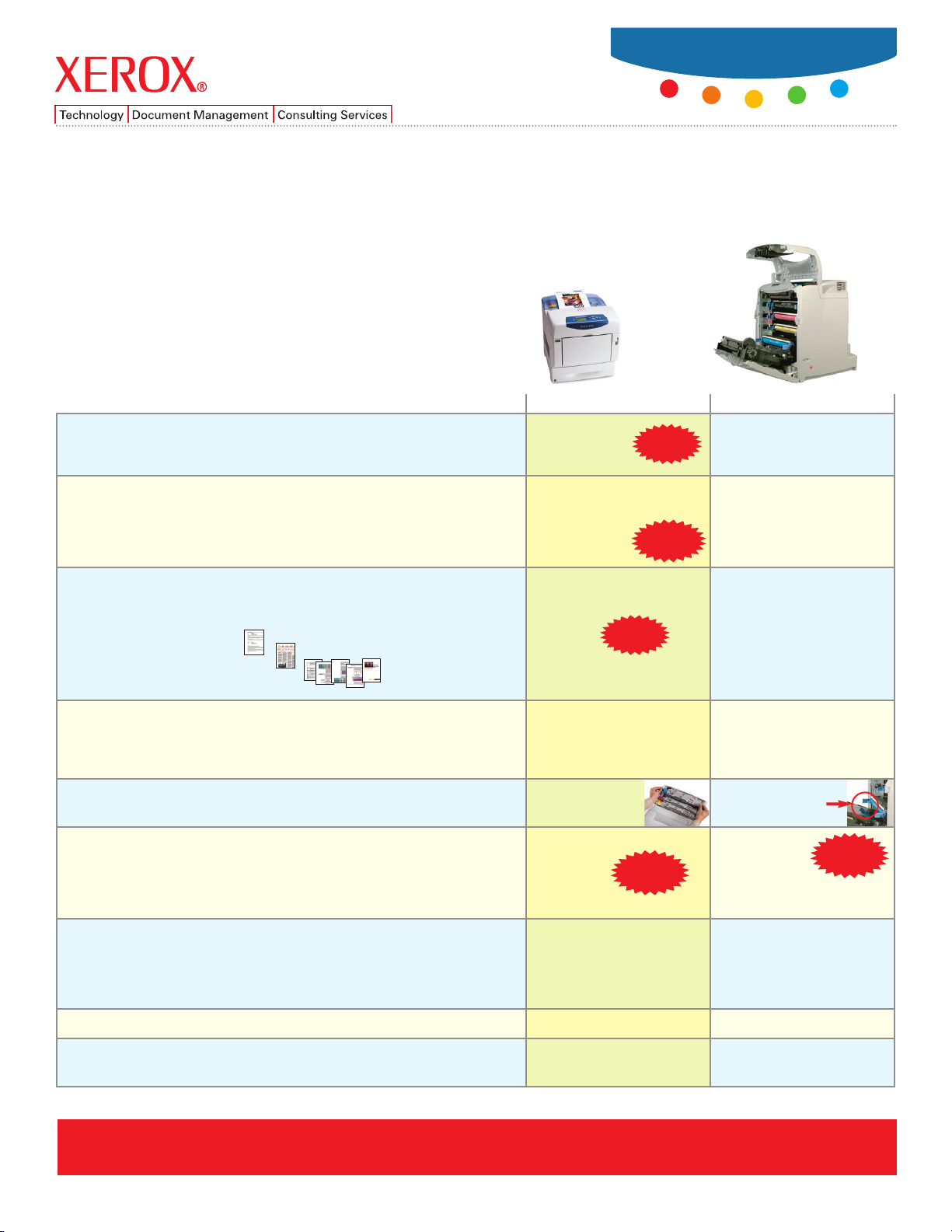
Xerox Phaser®6300 vs.
HP color LaserJet 4650
Discover why the Phaser 6300 is the best choice.
• Greater value
• Faster performance
• Superior paper handling
• Easier to install, use, and maintain
Competitive Comparison
Phaser®6300
Phaser 6300 HP LaserJet 4650
(see over)
Get far more for less
• Each Phaser 6300 configuration delivers higher performance and superior
features, than its comparable LaserJet 4650 configuration
Faster performance
• Faster engine speed, more powerful processor, quicker FPOT,
more memory, and smarter controllers equals dramatically better
real world performance
Get your documents faster
• First-page-out time (as fast as)
• First-page-out from sleep or powersave (as fast as)
• One-page B/W e-mail
• Two-page PDF
• 24-page PDF
• 43-page PPT presentation
Superior paper handling
• Get higher productivity, more creative freedom, and more value
from high paper capacities, heavy weight paper handling, and
duplexing standard
Print cartridges are easier to find and replace
• HP requires three doors to be opened just to see the supplies
Easy driver installation
• The Phaser installation is intelligent and largely automated
• The HP 4650 driver installation process has 25 steps, or decisions,
which can cause confusion and waste valuable time (it doesn’t even detect
the printer configuration). Plus, it requires you to reboot your computer
6300n: $1,299
6300dn: $1,499
Up to 26 ppm
800 MHz processor
256 MB RAM
1 GB max RAM
0:10
0:30
0:10
0:12
1:05
1:56
700 sheets standard input
2,350 sheets maximum input
Up to 216 gsm
3 steps
Install Time:
2 minutes
Save
$800!
Faster!
WOW!
4 Steps!
4650n: $2,099
4650dn: $2,299
Up to 22 ppm
533 MHz processor
160 MB RAM
544 MB max RAM
0:15
1:29
0:16
0:19
1:22
2:15
600 sheets standard input
1,600 sheets maximum input
Up to 200 gsm
Only one inch from
7 steps
Install Time:
9 minutes
(not counting reboot time)
transport belt
25 Steps
More robust and intuitive display
• The Phaser 6300 front display shows printing status information
such as who’s job it is, document name, and current page printing
(e.g., “Printing Page 5 of 7”)
• HP’s front panel display simply says “Printing”
Higher print resolution
Higher maximum duty cycle
• Higher duty cycle translates into greater reliability over time
6-line display complete with
animated graphics
2400 dpi
120,000 pages per month
4-line display with no
animated graphics
600 dpi
85,000 pages per month
Page 2
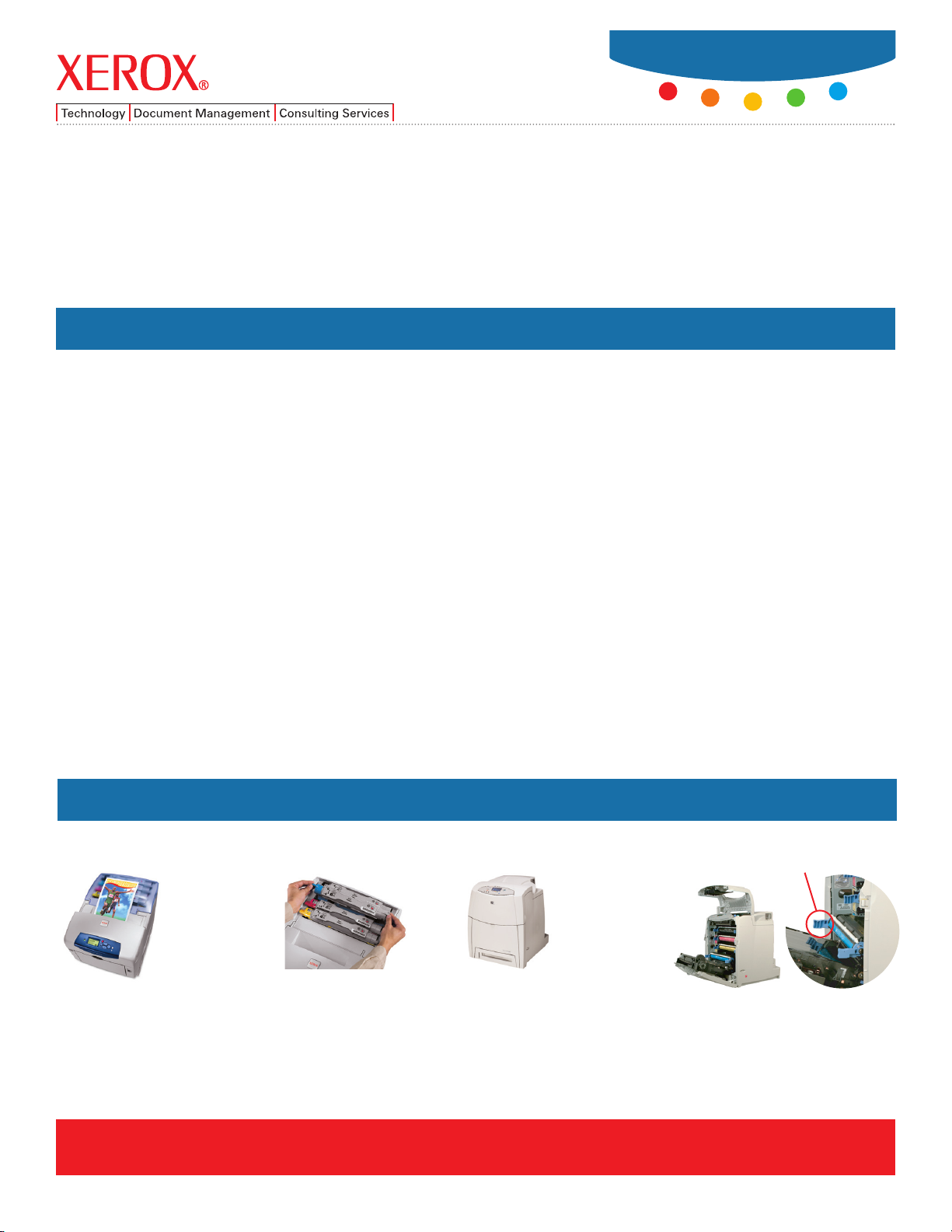
www.xerox.com/office
Phaser®6300
Competitive Comparison
Other Xerox Phaser 6300
Advantages
CLEARLY THE BETTER VALUE
Phaser 6300 vs. HP color LaserJet 4650
• Much lower purchase price
• 4 ppm faster
• Faster first-page-out time
• Faster processor
• Superior paper handling
• More standard memory
• Larger duty cycle
EASILY FIND AND REPLACE CONSUMABLES
Only one inch from the
transport belt
Steps 1-3
1. Remove frosted
cover
2. Change toner
cartridges
3. Replace frosted
cover
Phaser 6300 HP LaserJet 4650
Find the
consumables...
Copyright © 2005 XEROX CORPORATION. All rights reserved. Contents of this publication may not be reproduced in any form without permission of XEROX CORPORATION. Xerox®and Phaser®are registered trademarks of XEROX CORPORATION in the U.S. and/or other countries.
All other trademarks are the property of their respective owners. The information in this document is subject to change without notice. 635CC-06UA
The Xerox Phaser 6300 is more productive and better featured than the HP Laser Jet 4650 for dramatically less money.
Additional potential LaserJet 4650 costs
• The combined HP LaserJet 4650 toner/imaging unit cartridges may increase printing cost. When the imaging unit runs out, you
could be throwing away unused toner.
• At 5% coverage, a black-only page costs over 6 cents each when printing on the HP LaserJet 4650 in default mode.*
Why so expensive? Because each print wears on all four HP LaserJet 4650 print cartridges (decreasing their life) even
though no color is printed.
• In an attempt to reduce the high page cost, the HP 4650 has a Mostly Black Pages feature that...
• disengages the three color print cartridges if printing a black-only page;
• increases printing times by six seconds per job and;
• causes wear on all three color cartridges if any amount of color is printed
*Based on Xerox tests
Steps 1-7
1. Open top door
2. Open bottom door
3. Open transport belt
assembly
4. Replace toner
5. Close transport
belt assembly
6. Close bottom door
7. Close top door
