Page 1
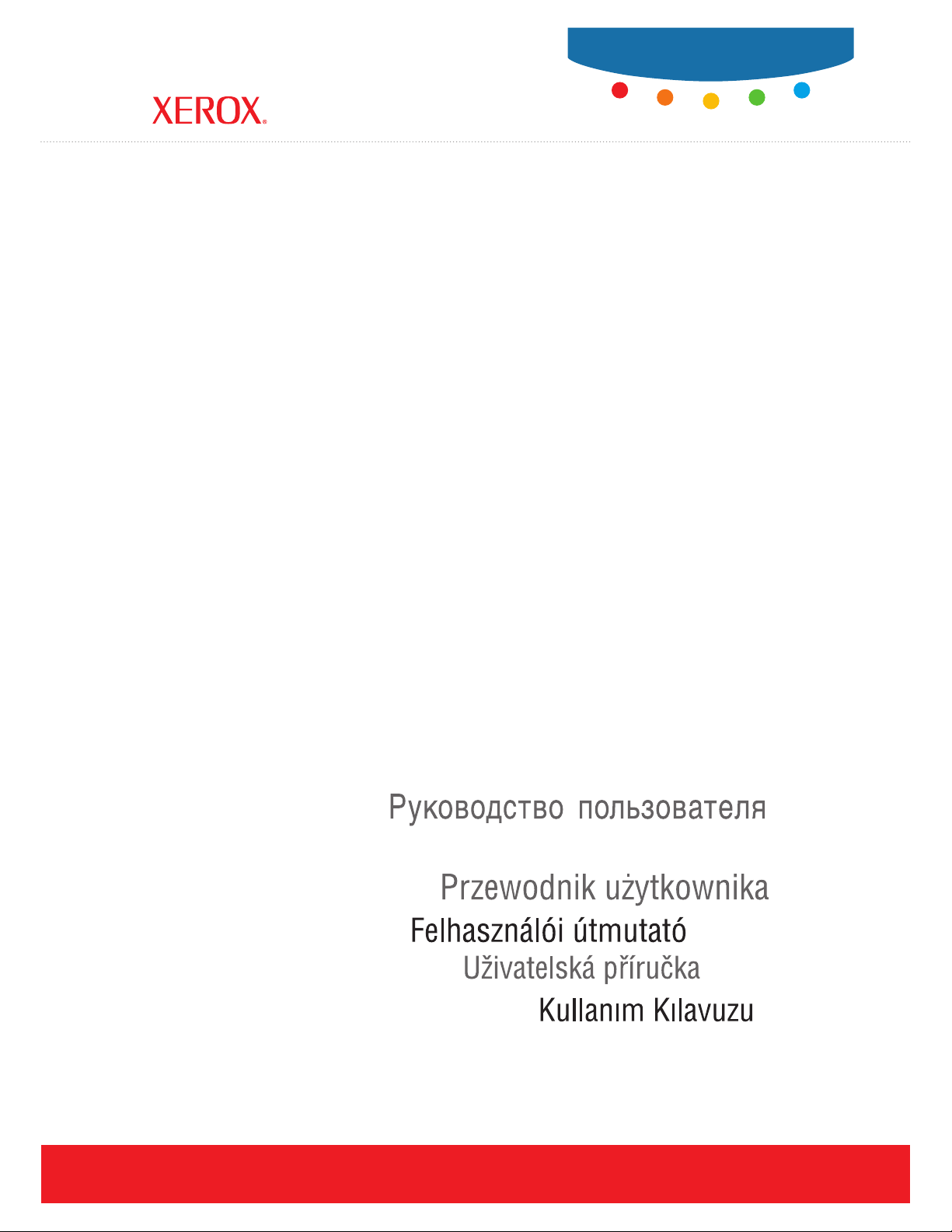
User Guide
Guide d’utilisation
Phaser® 6125
color laser printer
Guida dell'utente
Benutzerhandbuch
Guía del usuario
Guia do Usuário
Gebruikershandleiding
Användarhandbok
Betjeningsvejledning
ǼȖȤİȚȡȓįȚȠȤȡȒıIJȘ
www.xerox.com/support
Page 2
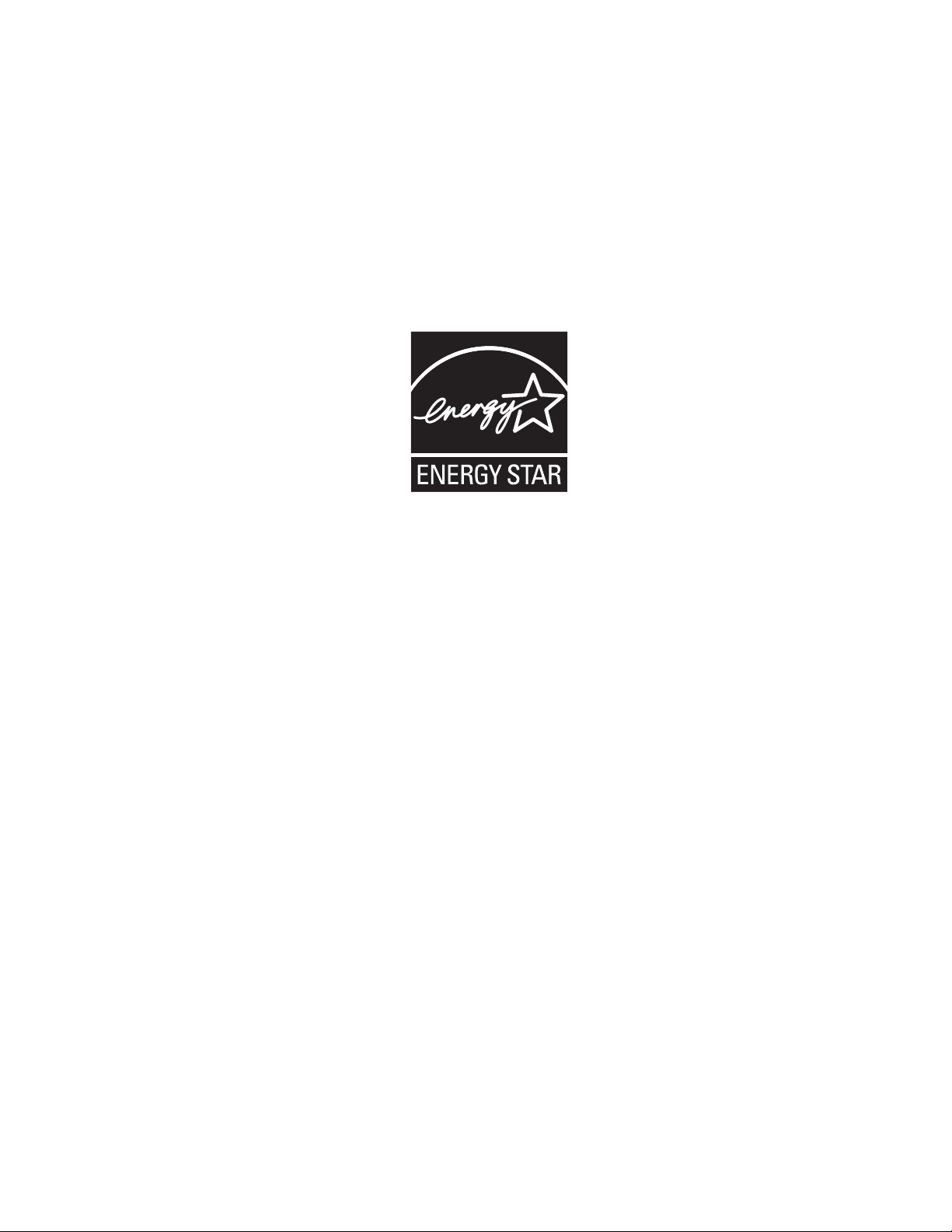
Unpublished rights reserved under the copyright laws of the United States. Contents of this publication may not be reproduced in
any form without permission of Xerox Corporation.
Copyright protection claimed includes all forms of matters of copyrightable materials and information now allowed by statutory
or judicial law or hereinafter granted, including without limitation, material generated from the software programs which are
displayed on the screen such as styles, templates, icons, screen displays, looks, etc.
®
XEROX
, CentreWare®, Phaser®, and Walk-Up® are trademarks of Xerox Corporation in the United States and/or other
countries.
®
Microsoft
, Vista™, Windows®, and Windows Server™ are trademarks of Microsoft Corporation in the United States and/or other
countries.
NERGY STAR
As an E
efficiency. The E
®
partner, Xerox Corporation has determined that this product meets the ENERGY STAR guidelines for energy
NERGY STAR name and logo are registered U.S. marks.
Page 3
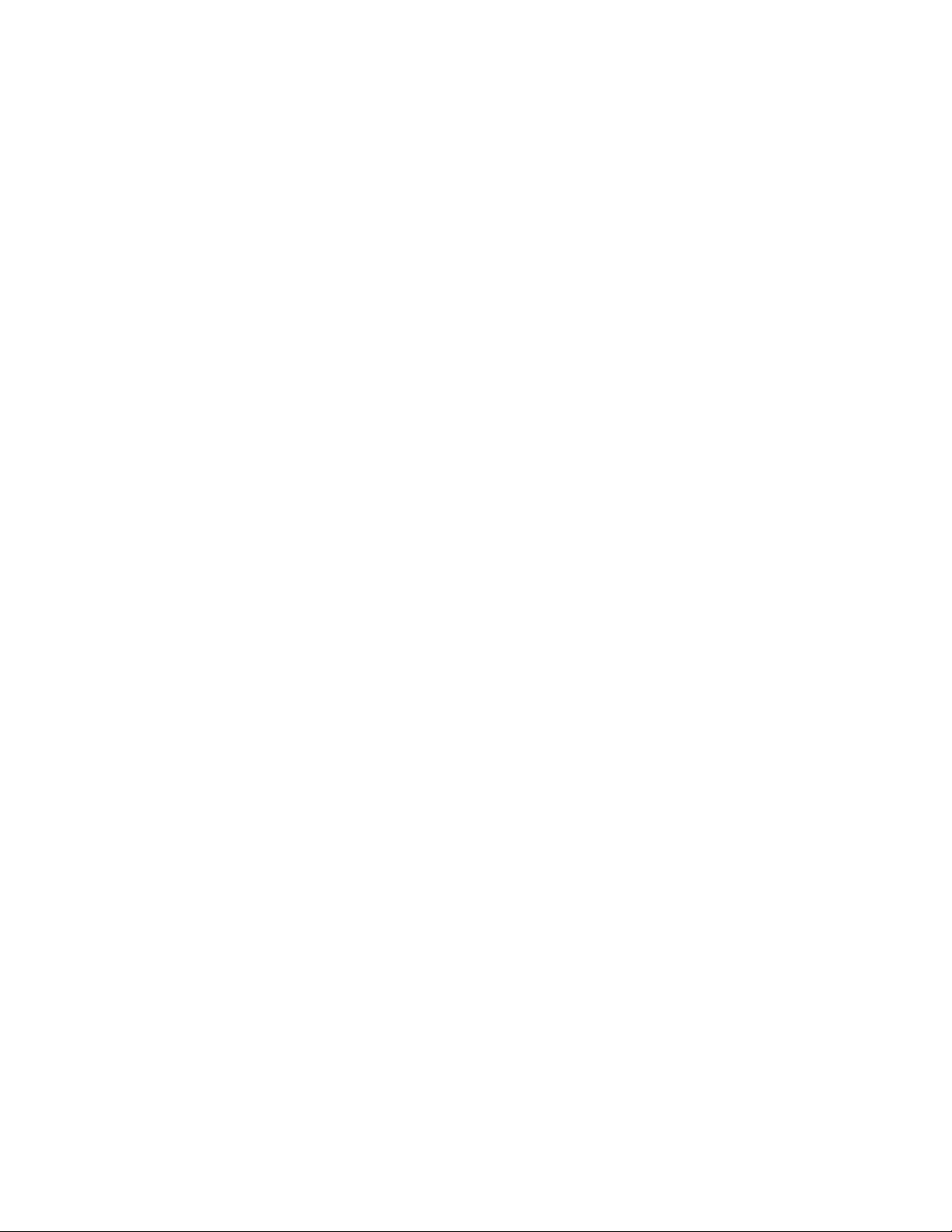
Contents
Contents
1 Printer Information
User Safety . . . . . . . . . . . . . . . . . . . . . . . . . . . . . . . . . . . . . . . . . . . . . . . . . . . . . . . . . . . . . . 1-2
Electrical Safety . . . . . . . . . . . . . . . . . . . . . . . . . . . . . . . . . . . . . . . . . . . . . . . . . . . . . 1-2
Laser Safety. . . . . . . . . . . . . . . . . . . . . . . . . . . . . . . . . . . . . . . . . . . . . . . . . . . . . . . . . 1-3
Maintenance Safety. . . . . . . . . . . . . . . . . . . . . . . . . . . . . . . . . . . . . . . . . . . . . . . . . . . 1-3
Operational Safety. . . . . . . . . . . . . . . . . . . . . . . . . . . . . . . . . . . . . . . . . . . . . . . . . . . . 1-4
Moving the Printer . . . . . . . . . . . . . . . . . . . . . . . . . . . . . . . . . . . . . . . . . . . . . . . . . . . 1-6
Safety Symbols Marked on Product . . . . . . . . . . . . . . . . . . . . . . . . . . . . . . . . . . . . . . 1-7
Printer Specifications. . . . . . . . . . . . . . . . . . . . . . . . . . . . . . . . . . . . . . . . . . . . . . . . . . . . . . . 1-8
Regulatory Information . . . . . . . . . . . . . . . . . . . . . . . . . . . . . . . . . . . . . . . . . . . . . . . . . . . . . 1-9
United States (FCC Regulations) . . . . . . . . . . . . . . . . . . . . . . . . . . . . . . . . . . . . . . . . 1-9
Canada (Regulations) . . . . . . . . . . . . . . . . . . . . . . . . . . . . . . . . . . . . . . . . . . . . . . . . . 1-9
European Union . . . . . . . . . . . . . . . . . . . . . . . . . . . . . . . . . . . . . . . . . . . . . . . . . . . . 1-10
Material Safety Data Sheet . . . . . . . . . . . . . . . . . . . . . . . . . . . . . . . . . . . . . . . . . . . . . . . . . 1-11
Product Recycling and Disposal . . . . . . . . . . . . . . . . . . . . . . . . . . . . . . . . . . . . . . . . . . . . . 1-12
European Union . . . . . . . . . . . . . . . . . . . . . . . . . . . . . . . . . . . . . . . . . . . . . . . . . . . . 1-12
North America. . . . . . . . . . . . . . . . . . . . . . . . . . . . . . . . . . . . . . . . . . . . . . . . . . . . . . 1-13
Other Countries . . . . . . . . . . . . . . . . . . . . . . . . . . . . . . . . . . . . . . . . . . . . . . . . . . . . . 1-13
2 Printer Features
Main Components and Their Functions . . . . . . . . . . . . . . . . . . . . . . . . . . . . . . . . . . . . . . . . 2-2
Front View . . . . . . . . . . . . . . . . . . . . . . . . . . . . . . . . . . . . . . . . . . . . . . . . . . . . . . . . . 2-2
Rear View . . . . . . . . . . . . . . . . . . . . . . . . . . . . . . . . . . . . . . . . . . . . . . . . . . . . . . . . . . 2-3
Internal View. . . . . . . . . . . . . . . . . . . . . . . . . . . . . . . . . . . . . . . . . . . . . . . . . . . . . . . . 2-3
Printer Configuration . . . . . . . . . . . . . . . . . . . . . . . . . . . . . . . . . . . . . . . . . . . . . . . . . 2-4
Control Panel . . . . . . . . . . . . . . . . . . . . . . . . . . . . . . . . . . . . . . . . . . . . . . . . . . . . . . . . . . . . . 2-5
Control Panel Layout . . . . . . . . . . . . . . . . . . . . . . . . . . . . . . . . . . . . . . . . . . . . . . . . . 2-5
Display . . . . . . . . . . . . . . . . . . . . . . . . . . . . . . . . . . . . . . . . . . . . . . . . . . . . . . . . . . . . 2-5
Information Pages . . . . . . . . . . . . . . . . . . . . . . . . . . . . . . . . . . . . . . . . . . . . . . . . . . . . 2-6
Power Saver Mode. . . . . . . . . . . . . . . . . . . . . . . . . . . . . . . . . . . . . . . . . . . . . . . . . . . . . . . . . 2-7
Exiting the Power Saver Mode . . . . . . . . . . . . . . . . . . . . . . . . . . . . . . . . . . . . . . . . . . 2-7
Checking Status of Print Data . . . . . . . . . . . . . . . . . . . . . . . . . . . . . . . . . . . . . . . . . . . . . . . . 2-8
Checking in CentreWare Internet Services. . . . . . . . . . . . . . . . . . . . . . . . . . . . . . . . . 2-8
Phaser® 6125 Color Laser Printer
i
Page 4
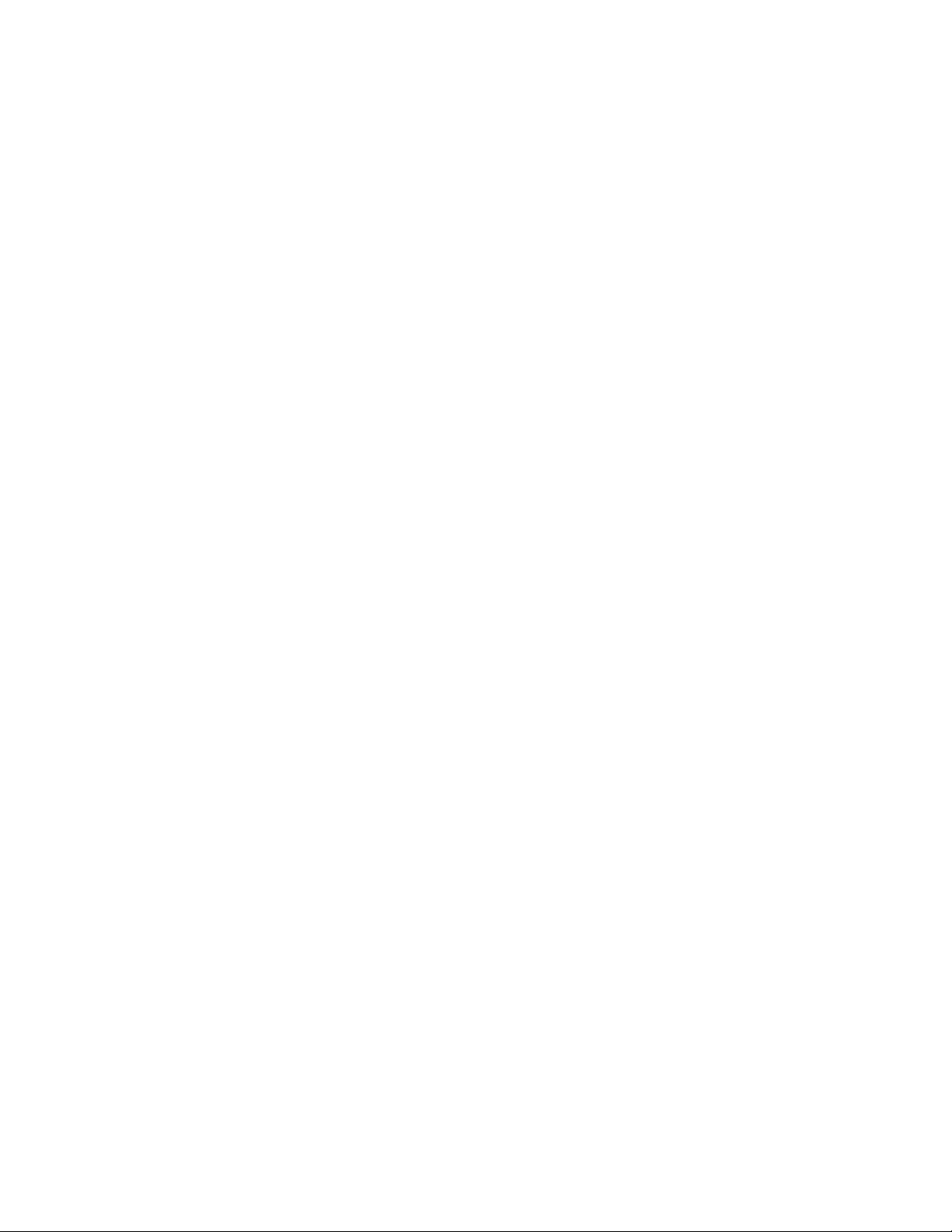
Contents
Displaying Configuration and Paper Tray Settings. . . . . . . . . . . . . . . . . . . . . . . . . . . . . . . . 2-9
More Information . . . . . . . . . . . . . . . . . . . . . . . . . . . . . . . . . . . . . . . . . . . . . . . . . . . . . . . . 2-10
Resources . . . . . . . . . . . . . . . . . . . . . . . . . . . . . . . . . . . . . . . . . . . . . . . . . . . . . . . . . 2-10
3Network Basics
Overview of Network Setup and Configuration . . . . . . . . . . . . . . . . . . . . . . . . . . . . . . . . . . 3-2
Choosing a Connection Method . . . . . . . . . . . . . . . . . . . . . . . . . . . . . . . . . . . . . . . . . . . . . . 3-3
Connecting via Ethernet (Recommended) . . . . . . . . . . . . . . . . . . . . . . . . . . . . . . . . . 3-3
Connecting via USB . . . . . . . . . . . . . . . . . . . . . . . . . . . . . . . . . . . . . . . . . . . . . . . . . . 3-4
Configuring the Network Address. . . . . . . . . . . . . . . . . . . . . . . . . . . . . . . . . . . . . . . . . . . . . 3-5
TCP/IP and IP Addresses . . . . . . . . . . . . . . . . . . . . . . . . . . . . . . . . . . . . . . . . . . . . . . 3-5
Automatically Setting the Printer’s IP Address . . . . . . . . . . . . . . . . . . . . . . . . . . . . . 3-5
Dynamic Methods of Setting the Printer’s IP Address . . . . . . . . . . . . . . . . . . . . . . . . 3-6
Manually Setting the Printer’s IP Address . . . . . . . . . . . . . . . . . . . . . . . . . . . . . . . . . 3-7
Installing the Printer Drivers . . . . . . . . . . . . . . . . . . . . . . . . . . . . . . . . . . . . . . . . . . . . . . . . . 3-9
Windows 2000 or Later. . . . . . . . . . . . . . . . . . . . . . . . . . . . . . . . . . . . . . . . . . . . . . . . 3-9
4 Printing Basics
Supported Paper and Media. . . . . . . . . . . . . . . . . . . . . . . . . . . . . . . . . . . . . . . . . . . . . . . . . . 4-2
Paper Usage Guidelines . . . . . . . . . . . . . . . . . . . . . . . . . . . . . . . . . . . . . . . . . . . . . . . 4-3
Paper That Can Damage Your Printer . . . . . . . . . . . . . . . . . . . . . . . . . . . . . . . . . . . . 4-4
Paper Storage Guidelines . . . . . . . . . . . . . . . . . . . . . . . . . . . . . . . . . . . . . . . . . . . . . . 4-4
About Paper . . . . . . . . . . . . . . . . . . . . . . . . . . . . . . . . . . . . . . . . . . . . . . . . . . . . . . . . . . . . . . 4-5
Setting Paper Types and Sizes. . . . . . . . . . . . . . . . . . . . . . . . . . . . . . . . . . . . . . . . . . . . . . . . 4-7
Setting the Paper Tray. . . . . . . . . . . . . . . . . . . . . . . . . . . . . . . . . . . . . . . . . . . . . . . . . 4-7
Setting Paper Types . . . . . . . . . . . . . . . . . . . . . . . . . . . . . . . . . . . . . . . . . . . . . . . . . . 4-7
Setting Paper Sizes . . . . . . . . . . . . . . . . . . . . . . . . . . . . . . . . . . . . . . . . . . . . . . . . . . . 4-7
Loading Paper . . . . . . . . . . . . . . . . . . . . . . . . . . . . . . . . . . . . . . . . . . . . . . . . . . . . . . . . . . . . 4-8
Loading Paper in the Paper Tray . . . . . . . . . . . . . . . . . . . . . . . . . . . . . . . . . . . . . . . . 4-8
Loading Paper in the Manual Feed Slot . . . . . . . . . . . . . . . . . . . . . . . . . . . . . . . . . . 4-12
Selecting Printing Options. . . . . . . . . . . . . . . . . . . . . . . . . . . . . . . . . . . . . . . . . . . . . . . . . . 4-14
Selecting Printing Preferences (Windows) . . . . . . . . . . . . . . . . . . . . . . . . . . . . . . . . 4-14
Selecting Options for an Individual Job (Windows). . . . . . . . . . . . . . . . . . . . . . . . . 4-15
Printing on Specialty Media . . . . . . . . . . . . . . . . . . . . . . . . . . . . . . . . . . . . . . . . . . . . . . . . 4-17
Printing Envelopes . . . . . . . . . . . . . . . . . . . . . . . . . . . . . . . . . . . . . . . . . . . . . . . . . . 4-17
Printing Labels . . . . . . . . . . . . . . . . . . . . . . . . . . . . . . . . . . . . . . . . . . . . . . . . . . . . . 4-21
Printing Glossy Paper . . . . . . . . . . . . . . . . . . . . . . . . . . . . . . . . . . . . . . . . . . . . . . . . 4-26
Phaser® 6125 Color Laser Printer
ii
Page 5
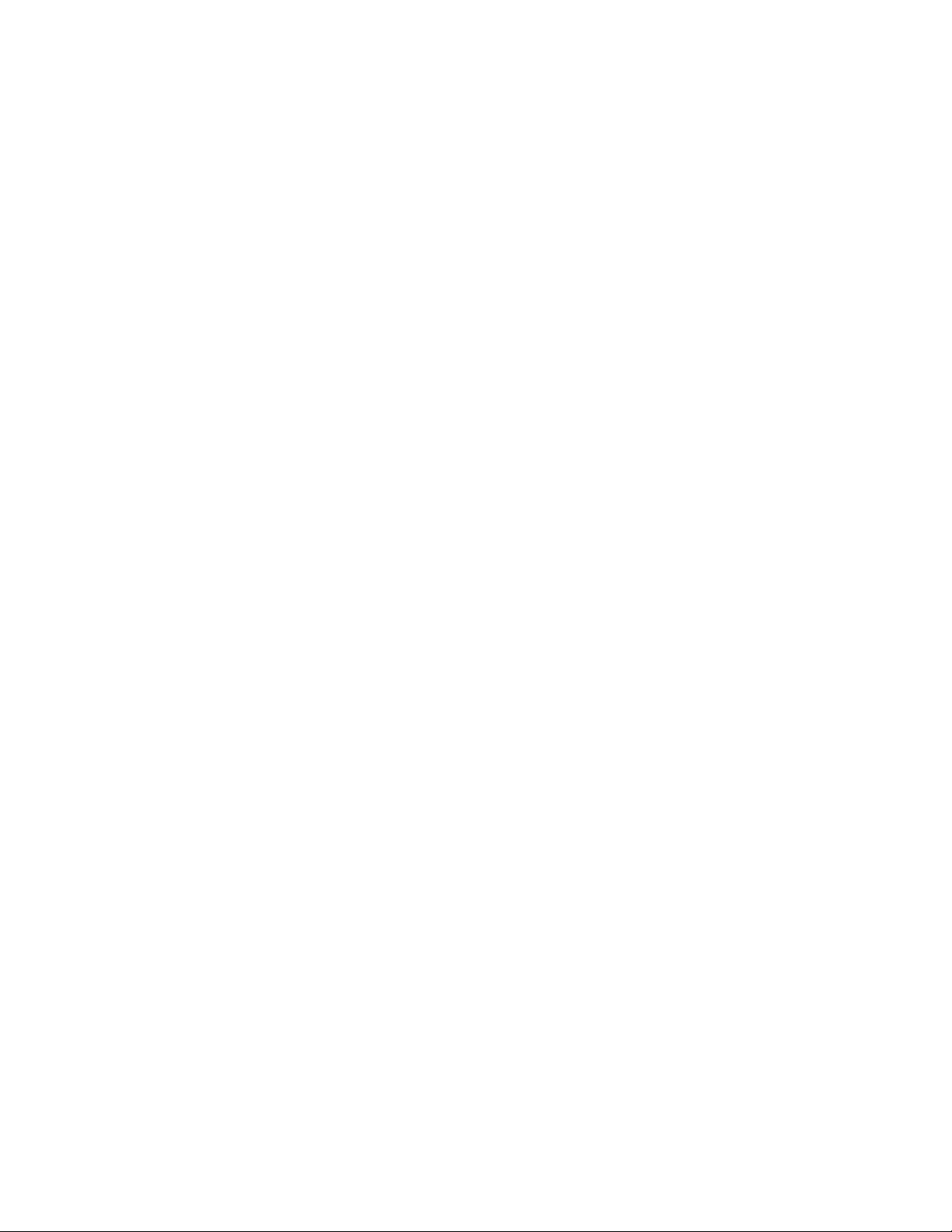
Contents
Printing Custom Size. . . . . . . . . . . . . . . . . . . . . . . . . . . . . . . . . . . . . . . . . . . . . . . . . . . . . . 4-31
Defining Custom Paper Sizes . . . . . . . . . . . . . . . . . . . . . . . . . . . . . . . . . . . . . . . . . . 4-31
Printing on Custom Size Paper . . . . . . . . . . . . . . . . . . . . . . . . . . . . . . . . . . . . . . . . . 4-32
5 Using the Control Panel Menus
Control Panel Menus . . . . . . . . . . . . . . . . . . . . . . . . . . . . . . . . . . . . . . . . . . . . . . . . . . . . . . . 5-2
Menu Configuration . . . . . . . . . . . . . . . . . . . . . . . . . . . . . . . . . . . . . . . . . . . . . . . . . . 5-2
Changing Menu Settings. . . . . . . . . . . . . . . . . . . . . . . . . . . . . . . . . . . . . . . . . . . . . . . 5-3
Description of Menu Items . . . . . . . . . . . . . . . . . . . . . . . . . . . . . . . . . . . . . . . . . . . . . . . . . . 5-4
Tray Settings . . . . . . . . . . . . . . . . . . . . . . . . . . . . . . . . . . . . . . . . . . . . . . . . . . . . . . . . 5-4
Information Pages . . . . . . . . . . . . . . . . . . . . . . . . . . . . . . . . . . . . . . . . . . . . . . . . . . . . 5-5
Billing Meters . . . . . . . . . . . . . . . . . . . . . . . . . . . . . . . . . . . . . . . . . . . . . . . . . . . . . . . 5-6
Admin Menu . . . . . . . . . . . . . . . . . . . . . . . . . . . . . . . . . . . . . . . . . . . . . . . . . . . . . . . . 5-6
Menu List. . . . . . . . . . . . . . . . . . . . . . . . . . . . . . . . . . . . . . . . . . . . . . . . . . . . . . . . . . . . . . . 5-11
6 Print Quality
Print-Quality Problems . . . . . . . . . . . . . . . . . . . . . . . . . . . . . . . . . . . . . . . . . . . . . . . . . . . . . 6-2
Color Registration . . . . . . . . . . . . . . . . . . . . . . . . . . . . . . . . . . . . . . . . . . . . . . . . . . . . . . . . . 6-6
Automatic Color Registration Adjustment . . . . . . . . . . . . . . . . . . . . . . . . . . . . . . . . . 6-6
Manual Color Registration Adjustment . . . . . . . . . . . . . . . . . . . . . . . . . . . . . . . . . . . 6-6
Enabling/Disabling Automatic Color Registration . . . . . . . . . . . . . . . . . . . . . . . . . . . 6-8
7 Troubleshooting
Paper Jams . . . . . . . . . . . . . . . . . . . . . . . . . . . . . . . . . . . . . . . . . . . . . . . . . . . . . . . . . . . . . . . 7-2
Preventing and Clearing Paper Jams. . . . . . . . . . . . . . . . . . . . . . . . . . . . . . . . . . . . . . 7-2
Paper Jams in the Paper Tray . . . . . . . . . . . . . . . . . . . . . . . . . . . . . . . . . . . . . . . . . . . 7-3
Paper Jams at the Fuser. . . . . . . . . . . . . . . . . . . . . . . . . . . . . . . . . . . . . . . . . . . . . . . . 7-6
Problems With the Printer . . . . . . . . . . . . . . . . . . . . . . . . . . . . . . . . . . . . . . . . . . . . . . . . . . . 7-8
Control Panel Error Messages . . . . . . . . . . . . . . . . . . . . . . . . . . . . . . . . . . . . . . . . . . . . . . . 7-11
Messages About Supplies . . . . . . . . . . . . . . . . . . . . . . . . . . . . . . . . . . . . . . . . . . . . . 7-11
Messages About the Printer and Other Items . . . . . . . . . . . . . . . . . . . . . . . . . . . . . . 7-12
Getting Help . . . . . . . . . . . . . . . . . . . . . . . . . . . . . . . . . . . . . . . . . . . . . . . . . . . . . . . . . . . . 7-14
Control Panel Messages . . . . . . . . . . . . . . . . . . . . . . . . . . . . . . . . . . . . . . . . . . . . . . 7-14
Online Support Assistant . . . . . . . . . . . . . . . . . . . . . . . . . . . . . . . . . . . . . . . . . . . . . 7-14
Web Links . . . . . . . . . . . . . . . . . . . . . . . . . . . . . . . . . . . . . . . . . . . . . . . . . . . . . . . . . 7-15
Phaser® 6125 Color Laser Printer
iii
Page 6
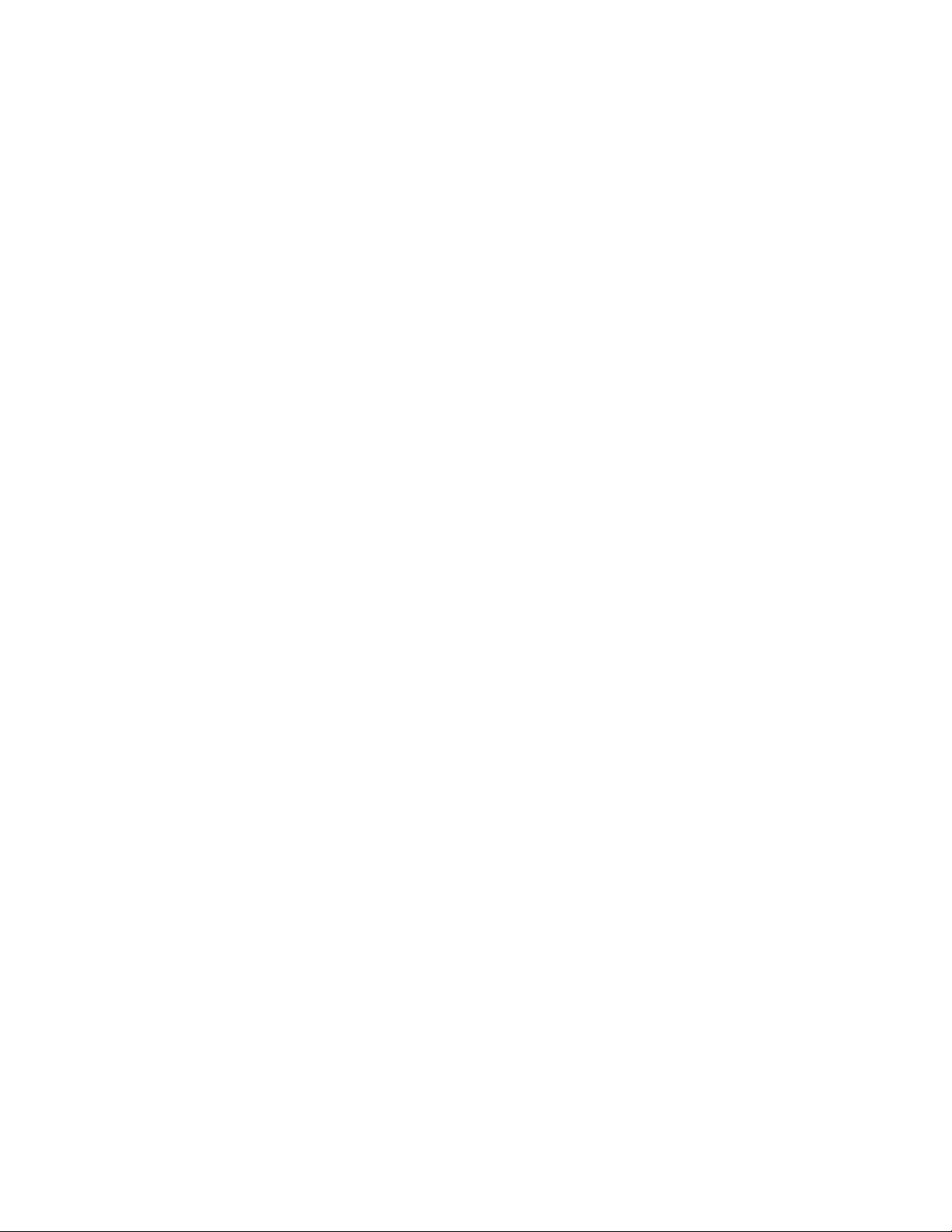
Contents
8 Maintenance
Cleaning the Printer. . . . . . . . . . . . . . . . . . . . . . . . . . . . . . . . . . . . . . . . . . . . . . . . . . . . . . . . 8-2
Cleaning the Exterior . . . . . . . . . . . . . . . . . . . . . . . . . . . . . . . . . . . . . . . . . . . . . . . . . 8-2
Cleaning the Interior . . . . . . . . . . . . . . . . . . . . . . . . . . . . . . . . . . . . . . . . . . . . . . . . . . 8-2
Ordering Supplies . . . . . . . . . . . . . . . . . . . . . . . . . . . . . . . . . . . . . . . . . . . . . . . . . . . . . . . . . 8-3
Consumables . . . . . . . . . . . . . . . . . . . . . . . . . . . . . . . . . . . . . . . . . . . . . . . . . . . . . . . . 8-3
Routine Maintenance Items . . . . . . . . . . . . . . . . . . . . . . . . . . . . . . . . . . . . . . . . . . . . 8-3
When to Order Supplies . . . . . . . . . . . . . . . . . . . . . . . . . . . . . . . . . . . . . . . . . . . . . . . 8-3
Recycling Supplies . . . . . . . . . . . . . . . . . . . . . . . . . . . . . . . . . . . . . . . . . . . . . . . . . . . 8-4
Managing the Printer . . . . . . . . . . . . . . . . . . . . . . . . . . . . . . . . . . . . . . . . . . . . . . . . . . . . . . . 8-5
Checking/Managing the Printer with CentreWare IS . . . . . . . . . . . . . . . . . . . . . . . . . 8-5
Checking Printer Status Through E-mail . . . . . . . . . . . . . . . . . . . . . . . . . . . . . . . . . . 8-5
Checking Page Counts. . . . . . . . . . . . . . . . . . . . . . . . . . . . . . . . . . . . . . . . . . . . . . . . . . . . . . 8-9
Moving the Printer. . . . . . . . . . . . . . . . . . . . . . . . . . . . . . . . . . . . . . . . . . . . . . . . . . . . . . . . 8-10
Index
Phaser® 6125 Color Laser Printer
iv
Page 7
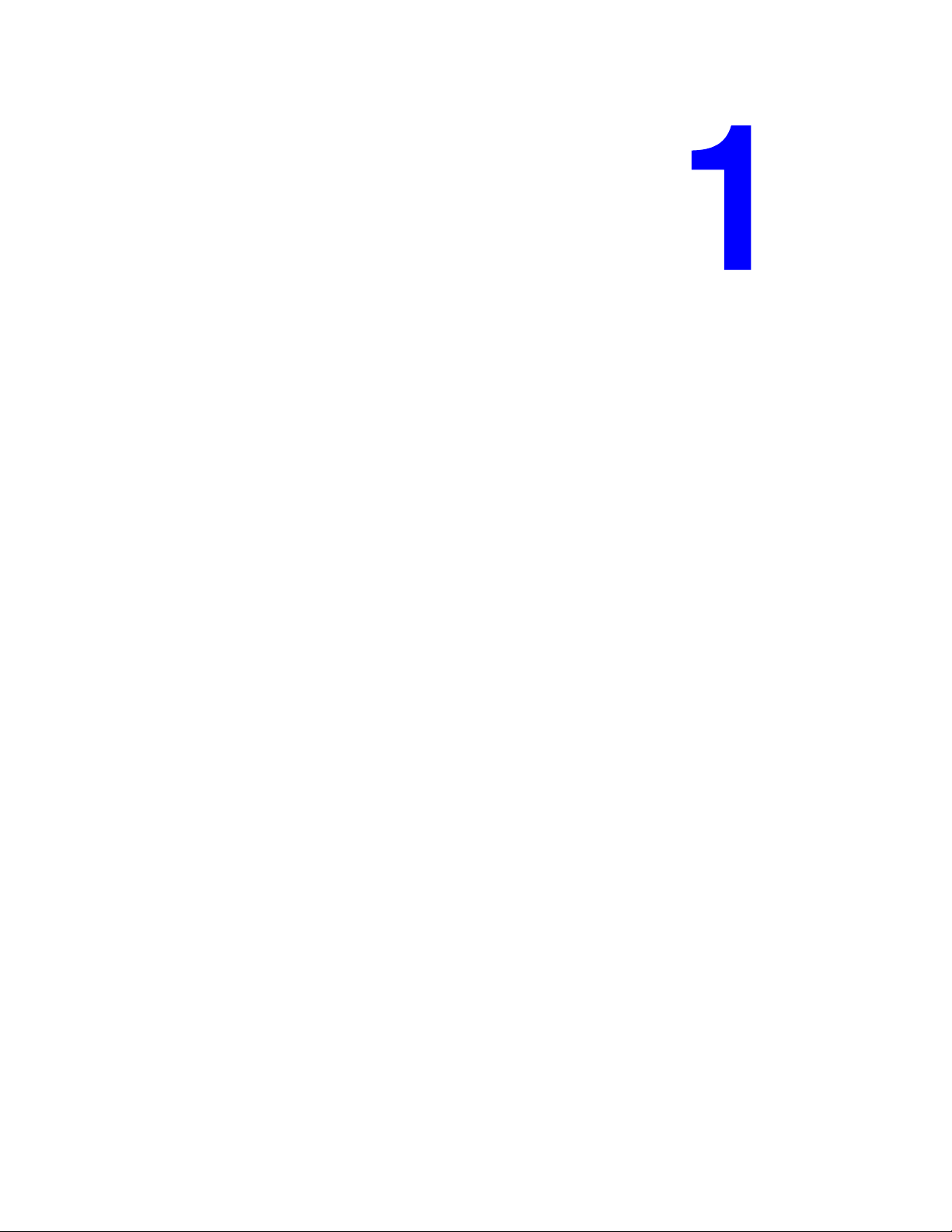
Printer Information
This chapter includes:
■ User Safety on page 1-2
■ Printer Specifications on page 1-8
■ Regulatory Information on page 1-9
■ Material Safety Data Sheet on page 1-11
■ Product Recycling and Disposal on page 1-12
Phaser® 6125 Color Laser Printer
1-1
Page 8
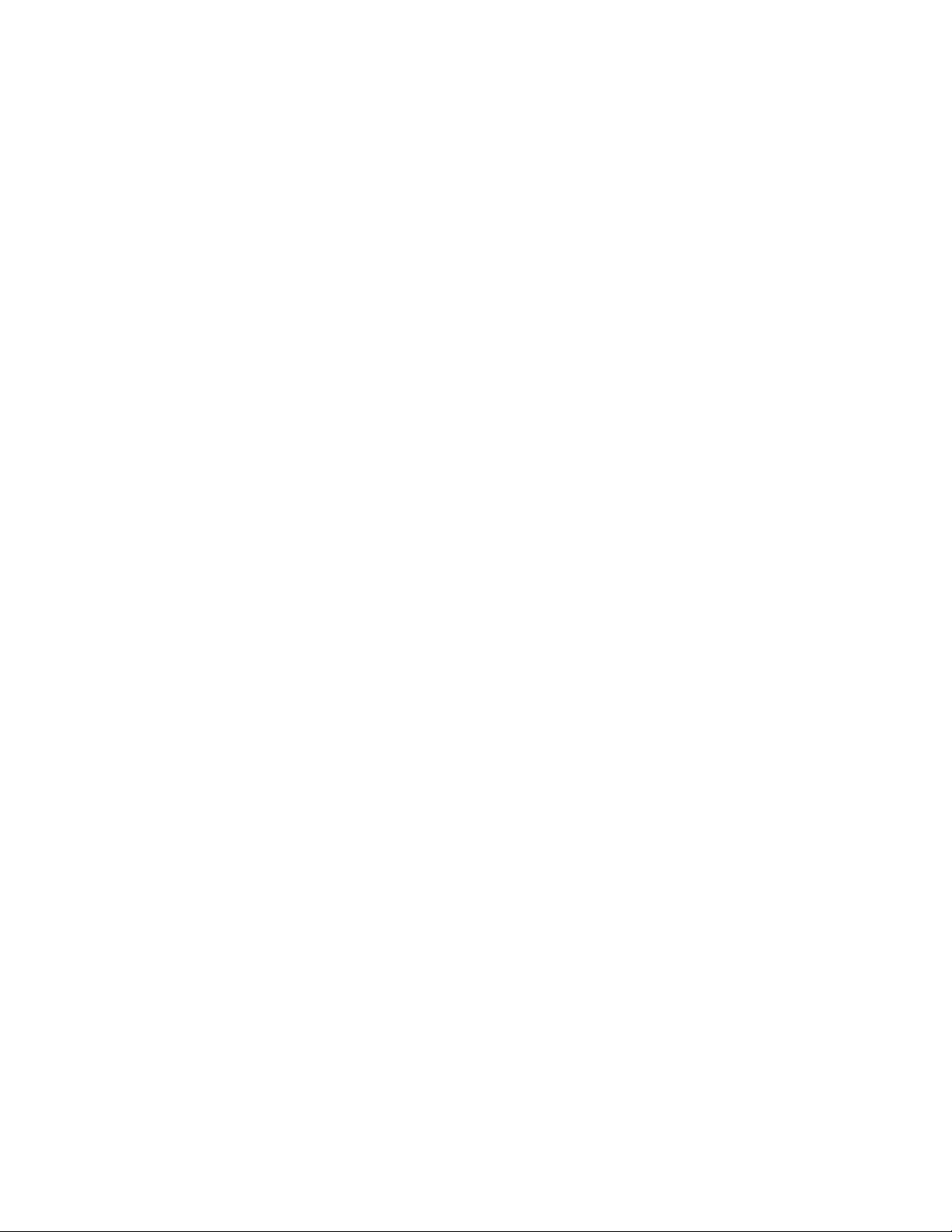
User Safety
User Safety
Your printer and the recommended supplies have been designed and tested to meet strict safety
requirements. Attention to the following information ensures the continued safe operation of
your printer.
Electrical Safety
■ Use the power cord supplied with your printer.
■ Plug the power cord directly into a properly grounded electrical outlet. Make sure each
end of the cord is securely connected. If you do not know if an outlet is grounded, ask an
electrician to check the outlet.
■ Do not use a ground adapter plug to connect the printer to an electrical outlet that does not
have a ground connection terminal.
■ Do not use an extension cord or power strip.
■ Verify that the printer is plugged into an outlet that is capable of providing the correct
voltage and power. Review the printer’s electrical specification with an electrician if
necessary.
Warning: Avoid the potential of electrical shock by ensuring that the printer is properly
grounded. Electrical products may be hazardous if misused.
■ Do not place the printer in an area where people might step on the power cord.
■ Do not place objects on the power cord.
■ Do not block the ventilation openings. These openings are provided to prevent overheating
of the printer.
■ Do not drop paper clips or staples into the printer.
Warning: Do not push objects into slots or openings on the printer. Making contact with a
voltage point or shorting out a part could result in fire or electrical shock.
Phaser® 6125 Color Laser Printer
1-2
Page 9
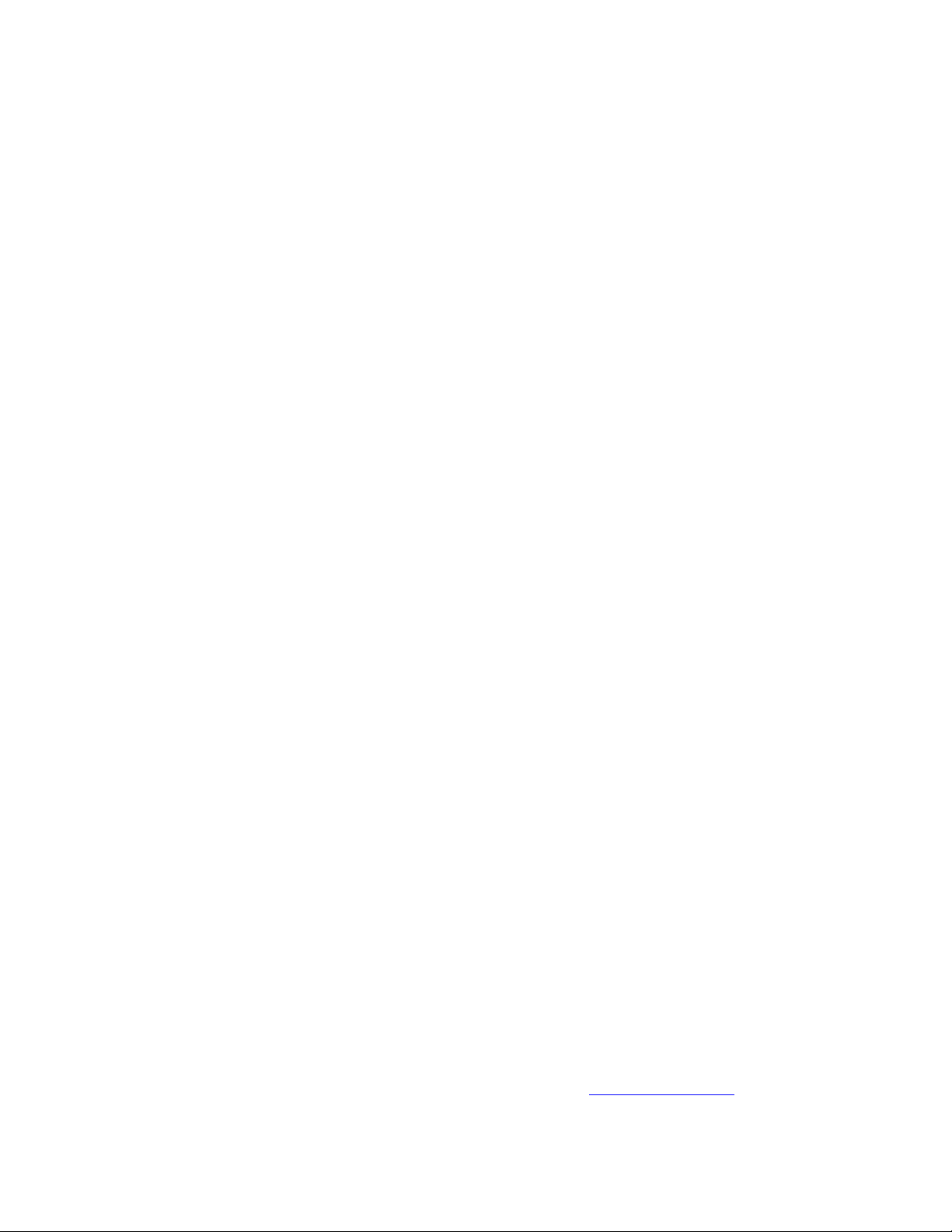
User Safety
If you notice unusual noises or odors:
1. Turn off the printer immediately.
2. Disconnect the power cord from the electrical outlet.
3. Call an authorized service representative to correct the problem.
The power cord is attached to the printer as a plug-in device at the back of the printer. If it is
necessary to disconnect all electrical power from the printer, disconnect the power cord from
the electrical outlet.
Warning: Do not remove the covers or guards that are fastened with screws unless you are
installing optional equipment and are specifically instructed to do so. Power should be OFF
when performing these installations. Except for user-installable options, there are no parts that
you can maintain or service behind these covers.
Note: Leave the printer on for optimum performance; it does not pose a safety hazard. If
however the printer will not be used over an extended period of time, it should be turned off
and unplugged.
The following are hazards to your safety:
■ The power cord is damaged or frayed.
■ Liquid is spilled into the printer.
■ The printer is exposed to water.
If any of these conditions occur, do the following:
1. Turn off the printer immediately.
2. Disconnect the power cord from the electrical outlet.
3. Call an authorized service representative.
Laser Safety
With specific regard to lasers, this printer complies with laser product performance standards
set by governmental, national, and international agencies and is certified as a Class 1 Laser
Product. The printer does not emit hazardous light because the beam is totally enclosed during
all modes of customer operation and maintenance.
Maintenance Safety
■ Do not attempt any maintenance procedure that is not specifically described in the
documentation supplied with your printer.
■ Do not use aerosol cleaners. The use of supplies that are not approved may cause poor
performance and could create a hazardous condition.
■ Do not attempt to open, reuse, or burn any consumables or routine maintenance items. For
information on Xerox supplies recycling programs, go to www.xerox.com/gwa
.
Phaser® 6125 Color Laser Printer
1-3
Page 10
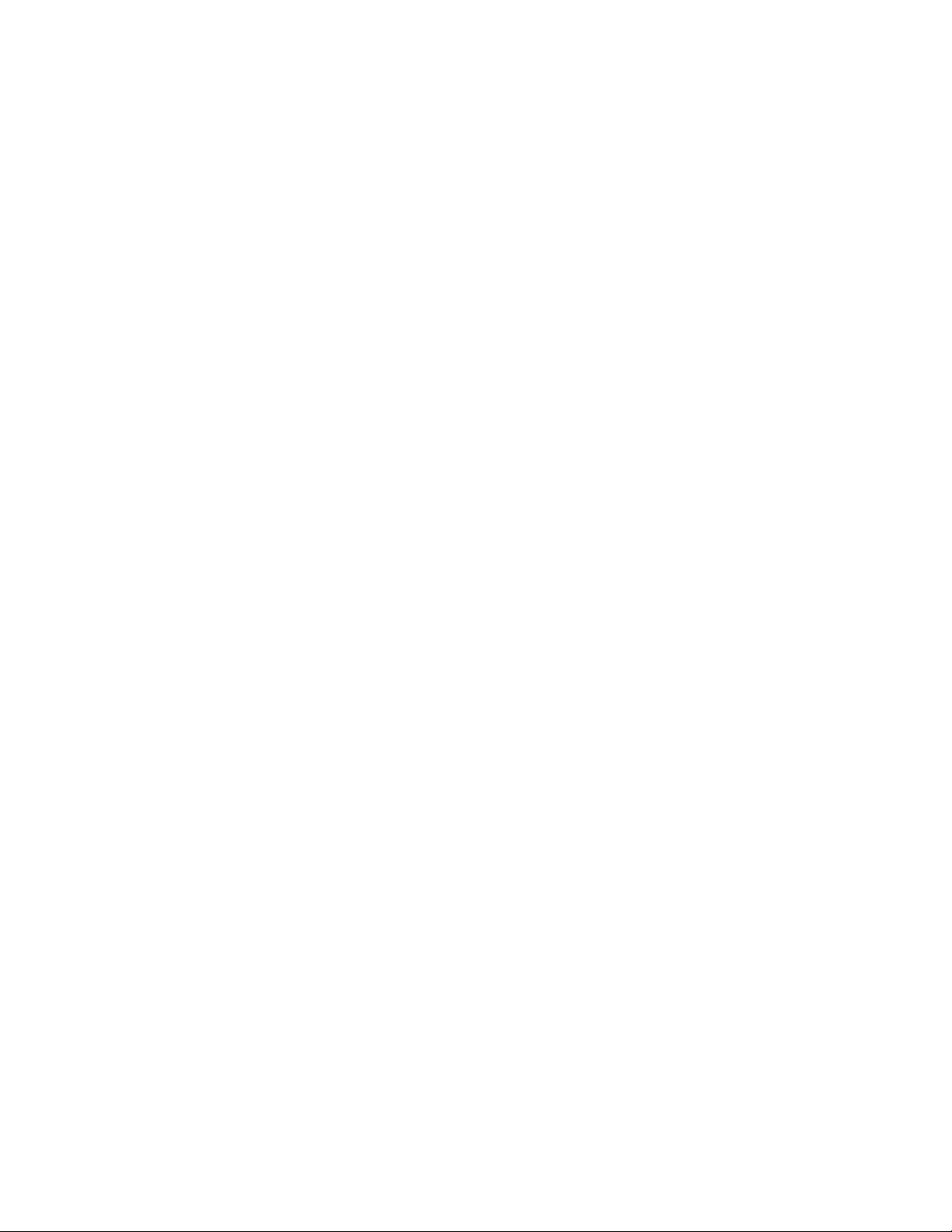
User Safety
Operational Safety
Your printer and supplies were designed and tested to meet strict safety requirements. These
include safety agency examination, approval, and compliance with established environmental
standards.Your attention to the following safety guidelines helps to ensure the continued, safe
operation of your printer.
Printer Location
Place the printer in a dust-free area within a temperature range of 50° F to 90° F (10° C to
32° C) and a relative humidity range of 15 percent to 85 percent.
Humidity should be 70 percent or below at 90° F, and temperature should be 82° F or below at
85 percent humidity.
Note: Sudden temperature fluctuations can affect print quality. Rapid heating of a cold room
can cause condensation inside the machine, directly interfering with image transfer.
Printer Clearance
Place the printer in an area where there is adequate space for ventilation, operation, and
servicing. The recommended minimal spacing is:
Overhead Clearance:
■ 20 cm (7.9 in.) above the printer
Total Height Requirements:
■ Printer: 58.9 cm (23.2 in.)
Other Clearances:
■ 10 cm (3.9 in.) behind the printer
■ 60 cm (23.6 in.) in front of the printer
■ 10 cm (3.9 in.) on the left side of the printer
■ 25 cm (9.8 in.) on the right side of the printer
Operational Guidelines
■ Do not block or cover the slots and openings on the printer. The printer may overheat
without adequate ventilation.
■ For optimum performance, use the printer at elevations below 3,500 m (11,480 ft.).
■ Do not place the printer near a heat source.
■ Do not place the printer in direct sunlight to avoid exposing light-sensitive components
when the doors are open.
■ Do not place the printer in line with the cold air flow from an air conditioning system.
Phaser® 6125 Color Laser Printer
1-4
Page 11
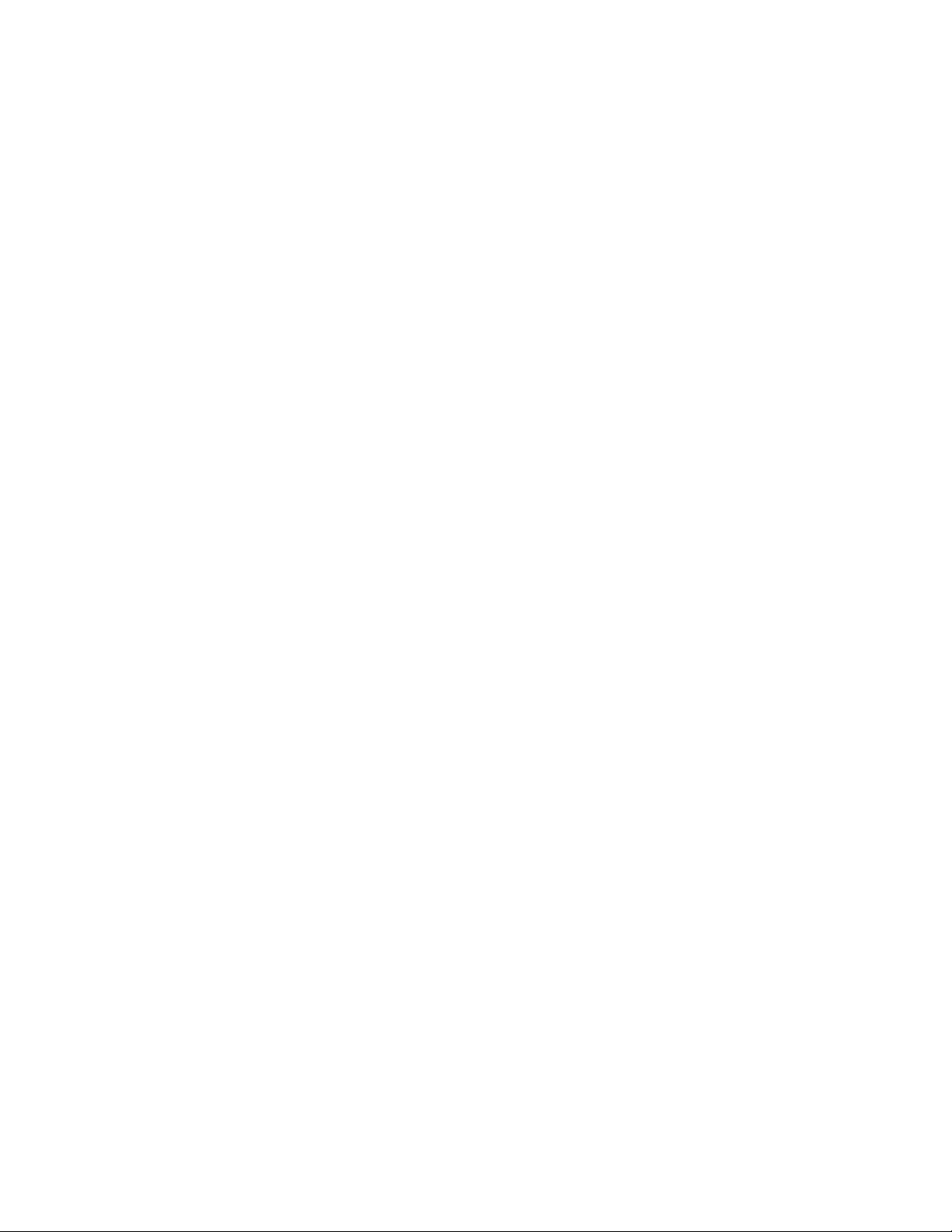
User Safety
■ Place the printer on a level, solid non-vibrating surface with adequate strength for the
weight of the printer. It should be within 1° of horizontal with all four feet in solid contact
with the surface. The printer weight with consumables is 17.2 kg (38 lb.).
■ Do not place the printer in locations exposed to magnetic forces.
■ Do not place the printer in damp locations.
■ Do not place the printer in locations susceptible to vibrations.
Printing Safety Guidelines
■ Wait 10-15 seconds between turning the printer off and on.
■ Keep hands, hair, neckties, etc., away from the exit and feed rollers.
When the printer is printing:
■ Do not remove the paper source tray that you selected in either the printer driver or control
panel.
■ Do not open the doors.
■ Do not move the printer.
Printer Supplies
■ Use the supplies specifically designed for your printer. The use of unsuitable materials
may cause poor performance and a possible safety hazard.
■ Follow all warnings and instructions marked on, or supplied with, the printer, options, and
supplies.
Caution: Use of non-Xerox supplies is not recommended. The Xerox Warranty, Service
Agreements, and Total Satisfaction Guarantee do not cover damage, malfunction, or
degradation of performance caused by use of non-Xerox supplies, or the use of Xerox supplies
not specified for this printer. The Total Satisfaction Guarantee is available in the United States
and Canada. Coverage may vary outside these areas; please contact your local representative
for details.
Phaser® 6125 Color Laser Printer
1-5
Page 12
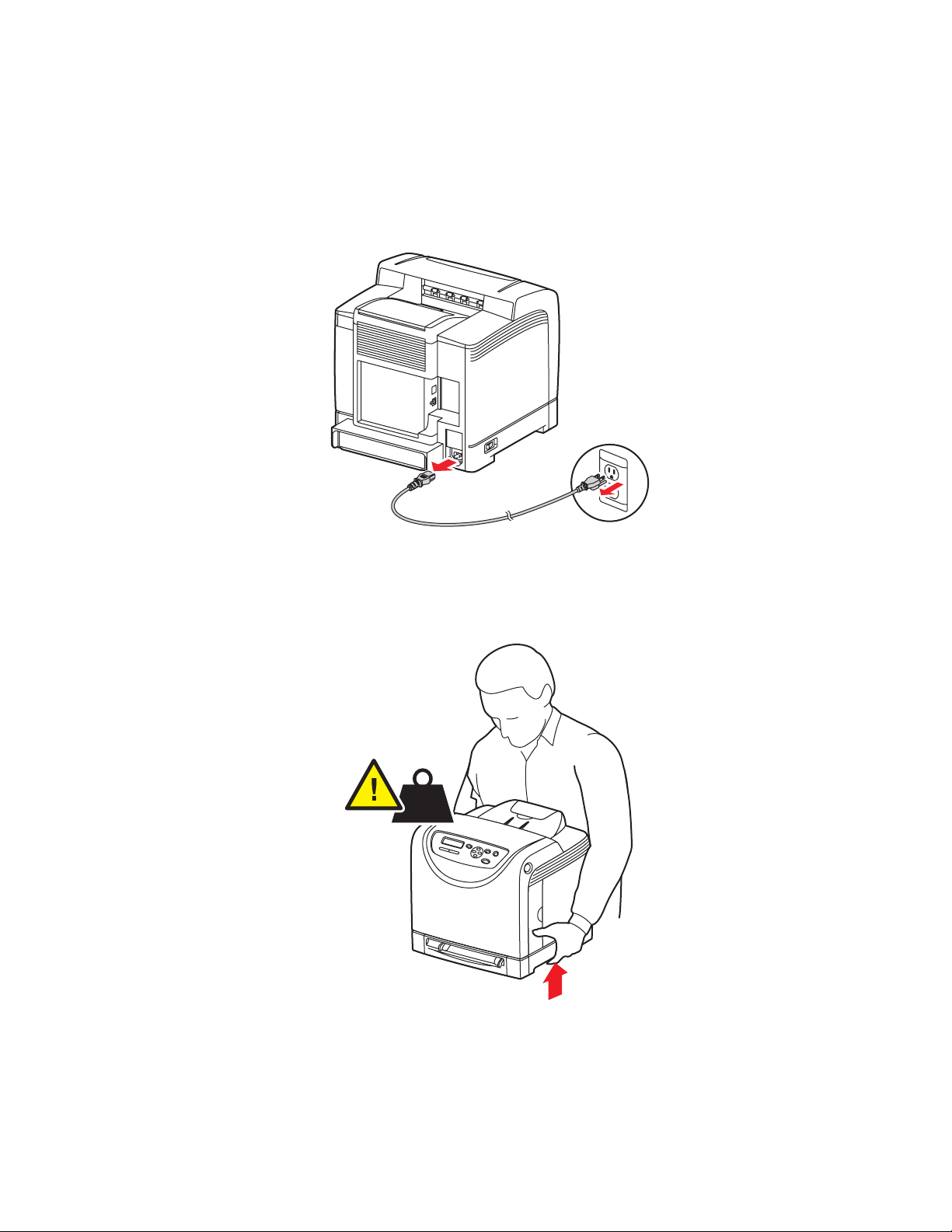
User Safety
Moving the Printer
Follow these guidelines to avoid injuring yourself or damaging the printer:
■ Turn off the printer and unplug all power and communication cables before moving the
printer.
■ Always lift the printer from the designated lift points.
17.2 kg
38 lb
6125-071
Phaser® 6125 Color Laser Printer
1-6
6125-072
Page 13
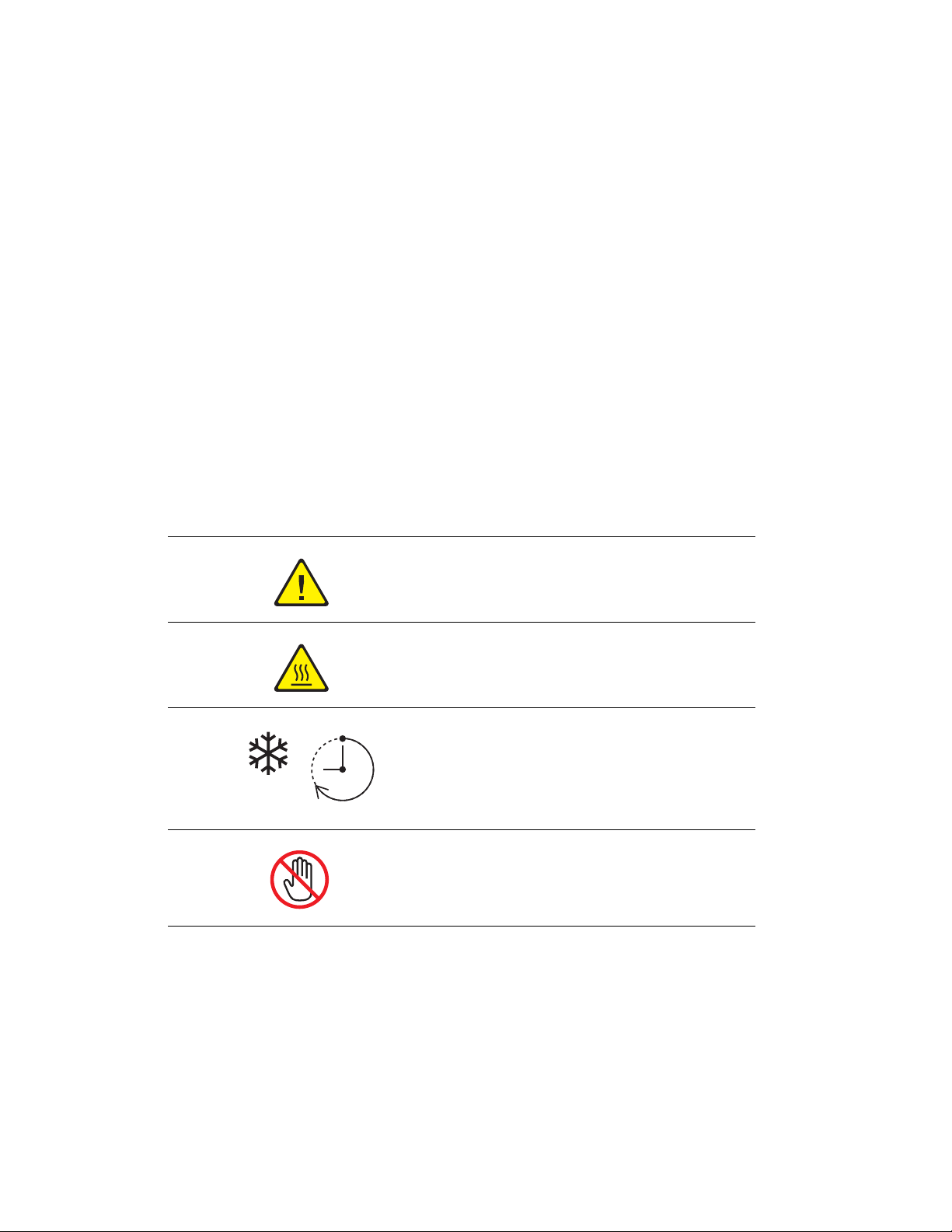
User Safety
■ Carry the printer without tilting it.
Caution: Do not tilt the printer more than 10 degrees to the front/back or right/left.
Tilting more than 10 degrees may lead to toner inside the printer spilling out.
■ Do not place any food or liquids on the printer.
Caution: Damage to the printer resulting from improper moving or failure to repackage the
printer properly for shipment, is not covered by the warranty, service agreement, or Total
Satisfaction Guarantee. The Total Satisfaction Guarantee is available in the United States and
Canada. Coverage may vary outside these areas; please contact your local representative for
details.
See also:
Moving the Printer on page 8-10
Safety Symbols Marked on Product
00:40
Use caution (or draws attention to a particular
component). See the manual(s) for information.
Hot surface on or in the printer. Use caution to
avoid personal injury.
It may take 40 minutes for the fuser to cool down.
Do not touch the item.
Phaser® 6125 Color Laser Printer
1-7
Page 14
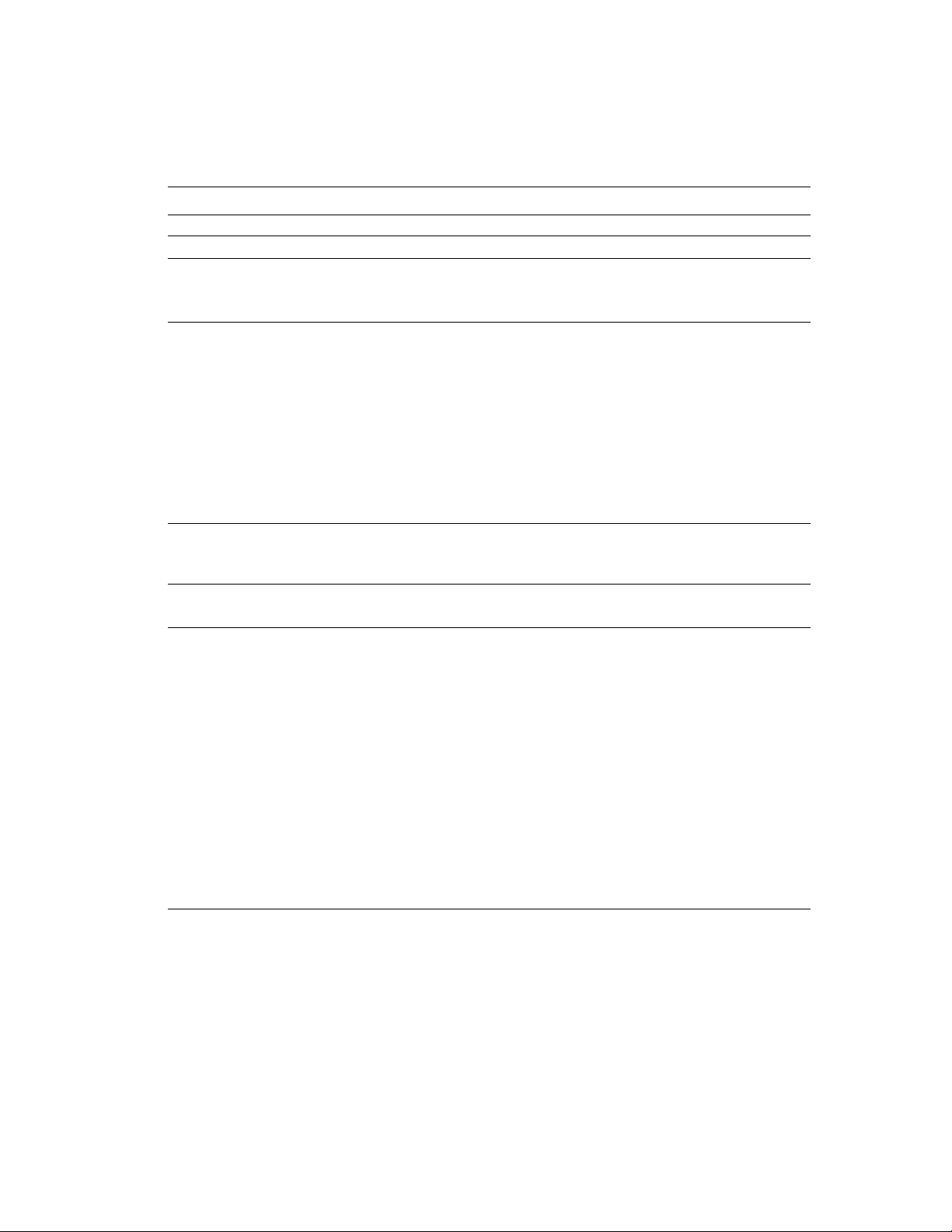
Printer Specifications
Printer Specifications
Item Contents
Dimensions 400 (W) x 445 (D) x 389 (H) mm
Weight Printer: 17.2 kg (38 lb.) including consumables
Warm-up time
Continuous print speed
Resolution Data processing resolution: 600 x 600 dpi (25.4 dots/mm): Multivalued
Power source 110-127 V~, 50/60 Hz, 10 A
Power consumption AC 110 V:
*1
30 seconds or less (when power is switched on, temperature: 22
However, the printer’s electrical system is ready 10 seconds after
switching on the printer.
Color:
1 sided print: 12 sheets/min
Black-and-white:
1 sided print: 16 sheets/min
Important
*1
The print speed may decrease due to paper type, such as
transparency or envelope; size, and printing conditions. The print
speed may decrease due to image quality adjustment.
*2
Continuous print speed of documents that are all in letter or A4.
(25.4 dots/mm)
Output resolution: 600 dpi (25.4 dots/mm)
220-240 V~, 50/60 Hz, 5 A
Sleep Mode: 5 W or less
Standby: less than 50 W (fuser on),
Continuous color printing: 280 W,
Continuous monochrome printing: 280 W
AC 220 - 240 V:
Sleep Mode: 5 W or less
Standby: less than 50 W (fuser on),
Continuous color printing: 280 W,
Continuous monochrome printing: 280 W
This printer does not consume electric power when the power switch
is turned off even if the printer is connected to an AC outlet.
ENERGY STAR qualified printer:
Default time to Power Saver is 30 minutes
*2
*2
° C)
Phaser® 6125 Color Laser Printer
1-8
Page 15
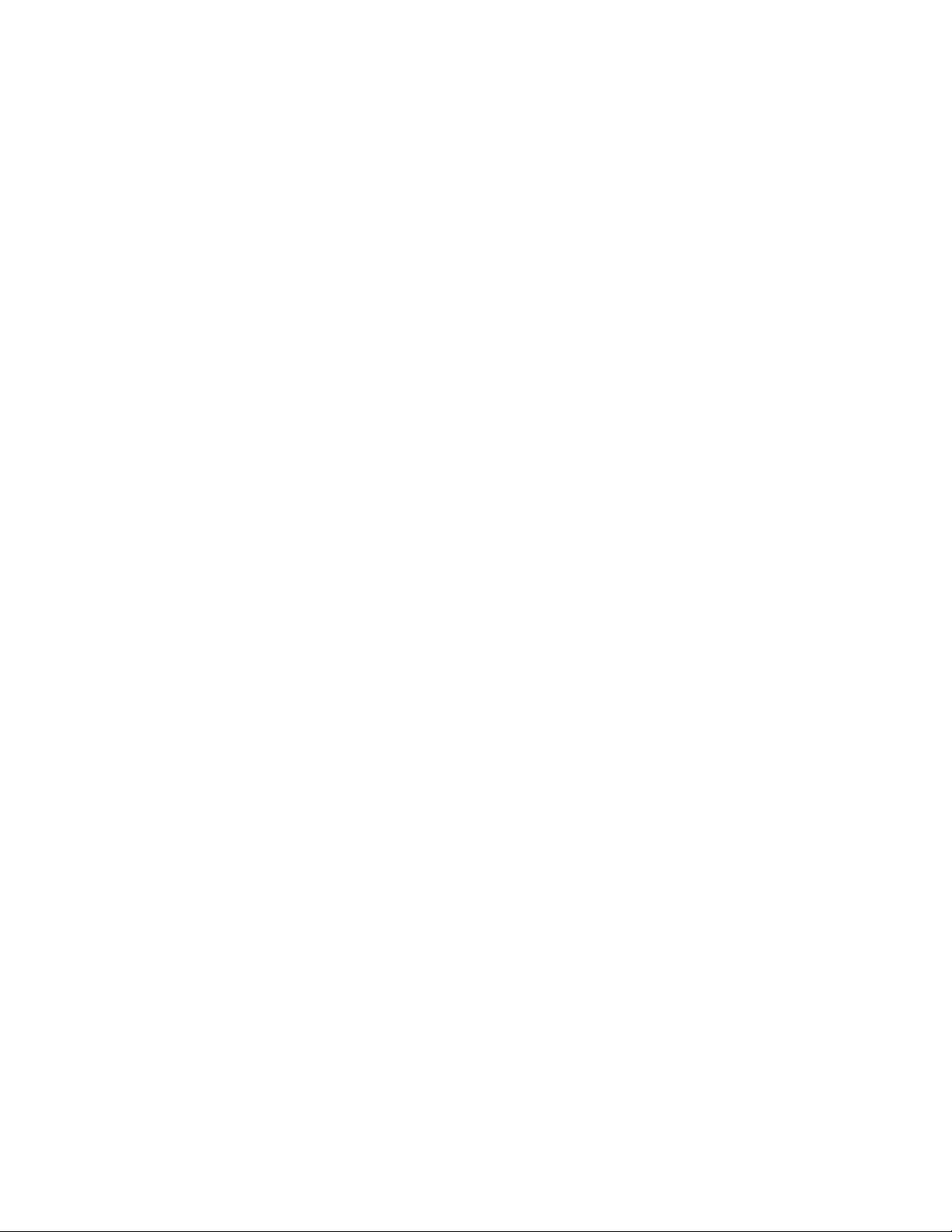
Regulatory Information
Regulatory Information
This product has been tested to electromagnetic emission and immunity standards. These
standards are designed to mitigate interference caused or received by this product in a typical
office environment.
United States (FCC Regulations)
This equipment has been tested and found to comply with the limits for a Class B digital
device, pursuant to Part 15 of the FCC Rules. These limits are designed to provide reasonable
protection against harmful interference in a residential installation. This equipment generates,
uses, and can radiate radio frequency energy. If it is not installed and used in accordance with
these instructions, it may cause harmful interference to radio communications. However, there
is no guarantee that interference will not occur in a particular installation. If this equipment
does cause harmful interference to radio or television reception, which can be determined by
turning the equipment off and on, the user is encouraged to try to correct the interference by
one or more of the following measures:
■ Reorient or relocate the receiver.
■ Increase the separation between the equipment and receiver.
■ Connect the equipment into an outlet on a circuit different from that to which the receiver
is connected.
■ Consult your reseller or an experienced radio/television technician for help.
Any changes or modifications not expressly approved by Xerox could void the user's authority
to operate the equipment. To ensure compliance with Part 15 of the FCC rules, use shielded
interface cables.
Canada (Regulations)
This Class B digital apparatus complies with Canadian ICES-003.
Cet appareil numérique de la classe B est conforme à la norme NMB-003 du Canada.
Phaser® 6125 Color Laser Printer
1-9
Page 16

Regulatory Information
European Union
The CE mark applied to this product symbolizes Xerox’s declaration of
conformity with the following applicable Directives of the European Union
as of the dates indicated:
■ January 1, 1995: Low Voltage Directive 73/23/EEC as amended by 93/68/EEC
■ January 1, 1996: Electromagnetic Compatibility Directive 89/336/EEC
This product, if used properly in accordance with the user's instructions, is neither dangerous
for the consumer nor for the environment.
To ensure compliance with European Union regulations, use shielded interface cables.
A signed copy of the Declaration of Conformity for this product can be obtained from Xerox.
Phaser® 6125 Color Laser Printer
1-10
Page 17
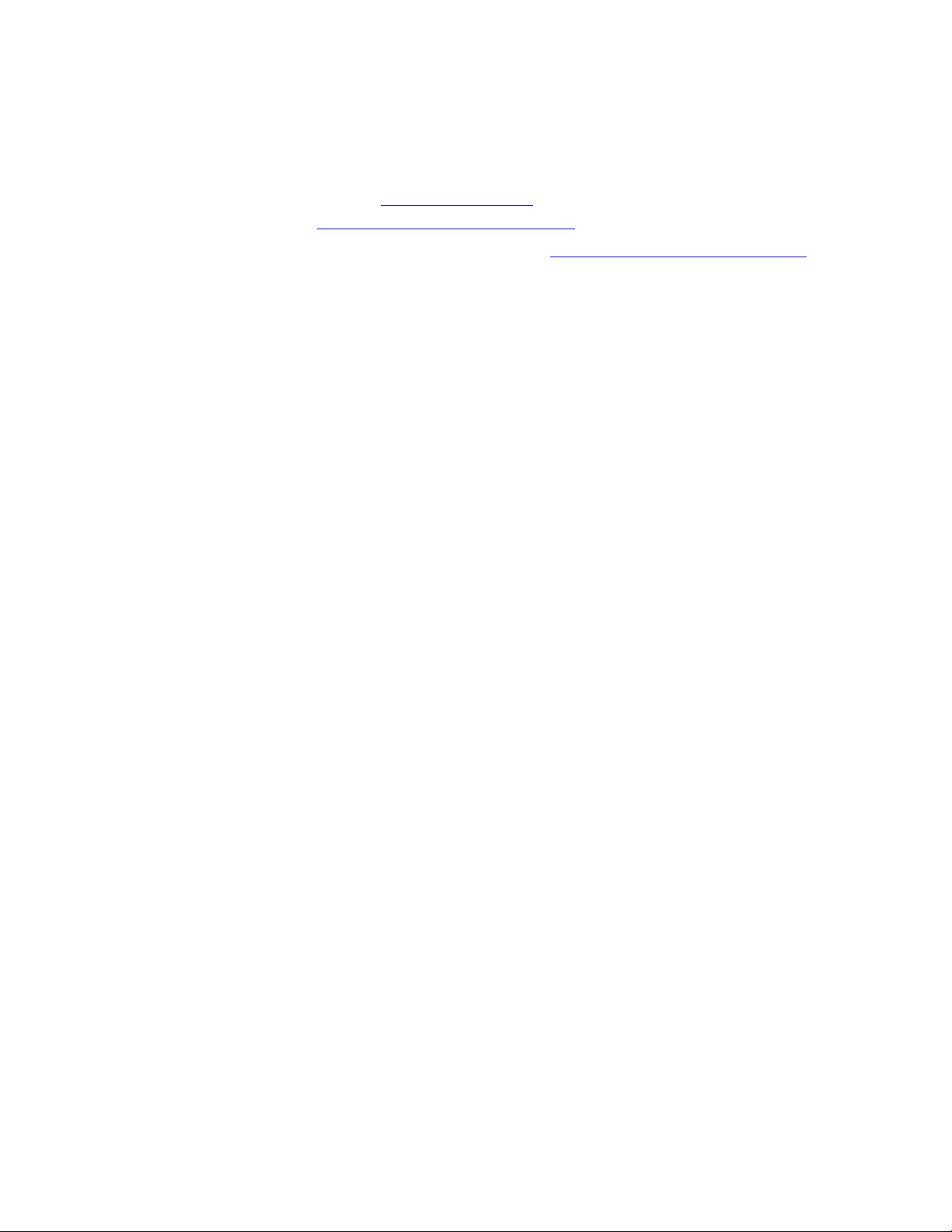
Material Safety Data Sheet
Material Safety Data Sheet
For Material Safety Data information regarding your Phaser 6125 printer, go to:
■ United States and Canada: www.xerox.com/msds
■ European Union: www.xerox.com/environment_europe
For the Customer Support Center phone numbers, go to www.xerox.com/office/worldcontacts.
Phaser® 6125 Color Laser Printer
1-11
Page 18
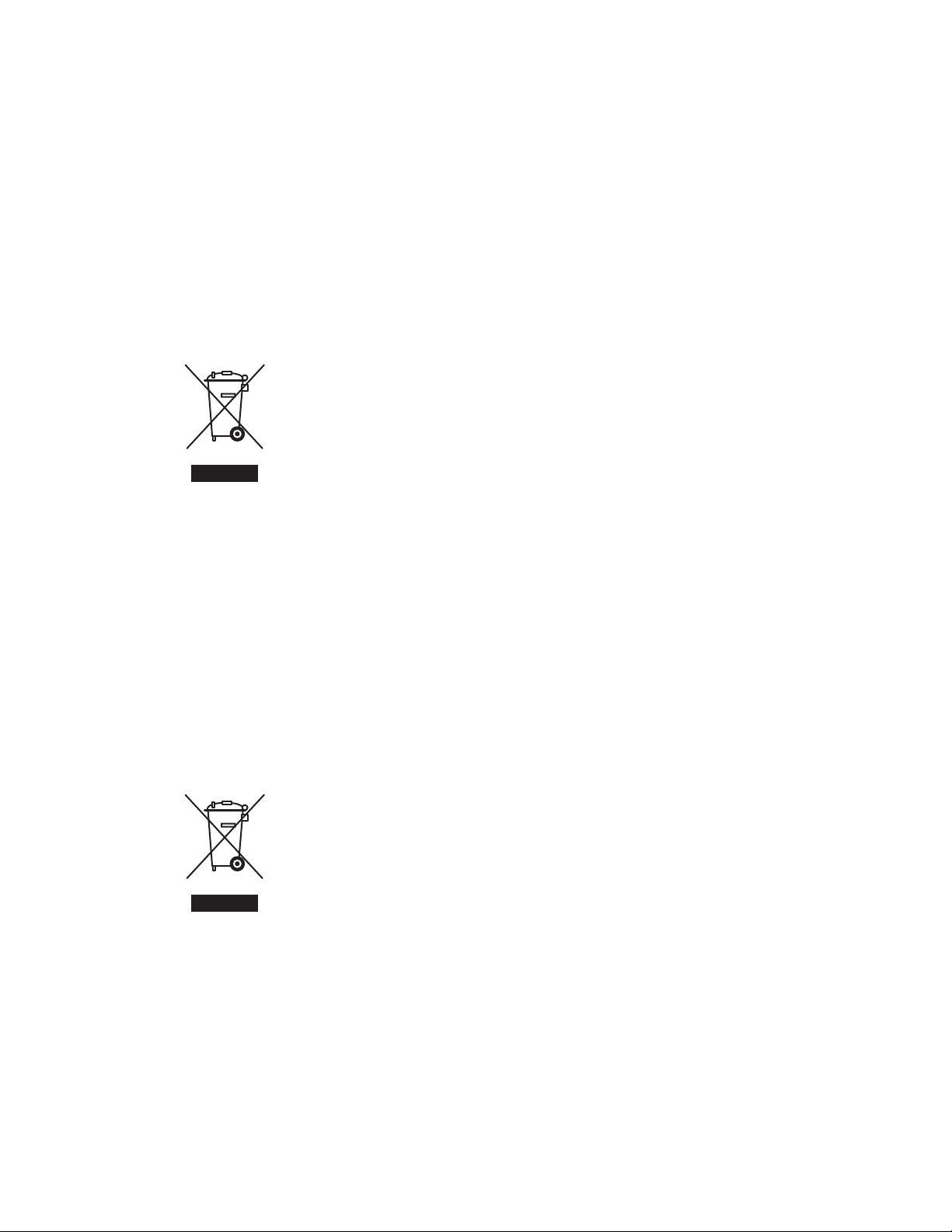
Product Recycling and Disposal
Product Recycling and Disposal
European Union
Some equipment may be used in both a domestic/household and a professional/business
application.
Domestic/Household Environment
Application of this symbol on your equipment is confirmation that you
should not dispose of the equipment in the normal household waste stream.
In accordance with European legislation, end of life electrical and electronic equipment
subject to disposal must be segregated from household waste.
Private households within EU member states may return used electrical and electronic
equipment to designated collection facilities free of charge. Please contact your local disposal
authority for information.
In some member states, when you purchase new equipment, your local retailer may be
required to take back your old equipment free of charge. Please ask you retailer for
information.
Professional/Business Environment
Application of this symbol on your equipment is confirmation that you must
dispose of this equipment in compliance with agreed national procedures.
In accordance with European legislation, end of life electrical and electronic equipment
subject to disposal must be managed within agreed procedures.
Prior to disposal, please contact your local reseller or Xerox representative for end of life
takeback information.
Phaser® 6125 Color Laser Printer
1-12
Page 19
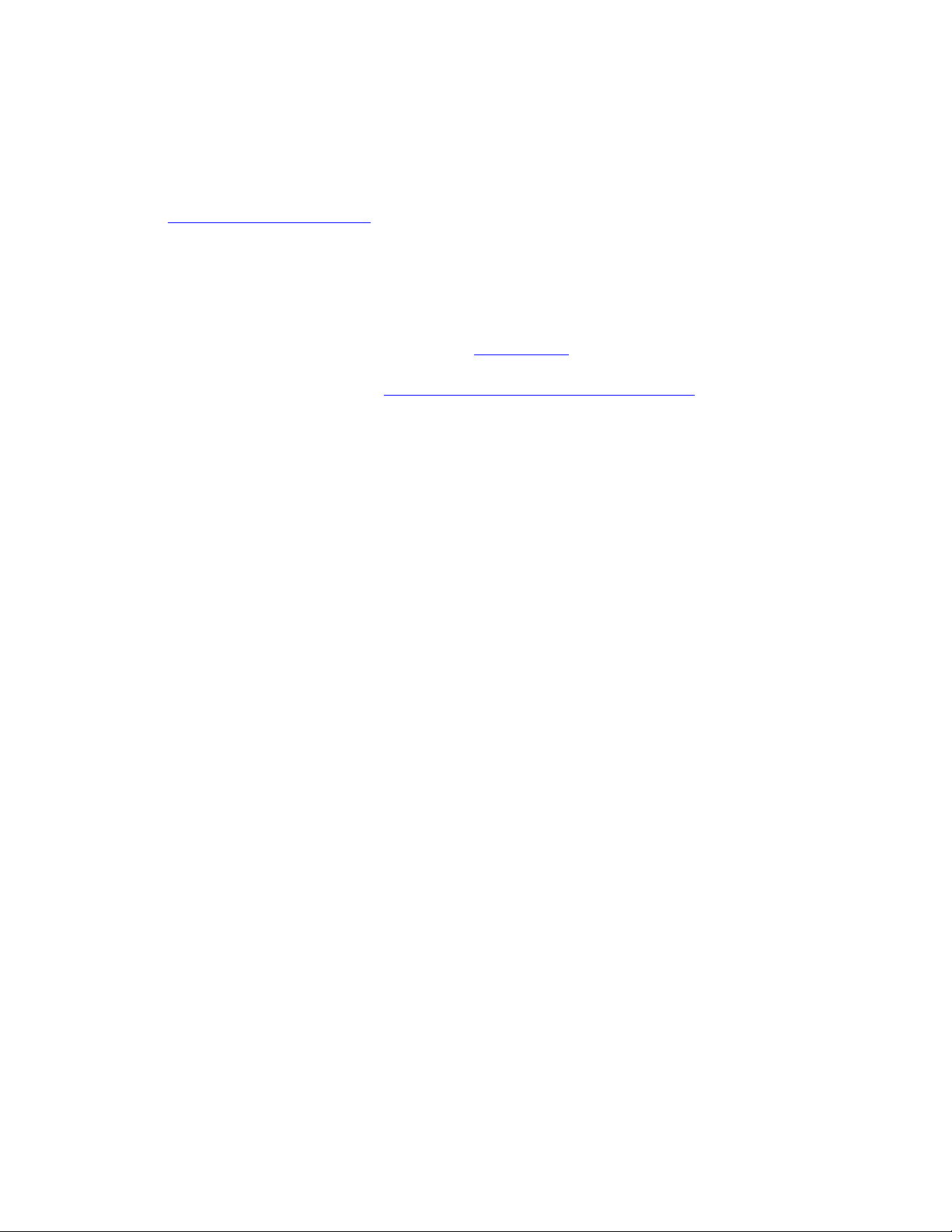
Product Recycling and Disposal
North America
Xerox operates a worldwide equipment takeback and reuse/recycle program. Contact your
Xerox sales representative (1-800-ASK-XEROX) to determine whether this Xerox product is
part of the program. For more information about Xerox environmental programs, visit
www.xerox.com/environment
If you are managing the disposal of your Xerox product, please note that the product may
contain, lead, mercury, perchlorate, and other materials whose disposal may be regulated due
to environmental considerations. The presence of these materials is fully consistent with global
regulations applicable at the time that the product was placed on the market. For recycling and
disposal information, contact your local authorities. In the United States, you may also refer to
the Electronic Industries Alliance website at www.eiae.org
product may contain one or more Perchlorate-containing devices, such as batteries. Special
handling may apply, please see www.dtsc.ca.gov/hazardouswaste/perchlorate
.
. Perchlorate Material - This
.
Other Countries
Please contact your local waste authorities and request disposal guidance.
Phaser® 6125 Color Laser Printer
1-13
Page 20
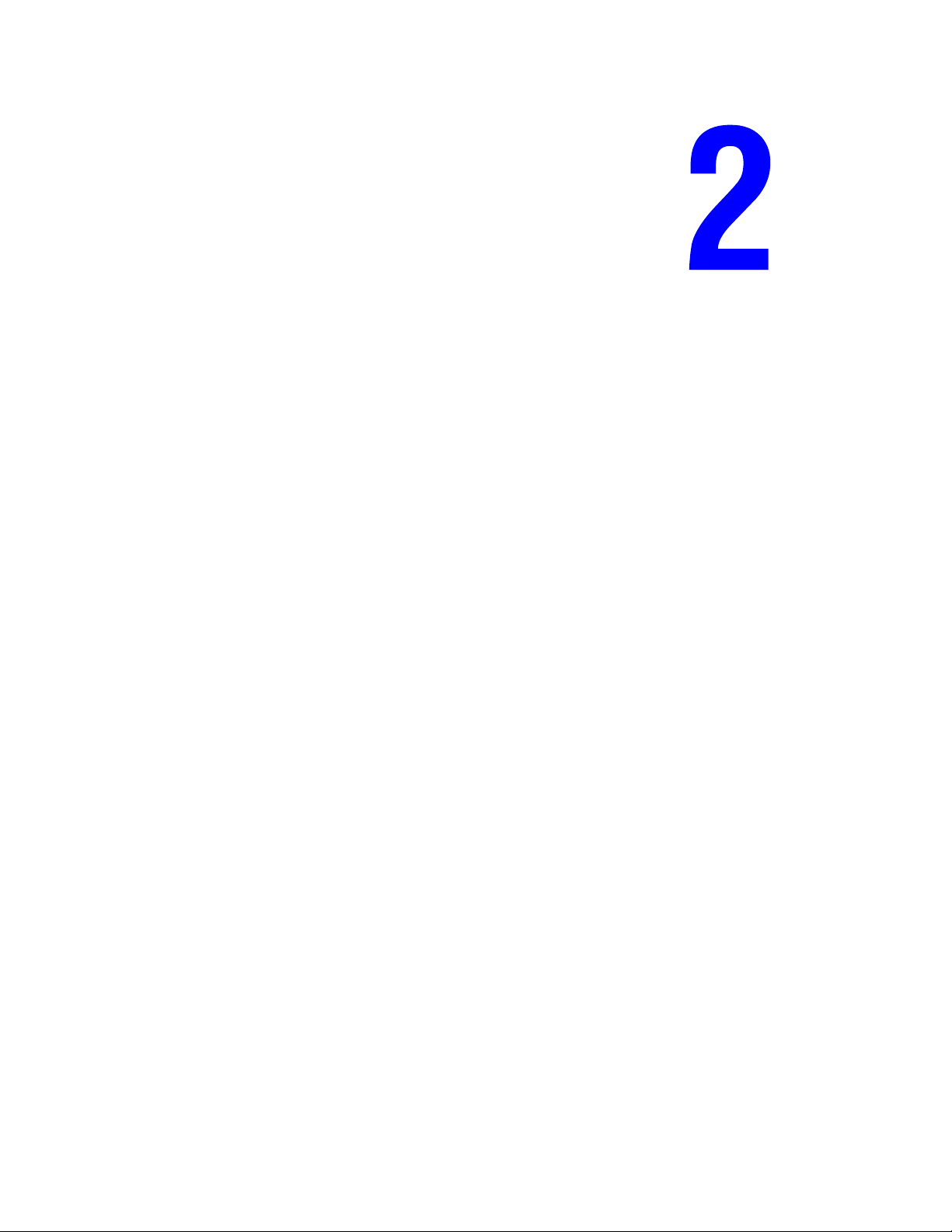
Printer Features
This chapter includes:
■ Main Components and Their Functions on page 2-2
■ Control Panel on page 2-5
■ Power Saver Mode on page 2-7
■ Checking Status of Print Data on page 2-8
■ Displaying Configuration and Paper Tray Settings on page 2-9
■ More Information on page 2-10
Phaser® 6125 Color Laser Printer
2-1
Page 21
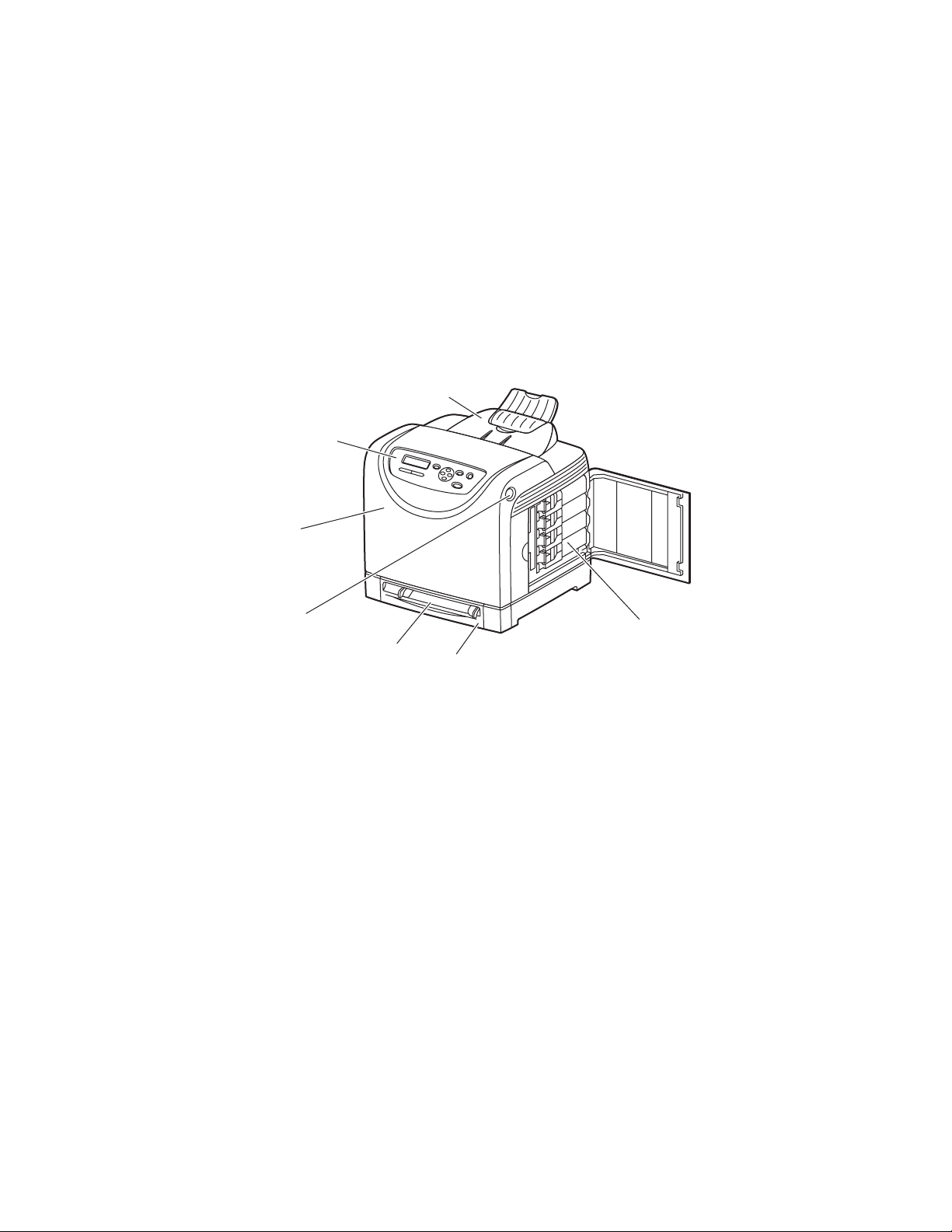
Main Components and Their Functions
Main Components and Their Functions
This section includes:
■ Front View on page 2-2
■ Rear View on page 2-3
■ Internal View on page 2-3
■ Printer Configuration on page 2-4
Front View
7
1
2
3
4
1. Control panel
2. Front cover
3. Button for opening the front cover
4. Manual feed slot
5. Paper tray
6. Toner cartridges
7. Output tray
6
5
6125-073
Phaser® 6125 Color Laser Printer
2-2
Page 22
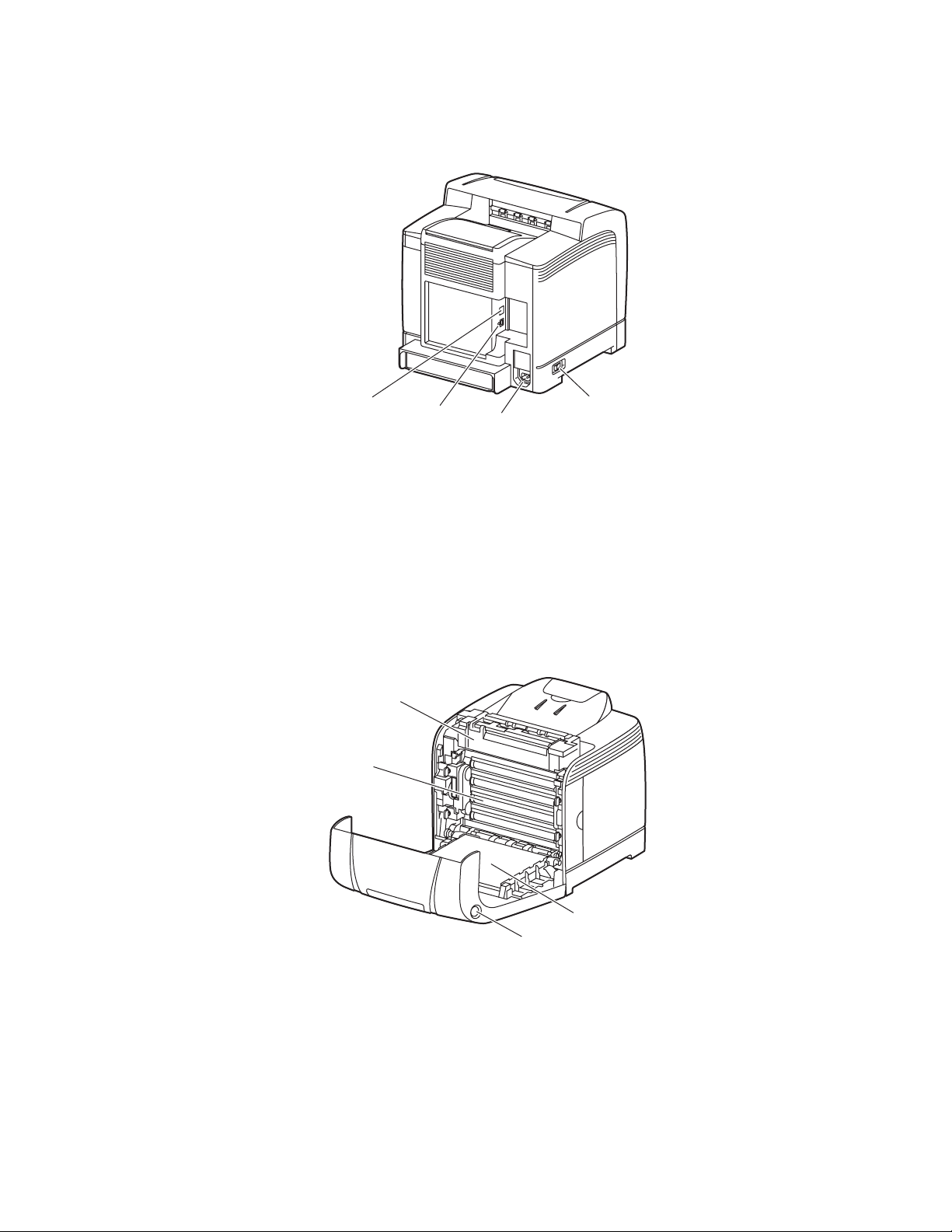
Rear View
Main Components and Their Functions
1. Network connector
2. USB port
Internal View
1
2
3
3. Power cord connector
4. Power switch
4
6125-075
1
2
1. Fuser
2. Imaging unit
3. Button for opening the front cover
4. Transfer unit
Phaser® 6125 Color Laser Printer
2-3
4
3
6125-074
Page 23
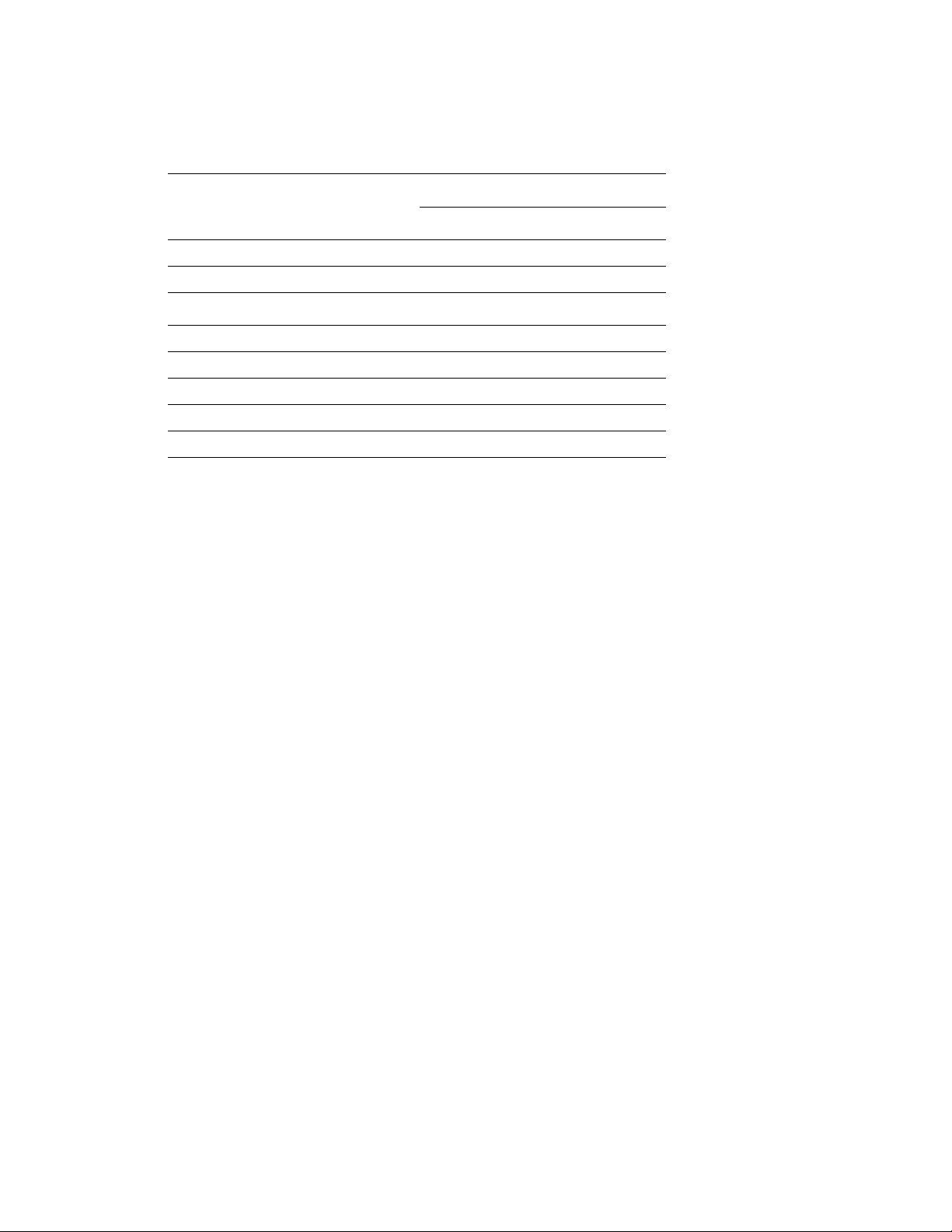
Printer Configuration
Main Components and Their Functions
Printer Configuration
Features
Memory Configuration 64 MB
Print Speed (Color/Mono) 12/16 sheets/min
Resolutions (dpi)
Standard 600 x 600 x 1 bit
Enhanced 600 x 600 x 4 bit
Ethernet Interface 10/100 Base-Tx
Manual feed slot (1 Sheet) Standard
Paper Tray (250 Sheet) Standard
6125
Phaser® 6125 Color Laser Printer
2-4
Page 24
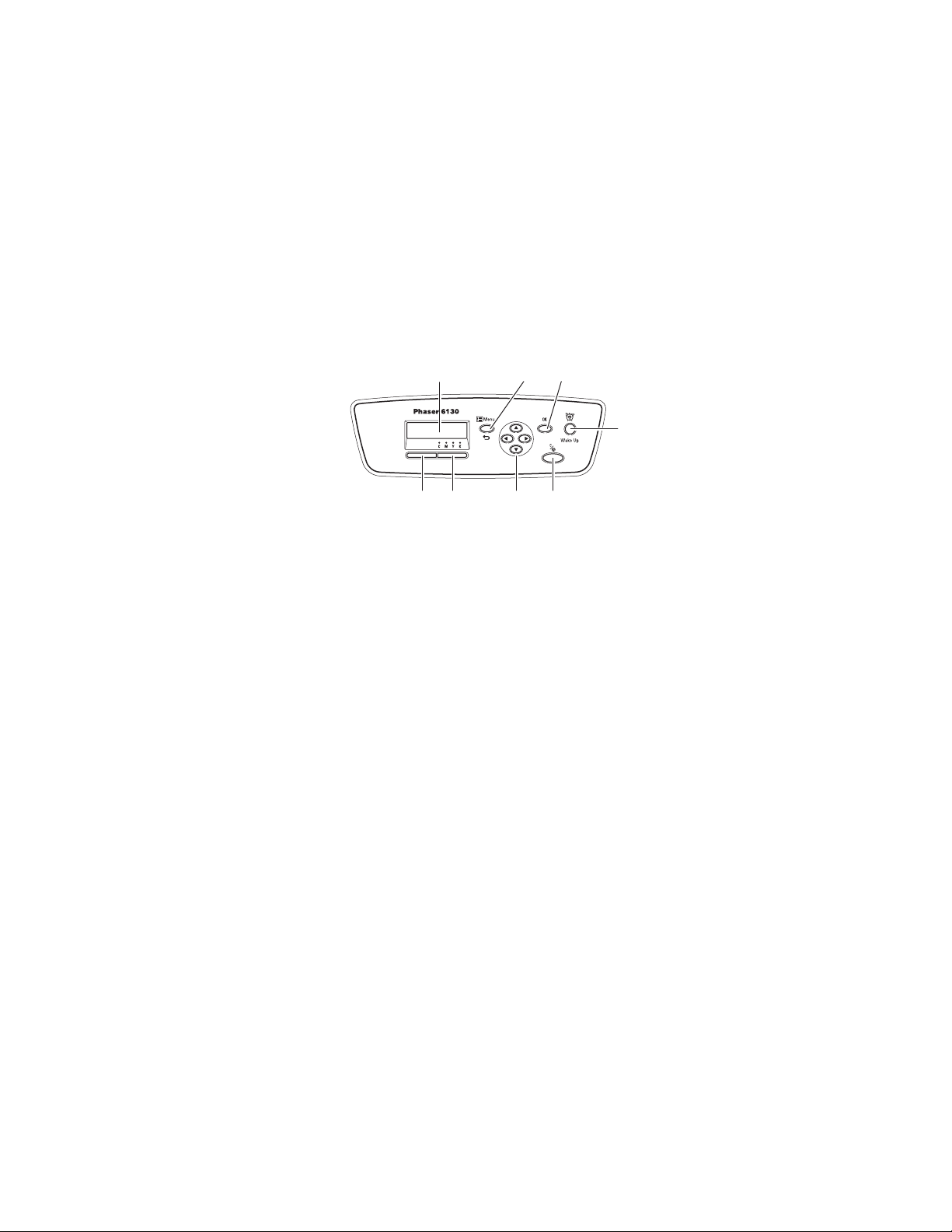
Control Panel
This section includes:
■ Control Panel Layout on page 2-5
■ Display on page 2-5
■ Information Pages on page 2-6
Control Panel Layout
Control Panel
1
1. Graphic display indicates status messages,
menus, and toner levels.
2. Menu button
Scrolls to the menu operation. Switches the
display between the menus and print screen.
3. OK button
Sets the menu values. Also prints reports and
lists.
4. Wake Up button
This light is on in power saver mode. Push the
button to exit power saver mode.
5. Cancel Job button
Cancels the current print job.
2 3
4
5678
6125-076
6. Up Arrow button
Scrolls upward through the menus.
Down Arrow button
Scrolls downward through the menus.
Back Arrow button
Scrolls backwards through the menus, or
displays the Walk-Up Features menu.
Forward Arrow button
Scrolls forward through the menus.
7. Error
The red light indicates an error condition.
8. Ready
The green light indicates that the printer is
ready to receive data from the computer. If the
light is blinking, the printer is busy receiving
data.
Display
There are two types of screens:
■ Print screen (for displaying printer status)
■ Menu screen (for configuring settings)
Phaser® 6125 Color Laser Printer
2-5
Page 25
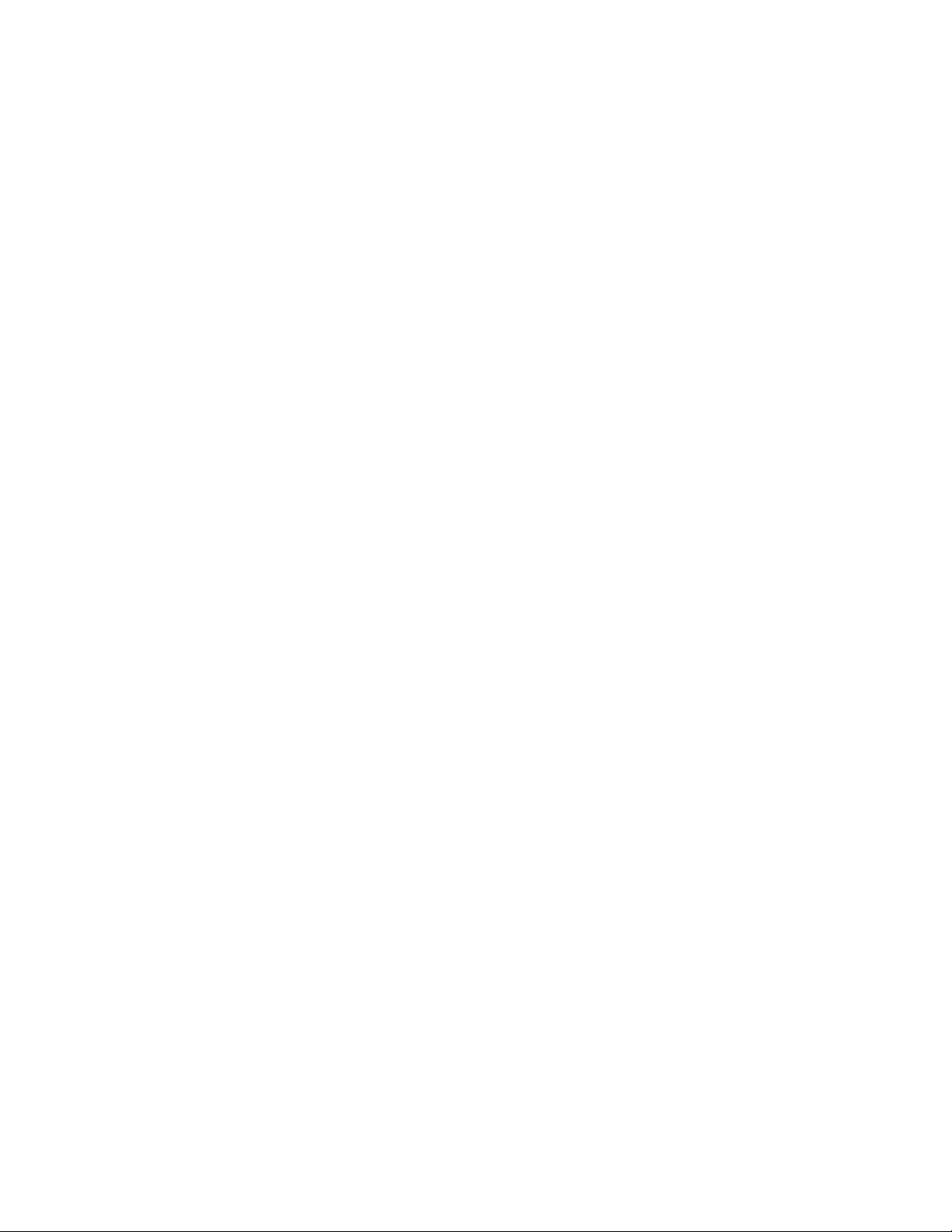
Control Panel
Information Pages
Your printer comes with a set of information pages to help you obtain the best results from
your printer. Access these pages from the control panel.
Panel Settings
The Panel Settings page displays the current control panel settings. To print the Panel Settings:
1. On the control panel, press the Menu
OK button.
2. Select
Panel Settings, and then press the OK button to print.
button, select Information Pages, and then press the
Printer Settings
The Printer Settings page displays current information about your printer. To print the Printer
Settings:
1. On the control panel, press the Menu
OK button.
2. Select
Printer Settings, and then press the OK button to print.
button, select Information Pages, and then press the
Phaser® 6125 Color Laser Printer
2-6
Page 26
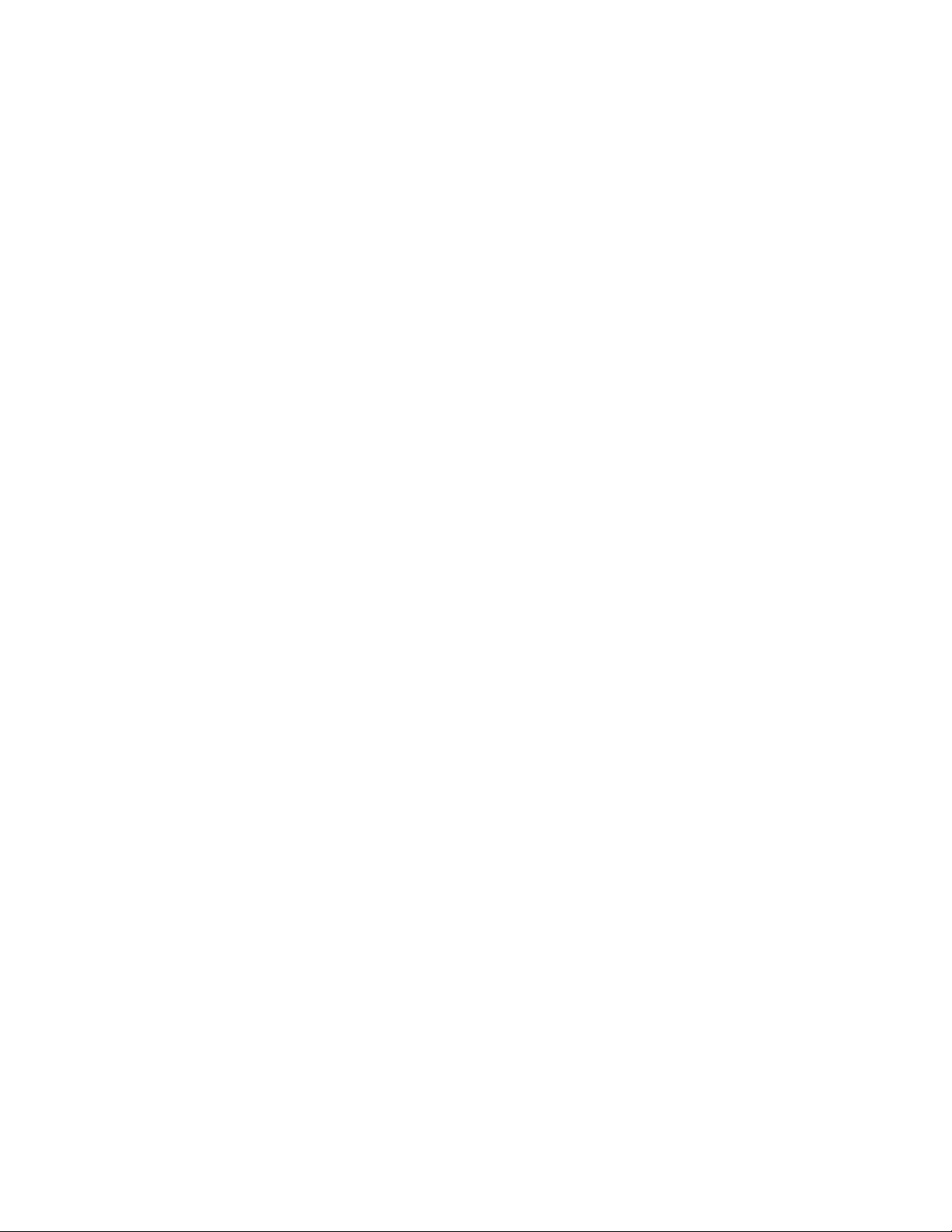
Power Saver Mode
Power Saver Mode
The printer is equipped with a Power Saver mode to reduce power consumption when it is left
idle.
When no print data is received for 30 minutes (default), the printer will enter Power Saver
mode.
The time ranges that can be specified for the printer to enter Power Saver mode are 5 to
60 minutes. Consumption of power during the Power Saver mode is 5 W or less and the time
required to exit from Power Saver mode to a print-ready status is about 15 seconds.
See also:
Changing the Power Saver Time on page 5-3
Exiting the Power Saver Mode
The printer automatically cancels Power Saver mode once it receives data from the computer.
To cancel the Power Saver mode manually, press the Wake Up button.
Phaser® 6125 Color Laser Printer
2-7
Page 27

Checking Status of Print Data
Checking Status of Print Data
Checking in CentreWare Internet Services
You can check the status of the print job sent to the printer at the Jobs tab of CentreWare
Internet Services.
Phaser® 6125 Color Laser Printer
2-8
Page 28
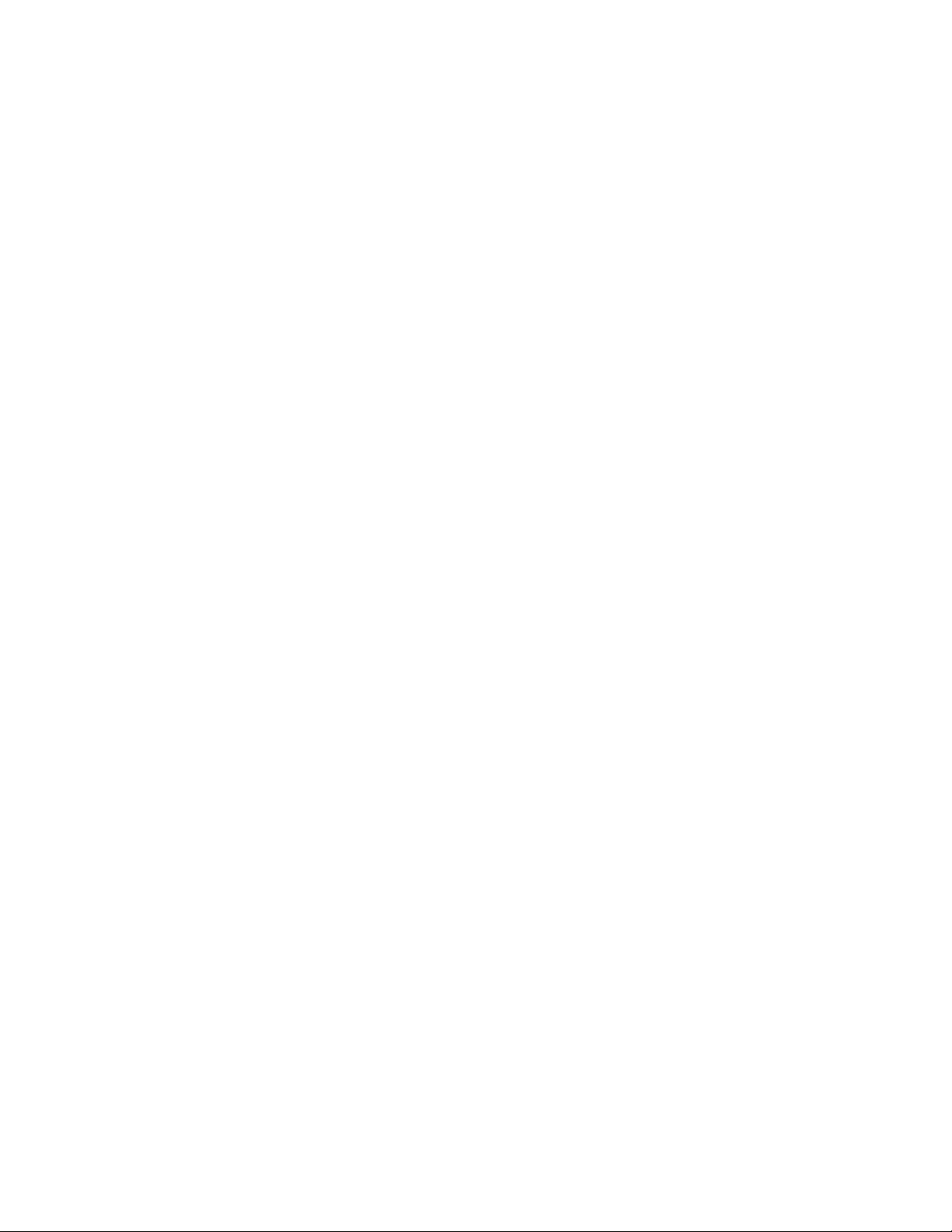
Displaying Configuration and Paper Tray Settings
Displaying Configuration and Paper Tray Settings
Print the Printer Settings page to view the current information about your printer:
1. On the control panel, press the
OK button.
2. Select
Printer Settings, and then press the OK button to print.
Menu button, select Information Pages, and then press the
Phaser® 6125 Color Laser Printer
2-9
Page 29
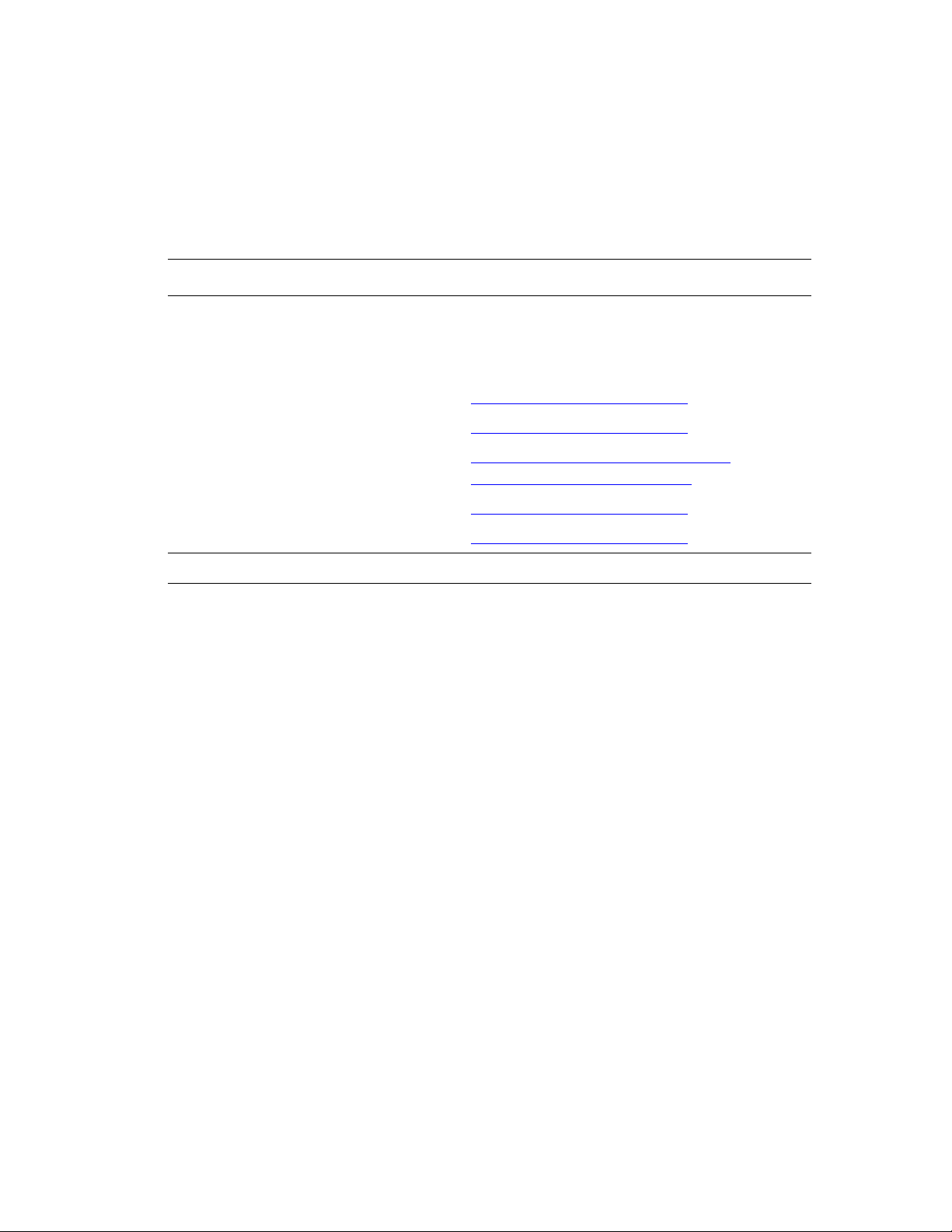
More Information
More Information
Obtain information regarding your printer and its capabilities from the following sources.
Resources
Information Source
Installation Guide* Packaged with printer
Quick Use Guide* Packaged with printer
User Guide (PDF)* Software and Documentation CD-ROM
Quick Start Tutorials (English only) www.xerox.com/office/
Video Tutorials www.xerox.com/office/6125support
Recommended Media List Recommended Media List (United States)
Recommended Media List (Europe)
Online Support Assistant www.xerox.com/office/6125support
Technical Support www.xerox.com/office/6125support
Information pages Control panel menu
* Also available on the Support website.
6125support
Phaser® 6125 Color Laser Printer
2-10
Page 30
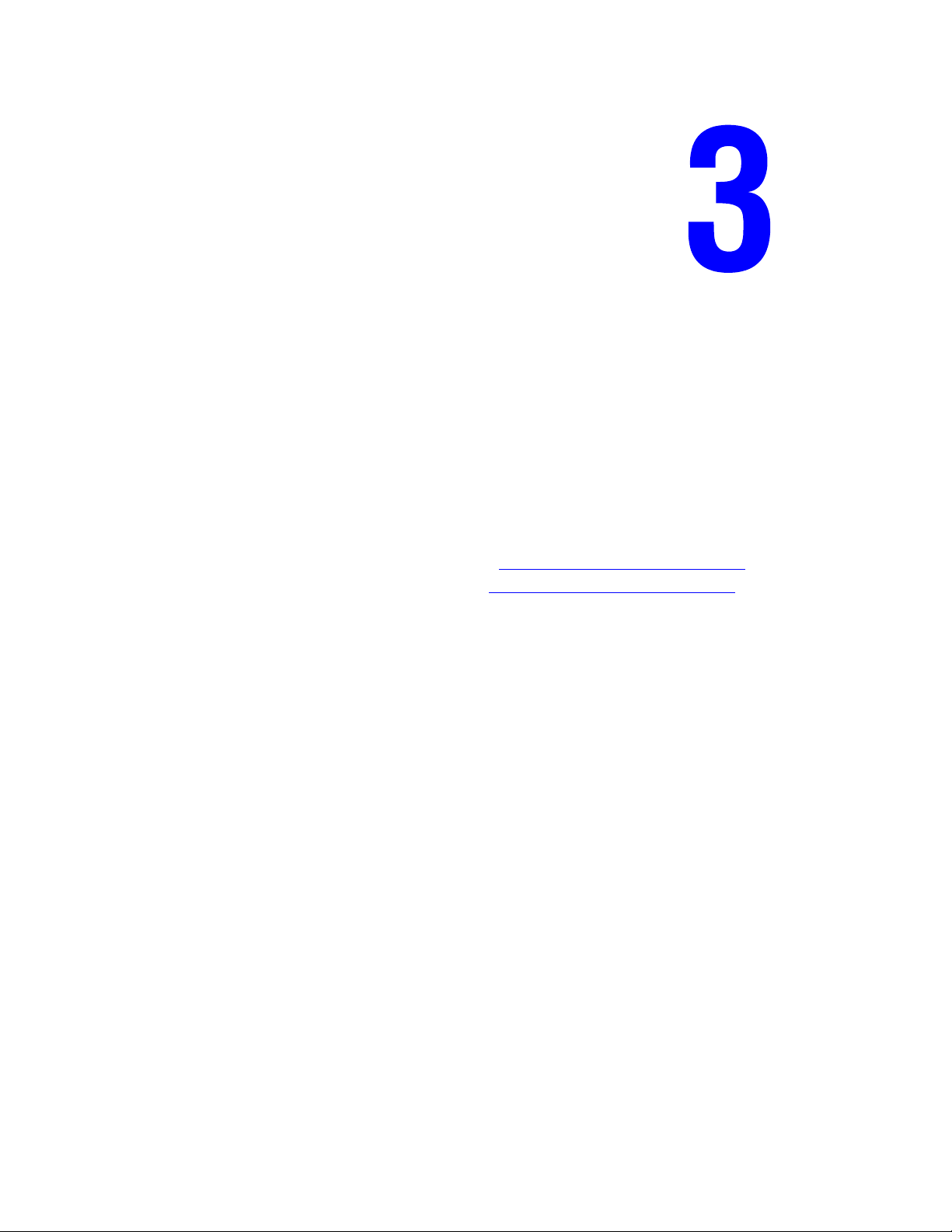
Network Basics
This chapter includes:
■ Overview of Network Setup and Configuration on page 3-2
■ Choosing a Connection Method on page 3-3
■ Configuring the Network Address on page 3-5
■ Installing the Printer Drivers on page 3-9
This chapter provides basic information about setting up and connecting to your printer.
See also: (English Only)
Using CentreWare Internet Services tutorial www.xerox.com/office/
Using the Windows Printer Driver tutorial www.xerox.com/office/6125support
6125support
Phaser® 6125 Color Laser Printer
3-1
Page 31

Overview of Network Setup and Configuration
Overview of Network Setup and Configuration
To set up and configure the network:
1. Connect the printer to the network using the recommended hardware and cables.
2. Turn on the printer and the computer.
3. Print the Printer Settings page and keep it for referencing network settings.
4. Install the driver software on the computer from the Software and Documentation
CD-ROM. For information on driver installation, see the section in this chapter for the
specific operating system you are using.
5. Configure the printer’s TCP/IP address, which is required to identify the printer on the
network.
For Windows operating systems, run the Installer on the Software and Documentation
CD-ROM to automatically set the printer’s IP address if the printer is connected to an
established TCP/IP network. You can also manually set the printer’s IP address on the
control panel.
6. Print a Printer Settings page to verify the new settings.
Note: If the Software and Documentation CD-ROM is not available, you can download the
latest driver from
www.xerox.com/office/6125drivers.
Phaser® 6125 Color Laser Printer
3-2
Page 32

Choosing a Connection Method
Choosing a Connection Method
Connect the printer via Ethernet or USB. A USB connection is a direct connection and is not
used for networking. An Ethernet connection is used for networking. Hardware and cabling
requirements vary for the different connection methods. Cabling and hardware are generally
not included with your printer and must be purchased separately. This section includes:
■ Connecting via Ethernet (Recommended) on page 3-3
■ Connecting via USB on page 3-4
Connecting via Ethernet (Recommended)
Ethernet can be used for one or more computers. It supports many printers and systems on an
Ethernet network. An Ethernet connection is recommended because it is faster than a USB
connection. It also allows you direct access to CentreWare Internet Services (IS).
CentreWare IS provides a simple interface to the embedded web server in any networked
Xerox printer that enables you to manage, configure, and monitor networked printers from
your desktop.
Network Connection
Depending on your particular setup, the following hardware and cabling is required for
Ethernet.
■ If you are connecting to one computer, an Ethernet RJ-45 crossover cable is required.
■ If you are connecting to one or more computers with an Ethernet hub, or cable or DSL
router, two or more twisted-pair (category 5/RJ-45) cables are required. (One cable for
each device.)
If you are connecting to one or more computers with a hub, connect the computer to the hub
with one cable, and then connect the printer to the hub with the second cable. Connect to any
port on the hub except the uplink port.
See also:
Configuring the Network Address on page 3-5
Installing the Printer Drivers on page 3-9
Phaser® 6125 Color Laser Printer
3-3
Page 33

Choosing a Connection Method
Connecting via USB
If you are connecting to one computer, a USB connection offers fast data speeds. A USB
connection is not as fast as an Ethernet connection. To use USB, PC users must have
Windows 2000, Windows XP, Windows Server 2003, Windows Vista, or newer operating
system.
USB Connection
A USB connection requires a standard A/B USB cable. This cable is not included with your
printer and must be purchased separately. Verify that you are using the correct USB cable for
your connection (2.0 for best results).
1. Connect one end of the USB cable to the printer and turn it on.
2. Connect the other end of the USB cable to the computer.
See also:
Installing the Printer Drivers on page 3-9
Phaser® 6125 Color Laser Printer
3-4
Page 34

Configuring the Network Address
Configuring the Network Address
This section includes:
■ TCP/IP and IP Addresses on page 3-5
■ Automatically Setting the Printer’s IP Address on page 3-5
■ Dynamic Methods of Setting the Printer’s IP Address on page 3-6
■ Manually Setting the Printer’s IP Address on page 3-7
TCP/IP and IP Addresses
If your computer is on a large network, contact your network administrator for the appropriate
TCP/IP addresses and additional configuration information.
If you are creating your own small Local Area Network or connecting the printer directly to
your computer using Ethernet, follow the procedure for automatically setting the printer’s
Internet Protocol (IP) address.
PCs and printers primarily use TCP/IP protocols to communicate over an Ethernet network.
With TCP/IP protocols, each printer and computer must have a unique IP address. It is
important that the addresses are similar, but not the same; only the last digit needs to be
different. For example, your printer can have the address 192.168.1.2 while your computer has
the address 192.168.1.3. Another device can have the address 192.168.1.4.
Many networks have a Dynamic Host Configuration Protocol (DHCP) server. A DHCP server
automatically programs an IP address into every PC and printer on the network that is
configured to use DHCP. A DHCP server is built into most cable and DSL routers. If you use a
cable or DSL router, see your router’s documentation for information on IP addressing.
See also:
Online Support Assistant at www.xerox.com/office
/6125support
Automatically Setting the Printer’s IP Address
If the printer is connected to a small established TCP/IP network without a DHCP server, use
the installer on the Software and Documentation CD-ROM to detect or assign an IP address to
your printer. For further instructions, insert the Software and Documentation CD-ROM into
your computer’s CD-ROM drive. After the Xerox Installer launches, follow the prompts for
installation.
Note: For the automatic installer to function, the printer must be connected to an established
TCP/IP network.
Phaser® 6125 Color Laser Printer
3-5
Page 35

Configuring the Network Address
Dynamic Methods of Setting the Printer’s IP Address
There are two protocols available for dynamically setting the printer’s IP address:
■ DHCP (enabled by default on all Phaser printers)
■ AutoIP
You can turn on/off both protocols using the control panel, or use CentreWare IS to turn on/off
DHCP.
Using the Control Panel
To turn on/off either the DHCP or AutoIP protocol:
1. On the control panel, select the Menu
2. Select the
3. Select the
4. Select the
5. Select
Admin menu, and then press the OK button.
Network Setup menu, and then press the OK button.
TCP/IP menu, and then press the OK button.
Get IP Address, and then press the OK button.
button.
Using CentreWare IS
To turn on/off the DHCP protocol:
1. Launch your web browser.
2. Enter the printer’s IP address in the browser’s Address field.
3. Select Properties.
4. Select the Protocols folder on the left navigation panel.
5. Select TCP/IP.
6. In the Get IP Address field, select the DHCP/Autonet option.
7. Click the Save Changes button.
Phaser® 6125 Color Laser Printer
3-6
Page 36

Configuring the Network Address
Manually Setting the Printer’s IP Address
Note: Verify that your computer has a properly configured IP address for your network.
Contact your network administrator for more information.
If you are on a network without a DHCP server, or in an environment where the network
administrator assigns printer IP addresses, you can use this method to manually set the IP
address. Manually setting the IP address overrides DHCP and AutoIP. Alternatively, if you are
in a small office with a single PC and use a dialup modem connection, you can manually set
the IP address.
Information Required for Manual IP Addressing
Information Comments
Internet Protocol (IP) address of the printer Format is xxx.xxx.xxx.xxx, where xxx represents
a decimal number from 0–255.
Network Mask If you are unsure, leave this blank; the printer
chooses an appropriate mask.
Default Router/Gateway address Router address is required to communicate with
the host device from anywhere other than the
local network segment.
Using the Control Panel
To manually set the IP address:
1. On the control panel, select the Menu button.
2. Select the
3. Select the
4. Select the
5. Select
6. Select
7. Select
and then press the OK button.
Admin menu, and then press the OK button.
Network Setup menu, and then press the OK button.
TCP/IP menu, and then press the OK button.
Get IP Address, and then press the OK button.
Panel, and then press the OK button.
IP Address under the TCP/IP menu and use the arrows to configure the IP values,
Phaser® 6125 Color Laser Printer
3-7
Page 37
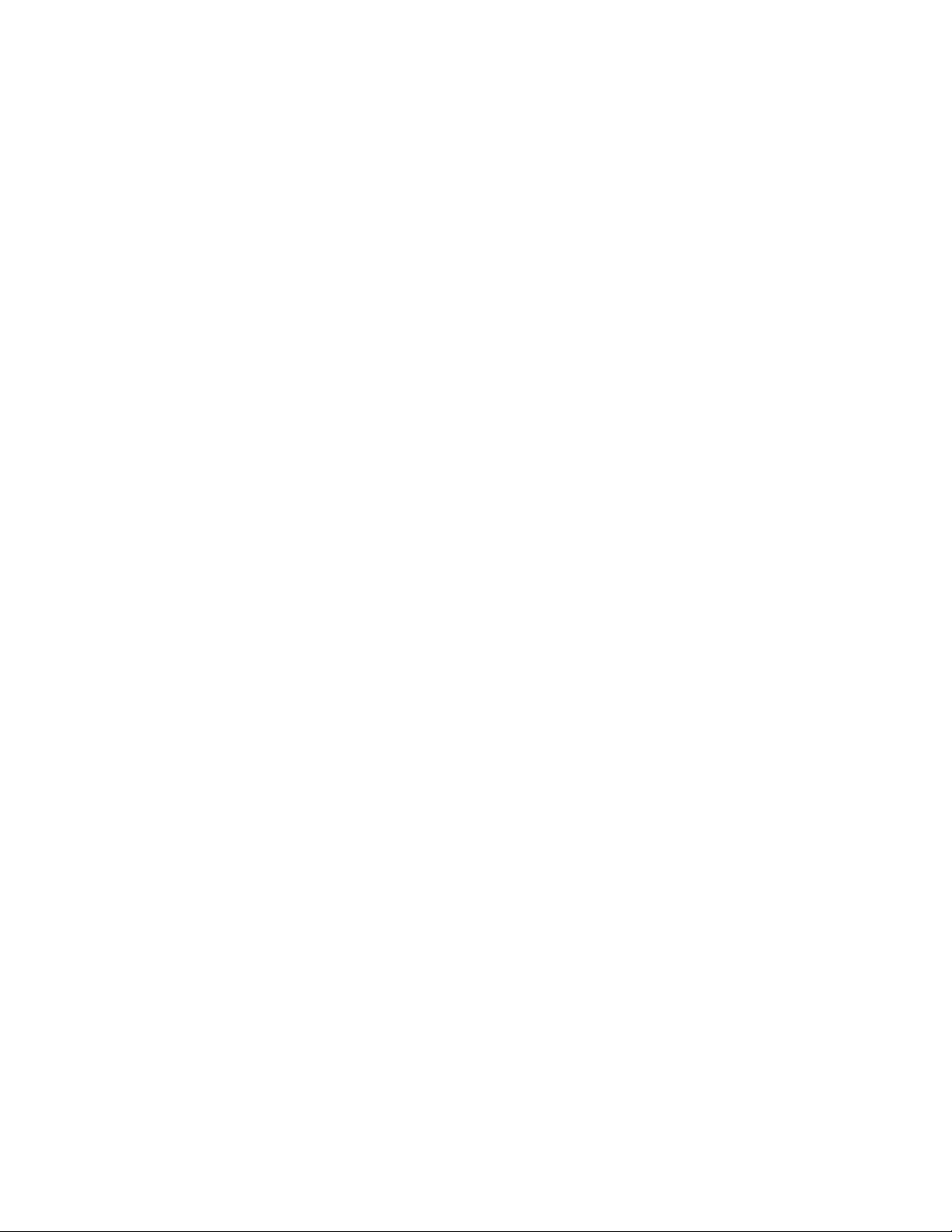
Configuring the Network Address
Changing or Modifying the IP Address Using CentreWare IS
CentreWare IS provides a simple interface to the embedded web server in any networked
Xerox printer that enables you to manage, configure, and monitor networked printers from
your desktop. For complete information about CentreWare IS, click the Help button in
CentreWare IS to go to the CentreWare IS Online Help.
After setting the printer’s IP address, you can modify TCP/IP settings using CentreWare IS.
1. Launch your web browser.
2. Enter the printer’s IP address in the browser’s Address field.
3. Click Properties.
4. Select the Protocols folder on the left sidebar.
5. Select TCP/IP.
6. Enter or modify the settings, and then click Save Changes at the bottom of the page.
Phaser® 6125 Color Laser Printer
3-8
Page 38

Installing the Printer Drivers
Installing the Printer Drivers
Windows 2000 or Later
To install the printer driver from the Software and Documentation CD-ROM:
1. Insert the CD-ROM into the computer’s CD-ROM drive. If the installer does not launch,
do the following:
a. Click Start, and then click Run.
b. In the Run window, type: <CD drive>:\INSTALL.EXE.
2. Select your desired language from the list.
3. Select Install Printer Driver.
4. Select the installation method you want to use, and then follow the onscreen instructions.
See also:
Online Support Assistant at www.xerox.com/office/
6125support
Phaser® 6125 Color Laser Printer
3-9
Page 39

Printing Basics
This chapter includes:
■ Supported Paper and Media on page 4-2
■ About Paper on page 4-5
■ Setting Paper Types and Sizes on page 4-7
■ Loading Paper on page 4-8
■ Selecting Printing Options on page 4-14
■ Printing on Specialty Media on page 4-17
■ Printing Custom Size on page 4-31
Phaser® 6125 Color Laser Printer
4-1
Page 40
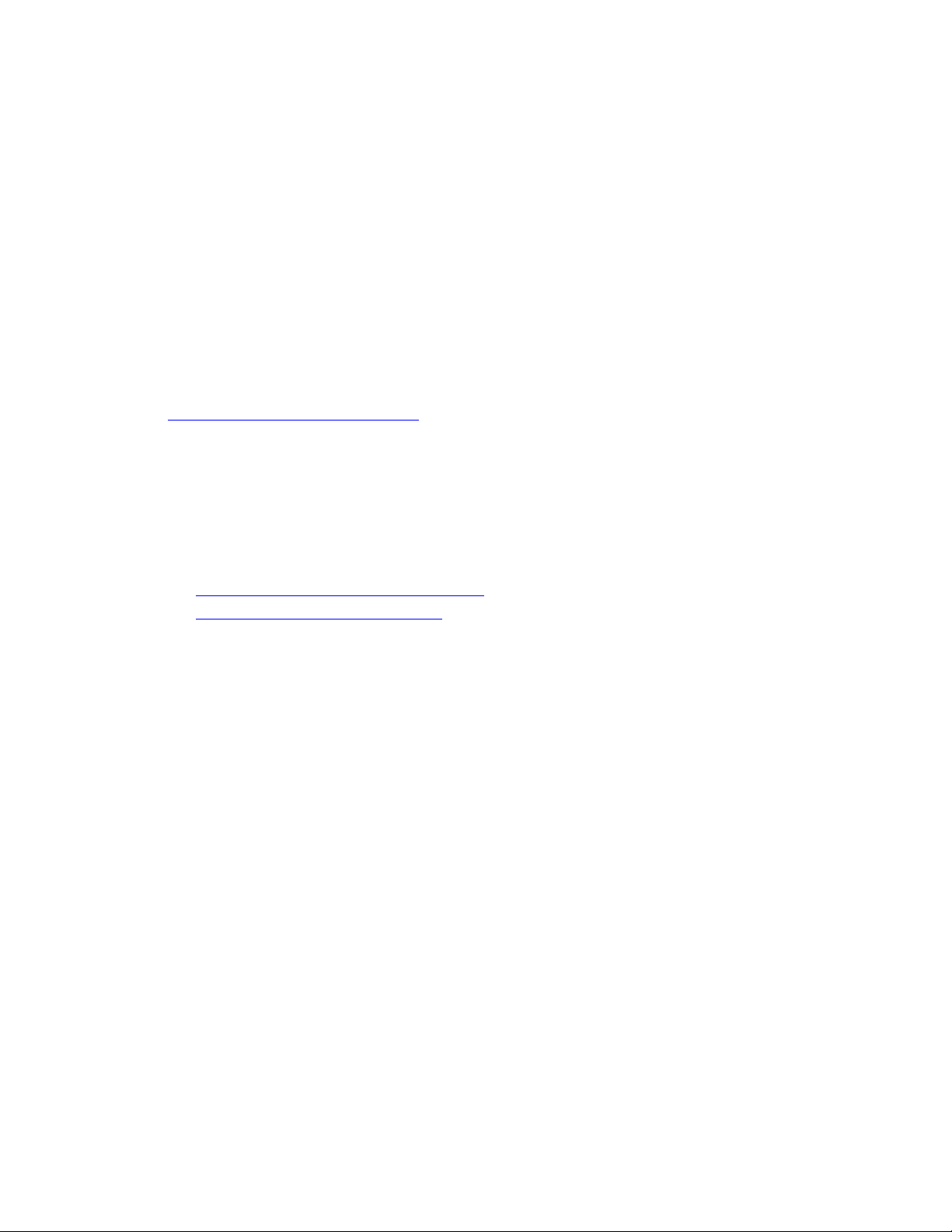
Supported Paper and Media
Supported Paper and Media
This section includes:
■ Paper Usage Guidelines on page 4-3
■ Paper That Can Damage Your Printer on page 4-4
■ Paper Storage Guidelines on page 4-4
Your printer is designed to be used with a variety of paper types. Follow the guidelines in this
section to ensure the best print quality and to avoid jams.
For best results, use Xerox printing media specified for your Phaser 6125 printer. They are
guaranteed to produce excellent results with your printer.
To order paper or other specialty media, contact your local reseller or go to
www.xerox.com/office/6
Caution: Damage caused by using unsupported paper and other specialty media is not
covered by the Xerox warranty, service agreement, or Total Satisfaction Guarantee. The Total
Satisfaction Guarantee is available in the United States and Canada. Coverage may vary
outside these areas; please contact your local representative for details.
125supplies.
See also:
Recommended Media List (United States)
Recommended Media List (Europe)
Phaser® 6125 Color Laser Printer
4-2
Page 41

Supported Paper and Media
Paper Usage Guidelines
The printer trays accommodate most sizes and types of paper or other specialty media. Follow
these guidelines when loading paper and media in the trays:
■ Fan paper or other specialty media before loading in the paper tray.
■ Do not print on label stock once a label has been removed from a sheet.
■ Use only paper envelopes. Do not use envelopes with windows, metal clasps, or adhesives
with release strips.
■ All envelopes should be printed single-sided only.
■ Some wrinkling and embossing may occur when printing envelopes.
■ Do not overload the paper trays. Do not load paper above the fill line on the inside of the
paper guide.
■ Adjust the paper guides to fit the paper size. The paper guides click into place when they
are adjusted correctly.
■ If excessive jams occur, use paper or other media from a new package.
See also:
Printing Envelopes on page 4-17
Printing Labels on page 4-21
Printing Glossy Paper on page 4-26
Printing Custom Size on page 4-31
Phaser® 6125 Color Laser Printer
4-3
Page 42

Supported Paper and Media
Paper That Can Damage Your Printer
Your printer is designed to use a variety of media types for print jobs. However, some media
can cause poor output quality, increased paper jams, or damage to your printer.
Unacceptable media includes:
■ Rough or porous media
■ Paper that has been folded or wrinkled
■ Paper with staples
■ Envelopes with windows or metal clasps
■ Padded envelopes
■ Non-laser glossy or coated paper
■ Perforated media
Paper Storage Guidelines
Providing good storage conditions for your paper and other media contributes to optimum
print quality.
■ Store paper in dark, cool, relatively dry locations. Most paper items are susceptible to
damage from ultraviolet (UV) and visible light. UV radiation, which is emitted by the sun
and fluorescent bulbs, is particularly damaging to paper items. The intensity and length of
exposure to visible light on paper items should be reduced as much as possible.
■ Maintain constant temperatures and relative humidity.
■ Avoid attics, kitchens, garages, and basements for storing paper. Inside walls are drier than
outside walls where moisture can collect.
■ Store paper flat. Paper should be stored on pallets, cartons, shelves, or in cabinets.
■ Avoid having food or drinks in the area where paper is stored or handled.
■ Do not open sealed packages of paper until you are ready to load them into the printer.
Leave paper in the original packaging. For most commercial cut-size grades, the ream
wrapper contains an inner lining that protects the paper from moisture loss or gain.
■ Leave the media inside the bag until you are ready to use it; reinsert unused media in the
bag and reseal it for protection. Some specialty media is packaged inside resealable plastic
bags.
Phaser® 6125 Color Laser Printer
4-4
Page 43

About Paper
About Paper
Using unsuitable paper may lead to paper jams, poor print quality, breakdown and damage to
your printer. In order to use the features of this printer effectively, use the suggested paper that
is recommended here.
Usable Paper
The types of paper that can be used on this printer are as follows:
Manual Feed Slot
Paper Size Letter (8.5 x 11 in.)
Legal (8.5 x 14 in.)
Executive (7.25 x 10.5 in.)
Folio (8.5 x 13 in.)
#10 Commercial (4.1 x 9.5 in.)
Monarch (3.8 x 7.5 in.)
A4 (210 x 297 mm)
A5 (148 x 210 mm)
DL (110 x 220 mm)
C5 (162 x 229 mm)
Custom:
76.2
–216 mm (3–8.5 in.)
127–355.6 mm (5–14 in.)
B5 JIS (182 x 257 mm)
Paper Type (Weight)
Loading Capacity Holds 1 sheet
Plain (65
(17–32 lb. Bond)
Thin Card Stock (100
Thick Card Stock (160
Glossy Paper (100
Thick Glossy Paper (160
Labels
Paper Envelope
Business Cards
(Standard paper)
–120 g/m
2
)
–163 g/m
–220 g/m
–160 g/m
–200 g/m
2
) (28–60 lb. Cover)
2
) (60–80 lb. Cover)
2
) (28–60 lb. Cover)
2
) (60–80 lb. Cover)
Phaser® 6125 Color Laser Printer
4-5
Page 44

Paper Tray
Paper Size Letter (8.5 x 11 in.)
Legal (8.5 x 14 in.)
Executive (7.25 x 10.5 in.)
Folio (8.5 x 13 in.)
#10 Commercial (4.1 x 9.5 in.)
Monarch (3.8 x 7.5 in.)
A4 (210 x 297 mm)
A5 (148 x 210 mm)
Custom:
76.2
–216 mm (3–8.5 in.)
–355.6 mm (5–14 in.)
127
B5 JIS (182 x 257 mm)
About Paper
Paper Type (Weight)
Loading Capacity Tray holds 250 sheets
Plain (65
(17–32 lb. Bond)
Thin Card Stock (100–163 g/m2)
(28–60 lb. Cover)
Thick Card Stock (160
(60–80 lb. Cover)
Glossy Paper (100
(28–60 lb. Cover)
Thick Glossy Paper (160
Labels
Paper Envelope
Business Cards
–120 g/m
2
)
–220 g/m
–160 g/m
–200 g/m
2
)
2
)
2
) (60–80 lb. Cover)
Printing on paper that has different settings from the paper size or paper type selected on the
print driver, or loading paper into an unsuitable paper tray for printing, may lead to paper jams.
To ensure that printing is correctly done, select the correct paper size, paper type, and paper
tray.
The printed image may fade due to moisture, such as water, rain or vapor. For details, contact
your reseller.
See also:
Recommended Media List (United States)
Recommended Media List (Europe)
Phaser® 6125 Color Laser Printer
4-6
Page 45

Setting Paper Types and Sizes
Setting Paper Types and Sizes
Setting the Paper Tray
When loading paper in the paper tray, set the paper size and type on the control panel when
printing.
Note: When you set select None from the Paper Type dropdown in the driver, printing will
default to the control panel settings. Printing will be performed only when the settings for the
paper size and type configured on the print driver match the settings on the control panel.
When the settings on the print driver and control panel do not match, follow the instructions
displayed on the control panel.
See also:
Description of Menu Items on page 5-4
Setting Paper Types
Caution: Paper type settings must match those of the actual paper loaded in the trays.
Otherwise, print-quality problems can occur.
1. Press the Menu button to display the Menu screen.
2. Select
3. Select
4. Select
5. Select the correct paper type for the loaded paper, and then press the OK button.
6. Press the Menu button.
Tray Settings, and then press the OK button.
Tray, and then press the OK button.
Paper Type, and then press the OK button.
Setting Paper Sizes
1. Press the Menu button to display the Menu screen.
2. Select
3. Select
4. Select
5. Select the correct paper size for the loaded paper, and then press the OK button.
6. Press the Menu button.
Tray Settings, and then press the OK button.
Tray, and then press the OK button.
Paper Size, and then press the OK button.
Phaser® 6125 Color Laser Printer
4-7
Page 46

Loading Paper
Loading Paper
This section includes:
■ Loading Paper in the Paper Tray on page 4-8
■ Loading Paper in the Manual Feed Slot on page 4-12
Loading Paper in the Paper Tray
Use the paper tray for a wide range of media including:
■ Plain paper
■ Card stock
■ Labels
■ Glossy paper
■ Specialty media including business cards, postcards, trifold brochures, and weatherproof paper
■ Pre-printed paper (paper already printed on one side)
■ Custom size paper
■ Envelopes
See also:
About Paper on page 4-5
Loading Paper in the Paper Tray
In addition to plain paper, the paper tray can use various other sizes and types of print media, such as
envelopes.
Make sure of the following points when loading paper in the paper tray.
You can load up to 250 sheets or a stack of paper (65
– 220 g/m
less than 15 mm high. Sizes can start from 3 x 5”.
■ Paper tray accepts print media within the following dimensions:
■ Width: 76.2 – 216.0 mm (3 – 8.5 in.)
■ Length: 127.0 – 355.6 mm (5 – 14 in.)
2
, 17 – 40 lb. Bond, 40 – 80 lb. Cover)
Phaser® 6125 Color Laser Printer
4-8
Page 47

Loading Paper
Make sure of the following points to avoid any troubles during printing.
■ Do not load different types of paper at the same time.
■ Use high quality paper for laser printers to print at high quality. See About Paper on
page 4-5.
■ Do not remove or add paper to the tray when printing, or if there is any paper still in the
tray. Doing so may cause a paper jam.
■ Do not put any objects other than paper on the tray. Also, do not push or force down the
paper tray.
■ Always load paper short-edge feed.
To load paper in the paper tray:
1. Gently pull open the paper tray.
2. Open the output tray to hold the printed sheets.
6125-001
6125-021
Phaser® 6125 Color Laser Printer
4-9
Page 48

Loading Paper
3. Slide the width guides to the edge of the tray. The width guides should be fully extended.
4. Insert all media faceup and top edge first into the paper tray.
6125-097
Note: Do not force the paper.
6125-059
Phaser® 6125 Color Laser Printer
4-10
Page 49

Loading Paper
5. Slide the width guides until they rest lightly against the edge of the paper stack.
6125-052
Note: Be careful not to bend the paper.
When Size Mismatch is set to Use Printer Settings in the driver, you need to set the paper
type and size settings for the tray on the control panel in advance.
See also:
Setting Paper Types and Sizes on page 4-7
Phaser® 6125 Color Laser Printer
4-11
Page 50

Loading Paper
Loading Paper in the Manual Feed Slot
Use the Manual Feed Slot for a wide range of media including:
■ Plain paper
■ Thin card stock
■ Glossy paper
■ Labels
■ Envelopes
See also:
Printing on Specialty Media on page 4-17
Loading Paper in the Manual Feed Slot
This section describes how to feed paper in the manual feed slot.
Make sure of the following points to avoid any troubles during printing.
■ Use several sheets of the media when adjusting the paper width guides.
■ Slowly and evenly insert the media into the printer holding the media on both sides.
■ If the media looks skewed after the printer pulls it in, gently remove the media and reseat
it. Then press the OK button or wait for the automatic calibration to start.
1. Slide the width guides of the manual feed slot to fit the appropriate media.
Phaser® 6125 Color Laser Printer
4-12
6125-020
Page 51

Loading Paper
2. Open the output tray to hold the printed sheets.
6125-021
3. Place the print media into the slot with the print side facedown and the top of the sheet
entering the printer first.
Phaser® 6125 Color Laser Printer
4-13
6125-051
Page 52

Selecting Printing Options
Selecting Printing Options
This section includes:
■ Selecting Printing Preferences (Windows) on page 4-14
■ Selecting Options for an Individual Job (Windows) on page 4-15
Selecting Printing Preferences (Windows)
Printer preferences control all of your print jobs, unless you override them specifically for a
job.
To select printer preferences:
1. Select one of the following options:
■ Windows 2000, Windows Server 2003, and Windows Vista: Click Start, select
Settings, and then click Printers.
■ Windows XP: Click Start, Settings, and then select Printers and Faxes.
2. In the Printers folder, right-click the icon for your printer.
3. From the pop-up menu, select Printing Preferences or Properties.
4. Select the Advanced tab, and then click the Defaults button.
5. Make selections on the driver tabs, and then click the OK button to save your selections.
Note: For more information about Windows printer driver options, click the Help button on
the printer driver tab to view the online help.
Phaser® 6125 Color Laser Printer
4-14
Page 53

Selecting Printing Options
Selecting Options for an Individual Job (Windows)
If you want to use special printing options for a particular job, change the driver settings before
sending the job to the printer. For example, if you want to use Enhanced print-quality mode for
a particular graphic, select this setting in the driver before printing that job.
1. With the desired document or graphic open in your application, access the Print dialog
box.
2. Select the Phaser 6125 printer and click its Properties button to open the printer driver.
3. Make selections from the driver tabs. See the following table for specific printing options.
4. Click the OK button to save your selections.
5. Print the job.
Phaser® 6125 Color Laser Printer
4-15
Page 54

See the following table for specific printing options:
GDI Printing Options for Windows Operating Systems
Operating
System Driver Tab Printing Options
Selecting Printing Options
Windows Vista,
Windows 2000,
Windows XP, or
Windows Server
2003
Paper/Output tab
Paper Tray tab
Image Options tab
■ Saved Settings
■ Paper Size
■ Fit to New Paper Size
■ Image Orientation
■ 2-Sided Print, Pages per Sheet (N-up)
■ Output Color
■ Booklet/Poster/Mixed Document/Rotation Layout
■ Margin Shift
■ Printer Status
■ Paper Tray
■ Paper Type
■ Paper Orientation
■ Collate
■ Printer Status
■ Output Color
■ Image Adjustment Mode
■ Image Types
■ Image Auto Correction
■ Image Settings
■ Color Balance
■ Specify Profile
Watermarks tab
Advanced tab
Phaser® 6125 Color Laser Printer
■ Water marks
■ Header/Footer Options
■ Skip Blank Pages
■ Draft Mode
■ Size Mismatch
■ Graphics Settings
■ Paper Source Setting
4-16
Page 55

Printing on Specialty Media
Printing on Specialty Media
This section includes:
■ Printing Envelopes on page 4-17
■ Printing Labels on page 4-21
■ Printing Glossy Paper on page 4-26
■ Printing Custom Size on page 4-31
Printing Envelopes
Guidelines
■ Use only paper envelopes specified in the Supported Paper Sizes and Weights table.
Successful envelope printing is highly dependent on the quality and construction of the
envelopes. Use envelopes made specifically for laser printers.
■ It is recommended that you maintain constant temperatures and relative humidity.
■ Store unused envelopes in their packaging to avoid the effects of moisture and dryness
which can affect print quality and cause wrinkling. Excessive moisture can cause the
envelopes to seal before or during printing.
■ Avoid padded envelopes; purchase envelopes that lie flat on a surface.
■ Remove air bubbles from the envelopes before loading by setting a heavy book on top of
the envelopes.
■ If wrinkling or embossing problems occur, use a different brand of envelopes made
specifically for laser printers.
Caution: Never use envelopes with windows or metal clasps; they can damage the printer.
Damage caused by using unsupported envelopes is not covered under the Xerox warranty,
service agreement, or Total Satisfaction Guarantee. The Total Satisfaction Guarantee is
available in the United States and Canada. Coverage may vary outside these areas, please
contact your local representative for details.
Phaser® 6125 Color Laser Printer
4-17
Page 56
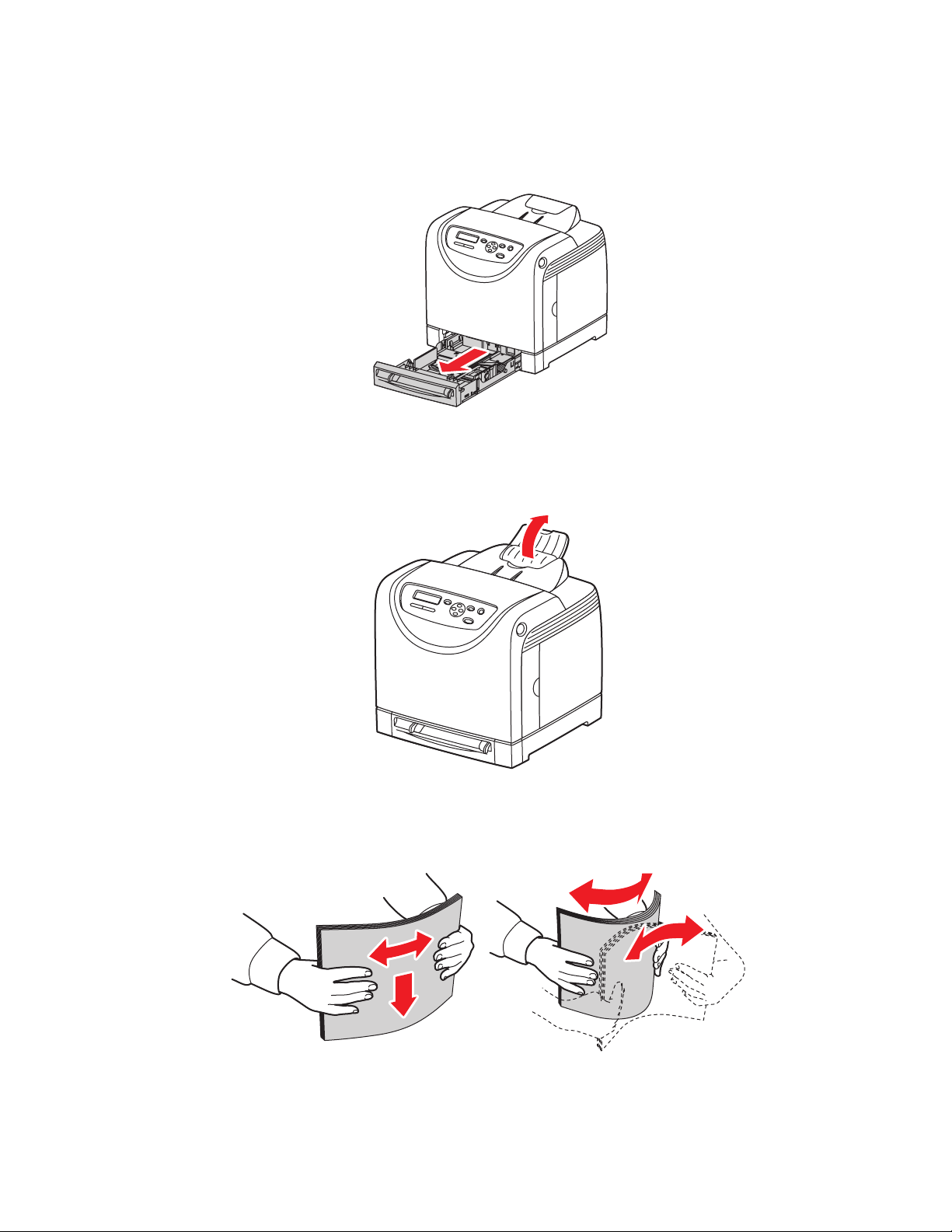
Printing Envelopes from the Paper Tray
1. Gently pull open the paper tray and open the paper guides.
6125-080
2. Open the output tray to hold the printed sheets.
Printing on Specialty Media
6125-021
3. Fan the envelopes to release sheets that are stuck together.
Phaser® 6125 Color Laser Printer
4-18
6125-014
Page 57

Printing on Specialty Media
4. Insert the envelopes into the paper tray, and adjust the paper guides to fit the sheets.
■ Place the side to be printed faceup with the top of the sheets entering first.
■ Slide the paper guides to the size of the envelope.
6125-092
5. In the printer driver, select either Envelopes as the paper type or Tray as the paper tray.
Printing Envelopes from the Manual Feed Slot
1. In the case of Monarch, insert the envelopes with the side to be printed facedown.
6125-050
2. Slide the paper guides to the size of the envelope.
3. If necessary, press the paper guides inward to fit the envelope.
Phaser® 6125 Color Laser Printer
4-19
Page 58

Printing on Specialty Media
Printing on Envelopes
When Size Mismatch is set to Use Printer Settings in the driver, you need to set the paper
type and size settings for the tray on the control panel in advance. See Setting Paper Types and
Sizes on page 4-7.
The way to display the printer Properties dialog box differs according to the application
software. Refer to the manual of your respective application software.
Using the Control Panel
To print on envelopes using the control panel:
1. On the control panel, select the paper type:
a. Press the Menu button.
b. Select
c. Select
d. Select
e. Select
Using the Driver
Tray Settings, and then press the OK button.
Tray, and then press the OK button.
Paper Type, and then press the OK button.
Envelope, and then press the OK button.
To print on envelopes using the print driver:
1. From the File menu, select Print.
2. Select this printer as the printer to be used and click Properties to display the dialog box.
3. Select the Paper Tra y tab.
4. From Paper Type, select Envelope.
5. Select the appropriate paper tray from Paper Tray.
6. Select the Paper/Output tab.
7. From Paper Size, select the size of the original document.
8. Click OK.
Phaser® 6125 Color Laser Printer
4-20
Page 59

Printing on Specialty Media
Printing Labels
Labels can be printed from all trays.
To order paper, transparencies, or other specialty media, contact your local reseller or go to
www.xerox.com/office/
See also:
About Paper on page 4-5
Guidelines
■ Do not use vinyl labels.
■ Print only on one side of the sheet of labels.
■ Do not use any sheet where labels are missing; it may damage the printer.
■ Store unused labels flat in their original packaging. Leave the sheets of labels inside the
original packaging until ready to use. Return any unused sheets of labels to the original
packaging and reseal it.
■ Do not store labels in extremely dry or humid conditions or extremely hot or cold
conditions. Storing them in extreme conditions may cause print-quality problems or cause
them to jam in the printer.
■ Rotate stock frequently. Long periods of storage in extreme conditions can cause labels to
curl and jam the printer.
6125supplies.
Printing Labels from the Paper Tray
1. Gently pull open the paper tray and open the paper guides.
6125-080
Phaser® 6125 Color Laser Printer
4-21
Page 60

2. Open the output tray to hold the printed sheets.
3. Fan the labels to release sheets that are stuck together.
Printing on Specialty Media
6125-021
6125-014
4. Insert the labels into the paper tray, and adjust the paper guides to fit the sheets.
■ Place the side to be printed faceup with the top of the sheets entering first.
■ Do not load more than 25 sheets.
6125-091
5. In the printer driver, select either Labels as the paper type or Tra y as the paper tray.
Phaser® 6125 Color Laser Printer
4-22
Page 61

Printing on Specialty Media
Printing Labels from the Manual Feed Slot
1. Slide the width guides of the manual feed slot to fit the appropriate media.
6125-020
2. Open the output tray to hold the printed sheets.
6125-021
Phaser® 6125 Color Laser Printer
4-23
Page 62

Printing on Specialty Media
3. Insert the label sheets into the manual feel slot. Place the side to be printed facedown with
the top of the page toward the front of the printer.
6125-093
4. If necessary, press the paper guides inward to fit the sheets.
Phaser® 6125 Color Laser Printer
4-24
Page 63

Printing on Specialty Media
Printing on Labels
Using the Control Panel
To print on labels using the control panel:
1. On the control panel, select the paper type:
a. Press the Menu button.
b. Select
c. Select
d. Select
e. Select
Using the Driver
To print on labels using the print driver:
1. From the File menu, select Print.
2. Select this printer as the printer to be used and click Properties to display the dialog box.
3. Select the Paper Tray tab.
4. From Paper Type, select Labels.
5. Select the appropriate paper tray from Paper Tray.
6. Select the Paper/Output tab.
7. From Paper Size, select the size of the original document.
8. Click OK.
Tray Settings, and then press the OK button.
Tray, and then press the OK button.
Paper Type, and then press the OK button.
Labels, and then press the OK button.
Phaser® 6125 Color Laser Printer
4-25
Page 64

Printing on Specialty Media
Printing Glossy Paper
Glossy paper can be printed from any tray. It can be printed on both sides.
To order paper, transparencies, or other specialty media, contact your local reseller or go to
www.xerox.com/office/
Guidelines
■ Do not open sealed packages of glossy paper until you are ready to load them into the
printer.
■ Leave glossy paper in the original wrapper, and leave the packages in the shipping carton
until ready to use.
■ Remove all other paper from the tray before loading glossy paper.
■ Load only the amount of glossy paper you are planning to use. Do not leave glossy paper
in the tray when you are finished printing. Reinsert unused glossy paper in the original
wrapper and seal.
■ Rotate stock frequently. Long periods of storage in extreme conditions can cause glossy
paper to curl and jam the printer.
6125supplies.
Printing Glossy Paper from the Paper Tray
1. Gently pull open the paper tray, and open the paper guides.
6125-080
Phaser® 6125 Color Laser Printer
4-26
Page 65

2. Open the output tray to hold the printed sheets.
6125-021
3. Fan the glossy paper to release sheets that are stuck together.
Printing on Specialty Media
6125-014
Phaser® 6125 Color Laser Printer
4-27
Page 66

Printing on Specialty Media
4. Insert the glossy paper into the paper tray, and adjust the paper guides to fit the paper.
■ Place the side to be printed faceup.
■ Do not load more than 25 sheets.
6125-085
5. In the printer driver, select either Glossy Paper as the paper type or Tra y as the paper tray.
Printing Glossy Paper from the Manual Feed Slot
1. Slide the width guides of the manual feed slot to fit the appropriate media.
6125-020
Phaser® 6125 Color Laser Printer
4-28
Page 67

Printing on Specialty Media
2. Open the output tray to hold the printed sheets.
6125-021
3. Insert the paper into the tray. Place the side to be printed facedown with the top of the
page toward the front of the printer.
6125-079
4. If necessary, press the paper guides inward to fit the paper.
Phaser® 6125 Color Laser Printer
4-29
Page 68

Printing on Specialty Media
Printing on Glossy Paper
Using the Control Panel
To print on glossy paper using the control panel:
1. On the control panel, select the paper type:
a. Press the Menu button.
b. Select
c. Select
d. Select
e. Select
Using the Driver
To print on glossy paper using the print driver:
1. From the File menu, select Print.
2. Select this printer as the printer to be used and click Properties to display the dialog box.
3. Select the Paper Tray tab.
4. From Paper Type, select Glossy Paper.
5. Select the appropriate paper tray from Paper Tray.
6. Select the Paper/Output tab.
7. From Paper Size, select the size of the original document.
8. Click OK.
Tray Settings, and then press the OK button.
Tray, and then press the OK button.
Paper Type, and then press the OK button.
Glossy Paper, and then press the OK button.
Phaser® 6125 Color Laser Printer
4-30
Page 69

Printing Custom Size
Printing Custom Size
This section explains how to print on custom size paper, such as long paper using the print
driver.
Custom size paper can be loaded in each tray. The way to load custom size paper in the paper
tray is the same as the one to load standard size paper.
See also:
Loading Paper in the Manual Feed Slot on page 4-12
Loading Paper in the Paper Tray on page 4-8
Setting Paper Types and Sizes on page 4-7
Defining Custom Paper Sizes
Before printing, set the custom size on the print driver.
Note: When setting the paper size on the print driver and control panel, be sure to specify the
same size as the actual paper used. Setting the wrong size for printing will cause printer
failure. This is especially true if you configure a bigger size when using a narrow width paper.
Using the Driver
On the print driver, set the custom size in the Custom Paper Size dialog box. This section
explains the procedure using Windows XP as an example.
For Windows 2000 or later, an administrator’s password only allows users with administrator
rights to change the settings. Users without the rights of administrator can only check the
contents.
When configuring the Custom Paper Size dialog box in Windows 2000 or later, settings of
other printers on the computer will also be affected as the form data base of the computer is
used by a local printer. For a shared printer on the network, settings of other shared printers on
the same network in another computer will also be affected as the form data base on the server
with existing print queue is used.
1. From the Start menu, click Printers and Faxes, and then display the properties of the
printer to be used.
2. Select the Configuration tab.
3. Click the Custom Paper Size button.
4. Use the Details list box to select the custom setup you want to define.
5. Specify the length of the short edge and long edge under Setting For. You can specify the
values either by entering them directly or using the Up Arrow and Down Arrow buttons.
The length of the short edge cannot be longer than the long edge, even if it is within the
specified range. The length of the long edge cannot be shorter than the short edge, even if
it is within the specified range.
Phaser® 6125 Color Laser Printer
4-31
Page 70

Printing Custom Size
6. To assign a paper name, select the Name Paper Size check box, and then enter the name
in Paper Name. Up to 14 characters can be used for the paper name.
7. If necessary, repeat steps 4 to 6 to define another custom size.
8. Click OK twice.
Printing on Custom Size Paper
Use the following procedures to print using the driver.
Using the Driver
The procedure to print on custom size paper using the print driver is as follows.
Note: The way to display the printer Properties dialog box differs according to the
application software. Refer to the manual of your respective application software.
1. From the File menu, select Print.
2. Select this printer as the printer to be used and click Properties.
3. Select the Paper Tray tab.
4. Select the appropriate paper tray from Paper Tray.
5. Select the appropriate paper type from Paper Type.
6. Select the Paper/Output tab.
7. From Paper Size, select the size of the original document.
8. Fit to New Paper Size defaults to Same As Paper Size.
9. Click OK.
10. Click Print in the Print dialog box to start printing.
Phaser® 6125 Color Laser Printer
4-32
Page 71
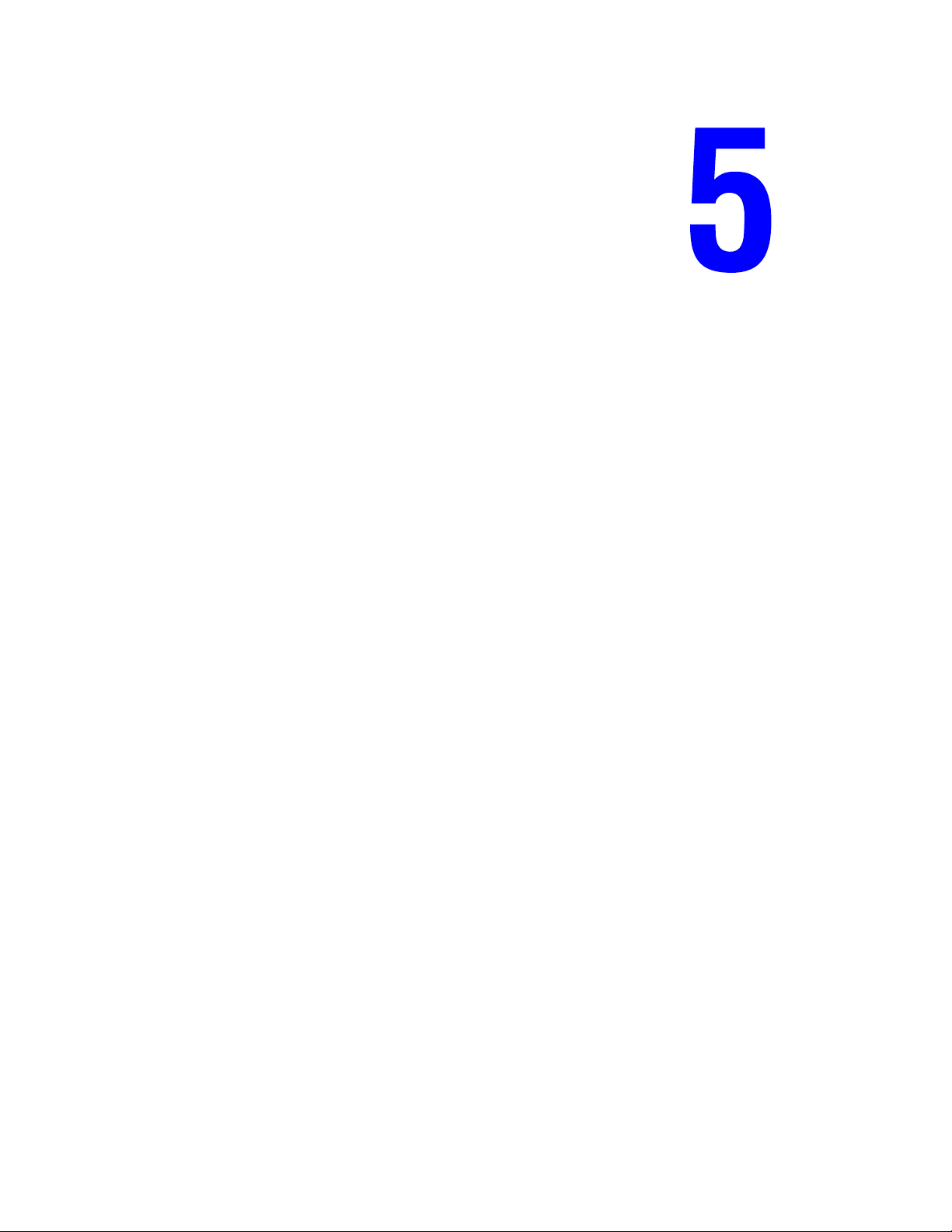
Using the Control Panel Menus
This chapter includes:
■ Control Panel Menus on page 5-2
■ Description of Menu Items on page 5-4
■ Menu List on page 5-11
Phaser® 6125 Color Laser Printer
5-1
Page 72
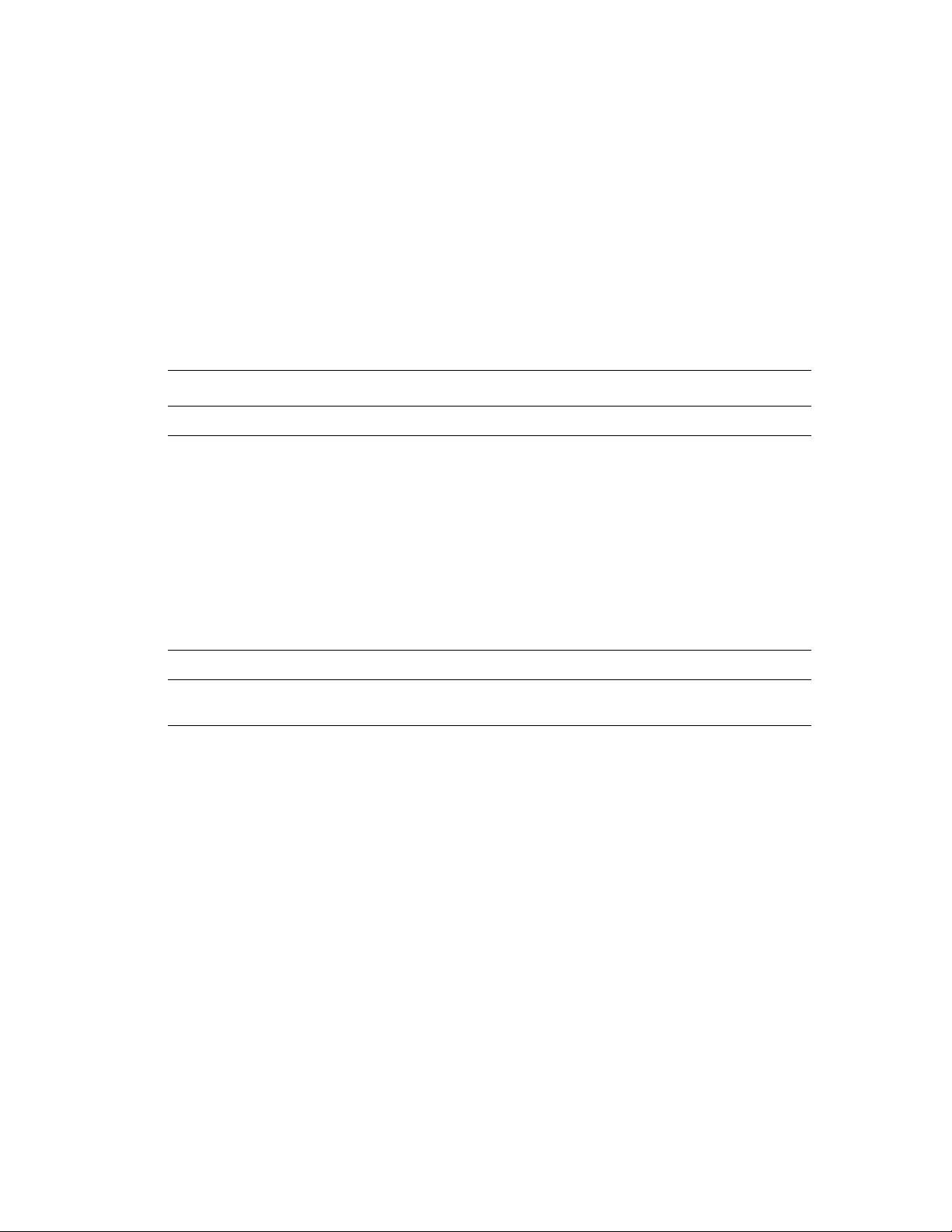
Control Panel Menus
Control Panel Menus
This section includes:
■ Menu Configuration on page 5-2
■ Changing Menu Settings on page 5-3
Menu Configuration
The menus that can be accessed from the control panel are as follows:
Menu Content
Information Pages Use the Information Pages menu to print various types of reports and lists.
Admin Menu
Tray Settings Use the Tray Settings menu to define the print media loaded in each tray.
Billing Meters Use the Billing Meters menu to display the printed paper counts on the control
■ Network Setup
Use this menu to configure the network settings for the printer.
■ System Setup
Use this menu to make the printer operation settings, such as for alarm
and Power Saver mode.
■ Maintenance Mode
Use this menu to initialize the NVM, or to adjust the configurations for each
type of paper.
■ Control Panel
Use this menu to specify whether to limit the menu operations with a
password.
panel.
Each menu is configured in different levels. Set the printer settings by selecting the objective
menus or items structure level.
See also:
Description of Menu Items on page 5-4
Phaser® 6125 Color Laser Printer
5-2
Page 73

Control Panel Menus
Changing Menu Settings
Changing the Power Saver Time
In this example, you set the transitional time to the Power Saver Mode.
1. To display the menu screen, press the Menu button at the print screen.
2. Press the Up Arrow or Down Arrow button until
press the Forward Arrow or OK button.
3. Press the Up Arrow or Down Arrow button until
press the Forward Arrow or OK button.
4. Press the Up Arrow or Down Arrow button until
then press the Forward Arrow or OK button.
5. Press the Up Arrow or Down Arrow button to change the number of minutes that the
printer will wait before entering Power Saver mode.
6. Press the OK button to confirm your settings. The settings that have been confirmed are
displayed with the affix “*”.
7. Press the Menu button to quit the menu operation and return to the print screen.
8. Ready to print.
Admin Menu is displayed, and then
System Setup is displayed, and then
PowerSaver Time is displayed, and
Note: If you want to change values after you have confirmed them by pressing the OK button,
you need to set them from the start again.
Initializing Configured Values
Display the item you want to initialize, and then press both the Up Arrow and Down Arrow
buttons at the same time.
Once the change process is completed, the factory defaults will be displayed. Press the
OK button to confirm the value.
Phaser® 6125 Color Laser Printer
5-3
Page 74

Description of Menu Items
Description of Menu Items
This section includes:
■ Tray Settings on page 5-4
■ Information Pages on page 5-5
■ Billing Meters on page 5-6
■ Admin Menu on page 5-6
Tray Settings
There is one submenu under the Tray Settings menu: Tray. You can set paper size, paper type,
or Display Popup for this tray.
Common Settings for the Paper Tray
Item Description
Paper Type Specifies the type of paper loaded in the paper tray. The default is
Plain.
For details, refer to Setting Paper Types and Sizes on page 4-7.
Paper Size Specify the paper size and orientation for the paper tray. The default is
Auto.
For details, refer to Setting Paper Types on page 4-7.
Display Popup Specifies whether or not to display the message that prompts you to
set the paper size and type every time you load paper in the tray.
When you select On, the message that prompts you to set the paper
size and type is displayed.The default is Off.
When the size or type of paper that is loaded is different from the setting, the print quality may
fall or paper may jam. Specify the correct paper type and size.
When the paper size and type setting for each tray is the same, printing continues by changing
the feeding tray if the paper in the specified tray has run out.
Phaser® 6125 Color Laser Printer
5-4
Page 75

Description of Menu Items
Information Pages
Prints various types of reports and lists.
■ The information pages are printed on A4 size paper. Load A4 size paper into the tray.
■ For the procedure for printing information pages, refer to Printing Information Pages on
page 5-5.
Reports Description
Panel Settings Prints the current control panel settings.
Demo Page You can print a sample of the document to check the printer’s performance.
Printer Settings Prints status of the printer, such as hardware configuration and network
information.
Job History Prints information on printing result, such as whether data from the computer
has been printed correctly. The status of a maximum of 22 jobs can be
printed on the Job History Report.
Use the control panel to set whether to print the Job History Report
automatically for every 22 jobs completed. For details, refer to System Setup
on page 5-8.
Error History Prints information of up to the latest 42 errors that occurred in this printer.
Printing Information Pages
Information pages are printed from the control panel.
1. Press the Menu button to display the Menu screen.
2. Press the Up Arrow or Down Arrow button until
press the Forward Arrow or OK button.
3. Press the Up Arrow or Down Arrow button until the desired report/list is displayed, and
then press the OK button. The selected information page is printed.
Information Pgs is displayed, and then
Phaser® 6125 Color Laser Printer
5-5
Page 76

Description of Menu Items
Billing Meters
Displays the number of processed print jobs on the control panel. The meter is divided
according to the color modes.
Item Description
Color Impressions Displays the total number of pages printed in color.
Black Impressions Displays the total number of pages printed in black/white.
Total Impressions Displays the total number of pages printed.
See also:
Checking Page Counts on page 8-9
Admin Menu
This menu contains four submenus:
■ Network Setup
■ System Setup
■ Maintenance Mode
■ Control Panel
Phaser® 6125 Color Laser Printer
5-6
Page 77

Description of Menu Items
Network Setup
Specifies printer settings affecting jobs sent to the printer through a network port.
■ The settings in the Network Setup menu cannot be set when entering this menu during
printing.
■ You need to restart the printer to activate the new settings. After making the settings, turn
off the printer and then turn it on again.
Item Description
Ethernet Specifies the communication speed and the modes of Ethernet.
■ Auto (default)
Automatically changes between 10M Half Duplex, 10M Full Duplex, 100M
Half Duplex, and 100M Full Duplex.
■ 10M Half Duplex
■ 10M Full Duplex
■ 100M Half Duplex
■ 100M Full Duplex
TCP/IP Specifies the settings to use the TCP/IP protocol.
Get IP Address Specifies whether to automatically or manually retrieve the IP address.
■ DHCP/Autonet (default)
Automatically sets the IP address.
■ BOOTP
Uses BOOTP to set the IP address automatically.
■ RARP
Uses RARP to set the IP address automatically.
■ DHCP
Uses DHCP to set the IP address automatically.
■ Panel
You can set the IP address manually by entering it on the operator panel.
IP Address,
Network Mask,
Gateway
Address
These items are used to check the addresses that have been obtained
automatically or to specify addresses manually. Enter the address in the format
of xxx.xxx.xxx.xxx. You can specifies values in the range of 0 to 255 for xxx.
■ To set addresses manually, set the Get IP Address to Panel.
■ IP addresses are managed in the entire network. An incorrect IP address
may affect the whole network. For the addresses you need to set manually,
contact your network administrator.
Protocol Set Enable when using the protocol. When Disable is selected, the protocol
cannot be activated.
■ LPR (default: Enable)
■ Port 9100 (default: Enable)
■ FTP (default: Enable)
■ SNMP (default: Enable)
■ Email Alerts (default: Enable)
■ CentreWare IS (default: Enable)
Phaser® 6125 Color Laser Printer
5-7
Page 78

Description of Menu Items
Item Description
Host Access List Specifies blocking the reception of data from certain IP addresses.
Reset Defaults Initializes network data stored in NVM. The NVM is a nonvolatile memory that
stores the printer settings even after power off. Initializing the NVM will revert the
value for each item of the Wired Network menu to default.
System Setup
System Setup menu is used to make the printer operation settings, such as for alarm and power
saver mode.
Item Description
PowerSave r
Timer
Specify the transitional time to Power Saver between 5 and 60 minutes in
increments of 1 minute.
■ 5 min. to 60 min. (default: 30 min.)
■ For details, refer to Power Saver Mode on page 2-7
Audio Tone Specifies whether to turn on the alarm when an error occurs in the printer. You
cannot adjust the sound volume.
■ Control Panel (default: Off)
■ Invalid Key (default: Off)
■ Machine Ready (default: Off)
■ Job Complete (default: Off)
■ Fault Tone (default: Off)
■ Alert Tone (default: Off)
■ Out of Paper (default: Off)
■ Low Toner Alert (default: Off)
■ Base Tone (default: Off)
Time-Out You can cancel a printing process when it goes beyond a set time period. Set the
time until the print job is canceled. When this timeout expires, the print job is
canceled.
■ 5 sec. to 300 sec. (default: 30 sec.)
Specifies the amount of time in increments of 1 second the printer waits for
additional data before it cancels the job.
■ Off
Cannot cancel.
Panel Language Specifies the language that is displayed on the control panel and Information
pages.
Phaser® 6125 Color Laser Printer
5-8
Page 79

Description of Menu Items
Item Description
Auto Log Print Specifies whether to automatically print information about the printed data that
has been processed in the printer (Job History Report).
■ Off (default)
Select this if you do not want to print the Job History Report automatically
even if the number of print jobs exceeds 22.
■ On
Automatically prints a report when the number of print jobs reaches 22.
■ You cannot set this during printing.
■ You can print the Job History Report from the Information Pgs menu.
■ You need to restart the printer to activate the new settings. After making the
settings, turn off the printer and then turn it on again.
Size Mismatch Specifies whether to print on paper loaded in another tray when there is no paper
left in the tray selected by the auto tray selection feature.
■ Off (default)
Select this to display a message prompting you to load paper.
■ Larger Size
Select this to replace the paper with a larger size paper before printing in
100% magnification ratio.
If a computer issues the instruction about paper selection, it overwrites this
setting.
mm/inch Set the units for the custom paper size to millimeters (mm) or inches.
■ millimeter (mm) (default)
The paper size is displayed in millimeters.
■ inch (")
The paper size is displayed in inches.
Startup Page
■ On (default)
■ Off
Maintenance Mode
Use this menu to initialize the NVM, or to adjust the configurations for each type of paper.
Item Description
Auto Regi Adjust Adjust the color registration automatically. Selecting On adjusts the color
registration automatically. The default is On.
Adjust ColorRegi Correct the color registration manually. For details, refer to Color Registration on
page 6-6.
■ Auto Adjust
Correct the color registration.
■ Color Regi Chart
Prints the correction chart.
■ Enter Number
Enter the number to correct the registration.
Clear Developer Resolves PQ defects associated with charge problems after high coverage print
jobs.
Phaser® 6125 Color Laser Printer
5-9
Page 80
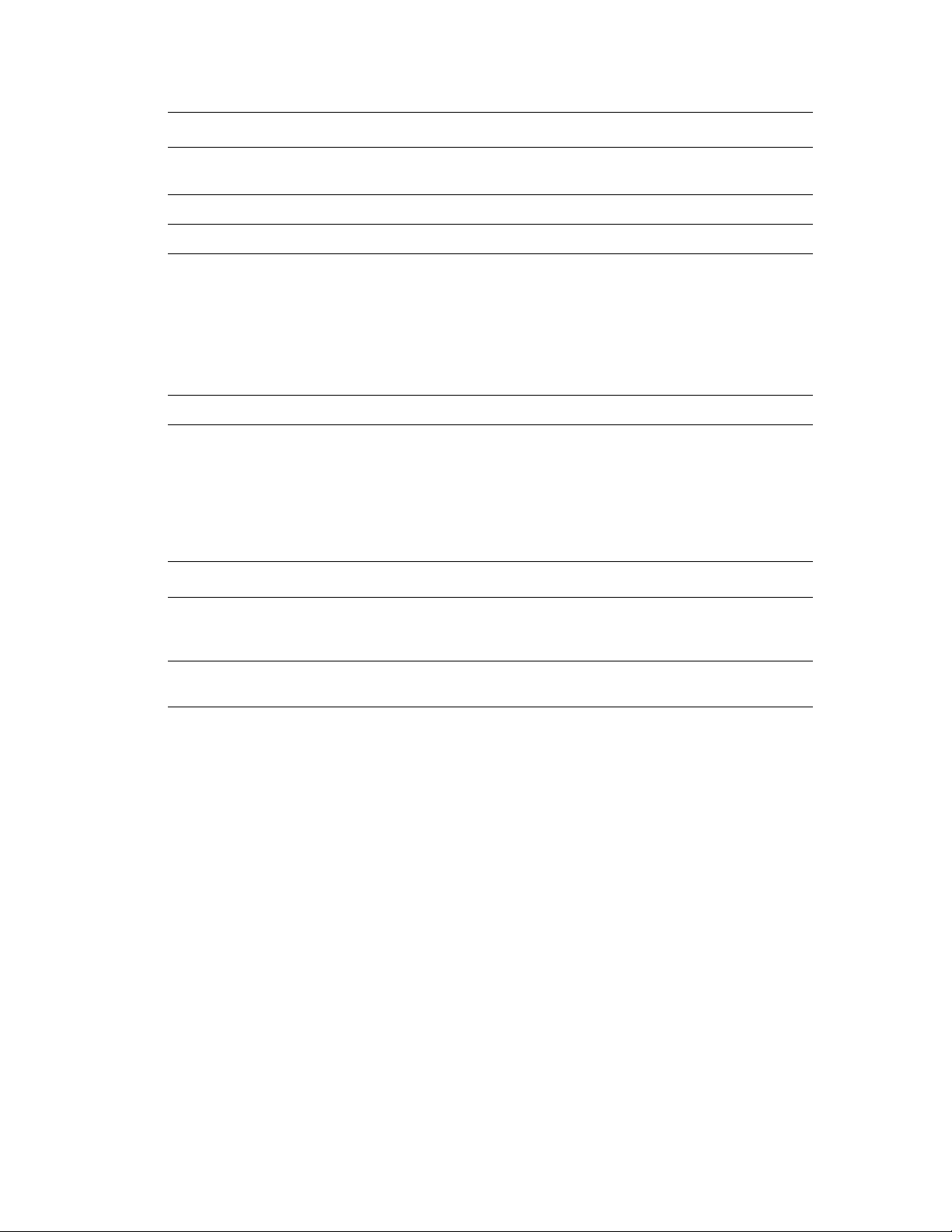
Description of Menu Items
Item Description
Toner Refresh Resolves PQ defects associated with charge problems after low coverage print
jobs.
Drum Refresh Helps improve imaging unit performance after over exposure to light.
Init PrintMeter Initializes the print meter.
Initialize NVM Initializes the settings stored in the NVM except for the network settings. The
NVM is a nonvolatile memory that stores the printer settings even after the power
is turned off. After executing this function and restarting the printer, all the menu
parameters are reset to their default values.
■ You cannot execute this menu during printing.
■ You need to restart the printer to activate this setting. After making the setting,
turn off the printer and then turn it on again.
Reset Fuser Resets the count for fuser life to 0.
Control Panel
Specifies whether to limit menu operations with a password to avoid changing the printer
settings by accident.
Item Description
Panel Lock Specifies whether to limit the menu operations with a password. Selecting
On requires the operator to enter the password. If On is set, then you must
enter the password to use the Admin Menu. The default is Off.
Change Password Allows you to change the Panel Lock password. Enable Panel Lock to see
this option.
Phaser® 6125 Color Laser Printer
5-10
Page 81

Menu List
The Panel Settings show the control panel settings. To print the Panel Settings:
Menu List
1. On the control panel, press the Menu button, select
OK button.
2. Select
Main operation and buttons on the control panel
Display/close the Menu
screen
Switch between the menu
levels
Switch between menu or
items in the same level
Move the cursor (_) of the
setting value the right or
left
Confirm setting OK button
Reset settings to default
value
Panel Settings, and then press the OK button to print.
Menu button
Forward Arrow button (moves one level
downwards) or Back Arrow button (moves one level
upwards)
Up Arrow button (displays the previous menu or
item) or Down Arrow button (displays the next
menu or item)
Forward Arrow button (moves to the right) or Back
Arrow button (moves to the left)
Press Up Arrow and Down Arrow button at the
same time.
Information Pgs, and then press the
See also:
Description of Menu Items on page 5-4
Phaser® 6125 Color Laser Printer
5-11
Page 82
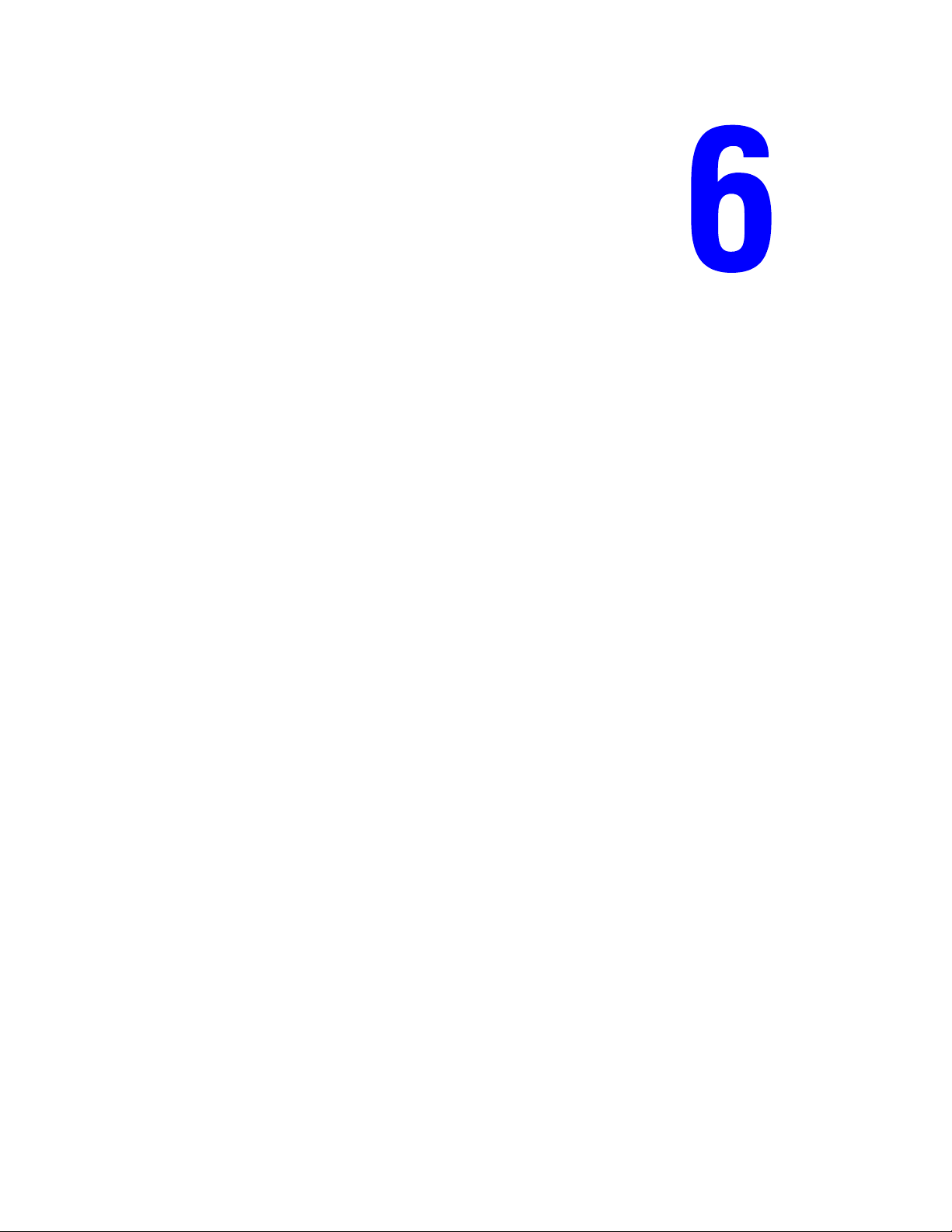
Print Quality
This chapter includes:
■ Print-Quality Problems on page 6-2
■ Color Registration on page 6-6
Phaser® 6125 Color Laser Printer
6-1
Page 83

Print-Quality Problems
Print-Quality Problems
When the print quality is poor, select the closest symptom from the following table to correct
the problem.
If the print quality does not improve after carrying out the appropriate action, contact Xerox
Customer Support or your reseller.
Symptom Reason/Action
Faded printouts Multiple colors faded:
■ The toner cartridges are not Xerox toner cartridges.
Verify that the toner cartridges (C/M/Y/K) meet specifications, and
replace if necessary.
■ The paper is outside the recommended specification range.
Replace the media with a recommended size and type, and confirm
that your control panel settings are correct. See About Paper on
page 4-5.
■ The paper is damp.
Replace the paper. See About Paper on page 4-5.
■ The transfer unit is old or damaged.
Replace the transfer unit.
■ The high-voltage supply is defective.
See the Xerox Support website, www.xerox.com/office/6125support,
for assistance.
You can continue printing in black and white if the color toner cartridges
run out. In the print driver, select Black and White in the Output Color
field to continue printing without color.
Only one color faded:
■ Try toner refresh of the faded toner.
■ Check the condition of the toner cartridge, and replace as necessary.
Phaser® 6125 Color Laser Printer
6-2
Page 84

Symptom Reason/Action
Print-Quality Problems
Stray black dots or
white areas (drop outs)
Vertical black or color
streaks
The paper is outside the recommended specification range.
Replace the paper with a recommended size and type, and confirm that
your control panel settings are correct. See About Paper on page 4-5.
The transfer unit is old or damaged.
Replace the transfer unit.
The toner cartridges are not Xerox toner cartridges.
■ Check the condition of the toner cartridge, and replace as necessary.
■ Verify that the toner cartridges (C/M/Y/K) meet specifications, and
replace if necessary.
Multiple colored streaks or lines:
■ The transfer unit, or fuser, is old or damaged.
Check the condition of the transfer unit and fuser, and replace as
necessary.
■ The toner cartridges are not Xerox toner cartridges.
Verify that the toner cartridges (C/M/Y/K) meet specifications, and replace
if necessary.
Streak in only one color:
■ Check the condition of the toner cartridge, and replace as necessary.
Verify that the toner cartridge meets specifications, and replace if
necessary.
Recurring smudges Dirt in the paper path.
Print several blank sheets.
The paper is outside the recommended specification range.
Replace the paper with a recommended size and type, and confirm that
your control panel settings are correct. See About Paper on page 4-5.
The transfer unit, or fuser, is old or damaged.
Check the condition of the transfer unit and fuser, and replace as
necessary.
Phaser® 6125 Color Laser Printer
6-3
Page 85

Symptom Reason/Action
Print-Quality Problems
Toner smears when
rubbed
Blank pages Two or more sheets may be feeding at once.
The paper is damp.
Replace the paper. See About Paper on page 4-5.
The paper is outside the recommended specification range.
Replace the paper with a recommend size and type, and confirm that your
print driver settings are correct. See About Paper on page 4-5.
The toner cartridges are not Xerox toner cartridges.
Verify that the toner cartridges (C/M/Y/K) meet specifications, and replace
if necessary.
The fuser is old or damaged.
Replace the fuser.
Remove the paper stack from the tray, fan it, and reinsert it.
The toner cartridges are not Xerox toner cartridges.
Verify that the toner cartridges (C/M/Y/K) meet specifications, and replace
if necessary.
The transfer unit is old or damaged.
Replace the transfer unit.
The high-voltage supply is defective.
See the Xerox Support website, www.xerox.com/office/
assistance.
6125support, for
Hair-like marks appear
in or around black
half-tone printing
Shadows appear
around areas of dense
black printing
Color around the edge
of printing is incorrect
Colored dots are
printed at regular
intervals (about 28 mm)
The paper was left unwrapped for a long time (especially in a dry
environment).
Replace the paper. See About Paper on page 4-5.
The paper is outside the recommended specification range.
Replace the paper with a recommended size and type, and confirm that
your print driver settings are correct. See About Paper on page 4-5.
The transfer unit is old or damaged.
Replace the transfer unit.
The color registration is incorrect.
Adjust the color registration. See Color Registration on page 6-6.
The imaging unit is dirty.
Clean the imaging unit.
Phaser® 6125 Color Laser Printer
6-4
Page 86

Symptom Reason/Action
Print-Quality Problems
Partial blanks, creased
paper, or blotted
printing
Vertical blanks The laser is being blocked.
The paper is damp.
Replace the paper.
The paper is outside the recommended specification range.
Replace the paper with a recommended size and type. See About Paper
on page 4-5.
The transfer unit, or fuser, is not installed correctly.
Reinstall the transfer unit and/or fuser.
The toner cartridges are not Xerox toner cartridges.
Verify that the toner cartridges (C/M/Y/K) meet specifications, and replace
if necessary.
Condensation inside the printer causes partial blanks or creased paper.
Turn the printer on, and leave it on, for at least one hour to get rid of the
condensation. If the problems still occurs, see the Xerox Support website,
www.xerox.com/office/
Remove the imagine unit and clean all debris from the laser len(s) with a
lint free cloth.
The transfer unit, or fuser, is old or damaged.
Check the condition of the transfer unit and fuser, and replace as
necessary.
6125support, for assistance.
The toner cartridges are not Xerox toner cartridges.
■ Check the condition of the toner cartridge, and replace as necessary.
Verify that the toner cartridges (C/M/Y/K) meet specifications, and replace
if necessary.
Slanted printing The paper guides in the manual feed slot or paper tray are not set
correctly.
Reset the paper guides in the manual feed slot or paper tray. See Loading
Paper on page 4-8.
Horizontal bands,
approximately 21 mm
wide, appear vertically
every 75 mm
Colors are blurry or
there is white area
around objects
The imaging unit has been exposed to too much light; possibly from
leaving the front door open too long.
Try the drum refresh before replacing the imaging unit.
Color to color alignment is not correct.
Use the automatic color registration. See Color Registration on page 6-6.
Phaser® 6125 Color Laser Printer
6-5
Page 87

Color Registration
Color Registration
Color registration can be adjusted by the printer automatically, or you can manually adjust it.
Color registration should be adjusted any time the printer is moved.
Automatic Color Registration Adjustment
Use the following procedure to perform automatic color registration adjustment.
1. Press the Menu button to display the
2. Press the Up Arrow or Down Arrow button until
press the Forward Arrow or OK button.
3. Press the Up Arrow or Down Arrow button until
then press the Forward Arrow or OK button.
4. Press the Up Arrow or Down Arrow button until
then press the Forward Arrow or OK button.
5. Press the Up Arrow or Down Arrow button until
press the Forward Arrow or OK button.
6. Press the OK button when
The adjustment is complete when
Are you sure? is displayed.
Ready is displayed on the control panel.
Menu screen.
Admin Menu is displayed, and then
Maintenance Mode is displayed, and
Adjust ColorRegi is displayed, and
Auto Adjust is displayed, and then
Manual Color Registration Adjustment
You can fine tune color registration by performing a manual adjustment of color registration.
Printing the Color Registration Correction Chart
1. Press the Menu button to display the Menu screen.
2. Press the Up Arrow or Down Arrow button until
press the Forward Arrow or OK button.
3. Press the Up Arrow or Down Arrow button until
then press the Forward Arrow or OK button.
4. Press the Up Arrow or Down Arrow button until
then press the Forward Arrow or OK button.
5. Press the Up Arrow or Down Arrow button until
press the OK button. The Color Registration Correction Chart is printed. When printing is
finished, the print screen is displayed again.
Admin Menu is displayed, and then
Maintenance Mode is displayed, and
Adjust ColorRegi is displayed, and
Color Regi Chart is displayed, then
Phaser® 6125 Color Laser Printer
6-6
Page 88

Color Registration
Determining Values
From the lines to the right of the Y (yellow), M (magenta), and C (cyan) pattern, find the
values of the straightest lines.
When “0” is the value nearest the straightest line, you do not need to adjust the color
registration. When the value is not “0”, follow the procedure outlined in “Entering Values”.
Note: You can also use the densest colors of the grid to find the straightest lines. The colors
printed at the highest density are those next to the straightest lines.
Entering Values
Using the control panel, enter the values that you found in the Color Registration Correction
Chart to make adjustments.
1. Press the Menu button to display the
2. Press the Up Arrow or Down Arrow button until
Menu screen.
Admin Menu is displayed, then press
the Forward Arrow or OK button.
3. Press the Up Arrow or Down Arrow button until
Maintenance Mode is displayed, then
press the Forward Arrow or OK button.
4. Press the Up Arrow or Down Arrow button until
Adjust ColorRegi is displayed, then
press the Forward Arrow or OK button.
5. Press the Up Arrow or Down Arrow button until
Enter Number is displayed, then press
the Forward Arrow or OK button.
6. Press the Up Arrow or Down Arrow button until you reach the value displayed on the
chart.
7. Press the Forward Arrow button once and move the cursor to the next value.
8. Repeat steps 6 and 7 to continue adjusting the color registration.
9. Press the OK button twice. The Color Registration Correction Chart is printed with the
new values. When printing is finished, the print screen is displayed again.
10. Color registration adjustment is complete when the straightest Y (yellow), M (magenta),
and C (cyan) lines are next to the “0” line.
If “0” is not next to the straightest lines, determine the values and adjust again.
Note: After printing the Color Registration Correction Chart, do not turn off the printer until
the printer motor has stopped running.
Phaser® 6125 Color Laser Printer
6-7
Page 89

Color Registration
Enabling/Disabling Automatic Color Registration
Use the following procedure to enable/disable automatic color registration when a new toner
cartridge is installed.
1. Press the Menu button to display the
2. Press the Up Arrow or Down Arrow button until
Menu screen.
Admin Menu is displayed, and then
press the Forward Arrow or OK button.
3. Press the Up Arrow or Down Arrow button until
Maintenance Mode is displayed, and
then press the Forward Arrow or OK button.
4. Press the Up Arrow or Down Arrow button until
Auto Regi Adj is displayed, and then
press the Forward Arrow or OK button.
5. Press the Up Arrow or Down Arrow button to turn automatic color registration
On or Off.
Phaser® 6125 Color Laser Printer
6-8
Page 90

Troubleshooting
This chapter includes:
■ Paper Jams on page 7-2
■ Problems With the Printer on page 7-8
■ Control Panel Error Messages on page 7-11
■ Getting Help on page 7-14
See also:
Troubleshooting video tutorials at www.xerox.com/office/
Print-Quality Problems on page 6-2
6125support
Phaser® 6125 Color Laser Printer
7-1
Page 91

Paper Jams
Paper Jams
This section includes:
■ Preventing and Clearing Paper Jams on page 7-2
■ Paper Jams in the Paper Tray on page 7-3
■ Paper Jams at the Fuser on page 7-6
See also:
User Safety on page 1-2
Preventing and Clearing Paper Jams
To reduce the occurrence of paper jams, follow the guidelines and instructions in Printing
Basics on page 4-1. It includes information about supported paper and media, guides for
usage, and instructions for properly loading paper in the trays.
Caution: When removing jammed paper, make sure that no pieces of torn paper are left in the
printer. If a sheet of paper is wrapped around the heat roller, or when clearing a jammed paper
that is difficult or impossible to see, do not try to remove it by yourself. Turn off the printer
immediately, and refer to the Xerox Support website,
www.xerox.com/office/6125support.
Warning: The fuser and the surrounding area are hot and can cause burns.
Phaser® 6125 Color Laser Printer
7-2
Page 92

Paper Jams
Paper Jams in the Paper Tray
Follow this procedure to remove paper jammed in the tray.
1. Pull the jammed paper out of the paper tray, and remove any remaining paper from the
tray.
2. Close the paper tray.
3. Push the button and open the front cover.
6125-028
6125-015
Warning: Some components inside the printer, such as the fuser and surrounding area,
are hot and can cause burns.
Phaser® 6125 Color Laser Printer
7-3
Page 93

Paper Jams
4. Carefully remove any jammed paper in the printer. Confirm that there are no scraps of
paper left inside.
6125-098
Caution: Prolonged exposure to light may damage the imaging unit.
5. Close the front cover.
6125-032
Phaser® 6125 Color Laser Printer
7-4
Page 94

Paper Jams
6. Remove the tray from the printer, and then carefully pull out any jammed paper remaining
inside the printer.
6125-043
7. Insert the tray into the printer and push until it stops.
6125-027
Caution: Do not use excessive force on the tray. Doing so could damage the tray or the inside
of the printer.
Phaser® 6125 Color Laser Printer
7-5
Page 95

Paper Jams at the Fuser
1. Press the button and open the front cover.
Paper Jams
6125-015
2. Lift the levers at both ends of the fuser and remove the jammed paper. If the paper is torn,
remove any scraps of paper remaining inside the printer.
Warning: Some components inside the printer, such as the fuser and surrounding area,
are hot and can cause burns.
Caution: Prolonged exposure to light may damage the imaging unit.
Phaser® 6125 Color Laser Printer
7-6
6125-046
Page 96

3. Open the cover of the fuser and remove the jammed paper.
Paper Jams
6125-094
4. Close the front cover.
6125-032
Phaser® 6125 Color Laser Printer
7-7
Page 97

Problems With the Printer
Problems With the Printer
If you encounter a problem with your printer, use the following table to troubleshoot and fix
the problem. For additional troubleshooting information, see Getting Help on page 7-14.
Warning: Never open or remove printer covers that are secured with screws unless
specifically instructed in the manual. A high voltage component can cause electric shock. Do
not try to alter the printer configuration, or modify any parts. An unauthorized modification
can cause smoke or fire.
Caution: Probable causes of trouble are that the printer, computer, server or other hardware is
not correctly set for the network environment you are using, or a printer restriction has been
exceeded.
Symptom Reason/Action
No power Is the power to the printer turned off?
Press the power button to the On position to turn on the power.
Is the power cord disconnected or not securely connected?
Turn off the power to the printer, and connect the power cord to the power
outlet again. Then, turn on the power to the printer.
Is the power cord connected to a power outlet with the correct voltage?
Connect the printer exclusively to a power outlet with a suitable voltage
and current rating.
Is the printer connected to an uninterruptable power supply?
Turn off the power to the printer, and connect the power cord to a suitable
power outlet.
Is the printer connected to a power strip shared with other high-power
devices?
Connect the printer to a power strip that is not shared with other
high-power devices.
Cannot print Is the light of the Ready indicator off?
If so, this printer is offline or in the menu setting mode. See Main
Components and Their Functions on page 2-2.
Is there a message displayed on the control panel?
Follow the message to correct the problem. See Control Panel Error
Messages on page 7-11.
Phaser® 6125 Color Laser Printer
7-8
Page 98

Symptom Reason/Action
Problems With the Printer
Print job sent but the
light of the Ready
indicator is not blinking
or on
Error indicator is on Is there an error message displayed on the control panel?
Error indicator is
blinking
Light of the Ready
indicator is on and
blinking but there is no
print output
Is the interface cable disconnected?
Turn off the power and check the connection of the interface cable.
Is the protocol configured?
Check the port status of the interface. Make sure the protocol settings are
correctly configured in CentreWare IS. See the Online Help for
CentreWare IS.
Is the computer environment correctly set up?
Check the computer environment, such as the print driver. See Network
Basics on page 3-1.
Check the displayed message and correct the error.
An error that you cannot correct by yourself has occurred.
Record the displayed error message or error code, turn off the power, pull
out the power plug from the outlet. Refer to the Xerox Support website,
www.xerox.com/office/
Is the computer environment correctly set up?
To cancel the job, press the Cancel button.
Check the computer environment, such as the print driver. See Network
Basics on page 3-1.
Turn off the power and check the connection of the interface cable.
6125support.
Top section of printed
document is missing.
The top and side
margins are incorrect.
Condensation has
occurred inside the
printer
Are the paper tray guides in the correct positions?
Set the length guide and the width guides to the correct positions. See
Loading Paper on page 4-8.
Check that the paper size on the print driver or the control panel is correctly
set.
See the Online Help for the print driver. See Setting Paper Types and Sizes
on page 4-7.
Turn the printer on for at least one hour and set the Power Saver Mode to
60 minutes to get rid of the condensation. If the problem continues, refer to
the Xerox Support website, www.xerox.com/office/
6125support.
Phaser® 6125 Color Laser Printer
7-9
Page 99

Symptom Reason/Action
Problems With the Printer
Paper cannot be fed.
Paper jams.
Multiple paper are fed.
Paper is fed at an
angle.
Paper is wrinkled.
Unusual noises The printer is not level.
Is the paper correctly loaded?
Load the paper correctly. For labels, transparencies, or envelopes, fan
them well to allow air to enter between each sheet before loading.
Is the paper damp?
Replace with paper from a new ream.
The paper used is not suitable.
Load the correct type of paper. See About Paper on page 4-5.
Is the paper tray set correctly?
Push the paper tray completely into the printer.
Is the printer placed on a flat location?
Place the printer on a stable flat surface.
Are the paper tray guides set in the correct positions?
Set the guides to the correct positions.
Paper is fed more than 1 sheet at a time.
Multiple feeding of paper may occur before the sheets of paper loaded in
the tray are used up. Remove the paper, fan it, and load again. Replenish
paper only when all the sheets of the loaded paper are used up.
Reposition the printer on a flat, stable surface.
The paper tray is not inserted properly.
Push the paper tray completely into the printer.
There is a foreign object inside the printer.
Turn off the printer and remove the foreign object. Refer to the Xerox
Support website, www.xerox.com/office/
6125support, for assistance.
Phaser® 6125 Color Laser Printer
7-10
Page 100
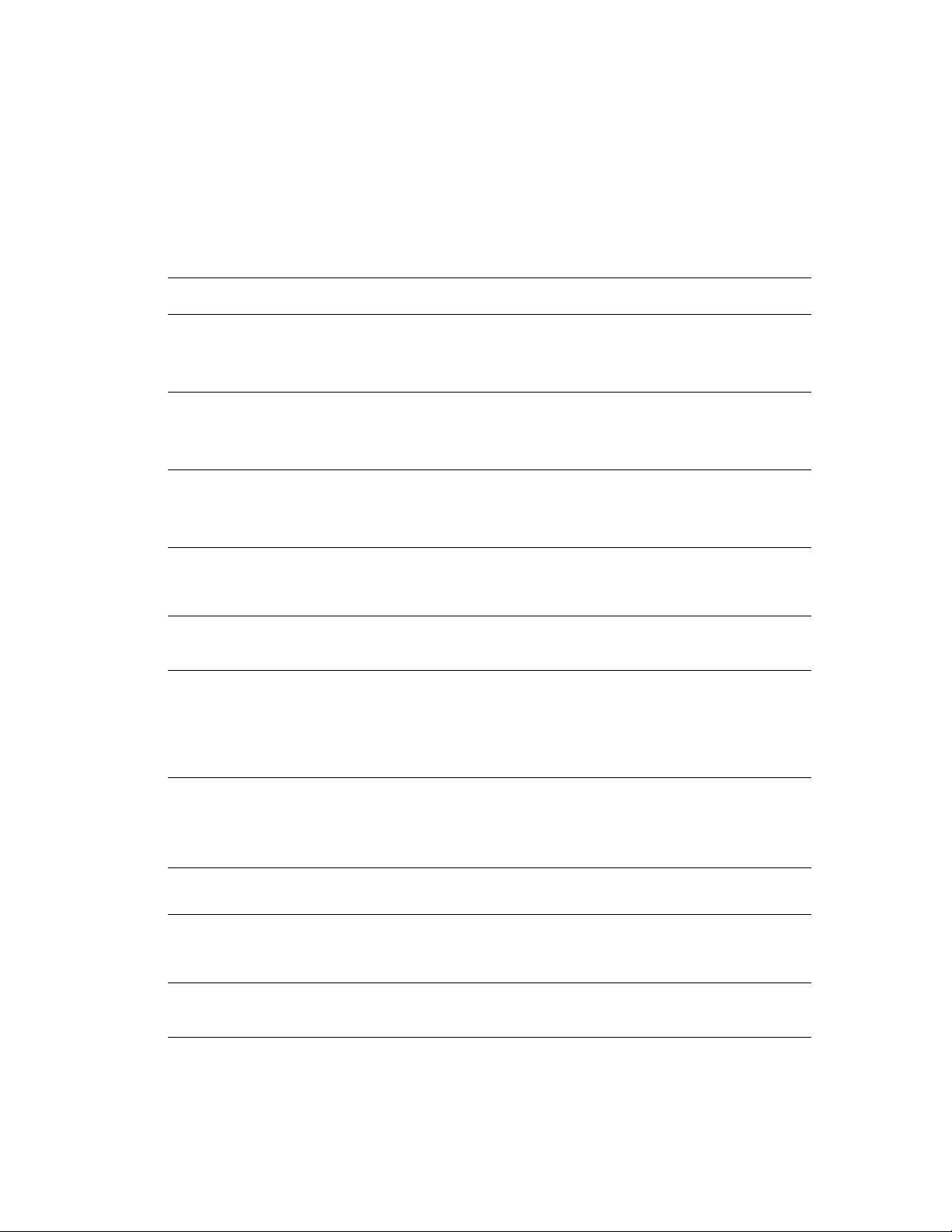
Control Panel Error Messages
Control Panel Error Messages
This section describes the messages displayed on the control panel.
Messages About Supplies
Message Condition/Reason/Action
Replace Fuser
010-351
Restart Printer
010-359
Fuser Error
Restart Printer
010-317
Insert Fuser
Restart Printer
093-NNN
Insert XXX Cartridge
093-NNN
Check XXX Cartridge
093-NNN
Insert XXX Cartridge
Time to replace the fuser.
Replace the old fuser with a new one.
The fuser is not installed correctly or is not working correctly due
to damage or malfunction.
Reinstall the fuser.
The fuser is not installed.
Install the fuser.
The XXX toner cartridge is not installed correctly or is not working
correctly due to damage or malfunction.
Reinstall the toner cartridge.
Sealing tape is still attached to the XXX toner cartridge.
Remove the sealing tape from the displayed toner cartridge.
The XXX toner cartridge is not installed correctly or is not working
correctly due to damage or malfunction.
Reinstall the toner cartridge.
See Checking/Managing the Printer with CentreWare IS on
page 8-5.
Insert Imaging Unit
Replace Imaging Unit
Restart Printer
NNN-NNN
Replace XXX
Toner Cartridge
XXX indicates one of the following: the Yellow Toner (Y), Cyan Toner (C), Magenta Toner (M),
Black Toner (K), or fuser.
NNN indicates a numeric value.
The imaging unit is not installed.
Install the imaging unit.
See Checking/Managing the Printer with CentreWare IS on
page 8-5.
Time to replace the imaging unit. Replace old imaging unit with
new one.
The fuser is not installed correctly or is not working correctly due
to damage or malfunction.
Reinstall the fuser.
The toner cartridge has become empty.
Replace the old toner cartridge with a new one.
Phaser® 6125 Color Laser Printer
7-11
