Page 1

Phaser® 6121MFP
Multifunction Printer
Phaser® 6121MFP
User Guide
English
Français Guide d'utilisation
Italiano Guida dell'utente
Deutsch Benutzerhandbuch
Español Guía del usuario
Português Guia do usuário
Nederlands Gebruikershandleiding
Svenska Användarhandbok
Dansk Betjeningsvejledning
Čeština
Polski Przewodnik użytkownika
Uživatelská příručka
Magyar Felhasználói útmutató
Русский Руководство пользователя
Türkçe Kullanıcı Kılavuzu
Ελληνικά Εγχειρίδιο χρήστη
Page 2

Copyright © 2009 Xerox Corporation. All Rights Reserved. Unpublished rights reserved under the copyright laws of the United States.
Contents of this publication may not be reproduced in any form without permission of Xerox Corporation.
Copyright protection claimed includes all forms of matters of copyrightable materials and information now allowed by statutory or
judicial law or hereinafter granted, including without limitation, material generated from the software programs which are displayed
on the screen such as styles, templates, icons, screen displays, looks, etc.
®
Xerox
, CentreWare®, Phaser®, PrintingScout®, and Walk-Up® are trademarks of Xerox Corporation in the United States and/or
other countries.
Adobe
Reader®, Adobe Type Manager®, ATM™, Flash®, Macromedia®, Photoshop®, and PostScript® are trademarks of
Adobe Systems Incorporated in the United States and/or other countries.
®
Apple
, AppleTalk®, Bonjour®, EtherTalk®, Macintosh®, Mac OS®, and TrueType® are trademarks of Apple Computer, Inc. in the
United States and/or other countries.
®
, HP-UX®, and PCL® are trademarks of Hewlett-Packard Corporation in the United States and/or other countries.
HP-GL
®
IBM
and AIX® are trademarks of International Business Machines Corporation in the United States and/or other countries.
Microsoft
®
, Windows Vista®, Windows®, and Windows Server® are trademarks of Microsoft Corporation in the United States and/or
other countries.
®
Novell
, NetWare®, NDPS®, NDS®, Novell Directory Services®, IPX™, and Novell Distributed Print Services™are trademarks of
Novell, Incorporated in the United States and/or other countries.
®
SGI
IRIX® is a trademark of Silicon Graphics, Inc.
SM
, Sun Microsystems™, and Solaris™ are trademarks of Sun Microsystems, Incorporated in the United States and/or other
Sun
countries.
®
UNIX
is a trademark in the United States and other countries, licensed exclusively through X/Open Company Limited.
As an E
NERGY STAR
efficiency. The E
®
partner, Xerox Corporation has determined that this product meets the ENERGY STAR guidelines for energy
NERGY STAR name and logo are registered U.S. marks.
Page 3
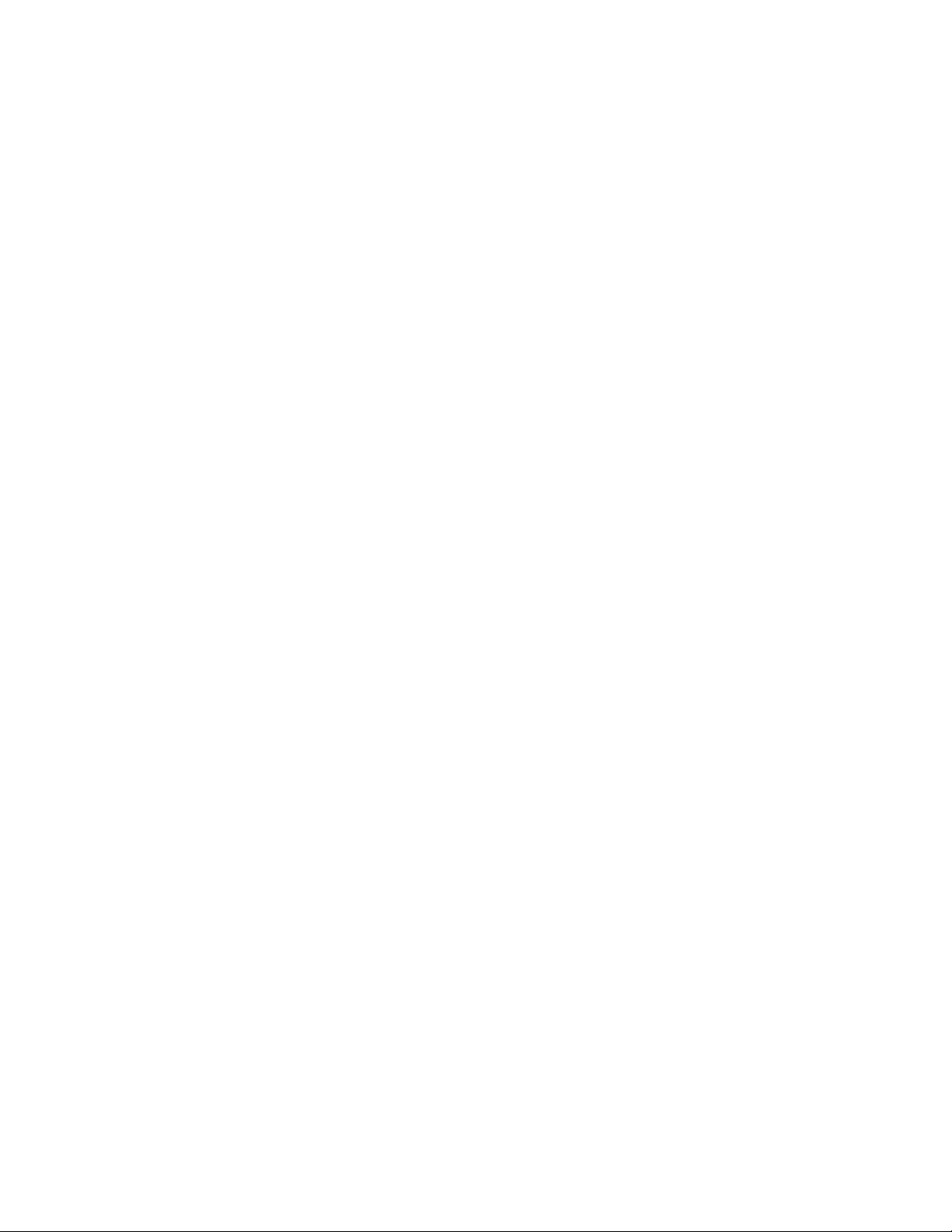
Contents
1Safety
Electrical Safety . . . . . . . . . . . . . . . . . . . . . . . . . . . . . . . . . . . . . . . . . . . . . . . . . . . . . . . . . . . . . . . . . . . . . . . . . . . . . . . 10
General Guidelines. . . . . . . . . . . . . . . . . . . . . . . . . . . . . . . . . . . . . . . . . . . . . . . . . . . . . . . . . . . . . . . . . . . . . . . . . 10
Laser Safety . . . . . . . . . . . . . . . . . . . . . . . . . . . . . . . . . . . . . . . . . . . . . . . . . . . . . . . . . . . . . . . . . . . . . . . . . . . . . . . 10
Power Cord . . . . . . . . . . . . . . . . . . . . . . . . . . . . . . . . . . . . . . . . . . . . . . . . . . . . . . . . . . . . . . . . . . . . . . . . . . . . . . . . 10
Telephone Line Cord . . . . . . . . . . . . . . . . . . . . . . . . . . . . . . . . . . . . . . . . . . . . . . . . . . . . . . . . . . . . . . . . . . . . . . . 11
Operational Safety . . . . . . . . . . . . . . . . . . . . . . . . . . . . . . . . . . . . . . . . . . . . . . . . . . . . . . . . . . . . . . . . . . . . . . . . . . . . 12
Ozone Release. . . . . . . . . . . . . . . . . . . . . . . . . . . . . . . . . . . . . . . . . . . . . . . . . . . . . . . . . . . . . . . . . . . . . . . . . . . . . 12
Printer Location. . . . . . . . . . . . . . . . . . . . . . . . . . . . . . . . . . . . . . . . . . . . . . . . . . . . . . . . . . . . . . . . . . . . . . . . . . . . 12
Operational Guidelines. . . . . . . . . . . . . . . . . . . . . . . . . . . . . . . . . . . . . . . . . . . . . . . . . . . . . . . . . . . . . . . . . . . . . 12
Printer Supplies . . . . . . . . . . . . . . . . . . . . . . . . . . . . . . . . . . . . . . . . . . . . . . . . . . . . . . . . . . . . . . . . . . . . . . . . . . . . 13
Maintenance Safety . . . . . . . . . . . . . . . . . . . . . . . . . . . . . . . . . . . . . . . . . . . . . . . . . . . . . . . . . . . . . . . . . . . . . . . . . . . 14
Printer Symbols. . . . . . . . . . . . . . . . . . . . . . . . . . . . . . . . . . . . . . . . . . . . . . . . . . . . . . . . . . . . . . . . . . . . . . . . . . . . . . . . 15
2Features
Main Components and Their Functions . . . . . . . . . . . . . . . . . . . . . . . . . . . . . . . . . . . . . . . . . . . . . . . . . . . . . . . . . 18
Front Views . . . . . . . . . . . . . . . . . . . . . . . . . . . . . . . . . . . . . . . . . . . . . . . . . . . . . . . . . . . . . . . . . . . . . . . . . . . . . . . 19
Rear Views . . . . . . . . . . . . . . . . . . . . . . . . . . . . . . . . . . . . . . . . . . . . . . . . . . . . . . . . . . . . . . . . . . . . . . . . . . . . . . . . 21
Internal Components . . . . . . . . . . . . . . . . . . . . . . . . . . . . . . . . . . . . . . . . . . . . . . . . . . . . . . . . . . . . . . . . . . . . . . 22
Standard Features. . . . . . . . . . . . . . . . . . . . . . . . . . . . . . . . . . . . . . . . . . . . . . . . . . . . . . . . . . . . . . . . . . . . . . . . . . . . . 23
Available Configurations and Options. . . . . . . . . . . . . . . . . . . . . . . . . . . . . . . . . . . . . . . . . . . . . . . . . . . . . . . . . . . 24
Control Panel. . . . . . . . . . . . . . . . . . . . . . . . . . . . . . . . . . . . . . . . . . . . . . . . . . . . . . . . . . . . . . . . . . . . . . . . . . . . . . . . . . 25
Control Panel General Setup . . . . . . . . . . . . . . . . . . . . . . . . . . . . . . . . . . . . . . . . . . . . . . . . . . . . . . . . . . . . . . . . . . . 26
Setting the Panel Timeout. . . . . . . . . . . . . . . . . . . . . . . . . . . . . . . . . . . . . . . . . . . . . . . . . . . . . . . . . . . . . . . . . . 26
Setting the Power Saver Mode. . . . . . . . . . . . . . . . . . . . . . . . . . . . . . . . . . . . . . . . . . . . . . . . . . . . . . . . . . . . . . 26
Setting the Brightness of the Control Panel Menu . . . . . . . . . . . . . . . . . . . . . . . . . . . . . . . . . . . . . . . . . . . . 27
Setting the Control Panel Speaker Volume. . . . . . . . . . . . . . . . . . . . . . . . . . . . . . . . . . . . . . . . . . . . . . . . . . . 27
Setting the Printer’s Default Mode. . . . . . . . . . . . . . . . . . . . . . . . . . . . . . . . . . . . . . . . . . . . . . . . . . . . . . . . . . 27
More Information . . . . . . . . . . . . . . . . . . . . . . . . . . . . . . . . . . . . . . . . . . . . . . . . . . . . . . . . . . . . . . . . . . . . . . . . . . . . . 28
3 Installation and Setup
Installation and Setup Overview. . . . . . . . . . . . . . . . . . . . . . . . . . . . . . . . . . . . . . . . . . . . . . . . . . . . . . . . . . . . . . . . 30
Before You Begin . . . . . . . . . . . . . . . . . . . . . . . . . . . . . . . . . . . . . . . . . . . . . . . . . . . . . . . . . . . . . . . . . . . . . . . . . . 30
What Type of Printer Do I Have?. . . . . . . . . . . . . . . . . . . . . . . . . . . . . . . . . . . . . . . . . . . . . . . . . . . . . . . . . . . . 30
What Type of Connection Do I Have? . . . . . . . . . . . . . . . . . . . . . . . . . . . . . . . . . . . . . . . . . . . . . . . . . . . . . . . 30
Setup Checklist . . . . . . . . . . . . . . . . . . . . . . . . . . . . . . . . . . . . . . . . . . . . . . . . . . . . . . . . . . . . . . . . . . . . . . . . . . . . 31
Positioning and Connecting the Printer . . . . . . . . . . . . . . . . . . . . . . . . . . . . . . . . . . . . . . . . . . . . . . . . . . . . . . . . . 33
Choosing a Location for the Printer . . . . . . . . . . . . . . . . . . . . . . . . . . . . . . . . . . . . . . . . . . . . . . . . . . . . . . . . . 33
Connecting the Printer . . . . . . . . . . . . . . . . . . . . . . . . . . . . . . . . . . . . . . . . . . . . . . . . . . . . . . . . . . . . . . . . . . . . . 34
Phaser 6121MFP Multifunction Printer
User Guide
3
Page 4
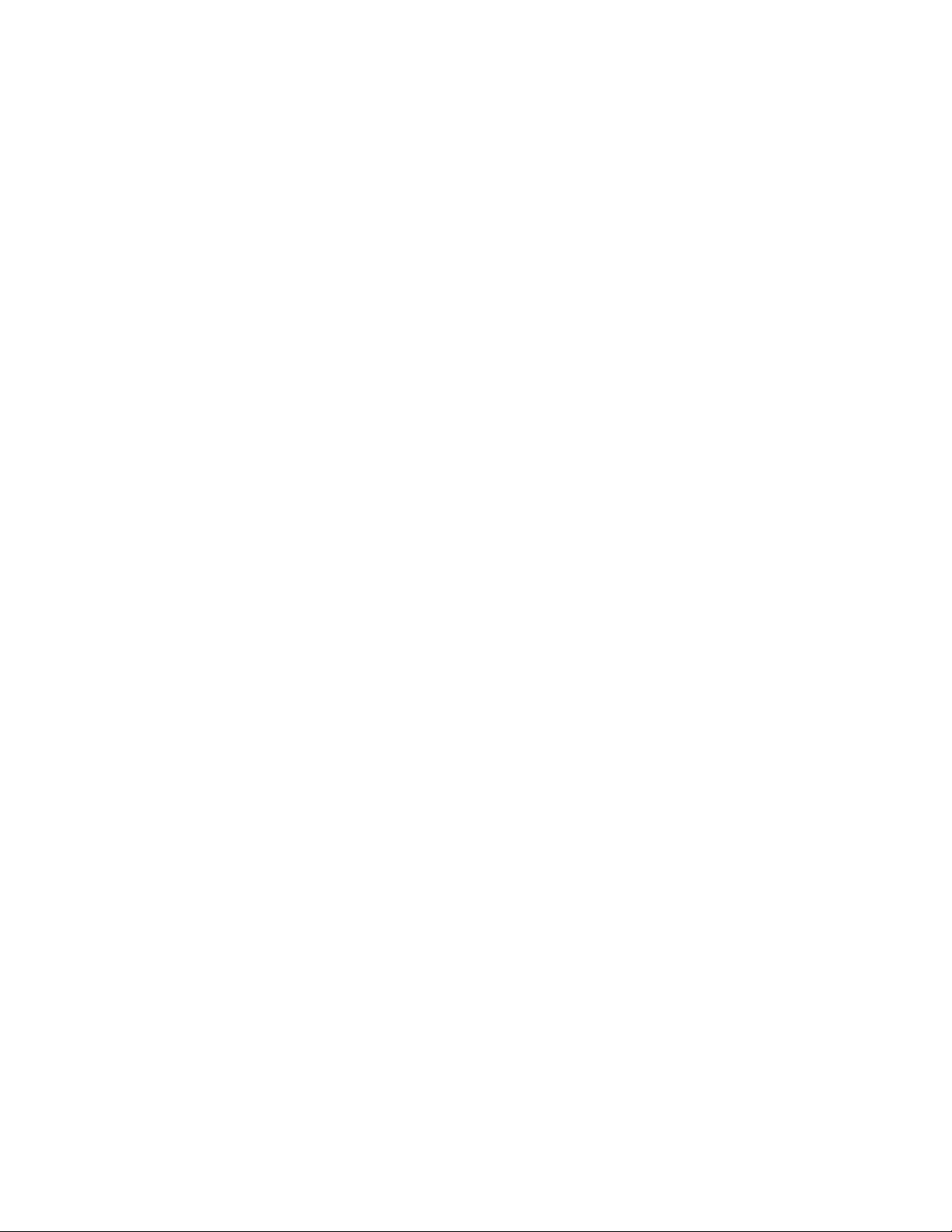
Contents
Initial Setup at the Control Panel . . . . . . . . . . . . . . . . . . . . . . . . . . . . . . . . . . . . . . . . . . . . . . . . . . . . . . . . . . . . . . . 35
Configuring the Phaser 6121MFP/S . . . . . . . . . . . . . . . . . . . . . . . . . . . . . . . . . . . . . . . . . . . . . . . . . . . . . . . . . 35
Configuring the Phaser 6121MFP/N or /D . . . . . . . . . . . . . . . . . . . . . . . . . . . . . . . . . . . . . . . . . . . . . . . . . . . 35
Accessing the General Setup Menu . . . . . . . . . . . . . . . . . . . . . . . . . . . . . . . . . . . . . . . . . . . . . . . . . . . . . . . . . 36
Assigning the Printer’s Network Address. . . . . . . . . . . . . . . . . . . . . . . . . . . . . . . . . . . . . . . . . . . . . . . . . . . . . 36
Installing the Software . . . . . . . . . . . . . . . . . . . . . . . . . . . . . . . . . . . . . . . . . . . . . . . . . . . . . . . . . . . . . . . . . . . . . . . . 38
Operating System Requirements. . . . . . . . . . . . . . . . . . . . . . . . . . . . . . . . . . . . . . . . . . . . . . . . . . . . . . . . . . . . 38
Installing the Drivers for Windows – Network . . . . . . . . . . . . . . . . . . . . . . . . . . . . . . . . . . . . . . . . . . . . . . . . 38
Installing the Drivers for Windows – USB . . . . . . . . . . . . . . . . . . . . . . . . . . . . . . . . . . . . . . . . . . . . . . . . . . . . 40
Installing the MCC Utility . . . . . . . . . . . . . . . . . . . . . . . . . . . . . . . . . . . . . . . . . . . . . . . . . . . . . . . . . . . . . . . . . . 42
Installing the Drivers for Macintosh . . . . . . . . . . . . . . . . . . . . . . . . . . . . . . . . . . . . . . . . . . . . . . . . . . . . . . . . . 43
Adding the Printer for Macintosh . . . . . . . . . . . . . . . . . . . . . . . . . . . . . . . . . . . . . . . . . . . . . . . . . . . . . . . . . . . 44
CentreWare Internet Services . . . . . . . . . . . . . . . . . . . . . . . . . . . . . . . . . . . . . . . . . . . . . . . . . . . . . . . . . . . . . . . . . . 46
4Scan and Fax Setup
Setting Up Network Scanning Options . . . . . . . . . . . . . . . . . . . . . . . . . . . . . . . . . . . . . . . . . . . . . . . . . . . . . . . . . . 48
Configuring the SMTP Email Server for Scanning to Email . . . . . . . . . . . . . . . . . . . . . . . . . . . . . . . . . . . . 48
Setting Up Scanning to an FTP Server . . . . . . . . . . . . . . . . . . . . . . . . . . . . . . . . . . . . . . . . . . . . . . . . . . . . . . . 49
Enabling the Printer for Faxing . . . . . . . . . . . . . . . . . . . . . . . . . . . . . . . . . . . . . . . . . . . . . . . . . . . . . . . . . . . . . . . . . 50
5Printing
Supported Paper and Media. . . . . . . . . . . . . . . . . . . . . . . . . . . . . . . . . . . . . . . . . . . . . . . . . . . . . . . . . . . . . . . . . . . . 52
Paper Usage Guidelines . . . . . . . . . . . . . . . . . . . . . . . . . . . . . . . . . . . . . . . . . . . . . . . . . . . . . . . . . . . . . . . . . . . . 53
Auto Document Feeder Guidelines . . . . . . . . . . . . . . . . . . . . . . . . . . . . . . . . . . . . . . . . . . . . . . . . . . . . . . . . . . 53
Document Glass Guidelines. . . . . . . . . . . . . . . . . . . . . . . . . . . . . . . . . . . . . . . . . . . . . . . . . . . . . . . . . . . . . . . . . 54
Duplex Unit Guidelines . . . . . . . . . . . . . . . . . . . . . . . . . . . . . . . . . . . . . . . . . . . . . . . . . . . . . . . . . . . . . . . . . . . . . 54
Paper That Can Damage Your Printer . . . . . . . . . . . . . . . . . . . . . . . . . . . . . . . . . . . . . . . . . . . . . . . . . . . . . . . 54
Paper Storage Guidelines. . . . . . . . . . . . . . . . . . . . . . . . . . . . . . . . . . . . . . . . . . . . . . . . . . . . . . . . . . . . . . . . . . . 55
Usable Paper . . . . . . . . . . . . . . . . . . . . . . . . . . . . . . . . . . . . . . . . . . . . . . . . . . . . . . . . . . . . . . . . . . . . . . . . . . . . . . 56
Printable Area . . . . . . . . . . . . . . . . . . . . . . . . . . . . . . . . . . . . . . . . . . . . . . . . . . . . . . . . . . . . . . . . . . . . . . . . . . . . . 57
Loading Paper. . . . . . . . . . . . . . . . . . . . . . . . . . . . . . . . . . . . . . . . . . . . . . . . . . . . . . . . . . . . . . . . . . . . . . . . . . . . . . . . . 59
General Guidelines. . . . . . . . . . . . . . . . . . . . . . . . . . . . . . . . . . . . . . . . . . . . . . . . . . . . . . . . . . . . . . . . . . . . . . . . . 59
Loading Paper in Tray 1 . . . . . . . . . . . . . . . . . . . . . . . . . . . . . . . . . . . . . . . . . . . . . . . . . . . . . . . . . . . . . . . . . . . . 59
Loading Paper in the 500-Sheet Feeder . . . . . . . . . . . . . . . . . . . . . . . . . . . . . . . . . . . . . . . . . . . . . . . . . . . . . 61
Selecting Paper Tray Settings. . . . . . . . . . . . . . . . . . . . . . . . . . . . . . . . . . . . . . . . . . . . . . . . . . . . . . . . . . . . . . . 62
Selecting Printing Options. . . . . . . . . . . . . . . . . . . . . . . . . . . . . . . . . . . . . . . . . . . . . . . . . . . . . . . . . . . . . . . . . . . . . . 63
Selecting Printing Preferences (Windows) . . . . . . . . . . . . . . . . . . . . . . . . . . . . . . . . . . . . . . . . . . . . . . . . . . . 63
Selecting Options for an Individual Job (Windows) . . . . . . . . . . . . . . . . . . . . . . . . . . . . . . . . . . . . . . . . . . . 63
Selecting Options for an Individual Job (Macintosh) . . . . . . . . . . . . . . . . . . . . . . . . . . . . . . . . . . . . . . . . . 65
Printing on Specialty Media . . . . . . . . . . . . . . . . . . . . . . . . . . . . . . . . . . . . . . . . . . . . . . . . . . . . . . . . . . . . . . . . . . . . 68
Printing Envelopes . . . . . . . . . . . . . . . . . . . . . . . . . . . . . . . . . . . . . . . . . . . . . . . . . . . . . . . . . . . . . . . . . . . . . . . . . 68
Printing Labels. . . . . . . . . . . . . . . . . . . . . . . . . . . . . . . . . . . . . . . . . . . . . . . . . . . . . . . . . . . . . . . . . . . . . . . . . . . . . 69
Printing on Card Stock . . . . . . . . . . . . . . . . . . . . . . . . . . . . . . . . . . . . . . . . . . . . . . . . . . . . . . . . . . . . . . . . . . . . . 71
Printing Custom Sizes . . . . . . . . . . . . . . . . . . . . . . . . . . . . . . . . . . . . . . . . . . . . . . . . . . . . . . . . . . . . . . . . . . . . . . . . . . 73
Defining Custom Paper Sizes . . . . . . . . . . . . . . . . . . . . . . . . . . . . . . . . . . . . . . . . . . . . . . . . . . . . . . . . . . . . . . . 73
Printing on Custom-size Paper . . . . . . . . . . . . . . . . . . . . . . . . . . . . . . . . . . . . . . . . . . . . . . . . . . . . . . . . . . . . . . 74
Phaser 6121MFP Multifunction Printer
4
User Guide
Page 5
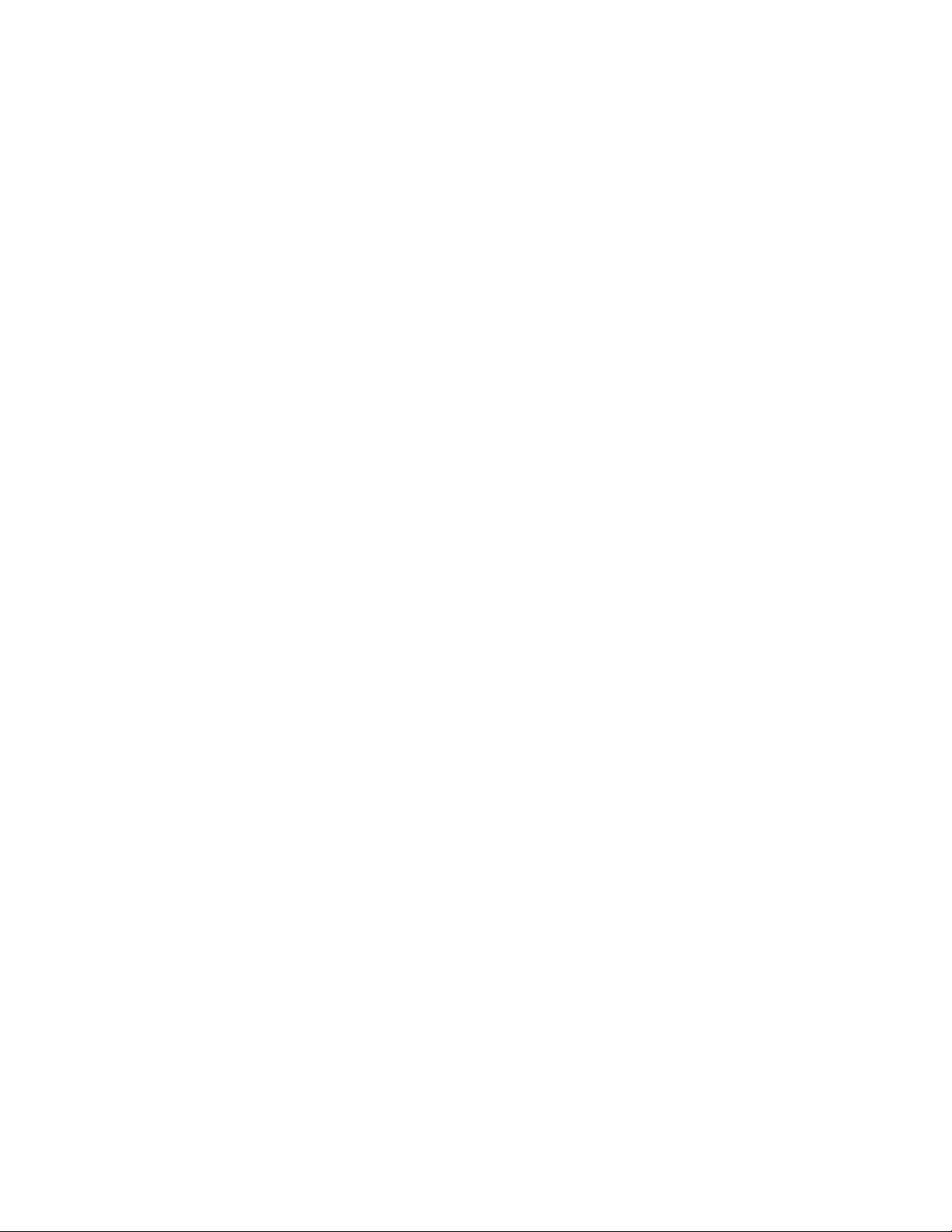
Contents
6Copying
Basic Copying . . . . . . . . . . . . . . . . . . . . . . . . . . . . . . . . . . . . . . . . . . . . . . . . . . . . . . . . . . . . . . . . . . . . . . . . . . . . . . . . . 76
Adjusting Copy Options . . . . . . . . . . . . . . . . . . . . . . . . . . . . . . . . . . . . . . . . . . . . . . . . . . . . . . . . . . . . . . . . . . . . . . . . 78
Selecting the Tray . . . . . . . . . . . . . . . . . . . . . . . . . . . . . . . . . . . . . . . . . . . . . . . . . . . . . . . . . . . . . . . . . . . . . . . . . 78
Selecting the Original Document Type . . . . . . . . . . . . . . . . . . . . . . . . . . . . . . . . . . . . . . . . . . . . . . . . . . . . . . 78
Selecting Color or Black and White Copies . . . . . . . . . . . . . . . . . . . . . . . . . . . . . . . . . . . . . . . . . . . . . . . . . . . 79
Reducing or Enlarging the Image . . . . . . . . . . . . . . . . . . . . . . . . . . . . . . . . . . . . . . . . . . . . . . . . . . . . . . . . . . . 79
Making the Image Lighter or Darker . . . . . . . . . . . . . . . . . . . . . . . . . . . . . . . . . . . . . . . . . . . . . . . . . . . . . . . . 79
Changing the Default Copy Settings . . . . . . . . . . . . . . . . . . . . . . . . . . . . . . . . . . . . . . . . . . . . . . . . . . . . . . . . 80
Advanced Copying . . . . . . . . . . . . . . . . . . . . . . . . . . . . . . . . . . . . . . . . . . . . . . . . . . . . . . . . . . . . . . . . . . . . . . . . . . . . 81
Collating (Sort) Copying. . . . . . . . . . . . . . . . . . . . . . . . . . . . . . . . . . . . . . . . . . . . . . . . . . . . . . . . . . . . . . . . . . . . 81
2-sided Copying . . . . . . . . . . . . . . . . . . . . . . . . . . . . . . . . . . . . . . . . . . . . . . . . . . . . . . . . . . . . . . . . . . . . . . . . . . . 81
Printing Multiple Pages per Sheet (2-Up) . . . . . . . . . . . . . . . . . . . . . . . . . . . . . . . . . . . . . . . . . . . . . . . . . . . . 84
Using Special Copy Modes . . . . . . . . . . . . . . . . . . . . . . . . . . . . . . . . . . . . . . . . . . . . . . . . . . . . . . . . . . . . . . . . . 86
7Scanning
Scanning Overview . . . . . . . . . . . . . . . . . . . . . . . . . . . . . . . . . . . . . . . . . . . . . . . . . . . . . . . . . . . . . . . . . . . . . . . . . . . . 90
Scanning Methods . . . . . . . . . . . . . . . . . . . . . . . . . . . . . . . . . . . . . . . . . . . . . . . . . . . . . . . . . . . . . . . . . . . . . . . . . 90
Loading Documents for Scanning. . . . . . . . . . . . . . . . . . . . . . . . . . . . . . . . . . . . . . . . . . . . . . . . . . . . . . . . . . . . . . . 92
Scanning to Email . . . . . . . . . . . . . . . . . . . . . . . . . . . . . . . . . . . . . . . . . . . . . . . . . . . . . . . . . . . . . . . . . . . . . . . . . . . . . 93
Manually Entering the Email Address . . . . . . . . . . . . . . . . . . . . . . . . . . . . . . . . . . . . . . . . . . . . . . . . . . . . . . . 94
Selecting an Email Address from the Address Book. . . . . . . . . . . . . . . . . . . . . . . . . . . . . . . . . . . . . . . . . . . 94
Scanning to a USB Flash Drive. . . . . . . . . . . . . . . . . . . . . . . . . . . . . . . . . . . . . . . . . . . . . . . . . . . . . . . . . . . . . . . . . . 96
Scanning to an FTP Server . . . . . . . . . . . . . . . . . . . . . . . . . . . . . . . . . . . . . . . . . . . . . . . . . . . . . . . . . . . . . . . . . . . . . 97
Using the Scan Dashboard . . . . . . . . . . . . . . . . . . . . . . . . . . . . . . . . . . . . . . . . . . . . . . . . . . . . . . . . . . . . . . . . . . . . . 98
Setting Up the Scan Dashboard . . . . . . . . . . . . . . . . . . . . . . . . . . . . . . . . . . . . . . . . . . . . . . . . . . . . . . . . . . . . 98
Scanning to Your Computer Using Push To Scan . . . . . . . . . . . . . . . . . . . . . . . . . . . . . . . . . . . . . . . . . . . . 100
Scanning to a Folder . . . . . . . . . . . . . . . . . . . . . . . . . . . . . . . . . . . . . . . . . . . . . . . . . . . . . . . . . . . . . . . . . . . . . . 101
Scanning to an Application on Your Computer . . . . . . . . . . . . . . . . . . . . . . . . . . . . . . . . . . . . . . . . . . . . . . . . . 102
Scanning to a Windows Application – USB (TWAIN or WIA) . . . . . . . . . . . . . . . . . . . . . . . . . . . . . . . . . 102
Scanning to a Windows Application – Network . . . . . . . . . . . . . . . . . . . . . . . . . . . . . . . . . . . . . . . . . . . . . 103
Scanning to a Macintosh OS X Application – Network . . . . . . . . . . . . . . . . . . . . . . . . . . . . . . . . . . . . . . .103
Scanning to a Macintosh OS X Application – USB . . . . . . . . . . . . . . . . . . . . . . . . . . . . . . . . . . . . . . . . . . . 104
Adjusting Scanning Options . . . . . . . . . . . . . . . . . . . . . . . . . . . . . . . . . . . . . . . . . . . . . . . . . . . . . . . . . . . . . . . . . . . 105
Changing the Default Scan Settings . . . . . . . . . . . . . . . . . . . . . . . . . . . . . . . . . . . . . . . . . . . . . . . . . . . . . . . 105
Selecting Scan Settings for a Single Job . . . . . . . . . . . . . . . . . . . . . . . . . . . . . . . . . . . . . . . . . . . . . . . . . . . . 107
Adding Email Addresses to the Address Book . . . . . . . . . . . . . . . . . . . . . . . . . . . . . . . . . . . . . . . . . . . . . . . . . . . 108
Adding Email Addresses from the Control Panel . . . . . . . . . . . . . . . . . . . . . . . . . . . . . . . . . . . . . . . . . . . . 108
Adding Email Addresses to a Group from the Control Panel. . . . . . . . . . . . . . . . . . . . . . . . . . . . . . . . . . 108
Adding Email Addresses from CentreWare IS . . . . . . . . . . . . . . . . . . . . . . . . . . . . . . . . . . . . . . . . . . . . . . . 109
Adding Email Addresses to a Group from CentreWare IS . . . . . . . . . . . . . . . . . . . . . . . . . . . . . . . . . . . . 109
Adding Email Addresses from the MCC . . . . . . . . . . . . . . . . . . . . . . . . . . . . . . . . . . . . . . . . . . . . . . . . . . . . . 110
Adding Email Addresses to a Group from the MCC . . . . . . . . . . . . . . . . . . . . . . . . . . . . . . . . . . . . . . . . . .110
Phaser 6121MFP Multifunction Printer
User Guide
5
Page 6
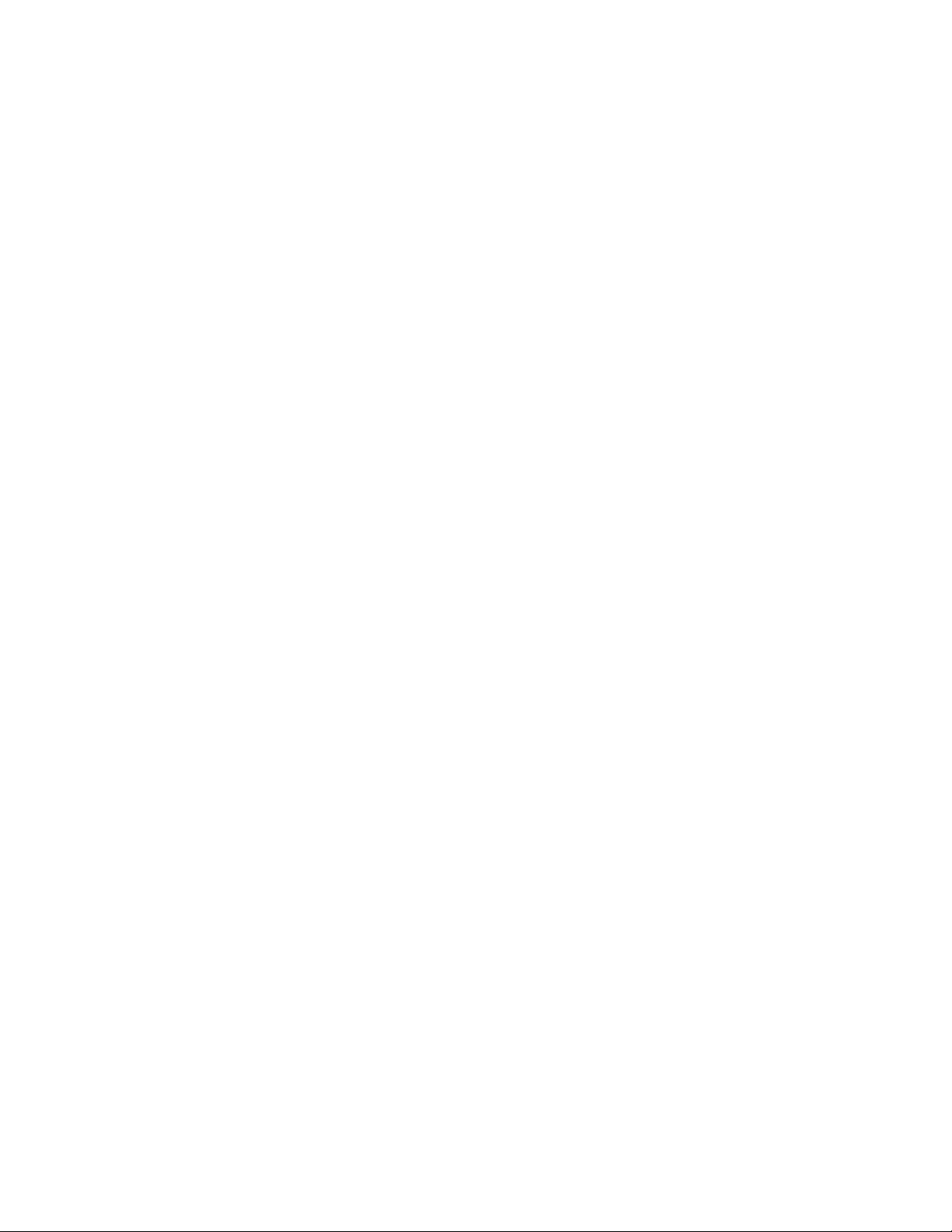
Contents
Adding FTP Entries to the Address Book. . . . . . . . . . . . . . . . . . . . . . . . . . . . . . . . . . . . . . . . . . . . . . . . . . . . . . . . 112
Adding FTP Server Destinations from CenterWare IS . . . . . . . . . . . . . . . . . . . . . . . . . . . . . . . . . . . . . . . .112
Adding FTP Server Destinations from the MCC. . . . . . . . . . . . . . . . . . . . . . . . . . . . . . . . . . . . . . . . . . . . . . 113
8Faxing
Sending Faxes. . . . . . . . . . . . . . . . . . . . . . . . . . . . . . . . . . . . . . . . . . . . . . . . . . . . . . . . . . . . . . . . . . . . . . . . . . . . . . . . 116
Faxing Overview . . . . . . . . . . . . . . . . . . . . . . . . . . . . . . . . . . . . . . . . . . . . . . . . . . . . . . . . . . . . . . . . . . . . . . . . . . 116
Sending a Quick Fax from the Control Panel . . . . . . . . . . . . . . . . . . . . . . . . . . . . . . . . . . . . . . . . . . . . . . . . 116
Sending a Fax Manually Using the On Hook Button . . . . . . . . . . . . . . . . . . . . . . . . . . . . . . . . . . . . . . . . .118
Sending a Fax from Your Computer . . . . . . . . . . . . . . . . . . . . . . . . . . . . . . . . . . . . . . . . . . . . . . . . . . . . . . . . 119
Using the Address Book When Faxing . . . . . . . . . . . . . . . . . . . . . . . . . . . . . . . . . . . . . . . . . . . . . . . . . . . . . . 120
Delay Sending a Fax . . . . . . . . . . . . . . . . . . . . . . . . . . . . . . . . . . . . . . . . . . . . . . . . . . . . . . . . . . . . . . . . . . . . . . 122
Canceling a Delayed Send Fax. . . . . . . . . . . . . . . . . . . . . . . . . . . . . . . . . . . . . . . . . . . . . . . . . . . . . . . . . . . . . 122
Selecting Fax Options for Single Jobs. . . . . . . . . . . . . . . . . . . . . . . . . . . . . . . . . . . . . . . . . . . . . . . . . . . . . . . 123
Changing the Default Fax Send Options. . . . . . . . . . . . . . . . . . . . . . . . . . . . . . . . . . . . . . . . . . . . . . . . . . . . 123
Receiving Faxes . . . . . . . . . . . . . . . . . . . . . . . . . . . . . . . . . . . . . . . . . . . . . . . . . . . . . . . . . . . . . . . . . . . . . . . . . . . . . . 125
Changing the Fax Receive Mode . . . . . . . . . . . . . . . . . . . . . . . . . . . . . . . . . . . . . . . . . . . . . . . . . . . . . . . . . . . 125
Setting Up Distinctive Ringtone Pattern Detection . . . . . . . . . . . . . . . . . . . . . . . . . . . . . . . . . . . . . . . . . . 126
Selecting the Paper for Printing Received Faxes. . . . . . . . . . . . . . . . . . . . . . . . . . . . . . . . . . . . . . . . . . . . . 127
Delay Printing Received Faxes . . . . . . . . . . . . . . . . . . . . . . . . . . . . . . . . . . . . . . . . . . . . . . . . . . . . . . . . . . . . . 127
Changing the Default Fax Receive Options . . . . . . . . . . . . . . . . . . . . . . . . . . . . . . . . . . . . . . . . . . . . . . . . . 129
Receiving Faxes Manually . . . . . . . . . . . . . . . . . . . . . . . . . . . . . . . . . . . . . . . . . . . . . . . . . . . . . . . . . . . . . . . . . 129
Changing the Default Fax Job Settings . . . . . . . . . . . . . . . . . . . . . . . . . . . . . . . . . . . . . . . . . . . . . . . . . . . . . . . . 130
Adding Fax Numbers to the Address Book. . . . . . . . . . . . . . . . . . . . . . . . . . . . . . . . . . . . . . . . . . . . . . . . . . . . . . 131
Adding Fax Numbers from the Control Panel . . . . . . . . . . . . . . . . . . . . . . . . . . . . . . . . . . . . . . . . . . . . . . . 131
Adding Fax Numbers to a Group from the Control Panel . . . . . . . . . . . . . . . . . . . . . . . . . . . . . . . . . . . . 131
Using the Control Panel Keypad . . . . . . . . . . . . . . . . . . . . . . . . . . . . . . . . . . . . . . . . . . . . . . . . . . . . . . . . . . . 132
Adding Fax Numbers from CentreWare IS . . . . . . . . . . . . . . . . . . . . . . . . . . . . . . . . . . . . . . . . . . . . . . . . . . 133
Adding Fax Numbers to a Group from CentreWare IS . . . . . . . . . . . . . . . . . . . . . . . . . . . . . . . . . . . . . . . 133
Adding Fax Numbers from the MCC. . . . . . . . . . . . . . . . . . . . . . . . . . . . . . . . . . . . . . . . . . . . . . . . . . . . . . . . 134
Adding Fax Numbers to a Group from the MCC. . . . . . . . . . . . . . . . . . . . . . . . . . . . . . . . . . . . . . . . . . . . . 135
Managing Fax Functions . . . . . . . . . . . . . . . . . . . . . . . . . . . . . . . . . . . . . . . . . . . . . . . . . . . . . . . . . . . . . . . . . . . . . . 136
Setting Up Fax Reports. . . . . . . . . . . . . . . . . . . . . . . . . . . . . . . . . . . . . . . . . . . . . . . . . . . . . . . . . . . . . . . . . . . . 136
Printing Fax Reports . . . . . . . . . . . . . . . . . . . . . . . . . . . . . . . . . . . . . . . . . . . . . . . . . . . . . . . . . . . . . . . . . . . . . . 137
Printing the Address Book . . . . . . . . . . . . . . . . . . . . . . . . . . . . . . . . . . . . . . . . . . . . . . . . . . . . . . . . . . . . . . . . . 137
Inserting Pauses in Fax Numbers . . . . . . . . . . . . . . . . . . . . . . . . . . . . . . . . . . . . . . . . . . . . . . . . . . . . . . . . . . 137
9 Control Panel Menus
Menu Map . . . . . . . . . . . . . . . . . . . . . . . . . . . . . . . . . . . . . . . . . . . . . . . . . . . . . . . . . . . . . . . . . . . . . . . . . . . . . . . . . . . 140
Navigating the Control Panel Menus. . . . . . . . . . . . . . . . . . . . . . . . . . . . . . . . . . . . . . . . . . . . . . . . . . . . . . . . . . . 141
System Menu . . . . . . . . . . . . . . . . . . . . . . . . . . . . . . . . . . . . . . . . . . . . . . . . . . . . . . . . . . . . . . . . . . . . . . . . . . . . . . . . 142
System Menu – Main . . . . . . . . . . . . . . . . . . . . . . . . . . . . . . . . . . . . . . . . . . . . . . . . . . . . . . . . . . . . . . . . . . . . . 142
General Setup Menu . . . . . . . . . . . . . . . . . . . . . . . . . . . . . . . . . . . . . . . . . . . . . . . . . . . . . . . . . . . . . . . . . . . . . . 144
Copy Menu . . . . . . . . . . . . . . . . . . . . . . . . . . . . . . . . . . . . . . . . . . . . . . . . . . . . . . . . . . . . . . . . . . . . . . . . . . . . . . . . . . 146
Copy Menu – Main. . . . . . . . . . . . . . . . . . . . . . . . . . . . . . . . . . . . . . . . . . . . . . . . . . . . . . . . . . . . . . . . . . . . . . . . 146
Copy Default Setup Menu . . . . . . . . . . . . . . . . . . . . . . . . . . . . . . . . . . . . . . . . . . . . . . . . . . . . . . . . . . . . . . . . . 147
Phaser 6121MFP Multifunction Printer
6
User Guide
Page 7
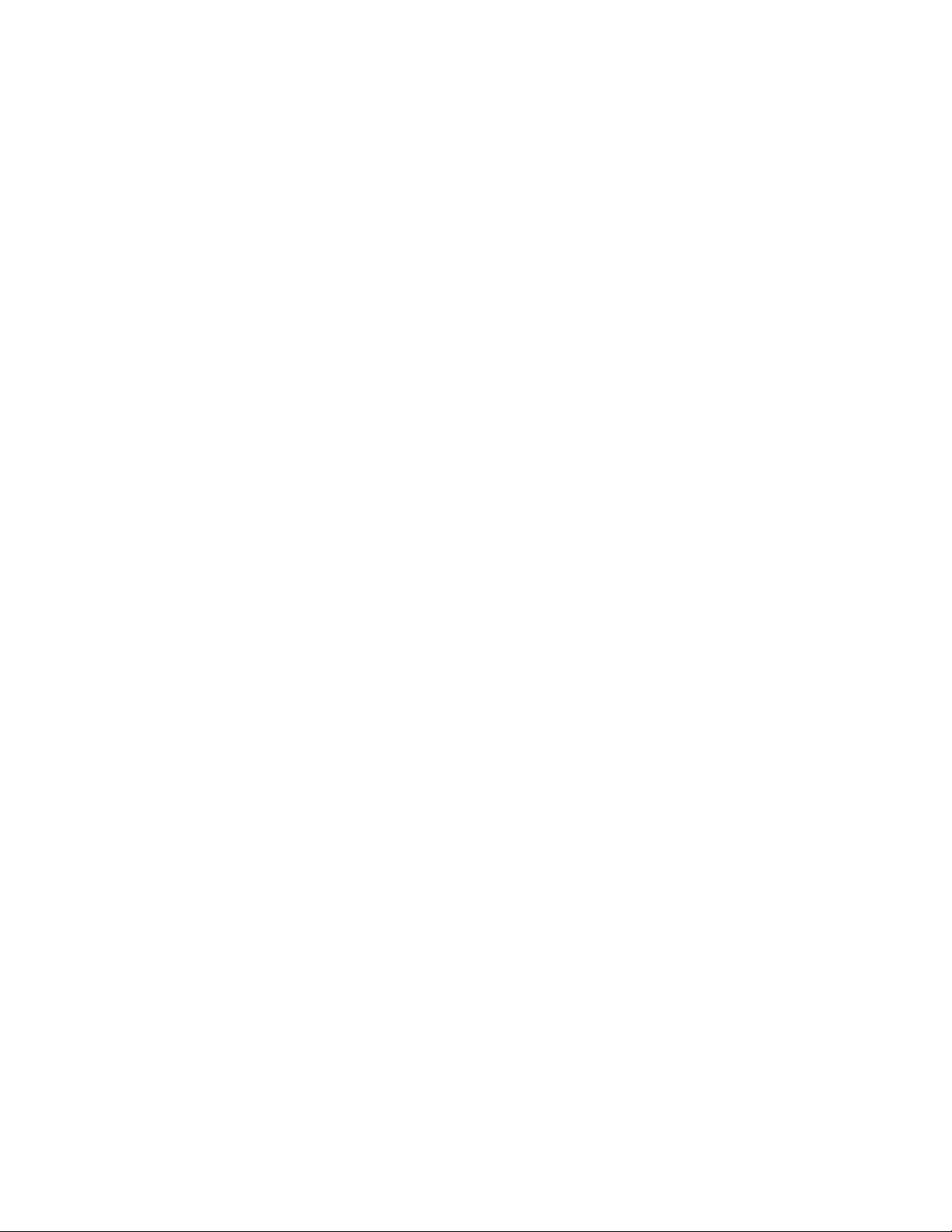
Contents
Scan Menu . . . . . . . . . . . . . . . . . . . . . . . . . . . . . . . . . . . . . . . . . . . . . . . . . . . . . . . . . . . . . . . . . . . . . . . . . . . . . . . . . . . 149
Scan Menu – Main . . . . . . . . . . . . . . . . . . . . . . . . . . . . . . . . . . . . . . . . . . . . . . . . . . . . . . . . . . . . . . . . . . . . . . . . 149
Scan Default Setup Menu . . . . . . . . . . . . . . . . . . . . . . . . . . . . . . . . . . . . . . . . . . . . . . . . . . . . . . . . . . . . . . . . . 150
Fax Menu . . . . . . . . . . . . . . . . . . . . . . . . . . . . . . . . . . . . . . . . . . . . . . . . . . . . . . . . . . . . . . . . . . . . . . . . . . . . . . . . . . . . 152
Fax Menu – Main . . . . . . . . . . . . . . . . . . . . . . . . . . . . . . . . . . . . . . . . . . . . . . . . . . . . . . . . . . . . . . . . . . . . . . . . . 152
Fax Default Setup Menu . . . . . . . . . . . . . . . . . . . . . . . . . . . . . . . . . . . . . . . . . . . . . . . . . . . . . . . . . . . . . . . . . . 154
Fax Send Options Setup Menu . . . . . . . . . . . . . . . . . . . . . . . . . . . . . . . . . . . . . . . . . . . . . . . . . . . . . . . . . . . . . 156
Fax Receive Option Menu . . . . . . . . . . . . . . . . . . . . . . . . . . . . . . . . . . . . . . . . . . . . . . . . . . . . . . . . . . . . . . . . . 156
10 Maintenance
Cleaning the Printer . . . . . . . . . . . . . . . . . . . . . . . . . . . . . . . . . . . . . . . . . . . . . . . . . . . . . . . . . . . . . . . . . . . . . . . . . . 160
General Precautions . . . . . . . . . . . . . . . . . . . . . . . . . . . . . . . . . . . . . . . . . . . . . . . . . . . . . . . . . . . . . . . . . . . . . . 160
Cleaning the Document Glass and Document Cover. . . . . . . . . . . . . . . . . . . . . . . . . . . . . . . . . . . . . . . . . 161
Cleaning the Exterior. . . . . . . . . . . . . . . . . . . . . . . . . . . . . . . . . . . . . . . . . . . . . . . . . . . . . . . . . . . . . . . . . . . . . . 162
Cleaning the Interior. . . . . . . . . . . . . . . . . . . . . . . . . . . . . . . . . . . . . . . . . . . . . . . . . . . . . . . . . . . . . . . . . . . . . . 163
Ordering Supplies. . . . . . . . . . . . . . . . . . . . . . . . . . . . . . . . . . . . . . . . . . . . . . . . . . . . . . . . . . . . . . . . . . . . . . . . . . . . . 171
Locating the Printer Serial Number. . . . . . . . . . . . . . . . . . . . . . . . . . . . . . . . . . . . . . . . . . . . . . . . . . . . . . . . . 171
Consumables . . . . . . . . . . . . . . . . . . . . . . . . . . . . . . . . . . . . . . . . . . . . . . . . . . . . . . . . . . . . . . . . . . . . . . . . . . . . . 171
Routine Maintenance Items . . . . . . . . . . . . . . . . . . . . . . . . . . . . . . . . . . . . . . . . . . . . . . . . . . . . . . . . . . . . . . . 172
When to Order Supplies . . . . . . . . . . . . . . . . . . . . . . . . . . . . . . . . . . . . . . . . . . . . . . . . . . . . . . . . . . . . . . . . . . . 172
Recycling Supplies . . . . . . . . . . . . . . . . . . . . . . . . . . . . . . . . . . . . . . . . . . . . . . . . . . . . . . . . . . . . . . . . . . . . . . . . 172
Checking Page Counts . . . . . . . . . . . . . . . . . . . . . . . . . . . . . . . . . . . . . . . . . . . . . . . . . . . . . . . . . . . . . . . . . . . . . . . . 173
Calibrating the Printer . . . . . . . . . . . . . . . . . . . . . . . . . . . . . . . . . . . . . . . . . . . . . . . . . . . . . . . . . . . . . . . . . . . . . . . . 174
Moving the Printer. . . . . . . . . . . . . . . . . . . . . . . . . . . . . . . . . . . . . . . . . . . . . . . . . . . . . . . . . . . . . . . . . . . . . . . . . . . . 175
11 Troubleshooting
Troubleshooting Overview . . . . . . . . . . . . . . . . . . . . . . . . . . . . . . . . . . . . . . . . . . . . . . . . . . . . . . . . . . . . . . . . . . . . 178
Printing the Configuration Page . . . . . . . . . . . . . . . . . . . . . . . . . . . . . . . . . . . . . . . . . . . . . . . . . . . . . . . . . . . 178
Printing Printer Test Pages . . . . . . . . . . . . . . . . . . . . . . . . . . . . . . . . . . . . . . . . . . . . . . . . . . . . . . . . . . . . . . . . 178
Control Panel Messages. . . . . . . . . . . . . . . . . . . . . . . . . . . . . . . . . . . . . . . . . . . . . . . . . . . . . . . . . . . . . . . . . . . . . . . 179
Status Messages. . . . . . . . . . . . . . . . . . . . . . . . . . . . . . . . . . . . . . . . . . . . . . . . . . . . . . . . . . . . . . . . . . . . . . . . . . 179
Error Messages . . . . . . . . . . . . . . . . . . . . . . . . . . . . . . . . . . . . . . . . . . . . . . . . . . . . . . . . . . . . . . . . . . . . . . . . . . . 179
Service Messages . . . . . . . . . . . . . . . . . . . . . . . . . . . . . . . . . . . . . . . . . . . . . . . . . . . . . . . . . . . . . . . . . . . . . . . . . 183
Problems with the Printer . . . . . . . . . . . . . . . . . . . . . . . . . . . . . . . . . . . . . . . . . . . . . . . . . . . . . . . . . . . . . . . . . . . . . 184
General Printer Problems . . . . . . . . . . . . . . . . . . . . . . . . . . . . . . . . . . . . . . . . . . . . . . . . . . . . . . . . . . . . . . . . . . 184
2-Sided Printing Problems . . . . . . . . . . . . . . . . . . . . . . . . . . . . . . . . . . . . . . . . . . . . . . . . . . . . . . . . . . . . . . . . . 187
Printer Management Problems . . . . . . . . . . . . . . . . . . . . . . . . . . . . . . . . . . . . . . . . . . . . . . . . . . . . . . . . . . . . 188
Print-Quality Problems . . . . . . . . . . . . . . . . . . . . . . . . . . . . . . . . . . . . . . . . . . . . . . . . . . . . . . . . . . . . . . . . . . . . . . . . 189
Paper Jams . . . . . . . . . . . . . . . . . . . . . . . . . . . . . . . . . . . . . . . . . . . . . . . . . . . . . . . . . . . . . . . . . . . . . . . . . . . . . . . . . . 194
Preventing Paper Jams . . . . . . . . . . . . . . . . . . . . . . . . . . . . . . . . . . . . . . . . . . . . . . . . . . . . . . . . . . . . . . . . . . . . 194
Understanding the Media Path . . . . . . . . . . . . . . . . . . . . . . . . . . . . . . . . . . . . . . . . . . . . . . . . . . . . . . . . . . . . 195
Clearing Paper Jams . . . . . . . . . . . . . . . . . . . . . . . . . . . . . . . . . . . . . . . . . . . . . . . . . . . . . . . . . . . . . . . . . . . . . . 196
Problems with Faxing . . . . . . . . . . . . . . . . . . . . . . . . . . . . . . . . . . . . . . . . . . . . . . . . . . . . . . . . . . . . . . . . . . . . . . . . . 203
Problems Sending Faxes. . . . . . . . . . . . . . . . . . . . . . . . . . . . . . . . . . . . . . . . . . . . . . . . . . . . . . . . . . . . . . . . . . . 204
Problems Receiving Faxes . . . . . . . . . . . . . . . . . . . . . . . . . . . . . . . . . . . . . . . . . . . . . . . . . . . . . . . . . . . . . . . . . 205
Fax Error Messages . . . . . . . . . . . . . . . . . . . . . . . . . . . . . . . . . . . . . . . . . . . . . . . . . . . . . . . . . . . . . . . . . . . . . . . 206
Phaser 6121MFP Multifunction Printer
User Guide
7
Page 8
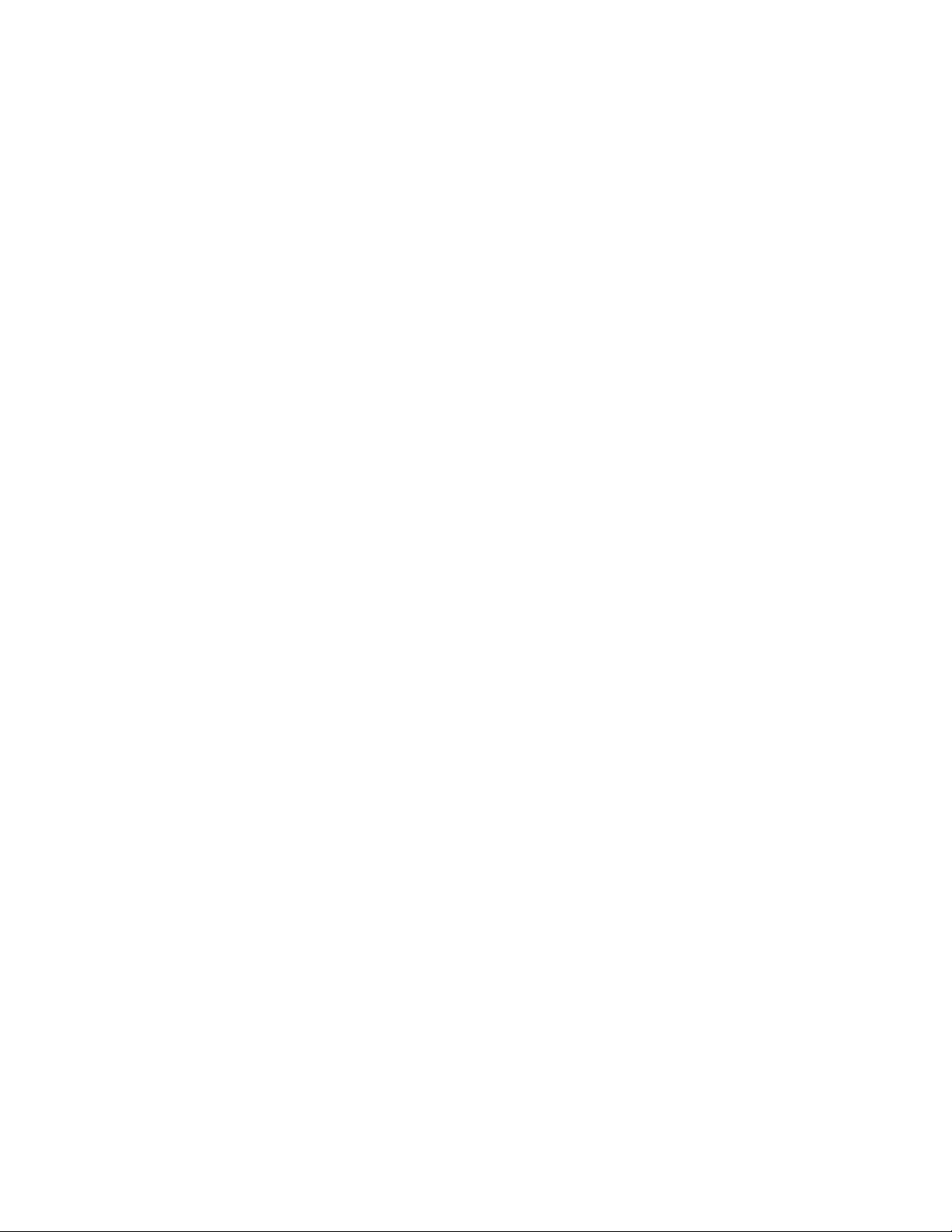
Contents
Help Resources . . . . . . . . . . . . . . . . . . . . . . . . . . . . . . . . . . . . . . . . . . . . . . . . . . . . . . . . . . . . . . . . . . . . . . . . . . . . . . . 208
12 Printer Specifications
Physical Specifications . . . . . . . . . . . . . . . . . . . . . . . . . . . . . . . . . . . . . . . . . . . . . . . . . . . . . . . . . . . . . . . . . . . . . . . . 210
Weights and Dimensions . . . . . . . . . . . . . . . . . . . . . . . . . . . . . . . . . . . . . . . . . . . . . . . . . . . . . . . . . . . . . . . . . . 210
Environmental Specifications . . . . . . . . . . . . . . . . . . . . . . . . . . . . . . . . . . . . . . . . . . . . . . . . . . . . . . . . . . . . . . 210
Electrical Specifications . . . . . . . . . . . . . . . . . . . . . . . . . . . . . . . . . . . . . . . . . . . . . . . . . . . . . . . . . . . . . . . . . . . . . . . 211
Power Source . . . . . . . . . . . . . . . . . . . . . . . . . . . . . . . . . . . . . . . . . . . . . . . . . . . . . . . . . . . . . . . . . . . . . . . . . . . . . 211
Power Consumption . . . . . . . . . . . . . . . . . . . . . . . . . . . . . . . . . . . . . . . . . . . . . . . . . . . . . . . . . . . . . . . . . . . . . . 211
Performance Specifications . . . . . . . . . . . . . . . . . . . . . . . . . . . . . . . . . . . . . . . . . . . . . . . . . . . . . . . . . . . . . . . . . . . 212
Controller Specifications . . . . . . . . . . . . . . . . . . . . . . . . . . . . . . . . . . . . . . . . . . . . . . . . . . . . . . . . . . . . . . . . . . . . . . 213
A Regulatory Information
Electromagnetic Interference . . . . . . . . . . . . . . . . . . . . . . . . . . . . . . . . . . . . . . . . . . . . . . . . . . . . . . . . . . . . . . . . . 216
United States (FCC Regulations) . . . . . . . . . . . . . . . . . . . . . . . . . . . . . . . . . . . . . . . . . . . . . . . . . . . . . . . . . . . 216
Canada (Regulations) . . . . . . . . . . . . . . . . . . . . . . . . . . . . . . . . . . . . . . . . . . . . . . . . . . . . . . . . . . . . . . . . . . . . . 216
European Union . . . . . . . . . . . . . . . . . . . . . . . . . . . . . . . . . . . . . . . . . . . . . . . . . . . . . . . . . . . . . . . . . . . . . . . . . . 216
Copy Regulations. . . . . . . . . . . . . . . . . . . . . . . . . . . . . . . . . . . . . . . . . . . . . . . . . . . . . . . . . . . . . . . . . . . . . . . . . . . . . 218
United States. . . . . . . . . . . . . . . . . . . . . . . . . . . . . . . . . . . . . . . . . . . . . . . . . . . . . . . . . . . . . . . . . . . . . . . . . . . . . 218
Canada . . . . . . . . . . . . . . . . . . . . . . . . . . . . . . . . . . . . . . . . . . . . . . . . . . . . . . . . . . . . . . . . . . . . . . . . . . . . . . . . . . 220
Other Countries. . . . . . . . . . . . . . . . . . . . . . . . . . . . . . . . . . . . . . . . . . . . . . . . . . . . . . . . . . . . . . . . . . . . . . . . . . . 220
Fax Regulations . . . . . . . . . . . . . . . . . . . . . . . . . . . . . . . . . . . . . . . . . . . . . . . . . . . . . . . . . . . . . . . . . . . . . . . . . . . . . . 221
United States. . . . . . . . . . . . . . . . . . . . . . . . . . . . . . . . . . . . . . . . . . . . . . . . . . . . . . . . . . . . . . . . . . . . . . . . . . . . . 221
Canada . . . . . . . . . . . . . . . . . . . . . . . . . . . . . . . . . . . . . . . . . . . . . . . . . . . . . . . . . . . . . . . . . . . . . . . . . . . . . . . . . . 222
European Union . . . . . . . . . . . . . . . . . . . . . . . . . . . . . . . . . . . . . . . . . . . . . . . . . . . . . . . . . . . . . . . . . . . . . . . . . . 223
South Africa . . . . . . . . . . . . . . . . . . . . . . . . . . . . . . . . . . . . . . . . . . . . . . . . . . . . . . . . . . . . . . . . . . . . . . . . . . . . . . 223
New Zealand Telecom Warning Notice. . . . . . . . . . . . . . . . . . . . . . . . . . . . . . . . . . . . . . . . . . . . . . . . . . . . . 224
Material Safety Data Sheets . . . . . . . . . . . . . . . . . . . . . . . . . . . . . . . . . . . . . . . . . . . . . . . . . . . . . . . . . . . . . . . . . . 225
B Recycling and Disposal
All Countries. . . . . . . . . . . . . . . . . . . . . . . . . . . . . . . . . . . . . . . . . . . . . . . . . . . . . . . . . . . . . . . . . . . . . . . . . . . . . . 227
North America. . . . . . . . . . . . . . . . . . . . . . . . . . . . . . . . . . . . . . . . . . . . . . . . . . . . . . . . . . . . . . . . . . . . . . . . . . . . 227
Other Countries. . . . . . . . . . . . . . . . . . . . . . . . . . . . . . . . . . . . . . . . . . . . . . . . . . . . . . . . . . . . . . . . . . . . . . . . . . . 227
European Union . . . . . . . . . . . . . . . . . . . . . . . . . . . . . . . . . . . . . . . . . . . . . . . . . . . . . . . . . . . . . . . . . . . . . . . . . . 227
Index
Phaser 6121MFP Multifunction Printer
8
User Guide
Page 9
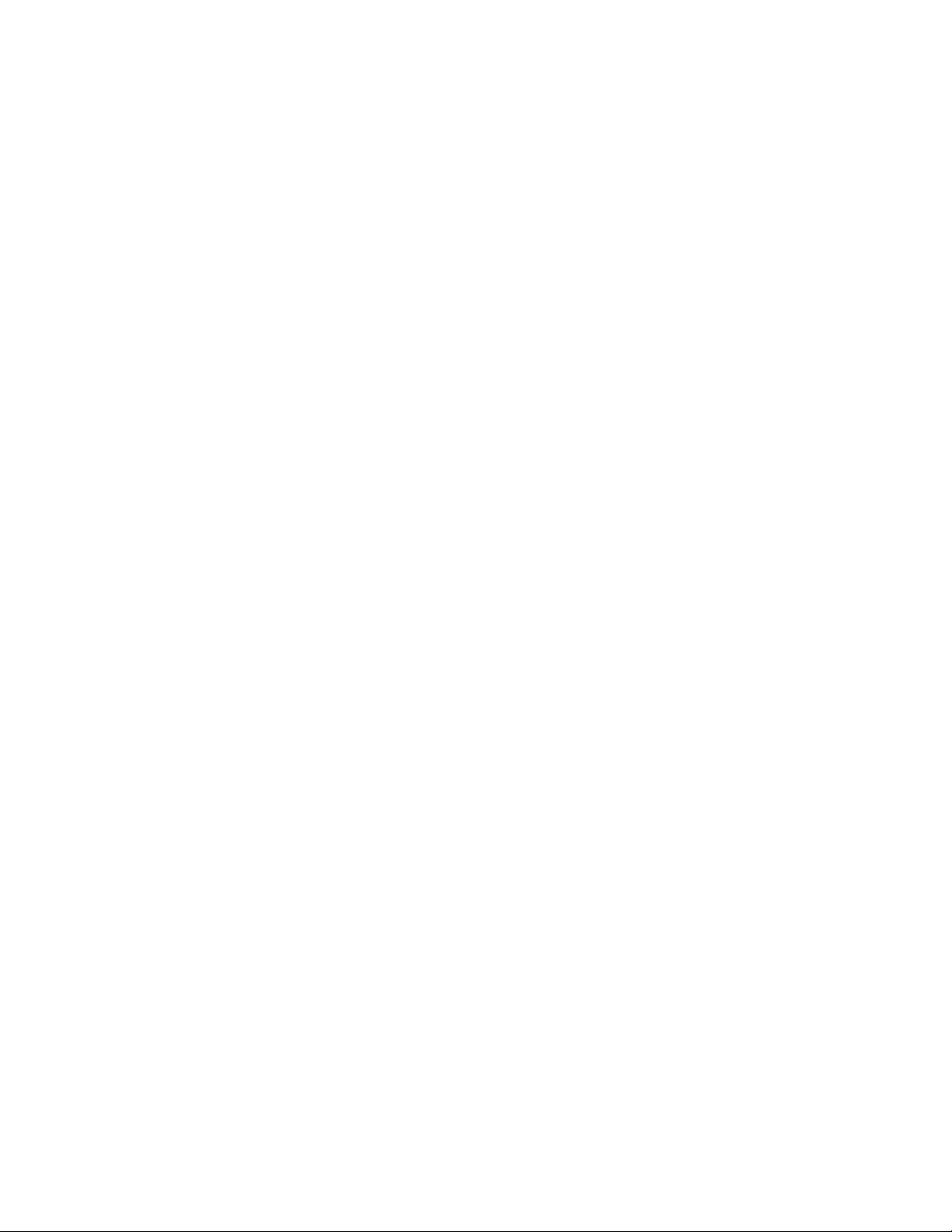
Safety
This chapter includes:
• Electrical Safety on page 10
• Operational Safety on page 12
• Maintenance Safety on page 14
• Printer Symbols on page 15
Your printer and the recommended supplies have been designed and tested to meet strict safety
requirements. Attention to the following information ensures the continued safe operation of your
printer.
1
Phaser 6121MFP Multifunction Printer
User Guide
9
Page 10
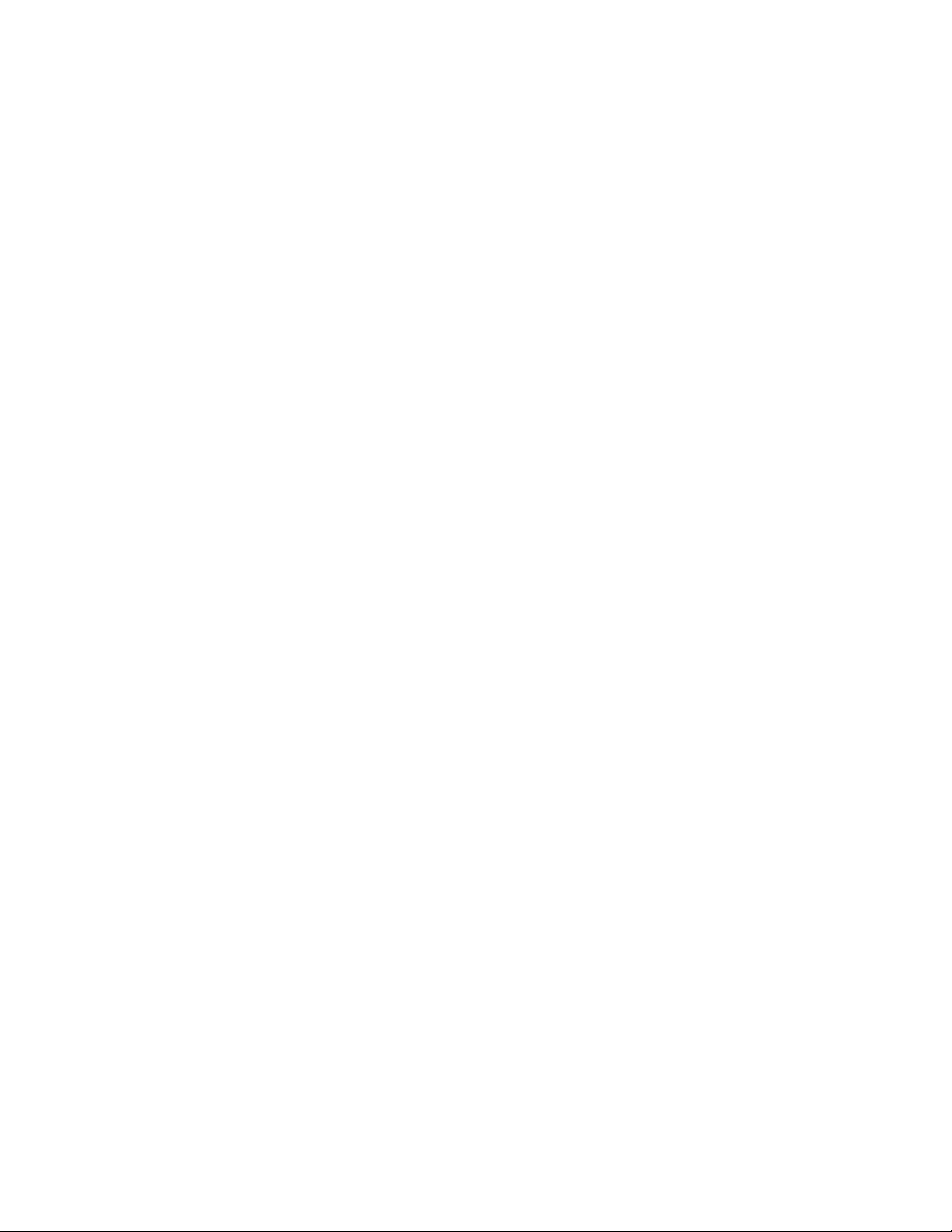
Safety
Electrical Safety
General Guidelines
Warning: Do not push objects (including paper clips or staples) into slots or openings on the
printer. Making contact with a voltage point or shorting out a part could result in fire or electrical
shock.
Warning: Do not remove the covers or guards that are fastened with screws unless you are
installing optional equipment and are specifically instructed to do so. Power should be OFF when
performing these installations. Disconnect the power cord when removing covers and guards for
installing optional equipment. Except for user-installable options, there are no parts that you can
maintain or service behind these covers.
The following are hazards to your safety:
• The power cord is damaged or frayed.
• Liquid is spilled into the printer.
• The printer is exposed to water.
If any of these conditions occur, do the following:
1. Turn off the printer immediately.
2. Disconnect the power cord from the electrical outlet.
3. Call an authorized service representative.
Laser Safety
This printer complies with laser printer performance standards set by governmental, national, and
international agencies and is certified as a Class 1 Laser product. The printer does not emit hazardous
light because the beam is totally enclosed during all modes of customer operation and maintenance.
Warning: Use of controls, adjustments, or performance of procedures other than those specified in
this manual can result in hazardous radiation exposure.
Power Cord
• Use the power cord supplied with your printer.
• Plug the power cord directly into a properly grounded electrical outlet. Make sure each end of the
cord is securely connected. If you do not know if an outlet is grounded, ask an electrician to check
the outlet.
• Do not use a ground adapter plug to connect the printer to an electrical outlet that does not have
a ground connection terminal.
• Only use an extension cord or power strip designed to handle the electrical current capacity of the
printer.
Phaser 6121MFP Multifunction Printer
10
User Guide
Page 11
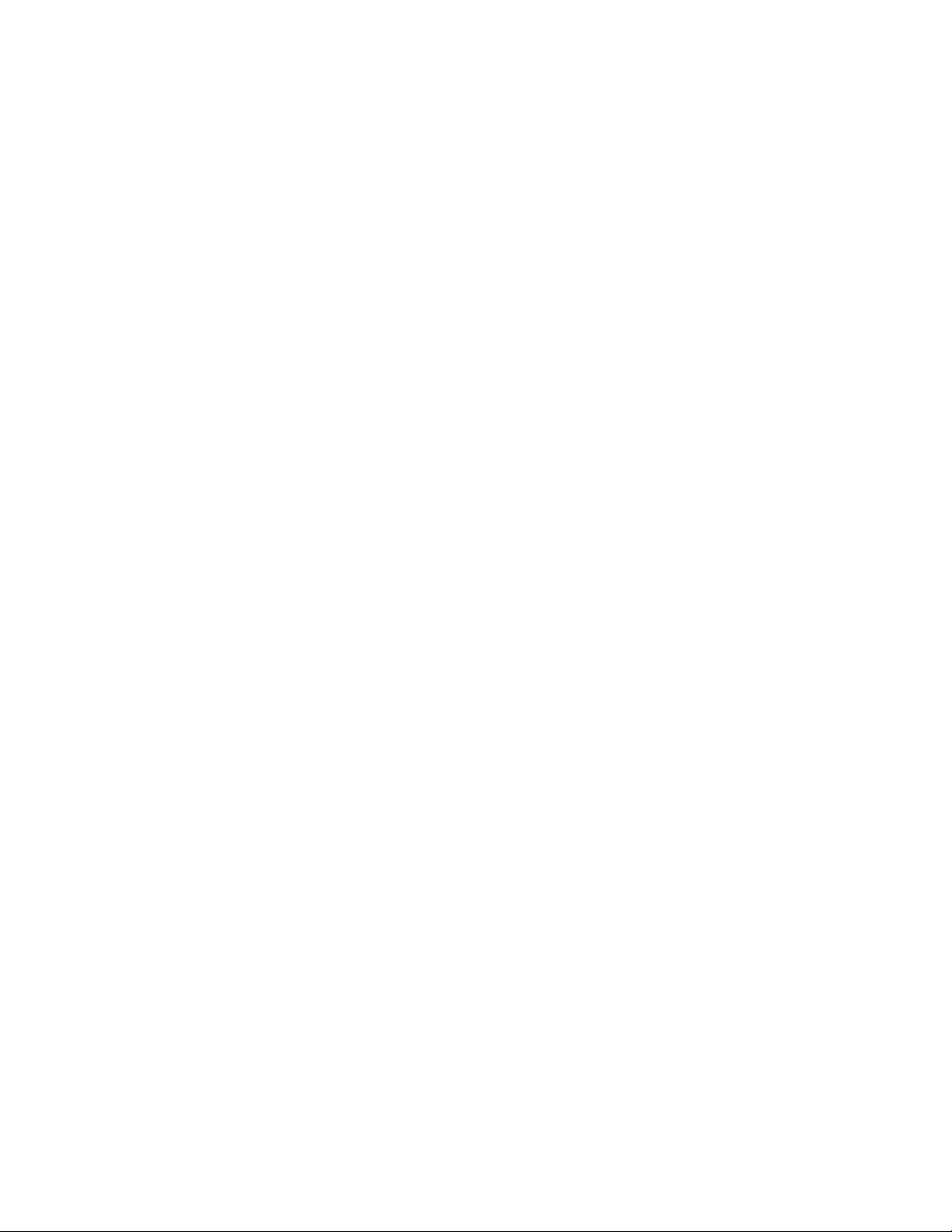
Safety
• Verify that the printer is plugged into an outlet that is capable of providing the correct voltage and
power. Review the printer’s electrical specification with an electrician if necessary.
Warning: Avoid the potential of electrical shock by ensuring that the printer is properly grounded.
Electrical products may be hazardous if misused.
• Do not place the printer in an area where people might step on the power cord.
• Do not place objects on the power cord.
The power cord is attached to the printer as a plug-in device on the back of the printer. If it is necessary
to disconnect all electrical power from the printer, disconnect the power cord from the electrical outlet.
Telephone Line Cord
Caution: To reduce the risk of fire, use only No. 26 American Wire Gauge (AWG) or larger
telecommunication line cord.
Phaser 6121MFP Multifunction Printer
User Guide
11
Page 12
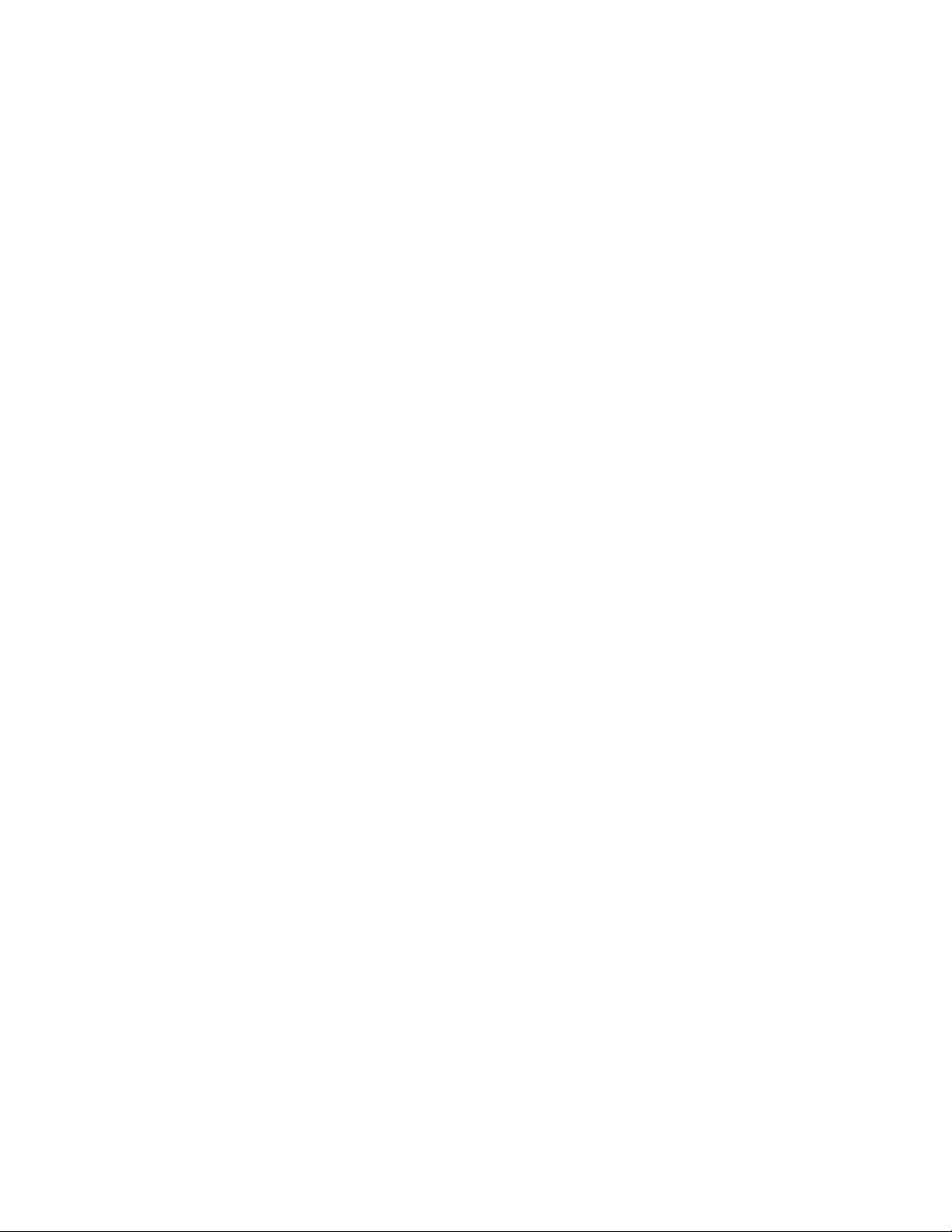
Safety
Operational Safety
Your printer and supplies were designed and tested to meet strict safety requirements. These include
safety agency examination, approval, and compliance with established environmental standards.
Your attention to the following safety guidelines helps to ensure the continued, safe operation of your
printer.
Ozone Release
During print operation, a small quantity of ozone is released. This amount is not large enough to harm
anyone adversely. However, be sure the room where the printer is being used has adequate ventilation,
especially if you are printing a high volume of materials, or if the printer is being used continuously
over a long period.
Printer Location
• Do not block or cover the slots or openings on the printer. These openings are provided for
ventilation and to prevent overheating of the printer.
• Place the printer in a dust-free area where there is adequate space for operation and servicing. See
Choosing a Location for the Printer on page 33.
• Do not store or operate the printer in an extremely hot, cold, or humid environment. For optimum
performance environmental specifications, see Environmental Specifications on page 210.
• Place the printer on a level, solid, non-vibrating surface with adequate strength to hold the weight
of the printer. The base printer weight without any packaging materials is approximately 21kg (46
lb.).
• Do not place the printer near a heat source.
• Do not place the printer in direct sunlight to avoid exposure to light-sensitive components.
• Do not place the printer where it is directly exposed to the cold air flow from an air conditioning
unit.
Operational Guidelines
• Do not remove the paper source tray that you selected in either the printer driver or control panel.
• Do not open the doors when the printer is printing.
• Do not move the printer when it is printing.
• Keep hands, hair, neckties, etc., away from the exit and feed rollers.
Phaser 6121MFP Multifunction Printer
12
User Guide
Page 13

Safety
Printer Supplies
• Use the supplies specifically designed for your printer. The use of unsuitable materials may cause
poor performance and a possible safety hazard.
• Follow all warnings and instructions marked on, or supplied with, the printer, options, and supplies.
Caution: Use of non-Xerox supplies is not recommended. The Xerox Warranty, Service Agreements,
and Total Satisfaction Guarantee do not cover damage, malfunction, or degradation of
performance caused by use of non-Xerox supplies, or the use of Xerox supplies not specified for this
printer. The Total Satisfaction Guarantee is available in the United States and Canada. Coverage
may vary outside these areas; please contact your local representative for details.
Phaser 6121MFP Multifunction Printer
User Guide
13
Page 14
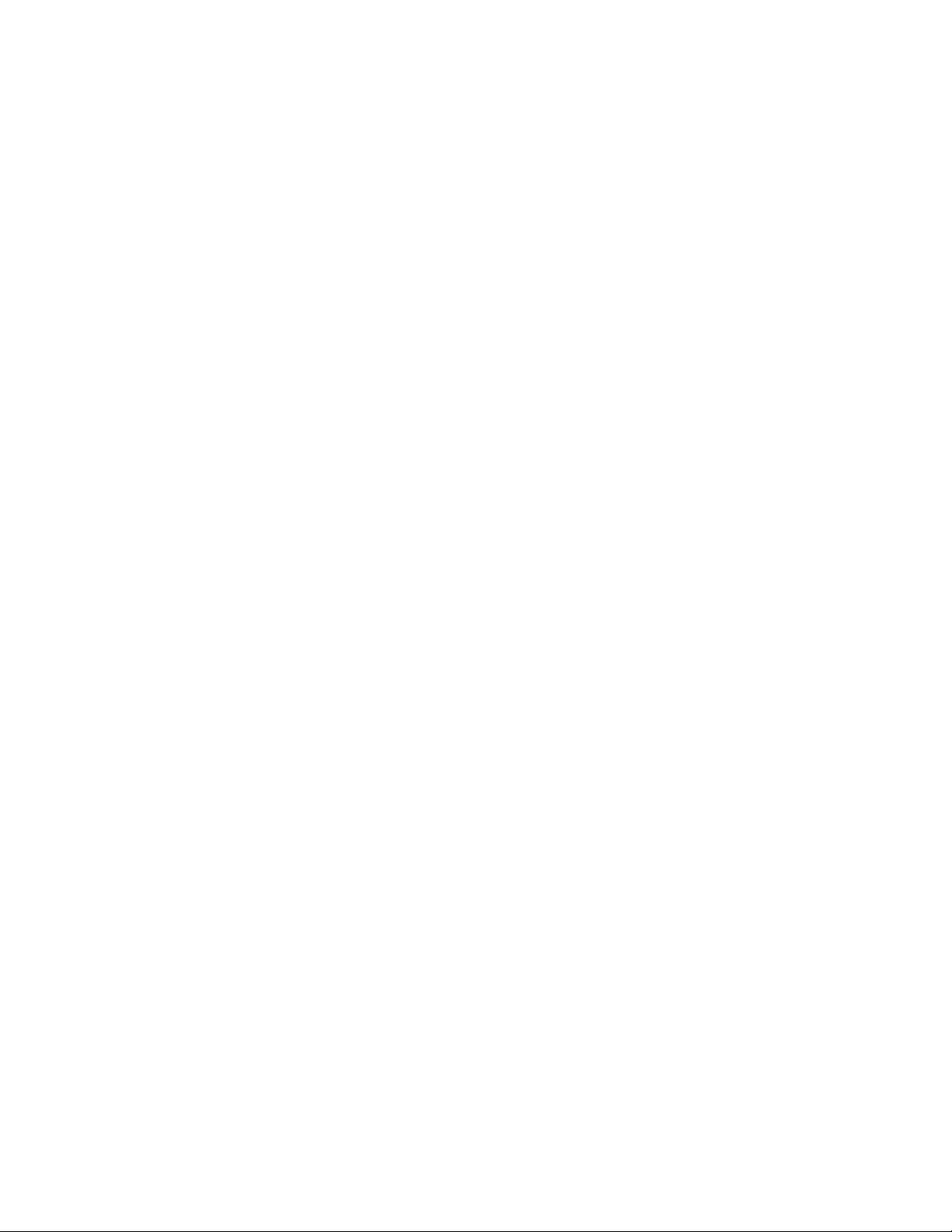
Safety
Maintenance Safety
• Do not attempt any maintenance procedure that is not specifically described in the
documentation supplied with your printer.
• Do not use aerosol cleaners. Clean with a dry, lint-free cloth only.
• Do not burn any consumables or routine maintenance items. For information on Xerox supplies
recycling programs, go to www.xerox.com/gwa.
See also:
Cleaning the Printer on page 160
Moving the Printer on page 175
Phaser 6121MFP Multifunction Printer
14
User Guide
Page 15
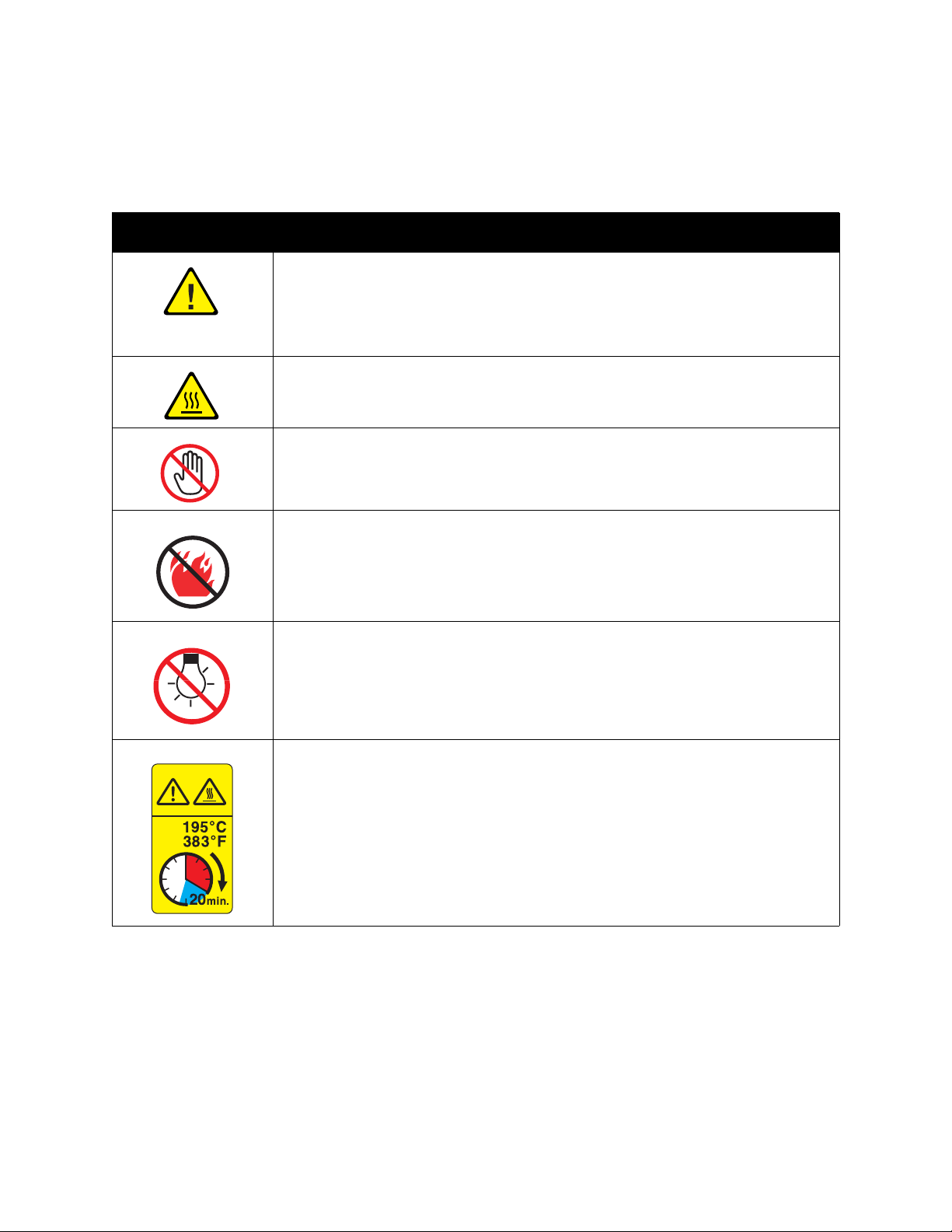
Printer Symbols
Symbol Description
Warning or Caution:
Ignoring this warning could cause serious injury or even death.
Ignoring this caution could cause injury or damage to the property.
Hot surface on or in the printer. Use caution to avoid personal injury.
Do not touch components with this symbol as personal injury could result.
Safety
Do not burn the item.
Do not expose the item to light.
Hot surface. Wait 20 minutes (do not print) before handling.
Phaser 6121MFP Multifunction Printer
User Guide
15
Page 16
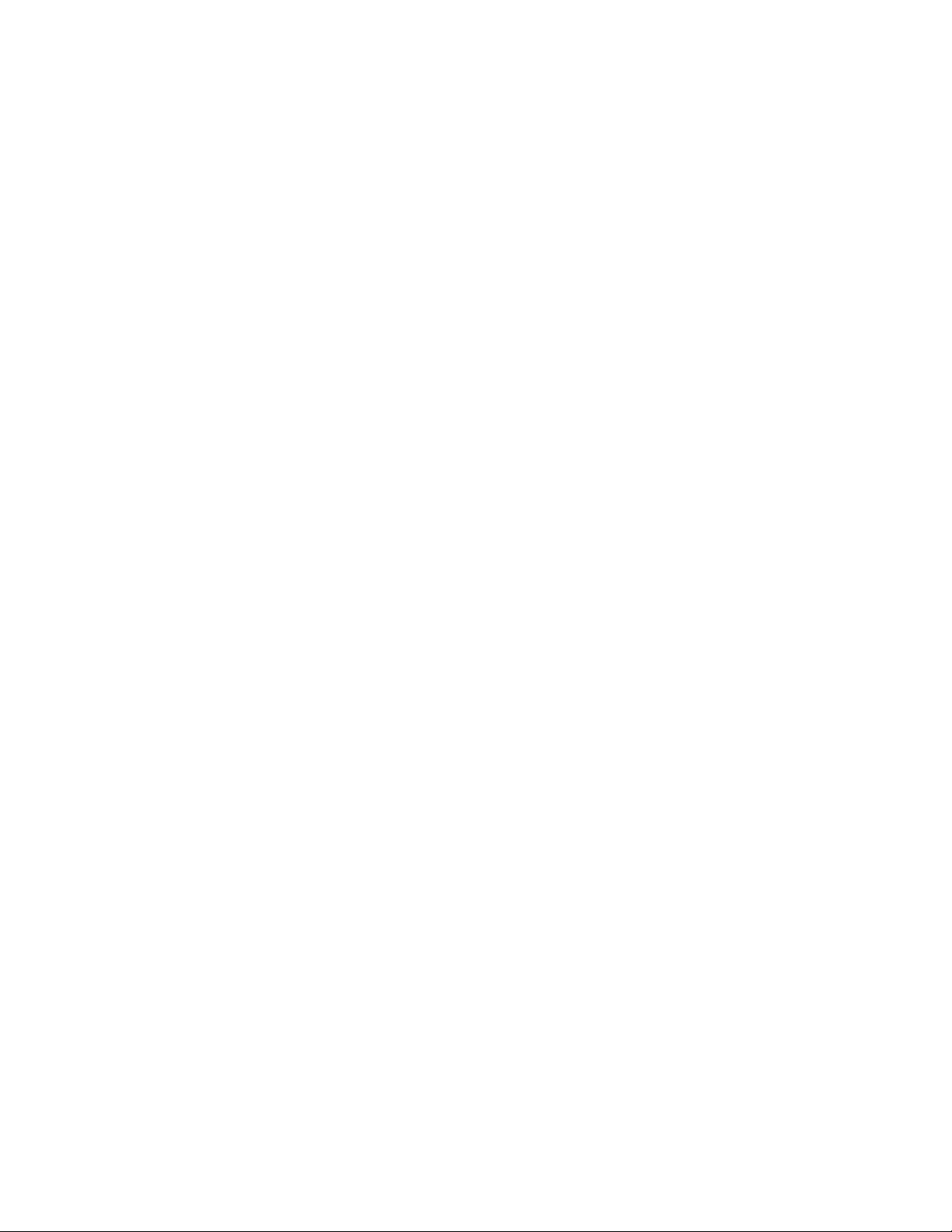
Safety
Phaser 6121MFP Multifunction Printer
16
User Guide
Page 17
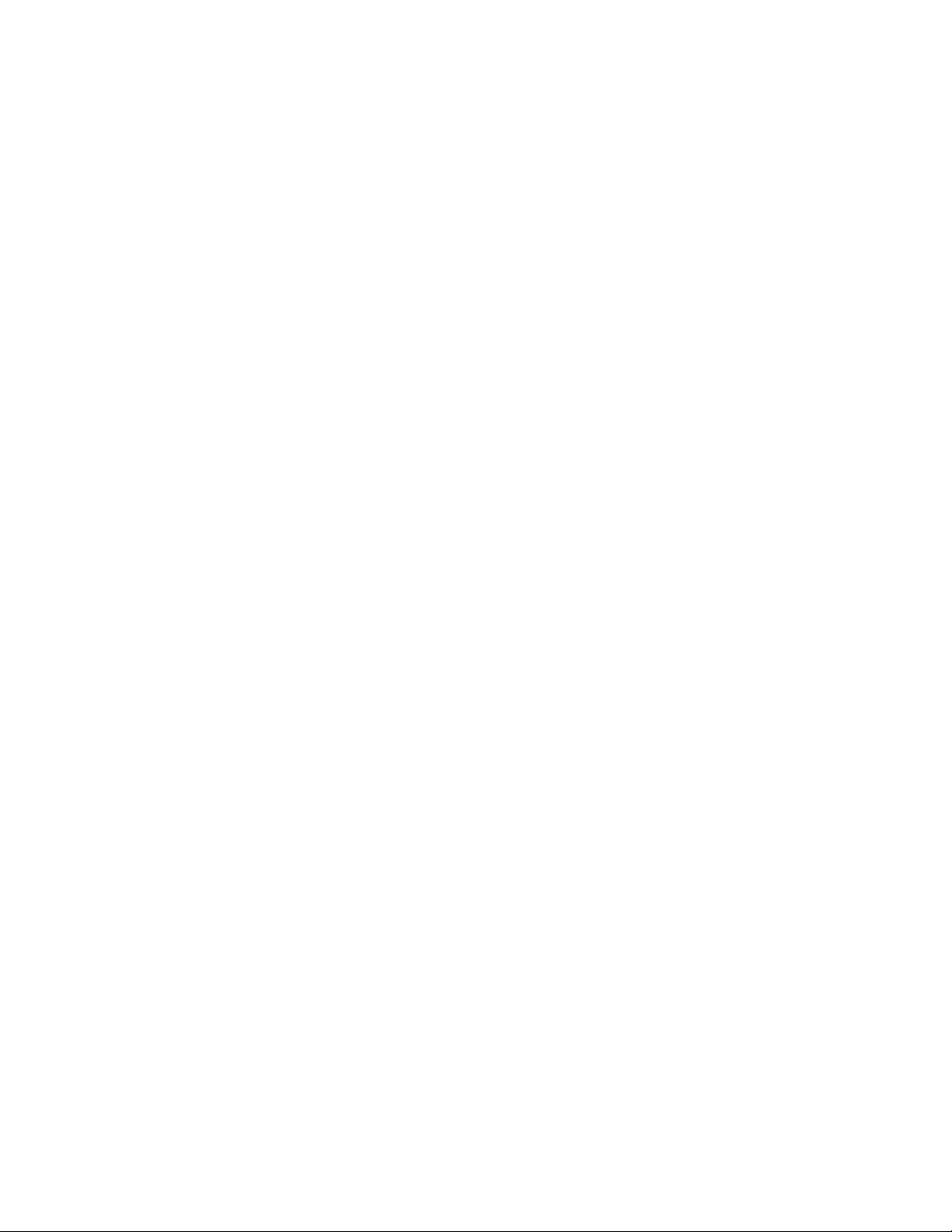
Features
This chapter includes:
• Main Components and Their Functions on page 18
• Standard Features on page 23
• Available Configurations and Options on page 24
• Control Panel on page 25
• Control Panel General Setup on page 26
• More Information on page 28
2
Phaser 6121MFP Multifunction Printer
User Guide
17
Page 18
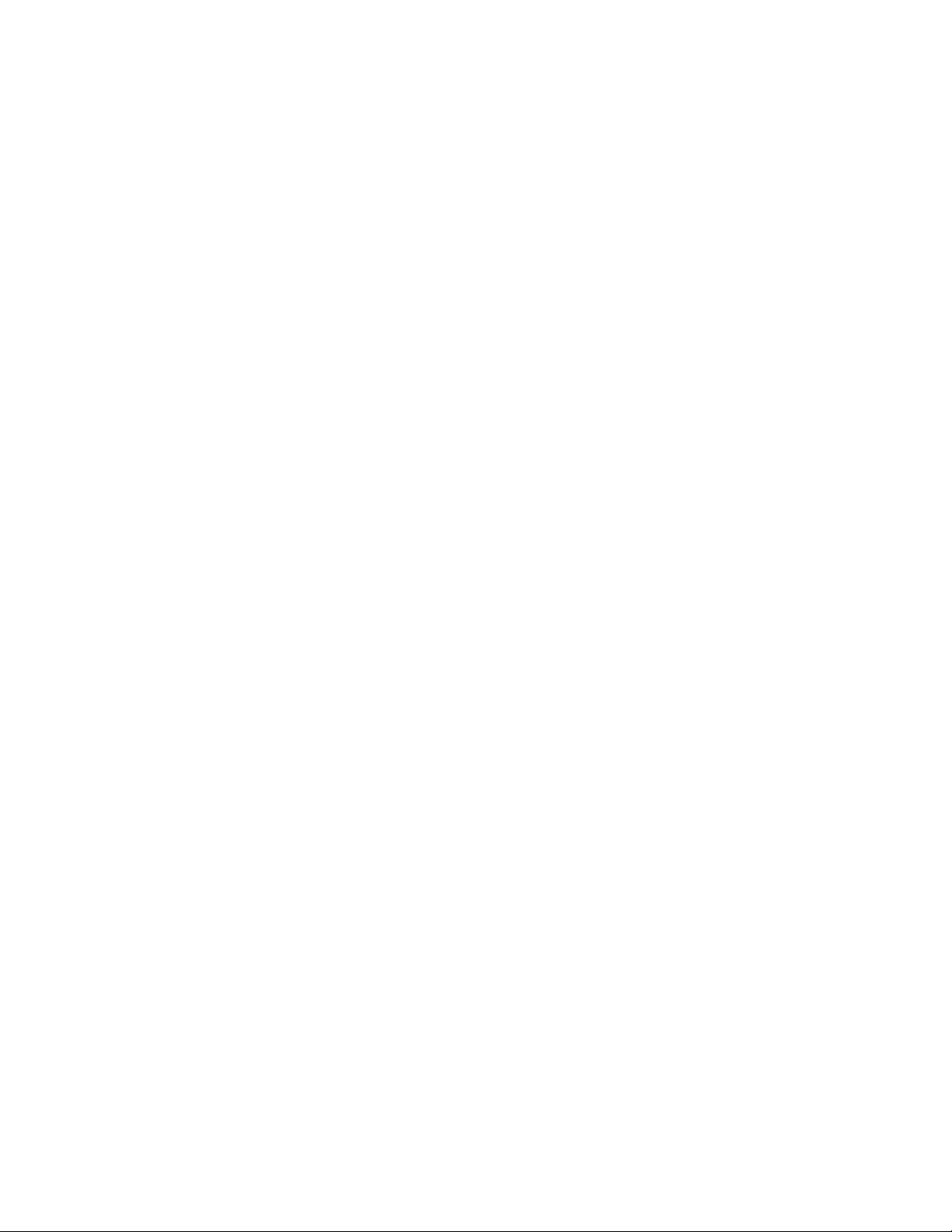
Fea ture s
Main Components and Their Functions
This section includes:
• Front Views on page 19
• Rear Views on page 21
• Internal Components on page 22
Phaser 6121MFP Multifunction Printer
18
User Guide
Page 19
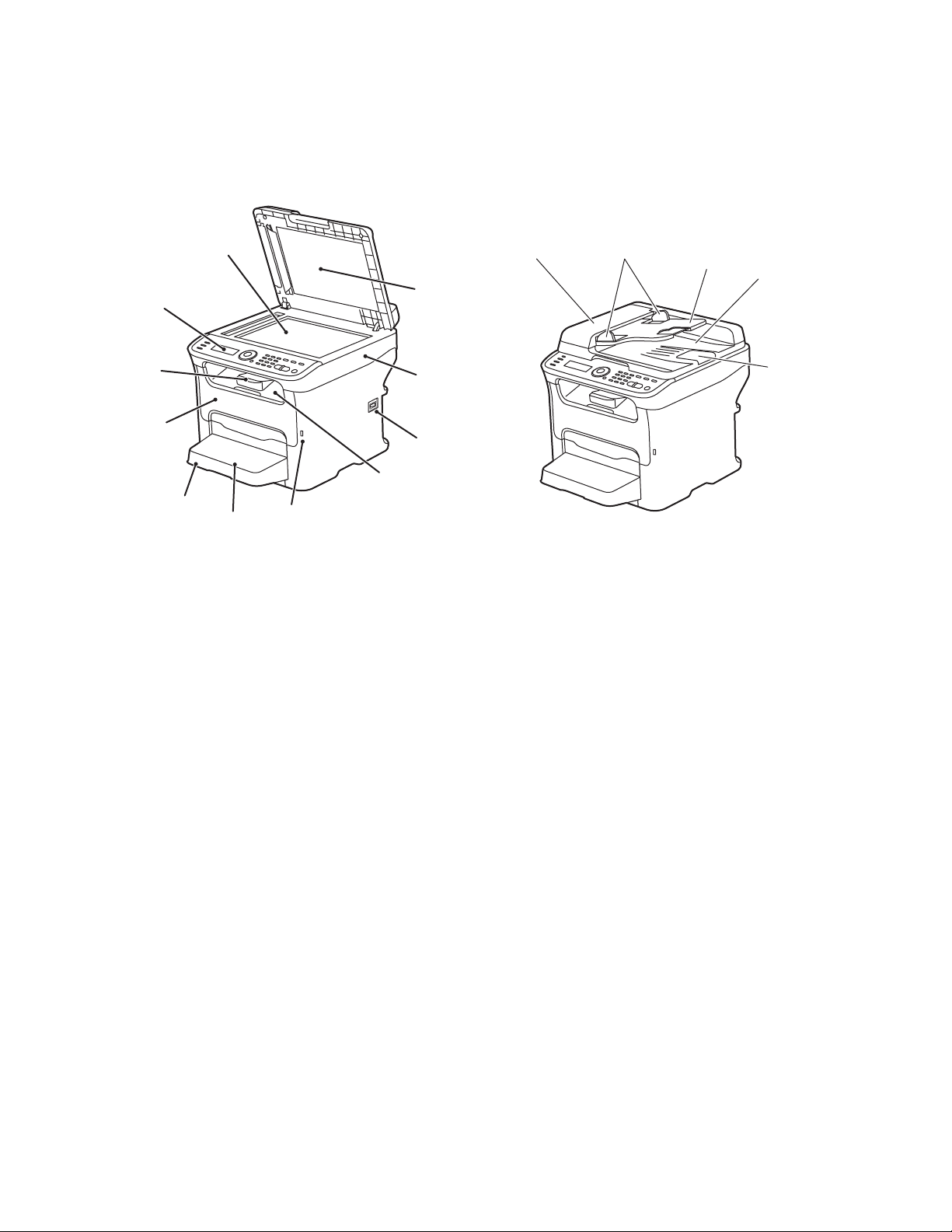
Front Views
Fea tures
1
1
2
3
11
2
3
10
4
9
8
5
6
7
6121-181
Phaser 6121MFP/S Phaser 6121MFP/N without options
1. Document glass 1. Auto document feeder cover
2. Control panel 2. Auto document feeder guides
3. Tray extension 3. Auto document feeder tray
4. Front door 4. Document output tray
4
5
6121-178
5. Tray 1 5. Document stopper
6. Tray 1 dust cover
7. USB flash drive port
8. Output tray
9. Power switch
10. Printer top
11. Document cover
Phaser 6121MFP Multifunction Printer
19
User Guide
Page 20
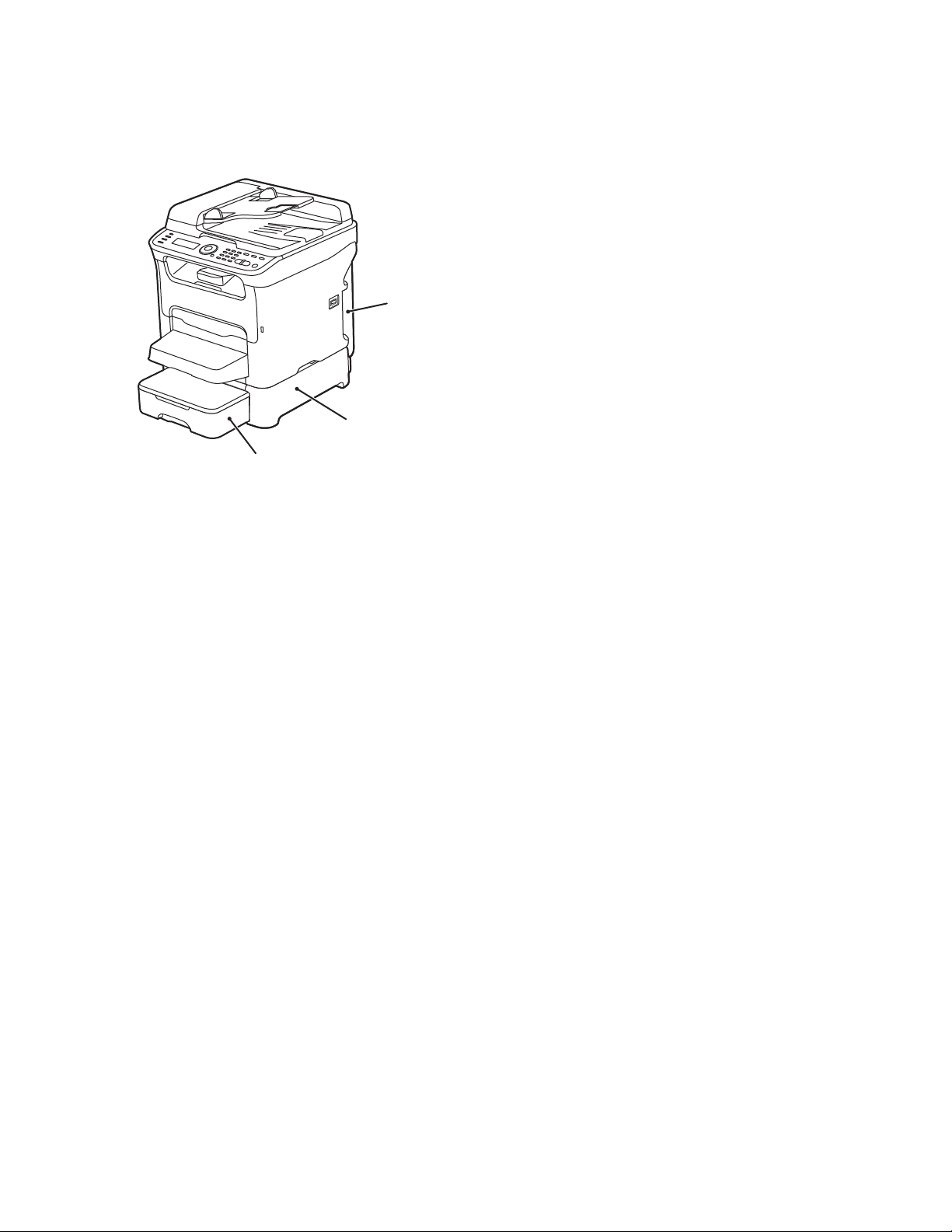
Fea ture s
1. 500-sheet feeder with tray cover (optional for
Phaser 6121MFP/N or /D configurations only)
2. Lower feeder unit (optional for Phaser 6121MFP/N or
/D configurations only)
3. Duplex unit
3
2
1
Phaser 6121MFP/D with optional 500-sheet
feeder
Phaser 6121MFP Multifunction Printer
20
User Guide
Page 21
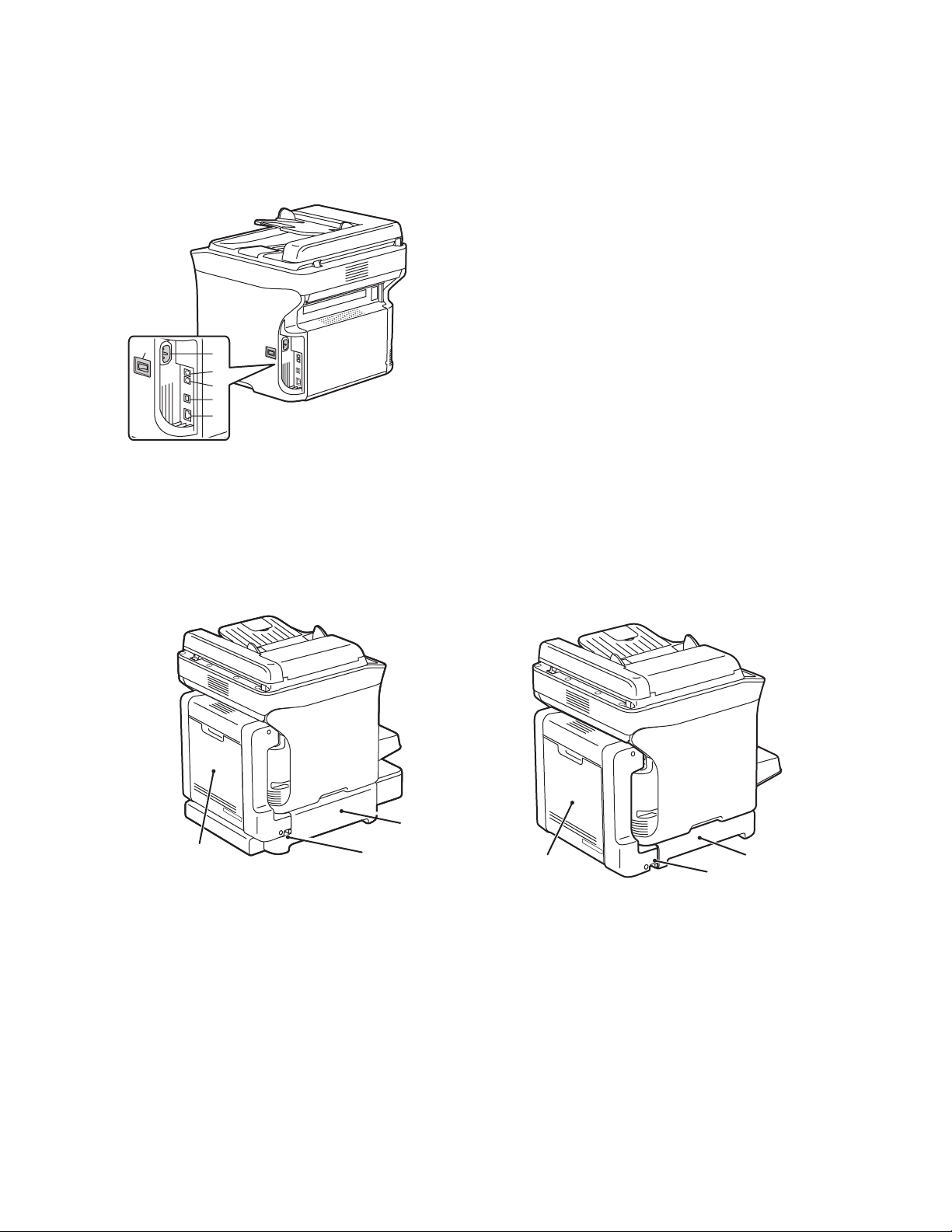
Rear Views
1
Fea tures
1. Power switch
2. Power cord connection
3. Fax Phone line out (Phaser 6121MFP/N and /D printer
configurations only)
4. Line out jack (Phaser 6121MFP/N and /D printer
2
3
4
5
6
6115-171
configurations only)
5. USB cable port
6. Network / Ethernet connection (Phaser 6121MFP/N
and /D printer configurations only)
Phaser 6121MFP/N
3
1
Phaser 6121MFP/D with duplex unit and 500-sheet
2
6121-165
1
Phaser 6121MFP/D with duplex unit
feeder
1. Duplex unit and door 1. Duplex unit
3
2
2. Release lever 2. Release lever
3. Lower feeder unit 3. Attachment base for duplex unit
Phaser 6121MFP Multifunction Printer
21
User Guide
Page 22
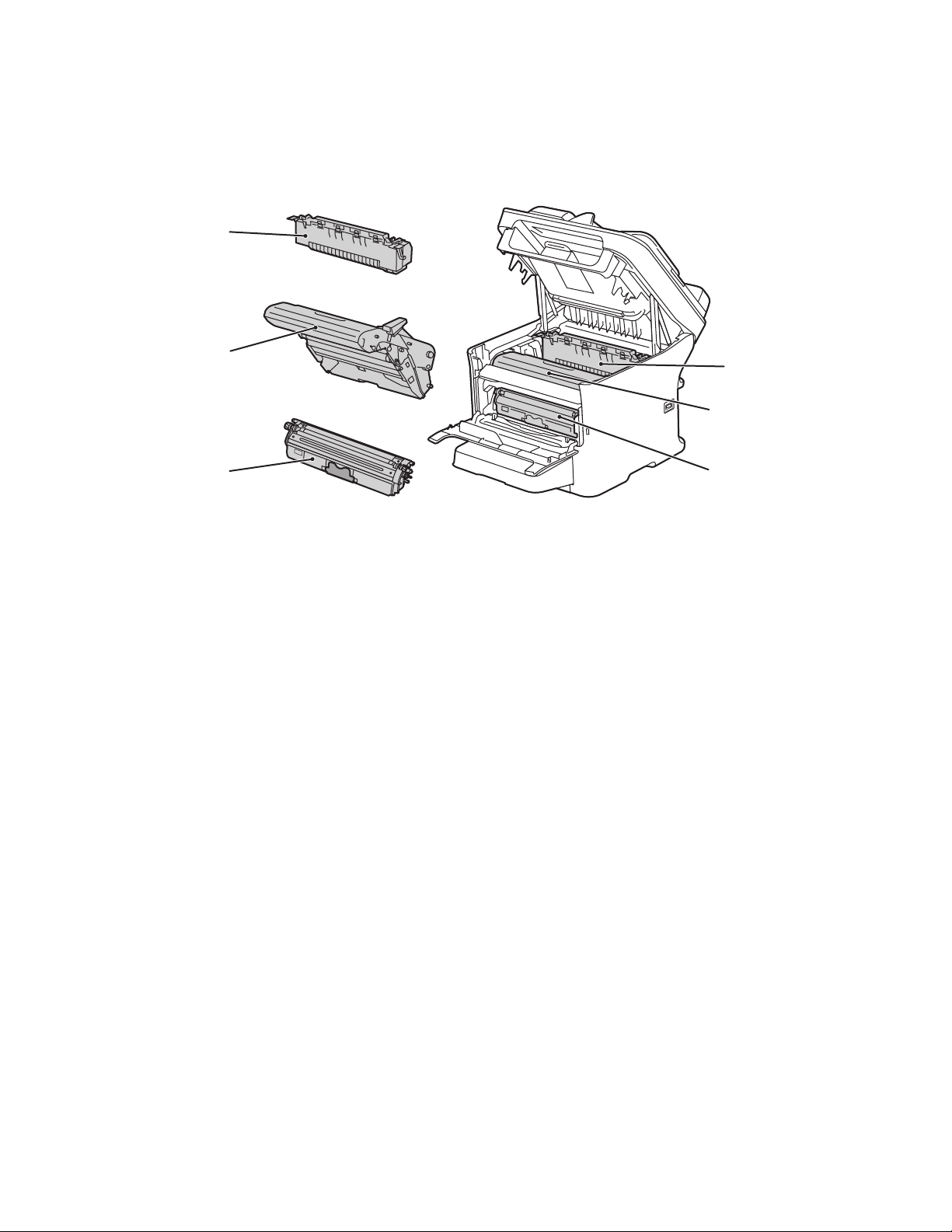
Fea ture s
1
Internal Components
1
2
2
3
1. Fuser
2. Imaging unit
3. Toner cartridge
3
Phaser 6121MFP Multifunction Printer
22
User Guide
Page 23
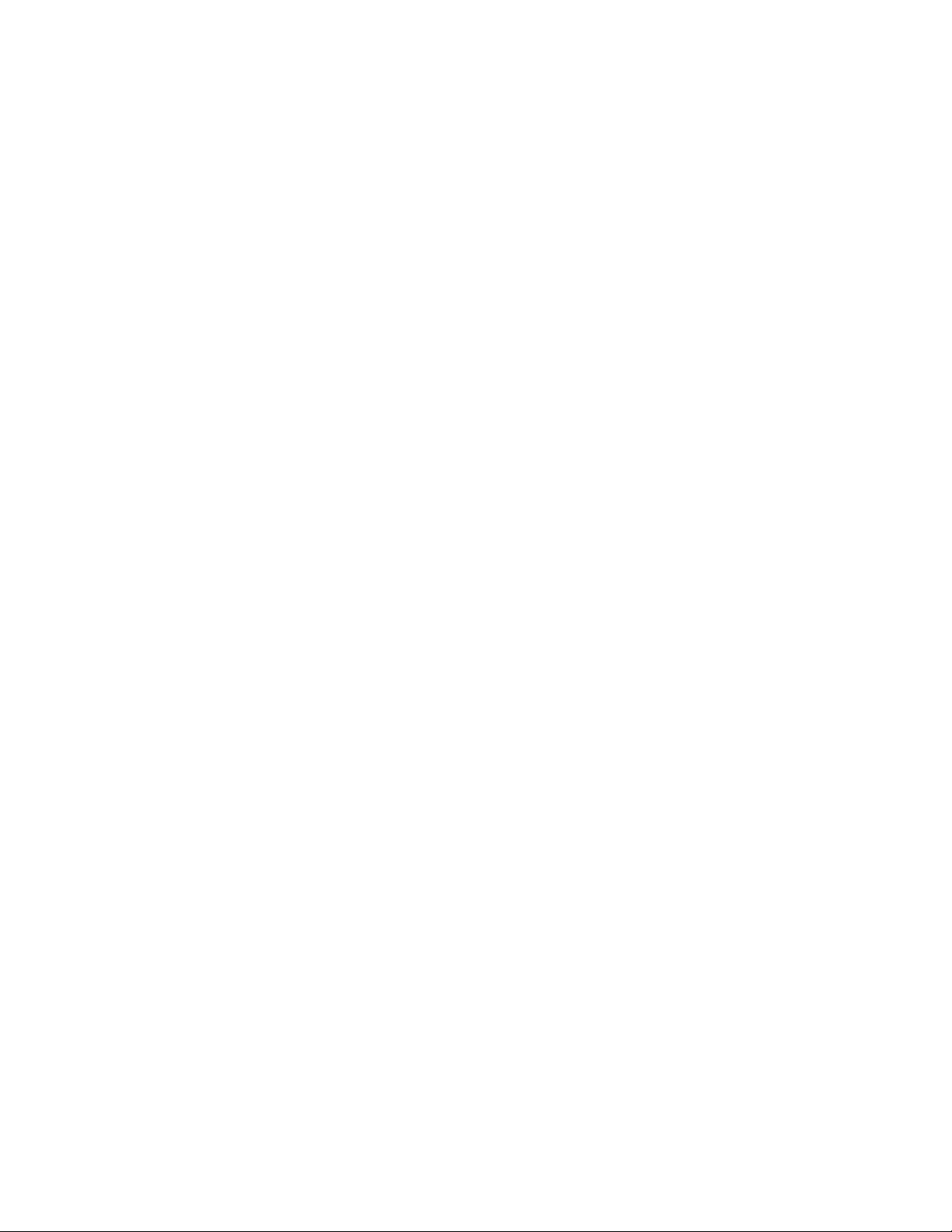
Fea tures
Standard Features
The Phaser 6121MFP printer has many features to meet your printing needs. Available features
depend upon the printer configuration you have. For a table listing the standard and optional features
by configuration, see Available Configurations and Options on page 24.
• All-in-one copy, scan, and print (Phaser 6121MFP/S printer configuration).
• All-in-one copy, scan, print, fax, and network connection (Phaser 6121MFP/N and /D printer
configurations only).
• All-in-one copy, scan, print, fax, network connection, and 2-sided printing (Phaser 6121MFP/D
printer configuration only).
• Power-Saver mode (E
into sleep mode.
• Control Panel Timeout: Controls the length of time before the printer automatically resets to the
default control panel menu.
• Cursor movement: Controls the time the cursor takes to move to the next menu item column.
• LCD Contrast: Controls the brightness of the LCD panel on the control panel.
• Speaker volume (Phaser 6121MFP/N and /D printer configurations only): Controls the volume of
the key touch sound and alert sound.
• Initial Mode: Controls which is the default printer mode: copy, scan, or fax (Phaser 6121MFP/N and
/D printer configurations), or copy or scan (Phaser 6121MFP/S printer configuration).
• Toner Out Action: Controls the action that occurs when a toner cartridge is out of toner.
• Toner Low Prompt: When enabled, the control panel menu will display a “Toner Low” message
when the toner is low.
• Duplex Speed (Phaser 6121MFP/D printer configuration only): Controls speed of 2-sided copy
function.
• Size Mismatch: Based on the setting, when the printer detects a size error, it will either prompt you
to load the correct media, or it will continue printing with the existing loaded media.
NERGY STAR): Determines the length of time the printer sits idle before it goes
For information on setting up these feature, see Control Panel General Setup on page 26.
Phaser 6121MFP Multifunction Printer
User Guide
23
Page 24
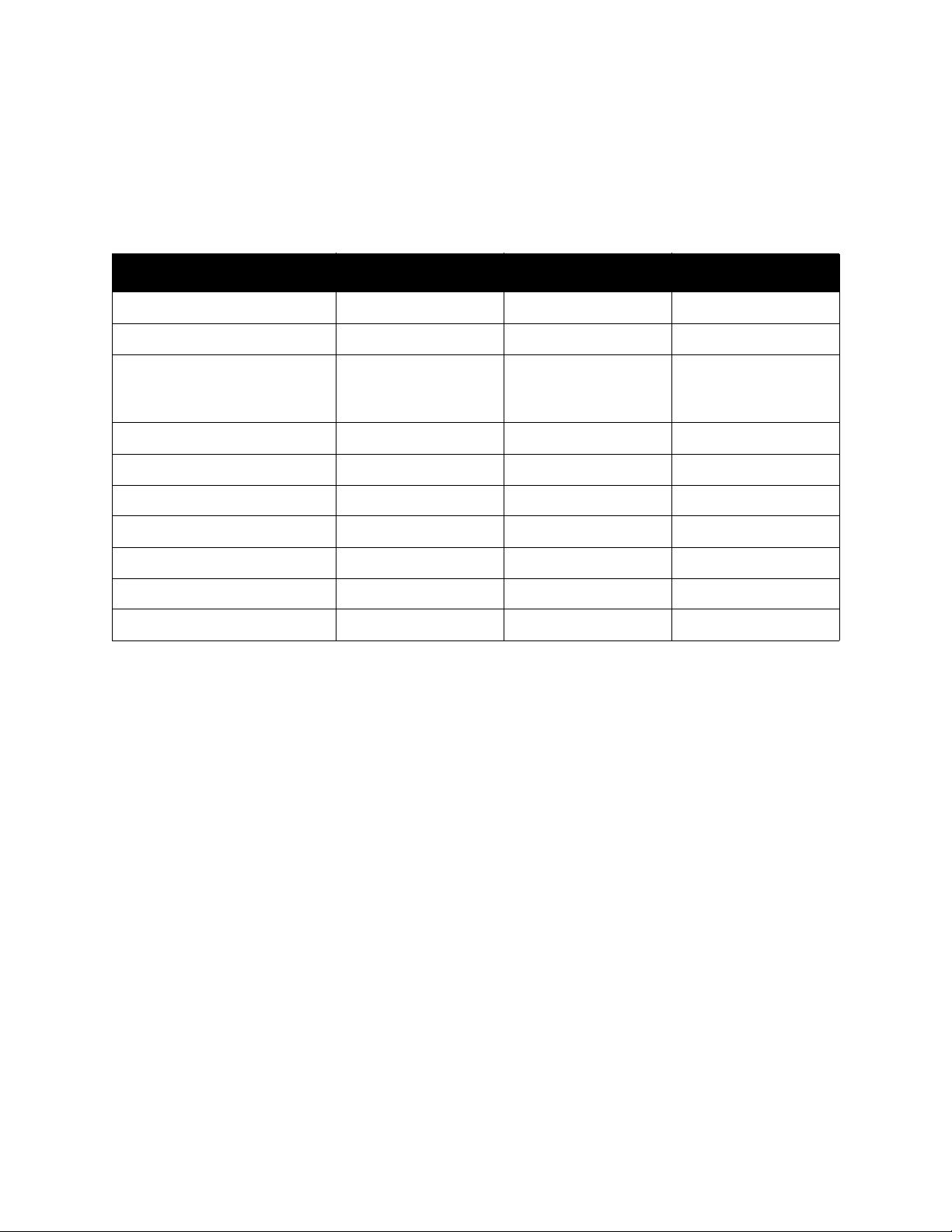
Fea ture s
Available Configurations and Options
The Phaser 6121MFP printer is available in three configurations. Optional features are listed for each
configuration.
.
Featu res 6121MFP/S 6121MFP/N 6121MFP/D
Print capability Yes Yes Yes
Copy capability Yes Yes Yes
Scan capability Limited to single scan
via document glass
Fax capa bility No Yes Yes
USB 2. 0 co n ne ct io n Yes Yes Yes
Address Book No Yes Yes
Network connection No Yes Yes
Auto Document Feeder No Yes Yes
500-Sheet Feeder No Optional Optional
Duplex unit for 2-sided printing No Optional Yes
Yes; do c um en t gl as s
and auto document
feeder
Yes; document glass
and auto document
feeder
For more information on printer specifications, see Printer Specifications on page 209.
Phaser 6121MFP Multifunction Printer
24
User Guide
Page 25

Control Panel
Fea tures
1
2
3
4
5
Left side:
Fax controls (Phaser 6121MFP/N
and /D printer configurations only)
1. Auto Receive indicator
Remains lit while the
automatic receive function is
on. Blinks when there is a
stored received fax in the
printer’s memory.
2. Address Book button
Press to access the printer’s
address book of fax numbers
and email addresses.
3. Redial / Pause button
Recalls the last number dialed.
Inserts a pause when a fax
number is dialed.
4. On Hook button
When the fax line is shared
with a telephone, pressing On
Hook before sending or
receiving faxes disables the
telephone extension.
8
10
6
Middle Right side
5. Menu Display window
Displays settings, menus, and
messages.
6. Navigation / Menu select
buttons
Up / Down arrow buttons Press
to move through menus,
options.
Back / Forward arrow buttons
Press to move left and right
through menus, options.
7. OK (confirm) button
Press to select the setting that
is currently displayed.
8. Alert indicator
When lit, indicates an error
condition or warning.
9. Back/Menu button
Press to go to the System
Menu, cancel an entered
character, return to the
previous screen.
7
9
12
13
10. Alphanumeric keypad
Use to enter information.
11. Mode buttons
Press to select Fax
(Phaser 6121MFP/N and /D
printer configurations only),
Scan, or Copy mode.
12. B&W Start button
Starts a fax or B&W copy or
scan.
13. Ready indicator
Lights up when it is OK to press
the Start button to copy, scan,
and fax.
14. Color Start button
Starts a color copy or scan.
15. Stop/Reset button
Press to return to the default
mode main menu; cancel
current print/copy/fax job.
11
15
14
6121-166
Phaser 6121MFP Multifunction Printer
User Guide
25
Page 26
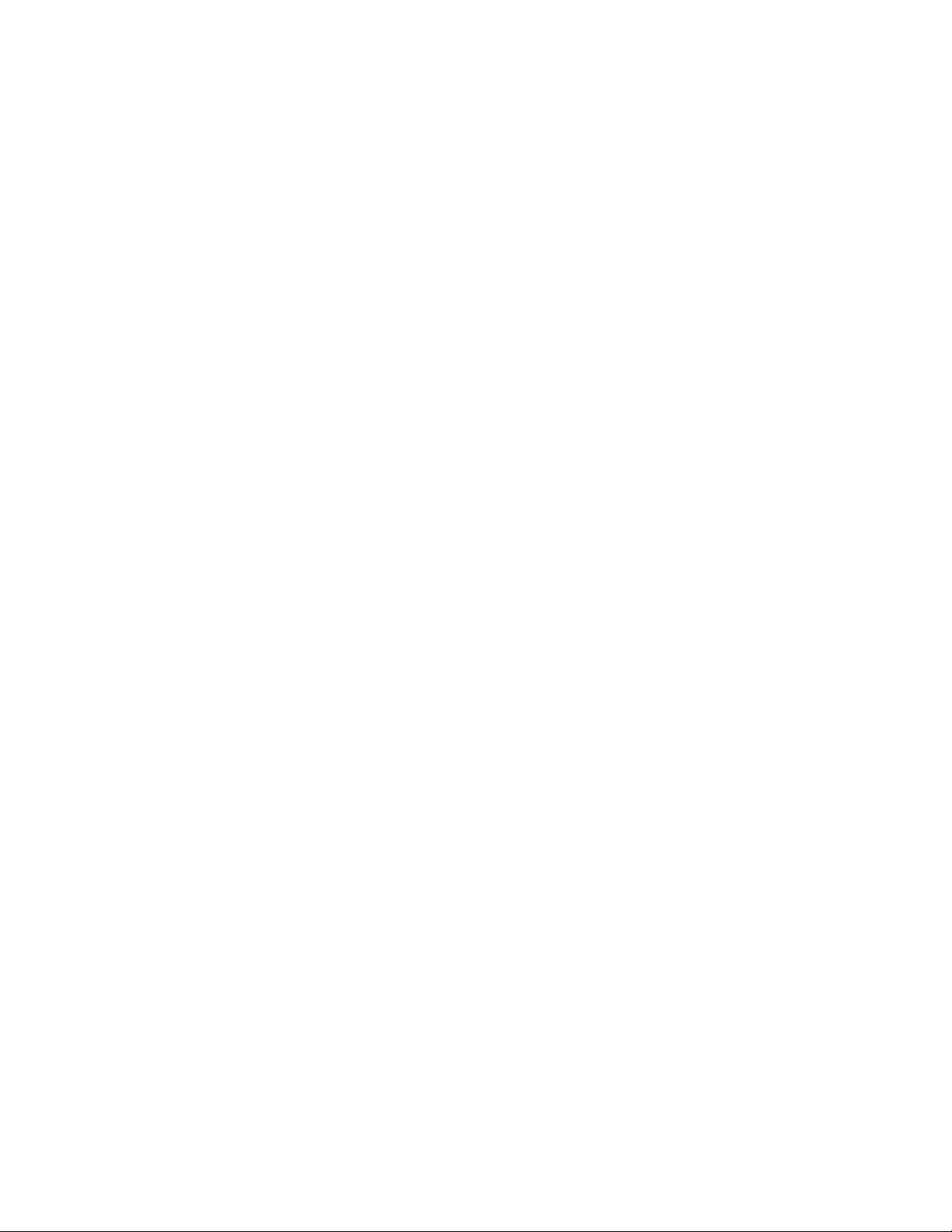
Fea ture s
Control Panel General Setup
This section includes:
• Setting the Panel Timeout on page 26
• Setting the Power Saver Mode on page 26
• Setting the Brightness of the Control Panel Menu on page 27
• Setting the Control Panel Speaker Volume on page 27
• Setting the Printer’s Default Mode on page 27
The General Setup menu in the printer control panel controls certain printer features such as the power
saver mode, the control panel’s LCD brightness level, the printer’s default mode (copy, scan, fax), and
more. For a complete listing of General Setup menu options, see General Setup Menu on page 144.
Setting the Panel Timeout
The Panel Timeout returns the control panel to its default menu after the printer has been idle for a
specified length of time. You can set this length of time.
To set the control panel timeout:
1. On the printer control panel, press the Back/Menu button to enter the System Menu, then press
the Down Arrow button to go to General Setup. Press the OK button.
2. At Panel Timeout, press OK.
3. Use the Up Arrow and Down Arrow buttons to select the desired span of time:
• Off: The control panel menu will not revert to its default setting.
• 30 Sec: The control panel menu will revert to its default setting after the printer has been idle
for 30 seconds.
• 1 min, 2 min, 3 min, 4 min, 5 min: The control panel will revert to its default mode after the
selected number of minutes.
4. Press OK.
See also:
Setting the Printer’s Default Mode on page 27
Setting the Power Saver Mode
The power saver setting determines how long the printer sits idle before it goes into sleep mode
(energy saving mode).
To set the Power Saver mode:
1. On the printer control panel, press the Back/Menu button to enter the System Menu, then press
the Down Arrow button to go to General Setup and then press the OK button.
2. Arrow down to Power Saver Mode and press OK.
Phaser 6121MFP Multifunction Printer
26
User Guide
Page 27
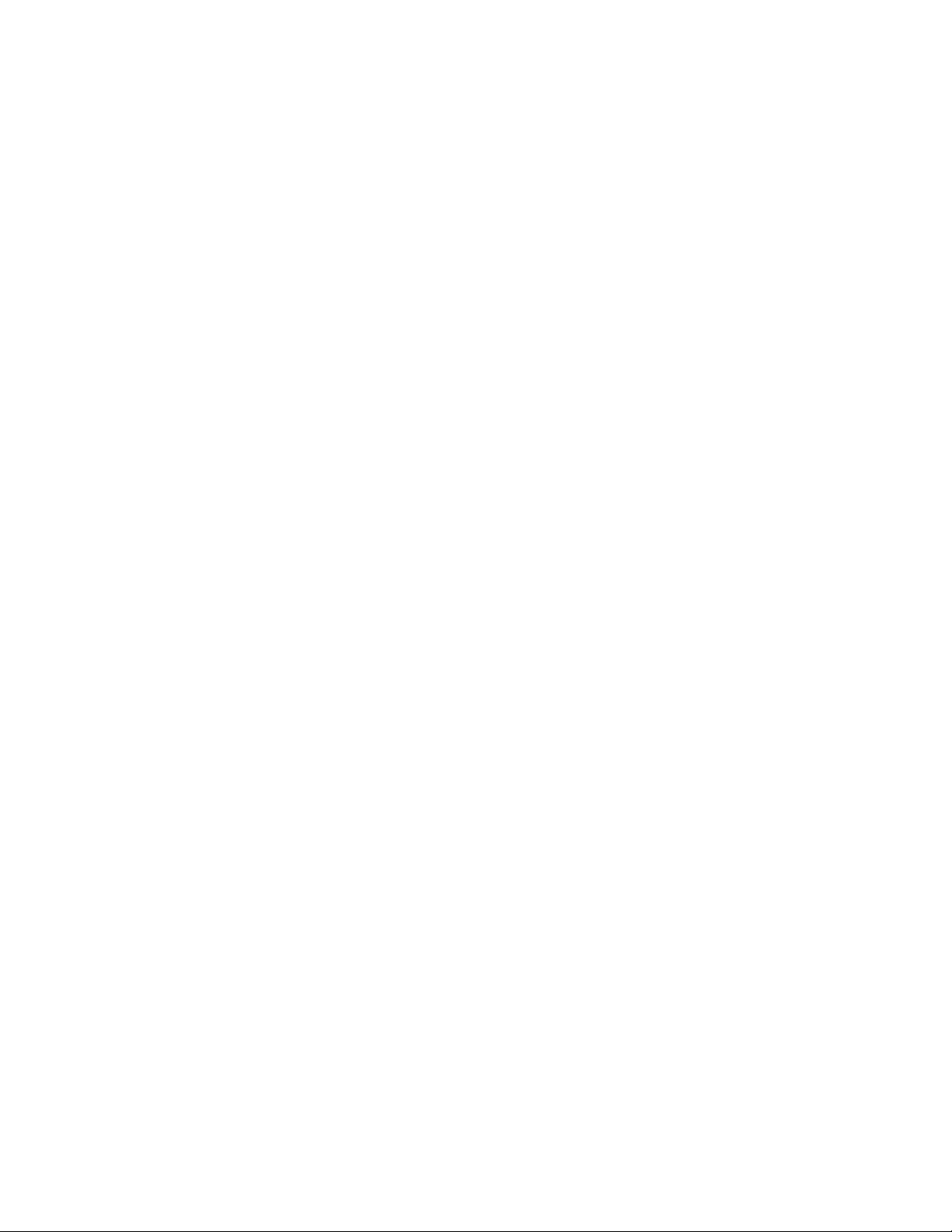
Fea tures
3. Select the desired amount of time for the printer to sit idle before going into sleep mode: 5 min, 15
min, 30 min, or 60 min.
4. Press OK.
Setting the Brightness of the Control Panel Menu
This setting controls the contrast between the control panel menu background and the control panel
menu text.
To set the brightness of the control panel menu:
1. On the printer control panel, press the Back/Menu button to enter the System Menu, then press
the Down Arrow button to go to General Setup and then press the OK button.
2. Arrow down to LCD Contrast and press OK.
3. To lighten the background (increase the contrast), press the Back Arrow button. To darken the
background (decrease the contrast), press the Forward Arrow button. As you press each button,
the contrast changes so you can see what each setting will look like.
4. Press OK.
Setting the Control Panel Speaker Volume
Note: This setting only applies to Phaser 6121MFP/N and D/ printer configurations.
The speaker volume controls how loud the button touch sound and alerts sounds are.
To set the control panel speaker volume:
1. On the printer control panel, press the Back/Menu button to enter the System Menu, then press
the Down Arrow button to go to General Setup and then press the OK button.
2. Arrow down to Speaker Volume and press OK.
3. Select the desired speaker volume, from Off to loudest setting: Off, Low2, Low1, Low, High.
4. Press OK.
Setting the Printer’s Default Mode
This setting controls the default mode the printer sets to each time the printer is turned on.
To set the printer’s default mode:
1. On the printer control panel, press the Back/Menu button to enter the System Menu, then press
the Down Arrow button to go to General Setup and then press the OK button.
2. Arrow down to Initial Mode and press OK.
3. Select the desired mode:
•Copy
•Scan
• Fax (Phaser 6121MFP/N or /D printer configurations only)
4. Press OK.
Phaser 6121MFP Multifunction Printer
User Guide
27
Page 28
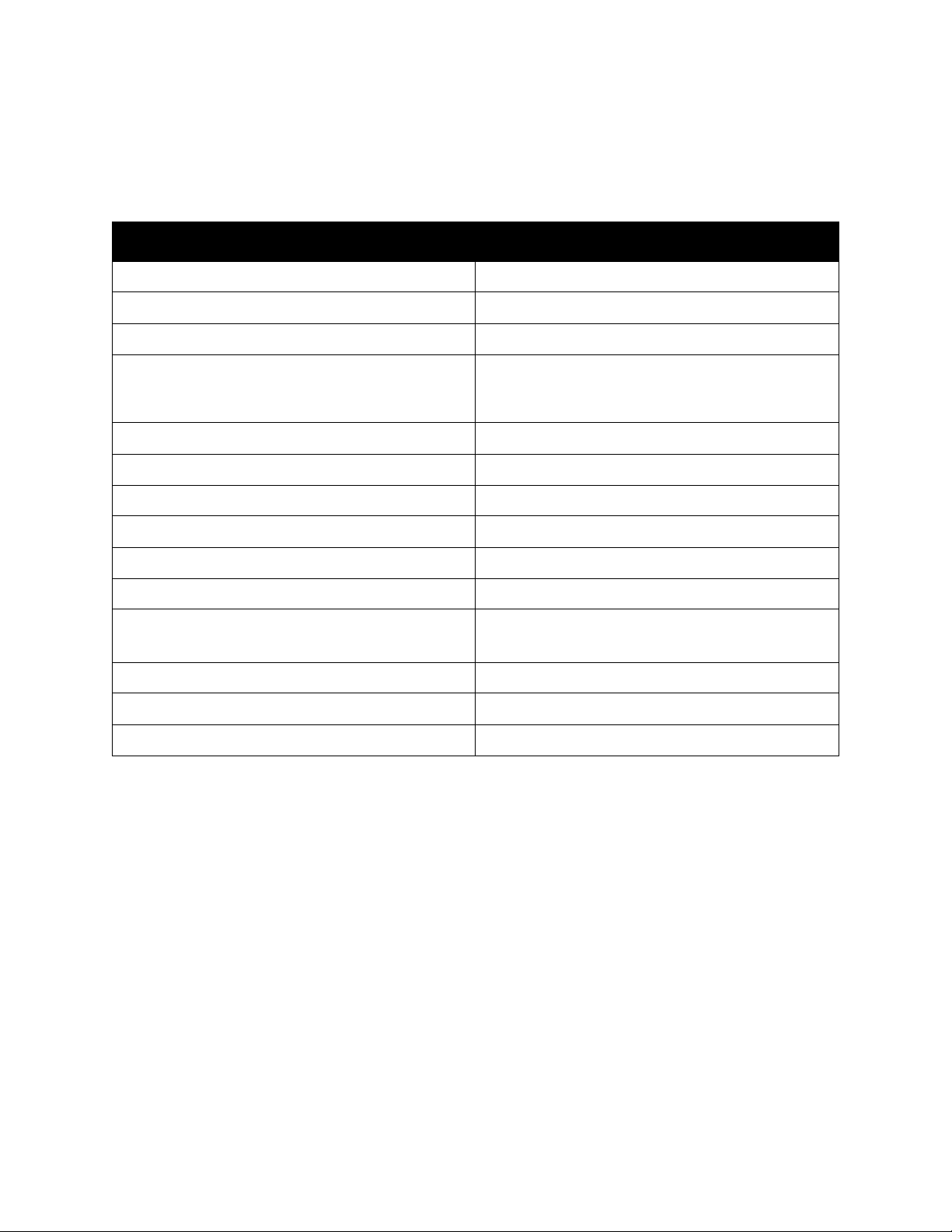
Fea ture s
More Information
The following links provide more information about your printer and its capabilities.
Information Source
Installation Guide Packaged with printer.
Quick Use Guide Packaged with printer.
Quick Features Setup Guide Packaged with printer.
User Guide (PDF) Packaged with printer on Software and
Documentation CD. Also available at
www.xerox.com/office/6121MFPdocs
Quick Start Tutorials (English only) www.xerox.com/office/6121MFPdocs
Video Tutorials:
Maintenance www.xerox.com/office/6121MFPdocs
Installation www.xerox.com/office/6121MFPdocs
Replacing Supplies www.xerox.com/office/6121MFPdocs
Troubleshooting www.xerox.com/office/6121MFPdocs
Recommended Media List Europe: www.xerox.com/europaper
North America: www.xerox.com/paper
Online Support Assistant www.xerox.com/office/6121MFPsupport
Tec hni cal Su p por t www.xerox.com/office/6121MFPsupport
Information pages Print from the control panel menu.
Phaser 6121MFP Multifunction Printer
28
User Guide
Page 29
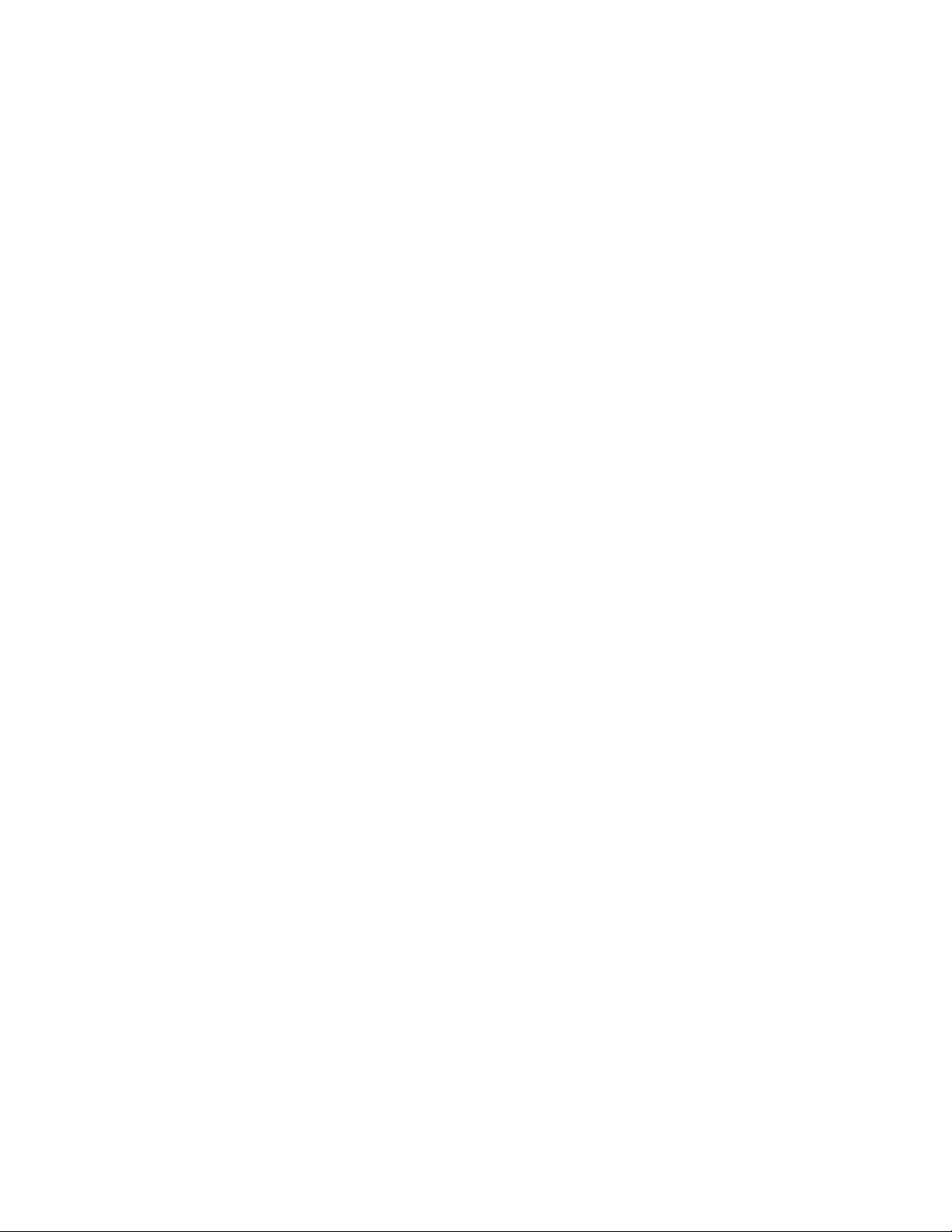
Installation and Setup
This chapter includes:
• Installation and Setup Overview on page 30
• Positioning and Connecting the Printer on page 33
• Initial Setup at the Control Panel on page 35
• Installing the Software on page 38
• CentreWare Internet Services on page 46
See also:
Online Support Assistant at www.xerox.com/office/6121MFPsupport
3
Phaser 6121MFP Multifunction Printer
User Guide
29
Page 30
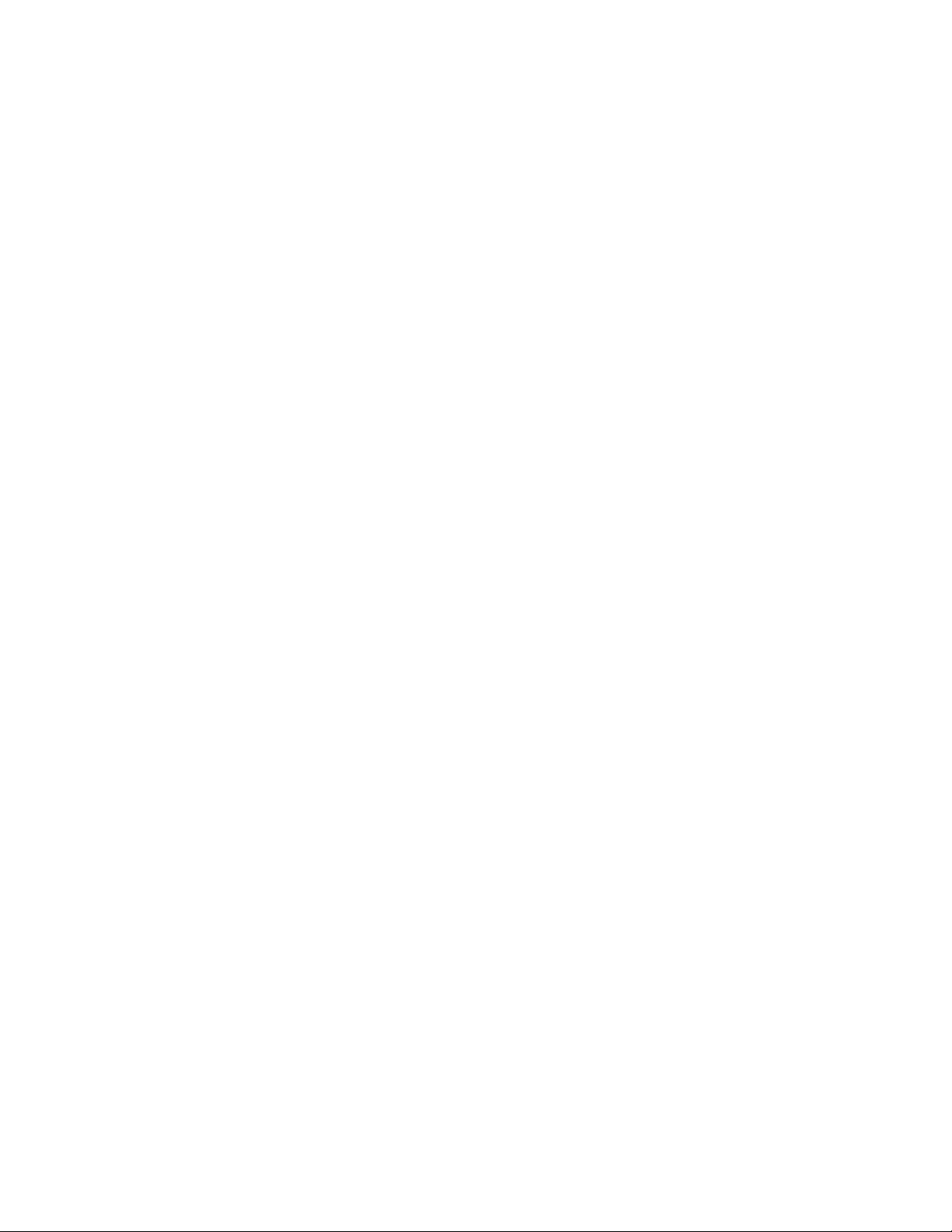
Installation and Setup
Installation and Setup Overview
This section includes:
• Before You Begin on page 30
• What Type of Printer Do I Have? on page 30
• What Type of Connection Do I Have? on page 30
• Setup Checklist on page 31
For information on unpacking and preparing the Phaser 6121MFP printer for setup, refer to the
Installation Guide and the Quick Features Setup Guide in the documentation packet that came
packaged with the printer. A Quick Use Guide and Software and Documentation CD are also included in
the packet. The Installation Guide shows you how to unpack the printer and provides an overview of
installation. The Quick Features Setup Guide steps you through the installation process in greater
detail. The Software and Documentation CD contains an installation video and guides. You can also
access setup information and an installation video online at www.xerox.com/office/6121MFPdocs.
Before You Begin
This guide will help you complete setting up your Phaser 6121MFP printer. To get the most from this
guide, be sure to read the notes—they contain important information.
Not everything in this guide will apply to your printer configuration. To know what does and does not
apply, you need to know what type of printer you have and what kind of connection you have to the
printer: network or USB. If you are not sure, see the following two sections.
What Type of Printer Do I Have?
If your printer has fax feature buttons (Auto Receive, Address Book, Redial/Pause, etc.) on the left side
of the control panel, you have a Phaser 6121MFP (/N or /D) that can be connected to your computer
via a network or a USB cable (network recommended if you have one).
If your printer has the duplex unit (automatic 2-sided printing ability), you have the
Phaser 6121MFP/D printer.
If your printer does not have fax feature buttons on the left side of the control panel, you have the
Phaser 6121MFP/S printer. This printer can only be connected to your computer via a USB cable.
What Type of Connection Do I Have?
In step #6 of the Installation Guide poster, you selected the connection type. If your Phaser 6121MFP
printer is connected to your computer via a USB cable, you have a USB connection. If your printer is
connected via an Ethernet cable to the same network your computer is connected to, you have a
network connection.
Phaser 6121MFP Multifunction Printer
30
User Guide
Page 31

Installation and Setup
Setup Checklist
Setup steps for the printer configuration types are given individually below. If you are not sure of your
printer configuration type, look on the printer control panel. If you do not have fax buttons on the left
side (Auto RX, Address Book, etc.), then you have the Phaser 6121MFP/S printer configuration.
Phaser 6121MFP/S Printer Configuration
1. Unpack the printer, remove all packing tape from the outside and inside of the printer, then attach
any parts that were packed separately from the main printer body. See the Installation Guide for
details.
2. Select a location for the printer. See Choosing a Location for the Printer on page 33.
3. Connect the printer to your computer using a USB cable and then connect the power cord. See
Connecting the Printer on page 34.
4. Turn the printer on.
5. Load paper into Tray 1. See step #10 of the Installation Guide that came in the setup packet with
the printer.
6. Perform the initial setup at the printer control panel. See Configuring the Phaser 6121MFP/S on
page 35.
7. Check your operating system requirements. See Operating System Requirements on page 38.
8. Windows users, install the drivers and the Scan Dashboard utility. See Installing the Drivers for the
Phaser 6121MFP/S on page 41. Once you have installed the drivers, you are done with the
software installation.
9. Macintosh users, install the printer driver and the scan driver. See Installing the Drivers for
Macintosh on page 43.
10. Macintosh users, add the printer. See Adding the Printer for Macintosh on page 44.
Phaser 6121MFP Multifunction Printer
User Guide
31
Page 32

Installation and Setup
Phaser 6121MFP/N or /D Printer Configurations
1. Unpack the printer, remove all packing tape from the outside and inside of the printer, then attach
any parts that were packed separately from the main printer body. See the Installation Guide for
details.
2. Select a location for the printer. See Choosing a Location for the Printer on page 33.
3. Connect the printer to your computer. If your computer is connected to a network, connect your
printer to the network using an Ethernet cable. If you do not have a network, connect your printer
to your computer using a USB cable. See Connecting the Printer on page 34.
4. Connect the fax phone line and the power cord. See Connecting the Printer on page 34.
5. Turn the printer on.
6. Load paper into Tray 1. See step #10 of the Installation Guide that came in the setup packet with
the printer.
7. Perform the initial setup at the printer control panel. See Configuring the Phaser 6121MFP/N or /D
on page 35.
8. If your printer is connected via an Ethernet cable, set up/verify the network connection. See
Assigning the Printer’s Network Address on page 36.
9. Check your operating system requirements. See Operating System Requirements on page 38.
10. Windows users, install the printer, scan, and fax drivers:
• Windows users with a network connection, see Installing the Drivers for Windows – Network on
page 38.
• Windows users with a USB connection, see Installing the Drivers for a Phaser 6121MFP/N or /D
– USB on page 40.
11. Macintosh users, install the printer and scan drivers. See Installing the Drivers for Macintosh on
page 43.
12. Macintosh users, add the printer. See Adding the Printer for Macintosh on page 44.
13. Windows users with USB connections, install the MCC utility. See Installing the MCC Utility on
page 42.
14. Users with network connections, set up scanning to email and FTP servers. See Setting Up Network
Scanning Options on page 48.
Phaser 6121MFP Multifunction Printer
32
User Guide
Page 33

Installation and Setup
Positioning and Connecting the Printer
This section includes:
• Choosing a Location for the Printer on page 33
• Connecting the Printer on page 34
Choosing a Location for the Printer
1. Select a dust-free area with temperatures between 10° to 35°C / 50° to 95°F, and relative humidity
between 10 to 85%.
Note: Sudden temperature fluctuations can affect print quality. Rapid heating of a cold room can
cause condensation inside the machine, directly interfering with image transfer.
2. Ensure your printer has the proper amount of clearance for all of its features, including any options
you purchased. See the measurements below and on the following page.
Clearance Requirements
Phaser 6121MFP/N Printer Configuration
Note: The following illustrations also apply to the Phaser 6121MFP/S printer configuration.
710 mm (27.9")
432 mm (17.0")
610 mm (24.0")
100 mm
(3.9")
605 mm (23.8")
405 mm (15.9")
(9.7")
246 mm
427 mm (16.8")
100 mm
(3.9")
6121-173
673 mm (26.5")
6121-174
100 mm (3.9")
Phaser 6121MFP Multifunction Printer
User Guide
33
Page 34

Installation and Setup
814 mm (32.0")
794 mm
(31.3")
100 mm (3.9")
154 mm (6.1")
116 mm (4.6")
714 mm (28.1")
560 mm (22.0")
Phaser 6121MFP/D Printer Configuration with Options
The image below shows the printer configuration with all available options including the second tray
and the duplex unit.
3. After positioning the printer, you are ready to connect it to the power source and computer. Go to
the next section, Connecting the Printer on page 34.
Connecting the Printer
Note: Connect the printer via Ethernet or USB. A USB connection is a direct connection and is not
used for networking. An Ethernet connection is used for networking. An Ethernet connection is
faster than a USB connection. Hardware and cabling requirements vary for the different
connection methods. Cabling and hardware are generally not included with your printer and must
be purchased separately.
1. Attach the cables:
• If you have a Phaser 6121MFP/S printer configuration, you will connect the printer to your
computer via a standard A/B USB 2.0 cable.
• If you have a Phaser 6121MFP/N or /D printer configuration and your computer is connected
to a network, connect the printer to the network using a standard Ethernet cable (category 5,
RJ45). If you do not have a network, connect the printer to your computer using a standard A/B
USB 2.0 cable.
2. If you have a Phaser 6121MFP/N or /D printer configuration and plan to use the fax feature,
connect the printer to a phone line for sending and receiving faxes. For safety information, see
Telephone Line Cord on page 11.
3. Attach the power cord and then plug in the printer and turn it on. For safety information, see Power
Cord on page 10.
4. (USB connections only.) If the Found New Hardware Wizard appears on your computer screen
after you plug in the printer, click the Cancel button.
5. Go to Initial Setup at the Control Panel on page 35.
34
Phaser 6121MFP Multifunction Printer
User Guide
Page 35

Installation and Setup
Initial Setup at the Control Panel
This section includes:
• Configuring the Phaser 6121MFP/S on page 35
• Configuring the Phaser 6121MFP/N or /D on page 35
• Accessing the General Setup Menu on page 36
• Assigning the Printer’s Network Address on page 36
The first time you turn the printer on, the Initial Setup menu on the printer control panel prompts you
to select your language. If you have a Phaser 6121MFP/N or /D printer configuration, you will also be
prompted to configure regional fax settings.
Configuring the Phaser 6121MFP/S
Note: These instructions are for setting up the Phaser 6121MFP/S printer configuration. If you are
not sure what type of printer configuration you have, see What Type of Printer Do I Have? on
page 30.
To configure the Phaser 6121MFP/S:
1. After the printer is turned on for the first time, you are prompted to select the language. On the
printer control panel, use the Down Arrow button to select your language and then press the OK
button.
2. Use the keypad buttons to enter the date and the time in the format shown in the menu.
3. Press OK.
4. Select the units of measurement you want the printer to use when enlarging or reducing images:
•Inch
•Metric
5. Press OK.
You are done with the initial setup. Continue to Installing the Software on page 38.
Configuring the Phaser 6121MFP/N or /D
Note: These instructions are for setting up Phaser 6121MFP/N or /D printer configurations. If you
are not sure what type of printer configuration you have, see What Type of Printer Do I Have? on
page 30.
To configure a Phaser 6121MFP/N or /D:
1. After the printer is turned on for the first time, you are prompted to select the language and fax
settings. On the printer control panel, use the Down Arrow button to select your language and
then press the OK button.
2. Arrow down to your country and press OK.
Phaser 6121MFP Multifunction Printer
User Guide
35
Page 36

Installation and Setup
3. Use the keypad buttons to enter the date in the format shown in the menu, then enter the time in
the format shown. When finished, press OK.
Note: If you press OK before entering the time, you may accidentally exit out of the language and
fax setup menu. You can access this information again to finish the setup. See Accessing the
General Setup Menu on page 36. For fax settings, see Enabling the Printer for Faxing on page 50.
4. Enter the printer’s fax number and press OK.
5. To enter a default sender name, use the keypad buttons. Each button cycles through lowercase and
uppercase letters, so keep pressing the button until you see the desired letter in the desired case. To
clear a mistake, press the Back/Menu button. To add a space between letters, press the 0 button.
When finished, press OK.
6. Leave the other copy defaults, such as tray, paper size, scale, etc., as they are for now.
You are finished with the initial setup. A map of the printer’s main menus prints automatically. Use
the information in the Menu Map as a reference for setting up other printer functions.
7. If your printer has an Ethernet cable connection to a network, go to Assigning the Printer’s
Network Address on page 36.
Note: If you are not sure what type of connection you have, see What Type of Connection Do I
Have? on page 30.
Accessing the General Setup Menu
Note: After setting up the printer and installing the software, if you need to access the General
Setup menu, use these instructions.
Use the General Setup menu to change settings such as the power saver mode, language, speaker
volume (Phaser 6121MFP/N or /D printer configurations only), etc.
To access the General Setup Menu:
1. At the printer control panel, press the Back/Menu button to enter the System Menu.
2. Press the Down Arrow button to go to General Setup and then press the OK button.
3. Arrow down to the desired feature you want to set and then press OK.
4. Change the setting and then press OK.
See also:
Control Panel General Setup on page 26
Assigning the Printer’s Network Address
Note: These instructions are for Phaser 6121MFP/N or /D printer configurations connected by an
Ethernet cable to a network.
By default, your printer is set to pick up an IP address automatically if it is connected to a network that
has a DHCP server. If this is the case, then you do not need to do anything except write down your
printer’s IP address because you will need it when you install the software and for setting up certain
features. If you are connected to a network that does not have a DHCP server, or if you require a static
Phaser 6121MFP Multifunction Printer
36
User Guide
Page 37

Installation and Setup
IP address for the printer, you must manually assign a network address to the printer. For information,
see Assigning a Static IP Address on page 37.
Assigning a Static IP Address
Notes:
• These instructions are for Phaser 6121MFP/N or /D printer configurations connected by an
Ethernet cable to a network.
• To assign a static IP address, you must disable both DHCP/BOOTP and AutoIP as described
below.
• To cancel your selections when entering information (before you press the OK button), press the
Stop/Reset button until you reach the desired screen.
To assign a static IP address to the printer:
1. On the printer control panel, press the Back/Menu button to enter the System Menu.
2. Press the Down Arrow button to go to Connection Setup and then press the OK button.
3. Select Network Setup, then press OK.
4. Arrow down to DHCP/BOOTP, press OK, select Disable and then press OK again.
5. Arrow down to Auto IP, press OK, select Off-Manual and then press OK again.
6. Arrow down to IP Address and press OK.
7. Using the keypad buttons, enter the IP address provided by your IT service or Internet service
provider (ISP). Press OK when finished.
8. In the Subnet Mask line, use the keypad to enter the Subnet Mask address and then press OK.
9. In the Gateway line, use the keypad to enter the Gateway Address. Press OK when finished.
10. To exit the System Menu, press the Back/Menu button until you return to the default main screen.
Finding Your Printer’s IP Address
Note: These instructions are for Phaser 6121MFP/N or /D printer configurations connected by an
Ethernet cable to a network.
The printer’s IP address is printed on the Configuration page and can be displayed on the printer
control panel.
To print the Configuration page:
1. On the printer control panel, press the Back/Menu button to enter the System Menu.
2. Press the Down Arrow button to go to Print Config Page and then press OK.
The printer’s IP address is listed in the Network Setting section of the page.
To get the printer’s IP address from the printer control panel:
1. On the printer control panel, press the Back/Menu button to enter the System Menu.
2. Press the Down Arrow button to go to Connection Setup and then press OK.
3. At Network Setup, press OK.
4. Arrow down to IP Address and press OK.
From here you can view the printer’s IP address, Subnet Mask address, and Gateway address.
Phaser 6121MFP Multifunction Printer
User Guide
37
Page 38

Installation and Setup
Installing the Software
This section includes:
• Operating System Requirements on page 38
• Installing the Drivers for Windows – Network on page 38
• Installing the Drivers for Windows – USB on page 40
• Installing the MCC Utility on page 42
• Installing the Drivers for Macintosh on page 43
• Adding the Printer for Macintosh on page 44
Operating System Requirements
• PC: Windows 2000/XP/Vista, Windows Server 2003 or newer
• Macintosh: OS X, version 10.3 or newer
Installing the Drivers for Windows – Network
Notes:
• These instructions are for Phaser 6121MFP/N or /D printer configurations connected by an
Ethernet cable to a network. If you have a Phaser 6121MFP/S printer configuration, see
Installing the Drivers for the Phaser 6121MFP/S on page 41.
• When you perform a standard installation of the software for a network-connected printer as
shown below, all of the drivers and utilities are installed automatically.
To install the drivers for your Phaser 6121MFP network-connected printer:
1. Verify that the printer is plugged in, turned on, and connected to the same active network as your
computer.
2. Insert the Software and Documentation CD into your computer’s CD drive. The installer will start
automatically unless you have autorun disabled on your computer. If the installer does not start,
navigate to your computer’s CD drive and double-click the Setup.exe installer file.
Note: If the Software and Documentation CD is not available, you can download the latest driver
from www.xerox.com/office/6121MFPsupport.
3. At the setup screen, click Phaser 6121MFP/N / Phaser 6121MFP/D.
4. At the next screen, click Install Drivers.
5. At the next screen, click Install Print, Scan and Fax Drivers.
6. Read and then accept the License Agreement by clicking I Agree.
When the Printer Installation window appears, it will search for and list any discovered network
printers.
Phaser 6121MFP Multifunction Printer
38
User Guide
Page 39

Installation and Setup
7. Do one of the following:
• If you see your printer listed, select it and then click Next.
• If you do not see your printer listed, click the IP Address or DNS Name icon button (the button
on the right). In the field provided, type your printer’s IP address. Use the format of numbers
separated by periods with no spaces: 000.000.000.000, then click Search. Select your printer
from the search results list and then click Next.
Note: To find your printer’s IP address, see Finding Your Printer’s IP Address on page 37.
8. When the Installation Options window appears, click Install.
When the installation is complete, the Installation Status screen tells you that the printer driver has
been installed and that the printer has been added to your computer’s list of printers.
9. Click Finish.
10. In the Language Selection dialog box, select your language and then click OK.
11. Select Network as the Connection Type and then in the field provided, type your printer’s IP
address. Click OK.
The scan driver installs automatically next.
12. The Scan Dashboard utility installs automatically after the scan driver. At the Choose Destination
Location screen, click Next and then click Next again to accept the default location.
13. The PC-FAX driver installs automatically next. Accept the license agreement by clicking Yes.
14. At the dialog box that appears telling you that the installation was successful, click OK.
15. The Product Registration screen appears. Click Next and register your printer. When you are done
with registration, your printer will automatically print a test page.
You are done installing the software for your printer configuration. Now you need to finish scan
setup. Go to Setting Up Network Scanning Options on page 48.
Installing the Drivers Separately – Network
If you need to, you can install the printer, scan, and fax drivers separately. General instructions are
given below.
Note: These instructions are for Phaser 6121MFP/N or /D printer configurations connected by an
Ethernet cable to a network.
1. Verify that the printer is plugged in, turned on, and connected to the same active network as your
computer.
2. Insert the Software and Documentation CD into your computer’s CD drive. The installer will start
automatically unless you have autorun disabled on your computer. If the installer does not start,
navigate to your computer’s CD drive and double-click the Setup.exe installer file.
3. When the installation menu appears, click Phaser 6121MFP/N / Phaser 6121MFP/D.
4. Click Install Drivers.
Note: When drivers are installed separately, the printer driver must be installed before the scan and
fax drivers are installed.
5. Click the driver to install.
6. Follow the instructions provided in the installation screens.
7. When finished installing the printer driver, install the scan driver. The Scan Dashboard utility will
install automatically after the scan driver is installed.
Phaser 6121MFP Multifunction Printer
User Guide
39
Page 40

Installation and Setup
8. When finished installing the scan driver and Scan Dashboard utility, install the fax driver.
9. When finished, close the installation utility.
Installing the Drivers for Windows – USB
This section includes:
• Installing the Drivers for a Phaser 6121MFP/N or /D – USB on page 40
• Installing the Drivers for the Phaser 6121MFP/S on page 41
• Installing the Drivers Separately – USB on page 42
Installing the Drivers for a Phaser 6121MFP/N or /D – USB
Note: These instructions are for Phaser 6121MFP/N or /D printer configurations connected to your
computer via USB cable.
To install the printer, scan, and fax drivers:
1. Verify that the printer is plugged in, turned on, and connected to your printer by USB cable.
Note: Windows recognizes the printer as three devices (a printer, a scanner, and a fax) and tries to
help you install each one. However, you need to install the drivers from the CD because the Scan
Dashboard utility is installed along with the drivers.
2. When the Found New Hardware Wizard appears on your screen (it will appear three times), cancel
it.
3. Insert the Software and Documentation CD into your computer’s CD drive. If the installer does not
start by itself, then navigate to the file Setup.exe on the CD and double-click it.
Note: If the Software and Documentation CD is not available, download the latest drivers from
www.xerox.com/office/6121MFPsupport.
4. At the setup screen, click Phaser 6121MFP/N / Phaser 6121MFP/D.
5. At the next screen, click Install Drivers.
6. At the next screen, click Install Print, Scan and Fax Drivers.
7. Accept the License Agreement by clicking I Agree.
8. When the Printer Installation window appears, select your printer and then click Next.
9. When the Installation Options window appears, click Install.
When the installation is complete, the Installation Status screen tells you that the printer driver has
been installed and that the printer has been added to your computer’s list of printers.
10. Click Finish.
11. In the Language Selection dialog box, select your language and then click OK.
12. Select USB as the Connection Type and then click OK.
The scan driver installs automatically next.
13. The Scan Dashboard utility installs automatically after the scan driver. At the Choose Destination
Location screen, click Next, then click Next again to accept the default location.
14. The PC-FAX driver installs automatically next. Accept the license agreement by clicking Yes. When
the installation is complete, a dialog box appears briefly to confirm the installation.
Phaser 6121MFP Multifunction Printer
40
User Guide
Page 41

Installation and Setup
15. The Product Registration screen appears next. Click Next and register your printer. When you are
done with registration, your printer will automatically print a test page. Next you will add the
scanner to your Windows printer list.
16. At the Found New Hardware Wizard, select Yes, this time only and then click Next. Make sure
Install the software automatically is selected and then click Next. After the scanner is added,
click Finish.
17. You will be prompted to add the fax to your Windows printer list. At the Found New Hardware
Wizard, select Yes, this time only and then click Next. Make sure Install the software
automatically is selected and then click Next. After the fax is added, click Finish.
18. You are done installing the software. Now you need to install the MCC utility. Go to Installing the
MCC Utility on page 42.
Installing the Drivers for the Phaser 6121MFP/S
Note: These instructions are for the Phaser 6121MFP/S printer configuration. The
Phaser 6121MFP/S can only be connected to your computer via a USB cable.
1. Verify that the printer is plugged in, turned on, and connected to your printer by USB cable.
Note: Windows recognizes the printer as two devices (a printer and a scanner) and tries to help you
install the drivers.
2. On your computer screen, cancel the Windows Found New Hardware Wizard when it appears.
3. Wait for the wizard to appear again and then cancel it again.
4. Insert the Software and Documentation CD into your computer’s CD drive. The installer will start
automatically unless you have autorun disabled on your computer. If the installer does not start,
navigate to your computer’s CD drive and double-click the Setup.exe file.
Note: If the Software and Documentation CD is not available, download the latest drivers from
www.xerox.com/office/6121MFPsupport.
5. At the setup screen, click Phaser 6121MFP/S.
6. At the next screen, click Install Drivers.
7. At the next screen, click Install Print and Scan Drivers.
8. When the Printer Driver Installation screen appears, select your printer and then click Install.
9. At the Language Selection screen, select your language and then click OK.
When the installation is complete, the Installation Status screen tells you that the printer driver has
been installed and that the printer has been added to your computer’s list of printers.
10. Click Finish.
The scan driver installs automatically next.
11. The Scan Dashboard utility installs automatically after the scan driver. At the Choose Destination
Location screen, click Next, then click Next again to accept the default location.
You are done installing the software. Your new printer should be listed in your Windows printers
directory.
Phaser 6121MFP Multifunction Printer
User Guide
41
Page 42

Installation and Setup
Installing the Drivers Separately – USB
Note: These instructions are for the Phaser 6121MFP/S or Phaser 6121MFP/N or /D printer
configurations connected via USB cable to your computer.
If you need to, you can install the printer, scan, and fax drivers separately. General instructions are
given below.
1. Verify that the printer is plugged in, turned on, and connected to your computer via USB cable.
2. Insert the Software and Documentation CD into your computer’s CD drive. The installer will start
automatically unless you have autorun disabled on your computer. If the installer does not start,
navigate to your computer’s CD drive and double-click the Setup.exe installer file.
3. When the installation menu appears, select one of the following:
• If you are installing a driver for the Phaser 6121MFP/S, select Phaser 6121MFP/S.
• If you are installing a driver for a Phaser 6121MFP/N or /D, select Phaser 6121MFP/N /
Phaser 6121MFP/D.
4. Click Install Drivers.
Note: When drivers are installed separately, the printer driver must be installed before the scan and
fax drivers are installed.
5. Click the driver that you want to install.
6. Follow the instructions provided in the installation screens.
7. When finished installing the printer driver, install the scan driver. The Scan Dashboard utility will
install automatically after the scan driver is installed.
8. If you are installing the Phaser 6121MFP/S, you are done.
9. If you are installing a Phaser 6121MFP/N or /D, when finished installing the scan driver and Scan
Dashboard utility, install the fax driver.
Note: If you will be using the fax, you should install the MCC utility to make adding fax numbers to
the printer’s address book easier. See Installing the MCC Utility on page 42.
10. When finished, close the installation utility.
Installing the MCC Utility
Notes:
• The MFP ControlCentre (MCC) is a Windows-only utility.
• The MCC utility requires that your printer have a USB connection to your computer.
• The MCC utility is intended for use with a Phaser 6121MFP/N or /D printer configuration
connected to your computer via a USB cable.
For Phaser 6121MFP/N or /D printer configurations connected by USB cable, the MFP ControlCentre
(MCC) is your printer information console. The MCC enables you to view your printer’s usage
information and configuration information from your computer without having to print information
pages from the printer. You can also manage your fax numbers and email addresses from the MCC,
and use the MCC as a backup for your printer’s address book.
Phaser 6121MFP Multifunction Printer
42
User Guide
Page 43

Installation and Setup
To install the MCC utility:
1. Do one of the following:
•If the Software and Documentation CD is already in your computer’s CD drive and the setup
screen is still displayed on your computer screen, click Back to return to the screen that lists the
MCC Utility.
• Insert the Software and Documentation CD into your computer’s CD drive. The installer will
start automatically unless you have autorun disabled on your computer. If the installer does
not start, navigate to your computer’s CD drive and double-click the Setup.exe installer file.
When the setup screen appears, click Phaser 6121MFP/N / Phaser 6121MFP/D.
Note: If the Software and Documentation CD is not available, download the latest driver from
www.xerox.com/office/6121MFPdrivers.
2. Click Install MCC Utility (USB only).
3. In the Choose Setup Language screen, select your language and click Next.
4. At the InstallShield Wizard screen, click Next.
5. At the Choose Destination Location screen, click Next and then click Next again to accept the
default location.
6. Click Finish when the installer is done.
7. Close the installation screen and remove the CD from your computer’s CD drive.
Installing the Drivers for Macintosh
To access all features that come with your printer configuration, you must do the following:
• Install the printer and scan drivers.
• Add the printer to your computer’s printer queue. See Adding the Printer for Macintosh on
page 44.
Note: Before installing drivers, verify that the printer is plugged in, turned on, and connected to
your computer by either a USB cable or connected to the same network as your computer.
Installing the printer driver places the driver in the correct folder for you to access when you add the
printer.
To install the printer and scan drivers:
1. If the printer will have a USB connection to your computer, do the following:
a. On the printer control panel, press the Back/Menu button to go to the System Menu (the menu
display will not read “System Menu” it will just show the System Menu contents), then press the
Down Arrow button to go to Connection Setup and press the OK button.
b. Arrow down to USB Setup and press OK.
c. Arrow down to Mac and press OK.
d. After the setting has been accepted, press the Back/Menu button repeatedly until you reach
the default menu (the blue Ready light will be lit and steady).
2. Insert the Software and Documentation CD into your computer’s CD drive.
Note: If the Software and Documentation CD is not available, download the latest drivers from
www.xerox.com/office/6121MFPdrivers.
Phaser 6121MFP Multifunction Printer
User Guide
43
Page 44

Installation and Setup
3. At the installation screen, do one of the following:
• If your printer is a Phaser 6121MFP/N or /D, double-click Xerox Phaser 6121MFP/N / Xerox
Phaser 6121MFP/D.
• If your printer is a Phaser 6121MFP/S, double-click Xerox Phaser 6121MFP/S.
Note: If you are not sure which printer configuration you have, see What Type of Printer Do I Have?
on page 30.
4. At the Introduction screen, click Continue.
5. At the next screen, click Install.
6. When the installer is finished, the Install Succeeded screen appears. Click Finish.
7. Continue to Adding the Printer for Macintosh on page 44.
Adding the Printer for Macintosh
This section includes:
• Adding the Printer – OS X Version 10.3 on page 44
• Adding the Printer – OS X Version 10.4 on page 45
• Adding the Printer – OS X Version 10.5 on page 45
Adding the Printer – OS X Version 10.3
To add the printer to your list of printers:
1. Open the Applications folder and then open the Utilities folder.
2. Open the Printer Setup Utility.
3. Click Add.
4. Do one of the following:
• If your computer has a network connection to the printer, confirm that the first drop-down
menu is set to Rendezvous.
• If your computer has a USB connection to the printer, confirm that the first drop-down menu is
set to USB.
5. In the window, select your printer.
6. From the Printer Model drop-down list, select Xerox.
7. Select your printer model from the list of Xerox printers and then click Add.
Note: If your printer was not detected, verify that the printer is on and that the Ethernet or USB
cable is connected properly.
Phaser 6121MFP Multifunction Printer
44
User Guide
Page 45

Installation and Setup
Adding the Printer – OS X Version 10.4
To add the printer to your list of printers:
1. Open the Applications folder and then open System Preferences.
2. Open Print & Fax and then select the Printing tab.
3. Click the plus button (+) below the list of printers.
4. In the top row of the window, click the Default icon.
5. In the list of printers, select your printer and then click Add.
Note: If your printer was not detected, verify that the printer is on and that the Ethernet or USB
cable is connected properly.
Adding the Printer – OS X Version 10.5
To add the printer to your list of printers:
1. From the Applications folder or from the dock, open System Preferences.
2. Open Print & Fax. The list of printers appears on the left of the window.
3. Click the plus (+) button under the list of printers.
4. Click the Default icon at the top of the window.
5. Select your printer from the list and click Add.
Note: If your printer was not detected, verify that the printer is on and that the Ethernet or USB
cable is connected properly.
Phaser 6121MFP Multifunction Printer
User Guide
45
Page 46

Installation and Setup
CentreWare Internet Services
Note: This section applies to Phaser 6121MFP/N or /D printer configurations connected to a
network.
CentreWare Internet Services (CentreWare IS) enables you to access the printer’s settings using a Web
browser. It provides a simple interface that enables you to manage, configure, and monitor a network
printer from your desktop. CentreWare IS gives you easy access to printer status, configuration,
diagnostic functions, and more.
To access CentreWare IS, first make sure your printer is turned on, then enter your printer’s IP address
in your computer’s Web browser. Click the Login button on the CentreWare IS page. A password is not
required.
Note: When you are logged in to CentreWare IS, the printer control panel displays the message
“Administered by PC. Please Wait!” You have to log out of CentreWare IS before you can use the
control panel buttons again. However, if you are logged in to CentreWare IS for 5 minutes (the
default setting) without performing any activity, your login session will time out and the printer
control panel will automatically unlock.
CentreWare IS enables you to:
• Configure the printer from your computer, including fax settings, FTP settings, and network
settings.
• See printer information such as serial number, memory, and installed options.
• Check supplies status from your desktop, saving a trip to the printer.
• View a usage summary.
Note: CentreWare IS requires a Web browser and a TCP/IP connection between the printer or
device and the network (in Windows or Macintosh environments). TCP/IP and HTTP must be
enabled in the printer, and a browser that supports JavaScript is required. If JavaScript is disabled,
a warning message appears and CentreWare IS may not function properly.
For more information on using CentreWare IS and for other help resources for your printer, see the
CentreWare IS Online Help: from the System tab, in the System menu on the left, under Administration,
click Online Help.
Phaser 6121MFP Multifunction Printer
46
User Guide
Page 47

Scan and Fax Setup
This chapter includes:
• Setting Up Network Scanning Options on page 48
• Enabling the Printer for Faxing on page 50
See also:
Online Support Assistant at www.xerox.com/office/6121MFPsupport
4
Phaser 6121MFP Multifunction Printer
User Guide
47
Page 48

Scan and Fax Setup
Setting Up Network Scanning Options
This section includes:
• Configuring the SMTP Email Server for Scanning to Email on page 48
• Setting Up Scanning to an FTP Server on page 49
Configuring the SMTP Email Server for Scanning to Email
Notes:
• To set up scanning to email, you need to have your outgoing email server’s IP address (SMTP
server address). The SMTP server IP address is not your printer’s IP address. Contact your
Internet service provider to obtain your outgoing email server address.
• To scan directly to an email address, you must have a Phaser 6121MFP/N or /D printer
configuration connected to a network.
• To access the printer’s settings from CentreWare IS, your printer must be connected to a TCP/IP
network with access to a Web browser on a network computer.
Before you can scan to an email address, you must first configure the printer to communicate with your
outgoing email (SMTP) server. Then, when you want to send a scan to an email address, you can type
in the email address at the printer control panel at the time of scanning, or you can select email
addresses from the printer’s address book. For information on adding email addresses to the printer’s
address book, see Adding Email Addresses to the Address Book on page 108.
To configure the SMTP server settings:
1. Open your computer’s Web browser and type your printer’s IP address into the address field. (If
you do not know your printer’s IP address, see Finding Your Printer’s IP Address on page 37.)
2. In the upper right of the page, click the Login button. The password is blank by default.
3. Click the Network tab.
4. In the navigation panel on the left side of the page, under Network, click E-mail. The E-mail page
appears.
By default, the SMTP field is set to Enable.
5. If you want to change the default sender name, type it into the Sender Name field.
6. You must enter a return email address. Type it into the E-mail Address field.
7. In the SMTP Server Address field, enter the your outgoing email server’s IP address or DNS name
(for example, “10.0.0.1” or “smtp.server.isp.net”).
Notes:
• Contact your Internet service provider (ISP) or system administrator to obtain your SMTP server
name or IP address. Some ISP providers require authentication. Please make sure to confirm
authentication type, login information, and password.
• If you are using a DNS name for the server address, verify that your printer is configured with the
correct DNS server address in the TCP/IP settings.
8. In the Port Number field, enter the port number used by the SMTP server. You can use the default
(25) or you can select a number from the range provided.
Phaser 6121MFP Multifunction Printer
48
User Guide
Page 49

Scan and Fax Setup
9. In the Authentication Method section, do one of the following:
• If no authentication is required for your server, select No Authentication and then skip to step
10 below.
• If authentication is required, select the appropriate type. When you make a selection, the fields
that apply to that selection become enabled. Enter a valid user name and password in the
corresponding fields. If necessary, adjust the POP3 Server settings.
10. At the bottom of the page, click Save Changes.
You can now scan to an email address. For information on adding email addresses to the printer’s
address book, see Adding Email Addresses to the Address Book on page 108. For information on
scanning to email, see Scanning to Email on page 93.
Setting Up Scanning to an FTP Server
Scanning to an FTP server requires a network connection. To scan to an FTP server, the printer must be
able to communicate with the FTP server. This is enabled by default. Add FTP locations to the Speed
Dial listings in CentreWare IS (available with Phaser 6121MFP/N or /D printer configurations
connected to a TCP/IP network). For information, see Adding FTP Entries to the Address Book on
page 112.
See also:
Scanning to an FTP Server on page 97
Phaser 6121MFP Multifunction Printer
User Guide
49
Page 50

Scan and Fax Setup
Enabling the Printer for Faxing
Notes:
• If you are setting up a Phaser 6121MFP/N or /D printer and you already selected the country,
date, time, and fax number for the printer at the control panel during initial setup, you can skip
this section.
• If you accidentally exited out of the initial setup at the control panel before finishing the
language and fax setup, you can use the instructions here to continue the process.
• If you have the Phaser 6121MFP/S printer configuration, you can skip this section.
To enable the printer to send and receive faxes:
1. On the printer control panel, press the Fax button.
2. Press the Down Arrow button to go to Fax Default Setup and then press the OK button.
3. Arrow down to Device Setup and then press OK.
4. At Country, press OK.
5. Select your country from the list and then press OK.
6. Arrow down to Date & Time and press OK.
7. Using the keypad buttons, enter the time (do not press OK yet!), then enter the date in the format
MM/DD/YY.
8. Press OK.
Note: You can change the date format now by arrowing down to Date Format, pressing OK,
selecting a different format, then pressing OK again.
9. Arrow down to Device Fax Number and press OK.
10. Using the keypad buttons, enter the printer’s fax number and then press OK.
11. If desired, you can enter a default sender name:
a. Arrow down to Sender Name and press OK.
b. Use the keypad buttons to enter the default sender name. Press OK.
Note: If your printer is connected to a network, you can add fax numbers to the printer’s address
book using CentreWare IS. See Adding Fax Numbers from CentreWare IS on page 133. If you are a
Windows user and your printer is connected via USB cable, you add fax numbers to the printer’s
address book using the MCC utility. See Adding Fax Numbers from the MCC on page 134.
See also:
Faxing on page 115
Phaser 6121MFP Multifunction Printer
50
User Guide
Page 51

Printing
This chapter includes:
• Supported Paper and Media on page 52
• Loading Paper on page 59
• Selecting Printing Options on page 63
• Printing on Specialty Media on page 68
• Printing Custom Sizes on page 73
5
Phaser 6121MFP Multifunction Printer
User Guide
51
Page 52

Printing
Supported Paper and Media
This section includes:
• Paper Usage Guidelines on page 53
• Auto Document Feeder Guidelines on page 53
• Document Glass Guidelines on page 54
• Duplex Unit Guidelines on page 54
• Paper That Can Damage Your Printer on page 54
• Paper Storage Guidelines on page 55
• Usable Paper on page 56
• Printable Area on page 57
Your printer is designed to be used with a variety of paper types. Follow the guidelines in this section to
ensure the best print quality and to avoid printer jams.
For best results, use Xerox printing media specified for your Phaser 6121MFP printer. They are
guaranteed to produce excellent results with your printer.
To order paper or other specialty media, contact your local reseller or go to
www.xerox.com/office/6121MFPsupplies.
Caution: Damage caused by using unsupported paper, transparencies, and other specialty media
is not covered by the Xerox warranty, service agreement, or Total Satisfaction Guarantee. The Total
Satisfaction Guarantee is available in the United States and Canada. Coverage may vary outside
these areas; please contact your local representative for details.
See also:
Recommended Media List (North America): www.xerox.com/paper
Recommended Media List (Europe): www.xerox.com/europaper
Phaser 6121MFP Multifunction Printer
52
User Guide
Page 53

Printing
Paper Usage Guidelines
Each printer tray accommodates certain sizes and types of paper or other specialty media.
Follow these guidelines when loading paper and media in the trays:
• Fan paper or other specialty media before loading in the paper tray.
• Do not print on label stock once a label has been removed from a sheet.
• Your printer supports printing on envelope sizes DL and C6 only.
• Some wrinkling and embossing may occur when printing envelopes.
• Do not overload the paper trays. Do not load paper above the fill line on the inside of the paper
guide.
• Adjust the paper guides to fit the paper size. The paper guides click into place when they are
adjusted correctly.
• If excessive jams occur, use paper or other media from a new package.
See also:
Printing Envelopes on page 68
Printing Labels on page 69
Printing Custom Sizes on page 73
Auto Document Feeder Guidelines
The auto document feeder accommodates the following original sizes:
• Width: 140 – 216 mm (5.5 – 8.5 in.)
• Length: 210 – 355.6 mm (8.2 – 14 in.)
The weight range includes 60 – 128 gsm (16 – 34 lb. Bond).
Follow these guidelines when loading originals into the auto document feeder:
• Load originals faceup so that the top of the document enters the feeder first.
• Place only loose sheets of paper in the auto document feeder; remove all paper clips and staples
first.
• Adjust the paper guides so that they fit against the originals.
• Insert paper in the auto document feeder only when toner on the paper is completely dry.
• Do not load originals above the maximum fill line (about 35 sheets).
• Do not load label sheets into the auto document feeder.
• Do not load documents with binder holes or other perforations.
Phaser 6121MFP Multifunction Printer
User Guide
53
Page 54

Printing
Document Glass Guidelines
Use the document glass rather than the auto document feeder to copy or scan the following types of
originals:
• Paper with paper clips or staples attached
• Paper with wrinkles, curls, folds, tears, or notches
• Paper with cutouts or perforations
• Coated or carbonless paper or items other than paper such as cloth or metal
•Envelopes
• Non-standard-size paper too large or too small for the auto document feeder guides
• Books or magazines
Caution: Do not put materials with a total weight of more than 3 kg (6.6 lb.) on the document
glass.
Caution: Do not press down extremely hard on a book spread on the document glass.
Duplex Unit Guidelines
Note: These guidelines apply to the Phaser 6121MFP/D printer configuration only.
The optional duplex unit can accommodate the following paper:
•A4, Letter size
• Weight range: 60 – 90 gsm (16 – 24 lb. bond)
Paper That Can Damage Your Printer
Your printer is designed to use a variety of media types for print jobs; however, some media can cause
poor output quality, increased paper jams, or damage to your printer.
Unacceptable media includes:
• Rough or porous media
• Paper that has been folded or wrinkled
• Paper with staples
• Envelopes with windows or metal clasps
• Padded envelopes
• Non-laser glossy or coated paper
• Perforated media
• Carbon backed
• Pressure sensitive
• Transparent film
• Paper designed for inkjet printers
Phaser 6121MFP Multifunction Printer
54
User Guide
Page 55

Printing
Paper Storage Guidelines
Providing good storage conditions for your paper and other media contributes to optimum print
quality.
• Store paper in dark, cool, relatively dry locations. Most paper items are susceptible to damage from
ultraviolet (UV) and visible light. UV radiation, which is emitted by the sun and fluorescent bulbs, is
particularly damaging to paper items. The intensity and length of exposure to visible light on
paper items should be reduced as much as possible.
• Maintain constant temperatures and relative humidity.
• Avoid moisture, excessive humidity, and heat above 35°C (95°F).
• Avoid attics, kitchens, garages, and basements for storing paper. Inside walls are drier than outside
walls where moisture can collect.
• Store paper flat. Paper should be stored on pallets, cartons, shelves, or in cabinets.
• Avoid having food or drinks in the area where paper is stored or handled.
• Do not open sealed packages of paper until you are ready to load them into the printer. Leave
paper in the original packaging. For most commercial cut-size grades, the ream wrapper contains
an inner lining that protects the paper from moisture loss or gain.
• Leave the media inside the bag until you are ready to use it; reinsert unused media in the bag and
reseal it for protection. Some specialty media is packaged inside resealable plastic bags.
Phaser 6121MFP Multifunction Printer
User Guide
55
Page 56

Printing
Usable Paper
Using unsuitable paper may lead to paper jams, poor print quality, breakdown and damage to your
printer. To use the features of this printer effectively, use the paper recommended here. The types of
paper that can be used with this printer are as follows:
Note: Transparencies are not supported.
Auto Document Feeder
Paper Size • A4 (210 x 297 mm / 8.2 x 11.5 in.)
• Letter (8.5 x 11 in.)
• Legal (8.5 x 14 in.)
Custom size range:
W: 140 – 216 mm, H: 148 mm – 356 mm
Paper Type (Weight) Plain (60 – 128 gsm / 16 – 34 lb.)
Loading Capacity Holds up to 35 standard sheets
Paper Tray 1 – Multi-purpose
Paper Size • A4 (210 x 297 mm / 8.2 x 11.5 in.)
• A5 (148 x 210 mm / 5.8 x 8.2 in.)
• B5 (ISO) (176 x 250 mm)
• Envelopes C6 (114 x 162 mm)
• Envelopes DL (110 x 220 mm)
• Executive (7.25 x 10.5 in.)
•Foolscap (8 x 13 in.)
• Government Legal (8.5 x 13 in.)
• Government Letter (8 x 10.5 in.)
• Letter (8.5 x 11 in.)
• Letter Plus (8.5 x 12.69 in.)
• Legal (8.5 x 14 in.)
• SP Folio (210 x 330 mm)
• Statement (5.5 x 8.5 in.)
• UK Quarto (203 x 254 mm / 8 x 10 in.)
Custom size range:
W: 92 – 216 mm (3.6 – 8.5 in.), H: 184 – 356 mm (7 – 14 in.)
Paper Type (Weight) Plain (60 – 90 gsm / 16 – 24 lb.)
Letterhead
Thin Card Stock (91 – 162 gsm / 30 – 60 lb. Cover)
Thick Card Stock (164 – 209 gsm / 61 – 80 lb. Cover)
Envelopes (DL and C6 sizes only)
Labels
Phaser 6121MFP Multifunction Printer
56
User Guide
Page 57

Paper Tray 1 – Multi-purpose
Loading Capacity 200 sheets (20 lb.)
500-Sheet Feeder (Tray 2)
Paper Sizes A4, Letter
Paper Type (Weight) Plain (71 – 90 gsm / 19 – 24 lb.)
Loading Capacity 500 sheets (20 lb.)
Duplex Unit
Paper Sizes A4, Letter
Paper Type (Weight) Plain, Letterhead (60 – 90 gsm / 16 – 24 lb.)
Loading Capacity 1 sheet at a time
Printing
Printing on paper that has different settings from the paper size or paper type selected in the printer
driver, or loading paper into an unsuitable paper tray for printing, may lead to paper jams. To ensure
that printing is done correctly, select the correct paper size, paper type, and paper tray.
The printed image may fade due to moisture, such as water, rain or vapor. For details, contact your
reseller.
See also:
Recommended Media List (North America): www.xerox.com/paper
Recommended Media List (Europe): www.xerox.com/europaper
Printable Area
The printable area on all paper sizes is up to 4.0 mm (0.157 in.) from the
edges of the media. Each media size has a specific printable area (the
maximum area on which the machine can print clearly and without
distortion). This area is subject to both hardware limits (the physical media
size and the margins required by the machine) and software constraints
(the amount of memory available for the full-page frame buffer). The
printable area for all media sizes is the page size minus 4.0 mm (0.157 in.)
from all edges of the media.
When printing in color on legal-size media, the following limitations apply:
• The printable area is 339.6 mm (13.4 in.) from the leading edge of the paper. (However, there is a
non-printable area up to 4.0 mm (0.157 in.) from the leading edge.)
• The bottom margin is 16.0 mm (0.63 in.) for colors (C, M, and Y), and 4.0 mm (0.157 in.) for black.
Phaser 6121MFP Multifunction Printer
User Guide
57
Page 58

Printing
Envelopes
Envelopes have a non-guaranteed printable area that varies with the envelope type. The envelope
printable area is determined by the application from which you are printing.
• White area: guaranteed printable area
• Gray area: non-guaranteed printable area
• Non-printable area is 4 mm (0.157 in.) all the way around the envelope.
Notes:
• Envelopes can only be printed on their front sides (the side on which the recipient’s address is
printed).
• Your printer supports printing on two sizes of envelope (with long edge feed): DL (100 x 220 mm)
and C6 (114 x 162 mm).
• Envelopes in DL size have a non printable area on the left and right sides of 6 mm.
Page Margins
Margins are set through your application. Some applications allow you to set custom-size pages and
margins while others have only standard page sizes and margins from which to choose. If you choose a
standard format when printing on custom-size paper, you may lose part of your image (due to
printable area constraints). If you can customize your page in your application, use the application’s
sizes for the printable area for best results.
Phaser 6121MFP Multifunction Printer
58
User Guide
Page 59

Printing
Loading Paper
This section includes:
• General Guidelines on page 59
• Loading Paper in Tray 1 on page 59
• Loading Paper in the 500-Sheet Feeder on page 61
• Selecting Paper Tray Settings on page 62
General Guidelines
• Do not load different types of paper into the same tray at the same time.
• Use high-quality paper for laser printers to print at high quality. See Usable Paper on page 56.
• Do not remove or add paper to the tray when printing, or if there is any paper still in the tray. Doing
so may cause a paper jam.
• Do not put any objects other than paper on the tray. Also, do not push or force down the paper
tray.
• When refilling paper, first remove any remaining in the tray, then stack it with the new paper, even
the edges, then reload it.
• Always load paper short-edge feed.
Loading Paper in Tray 1
Note: Unless you have the optional 500-sheet feeder installed (available only for
Phaser 6121MFP/N and /D printer configurations), all copies and material printed will use the
paper in Tray 1.
In addition to plain paper, the paper tray can use various other sizes and types of print media,
including:
•Letterhead
• Card stock (thick and thin)
•Labels
• Specialty media including business cards, postcards (approved for laser printing only), envelopes in
sizes C6 and DL only, and custom-size paper.
Caution: Do not use media intended for inkjet printers.
For a complete list of paper types and sizes that can be used with Tray 1, see Usable Paper on page 56.
Make sure of the following points when loading paper in the paper tray:
• You can load up to 200 sheets of 20 lb. bond or a stack of paper (60 – 163 gsm, 16 – 43 lb. bond, 60
– 80 lb. cover).
• Tray 1 accepts print media within the following dimensions:
• Width: 92 – 216 mm (3.6 – 8.5 in.)
• Length: 184 – 356 mm (7 – 14 in.)
Phaser 6121MFP Multifunction Printer
User Guide
59
Page 60

Printing
For more information on paper acceptable for use in Tray 1, see the table entitled Paper Tray 1 –
Multi-purpose on page 56.
To load paper in Tray 1:
1. Flip down the paper tray if it is closed, or remove the dust cover if the tray is in the down position
with the dust cover in place (see picture below on the left).
6121-114
6121-013
2. Slide the width guides to the edge of the tray. The width guides should be fully extended as shown
(see above picture on the right).
6121-014
6115-015
3. Insert the media faceup and top edge first into the paper tray. Do not fill above the maximum fill
line (see above picture on the right).
Phaser 6121MFP Multifunction Printer
60
User Guide
Page 61

4. Slide the width guides until they rest lightly against the edge of the paper stack.
6121-016
Note: Do not force the paper. Be careful not to bend the paper.
5. Place the dust cover back on the tray unless you are using legal-size paper.
See also:
Selecting Paper Tray Settings on page 62
Printing
Loading Paper in the 500-Sheet Feeder
Note: These instructions are for Phaser 6121MFP/N and /D printer configurations with the optional
500-sheet feeder (Tray 2) installed.
Only the following media can be used in the 500-sheet feeder:
• Plain paper, size A4 and Letter, 16 – 24 lb. bond, up to 500 sheets.
Caution: Do not use media intended for inkjet printers.
To load paper in the 500-sheet feeder:
1. Pull out the 500-sheet feeder as far as it will go, then gently lift it up and pull it out of the printer.
6121-028
Phaser 6121MFP Multifunction Printer
User Guide
61
Page 62

Printing
2. Remove the lid from the tray and then press down on the paper pressure plate to lock it into place.
6115-029
6121-030
3. Load the paper faceup in the tray. Do not add paper above the 100% mark (see picture below on
the right).
6121-031
6121-032
4. Reattach the lid to the 500-sheet feeder and then reinsert the tray into the printer.
Selecting Paper Tray Settings
Note: Paper type settings must match those of the actual paper loaded in the trays; otherwise,
print quality problems can occur.
To select the paper tray:
1. Load the paper into the desired tray.
2. On the printer control panel, press the Copy button.
3. On the printer control panel, press the OK button to access the tray settings.
Note: If you have the optional 500-sheet feeder installed, you will see “Tray 2” as a tray choice. If
not, you will only see options for Tray 1.
4. Use the Down Arrow button (if necessary) to select the desired tray and then press OK.
5. Arrow down to the desired paper type and press OK.
6. Arrow down to the desired paper size and press OK.
Phaser 6121MFP Multifunction Printer
62
User Guide
Page 63

Printing
Selecting Printing Options
This section includes:
• Selecting Printing Preferences (Windows) on page 63
• Selecting Options for an Individual Job (Windows) on page 63
• Selecting Options for an Individual Job (Macintosh) on page 65
Selecting Printing Preferences (Windows)
Printing preferences in the printer driver control all of your print jobs unless you override them for a
specific job.
Note: Printer driver settings override those set at the printer control panel when you print from the
driver on your computer.
To select printer preferences:
1. Select one of the following options:
• Windows 2000 and Windows Server 2003: Click Start and then select Settings > Printers.
• Windows XP: Click Start and then select Settings > Printers and Faxes.
• Windows Vista: Click Start and then select Control Panel > Hardware and Sound > Printers.
2. In the Printers folder, right-click the icon for your printer and select Printing Preferences.
3. Make selections on the driver tabs as desired and then click OK to save your selections.
Note: For more information about Windows printer driver options, click the Help button in the
Printing Preferences dialog box to view the online help.
Selecting Options for an Individual Job (Windows)
If you want to use special printing options for a particular job, change the printer driver settings from
your computer before sending the job to the printer. For example, if you want to use enhanced
print-quality mode for a particular graphic, or a custom paper size, select these settings in the printer
driver before printing that job.
Note: The printer driver has its own online help you can use for more information on selecting
printing options.
To select options for an individual job:
1. With the desired document or graphic open in your application, open the Print dialog box.
2. Select your Phaser 6121MFP printer and then click the Properties button to open the printer driver
dialog box.
3. Make selections from the driver dialog box tabs as desired, beginning with settings in the Basic tab.
Note: In the driver for Windows 2000, Windows XP, Windows Server 2003, and Windows Vista, you
can save printing options with a distinctive name and apply them to other print jobs. To do this,
select the desired settings and then click the Save button (you can do this for the settings in each
tab of the driver dialog box). Click the Help button in the dialog box for more information.
Phaser 6121MFP Multifunction Printer
User Guide
63
Page 64

Printing
4. Click OK to save your selections.
5. Print the job.
See the following table for specific printer driver menu options.
Printing Options for Windows Operating Systems
For detailed information on using the printer driver options, click the Help button in the printer driver
dialog boxes to access the online help.
Driver Tab Printing Options
Basic • Orientation: Controls how the image is positioned on the printed page.
• Original Size: Paper sizes supported by the printer. Select the
appropriate size.
• Output Size: Enables you to print on a paper size other than that
defined in the application.
• Edit Custom Paper: Enables you to add, edit, or delete custom paper
sizes.
• Scale [20...400]: Specifies the scale the printed image should be of the
original.
• Copies: Specifies the number of copies to make.
• Collated: Enables copies to be printed into organized groupings.
• Paper Source: Specifies the tray to use for source paper.
• Paper Type: Specifies the type of paper on which to print.
• 1st Page Setting: Specifies the paper source and type to be used for
the first page of a print job.
Layout • Pages/Sheet: Specifies how many pages to print on a single sheet of
paper, including Booklet and Poster print.
• Pages/Sheet Details: Specifies the order in which document pages are
positioned on each sheet of paper when Pages/Sheet printing is
selected.
• Rotate 180: Turns the page layout upside down.
• Print on Both Sides: Specifies printing on both sides of the paper and
binding edge of the document (Phaser 6121MFP/N and /D printer
configurations only).
• Image Shift: Shifts the entire printed image by specified units.
• Image Shift Setting: Select to display the measurements in either
millimeters or inches.
Overlay • Overlay: Enables you to select an overlay image for the printed page.
• Pages: Specifies which pages the overlay appears on.
Watermar k • Watermark: Specifies a watermark to add to the printed page.
• Background: Adds the watermark to the background of the pages.
• 1st Page Only: Adds the watermark to the first page only.
• Repeat: Repeats the watermark multiple times on the page.
• Add: Enables you to create a custom watermark.
• Edit: Enables you to edit a watermark.
Phaser 6121MFP Multifunction Printer
64
User Guide
Page 65

Printing
Driver Tab Printing Options
Quality • Color: Specifies whether to print in color or monochrome.
• Color Matching: Enable or disable the printer’s ability to adjust hues to
maintain the integrity of a document’s onscreen image.
• Resolution: Specifies the resolution of the printed image.
• Adjustment: Specifies the contrast, brightness, color saturation, and
sharpness of the printed image.
Selecting Options for an Individual Job (Macintosh)
To select print settings for a particular job, change the printer driver settings before sending the job to
the printer.
To select print settings:
1. With the document open in your application, click File and then click Print.
2. Select the desired printing options from the menus and drop-down lists that are displayed.
Note: In Macintosh OS X, select Save from the Presets drop-down list on the Print menu screen to
save the current printer settings. You can create multiple presets and save each with its own
distinctive name and printer settings. To print jobs using specific printer settings, click the
applicable saved preset in the Presets list.
3. Click Print to print the job.
See the following table for specific printing options. For more information about using the options,
click the help button (question mark) in the print dialog boxes.
Printing Options for Macintosh OS X
For detailed information on using the printer driver options, click the question mark button in the
printer driver dialog boxes to access the online help.
Mac OS X, v. 10.4 and 10.5
.
Driver Drop-Down Title Printing Options
Copies & Pages • Copies: Specifies number of copies and whether to collate.
• Pages: All, Current, Selection, From x To x, Page range.
Layout • Pages per sheet: Specifies the number of pages to print on each sheet
of paper.
• Layout direction: Specifies the order in which to print the pages when
printing multiple pages on one sheet of paper.
• Border: Specifies the type and width of boarder to print around each
page printed on the sheet of paper.
• Two-Sided: When selected, specifies whether to flip the page on the
long edge or the short edge (Phaser 6121MFP/N and /D printer
configurations only).
Phaser 6121MFP Multifunction Printer
User Guide
65
Page 66

Printing
Driver Drop-Down Title Printing Options
Color Matching • ColorSync: Specifies the color profile to use.
• Vendor Matching: The printer will use its internal color matching
system.
Paper Handling • Pages To Print: All, Even only, Odd only.
• Scale to fit paper size: Scales the page content to fit the specified
paper size.
• Destination Paper Size: (Active only when Scale to fit paper size is
selected.) Specifies the paper size to print to.
• Page Order: Automatic, Normal, Reverse.
Paper Feed • All pages from: Specifies the tray to print all pages from: Auto select,
Printer Auto Select, Tray 1, Tray 2 (only if installed).
• First page from: Specifies the tray from which to print the first page.
• Remaining from: Specifies the tray from which to print the remaining
pages.
Cover Page • Print cover page: When selected prints a cover page before or after the
document.
• Cover Page Type: Classified, Confidential, Secret, Standard, Topsecret,
Unclassified.
• Billing Info: A field in which you can specify billing information to print
on the cover page.
Scheduler • Print Document: Now, At [time], On Hold.
• Priority: Specifies Urgent, High, Medium, Low.
Printer Features • Basic Features: Specifies settings for resolution, media type (plain
paper, labels, letterhead, etc.), and color mode.
• Color Matching Options: Specifies the rendering intent: Saturation,
Perceptual, Colorimetric.
• Image Options: Specifies image rotation and image shift.
• Watermark Selection: Enables watermark.
• Watermark Orientation: Portrait or Landscape or other custom angle.
• Watermark Setting: Specifies the watermark text, font, size and color,
and intensity.
Mac OS X, v. 10.3
Driver Drop-Down Title Printing Options
Copies & Pages • Copies
•Pages
Layout • Pages per sheet
•Layout direction
•Border
•Two-Sided
Phaser 6121MFP Multifunction Printer
66
User Guide
Page 67

Printing
Driver Drop-Down Title Printing Options
Paper Handling • Pages To Print
• Destination Paper Size
•Page Order
Cover Page • Print cover page: When selected prints a cover page before or after the
document.
• Cover Page Type: Classified, Confidential, Secret, Standard, Topsecret,
Unclassified.
• Billing Info: A field in which you can specify billing information to print
on the cover page.
Printer Features • Basi c Features
• Color Matching Options
•Image Options
•Watermark Selection
• Watermark Orientation
•Watermark Setting
Phaser 6121MFP Multifunction Printer
User Guide
67
Page 68

Printing
Printing on Specialty Media
This section includes:
• Printing Envelopes on page 68
• Printing Labels on page 69
• Printing on Card Stock on page 71
Printing Envelopes
Notes:
• Envelopes can be printed only from Tray 1.
• Envelope printing is not supported for Comm 10 sized envelopes; supported envelope types are
DL (110 x 220 mm) and C6 (114 x 162 mm).
Envelope Printing Guidelines
• Successful envelope printing is highly dependent on the quality and construction of the envelopes.
Use envelopes made specifically for laser printers, in the supported sizes.
• Store unused envelopes in their packaging to avoid the effects of moisture and dryness which can
affect print quality and cause wrinkling. Excessive moisture can cause the envelopes to seal before
or during printing. For best results, maintain constant temperatures and relative humidity.
• Do not use padded envelopes; purchase envelopes that lie flat.
• Remove air bubbles from the envelopes before loading by setting a heavy book on top of the
envelopes.
• If wrinkling or embossing problems occur, use a different brand of envelope made specifically for
laser printers.
Caution: Never use envelopes with windows or metal clasps; they can damage the printer. Damage
caused by using unsupported envelopes is not covered under the Xerox warranty, service
agreement, or Total Satisfaction Guarantee. The Total Satisfaction Guarantee is available in the
United States and Canada. Coverage may vary outside these areas; please contact your local
representative for details.
Printing on Envelopes
To load envelopes:
1. Remove the dust cover from Tray 1 and then remove any existing media in the tray.
2. Slide the media guides apart to provide space for the envelopes.
Phaser 6121MFP Multifunction Printer
68
User Guide
Page 69

Printing
3. Load up to 10 envelopes flap side down in the tray.
M
6115-202
4. Slide the media guides so they rest lightly against the edges of the envelopes.
5. Reinstall the dust cover on the tray.
6. In the application you are using to print from, open the Print dialog and select your
Phaser 6121MFP printer, then click the Properties button (or equivalent) to access the printer
driver properties.
7. Click the Basic tab. From the Paper Source drop-down list, select Tray 1 (Multipurpose). From the
Paper Type drop-down list, select Envelope.
8. From the Original Size drop-down list, select the appropriate envelope size, either DL or C6.
9. Select any other settings that apply, such as whether to print in monochrome or color, then click
OK.
10. In the Print dialog, click OK to begin printing.
Printing Labels
This section includes:
• Label Printing Guidelines on page 70
• Printing Labels from the Paper Tray on page 70
Note: Labels can be printed only from Tray 1.
To order paper or other specialty media, contact your local reseller or go to
www.xerox.com/office/6121MFPsupplies.
See also:
Usable Paper on page 56
Phaser 6121MFP Multifunction Printer
69
User Guide
Page 70

Printing
Label Printing Guidelines
• Do not use vinyl labels.
• Use label sheets recommended for laser printers.
• Print only on one side of the sheet of labels.
Caution: Do not use any sheet where labels are missing; it may damage the printer.
• Do not use labels that are perforated, have backing sheets that have partially peeled away or that
have parts of the labels already removed.
• The face sheet must follow the plain paper specifications. See Supported Paper and Media on
page 52.
• Store unused labels flat in their original packaging. Leave the sheets of labels inside the original
packaging until ready to use. Return any unused sheets of labels to the original packaging and
reseal it.
• Do not store labels in extremely dry or humid conditions or extremely hot or cold conditions.
Storing them in extreme conditions may cause print-quality problems or cause them to jam in the
printer.
• Rotate stock frequently. Long periods of storage in extreme conditions can cause labels to curl and
jam the printer.
Printing Labels from the Paper Tray
Notes:
• Labels can be printed only from Tray 1.
• You cannot perform automatic 2-sided printing on labels.
To print labels:
1. Remove the dust cover from Tray 1 and then remove any existing media in the tray.
2. Slide the media guides apart to provide space for the labels.
3. Fan the labels to release sheets that are stuck together.
4. Load no more than 50 sheets of labels faceup (print side up) in the tray.
5. Slide the media guides so they rest lightly against the edges of the label sheets.
6. Reinstall the dust cover on the tray.
7. In the application you are using to print from, open the Print dialog and select your
Phaser 6121MFP printer.
Phaser 6121MFP Multifunction Printer
70
User Guide
Page 71

Printing
8. In the printer dialog box, click the Properties button (or equivalent) to access the printer driver
properties.
9. Click the Basic tab. From the Paper Source drop-down list, select Tray 1 (Multipurpose). From the
Paper Type drop-down list, select Labels.
10. Select any other settings that apply, such as whether to print in monochrome or color, then click
OK.
11. In the Print dialog, click OK to begin printing.
Printing on Card Stock
You can print on thin or thick card stock. See Usable Paper on page 56.
Card Stock Printing Guidelines
• Paper thicker than 90 gsm (24 lb. bond) is referred to as thick stock. Test all thick stock to ensure
acceptable performance.
• You can print continuously with thick stock. However, this could affect the media feed, depending
on the media quality and printing environment. If problems occur, stop the continuous printing
and print one sheet at a time.
• Print on card stock only from Tray 1.
• Load the card stock faceup in the tray.
• Do not load card stock of mixed thicknesses in the tray at a time; use only one thicknesses in the
tray per print job.
• Do not use card stocks that are coated, designed for inkjet printers, or that contain cutouts or are
perforated.
Printing on Card Stock from the Paper Tray
Notes:
• Card stock can be printed only from Tray 1.
• You cannot perform automatic 2-sided printing using card stock.
To print on card stock:
1. Remove the dust cover from Tray 1 and then remove any existing media in the tray.
2. Slide the media guides apart to provide space for the card stock.
3. Load no more than 50 sheets in the tray; fewer if you are using thick stock.
4. Slide the media guides so they rest lightly against the edges of the card stock.
5. Reinstall the dust cover on the tray.
6. In the application you are using to print from, open the Print dialog and select your
Phaser 6121MFP printer.
7. In the printer dialog box, click the Properties button (or equivalent) to access the printer driver
properties.
Phaser 6121MFP Multifunction Printer
User Guide
71
Page 72

Printing
8. Click the Basic tab. From the Paper Source drop-down list, select Tray 1 (Multipurpose). From the
Paper Type drop-down list, select either Thin cardstock or Thick cardstock as applicable (for
supported card stock weights, see the section Paper Type (Weight) in the table Paper Tray 1 – Multi-
purpose on page 56).
9. Select any other settings that apply, such as whether to print in monochrome or color, then click
OK.
10. In the Print dialog, click OK to begin printing.
Phaser 6121MFP Multifunction Printer
72
User Guide
Page 73

Printing
Printing Custom Sizes
This section includes:
• Defining Custom Paper Sizes on page 73
• Printing on Custom-size Paper on page 74
You can create, edit, and delete custom-size paper for your printer from the printer’s driver settings on
your computer. The custom size must be within the maximum and minimum size ranges for your
printer.
Custom-size paper can be loaded into Tray 1 only. You load custom-size paper in the paper tray the
same way you load standard-size paper.
See also:
Loading Paper in Tray 1 on page 59
Selecting Paper Tray Settings on page 62
Defining Custom Paper Sizes
To add a custom paper size to the printer’s driver options:
1. Open the printer’s driver settings:
• In Windows, navigate to your printer directory or list, then right-click the printer and select
Properties. In the Properties dialog box, click the Printing Preferences button.
• From an application’s Print menu, select your printer and then click the Properties button.
2. In the Printing Preferences (or Properties) dialog box, in the Basic tab, click the Edit Custom Paper
button.
3. In the Custom Paper dialog box, click New.
4. In the second Custom Paper dialog box, type a name for this custom size in the Name field.
5. In the Size section, set the width and height for the paper. If necessary, in the Unit section, select
the units your printer uses and then click OK.
Note: Custom sizes you create must be within the custom size range supported by the printer:
width: 92 – 216 mm (3.6 – 8.5 in.), height: 184 – 356 mm (7 – 14 in.).
6. Click OK. In the Printing Preferences (or Properties) dialog box, click OK.
The new custom paper size displays in the Original Size and Output Size lists.
For help using the printer driver, click the Help button in the printer driver’s Properties or Printing
Preferences dialog box.
Phaser 6121MFP Multifunction Printer
User Guide
73
Page 74

Printing
Printing on Custom-size Paper
Before printing, set the custom size in the printer’s driver settings on your computer.
To print on custom-size paper:
1. From the Print menu of the application you are printing from, select your printer and then, in the
Print dialog box, click the Properties button.
2. In the Basic tab, from the Original Size list, select a custom size you created.
3. In the Output Size list, select the same custom size.
4. In the Paper Type list, select Plain Paper (or other available type if you are printing on something
other than plain paper. Types that are not available will display a yellow warning triangle to the left
of their names in the list).
5. Select other options as necessary and then click OK.
6. In the Print dialog box, choose any other desired settings and then click OK to print.
See also:
Usable Paper on page 56
Phaser 6121MFP Multifunction Printer
74
User Guide
Page 75

Copying
This chapter includes:
• Basic Copying on page 76
• Adjusting Copy Options on page 78
• Advanced Copying on page 81
6
Phaser 6121MFP Multifunction Printer
User Guide
75
Page 76

Copying
Basic Copying
Use either the document glass or, if your printer configuration includes an auto document feeder, you
can use the auto document feeder to make copies. Load the originals to be copied and follow the steps
below.
To copy a document:
1. On the right side of the printer control panel, press the Stop/Reset button to clear the settings from
the previous job.
2. Load your original documents. Use the document glass for single or 2-sided copies, or the auto
document feeder for multiple pages.
.
6121-077
6121-074
Document Glass Auto Document Feeder
Lift the auto document feeder cover and place the
original facedown, toward the back-left corner of the
document glass.
Insert the originals faceup with the top of the pages
entering the feeder first. Adjust the paper guides so
they fit against the originals.
6121-078
3. On the printer control panel, press the Copy button.
4. To set the desired number of copies, on the printer control panel keypad, press the number button
for the desired number of copies. The number of copies displays in the upper-right corner of the
menu.
Note: To reset the number of copies to 1, press the Stop/Reset button.
5. Select copying options. See Adjusting Copy Options on page 78.
6. To print color copies, press the Start/Color button. To print black and white copies, press the
Start/B&W button.
If you placed originals in the auto document feeder, copying continues until the auto document
feeder is empty.
Phaser 6121MFP Multifunction Printer
76
User Guide
Page 77

Copying
7. To cancel a copy job, on the printer control panel, press the Stop/Reset button. Use the Up Arrow
button or Down Arrow button to select Yes and then press the OK button.
Note: Print jobs are interrupted when you make copies or perform a scan. When the copies are
ready to print, the print job pauses, the copies print, and then the print job resumes. Copying
cannot be performed while printing a received fax.
Phaser 6121MFP Multifunction Printer
User Guide
77
Page 78

Copying
Adjusting Copy Options
This section includes:
• Selecting the Tray on page 78
• Selecting the Original Document Type on page 78
• Selecting Color or Black and White Copies on page 79
• Reducing or Enlarging the Image on page 79
• Making the Image Lighter or Darker on page 79
• Changing the Default Copy Settings on page 80
Selecting the Tray
In some cases, you may want to make copies on letterhead, colored paper, or card stock. Load the
special paper in Tray 1 and then select Tray 1 in the printer control panel copy menu.
To select the tray:
1. On the printer control panel, press the Copy button.
2. Press the OK button.
Note: The display shows options to choose from. Your choices will depend on your printer
configuration. For example, Tray 2 (the 500-sheet feeder) is optional and only available with
Phaser 6121MFP/N and /D printer configurations.
3. Press the Up Arrow or Down Arrow buttons to go to the desired option, then press OK.
Selecting the Original Document Type
The scanner optimizes the appearance of the output based on the content type of the document being
copied: mostly text, a photo or illustration, or a mixture of both.
To select the original document type:
1. On the printer control panel, press the Copy button.
2. Press the Down Arrow button to go to Original and then press the OK button.
3. Arrow down to the desired mode:
• Mixed: (Factory default) For copying documents containing both text and photographs, such
as magazines and brochures.
• Fine Mixed: Same as Mixed but for higher resolution.
• Photo: For copying photographs.
• Fine Photo: Same as Photo but for higher resolution.
• Text: For copying a document containing all or mostly text.
• Fine Text: Same as Text but for higher resolution.
4. Press OK.
Phaser 6121MFP Multifunction Printer
78
User Guide
Page 79

Copying
Selecting Color or Black and White Copies
If the original document has color, you can create copies in color, or in black and white or grayscale.
1. Select the desired copy options.
2. Do one of the following:
•Press the Start/Color button for color copies.
•Press the Start/B&W button for monochrome copies. Colors in the original are converted to
shades of gray.
Reducing or Enlarging the Image
You can reduce the image down to 50% of its original size or enlarge it up to 200% of its original size.
You can select from a preset scale (zoom ratio) or you can use the buttons on the keypad to enter a
custom one.
Note: The setting default is 100%.
To reduce or enlarge the image:
1. On the printer control panel, press the Copy button.
2. Press the Down Arrow button to go to Scale and then press the OK button.
3. Do one of the following:
• To select a preset size, arrow down to Preset Sizes, press OK and then press the Up Arrow or
Down Arrow button to select a size. Press OK.
• To enter another size, at Manual, press OK and then use the keypad to enter a size between
50% and 200%, or press the Up Arrow button or Down Arrow button to change the scale by
increments of 1%. Press OK to confirm.
Making the Image Lighter or Darker
To lighten or darken an image when it is copied:
1. On the printer control panel, press the Copy button.
2. Press the Down Arrow button to go to Darken and then press the OK button.
3. To lighten the image, press the Back Arrow button. To darken the image, press the Forward Arrow
button.
4. Press OK to confirm.
Phaser 6121MFP Multifunction Printer
User Guide
79
Page 80

Copying
Changing the Default Copy Settings
The default copy settings are used on all copy jobs unless you change them at the time of copying.
To change the default copy settings:
1. On the printer control panel, press the Copy button.
2. Press the Down Arrow button to go to Copy Default and then press the OK button.
3. Arrow down to the setting you want to change and press OK.
• Paper Default: Select the tray to use (Phaser 6121MFP/N and /D printer configurations only).
• Original Document Type: Select the content type being copied: text, photo, or mixed.
• Lighten/Darken: Select the darkness or lightness of the copy.
• Collate Default: Select to sort or not sort sets of copies (Phaser 6121MFP/N and /D printer
configurations only).
• Sides Default: Select the type of 2-sided copying (Phaser 6121MFP/D printer configuration
only).
• Preset Units: Select the unit of measurement used by the copy function: Inch or Metric
(Phaser 6121MFP/S printer configuration only).
4. Change the setting as desired and then press OK to confirm.
5. Repeat steps 3 and 4 as needed.
See also:
Copy Default Setup Menu on page 147
Phaser 6121MFP Multifunction Printer
80
User Guide
Page 81

Copying
Advanced Copying
Advanced copy settings include collating sets of copies (sorting), printing multiple pages per sheet,
printing on both sides of the paper, and special copy modes such as copying ID cards, Clone Copy, and
Poster Copy.
This section includes:
• Collating (Sort) Copying on page 81
• 2-sided Copying on page 81
• Printing Multiple Pages per Sheet (2-Up) on page 84
• Using Special Copy Modes on page 86
Collating (Sort) Copying
Note: The Collate option is not available with the Phaser 6121MFP/S printer configuration.
When making several copies of a multi-page document, you can sort the output into sets. For example,
if you are making three single-sided copies of a six-page document, the copies are printed in the
following page order when you select Collate: On.
1, 2, 3, 4, 5, 6, 1, 2, 3, 4, 5, 6, 1, 2, 3, 4, 5, 6
Note: You can produce collated output whether using the auto document feeder or making copies
from the document glass.
With the Collate setting off, the copies are printed in the following page order:
1, 1, 1, 2, 2, 2, 3, 3, 3, 4, 4, 4, 5, 5, 5, 6, 6, 6
To enable collation:
1. On the printer control panel, press the Copy button.
2. Press the Down Arrow button to go to Collate.
3. If the setting reads “Collate: Off” press the OK button and then press the Up Arrow button to go to
On and press OK.
2-sided Copying
This section includes:
• 2-sided Copying from the Auto Document Feeder on page 82
• Manual 2-sided Copying from the Auto Document Feeder on page 83
• 2-sided Copying from the Document Glass on page 83
Note: The optional duplex unit must be installed for this feature to be available
(Phaser 6121MFP/D printer configurations only).
You can make 2-sided copies using the auto document feeder or the document glass.
Phaser 6121MFP Multifunction Printer
81
User Guide
Page 82

Copying
2-sided Copying from the Auto Document Feeder
Use these instructions to copy two single-sided document pages onto both sides of a single sheet of
paper.
To make 2-sided copies:
1. Place the pages to be copied faceup into the auto document feeder.
2. On the printer control panel, press the Copy button.
3. Select the paper source tray and the desired image adjustments. See Adjusting Copy Options on
page 78 for details.
4. Press the Down Arrow button to go to Sides and then press the OK button.
Note: The Sides (Duplex) function may be set to Off, but that will change when you select 2-sided
copying options.
5. Press the Down Arrow button to select 1 > 2 (if it is not already selected) and then press OK.
6. Select the orientation (binding or “flip” side) for the second page:
•Short Edge Flip
• Long Edge Flip
1
11
2
1
3
1
1
2
1
3
If Long Edge Flip is selected, the pages will be printed to flip on the long edge of the
paper.
If Short Edge Flip is selected, the pages will be printed to flip on the short edge of the
paper.
7. Press OK.
8. When ready to copy, press the Start/Color button for color copies, or the Start/B&W button for
monochrome copies.
Phaser 6121MFP Multifunction Printer
82
User Guide
Page 83

Copying
Manual 2-sided Copying from the Auto Document Feeder
You can copy a stack of 2-sided pages from the auto document feeder using the following method.
To print 2-sided to 2-sided using the auto document feeder:
1. Place the stack of originals in the auto document feeder and then press the Copy button.
2. After copying, remove the originals from the auto document feeder output tray and flip the stack
over and place it back into the auto document feeder, being careful not to disturb the page order.
3. Remove the printed copies from the output tray and, keeping them together, insert them top first,
blank side facing up, into Tray 1 (this rotates the pages 180 degrees from the way they printed out
into the output tray).
4. Press the appropriate Start button to copy the other side of the stack in the auto document feeder.
2-sided Copying from the Document Glass
To create 2-sided copies:
1. Position the first side (or first page) of the document facedown on the document glass. (For details,
see Basic Copying on page 76.)
2. On the printer control panel, press the Copy button.
3. Select the paper source tray and any image adjustments desired. See Adjusting Copy Options on
page 78 for details.
4. Press the Down Arrow button to go to Sides and then press the OK button.
Note: The Sides (Duplex) function may be set to Off, but that will change when you select 2-sided
copying options.
5. Press the Down Arrow button to select 1 > 2 and then press OK.
6. Select the orientation (binding or “flip” side) for the second page:
•Short Edge Flip
• Long Edge Flip
1
11
2
1
3
1
1
2
1
3
If Long Edge Flip is selected, the pages will be printed to flip on the long edge of the
paper.
If Short Edge Flip is selected, the pages will be printed to flip on the short edge of the
paper.
7. Press OK.
Phaser 6121MFP Multifunction Printer
User Guide
83
Page 84

Copying
8. When ready to copy, press the Start/Color button for color copies, or the Start/B&W button for
monochrome copies.
9. After the first page is copied, “Next Page?” displays on the control panel menu. Position the second
page and then press OK.
After the second page is scanned, the document prints automatically.
Printing Multiple Pages per Sheet (2-Up)
This section includes:
• 2-Up Copying from the Auto Document Feeder on page 84
• 2-Up Copying from the Document Glass on page 84
• Double-Sided 2-Up Copying on page 85
Note: 2-Up copying (printing two pages on one side of one sheet of paper) requires either the
Phaser 6121MFP/N or /D printer configuration.
2-Up Copying from the Auto Document Feeder
You can copy two original pages onto one side of a sheet of paper. The size of the page images is
reduced proportionally to fit on the size of the paper in the selected tray.
To copy two pages onto one side of one sheet of paper:
1. Put the pages to copy faceup into the auto document feeder.
2. On the printer control panel, press the Copy button.
3. Press the Down Arrow button to go to 2-Up and then press the OK button.
4. Press the Up Arrow button to select On and then press OK.
5. To print color copies, press the Start/Color button. To print monochrome copies, press the
Start/B&W button.
The pages will run through the auto document feeder and then be printed reduced on one side of
one sheet.
2-Up Copying from the Document Glass
To copy two pages onto one side of one sheet of paper:
1. Put the first page to be copied facedown on the document glass.
2. On the printer control panel, press the Copy button.
3. Press the Down Arrow button to go to 2-Up and then press the OK button.
4. Press the Up Arrow button to select On and then press OK.
5. To print color copies, press the Start/Color button. To print monochrome copies, press the
Start/B&W button.
6. After the first page is copied, “Next Page?” displays on the control panel menu. Position the second
page and then press OK.
After the second page is scanned, the document prints automatically.
Phaser 6121MFP Multifunction Printer
84
User Guide
Page 85

Copying
Double-Sided 2-Up Copying
If you have the Phaser 6121MFP/D printer configuration, you can copy four original pages onto two
sides of a sheet of paper. The size of the copied pages is reduced proportionally to fit on the size of the
paper in the selected tray.
To copy four pages onto one side of one sheet of paper:
1. Put the pages to copy faceup into the auto document feeder.
2. On the printer control panel, press the Copy button.
3. Select the paper source tray and the desired image adjustments. See Adjusting Copy Options on
page 78 for details.
4. Press the Down Arrow button to go to Sides and then press the OK button.
Note: The Sides (Duplex) function may be set to Off, but that will change when you select 2-sided
copy options.
5. Press the Down Arrow button to select 1 > 2 (if it is not already selected) and then press OK.
6. Select the orientation (binding or “flip” side) for the second page:
•Short Edge Flip
• Long Edge Flip
1
11
2
1
3
1
1
2
1
3
If Long Edge Flip is selected, the pages will be printed to flip on the long edge of the
paper.
If Short Edge Flip is selected, the pages will be printed to flip on the short edge of the
paper.
7. Press the Down Arrow button to go to 2-Up and then press OK.
8. Press the Up Arrow button to select On and then press OK.
9. To print color copies, press the Start/Color button. To print monochrome copies, press the
Start/B&W button.
The pages will run through the auto document feeder. The first two pages will print reduced on one
side of the sheet, and the third and fourth pages will be printed reduced on the second side of the
sheet.
Phaser 6121MFP Multifunction Printer
User Guide
85
Page 86

Copying
Using Special Copy Modes
This section includes:
• Copying ID Cards Using ID Copy Mode on page 86
• Copying Using Poster Copy Mode on page 87
• Copying Using Clone Copy Mode on page 88
Special copy modes include ID Copy, Poster Copy, and Clone Copy.
Note: ID Card Copy, Clone Copy or Poster Copy cannot be set at the same time that 2-Up copying,
2-sided copying, or collated copying are used.
Copying ID Cards Using ID Copy Mode
Note: These instructions are for all Phaser 6121MFP printer configurations.
ID Copy mode lets you copy the back and front of a document at full size onto one side of a single
sheet of paper as shown in the illustration below. The top two illustrations show how to position the
item being copied. The bottom illustration shows the results of the ID Card Copy.
A
B
A
B
6115-161
When using ID Card Copy mode:
• The scale (zoom ratio) cannot be changed.
• You cannot use the auto document feeder; you must use the document glass.
• Only A4, Letter, and Legal paper sizes can be selected for printing on.
• You may need to adjust the placement of the ID card to allow for the 4 mm top and left nonprintable areas of the document glass. For more information on printable areas, see Printable Area
on page 57.
Phaser 6121MFP Multifunction Printer
86
User Guide
Page 87

Copying
To copy ID cards using ID Copy mode:
1. Place the first side of the document or card to be copied on the document glass as shown.
2. On the printer control panel, press the Copy button if you are not already in copy mode.
3. Press the Down Arrow button to go to Special Copy Mode and then press the OK button.
4. Press the Up Arrow button to select ID Copy and the press OK.
5. Press the desired Start button (Start/Color or Start/B&W).
6. Lift the document cover and turn the card over, then press OK.
After the second side is copied, the page prints.
Copying Using Poster Copy Mode
With Poster Copy, the length and width of the copied document are each enlarged 200% and then
printed on four pages.
Note: If the copied image does not fit on the size of paper that is used, there may be margins on
the sides of the image or the image may not fit on the paper.
6115-204
1. Position the document on the document glass facedown as shown.
2. On the printer control panel, press the Copy button.
3. Press the Down Arrow button to go to Special Copy Mode and then press the OK button.
4. Arrow down to Poster Copy and then press OK.
5. Press the desired Start button (Start/Color for color, Start/B&W for monochrome).
The original is scanned and then the copies print.
Phaser 6121MFP Multifunction Printer
User Guide
87
Page 88

Copying
Copying Using Clone Copy Mode
With Clone Copy, small documents, such as memos or snapshots, are tiled and printed on a single page
as shown in the illustration.
6115-205
1. Position the document to be copied facedown on the document glass. For details, see Basic
Copying on page 76.
2. On the printer control panel, press the Copy button.
3. Press the Down Arrow button to go to Special Copy Mode and then press the OK button.
4. Arrow down to Clone Copy and press OK.
5. When the control panel menu displays the message “How To Repeat Copy,” press OK.
6. Press the desired Start button (Start/Color for color, Start/B&W for monochrome).
7. The control panel prompts you to enter the length of the document being copied. Use the keypad
buttons to enter the length of the document in millimeters (mm) and then press OK.
Note: The Clone Copy mode uses millimeters for image measurements even if inches is the unit
selected for the printer in general.
8. The control panel prompts you to enter the width of the document being copied. Use the keypad
buttons to enter the document width in millimeters (mm) and then press OK.
Note: To change the document size, press the Back/Menu button to delete the current size and
then use the keypad to specify the desired size.
After the document has been scanned, printing automatically begins.
Phaser 6121MFP Multifunction Printer
88
User Guide
Page 89

Scanning
This chapter includes:
• Scanning Overview on page 90
• Loading Documents for Scanning on page 92
• Scanning to Email on page 93
• Scanning to a USB Flash Drive on page 96
• Scanning to an FTP Server on page 97
• Using the Scan Dashboard on page 98
• Scanning to an Application on Your Computer on page 102
• Adjusting Scanning Options on page 105
• Adding Email Addresses to the Address Book on page 108
• Adding FTP Entries to the Address Book on page 112
See also:
Installing the Software on page 38
Installing the MCC Utility on page 42
Setting Up Network Scanning Options on page 48
7
Phaser 6121MFP Multifunction Printer
User Guide
89
Page 90

Scanning
Scanning Overview
All printer configurations are enabled for scanning and allow scanning using the Scan Dashboard
(Windows only), to a USB storage device, and to software applications. Only Phaser 6121MFP/N or /D
printer configurations connected to a network allow scanning to email or to an FTP server because a
network connection is required. The Phaser 6121MFP/S printer configuration does not come with
network connection capability. However, if you have email service and a USB connection to your
printer, you can scan to a folder on your computer and then attach the scan to an email message.
Scanning Methods
You can initiate scanning from the printer control panel, from the Scan Dashboard utility on your
computer, or from an application on your computer. Depending on your scan destination and type of
connection to the printer, you will need to do some additional setup before you can begin scanning.
Scanning methods, and any required setup for each, are listed below.
Scanning from the Control Panel
From the printer control panel, you can:
• Scan to email (network connection required). First, you need to configure the email server in
CentreWare IS. For information, see Configuring the SMTP Email Server for Scanning to Email
on page 48. Next, you need to add email addresses. You can add email addresses to the
printer’s address book from CentreWare IS. For information on setting up email addresses, see
Adding Email Addresses to the Address Book on page 108.
Note: CentreWare IS is a Web interface that allows you to manage, configure, and monitor your
printer using your computer’s Web browser. For more information, see CentreWare Internet
Services on page 46.
• Scan using Push To Scan. (Windows only.) This feature enables you to scan from the printer
control panel Start buttons to a specific destination on your computer using scan settings you
configure in the Scan Dashboard utility. See Setting Up Push To Scan on page 98.
• Scan to an FTP server (network connection required). You will need to set up FTP server
destinations in the printer’s address book. See Adding FTP Server Destinations from
CenterWare IS on page 112.
• Scan to a USB Flash drive: No setup is necessary.
Phaser 6121MFP Multifunction Printer
90
User Guide
Page 91

Scanning from the Scan Dashboard
Note: The Scan Dashboard is a Windows-only utility.
From the Scan Dashboard, you can:
• Scan using Push To Scan. From the Scan Dashboard, Push To Scan is one-button scanning
using preconfigured settings assigned to the Scan Dashboard’s Start buttons. For setup
information, see Setting Up Push To Scan on page 98.
• Scan to a folder on your computer. For single-job scanning without saving the settings, see
Scanning to a Folder on page 101. To assign settings to the Scan Dashboard Mode buttons, see
Setting Up Scan Mode Buttons on page 99.
• Scan to applications on your computer. You will need to set up scanning to the application in
the Scan Dashboard if you want one-button access to the application from the Scan
Dashboard; otherwise, you do not need to do any initial setup. For information on setting up
scanning to applications from the Scan Dashboard, see the Scan Dashboard Online Help: from
the Scan Dashboard, click the Help button.
• Scan to a printer. No initial setup is necessary.
• Scan to the Clipboard. No initial setup is necessary.
Scanning
Scanning to an Application on Your Computer
No setup at installation is necessary.
Phaser 6121MFP Multifunction Printer
User Guide
91
Page 92

Scanning
Loading Documents for Scanning
Position the original document to be scanned as shown below.
6121-077
6121-078
Auto Document Feeder (Phaser 6121MFP/N or /D
printer configurations only)
Insert originals faceup with the top of the page
entering the feeder first. Adjust the paper guides so
they fit against the originals.
Note: Do not load more than 35 pages per
scan job into the auto document feeder.
6121-074
Document Glass
Lift the printer cover and then place the original
facedown on the back left corner of the document
glass. Gently close the cover so as not to disturb the
placement of the document being scanned.
Phaser 6121MFP Multifunction Printer
92
User Guide
Page 93

Scanning
Scanning to Email
This section includes:
• Manually Entering the Email Address on page 94
• Selecting an Email Address from the Address Book on page 94
Notes:
• Scanning to email requires setting up your outgoing email (SMTP) server to communicate with
the printer. If you have not already done this, see Configuring the SMTP Email Server for
Scanning to Email on page 48.
• Scanning to email is only for Phaser 6121MFP/N and /D printer configurations connected to a
network.
To scan to email from the printer control panel:
1. Position the document to be scanned on the document glass or in the auto document feeder as
shown in Loading Documents for Scanning on page 92.
Note: If you are scanning a two-sided document, use the document glass instead of the auto
document feeder because you will not be prompted to turn the page over if you use the auto
document feeder.
2. On the printer control panel, press the Scan button.
3. At the printer control panel menu, select Scan To: and then press the OK button.
4. Do one of the following:
• If Scan To:Email is the default, press OK.
• If Scan To: is set to something else, then arrow down to Email and press OK.
5. To select the recipient, do one of the following:
• Enter the email address using the alphanumeric keypad buttons. For details, see Manually
Entering the Email Address on page 94.
• To select an email address from the address book, arrow down to Address Book and then press
OK. Select or search for the address to use. See Selecting an Email Address from the Address
Book on page 94 for details.
6. Press the appropriate Start button (Start/B&W for black and white or gray, Start/Color for a color
scan).
The printer begins scanning your documents.
7. If you are scanning from the document glass, at the “Next Page?” prompt, do one of the following:
• If you are done scanning, press the appropriate Start button again to send the scan to its
destination.
• If you have more pages to scan, open the printer cover and turn the page over or position the
next page, then press OK. The document is scanned. When finished scanning pages, press the
appropriate Start button to send the scan to its destination.
The scans will be emailed as attachments of the default file type set up in the Scan Default Setup
Menu. For information on changing the default file type, see Setting the Scanned Image File Type
on page 106.
Phaser 6121MFP Multifunction Printer
User Guide
93
Page 94

Scanning
See also:
Adjusting Scanning Options on page 105
Adding Email Addresses from the Control Panel on page 108
Manually Entering the Email Address
If you are sending a scan to one or two email addresses and have not entered them into the printer’s
address book, you can enter them at the printer control panel at the time of scanning.
To enter the email address at the printer control panel when scanning to email:
1. After you select to scan to email, the menu shows an envelope icon at the start of the line where
you enter the email address. To enter the first character in the email address, on the alphanumeric
keypad, press the button that corresponds to the letter or symbol of the first character. For
example, if the first character is the letter “c,” press the 2 button three times until you see the letter
“c” displayed on the address line in the menu. Wait until the cursor moves to the next space, then
enter the next character, and so on.
Note: As you press a keypad button, it cycles through the letters and the number it contains,
starting with lowercase letters, then the number, then uppercase letters. This cycling behavior only
works when the keypad is in letter mode, not number mode. For example, if you press the 5 button
three times while in number mode, the result is “555.” If you press the 5 button while in letter
mode, the result is a lower case L: l. By default, the keypad is in letter mode when you are entering
email addresses in the email Name field.
2. If you miss a character and need to back up to insert it, press the Back Arrow button repeatedly to
move the cursor to the desired spot and then enter the desired character. To move to where you
left off entering the address, press the Forward Arrow button repeatedly to move the cursor
forward.
3. To erase a character, press the Back/Menu button.
4. To enter a period (.) or @ symbol in the address, press the 1 button on the keypad to cycle through
the characters until you reach the one you want.
See also:
Using the Control Panel Keypad on page 132
Selecting an Email Address from the Address Book
1. If you know the Speed Dial or Group Dial entry number for the person or group you want to email,
then at the Speed Dial or Group Dial prompt:
a. Type in the Speed Dial/Group Dial entry number using the keypad and then press the OK
button.
b. Confirm that the entry displayed is the one you want and then press OK, then press OK again.
c. At Finish, press OK.
Phaser 6121MFP Multifunction Printer
94
User Guide
Page 95

2. If you do not know the Speed Dial or Group Dial entry number, you can search for it:
a. At the Speed Dial/Group Dial prompt, press OK and then arrow up to Search and press OK
again.
b. At the Search menu, enter the first letter of the entry name and then press OK.
Note: If you are entering more than the first letter in the name, you will need to match the case
used in the name (for example, first letter capital, second lowercase, etc.).
c. After the printer finishes searching and displays a list of entries, select the desired entry and
press OK.
d. At Finish, press OK.
Scanning
Phaser 6121MFP Multifunction Printer
User Guide
95
Page 96

Scanning
Scanning to a USB Flash Drive
Note: These instructions can be used for all printer configurations.
To scan a document to a USB flash drive:
1. Position the document to be scanned on the document glass or in the auto document feeder as
shown in Loading Documents for Scanning on page 92.
Note: If you are scanning a two-sided document, use the document glass instead of the auto
document feeder because you will not be prompted to turn the page over if you use the auto
document feeder.
2. Plug the USB flash drive into the USB port on the front of the printer.
3. On the printer control panel, press the Scan button.
4. Select the desired scan settings. See Adjusting Scanning Options on page 105.
5. Press the desired Start button (Start/Color for color, Start/B&W for monochrome).
The printer scans the document.
6. If you are scanning from the document glass, at the “Next Page?” prompt, do one of the following:
• If you are done scanning, press the appropriate Start button again to send the scan to its
destination.
• If you have more pages to scan, open the printer cover and turn the page over or position the
next page, then press OK. The document is scanned. When finished scanning pages, press the
appropriate Start button to send the scan to the USB device.
See also:
Adjusting Scanning Options on page 105
Phaser 6121MFP Multifunction Printer
96
User Guide
Page 97

Scanning
Scanning to an FTP Server
Notes:
• These instructions are for Phaser 6121MFP/N and /D printer configurations connected to a
network.
• If you have not set up FTP server addresses for the printer to use, see Adding FTP Entries to the
Address Book on page 112.
To scan to an FTP server:
1. Position the document to be scanned on the document glass or in the auto document feeder as
shown in Loading Documents for Scanning on page 92.
Note: If you are scanning a 2-sided document, use the document glass instead of the auto
document feeder because you will not be prompted to turn the page over if you use the auto
document feeder.
2. On the printer control panel, press the Scan button.
3. At the Scan To: prompt, press the Down Arrow button to select FTP and then press the OK button.
4. At the Speed Dial prompt, enter the Speed Dial entry number of the FTP server you want and then
press OK and then press OK again.
5. Confirm the destination displayed is the one you want and then press OK.
6. Press the desired Start button to start the scan.
The printer scans the document.
7. If you are scanning from the document glass, at the “Next Page?” prompt, do one of the following:
• If you are done scanning, press the appropriate Start button again to send the scan to its
destination.
• If you have more pages to scan, open the printer cover and turn the page over or position the
next page, then press OK. The document is scanned. When finished scanning pages, press the
appropriate Start button to send the scan to its destination.
See also:
Adjusting Scanning Options on page 105
Phaser 6121MFP Multifunction Printer
User Guide
97
Page 98

Scanning
Using the Scan Dashboard
This section includes:
• Setting Up the Scan Dashboard on page 98
• Scanning to Your Computer Using Push To Scan on page 100
• Scanning to a Folder on page 101
Notes:
• The Scan Dashboard is a Windows-only utility.
• These procedures assume you have the Scan Dashboard installed on your computer. The Scan
Dashboard installs automatically when you install the Windows scan driver. For information on
installing the Windows drivers, see Installing the Drivers for Windows – Network on page 38 for
Phaser 6121MFP/N or /D printer configurations with a network connection. For
Phaser 6121MFP/S, or Phaser 6121MFP/N or /D printer configurations with a USB connection,
see Installing the Drivers for Windows – USB on page 40.
Setting Up the Scan Dashboard
Notes:
• The Scan Dashboard is a Windows-only utility.
• For detailed information on setting up the Scan Dashboard, see the Scan Dashboard Online
Help: open the Scan Dashboard and then click the Help button.
From the Scan Dashboard, you can scan to a variety of destinations using settings you assign to the
Scan Dashboard buttons. For example, you can assign scan settings to the Start buttons and Scan
Mode buttons on the Scan Dashboard, and you can launch applications using the Launch Application
buttons.
The printer control panel Start buttons will scan to the configured destination when you select Scan To:
PC on the printer control panel and then press the desired Start button.
Setting Up Push To Scan
Note: These instructions are for all printer configurations and connection types.
You assign scan settings to the Scan Dashboard Start buttons so you can use Push To Scan from the
Scan Dashboard Start buttons and from their counterparts on the printer control panel. One setup
works for both because the settings you apply to the Start buttons in the Scan Dashboard are
automatically applied to the printer control panel Start buttons each time you select Scan To: PC from
the printer control panel.
To set up Push To Scan:
1. If you have not installed the Scan driver and the utilities, do so first. For information, see Installing
the Software on page 38.
2. Open the Scan Dashboard: click Start, select Programs > Xerox Office Printing > Phaser 6121MFP
> Scan Dashboard > Phaser 6121MFP Scan Dashboard.
Phaser 6121MFP Multifunction Printer
98
User Guide
Page 99

Scanning
3. In the Scan Dashboard, click the Settings button.
4. Click the Push To Scan tab if it is not already selected. In the bottom row, click the button for the
action you want to execute when you press the Start/B&W button on the printer control panel or
click the Start/B&W button on the Scan Dashboard.
5. In the top row, click the button for the action you want to execute when you press the Start/Color
button on the printer control panel or click the Start/Color button on the Scan Dashboard.
6. Click OK.
7. In the Scan Modes section of the Scan Dashboard, click the mode button you assigned to the
Start/B&W button.
8. In the TWAIN dialog box, do one of the following:
• If you are connected via USB, select the Local scanner (USB) option.
• If your printer is connected to a network, select the Network scanner option.
9. For one-button scanning from the Scan Dashboard when the Start buttons are clicked, select the
Do not display this dialog at start-up TWAIN driver check box.
Note: Once you select not to display this dialog, the only way to get it back is to reinstall the scan
driver.
10. Click OK. The Scan Document dialog box appears.
11. In the Scanner Settings section, select the desired scan options.
12. In the Destination section, in the corresponding fields, select the file format, default file name, and
the folder destination for where you want the scans to go.
13. Click the Save Settings and Close button.
14. Repeat steps 7 through 13 for the Start/Color button.
The options you assign to the Scan Dashboard Start buttons are also applied to their counterparts on
the printer control panel.
Setting Up Scan Mode Buttons
Note: These instructions are for all printer configurations and connection types.
Assign and save scan settings to Scan Dashboard Scan Mode buttons for quick scanning to
destinations you use often. You can also scan manually using settings you select at the time of
scanning. For more information on selecting scan settings, see Adjusting Scanning Options on
page 105.
To assign scan settings to a Scan Mode button:
1. If you have not installed the Scan driver and the utilities, do so first. For information, see Installing
the Software on page 38.
2. Open the Scan Dashboard: click Start, select Programs > Xerox Office Printing > Phaser 6121MFP
> Scan Dashboard > Phaser 6121MFP Scan Dashboard.
3. In the Scan Modes section, click the button you want to configure.
Note: Be aware that if you assign and save settings to a Scan Mode button that is already
associated with one of the Start buttons, the settings for that Start button will be changed.
4. Click the desired Scan Mode button.
Phaser 6121MFP Multifunction Printer
User Guide
99
Page 100

Scanning
5. In the Xerox Phaser 6121MFP TWAIN dialog box, select the scanner option that fits the type of
connection you have to your printer (network or USB) and then click OK.
6. In the Scan dialog box that appears, select the scan settings for the Scan Mode button and then
click Save Settings and Close.
Note: For more information about selecting Scan Dashboard settings, click the Help button in the
dialog box to see the Scan Dashboard Online Help.
Scanning to Your Computer Using Push To Scan
The Scan Dashboard’s Push To Scan feature lets you scan to a variety of destinations on your computer
from either the printer or from the Scan Dashboard. Your Push To Scan destination can be a folder on
your computer, the Windows Clipboard, an application on your computer, or another printer on your
network.
Before using Push To Scan, you need to assign scan settings to the Start buttons on the printer control
panel. If you have not done this, see Setting Up Push To Scan on page 98.
Push To Scan from the Control Panel
To use Push To Scan from the printer’s control panel:
1. Place the item to be scanned in the auto document feeder or position it on the document glass.
2. On the printer control panel, press the Scan button.
3. The menu should show Scan To selected. Press the OK button.
4. Select Scan to PC and press OK.
5. Press the Start button assigned to the scan settings and destination folder you want to use.
6. Move to your computer to continue the scanning process. A Xerox Phaser 6121MFP TWAIN dialog
box appears on your computer asking you to select a scanner.
7. Do one of the following:
• If you are connected to the printer via USB port, select Local scanner (USB) and then click OK.
• If you are connected to the printer via a network, select Network scanner and then click OK.
Note: To set your selection permanently, select the Do not display this dialog at start-up check
box. Once you select not to display this dialog, the only way to get it back is to reinstall the scan
driver.
The printer scans to the destination folder specified in the Push To Scan settings.
Push To Scan from the Scan Dashboard
To start from the Scan Dashboard:
1. Place the item to be scanned in the auto document feeder or position it on the document glass.
2. Start the Scan Dashboard: click Start, select Programs > Xerox Office Printing > Phaser 6121MFP
> Scan Dashboard > Phaser 6121MFP Scan Dashboard.
3. In the Scan Dashboard, click the Start button assigned to the scan settings and destination folder
you want to use.
Phaser 6121MFP Multifunction Printer
100
User Guide
