Page 1
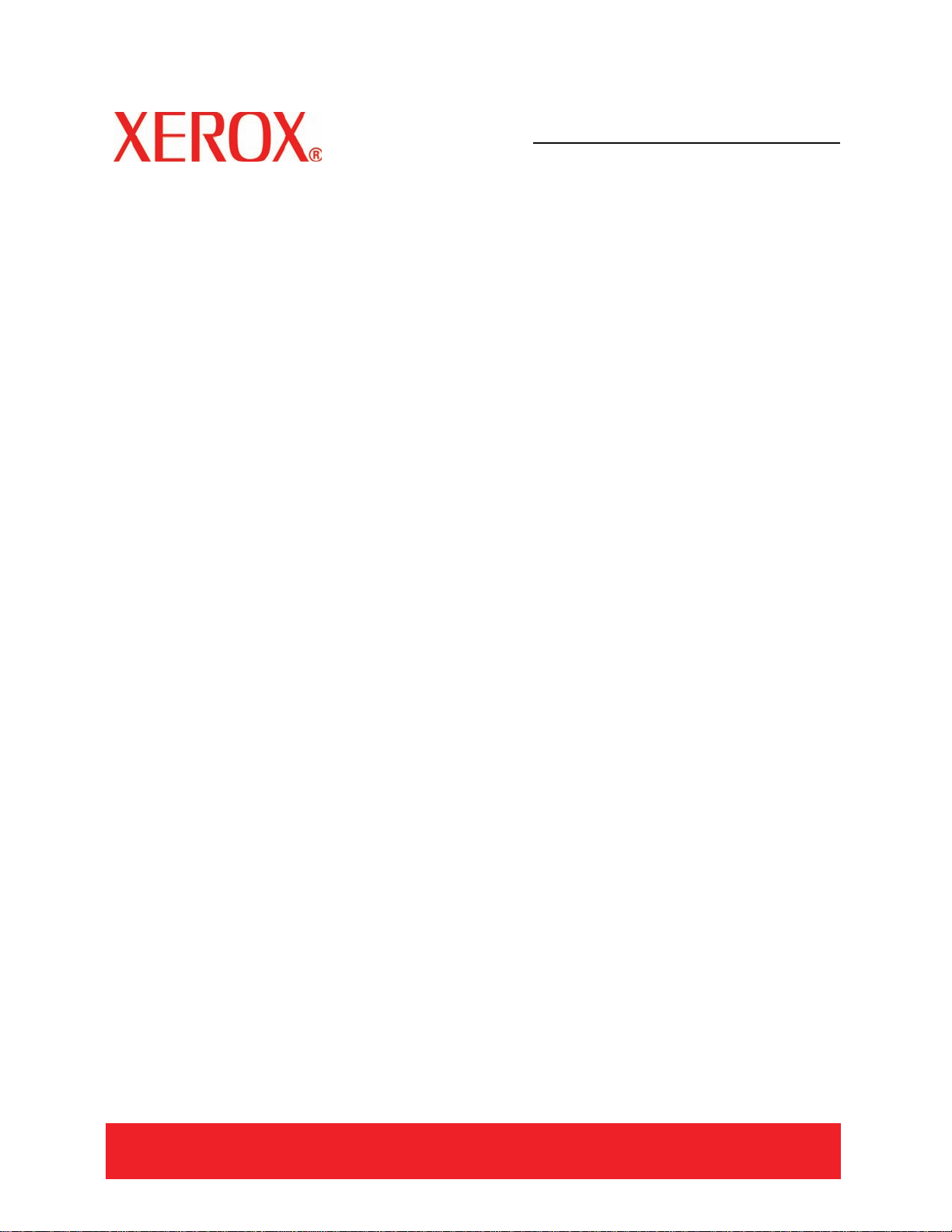
Version 2.0
March 2007
DocuColor 5000
Administrator
Guide
Page 2
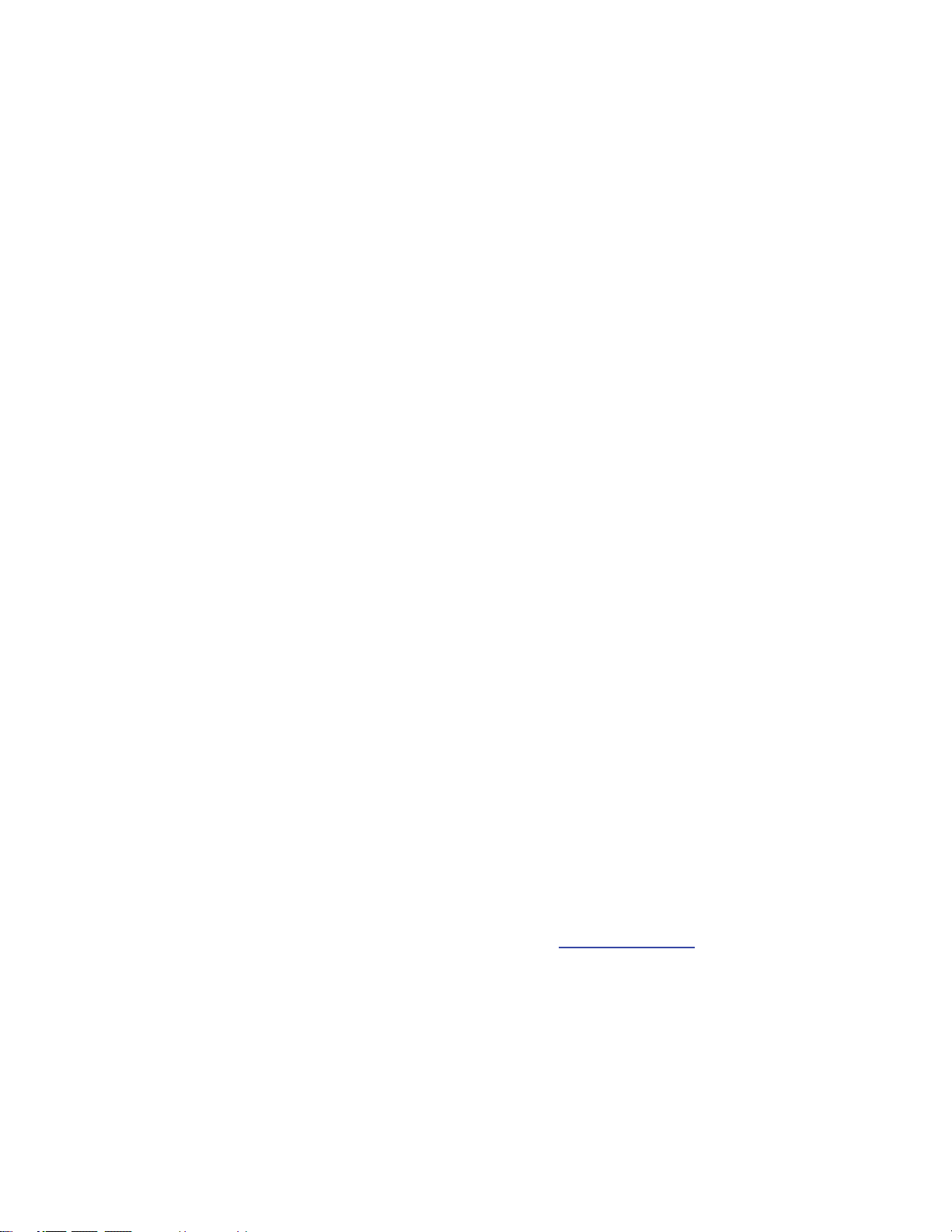
©
Copyright 2007 by Xerox Corporation. All Rights Reserved.
Copyright protection claimed includes all forms and matters of copyrighted material and information now allowed by statutory or
judicial law or hereinafter granted, including without limitation, material generated from the software programs that are displayed on
the screen such as styles, templates, icons, screen displays, looks, etc.
®
and all Xerox product names and product numbers mentioned in this publication are trademarks of XEROX CORPORATION.
Xerox
Other company brands and product names may be trademarks or registered trademarks of the respective companies and are also
acknowledged.
This product includes software developed by the Apache Software Foundation (http://www.apache.org/
).
Page 3
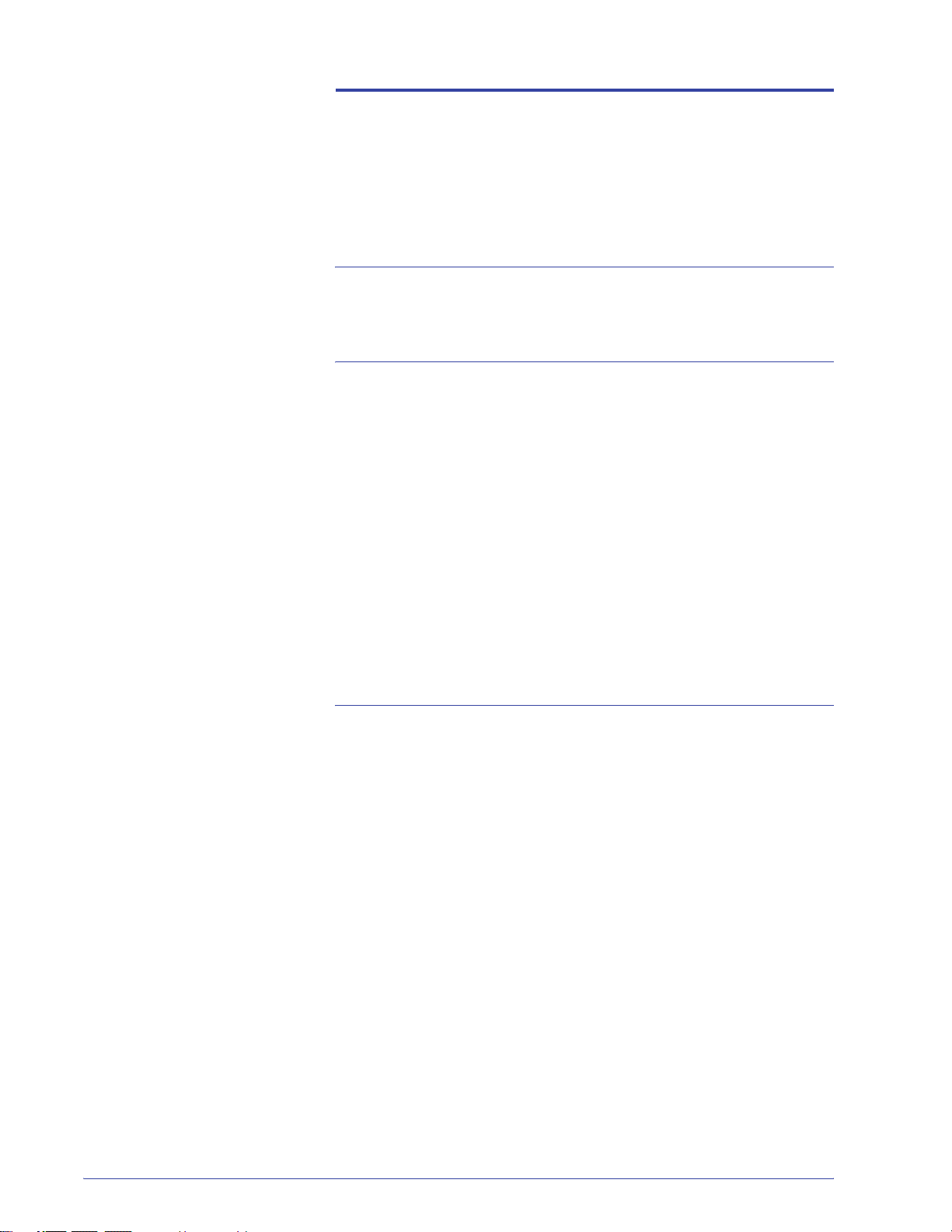
Table of contents
Conventions v
Symbols . . . . . . . . . . . . . . . . . . . . . . . . . . . . . . . . . . . . . . . . . . . . v
Safety notices vii
Electrical safety. . . . . . . . . . . . . . . . . . . . . . . . . . . . . . . . . . . . . . vii
Disconnect device. . . . . . . . . . . . . . . . . . . . . . . . . . . . . . . . . .ix
Laser safety . . . . . . . . . . . . . . . . . . . . . . . . . . . . . . . . . . . . . . . . . x
North America . . . . . . . . . . . . . . . . . . . . . . . . . . . . . . . . . . . . . x
Europe (EU) . . . . . . . . . . . . . . . . . . . . . . . . . . . . . . . . . . . . . .xi
Safety standards. . . . . . . . . . . . . . . . . . . . . . . . . . . . . . . . . . . . . xii
North America. . . . . . . . . . . . . . . . . . . . . . . . . . . . . . . . . . . . xii
Europe (EU) . . . . . . . . . . . . . . . . . . . . . . . . . . . . . . . . . . . . . xii
Maintenance safety. . . . . . . . . . . . . . . . . . . . . . . . . . . . . . . . . . . xii
Operational safety. . . . . . . . . . . . . . . . . . . . . . . . . . . . . . . . . . . .xiii
Ozone safety. . . . . . . . . . . . . . . . . . . . . . . . . . . . . . . . . . . . . . . .xiv
Notices xv
Radio frequency emissions. . . . . . . . . . . . . . . . . . . . . . . . . . . . . xv
FCC in the USA . . . . . . . . . . . . . . . . . . . . . . . . . . . . . . . . . . xv
In Canada (ICES-003) . . . . . . . . . . . . . . . . . . . . . . . . . . . . .xvi
Regulatory information for RFID. . . . . . . . . . . . . . . . . . . . . .xvi
Safety extra low voltage approval. . . . . . . . . . . . . . . . . . . . . . . .xvi
Certifications in Europe. . . . . . . . . . . . . . . . . . . . . . . . . . . . . . . xvii
It’s illegal in the USA. . . . . . . . . . . . . . . . . . . . . . . . . . . . . . . . . xviii
It’s illegal in Canada . . . . . . . . . . . . . . . . . . . . . . . . . . . . . . . . . . xx
Environmental notices for Canada . . . . . . . . . . . . . . . . . . . . . . xxii
Product recycling and disposal . . . . . . . . . . . . . . . . . . . . . . . . . xxiii
DocuColor 5000 Administrator Guide
i
Page 4
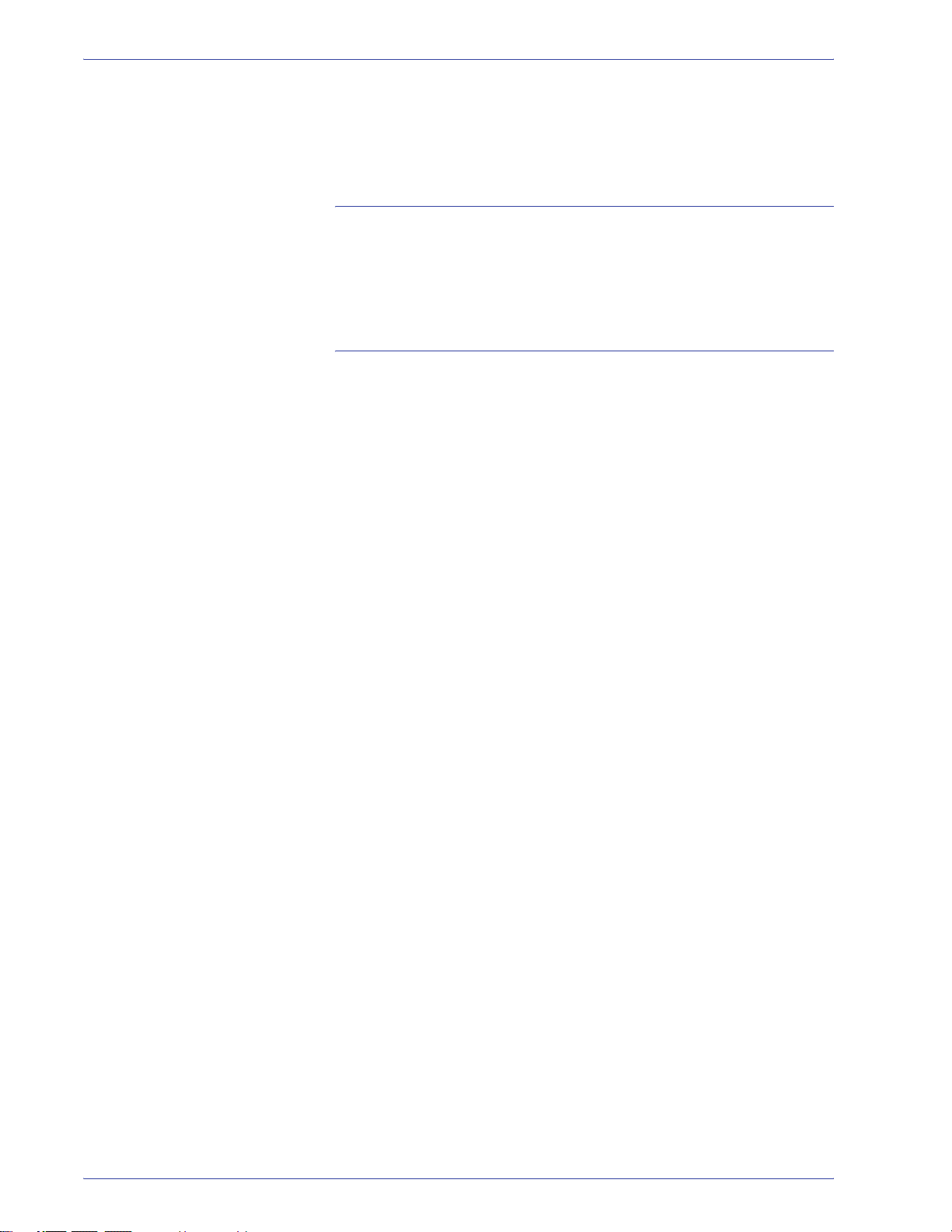
Table of contents
North America. . . . . . . . . . . . . . . . . . . . . . . . . . . . . . . . . . . xxiii
European union . . . . . . . . . . . . . . . . . . . . . . . . . . . . . . . . .xxiv
Other countries . . . . . . . . . . . . . . . . . . . . . . . . . . . . . . . . . .xxiv
1. Administrator overview 1-1
Overview . . . . . . . . . . . . . . . . . . . . . . . . . . . . . . . . . . . . . . . . . . 1-1
Logging on as Administrator. . . . . . . . . . . . . . . . . . . . . . . . . . . 1-1
Finishing System Profiles overview . . . . . . . . . . . . . . . . . . . . . 1-3
2. System Settings 2-1
Overview . . . . . . . . . . . . . . . . . . . . . . . . . . . . . . . . . . . . . . . . . . 2-1
User Interface . . . . . . . . . . . . . . . . . . . . . . . . . . . . . . . . . . . . . . 2-2
Fault Details window. . . . . . . . . . . . . . . . . . . . . . . . . . . . . . 2-3
Change Password . . . . . . . . . . . . . . . . . . . . . . . . . . . . . . . 2-5
Setting the Date & Time . . . . . . . . . . . . . . . . . . . . . . . . . . . . . . 2-8
System . . . . . . . . . . . . . . . . . . . . . . . . . . . . . . . . . . . . . . . . . . . 2-9
Productivity Setting. . . . . . . . . . . . . . . . . . . . . . . . . . . . . . 2-10
Productivity charts. . . . . . . . . . . . . . . . . . . . . . . . . . . . 2-11
Single Paper Weight . . . . . . . . . . . . . . . . . . . . . . . 2-11
Mixed Paper Weight . . . . . . . . . . . . . . . . . . . . . . . 2-12
Power Saver . . . . . . . . . . . . . . . . . . . . . . . . . . . . . . . . . . . 2-13
Exit Power Saver . . . . . . . . . . . . . . . . . . . . . . . . . . . . 2-14
Auto Resume After . . . . . . . . . . . . . . . . . . . . . . . . . . . . . . 2-14
Fault Clearance. . . . . . . . . . . . . . . . . . . . . . . . . . . . . . 2-15
Pause . . . . . . . . . . . . . . . . . . . . . . . . . . . . . . . . . . . . . 2-16
Job Spacing . . . . . . . . . . . . . . . . . . . . . . . . . . . . . . . . . . . 2-17
Auto Logoff . . . . . . . . . . . . . . . . . . . . . . . . . . . . . . . . . . . . 2-18
NVM Read/Write. . . . . . . . . . . . . . . . . . . . . . . . . . . . . . . . 2-19
Tray Options . . . . . . . . . . . . . . . . . . . . . . . . . . . . . . . . . . . . . . 2-23
Auto Tray Switching, Auto Paper Selection, and Do Not
Include . . . . . . . . . . . . . . . . . . . . . . . . . . . . . . . . . . . . . . . 2-23
Paper Tray Assist . . . . . . . . . . . . . . . . . . . . . . . . . . . . . . . 2-25
Tray Priority. . . . . . . . . . . . . . . . . . . . . . . . . . . . . . . . . . . . 2-28
ii
DocuColor 5000 Administrator Guide
Page 5
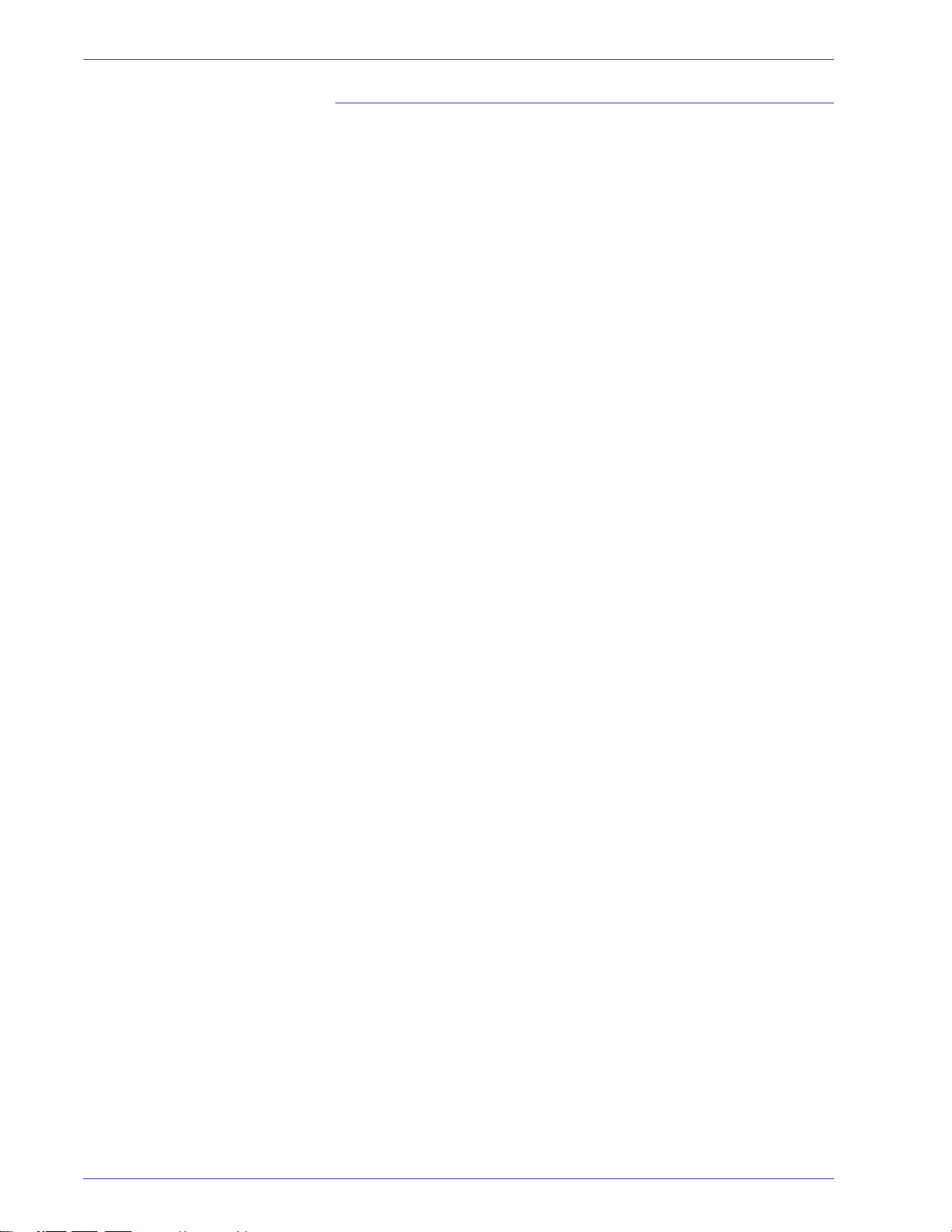
Table of contents
3. Profiles 3-1
Overview . . . . . . . . . . . . . . . . . . . . . . . . . . . . . . . . . . . . . . . . . . 3-1
Alignment . . . . . . . . . . . . . . . . . . . . . . . . . . . . . . . . . . . . . . . . . 3-2
Alignment Adjustment Profile procedure. . . . . . . . . . . . . . . 3-4
Creating an Alignment profile . . . . . . . . . . . . . . . . . . . . 3-6
Selecting the Registration options . . . . . . . . . . . . . . . . 3-7
Selecting the Perpendicularity options . . . . . . . . . . . . . 3-8
Selecting the Skew options . . . . . . . . . . . . . . . . . . . . . . 3-9
Selecting the Magnification options . . . . . . . . . . . . . . 3-10
Running test prints . . . . . . . . . . . . . . . . . . . . . . . . . . . 3-11
Editing an existing Alignment profile. . . . . . . . . . . . . . 3-13
Custom Paper. . . . . . . . . . . . . . . . . . . . . . . . . . . . . . . . . . . . . 3-14
Custom Paper procedure . . . . . . . . . . . . . . . . . . . . . . . . . 3-15
Creating an Custom Paper profile. . . . . . . . . . . . . . . . 3-16
Selecting the desired paper type . . . . . . . . . . . . . . . . 3-17
Selecting the desired paper weight. . . . . . . . . . . . . . . 3-18
Selecting other options for your Custom Paper profile 3-19
Running test prints . . . . . . . . . . . . . . . . . . . . . . . . . . . 3-24
Editing a Custom Paper profile . . . . . . . . . . . . . . . . . . 3-25
Second Bias Transfer Belt . . . . . . . . . . . . . . . . . . . . . . . . 3-26
Aligner Roll Pressure . . . . . . . . . . . . . . . . . . . . . . . . . . . . 3-30
Paper Tray Air Assist . . . . . . . . . . . . . . . . . . . . . . . . . . . . 3-31
Decurler . . . . . . . . . . . . . . . . . . . . . . . . . . . . . . . . . . . . . . . . . 3-32
Decurler specifications . . . . . . . . . . . . . . . . . . . . . . . . . . . 3-33
Decurler settings A-D . . . . . . . . . . . . . . . . . . . . . . . . . . . . 3-33
Evaluate your print output for paper curl. . . . . . . . . . . . . . 3-35
Decurler Profile options. . . . . . . . . . . . . . . . . . . . . . . . . . . 3-37
Name . . . . . . . . . . . . . . . . . . . . . . . . . . . . . . . . . . . . . 3-38
Downward/Upward Values . . . . . . . . . . . . . . . . . . . . . 3-39
Decurler Profile procedure . . . . . . . . . . . . . . . . . . . . . . . . 3-40
Selecting the Decurler tab. . . . . . . . . . . . . . . . . . . . . . 3-40
Creating a Decurler profile . . . . . . . . . . . . . . . . . . . . . 3-41
Entering your curl calculations . . . . . . . . . . . . . . . . . . 3-42
Running test prints . . . . . . . . . . . . . . . . . . . . . . . . . . . 3-43
DocuColor 5000 Administrator Guide
iii
Page 6
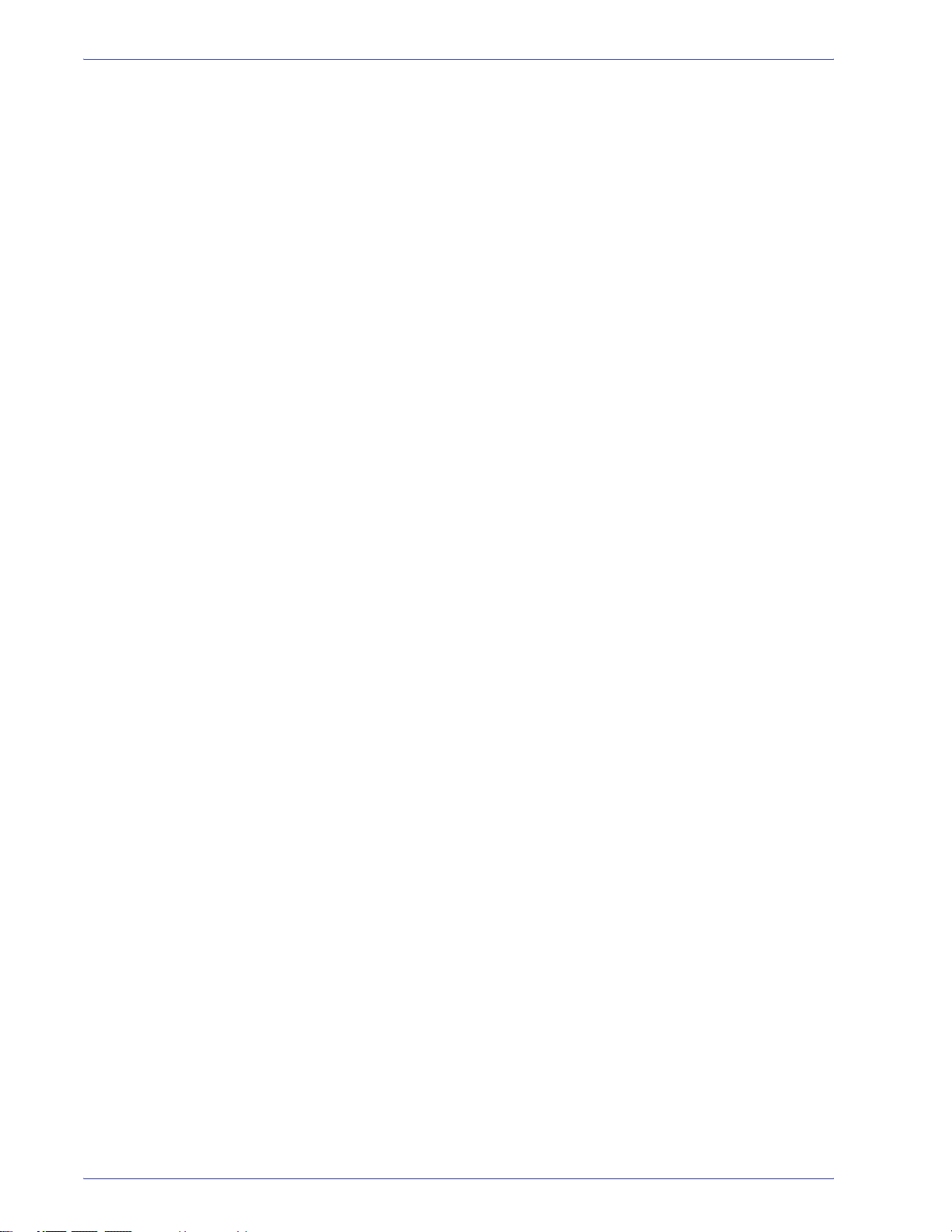
Table of contents
iv
DocuColor 5000 Administrator Guide
Page 7
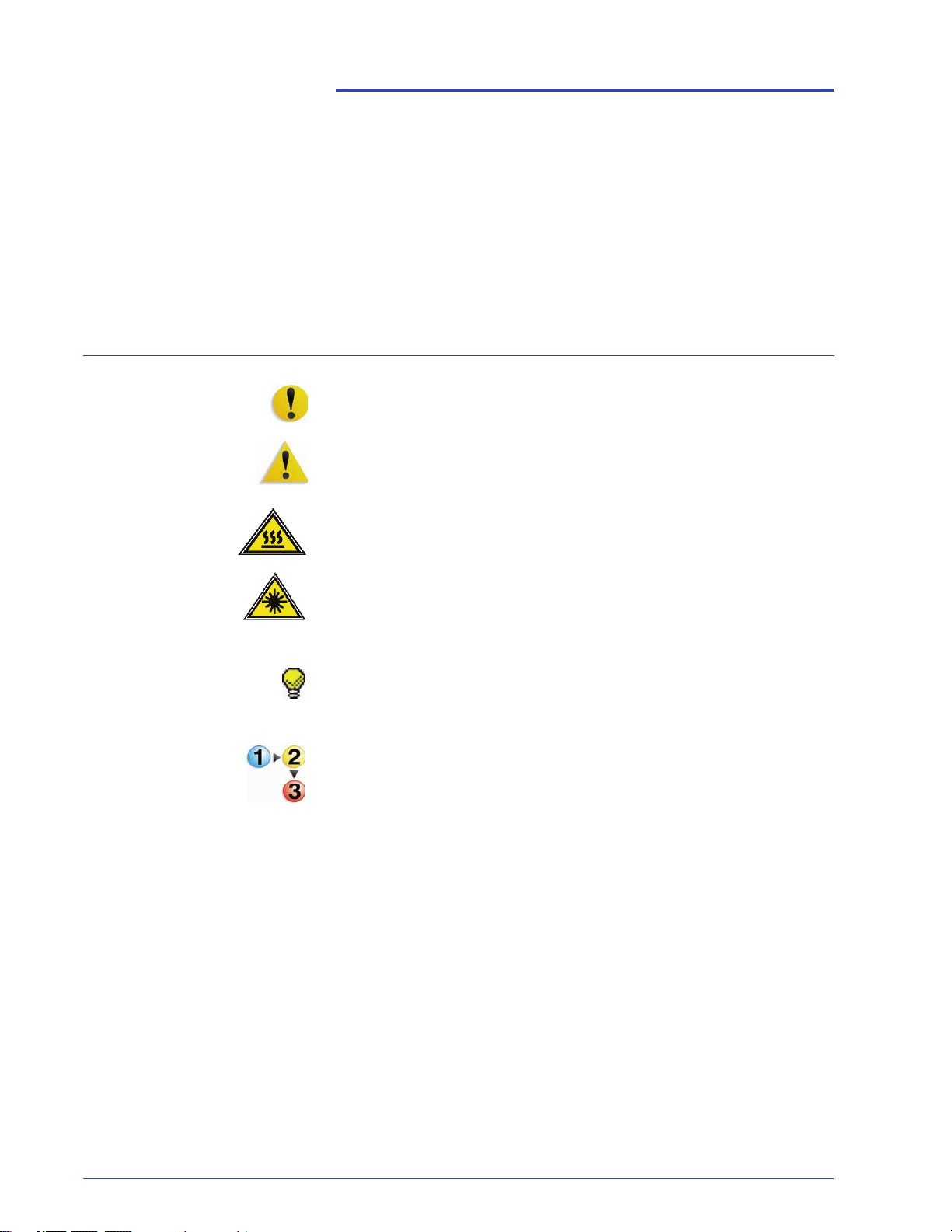
Symbols
Conventions
Standardized conventions have been used in this manual to assist
you in visually locating and identifying information quickly.
CAUTION: This symbol alerts you to an action that may cause
damage to hardware, software, or result in the loss of data.
WARNING: Warnings mark alert users to areas of the machine
where there is a possibility of personal injury.
WARNING: This symbol identifies an area on the machine that is
HOT and should not be touched.
WARNING: This symbol indicates a laser is being used in the
machine and alerts you to refer to the appropriate safety
information.
TIP: This symbol identifies information that is being emphasized
and is important for you to remember.
The 1 2 3... symbol indicates the beginning of a task or work
process you should use to complete a procedure and is followed
by the first step of a numbered procedure, task, or work process.
DocuColor 5000 Administrator Guide
v
Page 8
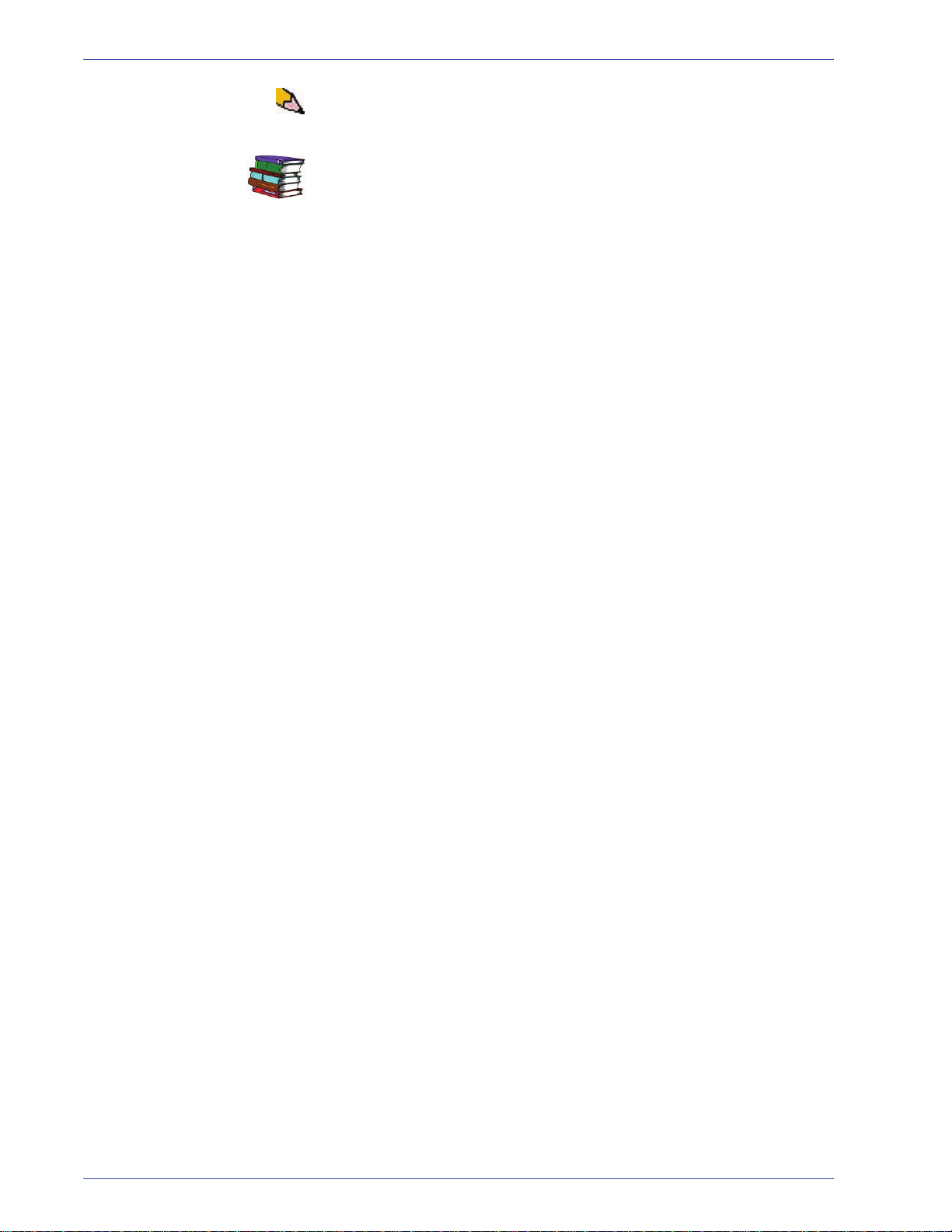
Conventions
NOTE: This symbol calls your attention to information that is
helpful, but not essential to compl e te a procedure or task.
This symbol indicates that there is additional information from
another source, such as a web site or manual.
vi
DocuColor 5000 Administrator Guide
Page 9
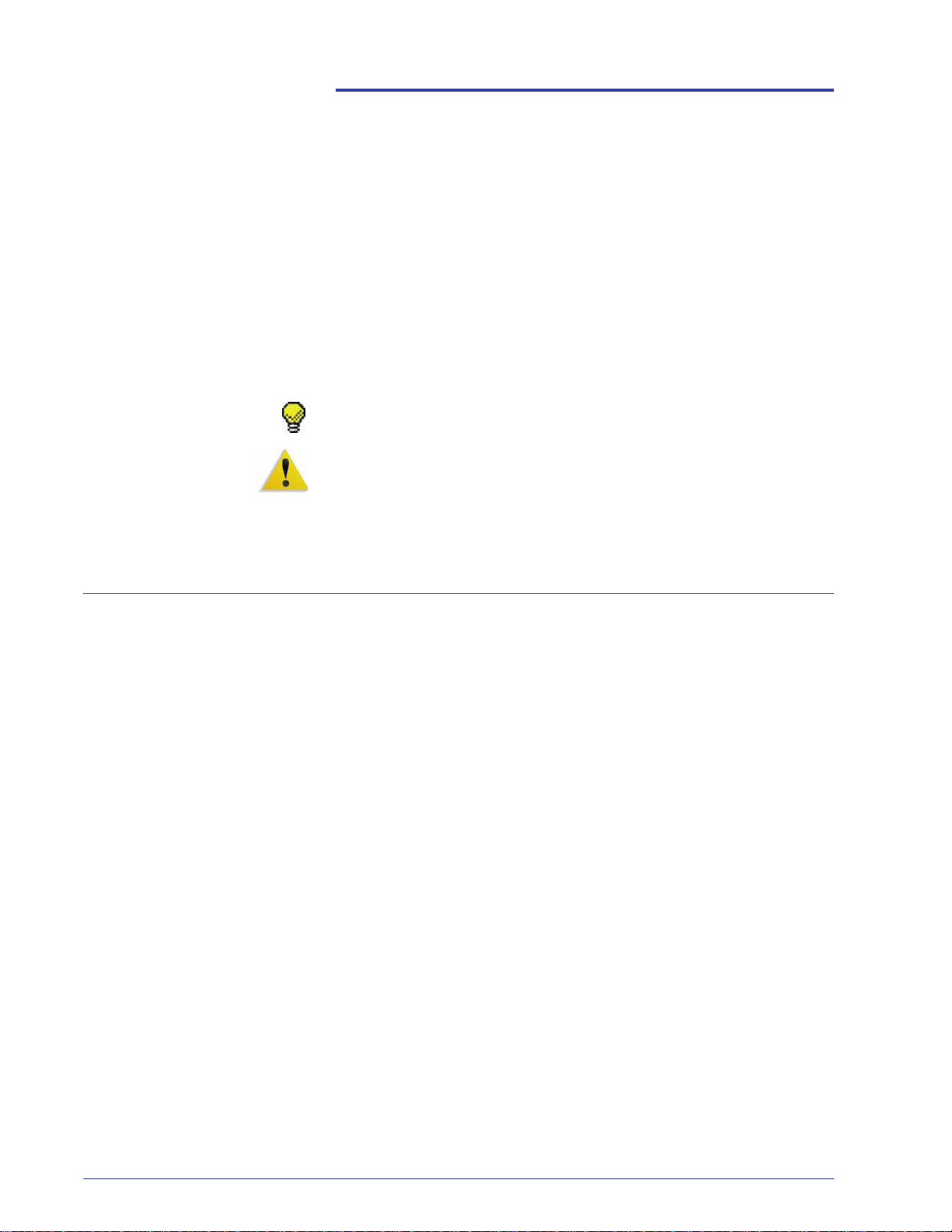
Safety notices
This Xerox digital press and the recommended supplies are
designed and tested to meet strict safety requirements. These
include safety agency approval and compliance to established
environmental standards. Please read the following instructions
carefully before operating the product, and refer to them as
needed to ensure the continued safe operation of your digital
press.
TIP: The safety testing and performance of this product have
been verified using Xerox materials only.
WARNING: Any unauthorized alteration, which may include the
addition of new functions or connection of external devices, may
impact the product certification. Please contact your authorized
local dealer for more information.
Electrical safety
• Use only the power cord supplied with this equipment.
• Plug the power cord directly into a correctly grounded
electrical outlet. Do not use an extension cord. If you do not
know whether or not an outlet is grounded, consult a qualified
electrician.
• Do not use a ground adapter plug to connect this equipment to
an electrical outlet that lacks a ground connection terminal.
DocuColor 5000 Administrator Guide
vii
Page 10
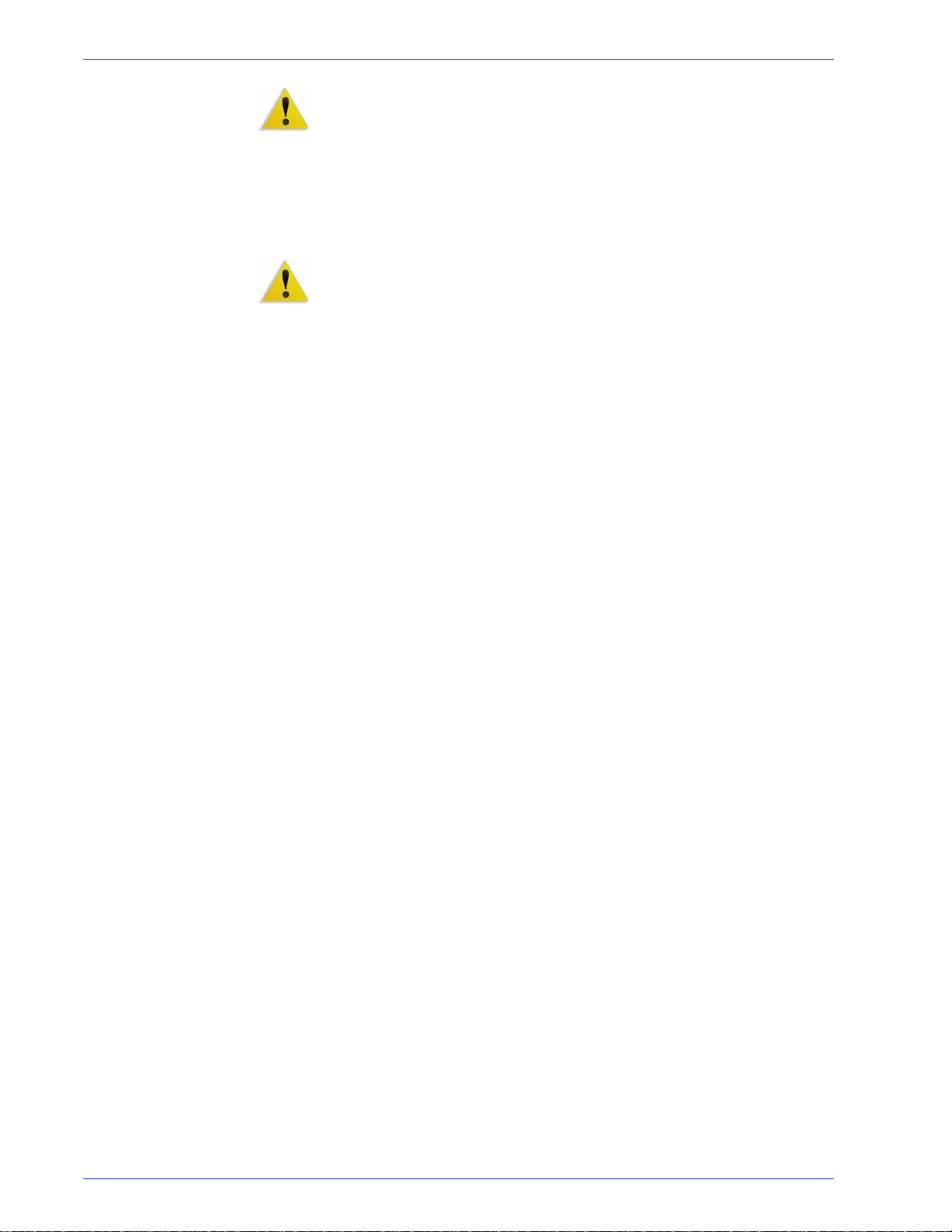
Safety notices
WARNING: You may incur a severe electrical shock if the outlet is
not grounded correctly.
• Do not place the press where people may step or trip on the
power cord. Do not place objects on the power cord.
• Do not override or disable electrical or mechanical interlocks.
• Do not obstruct the ventilation openings. These openings
prevent overheating of the machine.
WARNING: Never push objects of any kind into slots or openings
on this equipment. Making a contact with a voltage point or
shorting out a part may result in fire or electrical shock.
If any of the following conditions occur, immediately switch off the
power to the machine and disconnect the power cord from the
electrical outlet. Call an authorized Xerox service representative
to correct the problem.
• The machine emits unusual noises or odors.
• The power cord is damaged or frayed.
• A wall panel circuit breaker, fuse, or other safety device is
tripped.
• Liquid is spilled into the press.
• The machine is exposed to water.
• Any part of the machine is damaged.
viii
DocuColor 5000 Administrator Guide
Page 11
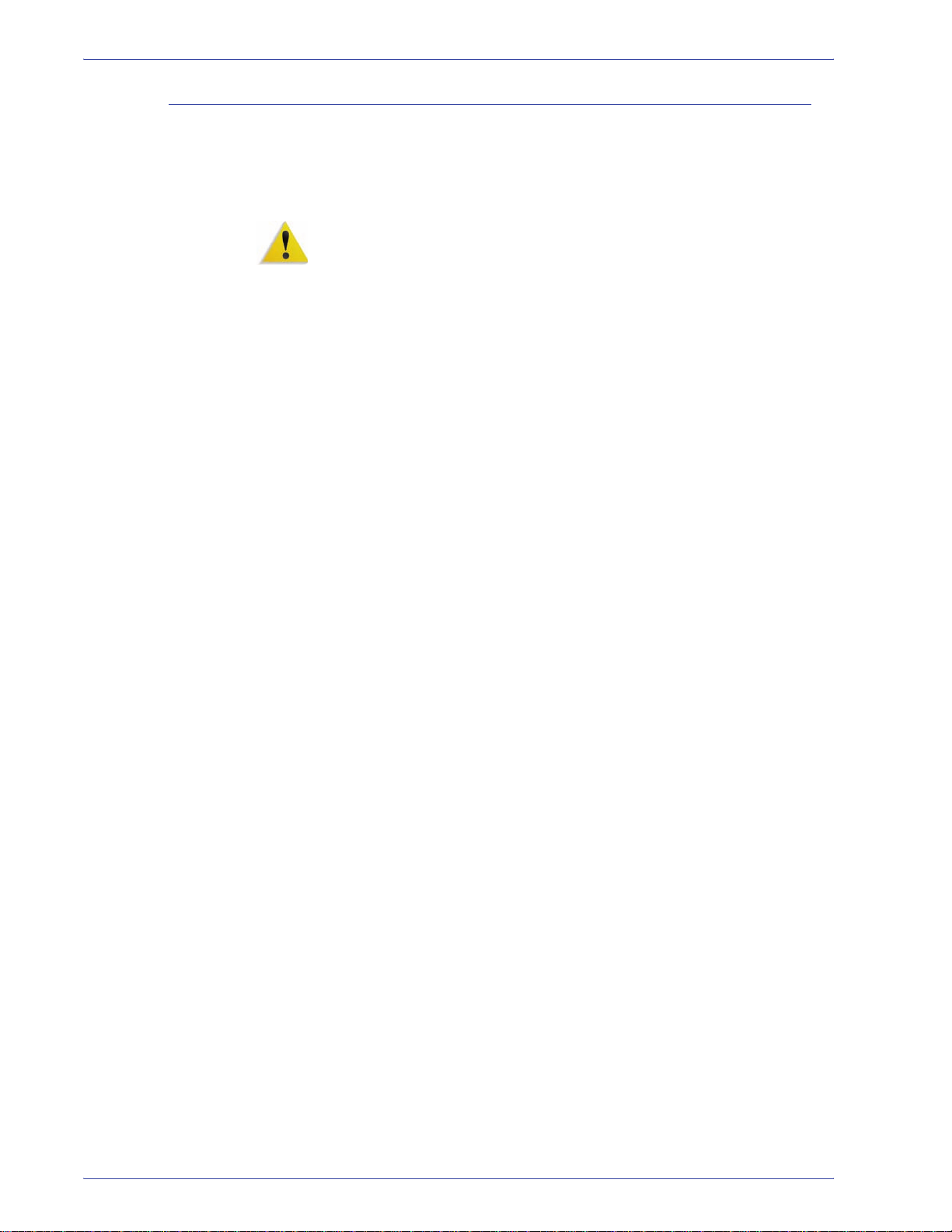
Disconnect device
Safety notices
The power cable is the disconnect device for this equipment and is
attached to the back of the machine as a plug-in device. To
remove all electrical power from the machine, disconnect the
power cable from the electrical outlet.
WARNING: This product must be connected to a protective earth
current.
DocuColor 5000 Administrator Guide
ix
Page 12
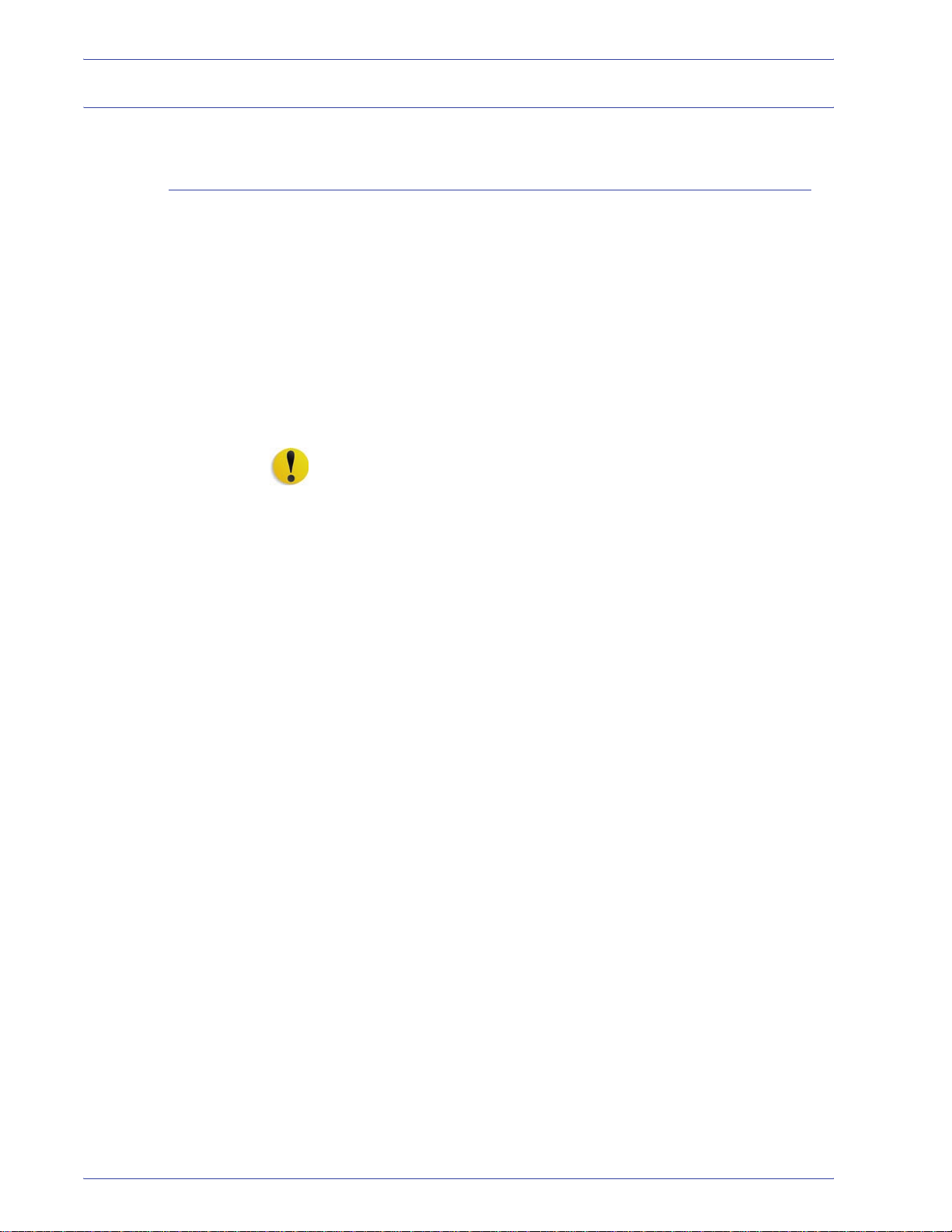
Safety notices
Laser safety
North America
This product complies with safety standards and is certified as a
Class 1 Laser product under the Center for Devices and
Radiological Health (CDRH) of the United States Food and Drug
Administration (FDA) implemented regulations for laser
products. This product complies with FDA 21 CFR 1940.10 and
1040.11 except for deviations pursuant to Laser Notice No. 50,
dated July 26, 2001. These regulations apply to laser products
marketed in the United States. The label on the machine indicates
compliance with CDRH regulations and must be attached to laser
products marketed in the United States. This product does not
emit hazardous laser radiation.
CAUTION: Use of controls or adjustments or performance of
procedures other than those specified herein may result in
hazardous exposure of laser light.
Since radiation emitted inside this product is completely confined
within the protective housing and external covers, the laser beam
cannot escape from the machine during any phase of the user
operation.
This product contains laser warning labels. These labels are
intended for use by the Xerox Service Representative and are
placed on or near panels or shields that require special tools for
removal. Do not remove any of the panels. There are no operator
serviceable areas in these covers.
x
DocuColor 5000 Administrator Guide
Page 13
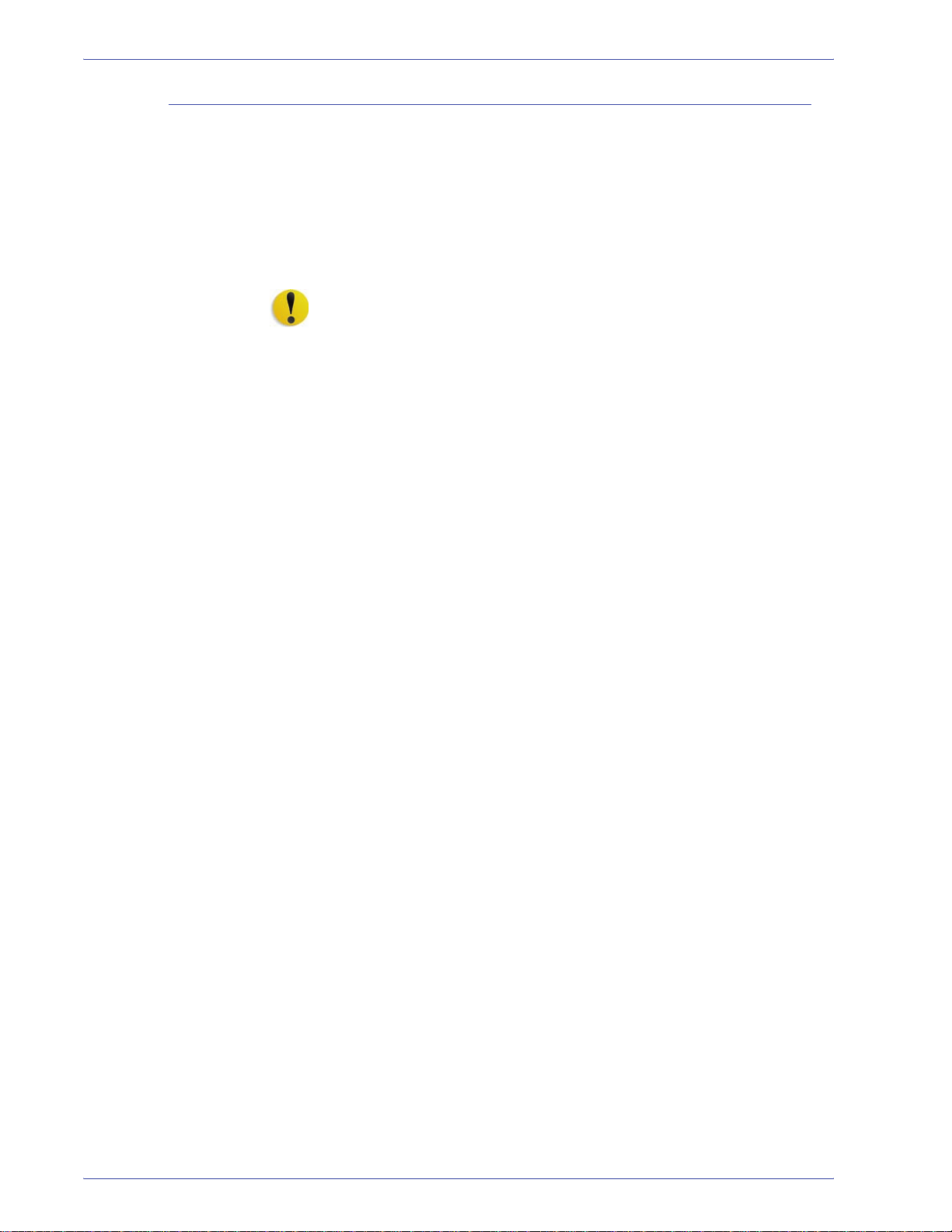
Europe (EU)
Safety notices
This product complies with IEC’s safety standard 60825-1 (Edition
1.2) issued August 2001.
The equipment complies with laser product performance
standards set by governmental, national, and international
agencies as a Class 1 Laser Product. It does not emit hazardous
radiation as the beam is totally enclosed during all phases of
customer operation and maintenance.
CAUTION: Use of controls or adjustments or performance of
procedures other than those specified herein may result in
hazardous radiation exposure.
This product contains laser warning labels. These labels are
intended for use by the Xerox Service Representative and are
placed on or near panels or shields that require special tools for
removal. Do not remove any of the panels. There are no operator
serviceable areas inside these covers.
If you need additional safety information concerning the product or
Xerox supplied materials, you may call the following number:
+44 (0) 1707 353434
DocuColor 5000 Administrator Guide
xi
Page 14
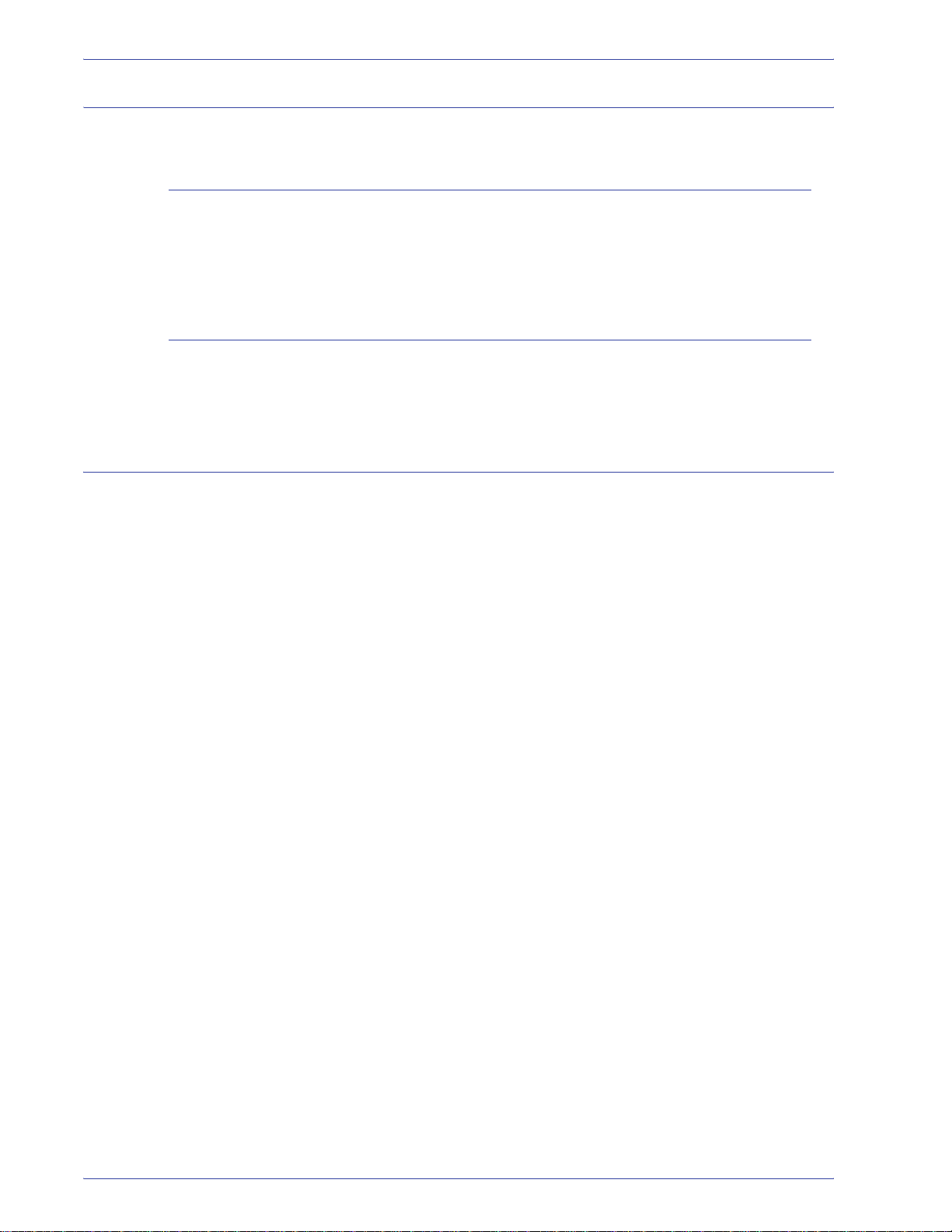
Safety notices
Safety standards
North America
Europe (EU)
Maintenance safety
This Xerox product is safety certified by Underwriters Laboratories
Incorporated to Standards UL60950, third edition (2000), and CSA
International CAN/CSA C22.2 No. 60950-00 third edition.
This Xerox product is Safety Certified by NEMKO to publication
IEC60950-1 (2001) First Edition.
• Do not attempt any maintenance procedure that is not
specifically described in the documentation supplied with your
digital press.
• Do not use aerosol cleaners. The use of supplies that are not
approved may cause poor performance of the press and could
create a dangerous condition.
• Use the supplies and cleaning materials only as directed in
this manual. Keep all materials out of the reach of children.
• Do not remove the covers or guards that are fastened with
screws. There are no parts behind these covers that you can
maintain or service.
Do not perform any maintenance procedures unless you have
been trained to do them by a Xerox representative, or unless a
procedure is specifically described in one of the manuals included
with your press.
xii
DocuColor 5000 Administrator Guide
Page 15
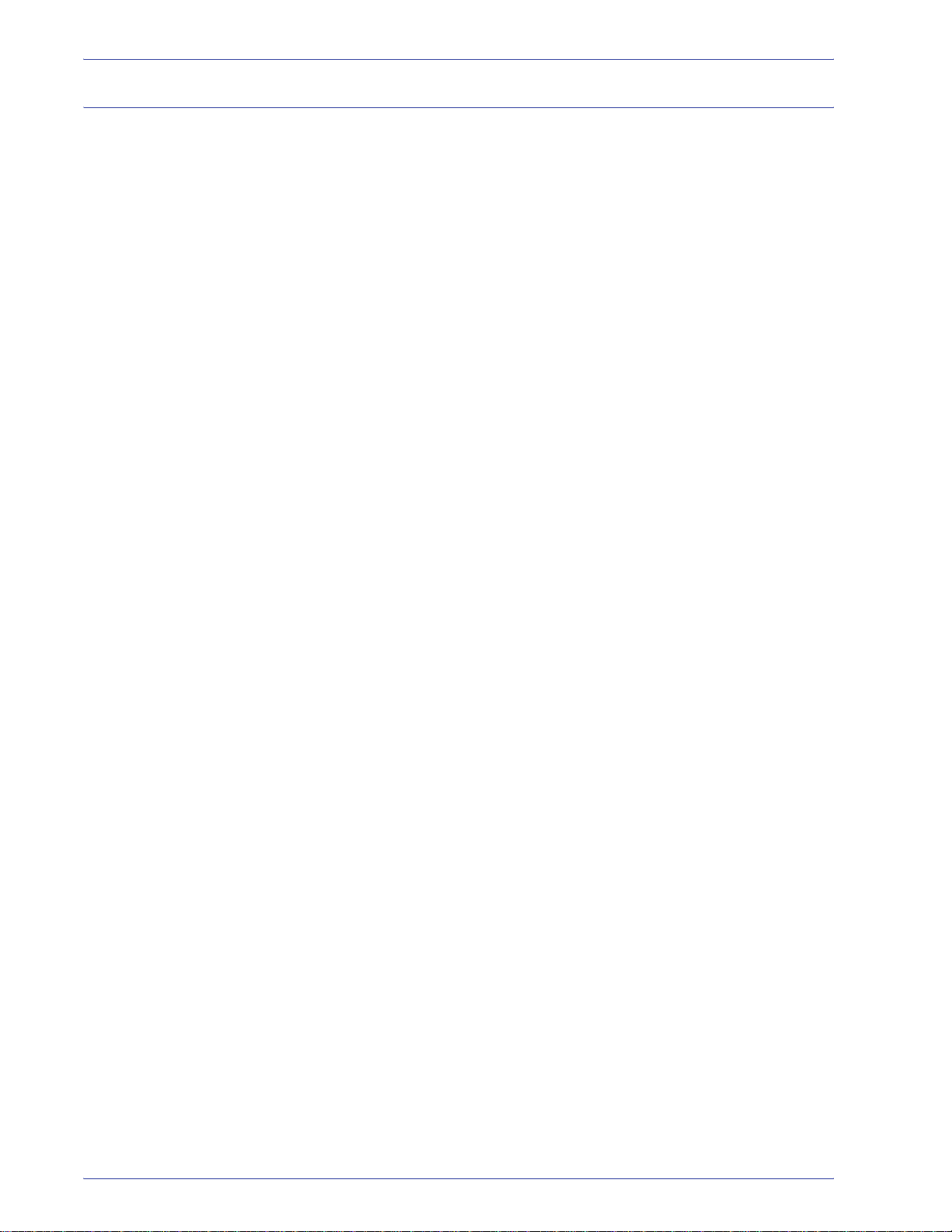
Operational safety
Safety notices
Your Xerox equipment and supplies were designed and tested to
meet strict safety requirements. These include safety agency
examination, approval, and compliance with established
environmental standards.
Your attention to the following safety guidelines will help ensure
the continued safe operation of your digital press:
• Use the materials and supplies specifically designed for your
digital press. The use of unsuitable materials may result in
poor performance of the machine and possibly a hazardous
situation.
• Follow all warnings and instructions that are marked on or
supplied with the machine.
• Place the machine in a room that provides adequate space for
ventilation and servicing.
• Place the machine on a level, solid surface (not on a thick pile
carpet) that has adequate strength to support the weight of the
machine.
• Do not attempt to move the machine. A leveling device that
was lowered when your machine was installed may damage
the carpet or floor.
• Do not set up the machine near a heat source.
• Do not set up the machine in direct sunlight.
DocuColor 5000 Administrator Guide
xiii
Page 16
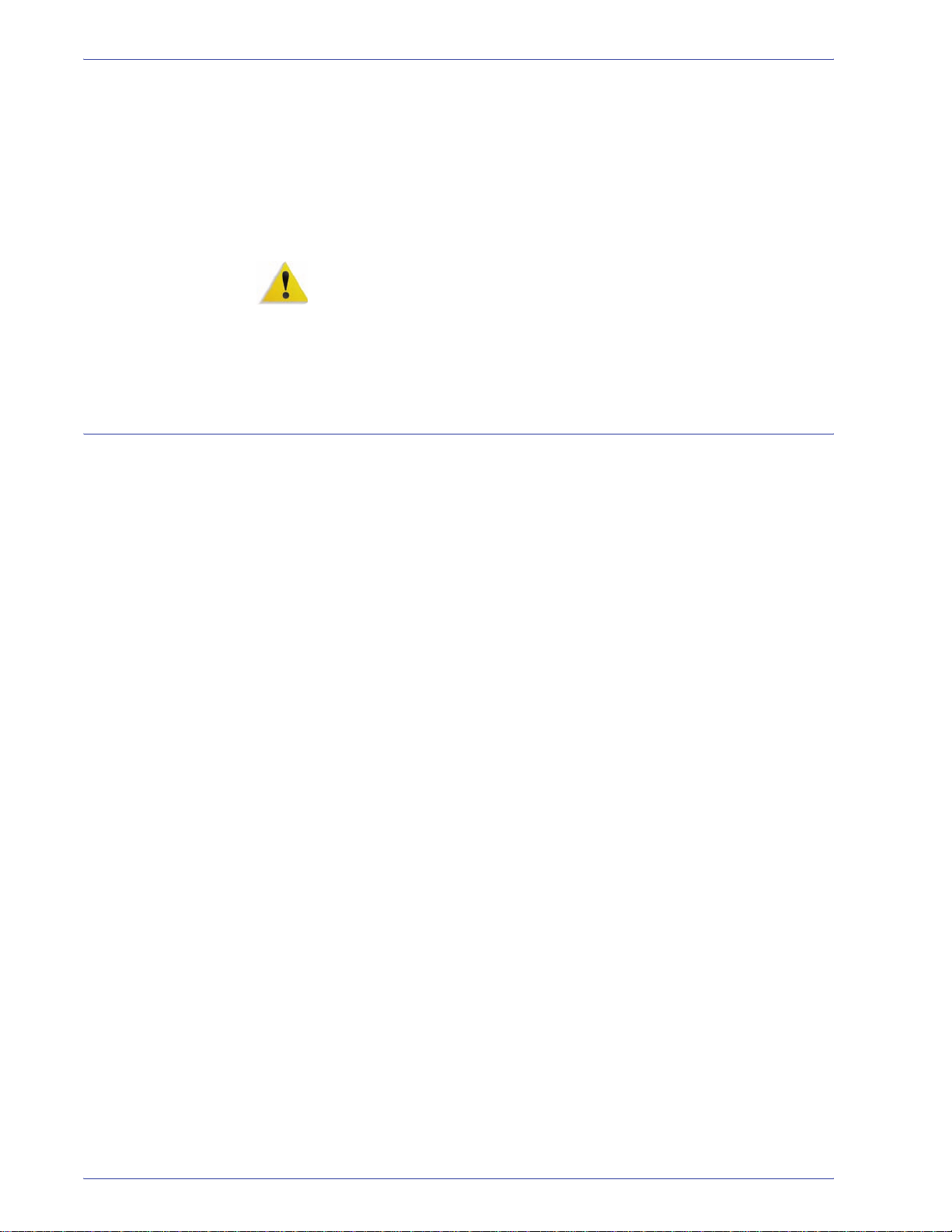
Safety notices
Ozone safety
• Do not set up the machine in line with the cold air flow from an
air conditioning system.
• Do not place containers of coffee or other liquid on the
machine.
• Do not block or cover the slots and openings on the machine.
• Do not attempt to override any electrical or mechanical
interlock devices.
WARNING: Be careful when working in areas identified with this
warning symbol. These areas may be very hot and should not be
touched.
If you need any additional safety information concerning the
machine or materials, contact your Xerox representative.
This product produces ozone during normal operation. The ozone
is heavier than air, and the quantity is dependent on print volume.
Providing the correct environmental parameters, as specified in
the Xerox installation procedures, ensures that concentration
levels meet safe limits.
If you need additional information about ozone, request the Xerox
publication, OZONE, 600P83222, by calling 1-800-828-6571 in
the USA. For a French language version, call 1-800-828-6571 in
the USA, then press 2.
xiv
DocuColor 5000 Administrator Guide
Page 17
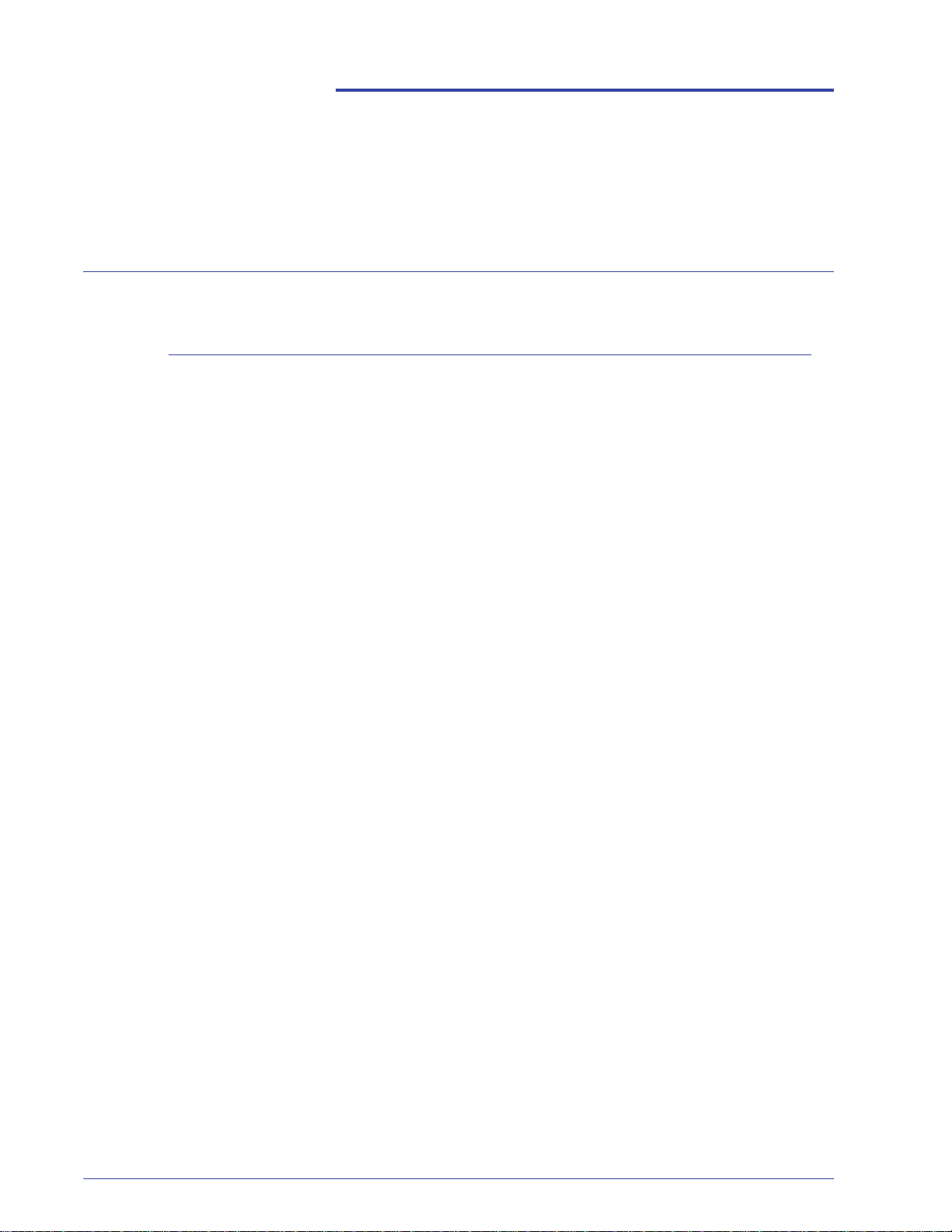
Notices
Radio frequency emis sions
FCC in the USA
This equipment has been tested and found to comply with the
limits for a Class A digital device, pursuant to Part 15 of the
Federal Communications Commission (FCC) Rules. These limits
are designed to provide reasonable protection against harmful
interference when the equipment is operated in a commercial
environment. This equipment generates, uses, and can radiate
radio frequency energy and, if not installed and used in
accordance with the instruction manual, may cause harmful
interference to radio communications. Operation of this equipment
in a residential area is likely to cause harmful interference in which
case the user will be required to correct the interference at his/her
own expense.
Changes or modifications to this equipment not specifically
approved by the Xerox Corporation may void the user’s authority
to operate this equipment.
Shielded cables must be used with this equipment to maintain
compliance with FCC regulations.
DocuColor 5000 Administrator Guide
xv
Page 18
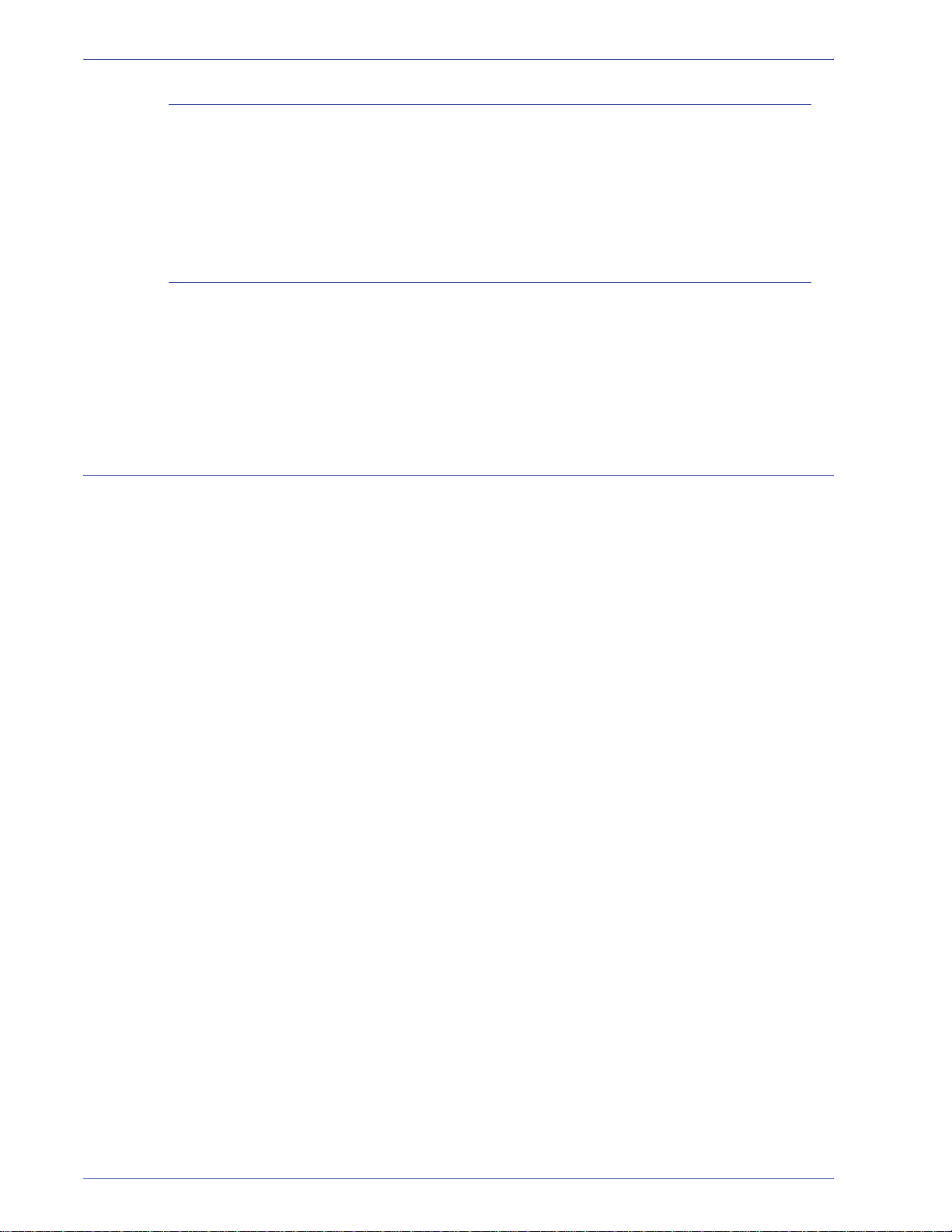
Notices
In Canada (ICES-003)
This Class “A” digital apparatus complies with Canadian ICES-
003.
Cet appareil numérique de la classe “A” est conforme á la norme
NMB-003 du Canada.
Regulatory information for RFID
This product generates 13.56 MHz using an Inductive Loop
System as a Radio Frequency IDentification system device
(RFID). This system is certified in compliance with European
Council Directive 99/5/EC and applicable local laws or regulations
as applicable.
Safety extra low volt age approval
This Xerox digital press is in compliance with various
governmental agencies and national safety regulations. All system
ports meet the Safety Extra Low Voltage (SELV) circuits for
connection to customer-owned devices and networks. Additions of
customer-owned or third-party accessories that are attached to
the press must meet or exceed the requirements previously listed.
All modules that require external connection must be installed per
the installation procedure.
xvi
DocuColor 5000 Administrator Guide
Page 19
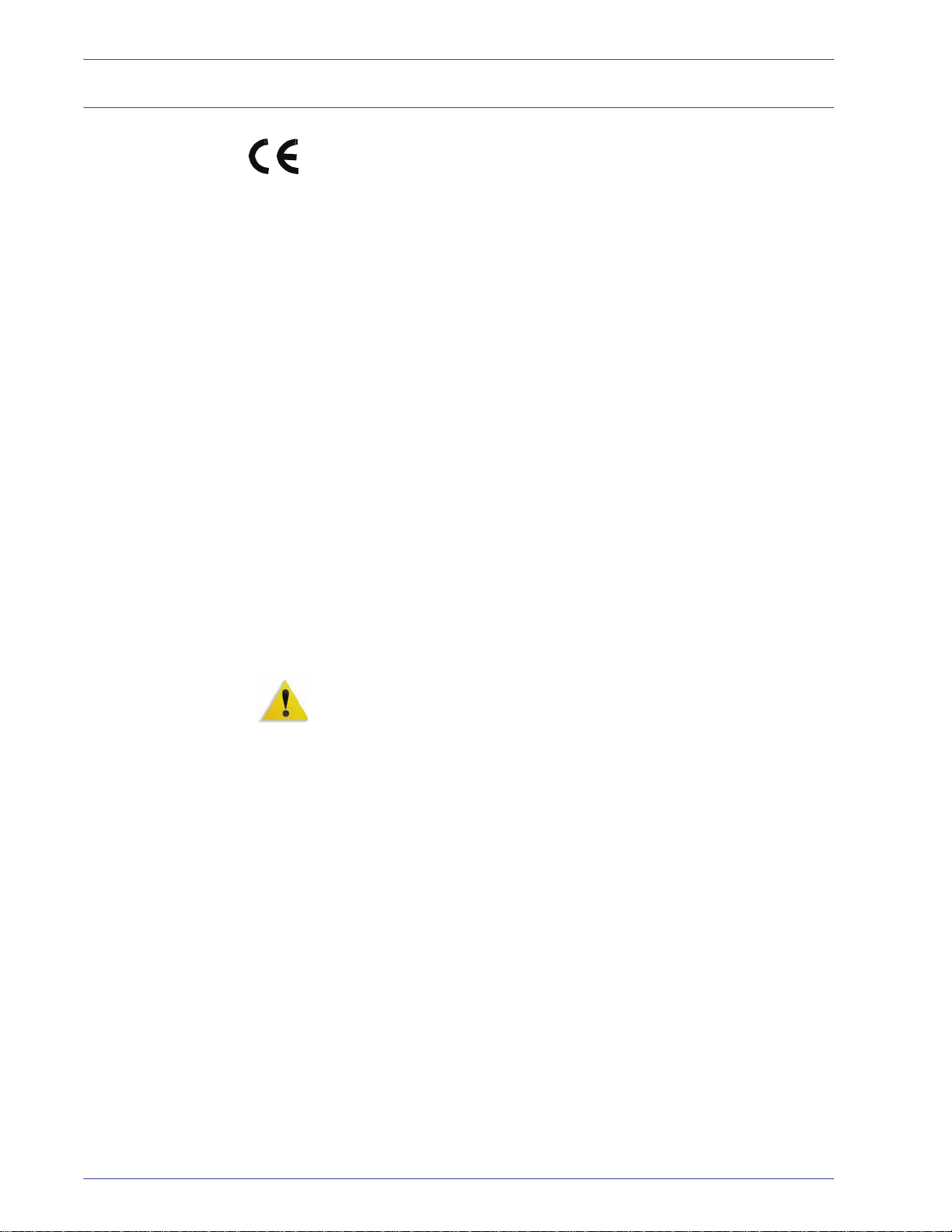
Certifications in Europe
January 1, 1995: Council Directive 73/23/EEC amended by Council Directive 93/68/
January 1, 1996: Council Directive 89/336/EEC, approximation of the laws of the
March 9, 1999 Council Directive 99/5/EC on radio equipment and
Notices
The CE marking that is applied to this product symbolizes Xerox
Declaration of Conformity with the following applicable Directives
of the European Union as of the dates indicated:
EEC, approximation of the laws of the member states related to
low voltage equipment.
member states related to electromagnetic compatibility.
telecommunications terminal equipment and the mutual
recognition of their conformity.
A full declaration, defining the relevant directives and referenced
standards, can be obtained from your Xerox Limited
representative or by contacting:
Environment, Health and Safety
The Document Company Xerox
Bessemer Road
Welwyn Garden City
Herts
AL7 1HE
England
Tel Number +44 (0) 1707 353434
WARNING: This system is certified manufactured and tested in
compliance with strict safety and radio frequency interference
regulations. Any unauthorized alteration which includes the
addition of new functions or the connection of external devices
may impact this certification. Please contact your local Xerox
Limited representative for a list of approved accessories.
DocuColor 5000 Administrator Guide
xvii
Page 20
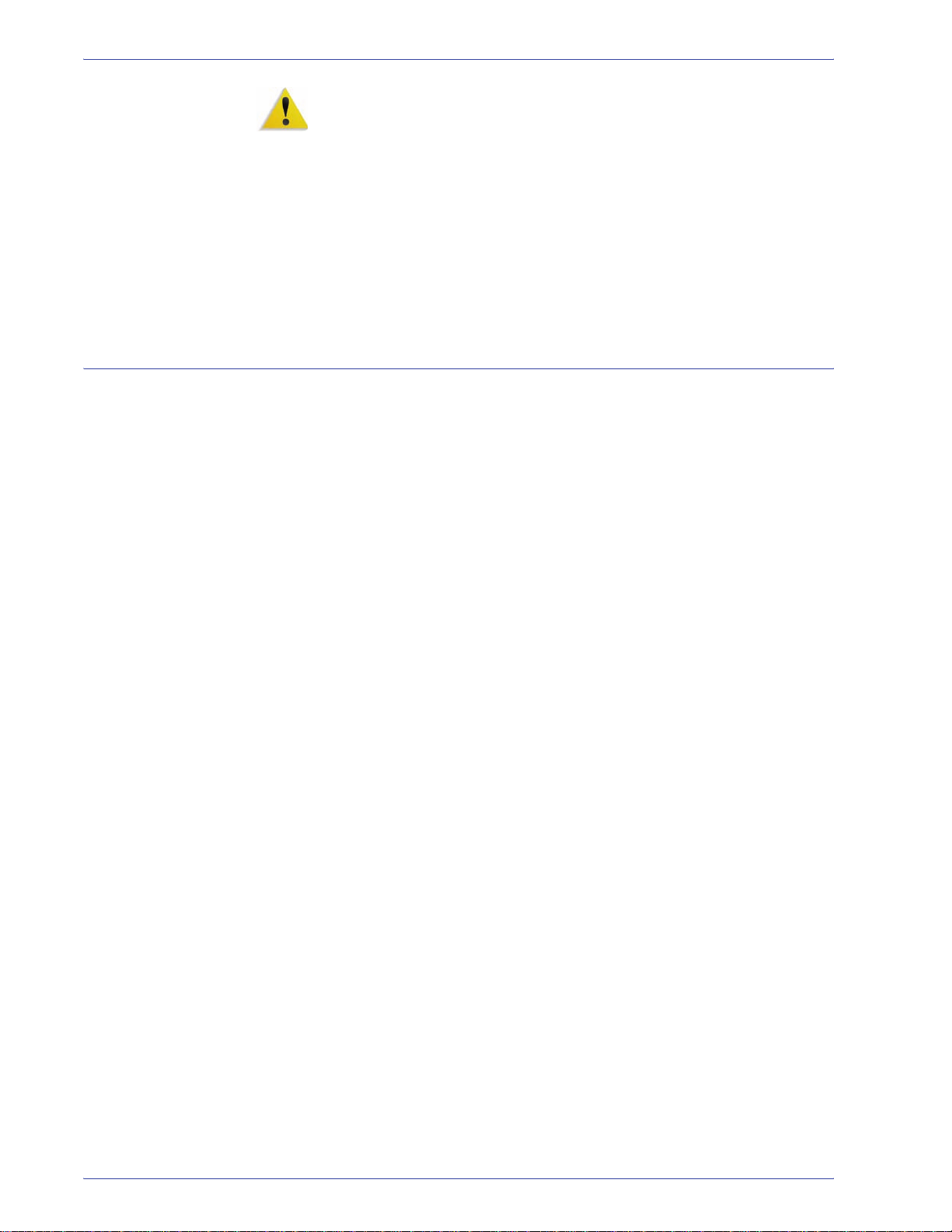
Notices
It’s illegal in the USA
WARNING: In order to allow this equipment to operate in
proximity to Industrial, Scientific, and Medical (ISM) equipment,
the external radiation from the ISM equipment may have limited or
special mitigation measures taken.
WARNING: This is a Class A product in a domestic
environment. This product may cause radio frequency
interference in which case the user may be required to take
adequate measures.
Shielded cables must be used with this equipment to maintain
compliance with Council Directive 89/336/EEC.
Congress, by statute, has forbidden the reproduction of the
following subjects under certain circumstances. Penalties of fine
or imprisonment may be imposed on those guilty of making such
reproductions.
1.Obligations or Securities of the United States Government,
such as:
Certificates of Indebtedness National Bank Currency
Coupons from Bonds Federal Reserve Bank Notes
Silver Certificates Gold Certificates
United States Bonds Treasury Notes
Federal Reserve Notes Fractional Notes
Certificates of Deposit Paper Money
Bonds and Obligations of certain agencies of the government,
such as FHA, etc.
Bonds. (U.S. Savings Bonds may be photographed only for
publicity purposes in connection with the campaign for the sale
of such bonds.)
Internal Revenue Stamps. (If it is necessary to reproduce a
legal document on which there is a canceled revenue stamp,
this may be done provided the reproduction of the document is
performed for lawful purposes.)
Postage Stamps, canceled or uncanceled. (For philatelic
purposes, Postage Stamps may be photographed, provided
the reproduction is in black and white and is less than 75% or
more than 150% of the linear dimensions of the original.)
xviii
Postal Money Orders.
Bills, Checks, or Drafts of money drawn by or upon authorized
officers of the United States.
Stamps and other representatives of value, of whatever
denomination, which have been or may be issued under any
Act of Congress.
DocuColor 5000 Administrator Guide
Page 21
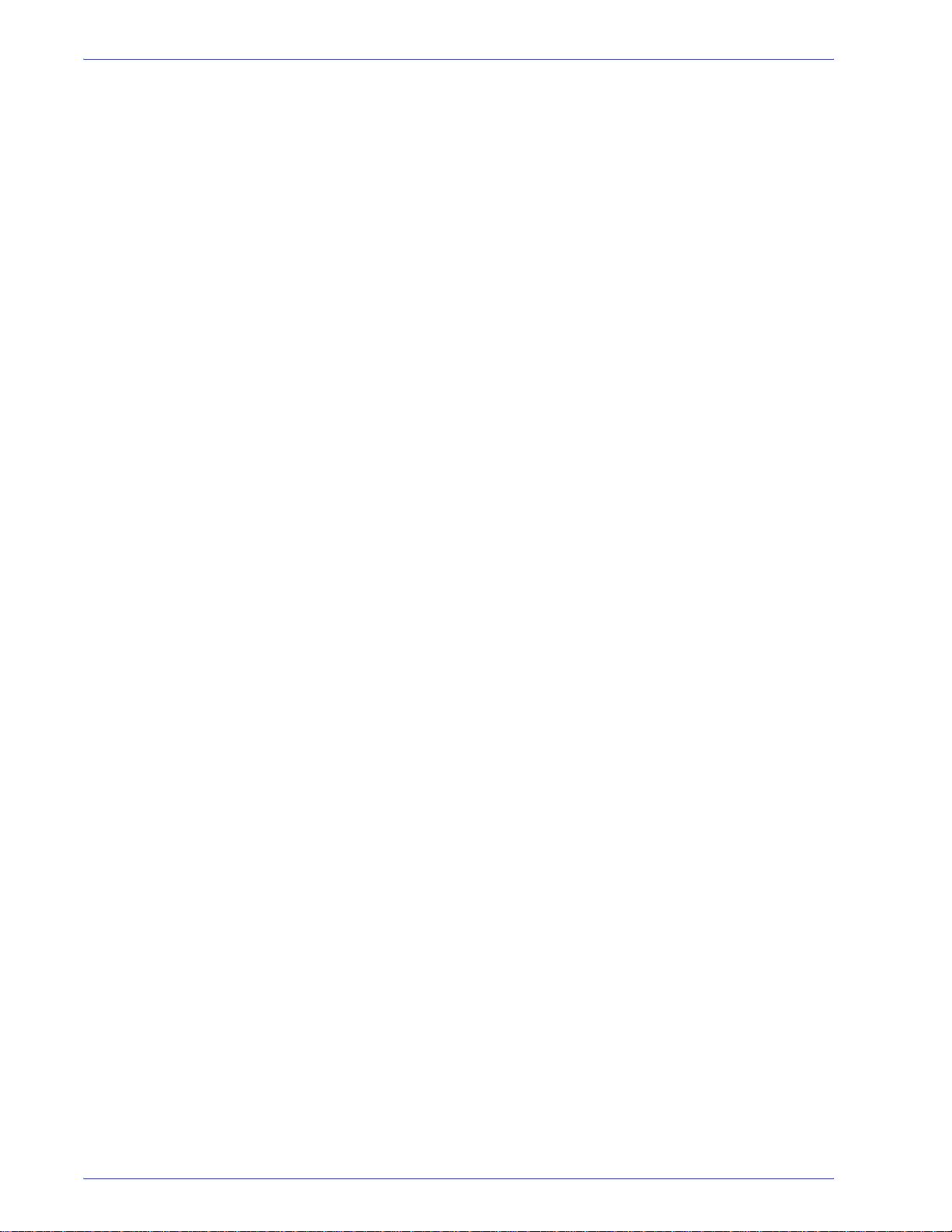
Notices
2.Adjusted Compensation Certificates for Veterans of the World
Wars.
3.Obligations or Securities of any Foreign Government, Bank, or
Corporation.
4.Copyrighted material, unless permission of the copyright
owner has been obtained or the reproduction falls within the
“fair use” or library reproduction rights provisions of the
copyright law. Further information of these provisions may be
obtained from the Copyright Office, Library of Congress,
Washington, D.C. 20559. Ask for Circular R21.
5.Certificates of Citizenship or Naturalization. (Foreign
Naturalization Certificates may be photographed.)
6.Passports. (Foreign Passports may be photographed.)
7.Immigration Papers.
8.Draft Registration Cards.
9.Selective Service Induction Papers that bear any of the
following Registrant’s information:
Earnings or Income Dependency Status
Court Record Previous military service
Physical or mental condition
Exception: United States military discharge certificates may be
photographed.
10.Badges, Identification Cards, Passes, or Insignia carried by
military personnel, or by members of the various Federal
Departments, such as FBI, Treasury, etc. (unless photograph
is ordered by the head of such department or bureau.)
Reproducing the following is also prohibited in certain states:
Automobile Licenses - Drivers’ Licenses - Automobile
Certificates of Title.
The above list is not all inclusive, and no liability is assumed for its
completeness or accuracy. In case of doubt, consult your attorney.
DocuColor 5000 Administrator Guide
xix
Page 22
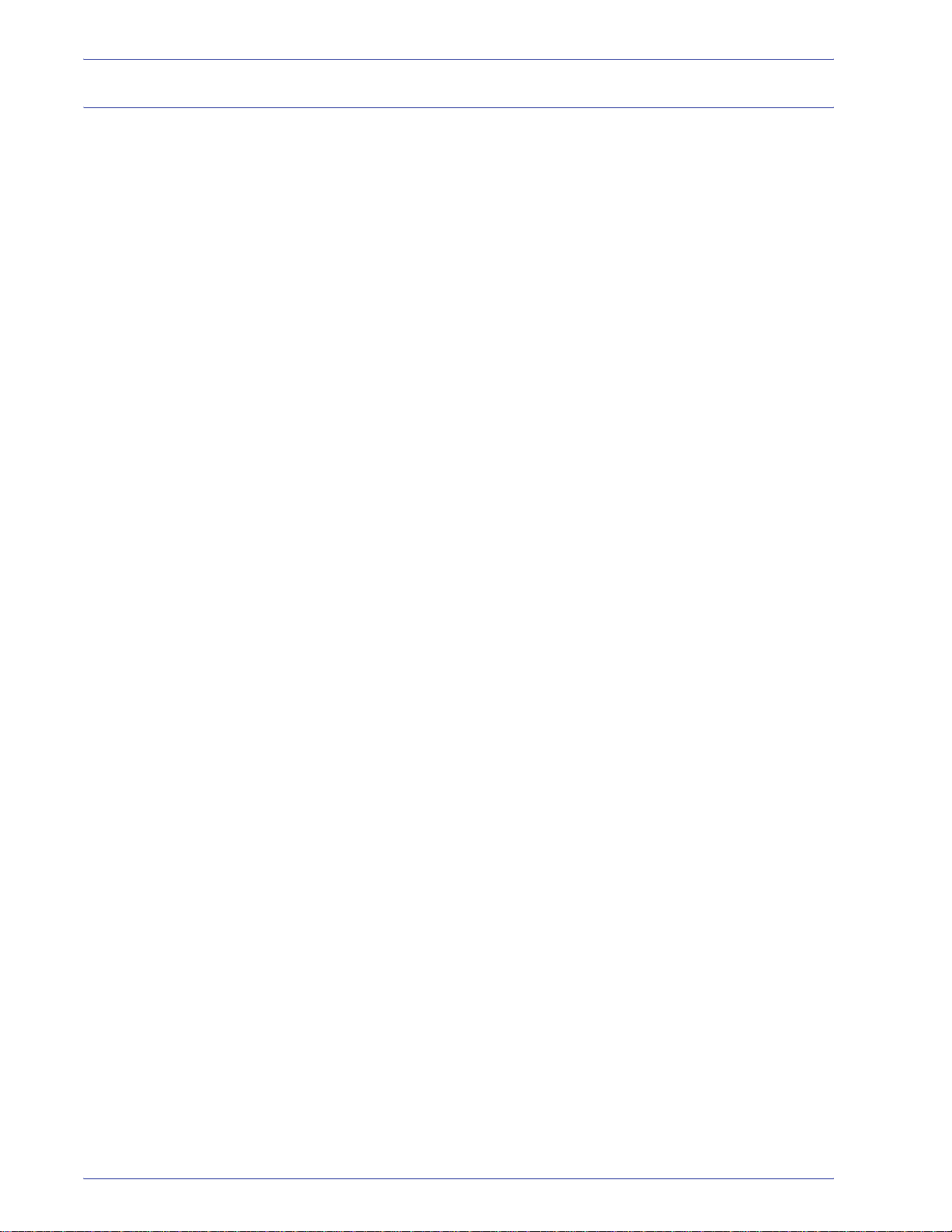
Notices
It’s illegal in Canada
Parliament, by statute, has forbidden the reproduction of the
following subjects under certain circumstances. Penalties of fines
or imprisonment may be imposed on those guilty of making such
copies.
1.Current bank notes or current paper money.
2.Obligations or securities of a government or bank.
3.Exchequer bill paper or revenue paper.
4.The public seal of Canada or of a province, or the seal of a
public body or authority in Canada, or of a court of law.
5.Proclamations, orders, regulations or appointments, or notices
thereof (with intent to falsely cause same to purport to have
been printed by the Queen’s Printer for Canada, or the
equivalent printer for a province).
6.Marks, brands, seals, wrappers or designs used by or on
behalf of the Government of Canada or of a province, the
government of a state other than Canada or a department,
board, Commission or agency established by the Government
of Canada or of a province or of a government of a state other
than Canada.
7.Impressed or adhesive stamps used for the purpose of
revenue by the Government of Canada or of a province or by
the government of a state other than Canada.
8.Documents, registers or records kept by public officials
charged with the duty of making or issuing certified copies
thereof, where the reproduction falsely purports to be a
certified copy thereof.
9.Copyrighted material or trademarks of any manner or kind
without the consent of the copyright or trademark owner.
The above list is provided for your convenience and assistance,
but it is not all inclusive, and no liability is assumed for its
completeness or accuracy. In case of doubt, consult your solicitor.
xx
DocuColor 5000 Administrator Guide
Page 23
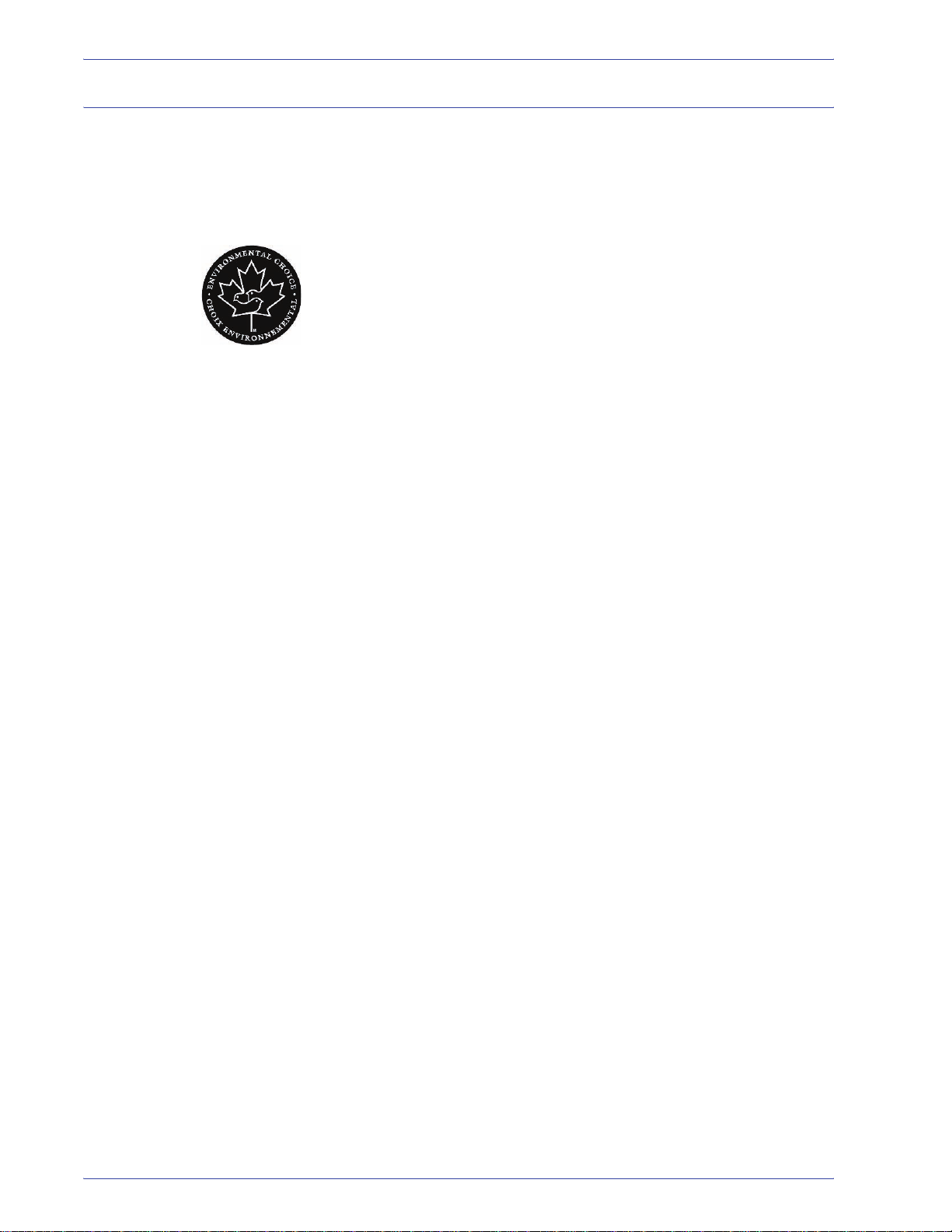
Environmental notices for Canada
Terra Choice Environmental Services, Inc. of Canada has verified
that this Xerox product conforms to all applicable Environmental
Choice EcoLogo requirements for minimized impact to the
environment.
As a participant in the Environmental Choice program, Xerox
Corporation has determined that this digital press model meets
the Environmental Choice guidelines for energy efficiency.
Environment Canada established the Environmental Choice
program in 1988 to help consumers identify environmentally
responsible products and services. Copier, printer, digital press,
and fax products must meet energy efficiency and emissions
criteria, and exhibit compatibility with recycled supplies. Currently,
Environmental Choice has more than 1600 approved products
and 140 licensees. Xerox has been a leader in offering EcoLogo
approved products. In 1996, Xerox became the first company
licensed to use the Environmental Choice EcoLogo for its copiers,
printers, and fax machines.
Notices
DocuColor 5000 Administrator Guide
xxi
Page 24
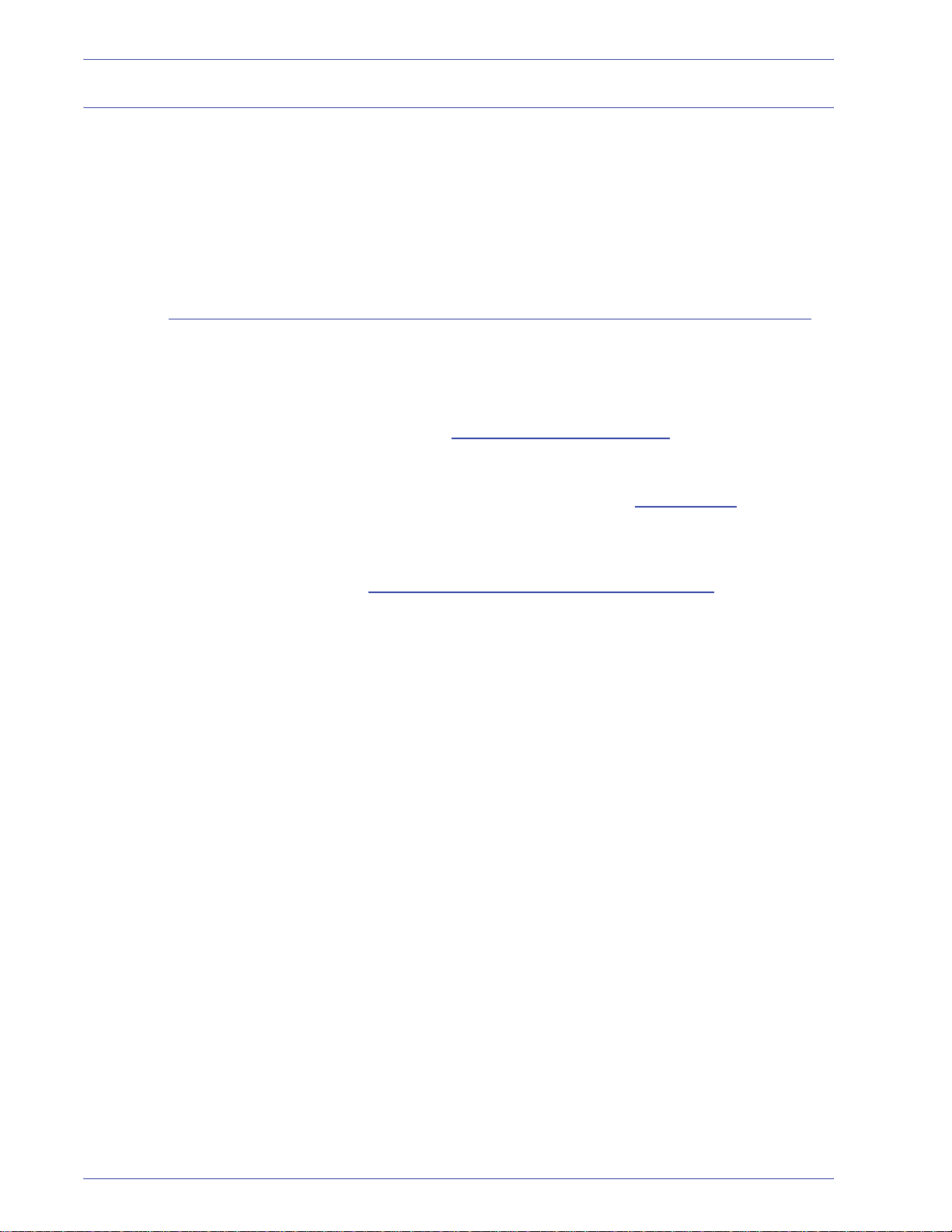
Notices
Product recycling and disposal
If you are managing the disposal of your Xerox product, please
note that the product contains lead and other materials whose
disposal may be regulated due to environmental
considerations. The presence of lead is fully consistent with
global regulations applicable at the time that the product was
placed on the market.
North America
Xerox operates a worldwide equipment take-back and reuse/
recycle program. Contact your Xerox sales representative (1-800ASK-XEROX) to determine whether this Xerox product is part of
the program. For more information about Xerox environmental
programs, visit www.xerox.com/environment
For recycling and disposal information, contact your local
authorities. In the United States, you may also refer to the
Electronic Industries Alliance web site: www.eiae.org
.
.
Perchlorate Material This product may contain one or more Perchlorate-containing
devices, such as batteries. Special handling may apply, please
see www.dtsc.ca.gov/hazardouswaste/perchlorate
If your product is not part of the Xerox program and you are
managing its disposal, please follow the instructions provided in
the above paragraph.
.
xxii
DocuColor 5000 Administrator Guide
Page 25
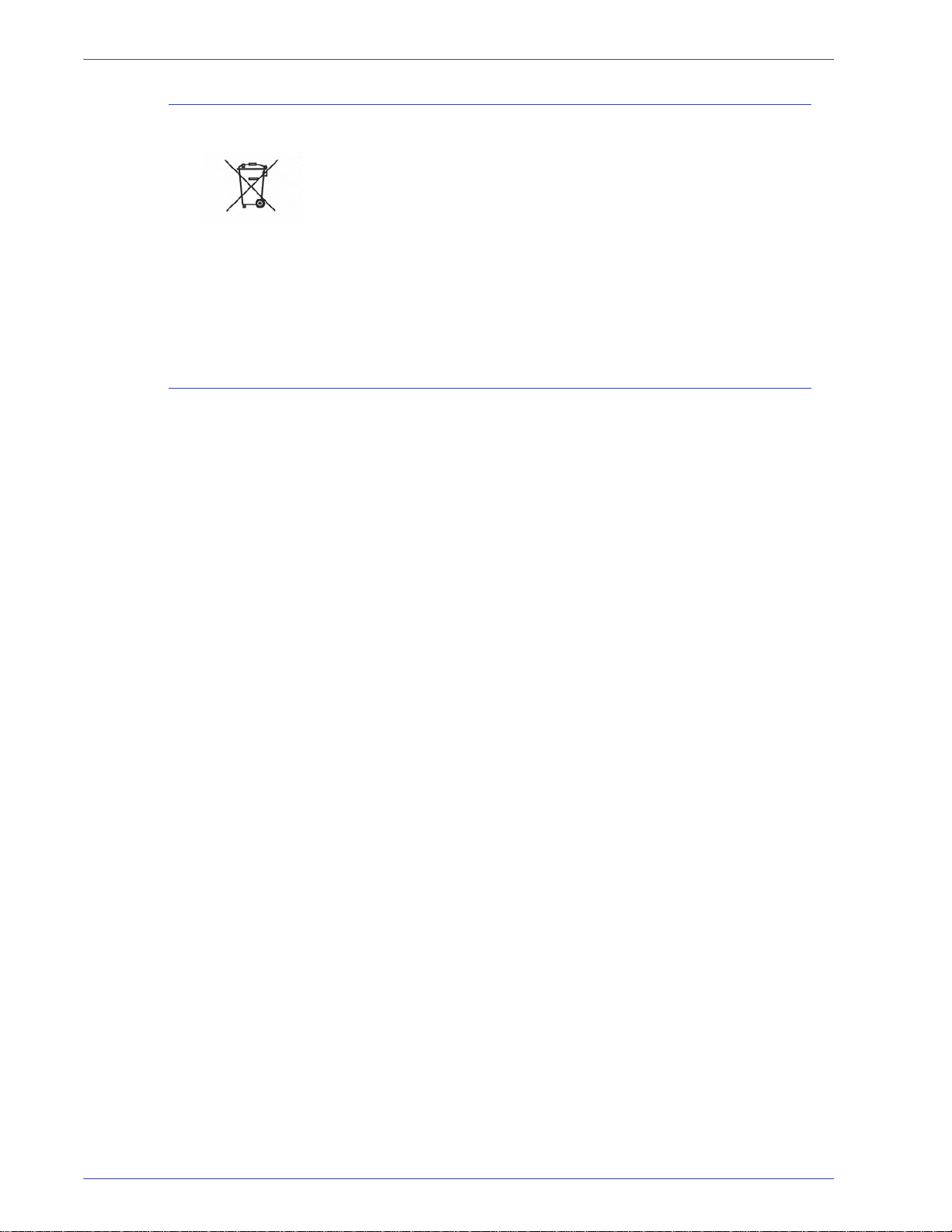
European union
Other countries
Notices
Application of this symbol on your equipment is confirmation that
you must dispose of this equipment in compliance with agreed
national procedures.
In accordance with European legislation end-of-life electrical and
electronic equipment subject to disposal must be managed within
agreed procedures.
Prior to disposal, contact your local dealer or Xerox representative
for end-of-life take-back information.
Please contact your local waste authorities and request disposal
guidance.
DocuColor 5000 Administrator Guide
xxiii
Page 26
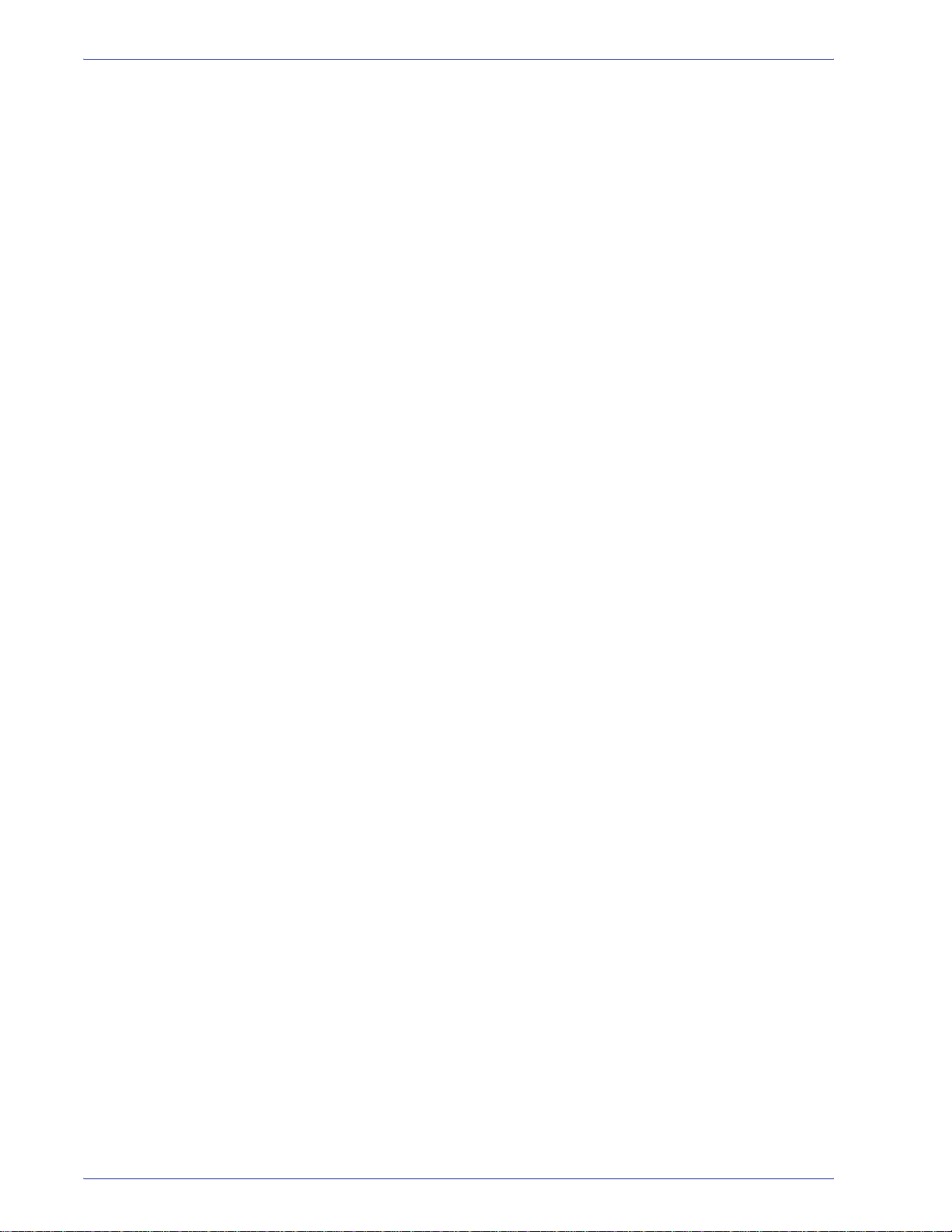
Notices
xxiv
DocuColor 5000 Administrator Guide
Page 27
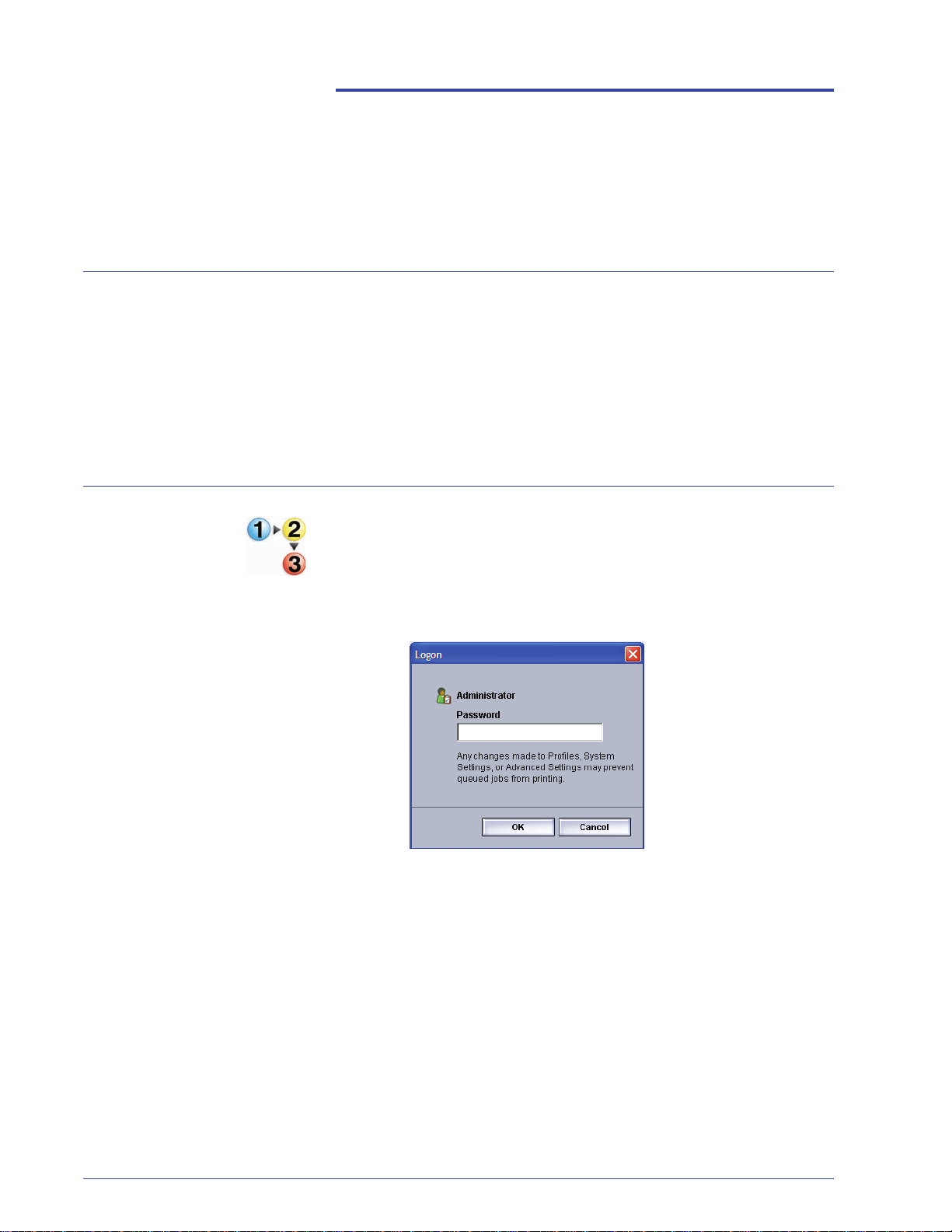
1. Administrator overview
Overview
The Administrator mode allows you to set the default settings for
your digital press in order to fit your individual requirements. You
can change the settings for a variety of features, such as the
language to display on the UI, timers, changing the Administrator
password, creating custom paper and alignment profiles, and
more.
Logging on as Administrator
Use the following procedure to enter and exit the Administrator
mode:
1. Select the Logon button from the main UI window. The
Logon screen appears.
2. Use the keyboard to enter the Administrator password.
The default password is five ones (11111).
For security reasons, only asterisks are displayed on the
screen.
DocuColor 5000 Administrator Guide
1-1
Page 28
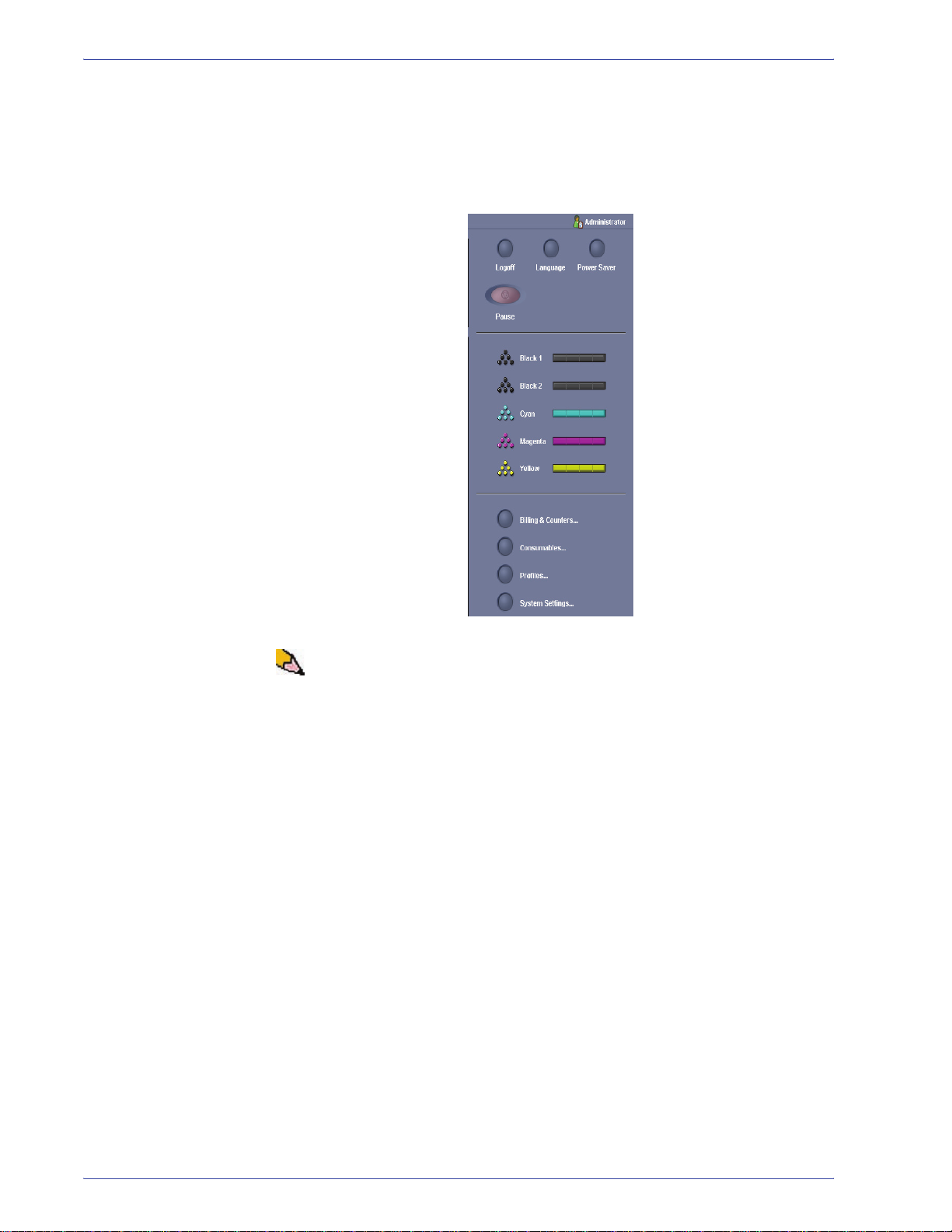
1. Administrator overview
3. Select the OK button.
The main UI screen now displays additional options and
indicates in the upper right that you are in the Administrator
mode.
NOTE: It is recommended that you change the Administrator
password as soon as possible after installing the digital press in
order to prevent unauthorized access to the Administrator mode.
The procedure for changing the password is on page 2-5 of this
book.
4. To exit the Administrator mode, select the Logoff button.
1-2
DocuColor 5000 Administrator Guide
Page 29
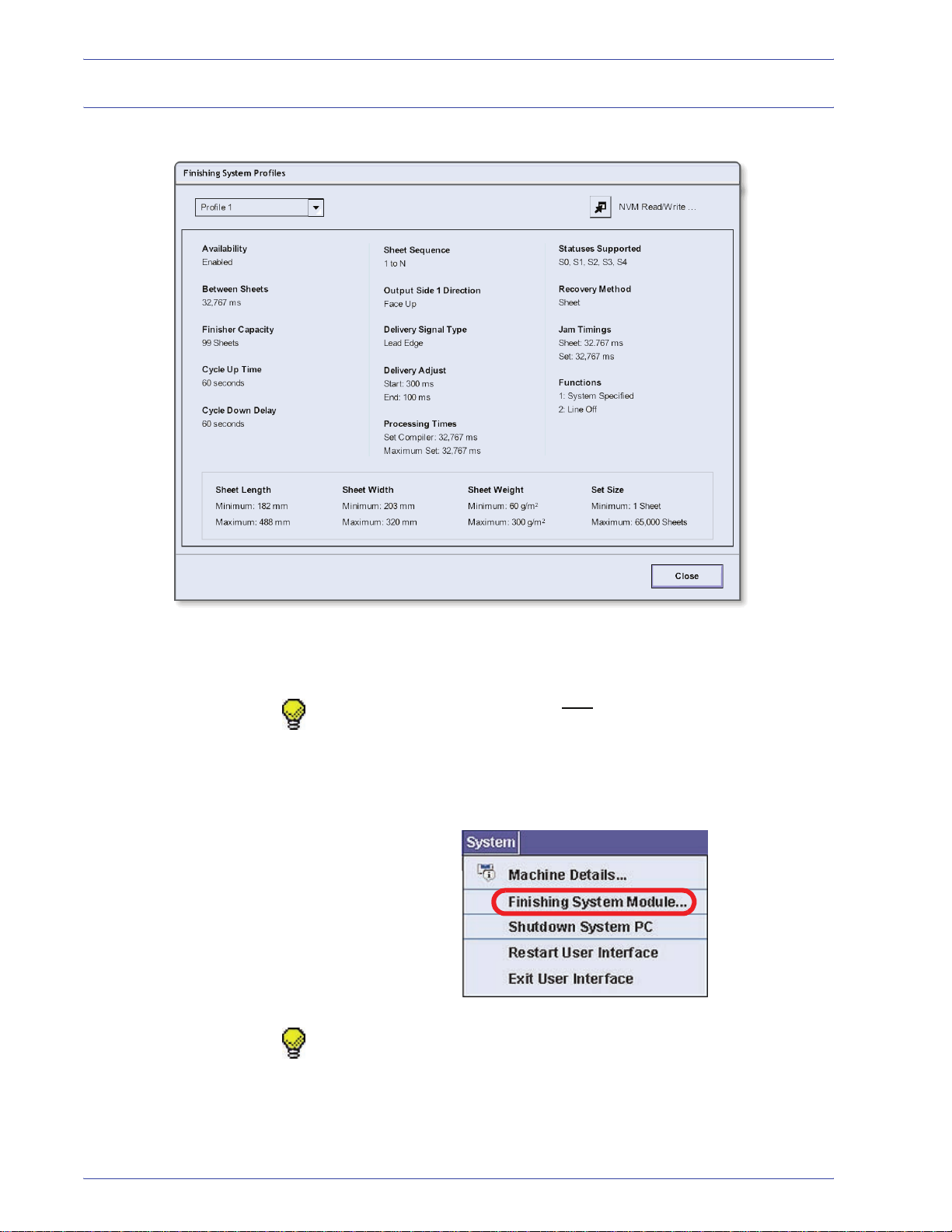
Finishing System Profiles overview
1. Administrator overview
If your digital press has an optional, third-party, Digital Finishing
Architecture (DFA) device finishing, then the Finishing System
Profiles option is available to you.
TIP: This feature is available only if you are logged on as the
Administrator.
Once your system is configured for the optional finishing
accessory, the Finishing System Profiles option is accessed from
the System pull-down menu on the main UI screen.
TIP: This window is ready-only; you cannot change the
information shown on this screen. If you have more than one
finishing device connected to your digital press, you can select the
desired profile from the pull-down menu at the upper-left portion of
the Finishing System Profiles window.
DocuColor 5000 Administrator Guide
1-3
Page 30
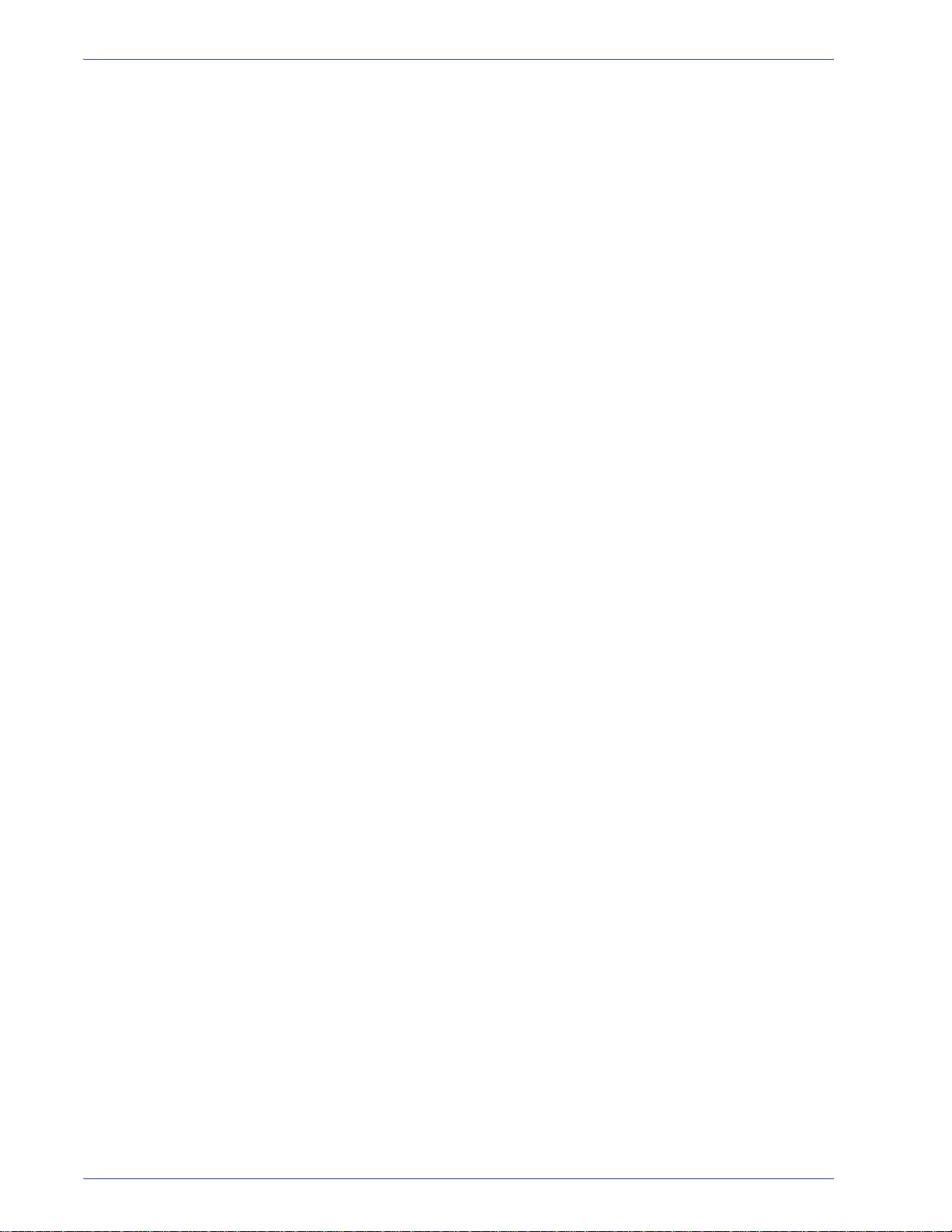
1. Administrator overview
1-4
DocuColor 5000 Administrator Guide
Page 31

Overview
2. System Settings
The System Settings feature allows you to make changes to the
following features:
• User Interface
• Date and Time
•System
• Tray Options
DocuColor 5000 Administrator Guide
2-1
Page 32
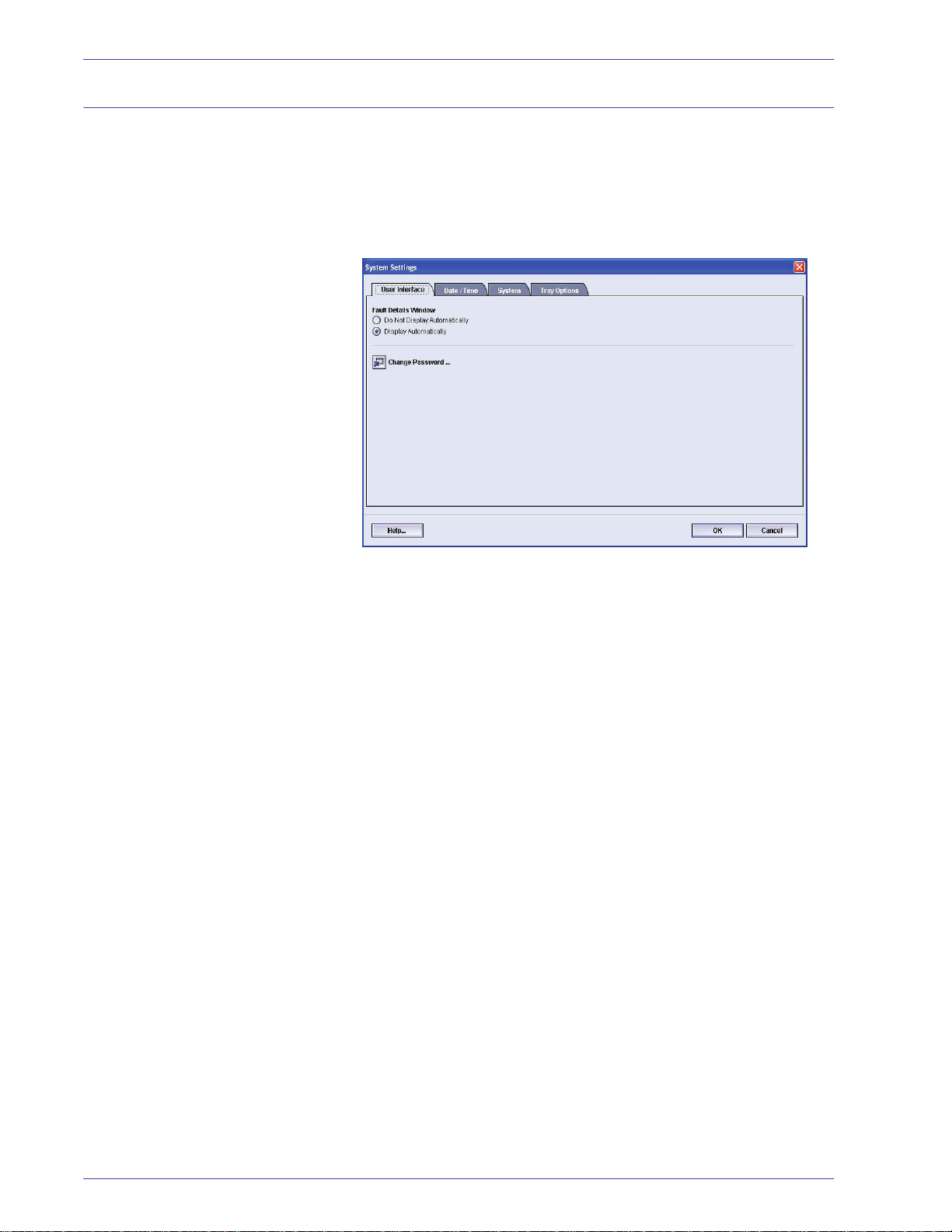
2. System Settings
User Interface
The User Interface feature allows you to make changes to the
following:
• Fault Detail Window
• Changing the Administrator password
2-2
DocuColor 5000 Administrator Guide
Page 33

Fault Details window
By default, the UI automatically opens a Details window which
provides additional information about the alert, warning, or fault
(as shown in the following illustration).
2. System Settings
Machine
mimic and
Message
area
However, you can select whether or not you want this window
open automatically or to open only when the user clicks on the
alert, warning, or fault message in the machine mimic and
message area of the UI.
DocuColor 5000 Administrator Guide
2-3
Page 34

2. System Settings
Use the following procedure to choose the default setting for this
feature.
1. Select the Logon button from the UI and logon as the
Administrator.
2. Select the System Settings button; the System Settings
window opens.
3. Select whether or not you want any machine faults to
automatically display on the UI when they occur.
• Do Not Display Automatically: Select this option if you
do not
automatically when an alert, warning, or fault occurs.
• Display Automatically: Select this option if you do
want the fault Details window to open automatically
when an alert, warning, or fault occurs.
want the fault Details window to open
4. Select OK to save the change and close the System
Settings window.
2-4
DocuColor 5000 Administrator Guide
Page 35

Change Password
2. System Settings
Select the Change Password button if you want to change the
Administrator password.
Use the following procedure to change the Administrator
password.
1. Select the Logon button from the main UI window.
2. From the Logon window, enter the Administrator password
and select OK.
NOTE: The digital press arrives from the fac tory with a default
Administrator password of five ones ( 11111). Use this default
password to logon.
TIP: For security reasons, you should change the Administrator
password from its default password to a new one.
DocuColor 5000 Administrator Guide
For security reasons, only asterisks are displayed on the
screen.
2-5
Page 36
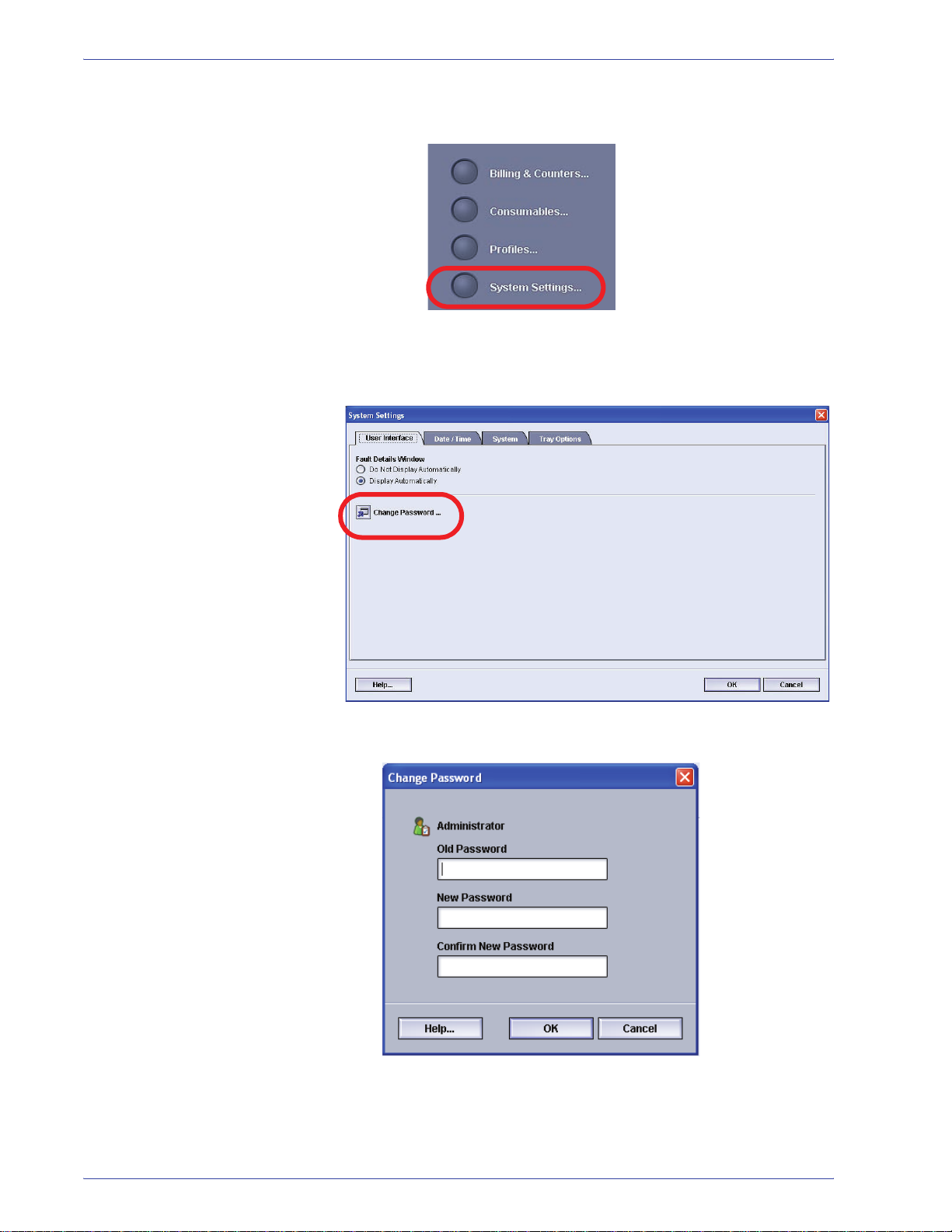
2. System Settings
3. Select the System Settings button.
4. From the System Settings window, select the Change
Password button from the User Interface tab.
The Change Password window opens.
2-6
DocuColor 5000 Administrator Guide
Page 37

2. System Settings
TIP: Use numbers only for creating your new password. Alpha
characters (letters and other characters, such as !*& are not
allowed). A maximum of twelve numbers can be entered for your
password.
5. From the Change Password window, enter:
a. The old (current) password
b. The new password
c. Reenter the new password in the Confirm New
Password area
d. Select OK
NOTE: For security reasons, only asterisks are displayed on the
screen.
6. Select OK from the System Settings window to return to the
main UI window.
DocuColor 5000 Administrator Guide
2-7
Page 38

2. System Settings
Setting the Date & Time
Use this feature to set the date and time for the system. The date
and time is displayed on the Machine Details screen on both the
Installed Soft ware and Error Log screens.
1. From the System Settings window, select the Date/Time
tab.
2. Select the Date Format you wish to use.
3. Use the up or down arrow buttons to enter the correct year,
month, and day.
4. Select the Time Format you wish to use.
5. Use the up or down arrow buttons to set the correct hour
and minutes.
NOTE: If you selected the 12 Hour Clock, touch the AM or PM
button.
6. Select OK to save your changes and close the System
Settings window.
2-8
DocuColor 5000 Administrator Guide
Page 39
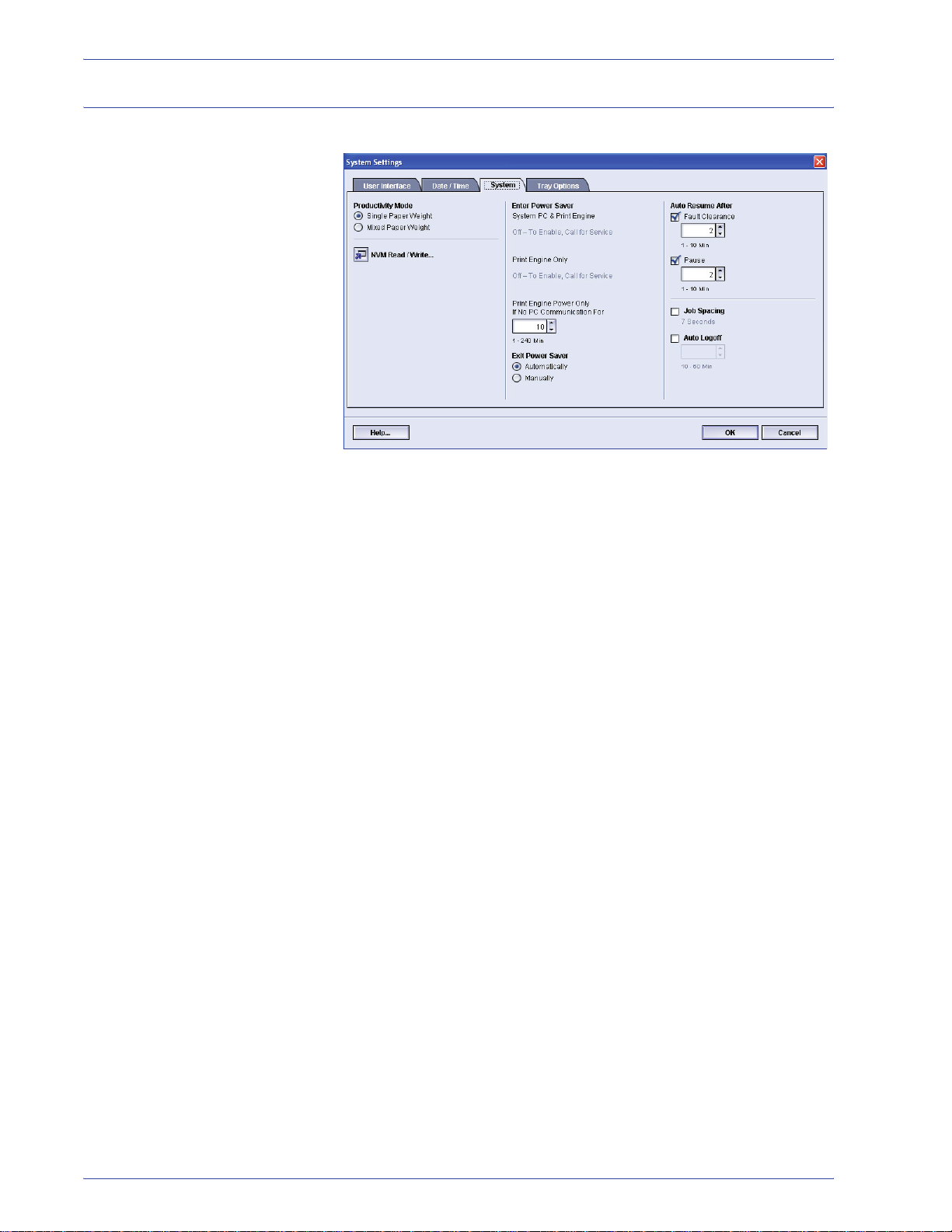
System
2. System Settings
Use this feature to change the factory default settings for the
following:
• Productivity Mode
• Power Saver (Enter and Exit options)
• Auto Resume
• Job Spacing
• Auto Logoff
The System feature also allows you to enter NVM Read/Write
values when using specialized media. This is discussed in more
detail on page 2-19.
DocuColor 5000 Administrator Guide
2-9
Page 40

2. System Settings
Productivity Setting
The productivity of the digital press relates to the continuous
speed of the media output as measured in prints per minute
(ppm). The continuous speed is dependent on paper size, paper
weight, and fuser temperature.
Use this setting to optimize the throughput speed for the type of
paper you run most frequently. Productivity Setting options
include:
• Single Paper Weight: This setting optimizes the throughput
speed for single (light or heavy) weight papers, according to
the weight range that is set in the paper tray.
• Mixed Paper Weight: This setting optimizes the throughput
speed of print jobs that contain mixed media weights from
different paper trays.
Select the setting that best fits your printing environment and that
you use most frequently.
2-10
DocuColor 5000 Administrator Guide
Page 41
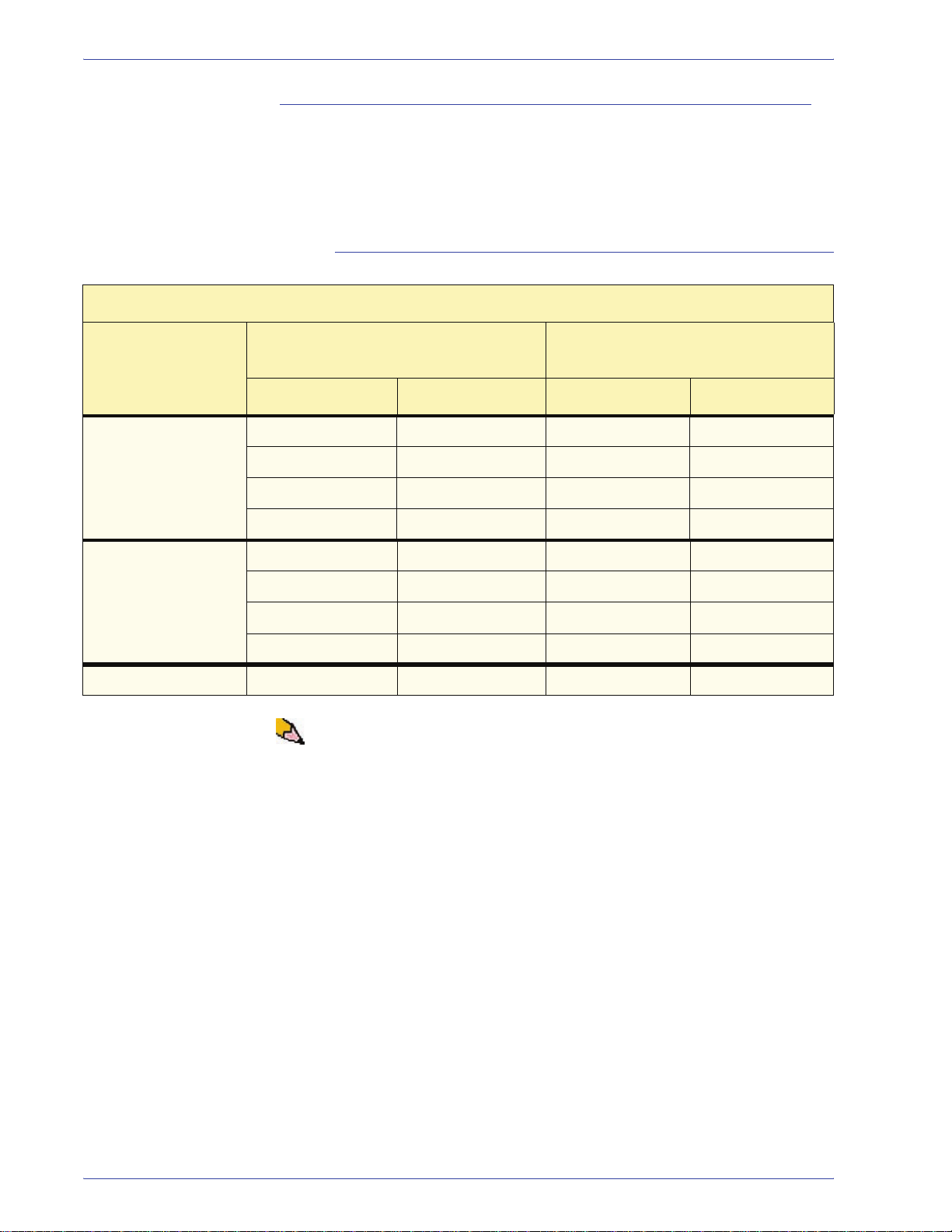
Productivity charts
The following productivity charts lists the various paper weights
and sizes and their related print speeds for 1 Sided and 2 Sided
output. Each chart outlines the print speed parameters for both
productivity settings.
Single Paper Weight
Single Paper Weight Mode
2. System Settings
Paper Size (Feed direction length)
Paper Weight
Min. Max 1 Sided 2 Sided
60 - 220 g/m
221 - 300 g/m
Transparency 210.0 216.0 25 --
2
2
182.0 216.0 50 25
216.1 297.0 33.3 16.7
297.1 458.0 25 12.5
458.1 488.0 20 10
182.0 216.0 33.3 --
216.1 280.0 25 --
280.1 458.0 16.7 --
458.1 488.0 12.5 --
[mm]
(prints per minute - ppm)
Print Speed
NOTE 1:2-Sided printing is not available for transparency and
paper that is 221 g/m
2
or greater.
NOTE 2:There is no decrease in productivity (ppm) from the
second feeder module to the first feeder module.
NOTE 3:Transparency is only available for 1 Sided, A4 or 8.5” x
11” LEF.
DocuColor 5000 Administrator Guide
2-11
Page 42

2. System Settings
Mixed Paper Weight
Mixed Paper Weight Mode
Paper Weight
60 - 135 g/m
136 - 186 g/m
187 - 220 g/m
Paper Size (Feed direction length)
[mm]
Print Speed
Min. Max 1 Sided 2 Sided
2
182.0 216.0 50 25
216.1 297.0 33.3 16.7
297.1 458.0 25 12.5
458.1 488.0 20 10
2
182.0 216.0 33.3 16.7
216.1 297.0 25 12.5
297.1 458.0 16.7 8.3
458.1 488.0 12.5 6.3
2
182.0 216.0 33.3 16.7
216.1 280.0 20 10
280.1 432.0 16.7 8.3
432.1 488.0 12.5 6.3
221 - 300 g/m
2
182.0 216.0 25* --
216.1 280.0 16.7* --
280.1 458.0 12.5* --
458.1 488.0 10* --
Transparency 210.0 216.0 25 --
NOTE: *Print speeds may decrease due to printer setup
operations, which are based on environment al conditions and
specific interval volume of continuous printing.
2-12
DocuColor 5000 Administrator Guide
Page 43

Power Save r
2. System Settings
Use this feature to set the time that elapses until the digital press
and System PC enter a reduced power consumption mode. The
timers are activated when all print jobs have been completed and
there are no jobs in the job queue.
The digital press and/or System PC exits the Power Saver mode
when a job is sent to be printed or the UI on the System PC is
activated.
l
TIP: The System PC & Print Engine and Print Engine Only
features must be enabled by your Xerox representative before
can use them. If these features are not enabled, call your Xerox
representative for more information.
To change the time for each power saver feature, use the following
procedure.
1. From the System Settings window, select the System tab.
you
DocuColor 5000 Administrator Guide
2-13
Page 44
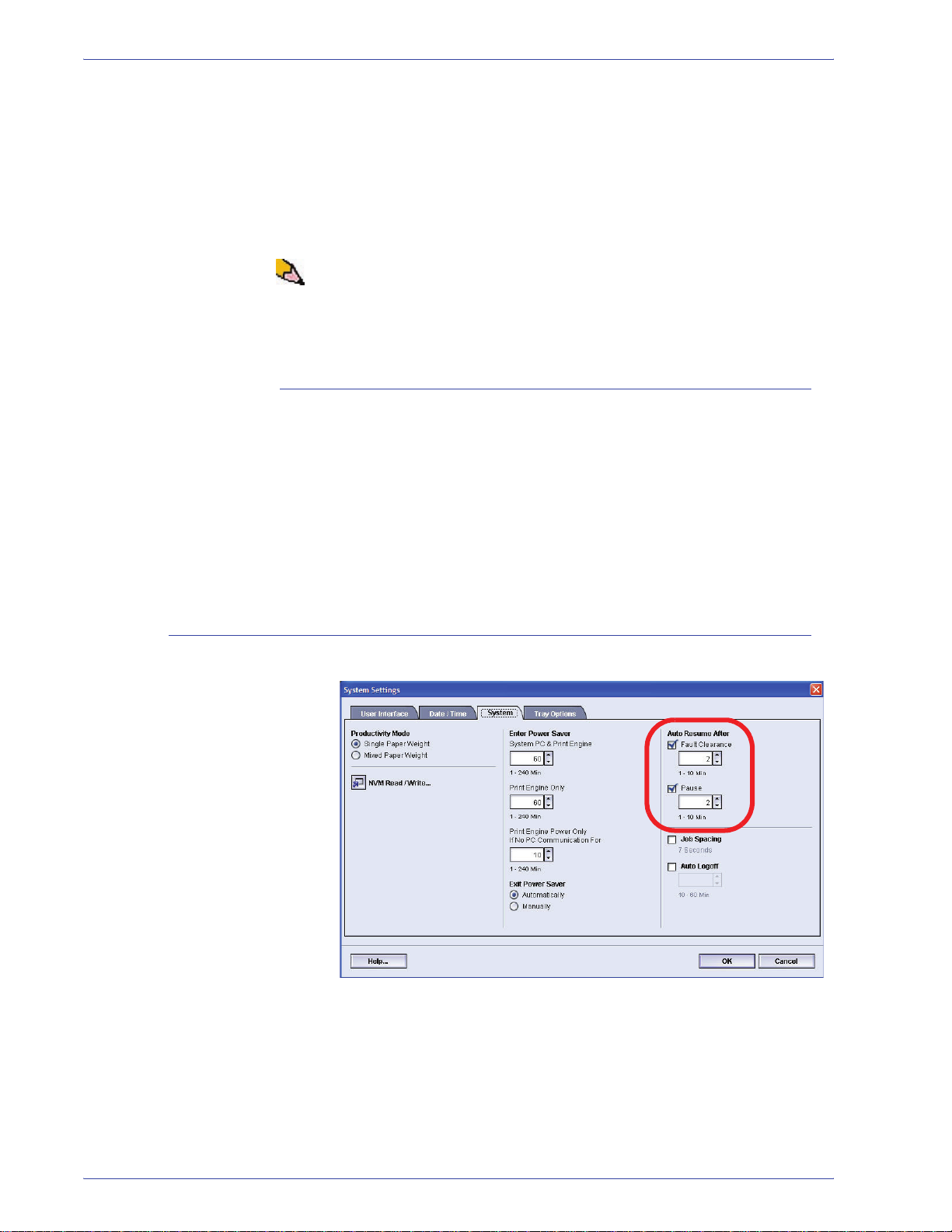
2. System Settings
2. Use the up or down arrow buttons to change the time for
each of the power saver features:
• System PC & Print Engine
• Print Engine Only
• Print Engine Power Only If No PC Communication For
The range available is 1-240 minutes.
NOTE: The system default time is sixty minutes.
3. Select OK to save your changes and close the System
Settings window.
Exit Power Saver
Select one of two options:
• Automatically: Select this option if you want the system to
automatically exit from power saver mode whenever the
mouse, keyboard, or PC Power Switch is activated.
Auto Resume After
• Manually: Select this option if you want to manually exit the
system from power saver mode when the Power Saver button
on the main UI screen is selected.
2-14
DocuColor 5000 Administrator Guide
Page 45

Fault Clearance
Use the Auto Resume After Fault Clearance feature to restart a
job automatically after a fault is cleared and a job received over
the network is waiting for user instruction.
1. From the System tab of the System Settings window, select
the checkbox to the left of Fault Clearance.
2. System Settings
2. Use the up or down arrow buttons to change the time. The
range available is 1-10 minutes.
NOTE: The system default time is two minutes.
3. Select OK to save your changes and close the System
Settings window.
DocuColor 5000 Administrator Guide
2-15
Page 46

2. System Settings
Pause
Use the Auto Resume After Pause feature to restart a job
automatically after the Pause button is selected on the UI and the
job is waiting for user instruction.
1. From the System tab of the System Settings window, select
the checkbox to the left of Pause.
2. Use the up or down arrow buttons to change the time. The
range available is 1-10 minutes.
NOTE: The system default time is two minutes.
3. Select OK to save your changes and close the System
Settings window.
2-16
DocuColor 5000 Administrator Guide
Page 47

Job Spacing
2. System Settings
Use the Job Spacing feature when there are multiple jobs queued
and you would like to allow seven seconds to unload prints from a
finishing device before the next job starts printing.
1. From the System tab of the System Settings window, select
the checkbox to the left of Job Spacing.
Seven seconds is the standard and only time for this option.
2. Select OK to save your changes and close the System
Settings window.
DocuColor 5000 Administrator Guide
2-17
Page 48

2. System Settings
Auto Logoff
Use the Auto Logoff feature to have the digital press automatically
return to the printing mode when no action is taken from any of the
Administrator functions after the set amount of time.
1. From the System tab of the System Settings window, select
the checkbox to the left of Auto Logoff.
2. Use the up or down arrow buttons to change the time. The
range available is 10-60 minutes.
NOTE: The system default time is ten minutes.
3. Select OK to save your changes and close the System
Settings window.
2-18
DocuColor 5000 Administrator Guide
Page 49
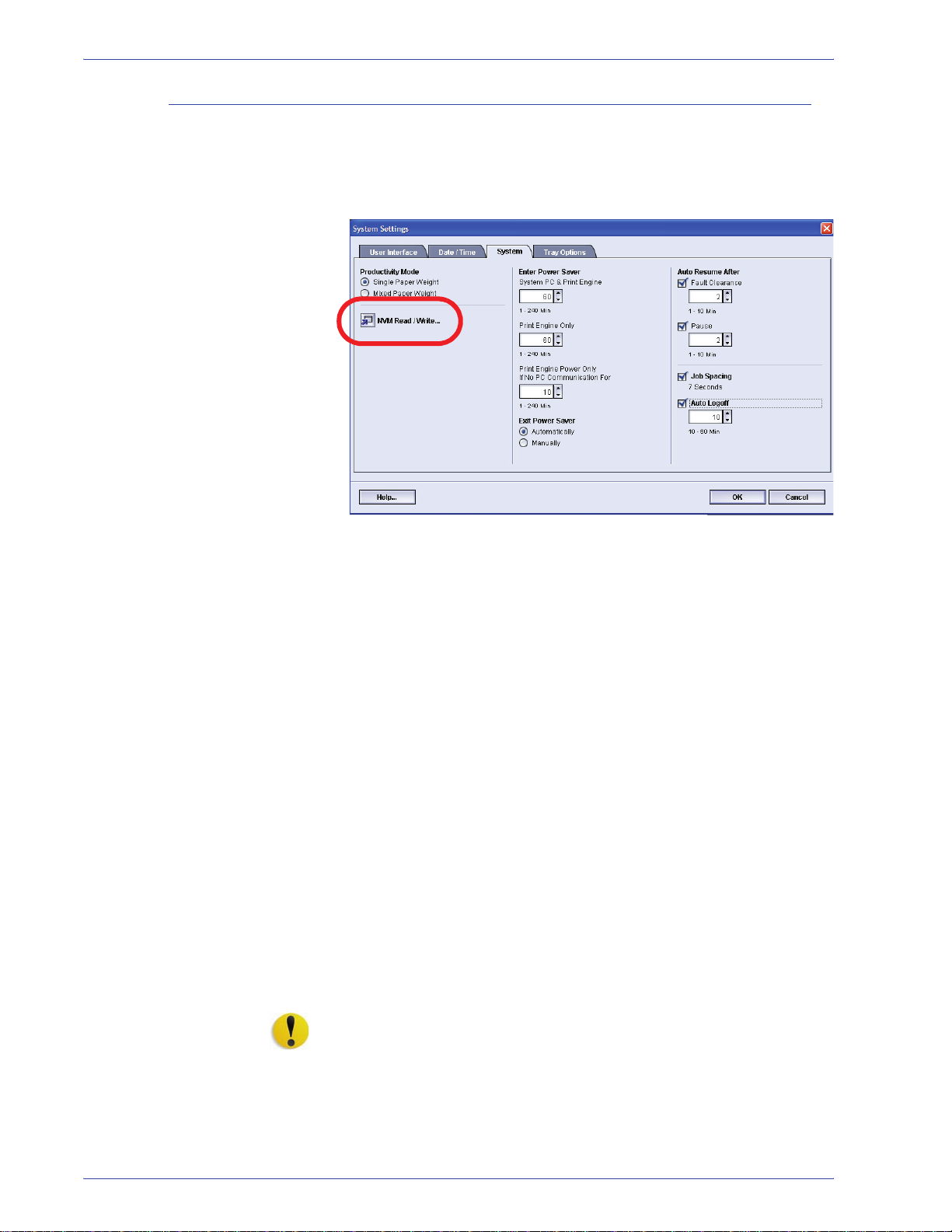
NVM Read/Write
2. System Settings
Your Xerox service representative uses this feature to change
certain system settings. It also may occasionally be used by
system administrators.
Special Media Setting for
Drilled Papers
Special Media Setting for
LEF Tab Stock
Carbonless Media
Enablement
Under most conditions, this feature is not used by system
administrators; however, there are limited circumstances under
which this feature is used. These circumstances include:
If you use 3-hole, predrilled paper on a regular basis and
continually encounter an inordinate amount of paper jams, and/or
If you regularly run tab stock and continually encounter paper
jams.
• Carbonless papers are coated with several functional coatings
which promote the image transfer through the form set and
enable the form sets to separate appropriately after padding
with a special adhesive. Each supplier of xerographic
carbonless paper has developed their own unique chemistry,
which is why the following procedure enabling this application,
works best with Xerox Premium Digital Carbonless Paper.
• In order to avoid problems when running carbonless media,
you may use the NVM Read/Write feature to switch on the
carbonless media feature.
If any of the above conditions exist in your environment, you may
use the NVM Read/Write feature to switch on a feature.
CAUTION: Do not enter any numbers on this screen other than
the ones described in this procedure. Entering and saving
numbers, other than the ones described, changes the system
settings which may result in a service call to restore the system to
the correct settings.
DocuColor 5000 Administrator Guide
2-19
Page 50

2. System Settings
To s w itc h on a feature, perform the following:
1. From the System tab on the System Setting window, select
the NVM Read/Write button.
The NVM Read/Write window opens.
2. Enter the desired Chain Link Number:
• The Chain Link Number for Special Media Setting for
Drilled Papers is 700 545.
• The Chain Link Number for Special Media Setting for
LEF Tab Stock is 700 546.
2-20
• The Chain Link Number for Carbonless Media
Enablement is 700-920.
NOTE: For the purpose of this procedure, the following screens
show an example
New Value; this exampl e does not represent an actual Chain Link
Number. The Current Value and New Value numbers will vary
depending on the Chain Link Number entered.
of a Chain Link Number, Current Value, and
DocuColor 5000 Administrator Guide
Page 51

2. System Settings
a. Using the numbers on the keyboard, enter the Chain
Number (the following example uses 123 as the Chain
number).
b. Press the Tab button on the keyboard to advance to
the Link field.
c. Enter the Link number (the following example uses 123
as the Link number).
d. Select the Next button.
DocuColor 5000 Administrator Guide
2-21
Page 52

2. System Settings
3. Using the keyboard, enter the New Value (the following
example uses 234 as the New Value number).
TIP: To s w itc h on a feature, enter the appropriate value from the
keyboard:
• For Special Media Setting for Drilled Papers
the New Value.
• For Special Media Setting for LEF Tab Stock
the New Value.
• For Carbonless Media
, enter 1 for the New Value.
, enter 0 for
, enter 1 for
4. Select the Apply button. The NVM Read/Write window
displays the entered value as the Current Value.
2-22
5. Select Close to save and close your new setting.
6. Select OK to close the System Settings window.
DocuColor 5000 Administrator Guide
Page 53

2. System Settings
TIP: After running your print job, reenter Administrator mode,
System Settings, NVM Read/Write, and switch off
the feature
that is currently on. Follow the steps outlined in this procedure
and use these settings for the New Value number:
Tray Options
• To switch off the Special Media Setting for Drilled Papers
,
enter 1000.
• To switch off the Special Media Setting for LEF Tab Stock
,
enter 0.
• To switch off the Carbonless Media
, enter 0.
TIP: To prevent paper jams from occurring with stock types other
than the ones mentioned in this procedure, you must switch off
the NVM Read/Write feature before running other print jobs.
Use this feature to change the factory default settings for the
following:
• Auto Tray Switching
• Auto Paper Selection
• Do Not Include
• Paper Tray Air Assist
•Tray Priority
Auto Tray Switching, Auto Paper Selection, and Do Not Include
Choose the default settings for the following options:
Default Setting What the Default Does
Auto Tray Switching
(ATS)
Auto Paper Selection
(APS)
Do Not Include Selecting a tray or trays in this option tells the machine to ignore any selections
Allows the digital press to automatically select another paper tray, containing the
appropriate paper, if the selected paper tray becomes unusable.
Allows the digital press to automatically select the appropriate paper size for the
job being processed, without a specific paper tray being selected.
When Single Paper Weight is selected as the default setting, Auto Paper selects
only 81-105 g/m
Productivity Setting is enabled, Auto Paper selects only 106-135 g/m
correct size.
that were made in the Auto Tray Switching or the Auto Paper Selection options.
2
paper in the correct size. When the Mixed Paper Weight
2
paper in the
DocuColor 5000 Administrator Guide
2-23
Page 54

2. System Settings
1. From the System Setting window, select the Tray Options
tab.
2. Select either the Enable or Disable button for the Auto Tray
Switching option.
3. Select either the Enable or Disable button for the Auto
Paper Selection option.
4. To instruct the digital press to bypass (ignore) one or more
of the paper trays, select the checkbox to the left of the
desired paper pray in the Do Not Include area.
5. Select OK to close the System Settings window.
2-24
DocuColor 5000 Administrator Guide
Page 55

Paper Tray Assist
2. System Settings
Blowers help control the environmental conditions in the paper
trays to ensure optimum print capability:
• Each paper tray has two blowers and two fans. The
blowers are located in the front of each tray, while the two
fans are located on the right-side of the tray.
• The lead edge blower is on at all times and produces
heated air if one of the following selections are
made: Coated paper, Transparencies, or Plain paper 106
2
g/m
or heavier. The trail edge blower is on at all times and
does not produce heated air.
• The paper trays also have air adjustment levers on the
drawer to regulate the direction of the air:
2
– If the paper weight is between 60 and 256 g/m
, the
position of the air adjustment levers should be toward
the front of the tray.
– If the paper weight is between 257 and 300 g/m
2
, the
position of the air adjustment levers should be
positioned toward the rear of the tray.
DocuColor 5000 Administrator Guide
2-25
Page 56

2. System Settings
If you adjust the blowers on the tray to accommodate a particular
type of paper (for example, thin or thick), you want to make
adjustments on the Tray Options window from the Administrator
mode. This will provide optimal output quality of your prints. To
make these adjustments, use the following procedure:
1. From the System Setting window, select the Tray Options
tab.
2. Select either the desired tray.
3. From the pull-down menu, select the option which best
correlates with the selected paper for that tray and the
adjustments made to the tray air adjustment levers.
The options include the following:
• System Default: This option is the default setting. With
this option the paper tray blowers automatically adjust
using settings that are optimized for Xerox papers.
• Multi-Sheet Feed: Select this option if you want the
paper tray blower automatic settings to incrementally
adjust in order to reduce multifeeds.
• Mis-feed: Select this option if you want the paper tray
blower automatic settings to incrementally adjust in
order to reduce misfeeds.
• Custom: With this option, the paper tray blowers are
controlled by parameters that are set by your Service
Representative.
• Always Off: Select this option if you want the paper
tray blowers always switched off; in this mode, the
blowers are not automatically controlled. This mode is
reserved for special media.
2-26
DocuColor 5000 Administrator Guide
Page 57

2. System Settings
• Always On (Thin Paper): With this option, the paper
tray blowers are not automatically controlled, but the
are always switched on. This mode is also reserved
for special media.
• Always On (Thick Paper): With this option, the paper
tray blowers are not automatically controlled, but they
are always switched on. This mode is reserved for
special media.
4. Select OK to close the System Settings window.
DocuColor 5000 Administrator Guide
2-27
Page 58

2. System Settings
Tray Priority
Select the priority order for each paper tray. If the Auto Tray
Switching feature is enabled and each paper tray contains the
same paper size and weight, the digital press feeds paper from
the tray set at Priority 1. If there is no paper in the Priority 1 tray,
the Priority 2 tray is automatically selected and so on.
Use the following procedure to set the priority for each paper tray.
1. From the System Setting window, select the Tray Options
tab.
2. Click once on a desired paper tray.
3. Click the up or down arrow button to the right of it in order to
move it up or down in the priority list.
4. Repeat this procedure for each Priority. You cannot set the
same paper tray for more than one Priority at a time.
5. Select OK to save your settings and close the System
Settings window.
2-28
DocuColor 5000 Administrator Guide
Page 59
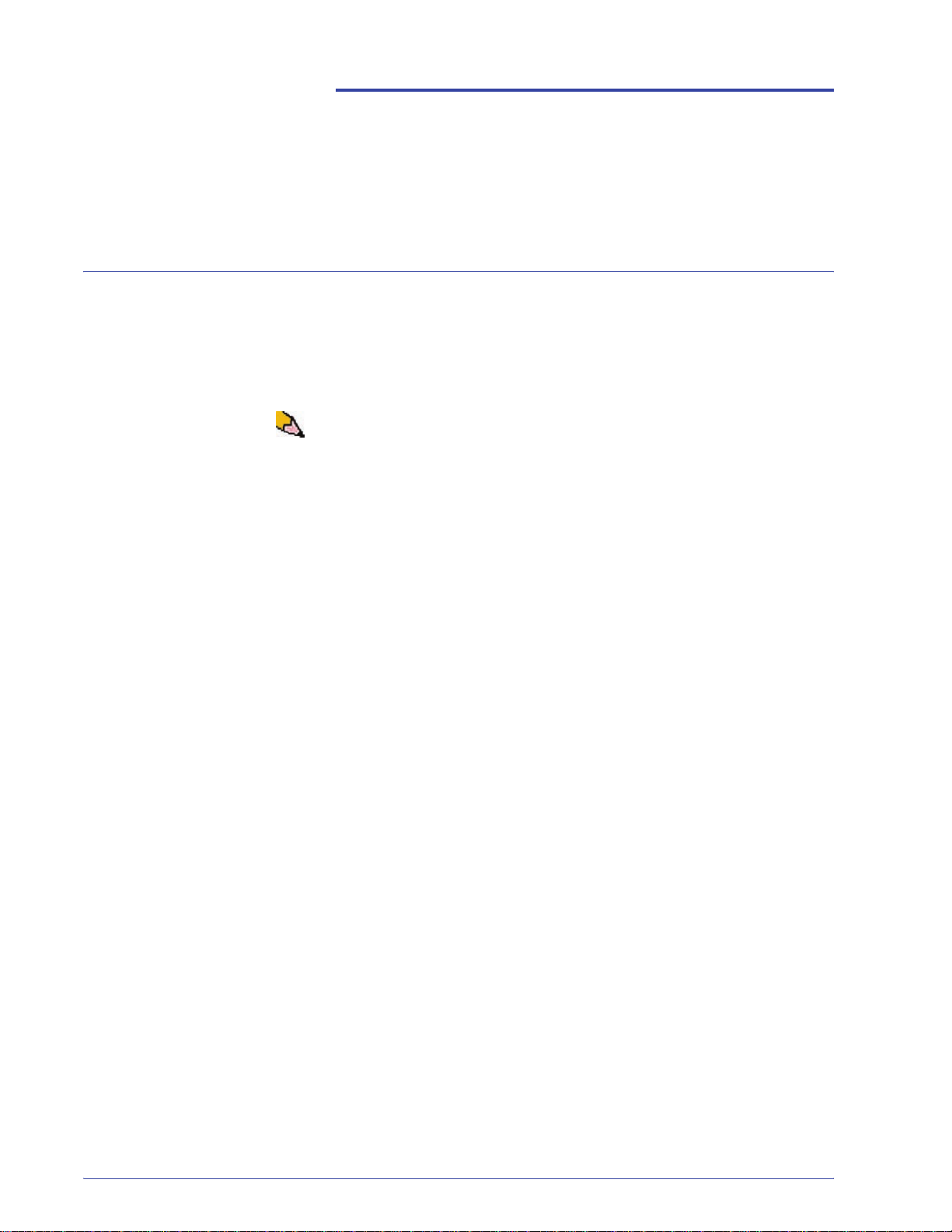
Overview
3. Profiles
Profiles allows you to create and customize profiles for Custom
Paper, Alignment, and Decurler. These profiles are used at the
point of need for specialized print jobs which may require different
types of media, such as lightweight or heavy stock. Using a
customized profile can provide optimum image and output quality.
NOTE: The Profiles features can only be accessed from the
Administrator mode.
DocuColor 5000 Administrator Guide
3-1
Page 60

3. Profiles
Alignment
When printing duplex jobs and using different media types
(including paper type, weight, and coating/uncoating), the output
may require specific handling by the digital press as it is moving
through the paper path. With certain media types and duplex jobs,
the images on Side 1 and/or Side 2 may be misregistered,
skewed, perpendicularly misaligned, or stretched.
The Alignment Adjustment feature allows you to create and store
a maximum of twenty different Alignment Adjustment
Profiles. These profiles allow you to accommodate different
media types and how the image is registered, aligned, or
magnified for Side 1 and Side 2 output. These profiles may be
used at point of need in order to ensure optimum output quality of
your print.
NOTE: You can create Alignment Profiles without associating
them to a specific Cust om Paper Profile. The reverse is also
true: You can create an Alignment Profile and associate it to a
specific Custom Paper Profile. For example, Custom Paper
Profile 2 may be affiliated with Alignment Profile 2, so that when
Custom Paper Profile 2 is in use, Alignment Profile 2 is also in
use.
3-2
DocuColor 5000 Administrator Guide
Page 61

3. Profiles
When creating Alignment Profiles for Side 1 and/or Side 2 prints,
be aware of the following:
• Side 1/Side 2 images may be misregistered because the
paper is not the exact same size. It may vary slightly, with
differences of plus or minus 1mm, causing the image to be
misregistered. To reduce the possibility of size differences, it is
recommended that you use paper from the same lot when
running duplex jobs.
• During the fusing process, the heat and pressure applied to
the paper causes the paper to stretch. If the images on Sides 1
and 2 are the same size, the stretching of the paper may
cause the image on Side 1 to be slightly larger than the image
on Side 2.
• Creating an Alignment Profile for these types of jobs allows
you to reduce or eliminate the images being larger on Side1
than on Side 2 prints.
NOTE 1:Your Alignment Profile may or may not be af filiated with a
Custom Paper Profile.
NOTE 2:Once an Alignment Profile is set and in use, your color
server will not reflect that profil e in the print options for print jobs.
NOTE 3:After an Alignment Profile is set, it remains active until
you reenter Administrator mode and switch it off. If an active
Alignment Profile is not associat ed with a Custom Paper Profil e, it
is used for each paper tray to which it is assigned.
DocuColor 5000 Administrator Guide
3-3
Page 62

3. Profiles
Alignment Adjustment Profile procedure
Use the following procedure to create/modify an Alignment Profile
for adjusting Side 1/Side 2 image output.
NOTE: If you require a Custom Paper Profile associated with this
Alignment Profile, you can set the Custom Paper Profi le
information either now or af ter you create the Alignment Profile.
1. Select the Logon button from the main UI window.
2. From the Logon window, enter the Administrator password
and select OK.
3. Select the Profiles button.
3-4
DocuColor 5000 Administrator Guide
Page 63

3. Profiles
4. From the Profiles window, select the Alignment tab.
5. To create a new alignment procedure, select a undefined
profile.
If you are editing an existing profile, go to Editing an existing
Alignment profile.
6. Next: Creating an Alignment profile.
DocuColor 5000 Administrator Guide
3-5
Page 64

3. Profiles
Creating an Alignment profile
7. Click the Edit button; the Alignment Profile Properties
window opens.
8. Type a name for this profile (the example in this procedure
uses the name “AlignmentProfile2”).
9. Next: Selecting the Registration options.
3-6
DocuColor 5000 Administrator Guide
Page 65

Selecting the Registration options
10. Make the desired selections to the Registration option.
3. Profiles
• Lead Registration: Use this feature to adjust the lead
edge of the image for Side 1 and/or Side 2 registration.
• Side Registration: Use this feature to adjust the side
edge of the image for Side 1 and/or Side 2 registration.
The factory default setting is zero (0).
These arrows indicate the
paper feed direction
Use the up/down
arrow buttons to
make the desired
selections..
11. Next: Selecting the Perpendicularity options.
DocuColor 5000 Administrator Guide
As you click the up/down arrow buttons, the illustration
moves indicating the direction that the image will move
on the paper.
3-7
Page 66

3. Profiles
Selecting the Perpendicularity options
12. Make the desired selections to the Perpendicularity
option. Use this feature to adjust the image digitally on the
drum so that it will align with the paper for both Side 1 and
Side 2.
The factory default is zero (0).
These arrows indicate the
paper feed direction
Use these to make
the desired
selections. As you
click on the up or
down arrows, the
illustration moves
indicating the
direction that the
image will move on
the paper.
13. Next: Selecting the Skew options.
3-8
DocuColor 5000 Administrator Guide
Page 67

Selecting the Skew options
14. Make the desired selections to the Skew option. Use this
feature to adjust the paper so that the image for Side 1 and/
or Side 2 are not skewed but aligned with each other.
The factory default is zero (0).
These arrows indicate the
paper feed direction
3. Profiles
Use these to make
the desired
selections. As you
click on the up or
down arrows, the
illustration moves
indicating the
direction that the
image will move on
the paper.
15. Next: Selecting the Magnification options.
DocuColor 5000 Administrator Guide
3-9
Page 68

3. Profiles
Selecting the Magnification options
16. Make the desired selection to the Magnification option. Use
this feature to correct for image stretch from Side 1 to Side
2. The image may be enlarged or reduced as necessary.
The factory default is zero (0).
These arrows indicate the
paper feed direction
Use these to make
the desired
selections. As you
click on the up or
down arrows, the
illustration moves
indicating the
direction that the
image will move on
the paper.
TIP: It is recommended that you choose only one Alignment
Profile feature (such as Registration), and then run a set of Test
Prints to evaluate the registration on that output. If you want
multiple Alignment Profile features selected, individually select
each feature, run Test Prints for that feature, and evaluate the
output. After you determine that the output for the selected
feature is acceptable, then you can select another Alignment
Profile feature to adjust.
17. Next: Running test prints.
3-10
DocuColor 5000 Administrator Guide
Page 69

Running test prints
18. Select the Test Print button; a new window opens.
3. Profiles
a. Select the 2 Sided button.
NOTE:If you want to check the registrat ion for 1 Sided
prints only, select the 1 Sided button.
b. Select 10 test prints by clicking the Up arrow button to
change the number of test prints generated.
c. Select the desired paper tray from the pull-down list.
d. If necessary, select the Tray Properties button and
make any desired settings.
DocuColor 5000 Administrator Guide
3-11
Page 70

3. Profiles
e. Select Start. The UI displays this message after the
test prints are printed:
f. Retrieve your prints.
g. Discard the first few prints, as inconsistency tends to
be greater with these images.
19. Evaluate the test prints by holding your 2 Sided output at
eye level near a light source. This will allow you to see the
registration marks for both Side 1 and Side 2 of the output.
a. If you determine that the registration between Side 1
and Side 2 is unacceptable and needs adjusting,
repeat this procedure starting at Selecting the
Registration options.
TIP: You may need to repeat this procedure numerous times until
you achieve acceptable output prints.
b. If the printed output for both Sides 1 and 2 is
acceptable, select OK to save and close the Profiles
window.
NOTE: Once you have selected OK to save and close the Pr ofiles
window, the new profile procedure (for example,
AlignmentProfile2) can be sele cted from the Tray Properties
window whenever you want to run a job using this profile.
20. Next: Editing an existing Alignment profile.
3-12
DocuColor 5000 Administrator Guide
Page 71

Editing an existing Alignment profile
21. If you are editing an existing Alignment profile:
a. From the Profiles window, Alignment tab, select the
desired profile.
b. Click the Edit button.
c. Repeat this procedure starting at Selecting the
Registration options.
3. Profiles
DocuColor 5000 Administrator Guide
3-13
Page 72

3. Profiles
Custom Paper
Different media (including paper type, weight, and coating/
uncoating) may require specific handling by the digital press as it
is moving through the paper path. For example, some media
types may skew or curl as they progress through the printing path
of the digital press. This may occur on frequently-run jobs and/or
jobs with a high volume output.
The Custom Paper feature allows you set custom paper profiles
for different types of media and jobs, such as outlined in the above
paragraph. These profiles may be used at point of need in order
to ensure optimum output quality of your prints/jobs.
By setting custom paper profiles for specific media types, you can
avoid output prints that are skewed, curled, have too much toner
or not enough toner in areas, or images that are not registered
properly on the output print, such as Side 1 and/or Side 2 images
that are misregistered.
NOTE 1:Once a Custom Paper Profile is created, the digital press
passes this information on to your color server. The color server
in turn reflects this information in the print options for print jobs.
NOTE 2:Adjusting registration for Side 1 and/or Side 2 images is
discussed in detail in the Alignment feature. Refer to the
Alignment feature.
3-14
DocuColor 5000 Administrator Guide
Page 73

Custom Paper procedure
Use the following procedure for creating/modifying a Custom
Paper Profile.
1. From the Profiles window, select the Custom Paper tab.
3. Profiles
2. To create a new custom paper procedure, select a
undefined profile.
If you are editing an existing profile, go to Editing a Custom
Paper profile.
3. Next: Creating an Custom Paper profile.
DocuColor 5000 Administrator Guide
3-15
Page 74
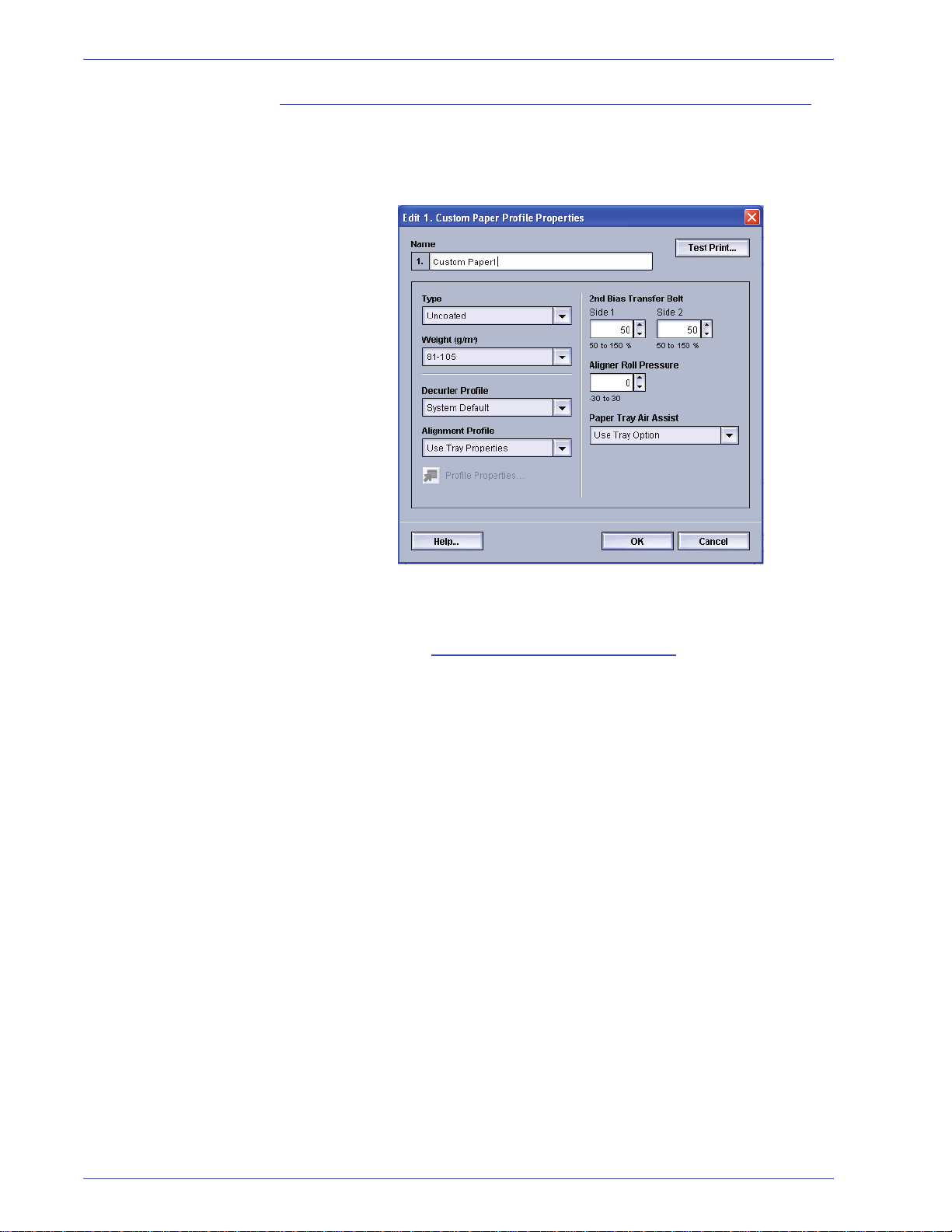
3. Profiles
Creating an Custom Paper profile
4. Click the Edit button; the Custom Paper Profile Properties
window opens.
5. Type a name for this profile (the example in this procedure
uses the name “Custom Paper1”).
6. Next: Selecting the desired paper type.
3-16
DocuColor 5000 Administrator Guide
Page 75

Selecting the desired paper type
7. Select the desired paper Type from the pull-down menu.
3. Profiles
TIP: The paper type does not have to match the actual type of
paper you are loading in the tray. When creating a Custom Paper
Profile, select a paper type that is rarely or never
standard paper types. This ensures that when running commonly
used paper types, the digital press does not load a Custom Paper
Profile for those types.
used as your
8. Next: Selecting the desired paper weight.
DocuColor 5000 Administrator Guide
3-17
Page 76
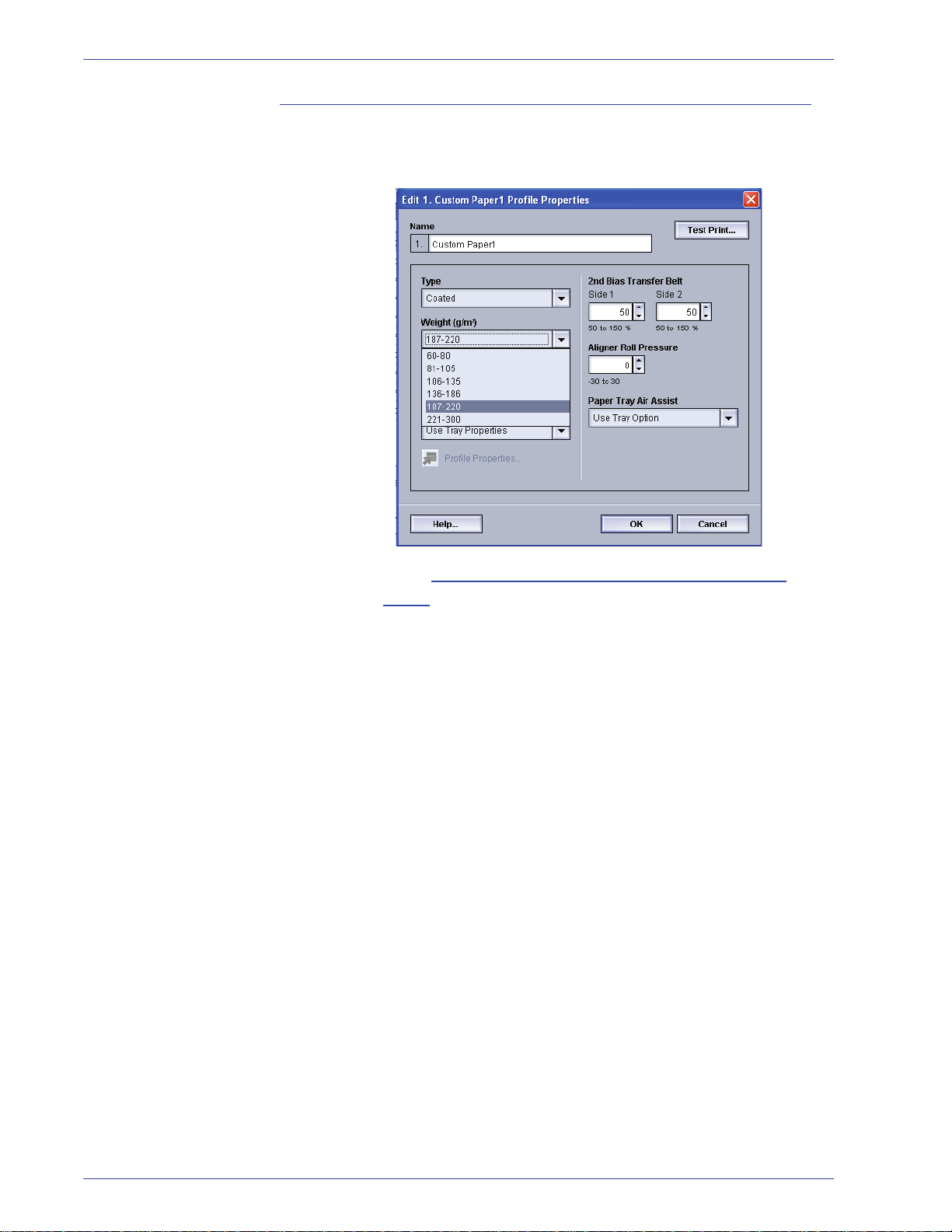
3. Profiles
Selecting the desired pa per weight
9. Select the desired paper Weight from the pull-down menu.
10. Next: Selecting other options for your Custom Paper
profile.
3-18
DocuColor 5000 Administrator Guide
Page 77

Selecting other options for your Custom Paper profile
11. If required, select a Decurler Profile from the pull-down
menu.
3. Profiles
TIP: The default setting is System Default. It is recommended
that you leave this option at its default setting until you run test
prints and evaluate the output of the prints. Test Print is discussed
in more detail in Running test print
NOTE: Use the Decurler feature in order to compens ate f or p aper
curl in your output prints. For Decurler information, refer to
page 3-32.
s.
DocuColor 5000 Administrator Guide
3-19
Page 78

3. Profiles
12. If required, select an Alignment Profile from the pull-down
menu.
TIP: The default setting is Use Tray Properties. It is
recommended that you leave this option at its default setting until
you run test prints and evaluate the output of the prints. Test Print
is discussed in more detail in Running test print
s.
3-20
DocuColor 5000 Administrator Guide
Page 79

3. Profiles
NOTE: If you select a specific Alignment Profile, the Profiles
Properties button becomes accessible. By clicking on this button,
the UI opens the Alignment Profile wi ndow for the sel ected pro file,
and you can edit that Alignment Profile if necessar y.
NOTE: For Alignment information, refer to page 3-2.
13. If required, choose 2nd Bias Transfer Roll settings for Sides
1 and 2.
DocuColor 5000 Administrator Guide
3-21
Page 80

3. Profiles
TIP: The default setting for both Sides 1 and 2 is 100%. It is
recommended that you leave this option at its default setting until
you run test prints and evaluate the output of the prints. Test Print
is discussed in more detail in Running test print
NOTE: Refer to page 3-26 for information on the 2nd Bias
Transfer Belt.
s.
14. If required, choose an Aligner Roll Pressure setting.
TIP: The default setting is 0. It is recommended that you leave
this option at its default setting until you run test prints and
evaluate the output of the prints. Test Print is discussed in more
detail in Running test print
NOTE: Refer to page 3-30 for information on the Aligner Roll
Pressure.
s.
3-22
DocuColor 5000 Administrator Guide
Page 81

3. Profiles
15. If required, choose a Paper Tray Air Assist option from the
pull-down menu.
TIP: The default setting Use Tray Option. It is recommended that
you leave this option at its default setting until you run test prints
and evaluate the output of the prints. Test Print is discussed in
more detail in Running test print
NOTE: Refer to page 3-31 for info rmation on the Paper Tray Air
Assist.
s.
16. Load your custom paper in the desired paper tray.
17. Ensure that you select the correct paper information in the
Tray Properties window (size, weight, type). From the Type
pull-down menu, select the correct Custom Paper Profile.
18. Next: Running test prints.
DocuColor 5000 Administrator Guide
3-23
Page 82

3. Profiles
Running test prints
19. Select the Test Print button; a new window opens.
a. Select the 2 Sided button.
NOTE:If you want to check the registrat ion for 1 Sided
prints only, select the 1 Sided button.
b. Select 10 test prints by clicking the Up arrow button to
change the number of test prints generated.
c. Select the desired paper tray from the pull-down list.
d. If necessary, select the Tray Properties button and
make any desired settings.
e. Select Start. The UI displays this message after the
test prints are printed:
f. Retrieve your prints.
3-24
g. Discard the first few prints, as inconsistency tends to
be greater with these images.
DocuColor 5000 Administrator Guide
Page 83

20. Evaluate the test prints by holding your 2 Sided output at
eye level near a light source.
a. If you determine that further custom paper adjustments
are required, repeat this procedure starting at Selecting
the desired paper type.
TIP: You may need to repeat this procedure numerous times until
you achieve acceptable output prints.
b. If the printed output for both Sides 1 and 2 is
acceptable, select OK to save and close the Profiles
window.
NOTE: Once you have selected OK to save and close the Pr ofiles
window , the new profile procedure (for example, Cust om Paper1)
can be selected from the Tray Properties window, the Type
feature, whenever you want to run a job using this profile.
21. Next: Editing a Custom Paper profile.
Editing a Custom Paper profile
3. Profiles
22. If you are editing an existing Custom Paper profile:
a. From the Profiles window, Custom Paper tab, select
the desired profile.
b. Click the Edit button.
c. Repeat this procedure starting at Selecting the desired
paper type.
DocuColor 5000 Administrator Guide
3-25
Page 84

3. Profiles
Second Bias Transfer Belt
The Second Bias Transfer Belt is where the image is transferred
from the belt to the paper. The Second Bias Transfer Belt feature
is normally used with heavier weight paper, such as 220 g/m
greater, 10 pt, or 12 pt, which are just three examples; however
there are times when it is also used with lighter weight paper as
well.
When using either heavier or lighter weight paper, you may want
or need to adjust Side 1 for all 1-sided jobs. If defects continually
occur in a printed job when using heavier weight paper, perform
the following steps to determine if a Custom Paper Profile with
Side 1 or Side 2 (2nd Bias Transfer Belt) adjustments are
appropriate.
2
and
1. If the job is printed face down or 1-N, check Side 1 for
defects on the topside (upper portion) of the stacked sheets,
and check Side 2 for defects on the downside (lower
portion) of the stacked sheets.
2. If the job is printed face up or N-1, check Side 2 for defects
on the topside (upper portion) of the stacked sheets, and
check Side 1 for the downside (lower portion) of the stacked
sheets.
3-26
DocuColor 5000 Administrator Guide
Page 85

3. Profiles
No Mottle
Mottle
3. Use the 2nd Bias Transfer Belt feature when your:
a. Prints may have mottle
coverage that occurs when printing large, solid areas
of flat color.
, which is uneven spotty toner
DocuColor 5000 Administrator Guide
3-27
Page 86

3. Profiles
If mottle exists and it is heavy weight paper, increase
one or both of the 2nd BTB values.
If mottle exists and it is light
weight paper, increase
one or both of the 2nd BTB values. Evaluate the
image quality. If the image quality is equal to or worse
than the 100% default setting, decrease one or both of
the 2nd BTB values until a satisfactory image quality is
obtained.
3-28
DocuColor 5000 Administrator Guide
Page 87

3. Profiles
b. Prints have a color shift where the colors are much
different than what you desire.
This test pattern represents an
output with the desired colors.
This test pattern represents an output
with a shift in colors, and thereby an
undesired output.
If mottle color shift exists, increase one or both of the
2nd BTB values.
DocuColor 5000 Administrator Guide
3-29
Page 88

3. Profiles
Aligner Roll Pressure
Use this feature with paper types that slip and skew or have
damaged edges.
Examples:
• Some coated paper types slip and skew, thereby
misregistering the image on the output prints. In this case, you
may want to increase
the roll pressure in order to compensate
for the slippage and skewing.
• Some light-weight papers may have too much roll pressure
applied to them, thereby causing edge damage to the output
prints. In this case, you may to decrease
the roll pressure.
• If you are experiencing numerous 8-154 faults, increase the
roll pressure and continue to run the digital press.
TIP: Increasing the roll pressure for numerous 8-154 faults,
allows you to postpone a service call. However, call your service
representative as soon as possible in order to restore the digital
press to its full feeding capabilities.
3-30
DocuColor 5000 Administrator Guide
Page 89

Paper T ra y Air Assi st
Use this feature to switch on or switch off the fans in a paper tray
in order to eliminate misfeeds, paper jams, or other possible tray
feeding problems. You can also select System Default or Use
Tray Option if you want the digital press to decide whether or not
to switch on or off the fans for a paper tray.
3. Profiles
NOTE:The default setting is Use Tray Option.
Refer to page 2-26 of this book for information on each one of the
Paper Tray Air Assist settings.
DocuColor 5000 Administrator Guide
3-31
Page 90

3. Profiles
Decurler
Overview
TIP: Please read all the Decurler information before using the
Decurler Profile procedure.
IMPORTANT! If you notice that output prints have too much curl,
first try flipping over the stack of paper in the paper tray being
used. You can also try running the job from a different tray. If curl
is still a problem, use one of the Decurler A-D Settings; refer to the
Decurler Settings A-D table on page 3-34 for your market area. If
curl is still a problem after
use the Decurler Profile procedure to eliminate the curl on your
output.
When paper is exposed to heat, the paper loses moisture and
curls toward the heat source. High toner coverage jobs tend to
curl more due to the toner plastification effect on the paper
surface. The system tries to reduce this by using mechanical
devices within the paper path called decurlers.
using the Decurler A-D Settings, then
Your system has been designed with an automatic curl control
system that uses information such as:
• the amount of toner coverage on the page (for example, a
page that has all text only versus a page that contains a
photograph only)
• the paper weight
• coated or uncoated paper
• the current humidity and temperature
All the above factors determine the amount of pressure needed at
the different decurlers in order to reduce the output curl of the
paper.
With some print jobs, the output prints still may be curled more
than you desire. In cases like these, use the Decurler feature to
compensate for paper curl in your prints.
3-32
DocuColor 5000 Administrator Guide
Page 91

Paper curl is caused by many variables, including:
• The manufacturer’s brand of paper and the manufacturing lot
• The weight of the paper and whether it is coated or uncoated
• The amount of dry ink/toner and the area being covered on a
• The atmospheric conditions of the room where the paper is
• The atmospheric conditions of the room where the digital
• The heat generated during the fusing processes
The digital press is equipped with an automatic curl control system
that uses the variables listed above to determine the amount of
pressure needed at the different decurlers in order to reduce the
curl.
Decurler specifica tions
3. Profiles
sheet: the heavier the coverage, the greater the tendency to
curl
stored
press is located
The Decurler has both top and bottom adjustment arms that apply
pressure to the paper based on system defaults, selections made
on the Tray Properties screen, or based on selections made on
the Decurler Profile screen. The degree of pressure is applied
independently to the top and bottom Decurler arms.
DocuColor 5000 Administrator Guide
3-33
Page 92

3. Profiles
Decurler settings A-D
The default Decurler settings for Type A through Type D are
shown in the following table. These settings are automatically
selected by the digital press.
All Trays
Paper Weight s
60 - 80 g/m
81 - 105 g/m
106 - 135 g/m
136 - 186 g/m
187 - 220 g/m
221 - 300 g/m
2
2
Paper Types
Coated
Uncoated
Coated
Uncoated
2
Coated
Uncoated
2
Coated
Uncoated
2
Coated
Uncoated
2
Coated
Uncoated
Western
Hemisphere
Paper Type
A
A
B
D
A
B
A
A
A
A
A
A
Eastern
Hemisphere
Paper Type
B
B
B
D
A
B
A
A
A
A
A
A
NOTE: The settings in the above table were developed from
testing a wide range of paper samples, toner a rea coverages, and
environments. The outcome of this testing is the preset
parameters shown in the t able, and these p arameters r efer to how
particular papers interact with the digit al press decurling system.
If paper curl is a problem, using one of these preset parameters
usually eliminates the problem. However, due to the broad range
of paper variables, image coverage, and environmental factors,
these defaults settings may not result in satisfactory performance.
3-34
DocuColor 5000 Administrator Guide
Page 93

Decurler A-D procedure
If paper curl is interfering with digital press performance, begin by
selecting an alternate Decurler Paper Type A through Type D
setting
1. Select one of these Decurler A-D settings from the Tray
Properties window.
3. Profiles
2. Run the same print job again, and retrieve the output from
the exit area of the digital press.
3. Check the output for curl.
a. If the curl is eliminated, you are finished. Continue
running your prints using the specific Decurler A-D
setting.
b. If the curl is still persistent, try another Decurler Paper
Type (A-D).
4. If the curl continues after each Decurler Paper Type A-D
setting is tried, continue to page 3-36.
DocuColor 5000 Administrator Guide
3-35
Page 94
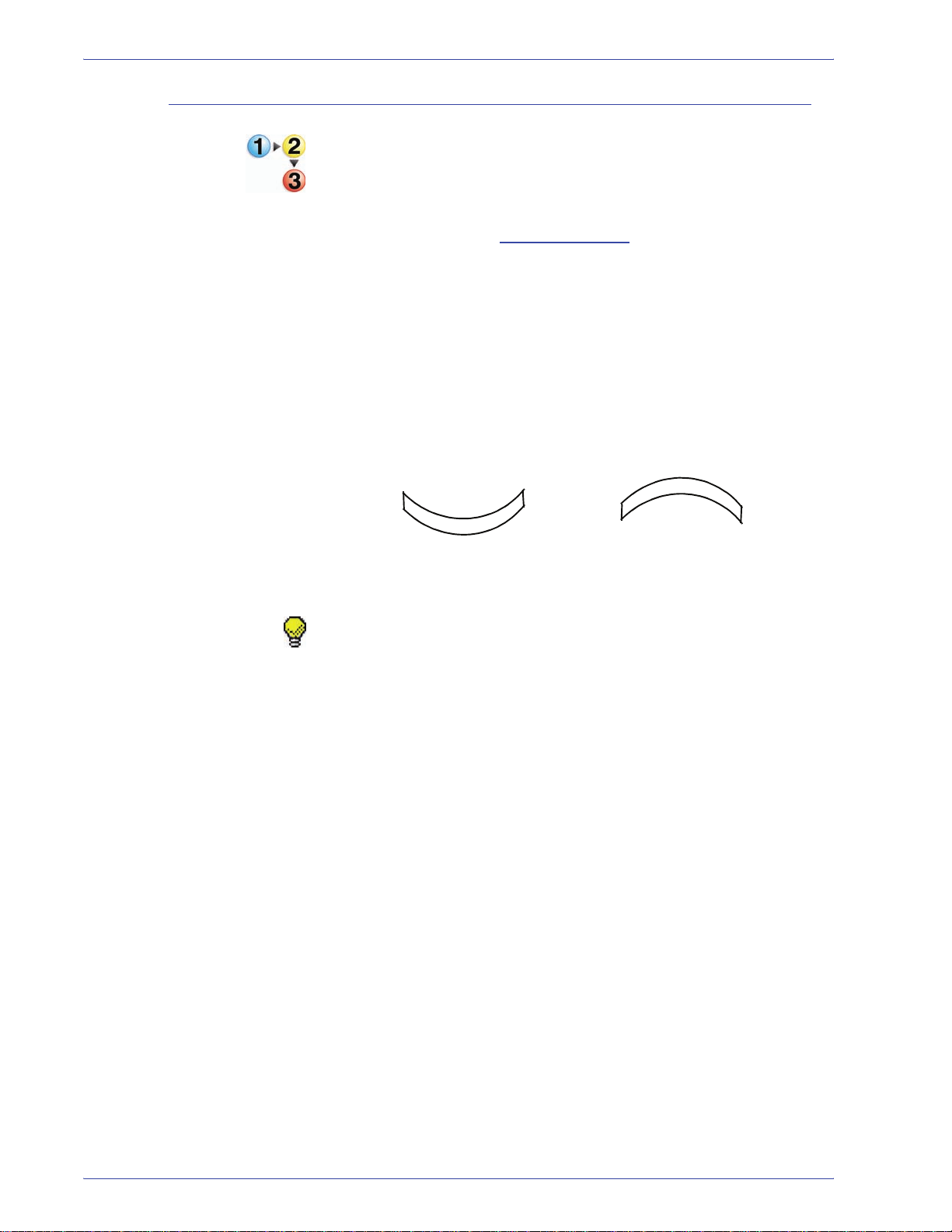
3. Profiles
Evaluate your print output for paper curl
Before using a specific Decurler Profile, evaluate your output for
paper curl and whether or not you need to use a Decurler Profile
by performing the following steps.
1. Determine if Xerox has tested your paper type and weight
by going to the www.xerox.com
the latest Recommended Materials List (RML) for your
digital press.
2. Run a set of 10-15 prints using the system default settings
for the Decurler option on the Tray Properties window.
3. Retrieve your output prints from the digital press exit area.
4. Check your output prints for paper curl; determine if they are
curled upward (“cupped”) or curled downward (“bridged”).
web site and referring to
Paper that is curled
upward
TIP: The amount of curl on the output paper is affected by paper
properties (weight, coating) and the amount of graphics and text
on the paper.
Paper that is curled
downward
3-36
DocuColor 5000 Administrator Guide
Page 95
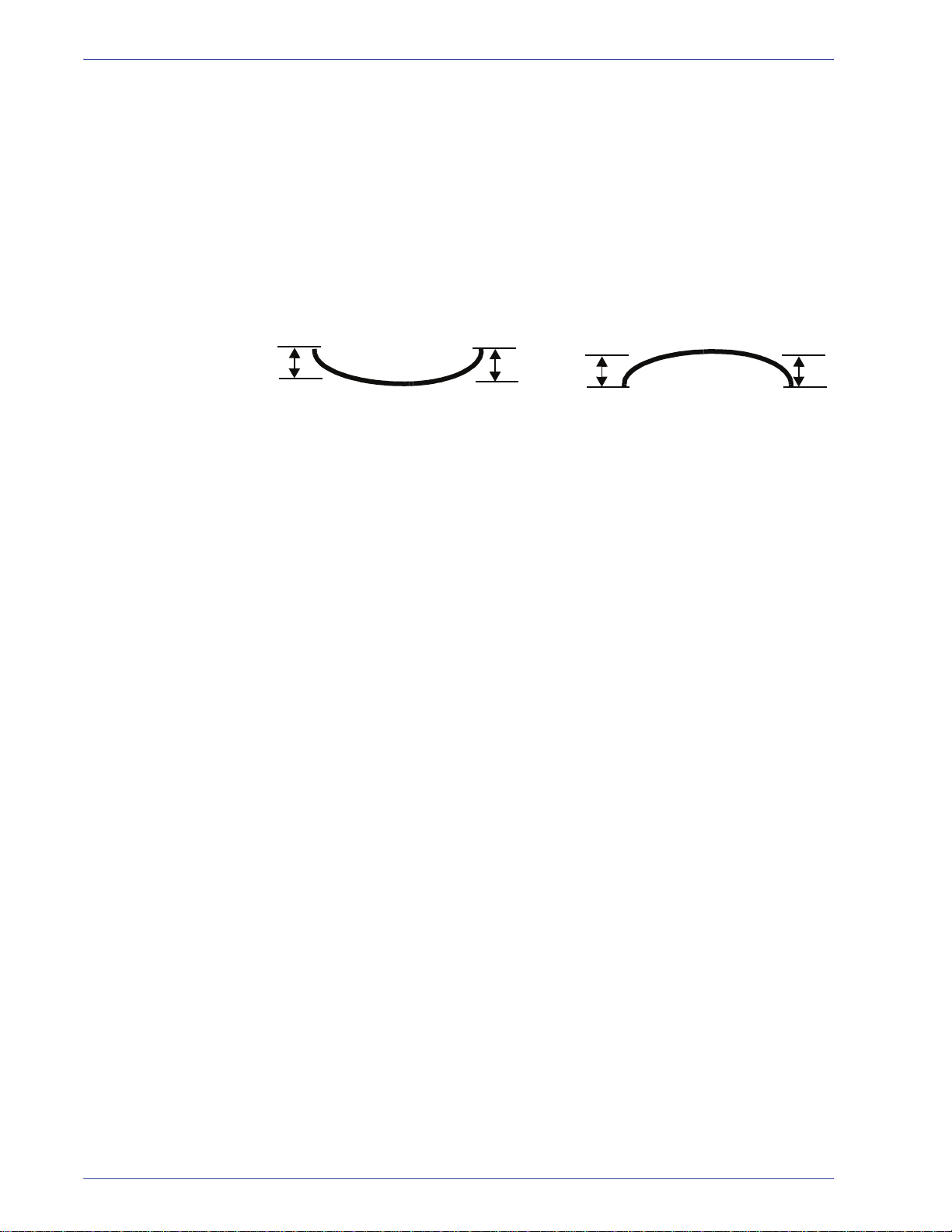
3. Profiles
5. Select the pages from your original print job that represent
the extremes in curl (this usually indicates the print with the
highest area of toner coverage).
6. Lay the curled output page on a flat surface.
7. Measure the height of the sheet, in millimeters (mm), at the
four corners of the sheet.
Measuring the curl of an
upward sheet
a. Add the four values, then divide by four to get an
average.
b. Record the curl average (in millimeters) on a sheet of
paper.
Measuring the curl of a
downward sheet
8. Continue to the Decurler Profile options on page 3-38.
DocuColor 5000 Administrator Guide
3-37
Page 96

3. Profiles
Decurler Profile options
Before you can create or use a Decurler Profile, you need to
understand the function of the Decurler Profile options. The
following illustration shows the Decurler Profile Properties window.
3
5
4
1
2
6
NOTE: Items 1-6 are discussed in the sect ions ent i tled Name and
D
ownward/Upward Values.
1 Name: Refers to the Productivity Mode setting.
2 Productivity Mode:
• Single Paper Weight or Mixed Paper Weight denotes the
specific Productivity Mode that is set for the machine. For
more information refer to page 2-10 of this guide.
• 1 Sided: Face Up, 1Sided: Down...: Refers to the output print
and correlates with the Productivity Mode.
3 Downward Value: Refers to the amount of downward curl used to
eliminate the curl on the output prints.
4 10mm, 6mm, 2mm: These measurement numbers represent the
amount of reverse curl that is applied to the output prints.
5 Upward Value: Refers to the amount of upward curl used to
eliminate the curl on the output prints.
3-38
DocuColor 5000 Administrator Guide
Page 97

3. Profiles
6 Percentage value: The number entered here represents the
percentage of toner area coverage on the originals.
NOTE: Print jobs that consist of multiple pages usually have a
variety of toner area coverage; therefore a range of toner area
coverage is provided by the machine. Usually the page (or pages)
that create the larges t a mount o f c url wi ll corr elate wit h the l argest
amount of toner coverage. This is the page (or pages) that you
will use in order to create a specific Decurler Profile.
Name
The Decurler Profile procedure you create/edit is based on the
Productivity Mode: either Single Paper Weight mode or Mixed
Paper Weight mode. For information on these productivity
modes, refer to page 2-10 of this guide.
1 Sided: Face Up The values entered here are for output prints that are 1-sided,
face-up.
1 Sided: Face Down The values entered here are for output prints that are 1-sided,
face-down.
2 Sided: Face Up The values entered here are for output prints that are 2-sided,
face-up (N-1).
2 Sided: Face Down The values entered here are for output prints that are 2-sided,
face-down (1-N).
2 Sided The values entered here are for 2-sided output prints that are
jamming frequently in Areas 5, 6, 7a, and 7b of the digital press
and where paper curl is apparent.
DocuColor 5000 Administrator Guide
3-39
Page 98

3. Profiles
Downward/Upward Values
The Downward and Upward values control a mechanism in the
digital press that compensates for the curl formed in the fusing
process; thi s is done by induci ng an equal b ut opposite c url in
the paper . It is similar to passing a sheet over a sharp radius, and
thereby producing a curl in the direction of the radius.
The paper curl values that you recorded earlier from your
calculations (E
the values that you enter for the Downward and/or Upward values.
The Downward and Upward values have three discrete set points
of 10 mm, 6 mm, and 2 mm. Each category reflects the upwards
or downwards curl direction and the curl depth:
• The 10 mm, 6 mm, and 2 mm columns represent the amount
of reverse
produces.
• The percentage number entered for each column represents
the percentage of area coverage on the output prints.
valuate your print output for paper curl) determine
curl (either upward or downward) that the printer
For example, paper that is curled upwards is adjusted using the
Upward category of settings. Paper that is curled downwards is
adjusted using the Downward category of settings.
Values entered are shown in percentage. The percentage value
represents the amount of toner coverage for that curl direction
(remember: 10 mm, 6mm, 2mm equals curl depth).
Example
The following example illustrates how this works:
• Your input document is a black-white original, mostly text, with
a 5% area coverage
3-40
• Your desired output is to print it on 24 lb. (90 g/m
delivered face up to the output area
DocuColor 5000 Administrator Guide
2
) plain paper,
Page 99

3. Profiles
• The output print in the output area is curled upwards and was
measured with a curl average of 10 mm (refer to E
valuate your
print output for paper curl).
• Using the 1-Sided Face Up row, as shown below, enter the
known values into the table.
• Average curl is 10 mm upward and average toner area
coverage is 5%. Therefore, select Upward and enter 5%
for the 10 mm column.
• Enter any higher number for the 6 mm (such as 6%) and
the 2 mm (such as 7%).
• The printer will induce a 10 mm curl in the downward direction
for the 5% toner area coverage sheets in your job.
TIP: When creating/editing a Decurler Profile, you must enter a
percentage value for 3-6 cells of the Downward and/or Upward
tables.
NOTE: The default value for each cell of the table is 100%.
Continue to the Decurler Profile procedure on page 3-42.
DocuColor 5000 Administrator Guide
3-41
Page 100

3. Profiles
Decurler Profile procedure
IMPORTANT! Before using this procedure, use a Decurler A-D
setting to eliminate the curl in our print output; refer to page 3-
34. If a Decurler A-D setting is unsuccessful in eliminating your
curl, evaluate the curl on the output prints (page 3-36). Once you
have measured and recorded the curl on your output, then you
can perform this procedure.
1. Load a specific Paper Tray with the paper you wish to use
for a job. Make the correct paper selections on the Tray
Properties window for the paper being used and run a few
test prints.
a. If there is too much curl, save the stack
to the next step.
b. If the test prints are acceptable, you are finished.
NOTE: For the purpose of this proce dure, Paper Tray 1 is used as
the example.
and continue
2. Select one of these Decurler A-D settings from the Tray
Properties window.
3-42
3. Run the same print job again, and retrieve the output from
the exit area of the digital press.
DocuColor 5000 Administrator Guide
