Page 1
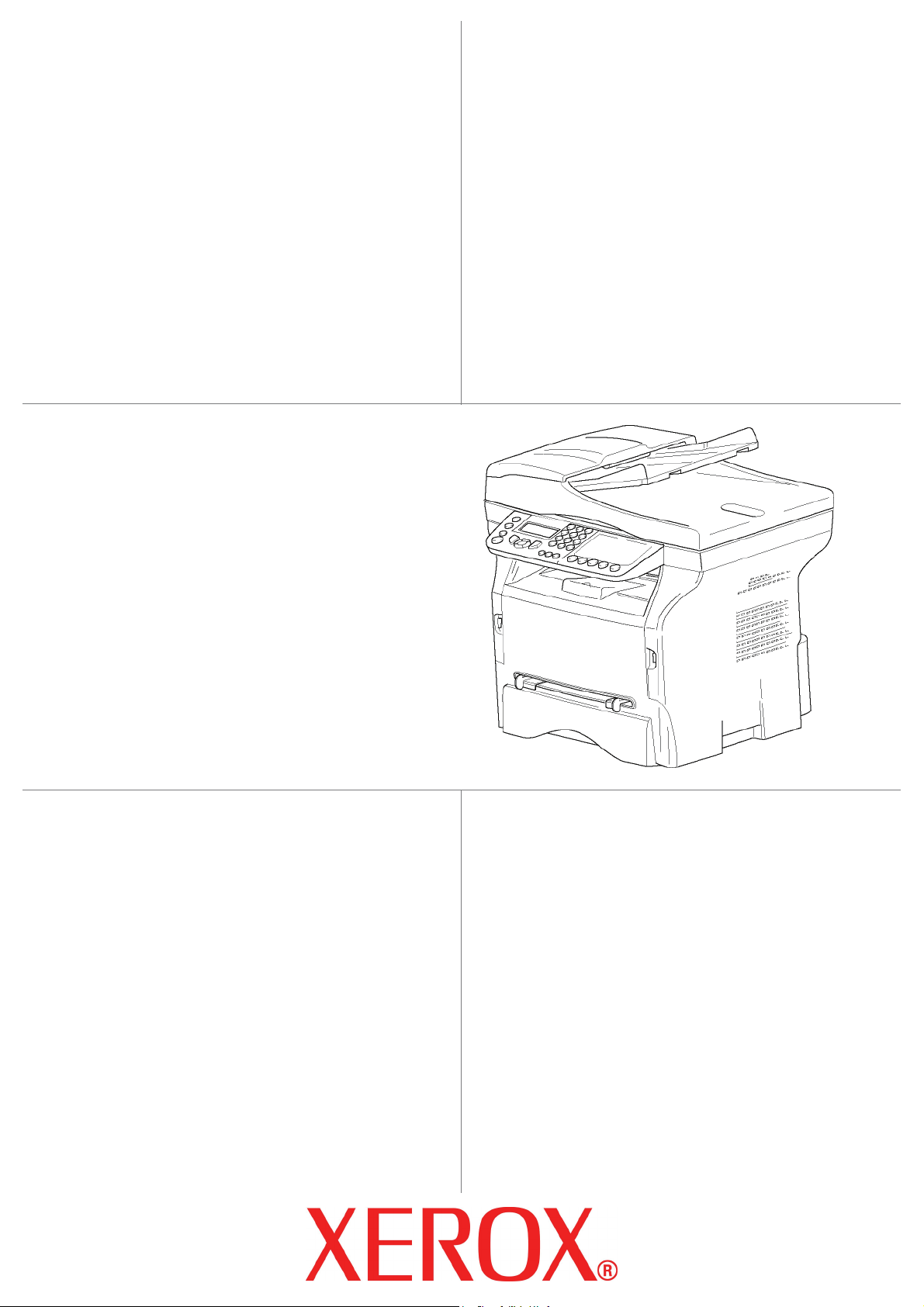
TELECOM
XEROX
Phaser 3100MFP/X
253107569-A_ENG
User Guide
Page 2
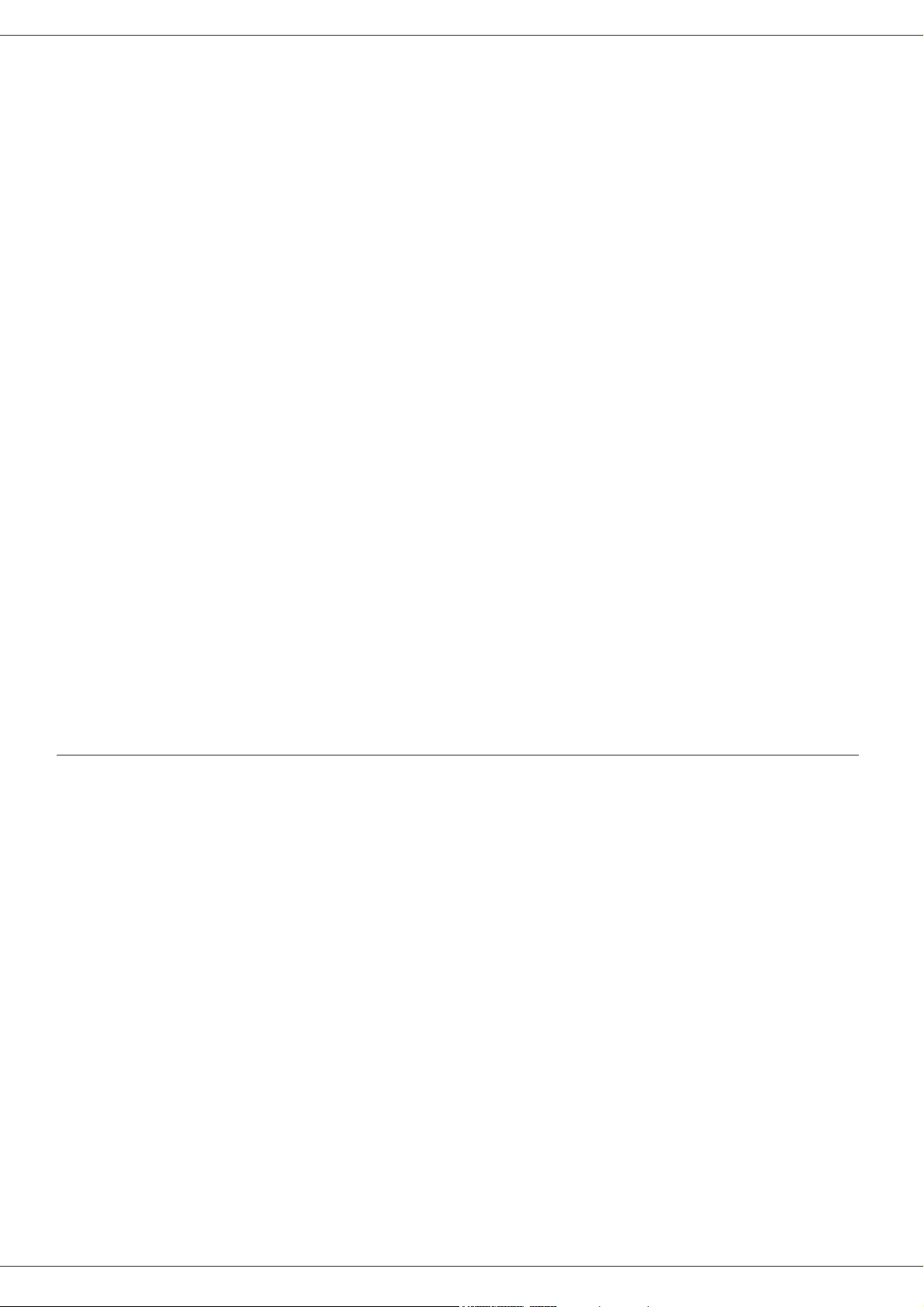
Phaser 3100MFP/X
Dear customer
For your security and comfort, we urge you to carefully read the chapter Security before attempting use.
In buying this multifunction machine, you have opted for a quality XEROX product. Your device satisfies all of the
different needs of a modern office automation tool.
This machine allows you to scan in colour, to fax, print and copy in black and white. You can connect the multifunction
device to your PC (Microsoft Windows 2000/XP/Vista).
Install the software included to use the device as a printer and also be able to scan, edit and save documents through
your PC. If you have a WLAN adaptor (optional) you can communicate with a personal computer wirelessly.
WLAN is an option that works only with a specific adaptor that you can obtain from your retailer. You will find further
information on our website: www.xerox.com.
The multifunction machine lets you connect a USB-DECT base to one of the USB ports of the device and register DECT
handsets to this base. You can then make and receive calls with the registered DECT handsets using the multifunction
machine telephone line (standard cordless telephone use).
Voice communication is an option that works only with a specific USB DECT dongle that you can obtain from your
retailer. You will find further information on our website: www.xerox.com.
Thanks to its navigator and its multitask access, it is powerful, user-friendly and easy to use.
The Phaser 3100MFP/X multifunction machines come with a 600 dpi scanner and a black and white laser printer
offering a printing speed of 20 ppm. The Xerox Companion Suite software provided allows you to use your multifunction
machine as a scanner and a printer from a personal computer. It also gives you the ability to manage your multifunction
machine.
Dear customer
Consumables
Refer to section Specifications, page 83.
Page 3
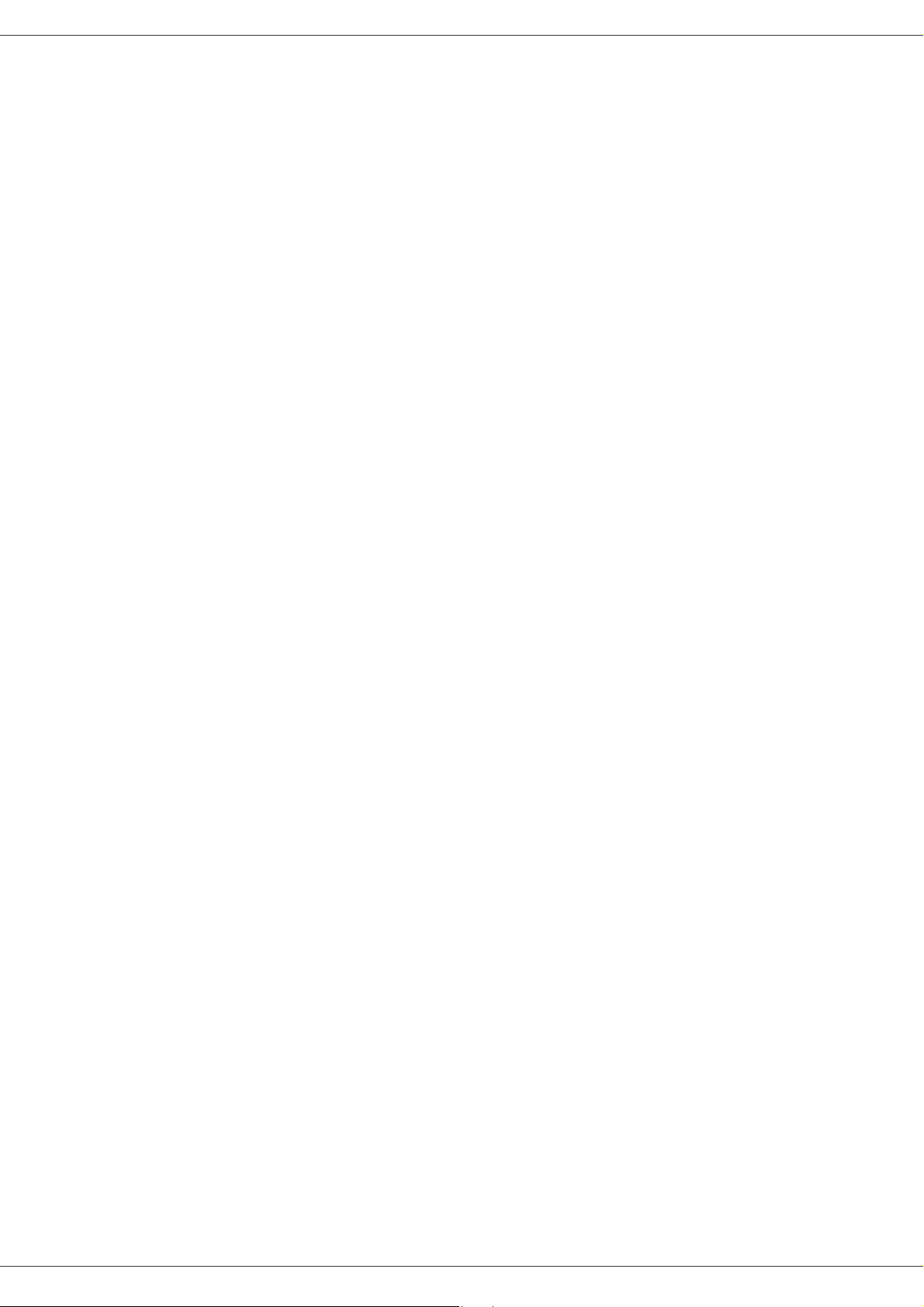
Contents
Dear customer I
Consumables I
Security 1
Safety introduction 1
Notices and safety 1
Marks, Labels 1
Symbols 1
EMC 1
Note to users in the United
States of America 1
Declaration of Conformity 2
EME Compliance for Canada 2
Laser Safety Information 2
For Europe/Asia 2
For North America 2
Operational Safety Information 2
Electrical Safety Information 3
Electrical Supply 3
Disconnect device 4
Emergency Power Off 4
Ozone Information 4
Maintenance Information 4
Consumables Information 4
Product Safety Certification 5
Regulatory Information 5
Certifications in Europe 5
CE Marking Traceability Information
(For EU Countries Only) 5
Regulatory information for the Fax function 5
USA 5
Canada 6
Europe 7
Product Recycling and Disposal 7
USA and Canada 7
European Union 7
WEEE Directive 2002/96/EC 7
North America (USA, Canada) 8
Energy Program Compliance 8
Energy star 8
Section 16 EH&S Contact Information 8
Security directives 9
Positions of Safety labels on the machine 10
Symbols for the main power switch 10
Software use license 11
Definition 11
License 11
Property 11
Duration 11
Warranty 11
Responsibility 11
Development 11
Applicable law 12
Registered trademarks 12
Prohibited reproductions 12
Installation 13
Location conditions 13
Cautions of use 13
Safety information 14
Safety During Operation 14
Power Supply 15
Phaser 3100MFP/X
For Fax or Telephone 15
Paper recommendations 15
Loading paper in the main paper tray 15
Handling of paper 15
Humidity control 15
Handling the machine 15
Operator shocks 15
Moving the machine 15
Handling the print cartridge 15
Rules for use symbols 16
Machine Overview 17
Control panel 18
Accessing menus 18
Packaging contents 19
Device installation 19
Installing the document feeder 19
Paper tray installation 19
Print cartridge installation 20
Output Support Tab 21
Starting your device 21
Device connection 21
Device initial setup 21
Loading paper in the manual feed tray 22
Use of envelopes 23
Copy 24
Simple copy 24
ECO mode copy 24
Advanced copying 24
ID Card Copy mode 25
Special setups for copying 25
Resolution setup 25
Zoom setup 26
Collated copy setup 26
Scanned original setup 26
Contrast setup 26
Brightness setup 26
Paper type setup 27
Paper tray selection 27
Margin Shift with the Automatic
Document Feeder 27
Margin Shift using the Document Glass 27
Left and right printing margin shift 27
Top and bottom printing margin shift 27
Paper size setup 27
Fax 28
Fax transmission 28
Print a cover sheet 28
Immediate transmission 28
Delayed transmission 28
Transmission with auto redial 29
Fax reception 29
Relay broadcast 29
Fax answering machine 30
Saving an access code 30
Activating / Deactivating the answering
machine 30
Printing fax messages stored in the
memory 30
Fax rerouting 30
Activating rerouting 30
Setting the re-direction contact 31
Printing rerouted documents 31
Rerouting fax messages to a USB memory key 31
Contents
- I -
Page 4
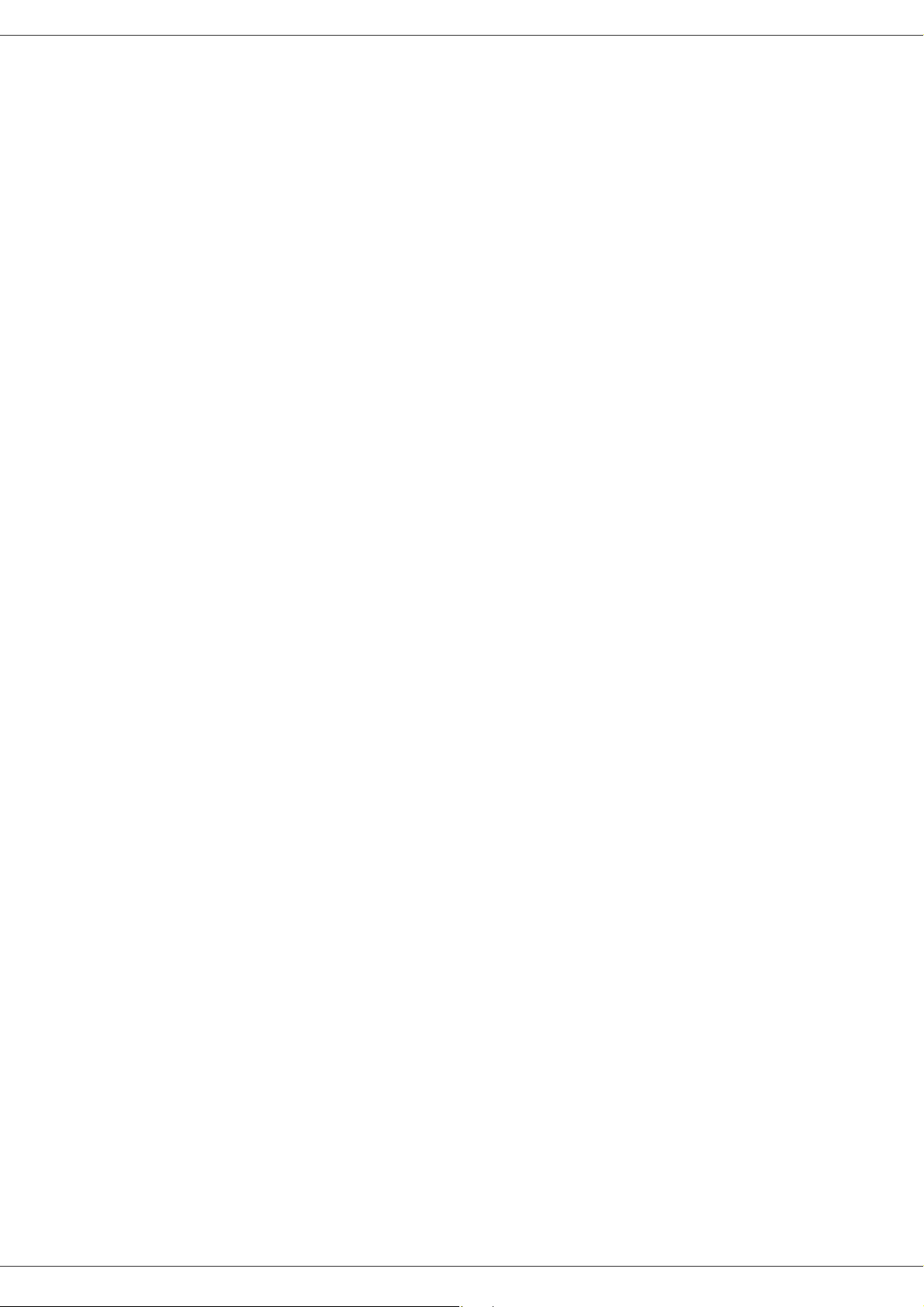
Phaser 3100MFP/X
Activating rerouting 31
Printing rerouted documents 31
Transmission waiting queue 31
Performing immediate transmission from
the waiting queue 31
Consulting or modifying the waiting
queue 32
Deleting a transmission on hold 32
Printing a document in waiting or in
deposit 32
Printing the waiting queue 32
Cancelling a transmission in progress 32
MailBoxes (MBX Fax) 32
Creating an MBX 32
Modifying the features of a MBX 33
Printing the contents of a MBX 33
Deleting a MBX 33
Printing the MBX list 33
MBX deposit in your fax 33
MBX deposit in a remote fax 33
MBX polling from a remote fax 33
Deposit and Polling 34
Placing a document in deposit 34
Polling a deposited document 34
SMS 35
SMS Parameters 35
Presentation of the sender 35
SMS Center transmission number 35
Sending an SMS 35
Parameters/Setup 36
Date/Time 36
Summer time / Winter time setting 36
Your fax number/Your name 36
Type of network 37
Geographical settings 37
Country 37
Telecommuncation Network 37
Language 37
Local prefix 37
Transmission report 38
Document feed type 38
Economy period 38
Reception Mode 38
Reception without paper 39
Number of copies 39
Fax or PC reception 39
Adjust to page 39
Received faxes reduction mode 40
Technical Parameters 40
Printing the functions guide 41
Printing the logs 41
Print the list of setups 42
Lock the machine 42
Lock the keyboard 42
Lock the numbers 42
Lock the SMS service 42
Lock the Media service 42
Read the counters 42
Sent pages counter 42
Received pages counter 43
Scanned pages counter 43
Printed pages counter 43
Display the consumables status 43
Calibrate your scanner 43
Directory 44
Creating subscribers record 44
Creating subscribers list 44
Modifying a record 44
Deleting a record or a list 44
Printing the directory 45
Saving/Restoring the directory (Smart
card option) 45
Games and Calendar 46
Sudoku 46
Print a grid 46
Print the solution to a grid 46
Calendar 46
Network features 47
Type of radio network 47
Radio infrastructure network 47
Radio ad-hoc network 47
Radio networks (WLAN) 47
Connect your WLAN adaptor 48
Configure your network 48
Creating or rejoining a network 48
Referring to or changing your network
parameters 49
An example of how an AD-HOC
network may be set up 50
Setting up a machine 50
Setting up the PC 51
USB memory key 52
Use of the USB memory key 52
Print your documents 52
Print the list of files located in the key 52
Print the files stored on the key 52
Delete your files stored on the key 53
Read the USB memory key contents 53
Save a document on a USB memory key 53
Telephony (option) 55
Connecting the USB-DECT base 55
Registering DECT handsets 55
Customising telephony settings 56
Unregistering DECT handset 56
PC Features 57
Introduction 57
Configuration requirements 57
Software installation 57
Installing the full software package 57
Installing drivers only 58
Installing the drivers using the Xerox
Companion Suite software 58
Installing the drivers manually 60
Connections 60
Software Uninstallation 61
Uninstall the software from your PC 61
Uninstall the drivers from your PC 61
Uninstall the drivers using the Xerox
Companion Suite software 61
Uninstall the drivers manually 61
Machine Management 62
Checking the connection between the
PC and the machine 62
Companion Director 62
Graphical presentation 62
Contents
- II -
Page 5
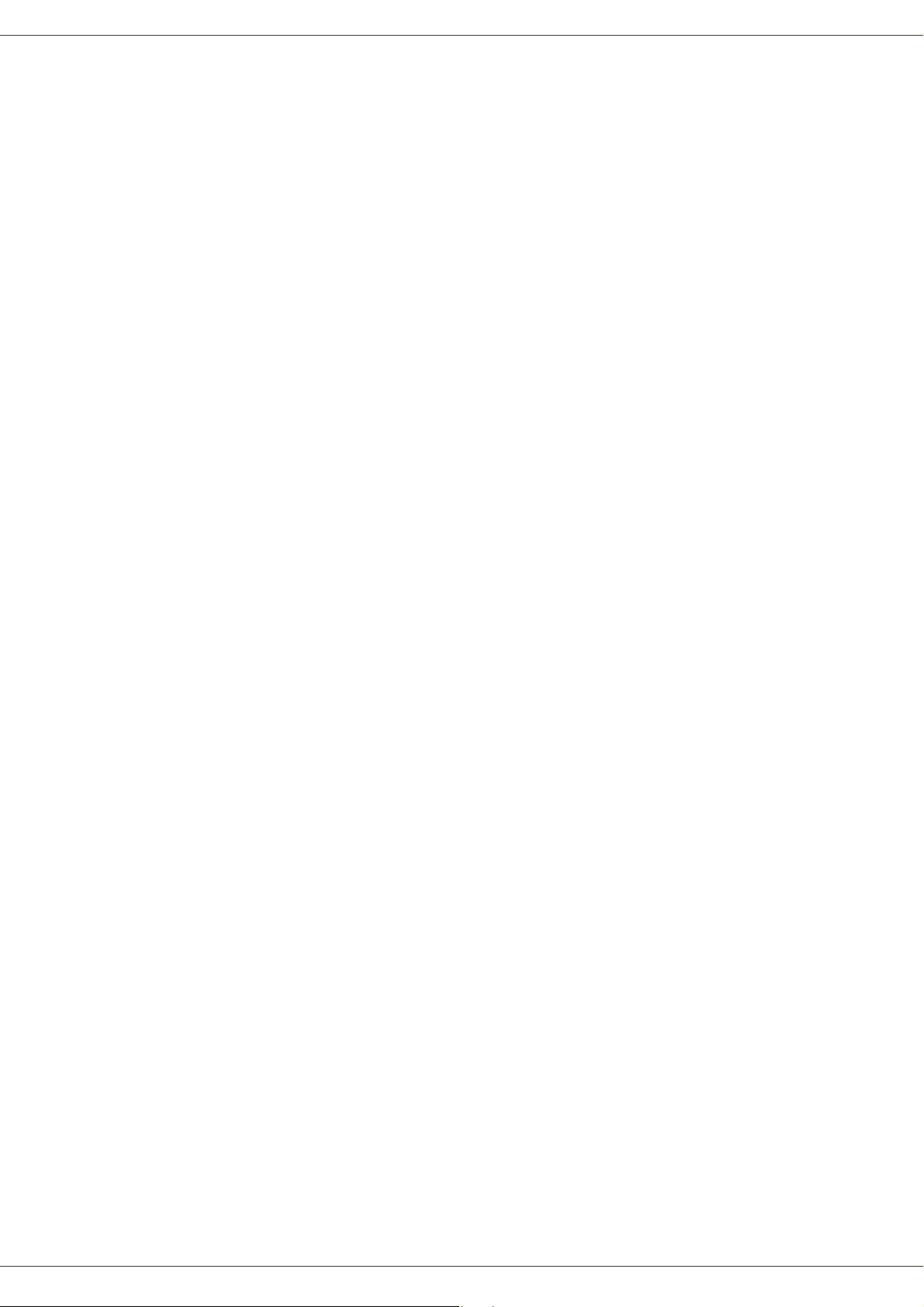
Phaser 3100MFP/X
Utilities and applications activation 62
Companion Monitor 63
Graphical presentation 63
Device management 63
Selecting the current device 63
Status of the connection 63
Device parameters 63
Removing a device 64
Display the consumable status 64
Xerox Companion Suite features 64
Document scanning 64
Scanning with Scan To 64
Character recognition software (OCR) 65
Printing 65
Printing to the machine 65
Printing in duplex mode with the machine 65
Address book 67
Add a contact to the machine’s address
book 67
Add a group to the machine’s address
book 67
Manage the address book 67
Modify the information related to a contact 68
Modify a group 68
Delete a contact or a group from the
address book 68
Print the address book 68
Import or export an address book 68
Save / Export your address book 68
Import an address book 68
Fax communications (depending on model) 68
Presentation of the Fax window 68
Send a fax 69
Send a fax from the hard disk or the
machine 69
Send a fax from an application 69
Receive a fax 70
Follow-up of fax communications 70
The outbox 70
The send memory (items sent) 70
The outbox log 70
The inbox log 70
Fax parameters 71
Access to fax parameters 71
Description of the tab Logs and Reports 71
Description of the tab Fax Parameters 71
Cover page 72
Creating a cover page template 72
Creating a cover page 73
Description of the tab Cover page 74
SMS Communications (depending on model) 75
Presentation of the SMS window 75
Send an SMS 75
Follow-up of SMS 76
The outbox 76
The outbox log 76
The sent item memory (items sent) 76
SMS Parameters 76
Access to SMS parameters 76
Description of the tab Logs and reports 76
Maintenance 77
Service 77
General information 77
Print cartridge replacement 77
Issues with smart cards 78
Cleaning 78
Document glass cleaning 78
Printer cleaning 78
Cleaning the machine’s exterior surfaces 78
Automatic Document feeder roller cleaning 78
Printer issues 79
Error messages 79
Paper jam 79
ADF Feeding problems 80
Miscellaneous problems 80
Communication errors 80
Transmission from the feeder 80
Transmission from memory 80
Communication error codes 80
General codes 80
PC printing issues 81
PC printing via USB connection 81
PC printing via WLAN connection 82
Firmware update 82
Specifications 83
Physical specifications 83
Electrical specifications 83
Environmental specifications 83
Peripheral specifications 83
Consumable specifications 84
Customer Information 85
Contents
- III -
Page 6
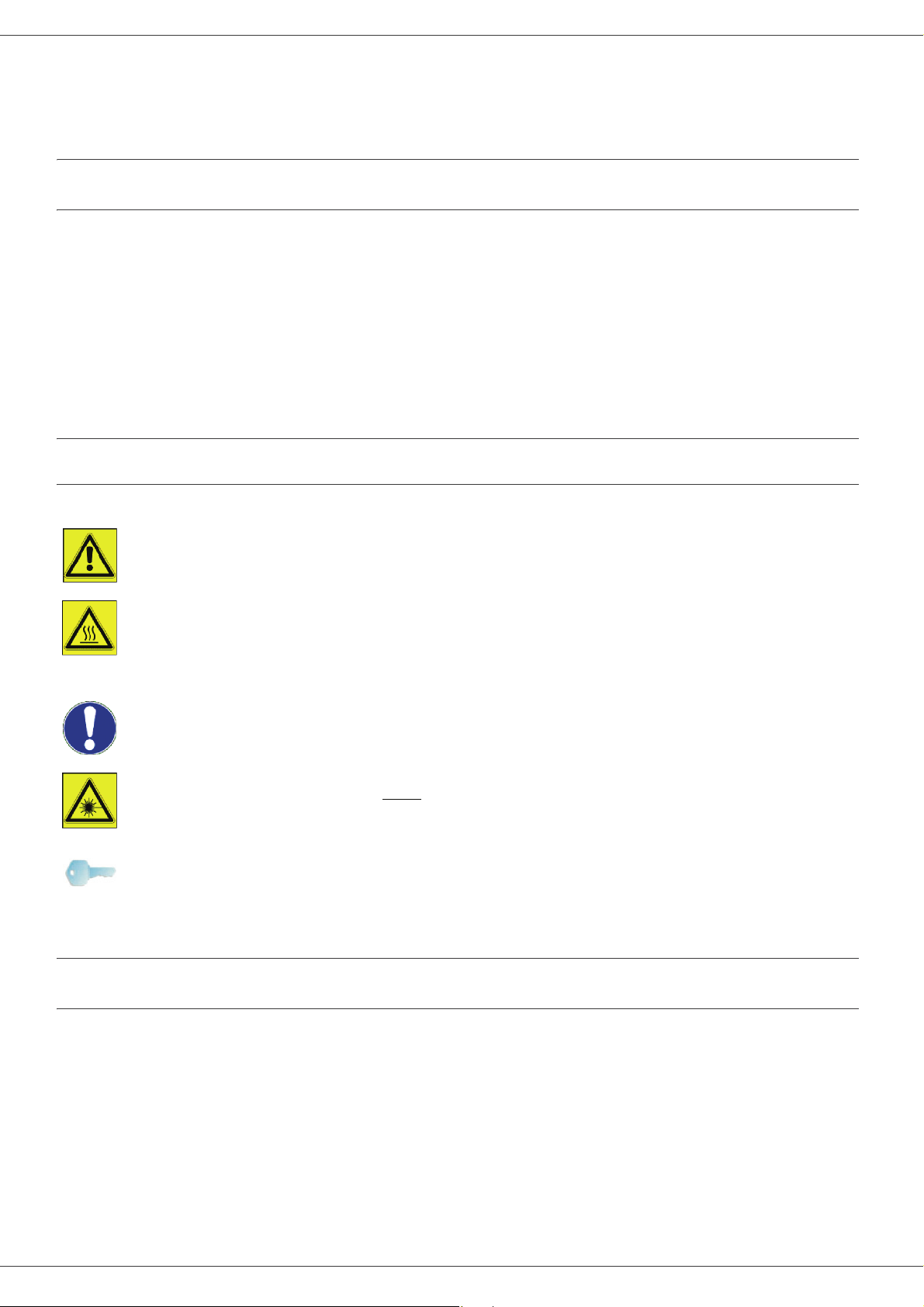
Phaser 3100MFP/X
Security
Safety introduction
Notices and safety
Please read the following instructions carefully before operating the machine and refer to them as needed to
ensure the continued safe operation of your machine.
Your Xerox product and supplies have been designed and tested to meet strict safety requirements. These include
safety agency evaluation and certification, and compliance with electromagnetic regulations and established
environmental standards.
The safety and environment testing and performance of this product have been verified using Xerox materials only.
WARNING: Unauthorized alterations, which may include the addition of new functions or connection of external
devices, may impact the product certification. Please contact your Xerox representative for more information.
Marks, Labels
Symbols
All warnings and instructions marked on or supplied with the product should be followed.
WARNING: This symbol alerts users to areas of the equipment where there is the possibility of
personal injury.
WARNING: This symbol alerts users to areas of the equipment where there are heated or hot
surfaces, which should not be touched.
CAUTION: This symbol alerts users to areas of the equipment which require special attention to avoid
the possibility of personal injury or damage to the equipment.
WARNING: This symbol indicates a Laser
to the appropriate safety information.
TIP: This symbol identifies information that is being emphasized and is important for you to remember.
is being used in the equipment and alerts the user to refer
1 - Security - Software use license - Environment - License
EMC
Note to users in the United States of America
This equipment has been tested and found to comply with the limits for a Class B digital device, pursuant to Part
15 of the FCC Rules. These limits are designed to provide reasonable protection against harmful interference in
a residential installation.
This equipment generates, uses and can radiate radio frequency energy and, if not installed and used in
accordance with the instructions, may cause harmful interference to radio communications. However, there is no
guarantee that interference will not occur in a particular installation.
- 1 -
Page 7
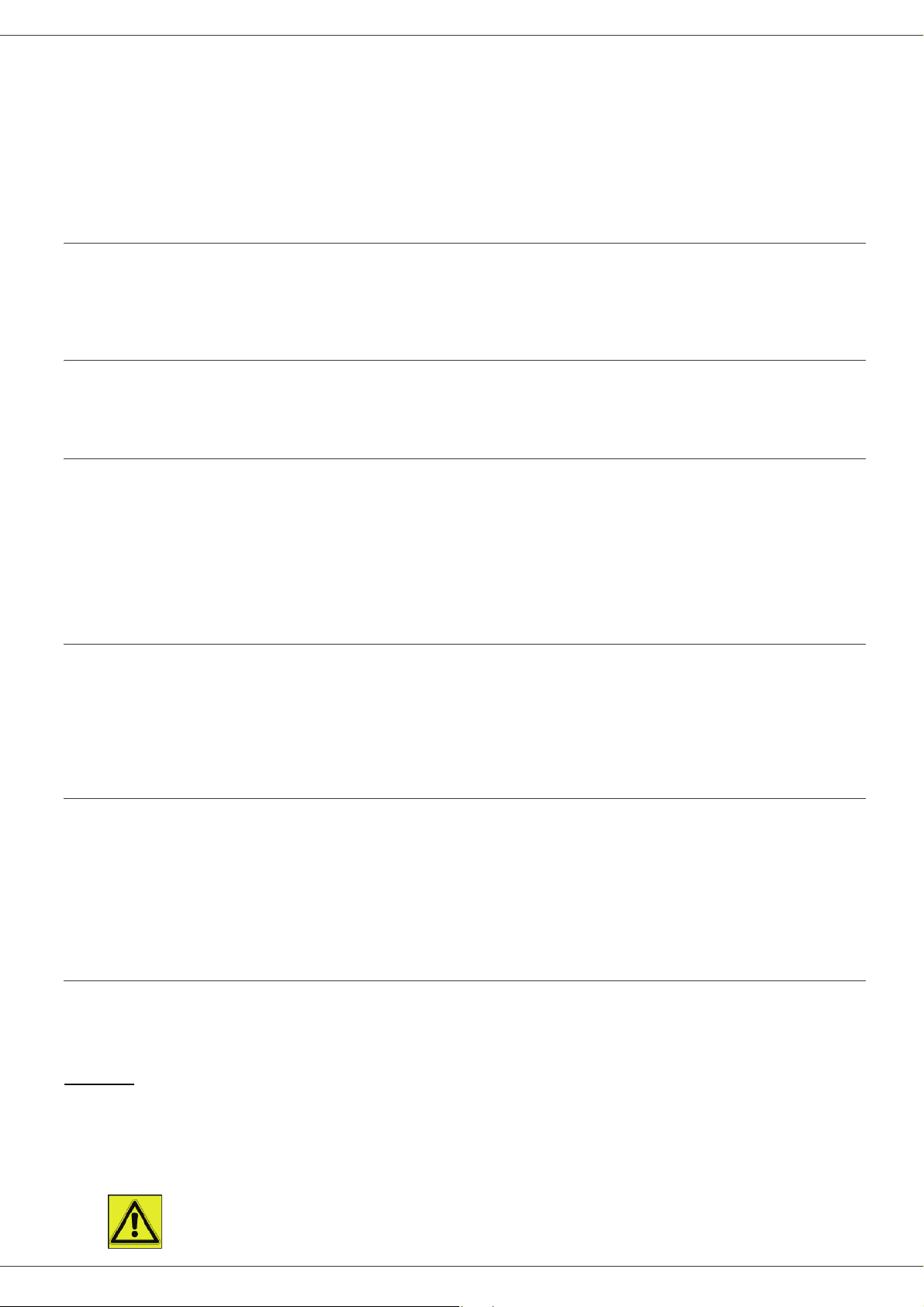
Phaser 3100MFP/X
If this equipment does cause harmful interference to radio or television reception, which can be determined by
turning the equipment off and on, the user is encouraged to try to correct the interference by one more of the
following measures:
1. Reorient or relocate the receiving antenna.
2. Increase the separation between the equipment and receiver.
3. Connect the equipment into an outlet on a circuit different from that to which the receiver is connected.
4. Consult the dealer or an experienced radio / TV technician for help.
Declaration of Conformity
This device complies with Part 15 of the FCC Rules. Operation is subject to the following two conditions:
1. This device may not cause harmful interference, and
2. this device must accept any interference received, including interference that may cause undesired operation.
EME Compliance for Canada
This Class "B" digital apparatus complies with Canadian ICES-003.
Cet appareil numérique de la classe "B" est conforme à la norme NMB-003 du Canada.
Laser Safety Information
CAUTION: Use of controls, adjustments, or performance of procedures other than those specified in this guide
may result in hazardous light exposure.
This equipment complies with international safety standards and is classified as a Class 1 Laser Product.
With specific reference to lasers, the equipment complies with laser product performance standards set by
governmental, national, and international agencies as a Class 1 Laser Product. It does not emit hazardous light,
as the beam is totally enclosed during all phases of customer operation and maintenance.
For Europe/Asia
This machine complies with IEC 60825-1:1993+A1:1997+A2:2001 standard, is classified as laser class 1 product
and is safe for office/EDP use. It contains one class 3B laser diode, 10.72 mW max, 770-795 nm and other class
1 LEDs (280 µW at 639 nm).
Direct (or indirect reflected ) eye contact with the laser beam might cause serious eye damage. Safety precautions
and interlock mechanisms have been designed to prevent any possible laser beam exposure to the operator.
For North America
CDRH Regulations.
This equipment complies with the FDA performance standards for laser products except for deviations pursuant
to Laser Notice No.50, dated 24 June 2007 and contains 1 class 3B laser diode, 10.72 milliwatt, 770-795
nanometer wavelength and other class 1 LEDs (280 µW at 639 nm).
This equipment does not emit hazardous light, since the beam is totally enclosed during all customer modes of
operation and maintenance.
1 - Security - Software use license - Environment - License
Operational Safety Information
Your Xerox equipment and supplies have been designed and tested to meet strict safety requirements. These
include safety agency examination, approval, and compliance with established environmental standards.
To ensure the continued safe operation of your Xerox equipment, follow these safety guidelines at all times:
Do These
• Always follow all warnings and instructions that are marked on or supplied with the equipment.
• Before cleaning this product, unplug the product from the electrical outlet. Always use materials specifically
designated for this product, the use of other materials may result in poor performance and create a hazardous
situation.
• WARNING: Do not use aerosol cleaners. Aerosol cleaners can be explosive or flammable when
- 2 -
Page 8
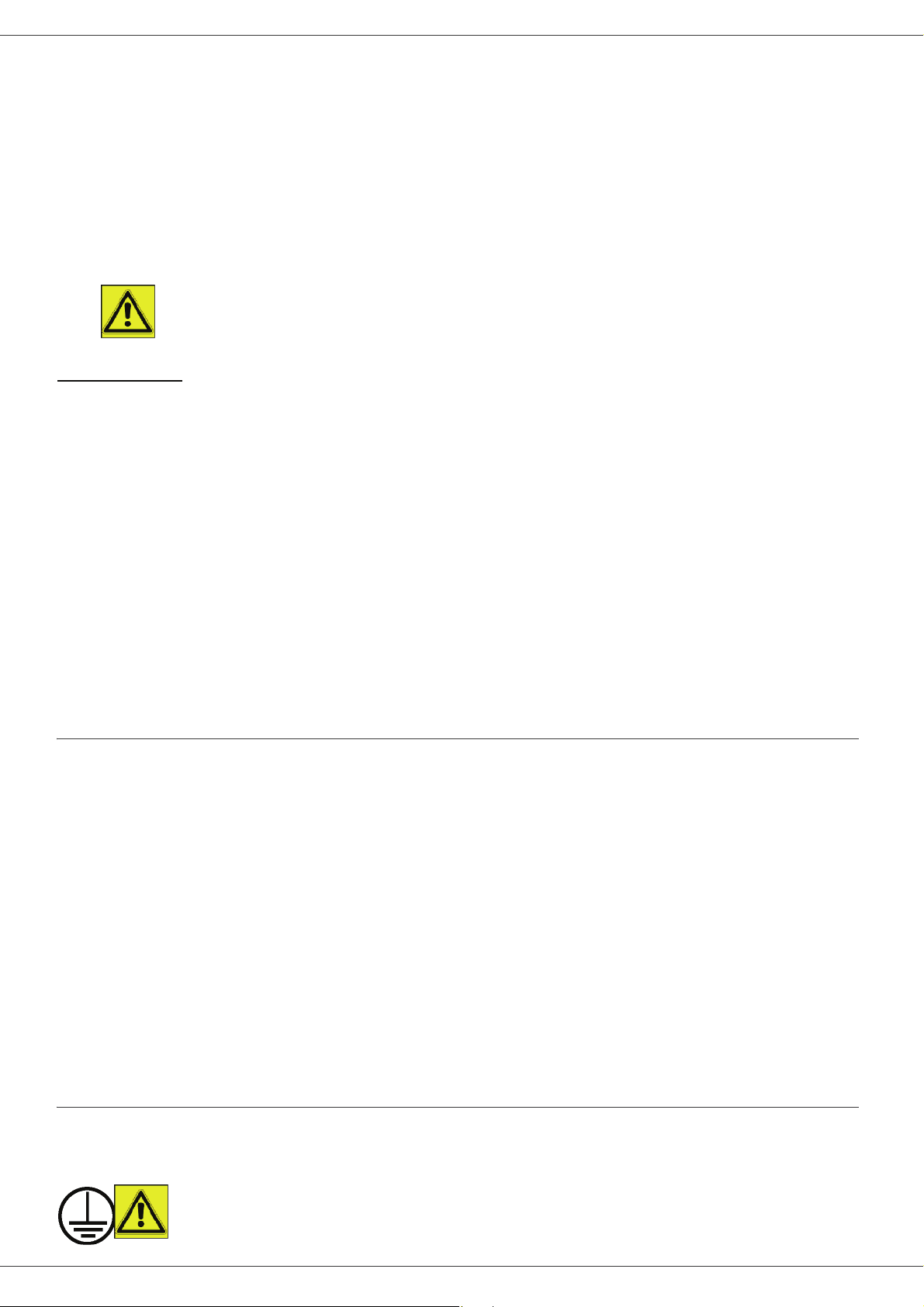
Phaser 3100MFP/X
used on electromechanical equipment.
• Always exercise care when moving or relocating equipment. Please contact your local Xerox Service Center to
arrange relocation of the copier to a location outside of your building.
• Always locate the machine on a solid support surface (not on plush carpet) that has adequate strength to support
the weight of the machine.
• Always locate the machine in an area that has adequate ventilation and room for servicing.
• Always unplug this equipment from the electrical outlet before cleaning.
• NOTE: Your Xerox machine is equipped with an energy saving device to conserve power when the machine is
not in use. The machine may be left on continuously.
• WARNING: The metallic surfaces in the fuser area are hot. Please use caution when clearing paper
jams from this area and avoid touching any metallic surfaces.
Do Not Do These
• Never use a ground adapter plug to connect the equipment to a power outlet that lacks a ground connection
terminal.
• Never attempt any maintenance function that is not specifically described in this documentation.
• Never obstruct ventilation openings. They are provided to prevent overheating.
• Never remove covers or guards that are fastened with screws. There are no operator serviceable areas within
these covers.
• Never locate the machine near a radiator or any other heat source.
• Never push objects of any kind into the ventilation openings.
• Never override or "cheat" any of the electrical or mechanical interlock devices.
• Never place this equipment where people might step on or trip on the power cord.
• This equipment should not be placed in a room unless proper ventilation is provided. Please contact your local
Authorized dealer for further information.
Electrical Safety Information
1. The power receptacle for the machine must meet the requirements stated on the data plate on the rear of the
machine. If you are not sure that your electrical supply meets the requirements, please consult your local
power company or an electrician for advice.
2. The socket outlet shall be installed near the equipment and shall be easily accessible.
3. Use the power cable that is supplied with your machine. Do not use an extension cord or remove or modify the
power cord plug.
4. Plug the power cable directly into a correctly grounded electrical outlet. If you are not sure whether or not an
outlet is correctly grounded, consult an electrician.
5. Do not use an adapter to connect any Xerox equipment to an electrical outlet that lacks a ground connection
terminal.
6. Do not place this equipment where people might step or trip on the power cable.
7. Do not place objects on the power cable.
8. Do not override or disable electrical or mechanical interlock devices.
9. Do not push objects into slots or openings on the machine. Electrical shock or fire may result.
10. Do not obstruct ventilation openings. These openings are used to provide proper cooling to the Xerox machine.
1 - Security - Software use license - Environment - License
Electrical Supply
1. This product shall be operated from the type of electrical supply indicted on the product's data plate label. If
you are not sure that your electrical supply meets the requirements, please consult a licensed electrician for
advice.
2. WARNING: This equipment must be connected to a protective earth circuit.
- 3 -
Page 9
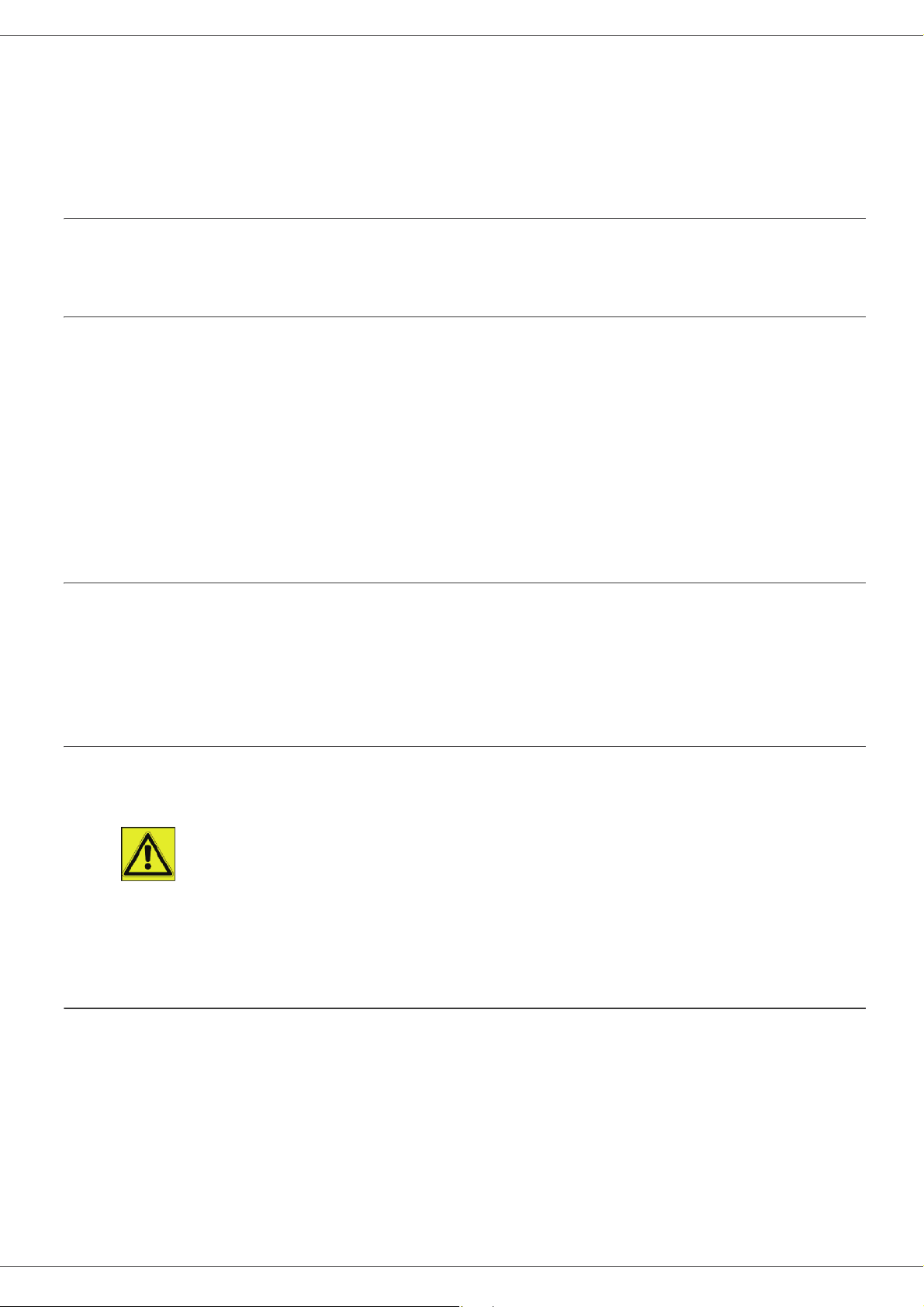
Phaser 3100MFP/X
This equipment is supplied with a plug that has a protective earth pin.
This plug will only fit into an earthed electrical outlet.
This is a safety feature. If you are unable to insert the plug into the outlet, contact a licensed electrician to
replace the outlet.
3. Always connect equipment to a correctly grounded power outlet. If in doubt, have the outlet checked by a
qualified electrician.
Disconnect device
The power cable is the disconnect device for this equipment. It is attached to the back of the machine as a plugin device. To remove all electrical power from the equipment, disconnect the power cable from the electrical outlet.
Emergency Power Off
If any of the following conditions occur, turn off the machine immediately and disconnect the power cable(s)
from the electrical outlet(s). Contact an authorized Xerox Service Representative to correct the problem:
• The equipment emits unusual odors or makes unusual noises.
• The power cable is damaged or frayed.
• A wall panel circuit breaker, fuse, or other safety device has been tripped.
• Liquid is spilled into the machine.
• The machine is exposed to water.
• Any part of the machine is damaged.
Ozone Information
This product produces ozone during normal operation. The ozone produced is heavier than air and is dependent
on copy volume. Install the system in a well-ventilated room.
If you need additional information about ozone, please request the Xerox publication Facts About Ozone (part
number 610P64653) by calling 1-800-828-6571 in the United States and Canada. In other markets, please contact
your local Xerox representative.
Maintenance Information
1. Any operator product maintenance procedures will be described in the user documentation supplied with the
product.
2. Do not carry out any maintenance on this product which is not described in the customer documentation.
3. WARNING: Do not use aerosol cleaners. Aerosol cleaners can be explosive or flammable when
used on electromechanical equipment.
4. Use supplies and cleaning materials only as directed in the Operator section of this manual.
5. Do not remove covers or guards that are fastened with screws. There are no parts behind these covers that
you can maintain or service.
1 - Security - Software use license - Environment - License
Consumables Information
1. Store all consumables in accordance with the instructions given on the package or container.
2. Keep all consumables away from the reach of children.
3. Never throw print cartridges into an open flame.
4. Print Cartridges: When handing print cartridges, fusers, etc, avoid skin or eye contact. Eye contact can cause
irritation and inflammation. Do not attempt to disassemble the cartridge. This can increase the risk of skin or
eye contact.
- 4 -
Page 10
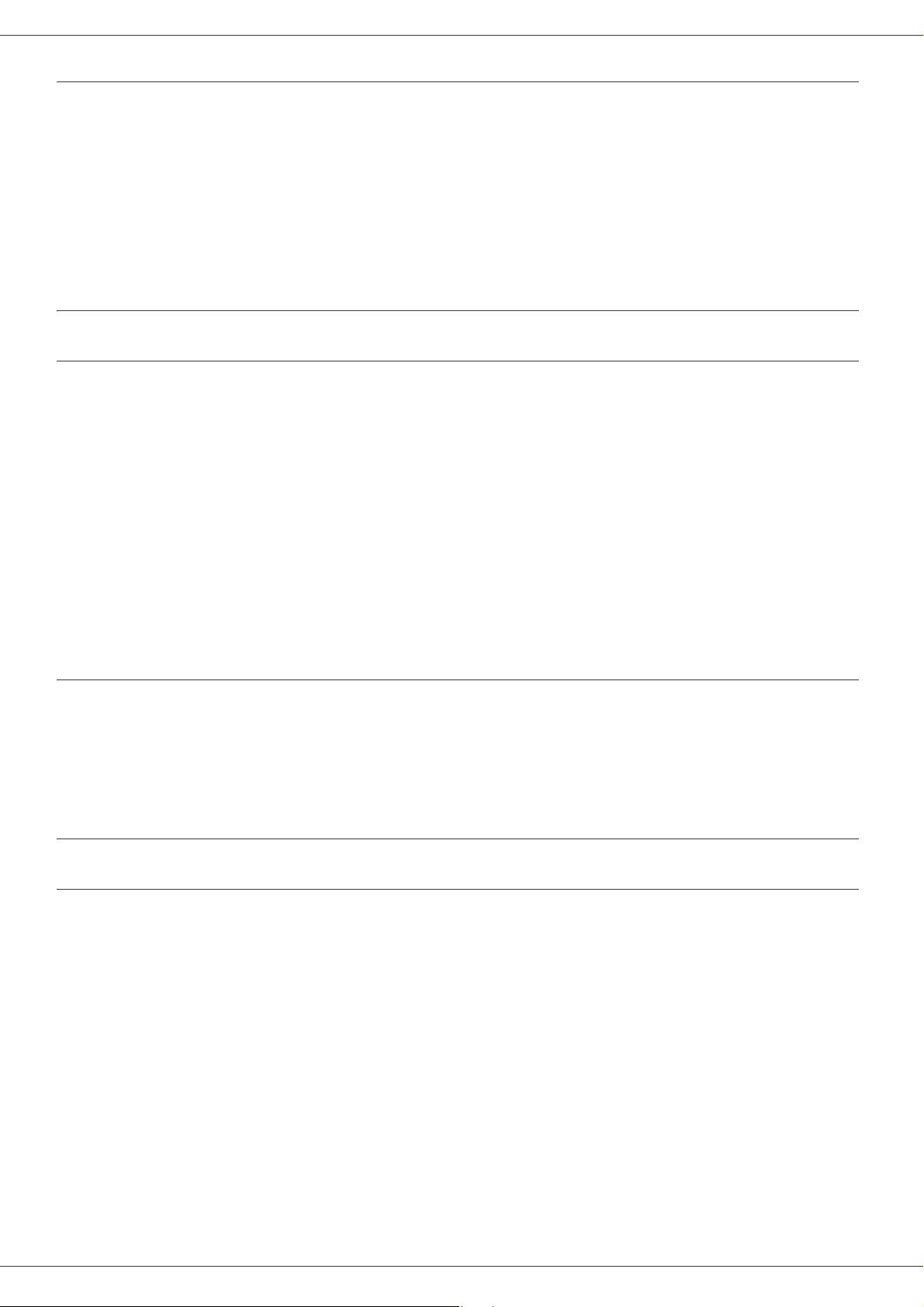
Phaser 3100MFP/X
Product Safety Certification
EUROPE: This XEROX product is certified by the following Agency using the Safety Standards listed.
Agency: TUV Rheinland
Standard: IEC 60950-1
USA/CANADA: This XEROX product is certified by the following Agency using the Safety Standards listed.
Agency: UNDERWRITERS LABORATORIES INC.
Standard: UL 60950-1. Certification is based on reciprocity agreements, which include requirements for
Canada.
Regulatory Information
Certifications in Europe
The CE mark applied to this product, symbolizes XEROX's declaration of
CE
conformity with the following applicable European Union Directives, as of
the dates indicated:
December 12,2006: Council Directive 2006/95/EC as amended. Approximation of the laws of the
member states related to low voltage equipment.
December 15, 2004: Council Directive 2004/108/EC as amended. Approximation of the laws of
the member states related to electromagnetic compatibility.
March 9, 1999: Council Directive 99/5/EC, on radio equipment and telecommunications
terminal equipment and the mutual recognition of the conformity.
A full declaration of conformity, defining the relevant directives and
referenced standards, can be obtained from your XEROX Limited
representative.
CE Marking Traceability Information (For EU Countries Only)
Manufacturer:
Xerox Ltd.
Bessemer Rd
Welwyn Gdn City
Herts AL7 1BU - ENGLAND
Regulatory information for the Fax function
USA
FAX Send Header Requirements:
The telephone Consumer Protection Act of 1991 makes it unlawful for any person to use a computer or other
electronic device, including a Fax machine, to send any message unless such message clearly contains in a
margin at the top or bottom of each transmitted page or on the first page of the transmission, the date and time it
is sent and an identification of the business or other entity, or other individual sending the message and the
telephone number of the sending machine or such business, other entity or individual. (The telephone number
provided may not be a 900 number or any other number for which charges exceed local or long distance
transmission charges.)
1 - Security - Software use license - Environment - License
In order to program this information into your FAX machine refer to Installation and follow the steps provided.
Data Coupler Information:
This equipment complies with Part 68 of the FCC rules and the requirements adopted by the Administrative
Council for Terminal Attachments (ACTA). On the rear of this equipment is a label that contains, among other
information, a product identifier in the format US:AAAEQ##TXXXX. If requested , this number must be provided
to the Telephone Company.
A plug and jack used to connect this equipment to the premises wiring and telephone network must comply with
the applicable FCC Part 68 rules and requirements adopted by the ACTA. A compliant telephone cord and modular
- 5 -
Page 11
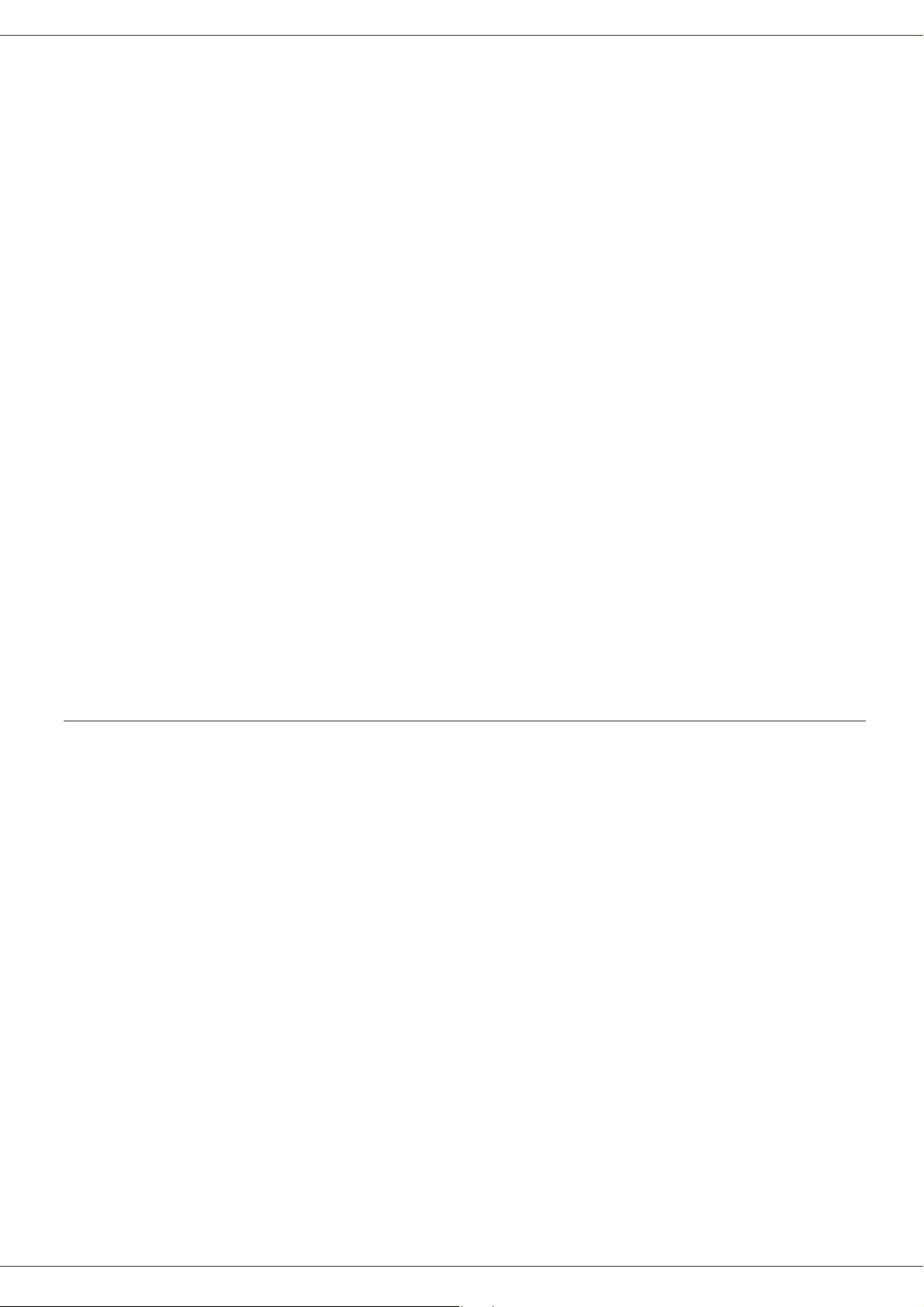
Phaser 3100MFP/X
plug is provided with this product. It is designed to be connected to a compatible modular jack that is also
compliant. See installation instructions for details.
You may safely connect the machine to the following standard modular jack: USOC RJ-11C using the compliant
telephone line cord (with modular plugs) provided with the installation kit. See installation instructions for details.
The Ringer Equivalence Number (or REN) is used to determine the number of devices that may be connected to
a telephone line. Excessive RENs on a telephone line may result in the devices not ringing in response to an
incoming call. In most but not all areas, the sum of RENs should not exceed five (5.0). To be certain of the number
of devices that may be connected to a line, as determined by the total RENs, contact the local Telephone
Company. For products approved after July 23, 2001, the REN for this product is part of the product identifier that
has the format US:AAAEQ##TXXXX. The digits represented by ## are the REN without a decimal point (e.g., 03
is a REN of 0.3). For earlier products, the REN is separately shown on the label.
If this Xerox equipment causes harm to the telephone network, the Telephone Company will notify you in advance
that temporary discontinuance of service may be required. If advance notice isn't practical, the Telephone
Company will notify the customer as soon as possible. Also, you will be advised of your right to file a complaint
with the FCC if you believe it is necessary.
The Telephone Company may make changes in its facilities, equipment, operations or procedures that could affect
the operation of the equipment. If this happens the Telephone Company will provide advance notice in order for
you to make necessary modifications to maintain uninterrupted service.
If trouble is experienced with this Xerox equipment, for repair or warranty information, please contact the
appropriate service center; details of which are displayed either on the machine or contained within the user guide.
If the equipment is causing harm to the telephone network, the Telephone Company may request that you
disconnect the equipment until the problem is resolved.
Repairs to the machine should be made only by a Xerox representative or an authorized Xerox service agency.
This applies at any time during or after the service warranty period. If unauthorized repair is performed, the
remainder of the warranty period is null and void. This equipment must not be used on party lines. Connection to
party line service is subject to state tariffs. Contact the state public utility commission, public service commission
or corporation commission for information.
If your office has specially wired alarm equipment connected to the telephone line, ensure the installation of this
Xerox equipment does not disable your alarm equipment. If you have questions about what will disable alarm
equipment, consult your Telephone Company or a qualified installer.
Canada
This product meets the applicable Industry Canada technical specifications.
NOTE: The Ringer Equivalence Number (REN) assigned to each terminal device provides an indication of the
maximum number of terminals allowed to be connected to a telephone interface. The termination on an interface
may consist of any combination of devices subject only to the requirement that the sum of the Ringer Equivalence
Numbers of all of the devices does not exceed 5.
Repairs to certified equipment should be coordinated by a representative designated by the supplier. Any repairs
or alterations made by the user to this equipment, or equipment malfunctions, may give the telecommunications
company cause to request the user to disconnect the equipment.
Users should ensure for their own protection that the electrical ground connections of the power utility, telephone
lines and internal metallic water pipe systems, if present, are connected together. This precaution may be
particularly important in rural areas.
1 - Security - Software use license - Environment - License
CAUTION: Users should not attempt to make such connections themselves, but should contact the
appropriate electric inspection authority, or electrician, as appropriate.
- 6 -
Page 12
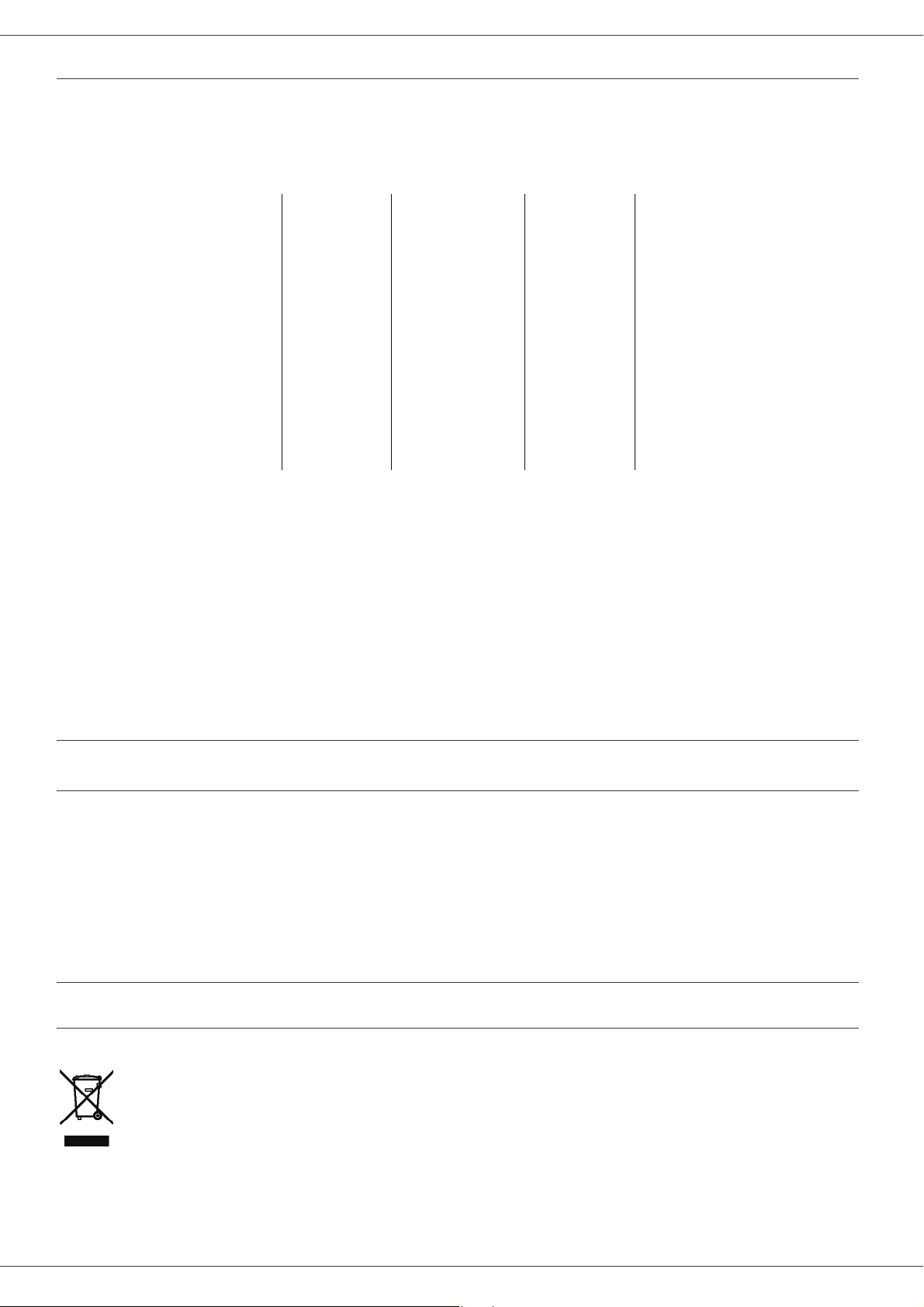
Phaser 3100MFP/X
Europe
Radio Equipment & Telecommunications Terminal Equipment Directive
This Xerox product has been self-certified by Xerox for pan-European single terminal connection to the analogue
public switched telephone network (PSTN) in accordance with Directive 1999/5/EC.
The product has been designed to work with the national PSTNs of the following countries:
Austria Finland Italy Norway Sweden
Belgium France Latvia Poland Switzerland
Bulgaria Germany Liechtenstein Portugal
Cyprus Greece Lithuania Romania
Czech
Republic
Denmark Iceland Malta Slovenia
Estonia Ireland Netherlands Spain
In the event of problems, you should contact your local Xerox representative in the first instance.
This product has been tested to and is compliant with TBR21 or ES 103 021-1/2/3 or ES 203 021-1/2/3, technical
specifications for terminal equipment for use on analogue-switched telephone networks in the European Economic
Area.
The product may be configured to be compatible with other country networks. Please contact your Xerox
representative if it needs to be reconnected to another country's network.
NOTE: Although this product can use either loop disconnect (pulse) or DTMF (tone) signaling it is recommended
that it is set to use DTMF signaling. DTMF signaling provides reliable and faster call setup.
Modification, connection to external control software or to external control apparatus not authorized by Xerox, will
invalidate its certification.
Hungary Luxembourg Slovakia
United
Kingdom
Product Recycling and Disposal
USA and Canada
Xerox operates a worldwide equipment take back and reuse/recycle program. Contact your Xerox sales
representative (1-800-ASK-XEROX) to determine whether this Xerox product is part of the program. For more
information about Xerox environmental programs, visit www.xerox.com/environment.html.
If your product is not part of the Xerox program and you are managing its disposal, please note that the product
may contain lead and other materials whose disposal may be regulated due to environmental considerations. For
recycling and disposal information, contact your local authorities. In the United States, you may also refer to the
Electronic Industries Alliance web site: www.eiae.org.
European Union
WEEE Directive 2002/96/EC
Some equipment may be used in both a domestic/household and a professional/business application.
Professional/Business Environment
Application of this symbol on your equipment is confirmation that you must dispose of this equipment in compliance
with agreed national procedures. In accordance with European legislation, end of life electrical and electronic
equipment subject to disposal must be managed within agreed procedures.
1 - Security - Software use license - Environment - License
- 7 -
Page 13

Phaser 3100MFP/X
Domestic/Household Environment
Application of this symbol on your equipment is confirmation that you should not dispose of the equipment in the
normal household waste stream. In accordance with European legislation, end of life electrical and electronic
equipment subject to disposal must be segregated from household waste.
Private households within EU member states may return used electrical and electronic equipment to designated
collection facilities free of charge. Please contact your local disposal authority for information.
In some member states, when you purchase new equipment, your local retailer may be required to take back your
old equipment free of charge. Please ask you retailer for information. Prior to disposal, please contact your local
dealer or Xerox representative for end of life takeback information.
North America (USA, Canada)
PRODUCT ENVIRONMENT REQUIREMENTS
Xerox operates a worldwide equipment take back and reuse/recycle program. Contact your Xerox sales
representative (1-800-ASK-XEROX) to determine whether this Xerox product is part of the program. For more
information about Xerox environmental programs, visit http://www.xerox.com/environment.
If you are managing the disposal of your Xerox product, please note that the product may contain lead, mercury,
Perchlorate, and other materials whose disposal may be regulated due to environmental considerations. The
presence of these materials is fully consistent with global regulations applicable at the time that the product was
placed on the market. For recycling and disposal information, contact your local authorities. In the United States,
you may also refer to the Electronic Industries Alliance web site: http://www.eiae.org/.
Perchlorate Material - This product may contain one or more Perchlorate-containing devices, such as batteries.
Special handling may apply; please see http://www.dtsc.ca.gov/hazardouswaste/perchlorate/.
Energy Program Compliance
Energy star
As an ENERGY STAR® partner, Xerox Corporation has determined that this product meets the ENERGY STAR
guidelines for energy efficiency.
The ENERGY STAR and ENERGY STAR MARK are registered United States trademarks. The
ENERGY STAR Imaging Equipment Program is a team effort between U.S., European Union and
Japanese governments and the office equipment industry to promote energy-efficient copiers,
printers, fax, multifunction machine, personal computers, and monitors. Reducing product energy
consumption helps combat smog, acid rain and long-term changes to the climate by decreasing the
emissions that result from generating electricity.
Xerox ENERGY STAR equipment is preset at the factory. Your machine will be delivered with the timer
for switching to Power Save Mode from the last copy/print out, set at 5 or 15 minutes, depending on
the model. A more detailed description of this feature can be found in the Machine Setup Section of
this guide.
Section 16 EH&S Contact Information
Contact Information
1 - Security - Software use license - Environment - License
For more information on Environment, Health, and Safety in relation to this Xerox product and supplies, please
contact the following customer help lines:
USA: 1-800 828-6571
Canada: 1-800 828-6571
Europe: +44 1707 353 434
www.xerox safety information US (Product Safety information for US)
www.xerox safety information EU (Product Safety information for EU)
- 8 -
Page 14
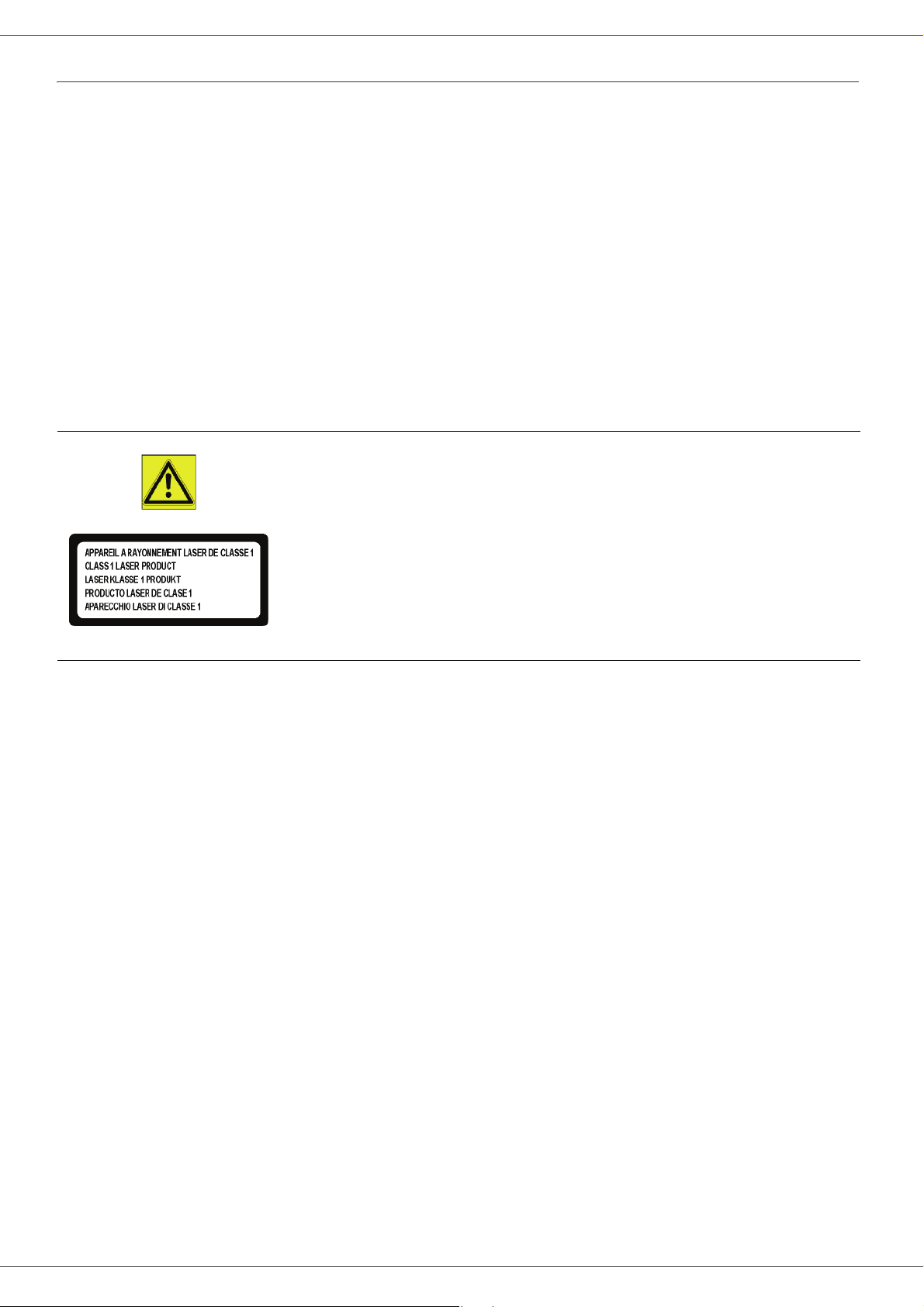
Phaser 3100MFP/X
Security directives
Before turning on your device, check that the outlet that you are going to plug it into conforms to the indications shown
on the information plate (voltage, current, power network frequency) located on your device. This device shall be
connected to a single phase power network. The device shall not be installed on bare ground.
Batteries and rechargeable batteries, packaging and electric and electronic equipment (EEE), shall be thrown away,
as specified by the Instructions of the ENVIRONMENT chapter of this manual.
Because of the device model, the power connector is the only way to disconnecting the device from the power network,
that is why it is imperative to apply the following safety measures: your device shall be connected to a power outlet
located nearby. The outlet shall be easily accessible.
Your device is delivered with a grounded power cord. It is imperative to connect a grounded connector to a grounded
outlet connected to the building earthing.
Repairs-maintenance: Repairs and maintenance should only be carried out by a
qualified technician. There are no serviceable parts inside the machine. To reduce
the risk of electrical shock, you shall not proceed with these operations yourself,
because by opening or removing the covers, you could expose yourself to two
hazards:
- The laser beam can cause irreversible eye damage.
- Avoid contact with powered parts because it can lead to electrical shock with
unfortunate consequences.
For installation conditions and safe use precautions, refer to chapter Installation, page 13.
1 - Security - Software use license - Environment - License
- 9 -
Page 15
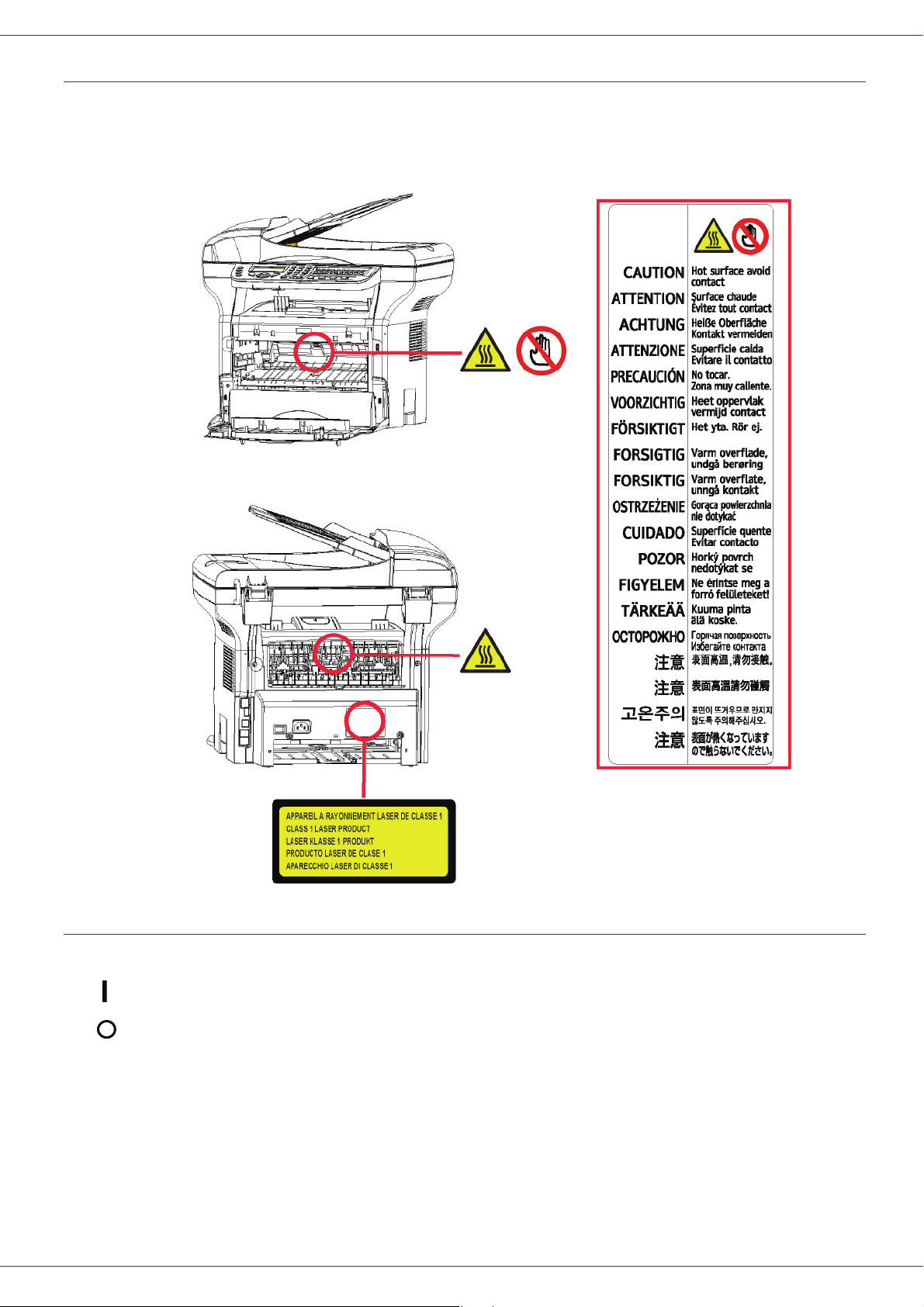
Phaser 3100MFP/X
Positions of Safety labels on the machine
The device has warning labels at the positions shown below. For your safety, you must never touch these surfaces
when you remove a paper jam or when you replace the Toner cartridge.
Symbols for the main power switch
In accordance with IEC 60417, this machine uses the following symbols for the main power switch:
- means POWER ON.
- means POWER OFF.
- 10 -
1 - Security - Software use license - Environment - License
Page 16
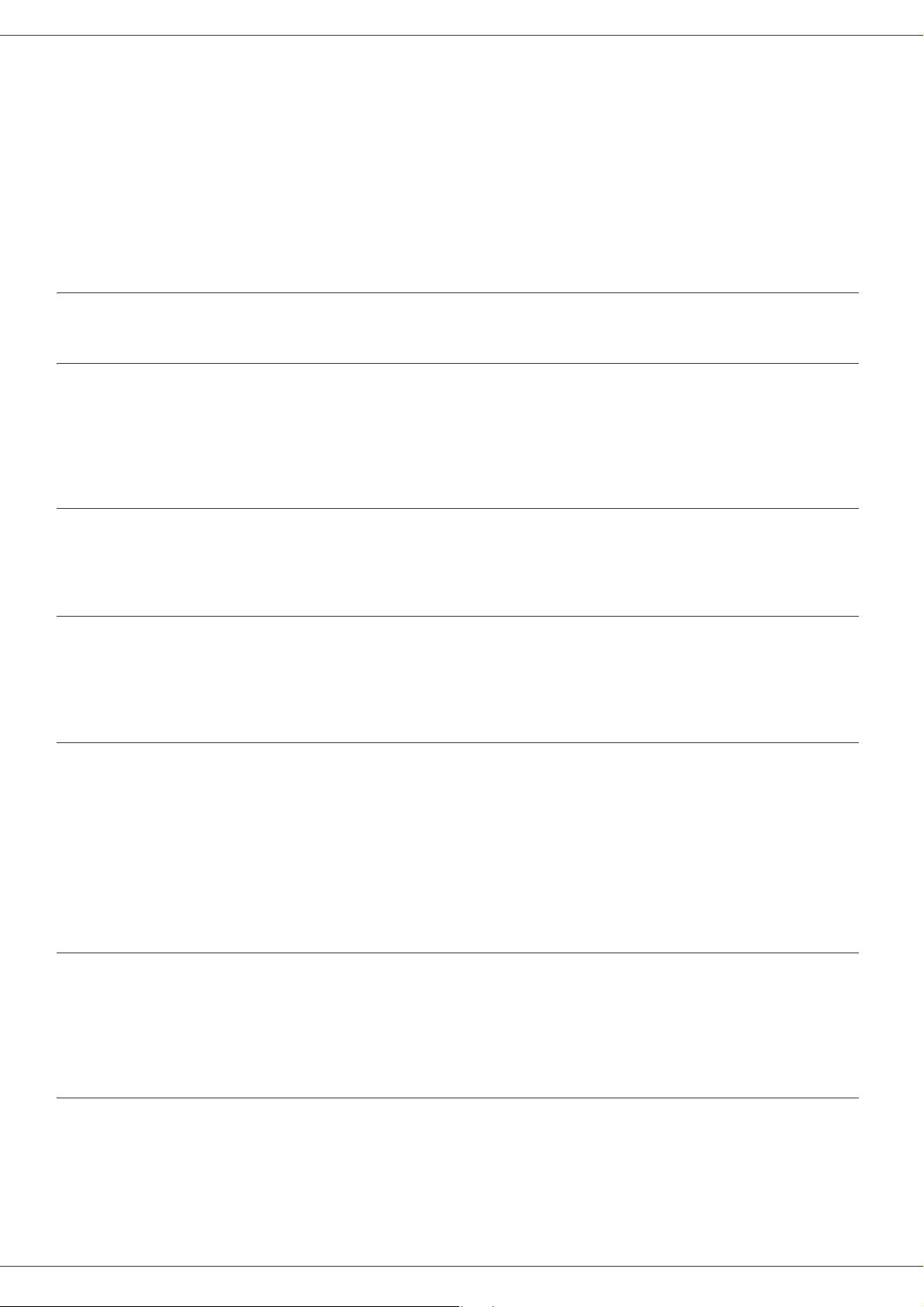
Phaser 3100MFP/X
Software use license
CAREFULLY READ ALL THE TERMS AND CONDITIONS OF THE PRESENT LICENSE BEFORE OPENING THE
SEALED ENVELOPE CONTAINING THE SOFTWARE. OPENING THIS ENVELOPE INDICATES THAT YOU
ACCEPT THESE TERMS AND CONDITIONS.
In case you should not accept the terms of this license, the CD-ROM packaging should be returned to the retailer
unopened, along with the other components of the product. The purchase price of this product will be refunded. No
refunds will be made for products if the CD-ROM packaging have been opened, if components are missing or if the
reimbursement request is made after ten (10) days from the purchase date, your receipt is the proof of purchase.
Definition
The Software designates programs and associated documentation.
License
- This license allows you to use this Software on personal computers on a local network. You only have permission to
use this Software to print on one multifunction machine; you can not lend the Software or authorize anyone to use it.
- You are allowed to make a back up copy.
- This license is non-exclusive and non-transferable.
Property
The manufacturer or its providers hold the Software property right. You only become the owner of the CD-ROM. You
shall not modify, adapt, decompile, translate, create any derived piece, rent or sell the Software or the documentation.
Any rights not explicitly approved are reserved by the manufacturer or its providers.
Duration
This license remains valid until cancelled. You can cancel it by destroying the program and the documentation as well
as any other copies of them. This license will automatically be canceled in case you do not respect the terms of this
license. If the license is rendered invalid, you agree to destroy all copies of the program and the associate
documentation.
Warranty
The Software is provided "as is" with no warranties what so ever, whether expressed or implied, including without
limitation, any warranties of merchantability or fitness for a particular purpose; all the risks concerning the results and
performance of this Software are assumed by the buyer. In case the program should appear defective, all the repair
and service expenses will be covered by the buyer.
Nevertheless, the license holder benefits from the following warranty: we guarantee that the CD-ROM on which the
Software is recorded is free from hardware or manufacturing faults if used in normal conditions, the guarantee is valid
for ninety (90) days from the delivery date, the copy of the receipt being the proof of purchase. In case of a CD-ROM
fault that due to accident or misuse, the CD-ROM will not be replaced as per the warranty.
Responsibility
1 - Security - Software use license - Environment - License
If the CD-ROM is not working properly, send it to the retailer together with a copy of the receipt. It is the retailer's sole
responsibility to replace the CD-ROM. Nobody, not even the manufacturer who is involved in the creation, realization,
merchantability and delivery of this program would be responsible for direct, indirect or immaterial damages, such as,
but not limited to, loss of information, loss of time, execution loss, loss of revenue, loss of customers, due to the use or
inability to use the program.
Development
With a constant concern for improvement, the manufacturer reserves the right to modify the Software specifications
without any notice. In case of modification, your user right does not give you access to free updates.
- 11 -
Page 17
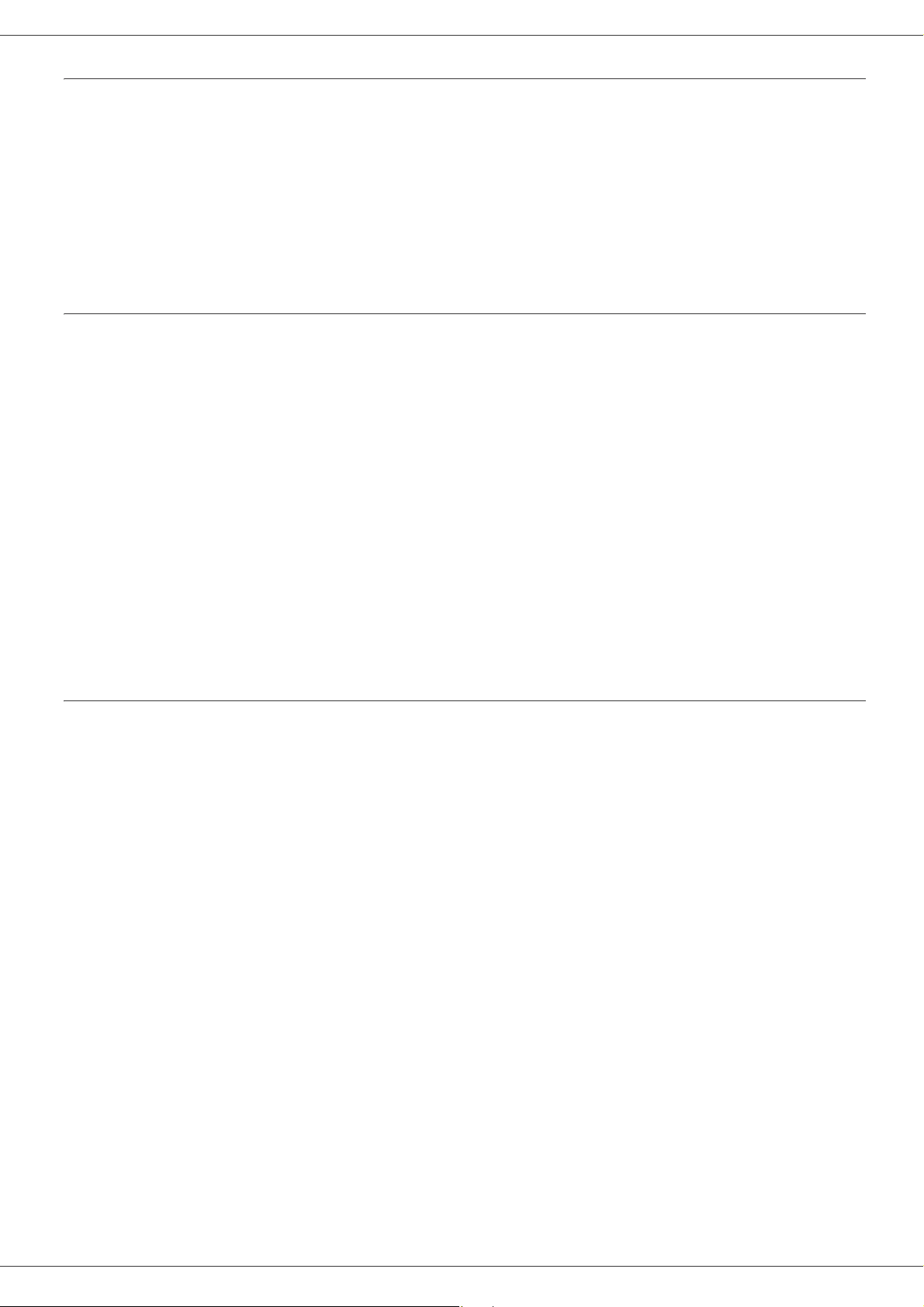
Phaser 3100MFP/X
Applicable law
This license is under the French law. Any dispute following the interpretation or execution of this license will be
submitted to the Paris Court.
Given the continuous technology development, the manufacturer reserves the right to modify the technical
specifications indicated for this product, at any time, without prior notice, and/or to stop manufacturing of the product.
All the names of the products and brands that could be trademarks registered by their respective owners are
recognized in the present document.
Registered trademarks
Given the technical evolution, Sagem Communications reserves the right to modify the technical specifications of this
product and/or to stop its manufacturing at any time and without notice. Xerox Companion Suite is a registered
trademark of Sagem Communications.
Adobe® and the Adobe® products referred to here are registered trademarks of Adobe Systems Incorporated.
PaperPort11SE is a registered trademark of ScanSoft.
Microsoft® Windows 2000®, Microsoft® Windows Server 2003®, Microsoft® Windows XP®, Microsoft® Windows
Vista® and any other Microsoft® product referred to here are registered trademarks of Microsoft Corporation registered
and/or used in the United States and/or in other countries.
All the other brands or products referred to as examples or in order to give additional information are registered
trademarks of their respective owners.
The informations contents of this user manual are subject to change without notice.
Prohibited reproductions
Do not copy or print any item for which reproduction is prohibited by law.
Copying or printing the following items is generally prohibited by local law:
- bank notes;
- checks;
- bonds;
- stock certificates;
- bank drafts;
- passports;
- driver's licenses.
1 - Security - Software use license - Environment - License
The preceding list is meant as a guide only and is not inclusive. If you have any questions concerning the legality of
copying or printing certain items, consult with your legal advisor.
- 12 -
Page 18
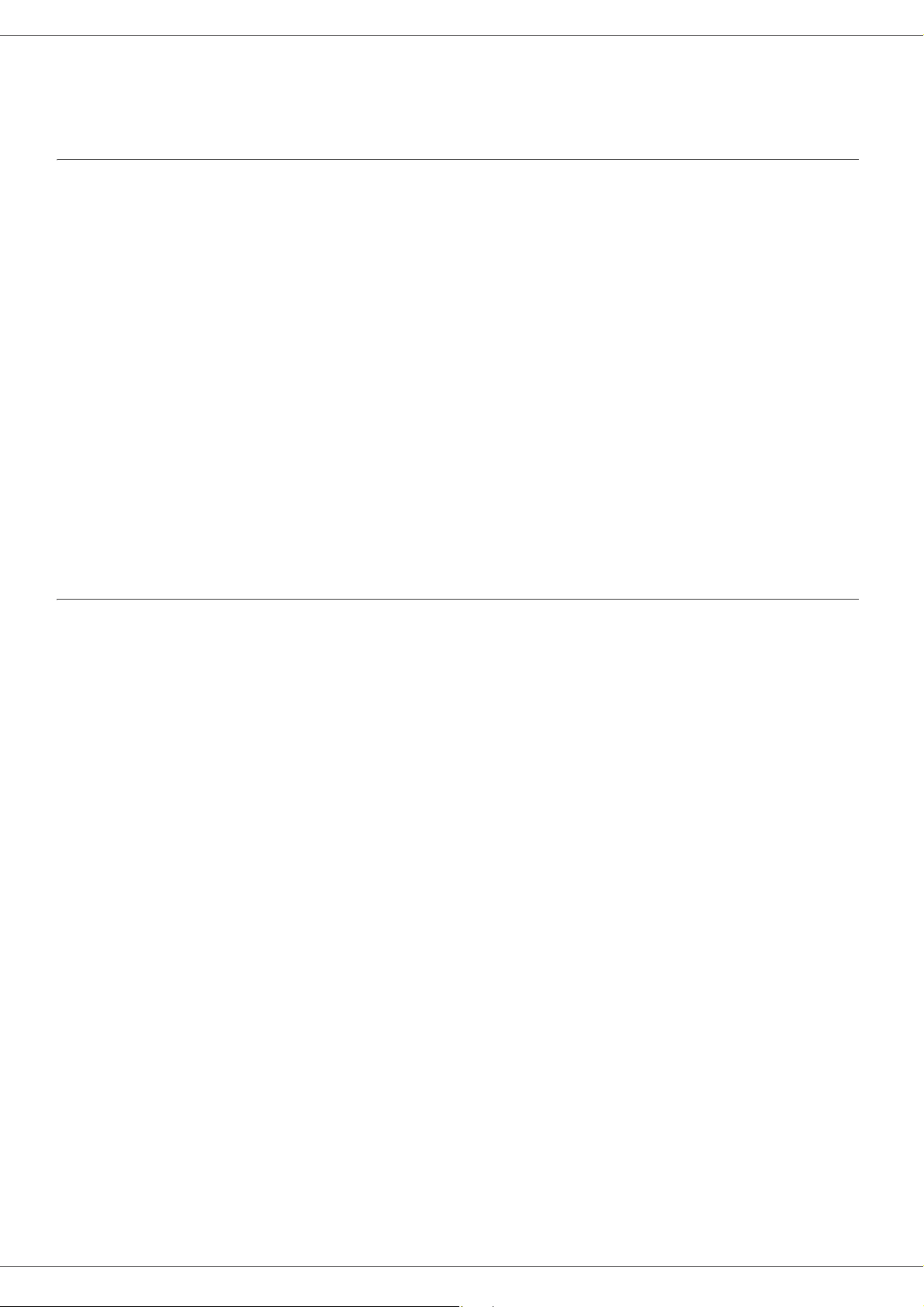
Phaser 3100MFP/X
Installation
Location conditions
By choosing an appropriate location, you preserve the longevity of the machine. Check that the selected location has
the following characteristics:
- Choose a well ventilated location.
- Make sure not to obstruct the ventilation grids located on the left and right sides of the device. During the
installation, make sure to place the machine thirty centimeters away from the surrounding objects so all the covers
can be easily opened.
- Make sure that this location does not present any ammonia nor any other organic gasses emission hazard.
- The ground outlet (refer to the security notices presented in the Security chapter) to which you plan to connect
the machine must be located close to this one and have an easy access.
- Make sure that the machine is not directly exposed to sun light.
- Make sure not to place the machine in an area exposed to an air flow generated by an air conditioning, heating or
ventilation system, nor in an area subject to large temperature or humidity variations.
- Choose a solid and horizontal surface on which the machine will not be exposed to intense vibrations.
- Keep the machine away from any object that could obstruct its ventilation ports.
- Do not place the machine close to hangings or any other flammable objects.
- Choose a location where exposure to water and other liquids will not occur.
- Make sure that this location is dry, clean and dust free.
Cautions of use
Take into account the important precautions below when using the machine.
Running environment:
- Temperature: 10 °C to 27 °C [50 °F to 80.6 °F] with an ambient humidity included between 15 to 80% (up to 32°C
[89.6 °F] with an ambient humidity included between 15 to 54%).
Machine:
2 - Installation
The section below describes the precautions to be taken when using the machine:
- Never turn the machine off and never open the covers while printing.
- Never use gas or flammable liquids, or objects generating magnetic field close to the machine.
- When you unplug the power cord, always grasp the connector and not the cord. A damaged cord presents a
potential fire hazard or an electric shock hazard.
- Never touch the power cord with wet hands. You risk getting an electric shock.
- Always unplug the power cord before moving the machine. Otherwise, you could risk having the cord damaged
and create a fire hazard or an electric shock hazard.
- Always unplug the power cord when you plan not to use the machine for a long period of time.
- Never put objects on the power cord, never pull it and never fold it. This could cause a fire hazard or an electric
shock hazard.
- Always make sure that the machine is not sitting on the power cord or any other electric device communication
cables. Make sure no cables or cords get trapped inside the machine. This would expose you to a machine
malfunction risk or to a fire hazard.
- Make sure that the printer is unplugged from the power outlet before connecting or disconnecting an interface
cable to the printer (use a shielded interface cable).
- Never try to remove any fixed panel or cover. The machine contains high voltage circuits. Any contact with these
circuits can cause an electric shock risk.
- Never try to modify the machine. This could cause a fire hazard or an electric shock hazard.
- Always make sure that paper clips, staples or other small metallic items do not get inside the machine via the
ventilation ports or other ports. Such items create fire hazards or electric shock hazards.
- Prevent water and any other liquid from spilling on the machine or near to it. Any contact of the machine with water
- 13 -
Page 19
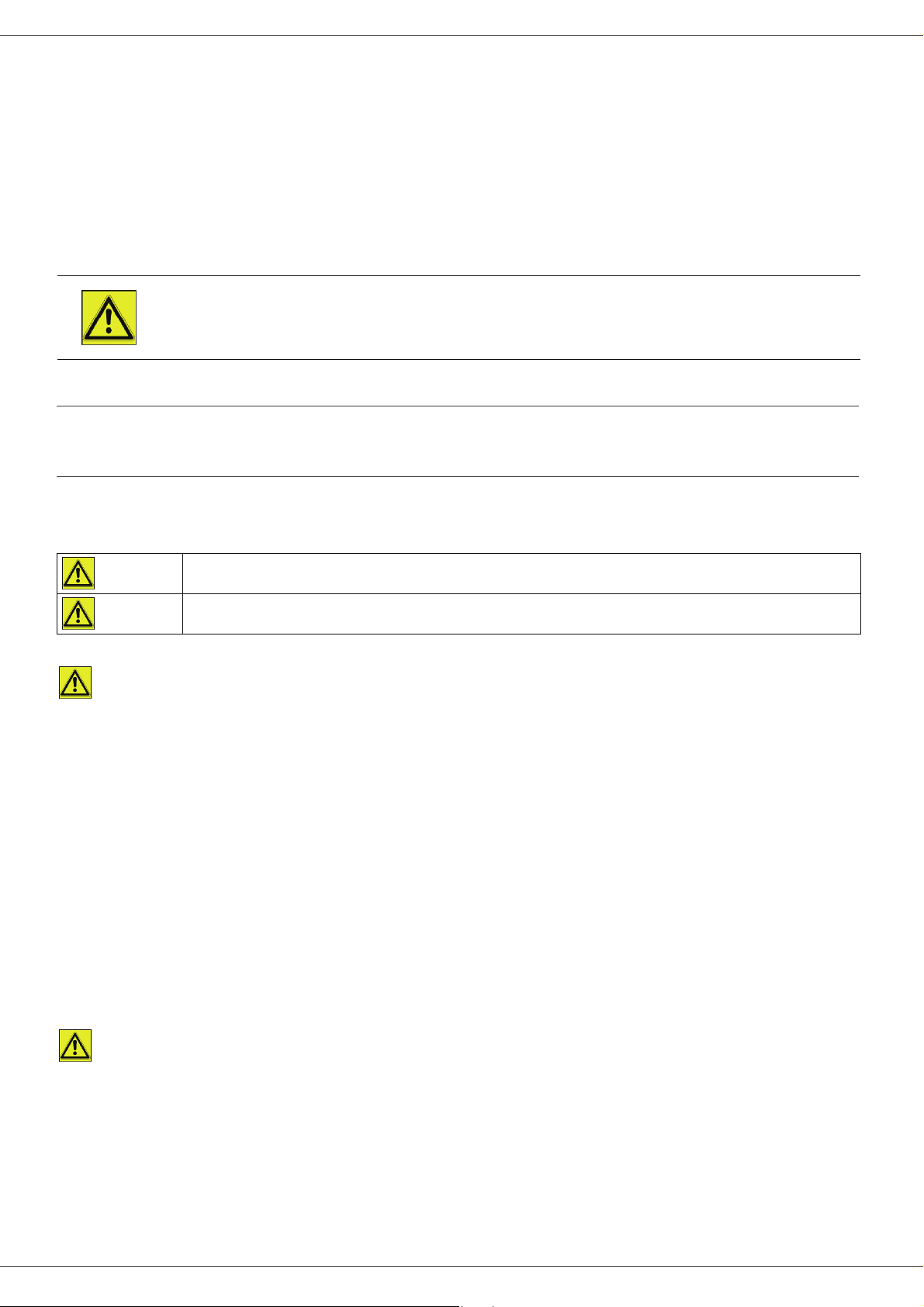
Phaser 3100MFP/X
or liquid can cause a fire hazard or an electric shock hazard.
- If liquid or metallic item gets accidentally inside the machine, turn it off immediately, unplug the power cord and
contact your retailer. Otherwise, you will face a fire hazard or an electric shock hazard.
- In case of heat, smoke, unusual smell or abnormal noise emissions, turn the machine off, unplug the power cord
immediately and contact your retailer. Otherwise, you will face a fire hazard or an electric shock hazard.
- Avoid using the machine during an "electric storm", this can cause an electric shock hazard due to lightning.
- Never move the machine during printing.
- Always lift the machine when you wish to move it.
Make sure to place the machine in well ventilated premises. When in operation, the printer generates
a small amount of ozone. An unpleasant smell can come from the printer if it is used intensively in
poorly ventilated premises. For safety purposes, make sure you place the machine in a well ventilated
area.
Safety information
When using your product, the following safety precautions should always be followed.
Safety During Operation
2 - Installation
In this section, the following symbols are used:
Indicates a potentially hazardous situation which, if instructions are not followed, could
WARNING:
CAUTION:
WARNING
- Connect the power cord directly into a wall outlet and never use an extension cord.
- Disconnect the power plug (by pulling the plug, not the cable) if the power cable or plug becomes frayed or
otherwise damaged.
- To avoid hazardous electric shock or laser radiation exposure, do not remove any covers or screws other than
those specified in the Operating instructions.
- Turn off the power and disconnect the power plug (by pulling the plug, not the cable) if any of the following
conditions exists:
- Do not incinerate spilled toner or used toner. Toner dust might ignite when exposed to an open flame.
- Disposal can take place at our authorised dealer or at appropriate collection sites.
- Dispose of the used print cartridge in accordance with local regulations.
result in death or serious injury.
Indicates a potentially hazardous situation which, if instructions are not followed, may result in
minor or moderate injury or damage to property.
• You spill something into the product.
• You suspect that your product needs service or repair.
• Your product’s cover has been damaged.
CAUTION
- Protect the product from dampness or wet weather, such as rain, snow, and so on.
- Unplug the power cord from the wall outlet before you move the product. While moving the product, you should
take care that the power cord will not be damaged under the product.
- When you disconnect the power plug from the wall outlet, always pull the plug (not the cable).
- Do not allow paper clips, staples, or other small metallic objects to fall inside the product.
- Keep print cartridges out of the reach of children.
- Be careful not to cut yourself on any sharp edges when you reach inside the machine to remove misfed sheets of
- 14 -
Page 20
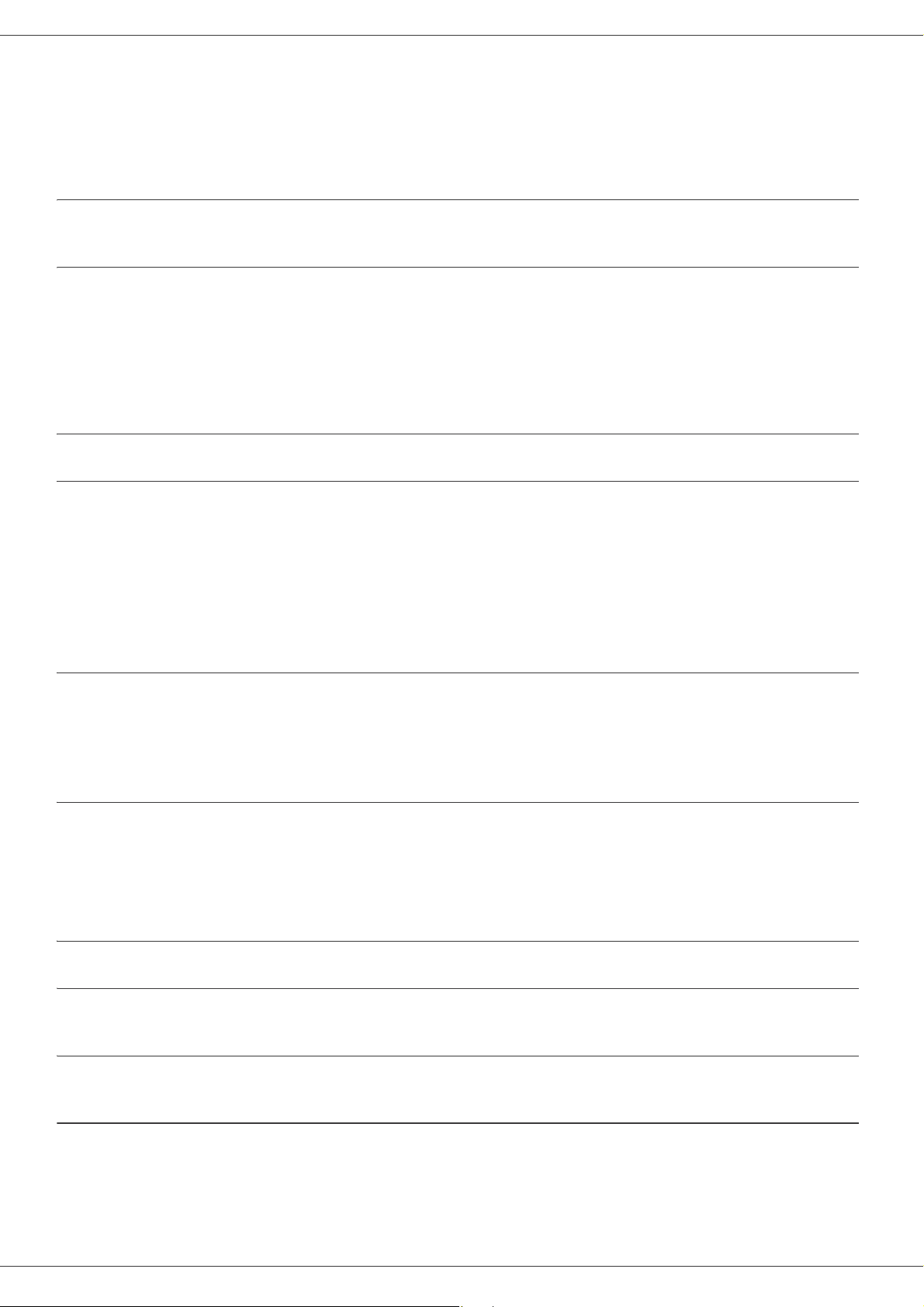
Phaser 3100MFP/X
paper or originals.
- For environmental reasons, do not dispose of the product or expended supply wastes at household waste
collection point. Disposal can take place at our authorised dealer or at appropriate collection sites.
- Our products are engineered to meet the high standards of quality and functionality, and we recommend that you
only use the expendable supplies available at an authorised dealer.
Power Supply
The power outlet should be close to the machine and should be easily accessible.
For Fax or Telephone
- Do not use this product near water, for example near bath tub, wash bowl, kitchen sink or laundry tub, in a wet
basement or near a swimming pool.
- Avoid using a telephone (other than a cordless type) during an electrical storm. There may be a remote risk of an
electric shock from lightning.
- Do not use a telephone in the vicinity of a gas leak to report the leak.
Paper recommendations
Loading paper in the main paper tray
2 - Installation
• Insert the paper face down and adjust the paper guides to the paper size to avoid feed failure, skewing and paper
jams.
• Amount of loaded paper must not exceed the loading mark. If the loading mark is exceeded, this may cause feed
failure, skewing, and paper jams.
• Adding paper during printing must be avoided because it may cause multi-feeds.
• When removing the paper tray from the machine, always support it with both hands to avoid dropping it.
• If you use paper already printed by your machine or another printer, the printing quality may not be optimal.
Handling of paper
• Curling must be corrected before printing.
• Curls must not exceed 10 mm.
• Care must be taken with storage to prevent feed faults and image defects due to leaving the paper in conditions of
high humidity.
Humidity control
• Paper which has become damp, or paper which has been left unused for a very long time, must not be used.
• After opening the paper, it must be kept in a plastic bag.
• Paper with waved ends, paper which is creased, paper with crumples, and any other non-normal paper must not
be used.
Handling the machine
Operator shocks
During printing, avoid shocks due to static electricity applied to the paper tray, covers and other parts of the machine.
Moving the machine
When moving the machine on a desk, it must be lifted and not dragged.
Handling the print cartridge
• Must not be stood on the side, or held upside down.
• Must not be shaken strongly.
- 15 -
Page 21
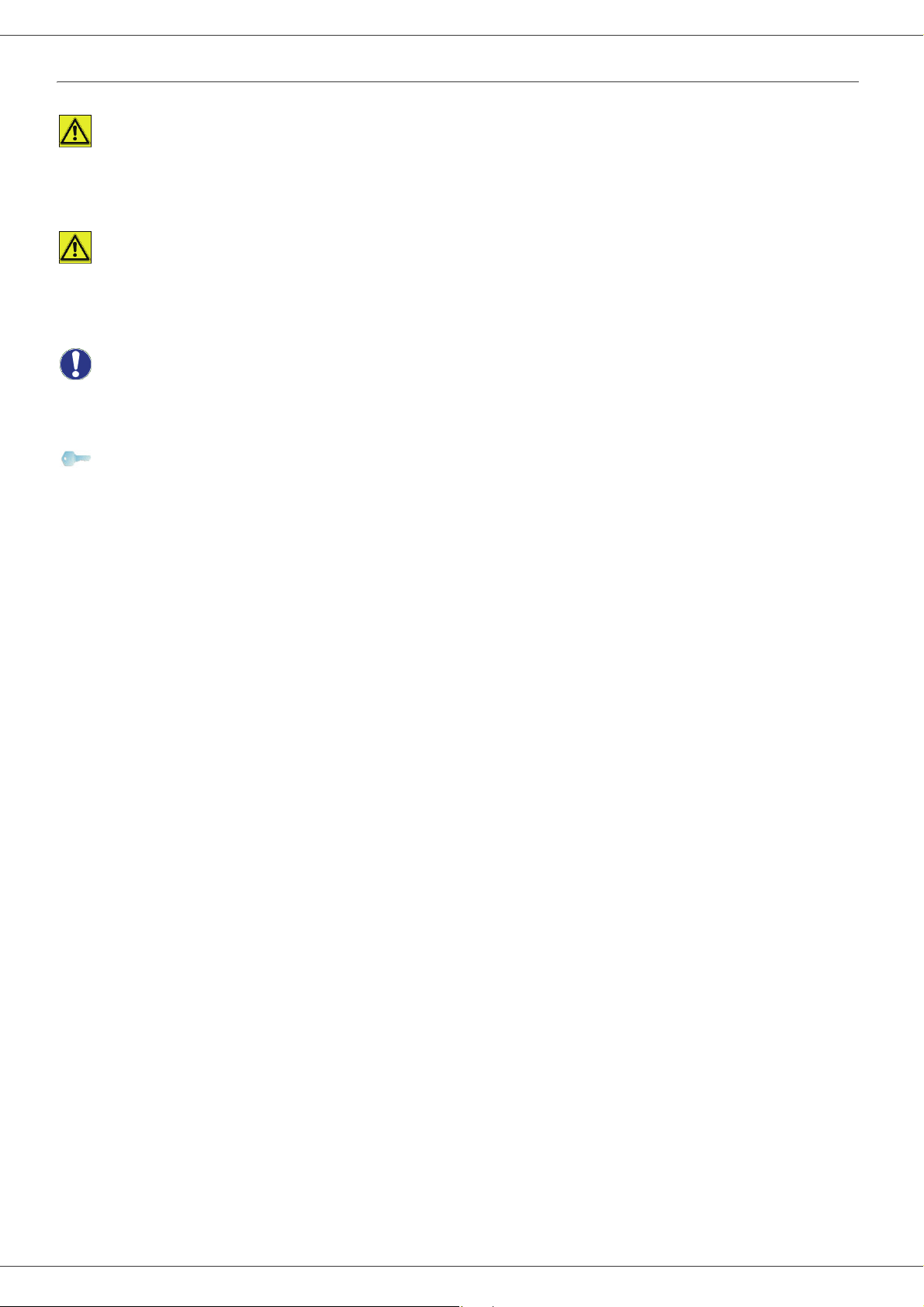
Phaser 3100MFP/X
Rules for use symbols
WARNING
Indicates important safety notes.
Ignoring these notes could result in serious injury or death. Be sure to read these notes. They can be found in the Safety
information section of this manual.
CAUTION
Indicates important safety notes.
Ignoring these notes could result in moderate or minor injury, or damage to the machine or to property. Be sure to read
these notes. They can be found in the Safety information section of this manual.
Important
Indicates points to pay attention to when using the machine, and explanations of likely causes of paper misfeeds,
damage to originals, or loss of data. Be sure to read these explanations.
Note
Indicates supplementary explanations of the machine’s functions, and instructions on resolving user errors.
2 - Installation
- 16 -
Page 22
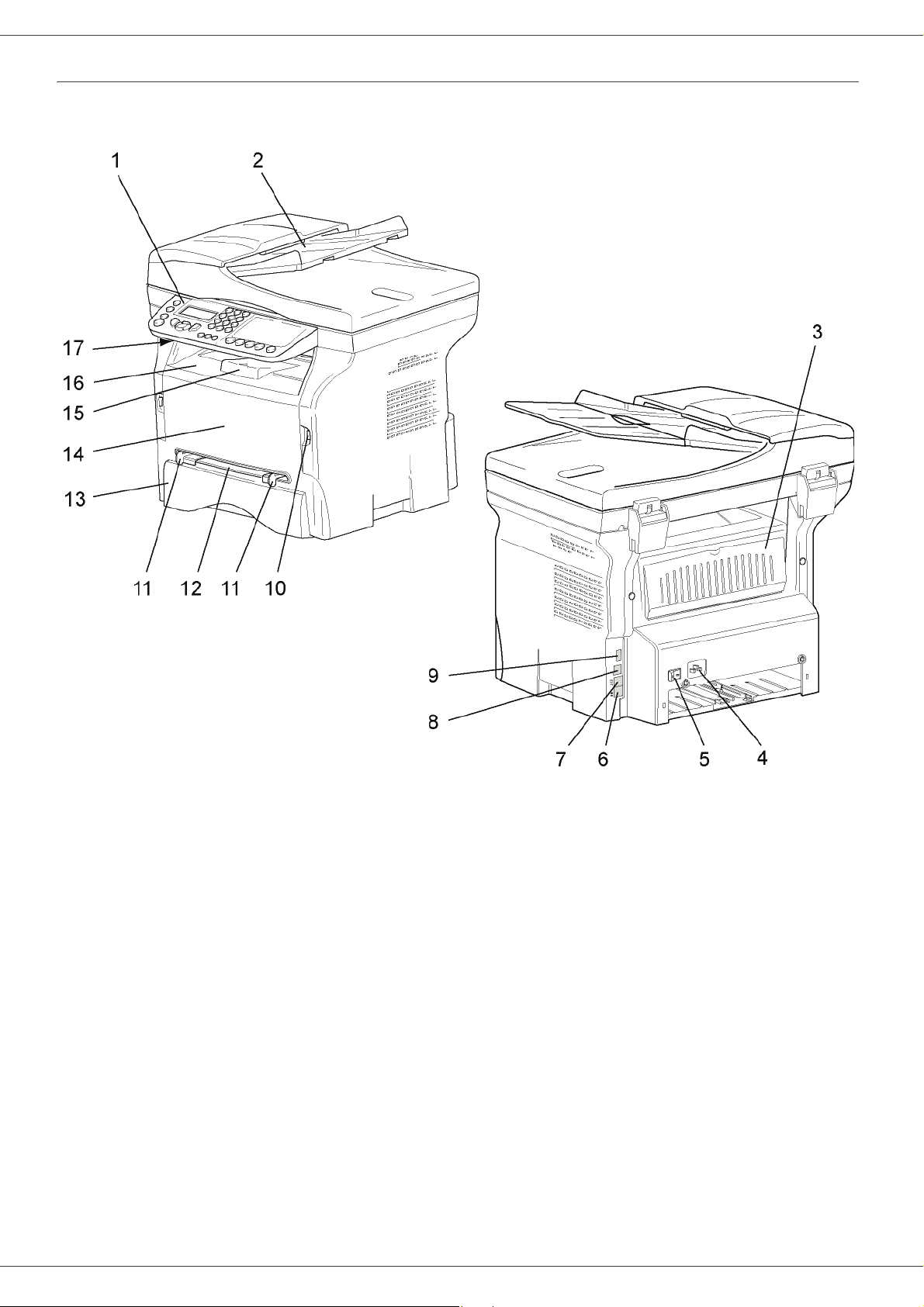
Phaser 3100MFP/X
Machine Overview
Front and Back sides
2 - Installation
1. Control panel
2. Document feeder
3. Paper jam cover
4. Power supply cord connection
5. On/Off switch
6. LINE port - telephone cable connection
7. EXT. port - connection for external telephone devices
8. Slave USB interface connector (for PC)
9. Master USB interface connector (USB key)
10. Master USB interface connector (USB key)
11. Manual paper feed setup guides
12. Manual input tray
13. Paper tray
14. Print cartridge access cover
15. Output support
16. Paper output
17. Smart card insertion slot
- 17 -
Page 23
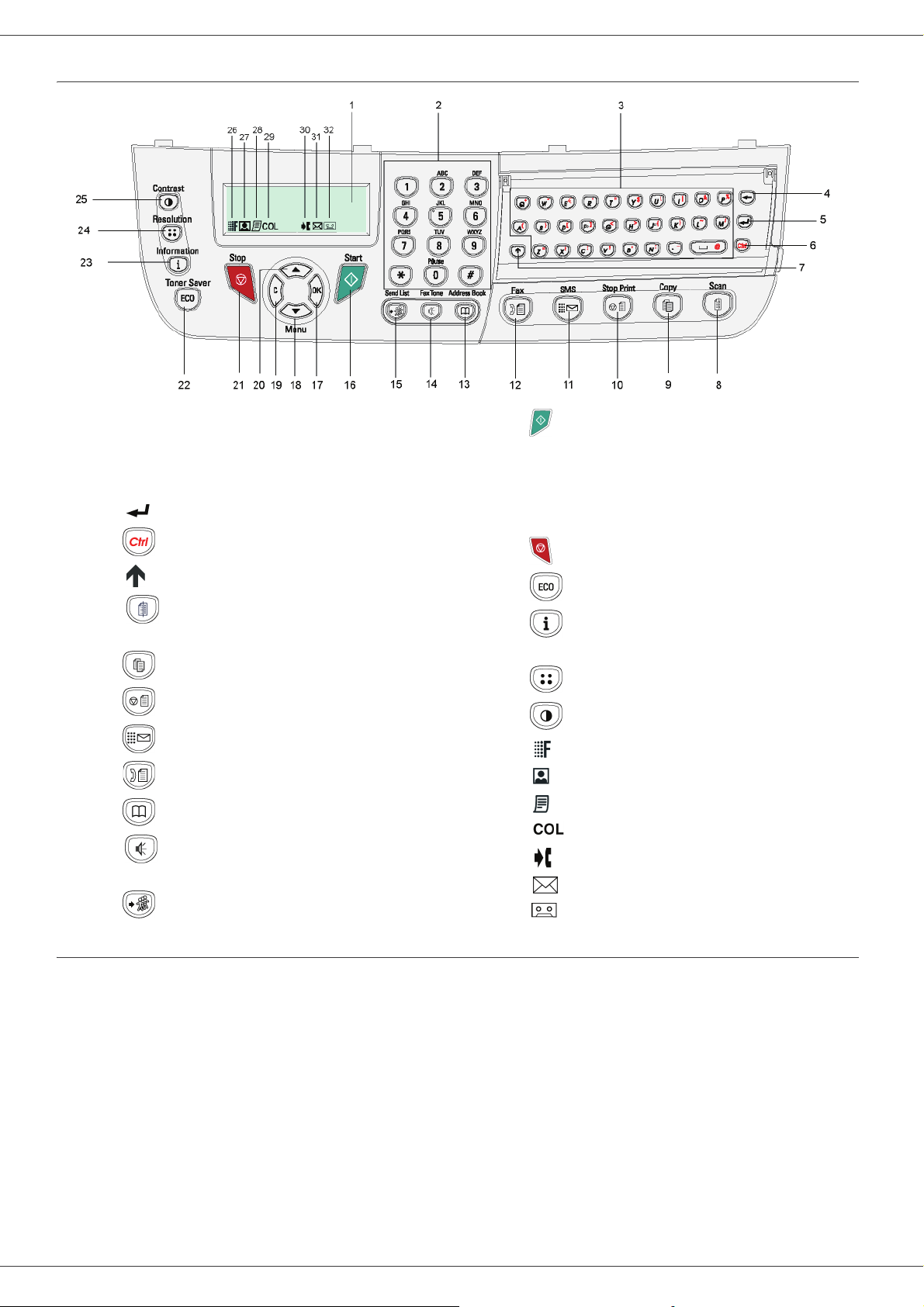
Control panel
Phaser 3100MFP/X
2 - Installation
1. Screen.
2. Digital keypad.
3. Alphabetical keypad.
4. Key
5. Key : input or line feed.
6. Key : access to special characters.
7. Key
8. Key : document scan to the PC or an external
9. Key : copy.
10. Key : stops the current PC print job.
11. Key : sending of an SMS (Short Message Service).
12. Key : fax.
13. Key : address book.
14. Key
15. Key : broadcast transmission (fax, email or SMS).
Í
: deletes the character to the left of the cursor.
:
Shift.
storage device (USB key).
:
manual telephone line connection, listen for
tone during fax transmission.
16. Key : start.
17. Key
18. Key
19. Key
20. Key
21. Key : stops the current operation.
22. Key : sets up the activation delay.
23. Key : access to print menu (print functions list,
24. Key : scan resolution setup.
25. Key : contrast setup.
26. Icon : resolution "Copy:
27. Icon : resolution "
28. Icon : resolution "Copy:
29. Icon : colour mode.
30. Icon : activity on the telephone line.
31. Icon : Fax mode.
32. Icon : external answering machine mode.
OK
: confirms the displayed selection.
: menu access and navigation down the menus.
C
: back to the previous menu and input correction.
: navigation up the menus.
machine settings, etc.).
Photo
Quality Text
".
Text
/ Fax:
/ Fax:
Fine
".
SFine
".
Accessing menus
All functions and settings are available via the menu and are associated with a specific menu command.
For example, the menu command 51 launches the printing of the functions list (the functions list stores the list of all
menus, sub-menus and their identification number).
Two methods are available to access menu items: the step by step method or the shortcut method.
To print the functions list with the Step by step method:
1 Press .
2 Use the or button to browse the menu and select 5 - P
3 Use the or button to browse the menu P
To print the functions list with the shortcut method:
1 Press .
2 Enter 51 from the numerical keypad to directly print the functions list.
RINT and select 51-FUNCTIONS LIST. Confirm with OK.
- 18 -
RINT. Confirm with OK.
Page 24
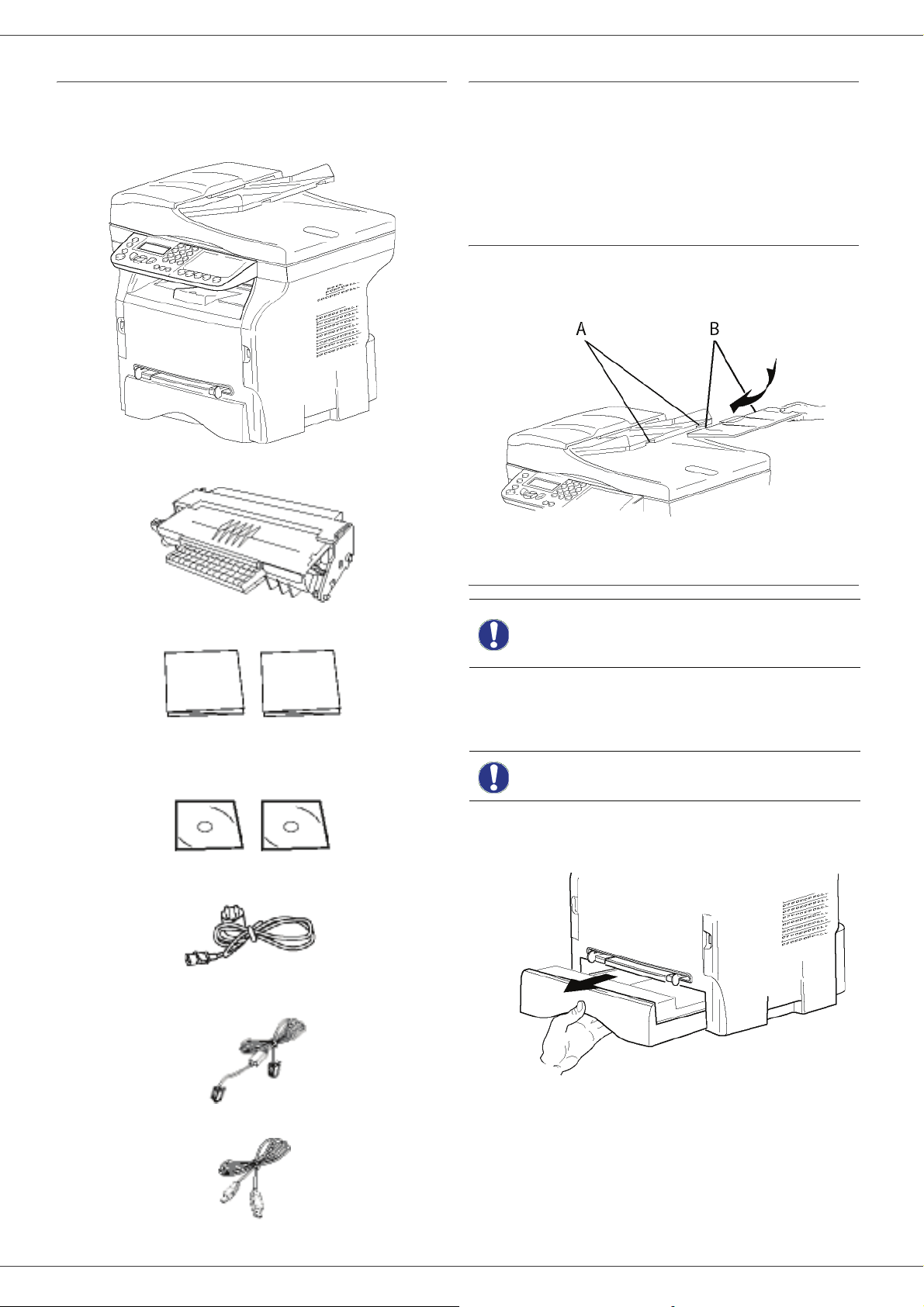
Phaser 3100MFP/X
Packaging contents
The packaging contains the items listed below:
Multifunction device
1 print cartridge
Device installation
1 Unpack the device.
2 Install the device adhering to the security notices
stated at the beginning of this booklet.
3 Remove all tape from the machine.
4 Remove the plastic protection film from the screen.
Installing the document feeder
1 Secure the document feeder by fitting the two clips
(B) in the notches (A) provided for this purpose.
2 - Installation
1 Safety guide and 1 Installation guide
1 PC installation CD ROM and 1 OCR PC software CD
ROM (depending on model)
1 power cord
1 telephone cord (only North America)
Paper tray installation
Before loading paper, refer to the
Important
Your machine supports a number of sizes and types of
media (refer to Specifications, page 83).
Important
1 Remove the paper tray completely.
paragraph Paper
recommendations, page 15.
You can use paper weighing
between 60 and 105 g/m2.
1 USB cord
- 19 -
Page 25
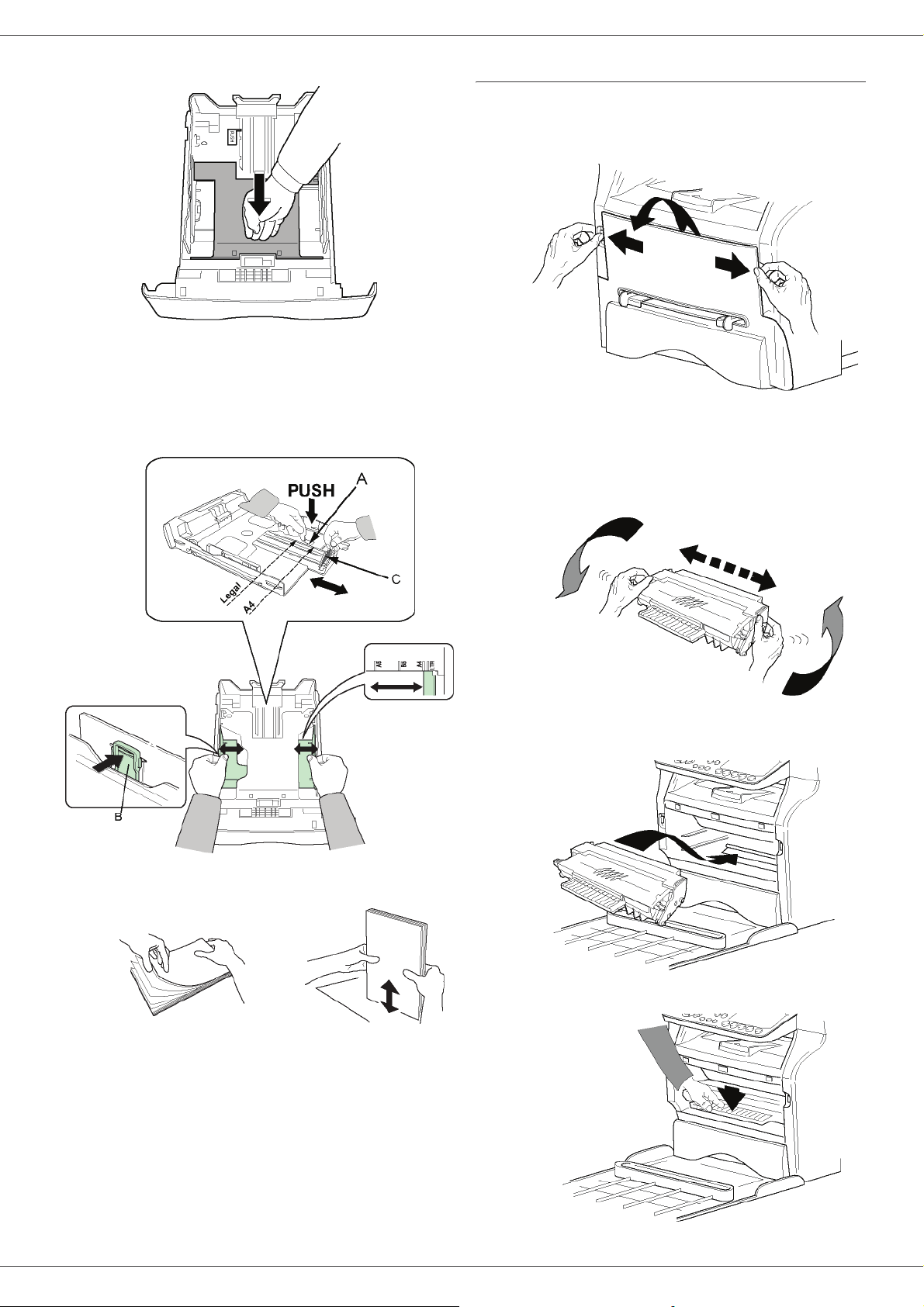
Phaser 3100MFP/X
2 Push the lower panel down until it clicks.
3 Setup the back side tray stop by pushing the
"PUSH" level (A).
Then adjust the side paper guides to the paper size
by pushing lever (B) located on the left side guide.
Adjust the length paper guide to the paper size by
pushing lever (C).
Print cartridge installation
1 Stand in front of the machine.
2 Grasp the left and right sides of the cover and pull
it towards you at the same time.
2 - Installation
3 Unpack the new print cartridge. Gently roll the
cartridge 5 or 6 times to distribute the toner evenly
inside the cartridge. Thoroughly rolling the
cartridge will assure the maximum copies per
cartridge.
Hold it by its handle.
4 Take a paper stack, pull the paper off and align it
on a flat surface.
5 Put the paper stack in the tray (200 sheets of 80 g/
m² paper for instance).
6 Slide the tray back in its location.
4 Insert the cartridge in its slot by pushing it until it
clicks, then gently push the handle down (as shown
below).
- 20 -
5 Close the cover.
Page 26
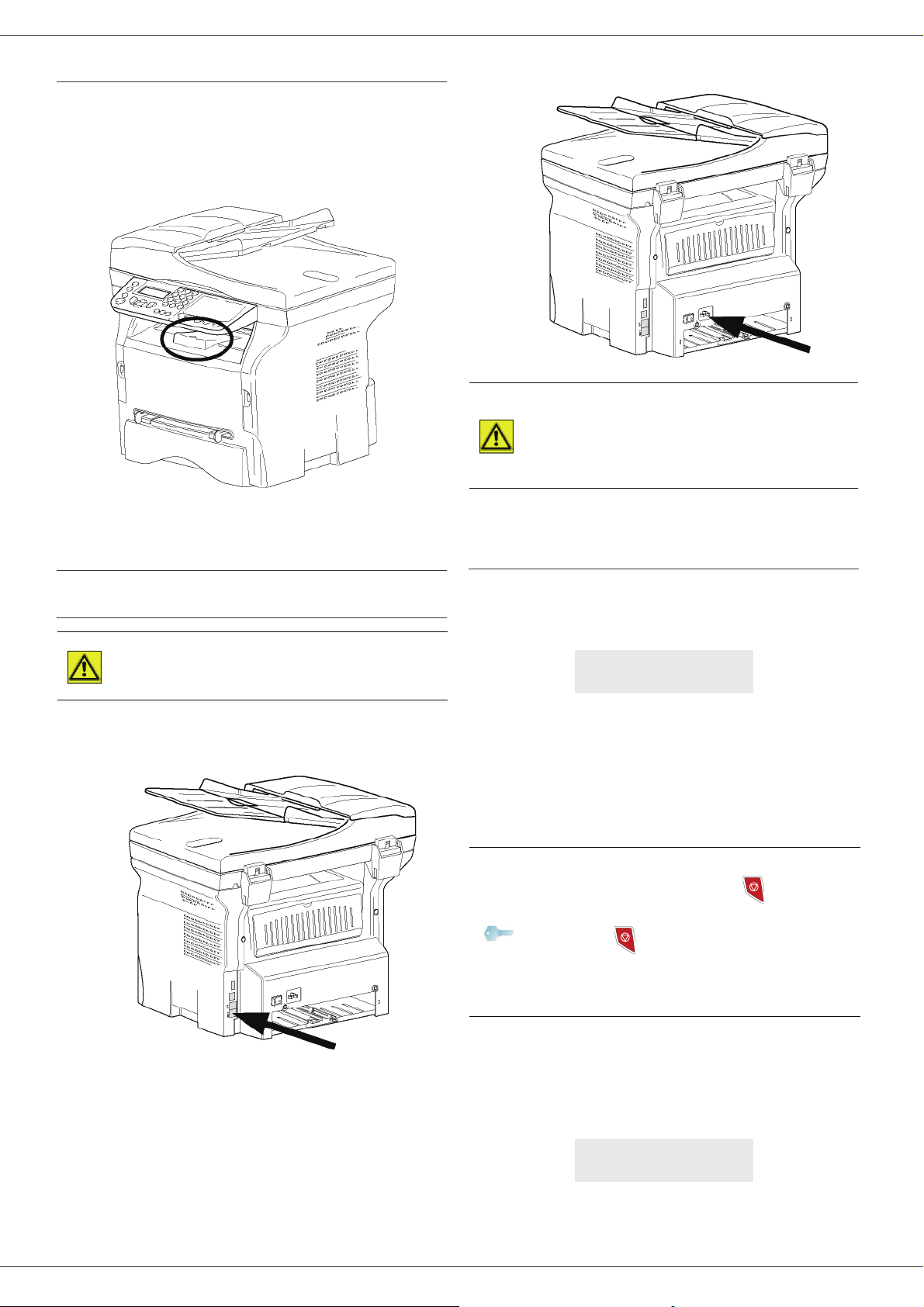
Phaser 3100MFP/X
Output Support Tab
Adjust the paper output support tab depending on the size
of the document to be printed. Do not forget to raise the
flap to prevent output sheets from falling out of the
machine.
The power cord is used as a power
unit cut off. As a precaution, the
WARNING
4 Press the On/Off button to turn on the device
(I position).
outlet shall be located close to the
device and be of easy access in
case of danger.
2 - Installation
Starting your device
Device connection
Before plugging the power cord, it
WARNING
1 Plug the end of the telephone line into the machine
socket and the other end into the wall telephone
socket.
is imperative to refer to the
Security directives, page 9.
Device initial setup
After a few seconds, when the machine has warmed up,
the Easy Install function is launched and the LCD screen
displays the following message:
SET LANGUAGE
YES=OK - NO=C
The Easy Install function will help you configure your
machine by guiding you through the basic settings.
If you wish to modify the setting displayed, press the OK
button. If you do not want to modify the displayed setting,
press the C button: the Easy Install function then
displays the next basic setting.
If you do not want to carry out the
initial setup, press the button. A
confirmation message appears. Press
Note
the button again to confirm.
To manually modify and customise the
machine settings, refer to
Parameters/Setup, page 36.
2 Make sure that the On/Off switch is on Off
(O position).
3 Connect the power cord to the device.
Plug the power cord into the wall outlet.
1 To modify the display language, press the OK
button.
2 Select the desired language using the or
buttons and confirm with OK.
3 To set the country, press the OK button.
SET COUNTRY
YES=OK - NO=C
- 21 -
Page 27
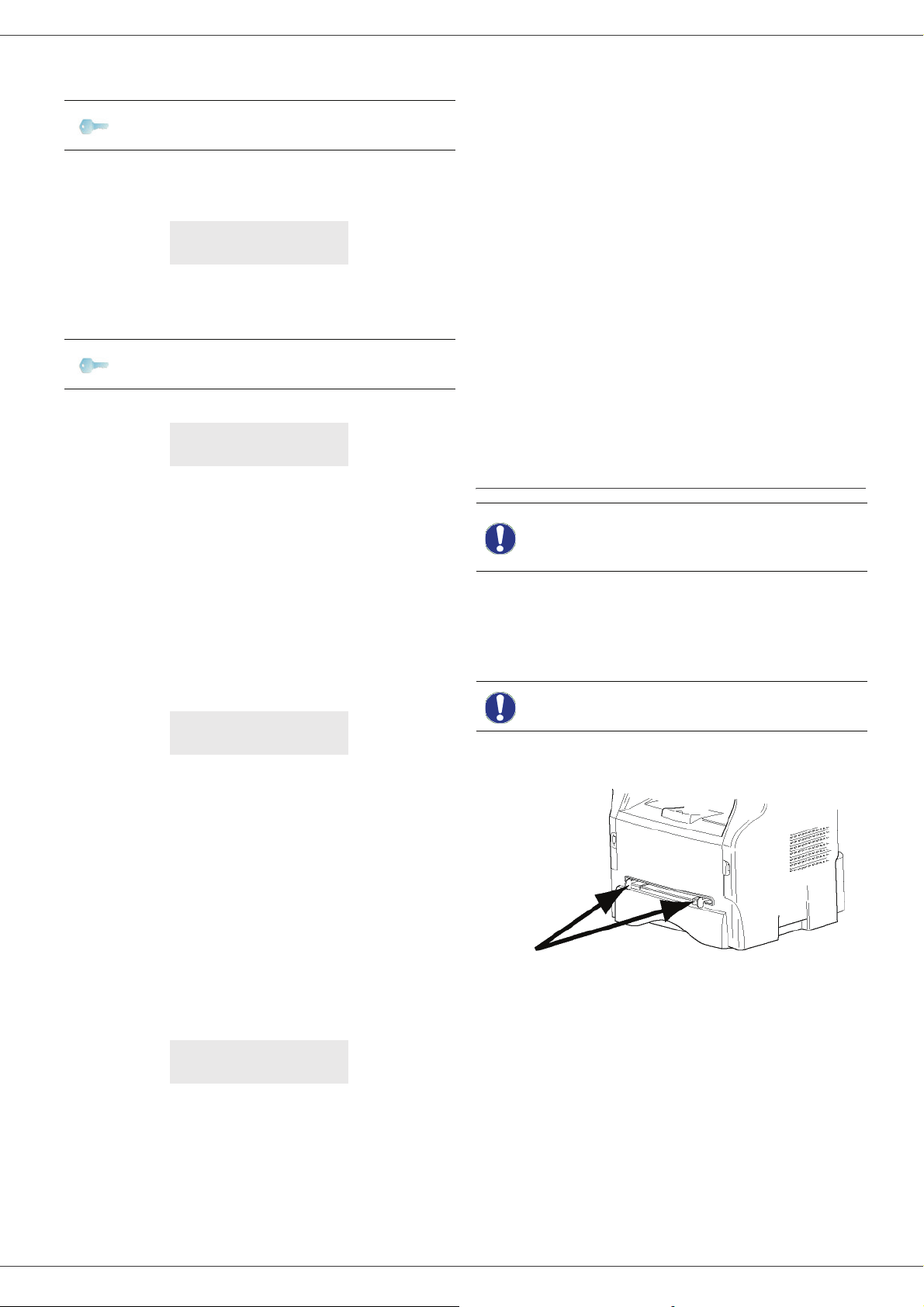
Phaser 3100MFP/X
4 Select your country in the list displayed using the
or buttons and confirm with OK.
Note
5 If you have set the country to "Other", you may
need to set the public telephone NETWORK to use.
Press the OK button to specify it.
Select the telephone network to use in the list
displayed using the or buttons and confirm
with OK.
Note
6 To set the date and time, press the OK button.
7 Enter the numbers of the required date and time
one after another using the numerical keypad.
The date format depends on the country you have
selected: for instance, DDMMYY for France,
MMDDYY for the USA.
Use the C button to correct an entry.
Press OK to confirm.
8 To specify the fax number and machine name,
press the OK button.
This information will appear on your transmitted
documents when the "Sending Header" function is
activated.
9 Enter your fax number (20 digits max.) using the
numerical keypad.
To type the "+" sign, press simultaneously the C
and Q keys.
Use the C button to correct an entry.
Press the OK button to confirm.
10 Enter your machine name (20 characters max.)
using the alphanumerical keypad.
Press the OK button to confirm.
11 If you are connecting your machine to a private
network, behind a company’s PABX, you may need
to specify a local prefix. This prefix will be then
used to exit the company’s telephone network.
To set up this function, press the OK button.
12 Enter the minimal size of the company’s outside
numbers (1 to 30) using the numerical keypad.
This setting is used to differentiate internal
telephone numbers from external telephone
numbers.
For example, if you are installing the machine in
France, behind your company’s PABX, enter 10
(10 digits being the standard telephone number
If none of the options in the list is
suitable, select the "OTHER" option.
SET NETWORK
YES=OK - NO=C
If none of the options in the list is
suitable, select the "OTHER" option.
DATE/TIME
YES=OK - NO=C
NUMBER/NAME
YES=OK - NO=C
TRL
PREFIX
YES=OK - NO=C
length for France).
Use C to correct an entry.
Press the OK button to confirm.
13 Enter the local prefix number (10 characters max.)
using the numerical keypad.
This prefix will automatically be added when an
external number is dialled.
To insert a pause for dial tone ("/" sign), press
simultaneously the C
the 0 (zero) key on the numerical keypad until the
"/" sign is displayed.
Use the C button to correct an entry.
Press the OK button to confirm.
The setup is now complete and the functions list is
automatically printed out.
The LCD screen displays the message P
paper has been loaded in the paper tray (see Loading
paper in the main paper tray, page 15). Once paper has
been loaded, printing will resume.
TRL and M keys, or long press
APER EMPTY if no
Loading paper in the manual feed tray
Before loading paper, refer to the
Important
The manual feed tray allows you to use a greater variety
of weights and sizes than those used in the main paper
tray (refer to Specifications, page 83).
Only one sheet or envelope can be fed at a time.
Important
1 Spread the manual feed guides to the maximum.
2 Insert a sheet or an envelope in the manual feed
tray.
3 Adjust the paper guides against the right and left
edges of the sheet or the envelope.
4 Print making sure that the chosen paper size
corresponds to the selected format on the printer
(refer to Copy, page 24).
paragraph Paper
recommendations, page 15.
You can use paper weighing
between 52 and 160 g/m².
2 - Installation
- 22 -
Page 28

Phaser 3100MFP/X
Use of envelopes
• Feeding can be done only through the manual feed.
• Recommended area should be the area which
excludes 15 mm from the leading edge, 10 mm from
both the left and right edges, and the rear edge.
• A few lines may be given in solid print at the part of
being overlapped.
• Envelopes which are not recommended may lead to
improper printing (refer to the paragraph
Specifications, page 83).
• Curled envelope after printing should be fixed
manually.
• Small wrinkles on the edge of the wide side of
envelopes, smearing, or less clear printing may
appear on the reverse side.
• Gently press the envelope to release any air before
loading it into the manual feed tray.
• Load envelope in a proper position after aligning in
case it is bent or warped.
• Paper conditioning is not allowed. And it should be
used under normal office environment.
2 - Installation
- 23 -
Page 29

Phaser 3100MFP/X
Copy
Your machine has the ability to make one or more copies.
You can also set up several parameters in order to make
copies at your will.
Simple copy
In this case, the default parameters are applied.
1 Place the document to be copied face up in the
automatic document feeder.
or
Place the document face down on the document
glass, aligned with the registration arrows near the
top left of the document glass.
2 Press the button twice. The copy is made
using the default parameters.
ECO mode copy
The ECO mode enables you to reduce the amount of
toner consumed on the page so as to save your printing
costs.
2 Press the button.
3 Enter the number of copies that you want and
confirm with the OK button.
4 Choose the paper tray AUTOMATIC or MANUAL
with the buttons or , then confirm with the OK
button.
5 Choose with the buttons or the printing option
(see examples below) depending on the copy
mode that you want:
- n-Up (document feeder): 1 Page onto 1,
2 Pages onto 1, or 4 Pages onto 1.
3 - Copy
When the ECO mode is used, the toner consumption is
reduced and the print density becomes lighter.
1 Place the document to be copied face up in the
automatic document feeder.
or
Place the document face down on the document
glass, aligned with the registration arrows near the
top left of the document glass.
2 Press the button.
3 Press the button.
Advanced copying
Advanced copy allows the user to do custom setups for
the current copy job.
You can start copy by pressing the
Note
1 Place the document to be copied face up in the
automatic document feeder.
or
Place the document face down on the document
glass, aligned with the registration arrows near the
top left of the document glass.
button at any time in below
steps.
- Poster mode (document glass): 1 Page to 1,
1 Page to 4 or 1 page to 9.
Note
After step 1, you can directly enter the
number of copies with the numerical
keypad and press the OK button to
confirm. Then refer to step 4.
Confirm with the OK button.
- 24 -
Page 30

Phaser 3100MFP/X
6 Adjust the desired zoom level, from 25% TO 400%
with the buttons or , confirm with the OK
button (only available in 1 Page to 1 copy mode).
7 Adjust the desired origin values with the digital
keyboard buttons or then confirm with the OK
button.
8 Choose the resolution depending on the printing
quality that you want AUTO, TEXT, PHOTO or
QUALITY TEXT with the buttons or , then
confirm with the OK button.
9 Adjust the contrast level with the buttons or ,
then confirm with the OK button.
10 Adjust the desired brightness level with the buttons
or , then confirm with the OK button.
11 Choose the paper type NORMAL, THICK with the
buttons or , then confirm with the OK button.
ID Card Copy mode
The ID CARD copy function is used for copying both sides
of an identity card or driver’s license type document on an
A4 format sheet (original document size < A5) or on a
Letter format sheet (original document size < Statement).
7 Adjust the contrast level with the buttons or ,
then confirm with the OK button.
8 Adjust the desired brightness level with the buttons
or , then confirm with the OK button.
9 Choose the paper type NORMAL, THICK with the
buttons or , then confirm with the OK button.
The LCD screen displays the following message:
PUT ID CARD
THEN OK
10 Place your identity card or any other official
document against the document glass, as shown
below:
3 - Copy
The LCD screen displays useful operating instructions
(when the original document should be placed, when the
document should be turned over, etc.) and asks for your
confirmation to proceed with the operation.
This function is available only if the
document to be copied is placed on
the document glass, and if no paper
Important
1 Make sure that there is no document in the
automatic document feeder.
2 Press the button.
3 Enter the desired number of copies and confirm
with the OK button.
4 Choose the paper tray AUTOMATIC or MANUAL
with the buttons or , then confirm with the OK
button.
Important
5 Choose the copying option ID CARD with the
buttons or and confirm with the OK button.
6 Choose the resolution depending on the desired
printing quality AUTO, TEXT, PHOTO or QUALITY
TEXT with the buttons or , then confirm with
the OK button. For optimal results with ID
documents, select the PHOTO resolution.
is detected in the automatic
document feeder.
Zoom and Origin adjustments are
not available in this copy mode.
Copying in ID Card mode is only
possible on A4 (original document
size < A5) or Letter (original
document size < Statement) paper
size. Make sure that the selected
paper tray uses the correct paper
size.
11 Press the OK button.
The document is scanned then the LCD screen
displays the following message:
TURN UP DOC
THEN OK
12 Turn your document over then confirm with the
OK button.
The machine prints out a copy of your document.
Special setups for copying
Setups done through this menu become the device
default setups after you confirm.
When the quality of the printing is
Important
Resolution setup
The RESOLUTION parameter allows you to setup the
photocopy resolution.
841 - ADVANCED FCT/COPY/RESOLUTION
1 Press , enter 841 using the keypad.
2 Choose the resolution with the buttons or
not satisfying, you can perform a
calibration (see Calibrate your
scanner, page 43).
- 25 -
Page 31

Phaser 3100MFP/X
according to the following table:
Parameter Description Icon
AUTO Low resolution. none
Standard resolution for
TEXT
PHOTO
QUALITY
TEXT
3 Confirm your choice by pressing the OK button.
4 Exit this menu by pressing the button.
Note
documents containing text and
graphics.
Optimal resolution for
documents containing
photographies.
Optimal resolution for
documents containing text.
You can also change the resolution by
pressing the button.
Zoom setup
The ZOOM parameter allows you to reduce or enlarge an
area of a document by choosing the origin and the zoom
level to apply to the document, from 25 to 400 %.
842 - ADVANCED FCT/COPY/ZOOMING
3 Confirm your choice by pressing the OK button.
4 Exit this menu by pressing the button.
Scanned original setup
If you want, you can change the origin of the scanner.
By entering new values for X and Y in mm (X < 209 and
Y < 280), you move the scanned area as shown on the
diagram below.
844 - ADVANCED FCT/COPY/ORIGIN
1 Press , enter 844 using the keypad.
2 Select the X and Y coordinates with the buttons
or .
3 Setup the desired coordinates with the numerical
keypad or the buttons and .
4 Confirm your choice by pressing the OK button.
5 Exit this menu by pressing the button.
3 - Copy
1 Press , enter 842 using the keypad.
2 Enter the desired zoom level with the
alphanumerical keypad or choose among
predefined values with the buttons and .
3 Confirm your choice by pressing the OK button.
4 Exit this menu by pressing the button.
Collated copy setup
The COLLATED parameter gives you the option of
having your output collated or uncollated.
843 - ADVANCED FCT/COPY/COLLATED
1 Press , enter 843 using the keypad.
2 Select the desired option with the buttons and
according to the following table:
Parameter Description
The printer assembles the copies of
the original document.
COLLATED
UNCOLLATED
E.g.: Select collated for output
stacked in sets to match the
sequence of the originals, i.e. (1,2,3/
1,2,3).
The printer does not assemble the
copies of the original document.
E.g.: Select uncollated for output
sorted into stacks of individual
pages, i.e. (1,1,1/2,2,2/3,3,3).
Contrast setup
The CONTRAST parameter allows you to choose your
output’s contrast.
845 - ADVANCED FCT/COPY/CONTRAST
1 Press , enter 845 using the keypad.
2 Setup the desired level of contrast with the buttons
and .
3 Confirm your choice by pressing the OK button.
4 Exit this menu by pressing the button.
Brightness setup
The BRIGHTNESS parameter allows you to lighten or
darken your output.
846 - ADVANCED FCT/COPY/BRIGHTNESS
1 Press , enter 846 using the keypad.
2 Setup the desired brightness with the buttons
and .
3 Confirm your choice by pressing the OK button.
4 Exit this menu by pressing the button.
- 26 -
Page 32

Phaser 3100MFP/X
Paper type setup
851 - ADVANCED FCT/SCAN. & PRINT/PAPER
TYPE
1 Press , enter 851 using the keypad.
2 Select NORMAL or THICK with the buttons
and .
3 Confirm your choice by pressing the OK button.
4 Exit this menu by pressing the button.
Paper tray selection
The Automatic selection can have two meanings
depending on the paper size defined for the paper trays.
The following table describes the different cases.
Default tray Tray used for copy
Selection between the
Same paper
size in the
trays
Different
paper size in
the trays
852 - ADVANCED FCT/SCAN. & PRINT/TRAY
1 Press , enter 852 using the keypad.
2 Select the default paper tray to use, AUTOMATIC
or MANUAL, with the buttons and .
3 Confirm by pressing the OK button.
AUTOMATIC
Manual
AUTOMATIC The main tray is used.
Manual
main tray and the
manual tray.
The manual tray is
used.
The manual tray is
used.
PAPER
854 - ADVANCED FCT/SCAN. & PRINT/
FLATBED MARG
1 Press , enter 854 using the keypad.
2 Setup the left / right margins offsets (by 0.5 mm
steps) with the buttons and .
3 Confirm by pressing the OK button.
4 Exit this menu by pressing the button.
Left and right printing margin shift
If you want to, you can offset the lateral margins of the
document to the left or right during printing.
855 - ADVANCED FCT/SCAN. & PRINT/
PRINTER MARG
1 Press , enter 855 using the keypad.
2 Setup the left / right margins offsets (by 0.5 mm
steps) with the buttons and .
3 Confirm by pressing the OK button.
4 Exit this menu by pressing the button.
Top and bottom printing margin shift
If you want to, you can offset the lateral margins of the
document towards the top or the bottom during printing.
856 - ADVANCED FCT/SCAN. & PRINT/TOP
PRINT.
1 Press , enter 856 using the keypad.
2 Setup the top / bottom margins offsets (by 0.5 mm
steps) with the buttons and .
3 Confirm by pressing the OK button.
4 Exit this menu by pressing the button.
3 - Copy
4 Exit this menu by pressing the button.
Margin Shift with the Automatic Document Feeder
If you want to, you can offset the lateral margins of the
document to the left or right during the scanning from the
automatic document feeder.
853 - ADVANCED FCT/SCAN. & PRINT/ S.F.
MARGINS
1 Press , enter 853 using the keypad.
2 Setup the left / right margins offsets (by 0.5 mm
steps) with the buttons and .
3 Confirm by pressing the OK button.
4 Exit this menu by pressing the button.
Margin Shift using the Document Glass
If you want to, you can offset the lateral margins of the
document to the left or right during the scanning from the
document glass.
Paper size setup
This menu allows you to define the default paper size of
the manual tray and the main tray. You can also setup the
default scanning width.
857 - ADVANCED FCT/SCAN. & PRINT/
PAPER FORMAT
1 Press , enter 857 using the keypad.
2 Select the paper tray for which you want to define
a default paper size with the buttons and .
3 Confirm by pressing the OK button.
4 Choose the paper size with the buttons or
according to the following table:
Paper tray Available paper size
MAN. TRAY A5, Statement, A4, Legal and Letter
AUTO. TRAY A5, Statement, A4, Legal and Letter
SCANNER LTR/LGL and A4
5 Confirm by pressing the OK button.
6 Exit this menu by pressing the button.
- 27 -
Page 33

Fax
This chapter describes all the fax processing and
configuration functions.
You will also find a section describing fax mailboxes.
Fax transmission
Print a cover sheet
A header page is stored in your machine. To send your
fax using this header page, you can print it at any time and
fill in your details.
1 Select 30 - FAX /HEADER PAGE.
2 Select:
301 - LOCAL, to print a header page according to
the language configured on the machine,
302 - INTERNAT, to print a bilingual header page,
the language of the country configured on the
machine and English. The separator between the
two languages is "/".
If English is the language configured
Note
on the machine, the header page will
only be printed in English.
Phaser 3100MFP/X
Immediate transmission
1 Place the document to be copied face up in the
automatic document feeder.
or
Place the document face down on the document
glass, aligned with the registration arrows near the
top left of the document glass.
2 Enter the fax number then press or .
3 If you are using the document glass, you can scan
more than one page. Place the next page on the
document glass, select NEXT and confirm with OK.
Select DONE when all pages have been scanned.
The icon flashes during the call phase, it stays lit
when both faxes are in communication.
At the end of transmission the initial screen is displayed.
You can modify transmission options
Note
Delayed transmission
This function allows you to transmit a document at a later
time.
when sending a fax. To do so, press
OK after entering the fax number.
4 - Fax
Example of the international header page:
To program a delayed transmission you need to identify
the subscriber number, transmission time, feeder type
and number of pages.
To delay the transmission time of your document :
1 Place the document to be copied face up in the
automatic document feeder.
or
Place the document face down on the document
glass, aligned with the registration arrows near the
top left of the document glass.
Make sure that the document in the
Important
2 Select 31 - FAX / TRANSMISSION.
3 Enter the subscriber number or choose your
dialling mode and confirm with OK.
4 Next to the current time, enter the new time and
confirm with OK.
5 Adjust the contrast and confirm with OK.
6 Select the feed type, FEEDER or MEMORY and
confirm with OK.
7 You may enter the number of pages before
transmission and confirm with OK.
8 Confirm delayed transmission by pressing .
9 If you are using the document glass, you can scan
more than one page. Place the next page on the
document glass, select NEXT and confirm with OK.
Select DONE when all pages have been scanned.
ADF or on the document glass is
properly located in order to avoid
sending blank or incorrect pages.
Your document is stored and will be sent at the new time.
- 28 -
Page 34

Phaser 3100MFP/X
Transmission with auto redial
This function allows you to monitor the dialling operation
during a fax transmission. In this case, the maximum
transmission rate will be 14400 bps.
This function allows for example:
• to hear if the subscriber’s fax is engaged and if so,
choose the moment when the line is clear to start the
document transmission.
• to control the communication progress in case of
uncertain numbers, etc.
To take the line manually:
1 Place the document in the automatic document
feeder.
2 Press .
3 If necessary, set the sound level using the or
keys.
4 Enter the subscriber number.
As soon as you hear the remote fax tone, the line is
clear and you can start the transmission.
5 Press to start the document transmission.
If your machine is programmed to print a transmission
report, the reduced copy of the document first page will
not be printed and it notifies you that the communication
is manual (see Transmission report, page 38).
Fax reception
Fax reception depends on the parameter settings of your
machine.
The following parameters let you customize the printing of
received faxes:
- Reception Mode, page 38;
- Reception without paper, page 39;
- Number of copies, page 39;
- Fax or PC reception, page 39;
- Received faxes reduction mode, page 40;
- Technical Parameters, page 40.
Default tray set to Manual:
Manual tray
paper size
A4,Letter and
Legal
A4,Letter and
Legal
A5,
Statement
A5,
Statement
Default tray set to Automatic:
Manual tray
paper size
A4,Letter and
Legal
A4,Letter and
Legal
A5,
Statement
A5,
Statement
Main tray
paper size
A4,Letter
and Legal
A5,
Statement
A4,Letter
and Legal
A5,
Statement
Main tray
paper size
A4,Letter
and Legal
A5,
Statement
A4,Letter
and Legal
A5,
Statement
Relay broadcast
Action
4 - Fax
The fax is printed from
the manual tray.
The fax is printed from
the manual tray.
The paper in the manual
tray is incompatible.
The fax is printed from
the main tray.
An error message is
displayed on the screen.
The paper in the manual
tray is incompatible.
Action
The fax is printed from
an automatic tray
selection.
An error message is
displayed on the screen.
The paper in the
automatic tray is
incompatible.
The fax is printed from
the main tray.
An error message is
displayed on the screen.
The paper in the
automatic tray is
incompatible.
The printing of a fax is not
Important
The following tables give which tray is used to print
received fax depending on the default tray and the paper
size in both trays.
possible on A5 (or Statement)
paper size.
Your fax machine (initiator) can relay a document, in other
words, transmit a document to your subscribers via a
remote fax and with a precise relay list.
To do this the initiator fax and the remote fax must both
have the relay function.
To relay you need to supply the remote fax with the
document and the relay list number. The remote fax will
then transmit this document to all subscribers on the list.
Once the relay is activated by your fax and as soon as the
document is received by the remote fax, the document is
printed before relaying to all subscribers on the list.
- 29 -
Page 35

Phaser 3100MFP/X
To activate relay from your fax machine:
1 Load the document to be faxed.
Make sure that the document in the
Important
2 Select 37 - FAX / BROADCAST.
3 Enter the remote fax number where you will relay to
or choose your dialling mode and press OK.
4 Enter the relay list number used by the remote fax
and press OK.
5 You may enter the time you wish to transmit the
document next to the current time and press OK.
6 If you wish to modify the document feed type,
select one of the options FEEDER or MEMORY,
then press OK.
7 If you wish, you may enter the number of pages of
your documents before transmitting.
8 Activate relay by pressing .
9 If you are using the document glass, you can scan
more than one page. Place the next page on the
document glass, select NEXT and confirm with OK.
Select DONE when all pages have been scanned.
ADF or on the document glass is
properly loaded in order to avoid
sending blank or incorrect pages.
Activating / Deactivating the answering machine
382 - FAX / FAX ANSW. / ACTIVATION
1 Press , enter 382 using the keypad.
2 If you saved an access code for your fax answering
machine, enter it and confirm with OK.
3 Select the required answering machine option, ON
or OFF, and confirm you choice with OK.
4 Exit this menu by pressing the button.
Printing fax messages stored in the memory
Important
1 Press , enter 381 using the keypad.
2 If you saved an access code for your fax answering
machine, enter it and confirm with OK.
Documents received and stored in the memory are
printed.
Printing is not possible on A5 (or
Statement) paper size.
381 - FAX / FAX ANSW. / PRINT
4 - Fax
The document in the feeder will be relayed either
immediately or at a later time (according to your choice)
to the remote fax which will relay the document.
Fax answering machine
The Fax answering machine allows you to keep
confidential documents in storage and to avoid printing
them as you receive them.
The indicator light lets you know the state of your
Fax answering machine:
• Light on: the answering machine is on.
• Blinking: your fax has documents in storage or is in the
process of receiving faxes.
• Light off: memory full, the machine cannot receive any
more documents.
You can assure document confidentiality by using the 4
digit access code. Once saved, you will require this
access code for:
• printing fax messages in memory,
• activating or deactivating the fax answering machine.
Saving an access code
383 - FAX / FAX ANSW. / ANSWER CODE
Fax rerouting
This function is used to reroute incoming faxes to a
directory contact. To use this function, you have to
perform two operations:
1 Activate rerouting.
2 Set the rerouting address of the fax.
Activating rerouting
Make sure that the subscriber exists
Important
1 Press , enter 391 using the keypad.
2 Using the keys and within the navigator,
select option ON.
3 Using the keys and within the navigator,
select the subscriber from the directory.
4 Confirm with OK.
5 Exit this menu by pressing the button.
If the option OFF is selected, the menus 392 and 393 will
not be included in the functions overview, when it is
printed out.
in the directory (see Directory,
page 44).
391 - FAX / REROUTING / ACTIVATION
1 Press , enter 383 using the keypad.
2 Enter the code (4 digits) and confirm with OK.
3 Exit this menu by pressing the button.
- 30 -
Page 36

Phaser 3100MFP/X
Setting the re-direction contact
392 - FAX / REROUTING / CALL NUMBER
1 Press , enter 392 using the keypad.
2 Using the keys and within the navigator,
select the subscriber from the directory.
3 Confirm with OK.
4 Exit this menu by pressing the button.
Printing rerouted documents
393 - FAX / REROUTING / COPY
1 Press , enter 393 using the keypad.
2 Using the keys and within the navigator,
select the COPY option (local printout of the
information relayed to your device) either ON
or OFF.
3 Confirm with OK.
4 Exit this menu by pressing the button.
Rerouting fax messages to a USB memory key
This function allows you to reroute received fax messages
directly in the folder Phaser3100MFP_X\FAX on a USB
memory key connected to your machine. The folder
Phaser3100MFP_X\FAX is created by the application.
The USB memory key then becomes the machine
reception memory.
Fax messages that are rerouted are therefore saved on
the USB memory key with format Tiff and are named as
follows: "FAXYYMMDDHHMMSS" where
YYMMDDHHMMSS corresponds to the fax reception
date and time.
You can also print fax messages rerouted to your USB
memory key automatically by activating menu 052
PRINT.
Activating rerouting
Before activating this function,
Important
051 - MEDIA / FAX ARCHIVING / ACTIVATION
1 Press , enter 051 using the keypad.
2 Using the keys and within the navigator,
select option ON and confirm your choice with OK.
connect the USB memory key to the
machine.
Printing rerouted documents
1 Press , enter 052 using the keypad.
2 Using the keys and , select the option ON to
3 Confirm your choice with OK.
4 Exit this menu by pressing the button
Transmission waiting queue
This function lets you obtain a recap of all documents
queuing, for transmission, including those in deposit or in
delayed transmission, etc.
It allows you to:
• Consult or modify the waiting queue. In this waiting
queue the documents are coded the following way:
Order number in the queue / document status /
subscriber’s telephone number.
Documents may have the following status:
- TX: transmission
- REL: relay
- DOC: in deposit
- POL: polling
- MBX: send to mailbox
- PMB: mailbox polling
- TR: ongoing commands
- SMS: SMS transmission
• Immediately perform a transmission from the waiting
queue,
• Print a document in storage, waiting to be transmitted
or in deposit,
• Print the waiting queue, in order to get the status of
each document in the queue, by either:
- queue order number,
- document name or number,
- scheduled transmission time (fax),
- operation type regarding the document: transmission
from memory, delayed transmission, deposit,
- number of pages of the document,
- document size (percentage of space stored in
memory)
• Cancel a transmission request in the waiting queue.
Performing immediate transmission from
3 Exit this menu by pressing the button
.
the waiting queue
Important
Important
print all rerouted documents automatically.
Printing is not possible on A5 (or
Statement) paper format.
This menu is only accessible when
the function FAX ARCHIVING is
activated.
052 - MEDIA / FAX ARCHIVING / PRINT
4 - Fax
.
- 31 -
61 - COMMANDS / PERFORM
1 Press , enter 61 using the keypad.
2 Select the document in the waiting queue.
3 Confirm your choice with OK or to
immediately perform the selected transmission.
Page 37

Phaser 3100MFP/X
Consulting or modifying the waiting queue
62 - COMMANDS / MODIFY
1 Press , enter 62 using the keypad.
2 In the waiting queue select the required document
and confirm your choice with OK.
3 You may now modify the parameters of the given
document then confirm your modifications by
pressing .
Deleting a transmission on hold
63 - COMMANDS / CANCEL
1 Press , enter 63 using the keypad.
2 In the waiting queue select the desired document
and confirm your choice with OK.
Printing a document in waiting or in deposit
64 - COMMANDS / PRINT
1 Press , enter 64 using the keypad.
2 In the waiting queue select the desired document
and confirm your choice with OK.
MailBoxes (MBX Fax)
There are 32 mailboxes (MBX), enabling you to transmit
documents in complete confidence using an access code
(named MBX code), to all subscribers equipped with a fax
compatible to yours.
MBX 00 is public. It is handled directly by the machine to
record the messages of the fax TAD as soon as this is put
into service.
MBX’s 01 to 31 are private. Each is password-protected.
They can be used to receive documents confidentially.
The use and access to MBX 01-31 is dependent upon an
initialization, defined by an MBX code (if needed) and a
mnemonic (its S.I.D.).
Later you may:
• modify the features of an MBX,
• print the contents of an MBX, only possible if the MBX
contains one or more documents (with a star next to
the MBX). When the contents of an MBX have been
printed it becomes empty,
• delete an MBX, only if the MBX is initialised and
empty,
• print the list of your fax machine’s MBX’s.
4 - Fax
Printing the waiting queue
65 - COMMANDS / PRINT LIST
Press , enter 65 using the keypad.
Note
A document called ** COMMAND LIST ** is printed.
You can also print the waiting queue with
menu
57 - PRINT / COMMANDS.
Cancelling a transmission in progress
Cancelling a transmission in progress is possible no
matter what the type of transmission but varies depending
on whether the transmission is a single call number or a
multi-call number.
• For a single call number from the memory, the
document is erased from the memory.
• For a multi-call number, only the call number in
progress at the time of the cancellation is erased from
the transmission queue.
To cancel transmission in progress:
1 Press .
A message will ask you to confirm cancellation.
2 Press to confirm cancellation in progress.
If your machine is set to print a transmission report, it will
print that the communication was cancelled by the user.
You may receive and send through an MBX in complete
confidentiality.
When depositing a document into your MBX, the access
code is not needed. All documents deposited in a MBX
are added to the ones already present.
In polling, the MBX’s are only accessible with an MBX
code.
You may perform MBX deposits or polls by:
• depositing a document in a fax MBX,
• transmitting to deposit a document in a remote fax
MBX,
• performing document poll from a remote fax.
Creating an MBX
71 - MAILBOXES / CREATE MBX
1 Press , enter 71 using the keypad.
2 Select a free MBX out of the 31 MBX or directly
enter the number of a free MBX and confirm
with OK.
3 Select option MAILBOX CODE and press OK.
Value 0000 is always displayed.
4 Enter the code of your choice, if needed, and
press OK.
5 Select option MAILBOX NAME and press OK.
6 Enter this MBX’s S.I.D. (20 characters max.) and
press OK.
The MBX is initialised. If you wish to initialise
another, press C and repeat the same procedure.
7 To exit the MBX, press .
- 32 -
Page 38

Phaser 3100MFP/X
Modifying the features of a MBX
71 - MAILBOXES / CREATE MBX
1 Press , enter 71 using the keypad.
2 Select the desired MBX out of the 31 MBX’s, or
enter the number of the MBX directly and
press OK.
3 Enter the code of this MBX, if there is one, and
confirm with OK.
4 Select the menu MAILBOX CODE or MAILBOX
NAME, then confirm your choice with OK.
5 Perform data modification of the menu and confirm
with OK.
If needed, repeat the last two steps for the other menu.
Printing the contents of a MBX
73 - MAILBOXES / PRINT MBX
1 Press , enter 73 using the keypad.
2 Select the desired MBX out of the 31 MBX’s, or
enter the number of the MBX directly and
press OK.
3 Enter the code of this MBX, if there is one, and
confirm with OK.
All documents found in the MBX are printed and the MBX
is emptied.
Deleting a MBX
Before deleting an MBX, you need to make sure it is
empty, by printing its content.
74 - MAILBOXES / DELETE MBX
MBX deposit in your fax
1 Insert the document in the automatic document
feeder.
2 Select 72 - MAILBOXES / DEPOSIT MBX.
3 Select the desired MBX out of the 31 MBX’s, or
enter the number of the MBX directly and
press OK.
The document is placed in the feeder and saved in the
selected MBX.
MBX deposit in a remote fax
1 Insert the document in the automatic document
feeder.
2 Select 35 - FAX / MBX SENDING.
3 Enter your subscriber’s number for MBX deposit or
choose your dialling mode and validate with OK.
4 Enter the subscriber’s MBX number and confirm
with OK.
5 If you wish to delay transmission, enter the new
transmission time next to the current time and
press OK.
6 If you wish to modify the document feed type,
select one of the options FEEDER or MEMORY,
and press OK.
7 If you wish, you may enter the number of pages of
your document before transmitting and confirm
with OK.
8 Confirm the transmission request to a remote MBX
fax by pressing .
In the case of an immediate transmission, the document
is sent immediately.
4 - Fax
1 Press , enter 74 using the keypad.
2 Select the desired MBX out of the 31 MBX’s, or
enter the number of the MBX directly and
press OK.
3 Enter the code of this MBX, if there is one, and
confirm with OK.
4 Press OK to confirm the MBX deletion.
The MBX is deleted and will appear as a free MBX in the
list.
Printing the MBX list
75 - MAILBOXES / PRT MBX LIST
Press , enter 75 using the keypad.
Note
The list gives the status of each MBX.
You can also print the MBX list with menu
58 - PRINT / MBX LIST.
If the document is set for a delayed transmission, the
document will be stored in the memory and sent at the
requested time.
MBX polling from a remote fax
36 - FAX / MBX POLLING
Note
1 Press , enter 36 using the keypad.
2 Enter your subscriber’s number for MBX polling or
choose your dialling mode and confirm with OK.
3 Enter the subscriber MBX number and press OK.
4 Enter this MBX access code and press OK.
5 If you wish to delay the poll time, enter the
departure time next to the current time and
press OK.
6 Confirm the MBX poll request by pressing .
As soon as the remote fax is subscribed, either
immediately or later, the document(s) in the remote fax
MBX are received in your fax.
Please check for remote fax
compatibility.
- 33 -
Page 39

Deposit and Polling
You may deposit a document in your fax and keep it
available to one or more subscribers who can obtain a fax
of this document by calling your fax with the POLL
function.
Setting the machine for document deposits, you must
define the type:
• SIMPLE- it may be polled only once from the memory
or feeder,
• MULTIPLE- it may be polled as many times as
necessary from the memory.
Setting the machine for polled documents, you must
define the poll number, then depending on the type of poll
you may:
• launch an immediate poll,
• program a delayed poll with a chosen time,
• launch a multi-poll, either immediately or later.
Placing a document in deposit
Phaser 3100MFP/X
4 - Fax
1 Insert the document to deposit in the automatic
document feeder.
2 Select 34 - FAX / POLLING TX.
3 Choose the deposit type, according to the table
below:
Menu Procedure
1 Select FEEDER or MEMORY.
2 If necessary, adjust the contrast
Simple
Multiple
4 Confirm deposit by pressing OK.
and confirm with OK.
3 Enter the number of pages that you
wish to deposit.
1 If necessary, adjust the contrast
and confirm with OK.
2 Enter the number of pages that you
wish to deposit.
Polling a deposited document
33 - FAX / POLLING RX
1 Select 33 - FAX / POLLING RX.
2 Enter the number of the party whose document you
want to poll or choose your dialling mode.
You can poll several documents using the
key .
3 Depending on the type of poll, you should:
Menu Procedure
Immediate
poll
Delayed poll
1 Press .
1 Press OK.
2 Next to the current time, enter
the time you wish to poll the
document and press .
- 34 -
Page 40

Phaser 3100MFP/X
SMS
Important
Thanks to the SMS button, you can send an SMS to
subscribers all over the world. An SMS (Short Message
Service) is a service which permits short written
messages to be sent to mobile phones or other SMScompatible devices.
The number of characters you can send per message is
dependent upon the service provider and the country you
are sending your SMS from (e.g. France 160 characters,
Italy 640 characters).
The SMS service is dependent upon the country and the
service provider.
Note
SMS Parameters
Presentation of the sender
This setting allows you to show the name or the number
of the sender when sending an SMS.
1 Press , enter 41 using the keypad.
2 Select the required presentation of the sender
option, ON or OFF, using the or keys.
3 Confirm with OK.
The SMS function is not available on
the US model.
There is a special scale of charges for
the SMS service.
41 - SMS SERVICE / SENDER
Sending an SMS
1 Press the key.
2 Write your SMS using the alphabetical keypad.
To do so, an editor is at your disposal:
• for upper case letters, use the Ï key,
• to move inside the data entry field, use
and ,
• to move in the text from one word to another,
press CTRL and one of the navigator keys (
or ).
• to go to the next line, use ,
• to delete a character (by moving the cursor to
the left), use
3 Confirm with OK.
4 Dial the number of the recipient (mobile phone or
any other SMS-compatible device) in one of the
following ways:
• dial the number using the numerical keypad,
• enter the first letters of the recipient name,
• press the key until the required name
appears (names are classified in alphabetical
order).
Your SMS may be sent to only one person or to
several people. To send an SMS:
• to only one person, press OK to confirm.
• to several people:
5 Press the key and enter the next recipient's
number.
6 Repeat the operations as many times as required
(10 persons max.). Press OK to confirm the last
recipient; "SENDING SMS" is displayed as the
SMS is being sent.
Í or C.
5 - SMS
SMS Center transmission number
This setting allows you to enter the transmission number
for the SMS Server. Your Internet provider will provide
you with this number.
421 - SMS SERVICE / INIT. SMS / SERVER
1 Press , enter 421 using the keypad.
2 Enter the number of the transmission server using
the numerical keypad.
3 Confirm with OK.
• If SMS appears, then the SMS has been put on hold
and a further attempt will take place a couple of
minutes later. To immediately execute or cancel
transmission, refer to paragraph Transmission
waiting queue, page 31.
• To check the SMS has been sent properly, you may
print the transmission/reception log (refer to paragraph
Printing the logs, page 41).
- 35 -
Page 41

Parameters/
Phaser 3100MFP/X
Automatic mode
212 - SETUP / DATE/TIME / AUTO ADJUST
Setup
You can setup your machine as you like depending on the
use. In this chapter you will find descriptions of the
functions.
You can print the functions guide and the current setup of
your machine.
Your machine is continuously being
updated, new functions are regularly
made available.
To benefit, visit our website
Note
Date/Time
At any moment you may change the date and time on
your machine.
www.xerox.com. You can also use the
update function available with the
Xerox Companion Suite software to
download the latest online updates
(see Firmware update, page 82).
If you select OFF and confirm with OK, the summer /
winter time will not be changed automatically. For the
machine to be set to the new time, you will need to use the
211 MODIFY menu.
If you select ON and confirm with OK, you will not have to
care about any change at the end of March (+1h) and
October (-1h). You will just be informed of this change by
a message on the screen.
The default parameter is ON.
6 - Parameters/Setup
Warning message
On automatic changing to summer / winter time, a
message will be displayed to inform you that the machine
time has been changed.
25-03-07 02:01
CHECK TIME
or
28-10-07 02:01
CHECK TIME
Depending on the country configured on the machine, the
date format is of type DDMMYY (e.g.: France) or
MMDDYY (e.g.: USA).
21 - SETUP / DATE/TIME
1 Press , enter 21 using the keypad. Confirm
with OK.
2 Enter the numbers of the required time and date
one after another (for example November 8 2004 at
9h33, press 0811040933 or 1108040933) and
press OK to confirm.
3 To exit this menu, press .
Summer time / Winter time setting
This menu lets you choose to change to summer / winter
time automatically or not.
This function is only available if the
Important
The 21>DATE/TIME menu includes 2 submenus:
Manual mode
Your machine will prompt you to change the date and time
via the numerical keypad.
country configured on the machine is
part of the European Union.
211 - SETUP / DATE/TIME / MODIFY
Your next action on the keypad will cause the message to
be automatically cleared.
Your fax number/Your name
Your machine will print out your fax number and your
name on each document it transmits if you save these
settings.
To benefit from this feature, you
must set SENDING HEADER to ON
(see Technical Parameters,
Important
To save your fax number and name:
1 Press , enter 22 using the keypad.
2 Enter your fax number (20 digits max.) and
press OK to confirm.
3 Enter your name (20 characters max) then press
OK to confirm.
For example, if you want to type the letter C, press
the key C until it appears on the screen.
4 To exit this menu, press .
page 40).
The SENDING HEADER feature is
by default activated on the US
model and cannot be modified.
22 - SETUP / NUMBER/NAME
- 36 -
Page 42

Phaser 3100MFP/X
Type of network
You can connect your fax to either a PSTN or a private
network such as private automatic branch exchange
(PABX). You must select the network which is the most
convenient.
To select the type of network:
251 - SETUP / TEL. NETWORK / NETWORK TYPE
1 Press , enter 251 using the keypad.
2 Select option PABX or PSTN then confirm your
choice with OK.
3 To exit this menu, press .
If you are connecting your machine to a private network,
behind a company’s PABX, you may need to specify a
local prefix (see Local prefix).
Geographical settings
These settings will enable you to use your machine in
different preset countries using different languages.
Country
By choosing a country, you initialise:
• the settings for the public telephone network,
• the language by default.
To select the country:
201 - SETUP / GEOGRAPHICAL / COUNTRY
1 Press , enter 201 using the keypad.
2 Select the required option and press the OK key to
confirm.
3 To exit this menu, press .
Important
If none of the options in the list is
suitable, select the "OTHER" option.
To manually select the type of public telephone network:
202 - SETUP / GEOGRAPHICAL / NETWORK
1 Press , enter 202 using the keypad.
2 Select the required option and press the OK key to
confirm.
3 To exit this menu, press .
Important
If none of the options in the list is
suitable, select the "OTHER" option.
Language
This setting enables you to choose the menu language of
your choice. By default, the machine is set to English.
To select the language:
203 - SETUP / GEOGRAPHICAL / LANGUAGE
1 Press , enter 203 using the keypad.
2 Select the required language using and , then
press the OK key to confirm.
3 To exit this menu, press .
Local prefix
This function is used when your fax is connected to a
private network, behind a company’s PABX. It allows you
to program an additional automatic local prefix (to be
defined), enabling you to automatically exit the
company’s telephone network system, but only under
certain conditions:
• the company’s internal numbers, where a prefix is not
required, must be short numbers less than the
minimal size (to be defined, for example France has
10 digits),
• the outside numbers requiring a prefix, must be long
numbers greater or equal to the minimal size (to be
defined, for example France has 10 digits).
6 - Parameters/Setup
Telecommuncation Network
This setting enables you to manually set the type of public
telephone network (PSTN) for a country, so that your
machine can communicate over the public telephone
network in compliance with the applicable standards.
By default, setting a country using the 201
command automatically sets the type of PSTN to use
in the selected country.
These settings are different from the
Important
NETWORK TYPE, which allows you
to choose between public and
private network.
- 37 -
Programming your fax with the local prefix consists of two
steps:
1 defining the minimal size (or equal) of the
company’s outside numbers,
2 defining the outgoing local prefix of the company’s
telephone network. This prefix will automatically be
added as soon as an external number is dialled.
If you define a local prefix, do not
add it to the numbers stored in
Important
252 - SETUP / TEL. NETWORK / PREFIX
1 Press , enter 252 using the keypad.
the directory, it will be
automatically dialled with each
number.
Page 43

Phaser 3100MFP/X
2 Enter the required minimal SIZE NUMBER of the
company’s outside numbers and confirm with OK.
The minimal size will range between 1 and 30.
3 Enter the required outgoing local PREFIX of the
company’s telephone network (maximum 10
characters) and confirm with OK.
To insert a pause for dial tone ("/" sign),
press simultaneously the C
Note
4 To exit this menu, press .
keys, or long press the 0 (zero) key on
the numerical keypad until the "/" sign
is displayed.
TRL and M
Transmission report
You may print a transmission report for all
communications over the telephone network (PSTN).
You may choose between more than one criteria for
printing reports:
• ON: a report is printed when the transmission is
successful or when it is cancelled (there is only one
report per request),
• OFF: no transmission report, however, your fax will
note all transmissions that took place in its log,
• ALWAYS: a report is printed with each transmission,
• ON ERROR: a report is printed only if the transmission
failed or is cancelled.
With each transmission report from memory, a reduced
version of the first page is automatically reproduced.
To select the report type:
231 - SETUP / SEND / SEND REPORT
1 Press , enter 231 using the keypad.
2 Select the required option ON, OFF, ALWAYS or
ON ERROR and confirm your choice with OK.
3 To exit this menu, press .
Document feed type
You may choose the way you want to feed your
documents:
• from memory, transmission will take place only after
memory storage of the document and dialling.
It allows you to get your originals back quickly to free
up the machine.
• from the feeder (automatic document feeder),
transmission will occur after dialling and paper
scanning. It allows transmission of larger documents.
To select the way you want to feed your documents:
232 - SETUP / SEND / MEMORY SEND.
1 Press , enter 232 using the keypad.
2 Select the option MEMORY or FEEDER and
confirm your choice with OK.
In feeder mode, reduced images will not appear on
the transmission report.
3 To exit this menu, press .
Economy period
This function allows you to defer a fax transmission to "offpeak hours" and thus reduce the cost of your
communications.
The economy period, via the telephone network (at offpeak hours), is preset by default from 7.00 pm to 7.30 am.
Nevertheless you may change this time slot.
6 - Parameters/Setup
To modify the economy period:
233 - SETUP / SEND / ECO PER.
1 Press , enter 233 using the keypad.
2 Enter the hours of the new economy period (for
example 19:00-07:30) and confirm your choice
with OK.
3 To exit this menu, press .
To use the economy period:
32 - FAX / ECO TRANS.
1 Select 32 - FAX / ECO TRANS.
2 Enter the number of the fax recipient and confirm
with OK.
3 Adjust the contrast and confirm with OK.
4 Select the feed type, FEEDER or MEMORY and
confirm with OK.
5 You may enter the number of pages before
transmission and confirm with OK.
6 If you are using the document glass, you can scan
more than one page. Place the next page on the
glass, select NEXT and confirm with OK. Select
DONE when all pages have been scanned.
Reception Mode
This function enables you, if you have an external device
(telephone, answering machine) plugged in to the EXT
socket on your machine, via USB or to the telephone plug
adapter, to select the device receiving faxes and/or voice
messages.
You may choose between the following reception modes :
• MANUAL : the machine does not receive any
documents automatically. When you answer your
telephone and realise that you are receiving a fax, you
should press the button on the machine to
receive the fax.
• FAX : the Fax reception mode is launched on the
machine systematically.
• FAX-ANSWER. : the machine handles reception of
fax messages automatically, the external device
handles reception of telephone communications
- 38 -
Page 44

Phaser 3100MFP/X
automatically.
Press the #0 buttons on your telephone to cancel fax
detection.
• FAX-TEL : the machine handles reception of fax
messages automatically, the DECT base (and
registered handsets) handles reception of telephone
communications automatically.
Press the #0 buttons on your telephone to cancel fax
detection.
To set the reception mode:
241 - SETUP / RECEPTION / MODE
1 Press , enter 241 using the keypad.
2 Select the required option and confirm with OK.
3 To exit this menu, press .
If you have connected a telephone to
the EXT socket on your machine or
to a telephone plug adaptor, we
recommend that you set the
reception mode to MANUAL.
If you have connected a DECT base
to the USB port of your machine, we
Important
recommend that you set the
reception mode to FAX-TEL.
When you receive a call, you pick up
using this telephone and you hear
the particular fax tone. You can:
- press the button on your
machine or buttons #7 on your
telephone to receive the fax.
2 Select the option WITH PAPER or WITHOUT
PAPER and confirm your choice with OK.
3 To exit this menu, press .
Paper out is indicated by a beep and
a message on the screen.
Important
Received faxes are then stored in
memory (icon flashing) to be
printed as soon as you load paper
into the paper tray.
Number of copies
You may print incoming documents more than once (1 to
99).
To set the number of each document received:
243 - SETUP / RECEPTION / NBR OF COPIES
1 Press , enter 243 using the keypad.
2 Enter the desired number of copies and confirm
with OK.
3 To exit this menu, press .
At each document reception, your machine will print the
number of copies requested.
Fax or PC reception
This menu, combined with a software program installed
on your PC will enable you to select the machine you wish
to receive the documents on:
•fax,
•PC,
• PC if available, fax otherwise.
6 - Parameters/Setup
Reception without paper
Your machine offers you the possibility to either accept or
refuse document reception if your printer is unavailable
(no paper...).
If your machine is unavailable, you may choose between
two modes of reception:
• reception mode WITHOUT PAPER, your machine
saves the incoming messages in the memory,
• reception mode WITH PAPER, your machine refuses
all incoming subscribers.
To select the reception mode:
242 - SETUP / RECEPTION / REC. PAPER
1 Press , enter 242 using the keypad.
244 - SETUP / RECEPTION / PC RECEPT.
For more details, please refer to Fax communications
(depending on model), page 68 in chapter PC Features.
Adjust to page
This menu allows you to print out received faxes
automatically adjusting them to the page size. Received
faxes are then automatically reduced or enlarged to fit the
page size which is used on the machine.
To turn adjust to page mode on:
245 - SETUP / RECEPTION / AUTO ADJUST.
1 Press , enter 245 using the keypad.
2 Select the option ON or OFF and confirm with OK.
3 To exit this menu, press .
- 39 -
Page 45

Received faxes reduction mode
Phaser 3100MFP/X
This menu allows you to reduce received faxes for
printing. This adjustment can be automatic or manual.
Automatic mode:
This mode automatically resizes received faxes.
To set automatic mode:
246 - SETUP / RECEPTION / REDUCTION
1 Press , enter 246 using the keypad.
2 Select AUTOMATIC and confirm with OK.
3 To exit this menu, press .
Manual mode:
The machine offers a 70 to 100 % reduction. Outside
these values, the machine beeps for an error. This fixed
reduction will be used when printing received faxes,
regardless of the size of the paper loaded in the tray.
To set the manual mode:
246 - SETUP / RECEPTION / REDUCTION
1 Press , enter 246 using the keypad.
2 Select FIXED and confirm with OK.
3 Enter the reduction value (between 70 and 100)
and confirm with OK.
4 To exit this menu, press .
Parameter Description
1 - Scanning mode
2 - TX header
3 - TX speed
Default value of the scan mode
resolution for the documents to be
transmitted.
Important: this parameter is by
default activated on the US model
and cannot be modified.
If this parameter is on, your header
will appear on all documents sent
to your subscribers with your
name, number, date and number
of pages.
Warning: If you send a fax from
the automatic document feeder,
the transmission header will not
appear on the document your
correspondent receives.
Transmission speed for outgoing
documents.
For a quality telephone line
(compatible, no echo),
communications occur at
maximum speed.
However, it may be necessary to
restrict the transmission speed for
some calls.
6 - Parameters/Setup
Technical Parameters
As delivered your machine is preset by default. However,
you may adjust it to meet your requirements by resetting
the technical parameters.
To set the technical parameters:
29 - SETUP / TECHNICALS
1 Press , enter 29 using the keypad.
2 Select the desired parameter and confirm with OK.
3 With the keys or , modify the parameter
settings by following the table below and press OK.
4 - Echo protect
6 - EPT mode
7 - COM. display
8 - Eco energy
10 - RX header
If this parameter is on, the on-line
echo will be reduced during long
distance calls.
For some long distance calls
(satellite), the on-line echo may
disturb the call.
Choice between transmission
speed displayed or number of the
page in progress.
Choosing the printer standby
delay: the printer will switch to
standby after a delay (in minutes)
of NON-operation or during the
period of time of your choice.
Note: you can also access this
parameter by pressing the
key from the idle screen.
If this parameter is on, all
documents received by your fax
will include the subscriber’s header
with his/her name, number (if
available) fax print date and the
page number.
- 40 -
Page 46
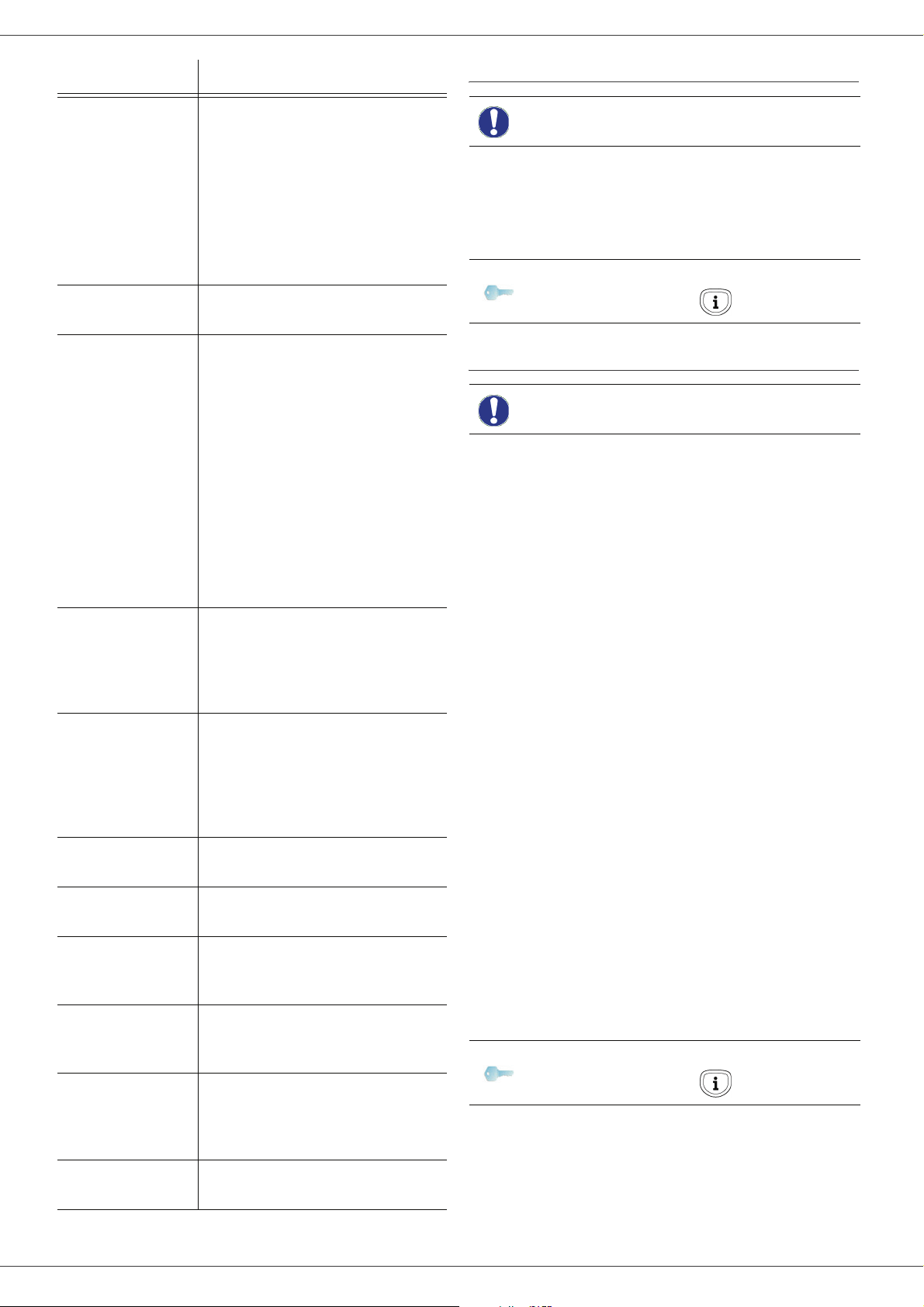
Phaser 3100MFP/X
Parameter Description
11 - RX speed
12 - Rings
13 - Discard size
20 - E.C.M.
25 - TEL Impedance
80 - Toner save
90 - RAW Port
91 - Printer error
timeout
92 - Printer wait
timeout
93 - Replace format
Transmission speed for incoming
documents.
For a quality telephone line
(compatible, no echo),
communications occur at
maximum speed.
However, it may be necessary to
restrict the transmission speed for
some calls.
Number of rings to automatically
start your machine.
The Discard Size parameter only
defines the printing of received
faxes. The number of lines of a
document can be too high for the
paper size loaded. This parameter
defines the threshold beyond
which the extra lines are printed on
a second page. Below this
threshold, extras lines are deleted.
If you choose ON, the threshold is
set on 3 centimeters.
If you choose OFF, the threshold is
set on 1 centimeter.
This parameter helps correct the
calls made on disturbed telephone
lines. It is used when the lines are
weak or too noisy. Transmission
times may be longer.
This parameter lets you choose
between a complex impedance
and a 600 Ohm impedance,
depending on the telephone
network your machine is
connected to.
Makes printing lighter to save toner
cartridge ink.
RAW network print port
connection.
Time-out before document being
printed is deleted following a print
error in PC print mode.
Wait time-out for data from PC
before the task is deleted in PC
print.
Page size change. This parameter
allows you to print a LETTER size
document on A4 pages using the
LETTER/A4 setting.
Printing the functions guide
Important
Press , enter 51 using the keypad.
The printing of the functions guide starts.
Note
Printing is not possible on A5 (or
Statement) paper size.
51 - PRINT / FUNCTIONS LIST
You can also access the PRINT menu
by pressing the button.
Printing the logs
Important
The incoming and outgoing logs list the last 30
transmissions (incoming and outgoing) made by your
machine.
An automatic print out will take place after every 30
transmissions. However, you may request a print out at
any time.
Each log (incoming or outgoing) contains a table with the
following information:
• date and time of the incoming or outgoing document,
• subscriber’s number or E-mail address,
• transmission mode (Normal, Fine, SFine or Photo),
• number of pages sent or received,
• call duration,
• incoming or outgoing results: noted CORRECT if
properly transmitted,
or
information codes for special calls (polling, manual
subscribers, etc.)
• reason for call error (example: your subscriber does
not answer).
To print the logs:
Press , enter 54 using the keypad.
The printing of the logs starts. The incoming and outgoing
logs are printed on the same page.
Note
Printing is not possible on A5 (or
Statement) paper size.
54 - PRINT / LOGS
You can also access the PRINT menu
by pressing the button.
6 - Parameters/Setup
96 - NBR. WEP
Keys
Number of WEP keys allowed
(from 1 to 4).
- 41 -
Page 47

Phaser 3100MFP/X
Print the list of setups
Important
To print the list of setups:
Press , enter 56 using the keypad.
The printing of the list of setups starts.
Note
Printing is not possible on A5 (or
Statement) paper size.
56 - PRINT / SETUP
You can also access the PRINT menu
by pressing the button.
Lock the machine
This function prevents non-authorized people from
accessing the machine. An access code will be required
every time someone wants to use the device. After each
use, the device will lock automatically.
Before that you have to enter an access code.
811 - ADVANCED FCT / LOCK / LOCKING CODE
1 Press , enter 811 using the keypad.
2 Enter your access code (4 digits) using the keypad,
confirm with OK.
If a code is already in existence,
Important
3 Enter again your access code (4 digits) using the
keypad, confirm with OK.
4 Exit this menu by pressing the button.
Lock the keyboard
Every time you use your machine, you will have to enter
your code.
812 - ADVANCED FCT / LOCK / LOCK KEYBD.
1 Press , enter 812 using the keypad.
2 Enter the four-digit access code using the keypad.
3 Press OK to confirm.
4 With the buttons or , choose ON and confirm
with OK.
5 Exit this menu by pressing the button.
enter the old code before typing the
new one.
2 Enter the four-digit access code using the keypad.
3 Press OK to confirm.
4 With the buttons or , choose DIRECT ONLY
and confirm with OK.
5 Exit this menu by pressing the button.
Lock the SMS service
This function prevents access to the SMS service.
To access the SMS service locking menu:
815 - ADVANCED FCT / LOCK / LOCK SMS
1 Press , enter 815 using the keypad.
2 Enter the four-digit access code using the keypad.
3 Press OK to confirm.
4 With the buttons or , choose ON and confirm
with OK.
5 Exit this menu by pressing the button.
Lock the Media service
This function prevents access to the Media service. The
access code will be required every time someone wants
to use the USB key functions:
• view the contents of a connected USB key,
• print from a USB key, delete files,
• archive received faxes on a USB key.
To access the Media service locking menu:
816 - ADVANCED FCT / LOCK / LOCK MEDIA
1 Press , enter 816 using the keypad.
2 Enter the four-digit access code using the keypad.
3 Press OK to confirm.
4 With the buttons or , choose ON and confirm
with OK.
5 Exit this menu by pressing the button.
Read the counters
This function allows you to view the activity counters for
your machine at any time.
According to your needs, you can read the counters for:
• sent pages,
• received pages,
• scanned pages,
• printed pages.
6 - Parameters/Setup
Lock the numbers
This function locks dialling and the numerical keypad is
disabled. Transmissions are only possible from numbers
included in the directory.
To access the numerical keypad locking menu:
813 - ADVANCED FCT / LOCK / LOCK NUMBER
1 Press , enter 813 using the keypad.
Sent pages counter
To view the number of pages sent from your machine:
821 - ADVANCED FCT / COUNTERS / SENT PAGES
1 Press , enter 821 using the keypad.
2 The number of sent pages appears on the screen.
3 Exit this menu by pressing the button.
- 42 -
Page 48

Phaser 3100MFP/X
Received pages counter
To view the number of pages received on your machine:
822 - ADVANCED FCT / COUNTERS / RECEIVED
1 Press , enter 822 using the keypad.
2 The number of received pages appears on the
screen.
3 Exit this menu by pressing the button.
Scanned pages counter
PG
To view the number of pages scanned on your machine:
823 - ADVANCED FCT / COUNTERS / SCANNED
PAGE
1 Press , enter 823 using the keypad.
2 The number of scanned pages appears on the
screen.
3 Exit this menu by pressing the button.
Printed pages counter
To view the number of pages printed on your machine:
824 - ADVANCED FCT / COUNTERS / PRINTED PG
1 Press , enter 824 using the keypad.
2 The number of printed pages appears on the
screen.
3 Exit this menu by pressing the button.
Display the consumables status
You can read at any time the remaining toner in the
cartridge. This level appears in percentage.
6 - Parameters/Setup
86 - ADVANCED FCT / CONSUMABLES
1 Press , enter 86 using the keypad.
2 The available toner percentage appears on the
screen.
3 Exit this menu by pressing the button.
Calibrate your scanner
You can do this operation when the quality of photocopied
documents is not satisfactory anymore.
80 - ADVANCED FCT / CALIBRATION
1 Press , enter 80 using the keypad. Confirm
with OK.
2 The scanner is triggered and a calibration is done
automatically.
3 At the end of the calibration, the machine comes
back up in the screen saver mode
.
- 43 -
Page 49

Directory
Your multifunction machine lets you create a directory by
memorising subscriber records and subscriber lists. Your
machine can store up to 250 subscriber records, which
you can group in 20 subscriber lists.
For all subscriber records or subscriber lists you may
create, consult, modify or delete contents. You can also
print the directory.
Furthermore, your machine lets you create and manage
your phone directory from your PC Kit. For more
information on this feature, refer to chapter PC Features,
page 57.
Creating subscribers record
Phaser 3100MFP/X
Creating subscribers list
To create subscribers list:
12 - DIRECTORY / NEW GROUP
1 Press , enter 12 using the keypad.
2 Enter the LIST NAME with the alphanumerical
keypad (20 characters maximum), confirm
with OK.
3 CALLED NUMBER: use or to select from
existing records the contacts of your list and
confirm with OK. Repeat this operation for each
subscriber you want to add to your list.
4 Enter the GROUP NUMBER assigned to your list
with the numerical keypad or accept the displayed
number, and confirm with OK.
7 - Directory
To create subscribers record:
11 - DIRECTORY / NEW CONTACT
1 Press , enter 11 using the keypad.
2 Enter the NAME of your contact with the
alphanumerical keypad (20 characters maximum),
confirm with OK.
3 Enter the TEL number of your contact with the
numerical keypad (30 digits maximum), confirm
with OK.
4 Choose the RECORD NO from your directory with
the numerical keypad or accept the displayed
number, and confirm with OK.
5 Select W. ASSOC. KEY if you want to assign a
shortcut key (letter) to your subscriber record. The
first available letter appears, use or to choose
another letter. Confirm with OK.
6 Select the appropriate transmission RATE to send
faxes among the values 2400, 4800, 7200, 9600,
12000, 14400 and 33600 using or . Confirm
with OK.
The maximum speed can be used if the telephone
line is of good quality, meaning appropriate,
without echo.
In the directory, the letter G placed
Important
next to a name identifies a
subscribers group.
Modifying a record
To modify a subscribers record or list:
13 - DIRECTORY / MODIFY
1 Press , enter 13 using the keypad.
2 With or , browse the directory and select the
record or list you want to modify by pressing OK.
3 With or , browse the entries of the selected
record or list. Press OK when the entry you want to
modify appears on screen.
4 The cursor appears at the end of the line. Press C
to delete characters.
5 Enter the new entry and confirm with OK.
6 Repeat the operations for each line you want to
modify.
Deleting a record or a list
To delete a subscribers record or list:
Important
If your multifunction machine is
connected to a PABX, you may
insert a pause for dial tone after the
outgoing local prefix dialling.
To insert a pause for dial tone ("/"
sign), press simultaneously the
C
TRL and M keys, or long press the
0 (zero) key on the numerical
keypad until the "/" sign is displayed.
For more details, refer to Local
prefix, page 37.
14 - DIRECTORY / CANCEL
1 Press , enter 14 using the keypad.
2 With or , browse the directory and select the
record or list you want to delete by pressing OK.
3 Press OK to confirm the deletion.
4 Repeat the operations for each record or list you
want to delete.
- 44 -
Page 50

Phaser 3100MFP/X
Printing the directory
Important
To print the directory:
Press , enter 15 using the keypad.
The printing of the directory starts, in alphabetical order.
Note
Printing is not possible on A5 (or
Statement) paper size.
15 - DIRECTORY / PRINT
You can also print the directory with
menu
55 - PRINT / DIRECTORY.
Saving/Restoring the directory (Smart card option)
This function enables you to save the contents of your
directory on a Smart card and restore them on your
machine.
This function is only available to a
Important
service technician with a Smart
card.
7 - Directory
To save the contents of your directory on your Smart
card:
161 - DIRECTORY / SAVE/LOAD / SAVE
1 Press , enter 16 using the keypad.
2 Select SAVE to save directory entries on the Smart
card and confirm with OK.
3 Insert your Smart card.
To restore the contents of your directory from your Smart
card:
162 - DIRECTORY / SAVE/LOAD / LOAD
1 Press , enter 16 using the keypad.
2 Select LOAD to restore directory entries from the
Smart card and confirm with OK.
3 Confirm with OK.
4 Insert your Smart card.
- 45 -
Page 51

Phaser 3100MFP/X
Games and Calendar
Sudoku
Sudoku is a Japanese puzzle. The game is in a grid
format of three squares by three squares to be distributed
in fields in zones of 3 × 3. Depending on the level of
difficulty, more or fewer numbers are already entered at
the start of the game. The aim of the game is to distribute
the numbers 1 to 9 between the boxes in such a way that
each number appears only once in each row, column and
in each of the nine grids. There is only one solution.
3 Confirm with OK.
4 Select PRT SOLUTION using the or button.
5 Select the level of difficulty EASY, MEDIUM,
HARD, EVIL using the or button.
6 Confirm with OK.
7 Choose the grid you want by entering the number
on the numeric keypad (1 to 100).
8 Confirm with OK.
9 Choose the number of copies you want by entering
a number from 1 to 9 on the numeric keypad.
10 Confirm with OK.
The number of copies of the solution to the grid requested
is printed.
Calendar
8 - Games and Calendar
Print a grid
There are 400 Sudoku grids available in total, 100 for
each difficulty level.
Important
1 Press , enter 5 using the keypad. Confirm
with OK.
Note
2 Select SUDOKU using the or button.
3 Confirm with OK.
4 Select PRINT GRID using the or button.
5 Select the level of difficulty EASY, MEDIUM,
HARD, EVIL using the or button.
6 Confirm with OK.
7 Choose the grid you want by entering the number
on the numeric keypad (1 to 100).
8 Confirm with OK.
9 Choose the number of copies you want by entering
a number from 1 to 9 on the numeric keypad.
10 Confirm with OK.
The number of copies of the grid requested is printed.
Printing is not possible on A5 (or
Statement) paper size.
521 - PRINT / SUDOKU / PRINT GRID
You can also access the PRINT menu
by pressing the button.
This function enables you to print the calendar for a year
of your choice.
Important
1 Press , enter 5 using the keypad. Confirm
with OK.
Note
2 Select CALENDAR using the or button.
3 Confirm with OK.
4 Choose the year you want to print as calendar by
entering the number on the numeric keypad (for
example: 2009).
Note
5 Confirm with OK.
The calendar of the year requested is printed.
Printing is not possible on A5 (or
Statement) paper size.
53 - PRINT / CALENDAR
You can also access the PRINT menu
by pressing the button.
The year must be between 1900 and
2099. Use the C key to correct an
entry.
Print the solution to a grid
Important
522 - PRINT / SUDOKU / PRT SOLUTION
1 Press , enter 5 using the keypad. Confirm
with OK.
Note
2 Select SUDOKU using the or button.
Printing is not possible on A5 (or
Statement) paper size.
You can also access the PRINT menu
by pressing the button.
- 46 -
Page 52

Phaser 3100MFP/X
Network features
You may connect your multifunction machine to a
wireless network.
However, practical knowledge of your computer
configuration is required to set up a network.
You can connect your machine to a PC using a USB cable
or make a wireless connection (via radio) with a PC or
network.
If you have a WLAN adaptor, you
can incorporate your machine as a
network printer into a radio network.
Important
Type of radio network
This works only with an approved
adaptor that you can obtain from our
ordering department. For further
information, contact
www.xerox.com.
The speed of communication across the whole radio
network is as fast as the weakest connection in the
network. The speed of communication is also dependent
on spatial distance between transmitter and receiver, as
well as the number of barriers, such as walls or ceilings.
Please note that in ad-hoc mode,
Important
the WPA/WPA2 encryption method
is not available.
9 - Network features
A radio network or WLAN (Wireless Local Area Network)
is created when at least two computers, printers or other
peripheral devices communicate with each other in a
network via radio waves (high frequency waves). The
transmission of data in the radio network is based on the
standards 802.11b and 802.11g. According to how the
network is set up, it may be described as an infrastructure
network or an ad-hoc network.
Please note, when you are using a
wireless connection, that certain
items of medical equipment,
CAUTION
sensitive or security systems may
be affected by the radio
transmissions of your device; in all
cases, please follow safety
guidelines closely.
Radio infrastructure network
In an infrastructure network, several devices
communicate via a central access point (a gateway or
router). All data is sent to the access point (gateway or
router) from where it is re-distributed.
Radio ad-hoc network
In an ad-hoc network, the devices communicate directly
with each other without passing through an access point.
Radio networks (WLAN)
Three steps are necessary to incorporate your machine
into a radio network (WLAN):
1 Configure the network to your PC.
2 Set up the parameters for your machine so that it
can function in a network.
3 Having set up the parameters for your device,
install the Xerox Companion Suite software onto
your PC with the necessary printer drivers.
Once the machine is incorporated into a WLAN network,
you can from your PC:
• print documents on the multifunction machine from
your usual applications,
• scan colour, grey scale or black and white documents
on your PC.
The PC and all other devices must
have their parameters set up to the
same network as the multifunction
machine. All the details needed for
setting up the device, such as the
network names (SSID), type of radio
network, encryption key, IP address
or subnetwork mask, must match
Important
the specifications of the network.
You will find these details on your
PC or on the Access Point.
To find out how to set up the
parameters for your PC, please
consult the users’ manual for your
WLAN adaptor. For large networks,
please seek the advice of your
network administrator.
- 47 -
Page 53

Phaser 3100MFP/X
You can be sure of perfect
communication if you use an
approved adaptor in conjunction with
Note
your PC.
All of the latest printer drivers for the
approved adaptor may be found on
our website together with further
information: www.xerox.com.
Connect your WLAN adaptor
Your machine belongs to a new generation of terminals
that you can incorporate into a WLAN network using a
WLAN USB key.
Your machine’s network radio
adaptor transmits data using the
radio protocol IEEE 802.11g; it can
also be incorporated into an existing
IEEE 802.11b network.
When connecting to your machine,
only use the approved adaptor.
Other transmitting or receiving
Important
1 Plug your WLAN USB key into the USB port of your
machine.
adaptors may damage your device.
Irrespective of whether you use your
machine in an infrastructure or adhoc network, you must set up certain
network and security parameters
(for example, the Service-Set-ID
(SSID) and the encryption key).
These must match the network’s
specifications.
Configure your network
We recommend that the settings of
your WLAN network should only be
Note
Creating or rejoining a network
Before attempting to use a WLAN adaptor on your
machine, you must enter the parameters that will allow a
WLAN network to recognise your machine.
On your machine you will find simple instructions
that guide you step by step through the set-up of your
network. Just follow them!
1 Press , select the menu SETUP using the keys
or and confirm with OK.
2 Select WLAN using the keys or and confirm
with OK.
3 Select CONFIG. ASS. using the keys or and
confirm with OK.
The machine searches for existing networks.
4 Select your existing network, or select NEW
NETWORK to create it, using the keys or and
confirm with OK.
Note
5 SSID appears on the screen, enter the name of
your network using the numerical keypad, pressing
the keys one after the other until you obtain the
name you want (32 characters maximum) and
confirm with OK.
6 AD-HOC MODE or INFRA. MODE appear on the
screen. Go back to the beginning of the chapter
and make your choice.
Select one of these modes and confirm with OK.
- If you choose AD-HOC mode, the sub-menu
CHANNEL appears, enter a figure between 1
and 13 and confirm with OK.
7 Select your encryption method, OFF, WEP or
WPA, and confirm with OK:
changed by a person with a good
knowledge of the configuration of your
computer.
281 - SETUP / WLAN / CONFIG. ASS.
If you choose an existing network,
steps 5 and 6 (and possibly 7) are
carried out automatically.
9 - Network features
- 48 -
Please note that in ad-hoc mode,
Important
- If you choose WEP, enter the WEP key that you
are using on your network.
Note
- If you choose WPA, enter the WPA or WPA2
key that you are using on your network.
the WPA/WPA2 encryption method
is not available.
The WEP key number may be
configured in the menu: 29 -
SETUP / TECHNICALS / WEP KEYS
NBR.
Page 54

Phaser 3100MFP/X
8 IP CONF.: MANU or IP CONF.: AUTO appear on
the screen.
If you choose to set up the system manually, go to
the next paragraph and enter the parameters
IP ADDRESS, SUBNET MASK and GATEWAY.
9 At the end of this procedure, you return to the main
menu of CONFIG. ASS.
10 Exit this menu by pressing the
Once the network has been set up, the LED of the WLAN
USB key should be on.
key.
Referring to or changing your network parameters
Each of the parameters of your network may be changed
as your network develops.
2822 - SETUP / WLAN / PARAMETERS / IP
ADDRESS
1 Press , select the menu SETUP using the keys
or and confirm with OK.
2 Select WLAN using the keys or and confirm
with OK.
3 Select PARAMETERS using the keys or and
confirm with OK.
4 Select IP ADDRESS using the keys or and
confirm with OK.
5 The number of your IP address will appear in the
format 000.000.000.000. Enter the new IP address
for your machine in the format displayed and
confirm with OK.
6 Exit this menu by pressing the
2823 - SETUP / WLAN / PARAMETERS / SUBNET
1 Press , select the menu SETUP using the keys
or and confirm with OK.
2 Select WLAN using the keys or and confirm
with OK.
3 Select PARAMETERS using the keys or and
confirm with OK.
4 Select SUBNET MASK using the keys or and
confirm with OK.
5 The number of your subnet mask will appear in the
format 000.000.000.000. Enter the new submask
of your machine in the format displayed and
confirm with OK.
6 Exit this menu by pressing the
2824 - SETUP / WLAN / PARAMETERS / GATEWAY
1 Press , select the menu SETUP using the keys
or and confirm with OK.
2 Select WLAN using the keys or and confirm
with OK.
3 Select PARAMETERS using the keys or and
key.
MASK
key.
confirm with OK.
4 Select GATEWAY using the keys or and
confirm with OK.
5 The number of your gateway will appear in the
format 000.000.000.000. Enter the new gateway
for your machine in the format displayed and
confirm with OK.
6 Exit this menu by pressing the
2825 - SETUP /WLAN / PARAMETERS / SSID
1 Press , select the menu SETUP using the keys
or and confirm with OK.
2 Select WLAN using the keys or and confirm
with OK.
3 Select PARAMETERS using the keys or and
confirm with OK.
4 Select SSID using the keys or and confirm
with OK.
5 The name of your network will appear on the
screen. Enter the new name of your network and
confirm with OK.
6 Exit this menu by pressing the
2826 - SETUP / WLAN / PARAMETERS / MODE
1 Press , select the menu SETUP using the keys
or and confirm with OK.
2 Select WLAN using the keys or and confirm
with OK.
3 Select PARAMETERS using the keys or and
confirm with OK.
4 Select MODE using the keys or and confirm
with OK.
5 The symbol >>, tells you that your network is in
active mode.
6 Select one of the modes and confirm with OK.
- If you choose the AD-HOC MODE, the submenu CHANNEL will appear; enter a number
between 1 and 13 and confirm with OK.
7 Exit this menu by pressing the
In an AD-HOC network, the devices
communicate directly with each
other without passing through an
access point. The speed of
communication across the whole
Important
AD-HOC radio network is as fast as
the weakest connection in the
network. The speed of
communication is also dependent on
spatial distance between transmitter
and receiver, as well as the number
of barriers, such as walls or ceilings.
key.
key.
key.
9 - Network features
- 49 -
Page 55

Phaser 3100MFP/X
2827 - SETUP / WLAN / PARAMETERS / SECURITY
This parameter allows you to make your network secure
by setting the encryption method to use in your WLAN
network.
1 Press , select the menu SETUP using the keys
or and confirm with OK.
2 Select WLAN using the keys or and confirm
with OK.
3 Select PARAMETERS using the keys or and
confirm with OK.
4 Select SECURITY using the keys or and
confirm with OK.
5 Choose WEP, WPA or OFF and confirm with OK.
- If you choose WEP, enter a password:
- In a 64 bit security configuration, the password
must contain five characters exactly.
- In a 128 bit security configuration, the
password must contain 13 characters exactly.
You may also enter the password
using the hexadecimal system, if this
is the case:
- For a 64 bit security configuration,
Note
- If you choose WPA, enter a WPA or WPA2
password (min. 8 characters to 63 characters
max.).
The password can contain alphanumerical
characters - numbers and letters - and any other
symbol available on the keypad. The only
invalid character is "
6 Exit this menu by pressing the
The machine name allows you to identify your machine on
the network via a PC (for example with the name "PRINTNETWORK-1").
1 Press , select the menu SETUP using the keys
or and confirm with OK.
2 Select WLAN using the keys or and confirm
with OK.
3 Select PARAMETERS using the keys or and
confirm with OK.
4 Select HOSTNAME using the keys or and
confirm with OK.
5 Type in the desired name (15 characters
maximum) and confirm with OK.
6 Exit this menu by pressing the
the password must contain exactly
10 hexadecimal characters.
- For a 128 bit security configuration,
the password must contain exactly
26 hexadecimal characters.
€" (euro currency sign).
2828 - SETUP / WLAN / PARAMETERS /
key.
HOSTNAME
key.
Once your connection has been set up, you must install
the network printer driver on your PC so that you can print
your documents.
Refer to the paragraph Software installation, page 57.
An example of how an AD-HOC network may be set up
Below is an example of how to configure an Ad-hoc
network without security protection using the following
parameters:
• network name: "house"
• radio type: "ad-hoc"
• channel: "1"
• PC’s IP address: "169.254.0.1"
• PC’s subnetwork mask: "255.255.0.0"
• PC’s gateway: "0.0.0.0"
• IP address of the multifunction machine: "169.254.0.2"
• subnetwork mask of the multifunction machine:
"255.255.0.0"
• multifunction machine’s gateway: "0.0.0.0"
Setting up a machine
1 Plug the WLAN USB key into the USB connector of
the multifunction machine.
2 Press , select the menu SETUP using the keys
or and confirm with OK.
3 Select WLAN using the keys or and confirm
with OK.
4 Select CONFIG. ASS. using the keys or and
confirm with OK.
5 Select NEW NETWORK using the keys or
and confirm with OK.
6 SSID appears on the screen, enter "house" using
the numerical keypad and confirm with OK.
7 Select the mode AD-HOC MODE and confirm
with OK.
8 Enter "1" in the field CHANNEL and confirm
with OK.
9 Select OFF and confirm with OK.
10 Select IP CONF.: MANU and confirm with OK.
11 Enter "169.254.0.2" in the field IP ADDRESS and
confirm with OK.
12 Enter "255.255.0.0" in the field SUBNET MASK
and confirm with OK.
13 Enter "0.0.0.0" in the field GATEWAY and confirm
with OK.
14 At the end of this process, you return to the main
menu of ASS. CONFIG.
15 Exit this menu by pressing the
Once the network has been set up, the LED of the WLAN
USB key should be on.
You must now set up the PC.
key.
9 - Network features
- 50 -
Page 56

Phaser 3100MFP/X
Setting up the PC
For this section, refer to the instructions supplied by the
manufacturer of the WLAN USB key to help you to find
and join the "house" network.
1 You may need to install the software for the WLAN
USB key on the PC, if this has not already been
done.
2 Plug WLAN USB key into a USB port on the PC.
3 Use the software of the WLAN USB key to detect
the network.
4 Join the network "house" once this has been
detected.
5 Now set up the WLAN network connection of your
PC.
To guide you through this stage, refer
Note
To do this, you must configure the element
Protocol Internet (TCP/IP) for the WLAN
connection that has been created. If this element is
set up in such a way as to obtain an IP address
automatically, you must change it to manual mode
to set up the TCP/IP address ("169.254.0.1" in our
example), the subnet mask ("255.255.0.0" in our
example) and the default gateway ("0.0.0.0" in our
example).
6 Enter OK.
to the paragraph “Setting the
parameters for a connection” in the
manufacturer’s instructions.
9 - Network features
- 51 -
Page 57

USB memory key
You can connect a USB memory Key in the front of your
machine. The files stored in TXT, TIFF and JPEG formats
will be read and you will be able to perform the following
actions:
- print the stored files contained in your USB memory
1
key
,
- delete the files contained in your USB memory key,
- query the contents of the inserted USB memory key,
- scan a document on your USB memory key,
- fax archiving (see section Rerouting fax messages to
a USB memory key, page 31).
Use of the USB memory key
Always take care when you insert a
USB memory key into the machine.
Important
Do not disconnect your USB memory
key while the machine is reading its
contents or writing contents.
Phaser 3100MFP/X
4 The list is shown in a table with the following
information:
- the scanned files are indexed in an incremental
1 by 1 order,
- the files name with their extension,
- the date of the files last save,
- the files size in Kbytes.
Print the files stored on the key
To print the files stored on the key:
01 - MEDIA / PRINT DOC. / FILE
1 Insert the USB memory key into the front of the
machine.
MEDIA ANALYSIS appears on the screen.
2 Select PRINT DOC. with the or buttons and
confirm with OK.
3 Select FILE with the or buttons and confirm
with OK.
4 You have three possible ways to print your files:
- ALL, to print all the files stored on the USB
memory key.
Select ALL with the or buttons and
confirm with OK. The printing is started
automatically.
- SERIES, to print a series of files stored on the
USB memory key.
Select SERIES with the or buttons and
confirm with OK.
FIRST FILE and the first indexed file appears
on the screen. Select with the or buttons
the first file of the series to print and confirm
with OK. A star (*) appears on the left side of the
file.
LAST FILE appears on the screen. Select with
the or buttons the last file of the series to
print and confirm with OK.
10 - USB memory key
Print your documents
Important
You can print the stored files or a list of the files located in
the USB memory key.
Print the list of files located in the key
To print the list of files located in the key:
1 Insert the USB memory key into the front of the
machine.
MEDIA ANALYSIS appears on the screen.
2 Select PRINT DOC. with the or buttons and
confirm with OK.
3 Select LIST with the or buttons and confirm
with OK.
1. It may be possible that some TIFF files of your USB
memory key cannot be printed due to data format limitation.
Printing is not possible on A5 (or
Statement) paper size.
01 - MEDIA / PRINT DOC. / LIST
Press the button.
COPIES NUMBER appears on the screen,
enter the desired number of copies with the
numerical keypad and confirm with OK.
Select the printing format (for JPEG files): A4 or
LETTER (depending on model), or PHOTO and
confirm with OK.
Select the printing format: THICK or NORMAL
and confirm with OK to start printing.
- SELECTION, to print one or several files stored
on the USB memory key.
Select with the or buttons the file to print
and confirm with OK. A star (*) appears on the
left side of the file.
Repeat this step for each file you want to print.
Press the button.
COPIES NUMBER appears on the screen,
enter the desired number of copies with the
numerical keypad and confirm with OK.
Select the printing format (for JPEG files): A4 or
LETTER (depending on model), or PHOTO and
confirm with OK.
- 52 -
Page 58

Phaser 3100MFP/X
Select the printing format: THICK or NORMAL
and confirm with OK to start printing.
5 Exit this menu by pressing the button.
Delete your files stored on the key
You can delete files stored on your USB memory key.
06 - MEDIA / DELETE
1 Insert the USB memory key into the front of the
machine.
MEDIA ANALYSIS appears on the screen.
2 Select DELETE with the or buttons and
confirm with OK.
3 You have three possible ways of deleting your files:
- ALL, to delete all the files stored on the USB
memory key.
Select ALL with the or buttons and
confirm with OK.
You come back to the previous menu.
- SERIES, to delete a series of files stored on the
USB memory key.
Select SERIES with the or buttons and
confirm with OK.
FIRST FILE and the first indexed file appears
on the screen. Select with the or buttons
the first file of the series to delete and confirm
with OK. A star (*) appears on the left of the file.
LAST FILE appears on the screen, select with
the or buttons the last file of the series to
delete and confirm with OK. A star (*) appears
on the left side of the file.
Press the button.
You come back to the previous menu.
- SELECTION, to delete only one or several files
stored on the USB memory key.
Select with the or buttons the file to delete
and confirm with OK. A star (*) appears on the
left side of the file.
Repeat this step for each file you want to delete.
Press the button.
You come back to the previous menu.
4 Exit this menu by pressing the button.
Read the USB memory key contents
After a period of inactivity, your machine will return to the
main menu. To view the USB memory key again please
proceed as follows:
07 - MEDIA / MEDIA ANALYSIS
1 Press , enter 07 using the keypad.
2 The scanning of the USB memory key is started.
3 You can print or delete the detected files stored on
your USB memory key. Refer to the previous
chapters.
Save a document on a USB memory key
This function allows you to scan and save a document
directly in the folder Phaser3100MFP_X\SCAN on a USB
memory key. The folder Phaser3100MFP_X\SCAN is
created by the application.
Before scanning a document, make
sure that your USB memory key has
Important
1 Place the document to be scanned face down on
the document glass.
2 Insert the USB memory key into the front of the
machine.
The scanning of the USB memory key is started.
When the scanning is finished, the MEDIA menu is
displayed.
3 Select
confirm with the OK button.
Important
sufficient disk space. If not, you can
delete manually the files, see
section Delete your files stored on
the key, page 53.
SCAN TO with the or buttons then
You can also access this function in
two other ways:
• by pressing the button then
by selecting SCAN-TO-MEDIA.
• by pressing the button from the
screen saver then by typing 03 on
the numerical keypad.
10 - USB memory key
- 53 -
4 Choose between
with the or buttons and confirm with OK.
5 With the alphanumerical keypad, give a name to
the scan file (up to 20 characters) and confirm
with OK.
6 Choose the scan format between
and confirm to start the scan and the recording of
the document.
IMAGE allows to have the same kind of file as a
photo.
PDF is a format for the digital documents
B&W SCAN or COLOUR SCAN
IMAGE and PDF,
Page 59

creation.
Important
With the IMAGE format, if you have
selected:
• BLACK&WHITE, the picture will
be saved in TIFF format.
• COLOUR, the picture will be
saved in JPEG format.
You can choose the image resolution
that will be scanned to the USB
memory key; the default resolution is
AUTO.
Press the button several times
and select the resolution you require:
• Scanning in BLACK&WHITE:
- icon: text resolution.
- icon: photo resolution.
- no icon: auto resolution.
• Scanning in COLOUR:
Phaser 3100MFP/X
10 - USB memory key
- icon: text resolution.
- no icon: auto resolution.
Pressing immediately starts the scan and sends a
file to the USB memory key with the parameters defined
in the scan format.
- 54 -
Page 60

Phaser 3100MFP/X
Telephony (option)
The machine lets you connect a USB-DECT base to one
of the USB ports of the device and register DECT
handsets to this base.
You can then make and receive calls with the registered
DECT handsets using the machine telephone line
(standard cordless telephone use).
The telephony feature is an option
working only with a specific USB
Note
Because the machine and the DECT base use the same
telephone line, please consider the following points:
• the telephony feature only supports voice calls. SMS
service is not available on registered handsets, as well
as Caller Identification Display (CID) and notification,
even if DECT devices used support this function.
• when a handset is used, the line is busy. As a result,
the machine cannot perform fax or SMS
communication operations. Sending and receiving
resumes when the line is freed.
• print and scan operations may take slightly more time
when performed during a DECT communication.
• the machine and registered handset(s) cannot share
directories.
DECT dongle that you can obtain from
your retailer.
You will find further information on our
website: www.xerox.com.
• to the rear USB port
You can now make and receive calls with the handset
supplied with the DECT base. As the telephone line is
now used for both communication (fax, SMS) and
telephony features, you may need to adjust the machine
reception settings (see Reception Mode, page 38).
Registering DECT handsets
By default, the USB-DECT base comes with one
registered handset. To register additional handsets (GAP
compatible) to the base, you will need to put both the base
and the handset in registration mode.
This menu is available only if the
Important
USB-DECT base is connected to the
machine.
11 - Telephony (option)
Connecting the USB-DECT base
Connect your DECT base to one of the USB ports of the
machine:
• to the front USB port
To register a handset to the DECT base:
891 - ADVANCED FCT / DECT / REGISTER
1 Put the handset in registration mode.
To know the exact registration
Note
2 On the machine, press , enter 89 using the
keypad and confirm with OK.
3 Select REGISTER using the or button and
confirm with OK.
The machine starts searching for the handset.
During the registration process (up to one minute), the
LCD screen displays
message disappears once registration is complete.
Important
procedure of the handset, please refer
to its documentation.
HANDSET REGISTRATION. The
If the registration process fails (for
example, the handset left the
registration mode too soon), the
machine emits a 3-beep signal. In
this case, repeat the procedure from
step 1.
- 55 -
Page 61
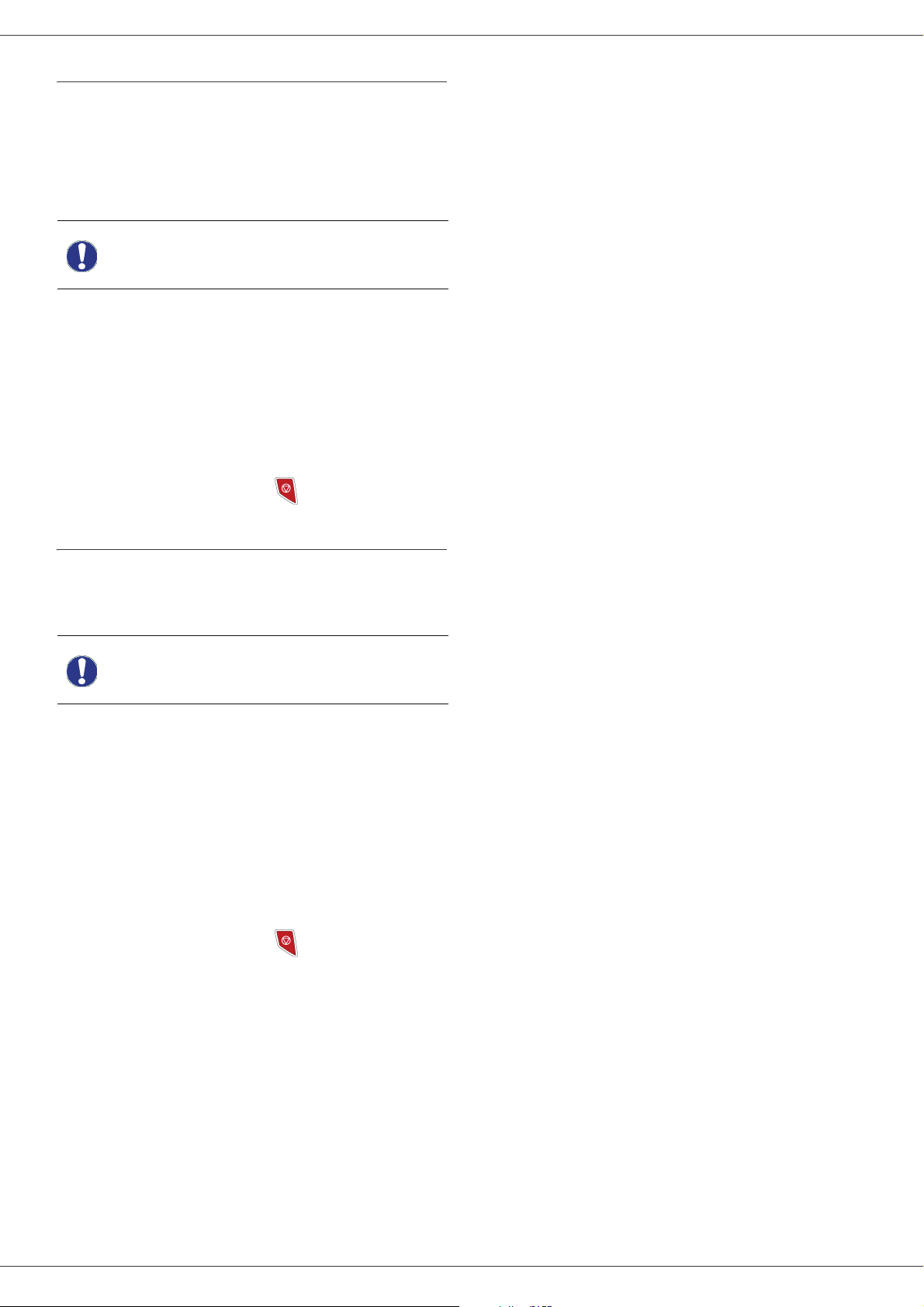
Customising telephony settings
This function lets you set the handset ringing time upon
call reception.
This parameter, used to define for how long the
handset(s) rings before terminating a call, is by default set
to 30 seconds.
This menu is available only if the
Important
893 - ADVANCED FCT / DECT / RINGING TIME
USB-DECT base is connected to the
machine.
Phaser 3100MFP/X
1 Press , enter 89 using the keypad. Confirm
with OK.
2 Select RINGING TIME using the or button
and confirm with OK.
3 Enter the desired time in seconds (15 to 60) using
the numerical keypad.
4 Confirm with OK.
5 To exit this menu, press .
Unregistering DECT handset
This function is used to unregister a handset from the
DECT base. You will no longer be able to make or receive
calls with a handset once you unregister it.
This menu is available only if the
Important
892 - ADVANCED FCT / DECT / UNREGISTER
1 Press , enter 89 using the keypad. Confirm
with OK.
2 Select UNREGISTER using the or button and
confirm with OK.
The LCD screen displays the list of handsets
registered to the DECT base.
3 Select the handset to unregister using the or
button and confirm with OK.
4 Confirm with OK.
5 To exit this menu, press .
USB-DECT base is connected to the
machine.
11 - Telephony (option)
- 56 -
Page 62

Phaser 3100MFP/X
PC Features
Introduction
The Xerox Companion Suite software allows the
connection of a personal computer with a compatible
machine.
From the PC, you can:
• manage the machine, allowing you to set it up
according to your needs,
• print your documents on the machine from your usual
applications,
• scan colour, grey scale or black and white documents
and edit them on your PC, or convert them into text
using the character recognition software (OCR).
Configuration requirements
The minimum configuration requirements for your
personal computer are:
Software installation
This section describes the following installation
procedures:
• full installation of the Xerox Companion Suite
software,
• installation of the drivers only.
Installing the full software package
Turn your PC on and log in as administrator.
1 Open the CD-ROM drive, insert the installation CD-
ROM and close the drive.
2 An installation procedure is automatically run (Auto
run). If it does not, double-click on setup.exe at the
CD-ROM's root.
3 A screen titled X
This screen allows you to install and uninstall the
software, access the product's user guides or
browse the CD-ROM contents.
4 Place your cursor on I
confirm with left-click of the mouse.
EROX COMPANION SUITE appears.
NSTALL PRODUCTS and
12 - PC Features
Supported operating systems:
• Windows 2000 with at least Service Pack 3,
• Windows XP (Home and Pro),
• Windows 2003 server for printing driver only,
• Windows Vista.
Processor:
• 800 MHz for Windows 2000,
• 1 GHz for Windows XP (Home and Pro),
• 1 GHz for Windows Vista.
A CD-ROM drive
A free USB port
600 Mbytes of available disk space for the installation
RAM memory:
• 128 Mbytes minimum for Windows 2000,
• 192 Mbytes minimum for Windows XP (Home and
Pro).
• 1 GByte for Windows Vista.
5 The Products Installation screen appears.
Place your cursor on A
left-click with the mouse.
The full installation copies the software
required for the good execution of the
Xerox Companion Suite kit onto your
PC.
The kit consists of:
- Xerox Companion Suite (machine
management software, printer drivers,
scanner, ...),
Note
- Adobe Acrobat Reader,
- PaperPort.
You may already be the owner of a
version of the software available in the
installation CD-ROM.
In this case use the CUSTOMIZED
installation, select the software that
you want to install on your hard drive
and confirm your choice.
LL PRODUCTS and confirm by
- 57 -
Page 63

Phaser 3100MFP/X
The installation is launched.
Installing drivers only
This section describes the following installation
procedures:
• installation of drivers using the Xerox Companion
Suite software,
• manual installation of drivers.
Installing the drivers using the Xerox Companion Suite software
Turn your PC on and log in as administrator.
1 Open the CD-ROM drive, insert the installation CD-
ROM and close the drive.
2 An installation procedure is automatically run (Auto
run). If it does not, double-click on setup.exe at the
CD-ROM's root.
3 A screen titled X
This screen allows you to install and uninstall the
software, access the product's user guides or
browse the CD-ROM contents.
4 Place your cursor on I
confirm with left-click of the mouse.
EROX COMPANION SUITE appears.
NSTALL PRODUCTS and
12 - PC Features
The following screen appears to indicate the
progression of the installation.
6 Click on OK to finish the installation.
Your Xerox Companion Suite kit is successfully installed
on your PC.
You can now connect your machine, refer to paragraph
Connections, page 60.
5 The Products Installation screen appears.
Place your cursor on C
left-click with the mouse.
USTOMIZED and confirm by
You can start the machine's management software from
the menu S
S
UITE > PHASER 3100 MFP > COMPANION DIRECTOR or by
clicking on the icon X
on your desktop.
TART > ALL PROGRAMS > XEROX COMPANION
EROX COMPANION DIRECTOR located
- 58 -
Page 64

Phaser 3100MFP/X
6 Place your cursor on XEROX C OMPANION SUITE and
confirm with left-click of the mouse.
7 The welcome screen appears. Click on the N
button to launch the installation of the Xerox
Companion Suite kit on your PC.
EXT
10 The final installation is ready to be executed. Click
on the I
11 A screen informs you of the installation progress.
NSTALL button.
12 - PC Features
8 Select I
N
9 Select the destination folder for installation and
click on the N
NSTALL DRIVERS in the list and click on the
EXT button.
EXT button.
12 Click on OK to finish the installation.
The Xerox Companion Suite software is now installed on
your PC.
You can now connect your machine, refer to paragraph
Connections, page 60.
- 59 -
Page 65

Phaser 3100MFP/X
Installing the drivers manually
You can install the printer and scan drivers manually
without running any setup software.
Note
1 Locate your USB cable connectors and connect as
shown below on the picture.
This installation mode is only possible
on Windows 2000, XP and Vista.
click on N
6 A screen informs you that the drivers have been
installed. Click on the C
You can now use the machine to print and scan your
documents.
EXT.
LOSE button.
Connections
Make sure that your machine is powered off. The
connection between the PC and the machine requires a
USB 2.0 shielded cable no more than 3 meters long.
12 - PC Features
2 Power on your machine.
The PC detects the device.
3 Click on L
(
RECOMMENDED).
The following screen appears:
OCATE AND INSTALL DRIVER SOFTWARE
It is recommended to install the
Xerox Companion Suite software
first and then to connect the USB
cable to your machine (see
Installing the full software
package, page 57).
If you connect the USB cable before
installing the Xerox Companion
Important
1 Locate your USB cable connectors and connect as
shown below on the picture.
Suite software the recognition
system (plug and play) identifies
automatically that new hardware has
been added. To start your machine
drivers installation, refer to
paragraph Installing the drivers
manually, page 60 and follow the
instructions on screen. When you
use this procedure, only printing and
scanning functions are activated.
4 Open the CD-ROM drive, insert the installation CD-
ROM and close the drive.
The drivers are detected automatically.
5 Select X
EROX PHASER 3100MFP in the list and
- 60 -
Page 66

Phaser 3100MFP/X
2 Power on your machine.
The PC detects the device and the drivers are
automatically installed.
3 Once the installation is finished, a message
indicates that the drivers are installed correctly.
You can now use the machine to print and scan your
documents.
Software Uninstallation
This section describes the following procedures:
• full uninstallation of the Xerox Companion Suite
software,
• uninstallation of the drivers only.
Uninstall the drivers using the Xerox Companion Suite software
Run the programs removal from the menu START
>A
LL PROGRAMS >XEROX COMPANION SUITE >PHASER
3100MFP > U
Note
1 A confirmation screen appears. Click on the Y
button to continue the X
drivers program removal.
2 The uninstall program is launched. You can cancel
the removal by clicking on C
NINSTALL.
You can also uninstall X
EROX PHASER
3100MFP drivers using the Windows
function A
DD/REMOVE PROGRAMS from
the control panel.
EROX PHASER 3100MFP
ANCEL.
ES
12 - PC Features
Uninstall the software from your PC
Turn your PC on and log in as administrator.
Run the programs removal from the menu S
>A
LL PROGRAMS >XEROX COMPANION SUITE >PHASER
3100MFP > U
NINSTALL.
1 A confirmation screen appears. Click on the Y
button to continue the Xerox Companion Suite
program removal.
2 The uninstall program is launched. You can cancel
the removal by clicking on C
ANCEL.
TART
ES
Uninstall the drivers manually
The following drivers must be removed:
• print driver
• scan driver
• modem driver
To remove the print driver:
1 Open the P
PANEL > PRINTERS AND FAXES or START > CONTROL
PANEL > HARDWARE AND SOUND > PRINTERS
depending the operating system).
2 Delete the X
3 In the P
and select R
PROPERTIES.
4 Select the D
5 Select the X
click on the R
RINTERS window (START > CONTROL
EROX PHASER 3100MFP icon.
RINTERS window, right-click with the mouse
UN AS ADMINISTRATOR > SERVER
RIVERS tab.
EROX PHASER 3100MFP driver and
EMOVE button.
Uninstall the drivers from your PC
Turn your PC on and log in as administrator.
Depending on the installation mode used, select the
required uninstallation mode:
• If you have installed the drivers with the Xerox
Companion Suite software, see paragraph Uninstall
the drivers using the Xerox Companion Suite software.
• If you have installed the drivers manually, see
paragraph Uninstall the drivers manually.
- 61 -
Page 67
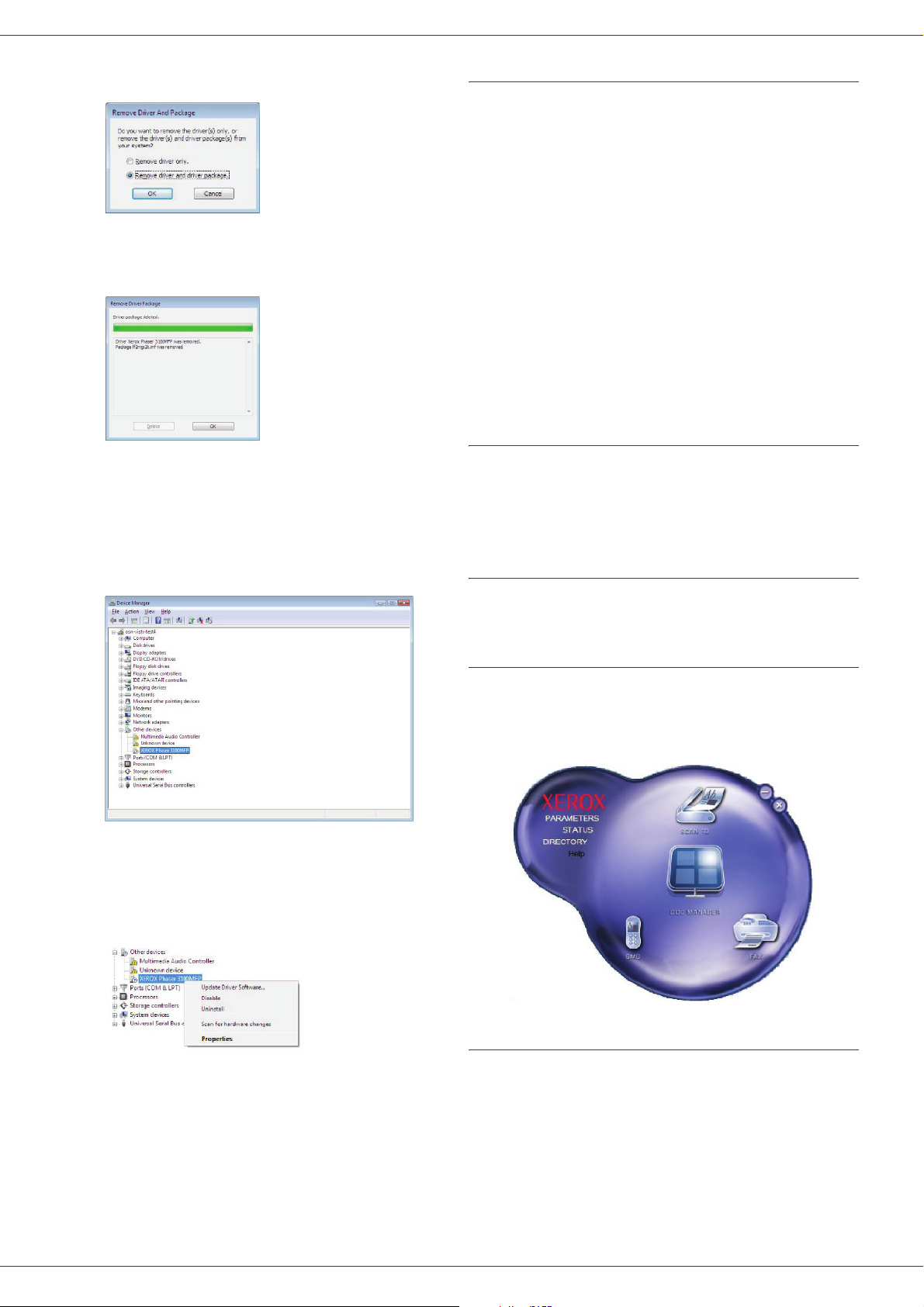
Phaser 3100MFP/X
6 Select the option REMOVE DRIVER AND DRIVER
PACKAGE and click on the OK button.
7 A confirmation screen appears. Click on the Y
button to continue.
8 Click on the D
ELETE button to confirm the removal.
To remove scan and modem drivers:
1 Open the D
>C
ONTROL PANEL > SYSTEM > HARDWARE > DEVICE
MANAGER or START >CONTROL PANEL > HARDWARE
AND SOUND > DEVICE MANAGER, depending on the
EVICE MANAGER window (START
operating system).
ES
Machine Management
The software that you have installed contains two
machine management applications,
C
OMPANION DIRECTOR and COMPANION MONITOR, which
allow you to:
• check whether the machine is connected to your PC,
• monitor the machine activities,
• monitor the status of the machine consumables from
the PC,
• quickly access the graphic editor applications.
To manage the machine, run the Companion Director
application by clicking on the icon located on your desktop
or from the menu S
> X
EROX COMPANION SUITE > PHASER 3100 MFP >
C
OMPANION DIRECTOR.
TART >ALLPROGRAMS
Checking the connection between the PC and the machine
To check if the connection between the devices is good,
run the C
located on the desktop and check that the same
information is displayed on the machine.
OMPANION MONITOR software from the icon
Companion Director
12 - PC Features
2 In the O
P
THER DEVICES sub-menu, select the XEROX
HASER 3100MFP item and click on the right button
of the mouse.
3 Select U
NINSTALL on the menu and left-click with
the mouse.
This graphical Interface allows you to run the utilities and
the software to manage your machine.
Graphical presentation
Run the application by clicking on the XEROX COMPANION
D
IRECTOR icon located on your desktop or from the menu
S
TART >ALLPROGRAMS > XEROX COMPANION SUITE >
P
HASER 3100 MFP > COMPANION DIRECTOR.
Utilities and applications activation
4 Click on the OK button to confirm the removal.
5 In the I
X
MAGING DEVICES sub-menu, select the
EROX PHASER 3100MFP item and right-click with
the mouse.
6 Select U
NINSTALL on the menu and left-click with
the mouse.
7 Click on the OK button to confirm the removal.
The Xerox COMPANION SUITE graphical interface allows
you to run the following utilities and software:
•get H
•run the P
ELP from the current documentation,
APERPORT software (Doc Manager).
To run a software or utility contained in the Xerox
C
OMPANION SUITE kit, place the cursor on it and left-click
with the mouse.
- 62 -
Page 68

Phaser 3100MFP/X
Companion Monitor
Graphical presentation
Run the application by clicking on the XEROX COMPANION
M
ONITOR icon located on your desktop or from the menu
S
TART >ALLPROGRAMS > XEROX COMPANION SUITE >
P
HASER 3100 MFP > COMPANION MONITOR.
Status of the connection
The status of the connection between the current device
and the PC is indicated by a colour. The following table
defines the possible states of the connection.
Colour State
Yellow Connection in progress.
Green Connection established.
Red
The PC cannot connect to the device.
Check the USB connection.
Device parameters
1 Select a device by clicking on its line in the list and
click on P
parameters to be applied for this device when you
use the S
ROPERTIES to configure the scanning
CAN TO function.
12 - PC Features
From this screen you can monitor the information or
configure your machine from the tabs:
• D
EVICE SELECTION: Displays the list of devices
managed by the PC.
• C
OMPANION: Presents the machine screen (USB
connection only).
• C
ONSUMABLES: Displays the consumables status.
Device management
This tab shows the list of devices managed by the PC.
Selecting the current device
Only one device at a time may be connected to the PC.
The current device may be selected by clicking on the
radio button corresponding to the device.
2 Select the desired scan M
menu.
ODE in the drop-down
- 63 -
Page 69

Phaser 3100MFP/X
3 Select the desired scan RESOLUTION in the drop-
down menu.
4 Click OK to confirm the new parameters.
Removing a device
1 Select the device from the list and click the minus
sign or R
2 To confirm the removal of the device, click Y
cancel the removal, click N
EMOVE button.
O.
ES. To
Xerox Companion Suite features
Document scanning
The document analysis can be carried out in two ways:
• either by the S
from the Companion Director window or from the
SCAN button on the machine),
• or directly from a standard compatible application.
Scanning with Scan To
Run the application by clicking on the XEROX COMPANION
D
IRECTOR icon located on your desktop or from the menu
S
TART >ALL PROGRAMS >XEROX COMPANION SUITE >
P
HASER 3100 MFP > COMPANION DIRECTOR.
CAN TO function (application accessible
12 - PC Features
The device is no longer displayed in the list.
Display the consumable status
The following information will be available from the
C
ONSUMABLES tab:
• current consumables status,
• number of printed pages,
• number of scanned pages,
• number of sent and received pages.
1 Click on the S
SCAN button on your machine and select SCANTO-PC.
2 Select the desired scanner, document feeder or
flatbed (document glass).
3 Customise the advanced properties of the scan by
clicking on the A
SCANNED PICTURE link.
CAN TO graphical image or press the
DJUST THE QUALITY OF THE
- 64 -
Page 70

Phaser 3100MFP/X
4 Adjust the desired parameters and click on the OK
button.
5 Click on the S
ongoing scan on the screen.
6 At the end of the scan, the scanned picture appears
in the PaperPort window.
CAN button, you can follow the
Printing
You have the ability to print your documents via a USB
connection or a WLAN connection.
During the installation of the Xerox Companion Suite
software, the X
be installed automatically onto your PC.
Printing to the machine
Printing a document on the machine from your PC is like
printing a document in Windows.
1 Use the P
currently open application on the screen.
2 Select the X
Printing in duplex mode with the machine
The machine offers the ability to print a document in
manual duplex mode from your PC.
EROX PHASER 3100MFP printer driver will
RINT command from the FILE menu of the
EROX PHASER 3100MFP printer.
In manual duplex, the print
quality and paper transport are
not guaranteed.
12 - PC Features
If the PaperPort software is not
Note
installed on your hard drive, the
scanned picture will appear on your
desktop in TIFF format.
Character recognition software (OCR)
The character recognition function allows to create a
usable data file for desktop applications from a hardcopy
document or from a picture.
The character recognition only works for printed
characters, such as printer outputs or typed text.
Nevertheless you can request for a handwritten text block
to be kept intact (a signature for instance) by outlining it.
- If a problem occurred during
the printing of the first side of
your document, such as
wrinkling, dog ears, etc., do not
CAUTION
To print a document in manual duplex mode:
Important
1 Use the P
currently open application on the screen.
2 Select the X
use this sheet for manual
duplexing.
- When you load paper, please
true up the end of paper on a flat
surface.
For best results, we recommend
that you use 80 g/m² A4 paper or
20 lbs/m² Letter paper.
The duplex printing mode is
available only in a paper size
managed by the paper tray.
The manual tray cannot be used to
print in duplex mode.
RINT command from the FILE menu of the
EROX PHASER 3100MFP printer.
Given your machine environment and the character
recognition from your machine, the OCR is done with a
Drag&drop of a document from the PaperPort to the
Notepad icon .
For more details about the usage of
Note
this software, check the online help of
the product.
- 65 -
Page 71

Phaser 3100MFP/X
3 Check the Duplex box and choose among the two
binding modes:
Binding mode Printing
Long sides
Short sides
4 Click on the OK button to begin printing.
5 The machine prints the odd pages (from the higher
odd page to page 1) and the LCD screen displays:
** PRINTING **
** PC **
6 Once the odd pages are printed, the LCD screen
displays the message **P
THE PAPER TRAY WITH THE PRINTED SIDE VISIBLE...:
UT THE PRINTED SHEETS IN
• Long sides
12 - PC Features
• Short sides
** PUT THE PRIN
... AND PRESS <OK>
The PC generates and prints a page
explaining how to reload the sheets
for a duplex job. Read this page
Important
7 Place the sheets in the paper tray as indicated on
the explanation page and below.
The following illustrations describe the necessary
operations depending on the selected binding
mode:
carefully and place it back with the
other sheets.
it is very important that you return
the explanation sheet to the paper
tray to continue printing correctly.
8 Press OK on the control panel to resume printing.
9 Even pages are printed on the other side of the
sheets. Once all pages are printed, remove the
explanation sheet.
If a paper jam or a paper size error
Important
occurs, the job is cancelled. You
must then resubmit the print job.
- 66 -
Page 72

Phaser 3100MFP/X
Address book
The address book enables you to store the numbers of
the contacts you call the most frequently. The purpose of
this function is to facilitate dialling your contact’s number
when you want to send an SMS or fax. If you want, you
can print the list of numbers stored in the address book.
You also have the ability to create groups of contacts from
the address book. For example, you can group together
all contacts from a given company or the same service to
which you frequently send common documents.
Add a contact to the machine’s address book
1 Click on the link ADDRESS BOOK of the window MF
D
IRECTOR.
The address book is displayed on the screen.
2 Select the machine address book.
3 Click N
menu.
4 Enter the name of the group. The group may
consist of contacts from the address book or new
contacts.
1st case: group members are from the address
book.
Click S
The selection window is displayed.
EW and select GROUP in the displayed
ELECT THE MEMBERS.
12 - PC Features
2 Select the machine address book.
3 Click on N
menu.
The input window for the contact data is displayed.
4 Enter the contact name as well as the fax or GSM
telephone number, the fax transmission rate for
this person and the associated quick dial key. Click
on OK.
The new contact is added to the list.
EW and select CONTACT in the displayed
Add a group to the machine’s address book
1 Click the link ADDRESS BOOK of the window MF
D
IRECTOR.
Select a contact or a group in the zone A
B
OOK, click on (to add a contact to the group
you can also double click on it).
Click on OK.
2nd case: adding new contacts.
Click on N
contact, as in the procedure for adding a contact.
5 As soon as the group is complete, click on OK.
The new group is added to the list.
EW then add the personal data of the new
DDRESS
Manage the address book
When you are working in the address book, you can
perform different operations:
• print a list of contacts in your address book,
• delete a contact or a group in your address book,
• search for a contact or a group of contacts in the
address book using the first letters of the name,
• check the datasheet of a contact or a group in order to
modify it.
- 67 -
Page 73
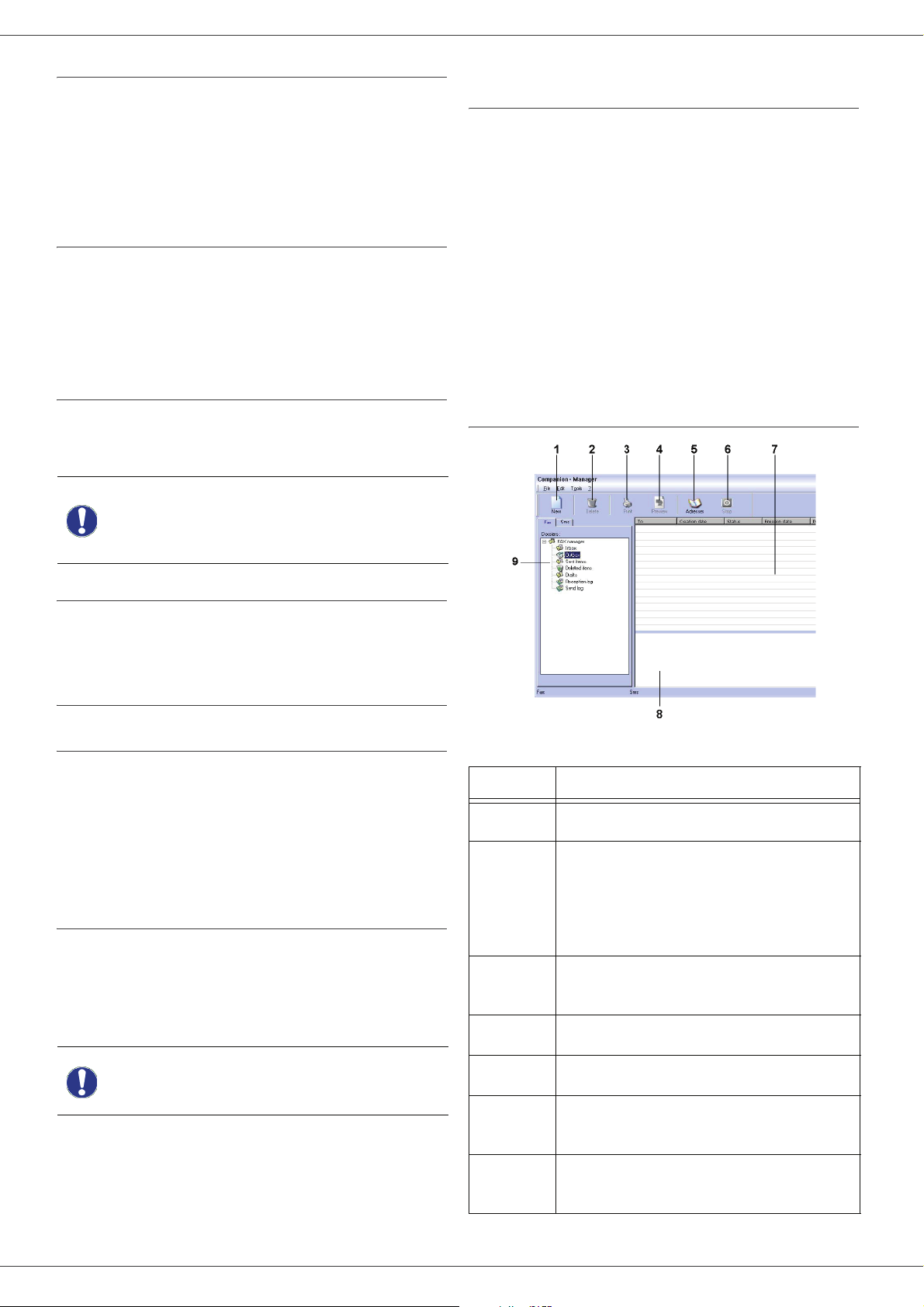
Phaser 3100MFP/X
Modify the information related to a contact
1 Select the contact whose data you want to modify,
using the mouse.
2 Click on P
3 Make the necessary changes in the window
A
DDRESS BOOK.
4 Click on OK.
ROPERTIES.
Modify a group
1 Select the group in the address book list.
2 Click on P
3 Make the necessary changes.
4 Click on OK.
ROPERTIES.
Delete a contact or a group from the address book
1 Select the name of the contact or the name of the
group you want to delete, using the mouse.
2 Click on D
Important
ELETE.
When a contact is deleted from the
address book, it is automatically
deleted from any group in which it
may be included.
Fax communications (depending on model)
The fax communication enables you to:
• send documents as faxes from one of the scanners of
your machine, from the hard disk or from the screen of
your PC,
• receive fax documents,
• monitor communications through various services: the
inbox, the outbox, the sent items, the outbox log and
the inbox log.
Parameters are available to modify the way your machine
works with regard to fax communications. You can modify
these parameters to adapt the fax communications to
your requirements. For this procedure, refer to paragraph
Fax parameters, page 71.
Presentation of the Fax window
12 - PC Features
Print the address book
1 Click on PRINT.
The list of the address book is printed on the
machine (if no contact is selected).
Import or export an address book
Save / Export your address book
This operation lets you save your address book to a file in
EAB format.
1 Select E
A
DDRESS BOOK.
2 Enter the name of the file and select the destination
directory, then click on S
Import an address book
Importing an address book makes it possible to exchange
address book entries between two devices without having
to enter contacts one by one manually. Address books
can be imported from files in EAB format. EAB files are
automatically generated during export.
XPORT in the menu FILE of the window
AVE.
Item Action
1 Create a new fax to send.
Delete a fax using one of the fax manager
directories. Except for directories S
2
3
4 Display a fax with the Viewer.
LOG and RECEPTION LOG for which the
effect of this command is to delete the
entire log
Print a fax from one of the Fax manager
directories.
ENT
The whole address book will be
Important
1 Select I
A
DDRESS BOOK.
2 Select the file to import, click on O
replaced by the imported address
book.
MPORT in the menu FILE of the window
PEN.
- 68 -
5 Access to the address book.
6
7
Stop fax sending (only enabled for the
outbox).
Display all faxes in the selected directory
in the Fax manager.
Page 74
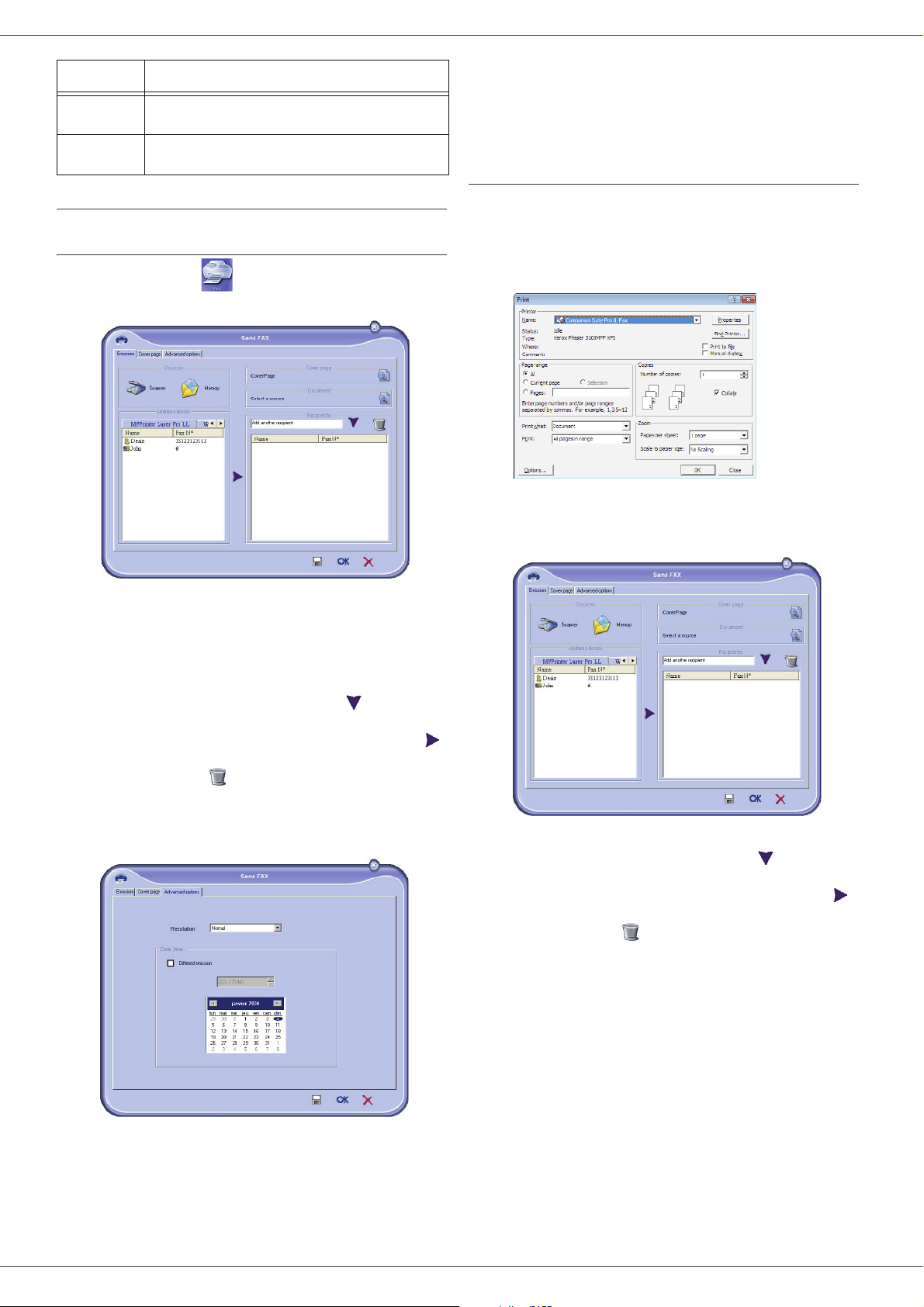
Phaser 3100MFP/X
Item Action
8 Fax preview.
9 Fax manager directories.
Send a fax
Send a fax from the hard disk or the machine
1 Click the icon of the window MF DIRECTOR.
2 Click N
EW then click FAX.
7 Click OK to send your fax to all contacts in your list
of contacts.
Your send request can then be checked, if necessary, in
the outbox.
Send a fax from an application
This method is used to directly send a document you have
created using a desktop application without printing it
beforehand.
1 From your desktop application, select F
2 Select the printer C
OMPANION SUITE FAX and
click OK.
The fax window is displayed.
ILE > PRINT.
12 - PC Features
3 In the zone S
document is in paper format or M
OURCES, select SCANNER if your
EMORY if the
document is a computer file located on your hard
disk (this file must be in TIFF or FAX format).
4 To send your fax to a contact, enter his/her number
in the field R
ECIPIENTS and click on or select a
contact (or group) from one of the address books in
the field A
DDRESS BOOK and click on the button .
Repeat this operation as many times as necessary
(use the button to delete a contact from the list
of contacts).
5 If necessary, use the advanced options (send later
and resolution) in the tab A
6 To add a cover page, select the tab C
then click the box W
DVANCED OPTIONS.
OVER PAGE
ITH THE COVER PAGE. Select
the cover page you want to add from the drop-down
menu, or create a new one. For more information,
refer to paragraph Cover page, page 72.
3 To send your fax to a contact, enter his/her number
in the field R
ECIPIENTS and click on or select a
contact (or a group) from one of the address books
in the field A
DDRESS BOOK and click the button .
Repeat this operation as many times as necessary
(use the button to delete a contact from the list
of contacts).
4 If necessary, use the advanced options (send later
and resolution) in the tab A
5 To add a cover page, select the tab C
then click the box W
ITH THE COVER PAGE. Select
DVANCED OPTIONS.
OVER PAGE
the cover page you want to add from the drop-down
menu, or create a new one. For more information,
refer to paragraph Cover page, page 72.
6 Click OK to send your fax to all contacts in your list
of contacts.
Your send request can then be checked, if necessary, in
the outbox.
- 69 -
Page 75
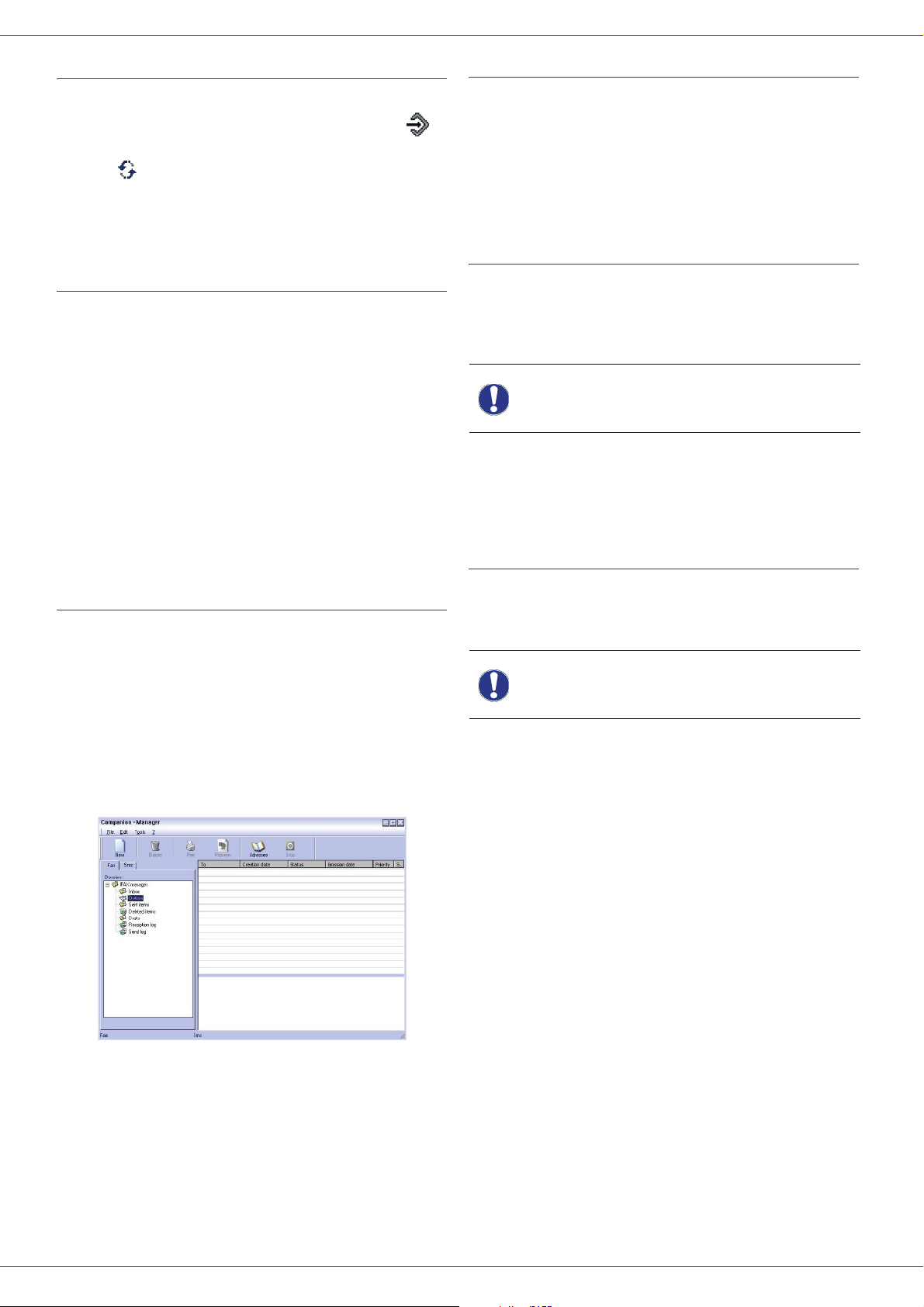
Phaser 3100MFP/X
Receive a fax
The window MF Manager and MF Director show, using
different messages, the reception of a fax. The icon is
displayed at the bottom of the window MF Manager and
the icon appears in the task bar.
You can automatically print faxes on reception. To do this,
you have to define this parameter, refer to paragraph Fax
parameters, page 71.
Follow-up of fax communications
Follow-up of fax communications is by means of:
• an outbox,
• an inbox,
• a sent item memory,
• an outbox log,
• an inbox log.
These services enable you to always know exactly what
communications are taking place on the machine,
whether sending or receiving.
The outbox and inbox logs are automatically printed when
their contents fill a page. After automatic printout, the
machine creates a new log.
The outbox
In the fax outbox, there are the following:
• the requests being sent,
• the send later requests,
• the requests for which one or more send attempts
have already been made, and which will soon be
redialed,
• the cancelled requests (calls not put through).
The send memory (items sent)
The sent memory is used to keep all faxes you have sent.
The information in the send memory is:
• the recipient of the fax,
• the date the fax was created,
• the date the fax was sent,
• the size of the fax.
The outbox log
The outbox log is used to keep a history of all fax
communications (successful or failed) that your machine
processes. The log is printed automatically as soon as its
contents fill a page.
ELETE button deletes the
The D
Important
The information held in the log is:
• the recipient of the fax,
• the date the fax was sent,
• the status (sent, cancelled ...).
entire log, and not simply the
selected message(s).
The inbox log
The inbox log is used to keep a history of all faxes
received by your machine. The log is printed
automatically as soon as its contents fill a page.
The D
ELETE button deletes the
Important
The information held in the inbox log is:
• the sender of the fax,
• the date and reception of the fax,
• the status.
entire log, and not simply the
selected message(s).
12 - PC Features
The requests are displayed in the order in which they are
executed.
The cancelled requests are filed at the end of the list so
that they are more accessible if you want to work with
them (request a new send) or delete them.
- 70 -
Page 76

Phaser 3100MFP/X
Fax parameters
Access to fax parameters
1 Click on the icon of the window MF
IRECTOR.
D
2 Select T
3 Make the adjustments required, referring to the
description of parameters below and click OK.
Description of the tab LOGS AND REPORTS
OOLS > OPTION > FAX.
Description of the tab FAX PARAMETERS
Option Description
Transmission
speed
Fax default transmission
speed.
12 - PC Features
Option Description
Automatic printing
of a received
document
Printing of a inbox
report
Printing of inbox log
Automatic printing
of a sent document
Printing of an
outbox report
The fax is automatically printed
when received.
A report is printed out for each
fax received.
The log is printed automatically
when its contents fill a page.
The fax is automatically printed
when it is sent.
An outbox report is printed after
each fax is sent.
Line number
Dialling prefix
Type of dialing
Header
ECM
Number of the line where your
machine is connected.
This dialling prefix will be
automatically inserted in front
of the number before sending
on this line.
Must be programmed
according to the type of
switchboard your machine is
connected to.
Displays a Communication
Identification Line (CIL) on the
documents you send or on the
documents you receive.
Corrects communication errors
due to line disturbance. This
option ensures that received
documents are legible. On the
other hand, communication
times may be longer if the line
is bad.
Printing of the
outbox log
The log is printed automatically
when its contents fill a page.
Number of attempts
Interval between
attempts
- 71 -
Number of attempts the
machine must make if send
fails to contact a recipient.
Duration between two send
attempts.
Page 77

Phaser 3100MFP/X
Cover page
The cover page is part of a fax document automatically
generated by your machine containing information
concerning the sender, the recipient, the date, the time
sent, comments, etc...
This page may be sent alone or in front of a fax document,
but always at the same time as the document. A
document may be sent with a cover page from the
machine or from your desktop. In the latter case, some of
the information in the cover page may be provided by
yourself when making the send request. It is necessary to
create model cover pages before sending a document
using them. On the other hand, once the cover page is
created, a model cover page may be used for all
documents sent.
Your machine offers the possibility of creating and
customizing some model cover pages which you can
choose when sending a fax.
Creating a cover page template
Creating a cover page creates a template which fields (fax
number, comment, subject and so on) will be
automatically filled by the Fax Application depending on
the information provided for each recipient of a document.
To create this cover page template, there are two major
steps:
Details about Option A and B:
•Option (A): Open the application that you want to use
to edit the background (Word, Wordpad...). Draw the
background image then print this document in the
printer named "Companion Suite Fax". At that point
the MFSendFax dialog is displayed:
Add any recipient to the recipient list, click on the tab
A
DVANCED OPTIONS, select resolution FINE as shown
below:
12 - PC Features
• First step: Create a background image with the logos
and the layout that you wish.
• Second step: Add the field that you want to be
displayed in the cover page: fax number, comment,
subject and so on. As mentioned before, these fields
will be filled by Fax application at emission time.
For the first step, there are two methods to create the
background image.
You can either
• Option (A): Draw this background image in your
preferred application (such as Word, Excel,...),
OR
• Option (B): Scan a sheet of paper containing the
layout of the cover page.
Finally click on the button SAVE AS DRAFT in the lower
right corner (floppy disk icon). The background image
is created in the directory C:\Program
Files\Companion Suite Pro
LM\Documents\FAX\Temporary and has the file
extension .fax
- 72 -
Page 78

Phaser 3100MFP/X
Î
• Option (B): Launch MFMANAGER, select NEW FAX,
select the scanner source as shown below:
Add any recipient to the recipient list, click on the tab
ADVANCED OPTIONS, select resolution FINE as shown
below:
For the second step:
Now that the background image is created in directory in
C:\Program Files\Companion Suite Pro
LM\Documents\FAX\Temporary, you can add the fields
on top of the background image.
Please follow the procedure below:
(a) Launch MFManager, select New Fax, click on the
tab Cover Page, and check the check box named
With the cover page.
(b) Click on the button New, this displays a new window
with the title Creation of the cover page.
(c) Press the button Open in the toolbar, change the file
filter to *.fax and browse to the directory C:\Program
Files\Companion Suite Pro LM \Documents\FAX
\Temporary that contains the background image that
you have created in the First step.
(d) Click on the button Fields in the toolbar, a window
pops up allowing you to add the fields on top of the
background image.
(e) Click on the button Save to save the Cover Page
template and exit this window.
(f) The window New Fax is displayed, you can now
choose the Cover Page template that you want to
use. When you double click the preview image in the
lower right corner, another window pops up giving
you a preview of the cover page with the fields filled
with the recipient's information.
12 - PC Features
Finally click on the button S
right corner (floppy disk icon). The background image
is created in the directory C:\Program
Files\Companion Suite Pro
LL 2\Documents\FAX\Temporary and has the file
extension .fax.
Whether you choose Option A or B, you end up with a
background image with extension .fax, which is located in
C:\Program Files\Companion Suite Pro
LL 2\Documents\FAX\Temporary.
You can now proceed to the second step right
below.
AVE AS DRAFT in the lower
Creating a cover page
It is necessary to create a model
Important
1 From the tab COVER PAGE, click on the button NEW.
2 Select the model cover page you have created
using the menu F
A window with the model cover page you have
created is displayed:
cover page before sending a fax
with it.
ILE.
- 73 -
Page 79

Phaser 3100MFP/X
3 Click on the icon to display the available
fields.
Description of the tab COVER PAGE
12 - PC Features
Field Description
To add a field, proceed as follows:
- Select the field you want to insert by clicking the
field palette. A stamp replaces the cursor of your
mouse.
- Click the location where you want to put the field
on the model. To delete a field you have just added,
select it and press the delete key on your keyboard.
- You can move or enlarge the field as you like.
Important
4 As soon as fields are inserted, save the cover
page.
This cover page can be selected in the tab C
the fax send window.
Adjust the size of your field so that
the text is readable.
OVER PAGE of
Name of the cover
page
Sender
Recipient
Comments
Preview of the
model
Either the name of the page
selected by default or the page
you have selected to use.
You can enter information
concerning the sender.
You can enter information
concerning the recipient.
If the word Auto is entered in
one of the fields, the field is
updated during sending if the
recipient is listed in the address
book, favourites, a group or a
distribution list.
This is an editing window with
all the basic functions of a text
editor so that you can enter a
text which will be sent in the
cover page.
The preview enables you to
see the cover page you are
going to send.
- 74 -
Page 80

Phaser 3100MFP/X
SMS Communications (depending on model)
From your PC, you can send SMS to a single recipient or
to multiple recipients using the distribution groups.
Communications being sent are monitored by means of
the outbox, the outbox log and the outbox memory (items
sent).
The SMS service is available
Important
Presentation of the SMS window
Item Action
1 Write an SMS.
2
depending on the countries and the
operators.
Delete an SMS from one of the SMS
manager directories. Except for the
directory S
this command is to delete the entire log.
END LOG for which the effect of
Send an SMS
1 Click on the icon SMS of the window MF
IRECTOR.
D
2 Click on N
3 Enter your message in the field C
MESSAGE provided for this purpose.
You can use the buttons and the "smiley" located
to the left of the input field to customize your
message, or to automatically insert the date and
time.
4 To send your SMS to a contact, enter his/her
number in the field T
on or select a recipient (or group) from one of
the address directory in the field C
click on .
Repeat this operation as many times as necessary
(use the button to delete a contact from the list
of contacts).
5 If necessary, program the advanced features (to
send later or give priority to the SMS) by pressing
the button A
EW then on SMS.
ONTENT OF
ELEPHONE NUMBER and click
ONTACT LIST and
DVANCED PARAMETERS ().
12 - PC Features
3
4 Display an SMS with the Viewer.
5 Access to the address book.
6
7
8 SMS preview.
9 SMS manager directories.
Print an SMS from one of the SMS
manager directories.
Stop SMS sending (only enabled for the
outbox).
Displays all SMSs in the directory selected
in the Fax manager.
6 Click on OK to send your SMS to all contacts in
your list of contacts.
Your send request can then be checked, if necessary, in
the outbox.
- 75 -
Page 81

Phaser 3100MFP/X
Follow-up of SMS
SMS communications are monitored by means of:
• an outbox,
• a sent item memory,
• an outbox log.
These services make it possible to have complete
information on the machine activity with regard to
communications.
The outbox log is automatically printed when its contents
fill a page. After this automatic printing, the machine
creates a new log.
The outbox
The following is grouped in the SMS outbox:
• requests being sent,
• send later requests,
• requests for which one or more send attempts have
already been made, and which will soon be redialed,
• requests which have been cancelled.
The sent item memory (items sent)
The sent item memory is used to keep a copy of all SMS
messages you have sent.
The information in the sent item memory is:
• the SMS recipient,
• the date of creation of the SMS,
• the date of sending of the SMS,
• the size of the SMS.
SMS Parameters
Access to SMS parameters
1 Click the icon SMS of the window MF
IRECTOR.
D
2 Select T
3 Make the adjustments required, referring to the
description of the parameters below and click OK.
Description of the tab LOGS AND REPORTS
OOLS > OPTIONS > SMS.
12 - PC Features
The outbox log
The outbox log is used to keep the entire history of SMS
communications (successful or failed) that have been
processed by your machine. The log is printed
automatically as soon as its contents fill a page.
ELETE button deletes the
The D
Important
The information held in the log is:
• the SMS recipient,
• the date of sending of the SMS,
• the status (sent, cancelled,...).
entire log, and not simply the
selected message(s).
Option Description
Automatic printing
of a sent document
Printing of a send
report
Printing of the
outbox log
The SMS is automatically
printed when it is sent.
An outbox report is printed after
each SMS is sent.
The log is automatically printed
when its contents fill a page.
- 76 -
Page 82

Phaser 3100MFP/X
Maintenance
Service
General information
For your safety, it is imperative to
CAUTION
To ensure that your machine is kept in the best
conditions, it is recommended that you periodically clean
the interior of the machine.
Please respect the following rules while using this
machine:
- Do not leave the scanner cover open.
- Do not try to lubricate the device.
- Do not close the scanner cover violently or do not
apply vibrations to the machine.
- Do not open the print cartridge access cover while
printing.
- Do not try to disassemble the machine.
- Do not use paper which has stayed in the tray for too
long.
Print cartridge replacement
refer to the security directives
presented in chapter Security,
page 1.
To replace the print cartridge, proceed as shown below.
1 Insert the smart card provided with the new print
cartridge as shown on the picture below.
13 - Maintenance
The following message appears:
CHANGE TONER?
YES=OK - NO=C
2 Press OK.
The following message appears:
OPEN FRONT COVER
REPLACE TONER
3 Stand in front of the device.
4 Grasp the left and right sides of the cover and pull
it towards you at the same time.
5 Raise and remove the print cartridge from the
machine.
6 Unpack the new cartridge, insert it into its slot by
pushing it until it clicks, then gently push the handle
down (as shown below).
Your machine comes with a current consumable
management system. It tells you if your print cartridge is
close to its end of cycle.
The following messages will appear on your machine
screen when the print cartridge reaches the critical
threshold (less than 10% print cartridge left) and when it
is empty:
TONER NEAR TONER EMPTY
END REPLACE <OK>
You can however change the print cartridge at any time,
before it reaches its end of cycle.
Always use the smart card provided
when replacing the print cartridge.
The smart card contains the
information necessary to reset the
Important
level of toner. Replacing the print
cartridge without using a smart card
may result in the consumable
management system being
inaccurate.
- 77 -
7 Close the cover.
The following message appears:
HAVE YOU CHANGED
THE TONER? <OK>
8 Press OK.
Page 83

Phaser 3100MFP/X
A wait message appears.
PLEASE
WAIT
The smart card is read.
NEW TONER
REMOVE CARD
9 Remove the smart card from the reader, your
machine is ready to print again.
Issues with smart cards
If you use a smart card that has already been used, the
machine will display:
PLEASE
WAIT
then,
REMOVE CARD
ALREADY USED
If you use a defective smart card, the machine will display:
Automatic Document feeder roller cleaning
Clean the roller of the document feeder when:
• one or more vertical lines appear on the copies of
documents placed on the document feeder (presence
of debris, ink, glue, etc., in the paper transport
mechanism).
• the message **Y
SCANNER FEEDER. PLEASE REFER TO USER MANUAL.
P
RESS <STOP> WHEN THE ROLLER IS CLEANED** warns
you that the document feeder cannot transport paper
sheets anymore (dust, dirt or debris obstructing the
rollers). Press OK to clear the message on the screen.
To clean the document feeder roller, proceed as shown
below:
1 Press the On/Off button to turn off the device
(0 position) and unplug the power cord.
2 Open the document feeder scanner cover.
OU SHOULD CLEAN THE ROLLER OF THE
13 - Maintenance
PLEASE
WAIT
then,
UNKNOWN CARD
REMOVE CARD
If the C button is pressed while the smart card is being
read, the machine displays:
ACTION CANCELLED
REMOVE CARD
Cleaning
Document glass cleaning
When one or more vertical lines appear on the copies,
clean the glass of the scanner.
1 Open the scanner cover until it is standing in
vertical position.
2 Wipe the glass with a soft lint-free cloth dampened
with mild alcohol.
3 Close the scanner cover.
4 Make a copy to check that the symptoms have
disappeared.
3 Clean the rollers of the document feeder and the
two idler rollers located on the mobile part of the
scanner with a soft lint-free cloth dampened with
mild alcohol.
To clean them, rotate them in the same direction as
during paper transport.
Printer cleaning
Dust, dirt and paper debris on the exterior and internal
surfaces of the printer can affect its operation. We advise
that it be cleaned regularly.
Cleaning the machine’s exterior surfaces
Clean the external part of the printer with a soft cloth
dampened in mild detergent.
- 78 -
4 Wipe the rollers with a soft, dry lint-free cloth until
they are dry.
5 Close the document feeder scanner cover.
6 Plug the power cord into the wall outlet and press
the On/Off button to turn on the device (I position).
7 Make a copy to check that the symptoms have
disappeared.
Page 84

Phaser 3100MFP/X
Printer issues
Error messages
When the printer encounters any of the problems
described below, the corresponding message is shown
on the machine display.
Message Action
Check the presence of a
CHECK TONER
TONER NEAR END
REPLACE PAPER Add paper in tray.
HEATING
CLOSE COVER
PRINTER
print cartridge in the
machine.
Indicates that your
consumable will need
changing soon.
Message displayed when
starting the machine.
The printer front cover is
open, close it.
Paper jam
When printing, a sheet of paper may get stuck in the
printer or the paper tray and cause a paper jam.
In case of a paper jam in the machine, the following
message appears:
PAPER JAM
EXTERNAL TRAY
1 Open the paper jam cover located at the back of
the machine.
2 Remove the jammed sheet of paper and close the
cover.
13 - Maintenance
TONER EMPTY
REPLACE <OK>
PAPER JAM
REMOVE TONER
PAPER JAM
EXTERNAL TRAY
PAPER EMPTY Add paper in the paper tray.
INFORMATION
**You should clean
the roller of the
scanner feeder.
Please refer to user
manual. Press
<STOP> when the
roller is cleaned**.
Replace the print cartridge.
A sheet of paper is jammed
in the machine. Take out
the print cartridge and
remove the jammed paper
sheet. Take out the paper
tray and remove the
jammed paper sheet. Then
open and close the
consumable cover.
A sheet of paper is jammed
in the machine. Open the
paper jam cover. Remove
the jammed paper sheet.
Then open and close the
consumable cover.
The document feeder
cannot transport paper
sheets anymore (dust, dirt
or debris obstructing the
rollers). Clean the roller of
the document feeder.
3 Open and close the front cover.
The printer starts again automatically.
The fusion unit can reach a very
high temperature during the
CAUTION
In case of paper jam, the following message appears:
1 Remove the print cartridge and check if a sheet is
jammed.
2 Remove the sheet of paper which causes the paper
jam.
3 Put the print cartridge in the machine, or remove
the paper tray and remove the sheet of paper which
causes the paper jam.
4 Check that the paper sheets in the paper tray are
correctly placed.
operation. To prevent any harm, do
not touch this area. For details,
refer to Positions of Safety labels
on the machine, page 10.
PAPER JAM
REMOVE TONER
Note
After one of the error messages listed
above is displayed it may result in the
cancellation of an active print job (see
PC printing issues, page 81).
In case of printing of received fax, the
print job is always restarted after
clearing of the error.
5 Replace the paper tray in the machine.
- 79 -
Page 85

Phaser 3100MFP/X
ADF Feeding problems
When a paper jam occurs, the following message
appears:
REMOVE DOCUMENT
STOP TO CONFIRM
1 Open the document feeder scanner cover.
2 Remove the jammed paper without tearing it.
3 Close the document feeder scanner cover.
4 Press
.
Miscellaneous problems
When turning on the machine, nothing is displayed
on the screen.
Check the connection between the power cord and the
outlet.
The machine does not detect the presence of the
document inserted in the document feeder.
The message R
At the start and during scanning, R
appears on the screen.
1 Remove the document or press button .
2 Check the thickness of the document (50 sheets of
paper of 80 g/m2).
3 Smooth out the sheets if needed.
4 Help the sheets along.
The machine does not receive any faxes.
1 Check that the telephone line cable is correctly
plugged in.
2 Check that there is a tone signal on the telephone
line by pressing
You receive a blank page.
1 Make a photocopy of a document; if it is correct
then your fax is functioning normally.
2 Call back the subscriber and have him / her resend
the document. It was probably sent with the sheet
inserted backwards.
You cannot send a fax.
1 Check that the telephone line cable is correctly
plugged in.
2 Check the tone signal by pressing the button .
3 Check the prefix is correctly programmed and
used.
EADY does not appear on the screen.
EMOVE DOCUMENT
.
Communication errors
If the communication fails, the machine advises you of an
automatic retry later.
Example of what is displayed:
Current time FRI 12 DEC 20:13
Time of next try 0142685014 20:18
Transmission from the feeder
You have the choice between:
• waiting until the transmission takes place at the given
time,
• restarting the transmission immediately by
pressing
• abandoning transmission by pressing . To eject
the document, press again.
Transmission from memory
You have the choice between:
• waiting until the transmission takes place at the given
time,
• restarting the transmission using the transmission
queue. In this case, for a document composed of
several pages, the transmission will take place from
the page where the error occurred (see Performing
immediate transmission from the waiting queue,
page 31),
• abandoning the transmission by deleting the
corresponding command in the transmission line (see
Deleting a transmission on hold, page 32).
The machine makes at most 5 automatic redials. The
non-transmitted document is automatically deleted from
the memory and a transmission report is then printed
together with an error code and the cause for
transmission failure (see the communication error codes).
Communication error codes
The communication error codes appear in the logs and
transmission reports.
General codes
Code 01 - Busy or no fax answer
This code appears after 6 unsatisfactory attempts. Call
later.
Code 03 - User break
A communication has been stopped by the user pressing
the button .
Code 04 - Non programmed number
A number saved as a one-touch key or abbreviated
number is not valid, check it. (Example: a delayed
transmission was programmed with a one-touch key and
this key has been deleted in the meantime).
Code 05 - Scanning default
An incident occurred with the scanner, for example, the
sheet is jammed.
,
13 - Maintenance
- 80 -
Page 86

Phaser 3100MFP/X
Code 06 - Printer default
An incident occurred in the printer: no paper, paper jam,
opened cover... In the reception mode, this incident
appears only if the reception parameter is switched to
W
ITHOUT PAPER.
Code 07 - Disconnected
The link has been cut (bad line). Check the number and
try again.
Code 08 - Quality
The document you sent was not well received. Contact
your subscriber to see if you need to send again.
Code 0A - No document to be polled
You tried to poll a document from a subscriber who had
not prepared his/her document (no deposit) or the
password entered was incorrect.
Code 0B - Wrong number of pages
There is a difference between the number of pages
indicated during preparation for the transmission and the
number of pages sent. Check the number of pages in the
document.
Code 0C - Received document error
Ask the subscriber who called you to check the length of
his/her document (it may be too long to be completely
received).
Code 0D - Transmission failed
Ask the sender to resend the document.
Code 13 - Memory full
Your fax can no longer receive since its memory is full.
There are too many received unprinted documents or too
many documents in the transmission line.
Print the received documents and delete or transmit
immediately the documents in the transmission line.
Code 14 - Memory full
Received document memory full. Print all received
documents.
Code 15 - Unknown mailbox number
You wish to deposit a document in a subscriber’s mailbox.
The mailbox number does not exist.
Code 16 - No Relay Bcst list Nr x
You requested a document relay from a remote fax but
the fax has not programmed the list of subscribers
requested.
Code 17 - Unknown mailbox number
You wish to recover a document from a subscriber’s
mailbox. The mailbox number does not exist.
Code 18 - Relay Bcst impossible
You requested a document relay from a remote fax which
does not have the relay broadcast function.
Code 19 - Subscriber has stopped
The communication has been stopped by your
subscriber. (Example: a fax wanted to poll your fax but
there is no document deposited).
Code 1A - Disconnected
The transmission has not started. The telephone line is
busy.
Code 1B - Transmission failed
During transmission: start again.
During reception: ask your subscriber to resend the
document.
Code 50 - Server error
Check the number configured for the SMS server or a
communication error occurred during data transmission.
PC printing issues
This section details how the machine handles a print
request after having encountered an issue (paper jam,
connection loss, etc.).
Refer to the sections below to know if the printing of your
document will resume or will be cancelled, depending on:
• the connection to the PC,
• the problem encountered during printing.
PC printing via USB connection
Issue encountered Print request handling
Once the problem is resolved,
Paper empty
No paper feed Once the problem is resolved,
Paper jam
Paper format problem
Toner empty
Pause requested
from the spooler
Loss of USB
connection
printing resumes from the first
non-printed page.
printing resumes from the first
non-printed page.
Exception: If the document
was to be printed in manual
duplex mode, the printing of
the document is cancelled.
The printing of the active
document is cancelled.
Documents waiting to be
printed, however, will print
after the print cartridge is
replaced.
The machine switches to idle
mode after a timeout (30
seconds by default).
The printing of the active
document is cancelled.
Documents waiting to be
printed, however, will be
printed.
Once the problem is resolved,
the printing of the document
restarts from the beginning,
regardless of the number of
pages already printed before
the connection loss.
13 - Maintenance
- 81 -
Page 87

Phaser 3100MFP/X
PC printing via WLAN connection
Issue encountered Print request handling
Once the problem is resolved,
Paper empty
No paper feed Once the problem is resolved,
Paper jam
Paper format problem
Toner empty
printing resumes from the first
non-printed page.
printing resumes from the first
non-printed page.
Exception: If the document
was to be printed in manual
duplex mode, the printing of
the document is cancelled.
The printing of the active
document is cancelled.
Documents waiting to be
printed, however, will be
printed.
or
Printing resumes from the
first non-printed page.
Firmware update
Updating the machine firmware requires that the Xerox
Companion Suite software be installed on your PC, and
that the PC is connected to the machine (see PC
Features, page 57).
Visit our website www.xerox.com to check if firmware
updates are available for your machine, and download the
appropriate update file on your PC.
Then, access the update utility (S
> XEROX COMPANION SUITE > PHASER 3100 MFP
> C
OMPANION - FIRMWARE UPDATE), select the
downloaded file and launch the update.
Please check www.xerox.com for new versions of this
manual after the software is updated.
TART > ALL PROGRAMS
13 - Maintenance
Pause requested
from the spooler
Loss of WLAN
connection
The machine switches to idle
mode after a timeout (30
seconds by default).
The printing of the active
document is cancelled.
Documents waiting to be
printed, however, will be
printed.
Once the problem is resolved,
the printing of the document
restarts from the beginning,
regardless of the number of
pages already printed before
the connection loss.
- 82 -
Page 88

Phaser 3100MFP/X
Specifications
Physical specifications
Dimensions: 412 x 447 x 386 mm
Weight: 13 kg
Electrical specifications
Power supply (see rating plate): Single phase 120 V - 50/60 Hz - 8.5 A or
Single phase 220-240 V - 50/60 Hz - 4.5 A
according model (see rating plate)
Electric consumption: 13 W typical in powersave
13 W typical in standby
450 W average during printing (900W peak)
Environmental specifications
Operating temperature: 10 °C to 27 °C [50 °F to 80.6 °F] with an ambient humidity
included between 15 to 80% (up to 32°C [89.6 °F] with an ambient
humidity included between 15 to 54%)
13 - Maintenance
Peripheral specifications
Printer
Type: Laser (on normal paper)
Resolution: 600 dpi
Speed:
Preheating time: 21 sec.
First page out time: 13 sec.
a. Printing speed may vary depending on used operating systems, computer specifications, software applications, connection modes
(USB or WLAN), paper sizes as well as file types and sizes.
20 ppm maximum
Copier
Type: Autonomous Black and White
Copy speed: 20 ppm maximum
Resolution: 600 dpi
Multiple copies: 99 pages maximum
Zoom range: 25 % to 400 %
Scanner
Type: Colour scanner
Document feeder capacity: 50 sheets
Colour depth: 36 bits
Resolution: 600 dpi (optical)
2400 dpi (interpolated)
Software compatibility: TWAIN, WIA
Maximum paper size: Letter
a
Printing supports
Main paper tray capacity: 250 sheets maximum (60 g/m²), 200 sheets maximum (80 g/m²)
Output tray capacity: 50 sheets
Main tray paper size: A4, A5, Statement, Legal, Letter
60 to 105 g/m² paper
Paper size for manual printing: A4, A5, Statement, Legal, Letter, B5, exec, A6
52 to 160 g/m² paper
PC connection
Slave USB 2.0 port (PC connection)
Master USB 2.0 port (Wlan connection, reader, USB memory key reader, USB-DECT base dongle - option)
Operating System: Windows 2000 ≥ SP3, Windows XP, Windows Vista, Windows 2003 server (for printing only)
- 83 -
Page 89

Consumable specifications
Print cartridge
Phaser 3100MFP/X
Phaser 3100MFP Standard-Capacity Print Cartridge
Phaser 3100MFP High-Capacity Print Cartridge
Specifications are subject to changes for improvement without notice.
106R01378
106R01379
13 - Maintenance
- 84 -
Page 90

Phaser 3100MFP/X
Customer Information
As part of our continuing quest for total customer satisfaction, all of our products are made with ease-of-use and
reliability in mind.
If you need assistance during or after product installation, please visit the Xerox website for online solutions and
support:
http://www.xerox.com
Customer Information
- 85 -
