Page 1

Phaser® 3010/3040
WorkCentre® 3045
Printer
Phaser® 3010/3040
®
WorkCentre
3045
Service Manual
Xerox Internal-Use Only
Page 2
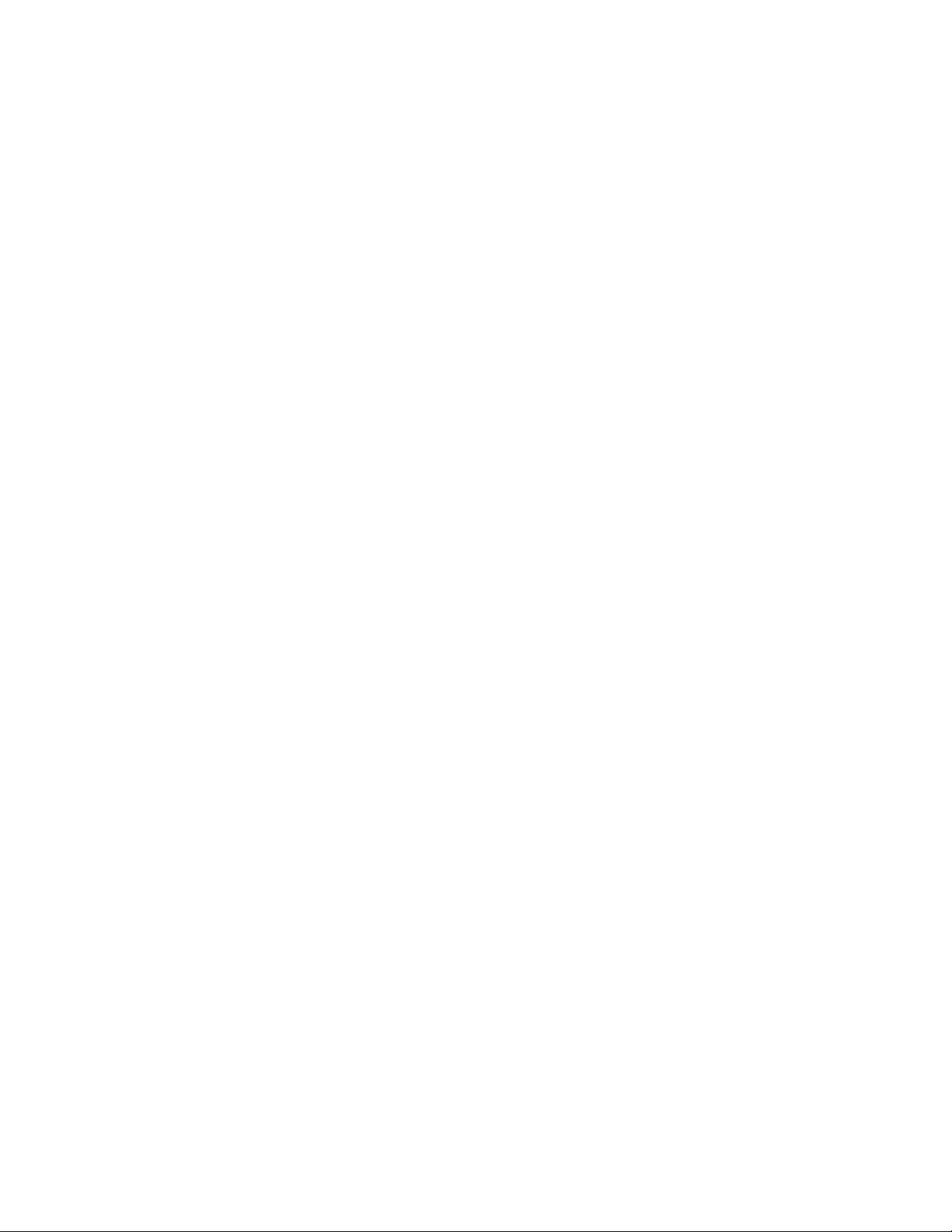
Page 3
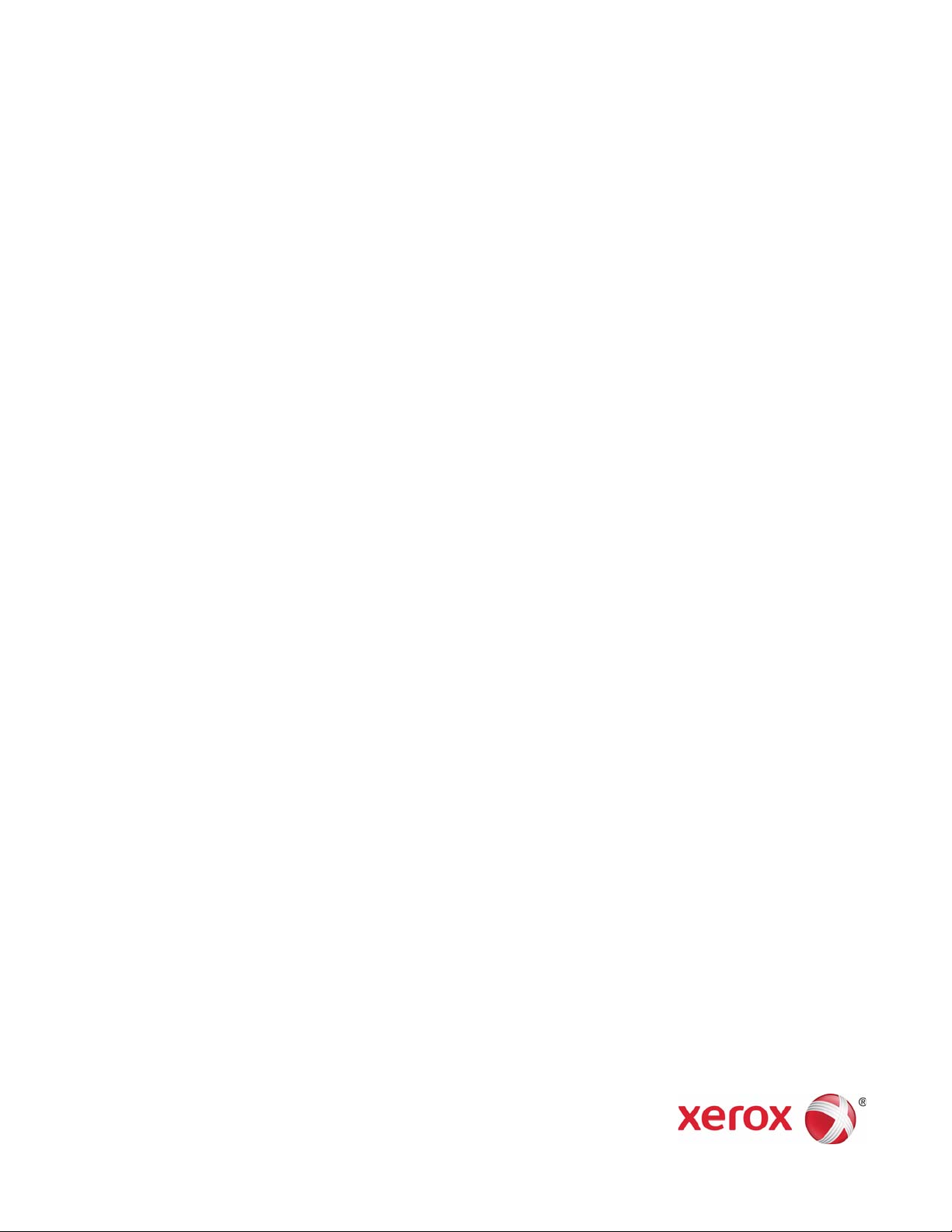
Phaser® 3010/3040
Warning
WorkCentre® 3045 Printer
Service Manual
The following servicing instructions are for use by qualified service personnel
only. To avoid personal injury, do not perform any servicing other than that
contained in the operating instructions, unless you are qualified to do so.
First Printing: September 2011 Xerox Internal Use Only
Page 4

Prepared By:
Xerox Corporation
Content Development and Language Services
26600 SW Parkway
Wilsonville, OR 97070
© 2011 by Xerox Corporation. All rights reserved.
XEROX® and XEROX and Design®, Phaser®, CentreWare®, PrintingScout®, Walk-Up®, WorkCentre®, FreeFlow®, SMARTsend®, Scan to PC Desktop®,
ColorQube, Global Print Driver®, and Mobile Express Driver are trademarks of Xerox Corporation in the United States and/or other countries
Unpublished rights reserved under the copyright laws of the United States. Contents of this publication may not be reproduced in any form without
permission of Xerox Corporation.
Copyright protection claimed includes all forms and matters of copyrightable materials and information now allowed by statutory or judicial law or
hereinafter granted, including without limitation, material generated from the software programs which are displayed on the screen such as styles,
templates, icons, screen displays, looks, etc.
Xerox technical training materials and service manuals are intended for use by authorized Xerox service technicians and service partners only and are
not for resale. These materials may not be distributed, copied, or otherwise reproduced without prior written consent from Xerox Corporation.
Adobe Reader®, Adobe Type Manager®, ATM™, and PostScript® are trademarks of Adobe Systems Incorporated in the United States and/or other
countries.
Apple®, AppleTalk®, Bonjour®, EtherTalk®, LaserWriter®, LocalTalk®, Macintosh®, Mac OS®, and TrueType® are trademarks of Apple Computer, Inc.
in the United States and/or other countries.
HP-GL®, HP-UX®, and PCL® are trademarks of Hewlett-Packard Corporation in the United States and/or other countries.
Windows®, Vista™, and Windows Server™ are trademarks of Microsoft Corporation in the United States and/or other countries.
Novell®, NetWare®, NDPS®, NDS®, Novell Directory Services®, IPX™, and Novell Distributed Print Services™ are trademarks of Novell, Incorporated in
the United States and/or other countries.
SM
Sun
, Sun Microsystems™, and Solaris™ are trademarks of Sun Microsystems, Incorporated in the United States and/or other countries.
SWOP® is a trademark of SWOP, Inc.
UNIX® is a registered trademark in the US and other countries, licensed exclusively through X/Open Company Limited.
As an ENERGY STAR® partner, Xerox Corporation has determined that this product meets the ENERGY STAR guidelines for energy efficiency. The
ENERGY STAR name and logo are registered U.S. marks.
PANTONE® Colors generated may not match PANTONE-identified standards. Consult current PANTONE Publications for accurate color. PAN TONE ® and
other Pantone, Inc. trademarks are the property of Pantone, Inc. © Pantone, Inc., 2000.
ii Xerox Internal Use Only Phaser 3010/3040/WorkCentre 3045 Service
Page 5
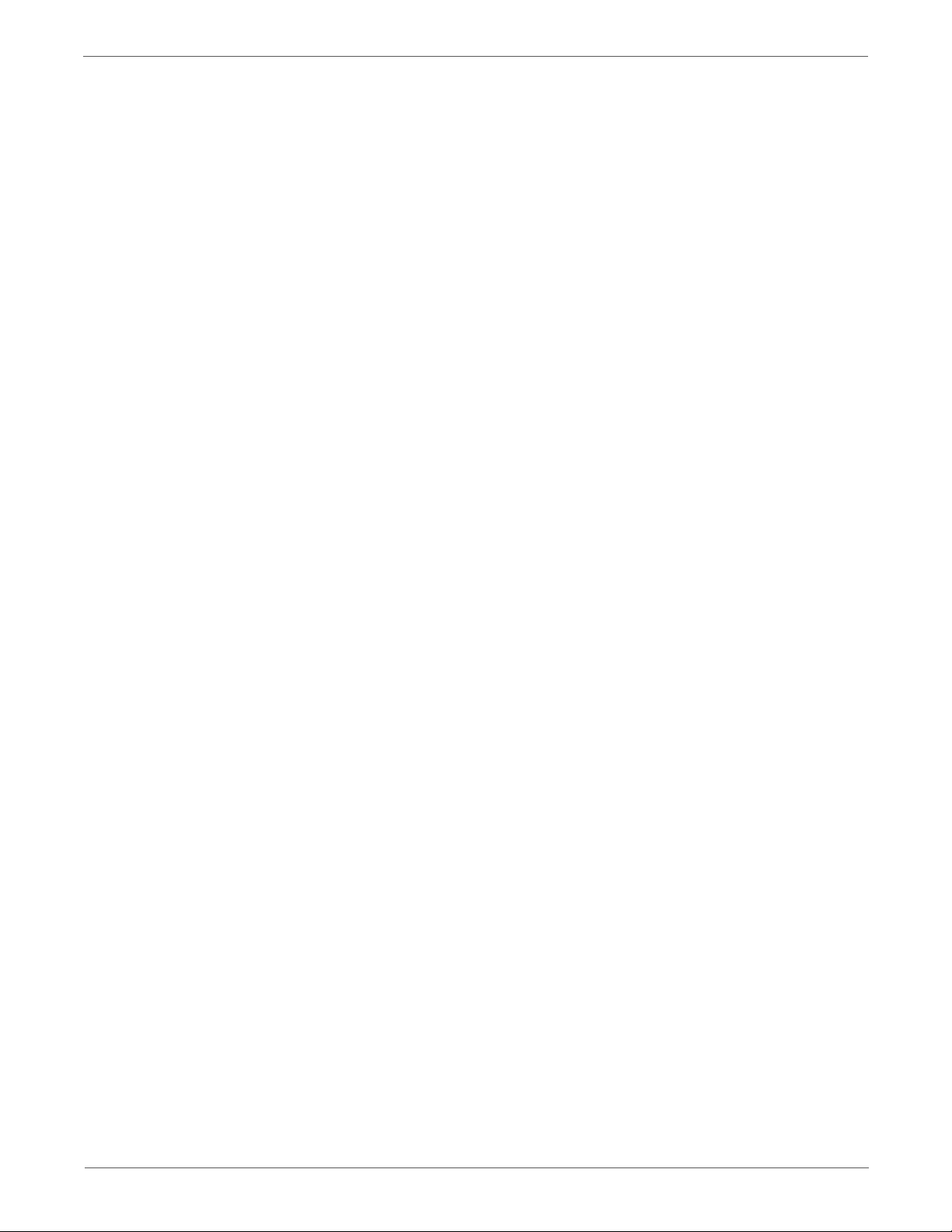
Contents
1 General Information
Introduction and Overview . . . . . . . . . . . . . . . . . . . . . . . . . . . . . . . . . . . . . . . . . . . . . . . . . . . . . . . . . . . . . . . . . . . . . . . . . . . . . . 1-2
Technical Support Information . . . . . . . . . . . . . . . . . . . . . . . . . . . . . . . . . . . . . . . . . . . . . . . . . . . . . . . . . . . . . . . . . . 1-2
Configurations. . . . . . . . . . . . . . . . . . . . . . . . . . . . . . . . . . . . . . . . . . . . . . . . . . . . . . . . . . . . . . . . . . . . . . . . . . . . . . . . . . . . . . . . . . 1-3
Parts of the Printer . . . . . . . . . . . . . . . . . . . . . . . . . . . . . . . . . . . . . . . . . . . . . . . . . . . . . . . . . . . . . . . . . . . . . . . . . . . . . . . . . . . . . . 1-4
3010/3040 Front View . . . . . . . . . . . . . . . . . . . . . . . . . . . . . . . . . . . . . . . . . . . . . . . . . . . . . . . . . . . . . . . . . . . . . . . . . . 1-4
3010/3040 Rear and Side Views . . . . . . . . . . . . . . . . . . . . . . . . . . . . . . . . . . . . . . . . . . . . . . . . . . . . . . . . . . . . . . . . . 1-4
3045B Front Views . . . . . . . . . . . . . . . . . . . . . . . . . . . . . . . . . . . . . . . . . . . . . . . . . . . . . . . . . . . . . . . . . . . . . . . . . . . . . 1-5
3045N Front View . . . . . . . . . . . . . . . . . . . . . . . . . . . . . . . . . . . . . . . . . . . . . . . . . . . . . . . . . . . . . . . . . . . . . . . . . . . . . . 1-6
Control Panel . . . . . . . . . . . . . . . . . . . . . . . . . . . . . . . . . . . . . . . . . . . . . . . . . . . . . . . . . . . . . . . . . . . . . . . . . . . . . . . . . . . . . . . . . . . 1-7
3010/3040 Control Panel Button Descriptions . . . . . . . . . . . . . . . . . . . . . . . . . . . . . . . . . . . . . . . . . . . . . . . . . . . . 1-7
3045B Control Panel Button Descriptions . . . . . . . . . . . . . . . . . . . . . . . . . . . . . . . . . . . . . . . . . . . . . . . . . . . . . . . . 1-8
3045N Control Panel Button Descriptions . . . . . . . . . . . . . . . . . . . . . . . . . . . . . . . . . . . . . . . . . . . . . . . . . . . . . . . . 1-9
Media Path. . . . . . . . . . . . . . . . . . . . . . . . . . . . . . . . . . . . . . . . . . . . . . . . . . . . . . . . . . . . . . . . . . . . . . . . . . . . . . . . . . . . . . . . . . . . 1-10
Main Tray . . . . . . . . . . . . . . . . . . . . . . . . . . . . . . . . . . . . . . . . . . . . . . . . . . . . . . . . . . . . . . . . . . . . . . . . . . . . . . . . . . . . . 1-10
Bypass Tray . . . . . . . . . . . . . . . . . . . . . . . . . . . . . . . . . . . . . . . . . . . . . . . . . . . . . . . . . . . . . . . . . . . . . . . . . . . . . . . . . . .1-10
ADF. . . . . . . . . . . . . . . . . . . . . . . . . . . . . . . . . . . . . . . . . . . . . . . . . . . . . . . . . . . . . . . . . . . . . . . . . . . . . . . . . . . . . . . . . . . 1-11
3010/3045 Jam Locations . . . . . . . . . . . . . . . . . . . . . . . . . . . . . . . . . . . . . . . . . . . . . . . . . . . . . . . . . . . . . . . . . . . . .1-12
3045B Jam Locations . . . . . . . . . . . . . . . . . . . . . . . . . . . . . . . . . . . . . . . . . . . . . . . . . . . . . . . . . . . . . . . . . . . . . . . . . . 1-12
3045N Jam Locations. . . . . . . . . . . . . . . . . . . . . . . . . . . . . . . . . . . . . . . . . . . . . . . . . . . . . . . . . . . . . . . . . . . . . . . . . . 1-13
ADF Jam Locations . . . . . . . . . . . . . . . . . . . . . . . . . . . . . . . . . . . . . . . . . . . . . . . . . . . . . . . . . . . . . . . . . . . . . . . . . . . .1-13
Major Components . . . . . . . . . . . . . . . . . . . . . . . . . . . . . . . . . . . . . . . . . . . . . . . . . . . . . . . . . . . . . . . . . . . . . . . . . . . . . . . . . . . . 1-14
Sensors . . . . . . . . . . . . . . . . . . . . . . . . . . . . . . . . . . . . . . . . . . . . . . . . . . . . . . . . . . . . . . . . . . . . . . . . . . . . . . . . . . . . . . . 1-14
Drive. . . . . . . . . . . . . . . . . . . . . . . . . . . . . . . . . . . . . . . . . . . . . . . . . . . . . . . . . . . . . . . . . . . . . . . . . . . . . . . . . . . . . . . . . .1-15
Electrical . . . . . . . . . . . . . . . . . . . . . . . . . . . . . . . . . . . . . . . . . . . . . . . . . . . . . . . . . . . . . . . . . . . . . . . . . . . . . . . . . . . . . .1-16
Consumables . . . . . . . . . . . . . . . . . . . . . . . . . . . . . . . . . . . . . . . . . . . . . . . . . . . . . . . . . . . . . . . . . . . . . . . . . . . . . . . . . . . . . . . . . .1-18
Specifications. . . . . . . . . . . . . . . . . . . . . . . . . . . . . . . . . . . . . . . . . . . . . . . . . . . . . . . . . . . . . . . . . . . . . . . . . . . . . . . . . . . . . . . . . .1-19
Printing Specifications . . . . . . . . . . . . . . . . . . . . . . . . . . . . . . . . . . . . . . . . . . . . . . . . . . . . . . . . . . . . . . . . . . . . . . . . . 1-19
Scanning Specifications . . . . . . . . . . . . . . . . . . . . . . . . . . . . . . . . . . . . . . . . . . . . . . . . . . . . . . . . . . . . . . . . . . . . . . . .1-20
Copy Specifications . . . . . . . . . . . . . . . . . . . . . . . . . . . . . . . . . . . . . . . . . . . . . . . . . . . . . . . . . . . . . . . . . . . . . . . . . . . .1-21
Fax Specifications . . . . . . . . . . . . . . . . . . . . . . . . . . . . . . . . . . . . . . . . . . . . . . . . . . . . . . . . . . . . . . . . . . . . . . . . . . . . .1-22
Memory Specifications. . . . . . . . . . . . . . . . . . . . . . . . . . . . . . . . . . . . . . . . . . . . . . . . . . . . . . . . . . . . . . . . . . . . . . . . . 1-23
Electrical Specifications . . . . . . . . . . . . . . . . . . . . . . . . . . . . . . . . . . . . . . . . . . . . . . . . . . . . . . . . . . . . . . . . . . . . . . . .1-23
Environmental Specifications. . . . . . . . . . . . . . . . . . . . . . . . . . . . . . . . . . . . . . . . . . . . . . . . . . . . . . . . . . . . . . . . . . . 1-24
Operating Mode . . . . . . . . . . . . . . . . . . . . . . . . . . . . . . . . . . . . . . . . . . . . . . . . . . . . . . . . . . . . . . . . . . . . . . . . . . . . . . .1-24
First Print Output Time . . . . . . . . . . . . . . . . . . . . . . . . . . . . . . . . . . . . . . . . . . . . . . . . . . . . . . . . . . . . . . . . . . . . . . . . .1-25
First Copy Output Time . . . . . . . . . . . . . . . . . . . . . . . . . . . . . . . . . . . . . . . . . . . . . . . . . . . . . . . . . . . . . . . . . . . . . . . .1-25
Physical Dimensions and Clearances . . . . . . . . . . . . . . . . . . . . . . . . . . . . . . . . . . . . . . . . . . . . . . . . . . . . . . . . . . . .1-26
Mounting Surface Specifications . . . . . . . . . . . . . . . . . . . . . . . . . . . . . . . . . . . . . . . . . . . . . . . . . . . . . . . . . . . . . . .1-28
Media and Tray Specifications. . . . . . . . . . . . . . . . . . . . . . . . . . . . . . . . . . . . . . . . . . . . . . . . . . . . . . . . . . . . . . . . . . 1-29
Job Control. . . . . . . . . . . . . . . . . . . . . . . . . . . . . . . . . . . . . . . . . . . . . . . . . . . . . . . . . . . . . . . . . . . . . . . . . . . . . . . . . . . .1-31
Logging . . . . . . . . . . . . . . . . . . . . . . . . . . . . . . . . . . . . . . . . . . . . . . . . . . . . . . . . . . . . . . . . . . . . . . . . . . . . . . . . . . . . . . . 1-31
Contents
Phaser 3010/3040/WorkCentre 3045 Service Xerox Internal Use Only iii
Page 6
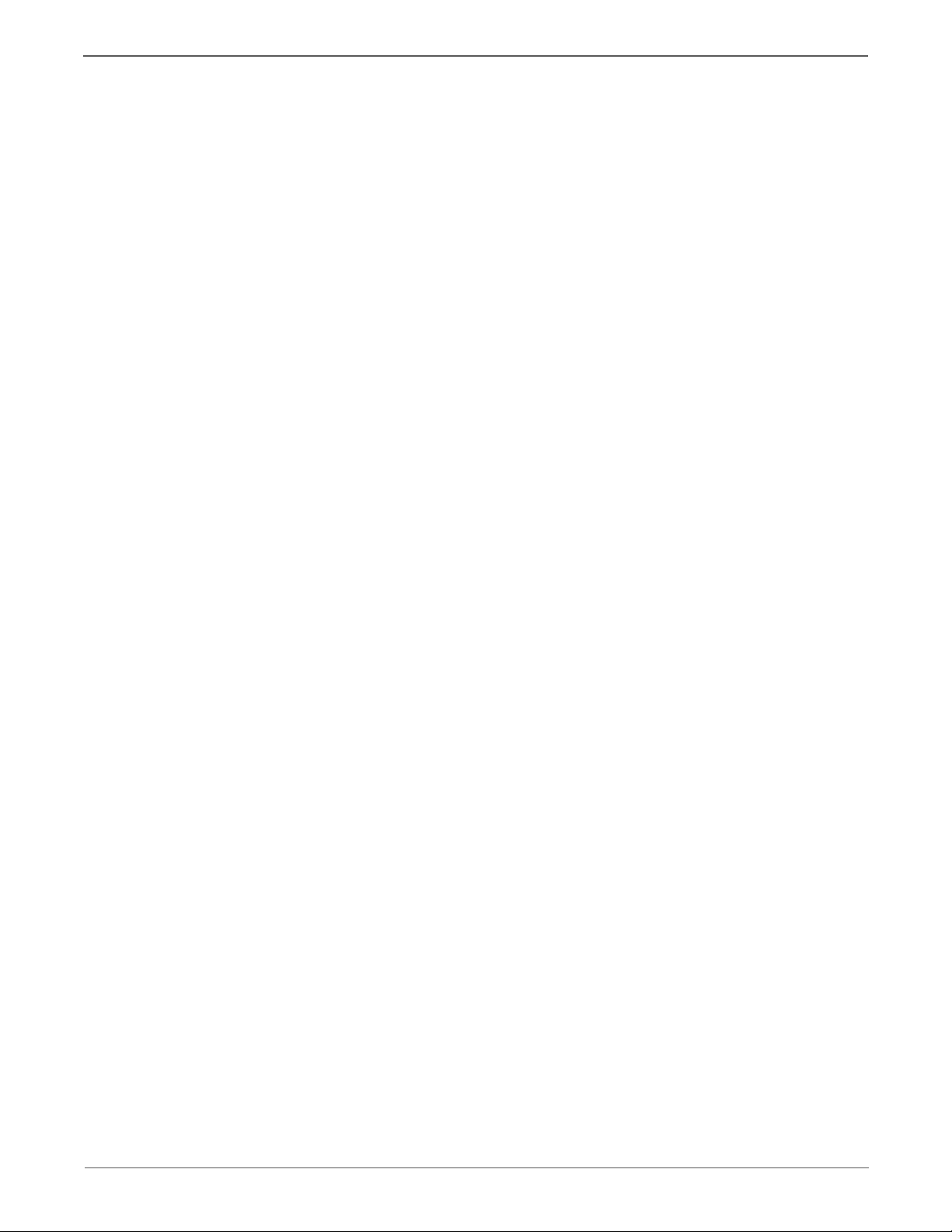
Contents
2 Error Troubleshooting
Introduction . . . . . . . . . . . . . . . . . . . . . . . . . . . . . . . . . . . . . . . . . . . . . . . . . . . . . . . . . . . . . . . . . . . . . . . . . . . . . . . . . . . . . . . . . . . . 2-2
Initial Actions . . . . . . . . . . . . . . . . . . . . . . . . . . . . . . . . . . . . . . . . . . . . . . . . . . . . . . . . . . . . . . . . . . . . . . . . . . . . . . . . . . 2-2
Display Problems . . . . . . . . . . . . . . . . . . . . . . . . . . . . . . . . . . . . . . . . . . . . . . . . . . . . . . . . . . . . . . . . . . . . . . . . . . . . . . . 2-2
Printing Problems. . . . . . . . . . . . . . . . . . . . . . . . . . . . . . . . . . . . . . . . . . . . . . . . . . . . . . . . . . . . . . . . . . . . . . . . . . . . . . . 2-2
Copy/Scan Problems . . . . . . . . . . . . . . . . . . . . . . . . . . . . . . . . . . . . . . . . . . . . . . . . . . . . . . . . . . . . . . . . . . . . . . . . . . . . 2-3
ADF Problems . . . . . . . . . . . . . . . . . . . . . . . . . . . . . . . . . . . . . . . . . . . . . . . . . . . . . . . . . . . . . . . . . . . . . . . . . . . . . . . . . . 2-3
Fax Problems . . . . . . . . . . . . . . . . . . . . . . . . . . . . . . . . . . . . . . . . . . . . . . . . . . . . . . . . . . . . . . . . . . . . . . . . . . . . . . . . . . . 2-4
Media-Based Problems. . . . . . . . . . . . . . . . . . . . . . . . . . . . . . . . . . . . . . . . . . . . . . . . . . . . . . . . . . . . . . . . . . . . . . . . . . 2-4
Servicing Instructions . . . . . . . . . . . . . . . . . . . . . . . . . . . . . . . . . . . . . . . . . . . . . . . . . . . . . . . . . . . . . . . . . . . . . . . . . . . . . . . . . . . 2-7
Error Messages and Troubleshooting Procedures . . . . . . . . . . . . . . . . . . . . . . . . . . . . . . . . . . . . . . . . . . . . . . . . . . . . . . . . . . 2-8
Error Message Abbreviations . . . . . . . . . . . . . . . . . . . . . . . . . . . . . . . . . . . . . . . . . . . . . . . . . . . . . . . . . . . . . . . . . . . . 2-8
Error History Report . . . . . . . . . . . . . . . . . . . . . . . . . . . . . . . . . . . . . . . . . . . . . . . . . . . . . . . . . . . . . . . . . . . . . . . . . . . . . 2-9
Phaser 3010/3040 Error Codes . . . . . . . . . . . . . . . . . . . . . . . . . . . . . . . . . . . . . . . . . . . . . . . . . . . . . . . . . . . . . . . . . 2-10
WorkCentre 3045 Error Codes . . . . . . . . . . . . . . . . . . . . . . . . . . . . . . . . . . . . . . . . . . . . . . . . . . . . . . . . . . . . . . . . . .2-15
Service Diagnostics . . . . . . . . . . . . . . . . . . . . . . . . . . . . . . . . . . . . . . . . . . . . . . . . . . . . . . . . . . . . . . . . . . . . . . . . . . . . . . . . . . . . 2-23
Using Service Diagnostics . . . . . . . . . . . . . . . . . . . . . . . . . . . . . . . . . . . . . . . . . . . . . . . . . . . . . . . . . . . . . . . . . . . . . .2-23
Entering Service Diagnostics. . . . . . . . . . . . . . . . . . . . . . . . . . . . . . . . . . . . . . . . . . . . . . . . . . . . . . . . . . . . . . . . . . . .2-24
Exiting Service Diagnostics . . . . . . . . . . . . . . . . . . . . . . . . . . . . . . . . . . . . . . . . . . . . . . . . . . . . . . . . . . . . . . . . . . . . .2-24
Service Diagnostic Tests . . . . . . . . . . . . . . . . . . . . . . . . . . . . . . . . . . . . . . . . . . . . . . . . . . . . . . . . . . . . . . . . . . . . . . . . . . . . . . . .2-25
WorkCentre 3045 Embedded Diagnostics Menu Map . . . . . . . . . . . . . . . . . . . . . . . . . . . . . . . . . . . . . . . . . . . .2-25
Diagnostic Test Summary . . . . . . . . . . . . . . . . . . . . . . . . . . . . . . . . . . . . . . . . . . . . . . . . . . . . . . . . . . . . . . . . . . . . . .2-26
FAX/Scanner Diagnostic Tests . . . . . . . . . . . . . . . . . . . . . . . . . . . . . . . . . . . . . . . . . . . . . . . . . . . . . . . . . . . . . . . . . .2-29
Service Diagnostic Test Procedures. . . . . . . . . . . . . . . . . . . . . . . . . . . . . . . . . . . . . . . . . . . . . . . . . . . . . . . . . . . . . . . . . . . . . . 2-33
Phaser 3010/3040 Sensor Test Procedures . . . . . . . . . . . . . . . . . . . . . . . . . . . . . . . . . . . . . . . . . . . . . . . . . . . . . .2-33
Phaser 3010/3040 Motor Test Procedures. . . . . . . . . . . . . . . . . . . . . . . . . . . . . . . . . . . . . . . . . . . . . . . . . . . . . . .2-37
WorkCentre 3045 Sensor Test Procedures . . . . . . . . . . . . . . . . . . . . . . . . . . . . . . . . . . . . . . . . . . . . . . . . . . . . . . .2-40
WorkCentre 3045 Motor Test Procedures. . . . . . . . . . . . . . . . . . . . . . . . . . . . . . . . . . . . . . . . . . . . . . . . . . . . . . . .2-45
WorkCentre 3045 Fax/Scanner Diagnostic Test Procedures. . . . . . . . . . . . . . . . . . . . . . . . . . . . . . . . . . . . . . .2-49
WorkCentre 3045 4-in-1 Parameters . . . . . . . . . . . . . . . . . . . . . . . . . . . . . . . . . . . . . . . . . . . . . . . . . . . . . . . . . . . .2-51
iv Xerox Internal Use Only Phaser 3010/3040/WorkCentre 3045 Service
Page 7
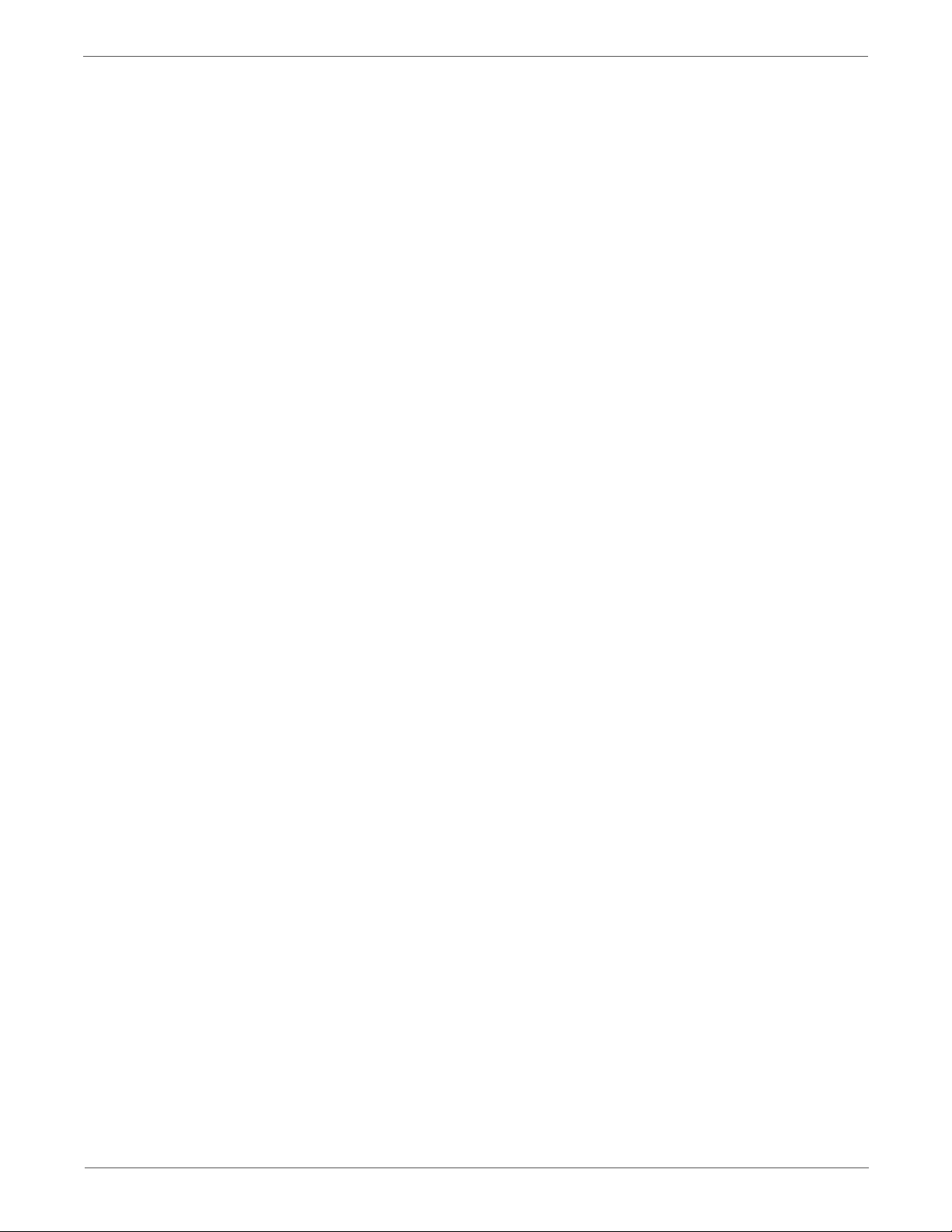
Contents
Error Troubleshooting . . . . . . . . . . . . . . . . . . . . . . . . . . . . . . . . . . . . . . . . . . . . . . . . . . . . . . . . . . . . . . . . . . . . . . . . . . . . . . . . . . 2-54
ADF Jam . . . . . . . . . . . . . . . . . . . . . . . . . . . . . . . . . . . . . . . . . . . . . . . . . . . . . . . . . . . . . . . . . . . . . . . . . . . . . . . . . . . . . .2-54
ADF Cover Open . . . . . . . . . . . . . . . . . . . . . . . . . . . . . . . . . . . . . . . . . . . . . . . . . . . . . . . . . . . . . . . . . . . . . . . . . . . . . . .2-55
Fuser Error . . . . . . . . . . . . . . . . . . . . . . . . . . . . . . . . . . . . . . . . . . . . . . . . . . . . . . . . . . . . . . . . . . . . . . . . . . . . . . . . . . . . 2-56
IP ROM Check Error . . . . . . . . . . . . . . . . . . . . . . . . . . . . . . . . . . . . . . . . . . . . . . . . . . . . . . . . . . . . . . . . . . . . . . . . . . . . 2-57
Fax Memory Allocation Error . . . . . . . . . . . . . . . . . . . . . . . . . . . . . . . . . . . . . . . . . . . . . . . . . . . . . . . . . . . . . . . . . . .2-58
Firmware Errors. . . . . . . . . . . . . . . . . . . . . . . . . . . . . . . . . . . . . . . . . . . . . . . . . . . . . . . . . . . . . . . . . . . . . . . . . . . . . . . . 2-59
Email Errors . . . . . . . . . . . . . . . . . . . . . . . . . . . . . . . . . . . . . . . . . . . . . . . . . . . . . . . . . . . . . . . . . . . . . . . . . . . . . . . . . . .2-60
Memory Overflow . . . . . . . . . . . . . . . . . . . . . . . . . . . . . . . . . . . . . . . . . . . . . . . . . . . . . . . . . . . . . . . . . . . . . . . . . . . . . 2-61
Decode Error . . . . . . . . . . . . . . . . . . . . . . . . . . . . . . . . . . . . . . . . . . . . . . . . . . . . . . . . . . . . . . . . . . . . . . . . . . . . . . . . . .2-62
Download Errors . . . . . . . . . . . . . . . . . . . . . . . . . . . . . . . . . . . . . . . . . . . . . . . . . . . . . . . . . . . . . . . . . . . . . . . . . . . . . . . 2-63
PDL/PJL Error . . . . . . . . . . . . . . . . . . . . . . . . . . . . . . . . . . . . . . . . . . . . . . . . . . . . . . . . . . . . . . . . . . . . . . . . . . . . . . . . . . 2-64
Email Errors . . . . . . . . . . . . . . . . . . . . . . . . . . . . . . . . . . . . . . . . . . . . . . . . . . . . . . . . . . . . . . . . . . . . . . . . . . . . . . . . . . .2-65
USB Memory Removal Error . . . . . . . . . . . . . . . . . . . . . . . . . . . . . . . . . . . . . . . . . . . . . . . . . . . . . . . . . . . . . . . . . . . .2-66
Wireless Error. . . . . . . . . . . . . . . . . . . . . . . . . . . . . . . . . . . . . . . . . . . . . . . . . . . . . . . . . . . . . . . . . . . . . . . . . . . . . . . . . .2-67
USB Host Error . . . . . . . . . . . . . . . . . . . . . . . . . . . . . . . . . . . . . . . . . . . . . . . . . . . . . . . . . . . . . . . . . . . . . . . . . . . . . . . .2-68
Collate Full . . . . . . . . . . . . . . . . . . . . . . . . . . . . . . . . . . . . . . . . . . . . . . . . . . . . . . . . . . . . . . . . . . . . . . . . . . . . . . . . . . . .2-69
Mail Size Limits Error, PCScan Time Out, Memory Full . . . . . . . . . . . . . . . . . . . . . . . . . . . . . . . . . . . . . . . . . . . .2-70
Report File Open/Close Error . . . . . . . . . . . . . . . . . . . . . . . . . . . . . . . . . . . . . . . . . . . . . . . . . . . . . . . . . . . . . . . . . . . . 2-71
Firmware Error 024-340. . . . . . . . . . . . . . . . . . . . . . . . . . . . . . . . . . . . . . . . . . . . . . . . . . . . . . . . . . . . . . . . . . . . . . . .2-72
Download Error. . . . . . . . . . . . . . . . . . . . . . . . . . . . . . . . . . . . . . . . . . . . . . . . . . . . . . . . . . . . . . . . . . . . . . . . . . . . . . . .2-73
MCU Comm Error . . . . . . . . . . . . . . . . . . . . . . . . . . . . . . . . . . . . . . . . . . . . . . . . . . . . . . . . . . . . . . . . . . . . . . . . . . . . . .2-74
Paper Size Mismatch. . . . . . . . . . . . . . . . . . . . . . . . . . . . . . . . . . . . . . . . . . . . . . . . . . . . . . . . . . . . . . . . . . . . . . . . . . .2-75
No Suitable Paper . . . . . . . . . . . . . . . . . . . . . . . . . . . . . . . . . . . . . . . . . . . . . . . . . . . . . . . . . . . . . . . . . . . . . . . . . . . . .2-76
USB Memory Write Error . . . . . . . . . . . . . . . . . . . . . . . . . . . . . . . . . . . . . . . . . . . . . . . . . . . . . . . . . . . . . . . . . . . . . . .2-77
Scan Communication Fail . . . . . . . . . . . . . . . . . . . . . . . . . . . . . . . . . . . . . . . . . . . . . . . . . . . . . . . . . . . . . . . . . . . . . .2-78
SMB Error . . . . . . . . . . . . . . . . . . . . . . . . . . . . . . . . . . . . . . . . . . . . . . . . . . . . . . . . . . . . . . . . . . . . . . . . . . . . . . . . . . . . . 2-79
SMB Write Error . . . . . . . . . . . . . . . . . . . . . . . . . . . . . . . . . . . . . . . . . . . . . . . . . . . . . . . . . . . . . . . . . . . . . . . . . . . . . . . 2-80
SMB Connection Error. . . . . . . . . . . . . . . . . . . . . . . . . . . . . . . . . . . . . . . . . . . . . . . . . . . . . . . . . . . . . . . . . . . . . . . . . . 2-81
FTP Connection Error . . . . . . . . . . . . . . . . . . . . . . . . . . . . . . . . . . . . . . . . . . . . . . . . . . . . . . . . . . . . . . . . . . . . . . . . . .2-82
FTP Error . . . . . . . . . . . . . . . . . . . . . . . . . . . . . . . . . . . . . . . . . . . . . . . . . . . . . . . . . . . . . . . . . . . . . . . . . . . . . . . . . . . . . .2-83
FTP Error . . . . . . . . . . . . . . . . . . . . . . . . . . . . . . . . . . . . . . . . . . . . . . . . . . . . . . . . . . . . . . . . . . . . . . . . . . . . . . . . . . . . . .2-84
Memory Error . . . . . . . . . . . . . . . . . . . . . . . . . . . . . . . . . . . . . . . . . . . . . . . . . . . . . . . . . . . . . . . . . . . . . . . . . . . . . . . . .2-85
Fax Errors . . . . . . . . . . . . . . . . . . . . . . . . . . . . . . . . . . . . . . . . . . . . . . . . . . . . . . . . . . . . . . . . . . . . . . . . . . . . . . . . . . . . .2-86
Fax Job Failure . . . . . . . . . . . . . . . . . . . . . . . . . . . . . . . . . . . . . . . . . . . . . . . . . . . . . . . . . . . . . . . . . . . . . . . . . . . . . . . .2-87
Fax Busy . . . . . . . . . . . . . . . . . . . . . . . . . . . . . . . . . . . . . . . . . . . . . . . . . . . . . . . . . . . . . . . . . . . . . . . . . . . . . . . . . . . . . . 2-88
Communication Error . . . . . . . . . . . . . . . . . . . . . . . . . . . . . . . . . . . . . . . . . . . . . . . . . . . . . . . . . . . . . . . . . . . . . . . . . .2-89
Fax Transmit Error . . . . . . . . . . . . . . . . . . . . . . . . . . . . . . . . . . . . . . . . . . . . . . . . . . . . . . . . . . . . . . . . . . . . . . . . . . . . . 2-90
RX Communication Errors . . . . . . . . . . . . . . . . . . . . . . . . . . . . . . . . . . . . . . . . . . . . . . . . . . . . . . . . . . . . . . . . . . . . . .2-91
NVRAM Error . . . . . . . . . . . . . . . . . . . . . . . . . . . . . . . . . . . . . . . . . . . . . . . . . . . . . . . . . . . . . . . . . . . . . . . . . . . . . . . . . . 2-92
LPH Failure . . . . . . . . . . . . . . . . . . . . . . . . . . . . . . . . . . . . . . . . . . . . . . . . . . . . . . . . . . . . . . . . . . . . . . . . . . . . . . . . . . . .2-93
Carriage Motor Error . . . . . . . . . . . . . . . . . . . . . . . . . . . . . . . . . . . . . . . . . . . . . . . . . . . . . . . . . . . . . . . . . . . . . . . . . . . 2-94
Copy Limit . . . . . . . . . . . . . . . . . . . . . . . . . . . . . . . . . . . . . . . . . . . . . . . . . . . . . . . . . . . . . . . . . . . . . . . . . . . . . . . . . . . .2-95
Misfeed Jam . . . . . . . . . . . . . . . . . . . . . . . . . . . . . . . . . . . . . . . . . . . . . . . . . . . . . . . . . . . . . . . . . . . . . . . . . . . . . . . . . . 2-96
Waiting for Continue Key to be Pressed After Reloading Paper . . . . . . . . . . . . . . . . . . . . . . . . . . . . . . . . . . .2-97
Reg On Early Jam . . . . . . . . . . . . . . . . . . . . . . . . . . . . . . . . . . . . . . . . . . . . . . . . . . . . . . . . . . . . . . . . . . . . . . . . . . . . . .2-98
Reg Off Jam. . . . . . . . . . . . . . . . . . . . . . . . . . . . . . . . . . . . . . . . . . . . . . . . . . . . . . . . . . . . . . . . . . . . . . . . . . . . . . . . . . .2-99
Exit On Jam . . . . . . . . . . . . . . . . . . . . . . . . . . . . . . . . . . . . . . . . . . . . . . . . . . . . . . . . . . . . . . . . . . . . . . . . . . . . . . . . . 2-100
Exit Off Early Jam . . . . . . . . . . . . . . . . . . . . . . . . . . . . . . . . . . . . . . . . . . . . . . . . . . . . . . . . . . . . . . . . . . . . . . . . . . . 2-101
Rear Door Open . . . . . . . . . . . . . . . . . . . . . . . . . . . . . . . . . . . . . . . . . . . . . . . . . . . . . . . . . . . . . . . . . . . . . . . . . . . . . 2-102
Exit Jam . . . . . . . . . . . . . . . . . . . . . . . . . . . . . . . . . . . . . . . . . . . . . . . . . . . . . . . . . . .
Remain Registration Jam. . . . . . . . . . . . . . . . . . . . . . . . . . . . . . . . . . . . . . . . . . . . . . . . . . . . . . . . . . . . . . . . . . . . . 2-104
XERO Near Life . . . . . . . . . . . . . . . . . . . . . . . . . . . . . . . . . . . . . . . . . . . . . . . . . . . . . . . . . . . . . . . . . . . . . . . . . . . . . . 2-105
ADC Sensor Error . . . . . . . . . . . . . . . . . . . . . . . . . . . . . . . . . . . . . . . . . . . . . . . . . . . . . . . . . . . . . . . . . . . . . . . . . . . . 2-106
ENV Sensor Error . . . . . . . . . . . . . . . . . . . . . . . . . . . . . . . . . . . . . . . . . . . . . . . . . . . . . . . . . . . . . . . . . . . . . . . . . . . . 2-107
K CRU Life Over. . . . . . . . . . . . . . . . . . . . . . . . . . . . . . . . . . . . . . . . . . . . . . . . . . . . . . . . . . . . . . . . . . . . . . . . . . . . . . 2-108
. . . . . . . . . . . . . . . . . . . . . . . . . 2-103
Phaser 3010/3040/WorkCentre 3045 Service Xerox Internal Use Only v
Page 8
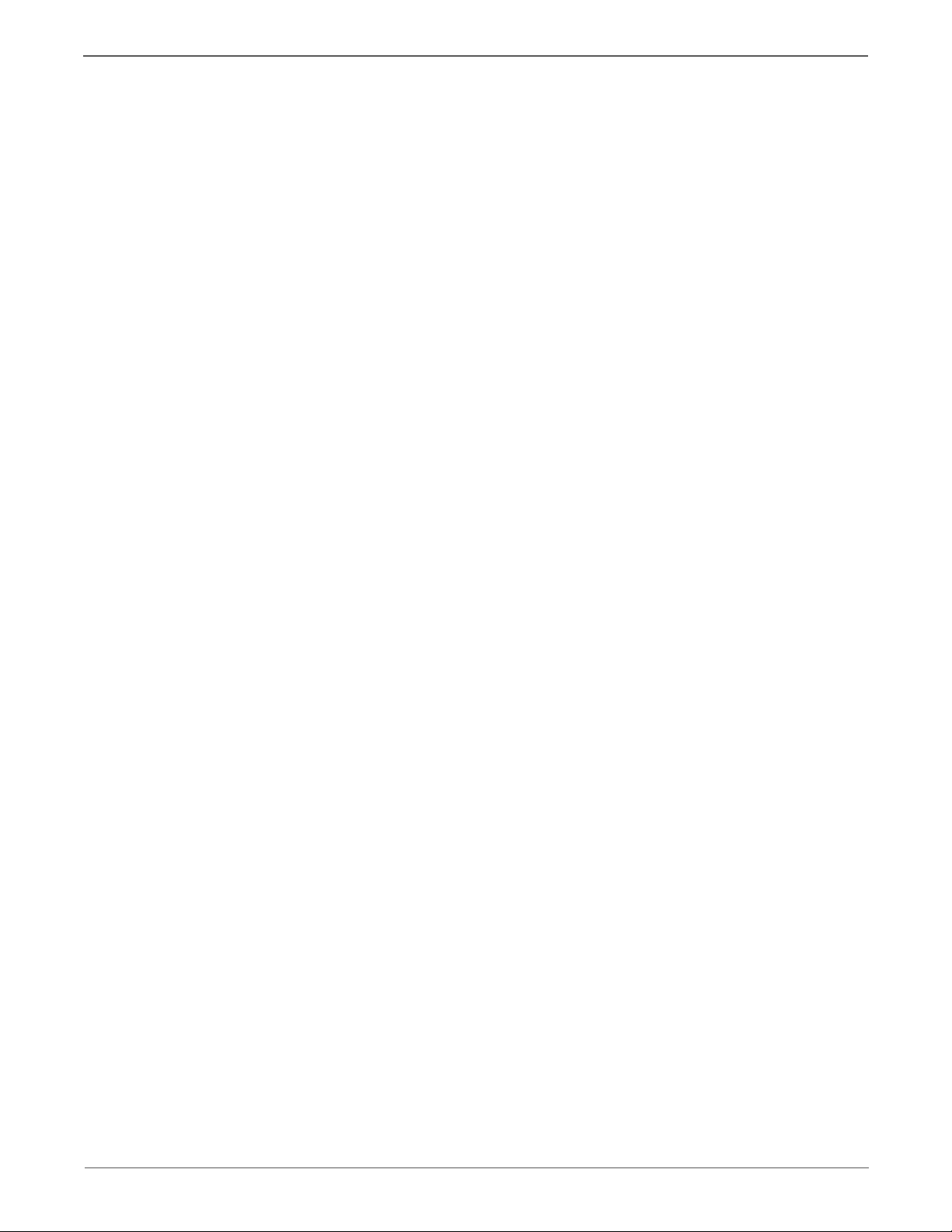
Contents
K CRUM ID Error. . . . . . . . . . . . . . . . . . . . . . . . . . . . . . . . . . . . . . . . . . . . . . . . . . . . . . . . . . . . . . . . . . . . . . . . . . . . . 2-109
K CRU Detached. . . . . . . . . . . . . . . . . . . . . . . . . . . . . . . . . . . . . . . . . . . . . . . . . . . . . . . . . . . . . . . . . . . . . . . . . . . . . 2-110
System USB Port Error . . . . . . . . . . . . . . . . . . . . . . . . . . . . . . . . . . . . . . . . . . . . . . . . . . . . . . . . . . . . . . . . . . . . . . . 2-111
Checksum Error . . . . . . . . . . . . . . . . . . . . . . . . . . . . . . . . . . . . . . . . . . . . . . . . . . . . . . . . . . . . . . . . . . . . . . . . . . . . . . 2-112
On Board Network Fatal Error . . . . . . . . . . . . . . . . . . . . . . . . . . . . . . . . . . . . . . . . . . . . . . . . . . . . . . . . . . . . . . . . 2-113
System Restart . . . . . . . . . . . . . . . . . . . . . . . . . . . . . . . . . . . . . . . . . . . . . . . . . . . . . . . . . . . . . . . . . . . . . . . . . . . . . . 2-114
ASIC Failure . . . . . . . . . . . . . . . . . . . . . . . . . . . . . . . . . . . . . . . . . . . . . . . . . . . . . . . . . . . . . . . . . . . . . . . . . . . . . . . . . 2-115
Fax Board Modem Error . . . . . . . . . . . . . . . . . . . . . . . . . . . . . . . . . . . . . . . . . . . . . . . . . . . . . . . . . . . . . . . . . . . . . . 2-116
XERO Life Over . . . . . . . . . . . . . . . . . . . . . . . . . . . . . . . . . . . . . . . . . . . . . . . . . . . . . . . . . . . . . . . . . . . . . . . . . . . . . . 2-117
Abnormal Noises. . . . . . . . . . . . . . . . . . . . . . . . . . . . . . . . . . . . . . . . . . . . . . . . . . . . . . . . . . . . . . . . . . . . . . . . . . . . . . . . . . . . . 2-118
Electrical Noise . . . . . . . . . . . . . . . . . . . . . . . . . . . . . . . . . . . . . . . . . . . . . . . . . . . . . . . . . . . . . . . . . . . . . . . . . . . . . . 2-118
Power Supply Troubleshooting . . . . . . . . . . . . . . . . . . . . . . . . . . . . . . . . . . . . . . . . . . . . . . . . . . . . . . . . . . . . . . . . . . . . . . . . 2-119
AC Power Troubleshooting . . . . . . . . . . . . . . . . . . . . . . . . . . . . . . . . . . . . . . . . . . . . . . . . . . . . . . . . . . . . . . . . . . . 2-119
DC Power Troubleshooting . . . . . . . . . . . . . . . . . . . . . . . . . . . . . . . . . . . . . . . . . . . . . . . . . . . . . . . . . . . . . . . . . . . 2-120
3 Image Quality
Image Quality Overview. . . . . . . . . . . . . . . . . . . . . . . . . . . . . . . . . . . . . . . . . . . . . . . . . . . . . . . . . . . . . . . . . . . . . . . . . . . . . . . . . 3-2
Defects Associated with Specific Printer Components . . . . . . . . . . . . . . . . . . . . . . . . . . . . . . . . . . . . . . . . . . . . . 3-2
Repeating Defects . . . . . . . . . . . . . . . . . . . . . . . . . . . . . . . . . . . . . . . . . . . . . . . . . . . . . . . . . . . . . . . . . . . . . . . . . . . . . . 3-3
Checklist Before Troubleshooting Print-Quality. . . . . . . . . . . . . . . . . . . . . . . . . . . . . . . . . . . . . . . . . . . . . . . . . . . . . . . . . . . . 3-3
Check Printer Condition . . . . . . . . . . . . . . . . . . . . . . . . . . . . . . . . . . . . . . . . . . . . . . . . . . . . . . . . . . . . . . . . . . . . . . . . . 3-3
Symptom Checklist . . . . . . . . . . . . . . . . . . . . . . . . . . . . . . . . . . . . . . . . . . . . . . . . . . . . . . . . . . . . . . . . . . . . . . . . . . . . . 3-4
Print-Quality Troubleshooting. . . . . . . . . . . . . . . . . . . . . . . . . . . . . . . . . . . . . . . . . . . . . . . . . . . . . . . . . . . . . . . . . . . . . . . . . . . . 3-8
Print-Quality Defect Definitions. . . . . . . . . . . . . . . . . . . . . . . . . . . . . . . . . . . . . . . . . . . . . . . . . . . . . . . . . . . . . . . . . . 3-8
Light or Undertone Print . . . . . . . . . . . . . . . . . . . . . . . . . . . . . . . . . . . . . . . . . . . . . . . . . . . . . . . . . . . . . . . . . . . . . . . . 3-9
Blank Print . . . . . . . . . . . . . . . . . . . . . . . . . . . . . . . . . . . . . . . . . . . . . . . . . . . . . . . . . . . . . . . . . . . . . . . . . . . . . . . . . . . .3-10
Black Print. . . . . . . . . . . . . . . . . . . . . . . . . . . . . . . . . . . . . . . . . . . . . . . . . . . . . . . . . . . . . . . . . . . . . . . . . . . . . . . . . . . . .3-11
Toner Smears . . . . . . . . . . . . . . . . . . . . . . . . . . . . . . . . . . . . . . . . . . . . . . . . . . . . . . . . . . . . . . . . . . . . . . . . . . . . . . . . . 3-12
Random Spots. . . . . . . . . . . . . . . . . . . . . . . . . . . . . . . . . . . . . . . . . . . . . . . . . . . . . . . . . . . . . . . . . . . . . . . . . . . . . . . . . 3-13
Streaks. . . . . . . . . . . . . . . . . . . . . . . . . . . . . . . . . . . . . . . . . . . . . . . . . . . . . . . . . . . . . . . . . . . . . . . . . . . . . . . . . . . . . . . .3-14
Repeating Spots or Voids. . . . . . . . . . . . . . . . . . . . . . . . . . . . . . . . . . . . . . . . . . . . . . . . . . . . . . . . . . . . . . . . . . . . . . .3-15
Vertical Blank Lines . . . . . . . . . . . . . . . . . . . . . . . . . . . . . . . . . . . . . . . . . . . . . . . . . . . . . . . . . . . . . . . . . . . . . . . . . . . .3-16
Residual Image or Ghosting . . . . . . . . . . . . . . . . . . . . . . . . . . . . . . . . . . . . . . . . . . . . . . . . . . . . . . . . . . . . . . . . . . . . 3-17
Background Contamination . . . . . . . . . . . . . . . . . . . . . . . . . . . . . . . . . . . . . . . . . . . . . . . . . . . . . . . . . . . . . . . . . . . .3-18
Jagged Characters. . . . . . . . . . . . . . . . . . . . . . . . . . . . . . . . . . . . . . . . . . . . . . . . . . . . . . . . . . . . . . . . . . . . . . . . . . . . .3-19
Horizontal Band, Voids, or Streaks . . . . . . . . . . . . . . . . . . . . . . . . . . . . . . . . . . . . . . . . . . . . . . . . . . . . . . . . . . . . . .3-20
Auger Mark . . . . . . . . . . . . . . . . . . . . . . . . . . . . . . . . . . . . . . . . . . . . . . . . . . . . . . . . . . . . . . . . . . . . . . . . . . . . . . . . . . .3-21
Damaged Media . . . . . . . . . . . . . . . . . . . . . . . . . . . . . . . . . . . . . . . . . . . . . . . . . . . . . . . . . . . . . . . . . . . . . . . . . . . . . . 3-22
Image Not Centered. . . . . . . . . . . . . . . . . . . . . . . . . . . . . . . . . . . . . . . . . . . . . . . . . . . . . . . . . . . . . . . . . . . . . . . . . . .3-24
Skew. . . . . . . . . . . . . . . . . . . . . . . . . . . . . . . . . . . . . . . . . . . . . . . . . . . . . . . . . . . . . . . . . . . . . . . . . . . . . . . . . . . . . . . . . .3-26
Unfused Image. . . . . . . . . . . . . . . . . . . . . . . . . . . . . . . . . . . . . . . . . . . . . . . . . . . . . . . . . . . . . . . . . . . . . . . . . . . . . . . .3-28
Incorrect Magnification . . . . . . . . . . . . . . . . . . . . . . . . . . . . . . . . . . . . . . . . . . . . . . . . . . . . . . . . . . . . . . . . . . . . . . . .3-29
ADF Lines or Streaks . . . . . . . . . . . . . . . . . . . . . . . . . . . . . . . . . . . . . . . . . . . . . . . . . . . . . . . . . . . . . . . . . . . . . . . . . . . 3-30
Spots from ADF . . . . . . . . . . . . . . . . . . . . . . . . . . . . . . . . . . . . . . . . . . . . . . . . . . . . . . . . . . . . . . . . . . . . . . . . . . . . . . .3-31
Test Prints . . . . . . . . . . . . . . . . . . . . . . . . . . . . . . . . . . . . . . . . . . . . . . . . . . . . . . . . . . . . . . . . . . . . . . . . . . . . . . . . . . . . . . . . . . . . .3-32
Printing Test Prints From CE Diagnostics . . . . . . . . . . . . . . . . . . . . . . . . . . . . . . . . . . . . . . . . . . . . . . . . . . . . . . . . 3-32
Printing Test Prints From Service Diagnostics . . . . . . . . . . . . . . . . . . . . . . . . . . . . . . . . . . . . . . . . . . . . . . . . . . . . 3-32
Paper Size . . . . . . . . . . . . . . . . . . . . . . . . . . . . . . . . . . . . . . . . . . . . . . . . . . . . . . . . . . . . . . . . . . . . . . . . . . . . . . . . . . . . .3-32
TestPatASIC[IOT] Test Print . . . . . . . . . . . . . . . . . . . . . . . . . . . . . . . . . . . . . . . . . . . . . . . . . . . . . . . . . . . . . . . . . . . .3-33
TestPatLPH[IOT] Test Print . . . . . . . . . . . . . . . . . . . . . . . . . . . . . . . . . . . . . . . . . . . . . . . . . . . . . . . . . . . . . . . . . . . . .3-33
Image Specifications. . . . . . . . . . . . . . . . . . . . . . . . . . . . . . . . . . . . . . . . . . . . . . . . . . . . . . . . . . . . . . . . . . . . . . . . . . . . . . . . . . . 3-34
Guaranteed Print Areas . . . . . . . . . . . . . . . . . . . . . . . . . . . . . . . . . . . . . . . . . . . . . . . . . . . . . . . . . . . . . . . . . . . . . . . .3-35
vi Xerox Internal Use Only Phaser 3010/3040/WorkCentre 3045 Service
Page 9
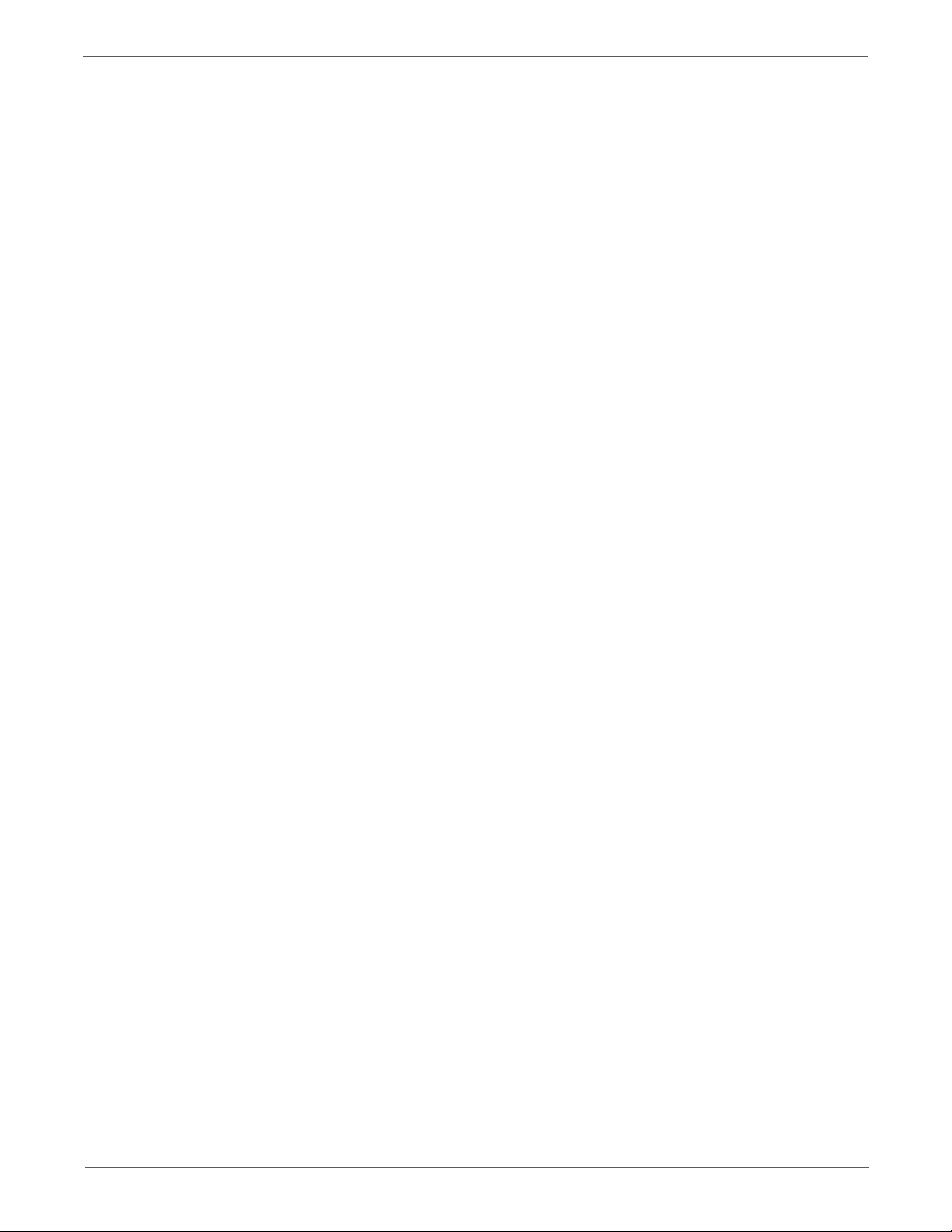
4 Service Parts Disassembly
Overview . . . . . . . . . . . . . . . . . . . . . . . . . . . . . . . . . . . . . . . . . . . . . . . . . . . . . . . . . . . . . . . . . . . . . . . . . . . . . . . . . . . . . . . . . . . . . . . 4-2
Standard Orientation of the Printer . . . . . . . . . . . . . . . . . . . . . . . . . . . . . . . . . . . . . . . . . . . . . . . . . . . . . . . . . . . . . . 4-2
Preparation . . . . . . . . . . . . . . . . . . . . . . . . . . . . . . . . . . . . . . . . . . . . . . . . . . . . . . . . . . . . . . . . . . . . . . . . . . . . . . . . . . . . 4-3
Notations in the Disassembly Text . . . . . . . . . . . . . . . . . . . . . . . . . . . . . . . . . . . . . . . . . . . . . . . . . . . . . . . . . . . . . . . 4-3
Fastener Types . . . . . . . . . . . . . . . . . . . . . . . . . . . . . . . . . . . . . . . . . . . . . . . . . . . . . . . . . . . . . . . . . . . . . . . . . . . . . . . . . 4-4
Consumable . . . . . . . . . . . . . . . . . . . . . . . . . . . . . . . . . . . . . . . . . . . . . . . . . . . . . . . . . . . . . . . . . . . . . . . . . . . . . . . . . . . . . . . . . . . . 4-5
Toner Cartridge . . . . . . . . . . . . . . . . . . . . . . . . . . . . . . . . . . . . . . . . . . . . . . . . . . . . . . . . . . . . . . . . . . . . . . . . . . . . . . . . 4-5
Phaser 3010/3040 Covers . . . . . . . . . . . . . . . . . . . . . . . . . . . . . . . . . . . . . . . . . . . . . . . . . . . . . . . . . . . . . . . . . . . . . . . . . . . . . . . 4-6
Output Tray Extension . . . . . . . . . . . . . . . . . . . . . . . . . . . . . . . . . . . . . . . . . . . . . . . . . . . . . . . . . . . . . . . . . . . . . . . . . . 4-6
Top Cover . . . . . . . . . . . . . . . . . . . . . . . . . . . . . . . . . . . . . . . . . . . . . . . . . . . . . . . . . . . . . . . . . . . . . . . . . . . . . . . . . . . . . . 4-7
Rear Door . . . . . . . . . . . . . . . . . . . . . . . . . . . . . . . . . . . . . . . . . . . . . . . . . . . . . . . . . . . . . . . . . . . . . . . . . . . . . . . . . . . . . . 4-8
Transfer Roller Bearings . . . . . . . . . . . . . . . . . . . . . . . . . . . . . . . . . . . . . . . . . . . . . . . . . . . . . . . . . . . . . . . . . . . . . . . . . 4-9
Transfer Roller. . . . . . . . . . . . . . . . . . . . . . . . . . . . . . . . . . . . . . . . . . . . . . . . . . . . . . . . . . . . . . . . . . . . . . . . . . . . . . . . .4-10
Rear Cover . . . . . . . . . . . . . . . . . . . . . . . . . . . . . . . . . . . . . . . . . . . . . . . . . . . . . . . . . . . . . . . . . . . . . . . . . . . . . . . . . . . .4-11
Right Cover . . . . . . . . . . . . . . . . . . . . . . . . . . . . . . . . . . . . . . . . . . . . . . . . . . . . . . . . . . . . . . . . . . . . . . . . . . . . . . . . . . .4-12
Main Tray . . . . . . . . . . . . . . . . . . . . . . . . . . . . . . . . . . . . . . . . . . . . . . . . . . . . . . . . . . . . . . . . . . . . . . . . . . . . . . . . . . . . . 4-13
HiPot Cover . . . . . . . . . . . . . . . . . . . . . . . . . . . . . . . . . . . . . . . . . . . . . . . . . . . . . . . . . . . . . . . . . . . . . . . . . . . . . . . . . . .4-14
Front Cover . . . . . . . . . . . . . . . . . . . . . . . . . . . . . . . . . . . . . . . . . . . . . . . . . . . . . . . . . . . . . . . . . . . . . . . . . . . . . . . . . . .4-15
Left Cover . . . . . . . . . . . . . . . . . . . . . . . . . . . . . . . . . . . . . . . . . . . . . . . . . . . . . . . . . . . . . . . . . . . . . . . . . . . . . . . . . . . . . 4-16
Phaser 3010/3040 Feeder . . . . . . . . . . . . . . . . . . . . . . . . . . . . . . . . . . . . . . . . . . . . . . . . . . . . . . . . . . . . . . . . . . . . . . . . . . . . . . 4-17
Feed Roll Assembly . . . . . . . . . . . . . . . . . . . . . . . . . . . . . . . . . . . . . . . . . . . . . . . . . . . . . . . . . . . . . . . . . . . . . . . . . . . .4-17
Bottom Plate . . . . . . . . . . . . . . . . . . . . . . . . . . . . . . . . . . . . . . . . . . . . . . . . . . . . . . . . . . . . . . . . . . . . . . . . . . . . . . . . . .4-20
Separator Pad Assembly . . . . . . . . . . . . . . . . . . . . . . . . . . . . . . . . . . . . . . . . . . . . . . . . . . . . . . . . . . . . . . . . . . . . . . .4-23
Feed Gear and Spring . . . . . . . . . . . . . . . . . . . . . . . . . . . . . . . . . . . . . . . . . . . . . . . . . . . . . . . . . . . . . . . . . . . . . . . . . .4-25
Registration Pinch Roller . . . . . . . . . . . . . . . . . . . . . . . . . . . . . . . . . . . . . . . . . . . . . . . . . . . . . . . . . . . . . . . . . . . . . . .4-26
Registration Roller . . . . . . . . . . . . . . . . . . . . . . . . . . . . . . . . . . . . . . . . . . . . . . . . . . . . . . . . . . . . . . . . . . . . . . . . . . . . .4-27
Registration Sensor Actuator . . . . . . . . . . . . . . . . . . . . . . . . . . . . . . . . . . . . . . . . . . . . . . . . . . . . . . . . . . . . . . . . . . .4-28
Registration Sensor . . . . . . . . . . . . . . . . . . . . . . . . . . . . . . . . . . . . . . . . . . . . . . . . . . . . . . . . . . . . . . . . . . . . . . . . . . . .4-30
Feed Solenoid . . . . . . . . . . . . . . . . . . . . . . . . . . . . . . . . . . . . . . . . . . . . . . . . . . . . . . . . . . . . . . . . . . . . . . . . . . . . . . . . .4-32
Phaser 3010/3040 Xerographics . . . . . . . . . . . . . . . . . . . . . . . . . . . . . . . . . . . . . . . . . . . . . . . . . . . . . . . . . . . . . . . . . . . . . . . . 4-33
Xerographics Assembly . . . . . . . . . . . . . . . . . . . . . . . . . . . . . . . . . . . . . . . . . . . . . . . . . . . . . . . . . . . . . . . . . . . . . . . . 4-33
Toner Dispense Assembly . . . . . . . . . . . . . . . . . . . . . . . . . . . . . . . . . . . . . . . . . . . . . . . . . . . . . . . . . . . . . . . . . . . . . . 4-36
Toner Motor. . . . . . . . . . . . . . . . . . . . . . . . . . . . . . . . . . . . . . . . . . . . . . . . . . . . . . . . . . . . . . . . . . . . . . . . . . . . . . . . . . . 4-37
Fuser . . . . . . . . . . . . . . . . . . . . . . . . . . . . . . . . . . . . . . . . . . . . . . . . . . . . . . . . . . . . . . . . . . . . . . . . . . . . . . . . . . . . . . . . .4-38
Phaser 3010/3040 Drive. . . . . . . . . . . . . . . . . . . . . . . . . . . . . . . . . . . . . . . . . . . . . . . . . . . . . . . . . . . . . . . . . . . . . . . . . . . . . . . .4-40
Main Drive Assembly. . . . . . . . . . . . . . . . . . . . . . . . . . . . . . . . . . . . . . . . . . . . . . . . . . . . . . . . . . . . . . . . . . . . . . . . . . .4-40
Main Drive Motor. . . . . . . . . . . . . . . . . . . . . . . . . . . . . . . . . . . . . . . . . . . . . . . . . . . . . . . . . . . . . . . . . . . . . . . . . . . . . .4-41
Phaser 3010/3040 Electrical . . . . . . . . . . . . . . . . . . . . . . . . . . . . . . . . . . . . . . . . . . . . . . . . . . . . . . . . . . . . . . . . . . . . . . . . . . . .4-42
HVPS . . . . . . . . . . . . . . . . . . . . . . . . . . . . . . . . . . . . . . . . . . . . . . . . . . . . . . . . . . . . . . . . . . . . . . . . . . . . . . . . . . . . . . . . . 4-42
MCU Board . . . . . . . . . . . . . . . . . . . . . . . . . . . . . . . . . . . . . . . . . . . . . . . . . . . . . . . . . . . . . . . . . . . . . . . . . . . . . . . . . . .4-43
Rear Door Interlock Switch . . . . . . . . . . . . . . . . . . . . . . . . . . . . . . . . . . . . . . . . . . . . . . . . . . . . . . . . . . . . . . . . . . . . .4-44
Image Processor Board . . . . . . . . . . . . . . . . . . . . . . . . . . . . . . . . . . . . . . . . . . . . . . . . . . . . . . . . . . . . . . . . . . . . . . . .4-45
Power Switch Assembly . . . . . . . . . . . . . . . . . . . . . . . . . . . . . . . . . . . . . . . . . . . . . . . . . . . . . . . . . . . . . . . . . . . . . . . .4-46
LVPS . . . . . . . . . . . . . . . . . . . . . . . . . . . . . . . . . . . . . . . . . . . . . . . . . . . . . . . . . . . . . . . . . . . . . . . . . . . . . . . . . . . . . . . . . . 4-48
IP Board and LVPS Brackets . . . . . . . . . . . . . . . . . . . . . . . . . . . . . . . . . . . . . . . . . . . . . . . . . . . . . . . . . . . . . . . . . . . .4-49
Contents
Phaser 3010/3040/WorkCentre 3045 Service Xerox Internal Use Only vii
Page 10
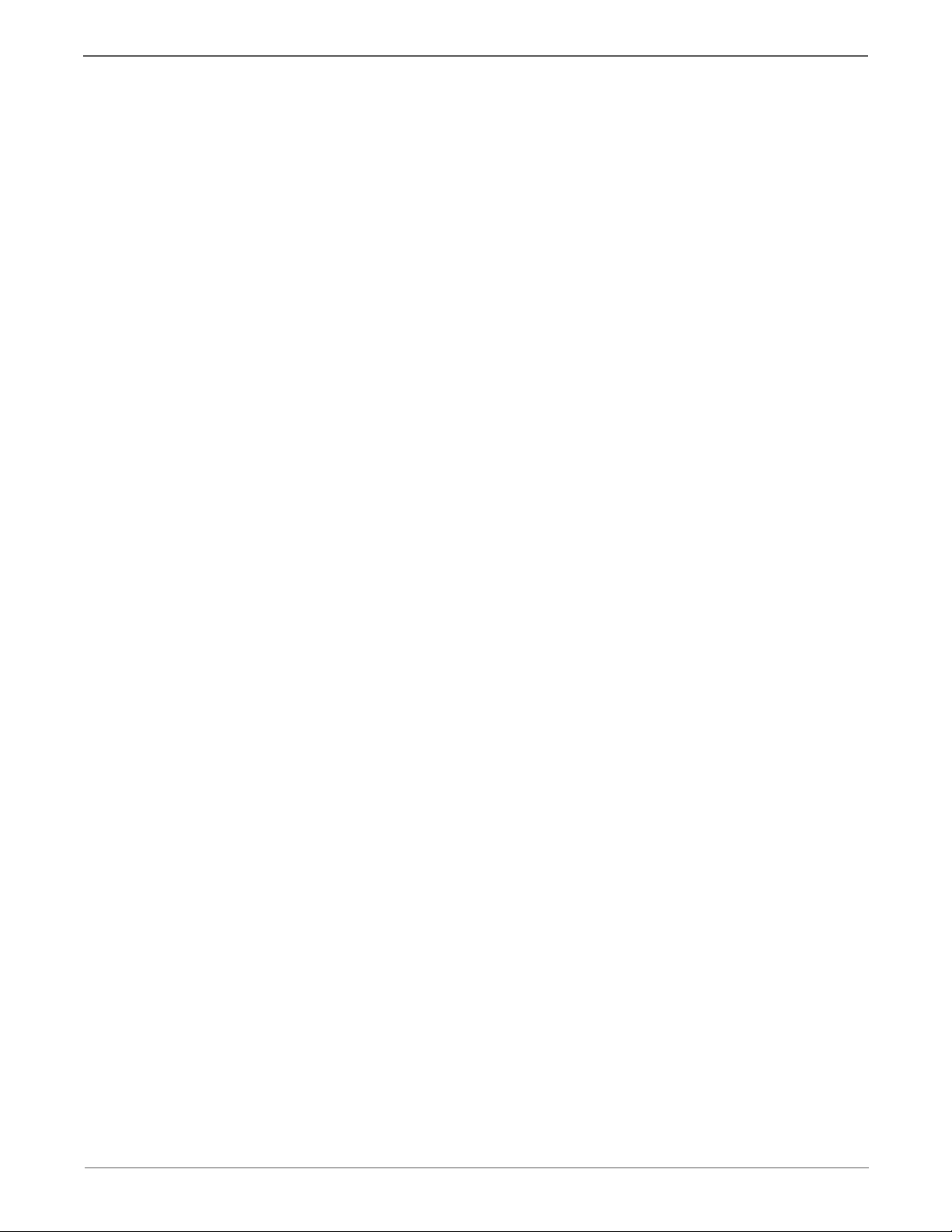
Contents
WorkCentre 3045 Covers . . . . . . . . . . . . . . . . . . . . . . . . . . . . . . . . . . . . . . . . . . . . . . . . . . . . . . . . . . . . . . . . . . . . . . . . . . . . . . . 4-51
Holder Assemblies . . . . . . . . . . . . . . . . . . . . . . . . . . . . . . . . . . . . . . . . . . . . . . . . . . . . . . . . . . . . . . . . . . . . . . . . . . . . . 4-51
Top Cover . . . . . . . . . . . . . . . . . . . . . . . . . . . . . . . . . . . . . . . . . . . . . . . . . . . . . . . . . . . . . . . . . . . . . . . . . . . . . . . . . . . . .4-52
Rear Door . . . . . . . . . . . . . . . . . . . . . . . . . . . . . . . . . . . . . . . . . . . . . . . . . . . . . . . . . . . . . . . . . . . . . . . . . . . . . . . . . . . . .4-53
Transfer Roller Bearings . . . . . . . . . . . . . . . . . . . . . . . . . . . . . . . . . . . . . . . . . . . . . . . . . . . . . . . . . . . . . . . . . . . . . . . .4-54
Transfer Roller. . . . . . . . . . . . . . . . . . . . . . . . . . . . . . . . . . . . . . . . . . . . . . . . . . . . . . . . . . . . . . . . . . . . . . . . . . . . . . . . .4-55
Rear Cover . . . . . . . . . . . . . . . . . . . . . . . . . . . . . . . . . . . . . . . . . . . . . . . . . . . . . . . . . . . . . . . . . . . . . . . . . . . . . . . . . . . .4-56
Right Cover . . . . . . . . . . . . . . . . . . . . . . . . . . . . . . . . . . . . . . . . . . . . . . . . . . . . . . . . . . . . . . . . . . . . . . . . . . . . . . . . . . .4-57
Main Tray . . . . . . . . . . . . . . . . . . . . . . . . . . . . . . . . . . . . . . . . . . . . . . . . . . . . . . . . . . . . . . . . . . . . . . . . . . . . . . . . . . . . . 4-58
HiPot Cover . . . . . . . . . . . . . . . . . . . . . . . . . . . . . . . . . . . . . . . . . . . . . . . . . . . . . . . . . . . . . . . . . . . . . . . . . . . . . . . . . . .4-59
Front Cover . . . . . . . . . . . . . . . . . . . . . . . . . . . . . . . . . . . . . . . . . . . . . . . . . . . . . . . . . . . . . . . . . . . . . . . . . . . . . . . . . . .4-60
USB Cover. . . . . . . . . . . . . . . . . . . . . . . . . . . . . . . . . . . . . . . . . . . . . . . . . . . . . . . . . . . . . . . . . . . . . . . . . . . . . . . . . . . . .4-61
Inner Front Cover. . . . . . . . . . . . . . . . . . . . . . . . . . . . . . . . . . . . . . . . . . . . . . . . . . . . . . . . . . . . . . . . . . . . . . . . . . . . . .4-62
Output Tray Extension . . . . . . . . . . . . . . . . . . . . . . . . . . . . . . . . . . . . . . . . . . . . . . . . . . . . . . . . . . . . . . . . . . . . . . . . .4-63
Left Cover . . . . . . . . . . . . . . . . . . . . . . . . . . . . . . . . . . . . . . . . . . . . . . . . . . . . . . . . . . . . . . . . . . . . . . . . . . . . . . . . . . . . . 4-64
Front USB Board. . . . . . . . . . . . . . . . . . . . . . . . . . . . . . . . . . . . . . . . . . . . . . . . . . . . . . . . . . . . . . . . . . . . . . . . . . . . . . . 4-65
WiFi Adaptor (3045N) . . . . . . . . . . . . . . . . . . . . . . . . . . . . . . . . . . . . . . . . . . . . . . . . . . . . . . . . . . . . . . . . . . . . . . . . . 4-66
WorkCentre 3045 Feeder. . . . . . . . . . . . . . . . . . . . . . . . . . . . . . . . . . . . . . . . . . . . . . . . . . . . . . . . . . . . . . . . . . . . . . . . . . . . . . .4-67
Bypass Tray . . . . . . . . . . . . . . . . . . . . . . . . . . . . . . . . . . . . . . . . . . . . . . . . . . . . . . . . . . . . . . . . . . . . . . . . . . . . . . . . . . .4-67
Feed Roll Assembly . . . . . . . . . . . . . . . . . . . . . . . . . . . . . . . . . . . . . . . . . . . . . . . . . . . . . . . . . . . . . . . . . . . . . . . . . . . .4-68
Bottom Plate . . . . . . . . . . . . . . . . . . . . . . . . . . . . . . . . . . . . . . . . . . . . . . . . . . . . . . . . . . . . . . . . . . . . . . . . . . . . . . . . . .4-71
Separator Pad Assembly . . . . . . . . . . . . . . . . . . . . . . . . . . . . . . . . . . . . . . . . . . . . . . . . . . . . . . . . . . . . . . . . . . . . . . .4-74
Feed Gear and Spring . . . . . . . . . . . . . . . . . . . . . . . . . . . . . . . . . . . . . . . . . . . . . . . . . . . . . . . . . . . . . . . . . . . . . . . . . .4-76
Registration Pinch Roller . . . . . . . . . . . . . . . . . . . . . . . . . . . . . . . . . . . . . . . . . . . . . . . . . . . . . . . . . . . . . . . . . . . . . . .4-77
Registration Roller . . . . . . . . . . . . . . . . . . . . . . . . . . . . . . . . . . . . . . . . . . . . . . . . . . . . . . . . . . . . . . . . . . . . . . . . . . . . .4-79
Registration Sensor Actuator . . . . . . . . . . . . . . . . . . . . . . . . . . . . . . . . . . . . . . . . . . . . . . . . . . . . . . . . . . . . . . . . . . .4-81
Registration Sensor . . . . . . . . . . . . . . . . . . . . . . . . . . . . . . . . . . . . . . . . . . . . . . . . . . . . . . . . . . . . . . . . . . . . . . . . . . . .4-83
Feed Solenoid . . . . . . . . . . . . . . . . . . . . . . . . . . . . . . . . . . . . . . . . . . . . . . . . . . . . . . . . . . . . . . . . . . . . . . . . . . . . . . . . .4-85
WorkCentre 3045 Xerographics . . . . . . . . . . . . . . . . . . . . . . . . . . . . . . . . . . . . . . . . . . . . . . . . . . . . . . . . . . . . . . . . . . . . . . . . .4-86
Xerographics Assembly . . . . . . . . . . . . . . . . . . . . . . . . . . . . . . . . . . . . . . . . . . . . . . . . . . . . . . . . . . . . . . . . . . . . . . . . 4-86
Toner Dispense Assembly . . . . . . . . . . . . . . . . . . . . . . . . . . . . . . . . . . . . . . . . . . . . . . . . . . . . . . . . . . . . . . . . . . . . . . 4-89
Toner Motor. . . . . . . . . . . . . . . . . . . . . . . . . . . . . . . . . . . . . . . . . . . . . . . . . . . . . . . . . . . . . . . . . . . . . . . . . . . . . . . . . . . 4-90
Fuser . . . . . . . . . . . . . . . . . . . . . . . . . . . . . . . . . . . . . . . . . . . . . . . . . . . . . . . . . . . . . . . . . . . . . . . . . . . . . . . . . . . . . . . . .4-92
WorkCentre 3045 Drive . . . . . . . . . . . . . . . . . . . . . . . . . . . . . . . . . . . . . . . . . . . . . . . . . . . . . . . . . . . . . . . . . . . . . . . . . . . . . . . .4-95
Main Drive Assembly. . . . . . . . . . . . . . . . . . . . . . . . . . . . . . . . . . . . . . . . . . . . . . . . . . . . . . . . . . . . . . . . . . . . . . . . . . .4-95
Main Drive Motor. . . . . . . . . . . . . . . . . . . . . . . . . . . . . . . . . . . . . . . . . . . . . . . . . . . . . . . . . . . . . . . . . . . . . . . . . . . . . .4-97
WorkCentre 3045 Electrical. . . . . . . . . . . . . . . . . . . . . . . . . . . . . . . . . . . . . . . . . . . . . . . . . . . . . . . . . . . . . . . . . . . . . . . . . . . . .4-98
HVPS . . . . . . . . . . . . . . . . . . . . . . . . . . . . . . . . . . . . . . . . . . . . . . . . . . . . . . . . . . . . . . . . . . . . . . . . . . . . . . . . . . . . . . . . . 4-98
MCU Board . . . . . . . . . . . . . . . . . . . . . . . . . . . . . . . . . . . . . . . . . . . . . . . . . . . . . . . . . . . . . . . . . . . . . . . . . . . . . . . . . . .4-99
Rear Door Interlock Switch . . . . . . . . . . . . . . . . . . . . . . . . . . . . . . . . . . . . . . . . . . . . . . . . . . . . . . . . . . . . . . . . . . . 4-100
Power Switch Assembly . . . . . . . . . . . . . . . . . . . . . . . . . . . . . . . . . . . . . . . . . . . . . . . . . . . . . . . . . . . . . . . . . . . . . . 4-101
LVPS . . . . . . . . . . . . . . . . . . . . . . . . . . . . . . . . . . . . . . . . . . . . . . . . . . . . . . . . . . . . . . . . . . . . . . . . . . . . . . . . . . . . . . . . 4-102
IP Board . . . . . . . . . . . . . . . . . . . . . . . . . . . . . . . . . . . . . . . . . . . . . . . . . . . . . . . . . . . . . . . . . . . . . . . . . . . . . . . . . . . . 4-103
Fax Board . . . . . . . . . . . . . . . . . . . . . . . . . . . . . . . . . . . . . . . . . . . . . . . . . . . . . . . . . . . . . . . . . . . . . . . . . . . . . . . . . . . 4-105
IP Board Bracket. . . . . . . . . . . . . . . . . . . . . . . . . . . . . . . . . . . . . . . . . . . . . . . . . . . . . . . . . . . . . . . . . . . . . . . . . . . . . 4-106
LVPS Bracket . . . . . . . . . . . . . . . . . . . . . . . . . . . . . . . . . . . . . . . . . . . . . . . . . . . . . . . . . . . . . . . . . . . . . . . . . . . . . . . . 4-107
WorkCentre 3045 Scanner and ADF. . . . . . . . . . . . . . . . . . . . . . . . . . . . . . . . . . . . . . . . . . . . . . . . . . . . . . . . . . . . . . . . . . . 4-109
Scanner with ADF. . . . . . . . . . . . . . . . . . . . . . . . . . . . . . . . . . . . . . . . . . . . . . . . . . . . . . . . . . . . . . . . . . . . . . . . . . . . 4-109
ADF Assembly . . . . . . . . . . . . . . . . . . . . . . . . . . . . . . . . . . . . . . . . . . . . . . . . . . . . . . . . . . . . . . . . . . . . . . . . . . . . . . . 4-111
ADF Top Cover . . . . . . . . . . . . . . . . . . . . . . . . . . . . . . . . . . . . . . . . . . . . . . . . . . . . . . . . . . . . . . . . . . . . . . . . . . . . . . 4-113
ADF Separator Pad . . . . . . . . . . . . . . . . . . . . . . . . . . . . . . . . . . . . . . . . . . . . . . . . . . . . . . .
ADF Input Tray . . . . . . . . . . . . . . . . . . . . . . . . . . . . . . . . . . . . . . . . . . . . . . . . . . . . . . . . . . . . . . . . . . . . . . . . . . . . . . 4-115
Control Panel. . . . . . . . . . . . . . . . . . . . . . . . . . . . . . . . . . . . . . . . . . . . . . . . . . . . . . . . . . . . . . . . . . . . . . . . . . . . . . . . 4-116
Document Cover. . . . . . . . . . . . . . . . . . . . . . . . . . . . . . . . . . . . . . . . . . . . . . . . . . . . . . . . . . . . . . . . . . . . . . . . . . . . . 4-117
. . . . . . . . . . . . . . . . . . . 4-114
viii Xerox Internal Use Only Phaser 3010/3040/WorkCentre 3045 Service
Page 11
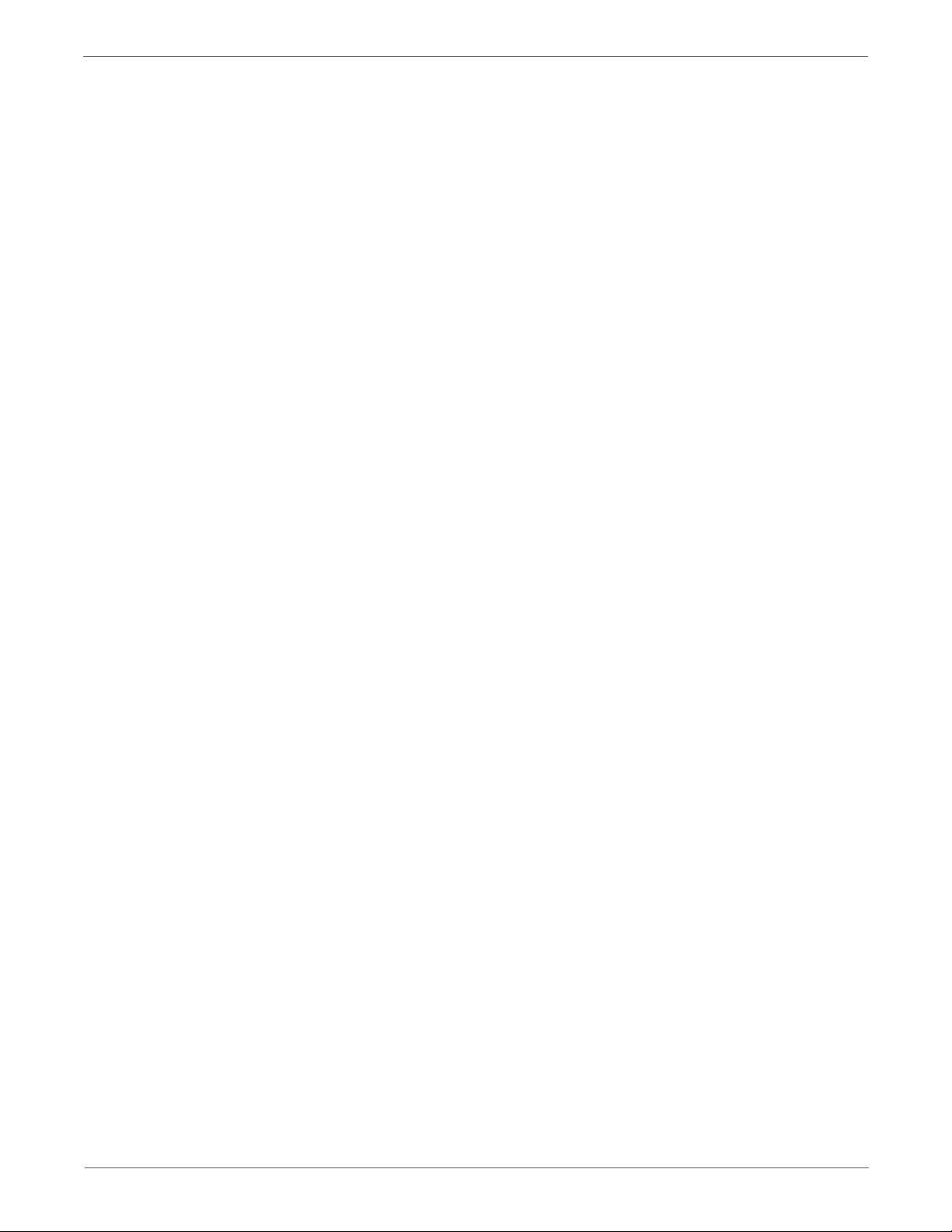
5 Parts Lists
Serial Number Location and Range . . . . . . . . . . . . . . . . . . . . . . . . . . . . . . . . . . . . . . . . . . . . . . . . . . . . . . . . . . . . . . . . . . . . . . 5-2
Using the Parts List . . . . . . . . . . . . . . . . . . . . . . . . . . . . . . . . . . . . . . . . . . . . . . . . . . . . . . . . . . . . . . . . . . . . . . . . . . . . . . . . . . . . . 5-3
Phaser 3010/3040 Parts Lists . . . . . . . . . . . . . . . . . . . . . . . . . . . . . . . . . . . . . . . . . . . . . . . . . . . . . . . . . . . . . . . . . . . . . . . . . . . . 5-4
Parts List 1.0 Covers. . . . . . . . . . . . . . . . . . . . . . . . . . . . . . . . . . . . . . . . . . . . . . . . . . . . . . . . . . . . . . . . . . . . . . . . . . . . . 5-4
Parts List 2.1 Feeder (1/3) . . . . . . . . . . . . . . . . . . . . . . . . . . . . . . . . . . . . . . . . . . . . . . . . . . . . . . . . . . . . . . . . . . . . . . . 5-6
Parts List 2.2 Feeder (2/3) . . . . . . . . . . . . . . . . . . . . . . . . . . . . . . . . . . . . . . . . . . . . . . . . . . . . . . . . . . . . . . . . . . . . . . . 5-8
Parts List 2.3 Feeder (3/3) . . . . . . . . . . . . . . . . . . . . . . . . . . . . . . . . . . . . . . . . . . . . . . . . . . . . . . . . . . . . . . . . . . . . . .5-10
Parts List 3.1 Xerographics (1/2) . . . . . . . . . . . . . . . . . . . . . . . . . . . . . . . . . . . . . . . . . . . . . . . . . . . . . . . . . . . . . . . .5-12
Parts List 3.2 Xerographics (2/2) . . . . . . . . . . . . . . . . . . . . . . . . . . . . . . . . . . . . . . . . . . . . . . . . . . . . . . . . . . . . . . . .5-14
Parts List 4.1 Toner Dispense . . . . . . . . . . . . . . . . . . . . . . . . . . . . . . . . . . . . . . . . . . . . . . . . . . . . . . . . . . . . . . . . . . .5-16
Parts List 5.1 Fuser . . . . . . . . . . . . . . . . . . . . . . . . . . . . . . . . . . . . . . . . . . . . . . . . . . . . . . . . . . . . . . . . . . . . . . . . . . . . .5-18
Parts List 6.1 Drive . . . . . . . . . . . . . . . . . . . . . . . . . . . . . . . . . . . . . . . . . . . . . . . . . . . . . . . . . . . . . . . . . . . . . . . . . . . . . 5-20
Parts List 7.1 Electrical (1/2) . . . . . . . . . . . . . . . . . . . . . . . . . . . . . . . . . . . . . . . . . . . . . . . . . . . . . . . . . . . . . . . . . . . . 5-22
Parts List 7.1 Electrical (2/2) . . . . . . . . . . . . . . . . . . . . . . . . . . . . . . . . . . . . . . . . . . . . . . . . . . . . . . . . . . . . . . . . . . . . 5-24
WorkCentre 3045 Parts Lists . . . . . . . . . . . . . . . . . . . . . . . . . . . . . . . . . . . . . . . . . . . . . . . . . . . . . . . . . . . . . . . . . . . . . . . . . . . .5-26
Parts List 1.1 Covers. . . . . . . . . . . . . . . . . . . . . . . . . . . . . . . . . . . . . . . . . . . . . . . . . . . . . . . . . . . . . . . . . . . . . . . . . . . .5-26
Parts List 2.1 Feeder (1/3) . . . . . . . . . . . . . . . . . . . . . . . . . . . . . . . . . . . . . . . . . . . . . . . . . . . . . . . . . . . . . . . . . . . . . . 5-28
Parts List 2.2 Feeder (2/3) . . . . . . . . . . . . . . . . . . . . . . . . . . . . . . . . . . . . . . . . . . . . . . . . . . . . . . . . . . . . . . . . . . . . . .5-30
Parts List 2.3 Feeder (3/3) . . . . . . . . . . . . . . . . . . . . . . . . . . . . . . . . . . . . . . . . . . . . . . . . . . . . . . . . . . . . . . . . . . . . . .5-32
Parts List 3.1 Xerographics (1/2) . . . . . . . . . . . . . . . . . . . . . . . . . . . . . . . . . . . . . . . . . . . . . . . . . . . . . . . . . . . . . . . .5-34
Parts List 3.2 Xerographics (2/2) . . . . . . . . . . . . . . . . . . . . . . . . . . . . . . . . . . . . . . . . . . . . . . . . . . . . . . . . . . . . . . . .5-36
Parts List 4.1 Toner Dispense . . . . . . . . . . . . . . . . . . . . . . . . . . . . . . . . . . . . . . . . . . . . . . . . . . . . . . . . . . . . . . . . . . .5-38
Parts List 5.1 Fuser . . . . . . . . . . . . . . . . . . . . . . . . . . . . . . . . . . . . . . . . . . . . . . . . . . . . . . . . . . . . . . . . . . . . . . . . . . . . .5-40
Parts List 6.1 Drive . . . . . . . . . . . . . . . . . . . . . . . . . . . . . . . . . . . . . . . . . . . . . . . . . . . . . . . . . . . . . . . . . . . . . . . . . . . . . 5-42
Parts List 7.1 Electrical (1/3) . . . . . . . . . . . . . . . . . . . . . . . . . . . . . . . . . . . . . . . . . . . . . . . . . . . . . . . . . . . . . . . . . . . . 5-44
Parts List 7.2 Electrical (2/3) . . . . . . . . . . . . . . . . . . . . . . . . . . . . . . . . . . . . . . . . . . . . . . . . . . . . . . . . . . . . . . . . . . . . 5-46
Parts List 7.3 Electrical (3/3) . . . . . . . . . . . . . . . . . . . . . . . . . . . . . . . . . . . . . . . . . . . . . . . . . . . . . . . . . . . . . . . . . . . . 5-48
Parts List 8.1 ADF / Scanner / Control Panel 3045N . . . . . . . . . . . . . . . . . . . . . . . . . . . . . . . . . . . . . . . . . . . . . .5-50
Parts List 8.2 Scanner / Control Panel 3045B. . . . . . . . . . . . . . . . . . . . . . . . . . . . . . . . . . . . . . . . . . . . . . . . . . . . . 5-52
Xerox Supplies and Accessories . . . . . . . . . . . . . . . . . . . . . . . . . . . . . . . . . . . . . . . . . . . . . . . . . . . . . . . . . . . . . . . . . . . . . . . . .5-54
Hardware Kit . . . . . . . . . . . . . . . . . . . . . . . . . . . . . . . . . . . . . . . . . . . . . . . . . . . . . . . . . . . . . . . . . . . . . . . . . . . . . . . . . .5-54
Contents
6 Maintenance
Service Maintenance Procedure. . . . . . . . . . . . . . . . . . . . . . . . . . . . . . . . . . . . . . . . . . . . . . . . . . . . . . . . . . . . . . . . . . . . . . . . . . 6-2
Recommended Tools . . . . . . . . . . . . . . . . . . . . . . . . . . . . . . . . . . . . . . . . . . . . . . . . . . . . . . . . . . . . . . . . . . . . . . . . . . . 6-2
Cleaning . . . . . . . . . . . . . . . . . . . . . . . . . . . . . . . . . . . . . . . . . . . . . . . . . . . . . . . . . . . . . . . . . . . . . . . . . . . . . . . . . . . . . . . . . . . . . . . 6-2
Cleaning the Platen and Document Cover . . . . . . . . . . . . . . . . . . . . . . . . . . . . . . . . . . . . . . . . . . . . . . . . . . . . . . . . 6-3
Moving the Printer . . . . . . . . . . . . . . . . . . . . . . . . . . . . . . . . . . . . . . . . . . . . . . . . . . . . . . . . . . . . . . . . . . . . . . . . . . . . . . . . . . . . . . 6-4
Adjusting the Transfer Roller . . . . . . . . . . . . . . . . . . . . . . . . . . . . . . . . . . . . . . . . . . . . . . . . . . . . . . . . . . . . . . . . . . . . . . . . . . . . 6-5
Adjusting the Fuser . . . . . . . . . . . . . . . . . . . . . . . . . . . . . . . . . . . . . . . . . . . . . . . . . . . . . . . . . . . . . . . . . . . . . . . . . . . . . . . . . . . . . 6-5
Adjusting Altitude . . . . . . . . . . . . . . . . . . . . . . . . . . . . . . . . . . . . . . . . . . . . . . . . . . . . . . . . . . . . . . . . . . . . . . . . . . . . . . . . . . . . . . 6-6
Scanner Adjustment . . . . . . . . . . . . . . . . . . . . . . . . . . . . . . . . . . . . . . . . . . . . . . . . . . . . . . . . . . . . . . . . . . . . . . . . . . . . . . . . . . . . 6-7
Phaser 3010/3040/WorkCentre 3045 Service Xerox Internal Use Only ix
Page 12
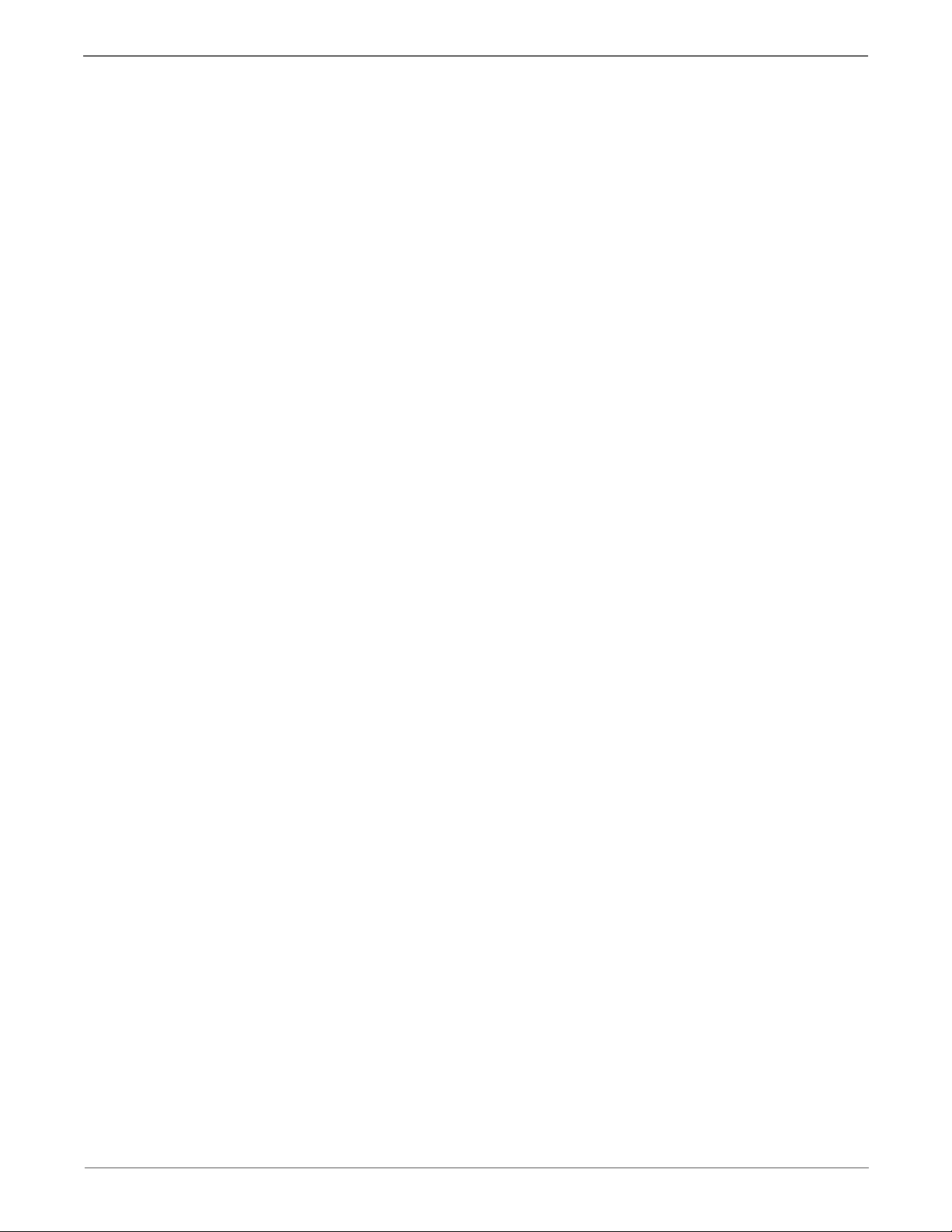
Contents
7 Wiring
Printer Plug/Jack Designations . . . . . . . . . . . . . . . . . . . . . . . . . . . . . . . . . . . . . . . . . . . . . . . . . . . . . . . . . . . . . . . . . . . . . . . . . . . 7-2
Wiring Diagrams. . . . . . . . . . . . . . . . . . . . . . . . . . . . . . . . . . . . . . . . . . . . . . . . . . . . . . . . . . . . . . . . . . . . . . . . . . . . . . . . . . . . . . . . 7-9
Phaser 3010/3040 System Wiring. . . . . . . . . . . . . . . . . . . . . . . . . . . . . . . . . . . . . . . . . . . . . . . . . . . . . . . . . . . . . . . . . . . . . . .7-12
WorkCentre 3045 System Wiring . . . . . . . . . . . . . . . . . . . . . . . . . . . . . . . . . . . . . . . . . . . . . . . . . . . . . . . . . . . . . . . . . . . . . . .7-20
Phaser 3010/3045 Plug/Jack Designators . . . . . . . . . . . . . . . . . . . . . . . . . . . . . . . . . . . . . . . . . . . . . . . . . . . . . . . . 7-2
Phaser 3010/3045 Plug/Jack Locations. . . . . . . . . . . . . . . . . . . . . . . . . . . . . . . . . . . . . . . . . . . . . . . . . . . . . . . . . . . 7-3
WorkCentre 3045 Plug/Jack Designators . . . . . . . . . . . . . . . . . . . . . . . . . . . . . . . . . . . . . . . . . . . . . . . . . . . . . . . . . 7-5
WorkCentre 3045 Plug/Jack Locations . . . . . . . . . . . . . . . . . . . . . . . . . . . . . . . . . . . . . . . . . . . . . . . . . . . . . . . . . . . 7-6
Notations Used in the Wiring Diagrams . . . . . . . . . . . . . . . . . . . . . . . . . . . . . . . . . . . . . . . . . . . . . . . . . . . . . . . . . . 7-9
LVPS . . . . . . . . . . . . . . . . . . . . . . . . . . . . . . . . . . . . . . . . . . . . . . . . . . . . . . . . . . . . . . . . . . . . . . . . . . . . . . . . . . . . . . . . . . 7-13
Drive. . . . . . . . . . . . . . . . . . . . . . . . . . . . . . . . . . . . . . . . . . . . . . . . . . . . . . . . . . . . . . . . . . . . . . . . . . . . . . . . . . . . . . . . . .7-14
Xerographics . . . . . . . . . . . . . . . . . . . . . . . . . . . . . . . . . . . . . . . . . . . . . . . . . . . . . . . . . . . . . . . . . . . . . . . . . . . . . . . . . . 7-15
HVPS . . . . . . . . . . . . . . . . . . . . . . . . . . . . . . . . . . . . . . . . . . . . . . . . . . . . . . . . . . . . . . . . . . . . . . . . . . . . . . . . . . . . . . . . . 7-16
Toner Dispense . . . . . . . . . . . . . . . . . . . . . . . . . . . . . . . . . . . . . . . . . . . . . . . . . . . . . . . . . . . . . . . . . . . . . . . . . . . . . . . . 7-17
Fuser . . . . . . . . . . . . . . . . . . . . . . . . . . . . . . . . . . . . . . . . . . . . . . . . . . . . . . . . . . . . . . . . . . . . . . . . . . . . . . . . . . . . . . . . .7-18
IP Board . . . . . . . . . . . . . . . . . . . . . . . . . . . . . . . . . . . . . . . . . . . . . . . . . . . . . . . . . . . . . . . . . . . . . . . . . . . . . . . . . . . . . .7-19
Power. . . . . . . . . . . . . . . . . . . . . . . . . . . . . . . . . . . . . . . . . . . . . . . . . . . . . . . . . . . . . . . . . . . . . . . . . . . . . . . . . . . . . . . . .7-21
Drive. . . . . . . . . . . . . . . . . . . . . . . . . . . . . . . . . . . . . . . . . . . . . . . . . . . . . . . . . . . . . . . . . . . . . . . . . . . . . . . . . . . . . . . . . .7-22
Xerographics . . . . . . . . . . . . . . . . . . . . . . . . . . . . . . . . . . . . . . . . . . . . . . . . . . . . . . . . . . . . . . . . . . . . . . . . . . . . . . . . . . 7-23
HVPS . . . . . . . . . . . . . . . . . . . . . . . . . . . . . . . . . . . . . . . . . . . . . . . . . . . . . . . . . . . . . . . . . . . . . . . . . . . . . . . . . . . . . . . . . 7-24
Toner Dispense . . . . . . . . . . . . . . . . . . . . . . . . . . . . . . . . . . . . . . . . . . . . . . . . . . . . . . . . . . . . . . . . . . . . . . . . . . . . . . . . 7-25
Fuser . . . . . . . . . . . . . . . . . . . . . . . . . . . . . . . . . . . . . . . . . . . . . . . . . . . . . . . . . . . . . . . . . . . . . . . . . . . . . . . . . . . . . . . . .7-26
IP Board . . . . . . . . . . . . . . . . . . . . . . . . . . . . . . . . . . . . . . . . . . . . . . . . . . . . . . . . . . . . . . . . . . . . . . . . . . . . . . . . . . . . . .7-27
Scanner . . . . . . . . . . . . . . . . . . . . . . . . . . . . . . . . . . . . . . . . . . . . . . . . . . . . . . . . . . . . . . . . . . . . . . . . . . . . . . . . . . . . . . . 7-28
Reference
Using CE Diagnostic Software . . . . . . . . . . . . . . . . . . . . . . . . . . . . . . . . . . . . . . . . . . . . . . . . . . . . . . . . . . . . . . . . . . . . . . . . . . . A-2
Acronyms and Abbreviations . . . . . . . . . . . . . . . . . . . . . . . . . . . . . . . . . . . . . . . . . . . . . . . . . . . . . . . . . . . . . . . . . . . . . . . . . . . . A-8
Starting CE Diagnostics . . . . . . . . . . . . . . . . . . . . . . . . . . . . . . . . . . . . . . . . . . . . . . . . . . . . . . . . . . . . . . . . . . . . . . . . . A-2
CE Diags Menu Tree . . . . . . . . . . . . . . . . . . . . . . . . . . . . . . . . . . . . . . . . . . . . . . . . . . . . . . . . . . . . . . . . . . . . . . . . . . . . A-3
CE Diagnostics Screen . . . . . . . . . . . . . . . . . . . . . . . . . . . . . . . . . . . . . . . . . . . . . . . . . . . . . . . . . . . . . . . . . . . . . . . . . . A-4
ESS Diagnostics . . . . . . . . . . . . . . . . . . . . . . . . . . . . . . . . . . . . . . . . . . . . . . . . . . . . . . . . . . . . . . . . . . . . . . . . . . . . . . . . A-5
Digital Input Tests . . . . . . . . . . . . . . . . . . . . . . . . . . . . . . . . . . . . . . . . . . . . . . . . . . . . . . . . . . . . . . . . . . . . . . . . . . . . . . A-5
Digital Output Tests . . . . . . . . . . . . . . . . . . . . . . . . . . . . . . . . . . . . . . . . . . . . . . . . . . . . . . . . . . . . . . . . . . . . . . . . . . . . A-5
NVM Operations. . . . . . . . . . . . . . . . . . . . . . . . . . . . . . . . . . . . . . . . . . . . . . . . . . . . . . . . . . . . . . . . . . . . . . . . . . . . . . . . A-6
Print Info . . . . . . . . . . . . . . . . . . . . . . . . . . . . . . . . . . . . . . . . . . . . . . . . . . . . . . . . . . . . . . . . . . . . . . . . . . . . . . . . . . . . . . A-6
Installation Set . . . . . . . . . . . . . . . . . . . . . . . . . . . . . . . . . . . . . . . . . . . . . . . . . . . . . . . . . . . . . . . . . . . . . . . . . . . . . . . . . A-6
Test Print . . . . . . . . . . . . . . . . . . . . . . . . . . . . . . . . . . . . . . . . . . . . . . . . . . . . . . . . . . . . . . . . . . . . . . . . . . . . . . . . . . . . . .A-7
Parameter . . . . . . . . . . . . . . . . . . . . . . . . . . . . . . . . . . . . . . . . . . . . . . . . . . . . . . . . . . . . . . . . . . . . . . . . . . . . . . . . . . . . . A-7
x Xerox Internal Use Only Phaser 3010/3040/WorkCentre 3045 Service
Page 13
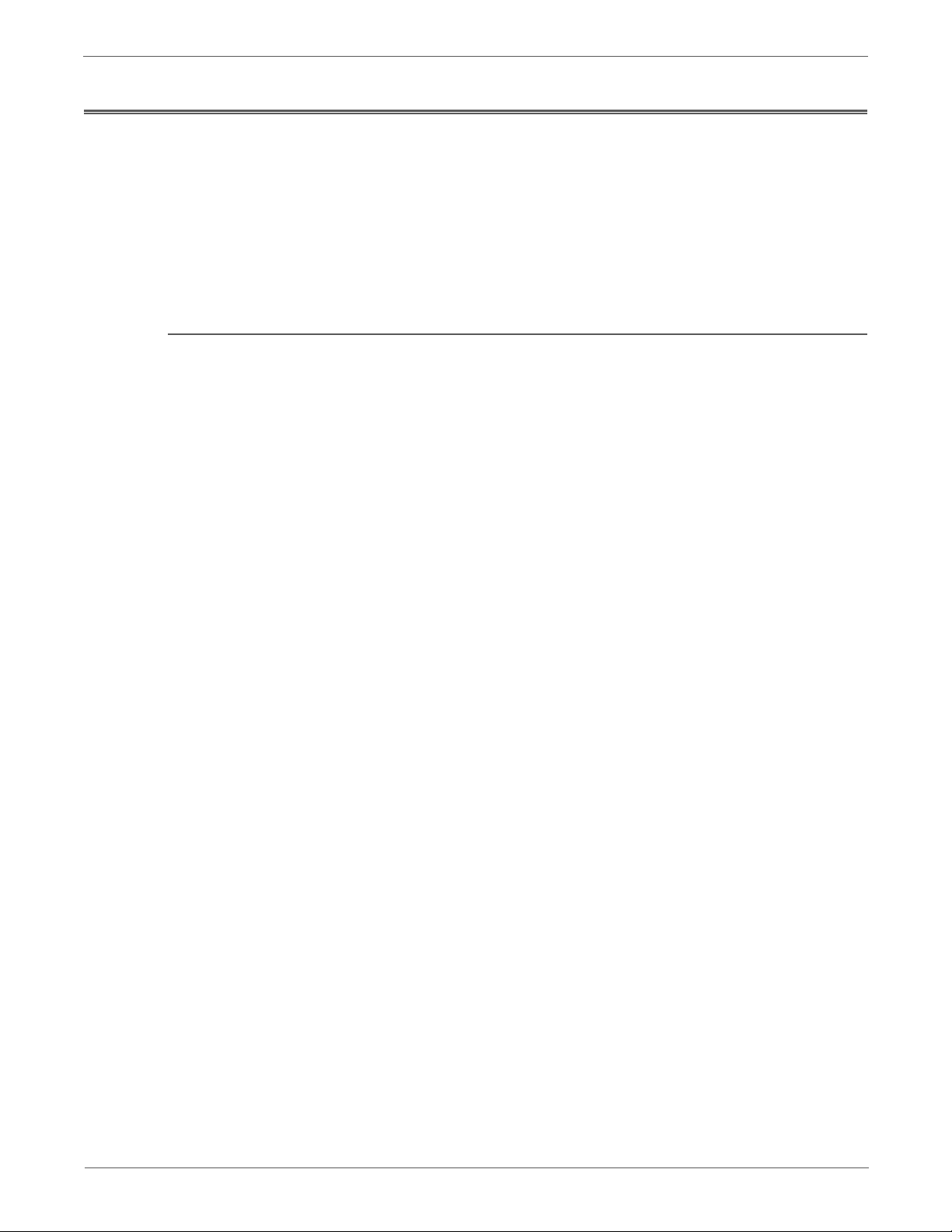
About this Service Manual
Warning
Caution
Replacement Note
Note
The Phaser 3010/3040/WorkCentre 3045 Service Manual is the primary document
used for repairing, maintaining, and troubleshooting the printer. Use this manual
as your primary resource for understanding the operational characteristics of the
printer and all available options. This manual describes specifications and the
diagnosis and repair of problems occurring in the printer and attached options.
Also included are detailed replacement procedures, parts lists, and wiring
diagrams.
Manual Terms
Various terms are used throughout this manual to either provide additional
information on a specific topic or to warn of possible danger present during a
procedure or action. Be aware of all symbols and terms when they are used, and
always read Note, Caution, and Warning statements.
A warning indicates an operating or maintenance procedure, practice or
condition that, if not strictly observed, results in injury or loss of life.
A caution indicates an operating or maintenance procedure, practice or
condition that, if not strictly observed, results in damage to, or destruction of,
equipment.
A replacement note provides important information related to parts
replacement. When needed, replacement notes appear at the end of the
disassembly procedure.
A note indicates an operating or maintenance procedure, practice or condition
that is necessary to efficiently accomplish a task. A note can provide
additional information related to a specific subject or add a comment on the
results achieved through a previous action.
Phaser 3010/3040/WorkCentre 3045 Service Xerox Internal Use Only xiii
Page 14
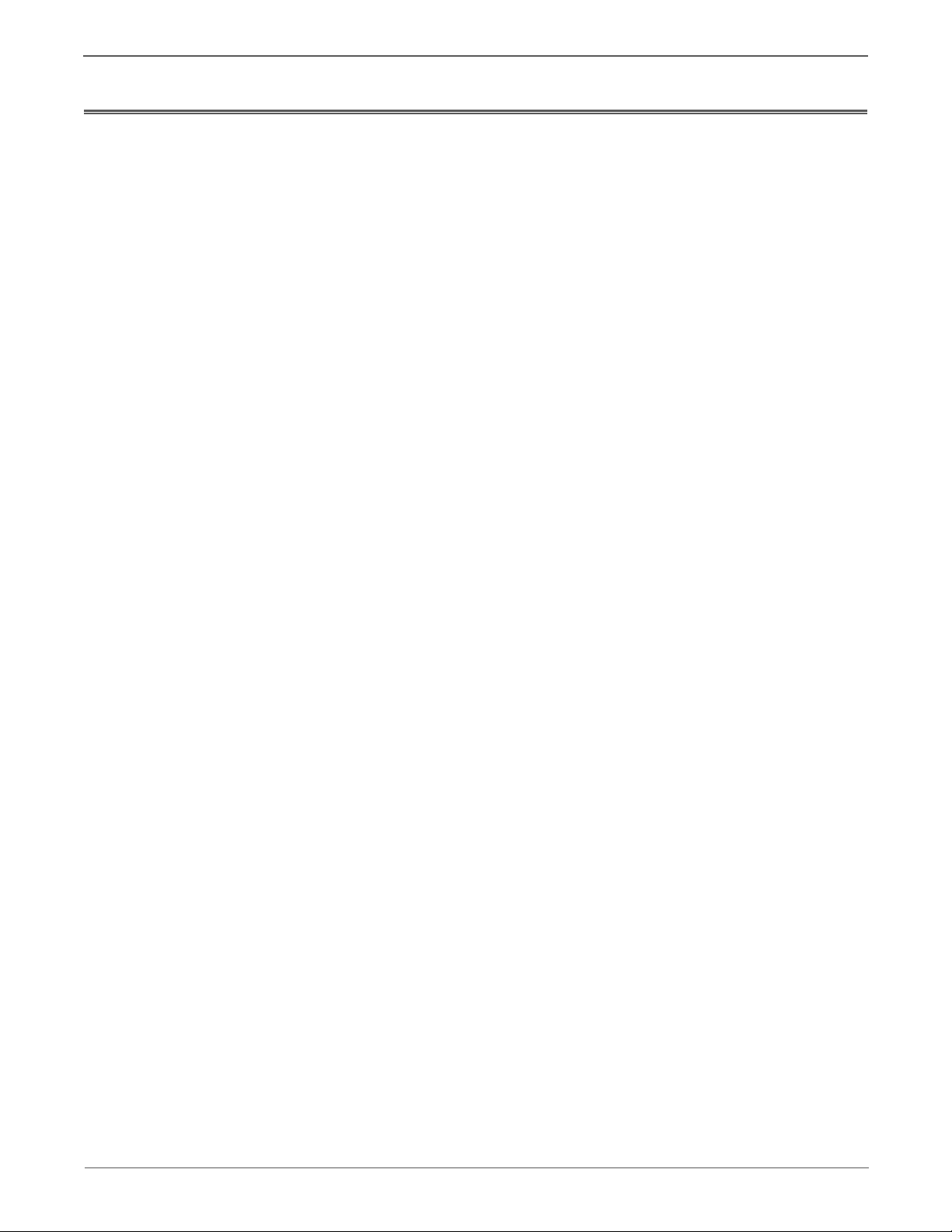
Manual Organization
The Phaser 3010/3040/WorkCentre 3045 Service Manual contains these sections:
Introductory, Safety, and Regulatory Information: This section contains
important safety information and regulatory requirements.
Chapter 1 - General Information: This section contains an overview of the
printer’s operation, configuration, specifications, and consumables.
Chapter 2 - Error Codes and Troubleshooting: This section provides detailed
troubleshooting procedures for error messages and codes generated by resident
diagnostics. Troubleshooting covers the operation of Power On Self Test (POST)
and Service Diagnostics. In addition, this section includes troubleshooting
methods for situations where error indicator is not available.
Chapter 3 - Image Quality Troubleshooting: This section focuses on techniques
to correct image quality problems associated with the printer output.
Chapter 4 - Service Parts Disassembly: This section contains removal procedures
for spare parts listed in the Parts List. A replacement procedure is included when
necessary.
Chapter 5 - Parts List: This section contains exploded views of the print engine
and optional Field Replaceable Units (FRUs), as well as part numbers for orderable
parts.
Chapter 6 - Maintenance: This section provides periodic cleaning procedures for
the printer. This section also provides procedures for the adjustment of print
engine components
Chapter 7 - Wiring: This section contains the plug/jack locations and wiring
diagrams for the printer.
Appendix - Reference: This section describes the operation of the CE Diagnostic
software used to test Phaser 3010/3040 operation.
xiv Xerox Internal Use Only Phaser 3010/3040/WorkCentre 3045 Service
Page 15
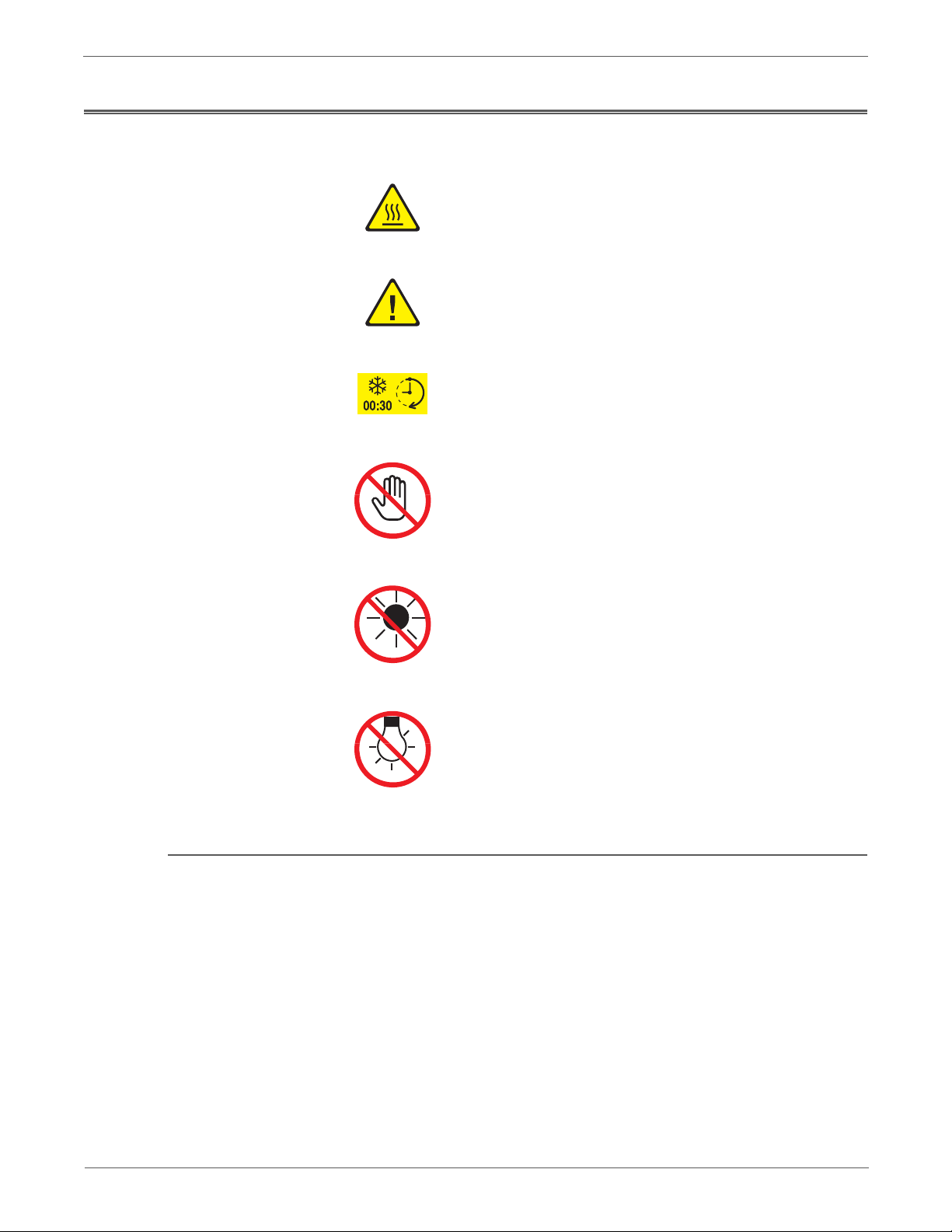
Symbols Marked on the Product
Hot surface on or in the printer. Use caution to avoid personal
injury.
Use caution (or draws attention to a particular component).
Refer to the manual(s) for information.
It may take 30 minutes for the Fuser to cool down.
Do not touch the item.
Product Terms
Do not expose the item to sunlight.
Do not expose the item to light.
Caution: A personal injury hazard exists that may not be apparent. For example, a
panel may cover the hazardous area.
Danger: A personal injury hazard exists in the area where you see the sign.
Phaser 3010/3040/WorkCentre 3045 Service Xerox Internal Use Only xv
Page 16
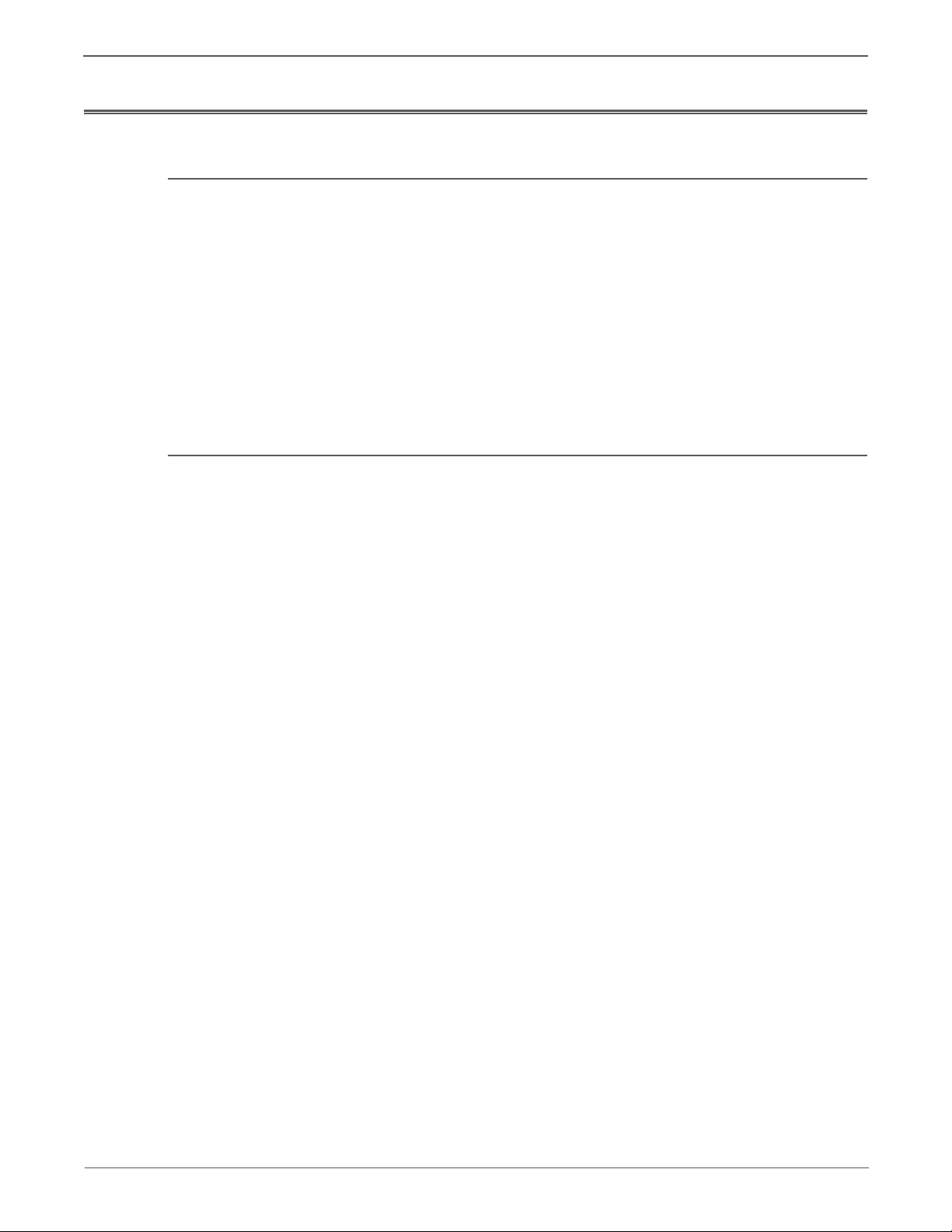
Power Safety Precautions
Warning
Power Source
For 115 VAC printers, do not apply more than 127 volts RMS between the supply
conductors or between either supply conductor and ground. For 230 VAC printers,
do not apply more than 254 volts RMS between the supply conductors or between
either supply conductor and ground. Use only the specified power cord and
connector. This manual assumes that the reader is a qualified service technician.
Plug the three-wire power cord (with grounding prong) into a grounded AC outlet
only. If necessary, contact a licensed electrician to install a properly grounded
outlet. If the product loses its ground connection, contact with conductive parts
may cause an electrical shock. A protective ground connection by way of the
grounding conductor in the power cord is essential for safe operation.
Disconnecting Power
Turning the power Off using the power switch does not completely de-energize
the printer. You must also disconnect the Power Cord from the printer’s
Alternating Current (AC) inlet. Disconnect the Power Cord by pulling the plug,
not the cord.
Disconnect the Power Cord in the following cases:
• if the power cord or plug is frayed or otherwise damaged,
• if any liquid or foreign material is spilled into the product,
• if the printer is exposed to any excess moisture,
• if the printer is dropped or damaged,
• if you suspect that the product needs servicing or repair,
• whenever you clean the product.
xvi Xerox Internal Use Only Phaser 3010/3040/WorkCentre 3045 Service
Page 17
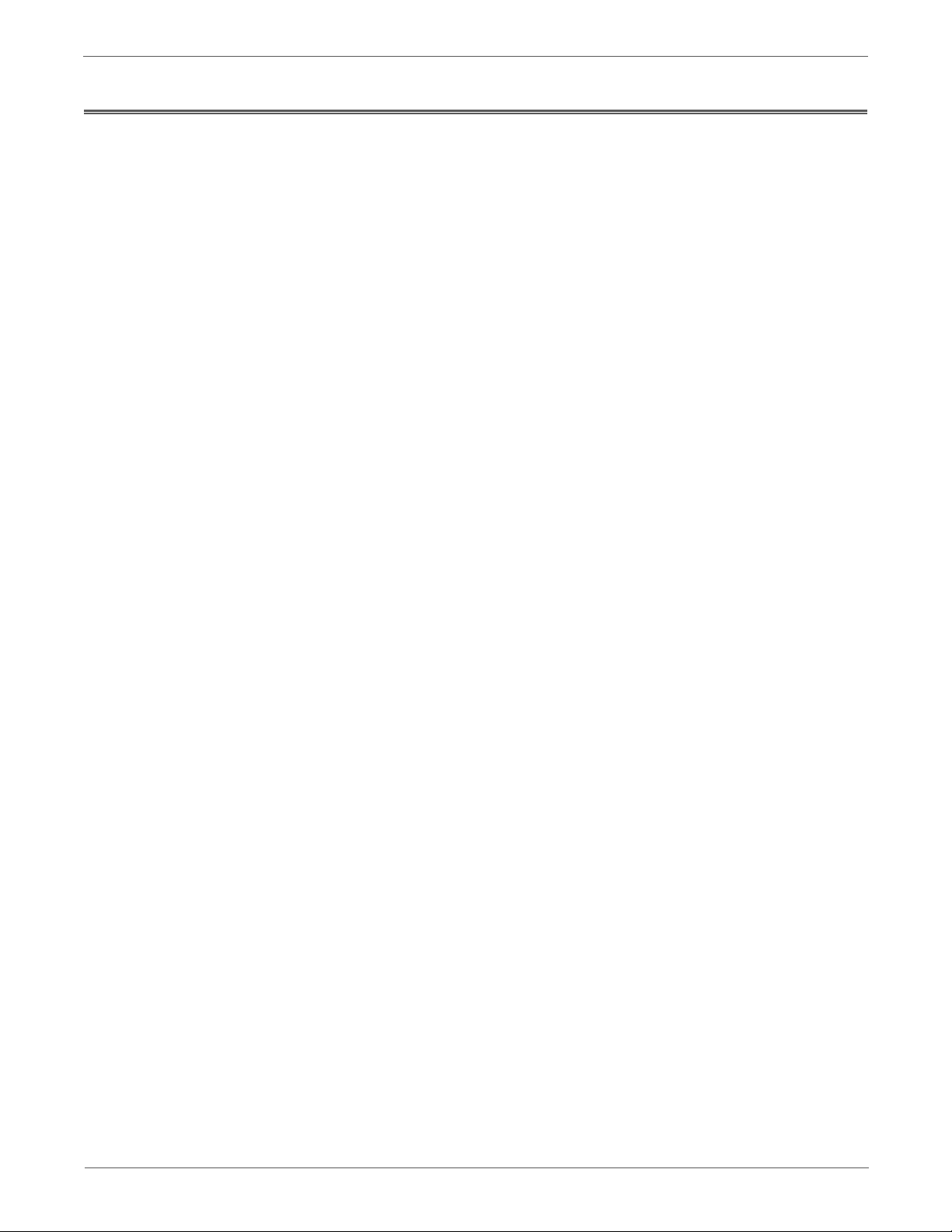
Electrostatic Discharge (ESD) Precautions
Some semiconductor components, and the respective sub-assemblies that contain
them, are vulnerable to damage by Electrostatic Discharge (ESD). These
components include Integrated Circuits (ICs), Large-Scale Integrated circuits
(LSIs), field-effect transistors, and other semiconductor chip components. The
following techniques will reduce the occurrence of component damage caused by
static electricity.
Be sure the power is Off and observe these other safety precautions.
• Immediately before handling any semiconductor component assemblies,
drain the electrostatic charge from your body. This can be accomplished by
touching an earth ground source or by wearing a wrist strap device connected
to an earth ground source. Wearing a wrist strap will also prevent
accumulation of additional bodily static charges. Be sure to remove the wrist
strap before applying power to the unit under test to avoid potential shock.
• After removing a static sensitive assembly from its anti-static bag, place it on
a grounded conductive surface. If the anti-static bag is conductive, you may
ground the bag and use it as a conductive surface.
• Do not use freon-propelled chemicals. These can generate electrical charges
sufficient to damage some devices.
• Do not remove a replacement component or electrical sub-assembly from its
protective package until you are ready to install it.
• Immediately before removing the protective material from the leads of a
replacement device, touch the protective material to the chassis or circuit
assembly into which the device will be installed.
• Minimize body motions when handling unpacked replacement devices.
Motion such as your clothes brushing together, or lifting a foot from a
carpeted floor can generate enough static electricity to damage an electrostatically sensitive device.
• Handle ICs and Erasable Programmable Read-Only Memories (EPROM’s)
carefully to avoid bending pins.
• Pay attention to the direction of parts when mounting or inserting them on
Circuit Boards.
Phaser 3010/3040/WorkCentre 3045 Service Xerox Internal Use Only xvii
Page 18
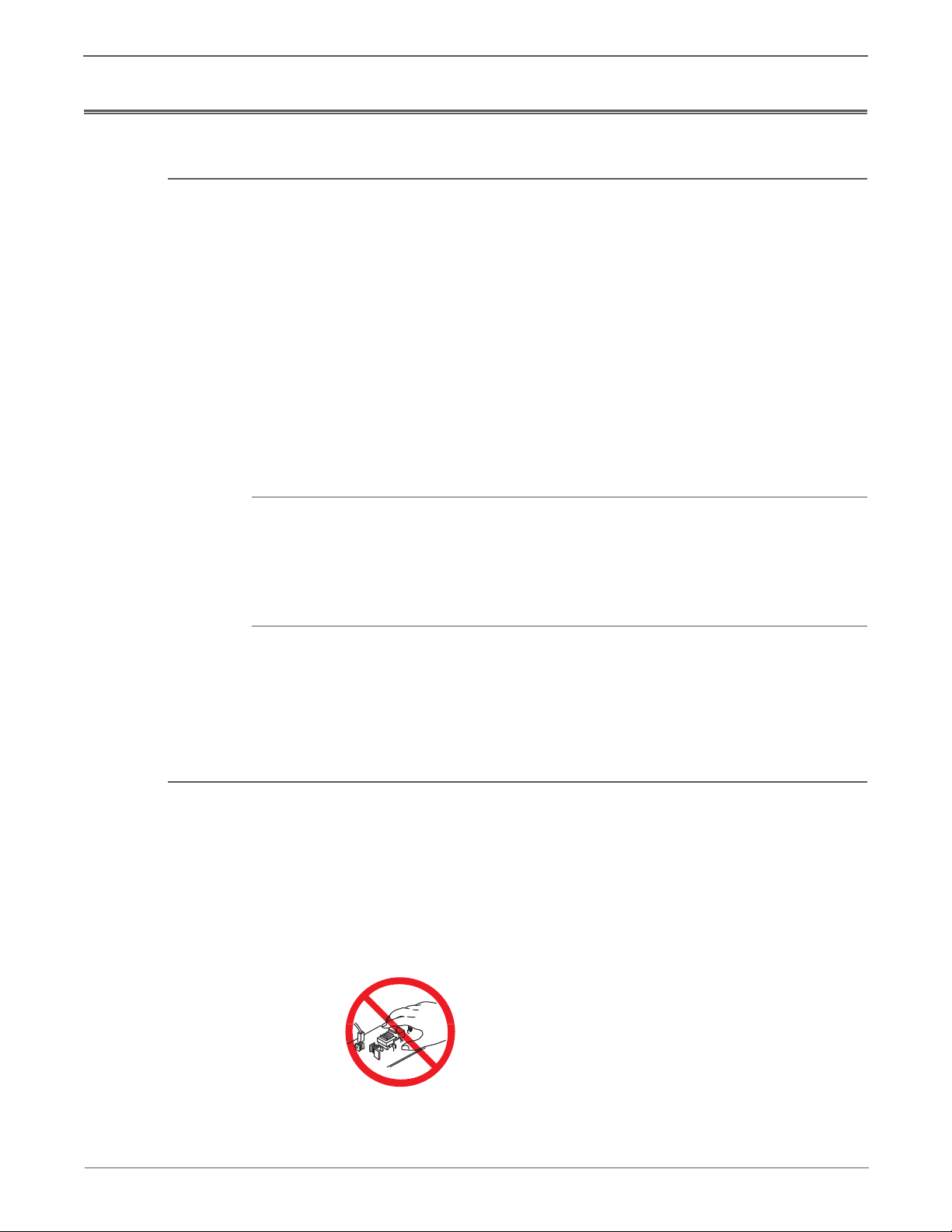
Service Safety Summary
Warning
General Guidelines
For qualified service personnel only: Refer also to the preceding “Power Safety
Precautions” on page xvi.
Avoid servicing alone: Do not perform internal service or adjustment of this
product unless another person capable of rendering first aid or resuscitation is
present.
Use care when servicing with power: Dangerous voltages may exist at several
points in this product. To avoid personal injury, do not touch exposed connections
and components while power is On. Disconnect power before removing the power
supply shield or replacing components.
Do not wear jewelry: Remove jewelry prior to servicing. Rings, necklaces and
other metallic objects could come into contact with dangerous voltages and
currents.
Warning Labels
Read and obey all posted warning labels. Throughout the printer, warning labels
are displayed on potentially dangerous components. As you service the printer,
check to make certain that all warning labels remain in place.
Safety Interlocks
Make sure all covers are in place and all Interlock Switches are functioning
correctly after you have completed a printer service call. If you bypass an Interlock
Switch during a service call, use extreme caution when working on or around the
printer.
Servicing Electrical Components
Before starting any service procedure, switch the printer power Off and unplug the
power cord from the wall outlet. If you must service the printer with power applied,
be aware of the potential for electrical shock.
Do not touch any electrical component unless you are instructed to do so by a
service procedure.
xviii Xerox Internal Use Only Phaser 3010/3040/WorkCentre 3045 Service
Page 19
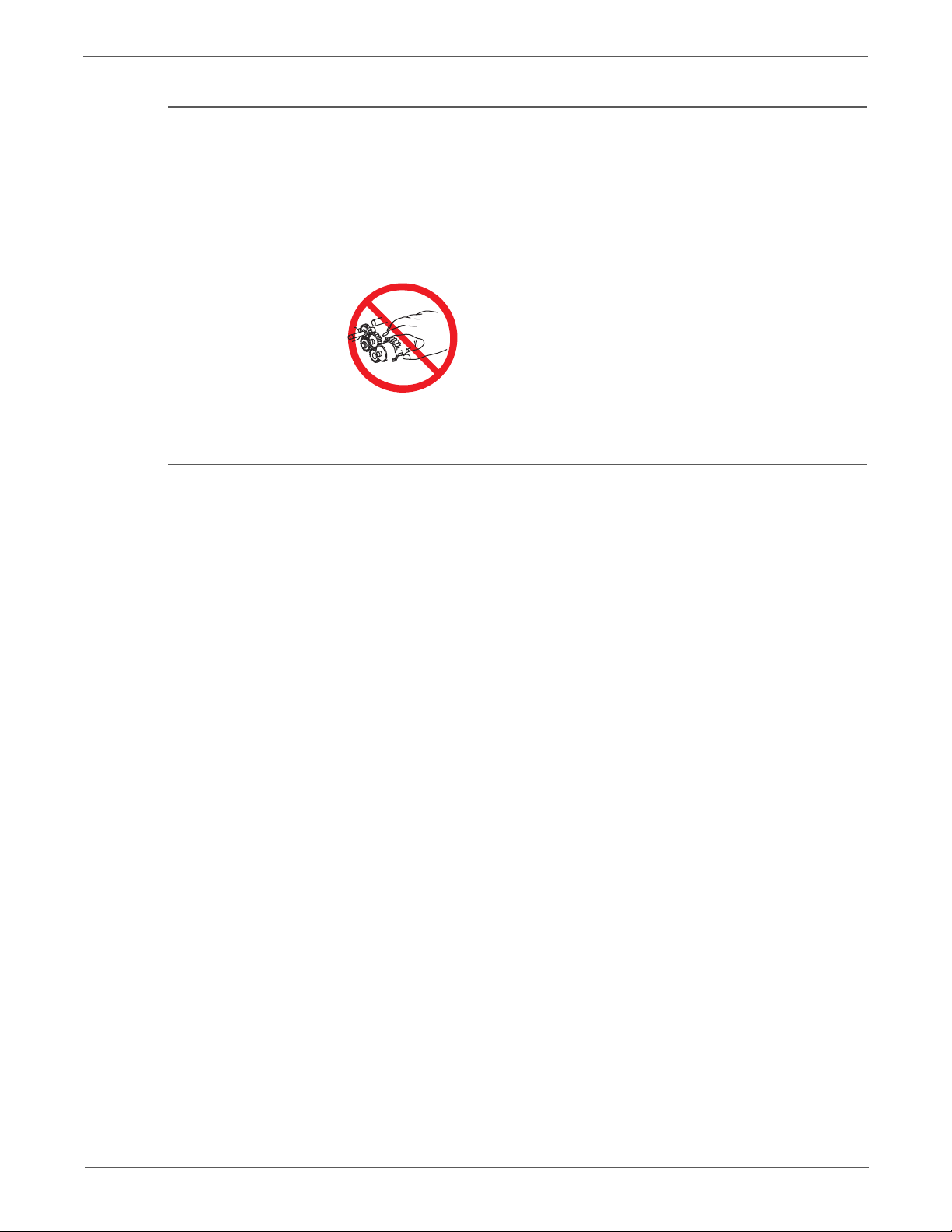
Servicing Mechanical Components
Warning
Warning
When servicing mechanical components within the printer, manually rotate the
Drive Assemblies, Rollers, and Gears.
Do not try to manually rotate or manually stop the drive assemblies while any
motor is running.
Servicing Fuser Components
This printer uses heat to fuse the image to the media. During operating, the
Fuser is very hot. Allow the Fuser to cool before you attempt to service the
Fuser or adjacent components.
Phaser 3010/3040/WorkCentre 3045 Service Xerox Internal Use Only xix
Page 20
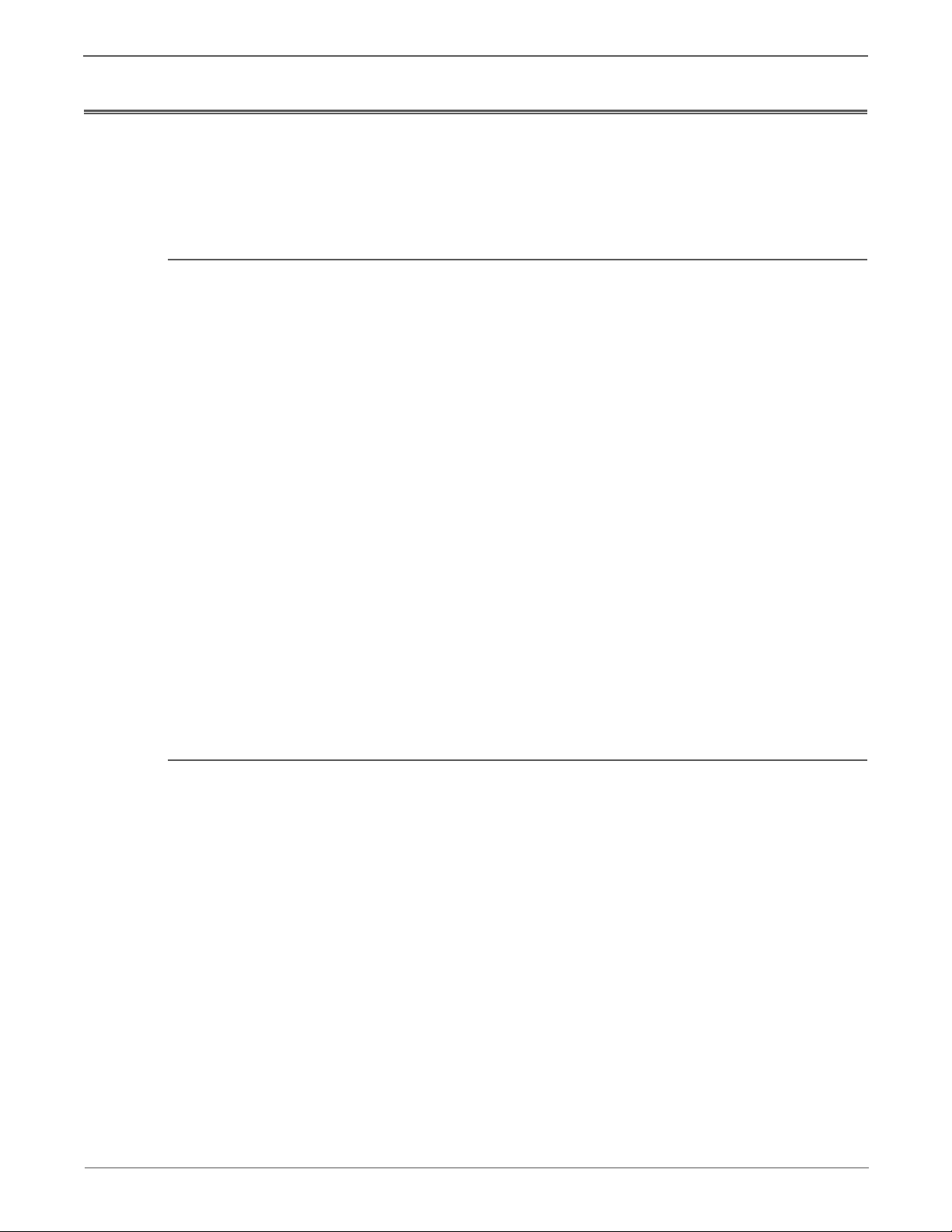
Regulatory
United States (FCC Regulations)
Xerox has tested this product to electromagnetic emission and immunity
standards. These standards are designed to mitigate interference caused or
received by this product in a typical office environment.
This equipment has been tested and found to comply with the limits for a Class A
digital device, pursuant to Part 15 of the Federal Communications Commission
(FCC) Rules. These limits are designed to provide reasonable protection against
harmful interference in a residential installation. This equipment generates, uses,
and can radiate radio frequency energy. If it is not installed and used in
accordance with these instructions, it may cause harmful interference to radio
communications. However, there is no guarantee that interference will not occur in
a particular installation. If this equipment does cause harmful interference to radio
or television reception, which can be determined by turning the equipment Off
and On, the user is encouraged to try to correct the interference by one or more of
the following measures:
• Reorient or relocate the receiver (device being interfered with).
• Increase the separation between the printer and the receiver.
• Connect the equipment into an outlet on a circuit different from that which
• Consult the dealer or an experienced radio/television technician for help.
Any changes or modifications not expressly approved by Xerox could void the
user's authority to operate the equipment. To ensure compliance with Part 15 of
the FCC rules, use shielded interface cables.
Canada (Regulations)
This Class A digital apparatus complies with Canadian ICES-003.
Cet appareil numérique de la classe A est conforme à la norme NMB-003 du
Canada.
the receiver is connected.
xx Xerox Internal Use Only Phaser 3010/3040/WorkCentre 3045 Service
Page 21
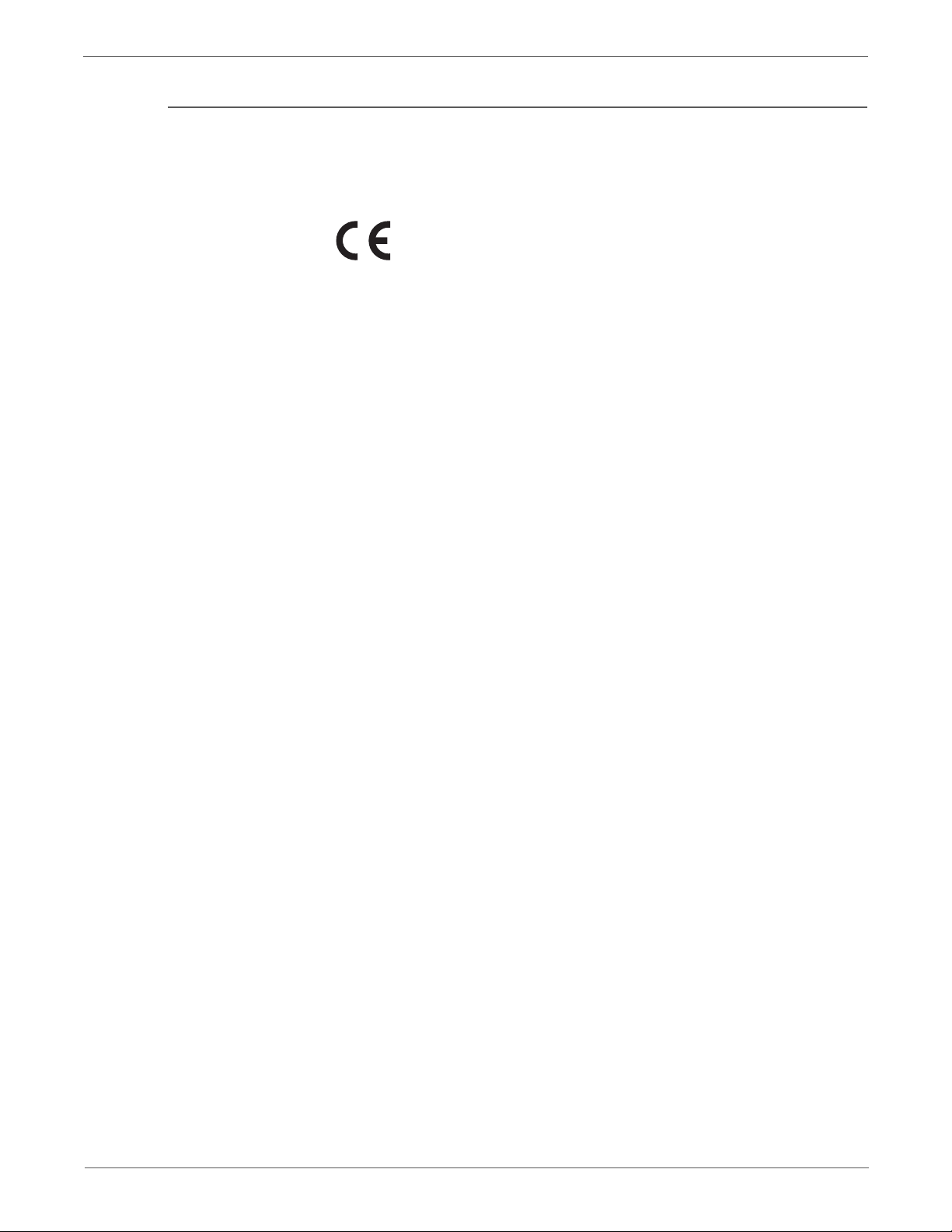
European Union
The CE mark applied to this product symbolizes Xerox’s declaration of conformity
with the following applicable Directives of the European Union as of the dates
indicated:
December 12, 2006: Low Voltage Directive 2006/95/EC
December 15, 2004: Electromagnetic Compatibility Directive 2004/108/EC
March 9, 1999: Electromagnetic Compatibility Directive 99/5/EC
This product, if used properly in accordance with the user's instructions, is neither
dangerous for the consumer nor for the environment.
To ensure compliance with European Union regulations, use shielded interface
cables.
A signed copy of the Declaration of Conformity for this product can be obtained
from Xerox.
Phaser 3010/3040/WorkCentre 3045 Service Xerox Internal Use Only xxi
Page 22
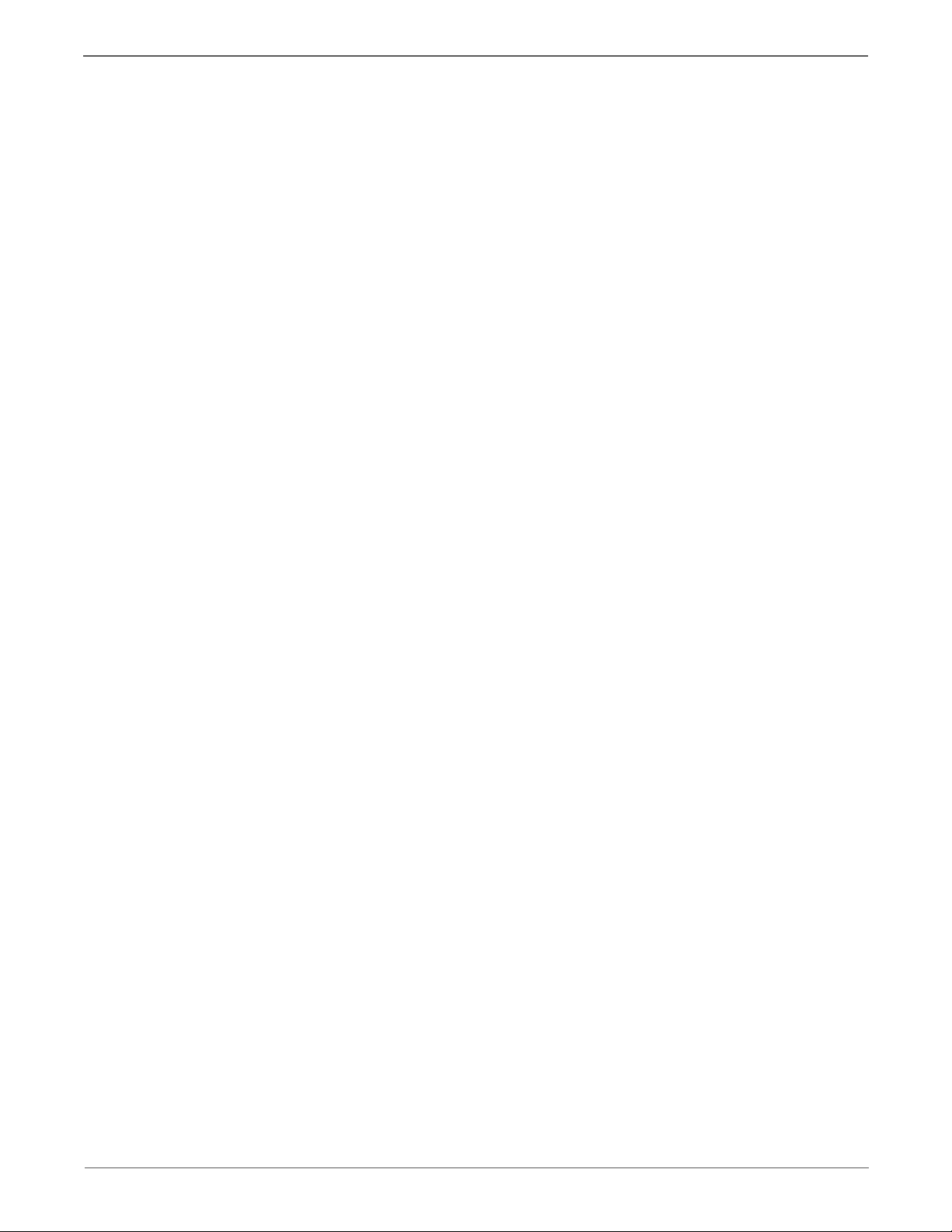
xxii Xerox Internal Use Only Phaser 3010/3040/WorkCentre 3045 Service
Page 23
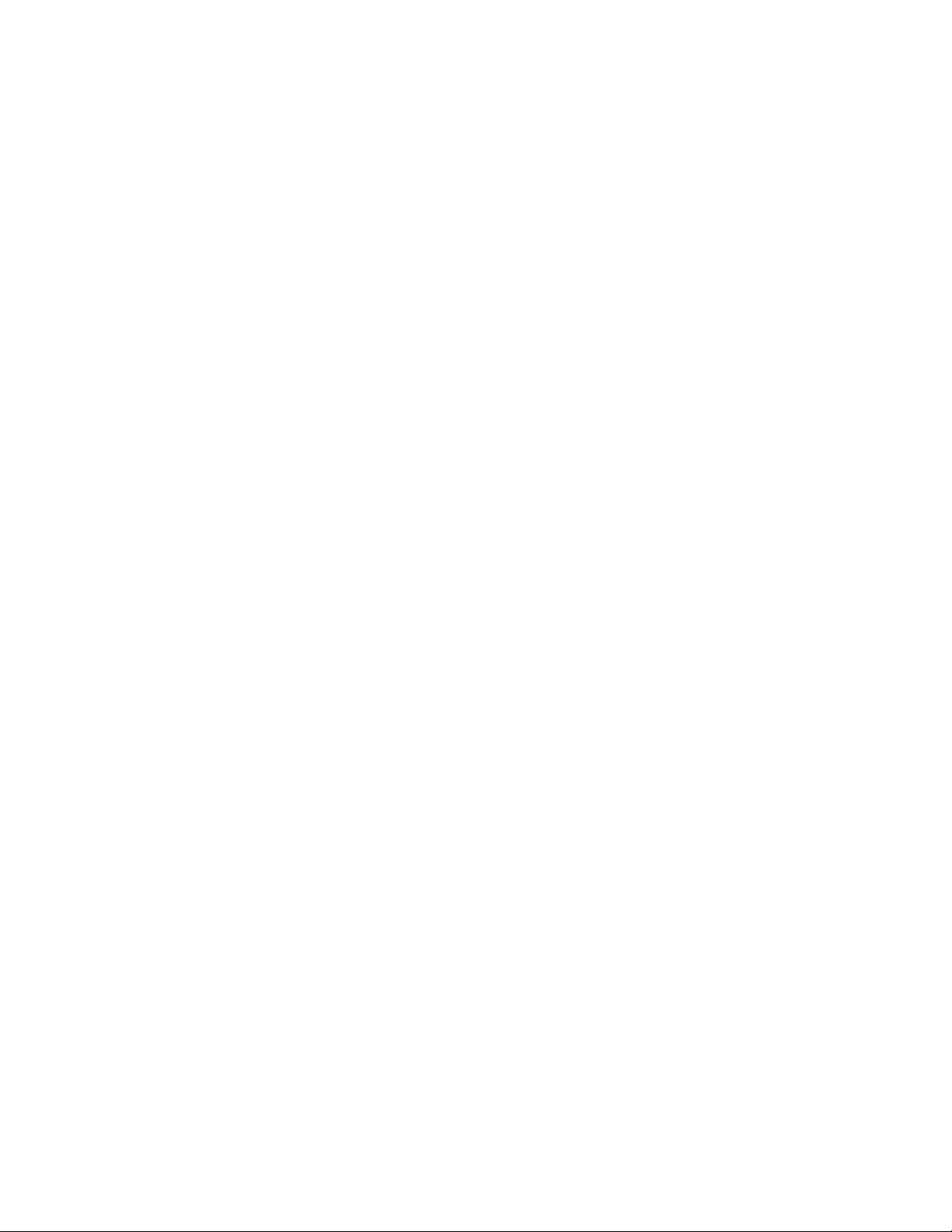
General Information
In this chapter...
•Introduction and Overview
• Configurationss
• Parts of the Printer
• Consumables
• Consumables
•Specifications
Chapter
1
Page 24
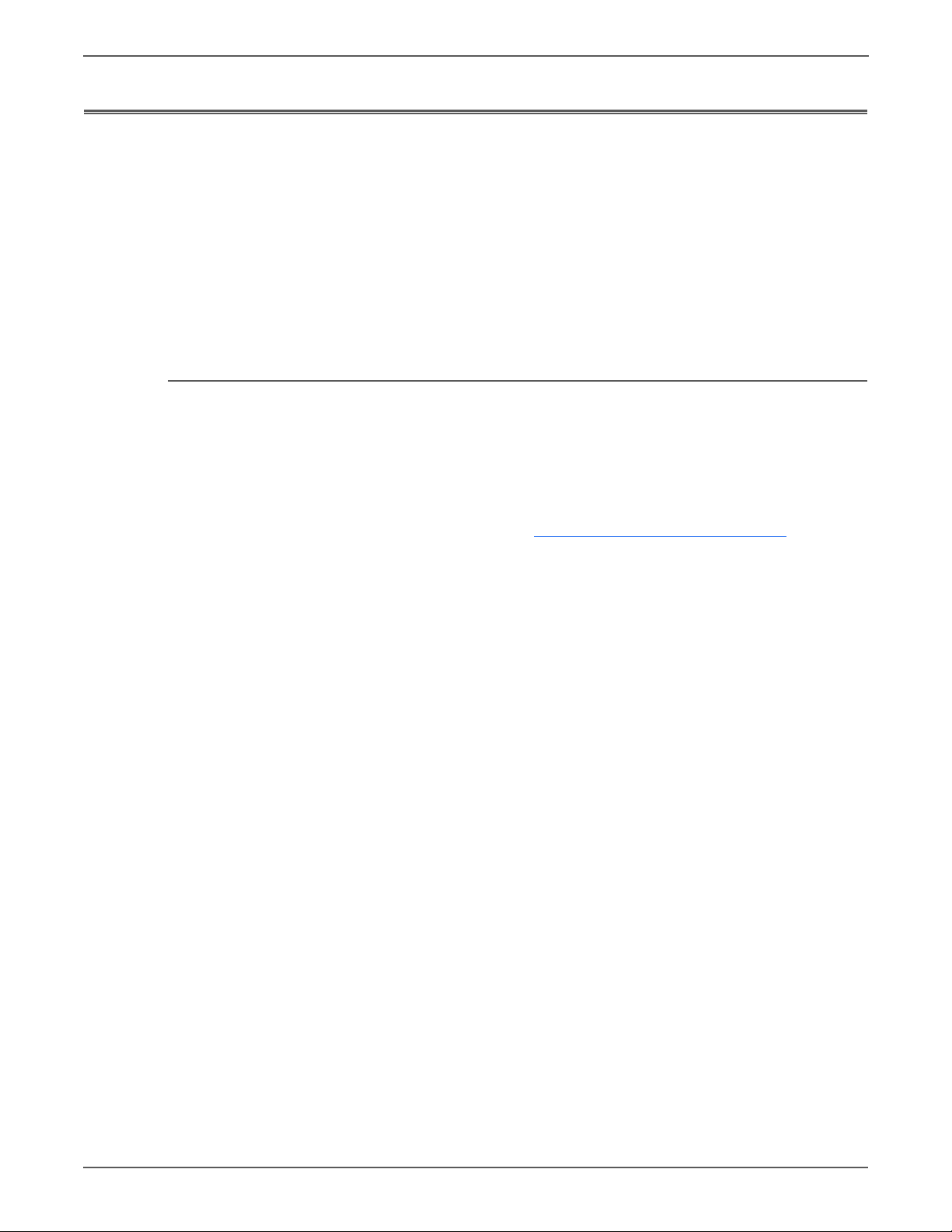
General Information
Introduction and Overview
The Phaser 3010, 3040 and WorkCentre 3045B/N incorporate a single-pass LED
architecture, offering mono print speeds of up to 24/24-ppm, and resolutions up to
1200 x 1200 dots-per-inch (dpi).
The Phaser 3010/3040 provides a 150-sheet Main Tray supporting specialty
media, card stock, and envelopes. The Output Tray holds 100 sheets facedown.
The WorkCentre 3045B/N combines a 1200 dpi scanner with LED printer to
provide copy, scan and print functions. The 3045NI model adds an Automatic
Document Feeder (ADF), G3 Fax modem, Ethernet interface and wireless capability
to provide networked copy, scan, and Fax functions.
Technical Support Information
The Xerox Service Manual is the primary document used for repairing,
maintaining, and troubleshooting the printer. To ensure complete understanding
of this product, participation in Xerox Service Training is strongly recommended. To
service this product, certification for this product is required.
For updates to the Service Manual, Service Bulletins, knowledge base, etc., go to:
•Xerox Global Service Net - https://www.xrxgsn.com/secure/main.p
For further technical support, contact your assigned Xerox Technical Support for
this product.
1-2 Xerox Internal Use Only Phaser 3010/3040/WorkCentre 3045 Service
Page 25
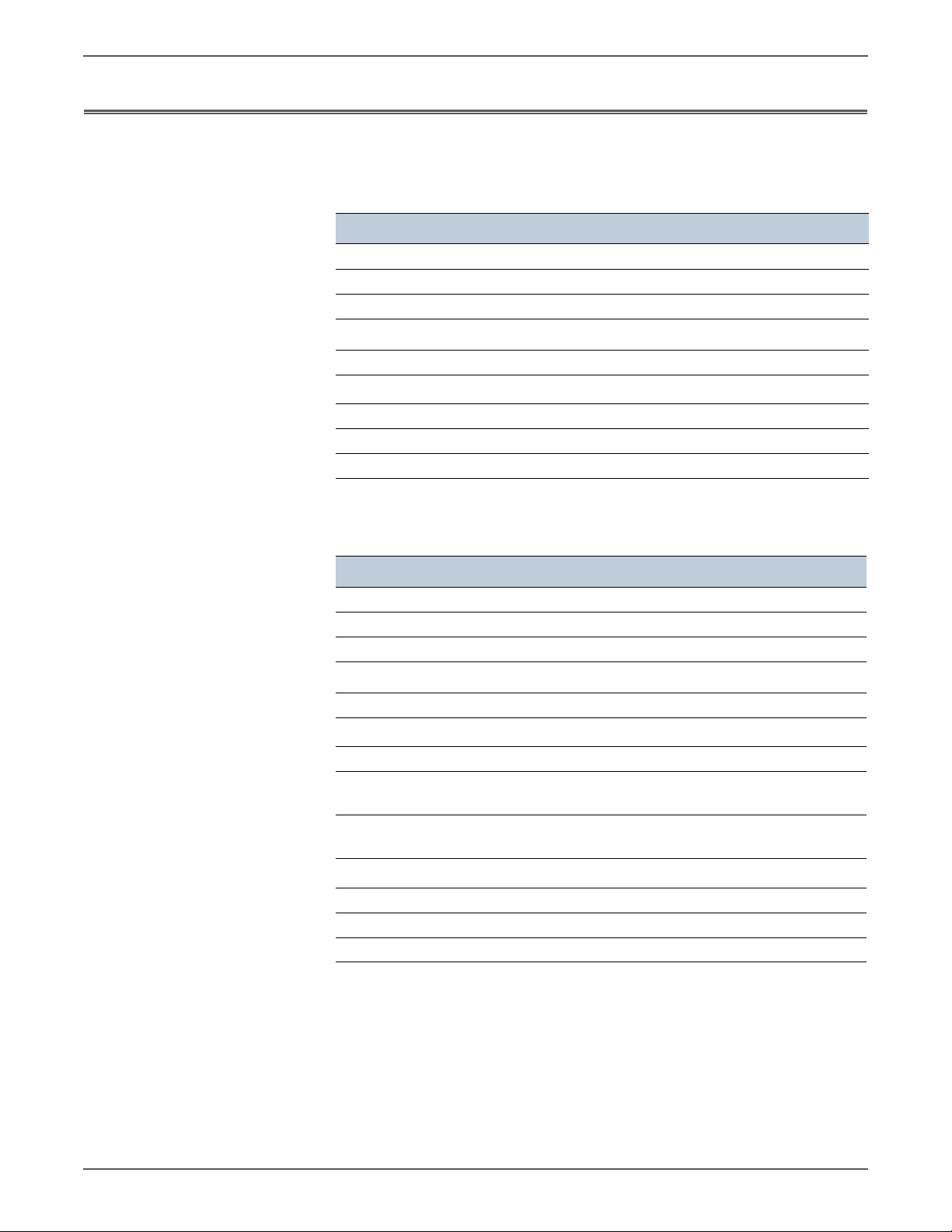
Configurations
General Information
The tables list Phaser 3010/3040/WorkCentre 3045B/N configuration
Single-Function Printer (SFP) Configuration
Fea tures
Phaser 3010/3040
Processor Speed 150 MHz
Memory Configuration 64 MB
Print Speed (A-size) 20/20, / 24/24
Print Resolutions (dpi)
Standard 600 x 600
High
a
1200 x 1200
USB 2.0 Support Standard
Main Tray (150 Sheets) Standard
Duplex Manual
a. When printing in high resolution mode, printing speed may be reduced due to image quality
adjustment. Printing speed may also be reduced depending on documents
Multi-Function Printer (MFP) Configurations
Fea tures WorkCentre 3045B WorkCentre 3045N
Processor Speed 300 MHz 300 MHz
Memory Configuration 128 MB 128 MB
Print Speed (A-size) 24/24 24/24
Print Resolutions (dpi)
Standard 600 x 600 600 x 600
High
a
1200 x 1200 1200 x 1200
USB 2.0 Support Standard Standard
Ethernet Interface
None Standard
10/100 Base-TX
Wireless Interface
None Standard
IEEE802.11b/g
Bypass Tray
b
(10-sheets)
Standard Standard
Main Tray (150 Sheets) Standard Standard
ADF (15 sheets) N/A Standard
Duplex Manual Manual
a. When printing in high resolution mode, printing speed may be reduced due to image quality
adjustment. Printing speed may also be reduced depending on documents
b. BypassTray has priority for feeding paper. Paper is fed from Bypass Tray if there is paper in
both MainTray and Bypass tray. The printer cannot detect which tray has paper.
Phaser 3010/3040/WorkCentre 3045 Service Xerox Internal Use Only 1-3
Page 26
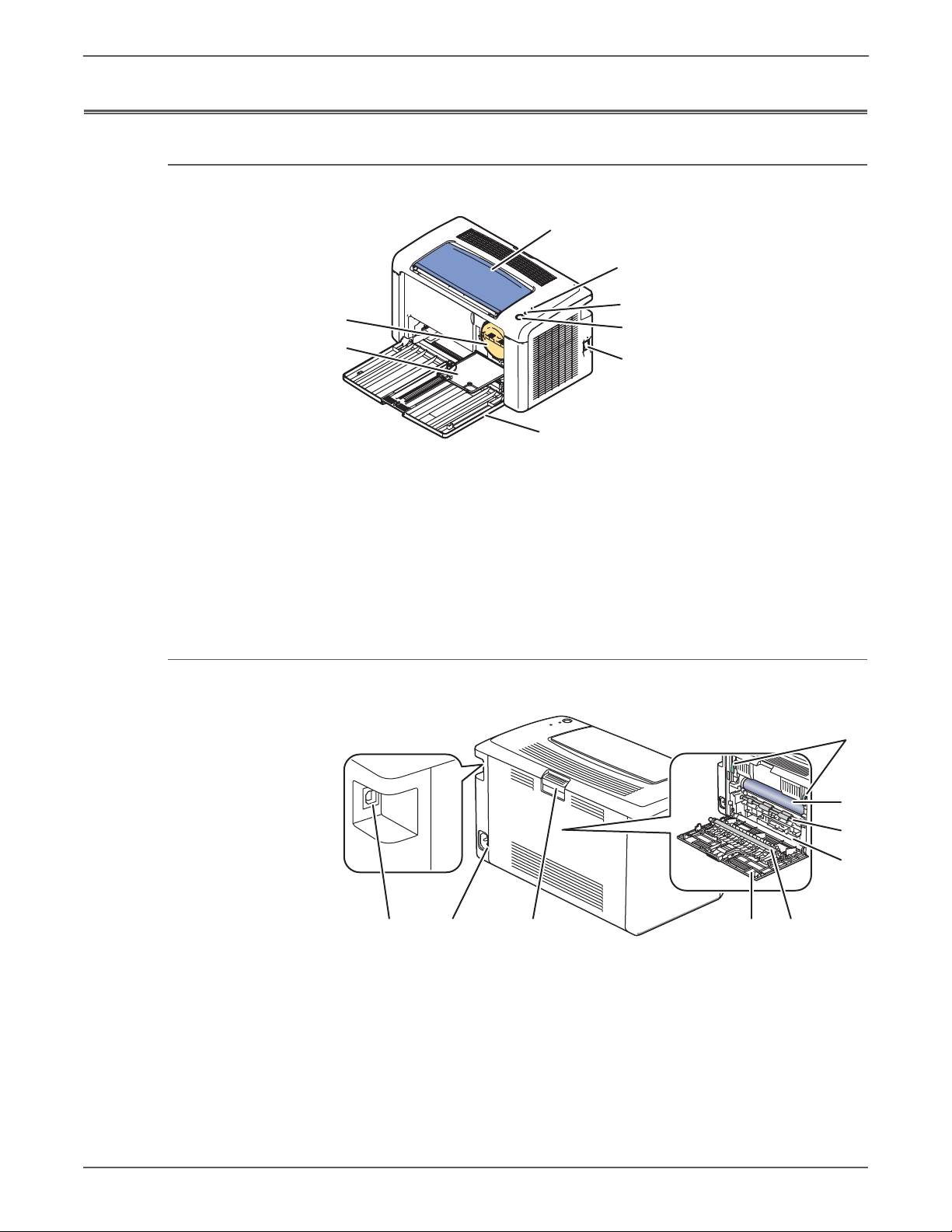
General Information
s3040-018
1
5
6
4
3
2
7
8
s3040-019
89 7 6 5
2
1
3
4
Parts of the Printer
3010/3040 Front View
1. Output Tray 5. Power Switch
2. Error LED 6. Main Tray
3. Status LED 7. Toner Door
4. Start/Pause 8. Toner Cartridge
3010/3040 Rear and Side Views
1. Fuser Jam Levers 6. Rear Door
1-4 Xerox Internal Use Only Phaser 3010/3040/WorkCentre 3045 Service
2. Drum 7. Rear Door Latch
3. Feed Roller 8. Power connection
4. Paper Chute 9. USB connector
5. Transfer Roller
Page 27
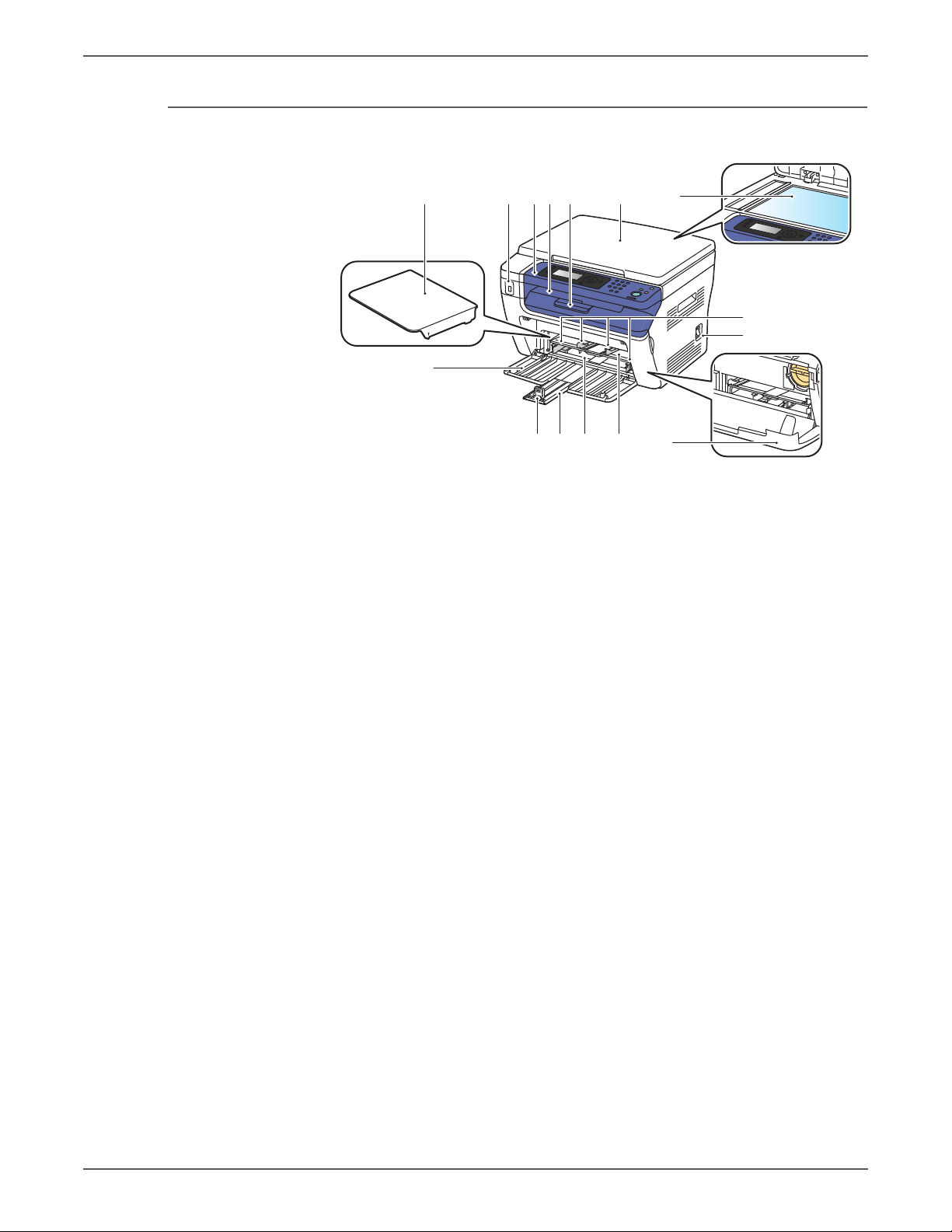
3045B Front Views
1
10
9
15
8
324567
11121314
General Information
1. Main Tray 9. Media Guides
2. Media Dust Cover/Support 10. Power Switch
3. USB Thumbdrive Connector 11. Toner Door
4. Control Panel 12. Bypass Tray
5. Center Output Tray 13. Feed Roller
6. Output Tray Extension 14. Length Guide
7. Document Cover 15. Main Tray Extension
8. Platen
Phaser 3010/3040/WorkCentre 3045 Service Xerox Internal Use Only 1-5
Page 28
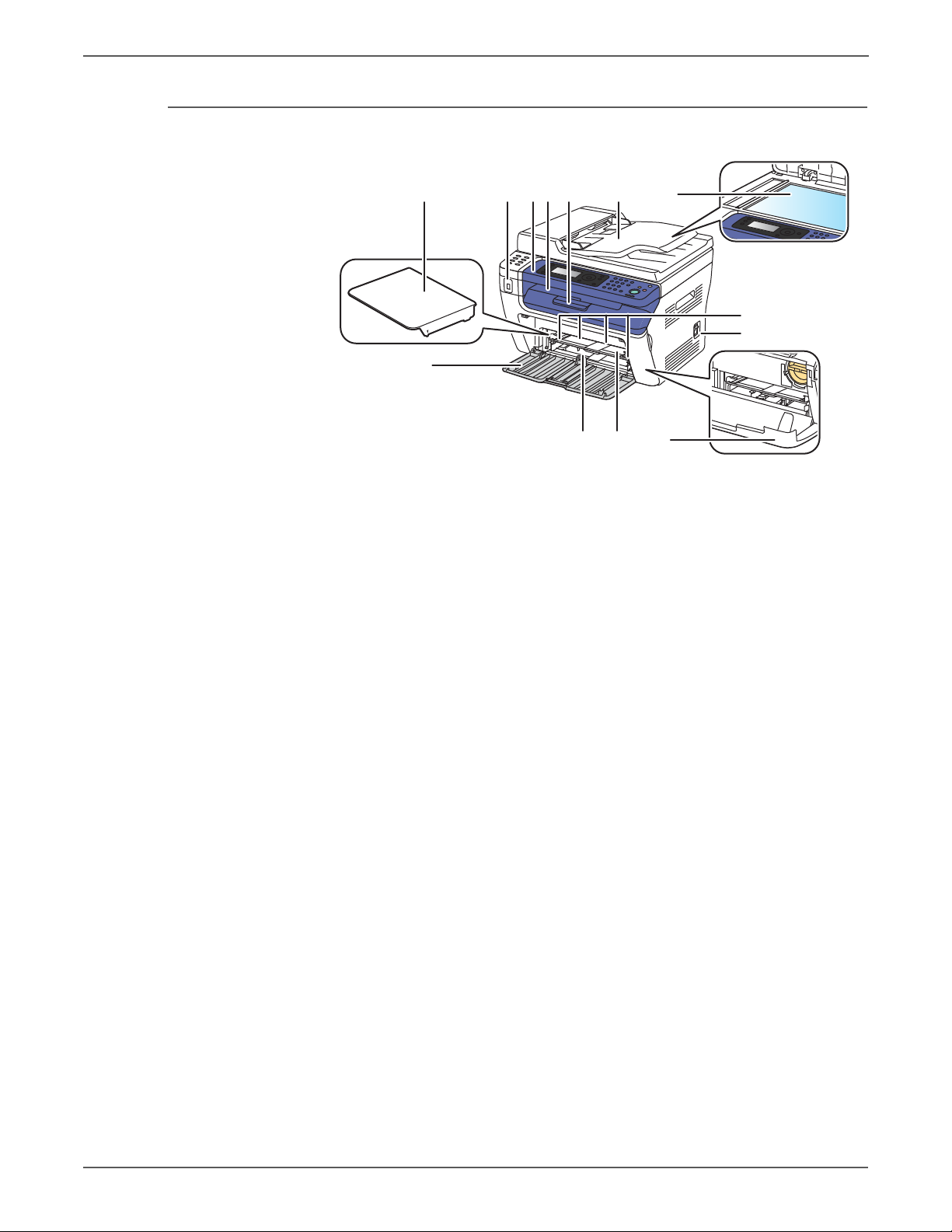
General Information
8324567
10
9
1
13 12 11
3045N Front View
1. Main Tray 9. Media Guides
2. Media Dust Cover/Support 10. Power Switch
3. USB Thumbdrive Connector 11. Toner Door
4. Control Panel 12. Bypass Tray
5. Center Output Tray 13. Feed Roller
6. Output Tray Extension 14. Length Guide
7. Automatic Document Feeder (ADF) 15. Main Tray Extension
8. Platen
1-6 Xerox Internal Use Only Phaser 3010/3040/WorkCentre 3045 Service
Page 29
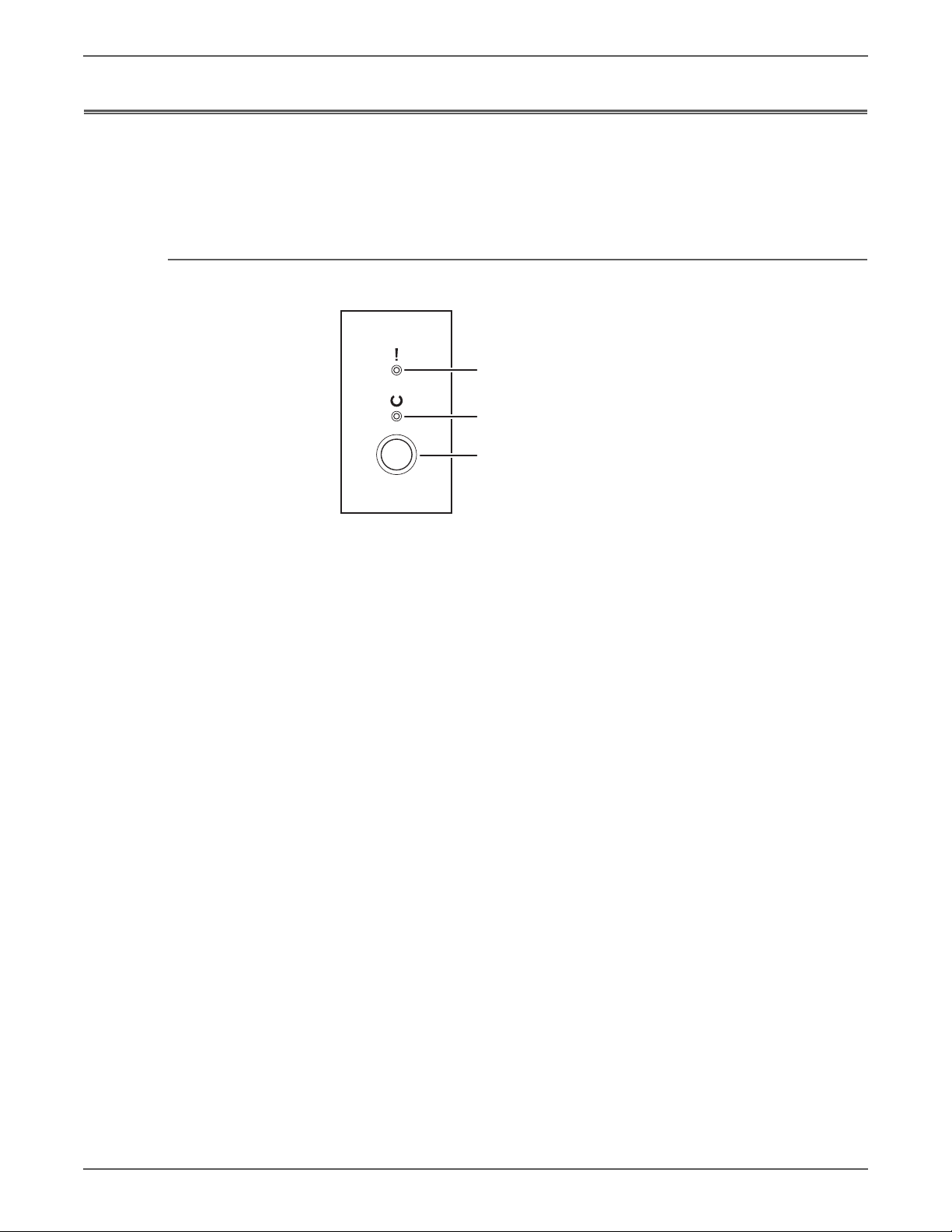
Control Panel
1
2
3
3010/3040 Control Panel Button Descriptions
General Information
The Control Panel consists of multiple LEDs, a display, and several function
buttons. These buttons are used to navigate the menu system, perform functions,
and select modes of operation.
1. Error LED Displays errors or warnings.
2. Ready or Processing
LED
3. Start/Pause Start/Stop current job
Status.
Phaser 3010/3040/WorkCentre 3045 Service Xerox Internal Use Only 1-7
Page 30
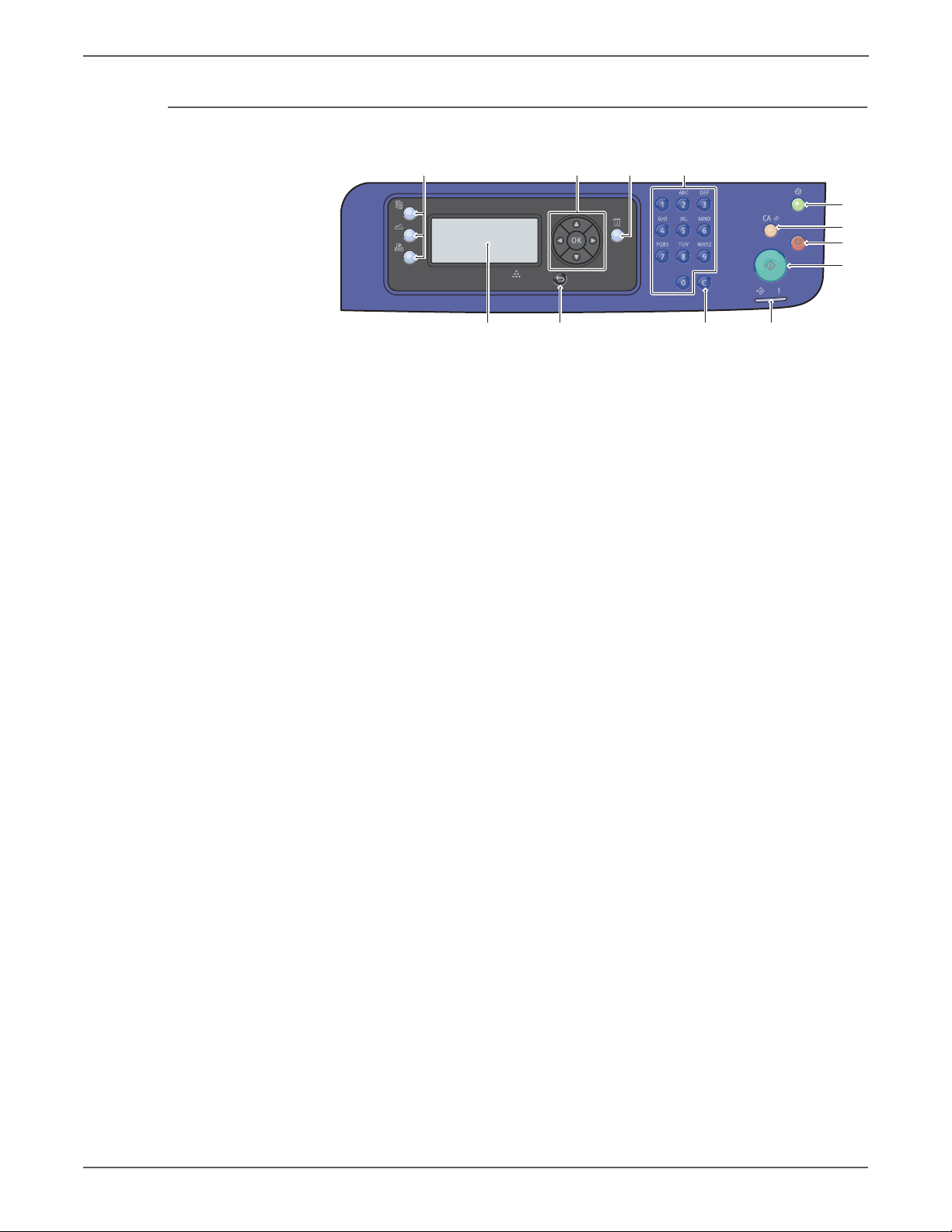
General Information
21 3 4
5
6
7
8
9101112
s3040-104
3045B Control Panel Button Descriptions
1. ■ Copy
■ Scan
■ Print
2. Navigation/Menu
select buttons (5)
Use these buttons to move to the top of each menu.
Scroll up, down, forward, and back through the menus.
Use the OK button to select a current setting/confirm
current selection.
3. System Switches the display to the System menus.
4. Alpha Numeric
Input and delete letters and numbers.
Keypad (12)
5. Wake Up / Energy
Saver button
6. Clear All AC
button
When illuminated, indicates Low Power Mode.
Press to move to Ready from Energy Saver mode.
Press to the top menu of each service (Copy, Scan…).
Then, each setting becomes default for each service.
7. Stop button Stops the current job.
8. Start button Starts the current job.
9. Data LED
Error LED
Indicates status – power and ready-to-print.
When illuminated, indicates an error.
10. C l e a r button Clears all text, numbers or instructions.
11. Back button Move back to previous screen.
12. D i s p l a y Fo u r - l i n e LC D
1-8 Xerox Internal Use Only Phaser 3010/3040/WorkCentre 3045 Service
Page 31

3045N Control Panel Button Descriptions
1 2
3 4
5 6
7 8
2 7 84 53 61
9
10
11
12
1314151617
s3040-105
General Information
1. Direct Address
Keys(8)
Press to quickly dial Fax number s that are registered in
the Phone Book. The first four entries are assigned to
the keys.
■ Copy
2.
■ Fax
■ Scan
■ Print
3. Navigation/
Menu select
buttons (5)
4. Job Status
Use these buttons to move to the top of each menu.
Scroll up, down, forward, and back through the menus.
Use the OK button to select a current setting/confirm
current selection.
Press to check active job status.
button
5. System Switches the display to the System menus.
6. Alpha Numeric
Input and delete letters and numbers.
Keypad (12)
7. Redial/Pause
button
8. Speed Dial
button
9. Wake Up /
Energy Saver
button
10. C le a r A l l A C
button
Press the button to recall the last Fax number used or to
insert pauses in Fax numbers.
Press to access directories of group or individual Fax
telephone numbers.
When illuminated, indicates Low Power Mode.
Press to move to Ready to Print from Energy Saver
mode.
Press to go back to the top menu of each service (Copy,
Fax…). Then, each setting becomes default for each
service.
11. Stop button Stops the current job.
12. Start button Starts the current job.
13. D at a LE D
Indicates the status of the printer – power and ready-toprint.
Error LED
When illuminated, indicates an error.
14. Clear button Deletes entries made on the Control Panel
15. Address Book
Move to Address Book menu for Fax and Email.
button
16. Back button Move back to previous screen.
17. LCD Indicates printer status, warnings, and error messages.
Phaser 3010/3040/WorkCentre 3045 Service Xerox Internal Use Only 1-9
Page 32

General Information
s3040-106
: Sensors
: Paper Path
Drum
Heat Roller
Pressure Belt
Exit SensorExit Roller
Registration
Roller (Pinch)
Registration
Sensor
Separator Pad Assembly
Feed Roller
Registration Roller
(Rubber)
Transfer
Roller
s3040-107
Feed Roller
Paper (MFP)
Paper (PSI)
Bottom Plate
Holder Assembly Pad
Media Path
Main Tray
When feeding from the Main Tray, the Feed Roller rotates, driven by the Main
Motor driving the Main Drive Assembly and controlled by the Feed Solenoid, to
feed the sheet to the position where it is nipped between the Feed Roller and the
Separator Pad. As the Feed Roller rotates, the feed roller cams rotate to lift the
Bottom Plate via the follower arms to the position for sheet feeding.
1-10 Xerox Internal Use Only Phaser 3010/3040/WorkCentre 3045 Service
Bypass Tray
The media path from the Main Tray and Bypass Tray are the same. The sheets
loaded in the Bypass Tray are positioned nearer the Feed Roller, and have higher
priority in feeding if both the Main Tray and Bypass Tray contain media.
Page 33

ADF
Exit Roller
Home Position (CVT Position)
Takeaway Roller
Nudger RollerFeed Roller
Feed Sensor Document Sensor
ADF Separator Pad
: Paper Transfer
: Paper Sensors
s3040-108
General Information
Media in the document tray is conveyed through the feed roller and takeaway
roller. The sheet is nipped between the feed roller and the ADF Separator Pad while
feeding into the ADF.
Inside the ADF, the sheet is fed by the takeaway roller, rotating by torque from the
ADF motor. When the sheet reaches the Scanner Home Position in the carriage
assembly, it is scanned.
When the scan completes, the sheet is ejected to the output tray of the ADF by the
exit roller. The exit roller is driven by torque from the ADF Motor.
.
Phaser 3010/3040/WorkCentre 3045 Service Xerox Internal Use Only 1-11
Page 34

General Information
21
3
5 467
s3040-110
3010/3045 Jam Locations
1. Output Tray 4. Rear Door
2. Fuser Levers 5. Front Door
3. D r u m 6 . M a i n T r ay
3045B Jam Locations
1
2
3
4
56
s3040-109
1. Output Tray 5. Front Door
2. Fuser Levers 6. Main Tray
3. Drum 7. Bypass Tray
4. Rear Door
1-12 Xerox Internal Use Only Phaser 3010/3040/WorkCentre 3045 Service
Page 35

3045N Jam Locations
s3040-111
2
3
5 467
1
1 2 3
s3040-112
1. Output Tray 5. Front Door
General Information
2. Drum 6. Main Tray
3. Fuser Levers 7. Bypass Tray
4. Rear Door
ADF Jam Locations
1. ADF feed
2. ADF pick
3. ADF exit
Phaser 3010/3040/WorkCentre 3045 Service Xerox Internal Use Only 1-13
Page 36

General Information
s3040-113
Feed Solenoid
Registration Sensor
Feed Roller
Exit Sensor
Rear Door
Interlock
Major Components
Sensors
The printer contains sensors of various types that perform a variety of functions.
Some sensors track media along the media path to detect jams. Other sensors
detect the Toner Cartridge, monitor toner density, stop printer activity if the Rear
Door is open (interlock) and monitor fusing temperature.
• Registration Sensor
The Registration Sensor detects the leading edge of the print medium has
reached the registration section.
•Exit Sensor
Located in the Fuser, the exit sensor detects media passing through the Fuser.
• Rear Door Interlock Switch
Detects Rear Door position. Interrupts DC power to the printer (+24VDC) when
the Rear Door is opened.
• Toner Cartridge CRUM
Monitors print quanity to alert the user when Toner Cartridge level is low.
1-14 Xerox Internal Use Only Phaser 3010/3040/WorkCentre 3045 Service
Page 37

Drive
s3040-114
Main Drive
Assembly
Main Drive Motor
Toner Motor
Transfer Roller
General Information
• Main Drive Assembly
A gear set used to transfer drive from the Main Drive Motor to feed media
through the media path.
•Main Drive Motor
Provides drive to move media trough the media path and Fuser.
•Toner Motor
Provides drive to supply toner to the xerographics assembly.
•Feed Solenoid
Transmits the torque from the Main Drive Assembly to the Feed Roller.
Phaser 3010/3040/WorkCentre 3045 Service Xerox Internal Use Only 1-15
Page 38

General Information
Electrical
•IP Board
The Image Processor Board is the print controller. The IP Board converts print
data to image data.
•MCU Board
Controls the print operation based on communication with the print controller
and on the information from the sensors or switches.
•HVPS
Supplies high voltage to the xerographic assembly and Transfer Roller.
•LVPS
Supplies the AC power from the power supply to the heater section of the
Fuser and generates stable low DC voltage to be used by the logic circuits and
other components.
•Power Switch Assembly
Power switch and AC inlet harness providing AC to the LVPS and Fuser.
•USB Board
Porvides a USB interface for thumbdrives.
• Wireless Interface Board
IEEE wireless ethernet interface board.
•FAX Board
FAX MODEM board for FAX transmissions.
1-16 Xerox Internal Use Only Phaser 3010/3040/WorkCentre 3045 Service
Page 39

3010/3040 Electrical Locations
s3040-115
MCU Board
LVPS
HVPS
IP board
Interlock Switch
Power Switch
Assembly
s3040-116
IP Board
Interlock Switch
MCU Board
LVPS HVPS
Front USB Board
Fax Board
Power Switch Assembly
WiFi Bracket Assembly
General Information
3045NI Electrical Locations
Phaser 3010/3040/WorkCentre 3045 Service Xerox Internal Use Only 1-17
Page 40

General Information
Note
Consumables
Consumables consist of a single Toner Cartridge. The Toner Cartridge (except
starter cartridges) has a CRUM (Customer Replaceable Unit Monitor) to record
regional and toner usage information. The CRUM maintains a count of the
amount of toner consumed. When the count reaches set values, warning and error
messages appear to notify the user when near and end of life status is reached.
Life ratings are based on A-size sheets at 5% coverage.
Toner Cartridge Capacity
Starter Capacity 700 pages
Standard Capacity 1,000 pages
High Capacity 2,300 pages
Starter capacity cartridges are packaged with the printer when shipped from
the factory. These starter cartridges are not available for order.
1-18 Xerox Internal Use Only Phaser 3010/3040/WorkCentre 3045 Service
Page 41

Specifications
Printing Specifications
General Information
Characteristic Specification
Printing Technology Recording System: LED electro-photographic system
using OPC Drum and direct transfer to the media.
Exposure System: LED printhead
Transfer System: Finished image is transferred onto the
media
Fusing System: Thermal fusing system by belt
Print Volume Average 250 PV/month
Maximum 20,000 PV/month
Median 300 PV/month
Color Medium Black Toner Cartridge
Resolution /
Addressability (dpi)
Print-Quality Mode 600 x 600 (Standard)
Average Image
Coverage
Maximum Image
Coverage
Printer Life 30,000 pages or 5 years
Maximum Duty
Cycle
Warm-Up Time Less than 25 seconds from Power On
Operating System Windows 2003/2008 Server/ XP/ Vista/
* Assumes a 30 day month of printing.
Standard 600 x 600
Enhanced 1200 x 1200
1200 x 1200 (Enhanced)
Mono 5%
240%
20,000 KPV/month*
Windows7
Macintosh OS 10.5 and greater
Linux Redhat and SuSe
Phaser 3010/3040/WorkCentre 3045 Service Xerox Internal Use Only 1-19
Page 42

General Information
Scanning Specifications
Characteristic Specifications
Scanning Mode
■ Platen Mode: Scan document using the document glass
■ Constant Velocity Transport (CVT) Mode: Scan
document via the Automatic Document Feeder (ADF)
Maximum Scan Size
■ Platen Mode: 215.9 mm x 297 mm (8.5 in. x 11.7 in.)
■ ADF; 215.9 mm x 355.6 mm (8.5 in. x 14 in.)
Media Size
Minimum
Maximum
■ Fast Scan Direction: 148 mm (5.8 in.)
■ Slow Scan Direction; 210 mm (8.3 in.)
■ Fast Scan Direction: 215.9 mm (8.5 in.)
■ Slow Scan Direction: 355.6 mm (14.0 in.)
USB Scanning
Resolution 1200 x 1200 dpi optical, up to 9600 dpi interpolated
■ Scan Interface
■ File Formats
TWAIN/ WIA 2.0
BMP, JPG, PDF, TIFF
Network Scanning
Resolution Up to 600 dpi
Color Mode Black & White
Original Type Text, Photo, Mixed
File Format JPG, PDF, TIFF
Lighter/Darker 7 levels
Sharpness 3 levels
Contrast 3 levels
Auto Exposure Off, Normal, Higher (1, 2)
Scan to Desktop via
Up to 6 SMB servers
SMB
Scan to FTP Up to 6 FTP servers
Scan to E-mail Yes (no individual user log in)
1-20 Xerox Internal Use Only Phaser 3010/3040/WorkCentre 3045 Service
Page 43

General Information
Scan Performance
Function Document Black & White Color
Copy Specifications
Copy Specifications
USB Scan to
Computer (TWAIN/
WIA)
USB Scan to
Computer (via Express
Scan Manager)
Network Scan to
Computer via SMB
Scan to USB Thumb
Drive
Characteristic Specifications
Resolution 600 x 600 dpi
Copy Mode Black & White
Output Type Standard, Enhanced (Best)
Document Glass, 300 dpi,
24-bit color, letter size
Document Glass, 300 dpi,
24-bit color, letter size
Document Glass, 150 dpi,
mixed, letter size
Document Glass, default 12 sec. 17 sec.
<20 sec. <20 sec.
<15 sec. <15 sec.
<15 sec. <15 sec.
Origi n a l Ty p e Text, Photo, Text/P h o t o
Reduce/Enlarge 25%-400%
Lighter/Darker 7 levels
Color Saturation 3 levels
Sharpness 3 levels
Auto Exposure Off, Normal, Higher (1, 2)
Number of Copies 1-99
Multiple Up (N to 1) Off, Auto, ID Copy, Manual
Duplex Copy On, Off
Poster 2x2, 3x3, 4x4
Auto Fit On, Off
Cloning On, Off
Collate (max pages) 50
Phaser 3010/3040/WorkCentre 3045 Service Xerox Internal Use Only 1-21
Page 44

General Information
Fax Specifications
Fax Specifications
Characteristic Specifications
Communication
Mode
Resolution
Lines:
Pixels
Supported Protocols
Compression
Form at
Incoming Call
Control
■ Priority 1: ITU-T Super G3
■ Priority 2: ITU-T G3 ECM
■ Priority 3: ITU-T G3
B&W (Fast Scan x Slow Scan)
■ 8 pixels x 3.85 line / mm
■ 8 pixels x 7.7 line / mm
■ 8 pixels x 15.4 line / mm
■ 16 pixels x 15.4 line /mm
■ 400 x 400 ppi / 25mm
■ 300 x 300 ppi / 25mm
■ 200 x 200 ppi / 25mm
■ 100 x 100 ppi / 25mm
■ V. 34 (Max.33.6 kbps)
■ V. 17 (14.4/12/9.6/7.2 kbps)
■ V. 29 (9.6/7.2 kbps)
■ V. 27ter (4.8/2.4 kbps)
B&W: 1-bit, JBIG, MMR, MR, MH
Color: Not supported
Telephone Mode, Fax Mode, Telephone/ Fax Mode,
Answering Machine Mode, Distinctive Ring Pattern
Detection (DRPD)
Lighter/Darker 7 levels
DM Protection Reject junk Fax
Forwarding & L ocal
Supported
Print
Color Fax Not supported.
Fax Address Book Up to 200 Speed Dial numbers and up to 6 Group Dial
numbers stored in device memory. The Group Dial
Numbers may have up to 200 Fax numbers associated
with each group; however, the total number of allowable
Fax numbers for all groups is 200.
Lan Fax
Resolution Normal: 200 x 100 dpi
Fine: 200 x 200 dpi
Super Fine: 400 x 400 dpi
Driver GDI driver - supported
Color Not supported
Delayed Start Up to 24 hours
Broadcast Sending Up to 30 destinations
Zoom 25%-400% (same as printer driver)
1-22 Xerox Internal Use Only Phaser 3010/3040/WorkCentre 3045 Service
Page 45

Fax Specifications (continued)
Characteristic Specifications
General Information
Auto Reduction/
Enlarge (Auto Fit)
Rotation On/Off (same as printer driver)
N-Up 1/ 2/ 4/ 8/ 16/ 32 (same as printer driver)
Watermark Supported (same as printer driver)
Phone Book Up to 500 Speed Dial numbers and up to 500 Group Dial.
Memory Specifications
Characteristic Specifications
Memory 3010/3040 64 MB on board
Electrical Specifications
On/Off (same as printer driver)
Local phone book stored on PC not linked device.
3045B/N 128 MB on board
Characteristic 3010/3040 3045B/N
Power Supply Voltage/Frequency
Line Voltages 110-127 VAC ± 10% 110-127 VAC ± 10%
220-240 VAC ± 10% 220-240 VAC ± 10%
Frequency Range 50/60 Hz ± 3 Hz 50/60 Hz ± 3 Hz
Current Capacity 110 V Engine: < 8 A
220 V Engine: < 4 A
Power Consumption (with all options, 110 or 220 V)
Deep Sleep 2.5 W or less 2.5 W or less
Power Saver Mode 8 W or less 8 W or less
Standby Mode (Fuser On) 37 W or less 37 W or less
Continuous Printing 310W or less 310W or less
110 V Engine: < 8 A
220 V Engine: < 4 A
Phaser 3010/3040/WorkCentre 3045 Service Xerox Internal Use Only 1-23
Page 46

General Information
Note
Environmental Specifications
Image quality is guaranteed in the optimum ranges for temperature and
humidity, which represent a general office environment.
Operating Mode
Characteristic
Specification
Te mp e ra tu re
Optimum 15 to 28° C (59 to 82° F)
Operating 10 to 32° C (50 to 90° F)
Standby -20 to 40° C (-4 to 104° F)
Humidity (% RH)
Optimum 20 to 70% RH
Operating 15 to 85% RH
Standby 5 to 85% RH
Altitude
Operating 0 to 3,100 meters (10,171 feet)
Acoustic Noise LWA(B) Sound Power Level (B) Sound Pressure (dBA)
Printing 6.44
Standby 4.0
Mode Condition Description
Running Mode There are three running modes:
■ Print mode – the print engine is
printing.
■ Scan mode – the IIT is operating for
copy, local, and network scanning, and
for Fax sending.
■ Fax communication mode – Fax
sending/receiving is in progress.
Recording The system is operating.
Fusing Maintained at operating temperature.
IIT Scanner or ADF is in operation, scanning
lamp is on.
Control Panel LCD - Backlight: On
LED - Ready LED is On.
Ready Mode The printer is in standby, ready to run.
Recording The system is at Pause.
Fusing The system maintains standby
temperature.
1-24 Xerox Internal Use Only Phaser 3010/3040/WorkCentre 3045 Service
Page 47

Mode Condition Description
Power Saver
Mode (Deep
Sleep)
NOTE When the printer receives a print or Fax job or the Wake Up/Power Saver button is pressed,
First Print Output Time
IIT The Scanner and ADF are in standby,
ready to run.
Control Panel
Operation
Recording The system is at Pause.
Fusing The system is Off.
IIT The Scanner and ADF are off.
Control Panel
Operation
the printer exits the Power Saver mode and enters the Ready mode.
LCD - Backlight: On
LED: If printer is online, Ready LED is On.
The printer enters Power Saver mode
when it has not received print data for the
specified time.
LCD: Off, LCD Backlight: Of f
LED: Wake Up LED is On.
General Information
First Print Output Time (FPOT) is defined as a time from when the engine receives
a Start signal in Ready state, until a single page is delivered to the output tray.
The following conditions are applied:
• The Controller does not keep the print engine waiting
• The printer is at Ready mode
• Paper is A size Short Edge Feed (SEF)
• Process control time is not included
Mode Tray FPOT (sec.)
Mono Main 12.0 sec. or less
First Copy Output Time
First Copy Output Time (FCOT) is the time required for the printer to deliver the
first sheet of paper after the user presses Start. The following conditions are
applied:
• The Controller does not keep the print engine waiting
• The printer is at Ready mode
Bypass 12.0 sec. or less
• Paper is A size Short Edge Feed (SEF)
• The original is on the document glass or in the ADF
• Process control time is not included
Mode FCOT (sec.)
Mono 23.0 sec. or less
Phaser 3010/3040/WorkCentre 3045 Service Xerox Internal Use Only 1-25
Page 48

General Information
Physical Dimensions and Clearances
3010/3040 Dimensions
Characteristic Measurement
Height 208 mm ( 8.2 in.)
Width 358 mm ( 14.1 in.)
Depth 197 mm ( 7.8 in.)
Weight (base printer with consumables) 4.6 kg (10.0 lb.)
3045B Dimensions
Characteristic Measurement
Height 584 mm (23 in)
Height with 250-Sheet Feeder 690 mm (27.1 in.)
Width 430 mm (16.9 in.)
Depth 544 mm (21.4 in.)
Weight (base printer with consumables) 28.8 kg (63.5 lb.)
3045N Dimensions
Characteristic Measurement
Height 584 mm (23 in)
Height with 250-Sheet Feeder 690 mm (27.1 in.)
Width 430 mm (16.9 in.)
Depth 544 mm (21.4 in.)
Weight (base printer with consumables) 28.8 kg (63.5 lb.)
1-26 Xerox Internal Use Only Phaser 3010/3040/WorkCentre 3045 Service
Page 49

Minimum Clearances
10 cm
(3.9 in.)
26.50 cm
(10.4 in.)
10 cm
(3.9 in.)
26.95 cm
(10.6 in.)
s3040-117
10 cm
(3.9 in.)
10 cm
(3.9 in.)
10 cm
(3.9 in.)
20 cm
(7.9 in.)
67 cm
(26.4 in.)
90.5 cm
(35.6 in.)
61 cm
(24 in.)
s3040-118
General Information
Phaser 3010/3040/WorkCentre 3045 Service Xerox Internal Use Only 1-27
Page 50

General Information
90.5 cm
(35.6 in.)
67 cm
(26.4 in.)
10 cm
(3.9 in.)
Mounting Surface Specifications
Mounting surface flatness must be within the specified range. The printer must
not be tipped or tilted more than 7 mm.
20 cm
(7.9 in.)
61 cm
(24 in.)
10 cm
(3.9 in.)
10 cm
(3.9 in.)
s3040-119
10° or 7mm
10° or 7mm
s3040-120
Failure to adhere to the mounting specifications void all guarantees of printquality and/or performance.
1-28 Xerox Internal Use Only Phaser 3010/3040/WorkCentre 3045 Service
Page 51

Media and Tray Specifications
Media recommended for use with this printer is known as standard paper. The feed
performance, reliability, and print quality satisfy the specifications.
The following table lists supported media for the Phaser 3010/3040/WorkCentre
3045 printers.
Supported Media Sizes
A4 (210 x 297 mm (8.27 x 11.69 in.)) Y Y
B5 (182 x 257 mm (7.17 x 10.12 in.)) Y Y
A5 (148 x 210 mm (5.83 x 8.27 in.)) Y Y
C5 (162 x 229 mm (6.38 x 9.02 in.)) Y Y
Monarch (98 x 191 mm (3.875 x 7.5 in.)) Y Y
Monarch LEF (191 x 98 mm (7.5 x 3.875 in.)) Y Y
Envelope #10 (105 x 241 mm (4.125 x 9.5 in.)) Y Y
DL (110 x 220 mm (4.33 x 8.66 in.)) Y Y
DL LEF (220 x 110 mm (8.66 x 4.33 in.)) Y Y
Letter (216 x 279 mm (8.5 x 11 in.)) Y Y
Legal (216 x 356 mm (8.5 x 14 in.)) Y Y
Folio (216 x 330 mm (8.5 x 13 in.)) Y Y
Executive (184 x 267 mm (7.25 x 10.5 in.)) Y Y
Custom Y Y
Width: 76.2 to 215.9 mm (3 to 8.5 in.)
Length: 127 to 355.6 mm (5 to 14 in.)
Maximum width of 220 mm for envelope (DL LEF)
Minimum length of 98.4 mm for envelope (Monarch LEF)
General Information
Size MainTray Bypass Tray
The following table lists supported media types for the Phaser 3010/3040 printers.
Phaser 3010/3040 Supported Media Types
Media
Weight (g/
2
) Main Tray
m
Bypass Tray
Plain 60 to 90 Y Y
Plain Thick 91 to 105 Y Y
Recycled 60 to 105 Y Y
Label
a
-YY
Covers Normal (lightweight card stock) 106 to 163 Y Y
Coated Normal
a
(lightweight glossary
106 to 163 Y Y
card stock)
Envelope - Y Y
Postcard
a. Inkjet printer paper cannot be used.
Phaser 3010/3040/WorkCentre 3045 Service Xerox Internal Use Only 1-29
Page 52

General Information
Tray Capacities
Tray Quantity
Main Tray 150 sheets plain paper, or 16.2 mm or
less in height
Bypass Tray 10 sheets plain paper, or 1 sheet for
other paper
Output Tray 100 sheets plain paper, or 5 sheets for
Label, Envelope, thick paper, or other
paper
ADF 15 sheets plain paper, or paper stack
height of 2.2 mm or less
ADF Specifications
Description Specification
Capacity 15 sheets plain paper, or paper stack height of 2.2 mm
or less
Paper Size Min: Fast scan direction 105.0 mm (4.13") x Slow scan
direction 148.0 mm (5.83")
Max: Fast scan direction 215.9 mm (8.5") x Slow scan
direction 355.6 mm (14")
Paper Weight
60 g/m
2
to 105 g/m
2
Feeding Order Top to bottom feed
1-30 Xerox Internal Use Only Phaser 3010/3040/WorkCentre 3045 Service
Page 53

Job Control
Cancel Print
Job Recovery
Job Time Out
General Information
A print job in process can be cancelled via the Control Panel.
When a print job fails due to a recoverable error such as media jam, the printer
recovers the job automatically after the jammed media is removed. If a print job
fails due to a error such as paper size missmatch or paper feed miss, push "start" on
the Control Panel.
When a print job is stopped for a certain period of time, the job is deleted as an
error when the time out setting is reached.
Logging
The printer can retain up to 50 job logs. Job log can be printed upon the user's
request or automatically when the number of the retained job logs has reached
50. Job log includes the following information:
• Job finish date and time
•Job type
• Input interface (USB)
• Document name (File name)
• User name/Host name
• Number of printed pages
• Number of printed sides
•Paper size
• Result (Successful, Error, etc.)
Error Logging
The printer can retain up to 42 jam errors and up to 42 fatal errors. Jam error log
includes the following information:
• PV counter when jam has occurred
•Name of jam
Fatal error log includes the following information:
• PV counter when jam has occurred
• Error code
Phaser 3010/3040/WorkCentre 3045 Service Xerox Internal Use Only 1-31
Page 54

General Information
Job History Report
This report shows Job History.
Manual print: Report is printed from the Control Panel.
Auto print: Report is automatically printed out every 20 print jobs when "Auto Log
Print" is set to "On".
Error History Report
This report shows Error History.
Manual print: Report is printed by instructing from the operation panel.
Auto print: Not supported.
Print Volume Report
This report shows Print Volume.
Manual print: Report is printed by instructing from the operation panel.
Auto print: Not supported.
1-32 Xerox Internal Use Only Phaser 3010/3040/WorkCentre 3045 Service
Page 55

Error Troubleshooting
In this chapter...
•Introduction
• Servicing Instructions
• Error Messages and Troubleshooting Procedures
•Service Diagnostics
• Service Diagnostic Tests
• Service Diagnostic Test Procedures
• Error Troubleshooting
•Abnormal Noises
• Power Supply Troubleshooting
Chapter
2
Page 56

Error Troubleshooting
Note
Introduction
Initial Actions
This chapter describes error messages displayed on the Control Panel or listed on
the Error History page, Service Diagnostics used to test system operation and
troubleshooting procedures to correct problems. Troubleshooting print quality
problems is covered in Chapter 3, Image Quality.
Errors are tracked and reported in a number of ways. The two types of error
reporting discussed in this section include:
• Error messages and codes displayed on the Control Panel
• Engine (fatal) and Jam Error logs displayed on the Control Panel or listed on
the Error History Report
Some problems are easy to resolve. Use these Steps in an attempt to quickly
isolate the problem.
1. Turn Off the printer, wait 10 seconds, then turn On the printer. This often
solves problems related to power transients, ESD, and software errors.
2. If a message appears on the Control Panel, see “Messages, Codes, and
Procedures” on page 3-5 for specific procedures related to error messages.
3. Check the power cord. Is the power cord plugged into the printer and a
properly grounded electrical outlet? Is the power cord damaged?
4. Check the electrical outlet. Is the outlet turned off by a switch or breaker?
5. Does other electrical equipment plugged into the outlet operate?
Display Problems
Printing Problems
If the Control Panel is blank:
1. Turn Off the printer, wait 10 seconds, then turn On the printer.
2. When tests complete, Ready should appear on the display.
If the problem persists see Control Panel.
If menu settings entered from the Control Panel have no effect, change or disable
print settings from the print driver, the print utilities, or the application.
Settings made in the application, print driver, or print utilities override settings
made from the Control Panel.
If a job did not print correctly or incorrect characters were printed, check the
following:
1. Check that the printer is in a “Ready” state before sending a print job.
2. Check the loaded media.
3. Check the print driver.
2-2 Xerox Internal Use Only Phaser 3010/3040/WorkCentre 3045 Service
Page 57

4. Check the printer connections to Ethernet or USB.
5. Verify that the correct print media size is selected.
6. If using a print spooler, verify that the spooler has not stalled.
7. Check the printer’s interface configuration. Determine the host interface you
Copy/Scan Problems
If the scanner does not work or operates slowly, check the following:
1. Ensure that you place the document to be scanned face down from the
2. There may not be enough available memory to hold the document you want
3. Check that the USB cable is connected properly.
4. Ensure that the USB cable is not defective. Switch the cable with a known
5. Check that the scanner is configured correctly. Check the application you want
6. Graphics are scanned more slowly than text when using the Scan to E-mail or
7. Communication speed becomes slow in scan mode because of the large
8. Scanning images at a high resolution takes more time than scanning at a low
Error Troubleshooting
are using. Print a System Settings page to verify that the current settings are
correct.
document feeder glass, or face up in the ADF.
to scan. Try the Prescan function to see if that works. Try lowering the scan
resolution rate.
good cable. If necessary, replace the cable.
to use to make certain that the scanner job is being sent to the correct port.
Scan to Network feature.
amount of memory required to analyze and reproduce the scanned image.
resolution.
ADF Problems
If document misfeeds or multiple feeds occur in the Automatic Document Feeder
(ADF), check and try the following actions.
1. Check whether the ADF roller assembly is installed properly.
2. Ensure the document's paper type meets the specifications for the printer.
3. Check whether the document is properly loaded in the ADF.
4. Ensure that the document guides are adjusted properly.
5. Ensure that the number of document sheets do not exceed the maximum
capacity of the ADF.
6. Ensure that the document is not curled.
Phaser 3010/3040/WorkCentre 3045 Service Xerox Internal Use Only 2-3
Page 58

Error Troubleshooting
Fax Problems
Media-Based Problems
If printer does not properly send or receive faxes, check the following:
1. Check your scan glass for marks and clean it.
2. The other fax machine may be turned off, out of paper, or cannot answer
incoming calls. Speak with the other machine operator and ask her/him to sort
out the problem.
3. The FAX mode should be selected.
4. Ensure that there is paper in the paper tray.
5. Check to see if the display shows Memory Full.
6. Ensure that the document is loaded in the ADF or on the document glass.
7. Sending should show up on the display.
8. A noisy phone line can cause line errors.
9. Check your printer by making a copy.
10. The toner cartridge may be empty. Replace the toner cartridge.
11. The fax machine sending you the fax may be faulty.
1. Check that the correct type of media is being used; for the correct media types
and weights, refer to“Media and Tray Specifications” on page 1-31. The
customer should be using a quality laser printer paper. The printer may have
trouble picking glossy or overly smooth paper.
2. Inspect the paper for bent, torn, or folded corners.
3. Check the media path for obstructions or debris.
4. Ensure that the correct media type is set at the Control Panel.
5. Ensure that the media guides are set correctly.
6. Ensure that the media is a supported type for the tray.
7. Load a fresh ream of paper in the tray.
Multiple-Sheet Pick
1. Check the media. Is the media in good condition and listed as supported
media? Quality office laser printer paper works best.
2. Check that the printer is printing within its environmental specifications by
printing and review the environmental information on the Information page.
3. Remove the paper, fan, and reload the media. Ensure that the guides are
securely against the paper and the tray has not been over filled.
4. Try loading paper from a fresh ream, fan the paper, and then insert into the
tray or flip existing paper over.
5. Check the tray’s Separator Roller for damage.
6. Clean the Feed Rollers with a clean, dry, lint-free wipe.
7. Replace the Feed Rollers.
2-4 Xerox Internal Use Only Phaser 3010/3040/WorkCentre 3045 Service
Page 59

Mis-Pick
1. Check that the correct type of media is being used and the media guides are
2. Remove, fan, and reload the media. Check that the tray is not over filled.
3. Try loading media from a fresh ream, fan, and then insert the media into the
4. Clean the Feed and Separator Rollers with a clean, dry, lint-free wipe.
Skewed Image
1. The image area is not parallel, skewed, with the sides of the page but the
2. Remove the tray and ensure the paper guides are set correctly.
3. Check that the correct type of media for the tray is being used.
4. Ensure that the tray has not been over filled. (Skewed images are a common
5. Verify the Feed Rollers are installed correctly.
6. Clean the Feed and Separator Rollers with a clean, dry, lint-free wipe.
Error Troubleshooting
set correctly.
tray or flip existing media over.
printer neither jams nor displays an error code.
defect when the tray is overfilled.)
Damaged Prints
The printed page exits the printer either wrinkled, creased, or torn. The printer
neither jams nor displays an error code.
1. Stop the sheet at various points in the media path to determine where the
media is damaged.
2. Try using the next heaviest type of paper.
3. Feed paper through the printer from each of the available trays. Is the paper
damaged when fed out of one tray but not when fed out of the others? If so,
inspect the tray for damage, ensure that the media guides are set correctly
and verify that the proper media is being used.
4. If media shows damage from all trays, check the registration rollers.
5. Inspect the tray and media path for debris or broken components.
Wrinkled Envelopes
Envelope wrinkling of varying severity can sometimes occur. In general, envelope
wrinkling is considered a technology limitation due to the fusing process which
relies on heat and pressure to bond toner to the media. The #10 Commercial
envelopes are particularly susceptible to wrinkling.
1. Check the media path for obstructions or debris.
2. Check that the media guides are set correctly.
3. Test envelopes from other manufacturers to find the best result.
Phaser 3010/3040/WorkCentre 3045 Service Xerox Internal Use Only 2-5
Page 60

Error Troubleshooting
Fuser Jams
1. Check that the Fuser is properly seated, locked, and operates normally.
2. Ensure that the paper is in good condition and is listed as supported media.
Try loading new media from a fresh ream.
3. Ensure that only supported transparency film is being used.
4. Check that the printer is operating within its environmental specifications by
printing the Information page.
5. Ensure that the loaded media matches the Control Panel settings.
6. Are the margins on the page greater than 4.1 mm?
7. Check the Fuser area for debris.
8. Visually inspect the Fuser for burrs.
Exit Jams
1. Check that the correct type of media is being used; refer to “Media and Tray
Specifications” on page 1-31.
2. Ensure the printer is within its operating environmental specifications.
3. If media is showing excessive curl when exiting, try turning the media over,
loading new media from a fresh ream, or a different type of media.
4. Ensure that the loaded media matches the Control Panel settings.
5. Is the jam caused by a heavy, stiff paper being used for two-sided printing? In
such cases, a lighter grade of paper should be used.
6. If debris is visible, clean the printer with a clean, dry, lint-free wipe.
7. Turn the printer off and then back on. The exit roller in the Fuser should turn
for a few seconds.
2-6 Xerox Internal Use Only Phaser 3010/3040/WorkCentre 3045 Service
Page 61

Servicing Instructions
Error Troubleshooting
The service checklist below is an overview of the path a service technician should
take when servicing the printer.
Step 1: Identify the Problem
1. Verify the reported problem does exist.
2. Check for any error codes and write them down.
3. Print normal customer prints and service test prints.
4. Make note of any print-quality problems in the test prints.
5. Make note of any mechanical or electrical abnormalities present.
6. Make note of any unusual noise or smell coming from the printer.
7. View the System Error and Paper Jam Error on the Error History Report.
8. Verify the AC input power supply is within proper specifications by
measuring the voltage at the electric outlet while the printer is running.
Step 2: Inspect and Clean the Printer
1. Turn the printer power Off.
2. Disconnect the AC power cord from the wall outlet.
3. Verify the power cord is free from damage or short circuit and is
connected properly.
4. Remove the Toner Cartridge.
5. Inspect the printer interior and remove any foreign matter such as
paper clips, staples, pieces of paper, dust, or loose toner.
6. Do not use solvents or chemical cleaners to clean the printer interior.
7. Do not use any type of oil or lubricant on printer parts.
8. Use only an approved toner vacuum.
9. Clean all rubber rollers with a lint-free cloth, dampened slightly with
cold water and mild detergent.
10.Inspect the interior of the printer for damaged wires, loose
connections, toner leakage, and damaged or obviously worn parts.
11.If the Toner Cartridge is damaged, replace with new one.
Step 3: Find the Cause of the Problem
1. Use the Error Messages and Codes and troubleshooting procedures to
find the cause of the problem.
2. Use Service Diagnostics to check the printer and optional components.
3. Use the Wiring Diagrams and Plug/Jack Locator to locate test points.
4. Take voltage readings as instructed in the appropriate troubleshooting
procedure.
Step 4: Correct the Problem
1. Use the Parts List to locate a part number.
2. Use the Disassembly procedures to replace the part.
Step 5: Final Checkout
Test the printer to be sure you have corrected the initial problem and
there are no additional problems present.
Phaser 3010/3040/WorkCentre 3045 Service Xerox Internal Use Only 2-7
Page 62

Error Troubleshooting
Error Messages and Troubleshooting Procedures
Error messages generated by the printer’s operating system are the lead-in to the
troubleshooting procedures that follow in subsequent pages. This section
correlates the output of the printer’s diagnostic aids and provides the
troubleshooting procedures to locate and correct the reported errors.
Error Message Abbreviations
Due to limited display space, some error messages include abbreviations. The
most common abbreviations used throughout this chapter are listed here.
Te rm Definition
ADC Automatic Density Control
ASIC Application-Specific Integrated Circuit
COMM Communication
CRT Cartridge
CRUM Customer Replaceable Unit Monitor
ER/ERR Error
ENV Environment
FUNC Function
IBT Transfer Belt
KBlack
MACaddress Media Access Control Address
MCU Machine Control Unit
NVM Non-Volatile Memory. Used instead of NVRAM.
NVRAM Non-Volatile Random Access Memory
PDL Page Description Language
RAM Random Access Memory
REGI Registration
ROM Read Only Memory
2-8 Xerox Internal Use Only Phaser 3010/3040/WorkCentre 3045 Service
Page 63

Error History Report
Note
The Error History Report provides a list of error messages and codes relating to
jams and system errors.
The Error History page contains two types of history information.
• System Fail History contains: Date, Time, Chain-Link code, and Error
• Paper Jam History contains: Date, Time, Chain-Link code and Paper Jam Type.
Printing the Error History Report with the Printer Settings Utility
Error Troubleshooting
Information.
1. From the Start Menu, select Programs > Xerox Office Printing >Phaser
3010/3040 > Printer Settings Utility.
2. On the Printer Settings Report tab, select Information Pages.
3. Press the Error History button.
The Error History Report is printed.
If the Error History Report will not print due to printer failure, see “Phaser
3010/3040 Error Codes” on page 2-10.
Printing the Error History Report at the Phaser 3045 Control Panel
1. At the Control Panel, press the System button.
2. Select Information Pages, press OK.
3. Press the Up or Down arrow button to find Error History. Press OK.
Phaser 3010/3040/WorkCentre 3045 Service Xerox Internal Use Only 2-9
Page 64

Error Troubleshooting
Phaser 3010/3040 Error Codes
The Phaser 3010/3040 Error Message Summary table lists possible errors, along
with the corresponding code, and page reference for the corrective procedure.
• The Code column lists the code associated with the error.
• The Error Message column shows the error history message when the error
occurs during normal operation.
• The Error Description column describes the error.
• The Go to column links to the troubleshooting procedure related to the error.
Use this table to identify the proper procedure to correct the reported error.
Phaser 3010/3040 Error Message Summary
Code Error Message Error Description Go to page
010 397 010-397
Restart Printer
Contact Support
If Message Returns
016 315 016-315
Restart Printer
Contact Support
If Message Returns
016 317 016-317
Restart Printer
Contact Support
If Message Returns
016 501 016-501
Write Flash Error
Contact Support
If Message Returns
016 502 016-502
Write Flash Error
Contact Support
If Message Returns
016 718 016-718
Memory Full
Job Failure
Press Ok
016 719 016-719
Decode Error
Job Failure
Press Stop to Cancel
016 720 016-720
PDL Request
Data Violation
Press Ok
Fusing Failure
Fusing temperature
anomaly detected.
DRAM check failure
DRAM check error
occurred
ROM content invalid
Invalid ROM content
detected.
Write Flash Error
Can not update
application code in
FLASH
Write Flash Error
Can not update
parameters in FLASH
Memory Over flow
The current job
exceeds memory
capacity.
Decode error
Decode error is
detected.
PDL Error
The print data cannot
be processed by PDL
2-56
Install new
firmware. If the
error persists, go to
page 2-57.
Install new
firmware. If the
error persists, go to
page 2-57.
Install new
firmware. If the
error persists, go to
page 2-59.
Install new
firmware. If the
error persists, go to
page 2-59
Reduce print job
size. If the error
persists, go to
page 2-61
Try printing again.
If the error persists,
go to page 2-62
Check USB or
network cable
connection. If the
error persists, go to
page 2-64.
2-10 Xerox Internal Use Only Phaser 3010/3040/WorkCentre 3045 Service
Page 65

Error Troubleshooting
Phaser 3010/3040 Error Message Summary
Code Error Message Error Description Go to page
016 744 016-744
Format Error
Invalid Data
Press Ok
016 745 Format Error
Invalid Data
Press Ok
016 749 016-749
PJL Request
Data Violation
Press Ok
024 340 024-340
Restart Printer
Contact Support
If Message Returns
024 360 024-360
Restart Printer
Contact Support
If Message Returns
024 371 024-371
Restart Printer
Contact Support
If Message Returns
024 958 024-958
Paper Size Mismatch
Load Paper then
Press Ok
XXXXX (or YYYYY)
024 963 024-963
No Paper
Load Paper then
Press Ok
XXXXX (or YYYYY)
041 340 041-340
Restart Printer
Contact Support
If Message Returns
061 370 061-370
Restart Printer
Contact Support
If Message Returns
Download Format
Error
Invalid code to be
downloaded.
Download Format
Error
Invalid code to be
downloaded.
PJL Request Error
Print data cannot be
processed by PJL
MCU Firmware Error Try firmware
MCU Firmware
DownLoad Error
MCU-ESS
Communication Fail
Communication fail
between MCU and
ESS
Paper Size Mismatch
The size of paper in
the Tray does not
match the specified
print size
XXXXXX: Paper Size
YYYYYY: Paper Type
No Paper/Jam
Tray has run out of
paper, or Regi sensor
is not turned ON
within the specified
time.
NVM (read/write
error detected.
LPH failure detected. 2-93
Check USB or
network cable
connection. If the
error persists, go to
page 2-63.
Check USB or
network cable
connection. If the
error persists, go to
page 2-63.
Install the latest
print driver. If the
error persists, go to
page 2-64
download again. If
the error persists, go
to page 2-72.
Try firmware
download again. If
the error persists, go
to page 2-73.
Install new
firmware. If the
error persists, go to
page 2-74.
Place designated
paper in the Tray. If
the error persists, go
to page 2-75.
Set to match Tray or
remove the jam. If
the error persists, go
to page 2-76.
2-92
Phaser 3010/3040/WorkCentre 3045 Service Xerox Internal Use Only 2-11
Page 66

Error Troubleshooting
Phaser 3010/3040 Error Message Summary
Code Error Message Error Description Go to page
075 100 075-100
Paper Jam
Jam at Feed
Open Rear Cover
and Remove Paper
075 921 075-921
Insert Output to Tray
Press Ok to
Continue Printing
077 100 077-100
Paper Jam
Jam at Feed
Open Rear Cover
and Remove Paper
077 104 077-104
Paper Jam
Jam at Exit
Open Rear Cover
and Remove Paper
077 106 077-106
Paper Jam
Jam at Exit
Open Rear Cover
and Remove Paper
077 108 077-108
Paper Jam
Jam at Exit
Open Rear Cover
and Remove Paper
077 109 077-109
Paper Jam
Jam at Exit
Open Rear Cover
and Remove Paper
077 304 077-304
Close Rear Cover
077 900 077-900
Paper Jam at Exit
Open Rear Cover
and Remove Paper
077 901 Paper Jam at Exit
Open Rear Cover
and Remove Paper
091 402 091-402
Restart Printer
Contact Support
If Message Returns
No Paper/Jam
Tray is out of paper,
or Regi sensor is not
turned ON within the
specified time.
Insert Output to Tray
The sheet on which to
print an oddnumbered page has
not been loaded in
the Tray for manual
duplex printing.
No Paper/Jam
Tray is out of paper,
or Regi sensor is not
turned ON within the
specified time.
Regi Jam
The paper does not
pass through the Regi
Sensor on time.
No Paper/Jam
Tray is out of paper,
or Regi sensor is not
turned ON within the
specified time.
Exit Jam
The paper does not
pass through the Exit
Sensor on time.
Exit Jam
The paper does not
pass through the Exit
Sensor on time.
Rear Cover Open 2-102
Paper Remains at Exit
Paper remains in Exit
Sensor.
Paper Remain at Regi
Sensor.
Xero Near Life 2-105
Set to match Tray or
remove the jam. If
the error persists, go
to page 2-96.
Load a sheet in the
Tray. If the error
persists, go to
page 2-97.
Set to match Tray or
remove the jam. If
the error persists, go
to page 2-98..
2-99
Set to match Tray or
remove the jam. If
the error persists, go
to page 2-100.
2-101
2-103
2-104
2-103
2-12 Xerox Internal Use Only Phaser 3010/3040/WorkCentre 3045 Service
Page 67

Error Troubleshooting
Phaser 3010/3040 Error Message Summary
Code Error Message Error Description Go to page
092 651 092-651
Restart Printer
Contact Support
If Message Returns
092 661 092-661
Restart Printer
Contact Support
If Message Returns
093 426 093-426
Toner Cartridge
is Close to Life
093 926 093-926
CRUM ID
Reseat Black
Cartridge
093 933 093-933
Replace the toner
cartridge or check
the cartridge is
correctly set
093 974 093-974
Insert Print Cart
Insert Toner
Cartridge
116 314 116-314
Restart Printer
Contact Support
If Message Returns
116 323 116-323
Restart Printer
Contact Support
If Message Returns
116 325 116-325
Restart Printer
Contact Support
If Message Returns
116 326 116-326
Restart Printer
Contact Support
If Message Returns
116 335 116-335
Restart Printer
Contact Support
If Message Return
CTD (ADC) sensor
error
Environment Sensor
Error
The Environment
Sensor detected a
temperature anomaly
Toner Cartridge Life
Warning
The Toner Cartridge is
approaching the
replacement time
K CRUM ID Error
An unsupported
Toner Cartridge is
detected.
Toner Cartridge Life
Over (K)
The Toner Cartridge
has reached the
replacement time.
Toner Cartridge
Detached
The Toner Cartridge is
not installed.
ESS Network MAC
Checksum Error
Checksum error in
MAC address.
Checksum error (Fax)
Checksum error for
Fax parame ter is
detected.
Checksum error
(Other)
Checksum error for
Scannr parameter is
detected.
Checksum error
(Network)
Checksum error for
Network parameter is
detected.
2-106
2-107
Install a new Toner
Cartridge
page 2-109.
Install a supported
Toner Cartridge. If
the error persists, go
to page 2-110.
Replace the Toner
Cartridge with a
new one
page 2-108.
2-110
2-112
2-112
2-112
2-112
2-112
Phaser 3010/3040/WorkCentre 3045 Service Xerox Internal Use Only 2-13
Page 68

Error Troubleshooting
Phaser 3010/3040 Error Message Summary
Code Error Message Error Description Go to page
116 355 116-355
Restart Printer
Contact Support
If Message Return
117 331 117-331
Restart Printer
Contact Support
If Message Return
117 332 117-332
Restart Printer
Contact Support
If Message Return
117 333 117-333
Restart Printer
Contact Support
If Message Return
117 334 117-334
Restart Printer
Contact Support
If Message Return
117 349 117-349
Restart Printer
Contact Support
If Message Return
117 350 117-350
Restart Printer
Contact Support
If Message Return
117 351 117-351
Restart Printer
Contact Support
If Message Return
117 366 117-366
Restart Printer
Contact Support
If Message Return
124 333 124-333
Restart Printer
Contact Support
If Message Return
191 310 191-310
Restart Printer
Contact Support
If Message Return
ESS Network Fatal
Error.
Error during the onboard network check.
ESS-related error 2-114
ESS-related error 2-114
ESS-related error 2-114
ESS-related error 2-114
ESS-related error 2-114
ESS-related error 2-114
ESS-related error 2-114
ESS-related error 2-114
ASIC Failure
ASIC failure detected.
XERO Life Over
The Printer has
reached the
replacement time.
2-113
2-115
2-117
2-14 Xerox Internal Use Only Phaser 3010/3040/WorkCentre 3045 Service
Page 69

WorkCentre 3045 Error Codes
The WorkCentre 3045 Error Message Summary table lists possible errors, along
with the corresponding code, and page reference for the corrective procedure.
• The Code column lists the code associated with the error.
• The Error Message LCD column shows the message as it appears on the LCD
when the error occurs during normal operation.
• The Error Description column describes the error.
• The Go to column links to the troubleshooting procedure related to the error.
Use this table to identify the proper procedure to correct the reported error.
WorkCentre 3045 Error Message Summary
Code Error Message LCD Error Description Go to
Error Troubleshooting
005-121 Paper Jam
005-121
Open ADF Cover and
Clear Jam
005-301 Cover Open
005-301
Remove paper then
Close ADF Cover
010-397 010-397
Code:xxxxxxxx
Restart Printer
016-315 016-315 System
Restart Printer
016-317 016-317
Restart Printer
Contact Support
IfMessageReturns
016-372 016-372 System
Restart Printer
Contact Support
If Message Returns
016-501 Write Flash Error
016-501 System
Contact Support
If Message Returns
016-502 Write Flash Error
016-502 System
Contact Support
If Message Returns
016-503
016-504
016-506
016-507
SMTP Error
016-50X Scan
Job Failure
ADF Jam 2-54
ADF Cover Open 2-55
Fuser Error 2-56
IP ROM Check (Main) Fail 2-57
IP ROM Check (Main) Fail 2-57
Fax Memory Allo cation Error 2-58
Write Flash Error 2-59
Verify Flash Error 2-59
E-mail Error 2-60
Phaser 3010/3040/WorkCentre 3045 Service Xerox Internal Use Only 2-15
Page 70

Error Troubleshooting
WorkCentre 3045 Error Message Summary
Code Error Message LCD Error Description Go to
016-718 Memory Full
016-718 Printer
Job too Large
016-719 Decode Error
016-719 Printer
Job Failure
016-720 PDL Request
016-720 Printer
Data Violation
016-744 Format Error
016-744 System
Invalid Data
016-745 Format Error
016-745 System
Invalid Data
016-749 PJL Request
016-749 Printer
Data Violation
016-764 Connect Fail
016-764 Scan
Job Failure
016-766 SMTP Error
016-766 Scan
Job Failure
016-767 Address Error
016-767 Scan
Job Failure
016-791 USB Memory was removed.
016-791 System
Job Failure
016-795 File Format Error
016-795 Printer
Job Failure
016-797 File Read Error
016-797 Printer
Job Failure
016-920 Wireless Error
016-920 System
Setup Fail
016-930
016-931
016-981 Collate Full
016-985 Mail Size Limits
USB Host Error
016-930 System
Unsupported Device
Remove from USB Port
016-981 Printer
Job too Large
016-985 Scan
Job Failure
Out of Memory 2-61
Decode Error 2-62
PDL Error 2-64
Checksum Error 2-63
Header Error 2-63
PJL Request Error 2-64
Can not connect to mail server
for sending mai l out.
Can not transferring completely. 2-65
Recipient address is invalid. 2-65
USB Memory Removal Error 2-66
File Format Error 2-66
File Read Error 2-66
Wireless Setting Error Timeout
Error
USB Host Error 2-68
Collate Full 2-69
Mail Size Limits Error 2-70
2-65
2-67
2-16 Xerox Internal Use Only Phaser 3010/3040/WorkCentre 3045 Service
Page 71

Error Troubleshooting
WorkCentre 3045 Error Message Summary
Code Error Message LCD Error Description Go to
017-970 Memory Full
017-970 Scan
Job Failure
017-980 Report error
017-980 System
Job Failure
017-981 Report error
017-981 System
Job Failure
017-988 PCScan Time Out
017-988 Scan
Job Failure
018-338 018-338 System
Restart Printer
Contact Support
If Message Returns
024-340 024-340
Code:xxxxxxxx
Restart Printer
024-360 024-360 System
Restart Printer
Contact Support
If Message Returns
024-371 024-371 System
Restart Printer
Contact Support
If Message Return
024-958 Paper Size Mismatch
024-958 Printer
Load Paper then Press P
AAAAA (or BBBBB)
024-963 No Suitable Paper
024-963 Printer
Load Paper
026-720 USB Memory Full
026-720 Scan
Job Failure
026-721 File Write Error
026-721 Scan
Job Failure
026-722 Write Protect
026-722 Scan
Job Failure
026-723 File Path Limit
026-723 Scan
Job Failure
026-750
026-751
026-752
Communication Fail
026-75X Scan
Job Failure
Out of Memory 2-70
Fax Report job fails to report file. 2-71
Report File Error 2-71
PCScan Time Out 2-70
Wireless Error 2-67
MCU Firmware Error 2-72
Download Error 2-73
MCU Comm. Error 2-74
Paper Size Mismatch 2-75
No Suitable Paper 2-76
USB Memory Full 2-77
USB Memory Write Error 2-77
USB Memory Write Protect Error 2-77
File Path Limit Error 2-77
Scan Communication Fail 2-78
Phaser 3010/3040/WorkCentre 3045 Service Xerox Internal Use Only 2-17
Page 72

Error Troubleshooting
WorkCentre 3045 Error Message Summary
Code Error Message LCD Error Description Go to
031-521 SMB Error
031-521 Scan
Login Error
031-526 SMB Error
031-536 Scan
Name Resolve Error
031-529 SMB Error
031-536 Scan
Name Resolve Error
031-530 SMB Error
031-530 Scan
SMB Path Error
031-533 031-533 Scan
File Make Error
031-534 SMB Error
031-534 Scan
Folder Make Error
031-535 SMB Error
031-535 Scan
Delete File Error
031-536 SMB Error
031-536 Scan
Delete Folder Error
031-537 SMB Error
031-537 Scan
Disk Full Error
031-555 SMB Error
031-555 Scan
Write Error
031-556 SMB Error
031-556 Scan
Write Error
031-557 SMB Error
031-557 Scan
File Duplication
031-558 SMB Error
031-558 Scan
Connect Error
031-571
031-578
031-574 FTP Error
031-575 FTP Error
FTP Error
031-57X Scan
Login Failed
031-574 Scan
Name Resolve Error
031-575 Scan
Server Address Error
SMB Login Failed 2-79
SMB Name Resolve 2-79
SMB Login Failed 2-81
SMB Error 2-79
SMB Error 2-79
SMB Error 2-79
SMB Error 2-79
SMB Error 2-80
SMB Error 2-80
SMB Error 2-81
SMB Error 2-80
SMB Error 2-80
SMB Error 2-80
FTP Connection Error 2-82
FTP Error 2-83
FTP Error 2-83
2-18 Xerox Internal Use Only Phaser 3010/3040/WorkCentre 3045 Service
Page 73

Error Troubleshooting
WorkCentre 3045 Error Message Summary
Code Error Message LCD Error Description Go to
031-576 FTP Error
031-576 Scan
Server Not Found
031-578 FTP Error
031-579 Scan
FTP Path Error
031-579 FTP Error
031-579 Scan
FTP Path Error
031-582 FTP Error
031-582 Scan
File Make Error
031-584 FTP Error
031-584 Scan
Connect Error
031-585 FTP Error
031-585 Scan
DEL Command Error
031-587 FTP Error
031-587 Scan
RMD Command Error
031-588 FTP Error
031-588 Scan
Write Error
031-589 FTP Error
031-589 Scan
Disk Full Error
031-594 FTP Error
031-594 Scan
TYPE Command Error
031-598 FTP Error
031-598 Scan
APPE Command Error
033-503 Memory Full
033-503 Fax
Job Failure
033-513 Memory Full
033-513 Fax
Job Failure
033-787 Memory Full
033-787 Fax
Job Failure
033-788 Memory Full
033-788 Fax
Job Failure
034-700 Busy
034-700 Fax
Job Failure
FTP Error 2-83
FTP Login Error 2-82
FTP Error 2-83
FTP Error 2-83
FTP Error 2-84
FTP Error 2-84
FTP Error 2-84
FTP Error 2-84
FTP Error 2-84
FTP Error 2-84
FTP Error 2-84
Out of Memory 2-85
Communication Error 2-85
Fax Job Fa ilu re 2-87
Memory Full 2-85
Fax Busy Error 2-88
Phaser 3010/3040/WorkCentre 3045 Service Xerox Internal Use Only 2-19
Page 74

Error Troubleshooting
WorkCentre 3045 Error Message Summary
Code Error Message LCD Error Description Go to
034-701 No Dial Tone
034-701 Fax
Job Failure
034-702
to
034-711
034-712
to
034-727
034-750
to
034-768
041-340 041-340
061-370 061-370 Printer
062-321 062-321 System
062-790 Confirm
075-100 Paper Jam
075-921 075-921 Printer
077-100 Paper Jam
077-104 Paper Jam
077-106 Paper Jam
077-108 Paper Jam
077-109 Paper Jam
077-304 Close Rear Cover
Communication Fail
034-7xx Fax
Job Failure
Communication Fail
034-7xx Fax
Job Failure
Communication Fail
034-7xx Fax
Job Failure
Code:xxxxxxxx
Restart Printer
Code:xxxxxxxx
Restart Printer
Restart Printer
062-790
Deleted by Limit
075-100 Printer
Jam at Feed
Insert Output to Tray
077-100 Printer
Jam at Feed
077-104 Printer
Jam at Exit
077-106 Printer
Jam at Exit
077-108 Printer
Jam at Exit
077-109 Printer
Jam at Exit
077-304 Printer
Rear Cover
is Open
No Dial Tone 2-88
Communication Errors 2-89
Fax transmission errors 2-90
RX Communication Errors 2-91
MCU NVRAM Error 2-92
LPH Failure 2-93
Carriage Motor Error 2-94
Copy Limit 2-95
Misfeed Jam 2-96
Waiting for OK to be pressed
after setting side 2 for manual
duplex print.
Reg On Early Jam 2-98
Reg Off Jam 2-99
Exit On Jam 2-100
Exit Off Early Jam 2-101
Exit Off Jam 2-101
Rear Door Open 2-102
2-97
2-20 Xerox Internal Use Only Phaser 3010/3040/WorkCentre 3045 Service
Page 75

Error Troubleshooting
WorkCentre 3045 Error Message Summary
Code Error Message LCD Error Description Go to
077-900 Paper Jam Remain at Exit
077-900 Printer
Open Rear Cover
Remove Paper
077-901 Paper Jam Remain at Reg
077-901 Printer
Open Rear Cover
Remove Paper
091-402 091-402 Printer
Contact Support
If Message Returns
092-651 092-651
Code:xxxxxxxx
Restart Printer
092-661 092-661
Code:xxxxxxxx
Restart Printer
093-426 Ready to Print
093-42X Printer Cartridge
is Close to Life
093-926 CRUM ID
093-926
Reseat Cartridge
093-933 Replace Cart.
093-93X Printer
Replace Cartridge
093-974 Insert Print Cart
093-974 Printer
Insert
Toner Cartridge
116-210 116-210 System
Restart Printer
Contact Support
If Message Returns
116-314 116-314 System
Restart Printer
Contact Support
If Message Returns
116-325 116-325 System
Restart Printer
Contact Support
If Message Return
116-326 116-326 System
Restart Printer
Contact Support
If Message Returns
116-335 116-335 System
Restart Printer
Contact Support
If Message Returns
Exit Jam 2-104
Remain Registration Jam 2-104
Xero Life Warning 2-105
ADC Sensor Error 2-106
ENV Sensor Error 2-107
Toner Cartridge Near end of Life 2-108
Toner Cartridge CRUM ID Error 2-110
Toner Cartridge Empty 2-108
Insert Print Cartridge 2-110
System USB Port Error 2-111
MAC Address Error 2-112
Checksum Error 2-112
NVRAM Error 2-59
Checksum Error (Network) 2-112
Phaser 3010/3040/WorkCentre 3045 Service Xerox Internal Use Only 2-21
Page 76

Error Troubleshooting
WorkCentre 3045 Error Message Summary
Code Error Message LCD Error Description Go to
116-355 116-355 System
Restart Printer
Contact Support
If Message Returns
116-395 116-395 System
Restart Printer
Contact Support
If Message Returns
117-331
117-332
117-333
117-334
117-340
117-342
117-343
117-344
117-346
117-348
117-349
117-350
117-351
117-366
124-333 124-333 Printer
134-211 134-211 System
191-310 191-310
117-xxx System
Restart Printer
Contact Support
If Message Return
Restart Printer
Restart Printer
Contact Support
If Message Returns
Restart Printer
Contact Support
If Message Returns
Network Fatal Error 2-113
System USB Port Error 2-111
System Restart 2-114
ASIC Failure 2-115
Modem Error 2-116
Xero Life Over 2-117
2-22 Xerox Internal Use Only Phaser 3010/3040/WorkCentre 3045 Service
Page 77

Service Diagnostics
Note
Using Service Diagnostics
Error Troubleshooting
The Phaser 3010/3040 and WorkCentre 3045 printers have built-in diagnostics to
test electromechanical components, display status, and provide some NVRAM
access. Additionally, the WorkCentre 3045 has diagnostic tests for the Fax and
Scanner subsystems. Use these tests to diagnose problems and isolate which
component or sub assembly part needs replacement.
If you are confronted with an error that requires more than a cursory investigation
to clear, or when you are directed by a troubleshooting procedure, use the
diagnostic tests to exercise selected sub-assemblies or parts in the vicinity of the
reported error. Diagnostic tests are controlled from the Control Panel and are
described in detail here.
Service Diagnostics for the Phaser 3010/3040 and WorkCentre 3045 printers
consist of two separate sets: the Printer diagnostics that test the print engine, and
the Fax/Scanner diagnostics that test the copy, scan, and Fax functions of the
WorkCentre 3045.
Most diagnostic tests are straightforward and require no additional explanation,
but there are some that require specific conditions be met to achieve meaningful
results. These instructions cover each of the test groups, listing special instructions,
conditions, or other information necessary to successfully interpret the results of
the diagnostic tests.
Diagnostic tests are arranged in a menu structure. On the WorkCentre 3045, use
the arrow buttons to scroll through the menus and highlight the desired test. The
OK button runs the test. During the test, the Ready and Error LEDs are turned On.
Press Cancel to stop the test. To switch between test groups, exit the current
diagnostics mode and return to the Service Mode menu.
To switch between Printer Diag mode and Fax/Scanner Diag mode, you must
exit Service Mode and restart it to select the other mode.
WorkCentre 3045 Control Panel button functions while in Service Diagnostics:
Button Function
Up Moves or selects an item or parameter.
Down Moves or selects an item or parameter.
Left Moves the cursor to the left.
Right Moves the cursor to the right.
OK Confirms settings or runs the selected test.
Cancel Resets a diagnostic item, cancel, or exit the menu.
For parameters, pressing OK after selecting an item from the menu displays the
current value of the item.
On the Phaser 3010/3040, use the CE Diagnostic software to access the diagnostic
tests. See “Using CE Diagnostic Software” on page A-2 for instructions on how to
use the CE Diagnostic software.
Phaser 3010/3040/WorkCentre 3045 Service Xerox Internal Use Only 2-23
Page 78

Error Troubleshooting
Entering Service Diagnostics
For Phaser 3010/3040:
Use the CE Diagnostic software described in “Using CE Diagnostic Software” on
page A-2.
For WorkCentre 3045:
Use the embedded diagnostic or CE diagnostic software. To activate the
embedded diagnostics:
1. Turn the printer Off.
2. Press and hold the Up Arrow and Down Arrow buttons simultaneously and
turn the printer On.
3. Release the buttons when CE Mode Please Wait... appears on the LCD.
4. The diagnostics are ready when the display reads:
CE Mode
Printer
Fax/Scanner
MFG Settings
Use the Up and Down Arrow buttons to move through the menus. Press OK to
select a menu item. Press the Back button to move up one level in the menu.
Exiting Service Diagnostics
To exit Diagnostics mode:
1. Scroll to Fax/Scanner > Complete, press OK.
2. Press OK when Complete Exit Fax/Scanner Diag is displayed.
3. Press OK when Exit Fax/Scanner Diag Start is displayed.
2-24 Xerox Internal Use Only Phaser 3010/3040/WorkCentre 3045 Service
Page 79

Service Diagnostic Tests
Arrow buttons scroll up, down, forward,
and back through the menus
Enter the fax address book
Enter the system menu
Display job status
OK button accepts the menu selection
Back/Return button goes up one level in the menu
Fax Scanner
Printer
ESS Diag
IOT Diag
Print Info
Installation Set
Test Print
Parameter
Flash ROM Test
DRAM Test
MAC+PHY Test
IOT Test
Light Flash R/W Test
USB Test1
USB Test2
OP Panel Test
Fax Card Test
Lamp Test
Scanner Test 1
Scanner Test 2
All Test
Digital Input
Digital Output
NVM Settings
NVM Edit
SaveNVM to ESS
LoadNVM from ESS
Config Page
Print Settings
Serial No.
Pixel Counter
Print Counter
Clear All NVM
Clear Job History
TestPatASIC[IOT]
TestPatLPH[IOT]
Regi
Life
Print
Lead Offset
Side Offset
M/C Total PV
M/C FC PV
DEVE Runtime
XERO Runtime
M/C Disp Time
M/C Pixel
M/C ColorEmptyBW
Waste Toner
Toner PV
Toner DispTime
Toner TDCC
Toner Pixel
Information
Scanner Maintenance
Parameter
Backup Data
Complete
Scan Counter
White Balance
Registration Param.
Auto Registration
IIT I/O Check
SCAN Counter Clear
All Clear
User & System Clear
System Data Init
ADF Lead Offset Adjustment
ADF Side Offset Adjustment
FB Lead Offset Adjustment
FB Side Offset Adjustment
FB Home Sensor
ADF Scan Sensor
ADF Document Sensor
ADF Cover Sensor
System
s3040-168
WorkCentre 3045 Embedded Diagnostics Menu Map
Error Troubleshooting
Phaser 3010/3040/WorkCentre 3045 Service Xerox Internal Use Only 2-25
Page 80

Error Troubleshooting
Caution
Diagnostic Test Summary
The following table lists diagnostic tests available, the expected results, and a brief
description of each test. If a test fails and displays an error code, use the
troubleshooting procedure specific to the error. If the test indicates component
failure, replace the failed component using the procedures in Chapter 4. If test
results are inconclusive, isolate the problem.
Do not turn the printer Off during ESS Diag testing.
Te s t Control Panel Test Descr i p t i o n
ESS Diag
FlashROM Test ■ CHECK OK
■ CodeROM ERROR
The ROM checksum is calculated, and
compared to the value stored in the
corresponding chip beforehand.
DRAM Test
■ CHECK OK
■ DRAM ERROR
This test performs read/write/verify of
DRAM.
Addr:0xCCCCCCCC
0xAA -> OxBB
MAC+PHY Test
■ Start
■ Processing
■ Check OK or NG
PHY internal loopback test.
To create a loopback plug, cross pin 1
(TX+) and pin 3 (RX+) together, and
cross pin 2 (TX-) and pin 6 (RX-)
together.
IOT Test
Light Flash R/W
Te s t
■ CHECK OK
■ IOT ERROR
■ CHECK OK
■ FLASH ERROR
Addr:0xcccccccc
0xAA > 0xBB
This test checks communication with
the printer.
This tests Flash Memory . The memory
is backed up before the test, and
restored after the test. 0x55 and 0xAA
is the test data pattern.
USB Test 1
■ USB HOST 1
CHECK OK
■ USB HOST 1
CHECK ERROR
USB Test 2
■ USB HOST 2
CHECK OK
■ USB HOST 2
CHECK ERROR
OP Panel Test H-Bar
V-Bar
Checker
Black
White
Fax Card Tes t
Lamp Test
Scanner Test 1
■ CHECK OK
■ FAX CARD ERROR
■ Lamp-On
■ Lamp-Off
■ Carriage Motor-On
■ Carriage Motor-Off
Caution: If the power goes out while
this test is running, the restore
data is lost. Only use this test
if the printer is connected to a
UPS.
This test checks communication with a
USB device.
This test checks whether Wi-Fi dongle
enumeration passes.
The Control Panel Test includes LCD,
LED, and Key test.
This test checks communication with
the FAX Board.
This test checks the lamp on the
scanner carriage.
This test checks the motor system for
scanner carriage movement.
2-26 Xerox Internal Use Only Phaser 3010/3040/WorkCentre 3045 Service
Page 81

Error Troubleshooting
Te s t Control Panel Test Descr i p t i o n
Scanner Test 2 ■ ADF Motor -On
■ ADF Motor -Off
All Test
■ Start
■ Processing
■ Check OK or
<Failed Test > Error
This test checks the motor system for
the ADF document handling.
This test runs all ESS Diag tests except
OP Panel, USB Host test, Lamp test, and
the Scanner test. Test returns Check OK
or failed test name.
IOT Diag Tests for print engine components.
Sensor Test At the start,
L - 0 is displayed.
When a sensor is
turned On from Off, L
changes to H and
back to L while the
counter increments.
These tests check whether the sensors
operate normally. Press OK to run the
selected test. Press Stop to exit the test.
The display returns to the Service Mode
menu.
NOTE During the Sensor Test, no other
diagnostic functions can be performed.
The printer only accepts DI components
and exit commands.
Component Tests
Te s t Co m p on en t
Exit Sensor Exit Sensor
Regi Sensor Registration Sensor
Interlock Switch Interlock Switch
K CRU Toner Cartridge CRUM
Motor Test These tests check operation of the electromechanical
components. Press OK to run the selected test. Press Stop to
exit the test. The display returns to the Service Mode menu.
NOTE During the Motor Tests, no other diagnostic functions can be performed.
The printer only accepts component and exit commands.
Component Tests
Te s t Co m p on en t
Main Motor (FULL)
Main Motor (SLOW)
Main Drive Motor
Caution: When checking the Main
Motor, stop the test within 10
seconds. Executing this test
for 10 seconds or longer may
damage the printer.
Feed Solenoid Feed Solenoid
Toner Motor Toner Motor
Caution: When checking the toner
motors, stop the test within 3
seconds. Executing this test
for 3 seconds or longer may
cause damage to the printer.
DBAC ON
DBDC ON
TR1+ ON
TR2+ ON
NOTE The use of DBAC ON, DBDC ON, TR1+ ON,
TR2+ ON, TR2- ON, CR ON, MOB LED ON,
ADC LED ON, 24V ON, HV CLK ON is
prohibited to avoid shock hazards since
they are high-voltage outputs.
TR2- ON
CR ON
MOB LED ON
ADC LED ON
24V ON
HV CLK ON
NVM Settings Edits, saves, loads, and prints NVM information.
Phaser 3010/3040/WorkCentre 3045 Service Xerox Internal Use Only 2-27
Page 82

Error Troubleshooting
Te s t Control Panel Test Descr i p t i o n
Edit NVM ■ Ad0000=00000000*
■ Please wait
Displays current NVM values. Use this
to edit NVM values.
Caution: Change NVM values only
when directed to do so by a
troubleshooting procedure.
Save NVM to
ESS
Save NVM
■ Save NVM MCU ->
ESS OK?
■ Saved
■ Please wait
Saves the MCU Board NVM to the IP
Board temporarily when the MCU
needs to be replaced.
Print Info Provides printer configurations and settings information.
Config Page
Print Settings
■ Ready
■ Processing
■ Ready
■ Processing
Prints version information. The System
Settings page contains:
■ Optional Products Status
■ Engine ROM Revision No.
■ MCU NVM Revision No.
Prints the configured settings.
■ Serial No.
■ Tone Correction On/Off
■ Counter Type
■ B/W Print Count
■ Tota l Pr i n t C o u n t
■ B/W Backup Count
■ Total Backup Count
■ B/W Error Count
Installation Set Provides printer installation information.
Serial No.
Pixel Counter
Print Counter
Clear All NVM
Clear Job
History
■ YXLxxxxxx
■ YXMxxxxxx
■ YXNxxxxxx
■ YXRxxxxxx
■ K: nn.n Pixel count values. (Read only.)
■ B/W Print
■ Tot a l P r i n t
■ B/W Backup
■ Tot a l B a c k up
■ B/W Error
■ OK?
■ Processing
■ Initialized
■ OK?
■ Processing
■ Initialized
Displays the 6 digit Serial Number.
Displays the respective counter values
in the master NVM and backup NVM.
(Read only)
Clears all NVM.
Deletes job history data from NVM.
Tes t Pri nt Test prints for troubleshooting the printer.
The available test prints are found in the Test Print menu. For a description of
these test pages, see “Test Prints” on page 5-38.
Parameter Reads/writes the parameter values, errors, and life counter
values stored in the printer.
NOTE Print the parameter list using the Print function of Parameter Menu
before changing the value of the registration.
Regi Value
X Margin ■ -137 to 137 Adjusts registration in the feed
direction.
Y Margin
■ -3780 to 3780 Adjusts registration in the scan
direction.
2-28 Xerox Internal Use Only Phaser 3010/3040/WorkCentre 3045 Service
Page 83

Error Troubleshooting
Te s t Control Panel Test Descr i p t i o n
Skew ■ -630 to 630 Adjusts the skew so that the image is
parallel with both sides of the paper.
Life
Counter Name Val ue
These counter values
are reference only. Do
not use as the official
value.
M/C Total PV 30000
M/C FC PV DEVE
-
Roundtime
XERO
-
Roundtime
M/C DispTime LM/C Pixel M/C
-
ColorEmptyBW
M/C Custom
-
Start
M/C Custom End Waste Toner Toner PV Std.: 700/High:14000
Toner Dis p T i m e Toner TD C C Toner Pi x el Print Selecting this menu item prints the parameter values and life
counter values stored in the IOT.
FAX/Scanner Diagnostic Tests
Te s t Control Panel Description
Information Tests FAX and Scanner components.
Scan Counter FB: 0x00000000
Scanner Maintenance
White Balance White Balance Reports the result of white balance
Registration
Param.
Parameter Range Description
Regi ADF Lead -2.0 mm ~ 2.0 mm,
Regi ADF Side -1.0 mm ~ 1.0 mm,
ADF: 0x00000000
in 0.1 mm Steps
in 0.1 mm Steps
Displays the scan counter value.
■ FB: Platen scans
■ ADF: ADF scans
which is performed while the printer
powers up.
This function adjusts the registration
parameters of the scanner.
Adjusts Registration of the ADF
leading edge.
Adjusts Registration of the ADF side
edge.
Phaser 3010/3040/WorkCentre 3045 Service Xerox Internal Use Only 2-29
Page 84

Error Troubleshooting
Te s t Control Panel Description
Regi FB Lead -2.0 mm ~ 2.0 mm,
in 0.1 mm Step
Regi FB Side -1.0 mm ~ 1.0 mm,
in 0.1 mm Steps
Adjusts Registration of the flatbed
leading edge.
Adjusting Registration of the flatbed
side edge.
Auto Registration Reports the result of auto registration
which is performed while the printer
powers up.
IIT I/O Check
■ FB Home Sensor
■ ADF Scan Sensor
■ ADF Document
Tests the scanner sensors.
Sensor
■ ADF Cover Sensor
Scan Counter
Clear
This function clears the flat bed and
ADF counters.
Parameter Value Options
Pulse Dialing Enable Pulse Dialing
NOTE You can not select
Pulse dialing at the Fax
Setting Menu, only
To ne di al .
Pulse dial make/break
ratio
0:Disable
1:Enable
0: 30% / 70%, 1: 32% / 68%,
2: 33% / 67%, 3: 36% / 64%,
4: 38% / 62%, 5: 39% / 61%,
6: 40% / 60%, 7: 42%/ 58%
Enable 20 PPS DP
NOTE You can not select
Pulse 20PPS dialing at
the Fax Setting Menu.
DTMF Tone DTMF high tone
level (-dB)
DTMF high/low level
difference (dB)
DTMF Dialing
Speed (ms)
0:Disable, 1:Enable
0: -3 dB, 1: -4 dB, 2: -5 dB, 3: -6 dB,
4: -7 dB, 5: -8 dB, 6: -9 dB, 7: -10 dB
0: 0 dB, 1: -1 dB, 2: -2 dB, 3: -3 dB,
4:- 4 dB, 5: -5 dB
0: 70 ms, 1: 80 ms, 2: 85 ms,
3: 90 ms, 4: 95 ms, 5: 100 ms,
6: 105 ms, 7: 110 ms
2-30 Xerox Internal Use Only Phaser 3010/3040/WorkCentre 3045 Service
Page 85

Te s t Control Panel Description
Error Troubleshooting
Ring Detection Freq Range @ On Period
-- Upper Bound
Freq Range @ On Period
-- Lower Bound
Minimum On time 0: 100 ms, 1: 110 ms, 2: 120 ms,
Off time 0: 500 ms, 1: 600 ms, 2: 700 ms,
Busy Tone
Detection
Dial Tone
Detection
Enable Busy Tone
Detection
On duration (Max
duration)
On duration (Min
duration)
Off duration (Max
duration)
Off duration (Min
duration)
No. of cycle for busy
condition
Power Threshold 0: 35 dB, 1: 36 dB, 2: 37 dB, 3: 38 dB,
TEL/FAX Power
Threshold
Enable Dial Tone
Detection
Validation time 6~30 (100 ms)
Power Threshold 0: 35 dB, 1: 36 dB, 2: 37 dB, 3: 38 dB,
27~85 Hz
13~20 Hz
3: 130 ms, 4: 140 ms, 5: 150 ms,
6: 160 ms, 7: 170 ms, 8: 180 ms,
9: 190 ms, 10: 200 ms, 11: 210 ms,
12: 220 ms, 13: 230 ms, 14: 240 ms,
15: 250 ms
3: 800 ms, 4: 900 ms, 5: 1000 ms,
6: 1100 ms, 7: 1200 ms, 8: 1300 ms,
9: 1400 ms, 10: 1500 ms, 11: 1600
ms,
12: 1700 ms, 13: 1800 ms,
14: 1900 ms, 15: 2000 ms
0:Disable, 1:Enable
0~80 (10 ms)
0~30 (10 ms)
0~80 (10 ms)
0~30 (10 ms)
0: 3, 1: 4, 2: 5, 3: 6
4: 39 dB, 5: 40 dB, 6: 41 dB, 7: 42 dB,
8: 43 dB, 9: 44 dB, 10: 45 dB,
11: 46 dB, 12: 47 dB, 13: 48 dB,
14: 49 dB, 15: 50 dB
0: -22 dB, 1: -24 dB, 2: -26 dB, 3: -28
dB,
4: -30 dB, 5: -32 dB, 6: -34 dB, 7: -36dB
0:Disable, 1:Enable
4: 39 dB, 5: 40 dB, 6: 41 dB, 7: 42 dB,
8: 43 dB, 9: 44 dB, 10: 45 dB, 11:
46 dB, 12: 47 dB, 13: 48 dB, 14: 49 dB,
15: 50 dB
Phaser 3010/3040/WorkCentre 3045 Service Xerox Internal Use Only 2-31
Page 86

Error Troubleshooting
Te s t Control Panel Description
Call Progress
To ne
Freq. Filter
RX Power Rx Call Detection Level 0: -36dB, 1: -37dB, 2: -38dB, 3: -39dB,
TX Power Tx Cable Equalizer 0: 0dB, 1: 2dB, 2: 4dB, 3: 6dB, 4: 8dB,
External Hook
Threshold
FAX Capability
Setting
Backup Data
All Clear Clears all of the backup data.
User & System
Clear
System Data Init Initializes the system data.
Complete Exits diagnostics and returns to
Call Progress Tone Freq.
Filter
Tx Signal Level 0: -3 dB, 1: -4 dB, 2: -5 dB, 3: -6 dB,
High voltage High (20~40 V)
Medium voltage Medium (10~19 V)
Low voltage Low (5~9 V)
Best Coding Capability 0: MH, 1: MR, 2: MMR, 3: JBIG
0: 340Hz ~ 560Hz
1: 310Hz ~ 485Hz
2: 363Hz ~ 502Hz
3: 276Hz ~ 504Hz
4: 415Hz ~ 460Hz
5: 310Hz ~ 640Hz
6: 370Hz ~ 525Hz
4: -40dB, 5: -41dB, 6: -42dB, 7: -43dB,
8: -44dB, 9: -45dB, 10: -46dB,
11: -47dB, 12: -48 dB
5: 10dB, 6: 11dB, 7: 12dB
4: -7 dB, 5: -8 dB, 6: -9 dB, 7: -10 dB,
8: -11 dB, 9: -12 dB, 10: -13dB,
11: -14 dB, 12: -15 dB, 13: -16 dB,
14: -17 dB, 15: -18 dB
Clears stored document data, address
information, communication
management data, the history.
Initializes the system data.
normal operation.
2-32 Xerox Internal Use Only Phaser 3010/3040/WorkCentre 3045 Service
Page 87

Service Diagnostic Test Procedures
Phaser 3010/3040 Sensor Test Procedures
The CE Diagnostic software extends the functionality of the Printer Settings Utility
by adding a Service Diagnostics selection. CE Dagnostics provide a way to test
electromechanical components, display printer status, and provide NVRAM access.
When a PC is available, use CE Dagnostic software tests to diagnose problems and
isolate which component or sub assembly needs replacement.
Procedures for testing each sensor in the Phaser 3010/3040 using CE Diagnostics.
•Exit Sensor
• Registration Sensor
• Rear Door Interlock Switch
• Toner Cartridge CRUM
Error Troubleshooting
Registration Sensor
Feed Solenoid
Feed Roller
Rear Door
Interlock
Exit Sensor
s3040-113
Phaser 3010/3040/WorkCentre 3045 Service Xerox Internal Use Only 2-33
Page 88

Error Troubleshooting
s6000-143
Exit Sensor Actuator
Paper
Paper
Exit Sensor
1. Enter CE Diagnostics (page A-2).
2. Run the Exit Sensor test in the Digital Input drop down box.
3. Operate the actuator to check sensor function.
4. Confirm the display indicates the sensor functions correctly.
5. Press the Cancel button to stop the test.
2-34 Xerox Internal Use Only Phaser 3010/3040/WorkCentre 3045 Service
Page 89

Registration Sensor
s3040-172
Registration Sensor
Actuator
1. Enter CE Diagnostics (page A-2).
2. Open the Rear Door.
3. Run the Registration Sensor test.
4. Operate the actuator to check sensor function.
5. Confirm the display indicates the sensor functions correctly.
6. Press the Cancel button to stop the test.
7. Close the Rear Door.
Error Troubleshooting
Phaser 3010/3040/WorkCentre 3045 Service Xerox Internal Use Only 2-35
Page 90

Error Troubleshooting
Rear Door Interlock
1. Enter CE Diagnostics (page A-2).
2. Run the Interlock Switch test .
3. Open and close the Rear Door to actuate the switch.
4. Confirm the display indicates the sensor functions correctly.
5. Press the Cancel button to stop the test.
6. Close the Rear Door.
s3040-173
2-36 Xerox Internal Use Only Phaser 3010/3040/WorkCentre 3045 Service
Page 91

Phaser 3010/3040 Motor Test Procedures
s3040-114
Main Drive
Assembly
Main Drive Motor
Toner Motor
Transfer Roller
These tests check whether the Digital Output (DO) components (motor s and
solenoid) operate. When the interlock is opened during a Motor Test the
component stops.
When a paper jam or PQ problem occurs, or an error message or code is displayed,
these test help to pinpoint the faulty part. Before executing the test, examine the
details of the jam, PQ problem, or error, and isolate the faulty parts. These tests are
available:
•Main Motor (Full, Slow)
•Feed Solenoid
•Toner Motor
Error Troubleshooting
Phaser 3010/3040/WorkCentre 3045 Service Xerox Internal Use Only 2-37
Page 92

Error Troubleshooting
s3040-171
Main Motor
1. Enter CE Diagnostics (page A-2).
2. Run the Main Motor (Full) test.
3. Check that the Exit Roller rotates.
4. Press the Cancel button to stop the test.
2-38 Xerox Internal Use Only Phaser 3010/3040/WorkCentre 3045 Service
Page 93

Feed Solenoid
The Feed Roller rotates when the Main Motor (FULL) and the Feed Solenoid tests
are executed simultaneously.
1. Enter CE Diagnostics (page A-2).
2. Remove the Bypass Tray.
3. Run the Main Motor Full and Feed Solenoid tests.
4. Check that the Feed Roller rotates.
5. Press the Cancel button to stop the Feed Solenoid test.
6. Press Cancel to stop the motor test.
7. Replace the Bypass Tray.
Error Troubleshooting
Feed Roller
s3040-170
Phaser 3010/3040/WorkCentre 3045 Service Xerox Internal Use Only 2-39
Page 94

Error Troubleshooting
Note
Registration Sensor
CRUM
Interlock Switch
Exit Sensor
s3040-155
WorkCentre 3045 Sensor Test Procedures
The following Digital Input procedures test each print engine sensor using Service
Diagnostics. When a paper jam occurs, or an error message or code is displayed,
execute these tests to isolate the problem.
•Exit Sensor
• Registration Sensor
• Rear Door Interlock Switch
•K CRUM
Pressing the Cancel button stops the sensor tests. Press the Back button to go
back to the Engine Diag menu.
During sensor tests, other diagnostic functions can not be performed
simultaneously. The printer only accepts operations for the DI components and
exit of the sensor tests.
Parameters for the Digital Input tests are as shown in the following table.
Code Component
DI-3 K CRUM
DI-4 Exit Sensor
DI-5 Registration Sensor
DI-7 Rear Door Interlock Switch
2-40 Xerox Internal Use Only Phaser 3010/3040/WorkCentre 3045 Service
Page 95

Toner Cartridge CRUM
s3040-156
1. Enter Service Diagnostics (page 2-24).
2. Open the Front Door.
3. Use the Up and Down Arrow buttons to select Printer > IOT Diag > DI-3.
4. Check sensor function by removing and replacing the Toner Cartridge.
5. Confirm the number shown on the display increases each time the toner
cartridge is removed.
6. Press the Stop button to stop the test.
Error Troubleshooting
Phaser 3010/3040/WorkCentre 3045 Service Xerox Internal Use Only 2-41
Page 96

Error Troubleshooting
Paper
Actuator Exit Sensor
s3040-157
Exit Sensor
1. Enter Service Diagnostics (page 2-24).
2. Use the Up and Down Arrow buttons to select Printer > IOT Diag > DI-4.
3. Operate the actuator to check sensor function.
4. Confirm the number shown on the display increases every time the actuator is
operated.
5. Press the Stop button to stop the test.
2-42 Xerox Internal Use Only Phaser 3010/3040/WorkCentre 3045 Service
Page 97

Registration Sensor
s3040-158
Actuator
Registration Sensor
1. Enter Service Diagnostics (page 2-24).
2. Open the Rear Door.
3. Use the Up and Down Arrow buttons to select Printer > IOT Diag > DI-5.
4. Operate the actuator to check sensor function.
5. Confirm the number shown on the display increases every time the actuator is
operated.
6. Press the Stop button to stop the test.
Error Troubleshooting
Phaser 3010/3040/WorkCentre 3045 Service Xerox Internal Use Only 2-43
Page 98

Error Troubleshooting
s3040-159
Rear Door Interlock
1. Enter Service Diagnostics (page 2-24).
2. Use the Up and Down Arrow buttons to select Printer > IOT Diag > Digital
Input > DI-7.
3. Open and close the Rear Door to actuate the switch.
4. Confirm the number shown on the display increases every time the actuator is
operated.
5. Press the Stop button to stop the test.
6. Close the Rear Door.
2-44 Xerox Internal Use Only Phaser 3010/3040/WorkCentre 3045 Service
Page 99

WorkCentre 3045 Motor Test Procedures
These tests check whether the Digital Output (DO) components (motors, clutch,
and solenoids) operate. When the interlock is opened during a Motor Test the
component stops.
When a paper jam or PQ problem occurs, or an error message or code is displayed,
these tests help to pinpoint the faulty part. Before executing the test, examine the
details of the jam, print quality problem, or error, and isolate the faulty parts.
These tests are available:
•Main Motor (Full, Slow)
•Feed Solenoid
•Toner Motor
Error Troubleshooting
Feed Solenoid
Code Component
DO-1 Main Motor (Full Rotation)
DO-2 Main Motor (Slow Rotation)
DO-6 Feed Solenoid
DO-9 Toner Motor
Main Motor
Toner Motor
s3040-160
Phaser 3010/3040/WorkCentre 3045 Service Xerox Internal Use Only 2-45
Page 100

Error Troubleshooting
Caution
Exit Roller
s3040-161
Main Motor
Run the for 10 seconds or longer may cause damage to the printer.
1. Enter Service Diagnostics (page 2-24).
2. Use the Up and Down Arrow buttons to select Printer > IOT Diag > Digital
Output > DO-1.
3. Check that the Exit Roller rotates.
4. Press the Stop button to stop the test.
2-46 Xerox Internal Use Only Phaser 3010/3040/WorkCentre 3045 Service
