Page 1

X16
XBLUE Networks
Telephone User guide
X16 User Guide
- 52 -
XBLUE Networks © Copyright 2007
Index
Page 2
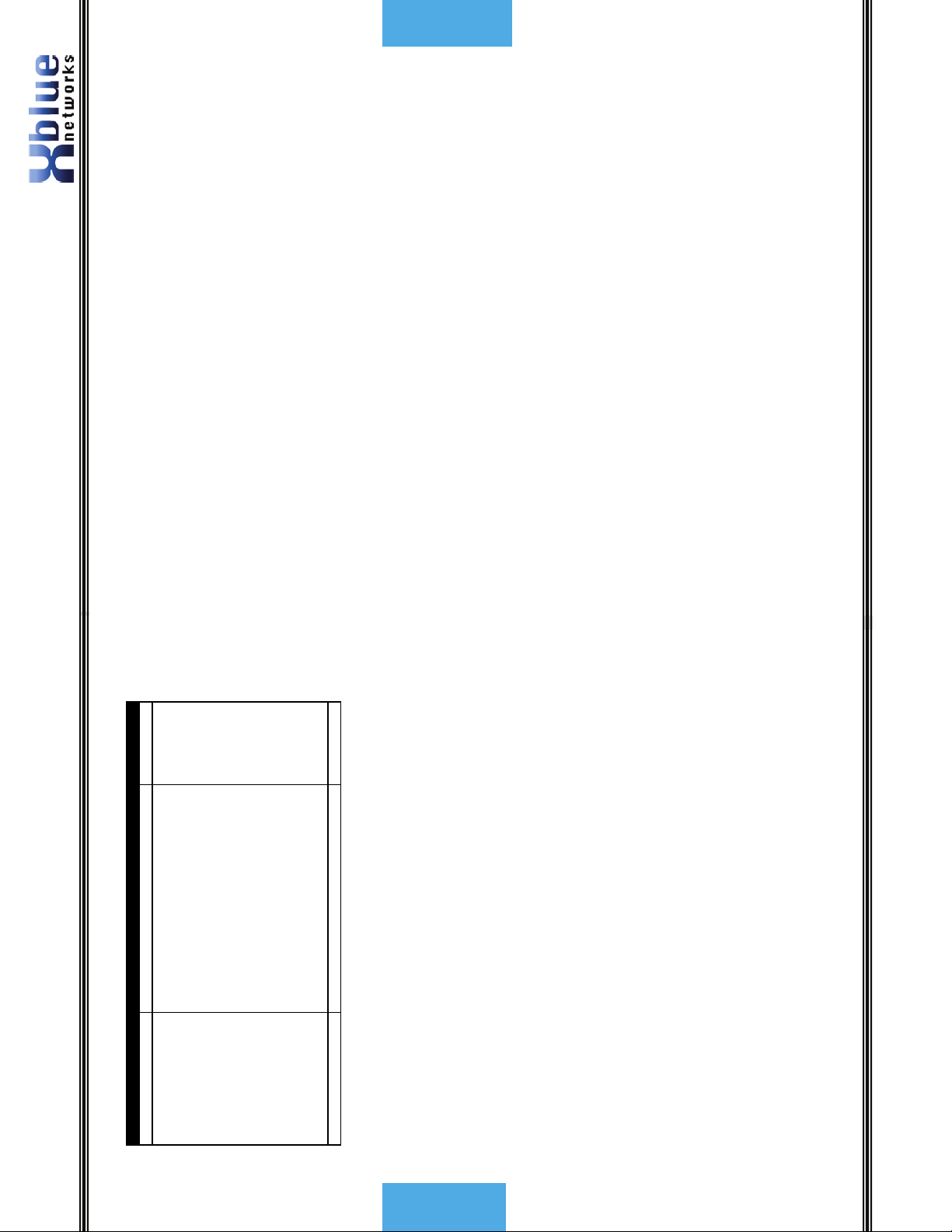
Access, 18
Auto Attendant, 28
Delete Messages, 46
Memo Recording, 35
Operation, 44
Outgoing Message, 46
Personal Mailbox, 37
Play Messages, 36
Play New Messages, 45
Index
51 -
-
Quick Start Guide, 46
Remote Commands, 48
Ringing, 12
VoIP, 7, 11
Volume
Volume Adjustments, 39
Volume Control, 11, 34
Handset, 34
Headset, 34
Volume, 11
Set Time and Date, 38
Speakerphone, 38, 39
Relocation, 38
Speed dial bins, 38
Telephone
Telephone Callouts, 8
Setting, 38
Termination Box, 38
Time and Date
Time in Display, 39
Transfer, 39
Call Transfer, 39
Direct to Voice Mail, 39
Troubleshooting
LCD Idle Mode, 43
Underwriters Laboratories, 6
View Records, 13
Voice Mail, 18, 40
graphic.
Page 14 – Adjusted numbering within “Add new
Record”.
Page 18 – added a voice mail button graphic
Page 20 – adjusted graphic to exclude VM
Revision Description of Changes Date Released
Preliminary Release – PAL 11/2007
Page 13 – There was a hidden line behind the
X16 User Guide
Revision Table
Page 29 – Busy CO Line – added New LIU
function.
Page 33 – fixed typo in call forwarding
Page 36 – fixed typo in Muted Ring
Page 36 – fixed typo in New Message Playback
Page 39 – fixed typo in Set Relocation
Page 40 – fixed typo in Transfer
Page 45 – fixed typo in One Touch Record
Page 46 – fixed typos in Using AME
Reproduction, publication, or duplication of this manual, or any part thereof, in any
manner, mechanically, electronically, or photographically, is strictly prohibited.
© Copyright 2006 by XBLUE Network, LLC. All rights reserved.
The information contained in this document is subject to change without notice and should
not be construed as a commitment by XBLUE Networks, LLC,; XBLUE Networks, reserves
the right, without notice, to make changes to equipment design as advances in engineering
and manufacturing methods warrant.
Trademarks: XBLUE, XBLUE Networks, X16 are trademarks of XBLUE Networks, LLC. All
trademarks are the property of their respective owners.
- 2 -
Table of Contents
Page 3
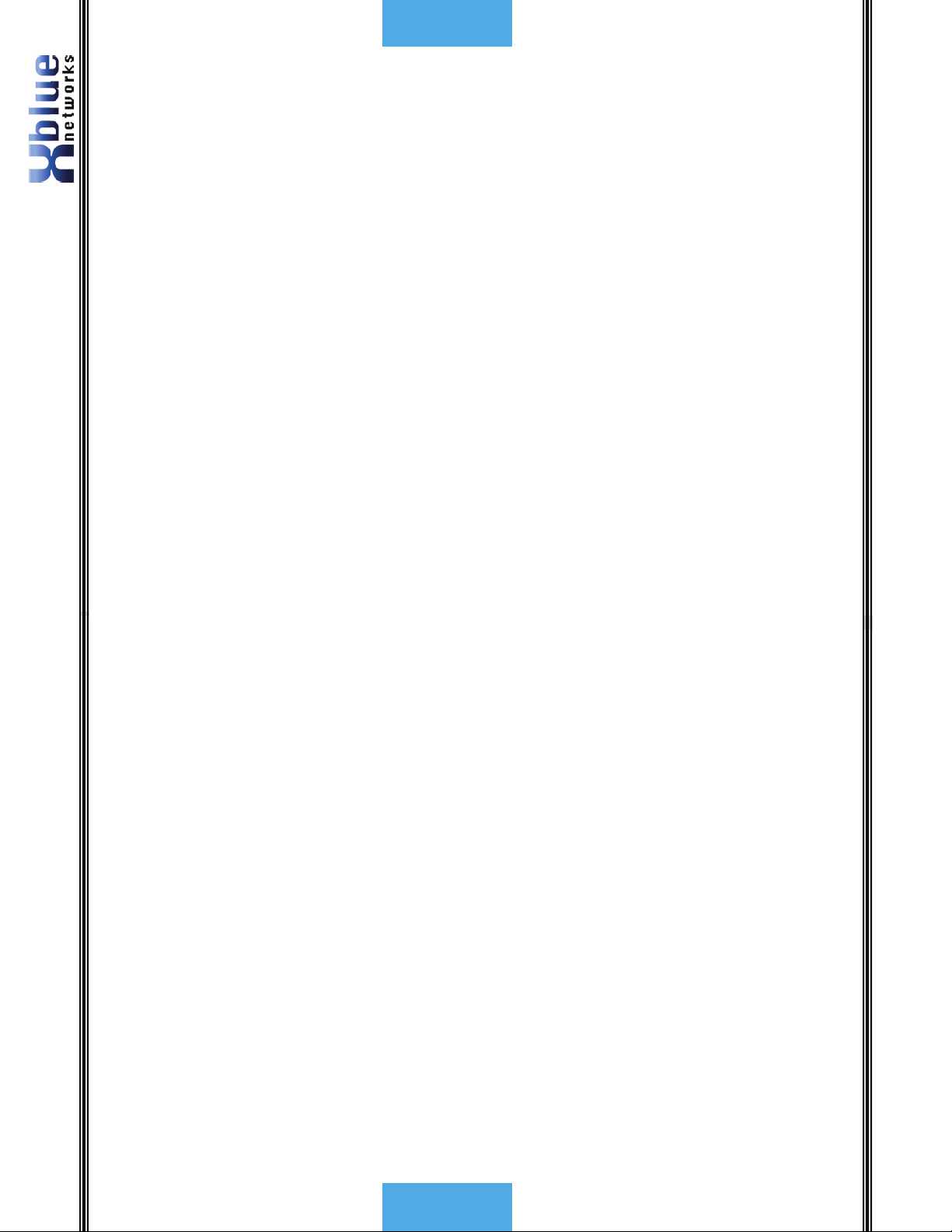
Table of Contents
3 -
-
Table of Contents
Intercom ........................................................................................................... 10Telephone Line (CO Line) ................................................................................... 11
TELEPHONE CALLOUTS ..................................................................................... 8
BACKLIT LCD DISPLAY .................................................................................... 8
DEFAULT BUTTON LAYOUT ................................................................................ 9
NAVIGATION KEYS .......................................................................................... 9
TABLE OF CONTENTS ..................................................................................... 3
NOTICES ........................................................................................................ 6
FCC INFORMATION ........................................................................................ 6
INTRODUCTION ............................................................................................. 7
FEATURES ...................................................................................................... 7
ANSWERING A CALL ....................................................................................... 10
MAKING A CALL ............................................................................................ 10
GETTING STARTED....................................................................................... 10
Ringing Volume.................................................................................................. 12Speakerphone Intercom Volume ......................................................................... 12Speakerphone Network Volume .......................................................................... 12Handset Intercom Volume .................................................................................. 12Handset Network Volume ................................................................................... 12Forced Ringing Intercom Volume ........................................................................ 12
VOLUME CONTROL ........................................................................................ 11
PHONE BOOK ............................................................................................... 13
View Records ..................................................................................................... 13Dial displayed record .......................................................................................... 13Delete Phone Book Records ................................................................................ 13Add New Record ................................................................................................ 14
Navigating through Caller ID ............................................................................... 16Receiving Caller ID ............................................................................................. 17
NAVIGATION KEYS ........................................................................................ 20
PHONE SETUP ........................................................................................... 21
PROGRAMMABLE FEATURE BUTTONS .................................................................. 26
CALLER ID ................................................................................................... 15
VOICE MAIL ................................................................................................. 18
PROGRAMMING ............................................................................................ 19
14
Meet Me, 36
Meet Me Answer, 36
Pause, 37, 41
Personal Mailbox, 44
Phone Book, 13
Add New Phone Book Record,
Phone Book Dialing, 37
Privacy Release, 30, 37
DSS/BLF Key, 26
Feature Keys, 26
Programming Steps, 27
SPD Key, 26
Feature Buttons, 26
Phone, 19
Phone Setup, 21
Phone Setup Parameters, 20
System, 19
Voice Mail, 46
One Touch, 45
Programmable Buttons, 37
Programmable Feature Button
Programming
Quick Start
Record, 41
Redial, 37, 41
Codes, 48
Mailbox, 48
Remote Access
Ring Alert, 38
Audible, 38
Visual, 38
Volume, 11
Ringer Volume Control, 38
Ringing, 39
Caller ID, 15
Room Monitor, 38
Set Date & Time
Set Relocation, 38
Intercom, 40
Paging, 34
Placing Calls, 10
Tone Plant, 41
Forced Tone Ringing, 12
X16 User Guide
Intercom Volume
Handset, 12
Speakerphone, 12
Introduction, 7
Lamp Cadence, 41
Lamps on Phone, 41
LCD
Idle Display, 43
Line Status Detection, 34
Remote Commands, 48
Mailboxes
Make a Call, 10
Meet Me
Paging, 36
Meet Me Answer (Paging), 36
Memo Recording, 44
Voice Mail, 35
Calls, 10
Placing Calls, 10, 11
Handset, 12
Speakerphone, 12
Message Waiting, 35
Multilingual Display, 35
Music on Hold, 36
Mute, 36, 41
Muted Ringing, 36
Navigation Keys, 9, 20, 36
Network
Network Volume
One Touch Record, 31
One-Way Paging, 36
Outgoing Message, 44
Voice Mail, 46
Outside Call, 11
Paging, 36
- 50 -
Index
Page 4
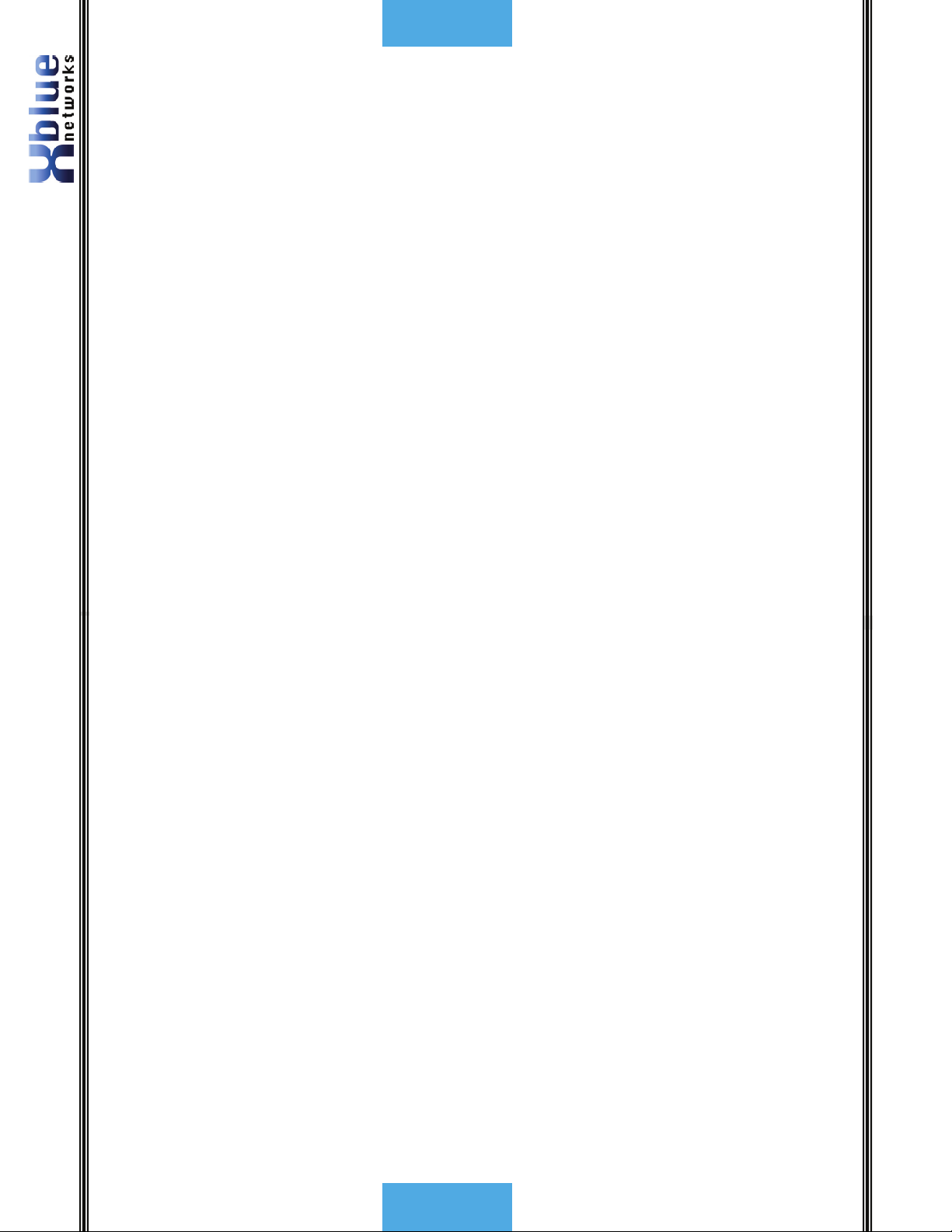
Index
49 -
-
Tone/Pulse, 39
Direct Line Access, 31
Inside Calls, 31
Outside Calls, 31
Direct Mailbox Transfer
Direct Station Select, 10, 32
Distinctive Ringing, 32
Do Not Disturb, 32
DND, 41
FCC Information, 6
Feature Button, 10
Features, 7
Flash, 32
Flash
Key, 41
Timer, 32
External, 33
Forward, 32
TRK2TRK, 32
Voicemail, 32
Function
LED Status, 42
Ringing Cadence, 42
Functions, 41
Hands Free Calling, 33
Handset, 39, 40
Volume, 11
Headset, 41
Headset Activation, 34
Hearing Aid Compatible, 6
Hold, 34
Call, 10
Calling, 34
Calls, 10
Hot Dial Pad, 34
Intercom
Index
45
Voice Mail, 28
Caller ID, 31
All Page, 28, 41
Answer a Call, 10
Answering Machine Emulation, 28,
Auto Attendant
Automatic Daylight Savings
Backlit LCD Display, 28, 29
Busy Lamp Field, 10, 32
Default, 9
Button Layout
Call Waiting Caller ID, 29
Daylight Savings Automatic, 31
Delete, 15
Navigating, 16
Receiving, 17
Review, 15
Call Timer, 29
Caller ID, 15
Central Office, 10
CO Line Busy, 29
CO Line Ringing, 30
Conference, 30
Conference, 41
Express Conference, 30
Operation, 30
Conversation Recording, 31
Daylight Savings, 31
Phone Book, 14
Delete All Records
Delete Phone Book Records, 13
Deleting
Voice Mail Messages, 46
Dial Displayed Record, 13
Dialing
Programming Steps ............................................................................................ 27
DESCRIPTION AND OPERATION ......................................................................... 28
ALL PAGE ................................................................................................... 28
ANSWERING MACHINE EMULATION .................................................................... 28
X16 User Guide
FEATURES .................................................................................................... 28
AUTO ATTENDANT - VOICE MAIL (STANDARD) ...................................................... 28
BACKLIT BLUE LCD DISPLAY ........................................................................... 28
CALL PICK UP .............................................................................................. 29
CALL TIMER ................................................................................................ 29
CALLER ID AND CALL WAITING CALLER ID (TYPE 1 & TYPE 2) ................................. 29
CO LINE BUSY/IDLE STATUS (LED) .................................................................. 29
CO LINE RINGING – PER EXTENSION ................................................................. 30
CONFERENCE – 3-WAY ................................................................................... 30
CONFERENCE – EXPRESS CONFERENCE ............................................................... 30
CONVERSATION RECORDING – VOICE MAIL (STANDARD) ......................................... 31
DAYLIGHT SAVINGS – AUTOMATIC (USING CID) ................................................... 31
DIRECT CO LINE ACCESS ............................................................................... 31
DIRECT MAILBOX TRANSFER - VOICE MAIL (STANDARD) ......................................... 31
DIRECT STATION SELECT – BUSY LAMP FIELD ...................................................... 32
DISTINCTIVE RINGING – RINGER TYPE ............................................................... 32
DO NOT DISTURB (DND) .............................................................................. 32
FLASH ....................................................................................................... 32
FLASH TIMER .............................................................................................. 32
FORWARD .................................................................................................. 32
HANDS FREE CALLING .................................................................................... 33
HANDSET/HEADSET VOLUME CONTROL ............................................................... 34
HEADSET ACTIVATION ................................................................................... 34
HOLD ........................................................................................................ 34
HOT DIAL PAD ............................................................................................ 34
INTERCOM CALLING ...................................................................................... 34
INTERCOM PAGING ....................................................................................... 34
LINE STATUS DETECTION (LINE IN USE) ............................................................. 34
MEMO RECORDING - VOICE MAIL (STANDARD) ..................................................... 35
MESSAGE WAITING (TELEPHONE COMPANY-FSK) ................................................. 35
MULTILINGUAL EXTENSIONS ............................................................................ 35
MUSIC ON HOLD INPUT .................................................................................. 36
MUTE WITH LED INDICATION .......................................................................... 36
MUTED RING (RING ALERT) ............................................................................ 36
NAVIGATION KEYS ........................................................................................ 36
NEW MESSAGE PLAYBACK - VOICE MAIL (STANDARD) ............................................. 36
PAGING ..................................................................................................... 36
MEET ME ANSWER (PAGING) ........................................................................... 36
- 4 -
Table of Contents
Page 5
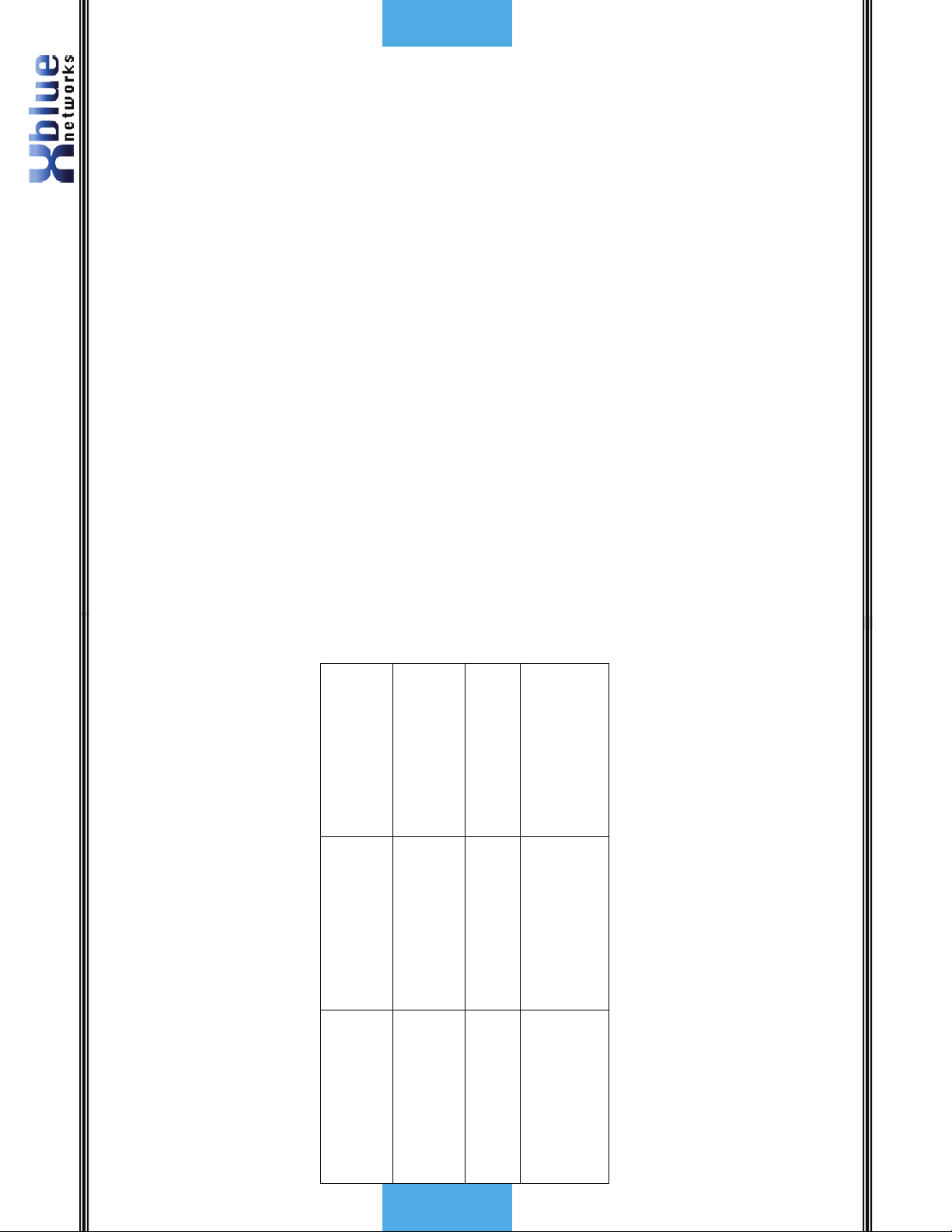
Table of Contents
5 -
-
Features and LED function .................................................................................. 41Lamp Cadence ................................................................................................... 41Lamps on Phone ................................................................................................ 41Intercom Tone Plant .......................................................................................... 41LED Cadence and Status Table ........................................................................... 42Ringing Cadence ................................................................................................ 42
PAUSE ....................................................................................................... 37
PERSONAL MAILBOX - VOICE MAIL (STANDARD) ................................................... 37
PHONE BOOK DIALING ................................................................................... 37
PRIVACY (PRIVACY RELEASE) ........................................................................... 37
PROGRAMMABLE BUTTONS (12) ........................................................................ 37
REDIAL (LAST 6 NUMBER REDIAL) .................................................................... 37
RING ALERT (MUTED RINGING) ....................................................................... 38
RINGING (AUDIBLE AND VISUAL) ....................................................................... 38
RINGER VOLUME CONTROL ............................................................................. 38
ROOM MONITOR .......................................................................................... 38
SET TIME AND DATE (AUTOMATIC) ................................................................... 38
SET RELOCATION ......................................................................................... 38
SPEAKERPHONE WITH LED .............................................................................. 38
SPEED DIAL BINS ......................................................................................... 38
TIME IN DISPLAY .......................................................................................... 39
TONE/PULSE ............................................................................................... 39
TRANSFER – EXTENSION TO EXTENSION.............................................................. 39
TRANSFER – DIRECT TO VOICE MAIL ................................................................. 39
VOLUME ADJUSTMENTS .................................................................................. 39
VOICE MAIL (STANDARD) ............................................................................... 40
3
Skip to Next Message
2
) dialing.
®
Play All New Messages
2# Play All Messages
6
5
Play Personal OGM
Stop
FUNCTIONS ................................................................................................. 41
9
Repeat this Menu
8
IDLE LCD DISPLAY ....................................................................................... 43
VOICE MAIL ................................................................................................. 44
#
0
Attendant
Transfer to Auto
Memo Recording ................................................................................................ 44Once Touch Record ............................................................................................ 45Answering Machine Emulation (AME) .................................................................. 45Playing New Messages ....................................................................................... 45Deleting Messages ............................................................................................. 46Voice Mailbox Quick Start Guide .......................................................................... 46Getting Started: ................................................................................................. 46
AUTO ATTENDANT ...................................................................................... 44
PERSONAL MAILBOX .................................................................................. 44
INDEX .......................................................................................................... 49
X16 User Guide
Remote Commands
Mailboxes may be accessed from outside of the system using a telephone with
standard DTMF (Touchtone
Remote Access
Call into the system and let the Auto Attendant answer the call and then dial the
1
desired extension number. If the extension is forwarded to voicemail, and the
mailbox answers, enter the “Remote Access code” (default remote access code is
123) which is programmed in the “Phone Programming Area”. Once connected remotely, the system will prompt you through the remote
control menu.
4
Record Memo
Replay Previous Message
Voice Mail
7
**
Message
** - Erase Playing
- 48 -
Page 6
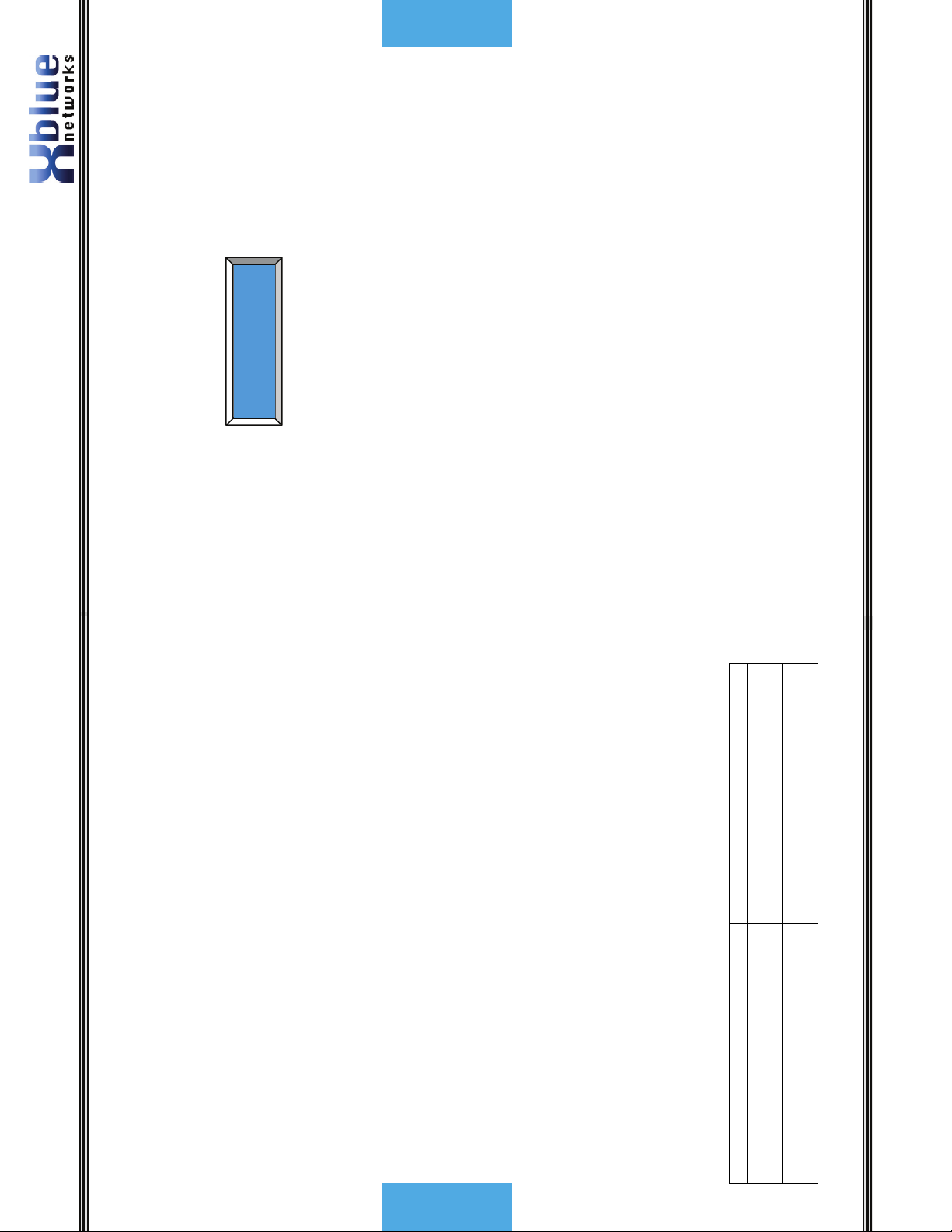
ÆPersonal OGM
AUTO MUTE
Clear My VMSG
Voice Mail
47 -
-
Use the up or down navigation buttons to scroll through the programming
choices, Press the center navigation button to select the “VoiceMail Setup”
parameter.
Use the up or down navigation buttons to scroll through the programming
choices, Press the center navigation button to select the “Personal OGM”
parameter.
Press the center navigation button to select “Play” to listen to the current
message.
To change the message use the down navigation button to scroll to
”Re-Record“ and press the center navigation button, and lift the handset to
begin recording.
Press the center navigation button again to “Stop” the recording, and preview
the newly recorded message. Hang up the handset to accept the new message or select “Re-Record” to
rerecord the Outgoing Message.
X16 User Guide
Notices
Hearing Aid Compatibility:
The digital telephone endpoints are hearing aid compatible, as defined in section
68.316 of Part 68 FCC Rules and Regulations.
UL/CSA Safety Compliance:
The X16 system has met all safety requires, and found to be in compliance with
the Underwriters Laboratories (UL) 60950-1.
This equipment generates, uses, and can radiate radio frequency energy, and
if not installed and used properly, that is, in strict accordance with the
Warning: This service information is designed for experienced repair technicians
only and is not designed for use by the general public. It does not contain
warnings or cautions to advise non-technical individuals of potential dangers in
attempting to service a product. Products powered by electricity should be
serviced or repaired only by experienced professional technicians. Any attempt to
service or repair the product or products dealt with in this service information by
anyone else could result in serious injury or death.
Notices
instruction manual, may cause interference to radio and television reception.
This equipment has been tested and found to comply with the limits for a
Class B computing device in Subject J of Part 15 of FCC Rules, which are
designed to provide reasonable protection against such interference.
However, there is no guarantee, or warranty, that interference will not occur
in a particular installation. If this equipment causes interference or fails to
operate correctly, due to radio frequency interference (RFI) or
electromagnetic interference (EMI), it will be fixed at the owners’ expense.
FCC Information
Provide the Telephone Company with the following FCC Information:
Item Specification
FCC Registration D6XKH05BX16
Ringer Equivalence 0.5B
Networks Address Signaling E
Required Network Interface RJ11 & RJ14
- 6 -
Page 7
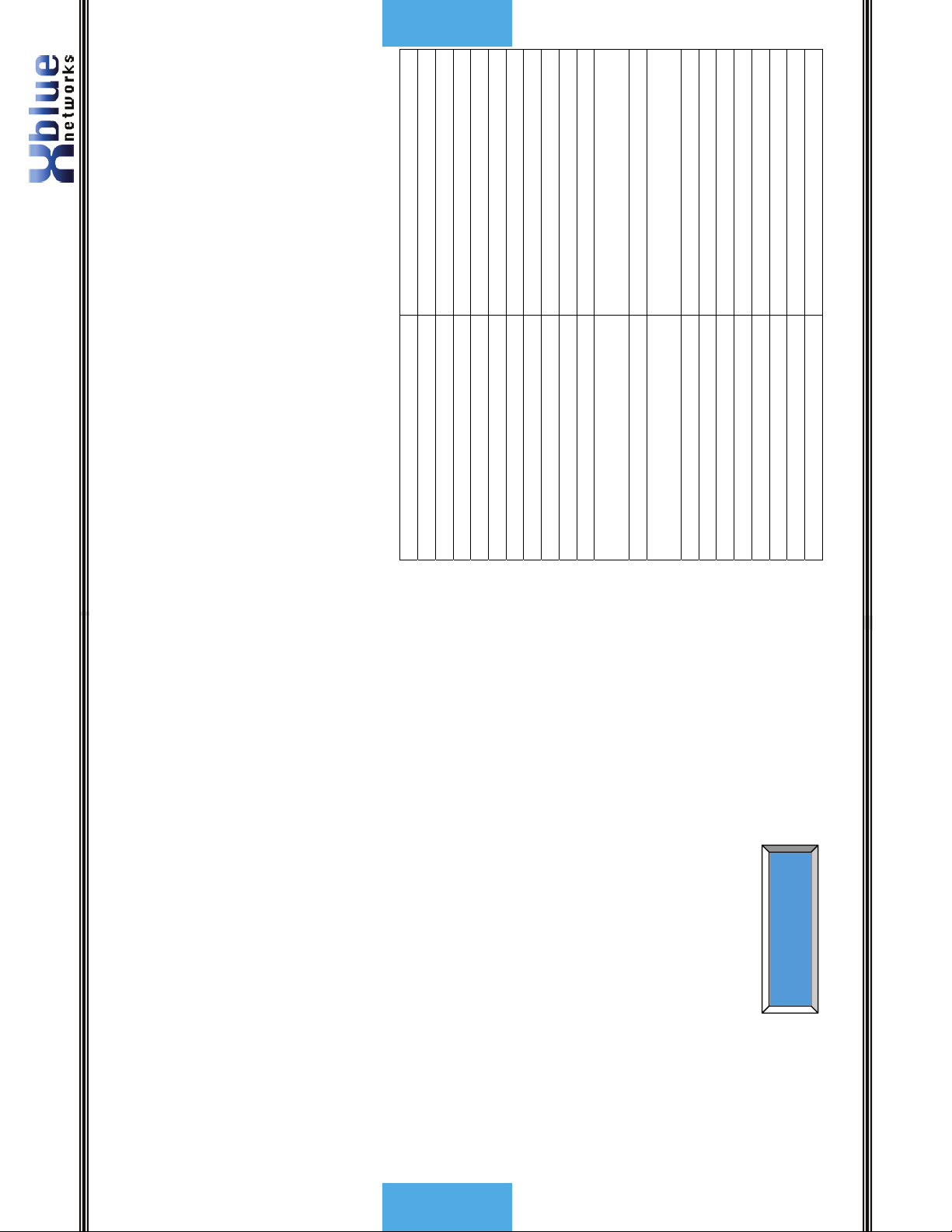
Introduction
7 -
-
Programmable Buttons (12)
Auto Attendant Intercom Paging
Answering Machine Emulation Meet Me Answer (Paging)
Audible and Visual Ringing Memo Recording
Backlit LCD Display Message Waiting (Telco-FSK)
Call Timer Multilingual Display per Extension
Call Transfer Music on Hold Internal/External
Caller ID and Call Waiting Caller ID Mute with LED indication
CO Line Busy/Idle Status (LED) Navigation Keys
CO Line Ringing (programmable) New/All Message Play
Conference (3-way) Voice Mail
Conversation Recording Phone Book Dialing
Introduction
The X16 system is a full featured, next generation, multi-line business
telephone system ideal for both home and small office environments. It
comes equipped to interface with 4 Central Office (CO) Lines, equipped to
receive Caller ID, and sixteen (16) proprietary digital telephone endpoints. The system can be expanded to accommodate an additional two (2) CO
Lines, allowing a maximum configuration of six central office telephone lines.
Or the system may be configured with 4 CO Lines and 2 Voice over IP (VoIP)
Session Initiation Protocol (SIP) Media Gateways and sixteen proprietary
digital telephone endpoints. In addition, the system comes standard with
Auto Attendant and all digital telephone endpoints have a personal digitally
integrated voice mailbox.
Features
Daylight Savings (Automatic with
Redial
Caller ID)
Direct Mailbox Transfer Programmable Pause (Speed Bins)
Direct Station Select – Busy Lamp
Field
Display Number Dial Remote Message Pickup
Distinctive Ringing Ringer Volume Control
Do Not Disturb Set Time and Date
Flash Timer Speakerphone with LED
Handset/Headset Volume Control Speed Dial Buttons
Headset Activation Time in Display
Hold Tone/Pulse
Intercom Calling Voice over IP (VoIP) - future
through saved messages, use the left and/or right navigation keys.
Messages will play in order that they are received.
While a message is playing, use the up or down navigation key to scroll
• Each message is automatically saved after it has been played. To scroll
X16 User Guide
1)
2)
Notes:
While a message is playing and the left navigation key is pressed, the
through Pause, Volume, and Exit. Press the select navigation button to
select, the desired action.
3)
While a message is playing and the right navigation key is pressed, the
previous message will be played, or if it is the first message, the
next message will be played. However, if it is the last message in the
message will be repeated.
list, a prompt will be played, “End all Messages”.
4)
Deleting Messages
After listening to a message, it will automatically be saved in the voice mailbox.
To delete the message, press the “Delete” button twice or the “Delete” button
and the center Navigation Key while the message is playing. The voice mail
Voice Mail
message will be deleted and the next message will automatically begin to play.
Note:
The message is permanently deleted and cannot be recovered. If an extension is
unplugged for more than 120 seconds, all of voice mail messages for that
Voice Mailbox Quick Start Guide
extension will be deleted.
Although each voice mailbox comes with a prerecorded outgoing message,
recording a new outgoing message is a nice way to personalize the way the
mailbox answers incoming calls.
Getting Started:
ÆPhone Setup
System Setup
AUTO MUTE
With your handset on hook...Personal Outgoing Messages are accessed in the
voice mailbox area under the “Programming” Parameter.
Press the “Programming” button to enter the programming mode, and then
Press the center navigation button to access the Phone Setup area.
- 46 -
Page 8
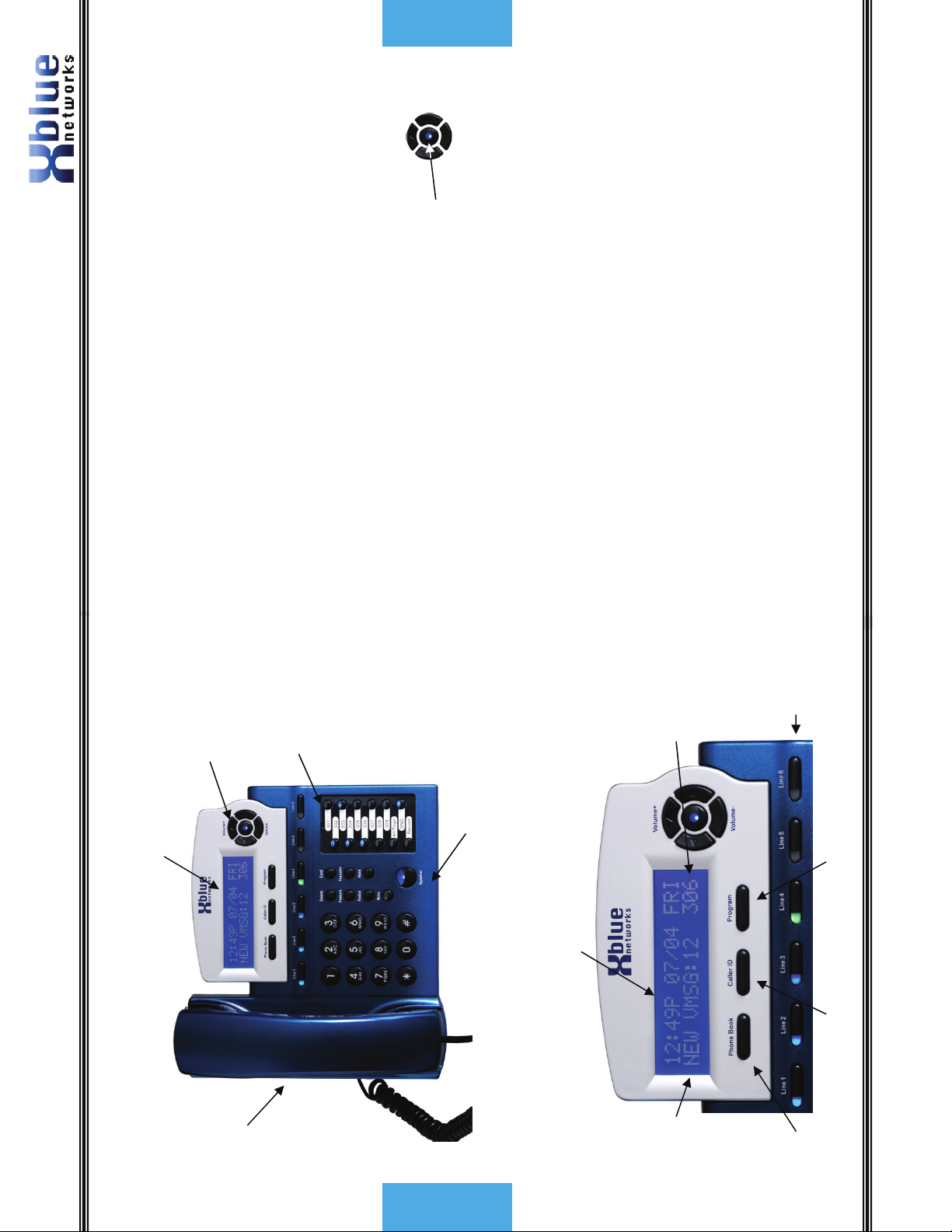
g
y
K
y
T
y
y
g
y
g
Voice Mail
45 -
-
o Press the center navigation key. (No password required)
o The voice mail count will be announced
o The time and weekday will be announced
o The messages will play in the order that they are received.
into the user’s voicemail box, or transferred and ring at the extension
until it is forwarded to voice mail.
mailbox, AME is available once the Line button turns green. You may
press the center navigation button to monitor the message being left.
• The extension must be forwarded to Voice Mail.
• The Telephone Company Central Office Line may be transferred directly
Once Touch Record
While speaking to an outside party, you may press the record button and record
the current conversation. The message will be saved as a new voice mail
message in your personal mailbox.
Answering Machine Emulation (AME)
This feature “Mimics” the call screening feature of an answering machine. Five
seconds after a call is answered by an extension users’ voice mailbox, that user
can monitor/screen the caller as they leave a message. The extension user will receive a warning tone, which indicates that a caller has
s
ation Ke
Navi
Backlit Display
been answered by their voice mailbox. The user has the option to monitor the
call, or ignore the alert, and allow the caller to leave a message. Once the user
has selected to monitor the caller, they have the option to leave the caller
s
e
Programmable
undisturbed (leaving a message) or to retrieve the caller from the voice mailbox
and be connected to the caller for a live conversation.
Using AME
• If a call is transferred to your extension or directly into your voice
Speakerphone Button
intercepting the call.
• Lift the handset to speak live to the calling party.
• Press the left or right navigation button to exit the AME without
Playing New Messages
The center navigation button will flash when you have a new voice mail
message. In addition, the display will indicate how many new voice mail
messages you have.
To access your voice mailbox:
Extension
Number
• From an idle telephone
s
Line Ke
ram Ke
Pro
ime, Date and Da
Caller ID Lo
X16 User Guide
Telephone Callouts
Integrated
Headset
Introduction
Backlit LCD Display
New Voicemail
Phone Book
- 8 -
Page 9

/
/
k
p
g
CO Lines with
Feature Buttons
p
y
Integrated
CID
Programmable
Fixed Keys:
Delete, Conference, Feature,
Transfer, Redial, Hold,
Introduction
9 -
-
ht
Voice Mail Access
eaker
Scroll Up
Mute and S
Scroll Ri
Confirm
Select
OK
Scroll Down
a level
u
Scroll Left
Bac
Default Button Layout
Dial Pad
Navigation keys
Scroll left or right to update the LCD Display.
12 Ke
X16 User Guide
Voice Mail
The System comes equipped with a 4 channel auto attendant and voice mail
system, which can answer up to 4 different calls simultaneously.
Auto Attendant
The system can be programmed to answer in “Auto Attendant” mode. When
Auto Attendant is set to “On-AA Ring Only” the attendant telephone will ring unit
the “Waiting Time” expires. When Auto Attendant is set to “Off-AllExt Ring” all
telephone programmed to ring will ring until the “Waiting Timer” expires. Once
the Auto Attendant answers the caller may dial the desired extension number.
Personal Mailbox
Each extension is automatically assigned a personal mailbox, which is used to
play a personal greeting and record message. In addition, all extensions are
automatically forwarded to their mailbox. Once forwarded to voice mail the center navigation key will be lit solid, indicating
Voice Mail
Record Memo
Yes?
AUTO MUTE
1) Press the record button
that the telephone has been forwarded to voice mail. Be sure to record the OGM
so that callers will receive your personal message. Once forwarded, all calls that
are transferred to your extension will be forwarded to your voice mailbox and will
hear your personal OGM (Outgoing Message).
Memo Recording
Each extension can press their record button to record a memo or a conversation
that is taking place in their office.
2) Press the center navigation button to begin, and end recording.
Record Memo
AUTO MUTE
Stop
3) The memo will be stored as a new message.
- 44 -
Page 10

07:19P 10/12 FRI
Accounting DND
07:19P 10/12 FRI
New CID:24 312
Idle LCD Display
07:19P 10/12 FRI
24 New Caller ID Calls
External FWD 312
43 -
-
07:19P 10/12 FRI
Accounting 312
Idle LCD Display
Time, Date, Day, Name and Number In DND Mode
07:19P 10/12 FRI
NEW VMSG:04 312
07:19P 10/12 FRI
TRK2TRK FWD 312
4 New Voice Mail Messages
Trunk to Trunk Forwarding External Forwarding
X16 User Guide
Getting Started
Congratulations on purchasing your new XBLUE Networks communications
server. This state of the art server incorporates easy to use features, in a
comprehensive telephone and voice mail system.
Answering a call
There are two types of calls; intercom and network. Calls from one extension to
another extension are considered intercom calls. Network calls are calls made
through a telephone company line and are often called Central Office (CO) lines
or just lines.
Intercom calls – When another extension dials your telephone number the
system allows you to speak to each other without pressing the speaker button or
going off hook.
Network calls – Calls coming from a network facility (Telephone Company) will
ring the telephone. When the telephone is ringing, lift the handset, or press the
speaker button to answer the call.
Making a call
Intercom
Press the preprogrammed feature button or dial the extension number to place a
call to another extension. You may converse freely or lift the handset to speak
Getting Started
privately.
The Direct Station Select (DSS) also known as Busy Lamp Field (BLF) allows you
to press one button to dial an extension and to see if an extension is busy. In
this example, extension 302, 303, 304 and 306 are busy.
- 10 -
Page 11

T
g
g
This timer begins once
theCOLineisselected.
reen
hts
Getting Started
11 -
-
Line#4 12:13
he select line button li
The display
will show the
selected CO
Telephone Line (CO Line)
When placing a network call, Telephone Company or VoIP line, press the line
button, or dial 9 to access a line. You can speak on the speakerphone, or lift the
handset to speak privately. Line buttons that are unlit are free to use. If they
are lit blue they are busy and the line that you selected will be lit green.
Line.
Volume Control
Valid selections are 1 through 8
volumes, 1 (lowest) through 5 (Highest).
Description
Speakerphone There are a total of eight (8) volume settings.
Handset There are a total of five (5) network settings
and 1 through 4
Ringing There are a total of five (5) volume settings, off
repeating.
Fast: Receiving incoming call
Lit: Talking with the Speakerphone
Slow: In headset mode
Fast: New Message in VM
Lit: No answer forward active – unanswered calls will be
forwarded to VM
Slow: New Telephone Company Line Message Waiting
Lit: Active – phone is muted
Unlit: Inactive – Not currently paging
Lit (rapid flash): Making or receiving a page
Unlit: Inactive – DND function is off
Lit: Active – DND function is active
Unlit: Inactive – Not recording call
Lit (rapid flash): Active – Recording call
Unlit: Headset function is off
Lit: Headset function is on
Unlit: The extension programmed on the button is idle
Lit: The extension programmed on the button is busy
Slow: The extension programmed on the button is in DND
X16 User Guide
Ring Tone 1 sec on, 1 sec off, repeating
DND Tone 0.25 sec on, 0.25 sec off, repeating
LED Cadence and Status Table
Speaker Unlit: Speaker or Intercom Link Idle
Enter/VM Unlit: No New messages
Mute Unlit: Inactive – phone is not muted
All Page
On Flexible Button
DND
On Flexible Button
Record
On Flexible Button
Headset
On Flexible Button
DSS/BLF
On Flexible Button
Ringing Cadence
CO Ring Synchronized with CO Ringing
Intercom Ringing 0.25 sec on, 0.25 sec off, 0.25 sec on, 1.25 sec off
Transfer/Recall 1 sec on, 1 sec off, repeating
Hold Reminder 1100Hz, 0.05 sec on/off, 4 beeps
Privacy Release 1100Hz, 0.2 sec on/off, 1 beep
Privacy Recover 1100Hz, 0.2 sec on/off, 2 beep
Call Waiting Beep 500Hz, 0.2 sec on/off, 2 beeps
Single/All Page 600Hz, 1 sec on, 1 beep
Confirmation Beep 1100Hz, 0.5 sec on, 1 beep
Warning Beep 1100Hz, 0.05 sec on/off, 3 beeps
- 42 -
Functions
Page 12

Record Active Not Recording
Open N/A N/A
Flash Key N/A N/A
DND Active Not in DND
Mute Active Not in Mute Mode
Conference N/A N/A
Pause N/A N/A
Redial N/A N/A
Headset Active Not Active
All Page Active Not Active
Open N/A N/A
Functions
Open N/A N/A
41 -
-
sec on, repeating.
Functions
Features and LED function
Feature Code Descriptive LED lit LED Not Lit
Feature + 1
Feature + 2
Feature + 3
Feature + 4
Feature + 5
Feature + 6
Feature + 7
Feature + 8
Feature + 9
Feature + 0
Feature + *
Feature + #
Lamp Cadence
Unlit Solid Unlit
Lit Lit Solid
Fast 0.125 sec off, 0.125 sec on, repeating
Slow 0.5 sec off, 0.5 sec on, repeating
Wink 1 0.250 sec off, 1.750 sec on, repeating.
Wink 2 0.250 sec off, 0.250 sec on, 0.250 sec off, 1.25 sec on repeating
Wink 3 0.250 sec off, 0.250 sec on, 0.250 sec off, 0.250 sec on, 0.250 sec off, 0.750
Lamps on Phone
CO Line Status My Station Other Stations
Idle Unlit Unlit
In-Use Lit Green (I-Use) Lit Blue (In-Use)
On Hold Slow Green (I-Hold) Lit Blue (In-Hold)
Ringing Fast Blue Fast Blue
Being Transferred Slow Green (I-Hold) Lit Blue (I-Hold and Transfer)
Intercom Tone Plant
Dial Tone Continuous Tone
Busy Tone 0.5 sec on, 0.5 sec off, repeating
X16 User Guide
Ringing Volume
While your telephone is idle or ringing, use the volume up key to
increase or the volume down key to decrease the ringing volume.
Speakerphone Intercom Volume
While using your speakerphone, use the volume up key to increase or
the volume down key to decrease the speakerphone volume.
Speakerphone Network Volume
While using your speakerphone, use the volume up key to increase or
the volume down key to decrease the speakerphone volume.
Handset Intercom Volume
While speaking to another extension using your handset, use the volume
up key to increase or the volume down key to decrease the handset
volume.
Getting Started
Handset Network Volume
While speaking on a telephone company line, using your handset, use
the volume up key to increase or the volume down key to decrease the
handset volume.
Forced Ringing Intercom Volume
Calls between extensions are answered hands free and will not forward
to voicemail. To forward intercom calls to voicemail, press the “*” key,
which will force the extension to start ringing.
- 12 -
Page 13

Phone Book
13 -
-
Last Selection
Æ View Records:
Add New Record
Phone Book
There are fifty phone book locations, each can up to 24 digits, and a
name of up to 16 characters.
Next Selection
Phone Book
• Press the Phone book button to view the phone book records.
View Records
• Use the up or down arrow to select between “view records” and
“add new record”.
button, the name and number will be displayed.
displayed telephone number.
• Use the center navigation key to select
• Once a record is selected, press the Select (center navigation)
• Press the select button again and “Dial” will replace the
• Press the select button again to dial the selected entry.
Dial displayed record
or down arrow to select “Yes” to delete or “No” to save the
records.
• Press the delete button when the record is displayed. Use the up
Delete Phone Book Records
X16 User Guide
Handset Network Volume
While speaking on a telephone company line, using your handset, use the
volume up key to increase or the volume down key to decrease the handset
volume.
*” key, which will
Forced Ringing Intercom Volume
Calls between extensions are answered hands free and will not forward to
voicemail. To forward intercom calls to voicemail, press the “
force the extension to start ringing.
Voice Mail (Standard)
Each extension has a personal voice mailbox. The extension user’s “Outgoing
Message” will be heard when callers are redirected to their personal mailbox.
Features
- 40 -
Page 14

Features
39 -
-
you would like to transfer the call.
1) While on a telephone line
2) Press Transfer
3) Press the preprogrammed button or dial the extension number where
4) The call will automatically be transferred, so simply hang up.
Time in Display
All digital telephone endpoints have a backlit Liquid Crystal Display (LCD) display
which when idle, displays the current date and time, extension name and
number.
Tone/Pulse
The system can accommodate either DTMF Tone or Dial Pulse dialing.
Transfer – Extension to Extension
Telephone Company (CO) Line Calls answered at one extension can be
transferred to another extension in the system. To transfer a call:
1) While on a telephone line
Transfer – Direct to Voice Mail
th
10
th
9
th
8
th
7
th
6
th
where the caller would like to leave or retrieve a message.
2) Press the Voice mail button
3) Press the preprogrammed DSS/BLF button or dial the extension number
Volume Adjustments
Ringing Volume
While your telephone is idle or ringing, use the volume up key to increase or the
volume down key to decrease the ringing volume.
Speakerphone Intercom Volume
While using your speakerphone, use the volume up key to increase or the
volume down key to decrease the speakerphone volume.
Speakerphone Network Volume
While using your speakerphone, use the volume up key to increase or the
volume down key to decrease the speakerphone volume.
Handset Intercom Volume
While speaking to another extension using your handset, use the volume up key
to increase or the volume down key to decrease the handset volume.
delete button. Use the up or down arrow to select “Yes” to
delete or “No” to save the records.
• To delete all records, scroll to the end of the list and press the
X16 User Guide
Add New Record
(Enter Name)
Done
entered.
“Cancel” press the center to advance to the next or cancel.
1. Enter the name that will be associated to the number that will be
2. Press Done – Press the navigation up or down key to change to
Phone Book
5
th
& . ( ) @ ! 1
Character Input Keyboard
4
rd
‘
3
nd
2
st
, -
a b c A B C 2
d e f D E F 3
g h i G H I 4
j k l J K L 5
m n o M N O 6
p q r s P Q R S 7
t u v T U V 8
w x y z W X Y Z 9
*
#
1
1
2
3
4
5
6
7
8
9
0 Space or 0
*
#
(Enter Number)
Done
3. Enter the number that will be associated with the entered name.
- 14 -
Page 15

07:15P 01/17 WED
Caller ID
15 -
-
one of
Caller ID
NEW CID:04 301
ALL CID:00
NEW CID:04
“Cancel” press the center to advance to the next or cancel.
4. Press Done – Press the navigation up or down key to change to
the entries, press the delete button while it is displayed. To delete all of
the entries in the Caller ID list, press the Caller ID button, and then the
delete button.
Press the delete key to delete all caller ID entries.
Caller ID
Caller ID is a standard feature of the system. When received from the
telephone network, it will identify caller and synchronize the date and
time of the system. Each call into the system is stored in the Caller ID
list.
To review the Caller ID list, Press the Caller ID Button. To delete
A “Endpoint Device box” may be needed when relocating an extension.
X16 User Guide
Ring Alert (Muted Ringing)
When an extension is busy, and a second call rings into the system, if the
extension is programmed to ring the extension will receive a ring alert, indicating
that there is a second call. Extensions that are busy on either a CO Line or
Extension call will receive a special “Warning Beep” for 5 seconds, or until the
line is answered by another extension.
Ringing (audible and visual)
When an extension is ringing, there will be an audible sound, which can be
adjusted from very low to very loud and a visual indication, flashing LED, to
indicate that the extension is ringing.
Ringer Volume Control
Using the digital telephone endpoint’s volume up and down keys, an extension
user may adjust the ringing volume of their telephone, while the call is ringing.
Room Monitor
Each telephone endpoint can be used as a “Room Monitor” device. If the “Auto
Mute” feature is enabled at the called location, the Mute key must be disabled
before monitoring can begin.
Set Time and Date (Automatic)
The system time and date can be set in system programming or by using Caller
ID. Caller ID, if subscribed for, will set the system’s time and date and
automatically reset the clock for daylight savings.
Set Relocation
Extension parameters such as voicemail will remain for up to 120 seconds when
an extension is unplugged or being relocated. To relocate an extension simply
unplug it and plug it into another extension port.
Note:
Speakerphone with LED
Each digital telephone endpoint is equipped as a speakerphone. When the
speakerphone is active, the LED will be illuminated.
Speed Dial Bins
The station has 12 speed dial bins; each can take up to 24 digits to be dialed.
- 38 -
Features
Page 16

Features
37 -
-
+ 7 - to enter a pause into a dial string. A Pause will be
up or down navigation key to select between coping the displayed
telephone number to the phone book to cancel the redial function.
Feature
Pause
The system has a programmable pause, which can be used in speed bins, redial
numbers, etc. to insert a short delay before more numbers are dialed. This can
be very helpful when using special features such as “Call Waiting Cancel”.
Press
Personal Mailbox - Voice Mail (Standard)
Extension users have a voice mailbox that can be programmed to play a personal
outgoing message which will be heard by callers when they are redirected to the
displayed as a “P”.
More Information
called party’s mailbox.
Phone Book Dialing
Each extension has a personal phone book. The phone book can have up to 50
entries each containing up to 24 digits.
Privacy (Privacy Release)
All calls in the system are considered private, and no one can “Barge in” unless
the express conference (see Express Conference Page 30) feature is used.
Programmable buttons (12)
All digital telephone endpoints have 12 programmable buttons which can be
customized by each user to accommodate the way they use their telephone.
(See Programming Feature Buttons)
Redial (Last 6 Number Redial)
The Redial button allows the user to press one button and select from the last six
telephone numbers dialed. Using the up or down keys, select which of the six
numbers to redial, and then press the select button. In addition, any one of the
1) Press the redial button to display the list
2) Press the up or down navigation key to scroll through the list.
3) When the desired number is in the display, press the select button.
4) Press the select button again to dial the displayed number Or press the
six numbers can be copied into the phone book.
Oldest Number
X16 User Guide
Navigating through Caller ID
Select
Most Recent
1-831-601-7283 Æ
1-831-601-7283 L1
CALIFORNIA
keys to scroll through the list of inbound caller ID calls.
1. Press the Caller ID button and the use the up or down navigation
2. Press the select button to dial the displayed telephone number.
call.
3. Press the right navigation button for more information about this
07:47P 10/16 L1
Index#05 Æ
where you can select the number of digits required to successfully
make the display telephone call. Use the right arrow key to select
between 7, 8, 10 and 11 digits.
4. Press the select button to enter the “Dial Alternate” area. This is
Dial Alternate
- 16 -
Caller ID
Page 17

Caller ID
17 -
-
913-599-2583L1
XBLUE Networks
AUTO MUTE
1-831-601-7283 Æ
Cpy To Phonebook
received on an answered CO line, a “Beep Tone” will be
heard, and the CID of the second call will be displayed.
a. If the CO Line has call waiting caller ID, and a second call is
1) If two lines ring simultaneously, the Caller ID of the first call into the
Receiving Caller ID
system will be displayed.
2) The system is equipped with Type 2, Call waiting Caller ID.
display the CID of another ringing CO line. The number “Lx”
3) While on a CO Line call, press the Left or Right navigation key to
where x = the CO Line number will be displayed on the upper
right side of the display.
the phone book.
5. Press the select button again to dial the displayed number.
6. Press the navigation scroll up or scroll down key to start the copy to
number into the phone book. Names such as “Out Of Area”,
“Private”, “Unknown” will not be stored.
7. Press the select button, to store the displayed name and telephone
0
Feature +
X16 User Guide
Music on Hold Input
The system comes standard with one music on hold input which can be
connected to an external music source. All Calls placed on hold or being
transferred will hear this music rather than silence.
Mute with LED indication
When the Mute button is pressed, the LED illuminates, and mute becomes active.
Which means that the transmit for that extension is suspended; allowing the user
to converse privately.
Muted Ring (Ring Alert)
Extensions that are programmed to ring, and on a telephone line or extension
call, will receive a 1-second beep every 5 seconds until the line is forwarded or
answered by another extension.
Navigation Keys
Each digital telephone endpoint has a set of five navigation keys, which are used
to scroll through and activate features.
Features
New Message Playback - Voice Mail (Standard)
Voice mail messages are played one after the other until all messages are heard.
Each message is automatically saved. To delete a voice mail message press the
delete key while the message is playing. Remote Access allows extension users
to select between playing all new messages (dial 2) or all messages (dial 2#). All
messages are automatically saved after playing.
+ 0 or press the preprogrammed feature
Feature
Paging
An extension user may dial
button to active one-way paging to make an announcement to all extension
Meet Me Answer (Paging)
After a one-way page is activated, the “Meet Me” answer code
can be dialed or the preprogrammed “All Page button” can pressed to have a
users. If the extension answers an inbound call, and dials the code or presses
the “All Page” button, the CO Line will automatically be placed on hold and
activate the paging procedure.
private conversation with the extension doing the Paging.
- 36 -
Page 18

g
– When the call is picked up by a non-
Features
35 -
-
09:05 A 02/24 MON
CO MSGW: 1 3 5
AUTO MUTE
– If a telephone line is not connected to the system, it will be
system phone, the system will, after 2 seconds, light the line button and see that
the line as busy. However, one digital telephone may join in on the call by
pressing the lit CO Line. If a second digital telephone tries to join the
conversation both digital telephones will be disconnected but the non-system
telephone will retain the call. When the call is disconnected, the line will return
Not Connected
automatically disabled, and no one will be able to connect to the line. A beep
tone is heard if a disabled telephone Line is pressed.
Non-system phone picking up the call
to idle.
Memo Recording - Voice Mail (Standard)
The voice mail is equipped to record a memo, or a meeting in an office, by
pressing the preprogrammed Record button. When finished, press the speaker
button or replace the handset to hang up. The memo is then placed into the
user’s mailbox. In addition, a remote user may also record a memo after they
are in their mailbox. A memo should not exceed 35 minutes in length.
Message Waiting (Telephone Company-FSK)
The Telephone Company’s voice mail system alerts the user via a visual (light)
and/or an audible stutter dial tone when there is a new voice mail message. If
the system receives this indication, it will update the LCD display and flash
indicating which CO Lines have messages. For example, If CO Lines 1, 3 and 5
Voice Mail Access
Fwd to VM (lit)
have messages, the LCD will blink showing CO MSGW: 1 3 5.
Next VM Message
Multilingual Extensions
Each extension can select from three different languages English, French and
Spanish to be used in the display. The display will update to the proper
language in a real-time fashion, so if a user that is set to French calls a user that
is set to Spanish the display will update to Spanish.
Transfer CO Lines
calls to directly to
voice mail
e
o Press the center navigation key. (No password required)
o The voice mail count will be announced
o The time and weekday will be announced
o The messages will play in Newest to oldest order.
To scroll through saved messages, use the left and/or right
navigation keys.
“delete” button and then the center navigation button, this
X16 User Guide
Voice mail
The center navigation button is equipped with a Light Emitting Diode
(LED) which flashes when you have a new voice mail message. At
default the LED will be lit indicating that the extension is forwarded to
voice mail.
• From an idle telephone
To access your voice mailbox:
• Each message is automatically saved after it has been played.
confirms the deletion of the message.
• To delete the message press the “delete” button twice or the
Last VM Messa
- 18 -
Voice mail
Page 19

Programming
g
19 -
Select
ram Button
Pro
01:16A 12/10 SUN
301
Æ Phone Setup
System Setup
-
Programming
The system has two areas of programming; Phone (extension) and System.
The Phone programming parameters will only affect the extension that is
doing the programming; whereas, the system programming parameters
affect the whole system.
From an Idle telephone press the program button
.
Press the center navigation key to select “Phone Setup” and then scroll
through the phone programming.
Extension parameters such as voicemail will remain for up to 120 seconds
when an extension is unplugged or being relocated. To relocate an
extension simply unplug it and plug it into another extension port.
Note: Extension will appear busy to all other extensions when they are in Programming or
reviewing caller ID.
+9. This feature code can be programmed on a button,
– The system will detect if another device is using one of the
– The system will detect when the line is no longer busy, and
Feature
The voice quality and performance of headsets may vary
so that headset can be enabled and disabled as needed. In addition, a headset
must be plugged in to enable headset mode.
X16 User Guide
Handset/Headset Volume Control
The volume of the handset and headset can be adjusted to compensate for
hearing levels. Press the volume+ to increase or the volume- to decrease the
volume of the active status of the endpoint. For example, while speaking on the
handset, the volume keys will adjust the handset volume.
Headset Activation
Each digital telephone endpoint comes with a 1/8 inch (2.55 mm) standard
“cellular” style telephone headset jack, which can be activated by dialing the
feature code
Note:
Hold
Extension users may place Telephone Company central office line calls on hold
allowing them to be picked up at other extensions.
Hot Dial Pad
Hot dial pad allows extension users to dial numbers without lifting the handset or
pressing the speaker button.
Intercom Calling
Each extension is assigned a unique three digit code (number) ranging from 301
to 399. The number used as the time of registration becomes that extension’s
intercom number. Dial the three digit code to intercom another extension.
DSS/BLF buttons allows for one touch intercom calling.
Intercom Paging
Intercom paging is similar to intercom calling, but when the call is connected, the
called party’s mute button is active. This allows the called party to have private
conversations without being overheard.
Features
telephone Lines and will automatically identify the line as busy.
Line Status Detection (Line in Use)
From Idle to Busy
automatically identify the line as idle.
From Busy to Idle
- 34 -
Page 20

k
p
/
/
Features
33 -
-
*1 – Extends the call by 1 Minute
*2 – Extends the call by 2 Minutes
*4 – Extends the call by 4 Minutes
a.
b.
c. *3 – Extends the call by 3 Minutes
d.
*7 – Extends the call by 7 Minutes
e. *5 – Extends the call by 5 Minutes
f. *6 – Extends the call by 6 Minutes
g.
** – Extends the call by 20 Minutes
h. *8 – Extends the call by 8 Minutes
i. *9 – Extends the call by 9 Minutes
j.
k. *# – Extends the call by 30 Minutes
l. *0 – Disconnects both lines immediately
is not available, the call will not forward. Also, a slight volume
decrease is normal.
and the system does not detect that line as being busy, the system
will forward the call, and dial over the call.
“FWD Phone Number” field.
the following codes to extend the length of the call
– External Call forwarding uses two telephone system lines.
1) This feature occupies two CO Lines. Therefore, if a second CO Line
Note:
This feature may require a special service from the telephone company central office
called, “Three-way calling with call disconnect”. Please consult with your telephone
company for information regarding this feature. This type of forwarding may result in a
External
usage and toll charge for each forwarded call.
2) If an ancillary device (single line before the system) is on a CO Line,
3) This feature is considered disabled if no number is entered in the
4) At default the “External” transfer will release after 3 minutes. Use
Note:
.
This type of forwarding may result in a per call usage and Toll charge for each forwarded
call
Hands Free Calling
Calls between extensions are answered hands-free. This allows extension users
to answer and converse without pressing the speaker button or lifting the
handset. If “Auto Mute” is enabled the called party will be able to hear the calling
party, but they will not be able to converse without pressing the mute button or
going off hook on the handset. There will be one, 1 second tone when an
extension calls another extension.
Confirm
Select
Voice Mail Access
Fwd to VM (lit)
Scroll Right
OK
Scroll Up
Scroll Down
a level
u
Scroll Left
Bac
X16 User Guide
Navigation Keys
Navigating through programming
Phone Setup Parameters
Feature Default (shown in bold)
Language English, French, Spanish
Feature Key
Extension No. 301 – 399
Auto Mute Off
Preference Call Intercom or CO Call
Line Selection 1 – 4
Record All Call Off
Hold Reminder 30
Ringer On/Off On (CO Line 1 – 6)
Ringer Type 1 (CO Line 1 – 6)
Call Forward VoiceMail/External/TRK to TRK/Off
Voice Mail Setup
Remote code 123 (000 – 999)
Personal Outgoing MSG (OGM)
Clear My MSG
Call Screening On
User Name Empty
Programming
in Programming or reviewing caller ID.
Reset Phone Yes?/No?
Note: Extension will appear busy to all other extensions when they are
- 20 -
Page 21

Phone Setup – The parameters are used by
the end user to customize their telephones.
Language – Each telephone user can select
between three different languages; English,
Spanish, and French.
Feature Key – Each extension has 12
Programming
programmable buttons which can be
customized by each user. Extension Number – Valid numbers are 301
through 399. Changing this number may
result in a loss of extension configuration
settings. Changing this parameter will result
in the loss of some extension settings, such
as voicemail notification.
Auto Mute – This feature is used to allow
extensions to call you, and make an
announcement; your microphone is
automatically muted so callers cannot hear
the conversation. This is also called Page
Mode.
21 -
-
Language
=English
Phone Setup
AUTO MUTE
Phone Setup
AUTO MUTE
Feature Key
AUTO MUTE
4 is used to toggle DND off and on.
Extension No.
AUTO MUTE
Auto Mute
AUTO MUTE
X16 User Guide
Direct Station Select – Busy Lamp Field
Each preprogrammed extension (station) button has an associated LED which
lights when the Extension is in use and remains unlit when the extension is idle.
At default the digital telephone endpoints are preprogrammed with DSS/BLF
buttons for extensions 301 through 309.
Distinctive Ringing – Ringer Type
Extension users may select between 6 unique ring tones to differentiate their
telephone’s ring from others in the group.
Do Not Disturb (DND)
+ 3) is used to invoke features on telephone lines
Feature +
When do not disturb is activated all internal and external calls are blocked from
ringing that extension.
Feature
such as call waiting and three-way calling. The Flash command may be
Flash
programmed on one of the programmable buttons.
The flash command (
Features
– When an extension is forwarded to voice mail, the center navigation
button will illuminate (lit solid); no other visual indication will be given. After the
expiration of the Waiting Time, the call will be diverted (redirected) to the
Flash Timer
This adjustable timer is used to compensate for telephone network variations.
Forward
Calls can be forwarded to one of three destinations; voice mail, external number
or trunk to trunk. Calls transferred to an extension that is forwarded, will only
forward after the “Waiting Time ” has expired. At default the Waiting Time is set
to 10 seconds. Use the “Programming” area to program this parameter.
Voice mail
extension’s voice mail greeting.
– When an extension is forwarded to an external number the system
will send a command to the telephone network line, known as a “Flash”, which
begins the transfer. The telephone system will then dial the preprogrammed
digits, pause until the call is established, and then hang up, releasing the call
from the system. TRK2TRK FWD will appear in the display, use the right
navigation button to clear this from the display.
TRK2TRK
- 32 -
Page 22

Features
Mail
Line#1
To _ Voice
Transfer
AUTO MUTE
31 -
-
*” key to activate ringing.
Call Waiting will not work if an extension is recording a conversation.
the intended party.
may press the “
leave a voice mail message – while recording your “record” button will
flash.
2) Then press your voice Mail button – Center navigation key
1) While speaking with the outside caller
2) Press your voice mail button – select button
Conversation Recording – Voice Mail (Standard)
Extensions come with a preprogrammed button which gives them the ability to
record the current conversation. Often referred to as One Touch Record this
feature is extremely helpful for remembering telephone numbers or addresses
when a pen and paper are not readily available. The recording is placed in the
user’s personal mailbox so that they may listen at a more convenient time.
Note:
Daylight Savings – Automatic (Using CID)
Preference Call – The user can select from
accessing a CO Line or Intercom when going
off hook. Line Selection – Each digital telephone
endpoint user can set their telephone to
directly access a CO Line or group of lines.
The system uses caller ID to set and resynchronize, the date and time (requires
a subscription to the telephone networks’ caller ID feature). In addition to
setting the time and date it is also used to adjusts the time for daylight savings.
Direct CO Line Access
Dial “9” from an idle telephone to access an available CO Line. If all CO Lines are
busy, a beep tone is heard and the telephone will not get access to the line.
Direct Mailbox Transfer - Voice Mail (Standard)
Callers may be transferred directly into another extension’s mailbox, so that the
caller does not have to wait for the telephone to ring before forwarding.
Outside Calls
Record all Calls – This parameter, when
enabled, will record all network calls
answered by this extension. When a call is placed on hold this timer
starts. Each time this timer expires, a beep is
heard to remind you that a call is hold. Extension users can program CO Lines to ring
(on), or not ring (off), by pressing the up or
down navigation key. Each CO Line can be
programmed individually.
3) Press the preprogrammed extension button or dial the extension number of
4) Hang up
Inside Calls
1) When calling another extension, if the party does not answer the call, you
3) Then press the center navigation key again to confirm that you want to
4) Record message and hang up.
Preference Call
AUTO MUTE
X16 User Guide
Line Selection
AUTO MUTE
Record All Call
=Off
AUTO MUTE
Hold Reminder
=30 Seconds
AUTO MUTE
Ringer On/Off
AUTO MUTE
Line1 Ringer
=On
Line2 Ringer
=On
Line3 Ringer
=On
Line4 Ringer
=On
Line5 Ringer
=On
Line6 Ringer
=On
- 22 -
Programming
Page 23

Ringer Type – Each extension user can select
from 6 different ring tones for each of the 6
CO Lines. Press the navigation key up or
down to scroll through the different tones.
Call Forward – Each extension can select
Programming
where calls will be forwarded to when they
are busy or when a call goes unanswered. Waiting Time – The call waiting time is the
amount of time a call will ring before it is sent
to the programmed destination. Waiting Time
uses the up or down navigation key to select
from 10 to 25 seconds.
23 -
-
Ringer Type
AUTO MUTE
=Type-1
Line1 Ring Type
Line2 Ring Type
=Type-1
=Type-1
Line3 Ring Type
=Type-1
Line4 Ring Type
Line5 Ring Type
=Type-1
=Type-1
Line6 Ring Type
Conf#1+3 00:00
AUTO MUTE
99135992583
Call Forward
AUTO MUTE
Waiting Time
=10 Seconds
AUTO MUTE
X16 User Guide
CO Line Ringing – Per Extension
Each extension can be programmed to ring when a call is received on a specific
CO Line. At default, all CO Lines ring on all extensions. This may not be ideal for
all installations, so each extension can be programmed to ring, or not ring.
Conference – 3-way
answers the call press the “Conf” button.
1) Put the first call on Hold
2) Make the second intercom call or CO Line call. After the third party
3) The three parties will be joined together in a conference.
An extension may conference two external parties, or one internal and one
external party, together so that they may all converse. (Privacy Release may
affect the operation of this feature) A conference call cannot be recorded. The
system can have two, 3-way calls simultaneously.
Conference – Express Conference
Express Conference is a quick and easy way to allow another extension to join in
on an existing CO Line call. While speaking with an outside party, the extension
user presses the Line button, which is lit green, allowing another party to press
the busy (lit blue) line button on their telephone and join in on the existing
conversation.
If the first extension hangs up, the second extension may continue to speak with
the outside party. The second extension’s line button will turn green allowing
the second extension to press the button and have someone else join in on the
call. Operation:
Step 1: An extension (301) makes an outbound or answers an incoming call.
Step 2: The extension user presses the same Line button again.
Step 3: Another extension (302) may now press the busy line button on their
telephone and join in on the existing call. If extension 301 hangs up, the call is
“passed” to extension 302. 302 may press the Line button and have another or
the same extension, join the call.
- 30 -
Features
Page 24

* key to activate
# key on their telephone endpoint.
* key on any other telephone endpoint
* key is pressed the first ringing extension will be
# key is pressed the first transferred CO Line will be
Features
29 -
-
picked up.
picked up.
ringing. If the extension user of the called party hears their extension
ringing, they may press the
and pick up the actively ringing call.
CO Line – Transferred Telephone Company Lines can be picked up by
Intercom – When one extension calls another extension, but the called
party is not there, the calling party presses the
Call Pick up
There are two types of call pick up, intercom and CO Line. In both cases, the
telephone that has the call picked up from must be ringing.
another extension by press the
- When the
- When the
Call Timer
When making or receiving a call the backlit display shows the time that the call
has been connected in four digit format (00:00).
Caller ID and Call Waiting Caller ID (Type 1 & Type 2)
The telephone company offers two types of caller ID; type 1 and type 2. Type 1
caller ID presents the caller’s name, number (when available) and the date and
time of each call. Type 2 incorporates all of the features of type 1 plus it adds
call waiting, caller ID. The system will automatically begin working with caller ID
when the user subscribes for the telephone companies Caller ID service, and it
will set the system’s time and date.
CO Line Busy/Idle Status (LED)
Each CO Line button has an associated dual color Light Emitting Diode (LED),
which lights when the line is in use and remains unlit when the line is idle. When
the user presses a Line button the LED will illuminate green (I-use) on their
telephone and blue (busy) on all telephones. The Line button will light blue
(Busy) when a device which is connected to a telephone company line, in front
of the system, is off hook. Once off hook, only one digital telephone endpoint
may access the line by presses the busy line button, all others will receive busy
tone.
Forward Destination – Extension users may
select from three destinations; Off, Voice
Mail, External Call and Trunk2Trunk.
Destination
FWD
AUTO MUTE
X16 User Guide
Off – Calls will not forward
Voice Mail – Calls will be forwarded to the
users’ personal mailbox. The center
navigation button will be lit solid.
External – The system will transfer an
incoming caller, using a second CO Line, to
Destination
=Off
FWD
AUTO MUTE
External Call forward uses two CO Lines,
an external destination.
Note:
and you may experience a volume loss when
TRK2TRK – Allows calls to be transferred to
analog lines are connected using this feature. Also,
toll charges may apply. If all CO Lines are busy, the
call will not forward.
Programming
an external destination using the telephone
networks facilities. This may require special
features from the network provider.
Phone Number- Enter the telephone number
to be dialed when the External or TRK2TRK
forward timer expires. This can be any
external telephone number such as a cellular
or home telephone number. Each extension can set up their own voice
PhoneNumber
=(Empty)
FWD
AUTO MUTE
mail parameters.
Setup
VoiceMail
AUTO MUTE
Remote Code – The remote code is the code
that an extension user will dial to access
voice mail from a remote location. The
default remote code is 123.
Remote Code
AUTO MUTE
- 24 -
Page 25

Personal OGM – This greeting is heard by a
caller once they are forwarded to someone’s
voice mailbox.
Press the Select button to Play and Stop the
existing message, press the up button to re-
record the Outgoing Message. User Name – Each extension can be
programmed to display up to 12 characters of
the extension user’s name. Once in the name
Programming
th
10
th
9
th
8
th
7
th
6
th
5
th
entry field, the dial pad becomes the
character input keyboard. Each depression of
the number will change the character in the
following way.
& . ( ) @ ! 1
4
rd
Character Input Keyboard
‘
3
nd
2
st
, -
a b c A B C 2
d e f D E F 3
g h i G H I 4
Reset Phone – The reset function will bring
j k l J K L 5
m n o M N O 6
p q r s P Q R S 7
t u V T U V 8
w x y z W X Y Z 9
Space or 0* *
#
25 -
-
the digital endpoint back to default. Press
the up navigation key to select “Yes?” to
default and “No?” to not default the
telephone.
1
2
3
4
5
6
7
8
9
0
1
Personal OGM
Play
AUTO MUTE
User Name
AUTO MUTE
#
Reset Phone
AUTO MUTE
X16 User Guide
Features
Description and Operation
All Page
+ 0” to page someone through all of the telephone speakers. The
Feature
paged party can answer the page, while active, by pressing the “All Page” button
At default, one of the flexible buttons is preprogrammed as an “All Page” button.
From an idle telephone you may press this button or dial the feature code
from another phone.
“
Answering Machine Emulation
This feature “Mimics” the call screening feature of an answering machine. Within
a specific time after a call is answered by an extension users’ voice mailbox, that
user can monitor/screen callers as they leave a message. The extension user will receive a warning tone, which indicates that a caller has
been answered by their voice mailbox. The user has the option to monitor the
caller or ignore the alert and allow the caller to leave a message. Once the user
Features
your indication that someone is in your mailbox leaving a message.
1) Call Rings an extension, either directly or from the auto attendant.
2) The call is forwarded, if programmed, to the user’s voice mailbox.
3) The Voice mail button (center navigation) will flash rapidly, which is
4) After the center button is pressed, the calling party will be heard.
5) Lift the handset to retrieve the caller from the voice mailbox.
6) To exit and not retrieve the caller, press the left navigation button
has selected to monitor the caller, they have the option to leave the caller
undisturbed (leaving a message) or to retrieve the caller from the voice mailbox
and be connected to the caller for a live conversation.
Operation
Auto Attendant - Voice Mail (Standard)
The automated attendant can be programmed to answer and direct incoming
calls to the callers’ desired extension. The attendant extension (301 at default)
will ring prior to the auto attendant answering.
Backlit Blue LCD Display
Each digital telephone endpoint (speakerphone) comes equipped with a backlit
display, allowing users to see their display even in dim lighting.
- 28 -
Page 26

Programming
27 -
-
Select FTR Key
AUTO MUTE
button to be programmed or press the feature key to be
programmed.
Programming Steps Step 1 – Press the programming button
Step 2 – Select phone setup
Step 3 – Press the select (center) navigation key
Step 4 – Press the down navigation key and select “Feature Key”
Step 5 – Press the center navigation button to begin
Step 6 – Press the up or down navigation key to select the feature
The display will show the selected FTR button. The display below
FTR#01:DSS/BLF
=301
AUTO MUTE
shows FTR#01, FTR button 1, was pressed.
Step 7 – Press the Program button to exit programming, and not modify
the current button programming or press the center button to change
+
FTR#01
=DSS/BLF Key
AUTO MUTE
the current setting.
Step 8 – Using the up or down navigation keys, select between DSS/BLF,
Speed Key, or Feature.
Step 9 – Press the select button to display the current programmed
function.
Step 10 – Enter the appropriate extension, speed dial number or use the
up or down navigation keys and select the desired feature.
Step 11 – Press the select button to confirm the selection.
Feature
X16 User Guide
Programmable Feature Buttons
Each digital telephone endpoint has twelve (12) programmable feature
buttons, which can be customized by each extension user. There are
three programmable feature button categories.
users to press one button to dial another
extension. In addition, the DSS button doubles as
Selections Description
DSS/BLF Key Direct Station Select (DSS) – allows extension
Busy Lamp Field (BLF). The BLF shows the
status, idle or busy, of other extensions.
programmed as a speed dial key. Input the
number to be dialed once the key is identified as
SPD Key Each of the (twelve) 12 buttons can be
Programming
7” will enter a pause, shown as a P.
a speed key. Simply press the speed key to dial
the number once it is programmed. “
Feature + 2 = Open
Feature Key Feature + 1 = Record
Feature + 3 = Flash Key
= DND
Feature + 4
Feature + 5 = Mute
Feature + 6 = Conference
Feature + 7 = Pause
Feature + 8 = Redial
Feature + 9 = Headset
Feature + 0 = All Page
Feature + * = Open
Feature + # = Open
- 26 -
