Page 1

X16 Cordless Telephone Module
1645-00
Page 2
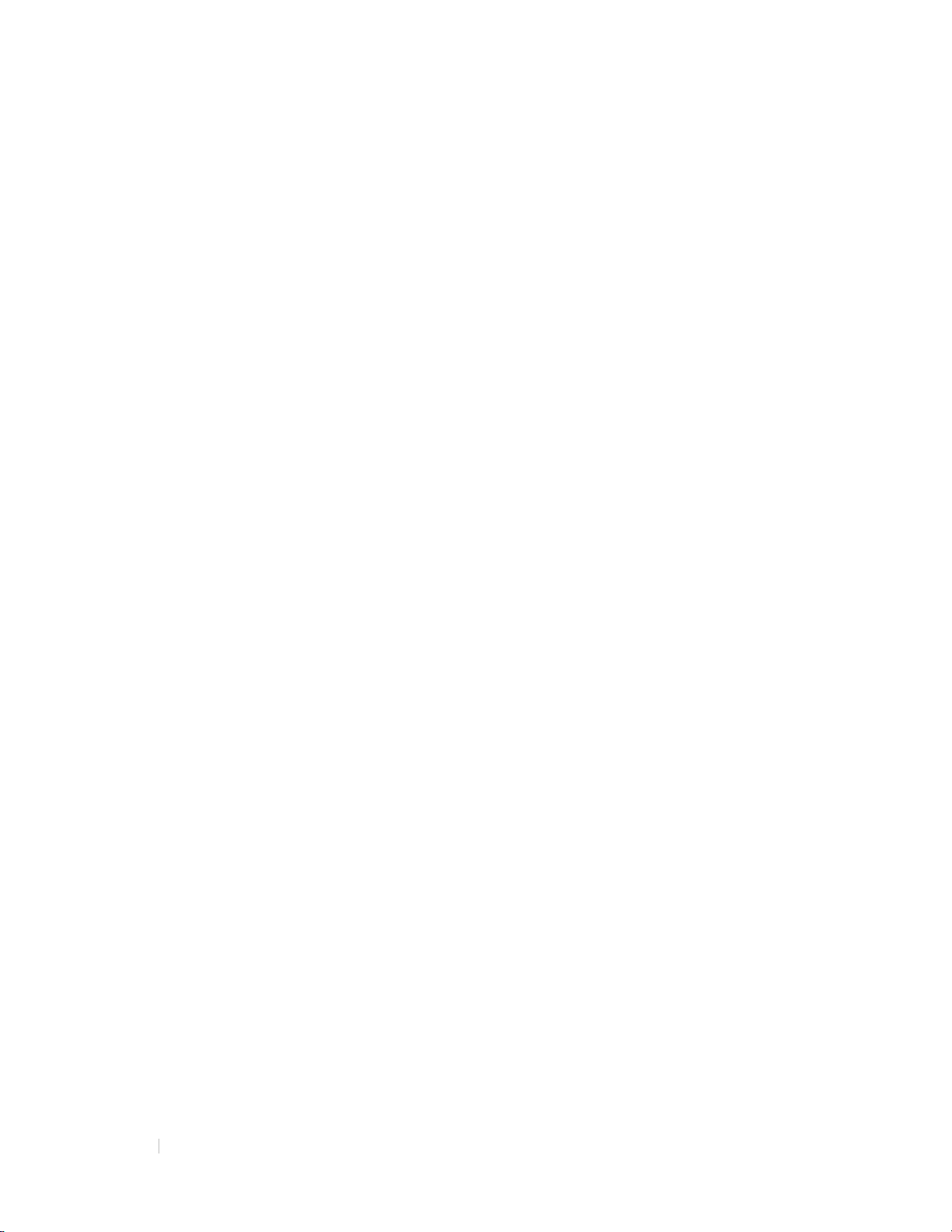
2
1645-00 X-16 CORDLESS TELEPHONE MODULE
Any Reproduction, publication, or duplication of this manual, or any part thereof, in
any manner, mechanically, electronically, or photographically, is strictly prohibited.
The information contained in this document is subject to change without notice and
should not be construed as a commitment by XBLUE Networks, LLC.; XBLUE
Networks, reserves the right, without notice, to make changes to equipment design
as advances in engineering and manufacturing methods warrant.
Any and all toll charges are the sole responsibility of the user of the installed
equipment; XBLUE offers no warranty or will assume any responsibility for any toll
charges.
Trademarks: XBLUE, XBLUE Networks, X16 are trademarks of XBLUE Networks,
LLC. All trademarks are the property of their respective owners.
Warning: This information is designed to assist with the proper installation and use of
the equipment. It is never a good idea to install or modify cabling during a lightening
storm. Any attempt to service or repair the product or products will void all warranties. In
addition, improper repair procedures could result in serious injury or death.
This equipment generates, uses and can radiate radio frequency energy, and if not
installed and used properly, that is, in strict accordance with the instruction manual, may
cause interference to radio and television reception. However, there is no guarantee, or
warranty, that interference will not occur in a particular installation.If this equipment
causes interference or fails to operate correctly, due to radio frequency interference
(RFI) or electromagnetic interference (EMI), it will be fixed at the owners’ expense.
Cordless Telephones – The coverage and voice quality of cordless telephone is the
responsibility of the cordless telephone manufacturer and may restrict the quantity of
cordless phones that can be connected to your X16 system.
Page 3
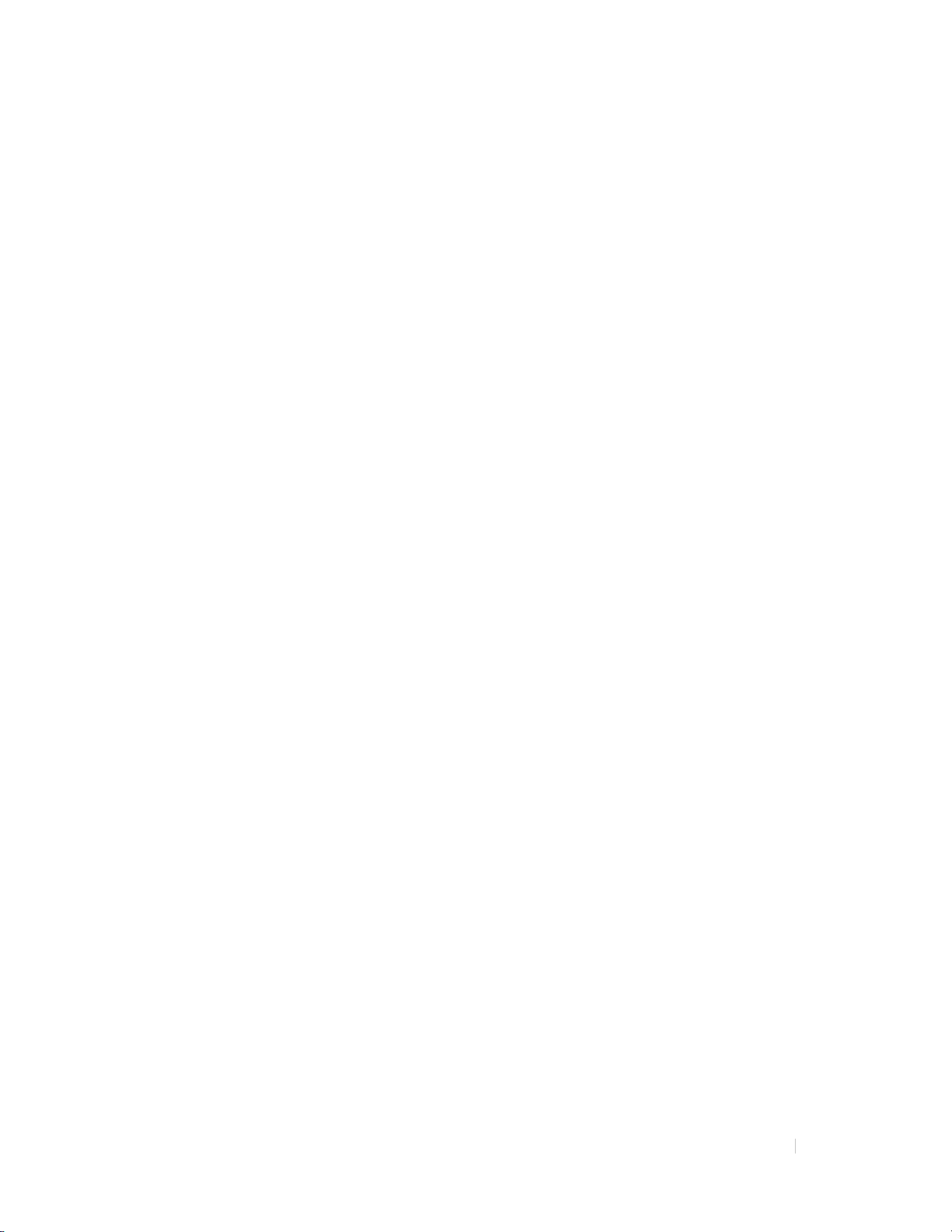
1645-00 X-16 CORDLESS TELEPHONE MODULE
3
Table of Contents
Introduction.............................................................................................................................. 5
Installation ................................................................................................................................7
Programming the Cordless Telephone Module ............................................................ 9
Programming Code Table............................................................................................................... 9
Programming Operation............................................................................................................. 10
Registering the Cordless Telephone Module .................................................................................... 10
Enable Ringing...............................................................................................................................................10
Call Forward Enable/Disable.................................................................................................................. 11
Call Forward Waiting time....................................................................................................................... 12
Call Forward External Number..............................................................................................................13
Voicemail – Change Password................................................................................................................14
Factory Default.............................................................................................................................................. 14
Caller ID – No Programming Required................................................................................... 15
Telephone Line Calls................................................................................................................................... 15
Intercom Calls ................................................................................................................................................ 15
Features.................................................................................................................................... 16
Features and Codes....................................................................................................................... 16
Feature Operation......................................................................................................................... 17
Call Pickup ....................................................................................................................................................... 17
Call Transfer ................................................................................................................................................... 17
Conference....................................................................................................................................................... 17
Hold .................................................................................................................................................................... 18
Intercom Call.................................................................................................................................................. 18
Intercom Call Ringing................................................................................................................................. 18
Paging All Idle Telephones.......................................................................................................................18
Telephone Line Access............................................................................................................................... 18
Voicemail Operation............................................................................................................ 19
Voicemail Setup.............................................................................................................................. 19
Using Voicemail.............................................................................................................................. 19
Troubleshooting ....................................................................................................................20
Status Indications.......................................................................................................................... 20
LED Cadence Definitions ...........................................................................................................................20
Power LED....................................................................................................................................................... 20
SLT1 LED.......................................................................................................................................................... 20
Intercom Tone Plant................................................................................................................................... 20
Buzzer Cadence............................................................................................................................................. 21
Common Symptoms.................................................................................................................................... 21
Page 4
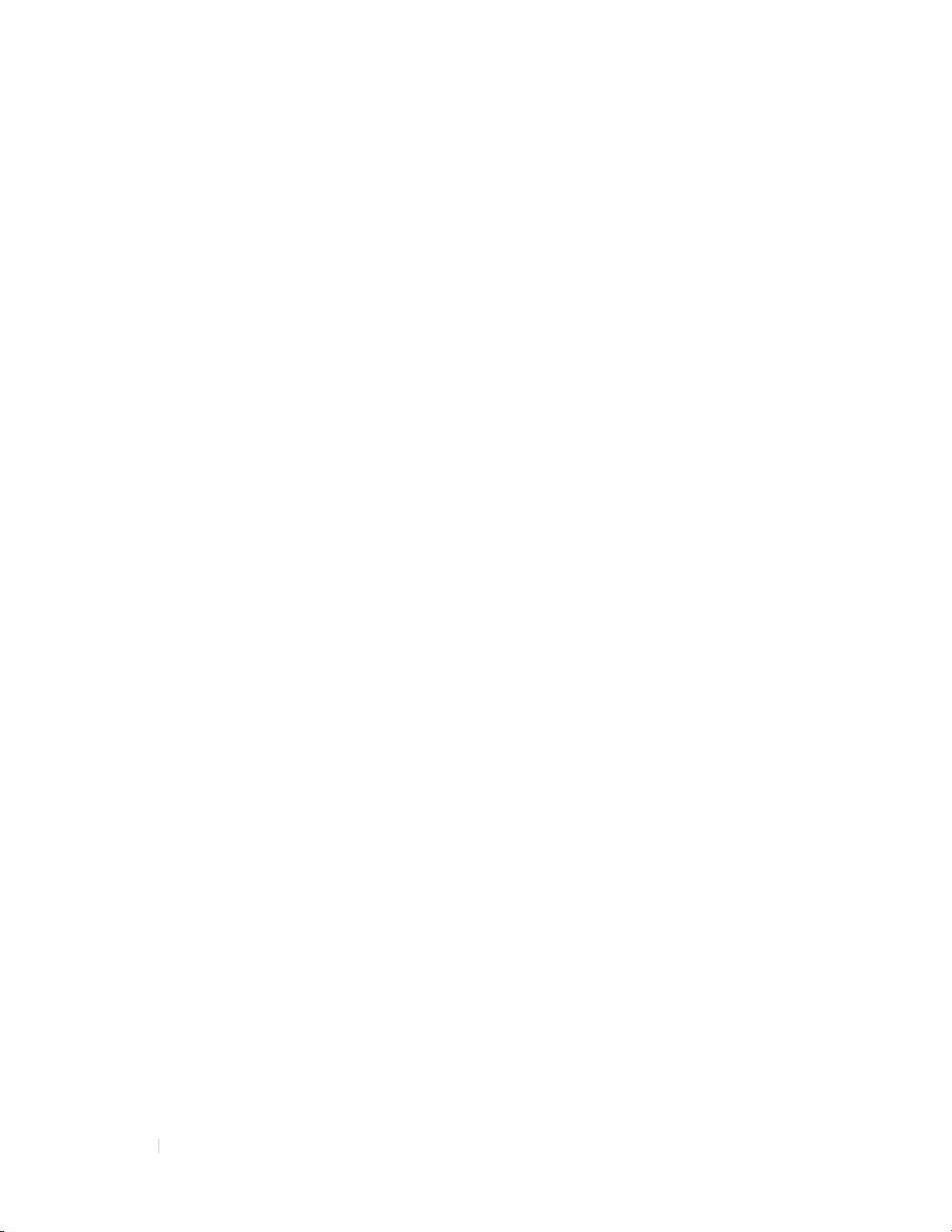
4
1645-00 X-16 CORDLESS TELEPHONE MODULE
Notes:
Page 5

1645-00 X-16 CORDLESS TELEPHONE MODULE
5
Introduction
Thank you for purchasing the XBLUE X16 Cordless Telephone Module. This
module allows you to connect a standard cordless, corded or conference room
telephone to your XBLUE X16 Telephone System and each replaces one X16
digit telephone.
4 Cordless Telephone Modules maximum can be installed on the X16 telephone
system. Each Cordless Telephone Module can be connected to ONE cordless
telephone. When installing CTM’s one maximum can be installed on each Digital
Extension Port. (See the diagram below for the best practices in installation.)
The Cordless Telephone Module is equipped to place or receive one call at a
time and can be programmed to ring or not ring. If it is programmed to ring it will
have the ability to pass caller identification (Caller ID) through to any telephone
that is equipped to receive caller ID. This includes the caller ID from a telephone
line provider, which will require a subscription and intercom calls.
Placing a call is as easy as dialing the extension number (301 – 399) or dialing
“9” to access an outside line. When the Cordless Telephone Module goes off
hook it accesses intercom, which cannot be changed.
Page 6
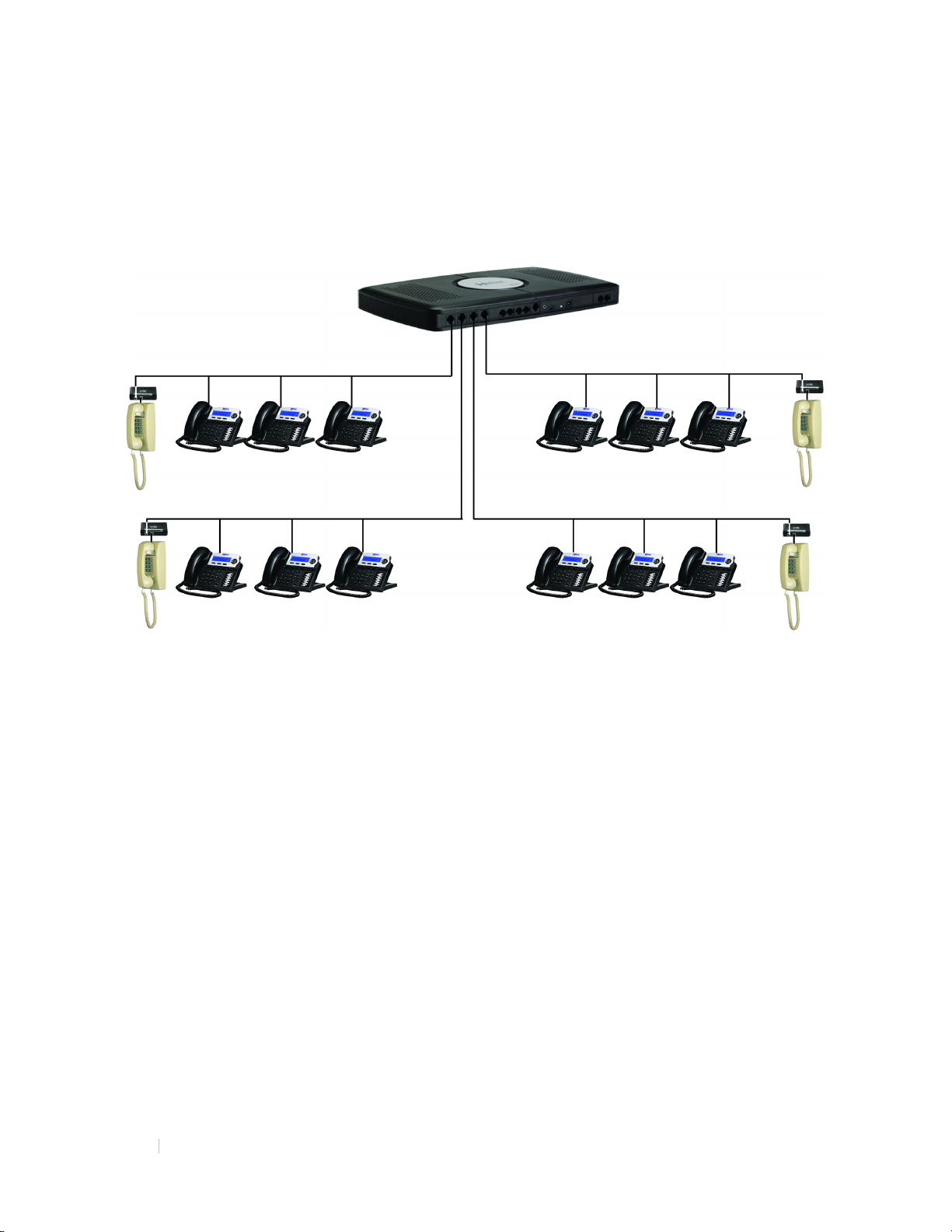
6
1645-00 X-16 CORDLESS TELEPHONE MODULE
The Cordless Telephone Module is line powered; therefore, each port (labeled
1~4, 5~8, 9~12, 13~16) on the X16 will only support one older style touchtone
telephone, for a total of four per system.
®
Page 7

1645-00 X-16 CORDLESS TELEPHONE MODULE
7
Installation
The Cordless Telephone Module is line powered, so it does not need a dedicated
power supply, which makes it very easy to install. It can be located near the
cordless, corded or conference room telephone or in the back room near the X16
server.
The cable between the Cordless Telephone Module and the Cordless, Corded or
Conference Room telephone must be a dedicated cable. Which means that no
other device, regular X16 telephone or additional Cordless Telephone Modules,
can be used on this cable.
Placing the Cordless Telephone Module where the X16 server is located requires
a dedicated cable between the Cordless Telephone Module and the telephone.
Page 8

8
1645-00 X-16 CORDLESS TELEPHONE MODULE
Use the following steps to install your new Cordless Telephone Module:
EKT SLT
1. Plug the line from the X16 server into the port labeled “EKT”
2. Plug your cordless, corded or conference room telephone into the port
labeled “SLT1”
3. The extension number of the Cordless Telephones starts at 320, but can
be changed to any unused extension number from 302 – 399 in your
system.
a. Use the following steps if you want to change the extension number
of your Cordless Telephone Module:
i. From an Idle telephone go off hook and dial [##+ the
extension number + ##]. For example, if you want your
cordless, corded, or conference room telephone to use
extension number 325, you will enter # # 3 2 5 # #. You will
get dial tone back if the operation is successful, otherwise
you will get busy “Error” tone.
Page 9

1645-00 X-16 CORDLESS TELEPHONE MODULE
9
Programming the Cordless Telephone Module
Parameter
Access Codes
Description
Page 10
Page 10
Page 11
Page 12
Page 13
Page 14
Page 14
Programming Code Table
Registering the
Cordless
## + Ext + ##
Telephone module
Enable/Disable
Ringing
##+5+L+R+##
Call Forward –
Enable/Disable##+801+##+T
Call Forward –
Wait Time
Call Forward –
External Number
##+802+##+tt
##+803+##+Tn+#
Ext = 301 – 399 – Must be
an unused Extension
Number
L=Line number between 1
– 6 R=1 for on and 0 for off
T= Forwarding Type
0=Off, 1=Voicemail,
2=External, 3=Trk2Trk
tt= Time before Forwarding
Valid entries are 00 – 25.
Tn=Telephone Number to
Dial, such as a cellular
telephone
Voicemail Change
Password
##+800+##+ddd
Factory Default# # + 000 + # #
ddd=New three digit
passcode
Initializes the unit to factory
default
Page 10

10
1645-00 X-16 CORDLESS TELEPHONE MODULE
Programming Operation
Turn Off Ringing
Turn On Ringing
(Default is On)
Line 1
# # 5 1 0 # #
# # 5 1 1 # #
Line 2
# # 5 2 0 # #
# # 5 2 1 # #
Line 3
# # 5 3 0 # #
# # 5 3 1 # #
Line 4
# # 5 4 0 # #
# # 5 4 1 # #
Line 5
# # 5 5 0 # #
# # 5 5 1 # #
Line 6
# # 5 6 0 # #
# # 5 6 1 # #
Registering the Cordless Telephone Module
Each extension in the system must be assigned a unique extension
number, which means there cannot be any duplicate extension numbers in
your system.
Programming Steps:
1. From idle telephone go off hook and dial ##
2. Dial the Extension number you would like to use. Valid Entries are
between 301 and 399. The default is 320.
3. Dial ## to complete the programming.
4. If programmed correctly, you will hear dial tone. If you hear “Busy”
Error Tone you will have to hang up and try reentering the
programming parameter.
Programming Examples: Enter # # 315 # # for extension 315.
Notes: If the number is in use, you will get a “Busy” Error Tone. If successful, you
will get Dial Tone.
Enable Ringing
Each single line telephone can be programmed to ring or not ring,
depending on your preference. Transferred calls will still ring.
Programming Steps:
1. From idle telephone go off hook and dial ##
2. Dial 5
3. Dial the telephone line number 1 through 6
4. Dial 0 to turn off ringing and 1 to turn on ringing
5. Dial ## to complete the programming.
6. If programmed correctly, you will hear dial tone. If you hear “Busy”
Error Tone you will have to hang up and try reentering the
programming parameter.
Programming Examples:
Page 11

1645-00 X-16 CORDLESS TELEPHONE MODULE
11
Call Forward Enable/Disable
Description
Codes
Each extension can be programed not to forward a call, which means that
the call continues to ring, forward the call to Voicemail, or forward the call
to an outside number.
Programming Steps:
1. From idle telephone go off hook and dial ##
2. Dial 801
3. Dial ##
4. Dial 0 to turn off call forward, dial1 to forward calls to your voice
mailbox, dial 2 to forward calls to an external number which picks
up a second telephone line in your system, which requires at least
two telephone lines, or dial 3 to forward calls using the telephone
line facility (this may require a special subscription from your
telephone line provider for it to work correctly).
5. If programmed correctly, you will hear dial tone. If you hear “Busy”
Error Tone you will have to hang up and try reentering the
programming parameter.
Programming Examples:
Disabled Call Forwarding # # 8 0 1 # # 0
Call Forward to Voicemail# # 8 0 1 # # 1
Call Forward to External Number
(uses a second telephone Line)
Call Forward to External Number (Trk2Trk)
(uses the telephone line facility, may require
a special subscription)
# # 8 0 1 # # 2
# # 8 0 1 # # 3
Page 12

12
1645-00 X-16 CORDLESS TELEPHONE MODULE
Call Forward Waiting time
Description
Programming Example
Call Forward Immediately
# # 8 0 2 # # 0 0
Call Forward after 1 second
# # 8 0 2 # # 0 1
Call Forward after 10 seconds
# # 8 0 2 # # 1 0
Call Forward after 15 seconds
# # 8 0 2 # # 1 5
Call Forward after 20 seconds
# # 8 0 2 # # 2 0
This entry is the amount of time that a telephone will ring before the call is
forwarded to the programmed destination.
Programming Steps:
1. From idle telephone go off hook and dial ##
2. Dial 802
3. Dial ##
4. Dial the length of time that a call should ring at your extension
before a call forwards to the programmed destination. Valid entries
are between 00 (calls forwards immediately without ringing your
extension) and 25 seconds.
5. If programmed correctly, you will hear dial tone. If you hear “Busy”
Error Tone you will have to hang up and try reentering the
programming parameter.
Programming Examples:
Notes: Generally, this time is set between 18 and 20 seconds.
Page 13

1645-00 X-16 CORDLESS TELEPHONE MODULE
13
Call Forward External Number
Description
Programming Example
Forward to an External Number
# # 8 0 3 # # 19135992583#
This is where you will enter the remote telephone number; if your
extension is call forwarded to either “External” (##801##2) or “TRK2TRK”
(##801##3)
Programming Steps:
1. From idle telephone go off hook and dial ##
2. Dial 803
3. Dial ##
4. Dial the telephone number that calls will be sent when the call goes
unanswered. Enter the number exactly how you would dial the
number from your desktop telephone.
5. Dial # to complete the programming
6. If programmed correctly, you will hear dial tone. If you hear “Busy”
Error Tone you will have to hang up and try reentering the
programming parameter.
Programming Examples:
Notes:
External call forward (##802##2) – Uses two lines when calls are
forwarded, one for the inbound and one for the outbound call.
TRK2TRK call forward (##802##3) – Uses the telephone line facility,
known as “Three way calling with call transfer” or “Three way calling with
call disconnect” and often requires a paid subscription.
Page 14

14
1645-00 X-16 CORDLESS TELEPHONE MODULE
Voicemail –Change Password
Description
Programming Example
Changing the Mailbox Password
# # 8 0 0 # # 1 2 3
# # 8 0 0 # # 6 0 2
Description
Programming Example
Setting the Cordless Telephone
Module back to factory default.
# # 0 0 0 # #
At default your mailbox password is set to 123 and can easily be changed.
Programming Steps:
1. From idle telephone go off hook and dial ##
2. Dial 800
3. Dial ##
4. Dial the three digit password
5. If programmed correctly, you will hear dial tone. If you hear “Busy”
Error Tone you will have to hang up and try reentering the
programming parameter.
Programming Examples:
(the default is set to 123)
Factory Default
# # 8 0 0 # # 9 1 3
Although it is very rare, it may be necessary to restore the Cordless
Telephone Module back to factory default.
Programming Steps:
1. From idle telephone go off hook and dial ##
2. Dial 000
3. Dial ##
4. If programmed correctly, you will hear dial tone. If you hear “Busy”
Error Tone you will have to hang up and try reentering the
programming parameter.
Programming Examples:
Page 15

1645-00 X-16 CORDLESS TELEPHONE MODULE
15
Caller ID – No Programming Required
Line #
Display
Line #
Display
Line #
Display
Line 1
L1:
Line 3
L3:
Line 5
L5:
Line 2
L2:
Line 4
L4:
Line 6
L6:
The Cordless Telephone Module passes caller identification (Caller ID)
through to any telephone that is equipped to receive caller ID. This includes
the caller ID that you will receive from a telephone line provider, which will
require a subscription, and when an extension calls you.
The Cordless Telephone Module passes the caller ID number as it is received
from the telephone line provider. It does not add any numbers such as 1 or
remove any numbers such as the area code.
Telephone Line Calls
When a telephone line rings the line number will be displayed (see the
table below) plus up to 13 additional characters or as many as your caller
ID telephone is equipped to display.
Intercom Calls
Calling between telephone extensions is called an Intercom call. When an
extension intercoms your telephone it will display the extension number
calling, 301 – 399, and the name of the caller, up to 12 additional
characters.
Notes:
The Cordless Telephone Module can place or receive one call at a time, thus
there is no call waiting, or call-waiting caller ID.
Your telephone’s Caller ID callback may not function because it cannot add or
remove any required telephone numbers.
Page 16

16
1645-00 X-16 CORDLESS TELEPHONE MODULE
Features
Action
Access Codes
Description
Call Pickup -
Pick up an intercom call ringing
Call Pickup –
Pick up a telephone line call
Ext = Extension number 301-
Ext = Extension number 301-
Make or Receive a call, place
Hold
* + *
On a call dial **
Intercom Calling
301 – 399
Calling between extensions
Intercom Calling
Ringing
Ext + *
Dial * after dialing the extension
number
Dial *2 and make the page
announcement
After a Page – Dial *2 to
Telephone Line
Access – Any
Dial 9 to access an idle
telephone line
Telephone Line
Access - Specific
L = line 1~6 – Examples 51, 52,
53, 54, 55, 56
The Cordless Telephone Module is integrated with the X16 Telephone System
and gives you access to several features that are usually reserved for a digital
telephone.
Features and Codes
Intercom
* + 3
* + 5
Telephone Line
Call Transfer –
Direct to Ext
Call Transfer –
Announce Call
# + * + Ext
* + * + Ext + # + *
Conference * + * + 2nd+ # 9
at another extension
ringing at another extension
399. The entry will resemble
*#302 and hang up
399. The entry will resemble
**302 make the announcement
then dial # * to complete the
transfer
the call on hold (**) dial the
second number, when
answered, dial #9 to create the
conference
Paging* + 2
Paging Answer* + 2
connect to the Paging extension
Dial 9
5 + L
Page 17

1645-00 X-16 CORDLESS TELEPHONE MODULE
17
Feature Operation
Call Pickup
Call pickup allows users to pickup calls that are ringing at a different
extension.
Intercom – When a different intercom call is ringing at an extension you
can go off hook and dial * + 3 to pickup the ringing call.
Telephone Line – When a telephone line call is ringing at a different
extension you can go off hook and dial * + 5 to pickup the ringing call.
Call Transfer
A call can be transferred from your extension to a different extension.
There are two different types of transfers, direct – where the caller is
directly transferred to the intended extension, or announce – which allows
you to announce the caller before the call is transferred.
Direct Transfer – While on a Telephone Line call, dial # + * and then
the extension number, valid extension numbers are 0, 301 – 399, and
then hang up, the call is transferred immediately.
Announce Transfer – While on a Telephone Line call, dial * + *, which
places the call on hold, then dial the extension number, valid extension
numbers are 0, 301 – 399, announce the call - Dial # + * to complete the
transfer. If the intended party does not want to take the call dial, you may
pick up the held call by dialing * + *.
Note:
Only telephone line calls can be transferred to a different location.
Intercom calls cannot be transferred.
Conference
You may create a conference call with up to two telephone lines or one
telephone line and one additional intercom extension for a total of a three
party conference.
1. While on a telephone line call dial * + * (placing the call on hold)
2. Make the second call, when that call is answered
3. Dial #9 to complete the conference
Note:
The first call must be a telephone line call but the second call can be
either a telephone line or intercom call. You cannot create a conference with two
additional intercom extensions.
Page 18

18
1645-00 X-16 CORDLESS TELEPHONE MODULE
Hold
Placing a telephone line call on hold is done by dialing * + * while on a
telephone line call. The held call can be picked up at the same extension by
dialing * + * again, or at another cordless, corded or conference room telephone
extension by dialing the telephone line access code 5 + the line number (51 =
Line 1, 52 = Line 2, 53 = Line 3, 54= Line 4, 55 = Line 5 and 56 = Line 6). X16
Digital telephoneextensions can simply press the flashing telephone line.
Note:
Only telephone line calls can be placed on hold.
Intercom Call
To place an intercom call - Go off hook and dial the extension number.
Valid extensions are, 0 for the operator and 301 – 399.
Intercom Call Ringing
To force an X16 digital telephone to ringing on an intercom call - Go off
hook and dial the extension number followed by the “*” key, which forces
the X16 digital telephone to ring. Valid extension numbers are, 0 for the
operator, or 301 – 399.
Paging All Idle Telephones
Your cordless, corded, or conference room telephone has the ability to
page all idle X16 digital telephones connected to your X16 system.
However, these telephones cannot receive a page.
Placing a Page
To page all idle X16 digital telephones dial * + 2, and make the
announcement.
Answer a Page
Any extension can answer the page by dialing * + 2. They two
extensions, the one paging and the one that dialed *2 will be joined in
a private conversation.
Telephone Line Access
When making a call you may dial 9 to use any idle telephone line, or you
may dial 5 plus the telephone line number 1-6 to access a specific
telephone line.
Idle Telephone Line
Dial 9 to make an outside (telephone line) call using any idle telephone
line. The X16 system will automatically grab an idle telephone line and
place the call.
Specific Telephone Line
Dial 5 + the telephone line number 1–6; To access a specific telephone
line when making a telephone line call or pick a call up from hold.
Page 19

1645-00 X-16 CORDLESS TELEPHONE MODULE
19
Voicemail Operation
Parameter
Access Codes
Description
Access
Record a
Play Personal
Re-Record
Delete
Remove your current Personal outgoing message
Parameter
Access Codes
Description
Access
Mailbox
1 = Play Previous Message
When you go off hook, you will hear a special “stutter dial tone” indicating that
you have a new voicemail message in your X16 voice mailbox. The tone is .25
seconds on and .25 seconds off for 1 second. You may hear a different stutter
dial tone when you access a telephone line, which is an indication that you have
a message in your telephone line provider’s voice mailbox.
Voicemail Setup
Voicemail
Memo
OGM
Personal OGM
Personal OGM
Using Voicemail
Voicemail
Usage
* + 80 + PPPPPP = Passcode (Default 123)
* + 80 + PPPPPP = Passcode (Default 123)
2 = Play/Pause Message
3 = Play Next Message
4 = Delete Message
Hang up to disconnect
* + 8 1 Record a memo in your voice mailbox
* + 8 2
* + 8 3
* + 8 4
Listen to your existing outgoing message (OGM)
Re-record your Personal outgoing message (OGM)
(OGM)
Page 20

20
1645-00 X-16 CORDLESS TELEPHONE MODULE
Troubleshooting
Indication
Description (time in seconds)
All Dark
No Power
Lit
Solid Lit
Fast
0.125 off, 0.125 on
Intermediate
0.5 off, 0.5 on
Slow
1.0 off, 1.0 on
Wink
0.250 off, 0.250 on, 0.250 off, 0.250 on, 0.250 off, 0.750 on
Indication
Description (time in seconds)
Dark
No Power
Lit
Normal Operation
Slow
During Boot up
Fast
Registration Failed – The entered extension number is in use
Wink
Registration Failed – Other Reason
Indication
Description (time in seconds)
All Dark
Telephone is on hook and idle
Lit
Telephone is off hook and busy
Fast
New Voice Mail message
Fast
Incoming telephone line ring
Intermediate
Intercom extension call
Slow
Transferred telephone line call
Wink
Restore Factory Default Failure
Indication
Description (time in seconds)
Dial Tone
Continuous Tone
Busy Tone
0.5 on, 0.5 off
DND Tone
0.25 On and 0.25 off
Ring Back tone
1.0 off, 1.0 on
Status Indications
LED Cadence Definitions
Power LED
SLT1 LED
Intercom Tone Plant
Page 21

1645-00 X-16 CORDLESS TELEPHONE MODULE
21
Buzzer Cadence
Indication
Description (time in seconds)
Intercom Ring
0.5 off, 0.5 on
Indication
Description
Confirm that the plugs are in the correct port of the Cordless
Using your cordless, corded or conference room telephone
Confirm that the plugs are in the correct port of the Cordless
Calls are not forwarding to a remote telephone number:
Telephone Line Synchronize with the first ringing telephone Line’s cadence
Transfer/Recall Ring 1.0 on, 1.0 off
Common Symptoms
Telephone Module.
Will not power up
when it is plugged in
Unplug a working X16 Digital Telephone and plug it into the
port labeled “EKT”.
Plug the working X16 Digital Telephone into the cable that
was not working for the Cordless Telephone Module.
I cannot find my
extension number
dial “0” (Zero) and your extension number will be displayed
on the X16 Digital Telephone‘s Display.
The Cordless, corded
Telephone Module.
or Conference Room
Telephone is not
working
Unplug one of the lines from the X16 server port labeled “CO
Line” and plug it directly into your cordless, corded or
conference room telephone.
I do not get caller ID Make sure that the telephone is programmed to ring.
Double check that the number entered correctly.
External Forward - Make sure that there is an idle telephone
Call Forward
line to access the outbound call.
TRK2TRK – Make sure that your telephone line provider offers
this service. This feature usually requires a subscription from
your telephone line provider.
Page 22

22
1645-00 X-16 CORDLESS TELEPHONE MODULE
Indication
Description
I can answer but
cannot make a
I am not getting call
telephone line call
The Cordless Telephone Module does not support “Pulse
Dialing”
waiting or call waiting
caller ID
The Cordless Telephone Module does not support “Call
waiting or call waiting caller ID”
Page 23

1645-00 X-16 CORDLESS TELEPHONE MODULE
23
© Copyright XBLUE Network, LLC. All rights reserved.
16450020150109
