Page 1
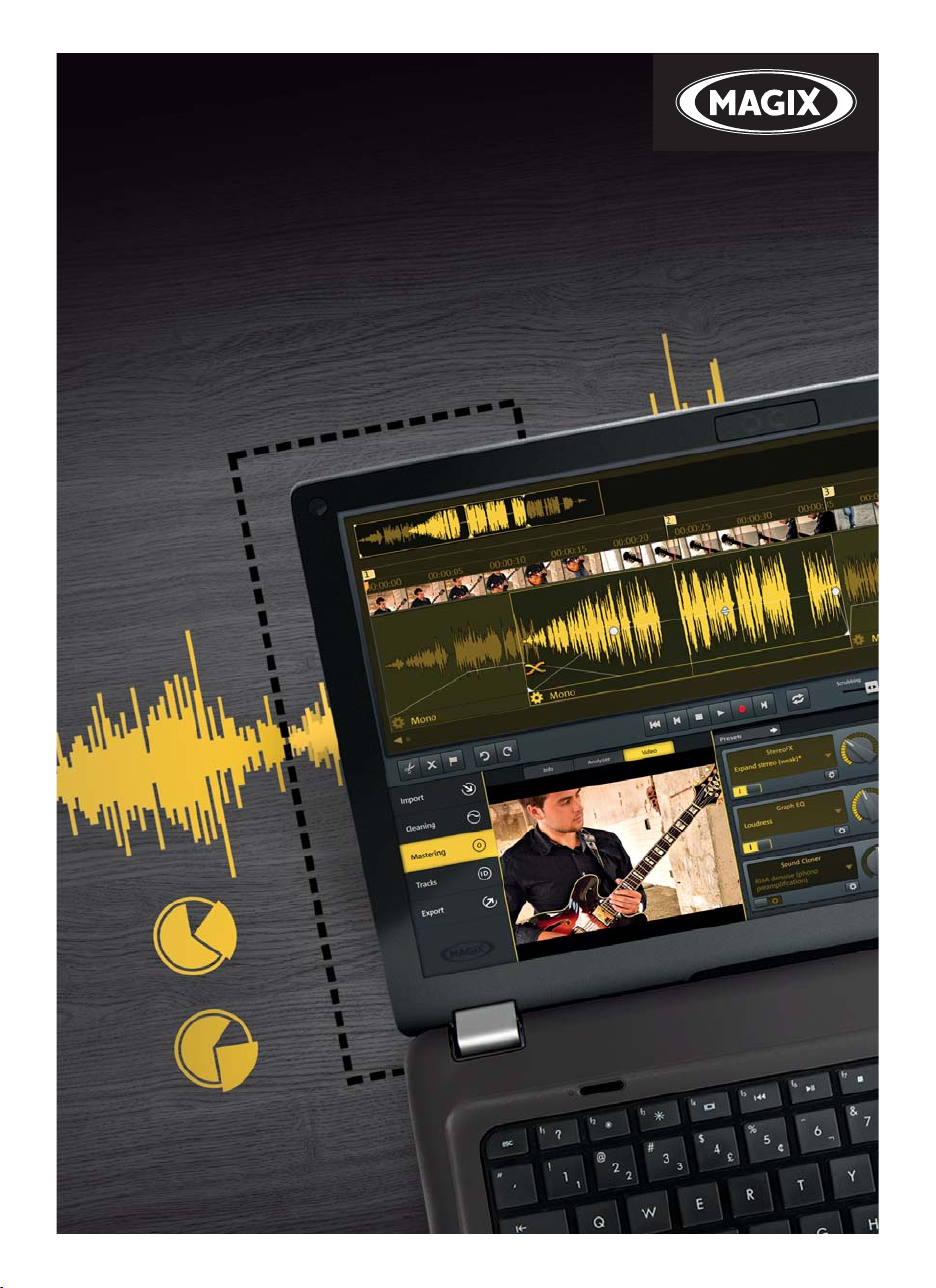
AUDIO&
MUSICLAB
2016PREMIUM
English
language manual
Page 2

2
Copyright
This documentation is protected by law. All rights, especially the right to duplicate,
circulate, and translate, are reserved.
No part of this publication may be reproduced in the form of copies, microfilms or
other processes, or transmitted into a language used for machines, especially data
processing machines, without the express written consent of the publisher.
All copyrights reserved.
All other product names are trademarks of the corresponding manufacturers. Errors in
and changes to the contents as well as program modifications reserved.
Copyright © MAGIX Software GmbH, 2000 - 2015. All rights reserved.
MAGIX and Cleaning Lab are registered trademarks of MAGIX Software GmbH.
VST is a registered trademark of Steinberg Media Technologies GmbH.
MAGIX Audio & Music Lab 2016 Premium uses patent-pending technology.
Other mentioned product names may be registered trademarks of the respective
manufacturer.
MAGIX licensing conditions are included in the installation and also at
www.magix.com under EULA.
Page 3

Copyright 3
Page 4

4
Preface
Congratulations! You now own a high-performance digital audio lab, which is perfect
for cleaning your records, tapes, CD tracks, MP3 collections, audio or video files,
enhancing the sound, combining your media in any order, and burning or exporting
everything in optimum quality directly onto CD or DVD.
The volume and sound on each track can be perfectly synced and equalized. Various
audio formats can be combined, simultaneously edited, and burned. The method is
especially easy and clear, since automatic settings, assistants and step-by-step
instructions make sure that the process goes smoothly and easily. Neither previous
experience using the software nor long processing time are necessary.
The print manual provides an introduction and tutorial that explains all the most
important features with step-by-step instructions.
In addition, an electronic manual is supplied in PDF, which systematically explains all
of the program's components one after the other. You can also use the program's help
file by pressing "F1". If you prefer to discover the many possibilities of the program by
yourself, then use the PDF manual and help file simply as a reference. An alphabetical
index is included for this purpose.
Have fun with MAGIX Audio & Music Lab 2016 Premium.
The MAGIX team.
Page 5

Table of Contents 5
Table of Contents
Copyright 2
Preface 4
Support 11
Introduction 13
What is MAGIX Audio & Music Lab 2016 Premium? 13
MAGIX Audio & Music Lab 2016 Premium and MAGIX Audio Cleaning Lab 201613
What’s New in MAGIX Audio & Music Lab 2016 14
Features 15
Quick start 16
Load and playback audio files 16
Cleaning 18
Mastering 20
Object effects 20
Remove unwanted sections 21
Retouch short noises such as clicks or pops 22
Set track marker 23
Export 24
Overview of the program interface 25
Track window and constant control elements 27
The master track 27
Control elements on the right side of the track window 31
Buttons under the track window 34
Monitor 37
Import 41
Files 41
CD 42
LP/Cassette/Voice recording 43
Digital 51
Web radio 53
Cutting and arranging objects 54
What are objects? 54
Page 6

6
Project 54
Adjust object volume 54
Fading objects in and out 55
Reducing and increasing the length of objects 55
Splitting objects 56
Deleting and moving objects 56
Fading objects 57
Draw volume curves 58
Set track marker 58
Change song order 60
Cleaning 61
Choose preset 61
Using the effect modules 62
Detailed view of the effects 62
Auto Cleaning 63
Object effects 64
DeClicker/DeCrackler 65
Declipper 67
Dehisser 68
DeNoiser 69
Remove DC offset 72
Mastering 73
Auto mastering 73
Stereo Enhancer 74
Brilliance enhancer 76
Parametric 6-band equalizer 76
Equalizer (graphic) 78
Reverb/Echo 79
Echo (delay) 80
Sound Cloner 81
Video sound optimizer 84
Dynamics 84
MultiMax 85
Plug-ins 87
VST PlugIn Editor 88
essentialFX 88
Page 7

Table of Contents 7
Energizer (plug-in) 99
Analogue Modelling Suite: AM-Track SE 101
Tracks 108
Track Agent 109
Markers/Positions 110
ID3 Tags 111
Export 112
Files 112
Settings 112
Video 115
Audio CD 119
Data disc 120
Share 121
File Menu 122
New Project 122
Load project 122
Save Project 122
Save project as 122
Burn project backup onto CD/DVD / Burn data CD/DVD 122
Load audio file 123
Load video sound 123
Loading an audio CD 124
Import DVD audio 124
Record 124
Export audio 124
Export video 124
Internet 124
Delete old projects 127
Exit 128
Edit Menu 129
Undo 129
Redo 129
Undo list 129
Set marker 129
Split 129
Remove object beginning 129
Page 8

8
Remove object end 130
Cut 130
Copy 130
Paste 130
Delete 130
Remove pauses 131
Voice over 131
Batch conversion 132
Load/Save realtime effects settings 136
Apply all realtime effects 136
Effects menu 137
Normalize object volume 137
Loudness adjustment 138
Isolate Stereo Channels 139
Switch channels 139
Invert phase 139
Backwards 140
Resampling/Timestretching 140
CD menu 142
Set track marker 142
Set Pause marker 142
Set track marker automatically 142
Set track marker on the object edges 142
Split objects at marker positions 143
Set auto pause length 143
Remove markers 143
Delete all markers 143
Delete CD track 143
Create audio CD 143
Show CD-R drive information 144
Show CD-R disc information 144
ID3 Editor 144
Print CD cover 144
Get CD track information online (freedb) 144
Query album information recording online (freedb) 144
CD info options 145
Page 9

Table of Contents 9
Options menu 147
Mouse mode 147
Display two tracks 149
Stereo display 149
Display volume curve 149
Overview mode 150
Program interface 150
Lock/Ripple/Freely moving objects 150
Playback parameters 150
Units of measurement 151
Mouse snap active 151
Auto crossfade mode active 151
Display values scale 152
Options for track marker recognition 152
Path settings 152
Share menu 153
Publish online 153
Use as background music 153
Add to music collection 153
Help menu 154
Help 154
Display tips 154
Tutorial videos... 154
magix.info 154
Register online 155
Update online 155
Deactivate Program 155
Activate additional functions 155
About MAGIX Audio & Music Lab 2016 Premium 157
Restore original program behavior 158
Speech 158
Keyboard layout and mouse-wheel support 159
Keyboard layout 159
Mouse wheel support 161
If you still have questions 162
Tips for Program Help 162
Page 10

10
System requirements 162
Uninstalling the program 163
Serial number 163
More about MAGIX 164
MAGIX Online World 164
magix.info 164
Index 165
Page 11

Support 11
Support
Dear MAGIX customer,
Our aim is to provide fast, convenient, solution-focused support at all times. To this
end, we offer a wide range of services:
• Unlimited web support:
As a registered MAGIX customer, you have unlimited access to web support
offered via the convenient MAGIX service portal on http://support.magix.net,
including an intelligent help assistant, high-quality FAQs, patches and user
reports that are constantly updated.
The only requirement for use is product registration at www.magix.com
• The online community, on-the-spot support and a platform for exchange:
MAGIX customers have free and unlimited access to the online community at
www.magix.info, which includes approx. 150,000 members and offers the
opportunity to ask members questions concerning MAGIX products as well as
use the search function to search for specific topics or answers. In addition to
questions & answers, the knowledge pool includes a glossary, video tutorials and
a discussion forum. The multiple experts, found round-the-clock at
www.magix.info guarantee quick answers, which sometimes come within
minutes of a question being posted.
• Email support for MAGIX products:
For each new MAGIX product you will automatically receive 12 months free
customer support by email.
• Premium Email Support:
For priority support, or if you want the support team to help with non-MAGIX
related hardware problems you can purchase a premium email support ticket.
Proceed as follows:
1. Go to the MAGIX customer support page at http://support.magix.net
http://support.magix.net.
gn in using your login details.
2. Si
3. Click on "Purchase access code" in the navigation bar.
Each ticket corresponds to a specific problem, it will remain valid until the
problem has been solved. A ticket is not limited to a single email.
Please note: To be able to use the Premium email support and free product email
support via the Internet, you have to register your MAGIX product using the serial
number provided. The serial number can be found on the sleeve of the installation
disc or on an insert card included in the package.
