Page 1

Wireless Scale
Weight Tracking - Daily Report
Installation and Operating Instructions
Wireless Scale
v1.0 | April, 2016
EN-1
Page 2
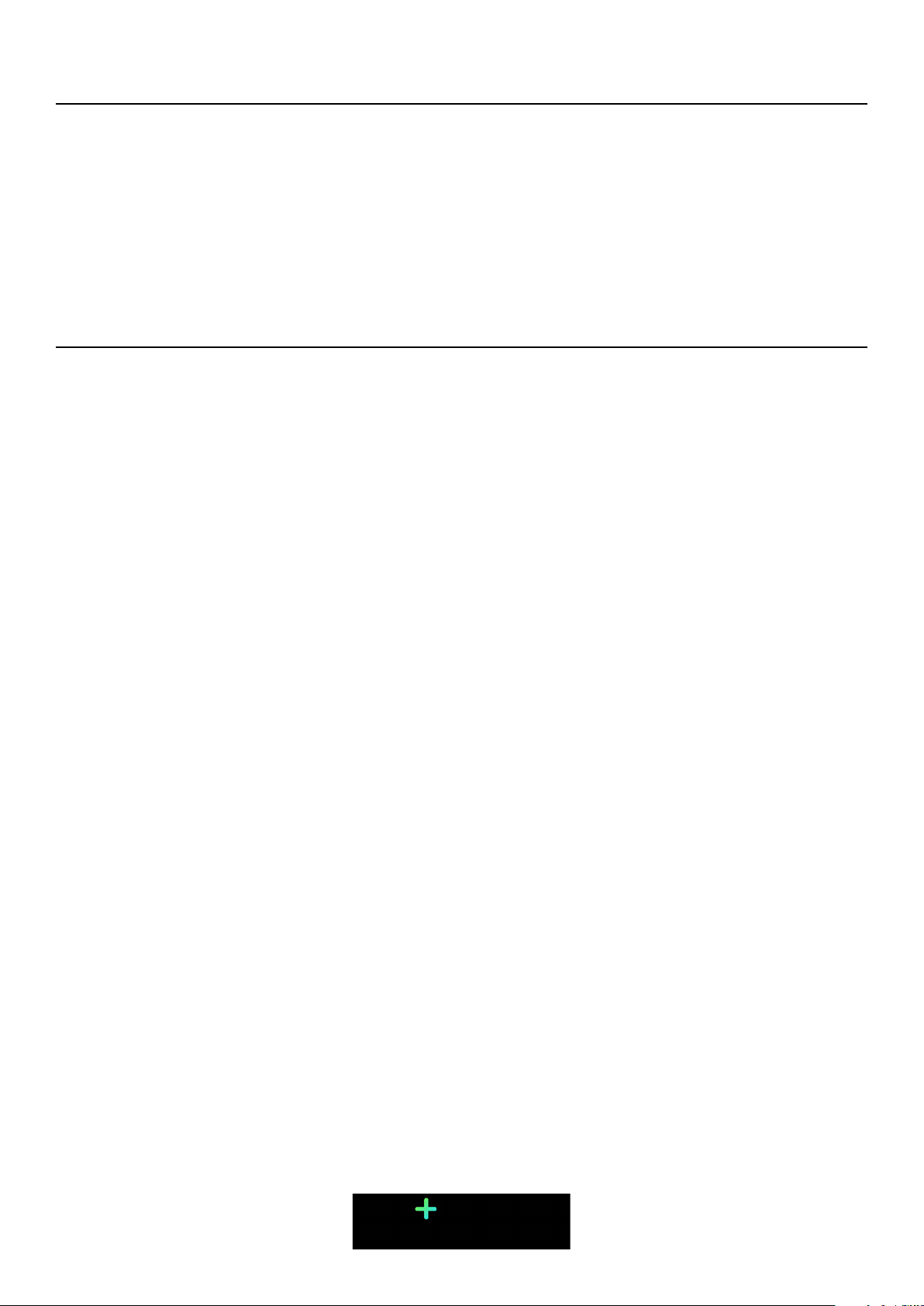
User Guide Copyright
This User Guide is protected by Intellectual Property laws and copyright. Any
reproduction, modification, representation, and/or publication without Withings
prior approval is strictly prohibited. You may print this User Guide for your
personal use exclusively. For any questions, please contact Withings at: https://
support.withings.com/hc/en-us/requests/new.
Safety Instructions
By using your Wireless Scale you expressly agree to the Withings Services Terms
and Conditions available on our website.
This product is not a medical device and should not be used to diagnose or treat
any medical condition.
Use and Storage
• Use the product at temperatures between 5°C and 35°C (41°F and 95°F) with
a relative humidity between 30% and 80%.
• Product may be stored in a clean location between -10°C and 50°C (14°F and
122°F) when it is not in use, with a relative humidity between 10% and 90%.
• This product is not a toy. Do not allow children to play with it.
• This device is designed for indoor use only.
• Do not allow the device to come in contact with liquids.
Location
• Do not use your Wireless Scale in a place that is too humid as it can aect
the batteries.
• Make sure you use the carpet feet if you place your Wireless Scale on a carpet.
Personal Data
• Make sure you have read our privacy policy, which you can find on our website.
• Make sure your Withings account password is secure enough to restrict access
to your account. It should be at least eight-character long, have mixed case,
and use a combination of alphanumeric and special characters.
Wireless Scale
v1.0 | April, 2016
EN-2
Page 3
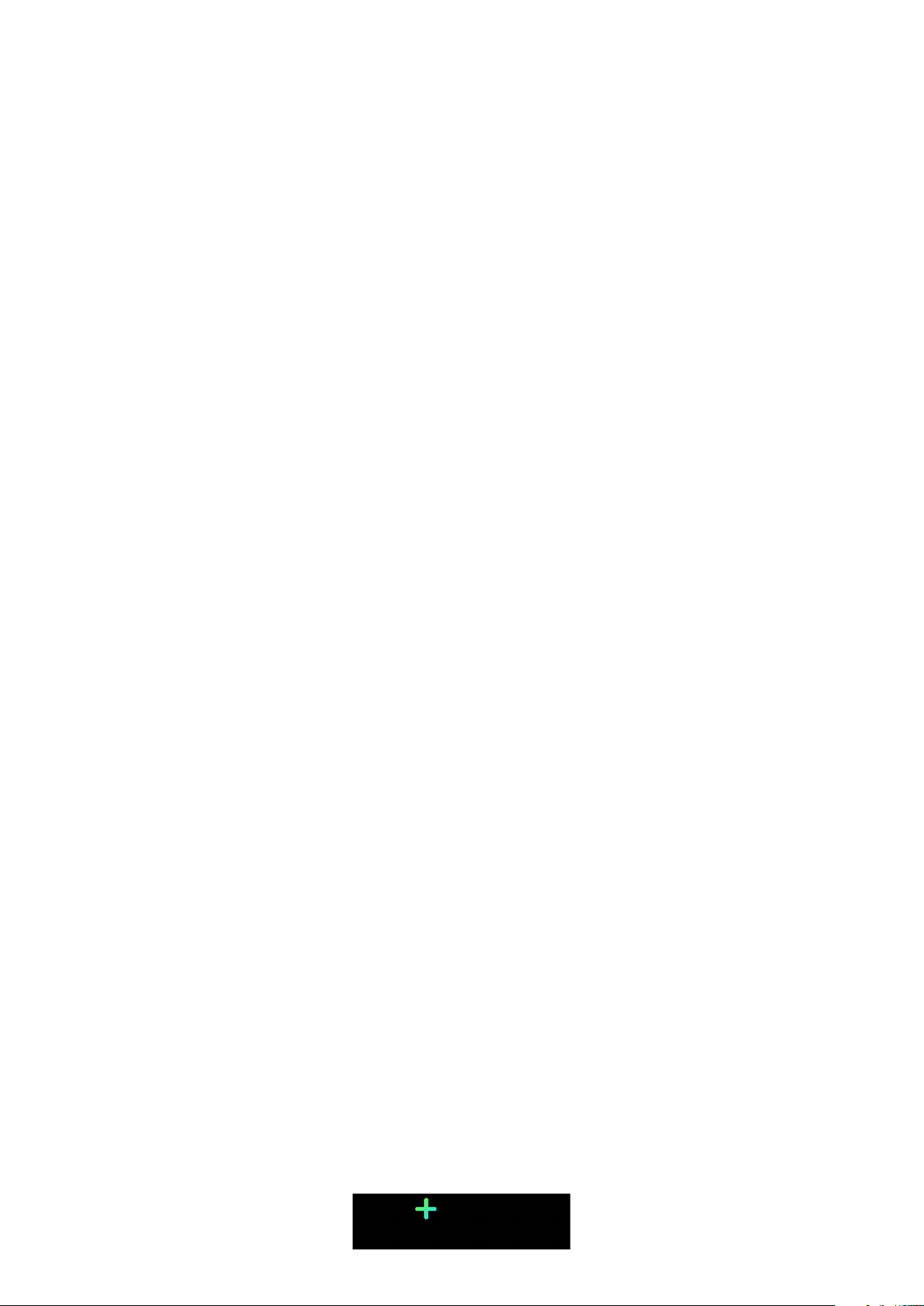
• We recommend that you protect access to the Withings Health Mate app
with an additional passcode and/or Touch ID. You can do so from the app by
going to Settings in the app and activating Touch ID and Passcode.
• We recommend that you export your data on a regular basis to local storage
on your home computer. You can do so from the Withings Health Mate web
interface by clicking Measurement table, selecting the tab corresponding to
the data you want to export and clicking Download.
Refer to “Retrieving Your Data” on page21 to for more information about the
data you can retrieve from your Wireless Scale.
Service and Maintenance
• Do not attempt to repair or modify your Wireless Scale yourself.
Service and maintenance not described in this User Guide should be
performed by professional technicians.
• If you have any issues, feel free to contact customer service at: https://support.
withings.com/hc/en-us/requests/new.
Wireless Scale
v1.0 | April, 2016
EN-3
Page 4
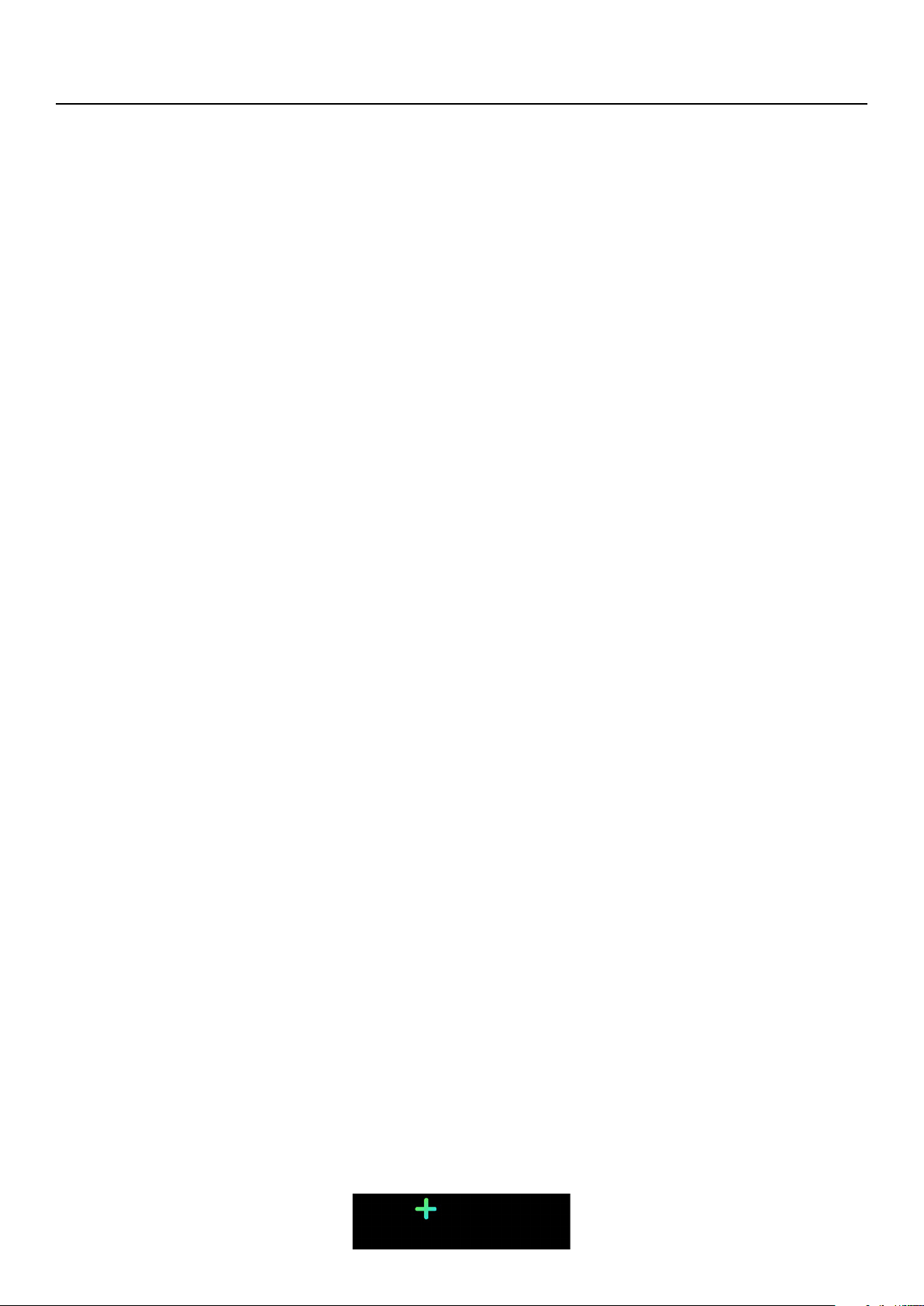
Table of Contents
User Guide Copyright ............................................................................ 2
Safety Instructions ................................................................................... 2
Use and Storage ..................................................................................................................................2
Location ...................................................................................................................................................2
Personal Data ........................................................................................................................................ 2
Service and Maintenance .................................................................................................................3
Minimum Requirements ........................................................................ 6
Internet Access .....................................................................................................................................6
Smartphone or Device ......................................................................................................................6
OS Version .............................................................................................................................................. 6
Withings Health Mate App Version ............................................................................................6
Wireless Scale Description .................................................................. 7
Overview ..................................................................................................................................................7
Box Contents ......................................................................................................................................... 7
Product Description ...........................................................................................................................8
Scales Screens Description ............................................................................................................8
Setting Up the Wireless Scale............................................................9
Installing the Withings Health Mate App .................................................................................9
Installing your Wireless Scale ......................................................................................................10
Customizing Your Wireless Scale .................................................... 21
Changing the Configuration of Your Wireless Scale .........................................................21
Changing the Settings of Your Wireless Scale...................................................................24
Using Your Wireless Scale ................................................................ 30
Tracking Your Weight ..................................................................................................................... 30
Checking the Weather ................................................................................................................... 35
Linking Your Account to Partner Apps .......................................37
Linking Your Account to MyFitnessPal .................................................................................. 37
Syncing Your Data ................................................................................ 39
Dissociating Your Wireless Scale ...................................................40
Wireless Scale
v1.0 | April, 2016
EN-4
Page 5
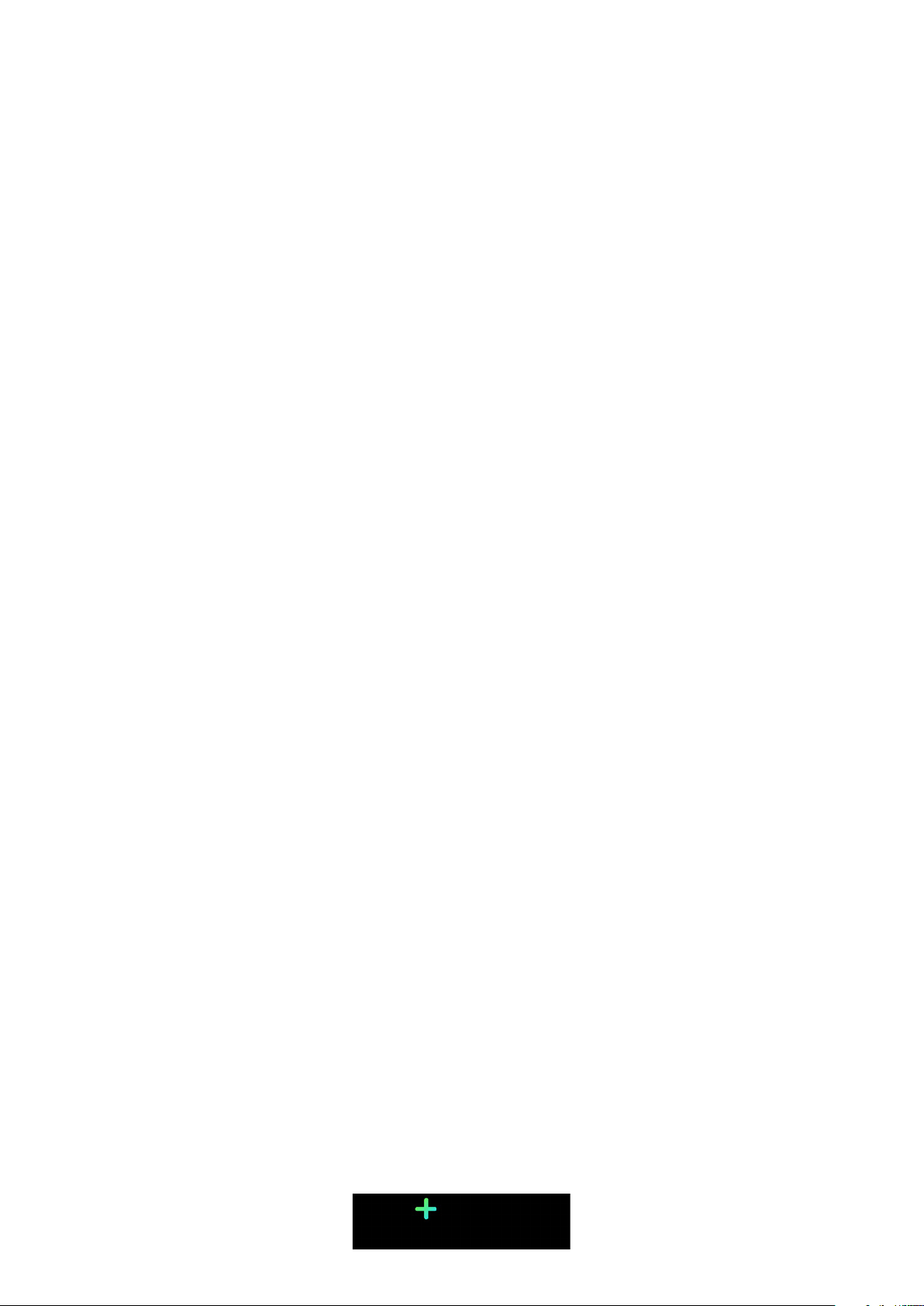
Performing a Factory Reset of Your Wireless Scale ............ 42
Cleaning and Maintenance ............................................................... 43
Cleaning Your Wireless Scale .....................................................................................................43
Changing the Batteries ..................................................................................................................43
Installing the Carpet Feet .............................................................................................................44
Updating Your Wireless Scale ....................................................................................................44
Technology Description ......................................................................47
Weight ................................................................................................................................................... 47
Body Mass Index ............................................................................................................................... 47
Specifications .......................................................................................... 48
Document Release Overview .......................................................... 50
Warranty ...................................................................................................... 51
Regulatory Statements .......................................................................52
Wireless Scale
v1.0 | April, 2016
EN-5
Page 6
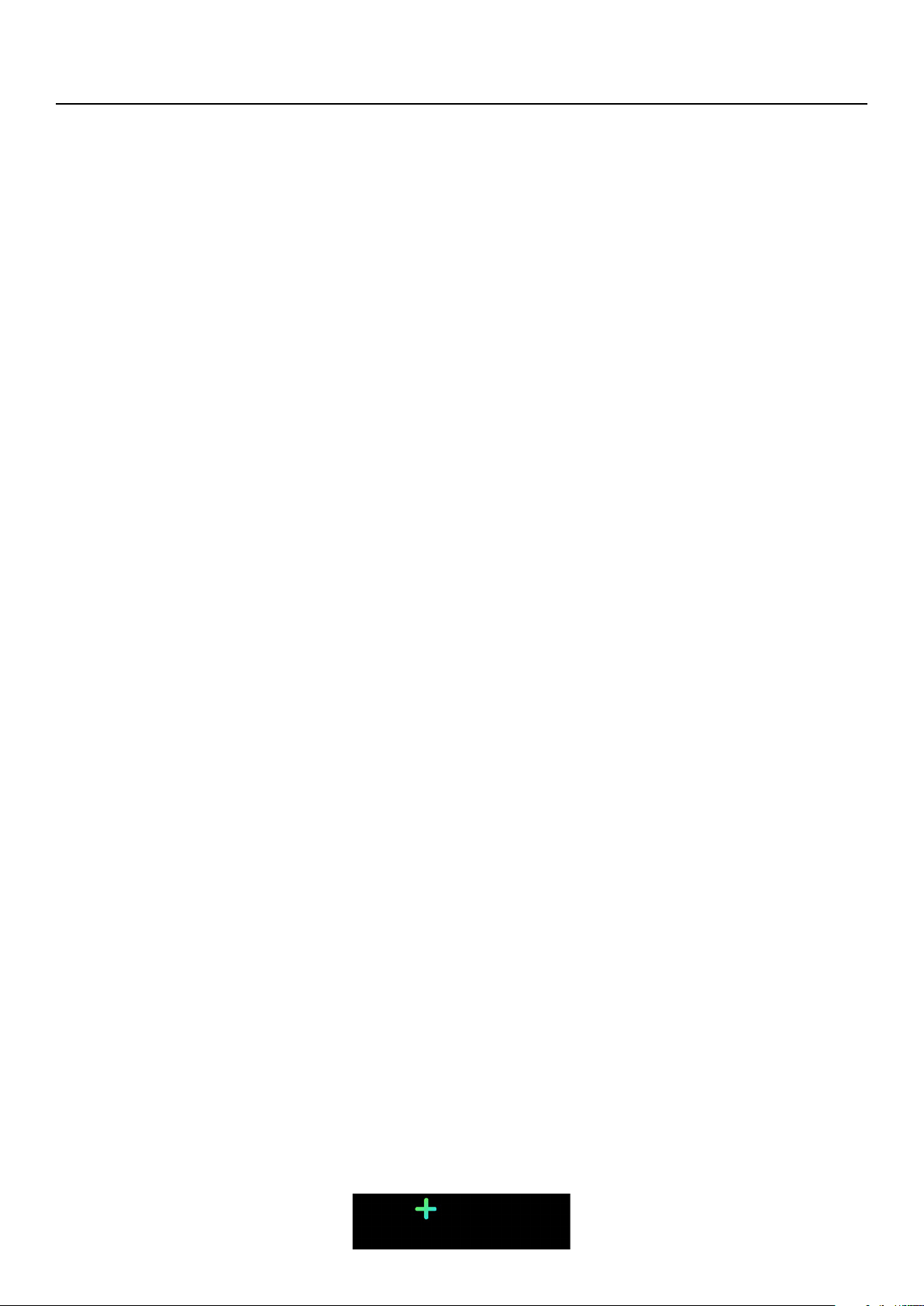
Minimum Requirements
Internet Access
Access to the Internet is required to:
• Download the Withings Health Mate app,
• Set up your Wireless Scale,
• Upgrade the firmware.
For more details, refer to “Specifications” on page48.
We recommend using the app on a device connected to the Internet to enjoy all
features.
Smartphone or Device
An iOS or Android device (with operational Bluetooth and Wi-Fi or 3G/4G) is
required to:
• Set up your Wireless Scale,
• Retrieve data from your Wireless Scale,
• Access specific functions of your Wireless Scale.
Bluetooth Low Energy (BLE) compatibility is recommended to install your
Wireless Scale.
For more details, refer to “Specifications” on page48.
OS Version
To install and run the Withings Health Mate App, you need:
• iOS 8 or above on iOS devices,
• Version 4.3 or above on Android devices.
Withings Health Mate App Version
We recommend that you use the latest available version of the
Withings Health Mate app to have all the latest features available.
Wireless Scale
v1.0 | April, 2016
EN-6
Page 7
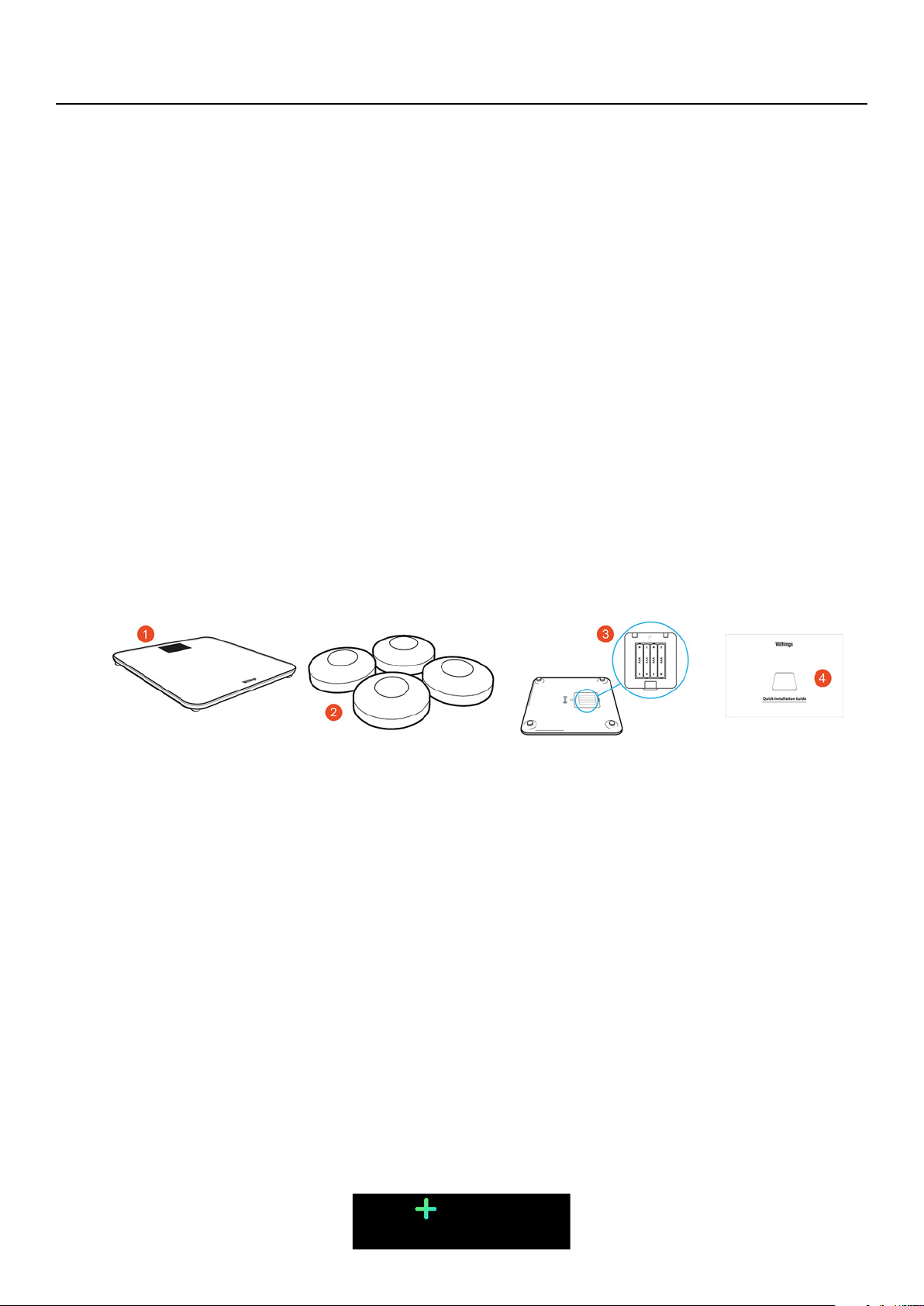
Wireless Scale Description
Overview
The Wireless Scale allows you to easily track your weight and monitor your
progress. Not only does it let you know how much you weigh, it also calculates
your Body Mass Index (BMI) to give you a better idea of where you stand as far
as weight-related risks are concerned.
Of course that’s not all your Wireless Scale does. If you activate the Weather
screen, you also get your daily weather report everytime you weigh in.
Because the Wireless Scale is a connected scale, its true potential is achieved
when you use it along with the Withings Health Mate app. Beside allowing you
to install your scale, the Withings Health Mate app allows you to customize its
display, to set a weight goal, and to check the entire history of your weight data.
Thanks to its in-app activity tracking feature and the numerous partner apps you
can connect it to, the Withings Health Mate app helps you reach your weight goal
faster by helping you track your activity and check your calorie balance.
Box Contents
(1)Wireless Scale
(4)Quick Start Guide
(2)Carpet feet (3)Batteries (inserted)
Wireless Scale
v1.0 | April, 2016
EN-7
Page 8
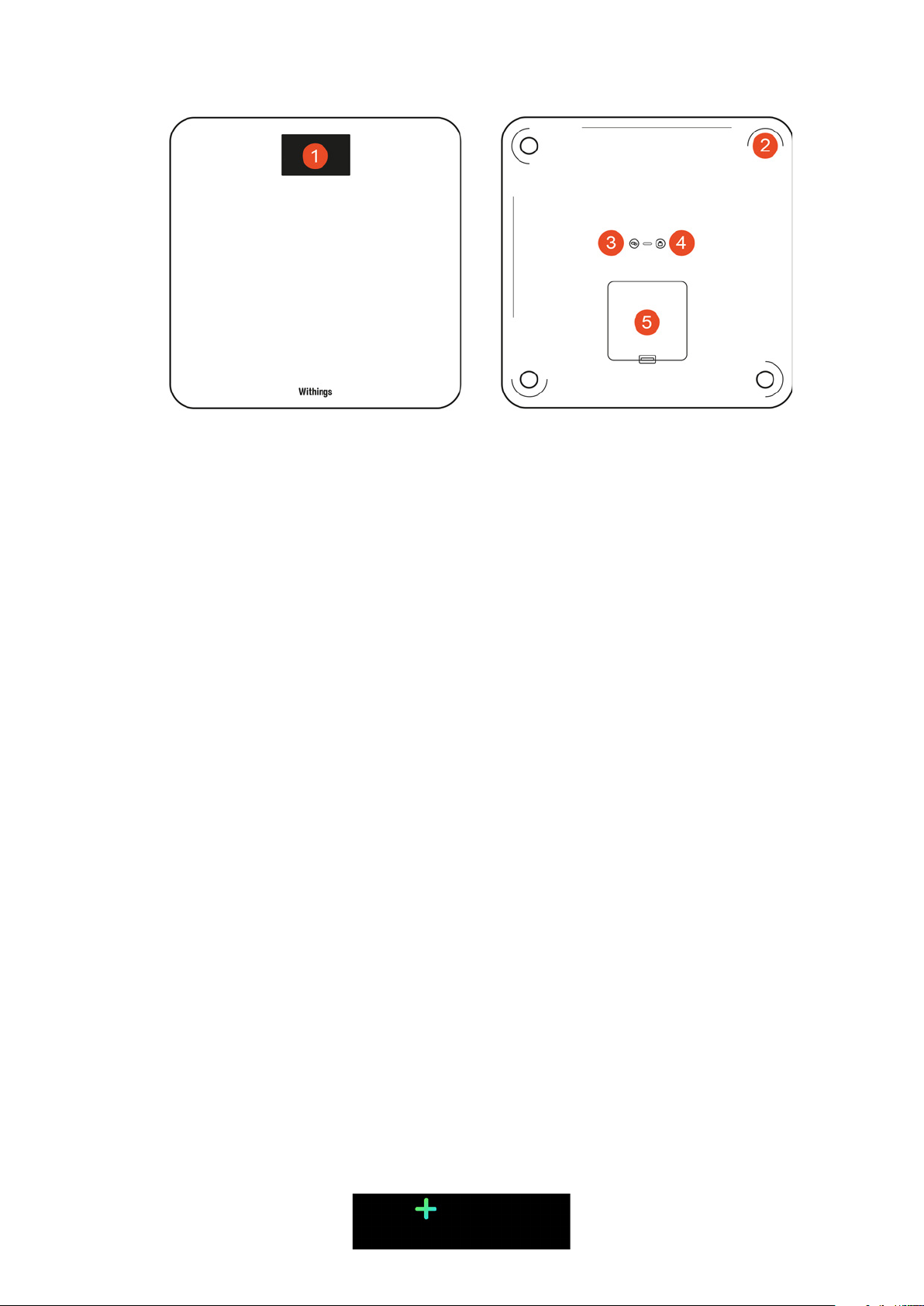
Product Description
(1)Display
(4)Units button
(2)Feet
(5)Battery compartment
(3)Pairing button
Scales Screens Description
You can select a number of screens to be displayed on your Wireless Scale:
• Weight: Displays your weight. This screen cannot be disabled.
• BMI: Displays your Body Mass Index
• Weather
• Weight Trend: Displays a graph with your last 8 weight measurements.
• Steps
• NikeFuel3: Displays the amount of NikeFuel you earned the previous day.
You can disable or change the order of these screens as you like after you install
your Wireless Scale. Otherwise, they will appear in the default order.
Refer to “Changing the screen order” on page26 for more information.
1
: Displays the weather for the day.
1, 2
: Displays the number of steps you did the previous day.
1
This screen can only be used if you set up your Wireless Scale in Wi-Fi
2
You either need to own a Withings tracker, or to use the in-app tracking
of the Withings Health Mate app to display your number of steps on this screen.
If you don’t have a Withings tracker, tap the Activity widget at the top of your
Timeline in the Withings Health Mate app and tap Activate now. Your mobile
device will then start tracking your steps.
3
You need to have a Nike+ account to see your number of NikeFuels on this
screen.
Wireless Scale
v1.0 | April, 2016
EN-8
Page 9
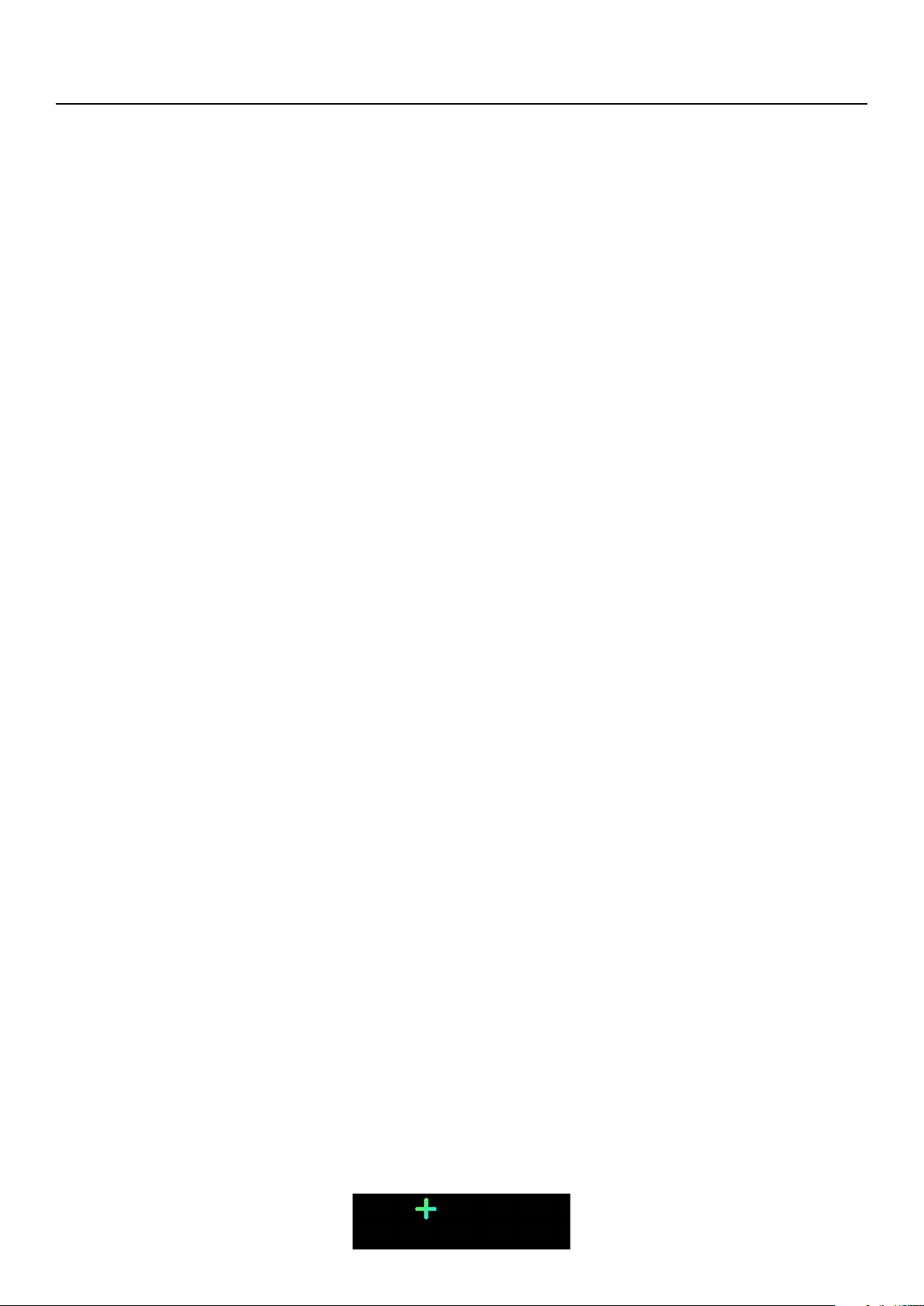
Setting Up the Wireless Scale
Installing the Withings Health Mate App
If the Withings Health Mate app is not already installed on your device, perform
the following steps:
1. Type go.withings.com in your device’s web browser.
2. Tap Download on the App Store. or Get in on Google play.
3. Tap Get (iOS) or Install (Android).
The installation process starts.
Wireless Scale
v1.0 | April, 2016
EN-9
Page 10
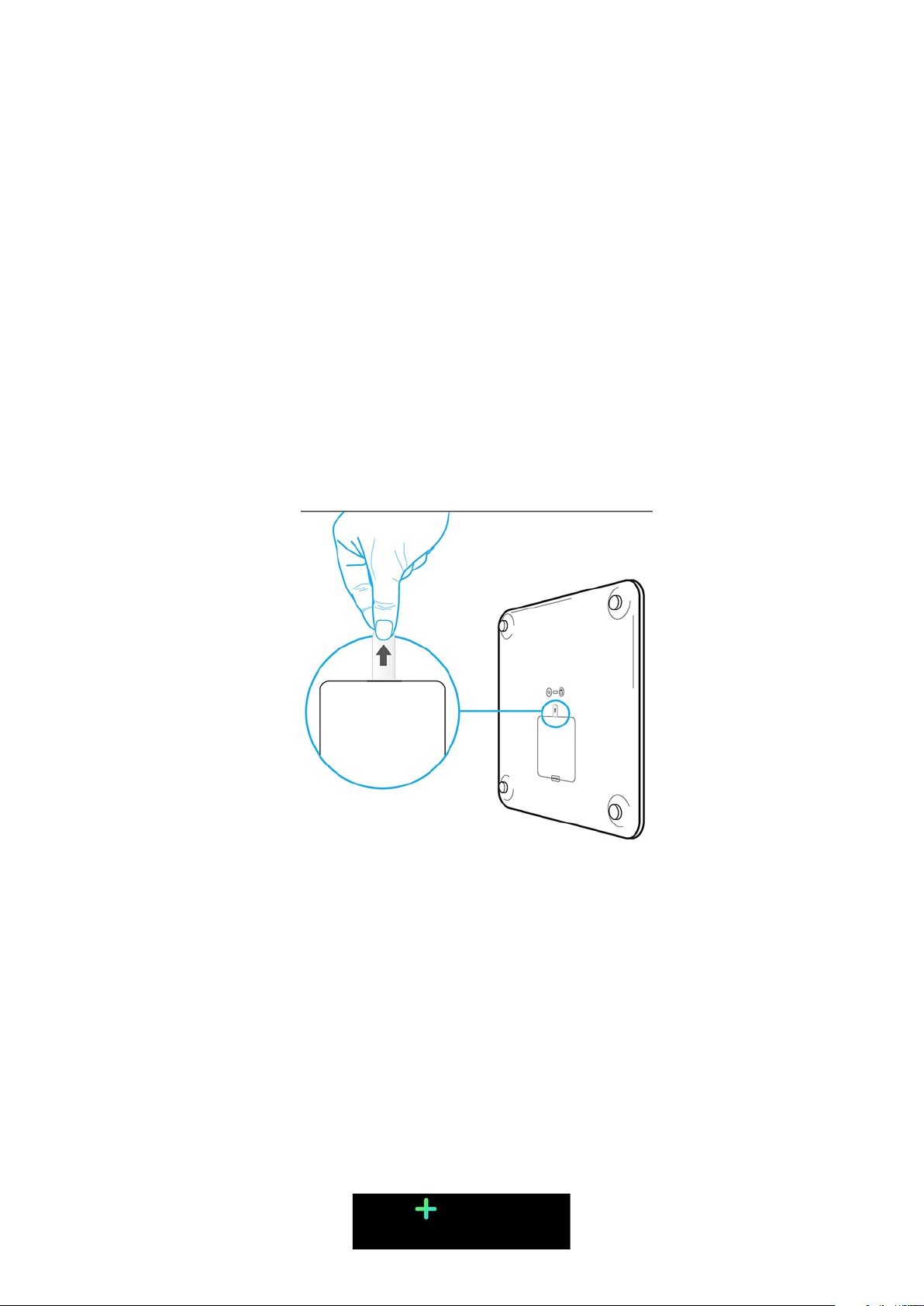
Installing your Wireless Scale
Overview
Installing your Wireless Scale in Wi-Fi gives you access to all the features and
screens available. Installing your Wireless Scale in Bluetooth limits the features
and screens available. For example, you can’t use the Weather screen and the
Steps screen, as they require access to the Internet.
You can change the configuration of your Wireless Scale anytime you want. Refer
to “Changing the Configuration of Your Wireless Scale” on page21 for more
information.
Note that once you’ve installed your Wireless Scale on your account, all the users
of the account can use it. You are also free to install it on various account. There
is, however, a limit of eight users per scale at the moment.
Installing your Wireless Scale without an existing account
1. Pull the tab out of the battery compartment if it’s the first time you install
your Wireless Scale.
2. Open the Withings Health Mate app.
Wireless Scale
v1.0 | April, 2016
EN-10
Page 11
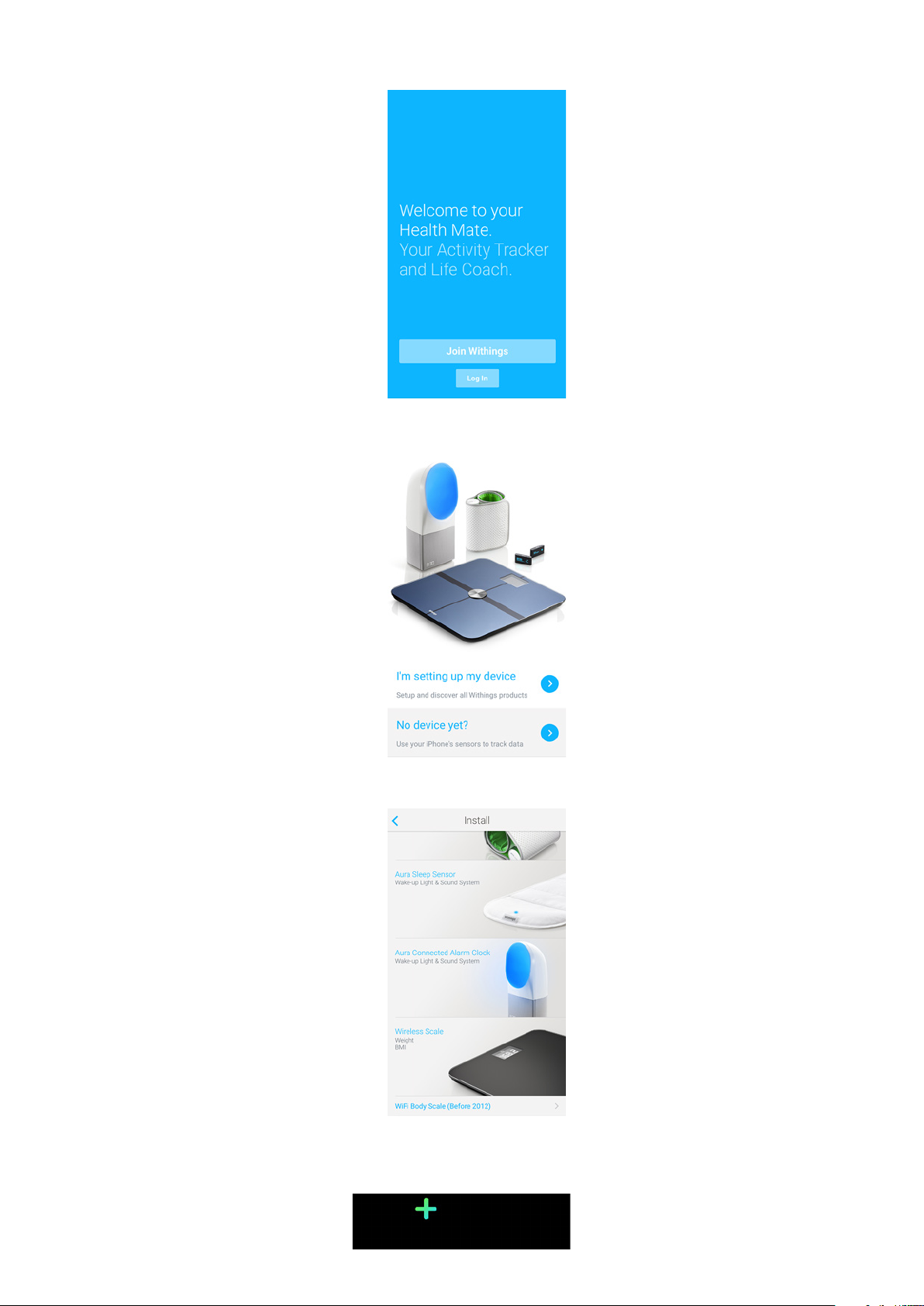
3. Tap Join Withings.
4. Tap I’m setting up my device.
5. Tap Wireless Scale.
6. Tap Install now.
Wireless Scale
v1.0 | April, 2016
EN-11
Page 12
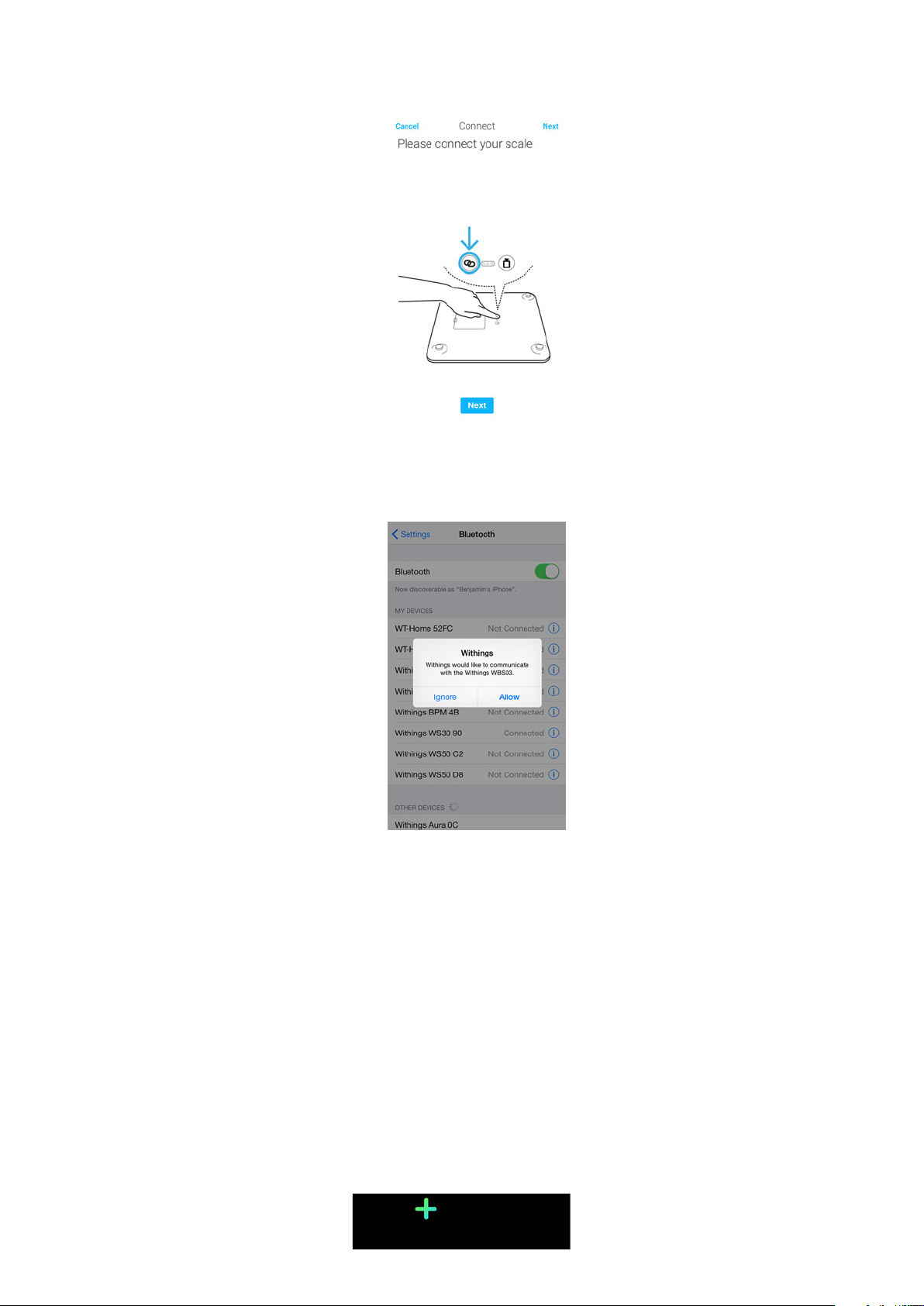
7. Press the pairing button at the back of the scale for two seconds and tap
Next.
8. Go to Settings > Bluetooth on your mobile device.
9. Tap the Wireless Scale you want to install.
10. Tap Allow.
Wireless Scale
v1.0 | April, 2016
EN-12
Page 13
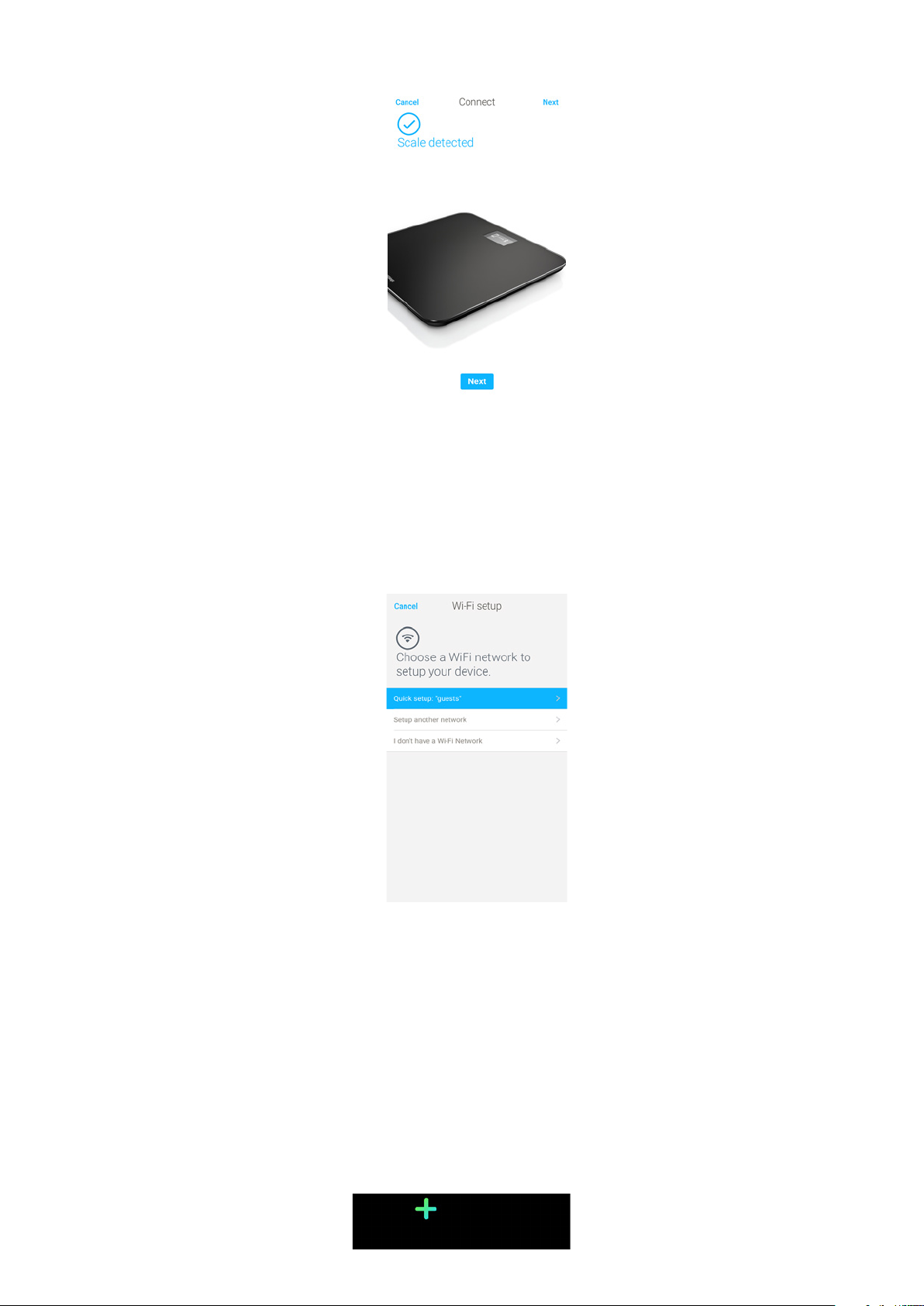
11. Tap Next.
12. Enter your email address, password, and then confirm your password. Tap
Next.
13. Enter your first name, surname (last name) and birthday. Tap Next.
14. Select your gender and enter your current height and weight. Tap Create.
15. To install your scale in Wi-Fi, perform the following steps:
a. Tap Quick setup to use the same Wi-Fi network as your mobile device or
Setup another network to use another one.
Wireless Scale
v1.0 | April, 2016
EN-13
Page 14
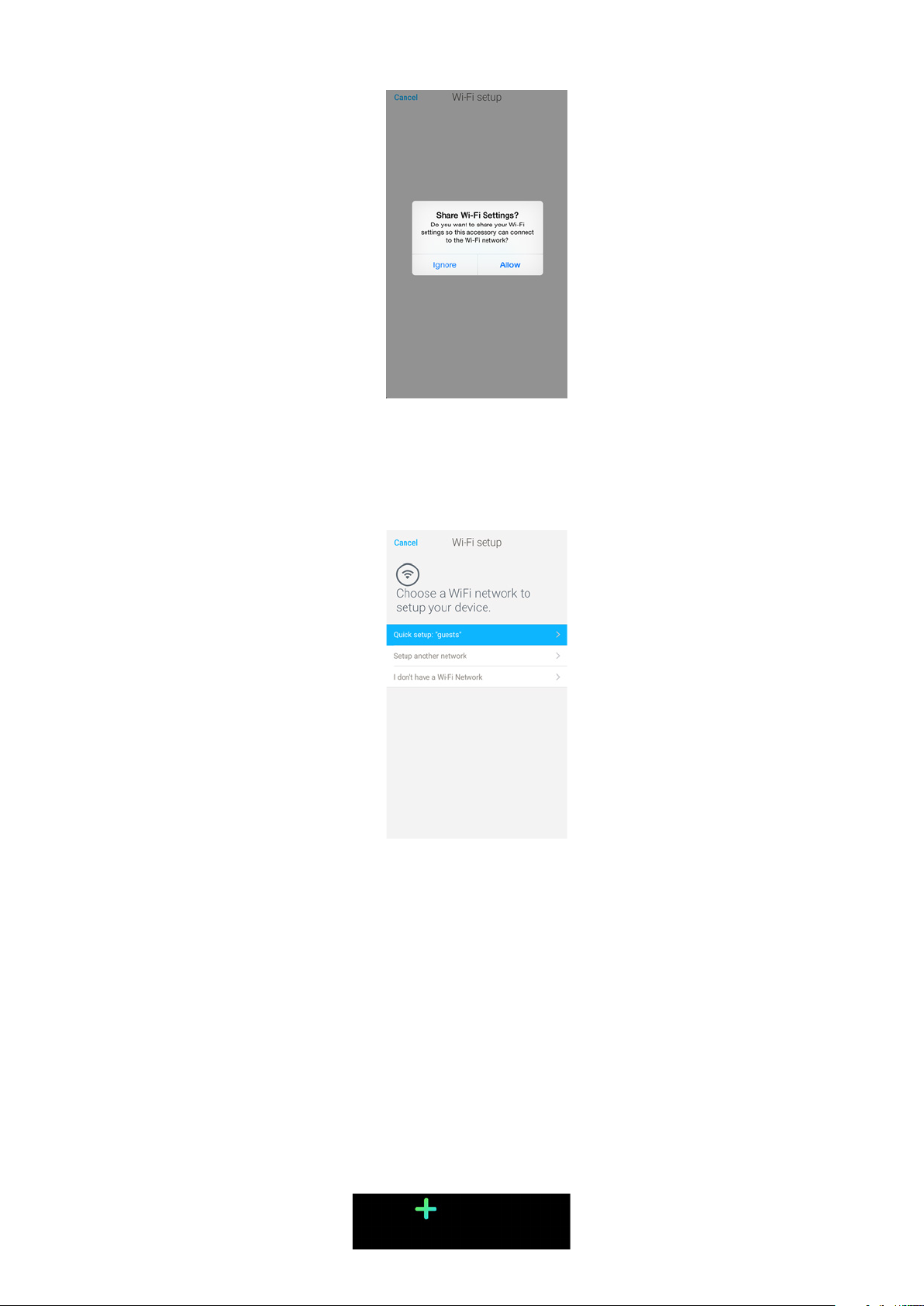
b. Tap Allow.
You will need to update the Wi-Fi configuration if you change the
network name or password. Refer to “Changing the Configuration of Your
Wireless Scale” on page21 for more information.
16. To install your scale in Bluetooth, tap I don’t have a Wi-Fi Network.
Wireless Scale
v1.0 | April, 2016
EN-14
Page 15
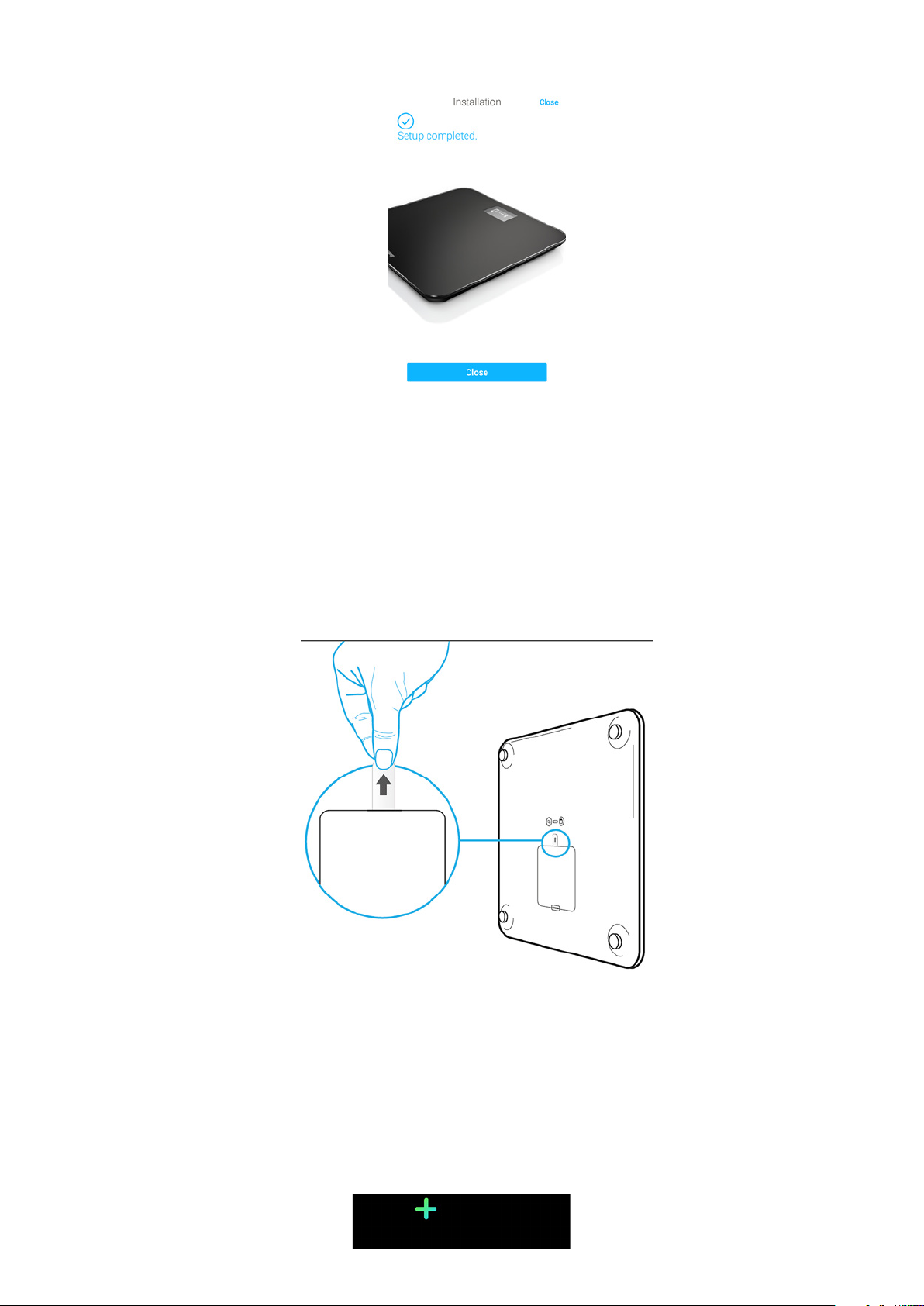
17. Tap Close.
The Withings Health Mate now prompts you to select your target weight. Tap
Cancel if you don’t want to set a weight goal. You can set one later on if you
change your mind. Refer to “Changing Your Weight Goal” on page31 for more
information.
Installing your Wireless Scale with an existing account
1. Pull the tab out of the battery compartment if it’s the first time you install
your Wireless Scale.
2. Open the Withings Health Mate app.
3. Go to My devices.
Wireless Scale
v1.0 | April, 2016
EN-15
Page 16
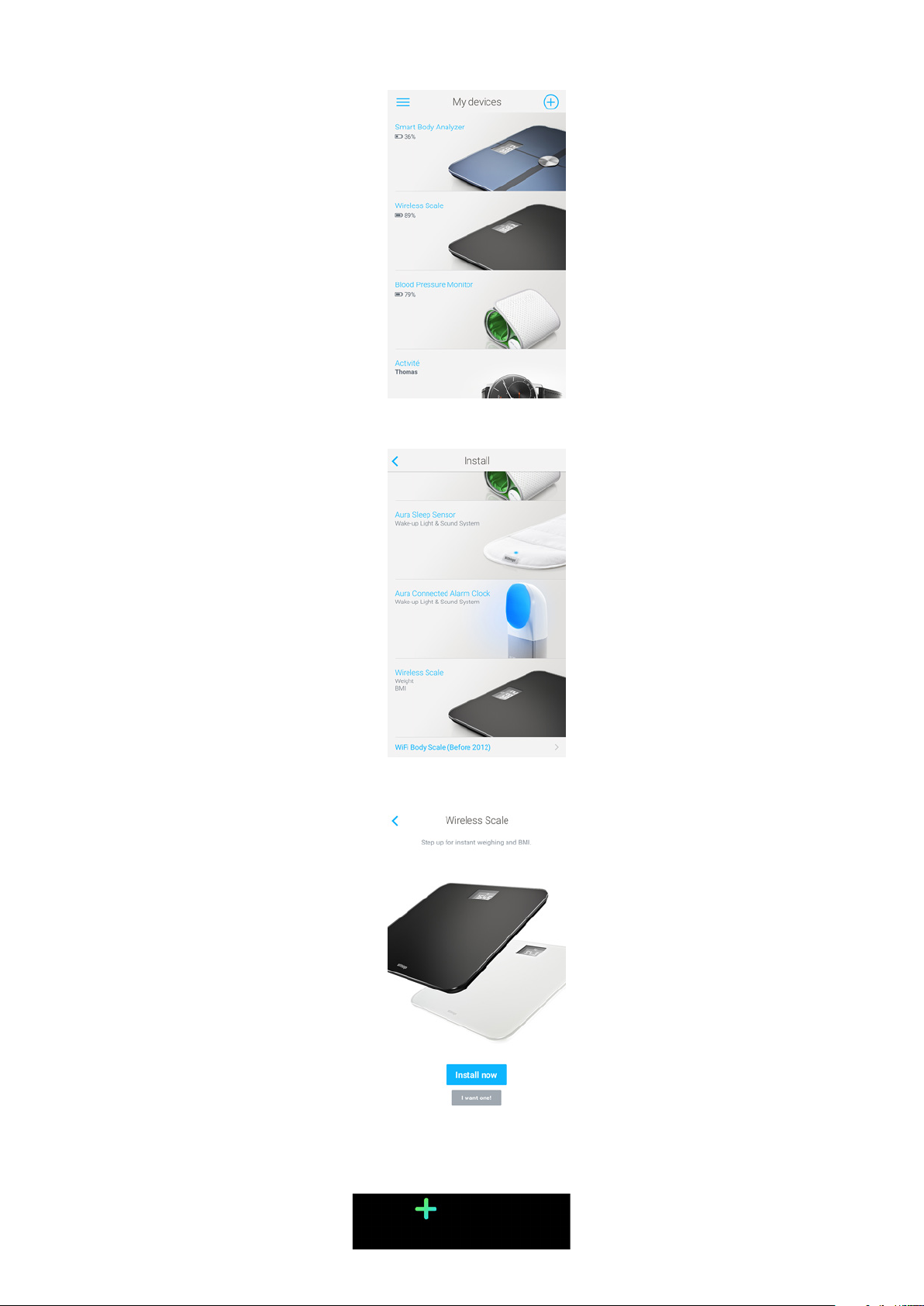
4. Tap +.
5. Tap Wireless Scale.
6. Tap Install now..
Wireless Scale
v1.0 | April, 2016
EN-16
Page 17

7. Press the pairing button at the back of the scale for two seconds and tap
Next.
8. Go to Settings > Bluetooth on your mobile device.
9. Tap the Wireless Scale you want to install.
10. Tap Allow.
11. Tap Next.
Wireless Scale
v1.0 | April, 2016
EN-17
Page 18

12. To install your scale in Wi-Fi, perform the following steps:
a. Tap Quick setup to use the same Wi-Fi network as your mobile device or
Setup another network to use another one.
b. Tap Allow.
You will need to update the Wi-Fi configuration if you change the
network name or password. Refer to “Changing the Configuration of Your
Wireless Scale” on page21 for more information.
Wireless Scale
v1.0 | April, 2016
EN-18
Page 19

13. To install your scale in Bluetooth, tap I don’t have a Wi-Fi Network.
14. Tap Close.
15.
The Withings Health Mate now prompts you to select your target weight.
Wireless Scale
v1.0 | April, 2016
EN-19
Page 20

Selecting your weight goal
To select your weight goal, perform the following steps:
1. Tap and slide up or down to select your target weight.
2. Tap Next.
3. Tap and slide up or down to select the pace at which you want to achieve your
weight goal.
4. Tap OK.
Wireless Scale
v1.0 | April, 2016
EN-20
Page 21

Customizing Your Wireless Scale
Changing the Configuration of Your Wireless Scale
You may need to change the configuration of your Wireless Scale:
• If you want to use a dierent Wi-Fi network,
• If you want to switch to a Wi-Fi configuration,
• If you want to switch to a Bluetooth configuration.
To change your configuration, perform the following steps:
1. Open the Withings Health Mate app.
2. Go to My devices.
3. Tap Wireless Scale.
4. Tap Wi-Fi Configuration.
Wireless Scale
v1.0 | April, 2016
EN-21
Page 22

5. Press the pairing button at the back of the scale and tap Next.
6. Go to Settings > Bluetooth on your mobile device.
7. Tap the Wireless Scale you want to install.
8. Tap Allow.
9. Tap Next.
Wireless Scale
v1.0 | April, 2016
EN-22
Page 23

10. To switch to a Wi-Fi configuration or to update the Wi-Fi network:
a. Tap Quick setup to use the same Wi-Fi network as your mobile device or
Setup another network to use another one.
b. Tap Allow.
11. To switch to a Bluetooth configuration, tap I don’t have a Wi-Fi Network.
Wireless Scale
v1.0 | April, 2016
EN-23
Page 24

12. Tap Close.
Changing the Settings of Your Wireless Scale
Changing the weight unit
You have the choice between three weight units: kilogram (kg), stone (stlb) and
pound (lb). To change the units on your Wireless Scale, perform the following
steps:
1. Press and hold the unit button at the back of your Wireless Scale for a few
second.
2. Press the unit button again to change the unit.
Check the screen of your scale to see the unit change.
The unit change is confirmed a few seconds after you stop pressing the
button.
Wireless Scale
v1.0 | April, 2016
EN-24
Page 25

Changing the temperature unit
While you can change the weight unit directly from your Wireless Scale,
the temperature unit (used in the Weather screen) can only be changed from the
Withings Health Mate app. To do so, perform the following steps:
1. Open the Withings Health Mate app.
2. Go to Settings.
3. Tap Units.
4. Select the temperature unit you want.
You can also change the weight unit from this screen but it will only aect the
display in the Withings Health Mate app. The weight unit on the Wireless Scale
can only be changed from the scale itself.
5. Tap the back button to confirm.
Wireless Scale
v1.0 | April, 2016
EN-25
Page 26

Changing the screen order
You can change the order of the screens of your Wireless Scale, for example if
you want to display the Weather screen first. To do so, perform the following
steps:
1. Open the Withings Health Mate app.
2. Go to My devices.
3. Tap Wireless Scale.
4. Tap Screens customization.
5. Tap the user profile for which you want to change the screen order.
Wireless Scale
v1.0 | April, 2016
EN-26
Page 27

6. Select the screens you want to display:
- Tap the blue circles on the left to hide a screen.
- Tap the empty circles on the left to display a screen.
7. Tap and hold the icon on the right to drag a screen up or down.
8. Tap the back button to confirm.
9. Weigh yourself once to synchronize your Wireless Scale with your app
and finalize the change.
The change will be eective for your next weigh-in.
Wireless Scale
v1.0 | April, 2016
EN-27
Page 28

Changing the location of your scale
The location of your scale is used to provide you with the correct weather
forecast if you have activated the Weather screen. It is based on your IP address
but it is not always accurate. If the preset location of your scale happens to be
incorrect, you are free to change it anytime you want. To do so, perform the
following steps:
1. Open the Withings Health Mate app.
2. Go to My devices.
3. Tap Wireless Scale.
4. Tap Location of your scale.
Wireless Scale
v1.0 | April, 2016
EN-28
Page 29

5. Enter the correct location of your scale and tap OK.
Wireless Scale
v1.0 | April, 2016
EN-29
Page 30

Using Your Wireless Scale
Tracking Your Weight
Overview
The Wireless Scale allows you to track your weight and Body Mass Index (BMI).
It also lets you see how your weight trend changes over time.
Make sure you follow the following recommendations to get accurate and
representative weight measurements:
• Make sure you always weigh yourself around the same time to improve the
consistency of your measurements.
• Wait five seconds before weighing yourself if you have just moved your scale.
• If your scale is on a carpet, make sure you’re using the carpet feet. Refer to
“Installing the Carpet Feet” on page44 for more information.
Weighing Yourself
Thanks to the Position Control ™ technology, getting an accurate weight
measurement has never been easier. If your weight is not properly distributed
on your Wireless Scale, arrows are displayed on the scale to indicate in which
direction you should lean to stabilize your weight.
If several users have a similar weight, the following screen can be displayed:
Simply lean left or right to select the correct name.
Retrieving Your Weight Data
As soon as you weigh yourself, your weight is displayed on the display of
your scale. If you’ve activated the Weight Trend screen, you’ll also see a graph
showing your eight last measurements as well as the delta between the latest
measurement and the previous one.
Wireless Scale
v1.0 | April, 2016
EN-30
Page 31

To see detailed graphs about your weight and see your full history, you have to
check your data on the Withings Health Mate app.
You can access your graphs:
• By tapping the Weight widget at the top of your Timeline.
• By tapping any weight measurement item in your Timeline.
Once you’re viewing the weight graph, you can alternate between the tabs to
view your weight graph, your fat mass graph and your BMI graph.
Changing Your Weight Goal
To change your weight goal, perform the following steps:
1. Open the Withings Health Mate app.
2. Tap the right part of the Weight widget.
Wireless Scale
v1.0 | April, 2016
EN-31
Page 32

3. Tap and slide up or down to select your target weight.
4. Tap Next.
5. Tap and slide up or down to select the pace at which you want to achieve your
weight goal.
6. Tap OK.
Retrieving unknown measurements
If your Wireless Scale doesn’t recognize you when you weigh in, your weight
measurements will be listed as unknown measurements. To assign them to a user,
perform the following steps:
1. Open the Withings Health Mate app.
Wireless Scale
v1.0 | April, 2016
EN-32
Page 33

2. Locate Unknown measures on the left menu.
3. Tap the measurement.
4. Tap the user you want to assign it to.
Wireless Scale
v1.0 | April, 2016
EN-33
Page 34

Setting Reminders
The Withings Health Mate app allows you to set reminders to make sure you
weigh yourself regularly. To do so, perform the following steps:
1. Open the Withings Health Mate app.
2. Tap Reminders.
3. Tap Discover now.
4. Select the type of reminder you want to set.
Wireless Scale
v1.0 | April, 2016
EN-34
Page 35

5. Select the time and recurrence of the reminder.
6. Tap Add.
Checking the Weather
Overview
You can check the local weather forecast for the day directly on your
Wireless Scale if the following conditions are met:
• Your Wireless Scale is set up in Wi-Fi. Refer to “Changing the Configuration of
Your Wireless Scale” on page21 for more information on how to switch
to a Wi-Fi configuration.
• The Weather screen is enabled. Refer to “Changing the screen order” on
page26 for more information.
Wireless Scale
v1.0 | April, 2016
EN-35
Page 36

Retrieving Weather Information
All you have to do to retrieve weather information on your Wireless Scale is to
step on the scale and wait for the Weather screen to be displayed.
The Weather screen provides you with information about the average weather
and temperature for the morning (between 6:00 AM and 12:00 PM) and for the
afternoon (between 12:00 PM and 9:00 PM).
If you weigh yourself in the morning, the data of the day is displayed. If you weigh
after 7:00 PM, the data of the next day is displayed.
Wireless Scale
v1.0 | April, 2016
EN-36
Page 37

Linking Your Account to Partner Apps
Linking Your Account to MyFitnessPal
Overview
When you monitor your weight, it can also be useful to monitor your calorie
intake with apps such as MyFitnessPal to help you reach your weight goal.
Once you link both accounts, your Withings account will be able to retrieve your
daily calorie intake from MyFitnessPal. You can then check the MyFitnessPal
widget from your Dashboard to see your calorie balance.
MyFitnessPal can also retrieve information from your Withings account: your
weight and your calorie outtake.
Your calorie outtake is based on any activity data coming from a Withings activity
tracker or the in-app tracking feature of the Withings Health Mate app. Note that
tracking your activity can be a great way to help you achieve your weight goal.
Connecting to MyFitnessPal
To connect your Withings account to your MyFitnessPal account, perform the
following steps:
1. Open the Withings Health Mate app.
2. Tap Profile.
3. Tap MyFitnessPal.
Wireless Scale
v1.0 | April, 2016
EN-37
Page 38

4. Tap Next.
5. Tap I accept.
6. Tap Back to the app.
7. Tap Continue.
You can unlink your MyFitnessPal account and your Withings account anytime
you want from your Profile.
Wireless Scale
v1.0 | April, 2016
EN-38
Page 39

Syncing Your Data
Data from your Wireless Scale is automatically synced, without any action
required on your part. Your weight data is synced with the Withings Health Mate
app within a few minutes after you weigh in.
Wireless Scale
v1.0 | April, 2016
EN-39
Page 40

Dissociating Your Wireless Scale
All data that wasn’t synced before dissociating your Wireless Scale
will be lost permanently.
Dissociating your Wireless Scale allows you to remove it from your account.
Dissociating your Wireless Scale will not remove any of the data that was
synced from the Withings Health Mate app.
To dissociate your Wireless Scale, perform the following steps:
1. Open the Withings Health Mate app.
2. Go to My devices.
3. Tap Wireless Scale.
4. Tap Dissociate this product.
Wireless Scale
v1.0 | April, 2016
EN-40
Page 41

5. Tap Remove from my account.
6. Perform a factory reset of your Wireless Scale. Refer to “Performing a Factory
Reset of Your Wireless Scale” on page42 for more information.
Wireless Scale
v1.0 | April, 2016
EN-41
Page 42

Performing a Factory Reset of Your Wireless Scale
All data that wasn’t synced before factory resetting your Wireless Scale will be
lost permanently.
Factory resetting your Wireless Scale allows you to delete the data stored on it.
Factory resetting completes the dissociation process.
Factory resetting your Wireless Scale will not remove any of the data
from the Withings Health Mate app.
1. Go to the Bluetooth settings of your device and “forget” your Wireless Scale.
from the list of Bluetooth devices.
2. Remove one of the batteries for ten seconds.
3. Put the battery back.
4. When “Hello” appears on the display of your scale, press and hold the two
buttons at the back of the scale for 20 seconds until “Factory” appears.
At this time, you can start the installation process for the Wireless Scale.
Refer to “Setting Up the Wireless Scale” on page9 for more information.
Wireless Scale
v1.0 | April, 2016
EN-42
Page 43

Cleaning and Maintenance
Cleaning Your Wireless Scale
You can clean your Wireless Scale using a cloth dampened with water. If water
is not enough to clean it, you can also use crystal vinegar.
Changing the Batteries
Your Wireless Scale uses four standard AAA batteries and has an autonomy of 12
months. To check the battery level of your Wireless Scale; perform the following
steps:
1. Open the Withings Health Mate app.
2. Go to My devices.
3. Tap Wireless Scale.
4. Check the battery level displayed at the top.
Wireless Scale
v1.0 | April, 2016
EN-43
Page 44

If the battery level is below 20% and you’re having syncing issues, we advise that
you change the batteries.
Installing the Carpet Feet
If you are using your Wireless Scale on a carpet, we recommend that you use
the carpet feet included with your scale. To do so, perform the following steps:
1. Remove the tab below each carpet foot.
2. Stick each carpet foot on the Wireless Scale feet.
Updating Your Wireless Scale
We regularly oer new firmware so that you can benefit from the latest features
we add to our products. When new firmware is available, it is automatically
installed without any prompt from the Withings Health Mate app.
However, you can check if updates are available and force their installation
whenever you want. To do so, perform the following steps:
1. In the Withings Health Mate app, go to My devices.
Wireless Scale
v1.0 | April, 2016
EN-44
Page 45

2. Tap Wireless Scale.
3. Tap Update my scale.
4. Press the pairing button at the back of the scale and tap Next.
5. Tap the Wireless Scale you want to update.
6. Tap Upgrade.
Wireless Scale
v1.0 | April, 2016
EN-45
Page 46

7. Tap Close when the upgrade is complete.
Note: You can check which firmware version your Wireless Scale uses in My
devices > Wireless Scale.
Wireless Scale
v1.0 | April, 2016
EN-46
Page 47

Technology Description
Weight
Your weight is measured thanks to four weight sensors placed below the surface
of your Wireless Scale.
Body Mass Index
The Body Mass Index (BMI) is calculated based on your weight and height.
It is an international standard adopted by the World Health Organization which
helps evaluate the health risks linked to abnormal weight.
Generally speaking, a BMI between 18 and 25 is considered as “normal”, meaning
that weight-related risks to your health are low. Please note, however, that BMI is
only an indicator, and that it doesn’t take into account a person’s morphology.
Wireless Scale
v1.0 | April, 2016
EN-47
Page 48

Specifications
Wireless Scale
• Length: 300 mm (11.9‘‘)
• Width: 300 mm (11.9‘‘)
• Depth: 33 mm (1.3‘‘)
• Weight: 2 kg (4.4 lbs‘)
• Weight range: 5 kg - 180 kg (9 lbs - 396 lbs)
• Weight units: kg, lb, stlb
• Precision: 100 g (3.5 oz)
Display
• 6.1 cm x 4.1 cm (2.4’’ x 1.6’’)
• 128 x 64 pixels
• Backlighting
Connectivity
• Wi-Fi 802.11 b/g/n (2,4 GHz only)
• Bluetooth / Bluetooth Low Energy (Bluetooth Smart Ready)
Sensors
• 4 weight sensors
• Position Control™ technology
Metrics
• Weight
• Body Mass Index (BMI)
Batteries
• 12 months autonomy
• 4 AAA batteries
Features
• Automatic user recognition
• Weather forecast
Compatible Devices
• iPhone 4s (or higher)
• iPod Touch 4th Gen (or higher)
• iPad 2nd Gen (or higher)
• Bluetooth Low Energy compatible Android device
Wireless Scale
v1.0 | April, 2016
EN-48
Page 49

Compatible OS
• iOS 8 (or higher)
• Android 4.3 (or higher)
Wireless Scale
v1.0 | April, 2016
EN-49
Page 50

Document Release Overview
Release date Modifications
May 2016 v1.0 First release
The screenshots in this manual are used for explanatory purposes. Your actual
screens may dier from the screenshots in this manual.
Wireless Scale
v1.0 | April, 2016
EN-50
Page 51

Warranty
Withings One (1) Year Limited Warranty - Wireless Scale
Withings warrants the Withings branded hardware product (“Wireless Scale”)
against defects in materials and workmanship when used normally in accordance
with Withings’ published guidelines for a period of ONE (1) YEAR from the
date of original retail purchase by the end-user purchaser (“Warranty Period”).
Withings’ published guidelines include but are not limited to information
contained in technical specifications, safety instructions, or quick start guide.
Withings does not warrant that the operation of the Wireless Scale will be
uninterrupted or error-free. Withings is not responsible for damage arising from
failure to follow instructions relating to the Wireless Scale’s use.
The warranty does not extend to:
• Any damage to the device resulting from abnormal or abusive use, negligence
or lack of care, or accidental damage (such as dents).
• Indirect damages of any kind.
Wireless Scale
v1.0 | April, 2016
EN-51
Page 52

Regulatory Statements
FCC ID: XNA-WS-30
This device complies with Part 15 of the FCC Rules.
Operation is subject to the following two conditions: (1) This device may not
cause harmful interference, and (2) This device must accept any interference
received, including interference that may cause undesired operation.
This device complies with the R&TTE Directive. A copy of the EU Declaration of
Conformity is available online at https://www.withings.com/fr/en/compliance.
Wireless Scale
v1.0 | April, 2016
EN-52
