Withings Steel HR Sport Instruction Manual

Withings Steel HR /
Steel HR Sport
Activity - Sleep - Heart Rate
Installation and Operating Instructions
Withings Steel HR / Steel HR Sport
v4.0 | September, 2018
EN-1
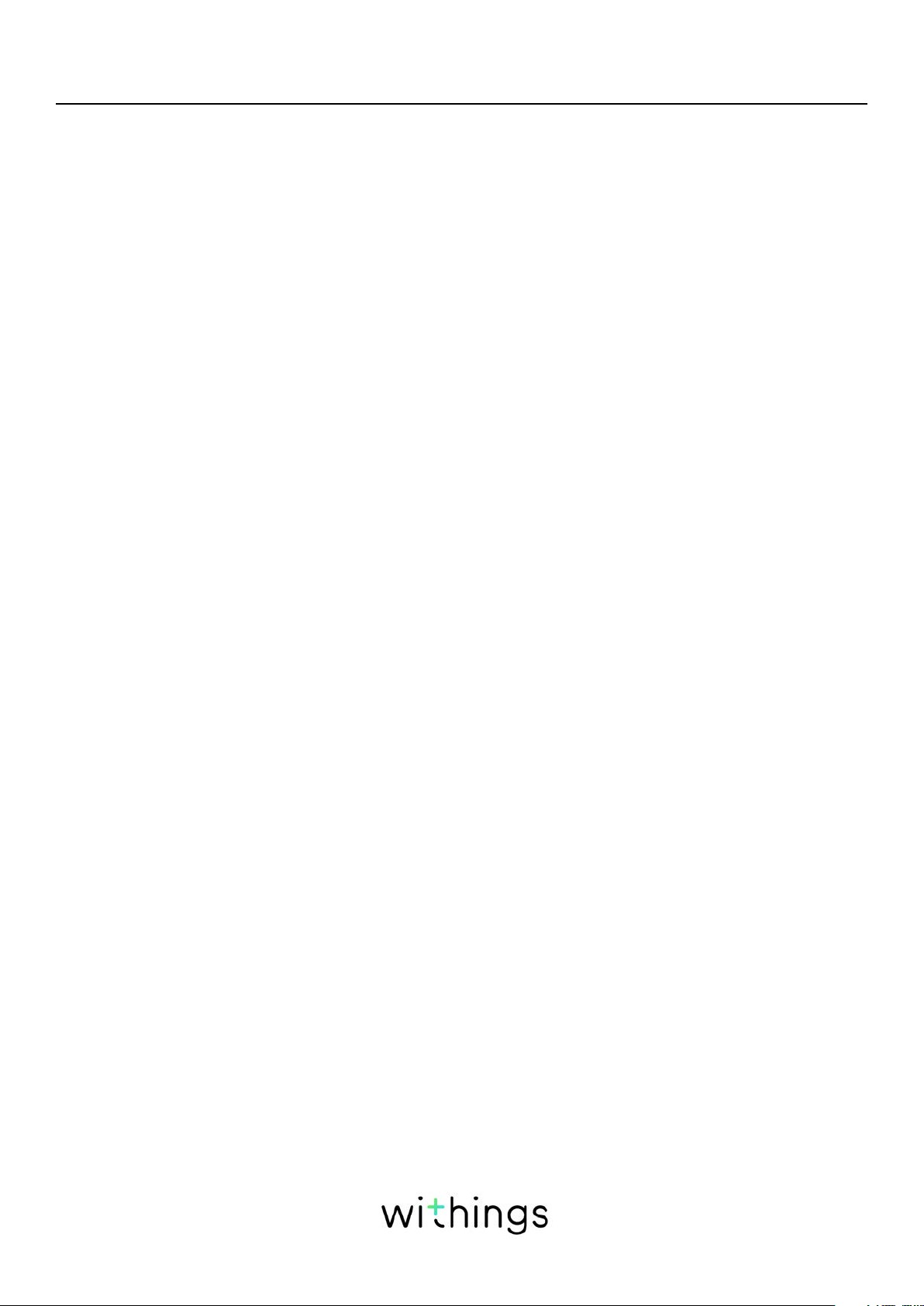
Table of Contents
Minimum Requirements ....................................................................4
Internet access ......................................................................................................................................4
Smartphone or device ......................................................................................................................4
OS version ...............................................................................................................................................4
Withings Health Mate® app version ............................................................................................4
Description ............................................................................................ 5
Overview ..................................................................................................................................................5
Box Contents ......................................................................................................................................... 6
Product description ...........................................................................................................................6
Watch screens description .............................................................................................................7
Setting up my watch ......................................................................... 8
Installing the Withings Health Mate® app ................................................................................8
Installing my watch ............................................................................................................................. 8
Setting the time ................................................................................................................................ 27
Wearing my watch ........................................................................................................................... 27
Customizing the settings of my watch .....................................28
Changing the screen order .......................................................................................................... 28
Enabling notifications ..................................................................................................................... 30
Tracking my activity .........................................................................32
Overview ............................................................................................................................................... 32
Checking my progress ................................................................................................................... 32
Changing my activity goal ........................................................................................................... 33
Tracking my swimming sessions ............................................................................................... 34
Tracking my sleep .............................................................................35
Overview ............................................................................................................................................... 35
Retrieving my sleep data .............................................................................................................. 35
Setting an alarm ................................................................................................................................ 36
Tracking my heart rate ....................................................................39
Overview ............................................................................................................................................... 39
Wearing my watch ........................................................................................................................... 39
Withings Steel HR / Steel HR Sport
v4.0 | September, 2018
EN-2
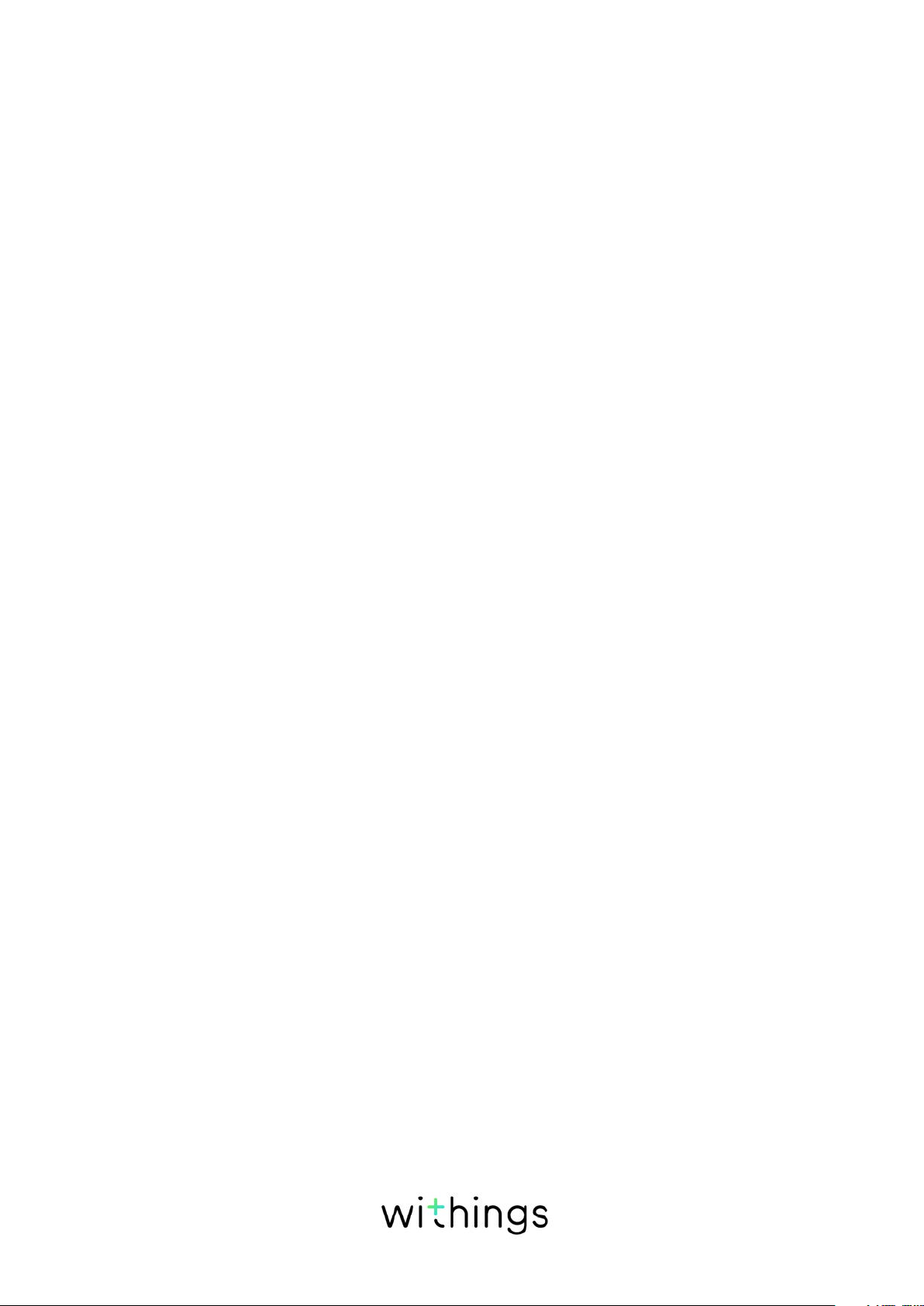
Retrieving my heart rate data .................................................................................................... 39
Launching the continuous heart rate mode ........................................................................40
Fitness Level (Steel HR Sport only) ............................................41
Multi-sport / Connected GPS (Steel HR Sport only) ......... 42
Getting more active ........................................................................ 45
Competing with my friends .........................................................................................................45
Competing with myself .................................................................................................................46
Syncing your data ............................................................................ 48
Dissociating your watch ................................................................ 49
Cleaning and maintenance .............................................................51
Cleaning my watch ........................................................................................................................... 51
Charging the battery ....................................................................................................................... 51
Replacing the wristband ............................................................................................................... 52
Calibrating the hands ..................................................................................................................... 53
Updating the firmware version .................................................................................................. 55
User guide copyright .......................................................................57
Legal notice ......................................................................................... 57
Safety instructions ............................................................................ 57
Use and storage ................................................................................................................................ 57
Heart rate measurement ............................................................................................................... 58
Water resistance ............................................................................................................................... 58
Service and maintenance .............................................................................................................58
Specifications .....................................................................................59
Document release overview ..........................................................61
Warranty ...............................................................................................62
Regulatory statements ...................................................................63
Withings Steel HR / Steel HR Sport
v4.0 | September, 2018
EN-3
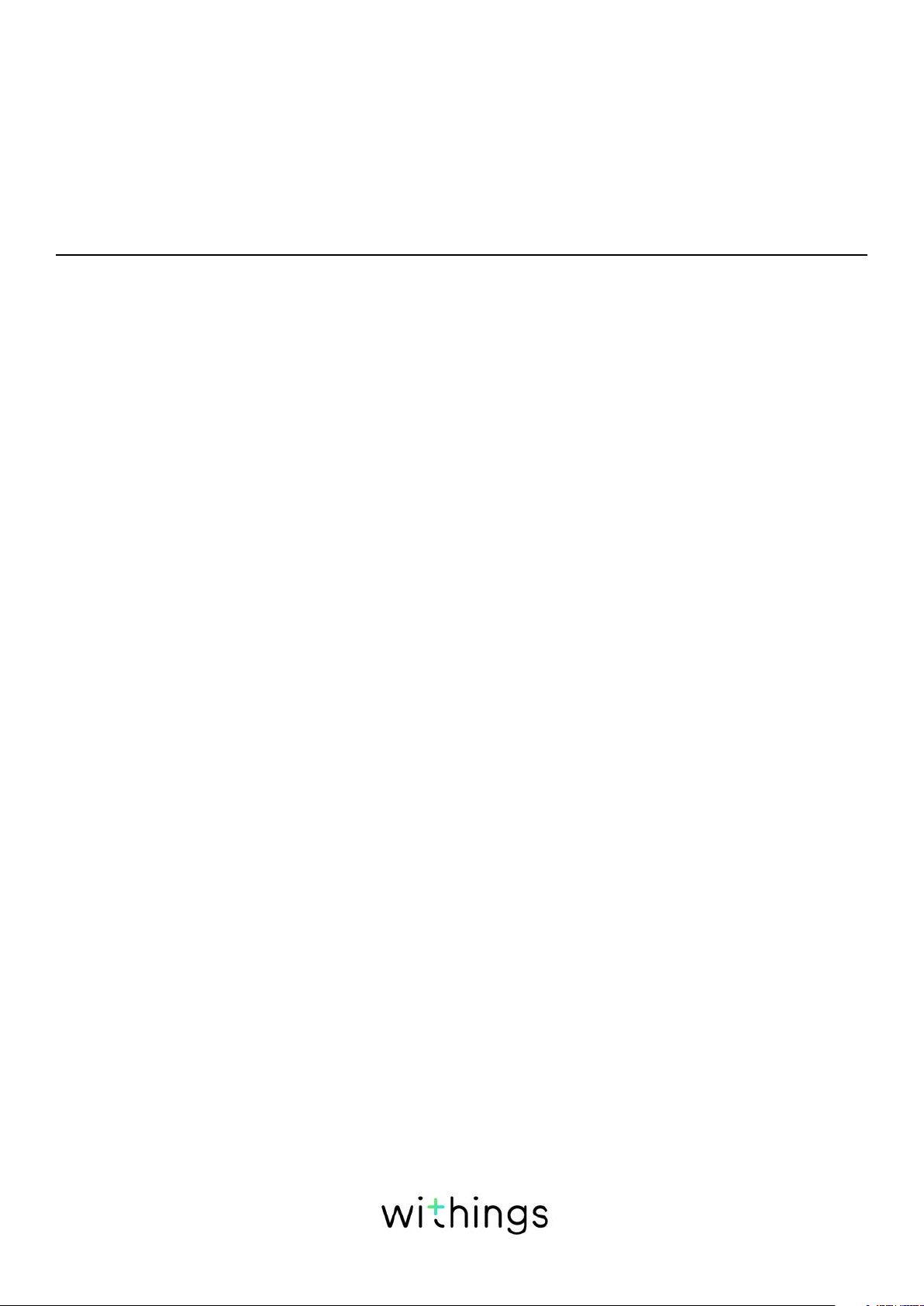
Important Notice
By using your Withings Steel HR / Steel HR Sport, you expressly agree to the
Withings Services Terms and Conditions available on our website.
Minimum Requirements
Internet access
Access to the Internet is required to:
• Download the Withings Health Mate® app,
• Set up your Withings Steel HR / Steel HR Sport,
• Upgrade the firmware.
For more details, refer to “Specifications” on page59.
Smartphone or device
An iOS device or an Android device (with operational Bluetooth Low Energy and
Wi-Fi or 3G/4G) is required to:
• Set up your Withings Steel HR / Steel HR Sport,
• Retrieve data from your Withings Steel HR / Steel HR Sport,
• Interact with your Withings Steel HR / Steel HR Sport,
• Interact with people.
For more details, refer to ““Specifications” on page59.
OS version
You need iOS 10 (or higher) or Android 6 (or higher) on your device to install and
run the Withings Health Mate® App.
For any device, BLE (Bluetooth Low Energy) compatibility is required to install
your Withings Steel HR / Steel HR Sport,.
Withings Health Mate® app version
You always need the latest version of the Withings Health Mate® app to have all
the latest features available.
Withings Steel HR / Steel HR Sport
v4.0 | September, 2018
EN-4
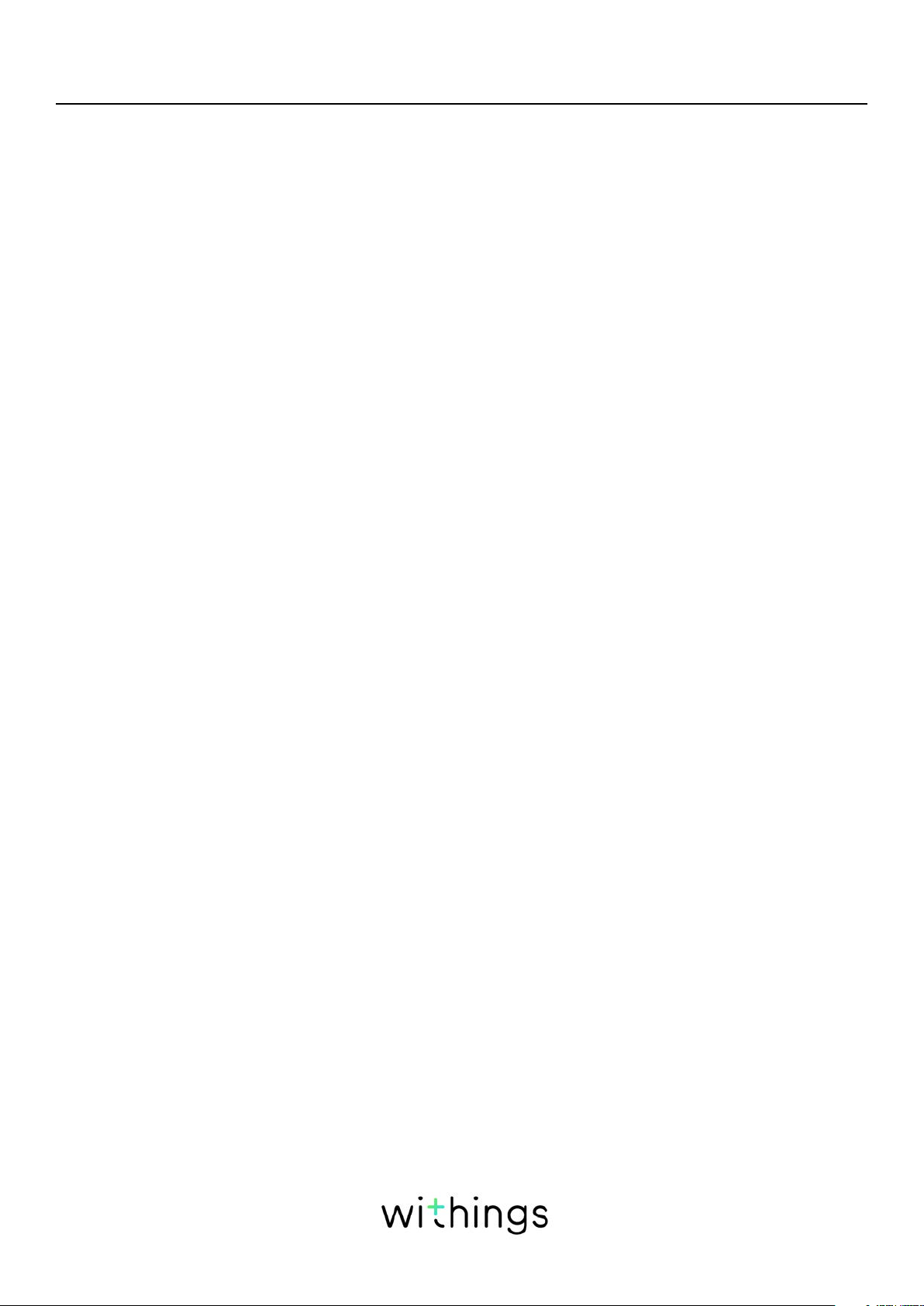
Description
Overview
Withings Steel HR
The Withings Steel HR does it all and still manages to look cool and stylish while
doing it. Not only is it able to track your activity and your sleep, it is also waterresistant up to 5ATM, allowing you to track your swimming sessions. However
what sets it apart is that it’s able to track your heart rate during your workout
sessions, or even continuously if you choose to. Last but not least, it allows you to
set a vibration-based alarm that wakes you up eectively without waking up your
entire household.
You can easily check your activity by taking a look at the activity hand which
goes from 0% up to 100% when you reach your daily step goal. By default, the
daily step goal is 10,000 steps. You can, however, change that goal anytime you
want through the Withings Health Mate® app. Whenever you go above your daily
step goal, the activity hand goes back to the 0% mark and starts moving toward
the 100% mark all over again.
An OLED screen also allows you to see additional information directly from your
watch: heart rate , calories burned, distance, and alarm time. Any additional
information you might need is available from the Withings Health Mate® app,
along with the full history of the data collected by your Withings products.
Withings Steel HR Sport
Compared to the Withings Steel HR, the Withings Steel HR Sport oers dedicated
multi-sport tracking for over 30 dierent activities. You can select your activity
on the display of the watch to start a workout session. During workout sessions,
the watch tracks and displays heart rate continuously and the duration of the
workout directly on the watch screen.
Its is also the first product within the Steel HR range to feature GPS connectivity.
When the device is paired with a smartphone, you can track your speed, distance,
elevation, and map your workouts for distance-based outdoor activities such as
walking, running, or cycling.
The Withings Steel HR Sport exclusively oers Fitness Level assessments based
on maximum oxygen consumption (VO2 max), a key indicator of fitness. When
you are running, the Withings Steel HR Sport calculates an estimate of VO2 max
based on pace, heart rate, and weight to provide you with your fitness level.
To give you the more comfort and ventilation during workouts, the Withings Steel
HR Sport comes with a perforated silicone wristband.
Withings Steel HR / Steel HR Sport
v4.0 | September, 2018
EN-5
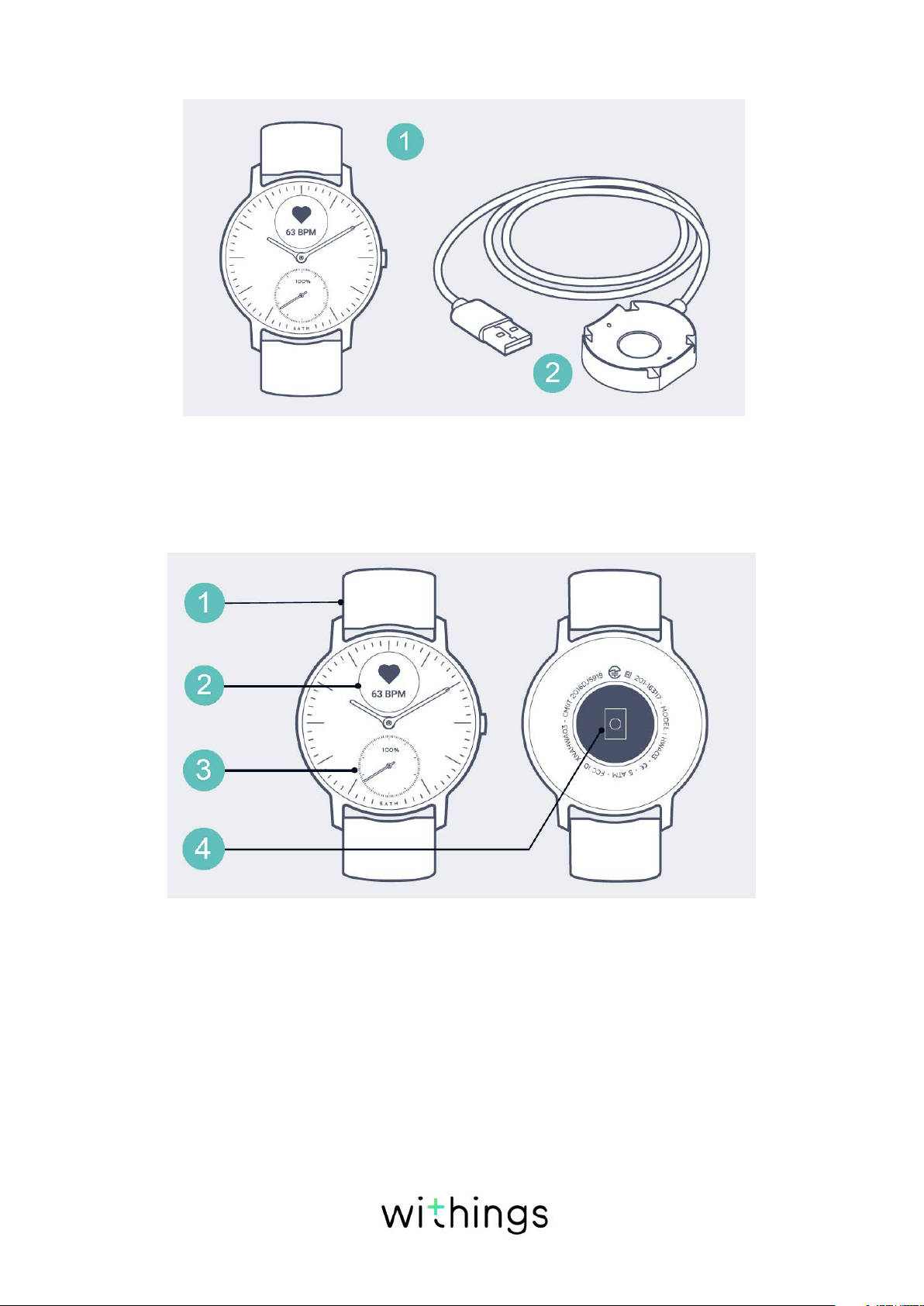
Box Contents
(1)Withings Steel HR (2)Charging cable
Product description
(1)Wristband (2)Display
(4) Heart reate sensor
(3) Activity dial
Withings Steel HR / Steel HR Sport
v4.0 | September, 2018
EN-6
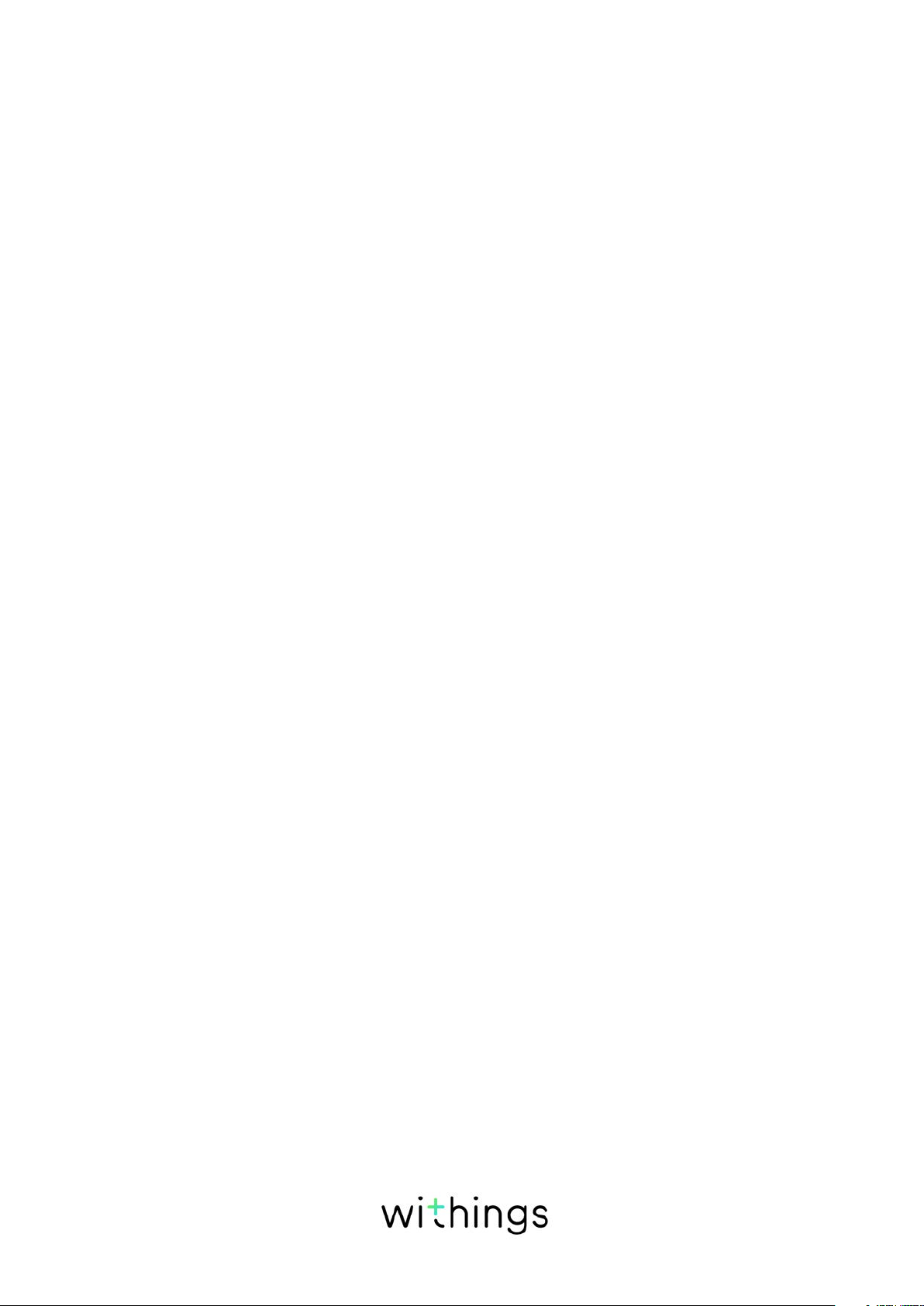
Watch screens description
The OLED display of your Withings Steel HR / Steel HR Sport allows you to
display a number of screens showing additional information. Following are the
screens available:
• Date and time: Displays the date and time. This screen cannot be disabled.
• Heart rate: Displays your latest heart rate measurement.
• Steps: Displays your current number of steps for the day.
• Distance: Displays your current distance for the day.
• Active calories: Displays the number of calories you’ve actively burned for the
day.
• Notifications: Displays ‘ON’ if notications are activated or ‘OFF’ if they are
deactivated.
• Battery level: Displays the level of the battery.
• Alarm: Displays the time of your next alarm.
• Workout (Steel HR Sport only): Displays up to 6 exercises for quick access
when you start a workout on your watch.
Withings Steel HR / Steel HR Sport
v4.0 | September, 2018
EN-7
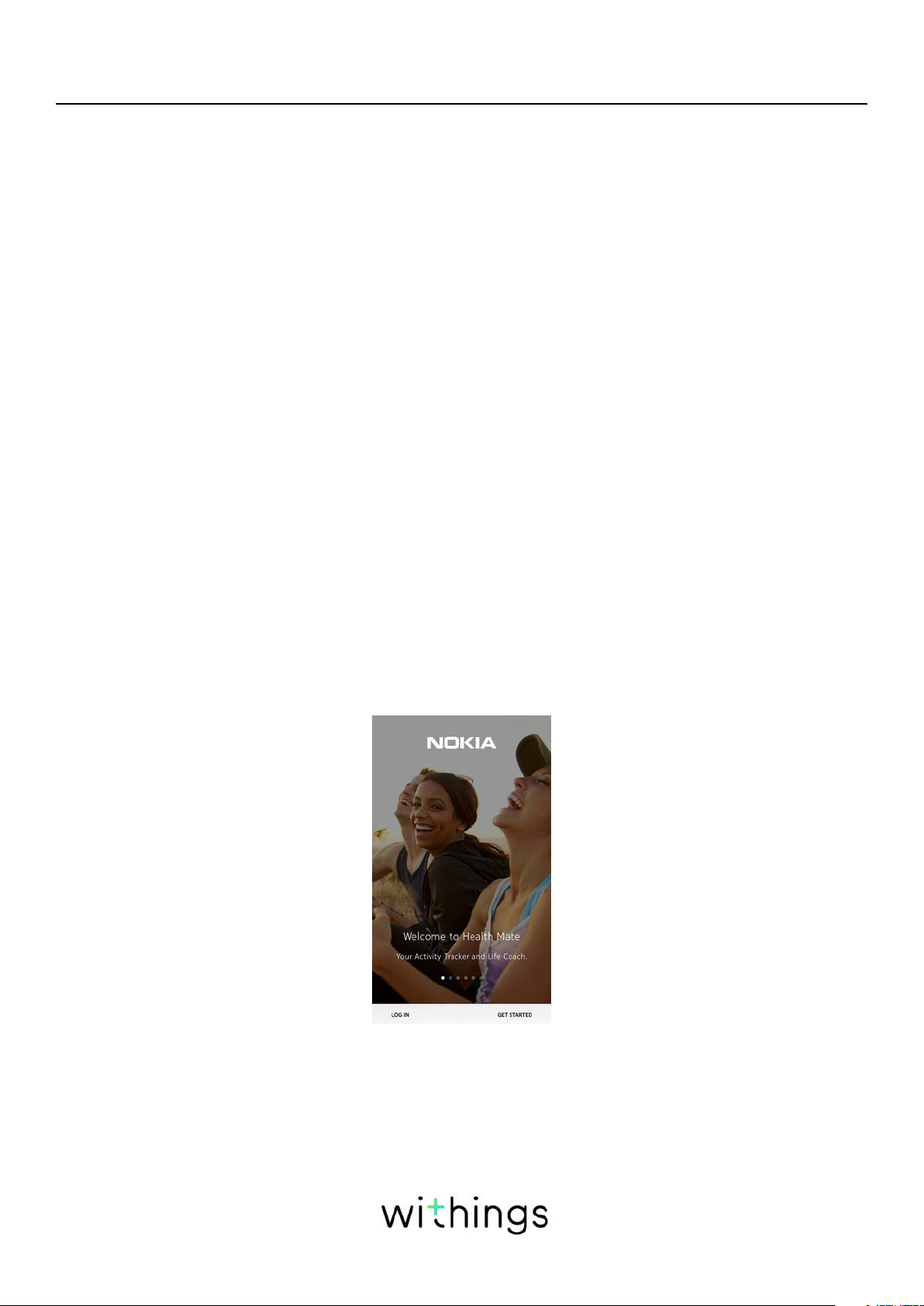
Setting up my watch
Installing the Withings Health Mate® app
If the Withings Health Mate® app is not already installed on your device, perform
the following steps:
1. Type healthapp.nokia.com in your device’s web browser.
2. Tap Download on the App Store or on the Play Store.
3. Tap Get.
The installation process starts.
Installing my watch
I’m new to Health Mate
If you don’t already have a Health Mate account, you have to create one in order
to set up and use your Withings Steel HR / Steel HR Sport.
If you already have an account, refer to “I already have a Health Mate account” on
page18.
To install your Withings Steel HR / Steel HR Sport, perform the following steps:
1. Open the Withings Health Mate® app.
2. Tap Get started.
Withings Steel HR / Steel HR Sport
v4.0 | September, 2018
EN-8
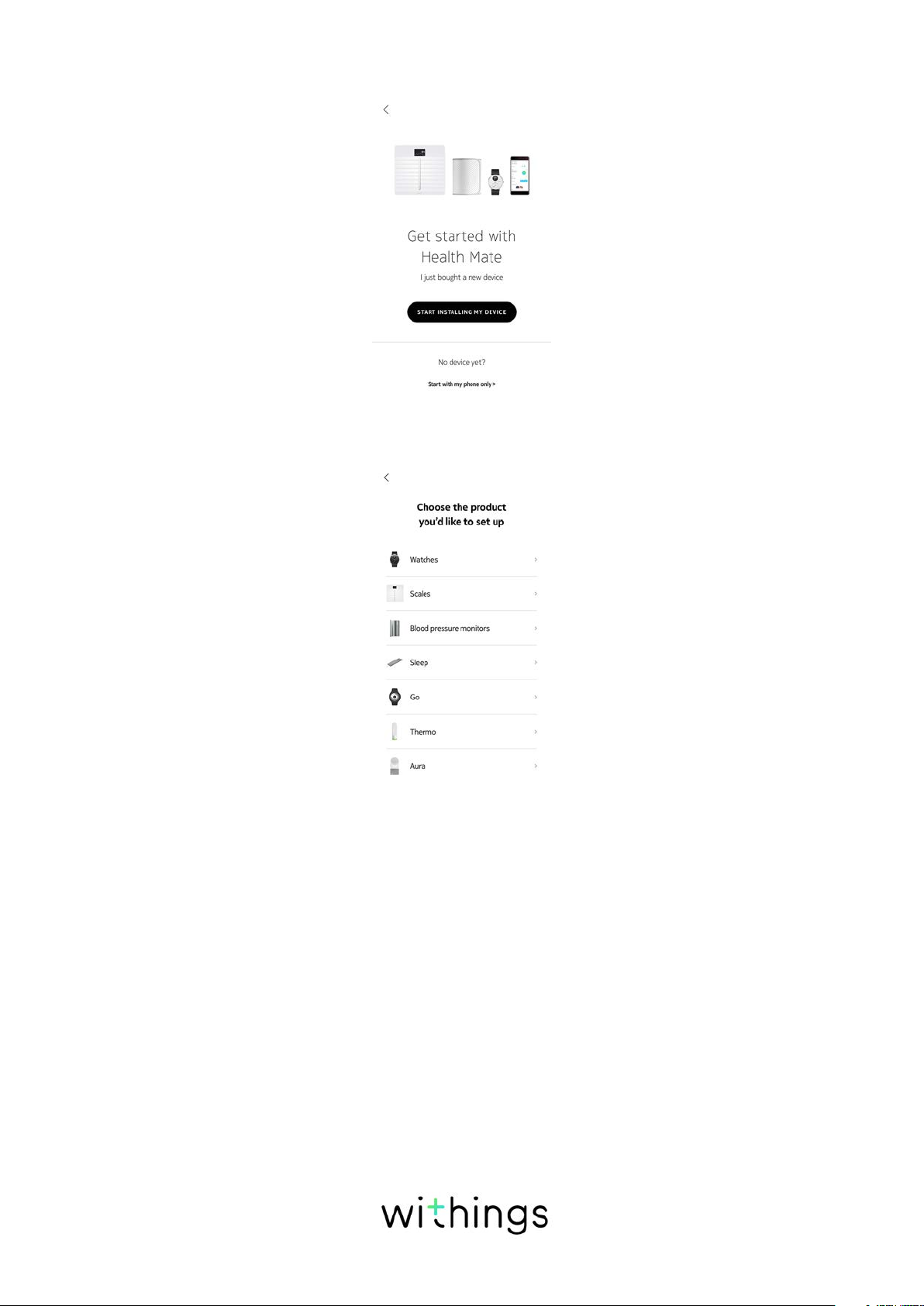
3. Tap Start installing my device.
4. Tap Watches.
Withings Steel HR / Steel HR Sport
v4.0 | September, 2018
EN-9
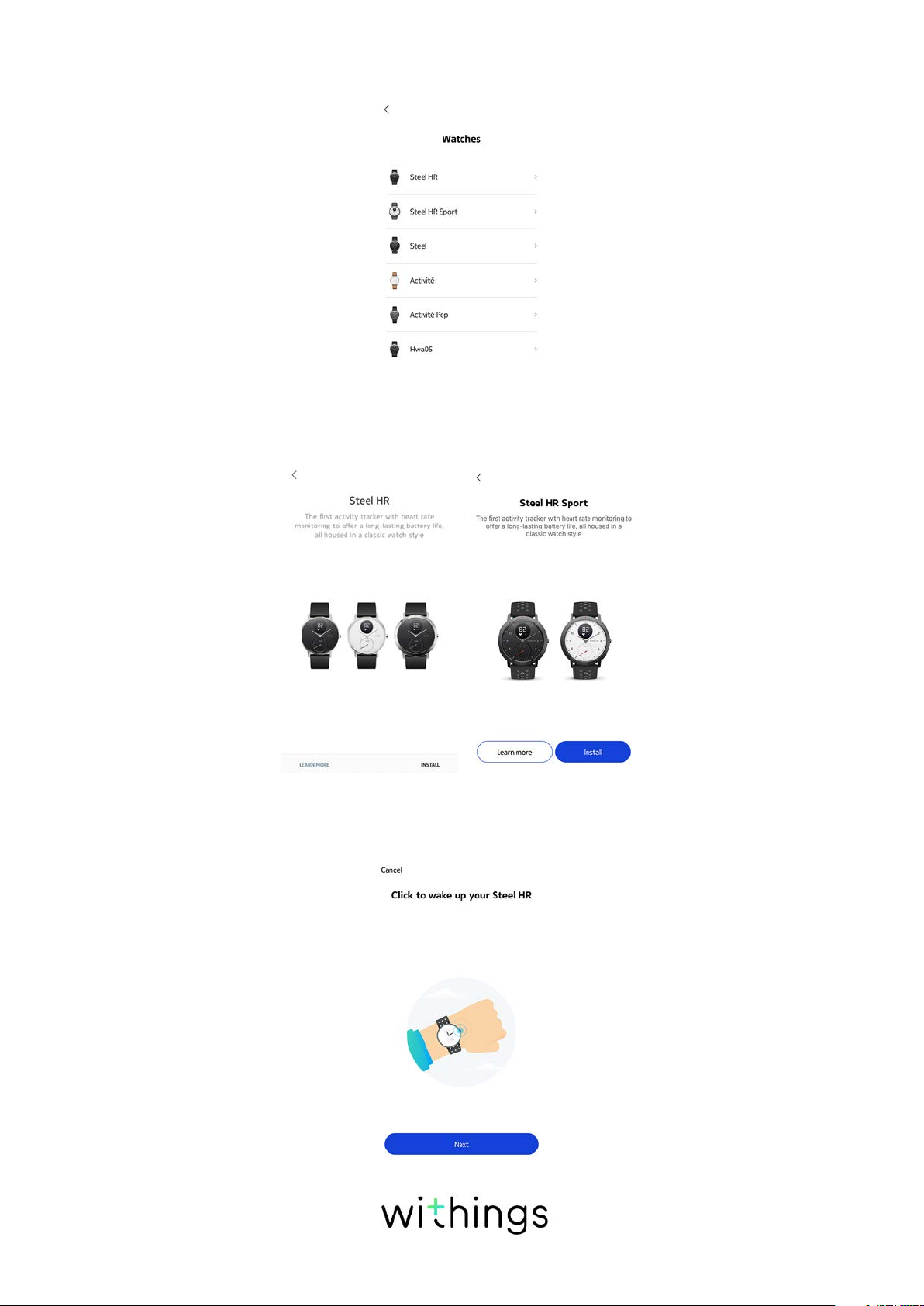
5. Tap Steel HR or Steel HR Sport.
6. Tap Install.
7. Press the button on the side of your Withings Steel HR / Steel HR Sport and
tap Next.
Withings Steel HR / Steel HR Sport
v4.0 | September, 2018
EN-10
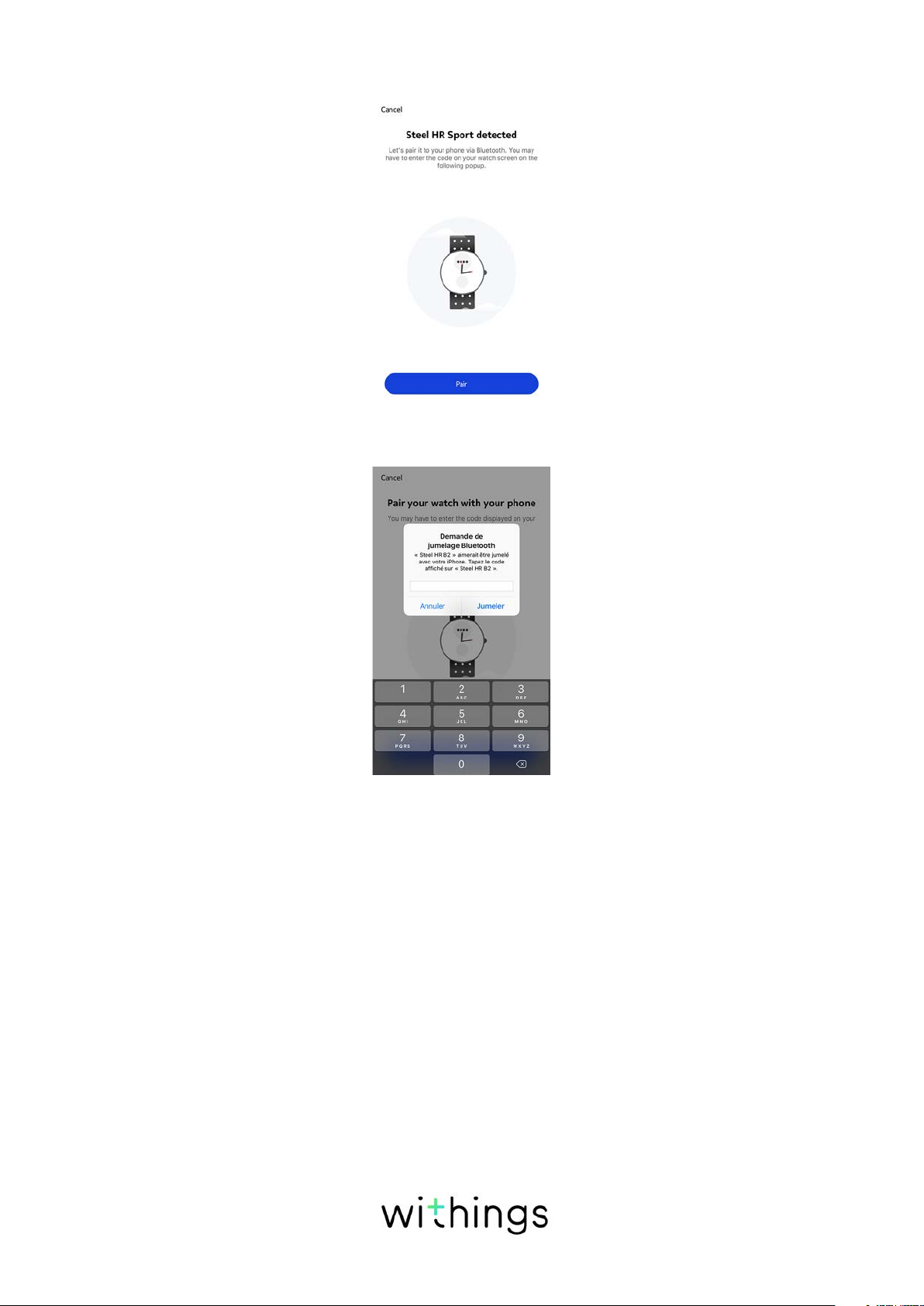
8. Tap Pair.
9. Enter the code displayed on your watch and tap Pair.
10. Tap Next.
11. Enter your email address, password, and then confirm your password. Tap
Next.
12. Enter your first name, surname (last name) and birthday. Tap Next.
13. Select your gender and enter your current height and weight. Tap Create.
Withings Steel HR / Steel HR Sport
v4.0 | September, 2018
EN-11
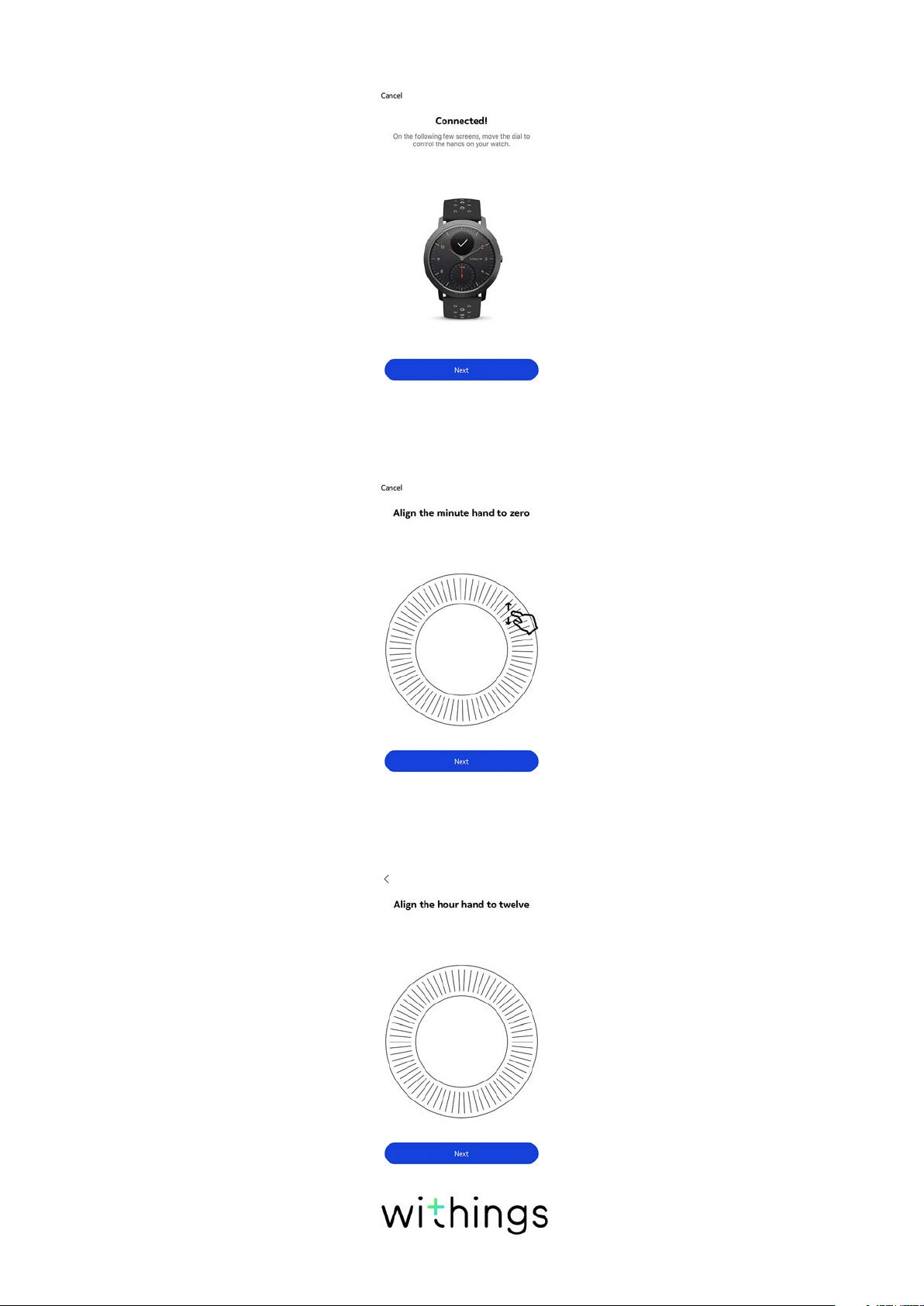
14. Tap Next.
15. When prompted to, slide your finger on the wheel displayed in the app until
the minute hand reaches the 0 mark. Tap Next.
16. Slide your finger on the wheel displayed in the app until the hour hand reaches
the 0 mark. Tap Next.
Withings Steel HR / Steel HR Sport
v4.0 | September, 2018
EN-12
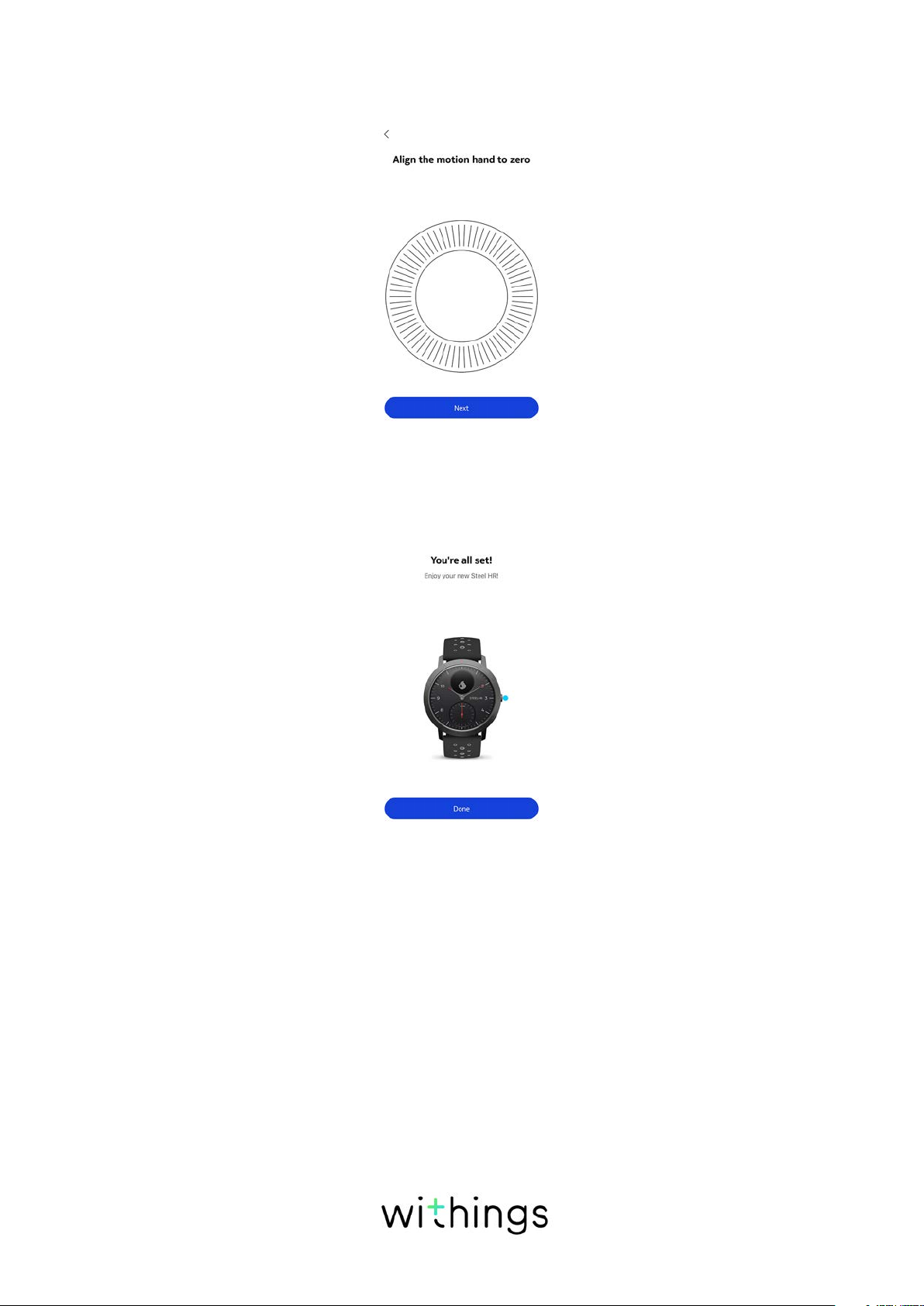
17. Slide your finger on the wheel displayed in the app until the activity hand
reaches the 0 mark. Tap Next.
Note that the activity hand only moves in one direction.
18. Tap Done.
19. Tap Next to watch the tutorials (Steel HR only).
Important: If you have a Withings Steel HR, go directly to step “29. Tap Enable
notifications if you want to receive notifications on your watch (Steel HR
only).” on page16.
If you have a Withings Steel HR Sport, you can continue to follow the steps
below.
Withings Steel HR / Steel HR Sport
v4.0 | September, 2018
EN-13
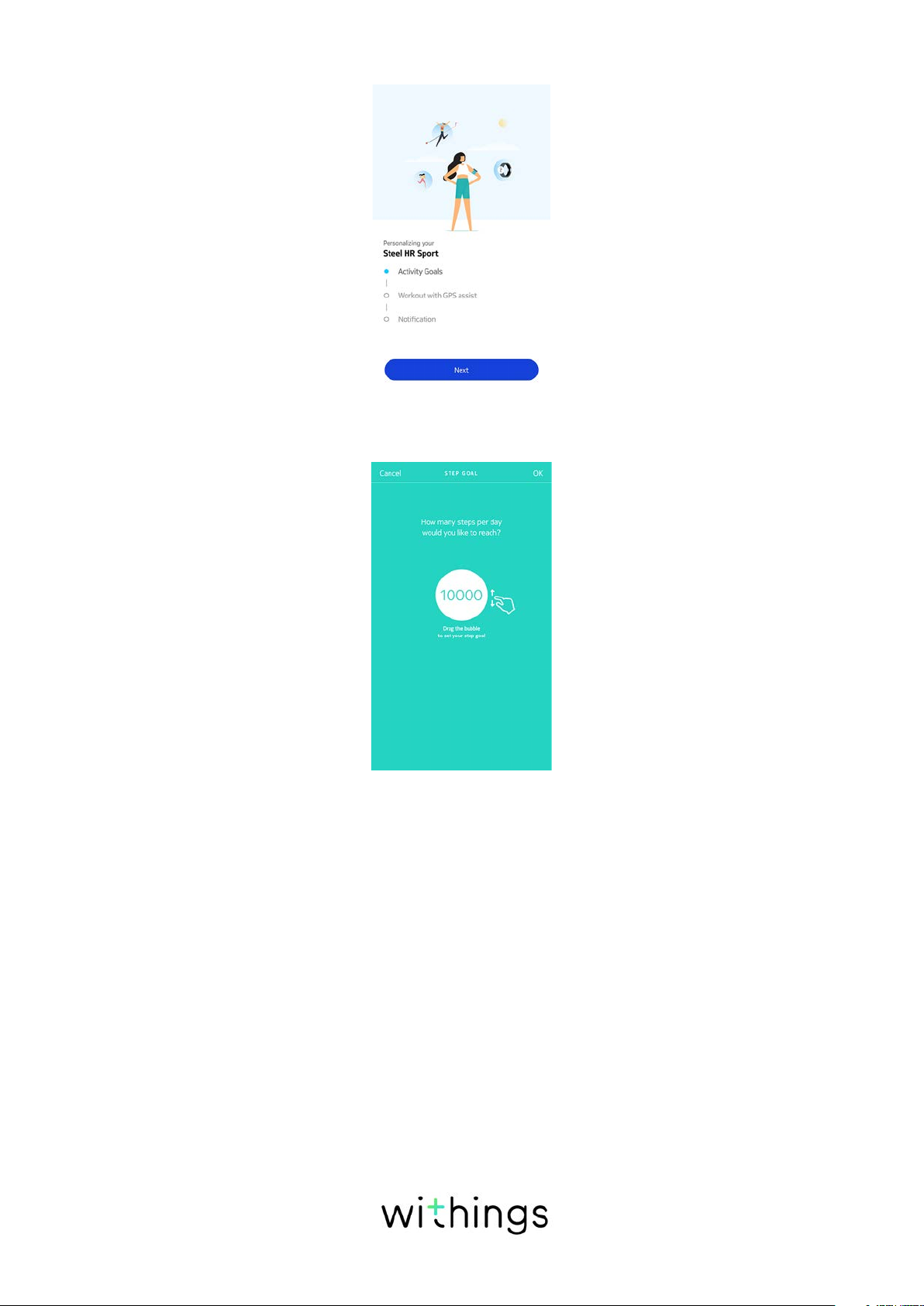
20. Tap Next twice to set your Activity Goals (Steel HR Sport only).
21. Tap and slide the daily step goal up or down to select the goal you want (Steel
HR Sport only).
22. Tap OK (Steel HR Sport only).
23. Tap Next (Steel HR Sport only).
Withings Steel HR / Steel HR Sport
v4.0 | September, 2018
EN-14
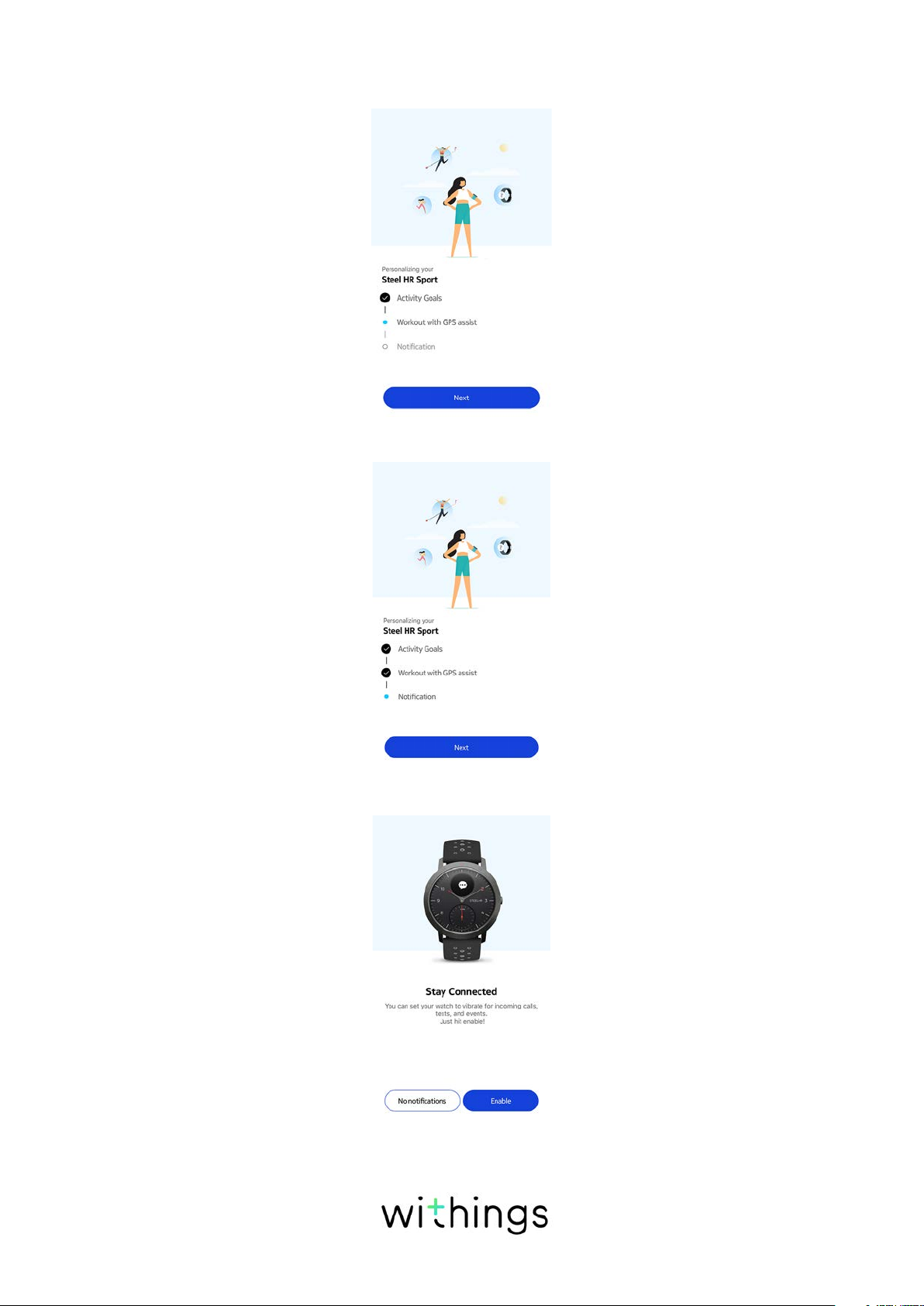
24. Tap Next to watch the tutorial about the Workout with GPS assist feature
(Steel HR Sport only).
25. Tap Next to enable notifications on your watch (Steel HR Sport only).
26. Tap Enable (Steel HR Sport only).
Withings Steel HR / Steel HR Sport
v4.0 | September, 2018
EN-15
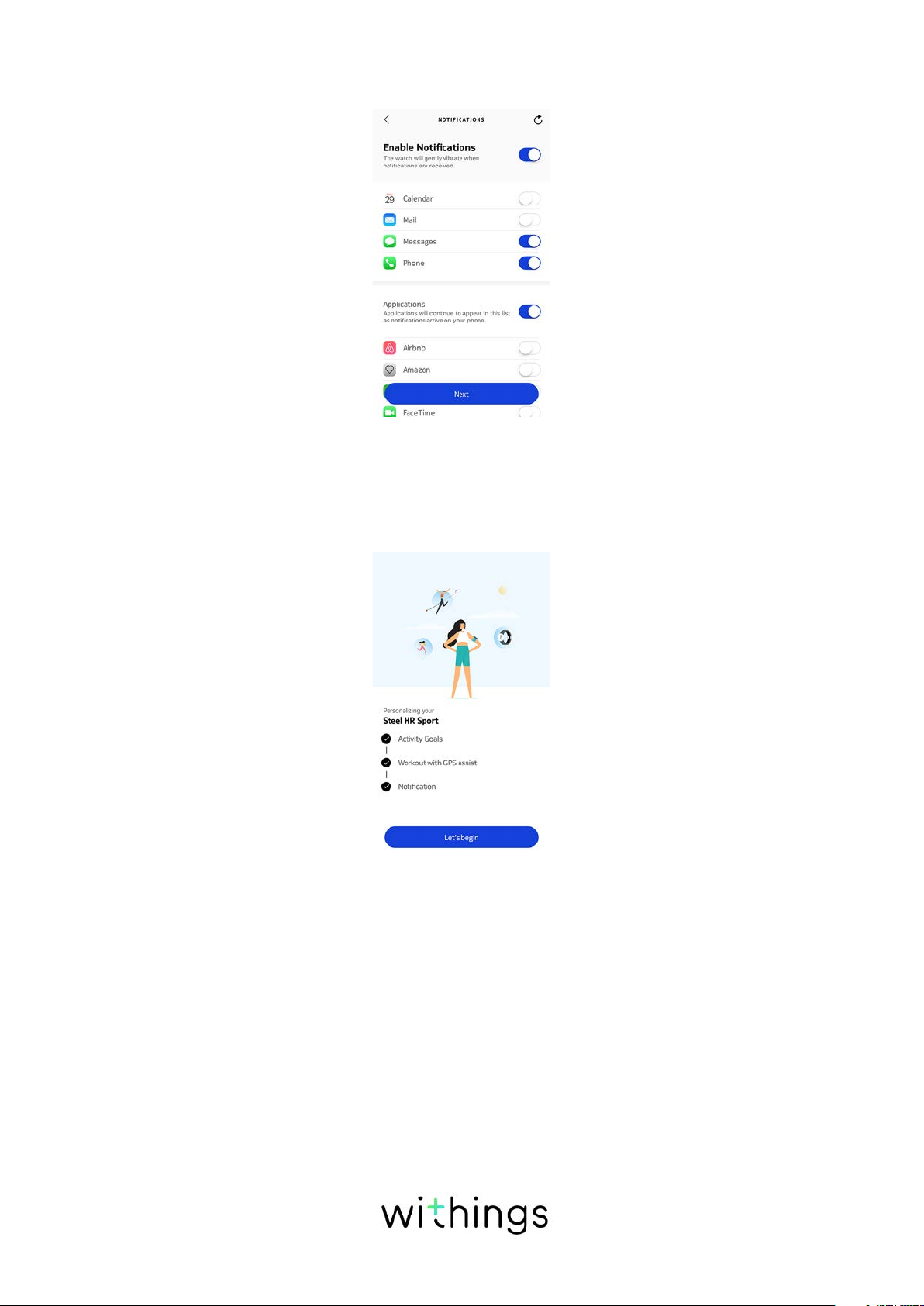
27. Select the apps notifications you want to activate and tap Next (Steel HR
Sport only).
Go to “Enabling notifications” on page30 for more information on
notifications.
28. Tap Let’s begin (Steel HR Sport only).
Your Withings Steel HR Sport is now activated.
29. Tap Enable notifications if you want to receive notifications on your watch
(Steel HR only).
Withings Steel HR / Steel HR Sport
v4.0 | September, 2018
EN-16
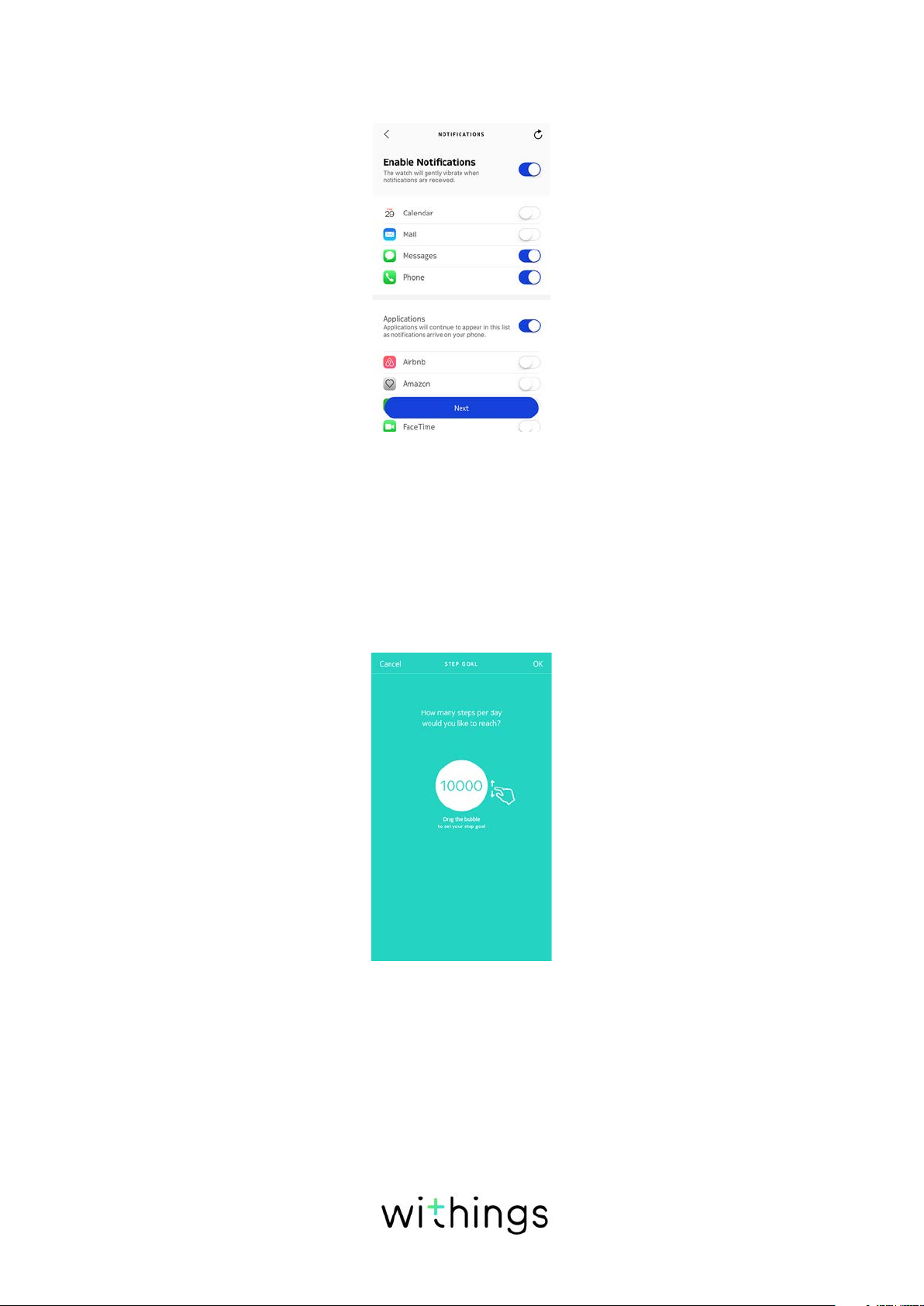
30. Tap Applications and select the third-party apps notifications you want to
activate and tap Next (Steel HR only).
Go to “Enabling notifications” on page30 for more information on
notifications.
31. Tap Close (Steel HR only).
32. Tap and slide the daily step goal up or down to select the goal you want (Steel
HR only).
The range for your goal is between 3,000 and 15,000 steps a day.
33. Tap OK (Steel HR only).
Your Withings Steel HR is now activated.
Withings Steel HR / Steel HR Sport
v4.0 | September, 2018
EN-17
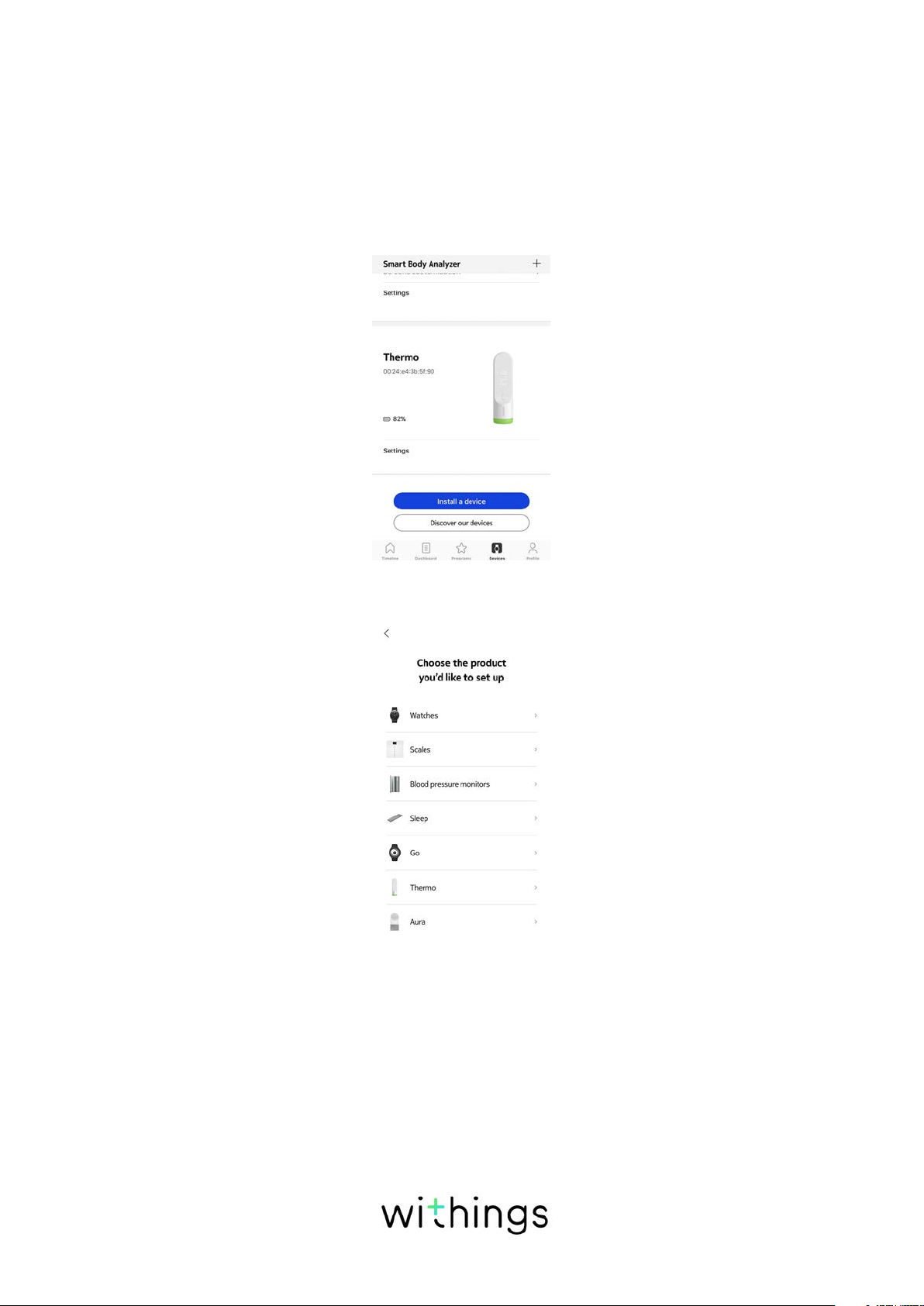
I already have a Health Mate account
If you already have a Health Mate account, you can get started on the installation
process. To do so, perform the following steps:
1. Open the Withings Health Mate® app.
2. Tap Devices.
3. Tap +.
4. Tap Watches.
Withings Steel HR / Steel HR Sport
v4.0 | September, 2018
EN-18

5. Tap Steel HR or Steel HR Sport.
6. Tap Install.
7. Press the button on the side of your Withings Steel HR / Steel HR Sport and
tap Next.
Withings Steel HR / Steel HR Sport
v4.0 | September, 2018
EN-19
