Withings Body Cardio Operating Manual
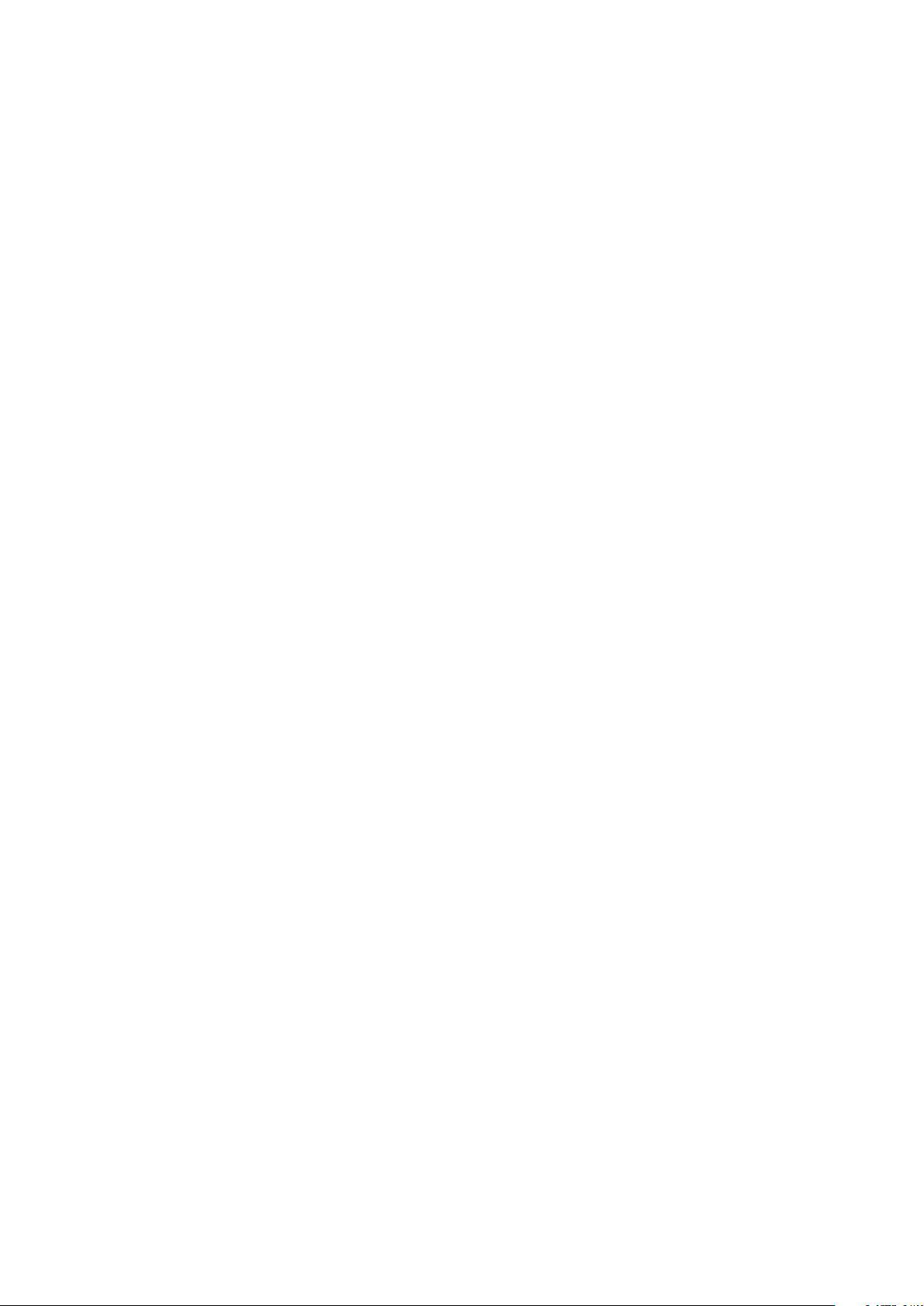
Body Cardio
Weight & body composition - Heart Rate and Pulse Wave
Velocity - Daily report
Installation and operating instructions
Body Cardio
v5.1 | October 2020
EN-1
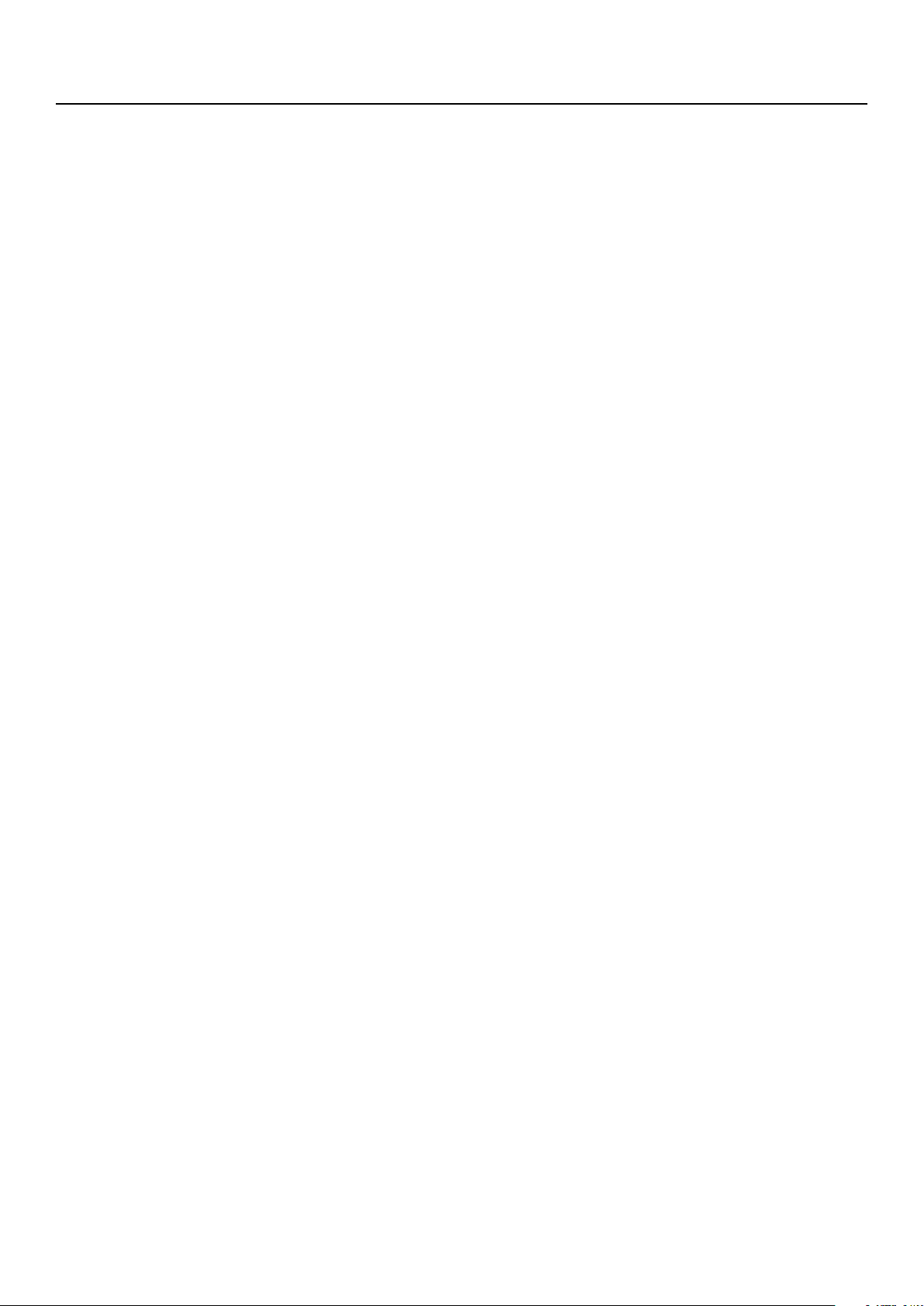
Table of contents
Minimum requirements ��������������������������������������������������������������������� 4
Internet access ������������������������������������������������������������������������������������������������������������������������������4
Smartphone or device ���������������������������������������������������������������������������������������������������������������4
OS version ��������������������������������������������������������������������������������������������������������������������������������������4
Health Mate app version �����������������������������������������������������������������������������������������������������������4
Body Cardio description ������������������������������������������������������������������ 5
Overview ����������������������������������������������������������������������������������������������������������������������������������������� 5
Box contents ���������������������������������������������������������������������������������������������������������������������������������5
Product description �������������������������������������������������������������������������������������������������������������������� 6
Scales screens description ������������������������������������������������������������������������������������������������������� 6
Setting up the Body Cardio ������������������������������������������������������������ 8
Installing the Health Mate app �����������������������������������������������������������������������������������������������8
Installing your Body Cardio ����������������������������������������������������������������������������������������������������� 8
Customizing your Body Cardio ����������������������������������������������������18
Changing the configuration of your Body Cardio �������������������������������������������������������� 18
Changing the settings of your Body Cardio ��������������������������������������������������������������������21
Using your Body Cardio �����������������������������������������������������������������27
Tracking your weight and body composition�����������������������������������������������������������������27
Tracking your heart rate ��������������������������������������������������������������������������������������������������������� 34
Tracking your Pulse Wave Velocity ������������������������������������������������������������������������������������35
Checking the weather ��������������������������������������������������������������������������������������������������������������37
Using Baby mode ��������������������������������������������������������������������������������������������������������������������� 38
Using Pregnancy mode ����������������������������������������������������������������������������������������������������������40
Linking your account to MyFitnessPal ������������������������������������� 42
Syncing your data ���������������������������������������������������������������������������� 44
Dissociating your Body Cardio ��������������������������������������������������� 45
Performing a factory reset of your Body Cardio ������������������47
Cleaning and maintenance ����������������������������������������������������������� 48
Cleaning your Body Cardio �������������������������������������������������������������������������������������������������� 48
Body Cardio
v5.1 | October 2020
EN-2
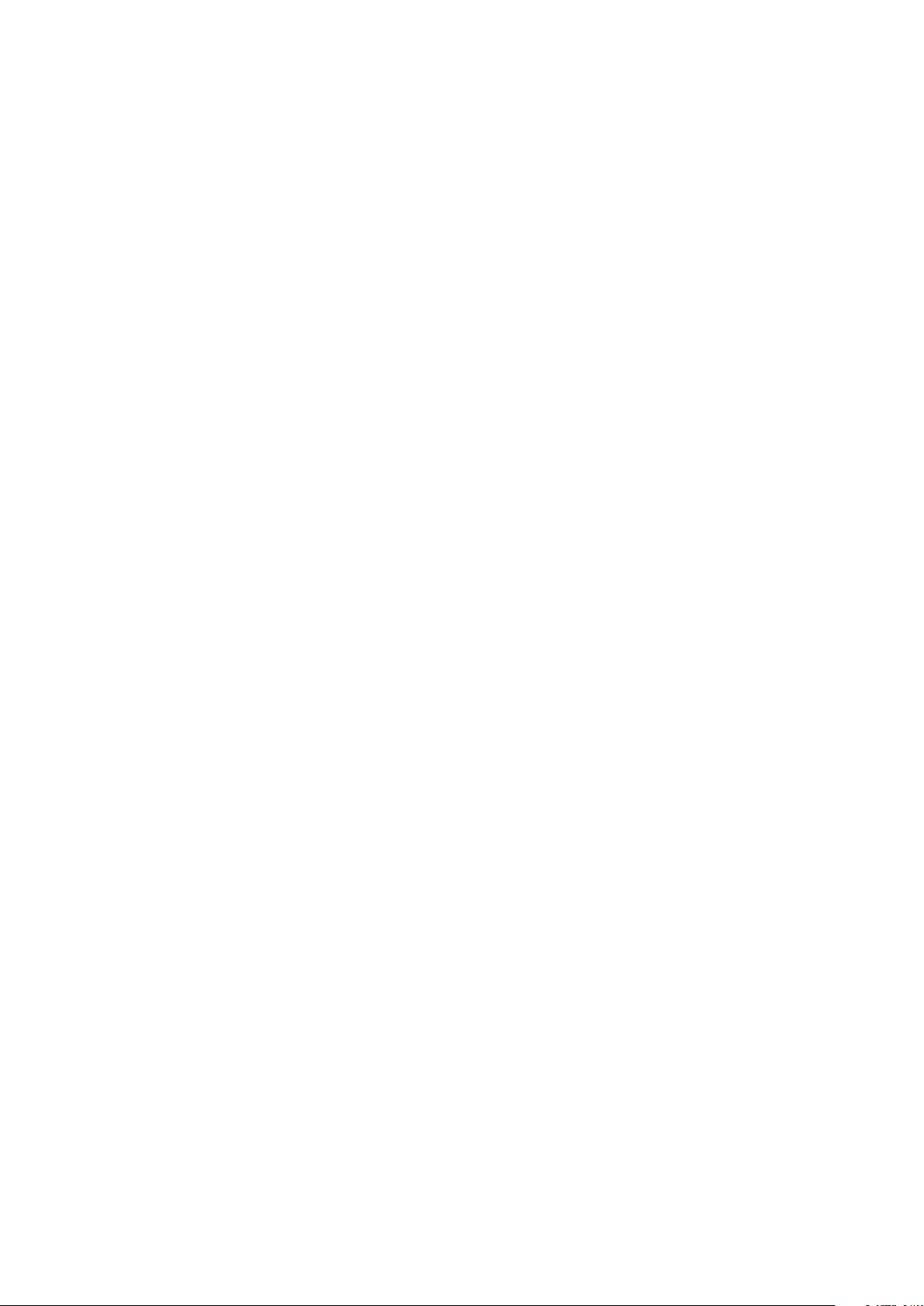
Charging the battery ���������������������������������������������������������������������������������������������������������������48
Updating your Body Cardio ������������������������������������������������������������������������������������������������� 48
Technology description ����������������������������������������������������������������� 50
Weight ������������������������������������������������������������������������������������������������������������������������������������������ 50
Body composition �������������������������������������������������������������������������������������������������������������������� 50
Heart rate ������������������������������������������������������������������������������������������������������������������������������������� 50
Pulse Wave Velocity ���������������������������������������������������������������������������������������������������������������� 50
Specifications ��������������������������������������������������������������������������������������51
User guide copyright ����������������������������������������������������������������������� 53
Legal notice �����������������������������������������������������������������������������������������53
Personal data ������������������������������������������������������������������������������������������������������������������������������53
Safety instructions ��������������������������������������������������������������������������� 54
Use and storage ������������������������������������������������������������������������������������������������������������������������ 54
Service and maintenance ������������������������������������������������������������������������������������������������������ 54
Document release overview ���������������������������������������������������������55
Warranty �����������������������������������������������������������������������������������������������56
Regulatory Statements ������������������������������������������������������������������� 57
Body Cardio
v5.1 | October 2020
EN-3
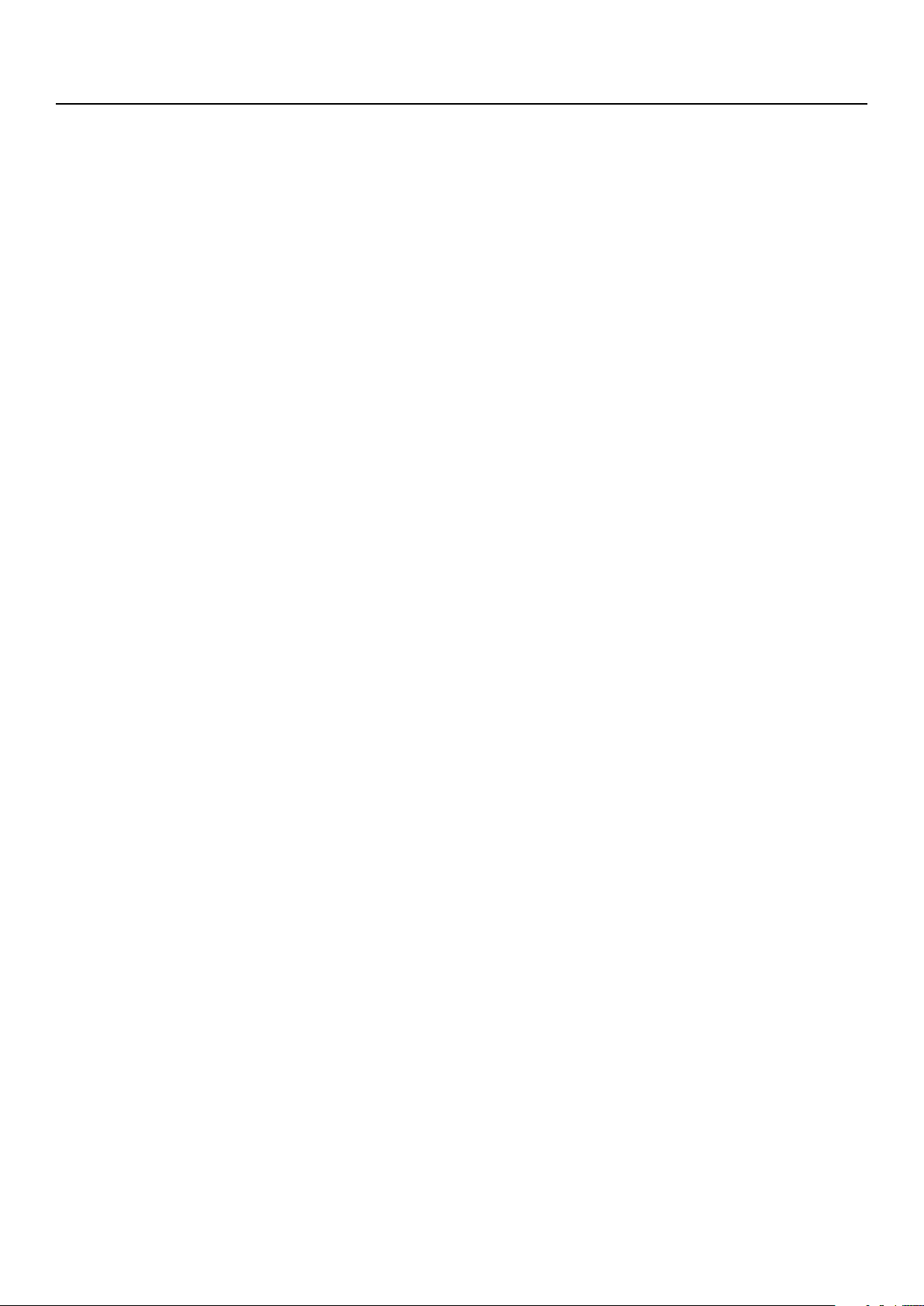
Minimum requirements
Internet access
Access to the Internet is required to:
• Download the Health Mate app,
• Set up your Body Cardio,
• Upgrade your product whenever an update is available�
For more details, refer to “Specifications” on page51� We recommend using
the app on a device connected to the Internet to enjoy all features�
Smartphone or device
An iOS device or an Android device (with operational Bluetooth and Wi-Fi or
3G/4G) is required to:
• Set up your Body Cardio,
• Retrieve data from your Body Cardio,
• Access specific functions of your Body Cardio�
Bluetooth Low Energy (BLE) compatibility is recommended to install your Nokia
Body Cardio�
For more details, refer to “Specifications” on page51�
OS version
You need iOS 8 or above to install and run the Health Mate App on an iOS
device�
You need Android 5�0 or above to install and run the Health Mate App on an
Android device�
Health Mate app version
We recommend that you use the latest available version of the Health Mate app
to have all the latest features available�
Body Cardio
v5.1 | October 2020
EN-4
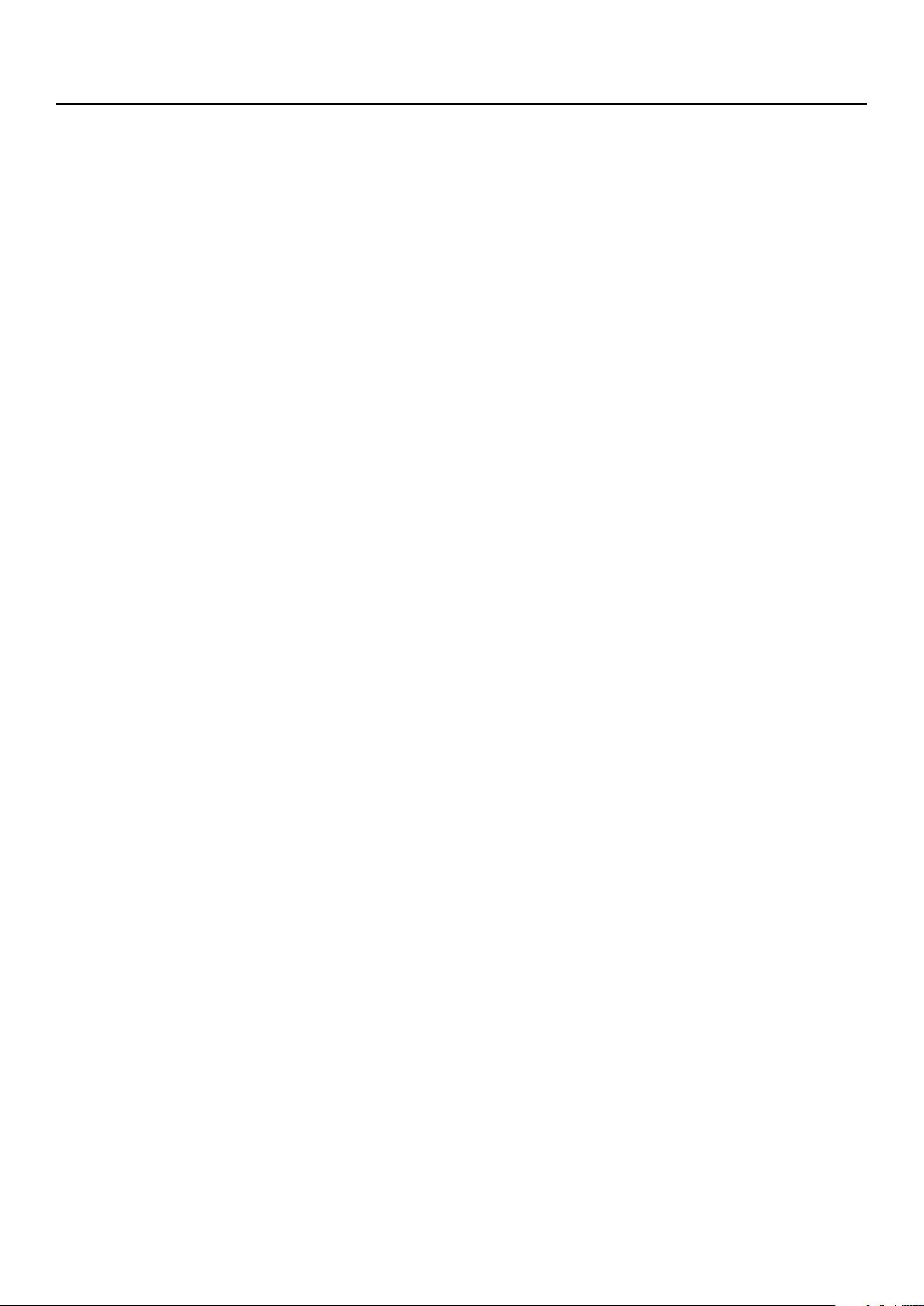
Body Cardio description
Overview
With its slick and extra thin design, the Body Cardio allows you to easily track
your weight and monitor your progress� Additionally, it calculates your fat mass,
muscle mass, bone mass and water mass by bioelectric impedance to inform you
about your body composition�
Of course that’s not all your Body Cardio does� It provides you with information
about your body composition (fat mass, muscle mass, bone mass and water,
your heart rate and your Pulse Wave Velocity, a key indicator of cardiovascular
health� If you activate the Weather screen, you also get your daily weather report
everytime you weigh in�
Because the Body Cardio is a connected scale, its true potential is achieved
when you use it along with the Health Mate app� Beside allowing you to install
your scale, the Health Mate app allows you to customize its display, to set a
weight goal, and to check the entire history of your weight data�
Thanks to its in-app activity tracking feature and the numerous partner apps you
can connect it to, the Health Mate app helps you reach your health goals faster
by helping you track your activity and check your calorie balance�
Box contents
(1)Body Cardio (2)USB cable
Body Cardio
v5.1 | October 2020
EN-5

Product description
(1)Display
(4)Micro USB port
(2)Electrodes
(5)Pairing and units
(3)Feet
button
Scales screens description
You can select a number of screens to be displayed on your Body Cardio:
• Weight: Displays your weight� This screen cannot be disabled�
• Fat Mass: Displays your percentage of fat mass�
• Water: Displays your percentage of water�
• Bone mass: Displays the weight of your bones�
• Muscle mass: Displays the weight of your muscles�
• Weather
• Heart Rate: Displays your heart rate�
• Weight Trend1: Displays a graph with your last 8 weight measurements�
• Steps
1
: Displays the weather for the day�
1, 2
: Displays the number of steps you did the previous day�
Body Cardio
v5.1 | October 2020
EN-6
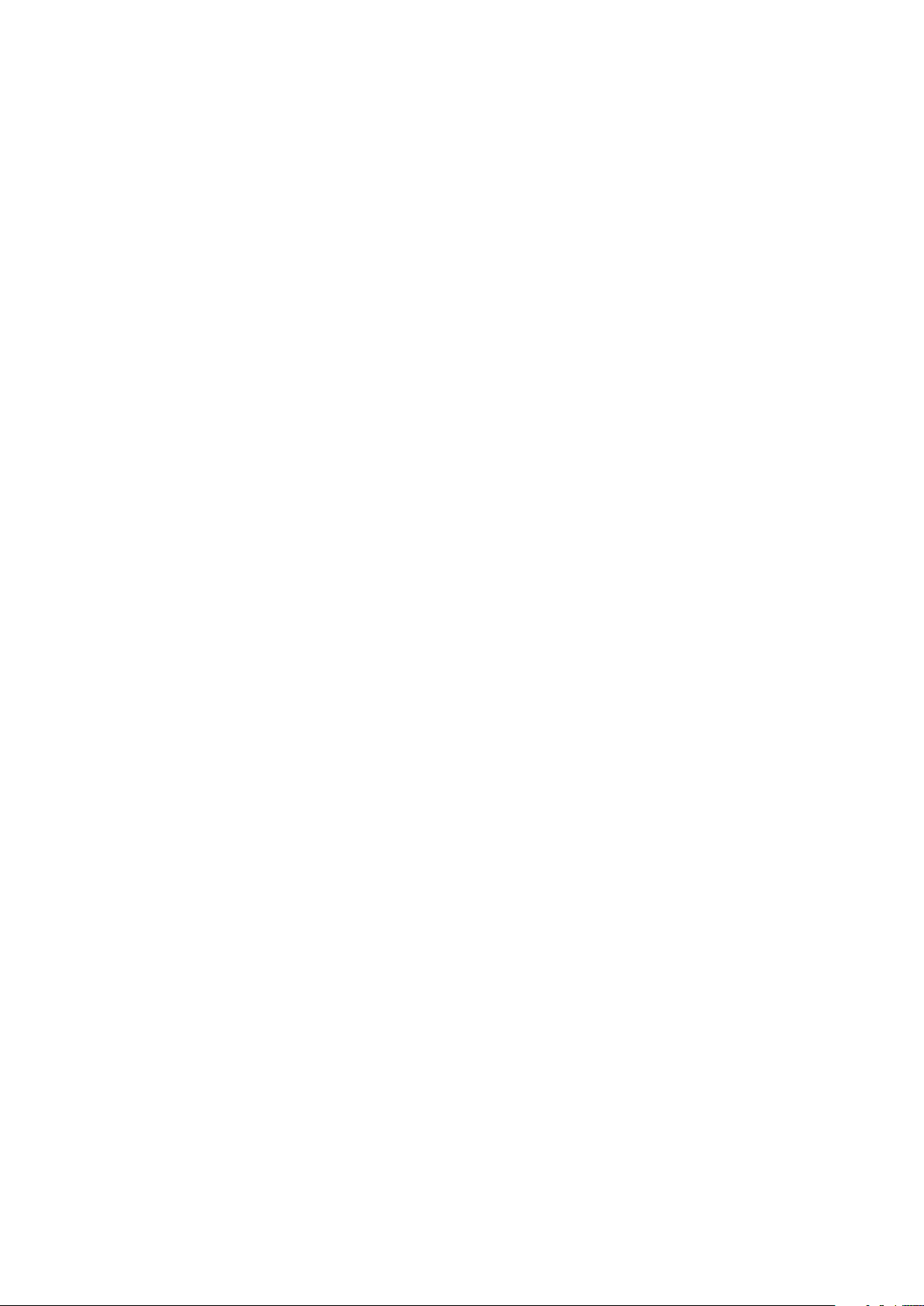
You can disable or change the order of these screens as you like after you
install your Body Cardio� Otherwise, they will appear in the default order�
Refer to “Changing the screen order” on page22 for more information�
1
This screen can only be used if you set up your Body Cardio in Wi-Fi�
2
You either need to own a Withings tracker, or to use the in-app tracking of the
Health Mate app to display your number of steps on this screen� If you don’t have
a Withings tracker, tap on Activity in your Dashboard in the Health Mate app and
tap Activate now� Your mobile device will then start tracking your steps�
Body Cardio
v5.1 | October 2020
EN-7
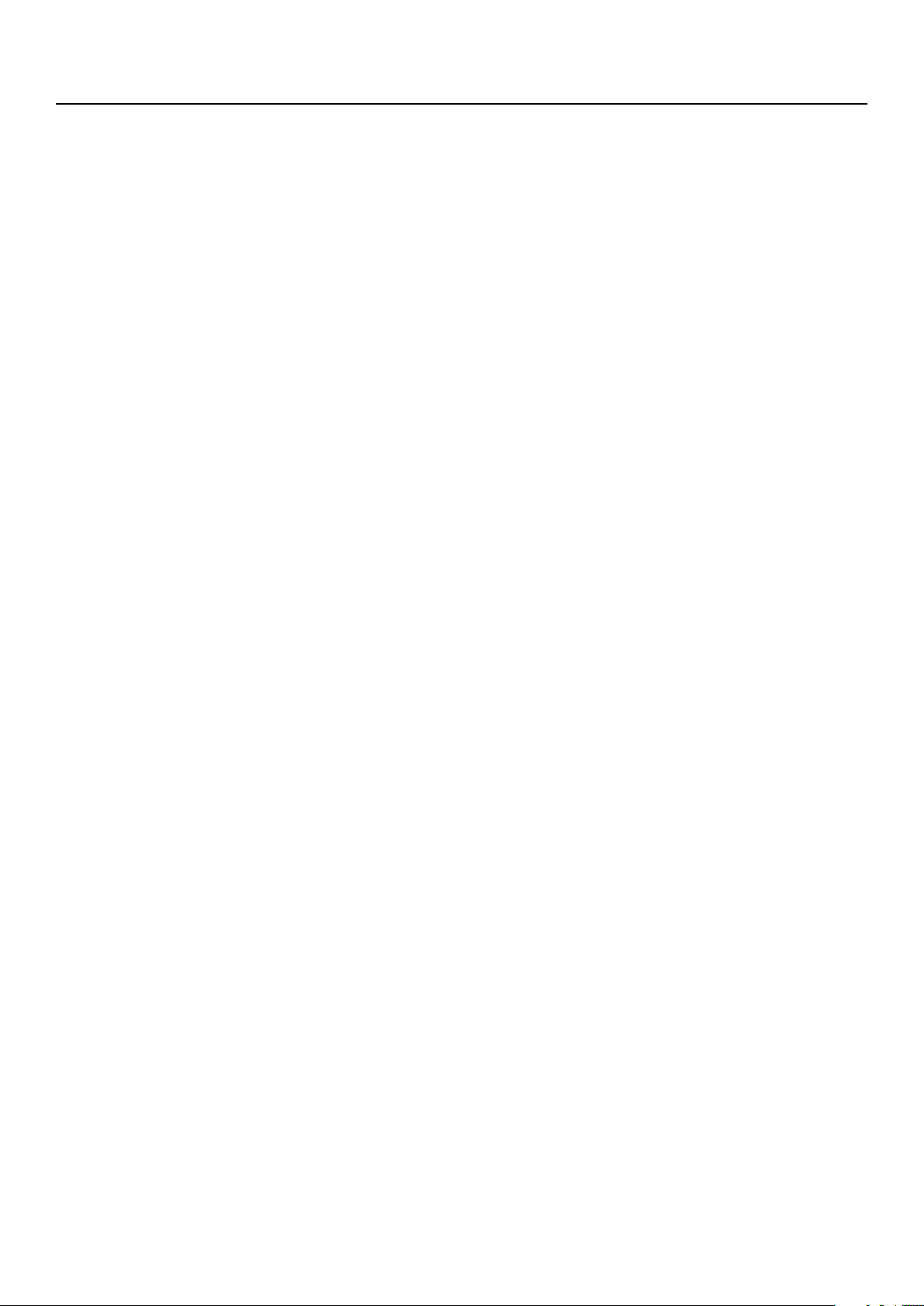
Setting up the Body Cardio
Installing the Health Mate app
If the Health Mate app is not already installed on your device, perform the
following steps:
1� Type go.withings.com in your device’s web browser�
2� Tap Download on the App Store or on the Play Store�
3� Tap GET�
The installation process starts�
Installing your Body Cardio
Overview
Installing your Body Cardio in Wi-Fi gives you access to all the features and
screens available� Installing your Body Cardio in Bluetooth limits the features and
screens available� For example, you can’t use the Weather screen and the Steps
screen, as they require access to the Internet�
You can change the configuration of your Body Cardio anytime you want� Refer
to “Changing the configuration of your Body Cardio” on page18 for more
information�
Note that once you’ve installed your Body Cardio on your account, all the users
of the account can use it� You are also free to install it on various account� There
is, however, a limit of eight users per scale at the moment�
Body Cardio
v5.1 | October 2020
EN-8
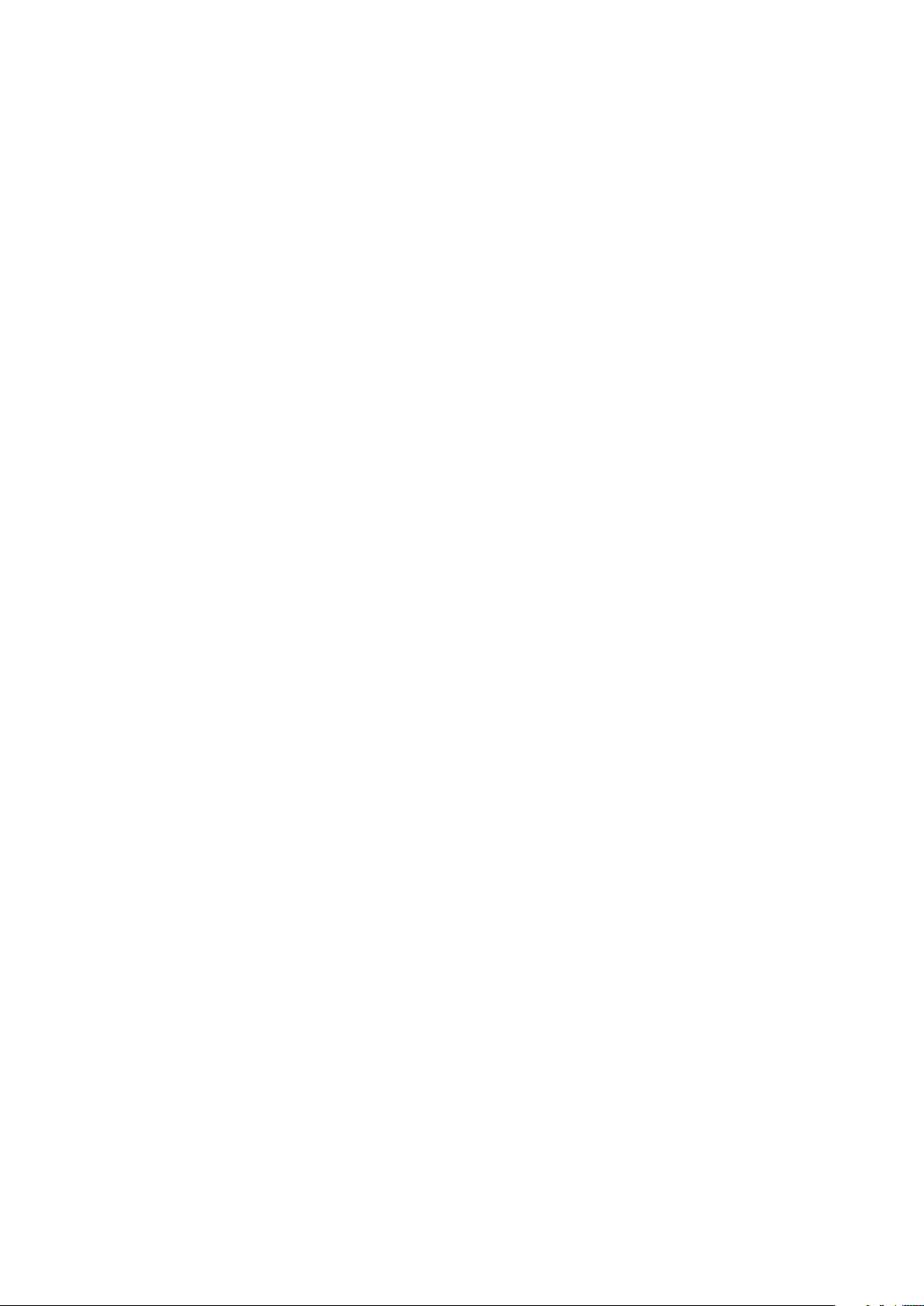
Installing your Body Cardio without an existing account
Refer to “Installing your Body Cardio with an existing account” on page13 if
you already have a Withings account�
1� Press and hold the side button for three seconds�
The scale displays go.withings.com�
2� Open the Health Mate app�
3� Tap Get started�
Body Cardio
v5.1 | October 2020
EN-9
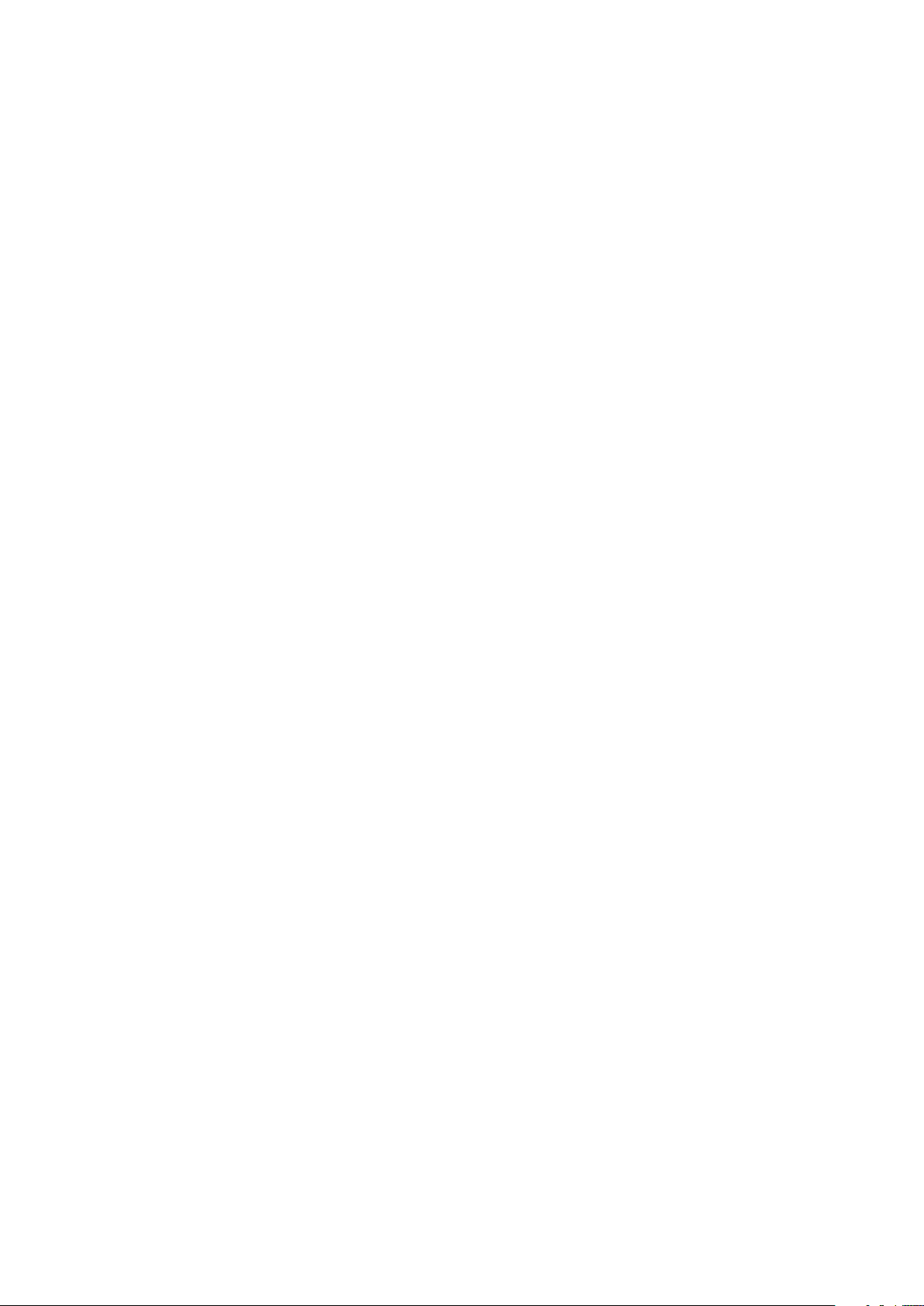
4� Tap Scales�
5� Tap Body Cardio�
6� Tap Install�
7� Tap the Body Cardio you want to install�
Body Cardio
v5.1 | October 2020
EN-10
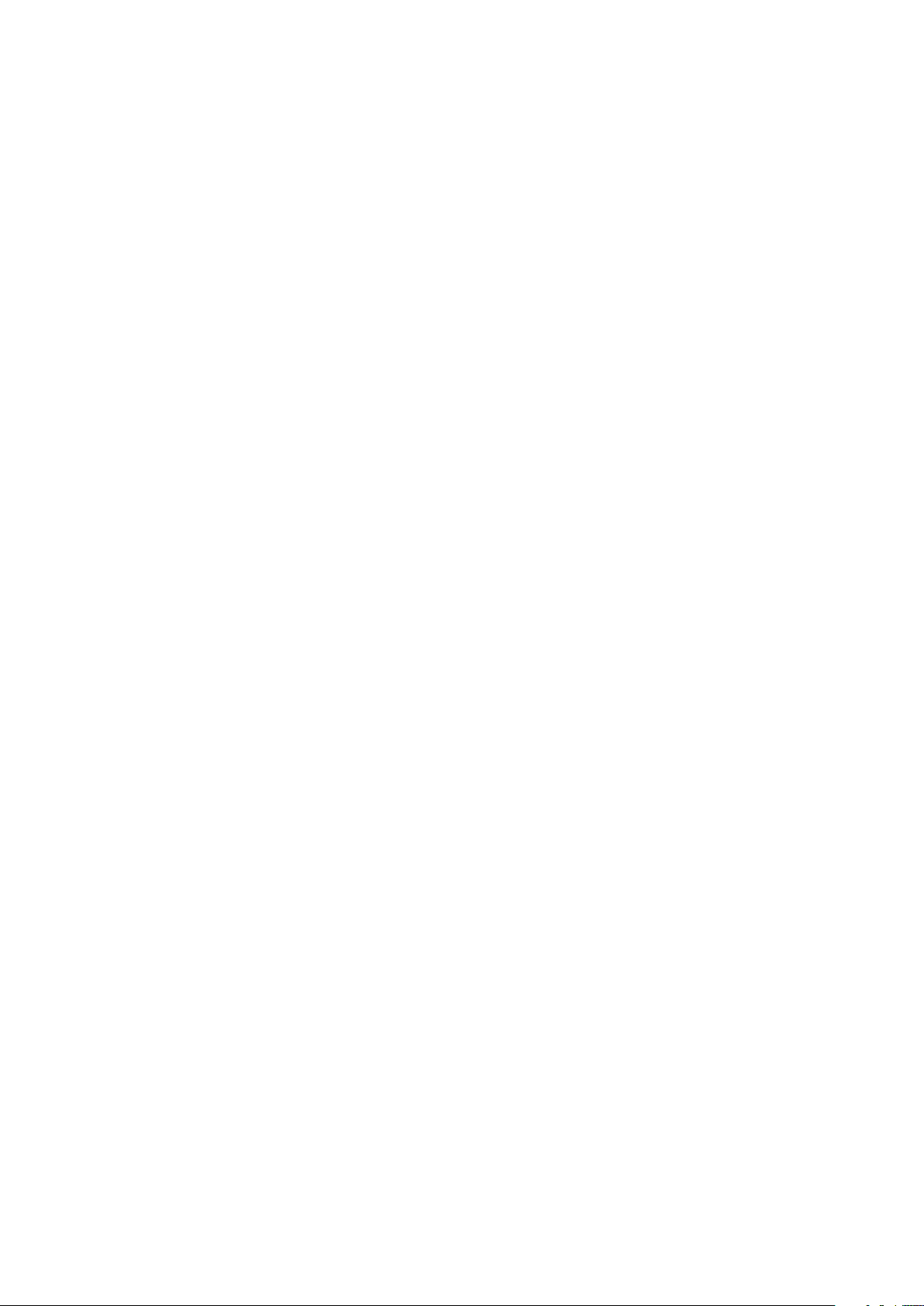
It may take up to a minute for your scale to be detected by your mobile
device�
If your Body Cardio is not displayed in the list, go to the Bluetooth settings
of your device and pair it from there� It should now appear in the Health Mate
app�
8� Press and hold the side button for three seconds and tap Next�
9� Tap Next�
10� Tap Pair twice�
11� Tap Next�
12� Enter your email address, password, and then confirm your password� Tap
Next�
13� Enter your first name, surname (last name) and birthday� Tap Next�
14� Select your gender and enter your current height and weight� Tap Create�
This information is necessary for the calculation of your BMI� It also allows
your Body Cardio to recognize you based on your weight the first time you
weigh in�
15� If you want your scale to sync in Wi-Fi once it’s installed, perform the
following steps:
Body Cardio
v5.1 | October 2020
EN-11
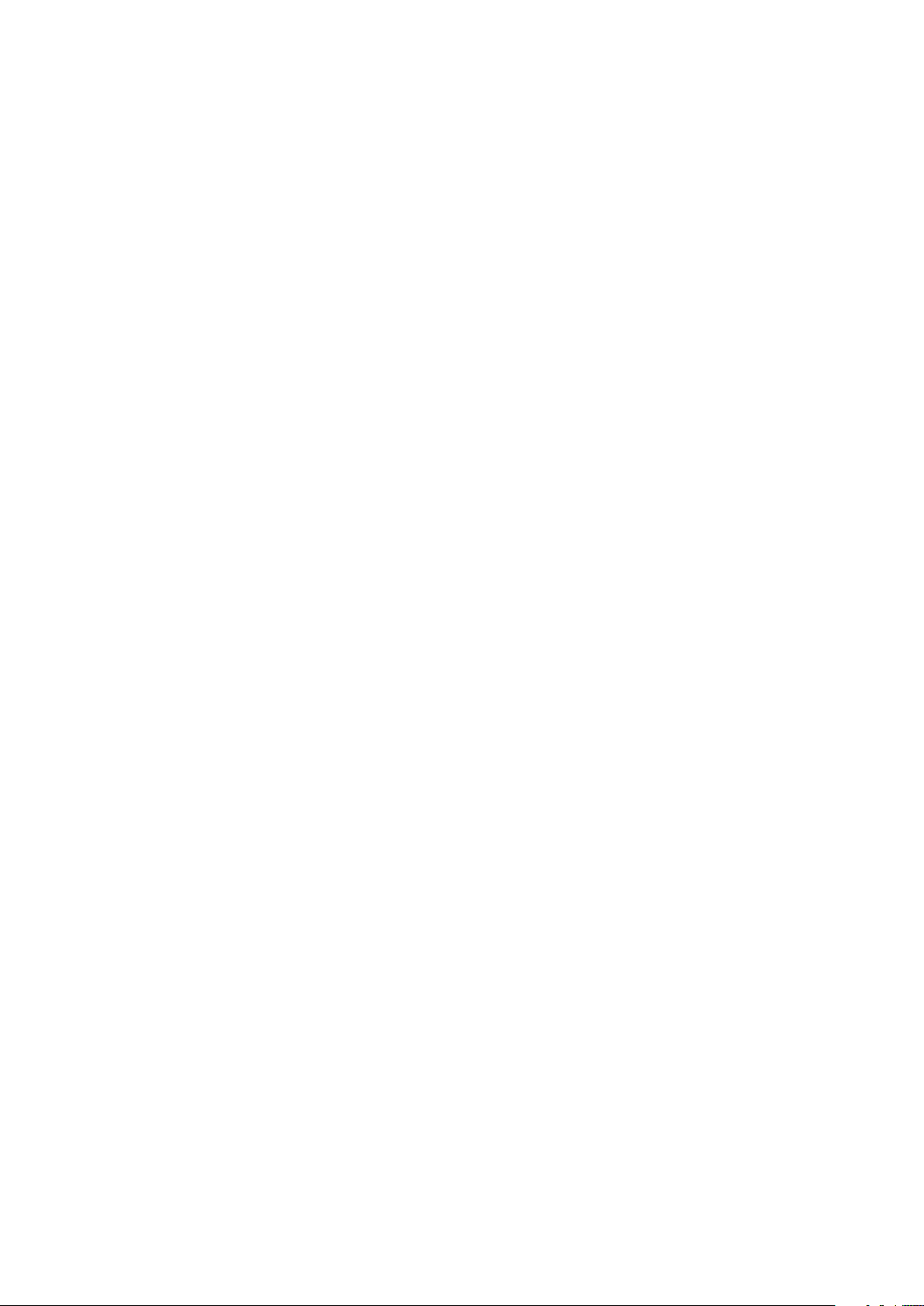
a� Tap Quick setup to use the same Wi-Fi network as your mobile device or
Setup another network to use another one�
b� Tap Allow�
You will need to update the Wi-Fi configuration if you change the network
name or password� Refer to “Changing the configuration of your Body Cardio”
on page18 for more information�
16� If you want your scale to sync in Bluetooth only once it’s installed, tap I don’t
have a Wi-Fi Network�
17� Tap Done�
`
The Health Mate now prompts you to select your target weight� Tap Cancel
if you don’t want to set a weight goal� You can set one later on if you change
your mind� Refer to “Changing your weight goal” on page29 for more
information�
Body Cardio
v5.1 | October 2020
EN-12
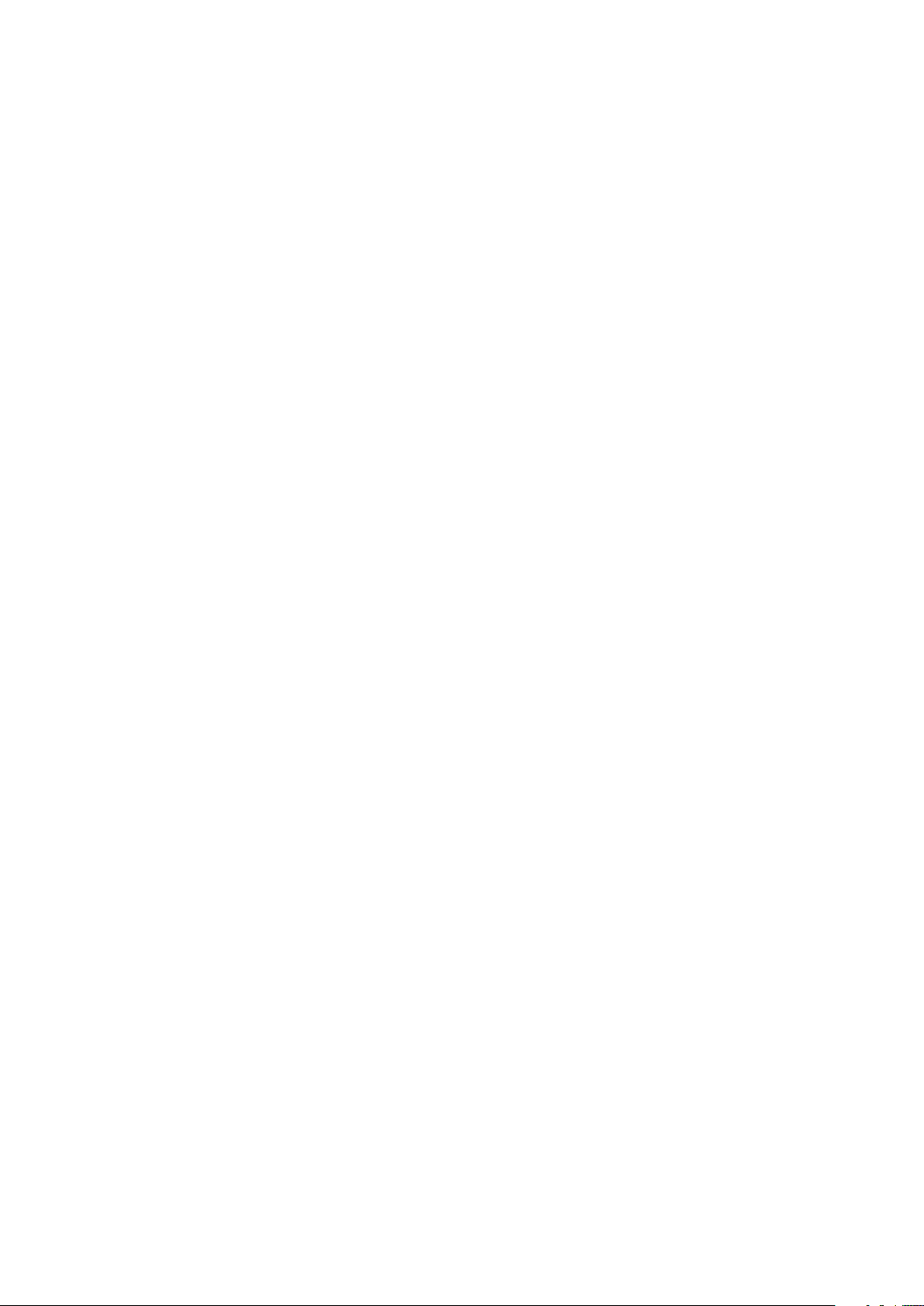
Installing your Body Cardio with an existing account
1� Press and hold the side button for three seconds�
The scale displays go.withings.com�
2� Open the Health Mate app�
3� Go to Devices�
4� Tap +�
Body Cardio
v5.1 | October 2020
EN-13
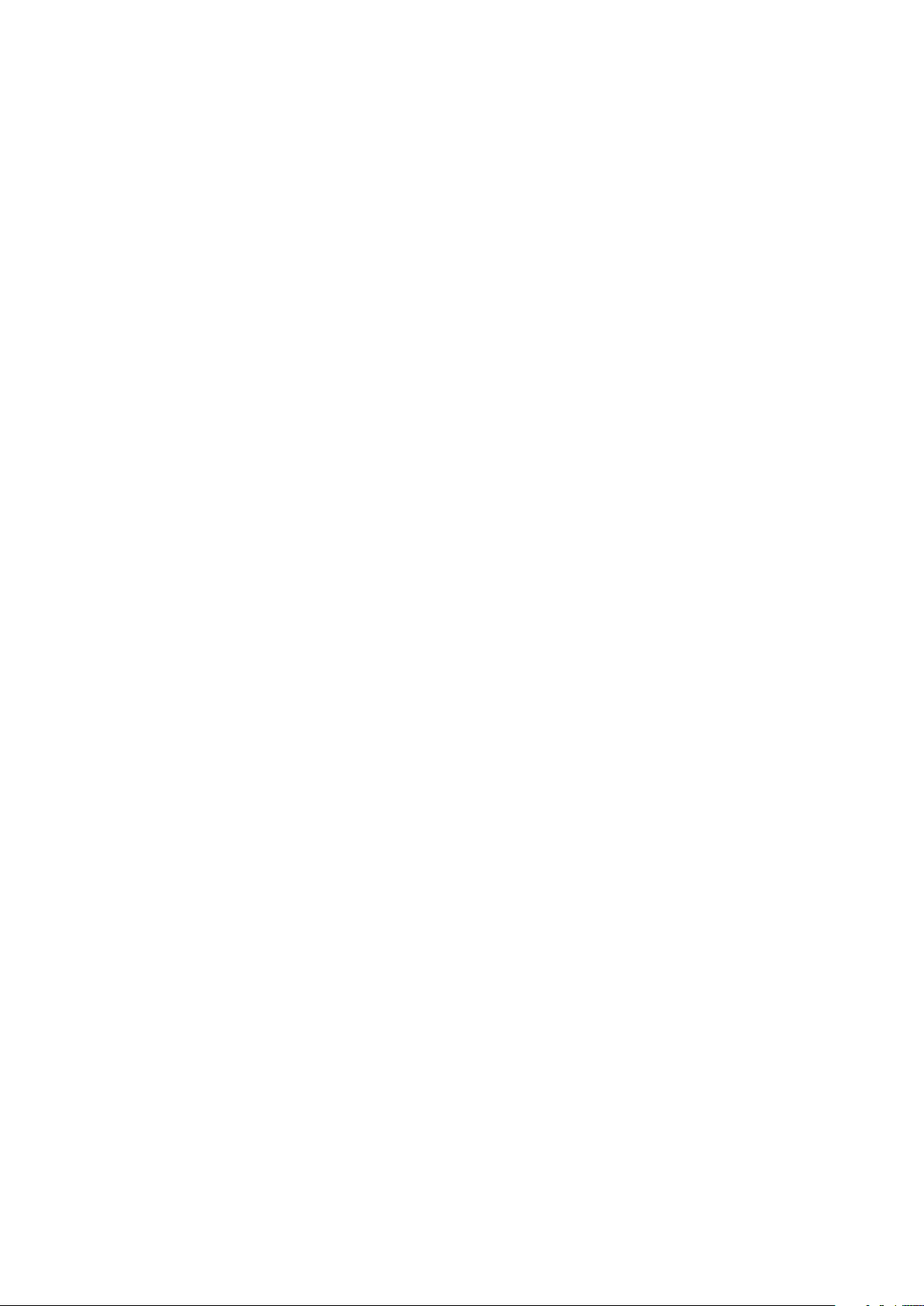
5� Tap Scales�
6� Tap Body Cardio�
7� Tap Install�
8� Press and hold the side button for three seconds and tap Next�
Body Cardio
v5.1 | October 2020
EN-14
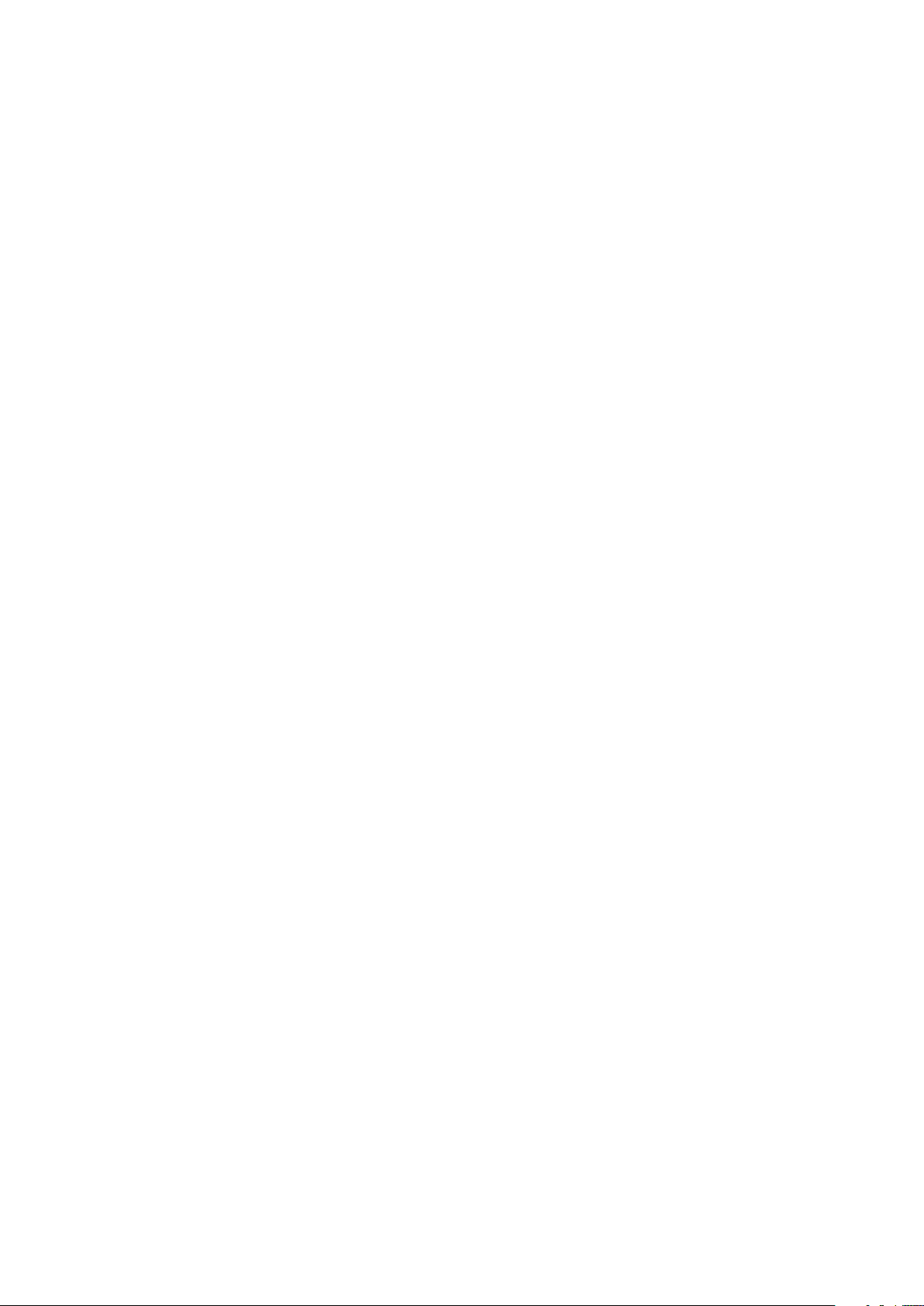
9� Tap Next�
10� Tap Pair twice�
11� Tap Next�
12� Enter your email address, password and confirm your password� Tap Next�
13� Enter your first name, surname and birthday� Tap Next�
14� Select your gender and enter your height and weight� Tap Create�
15� If you want your scale to sync in Wi-Fi once it’s installed, perform the
following steps:
Body Cardio
v5.1 | October 2020
EN-15
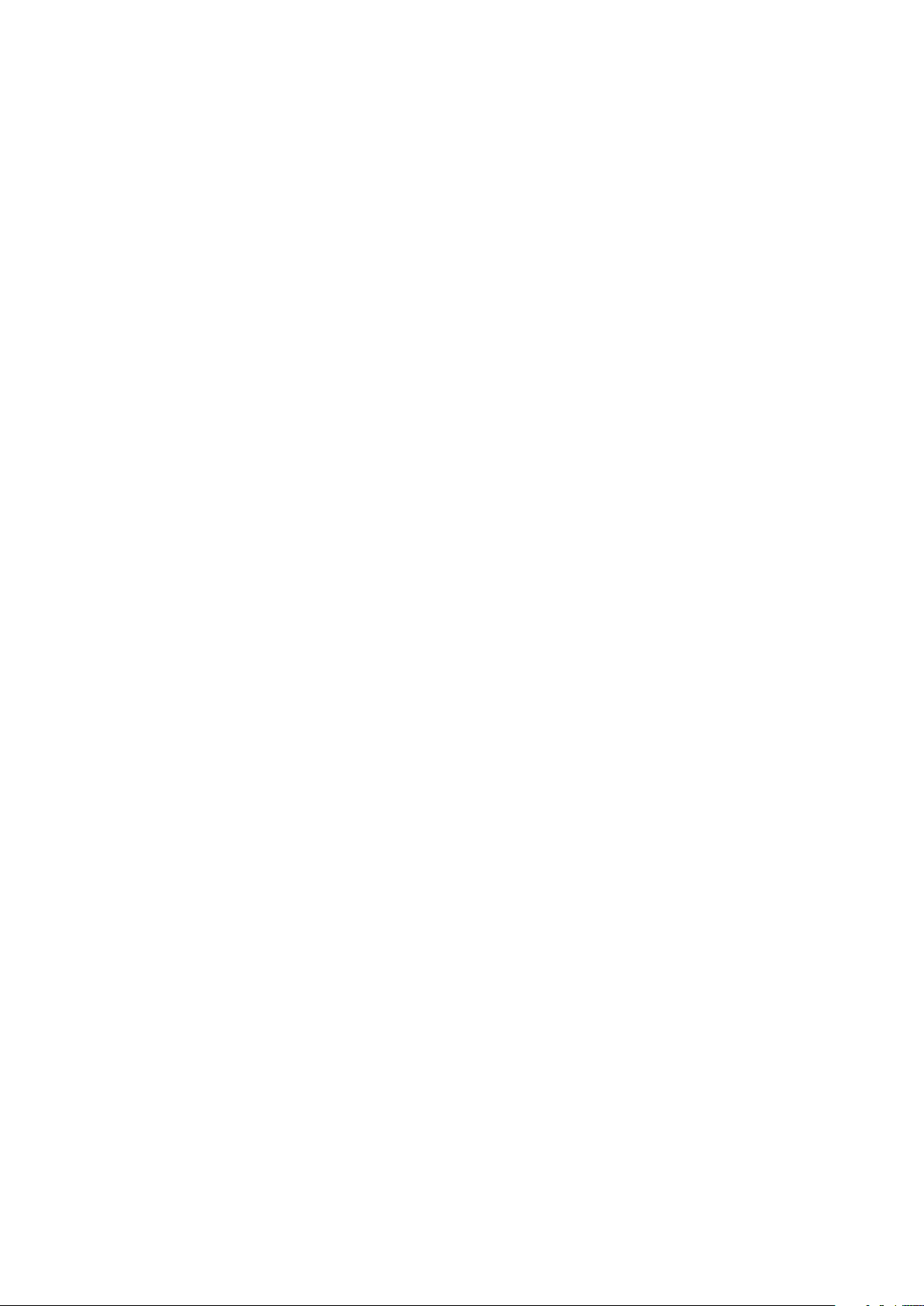
a� Tap Quick setup to use the same Wi-Fi network as your mobile device or
Setup another network to use another one�
b� Tap Allow�
You will need to update the Wi-Fi configuration if you change the network
name or password� Refer to “Changing the configuration of your Body Cardio”
on page18 for more information�
16� If you want your scale to sync in Bluetooth only once it’s installed, tap I don’t
have a Wi-Fi Network�
17� Tap Done�
The Health Mate now prompts you to select your target weight�
Body Cardio
v5.1 | October 2020
EN-16
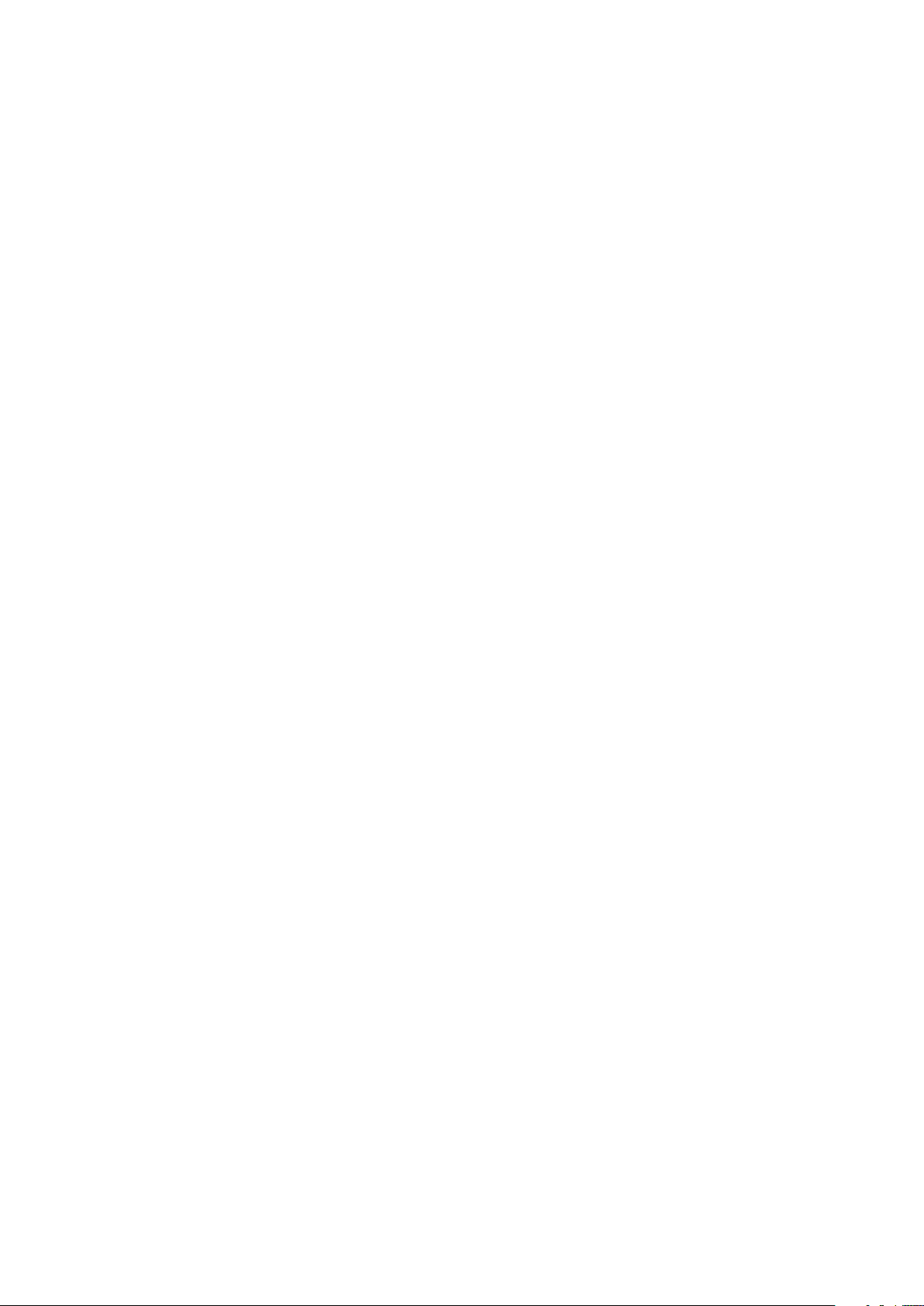
Selecting your weight goal
To select your weight goal, perform the following steps:
1� Tap and slide up or down to select your target weight�
2� Tap Next�
3� Tap and slide up or down to select the pace at which you want to achieve
your weight goal�
4� Tap OK�
Body Cardio
v5.1 | October 2020
EN-17
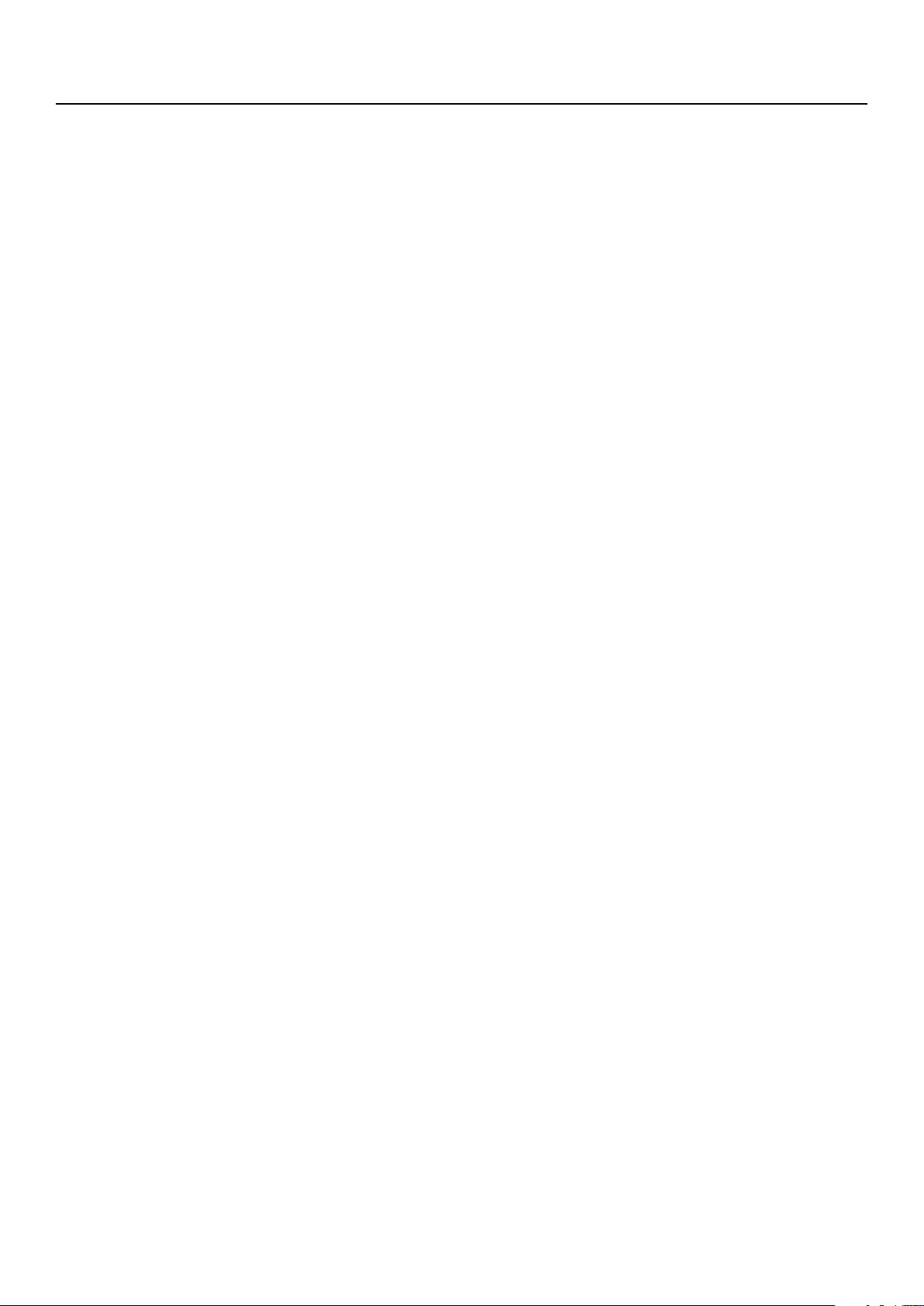
Customizing your Body Cardio
Changing the configuration of your Body Cardio
You may need to change the configuration of your Body Cardio:
• If you want to use a dierent Wi-Fi network,
• If you’ve changed the name or password of the Wi-Fi network you use,
• If you want to switch from a Bluetooth configuration to a Wi-Fi configuration,
• If you want to switch from a Wi-Fi configuration to a Bluetooth configuration�
To change your configuration, perform the following steps:
1� Open the Health Mate app�
2� Go to Devices�
3� Tap Body Cardio�
4� Tap Update Wi-Fi Configuration�
5� Press and hold the side button for three seconds and tap Next�
Body Cardio
v5.1 | October 2020
EN-18
