Wisenet SNK-B73041BW, SNR-73201W Quick Start Manual
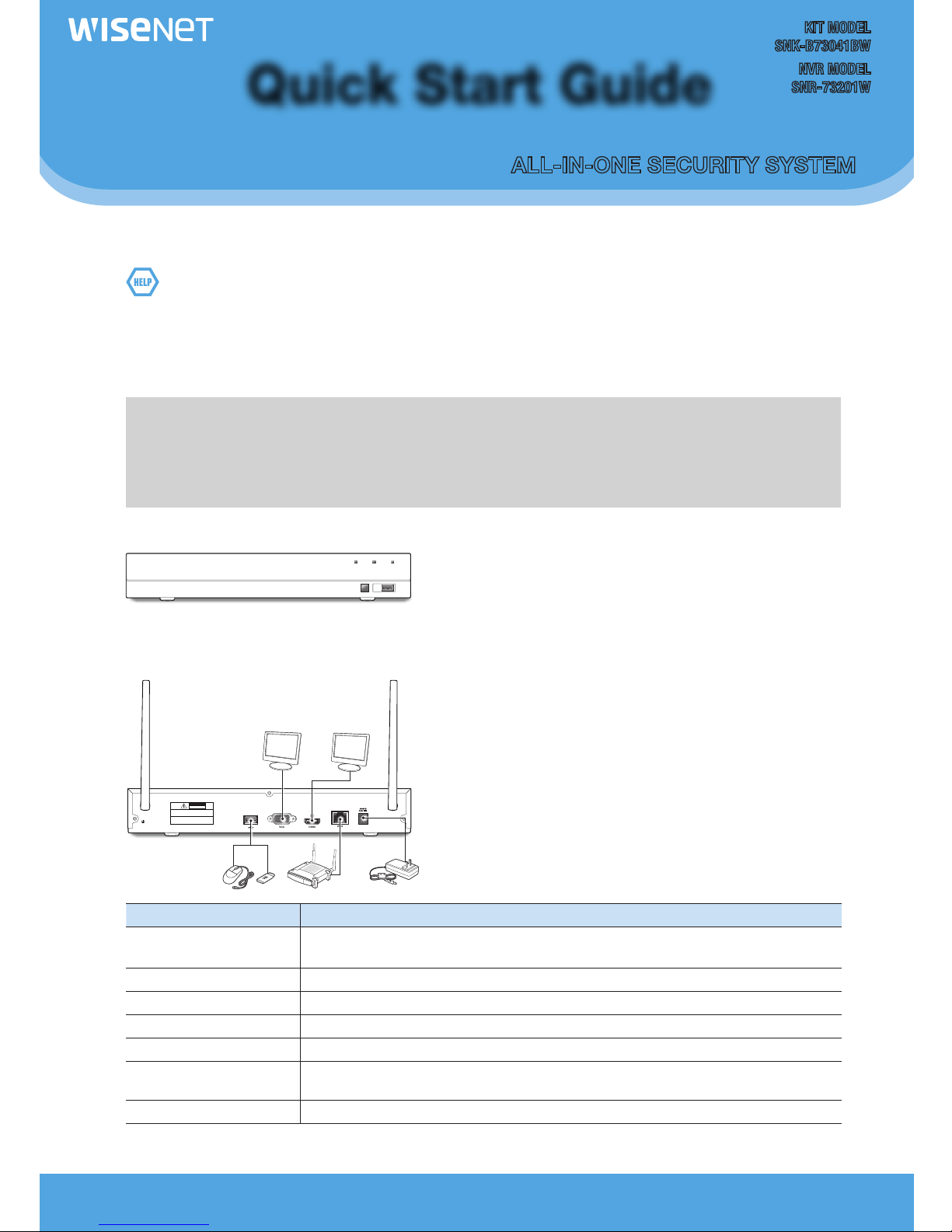
English _1
ALL-IN-ONE SECURITY SYSTEM
Quick Start Guide
Thank you for purchasing the NVR Security System.
Follow the simple steps in this guide to set up and start using your new security system.
If you have any questions or need help installing your new product, please contact our free technical support.
US:
Telephone: +1 844 WISENET (844-947-3638)
6am - 6pm PST (7 days a week)
e-mail: cs@wisenetlife.com
Web: www.wisenetlife.com
Europe:
Telephone #1: 00800-8010-8022
Telephone #2: +31-(0)13-5792-790
8am - 4pm CET, Monday - Friday (5 days a week)
e-mail: HTEservice@hanwha.com
Web: www.wisenetlife.com
Australia:
Telephone: 1800-665-397 (Australia) or
09-363-7877 (New Zealand)
9:00AM - 5:00PM Australian Eastern
Web: www.wisenetlife.com
CAUTION!
` The transmission range of the wireless signal may weaken if heavy obstructions, such as concrete, brick, or metal walls are
between the NVR and cameras.
` If there are multiple Wi-Fi routers and devices in your environment, it may reduce the wireless bandwidth available. Weak
network bandwidth may reduce the videoquality or video loss.
❒Front
❒Back
` The appearance of power adaptor differs depending on sales region.
Part Name Function
1
Ground connection
A terminal to connect a separate ground cable.
` Make sure to add a ground cable in order to use the equipment safely.
2
Antenna Receive signal from wireless camera.
3
USB port Connect with USB.
4
VGA port Connect with VGA display devices, such as PC monitor.
5
HDMI Connect with HDMI display devices, such as PC monitor.
6
WAN: (RJ45)
Network port
Connect with WAN, Ethernet cable.
7
Power port Connect with the power supply DC12V 2A, included with the device
USB
REC NET PWR
KIT MODEL
SNK-B73041BW
NVR MODEL
SNR-73201W
HDMI
VGA
CAUTION
RISK OF ELECTRI SHOCK
DO NOT OPEN
CAUTION : TO REDUCE THE RISK OF ELECTRICAL SHOCK
DO NOT OPEN COVERS. NO USER SERVICEABLE
PARTS INSIDE. REFER SERVICING TO QUALIFIED
SERVICE PERSONNEL.
WARNING : TO PREVENT FIRE OR SHOCK HAZARD. DO NOT
EXPOSE UNITS NOT SPECIFICALLY DESIGNED
FOR OUTDOOR USE TO RAIN OR MOISTURE.
WAN
2 4 5
6
3
1
7
2
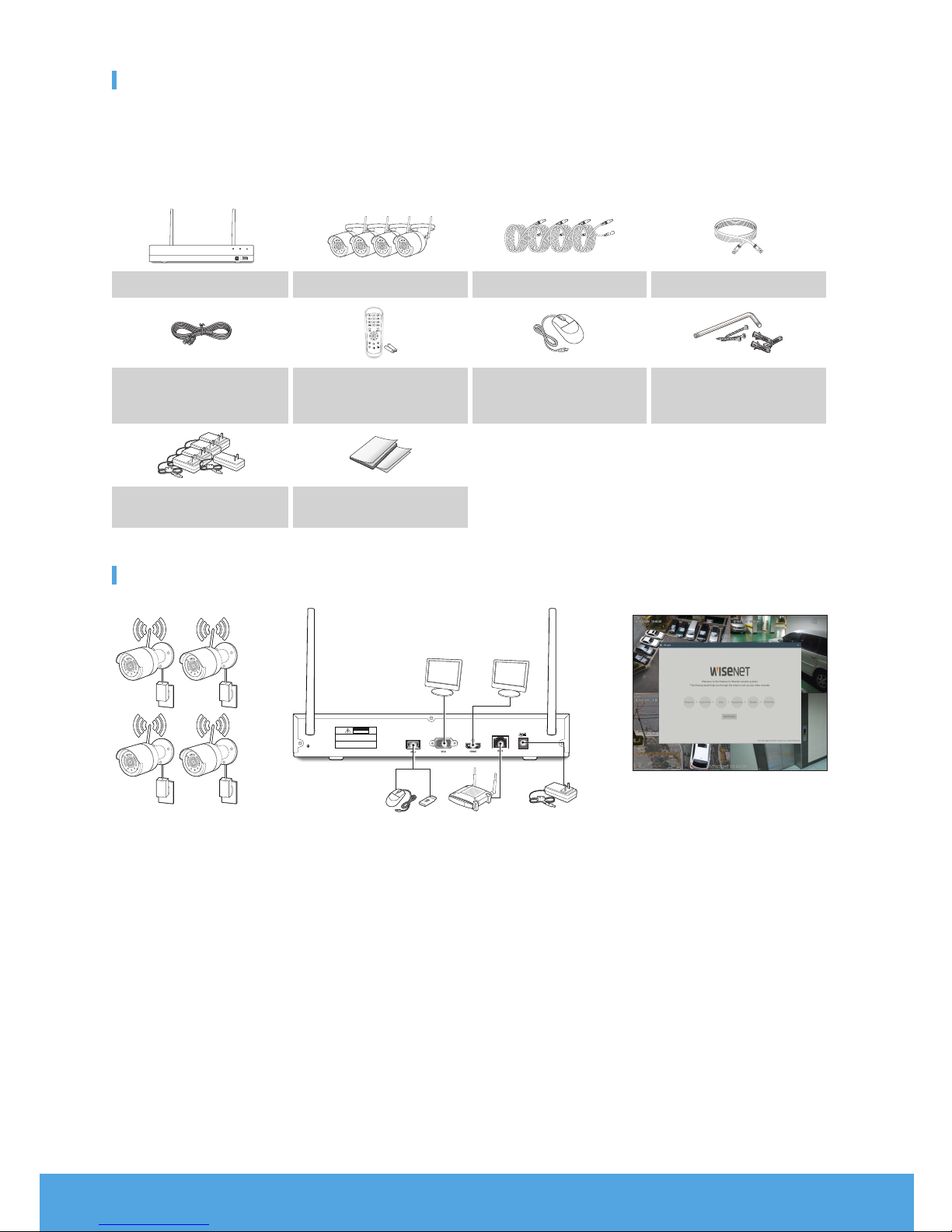
2_ English
Package Contents
Please unwrap the product, and place the product on a flat place or in the place to be installed.
Please check the following contents are included in addition to the main unit.
M
` The appearance of the components may differ from the image shown.
` Accessory category and quantity may differ depending on sales region.
USB
REC NET PWR
SNR-73201W SNC-79441BW 45ft Power Extension Cable Network Cable
HDMI Cable
Remote Control /
Remote Control Battery (AAA x 2)
Mouse
Hex Key x 1EA (per Camera) /
Screw x 3EA (per Camera) /
Anchor x 3EA (per Camera)
12V 2A Adapter for NVR /
12V 0.5A Adapter for 4 Cameras
Printed Material
Getting Started
(1) Install the cameras on the walls and connect the power adapters to each camera.
(2) Plug in the NVR power adapter and connect the NVR to your Wi-Fi router.
(3) When the NVR is powered on, it will automatically start the pairing process with the cameras. Once the process is complete, the
NVR will display live video feeds from your cameras and then start recording.
(4) You will briefly see a live video on display before you start the Startup Wizard.
(5) To configure advanced settings for device, please follow the Startup Wizard instructions to complete installation as shown below.
HDMI
VGA
CAUTION
RISK OF ELECTRI SHOCK
DO NOT OPEN
CAUTION : TO REDUCE THE RISK OF ELECTRICAL SHOCK
DO NOT OPEN COVERS. NO USER SERVICEABLE
PARTS INSIDE. REFER SERVICING TO QUALIFIED
SERVICE PERSONNEL.
WARNING : TO PREVENT FIRE OR SHOCK HAZARD. DO NOT
EXPOSE UNITS NOT SPECIFICALLY DESIGNED
FOR OUTDOOR USE TO RAIN OR MOISTURE.
WAN
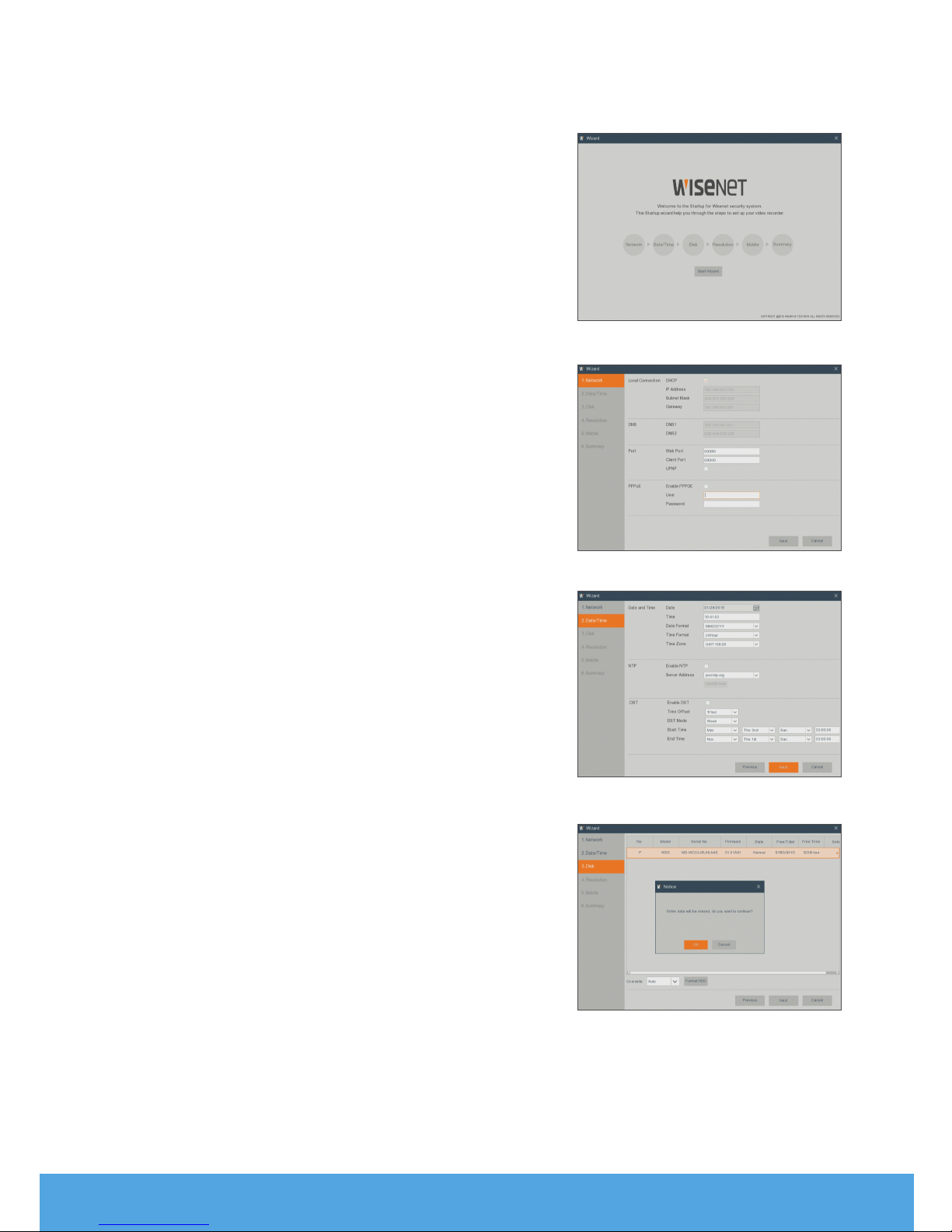
English _3
Startup Wizard
After NVR startup is completed, the startup wizard will be displayed.
Wizard setting menu includes:
• Network setup
• Date/Time setup
• Disk setup
• Resolution setup
• Mobile access
• System Summary
1.
Network
In DHCP mode the router will automatically assign an IP address to NVR.
If the NVR fails to obtain an IP address, refer to the NVR Router Guide. If
the problem still cannot be resolved, contact technical support.
2.
Date/Time
Set the date, time, NTP, DST.
3.
Disk
New hard drive(s) connected must be formatted before use. Upon
connection, it will indicate to format new hard drive. Click on "Select" to
select the unformatted hard drive. Click on "Format HDD" to pop up the
user login window and enter the password to log in. A notice window will
indicate "Entire Data Will Be Erased. do You Want To Continue?". Click
"OK" to format the disk. When the progress bar is complete, the formatting process is completed.
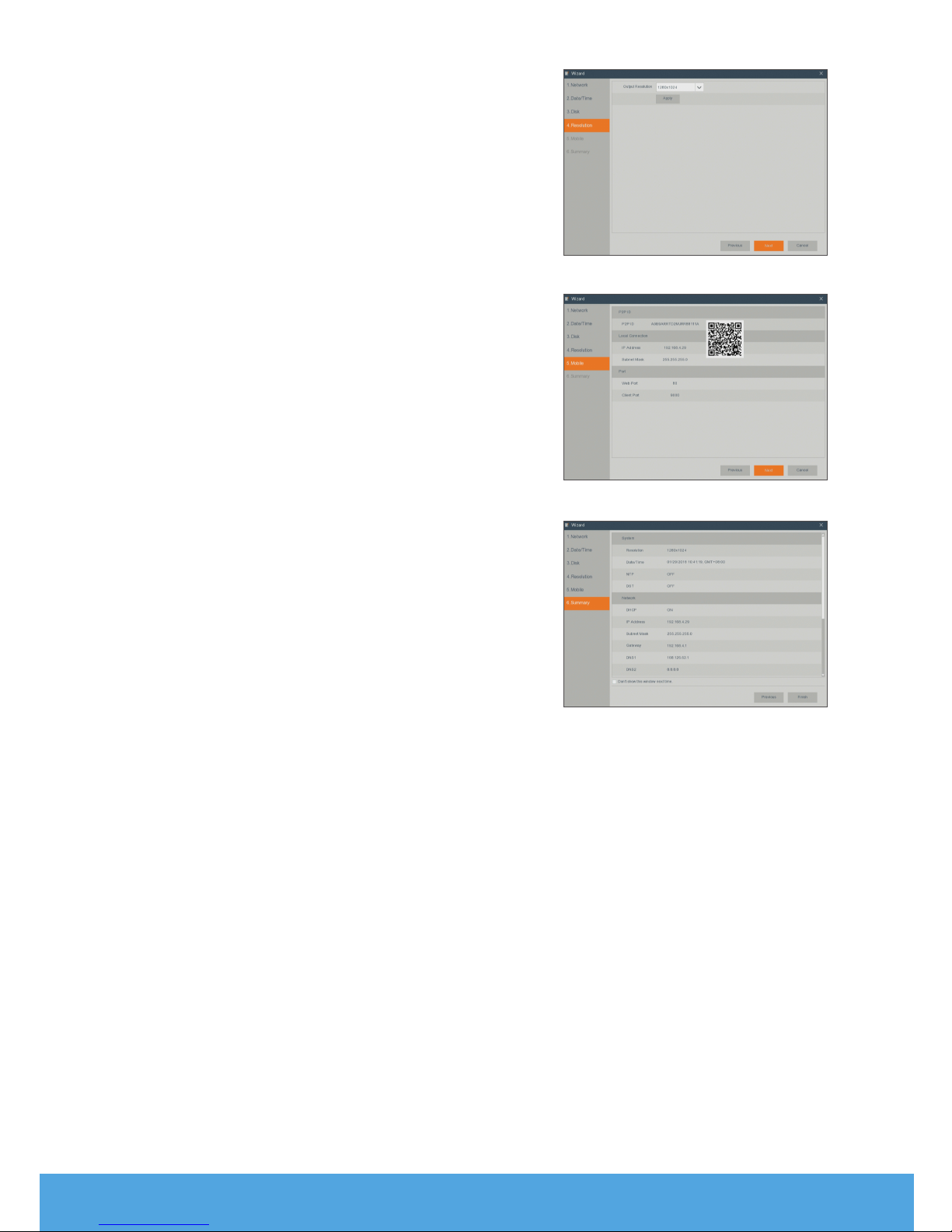
4_ English
4.
Resolution
For VGA output or HDMI output, the optional resolution includes
1024×768, 1280×1024, 1440×900, 1280×720,1920×1080
5.
Mobile
If you scan a QR code using WiseView, the device ID displayed in the
NVR will be automatically reflected in the Mobile Viewer ID, and you can
use the Mobile Viewer immediately by entering the ID/password of the
NVR.
6.
Summary
Shows system and network status of NVR.
7.
Click on “Finish” to finish setting of startup wizard.
M
` You can click on “Don’t show this window next time” if you do not wish to
have the wizard setting to appear next time.
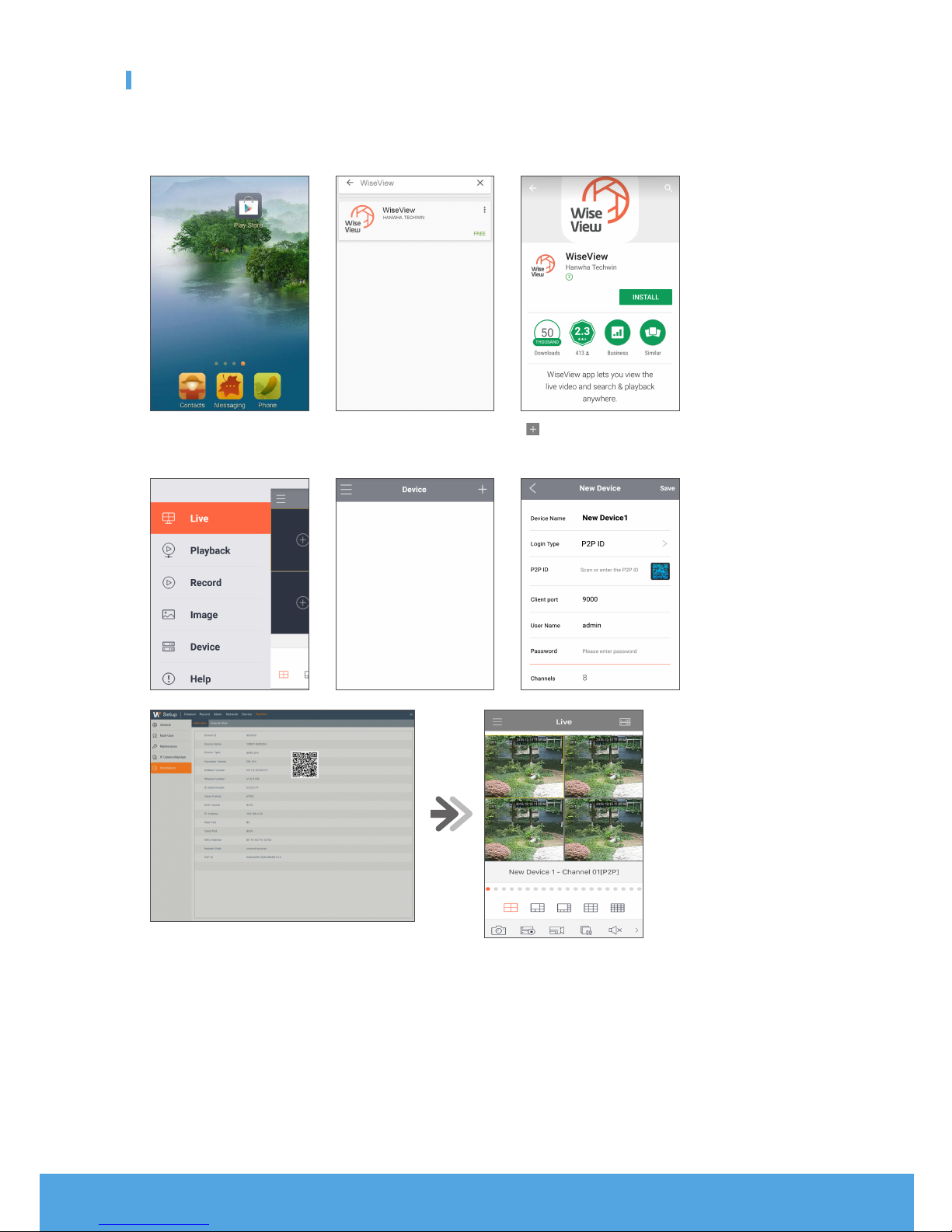
English _5
Mobile App
❒Android Phones/Tablets
1.
Open Play Store to search for WiseView and click “INSTALL”.
2.
After installation, open WiseView and select “Device”. Then click
[
]
to add new device.
Scan QR code under Information page. Then input client port, user name and password, and then click Save to log into the
NVR.
