Page 1
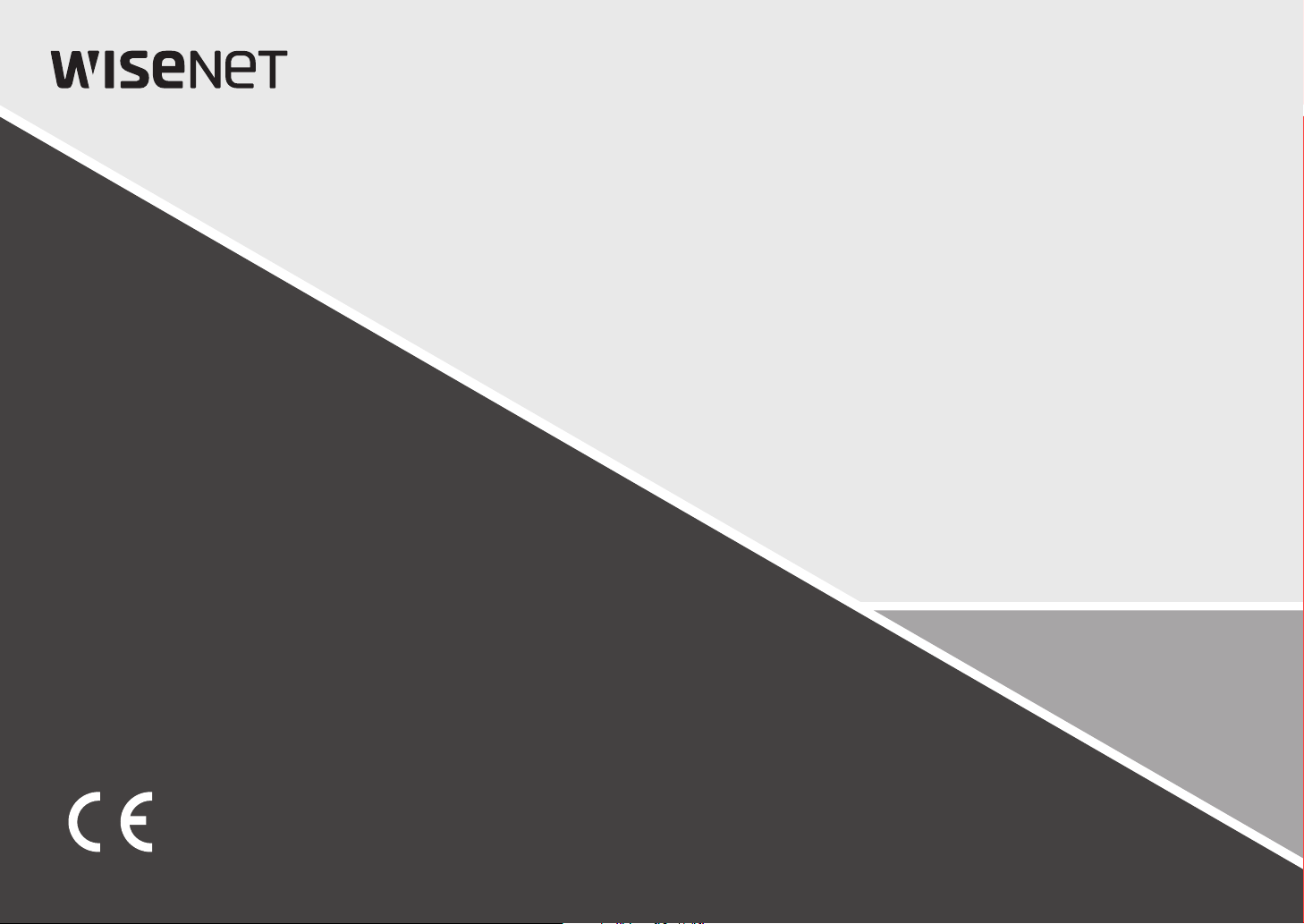
NETWORK CAMERA
User Manual
PNM-8082VT
Page 2
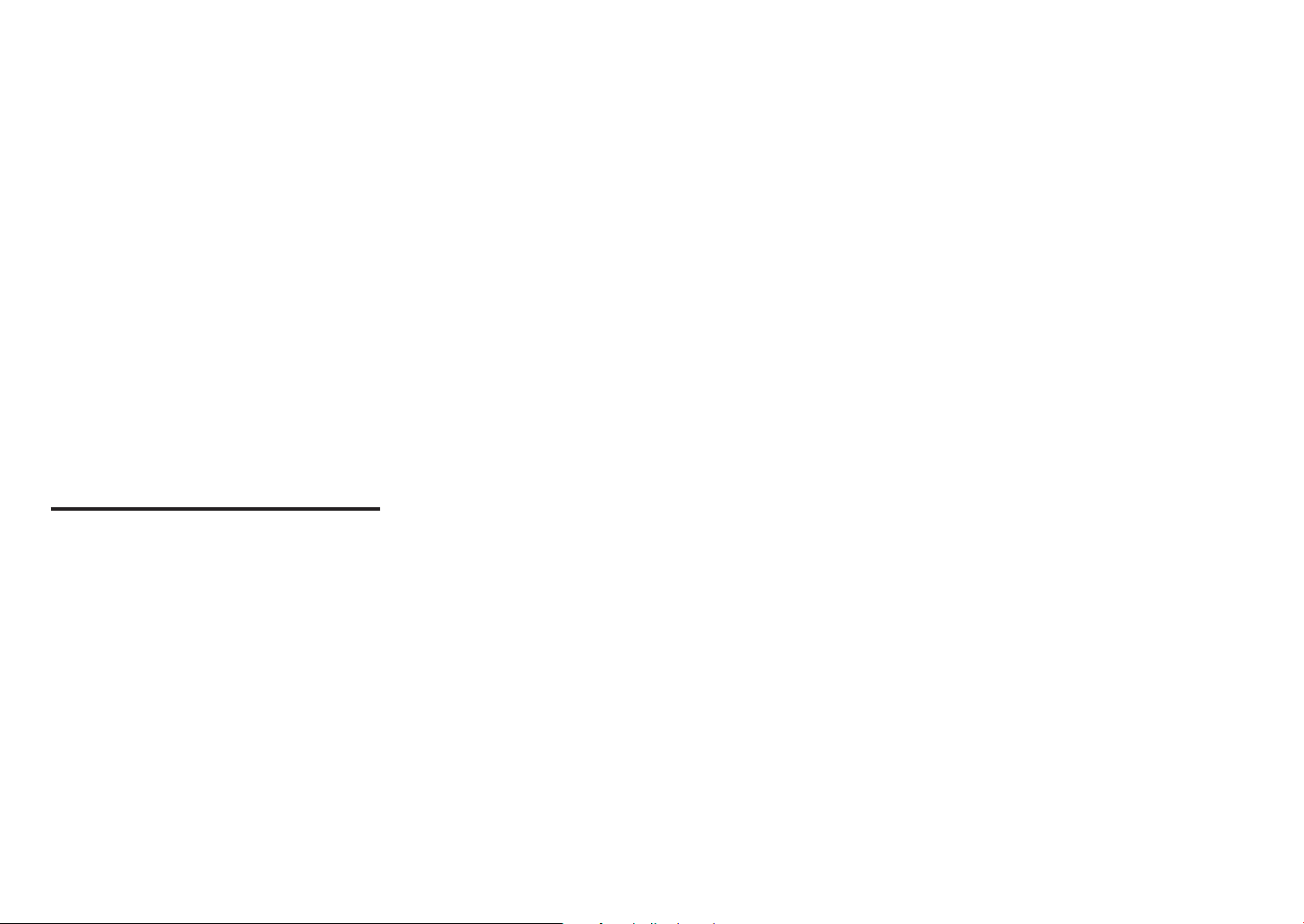
Network Camera
User Manual
Copyright
Hanwha Techwin
©2020
Trademark
Each of trademarks herein is registered. The name of this product and other trademarks mentioned in this manual are the registered trademark of their
respective company.
Restriction
Copyright of this document is reserved. Under no circumstances, this document shall be reproduced, distributed or changed, partially or wholly, without
formal authorization.
Disclaimer
Hanwha Techwin
provided. Use of this document and the subsequent results shall be entirely on the user’s own responsibility.
to change the contents of this document without prior notice.
※Design and specications are subject to change without prior notice.
※The initial administrator ID is “admin” and the password should be set when logging in for the rst time.
Please change your password every three months to safely protect personal information and to prevent the damage of the information theft.
Please, take note that it’s a user’s responsibility for the security and any other problems caused by mismanaging a password.
makes the best to verify the integrity and correctness of the contents in this document, but no formal guarantee shall be
Co., Ltd. All r ights reser ved.
Hanwha Techwin
reserves the right
Page 3
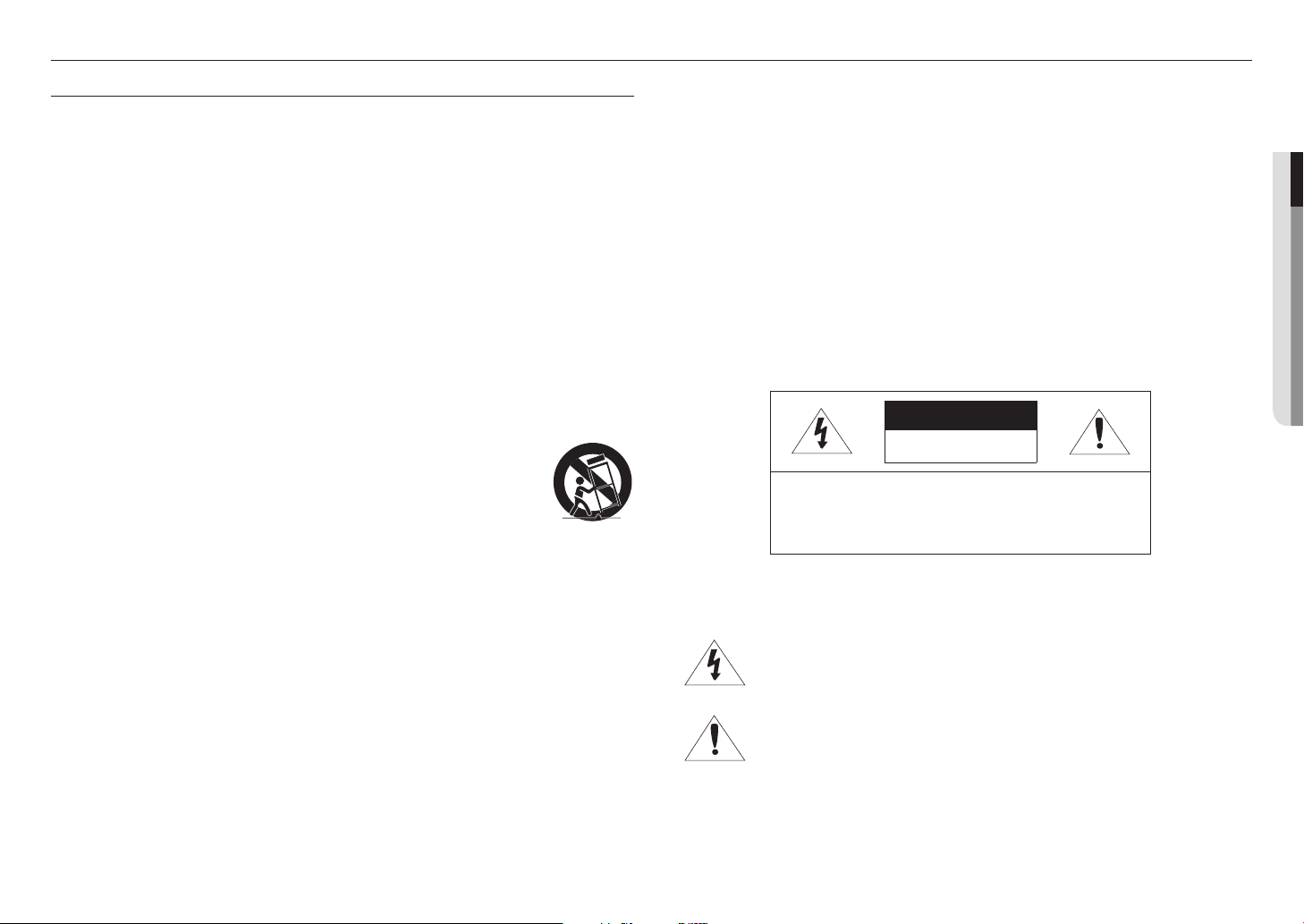
overview
IMPORTANT SAFETY INSTRUCTIONS
1. Read these instructions.
2. Keep these instructions.
3. Heed all warnings.
4. Follow all instructions.
5. Do not use this apparatus near water.
6. Clean the contaminated area on the product surface with a soft, dry cloth or a damp cloth.
(Do not use a detergent or cosmetic products that contain alcohol, solvents or surfactants or oil constituents
as they may deform or cause damage to the product.)
7. Do not block any ventilation openings, Install in accordance with the manufacturer’s instructions.
8. Do not install near any heat sources such as radiators, heat registers, stoves, or other apparatus (including
amplifiers) that produce heat.
9. Do not defeat the safety purpose of the polarized or grounding-type plug. A polarized plug has two blades
with one wider than the other. A grounding type plug has two blades and a third grounding prong. The wide
blade or the third prong are provided for your safety. If the provided plug does not fit into your outlet, consult
an electrician for replacement of the obsolete outlet.
10. Protect the power cord from being walked on or pinched particularly at plugs, convenience receptacles, and
the point where they exit from the apparatus.
11. Only use attachments/ accessories specified by the manufacturer.
12. Use only with the cart, stand, tripod, bracket, or table specified by the manufacturer,
or sold with the apparatus. When a cart is used, use caution when moving the cart/
apparatus combination to avoid injury from tip-over.
13. Unplug this apparatus during lighting storms or when unused for long periods of time.
14. Refer all servicing to qualified service personnel. Servicing is required when the apparatus
has been damaged in any way, such as power-supply cord or plug is damaged, liquid has
been spilled or objects have fallen into the apparatus, the apparatus has been exposed to rain or moisture,
does not operate normally, or has been dropped.
15. This product is intended to be supplied by a Listed Power Supply Unit marked “Class 2” or “LPS” and rated
from PoE(53 Vdc), 0.32 A. (PNM-8082VT)
16. This product is intended to be supplied by isolation power.
17. If you use excessive force when installing the product, the camera may be damaged and malfunction.
If you forcibly install the product using non-compliant tools, the product may be damaged.
18. Do not install the product in a place where chemical substances or oil mist exists or may be generated. As
edible oils such as soybean oil may damage or warp the product, do not install the product in the kitchen or
near the kitchen table.
This may cause damage to the product.
19. When installing the product, be careful not to allow the surface of the product to be stained with chemical
substance.
Some chemical solvents such as cleaner or adhesives may cause serious damage to the product’s surface.
20. If you install/disassemble the product in a manner that has not been recommended, the production functions/
performance may not be guaranteed.
Install the product by referring to “Installation & connection” in the user manual.
21. Installing or using the product in water can cause serious damage to the product.
22. This device has been verified using STP cable. The use of appropriate GND grounding and STP cable
is recommended to effectively protect your product and property from transient voltage, thunderstroke,
communication interruption.
WARNING
TO REDUCE THE RISK OF FIRE OR ELECTRIC SHOCK, DO NOT EXPOSE THIS PRODUCT
TO RAIN OR MOISTURE. DO NOT INSERT ANY METALLIC OBJECT THROUGH THE
VENTILATION GRILLS OR OTHER OPENNINGS ON THE EQUIPMENT.
Apparatus shall not be exposed to dripping or splashing and that no objects filled with liquids,
such as vases, shall be placed on the apparatus.
To prevent injury, this apparatus must be securely attached to the Wall/ceiling in accordance
with the installation instructions.
CAUTION
CAUTION
RISK OF ELECTRIC SHOCK.
DO NOT OPEN
CAUTION
: TO REDUCE THE RISK OF ELECTRIC SHOCK.
DO NOT REMOVE COVER (OR BACK).
NO USER SERVICEABLE PARTS INSIDE.
REFER SERVICING TO QUALIFIED SERVICE PERSONNEL.
EXPLANATION OF GRAPHICAL SYMBOLS
The lightning flash with arrowhead symbol, within an equilateral triangle, is
intended to alert the user to the presence of “dangerous voltage” within the
product’s enclosure that may be of sufficient magnitude to constitute a risk of
electric shock to persons.
The exclamation point within an equilateral triangle is intended to alert the user to
the presence of important operating and maintenance (servicing) instructions in
the literature accompanying the product.
! OVERVIEW
English _3
Page 4
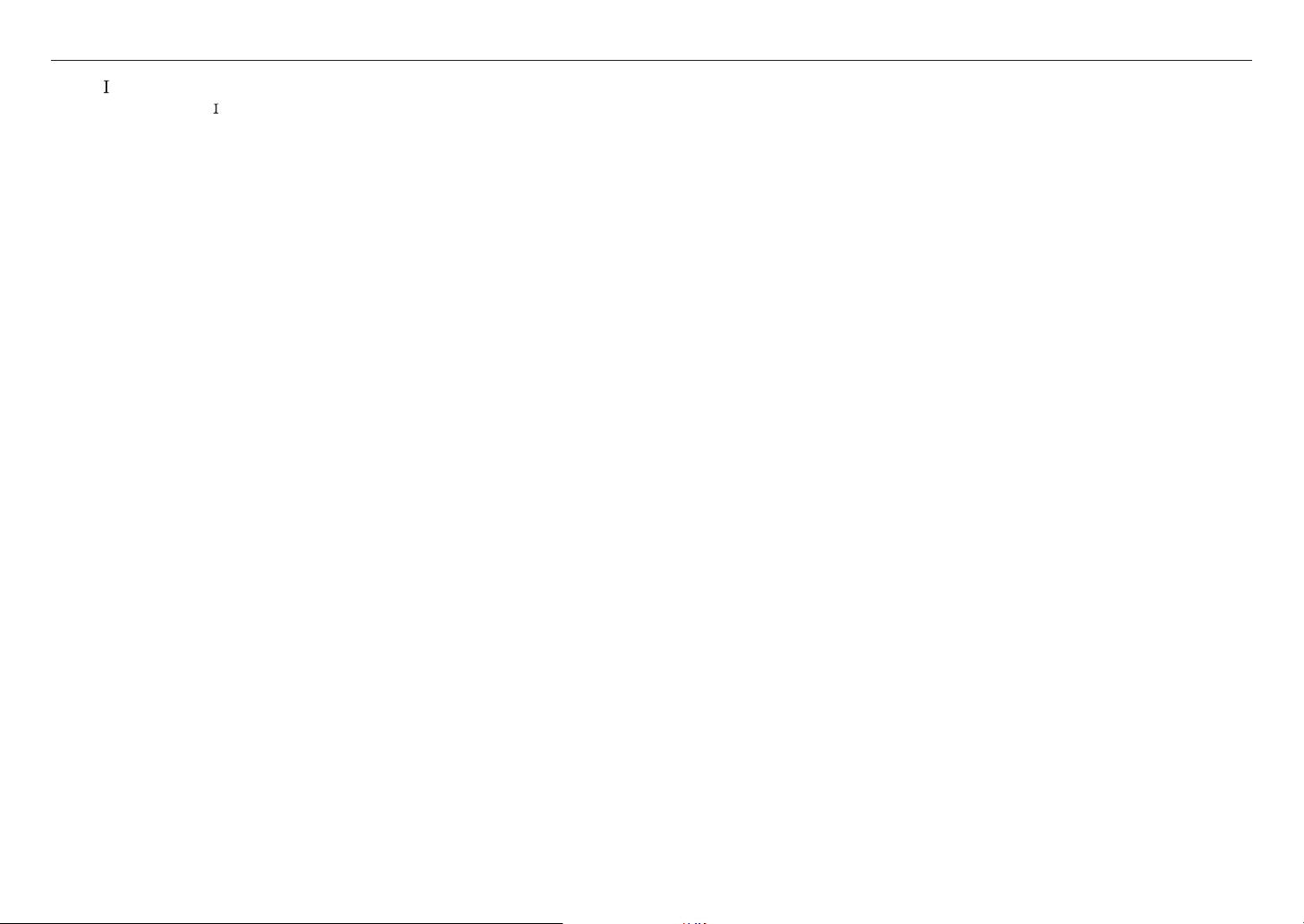
overview
Class construction
An apparatus with CLASS construction shall be connected to a MAINS socket outlet with a
protective earthing connection.
Battery
Batteries(battery pack or batteries installed) shall not be exposed to excessive heat such as
sunshine, fire or the like.
The battery cannot be replaced.
Disconnection Device
Disconnect the main plug from the apparatus, if it’s defected. And please call a repair man in
your location.
When used outside of the U.S., it may be used HAR code with fittings of an approved
agency is employed.
CAUTION
RISK OF EXPLOSION IF BATTERY IS REPLACED BY AN INCORRECT TYPE.
DISPOSE OF USED BATTERIES ACCORDING TO THE INSTRUCTIONS.
ATTENTION
IL Y A RISQUE D’EXPLOSION SI LA BATTERIE EST REMPLACÉE PAR UNE BATTERIE DE
TYPE INCORRECT.
METTRE AU REBUT LES BATTERIES USAGÉES CONFORMÉMENT AUX INSTRUCTIONS.
These servicing instructions are for use by qualified service personnel only.
To reduce the risk of electric shock do not perform any servicing other than that contained in
the operating instructions unless you are qualified to do so.
The Test Monitor Out port of the product is provided for easier installation, and is not
recommended for monitoring purposes.
When a new product box is opened (or during the initial use of the product), moisture might
build up on the glass of the camera. The built-up moisture disappears naturally within a few
hours after powered on.
Do not arbitrarily loosen or tighten the gore valve.
The ITE is to be connected only to PoE networks without routing to the outside plant.
The wired LAN hub providing power over the Ethernet (PoE) in accordance with IEEE
802.3at shall be a UL Listed device with the output evaluated as a Limited Power Source
as defined in UL60950-1 or PS2 as defined in UL62368-1.
Unit is intended for installation in a Network Environment 0 as defined in IEC TR 62102.
As such, associated Ethernet wiring shall be limited to inside the building.
Please read the following recommended safety precautions carefully.
~Do not place this apparatus on an uneven surface.
~Do not install on a surface where it is exposed to direct sunlight, near heating equipment or
heavy cold area.
~Do not place this apparatus near conductive material.
~Do not attempt to service this apparatus yourself.
~Do not place a glass of water on the product.
~Do not install near any magnetic sources.
~Do not block any ventilation openings.
~Do not place heavy items on the product.
~Please wear protective gloves when installing/removing the camera.
The high temperature of the product surface may cause a burn.
User’s Manual is a guidance book for how to use the products.
The meaning of the symbols are shown below.
~Reference : In case of providing information for helping of product’s usages
~Notice : If there’s any possibility to occur any damages for the goods and human caused by
not following the instruction
※ Please read this manual for the safety before using of goods and keep it in the safe place.
We do not guarantee the quality of third-party products (e.g. lenses, accessories) that you
separately purchase.
4_ overview
Page 5
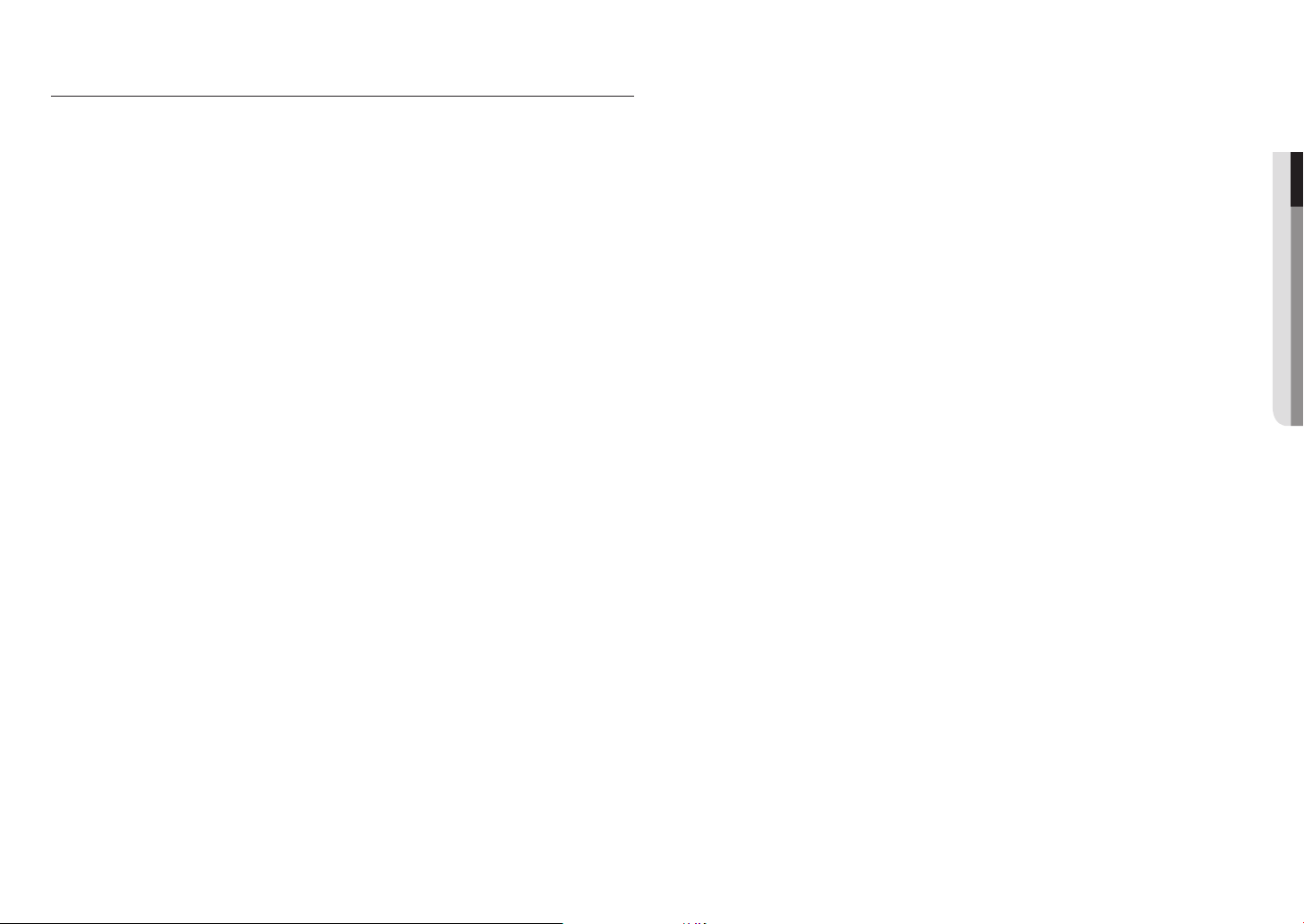
CONTENTS
OVERVIEW
3
INSTALLATION & CONNECTION
9
NETWORK CONNECTION AND
SETUP
18
3 Important Safety Instructions
6 Recommended PC Specifications
6 Recommended Micro SD/SDHC/SDXC
Memory Card Specifications
6 What’s Included
7 Optional Accessories for Installation
7 At a Glance
9 Installation
17 Powering and networking
18 Connecting the Camera Directly to Local
Area Networking
18 Connecting the Camera Directly to a DHCP
Based DSL/Cable Modem
19 Using Device Manager
19 Automatically searching camera
19 Configuring IP address
20 Manually registering camera
20 Automatically configuring IP
21 Port Range Forward (Port Mapping) Setup
22 Connecting to the Camera from a Shared
Local PC
22 Connecting to the Camera from a Remote
PC via the Internet
WEB VIEWER
23
APPENDIX
25
23 Connecting to the Camera
24 Password setting
24 Login
24 Camera Web Viewer Setup
25 Troubleshooting
! OVERVIEW
English _5
Page 6
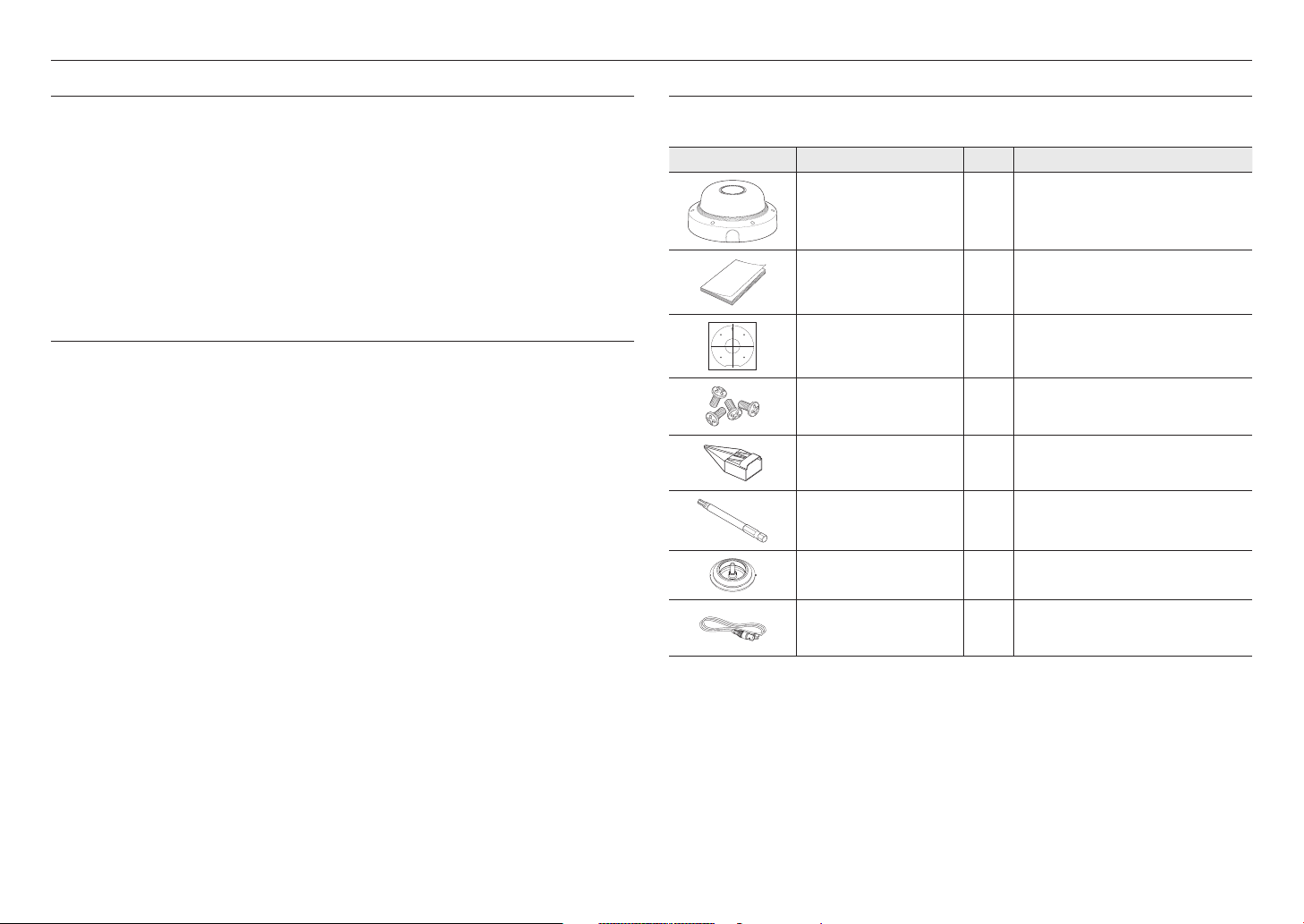
overview
RECOMMENDED PC SPECIFICATIONS
~CPU : Intel(R) Core(TM) i7 3.4 GHz or higher
~RAM : 8G or higher
~Recommended browser: Chrome
~Supported browsers: Chrome, Safari, Firefox, MS Edge(chromium based)
~Supported OS : Windows, Mac, Linux, Android, iOS, Chrome
~Verification environment
- Windows 10: Google Chrome version 80 or later, Firefox version 72 or later, MS Edge version 83 or later
- Mac 10.13/14: Safari version 11.0.1 or later
The video play performance of the web viewer depends on the performance of the user’s CPU and GPU.
※
RECOMMENDED MICRO SD/SDHC/SDXC MEMORY CARD SPECIFICATIONS
~Recommended capacity : 16GB ~ 256GB(MLC type required)
~Recommended Manufacturers : SanDisk, Transcend
~Product Type : High endurance
~The compatibility varies depending on the card manufacturers and types.
~It is recommended to use a memory card of 16GB or more that conforms to the UHS-3 class (MLC type)
specification.
Micro SD card can support up to 512 GB if two slots are used. Each slot supports up to 256 GB, and one slot cannot support
`
J
512 GB by itself.
WHAT’S INCLUDED
Please check if your camera and accessories are all included in the product package.
(As for each sales country, accessories are not the same.)
Appearance Item Name Quantity Description
Camera 1
Quick Guide
(Optional)
Template 1 Product installation guide
Machine Screws 4
Cap Installer 1 Used to connect the RJ45 cable.
Screw bit 1
Cable bushing 1 Extra cable bushing for network cable installation.
1
Screws used for mounting your camera on the
hanging mount, GangBox, etc.
Used for dome cover disassembly,
assembly and camera installation.
6_ overview
Cable for the testing monitor 1
Used to test the camera connection to a portable
display device
Page 7
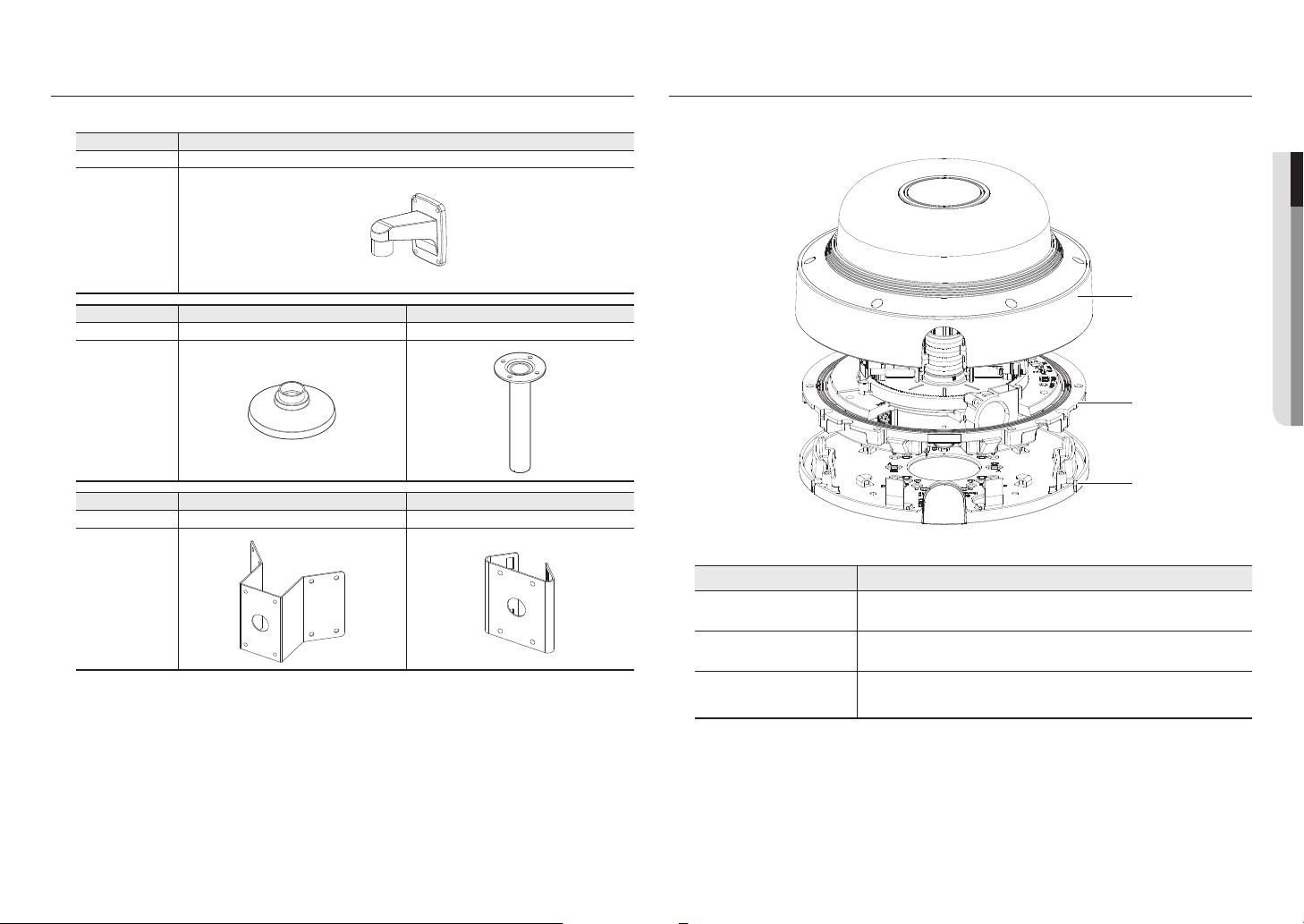
OPTIONAL ACCESSORIES FOR INSTALLATION
You can purchase appropriate optional accessories available.
Product type Wall mount
Model Name SBP-300WMW1
AT A GLANCE
Appearance
! OVERVIEW
Product type Hanging mount Ceiling mount
Model Name SBP-276HMW SBP-300CMW
Product type Corner mount Pole mount
Model Name SBP-300KMW SBP-300PMW
Item Description
Dome cover Case cover used to protect the lens and the main unit.
a
Camera body Body part where the camera lens and connection terminals are included.
b
c
Mount plate
Plate that fixes the camera when mounting it to the ceiling or attaching it to a separately
sold mount.
a
b
c
English _7
Page 8
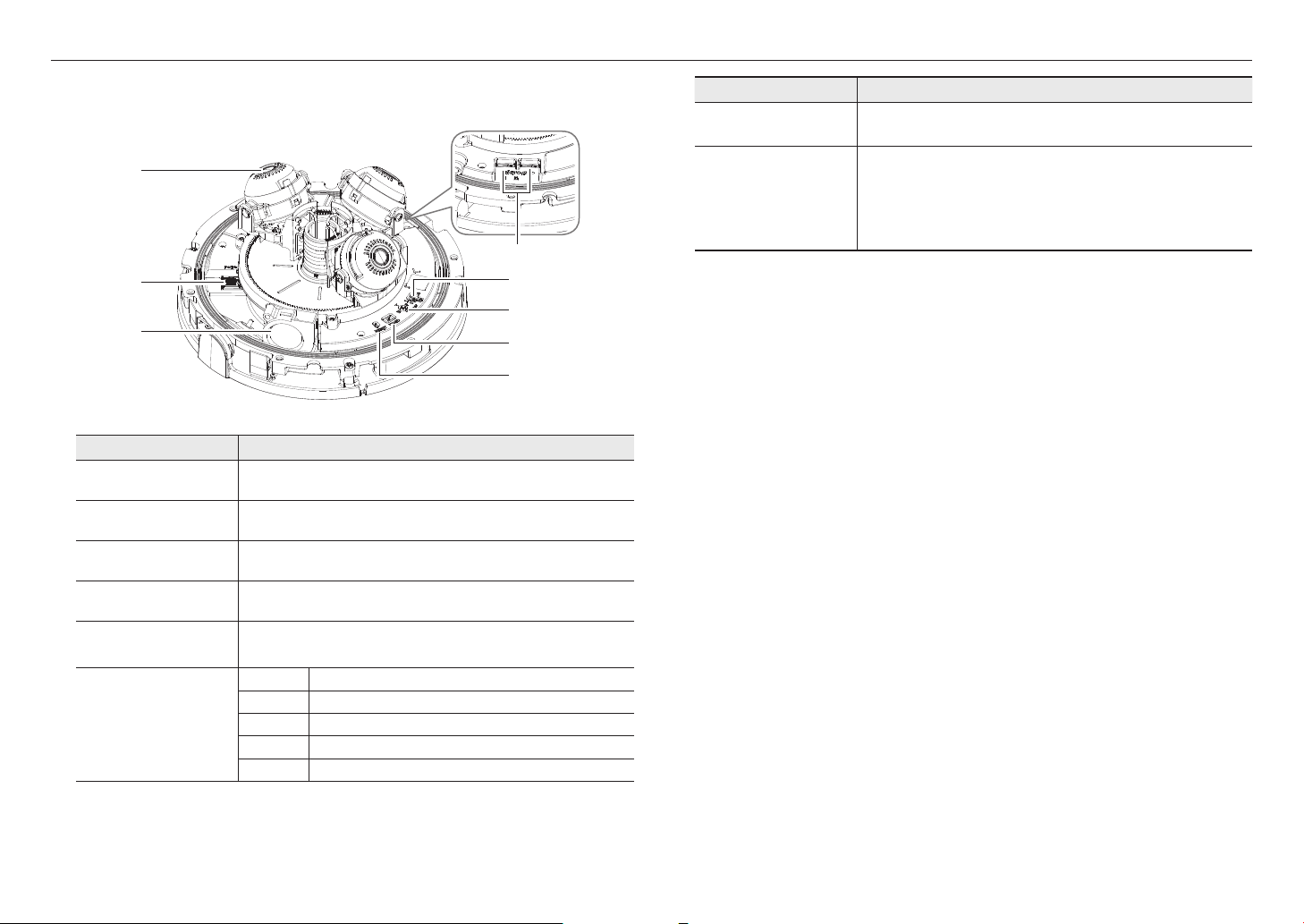
overview
Components
a
b
c
Item Description
Lens 3 camera lenses show different directions.
a
PoE+ port
b
Blower Fan Prevents overheat and moisture inside the camera.
c
Micro SD card slot Compartment for the Micro SD card.
d
This port connects power and network via PoE+ injector.
d
e
f
g
h
Test monitor out port
g
Reset Button
h
Item Description
Output port for test monitoring the video output. Use the test monitor cable to connect to a
mobile display and check the test video.
The button restores all camera settings to the factory default.
Press and hold for about 5 seconds to reboot the system.
If you reset the camera, the network settings will be adjusted so that DHCP can be
J
enabled. If there is no DHCP server in the network, you must run the Device Manager
program to change the basic network settings such as IP address, Subnet mask,
Gateway, etc., before you can connect to the network.
e
f
8_ overview
Channel DIP Switch
Zoom/Focus Control Button
Change the DIP switches to specify the channel you want to use to view the installation
video.
T Zoom in (Tele)
W Zoom out (Wide)
N Focusing on a near object (Near)
F Focusing on a far object (Far)
Focus Control Press this button for automatic focus control.
Page 9
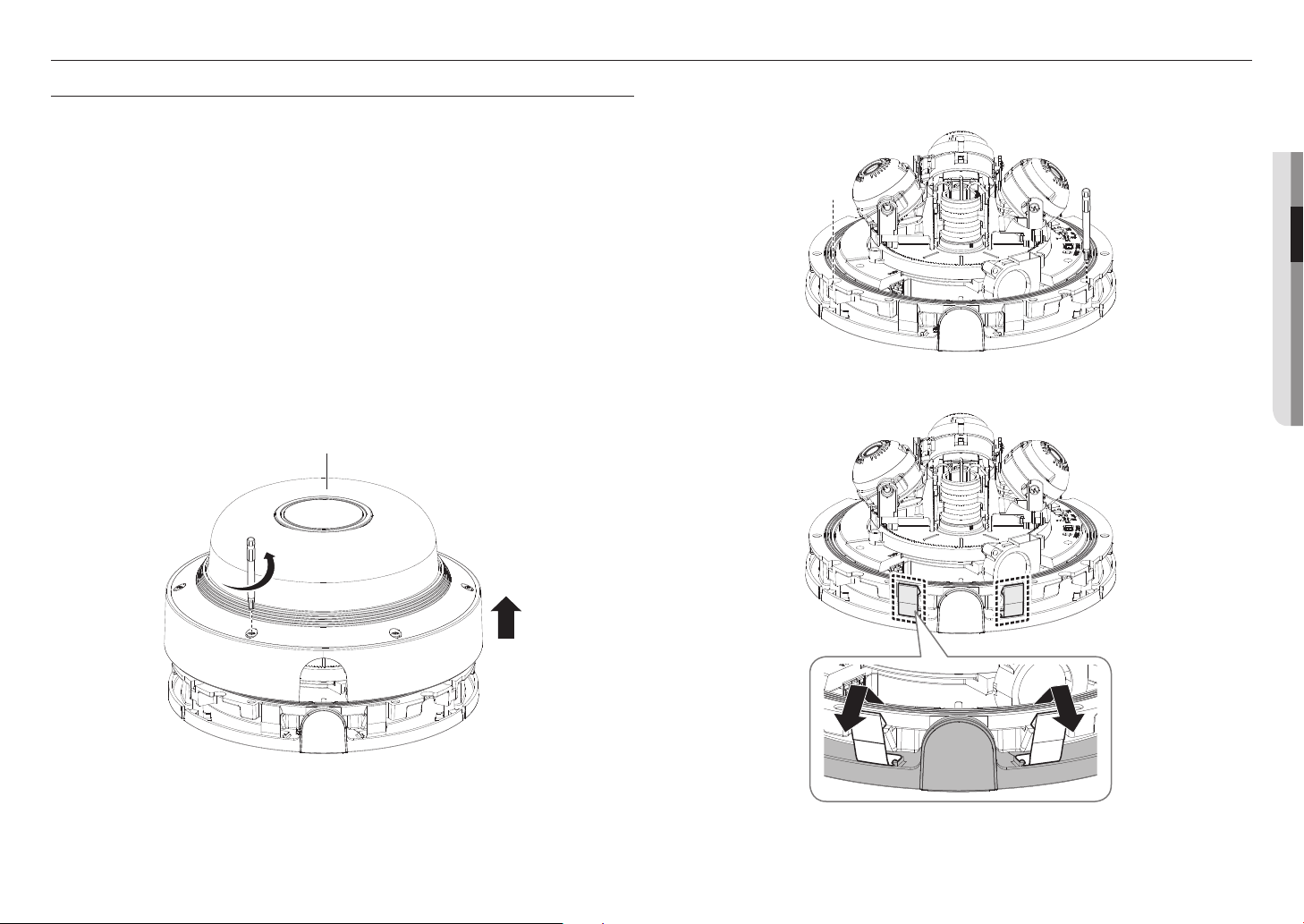
installation & connection
INSTALLATION
This camera is waterproof and in compliance with the IP66 spec, but the jack connected to the external cable is not. You are
`
J
recommended to install this product below the edge of eaves to prevent the cable from being externally exposed.
Precautions before installation
Ensure you read out the following instructions before installing the camera:
~Select an installation site that can hold at least 5 times the camera’s weight.
~Stuck-in or peeled-off cables can cause damage to the product or a fire.
~For safety purposes, keep anyone else away from the installation site.
And put aside personal belongings from the site, just in case.
~If the product is installed with excessive force, it may cause damage to the camera due to malfunction.
Forcing assembly using non-compliant tools may damage the product.
Disassembling
1. Remove the dome cover by loosening the fastening bolt of the dome cover. This can be done by turning it
counterclockwise using the screw bit provided.
Note that it is not necessary to loosen the screws completely.
`
Dome cover
2. Loosen the fastening screw on the camera body.
You don’t have to completely remove the screws.
`
3. Remove the camera body and mounting plate by pulling the mounting clip, as shown in the figure.
! INSTALLATION & CONNECTION
English _9
Page 10

installation & connection
Inserting a Micro SD card
1. Remove the dome cover of the camera.
2. Insert a Micro SD card in the arrow direction shown in the figure.
Before installing the camera, the Micro SD card should be inserted while the power source and the body are separated.
`
J
Do not forcefully insert it in the reverse direction. It might damage your Micro SD card and your product.
`
When it rains or the humidity is high, insertion or ejection of a Micro SD card is not recommended.
`
Disassembly of the product cover should be finished within 5 minutes, or there will be the risk of internal dew condensation.
`
Removing a Micro SD card
Gently press down on the exposed end of the Micro SD card as shown in the diagram to eject the Micro SD
card from the slot.
Before removing the Micro SD card, in <Setup ( )>-<Event>-<Storage>, set the device to <Off> and press the [Apply]
`
J
button and turn the camera off.
If you turn off the camera or remove the Micro SD card that contains data from the product, the data may be lost or damaged.
`
10_ installation & connection
Page 11

Installation (mount plate)
[Directly installing on ceiling]
1-1. Attach the installation template on the desired surface and drill holes for screws and cables.
1-2. Fix the mount plate using appropriate screws.
1-3. Pull out network cable through the hole in the mount plate.
! INSTALLATION & CONNECTION
[Installing using pipe]
2-1. Attach the installation template and drill holes for screws and cables.
2-2. Separate the pipe cover of the mount plate by pressing its sides.
English _11
Page 12

installation & connection
2-3. Place the pipe on the mount plate.
2-4. Fix the mount plate using appropriate screws.
2-5. Pull out network cable through the pipe.
[Attaching to the unbundled adapter]
Choose and purchase a necessary one of the following options (unbundled) that is suitable to the installation
site or for your convenience.
3-1. Install the hanging mount to the wall mount adapter.
Wall mount adapters and hanging mounts are sold separately.
`
3-2. Connect the mounting plate and the hanging mount.
12_ installation & connection
Page 13

Installation (camera body and dome cover)
1. Connect the safety wire.
2. Mount the camera body to the mount plate.
Mount it to fit the hinges as shown in the image.
`
3. Connect the network cable jack to the PoE+ port of the camera.
Refer to “Connecting waterproof network cable” on page 14.
`
4. Push the mounting clip until it clicks into place as shown in the figure.
5. Using the fastening screws on the camera body, fix the camera body to the mount plate.
! INSTALLATION & CONNECTION
English _13
Page 14

installation & connection
6. Adjust the lens to the desired direction by referring to “Adjusting the monitoring direction for the
camera”. (Page 16)
If you tilt the lens, you may need to adjust the lens as this may block the screen.
`
7. Assemble the dome cover.
Align the arrows when assembling the dome cover.
`
To ensure there are no issues with waterproofing, tighten the fastening bolts tightly using the screw bit.
`
Connecting waterproof network cable
Use an appropriate cable bush for the network cable to be connected.
`
J
- Basic camera : Use the cable with a diameter of Ø5~6.5.
- Components provided : Use the cable with a diameter of Ø7~8.5.
1. Pull off the extruded part of the 1-hole cable bushing provided.
2. Use the cap installer to route the network cable through the cable bushing.
3. Mount the cable bushing to the camera body.
14_ installation & connection
Page 15

4. Connect the network cable jack to the PoE+ port of the camera.
Outdoor installation
When you install it outside of the building, please waterproof it with waterproof butyl rubber tape (can be
purchased in stores) so that water does not leak from the gap of the cable connected to the outside.
1. Connect the network cable.
2. Wrap the black cable jacket (Area A) and the cable connection
area with waterproof (butyl rubber) tape so that more than half of
the butyl rubber tape is overlapped.
If the cable jacket is not waterproofed properly, then it can directly cause leakage. Make sure to protect the cable with a
`
J
dense layer of taping.
Waterproof butyl tape is made of butyl rubber that can be stretched to twice its normal length.
`
Connecting the installation monitor
Connect the test monitor out port of this product to the video input terminal of the monitor for installation.
The wiring varies depending on your monitor type and peripheral devices; please refer to the user manual for each device.
`
Please make sure the monitor and camera are turned off when connecting them.
`
This product is a network camera that transfers video over a network; the test monitor out port is used to set the imaging
`
J
range of the camera at installation.
Using the terminal for monitoring purposes may cause problems such as degradation in video quality.
`
It is not suitable for 24-hour monitoring using professional CRT monitors or TFT/LCD portable monitors.
`
Use the network transfer screen for 24-hour monitoring and storage.
`
! INSTALLATION & CONNECTION
English _15
Page 16

installation & connection
How to set up channels to monitor for installation
The camera body has a channel DIP switch, as shown in the figure.
You can change the channel of the camera using the channel DIP switches.
CH1 CH2 CH3
00 01 10
If a DIP switch is not fully On/Off, the product may malfunction. After installation, check the DIP switches at the back.
`
M
Be careful, as you will risk damaging a DIP switch if you manipulate it using a sharp tool.
`
Be careful, as a DIP switch may be damaged if you operate it with excessive force.
`
Adjusting the monitoring direction for the camera
Tilt
Moving the camera module (Pan)
Lens Rotation
`Adjusting the monitoring direction
You can adjust the camera direction only when the camera is fixed on the ceiling.
Here, moving the camera module along the rail is called "Pan", adjusting the slope of the camera module is
called "Tilt", and rotating the camera module on the lens axis is called "Rotation".
- The rotation angle of Pan is -0 to +360˚ for each module.
- The rotation angle of Tilt is 0 to +73˚.
- The rotation angle of Rotation is 0˚ to +90˚.
The image can be covered up by the camera case depending on the angle.
`
J
Do not pan over the specified rotation angle. It might damage the cable leading to a product malfunction.
`
16_ installation & connection
`Methods of adjustment
1. After installing the camera in consideration of the direction to monitor, adjust the Pan angle along the
bottom rail.
2. Adjust the horizontal angle so that the image does not appear to be reversed during rotation.
3. Adjust the tilt angle so that it points in the direction to be monitored.
Page 17

POWERING AND NETWORKING
Connect the PoE+ device with the PoE+ port of the camera.
Connect and use a PoE+ -enabled router.
`
J
Use a PoE+ device that complies with the IEEE 802.3at standard.
`
If you connect using an PoE+ -enabled router, you don't need a separate power supply cable to power it on.
`
Network Cable Specification
Item Contents Remark
Connector RJ45 (10/100/1000BASE-T)
Ethernet 10/100/1000BASE-T
Cable Category 6
Max Distance 100M DC Resistance ≤ 0.125 Ω/m
PoE+ Support IEEE 802.3at
! INSTALLATION & CONNECTION
To operate with 1000BASE-T, a cable of
Category 6 or higher should be used for
the Giga hub.
English _17
Page 18

network connection and setup
network connection and setup
You can set up the network settings according to your network configurations.
CONNECTING THE CAMERA DIRECTLY TO LOCAL AREA NETWORKING
Connecting to the camera from a local PC in the LAN
1. Launch an Internet browser on the local PC.
2. Enter the IP address of the camera in the address bar of the browser.
Camera
INTERNET
Camera
Local PC
<Local Network>
A remote PC in an external Internet out of the LAN network may not be able to connect to the camera installed in the intranet
`
M
if the port-forwarding is not properly set or a firewall is set.
In this case, to resolve the problem, contact your network administrator.
By factory default, the IP address will be assigned from the DHCP server automatically.
`
If there is no DHCP server available, the IP address will be set to 192.168.1.100.
To change the IP address, use the Device Manager.
For further details on Device Manager use, refer to “Using Device Manager”. (Page 19)
External Remote PC
DDNS Server
(Data Center, KOREA)
CONNECTING THE CAMERA DIRECTLY TO A DHCP BASED DSL/CABLE MODEM
INTERNET
Camera
1. Connect the user PC directly with the network camera.
2. Run the Device Manager and change the IP address of the camera so that you can use the web browser
on your desktop to connect to the Internet.
3. Use the Internet browser to connect to the web viewer.
4. Move to [Setup] page.
5. Move to [Network] – [DDNS] and configure the DDNS settings.
6. Move to [Basic] – [IP & Port], and set the IP type to [DHCP].
7. Connect the camera, which was removed from your PC, directly to the modem.
8. Restart the camera.
For information on how to set DDNS, refer to the online help of Web Viewer.
`
M
For information on how to set the IP format, refer to the online help of Web Viewer.
`
DSL/Cable Modem
DDNS Server
(Data Center, KOREA)
External Remote PC
18_ network connection and setup
Page 19

USING DEVICE MANAGER
Device manager program can be downloaded from <Technical Guides>-<Online Tool> menu at Hanwha Techwin website
`
M
(http://www.hanwha-security.com).
More instructions of Device Manager can be found at <Help> menu of the main page.
`
AUTOMATICALLY SEARCHING CAMERA
If a camera is connected to the same network of the PC where device manager is installed, you
can find network camera by using search function.
1. Click <Search> at the main page of device manager.
2. Check the camera from the list.
~Check MAC address at the sticker attached to the camera.
CONFIGURING IP ADDRESS
If you want to change camera network setting, <Login OK> sign must be displayed at <Status>.
Click <Authentication> at the main page to log in.
Configuring Static IP
Manually insert and configure IP address & port information.
1. Click the camera from the list that you want the change the
IP setting.
2. Click <IP Assign> at the main page of device manager.
3. Select <Assign the following IP address>.
~IP information of the camera will be displayed as previously
set.
4. Fill in IP & Port related categories.
If not using a Broadband Router
For setting <IP Address>, <Subnet Mask>, and <Gateway>, contact your network administrator.
~HTTP Port : Used to access the camera using the Internet browser, defaulted to 80.
~RTSP Port: A port that controls real-time streaming. The initial value is 554.
If using a Broadband Router
~ IP Address : Enter an address falling in the IP range provided
by the Broadband Router.
ex) 192.168.1.2~254, 192.168.0.2~254,
192.168.XXX.2~254
~Subnet Mask : The <Subnet Mask> of the Broadband Router
will be the <Subnet Mask> of the camera.
~Gateway : The <Local IP Address> of the Broadband Router
will be the <Gateway> of the camera.
The settings may differ depending on the connected Broadband Router model.
`
M
For more information, refer to the user manual of the applicable router.
For more information about port forwarding of the broadband router, refer to “Port Range Forward (Port Mapping) Setup”.
`
(Page 21)
If the Broadband Router has more than one camera connected
Configure the IP related settings and the Port related settings distinctly with each other.
ex)
IP related settings
Port related settings
If the <HTTP Port> is set other than 80, you must provide the <Port> number in the address bar of the Internet browser
`
M
before you can access the camera.
ex) http://IP address : HTTP Port
http://192.168.1.100:8080
5. Click [Apply] Button.
6. If the success message is displayed, click [OK].
Category Camera #1 Camera #2
IP Address
Subnet Mask
Gateway
HTTP Port
RTSP Port
192.168.1.100
255.255.255.0
192.168.1.1
8080
554
192.168.1.101
255.255.255.0
192.168.1.1
8081
555
! NETWORK CONNECTION AND SETUP
English _19
Page 20

network connection and setup
Configuring Dynamic IP
Receive IP address from DHCP
~Example of the Dynamic IP environment
- If a Broadband Router, with cameras connected, is assigned an IP address by the DHCP server
- If connecting the camera directly to modem using the DHCP protocols
- If IPs are assigned by the internal DHCP server via the LAN
1. Click the camera from the list that you want to change the IP
setting.
2. Click <IP Assign> at the main page of device manager.
3. Select <Obtain an IP address automatically (DHCP)>.
4. Click [Apply] button.
5. If the success message is displayed, click [OK].
MANUALLY REGISTERING CAMERA
If the camera cannot be found using search function, the camera can be registered remotely by
manually inserting IP information, if the camera is connected to external network.
1. Click <Add Devices> - <Manually Add Device> at the main
page of device manager.
2. Insert the range of IP address that you search.
3. Select the <Model Name> of the camera that you register,
and insert HTTP port, ID, and password.
4. Click [Register] button.
5. Check if camera is registered.
~Check MAC address at the sticker attached to the camera.
AUTOMATICALLY CONFIGURING IP
1. Click the camera from the list that you want to automatically
configure the IP.
2. Click < + > at the main page of device manager.
~Equipment Setting menu appears.
3. At the menu, click <Auto IP Configure>.
4. Click [Close] button.
PNM-8082VT
20_ network connection and setup
Page 21

PORT RANGE FORWARD (PORT MAPPING) SETUP
If you have installed a Broadband Router with a camera connected, you must set the port range forwarding on the
Broadband Router so that a remote PC can access the camera in it.
Manual Port Range Forwarding
1. From the Setup menu of the Broadband Router, select
<Applications & Gaming> - <Port Range Forward>.
For setting the port range forward for a third-party Broadband
Router, refer to the user guide of that Broadband Router.
2. Select <TCP> and <UDP Port> for each connected camera
to the Broadband Router.
The number of each port to be configured to the IP router
should be set according to the port number designated
in <Setup> - <Basic> - <IP & Port> on the camera web
viewer.
3. When done, click [Save Settings].
Your settings will be saved.
Port forwarding setting is an example of setting CISCO IP router.
`
M
The settings may differ depending on the connected Broadband Router model.
`
For more information, refer to the user manual of the applicable router.
Setting up Port Range Forward for several network cameras
~You can set a rule of Port Forwarding on the Broadband Router device through its configuration web page.
~A user can change each port using the camera setting screen.
When Camera1 and Camera2 are connected to a router :
User
Start End Protocol IP Address
3000 3000 TCP/UDP 192.168.1.100
3001 3001 TCP/UDP 192.168.1.101
8080 8080 TCP/UDP 192.168.1.100
8081 8081 TCP/UDP 192.168.1.101
Port forwarding can be done without additional router setup if the router supports the UPnP (Universal Plug and Play) function.
`
M
After connecting the network camera, select the checkbox from the menu <Quick connect> in <Wisenet DDNS> in
“Settings -> Network -> DDNS”.
Broadband Router
Internet
Camera1 (192.168.1.100)
HTTP port 8080
RTSP port 3000
Camera2 (192.168.1.101)
HTTP port 8081
RTSP port 3001
! NETWORK CONNECTION AND SETUP
English _21
Page 22

network connection and setup
CONNECTING TO THE CAMERA FROM A SHARED LOCAL PC
1. Run device manager.
It will scan for connected cameras and display them as a list.
2. Double-click a camera to access.
The Internet browser starts and connects to the camera.
Access to the camera can also be gained by typing the camera’s IP address in the address bar of the Internet browser.
`
M
CONNECTING TO THE CAMERA FROM A REMOTE PC VIA THE INTERNET
On a remote computer that is not in the Broadband Router’s network cluster is not allowed, users can access
cameras within a Broadband Router’s network by using the camera’s DDNS URL.
1. Before you can access a camera in the Broadband Router network, you should have set the port range
forward for the Broadband Router.
2. From the remote PC, launch the Internet browser and type the DDNS URL address of the camera, or the
IP address of the Broadband Router in the address bar.
ex) http://ddns.hanwha-security.com/ID
To use Wisenet DDNS, sign up at the Wisenet DDNS homepage (http://ddns.hanwha-security.com) and register the product
`
M
at [My DDNS]>[Register Product].
22_ network connection and setup
Page 23

web viewer
CONNECTING TO THE CAMERA
Normally, you would
1. Launch the Internet browser.
Type the IP address of the camera in the address bar.
ex) • IP address (IPv4) : 192.168.1.100 ;
http://192.168.1.100 - the Login dialog should appear.
• IP address (IPv6) : 2001:230:abcd: ffff:0000:0000:ffff:1111
http://[2001:230:abcd:ffff:0000:0000:ffff:1111] - the Login
;
dialog should appear.
If the HTTP port is other than 80
1. Launch the Internet browser.
Type the IP address and HTTP port number of the camera in the address bar.
ex) IP address : 192.168.1.100:HTTP Port number(8080)
http://192.168.1.100:8080 - the Login dialog should appear.
;
Using URL
1. Launch the Internet browser.
2. Type the DDNS URL of the camera in the address bar.
ex) URL address : http://ddns.hanwha-security.com/ID
- the Login dialog should appear.
Network connection is disabled in the LAN only environment.
`
J
Connecting via UPnP
1. Run the client or operating system in support of the UPnP protocol.
2. Click the camera name for search.
In the Windows operating system, click the camera name searched from the network menu.
- The login window is displayed.
Connecting via Bonjour
1. Run the client or operating system in support of the Bonjour protocol.
2. Click the camera name for search.
In the Mac operating system, click the camera name searched from the Bonjour tab of Safari.
- The login window is displayed.
To check the DDNS address
If the camera is connected directly to a DHCP-based cable modem or DSL modem, the IP address will
change each time it tries to connect to the ISP (the company you subscribed to).
If this is the case, you will not be informed of the IP address changed by DDNS.
Once you register a dynamic IP-based device with the DDNS server, you can easily check the changed IP
when you try to access the device.
To register your device to the <DDNS> server, visit http://ddns.hanwha-security.com and register your device
first, and then set the Web Viewer’s <Network> - <DDNS> to <Wisenet DDNS>, as well as providing
<Product ID> that had been used for DDNS registration.
! WEB VIEWER
English _23
Page 24

web viewer
PASSWORD SETTING
When you access the product for the first time, you must register the
login password.
For a new password with 8 to 9 digits, you must use at least 3 of
`
J
the following: uppercase/lowercase letters, numbers and special
characters. For a password with 10 to 15 digits, you must use at
least 2 types of those mentioned.
Special characters that are allowed. : ~`!@#$%^*()_-+=|{}[].?/
-
For higher security, you are not recommended to repeat the same
`
characters or consecutive keyboard inputs for your passwords.
If you lost your password, you can press the [RESET] button to initialize the product. So, don’t lose your password by using a
`
memo pad or memorizing it.
LOGIN
Whenever you access the camera, the login window appears.
Enter the User ID and password to access the camera.
1. Enter “admin” in the <User name> input box.
The administrator ID, “admin”, is fixed and can not be
changed.
2. Enter the password in the <Password> input field.
3. Click [Sign in].
If you have logged in successfully, you will the Live Viewer
screen.
`
J
`
M
When you access the camera web viewer, pay special attention to the
security by checking whether the image data is encrypted.
You will experience the best video quality if the screen size is 100%. Reducing the ratio may cut the image on the borders.
CAMERA WEB VIEWER SETUP
1. Click the [Setup ( )] icon.
2. The Settings window appears.
3. You can configure settings for the camera’s basic information, video, audio, network, event, analysis, and
system over the network.
4. Click <Help (
)> to view detailed descriptions of each function.
24_ web viewer
Page 25

appendix
TROUBLESHOOTING
PROBLEM SOLUTION
No video is displayed when accessing
the plug-in free webviewer on Safari
via HTTPS.
I can’t access the camera from a web
browser.
Viewer got disconnected during
monitoring.
The camera connected to the network
is not detected in the Device Manager
program.
~On the authentication popup window prompted when initially accessing https, click "View
Authentication Certificate" and select the "Always trust when connecting to the designated
webviewer IP" check box.
~If the webviewer continues failing to display a video after you select "Next" on the message
window below, press the command key + Q to exit the Safari browser, access again and
follow the procedures stated above.
~Check to make sure that the camera’s Network settings are appropriate.
~Check to make sure that all network cables have been connected properly.
~If connected using DHCP, verify that the camera is able to acquire dynamic IP addresses
without any problem.
~If the camera is connected to a Broadband Router, verify that port forwarding is properly
configured.
~Connected Viewers become disconnected upon any change to camera or network
configurations.
~Check all network connections.
~Turn off the firewall settings on your PC and then search the camera again.
PROBLEM SOLUTION
Images overlap.
No image appears.
<Motion detection> of <Analytics> is
set to <Enable>, but no notification
e-mail reaches me even when an
analysis event had occurred.
Cannot record into the Micro SD card. ~Check if the Micro SD card is defective.
Micro SD card is inserted but the
camera does not operate properly.
~Check whether two or more cameras are set to a single multicast address instead of different
addresses. If a single address is used for multiple cameras, the images may overlap.
~If the transmission method is set to multicast, check whether there is a router that supports
multicast in the LAN the camera is connected to.
~Check whether the lens module is operating normally.
~Verify the settings in the following sequence:
A. Check <Data & Time> settings.
B. The <Motion detection> should be set to <Enable>.
C. Check if the <E-mail> option of <Event setup> menu is checked to use.
~Check if the Micro SD card is inserted in the proper direction. Operation of Micro SD card that
is formatted by other devices is not guaranteed with this camera unit.
~Format the Micro SD card again in <Setup> ; <Event> ; <Storage> menu.
! APPENDIX
English _25
Page 26

Any changes or modifications in construction of this device which are not expressly approved by the
party responsible for compliance could void the user's authority to operate the equipment.
This device complies with part 15 of the FCC Rules. Operation is subject to the following two
conditions: (1) This device may not cause harmful interference, and (2) this device must accept any
interference received, including interference that may cause undesired operation.
This equipment has been tested and found to comply with the limits for a Class A digital device,
pursuant to part 15 of the FCC Rules. These limits are designed to provide reasonable protection
against harmful interference when the equipment is operated in a commercial environment.
This equipment generates, uses, and can radiate radio frequency energy and, if not installed and used
in accordance with the instruction manual, may cause harmful interference to radio communications.
Operation of this equipment in a residential area is likely to cause harmful interference in which case
the user will be required to correct the interference at his own expense.
• Reorient or relocate the receiving antenna.
• Increase the separation between the equipment and receiver.
• Connect the equipment into an outlet on a circuit different from that to which the receiver is connected.
• Consult the dealer or an experienced radio/TV technician for help.
Hanwha Techwin cares for the environment at all product manufacturing stages, and is taking measures to provide
customers with more environmentally friendly products.
The Eco mark represents Hanwha Techwin's devotion to creating environmentally friendly products, and indicates
that the product satisfies the EU RoHS Directive.
Correct Disposal of This Product ( Waste Electrical & Electronic Equipment)
(Applicable in the European Union and other European countries with separate collection systems)
This marking on the product, accessories or literature indicates that the product and its electronic accessories (e.g.
charger, headset, USB cable) should not be disposed of with other household waste at the end of their working life.
To prevent possible harm to the environment or human health from uncontrolled waste disposal, please separate
these items from other types of waste and recycle them responsibly to promote the sustainable reuse of material
resources.
Household users should contact either the retailer where they purchased this product, or their local government
office, for details of where and how they can take these items for environmentally safe recycling.
Business users should contact their supplier and check the terms and conditions of the purchase contract. This
product and its electronic accessories should not be mixed with other commercial wastes for disposal.
Correct disposal of batteries in this product
(Applicable in the European Union and other European countries with separate battery return systems.)
This marking on the battery, manual or packaging indicates that the batteries in this product should not be disposed of with other
household waste at the end of their working life. Where marked, the chemical symbols Hg, Cd or Pb indicate that the battery contains
mercury, cadmium or lead above the reference levels in EC Directive 2006/66. If batteries are not properly disposed of, these
substances can cause harm to human health or the environment.
To protect natural resources and to promote material reuse, please separate batteries from other types of waste and recycle them
through your local, free battery return system.
Page 27

