Page 1
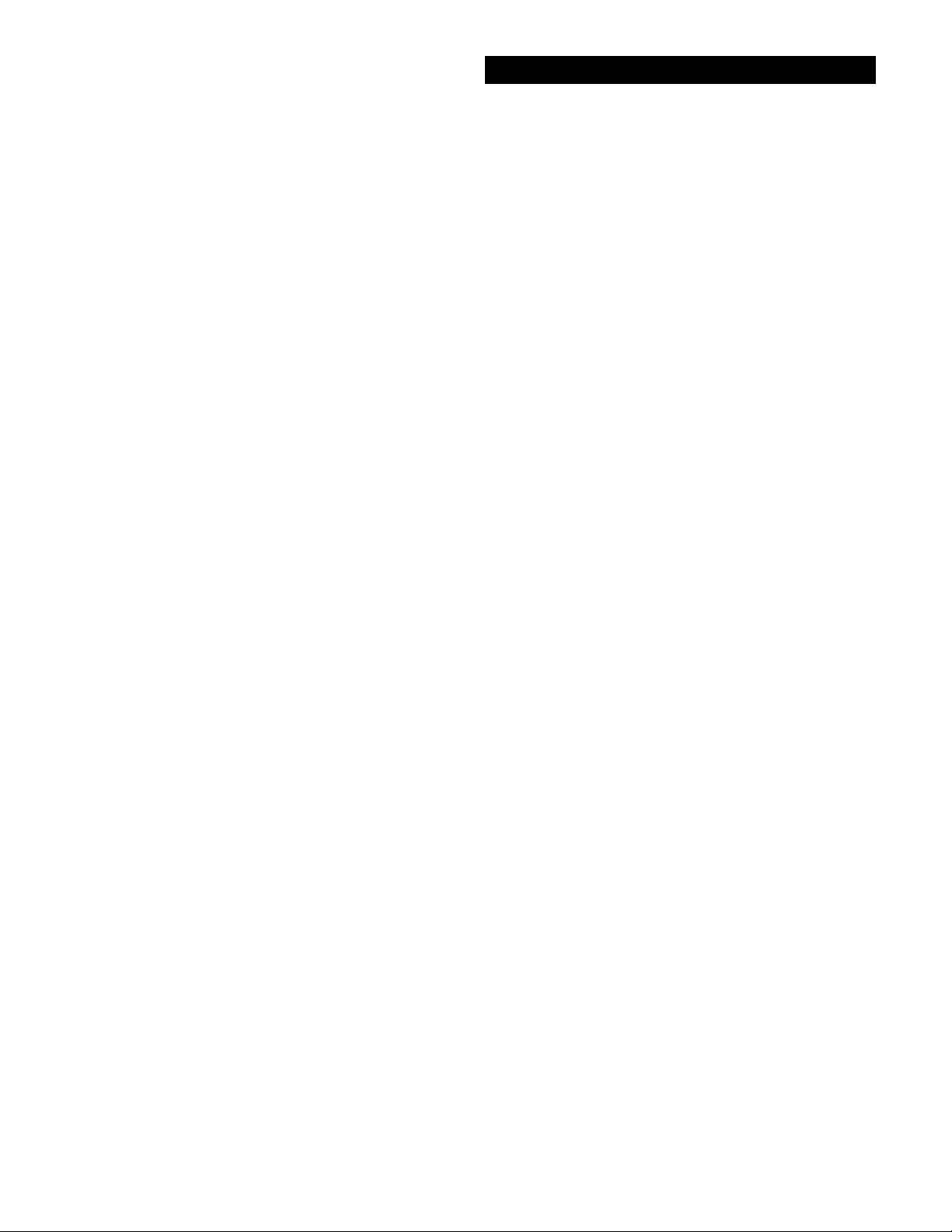
DXF
®
Table of Contents
Contents
Assembly.......................................................................................................................................................................................... 2
Batteries........................................................................................................................................................................................... 4
DXF™ Quick Start .......................................................................................................................................................................... 8
Basic Adjustments ........................................................................................................................................................................ 14
1. Target Volume............................................................................................................................................................. 18
2. Audio Threshold ......................................................................................................................................................... 18
3. Tone (Audio Frequency) ............................................................................................................................................ 19
4. Audio Disc. ................................................................................................................................................................. 19
5. Silent Search............................................................................................................................................................... 20
6. Mixed Mode ............................................................................................................................................................... 21
7. A.C. Sensitivity .......................................................................................................................................................... 22
8. D.C. Sensitivity .......................................................................................................................................................... 22
9. Backlight .................................................................................................................................................................... 23
10. Viewing Angle.............................................................................................................. .............................................. 24
Pro Options ................................................................................................................................................................................... 25
Audio ......................................................................................................................................................................................... 27
1. Ratchet Pinpointing .................................................................................................................................................... 27
2. S.A.T. Speed............................................................................................................................................................... 28
3. T one I.D...................................................................................................................................................................... 29
4. V.C.O. ......................................................................................................................................................................... 29
5. Modulation ................................................................................................................................................................. 30
G.E.B./Trac ............................................................................................................................................................................... 30
6. AutoTrac
7. Trac View ................................................................................................................................................................... 31
8. Trac Speed.................................................................................................................................................................. 32
9. Trac Offset.................................................................................................................................................................. 33
10. Trac Inhibit ................................................................................................................................................................. 33
11. Coarse G.E.B.............................................................................................................................................................. 34
12. Fine G.E.B.................................................................................................................................................................. 35
Discrimination .......................................................................................................................................................................... 36
13. Disc. Edit.................................................................................................................................................................... 36
14. Block Edit .................................................................................................................................................................. 38
15-16. Learn Accept/Reject.............................................................................................................................................. 39
17. Recovery Speed.......................................................................................................................................................... 40
18. Bottlecap Reject ......................................................................................................................................................... 41
19. Hot Rock Reject ......................................................................................................................................................... 42
20. Sweep Speed .............................................................................................................................................................. 43
21. Ground Filtering......................................................................................................................................................... 44
Display....................................................................................................................................................................................... 45
22. Visual Disc. ................................................................................................................................................................ 45
23. Icons ........................................................................................................................................................................... 45
24. V.D.I. Sensitivity ........................................................................................................................................................ 46
25. D.C. Phase.................................................................................................................................................................. 47
26. Accumulate................................................................................................................................................................. 48
27. Average....................................................................................................................................................................... 48
28. Fade ............................................................................................................................................................................ 49
Preamp Gain............................................................................................................................................................................. 50
29. Preamp Gain............................................................................................................................................................... 50
Multi Frequency Method......................................................................................................................................................... 51
30. 2 Frequency (Best Data) ............................................................................................................................................ 51
31. 2 Frequency (Correlate) ............................................................................................................................................. 51
32. V.D.I. Normalization .................................................................................................................................................. 52
33. 1 Frequency (3 kHz) .................................................................................................................................................. 52
34. 1 Frequency (15 kHz) ................................................................................................................................................ 52
EEPROM Programs................................................................................................................................................................53-54
Program Settings Chart ..........................................................................................................................................................55-56
Glossary ......................................................................................................................................................................................... 57
Warranty ..................................................................................................................................................................................58-59
Warranty ..................................................................................................................................................................................58-59
Service .......................................................................................................................................................................................... 60
®
..........................................................................................................................................................................................................................................................................................
Page
31
1
Page 2
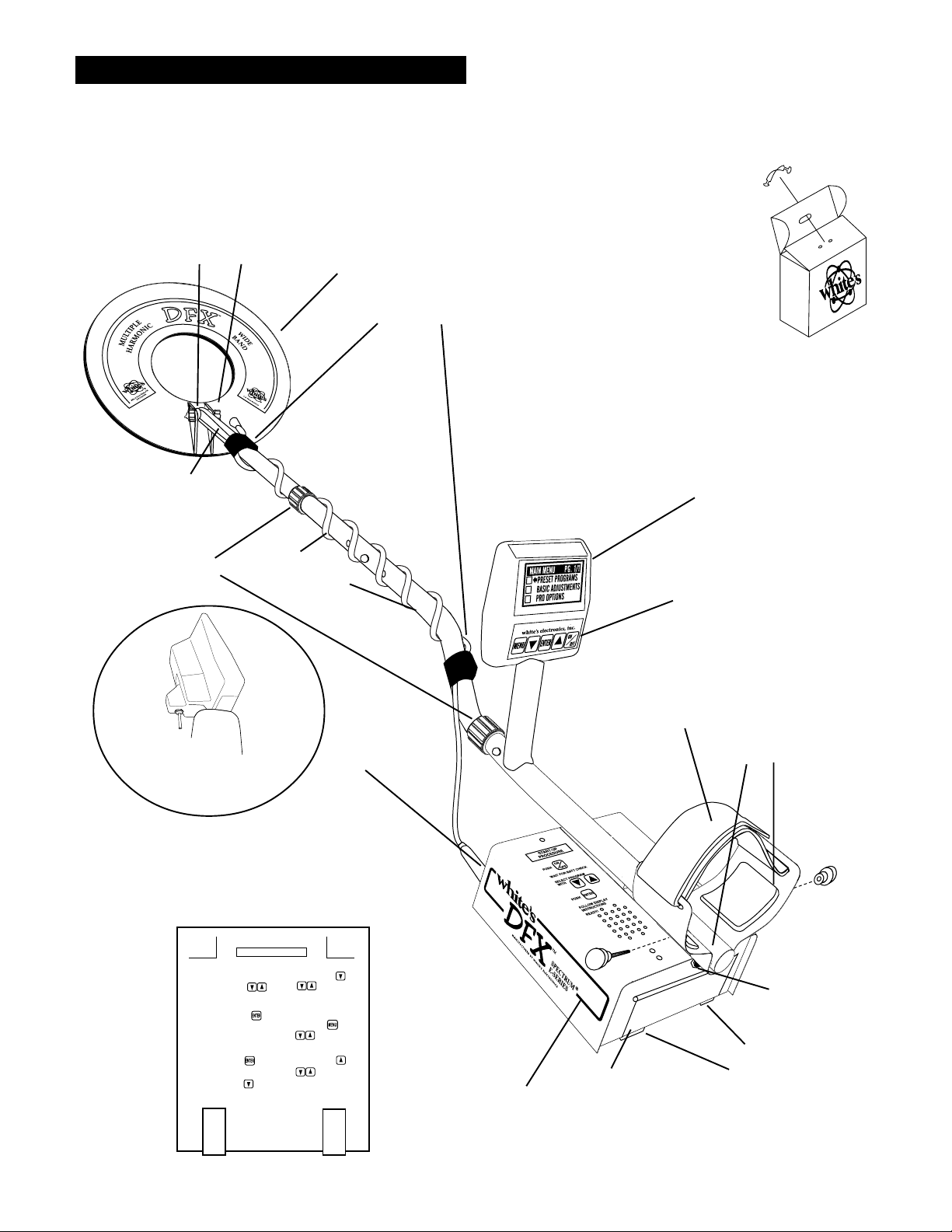
Chapter 1 DFX™ Assembly
Assembly
WASHERS
BETWEEN
EACH LOOP
EAR & CLEVIS
CLEVIS
LOWER
ROD
CAMLOCKS
LOOP
CABLE
“S” ROD
LOOP OR SEARCH
COIL
CABLE RETAINERS
Twist and insert each end of
handle (provided) through top
of shipping carton into
second flap.
(CARRY CARTON)
DISPLAY
1/ PRESET PROGRAMS
2/ BASIC ADJUSTMENTS
3/ PRO OPTIONS
4/ TARGET ID NUMBERS
5/ TARGET ID ICONS
6/ TARGET ID SIGNAGRAPH
7/ BATTERY STRENGTH
TOUCH PADS
SELECT PROGRAMS
ADJUST CONTROLS
®
Trigger behind display activates
LOOP CONNECTOR
depth reading and
pinpoint mode.
Remove decal paper from the two rubber
bumpers. Install on the bottom of the control
box, one in each of the front corners (shown
below by "X"). Press in place and hold firmly
for a few seconds then release.
"X" "X"
"HOT KEY" SHORTCUTS
COIN PROGRAM
SQUEEZE & RELEASE TRIGGER
AFTER BATT. CHECK.
SCROLL OPTIONS
ATER BATT. CHECK USE
TO SCROLL CURRENT SETTINGS
OR MAKE ADJUSTMENTS
AIR/GND BALANCE
IN SEARCH MODE PRESS
TO RE-AIR/GND BALANCE
GROUND BALANCE ONLY
WHILE SEARCHING HOLD THE
TRIGGER AND PRESS
BATTERY CHECK
WHILE SEARCHING, HOLD THE
TRIGGER AND PRESS
REVERSE DISPLAY
WHILE SEARCHING. HOLD
THE TRIGGER AND PRESS
PRESS FOR
LIGHT/DARK BACKGROUND.
RELEASE TRIGGER
BACKLIGHT
IN SEARCH MODE, HOLD THE
TRIGGER AND PRESS
RELEASE TRIGGER
PUSH
VIEW ANGLE
WHILE SEARCHING HOLD
THE TRIGGER AND PRESS
RELEASE TRIGGER
PUSH
BOTTOM OF
CONTROL BOX
CONTROL BOX
ELBOW
CUP
STRAP
BA TTERY
COMPARTMENT
DOOR
ELBOW CUP
FOAM PADS
INSIDE ELBOW
CUP
HEADPHONE
JACK
BA TTERY
COMPARTMENT
LATCHES
2
Page 3
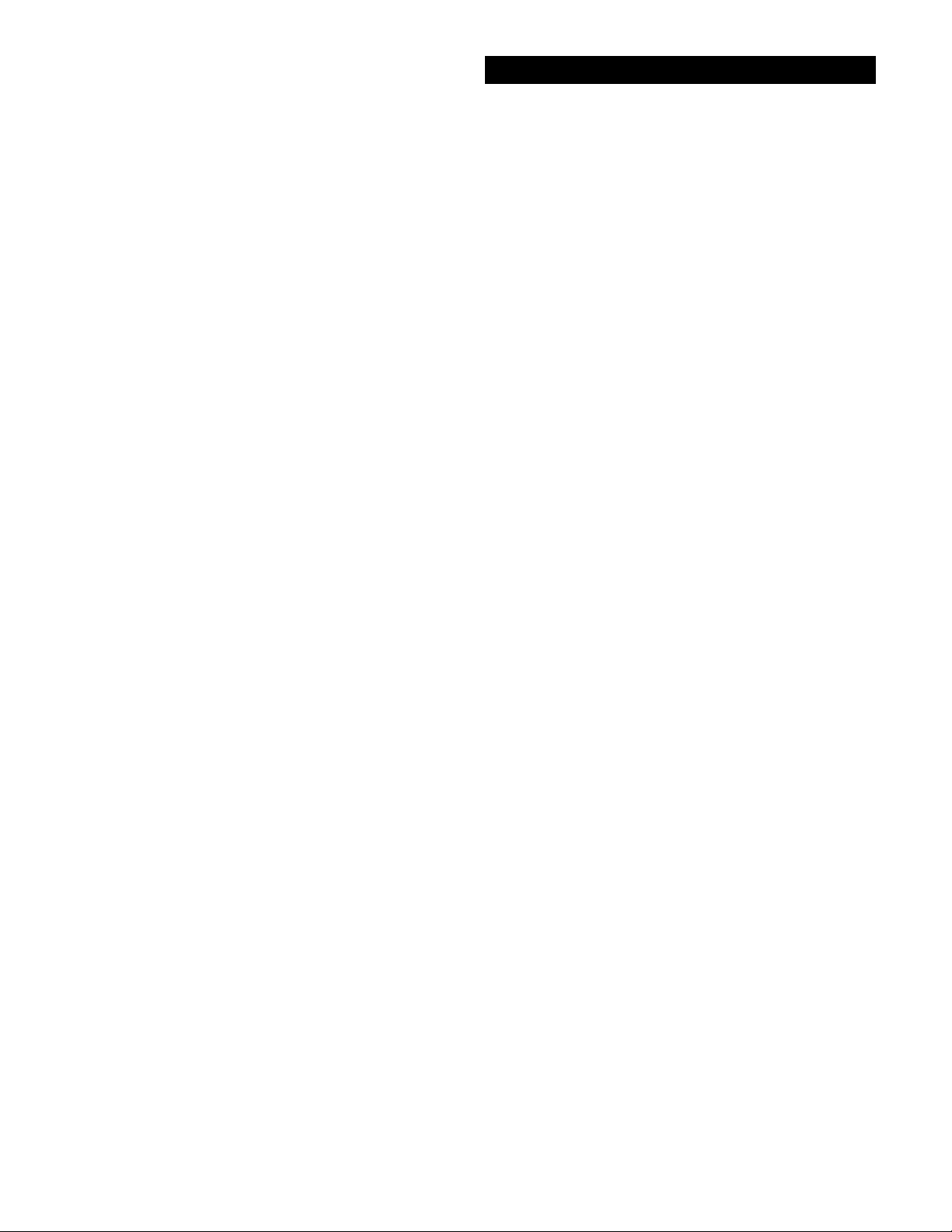
Assembly Instructions
1. Remove all parts from shipping carton and
check the assembly page to make sure all parts are
present.
™
Chapter 1 DFX
readjust clevis/lower rod length with the spring
clip buttons so that the search coil can be held near
the floor without requiring stooping over.
Assembly
2. There are rubber washers between clevis/lower
rod and loop ears. Use only nonmetallic washers,
fiber bolt, and thumbnut to secure loop/search
coil to clevis/lower rod.
3. Unlock "S" rod camlock and insert clevis/
lower rod into curved "S" rod so that stainless
steel spring clip buttons line up and lock into one
of the adjustment holes in the curved "S" rod.
Turn camlock to secure. The second or third
adjustment holes are suitable for average size
adults. Individuals 6' or taller should use the fully
extended position. Individuals well over 6' tall
should purchase the optional Tall Man Rod.
4. Unravel loop cable and wind the cable around
the clevis and rod assembly, first revolution over
the top of the rod. Wind cable all the way to the
top of the curved "S" rod, about five revolutions.
Use the black cable retainers, one near the loop,
and one near the top of the curved "S" rod, to hold
the loop cable in place.
5. Unlock control box rod camlock and insert
curved "S" rod so that stainless steel spring clip
buttons line up and lock into the rod on top of the
control box. The "S" rod is designed to curve up
toward the display. However, those who prefer to
sweep the loop close to their feet may desire to
assemble the "S" rod to curve down toward the
ground. Turn camlock to secure. Plug loop connector into control box, screw lock ring to secure.
7. Remove the protective paper from the two black
elbow cup foam pads. Carefully align pads on the
inside of the elbow cup, one on each side of the
center rod, and press firmly into place.
8. Adjust the elbow cup strap so that it is loose
enough for you to slide your arm in and out without loosening each time you want to set the detector down. The elbow cup strap provides extra
leverage and control. However, some prefer not to
use it.
9. Install battery as described in the next section,
decal facing down, with plastic tab and steel contacts
facing toward inside of battery compartment.
10. It should be noted at this point that the detector
may not work as expected indoors due to the high
degree of metals used in modern construction. It is
best to tune and practice out-of-doors to ensure
stable, predictable results. Additionally, freshlyburied targets will not produce the normal depth
and discrimination results of targets that have been
naturally lost and settled in the ground. Due to the
abnormality caused by digging a hole in the ground
matrix, and the sophistication of the ground rejection circuitry, it may take a number of years for
freshly-buried targets to respond at true depths and
discrimination accuracy. The best way to determine true detection depth is in real search conditions.
6. Grip the instrument by the handle, with your arm in
the elbow cup with strap secure, and sweep the loop/
search coil over the floor. If the instrument fit feels
uncomfortable, adjust the elbow cup by removing
and repositioning the bolt/thumbnut and installing
in one of the optional positions. If necessary,
3
Page 4
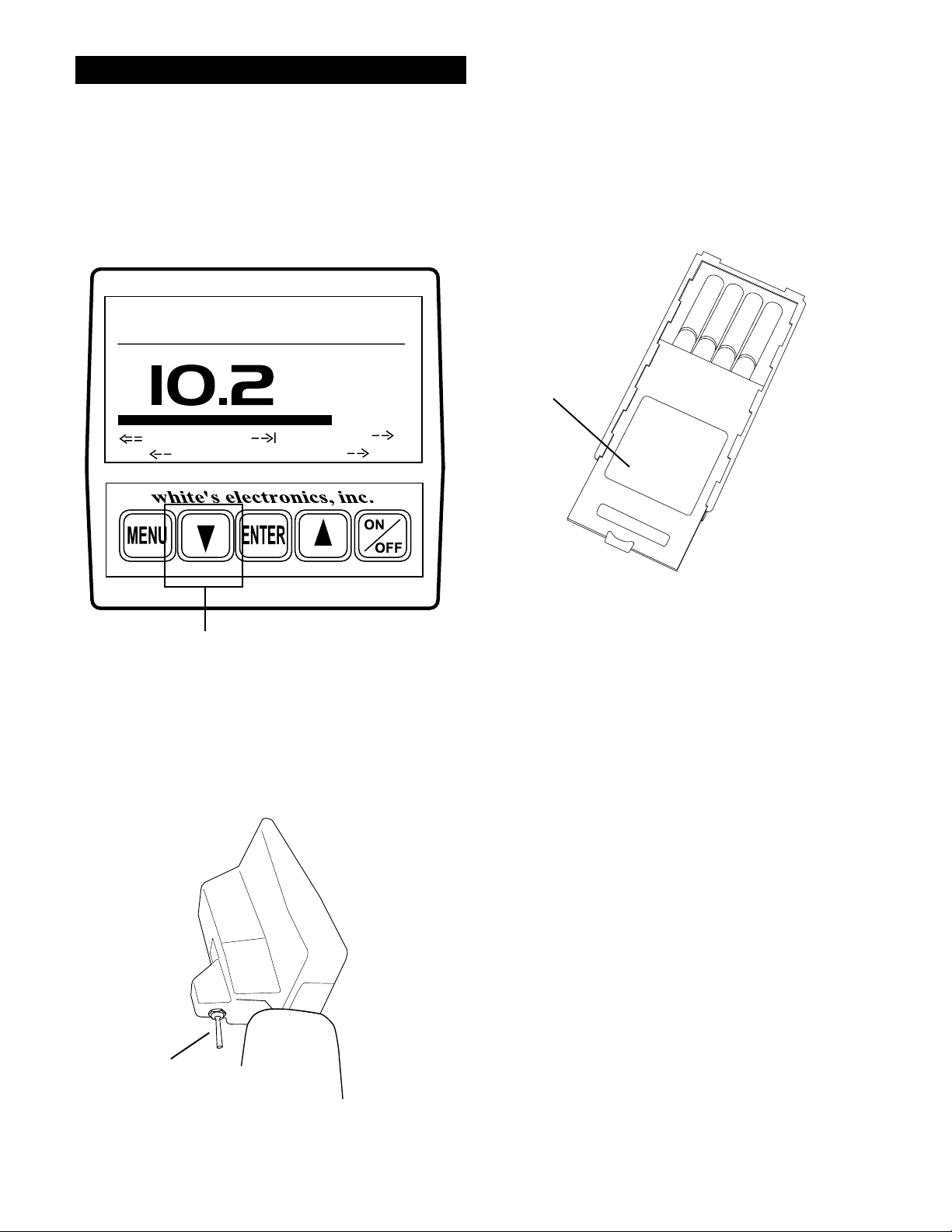
Chapter 2 DFX™ Batteries
Batteries
BATTERY CHECK
Standard Battery Holder
VOLTS
NICAD
6 LOW
ARROW DOWN
When the instrument is turned on the battery voltage will momentarily appear after the opening
display. The detector will then continue to the
MAIN MENU. To recheck the battery voltage
during operation, squeeze and hold the TRIGGER
and press the ARROW DOWN control.
OK
ALK
14.0
BLUE DECAL
Battery Holder #802-7150
CAUTION
LIFT TAB AND PULL
1. The standard battery holder (blue decal) holds
eight “AA” cell batteries. Alkalines are recommended for use with this battery holder.
2. Non-alkaline batteries can be used in this holder.
When non-alkalines or rechargeable “AA”
cells are used, detecting time (before replacement/
recharge) may be reduced.
3. "LOW BAT" will automatically appear on the
display when the batteries become too low to
properly operate the detector.
4
TRIGGER
UNDER
DISPLAY POD
4. The battery compartment opens by gently
pulling down on the front of each of the two
latches (on the bottom of the control box) releasing
the catch and hinging open the door.
The non-rechargeable battery holder can use many
different types of batteries, including rechargeable.
This holder is designed for standard size penlight
"AA" batteries which should be 50 mm ± .10mm.
Battery lengths shorter than this will likely cause
problems with this power supply.
Page 5
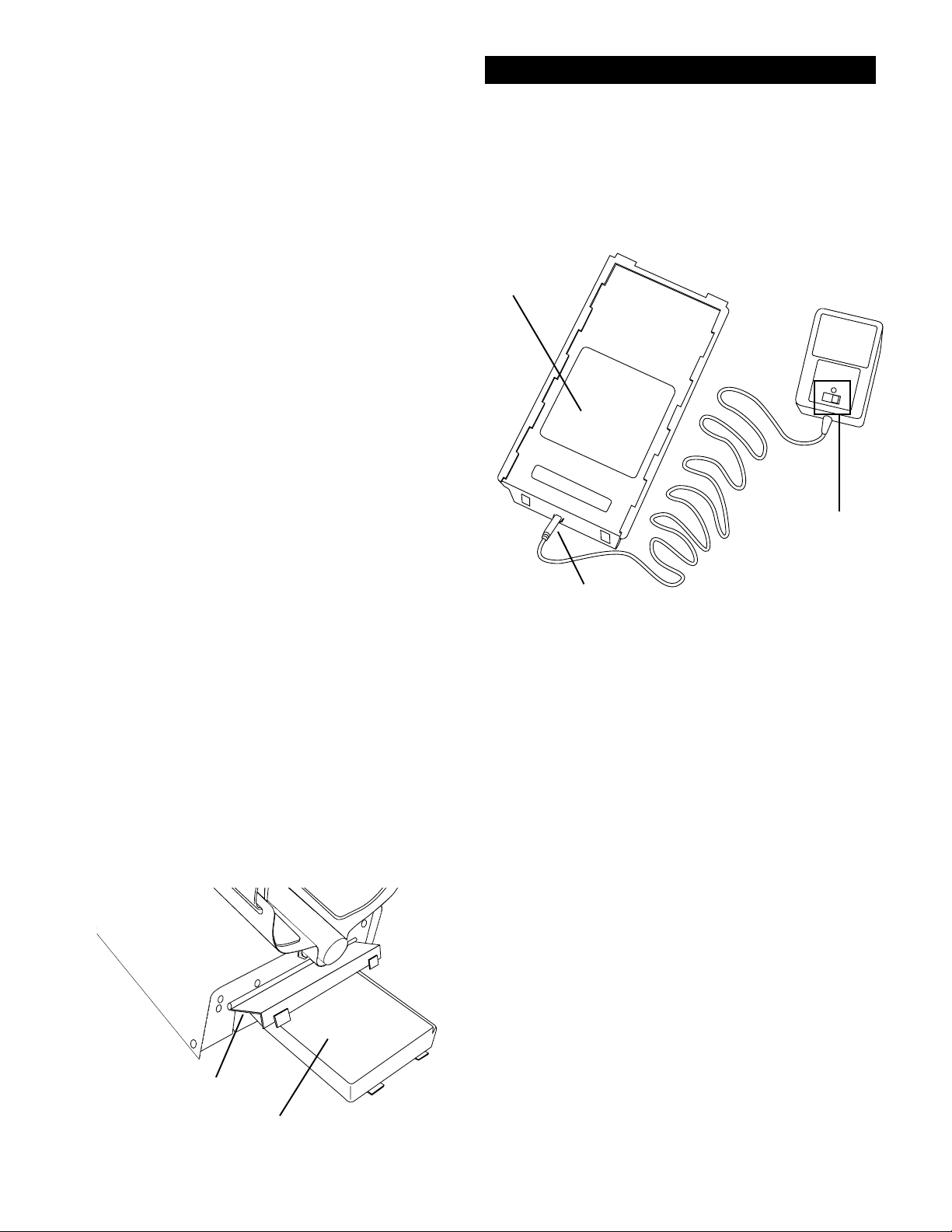
Using the
Chapter 2 DFX™ Batteries
Standard Battery Holder
1. Slide open the battery holder lid (decal side of
battery holder) by applying gentle upward
pressure on the tab of the door so that it unlocks.
Slide the door away from the battery box
exposing the cell positions.
2. Remove any old cells from the holder. Note the
(+) and (-) positions of each cell and the (+)
and (-) for each position marked inside the cell tray.
Install new “AA” cells noting carefully the cor-
rect (+) and (-) positions.
If the cells are installed incorrectly, the detector
may require service by an Authorized
Service Center.
3. Slide the door closed so that it snaps securely.
4. Insert the battery holder into the detector so that
the decal is facing down, with the battery
holder door tab and metal contact points facing
toward the inside of the battery compartment.
Close the battery compartment door and secure the
two latches on the bottom of the case. Hook the
front of each latch first, then press down on the
rear.
Rechargeable Battery
GREEN
DECAL
CAUTION
Battery #802-5211
CHARGER PLUG
A rechargeable battery (green decal) is provided
with your instrument. This battery can be recharged
hundreds of times as long as the battery hasn't been
stored for extended periods of time or overcharged.
Full charge can be achieved anytime during the
discharge cycle. When using the QUICK charge
setting use the Charging Hours chart on the following page for charge time. A full charge will last ten
to fifteen hours of normal use.
Battery life will vary with temperature, the number
of targets found, and the exact settings used. Six
hours is not unusual for extreme high performance
settings, backlight use, or for batteries that have
experienced extensive use.
BA TTERY
CHARGER
QUICK
CHARGE
OR OVERNIGHT
SWITCH
BA TTERY
COMPARTMENT DOOR
BATTERY HOLDER
WITH DECAL SIDE DOWN AND
METAL CONTACTS TO FRONT
Your charger has a switch on it that selects the
QUICK charge, or OVERNIGHT charge options.
Always check the position of this switch prior to
charging. Always follow the charge hours on the
chart on the following page when the QUICK
charge setting is used. Overcharging with the
QUICK charge setting will damage the system.
5
Page 6
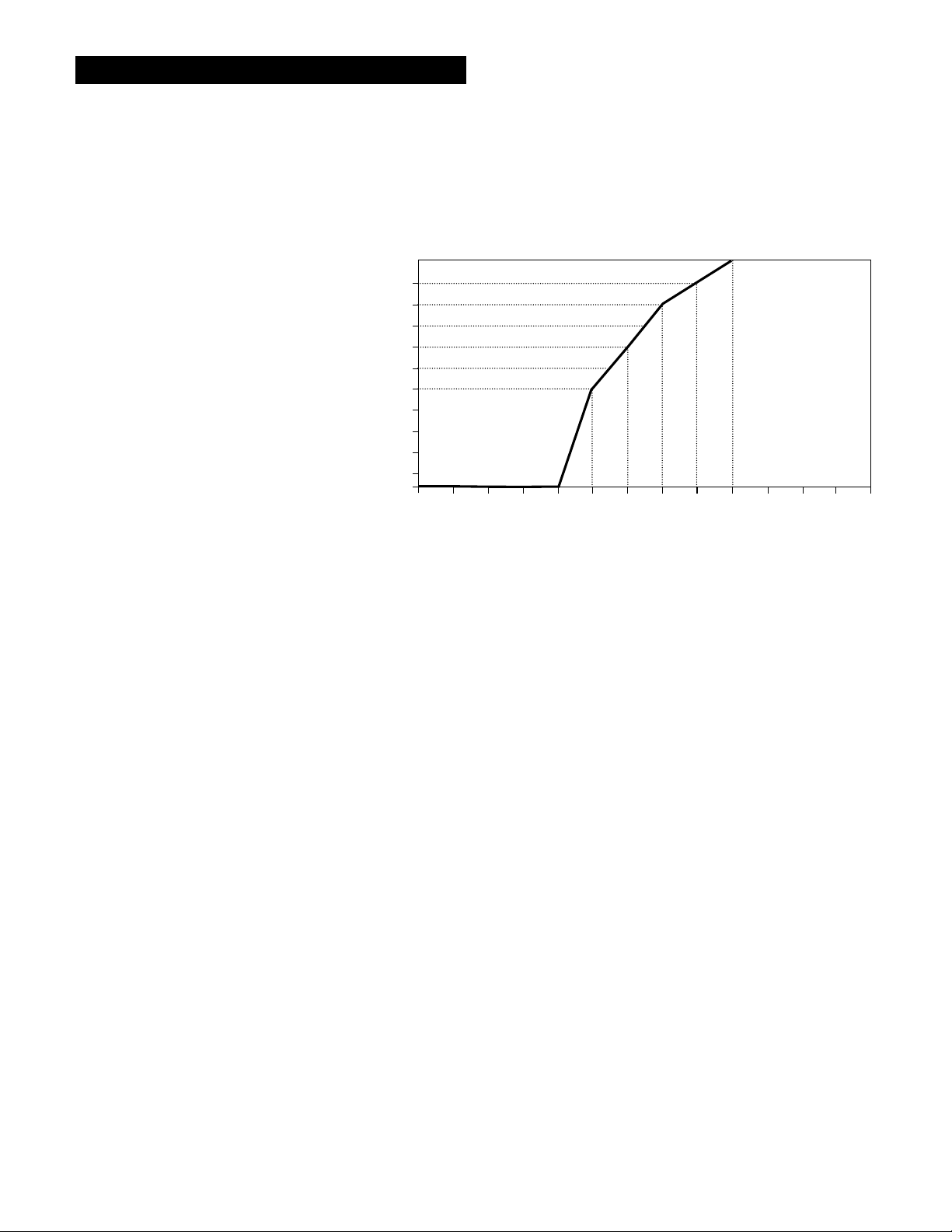
Chapter 2 DFX
™
Batteries
Charging
1. There is no harm charging overnight using the
OVERNIGHT charge
setting regardless of the
battery's current condition.
However, before charging
with the QUICK charge
Charging
Hours
setting, determine battery
condition by inserting
battery into the instrument
and turning the instrument
ON. If the instrument will
not turn ON, or if voltage
tests eight volts or below,
charge five hours with the
QUICK charge. If the battery voltage tests any other
voltage, refer to the Charging Hours chart above for
proper QUICK charge time.
2. To charge, insert the charger plug into the battery
pack jack, located near the plastic tab and
metal contact points.
3. Plug the charger into a standard wall outlet.
(110 volts for USA models).
4. Again, the QUICK charge setting uses the above
chart for a specific charge time. OVERNIGHT is
designed to charge the battery in as little as fourteen
hours. However, no harm will come to the system
leaving it charging for several days.
5. It is normal for the battery and charger to get
warm during use. However, if either the battery or
the charger gets too hot to hold or deforms due to
the heat, discontinue use and return for testing.
5
4.5
4
3.5
3
2.5
2
Do not charge until
1.5
voltage reading drops
1
below 10.5 volts.
0.5
0
13 12 11.5 11 10.5 10 9.5 9 8.5 8 7.5 7 6.5 6
Using the Battery Charger on Quick Charge Setting
Any voltage reading
less than 8 voltscharge for 5 hours
maximum on
Quick Charge
setting. Further
charging can
damage the
system.
Battery Voltage Reading
6. The battery will lose its charge during storage.
If stored inserted in your instrument, this loss will
be more noteworthy. It is recommended that the
battery be removed from the instrument during
periods of storage. It is not advisable to store
rechargeable batteries for long periods of time
without use. If however, storage is necessary, store
without a charge (discharged).
7. Do not discharge the battery in devices other
than your metal detector. Unnecessary discharging
and/or an absolute discharge will reduce battery life
and may damage the battery. Unlike older rechargeable battery designs, the rechargeable battery
provided with your detector can be recharged at any
time. Regardless of whether or not it already has a
partial charge, memory will not occur.
8. White's has provided the leading edge of rechargeable battery technology with your instrument. Disregard all advice which conflicts with the
above recommendations. Care for batteries provided by other manufacturers, or with other White's
models, may vary.
6
Page 7
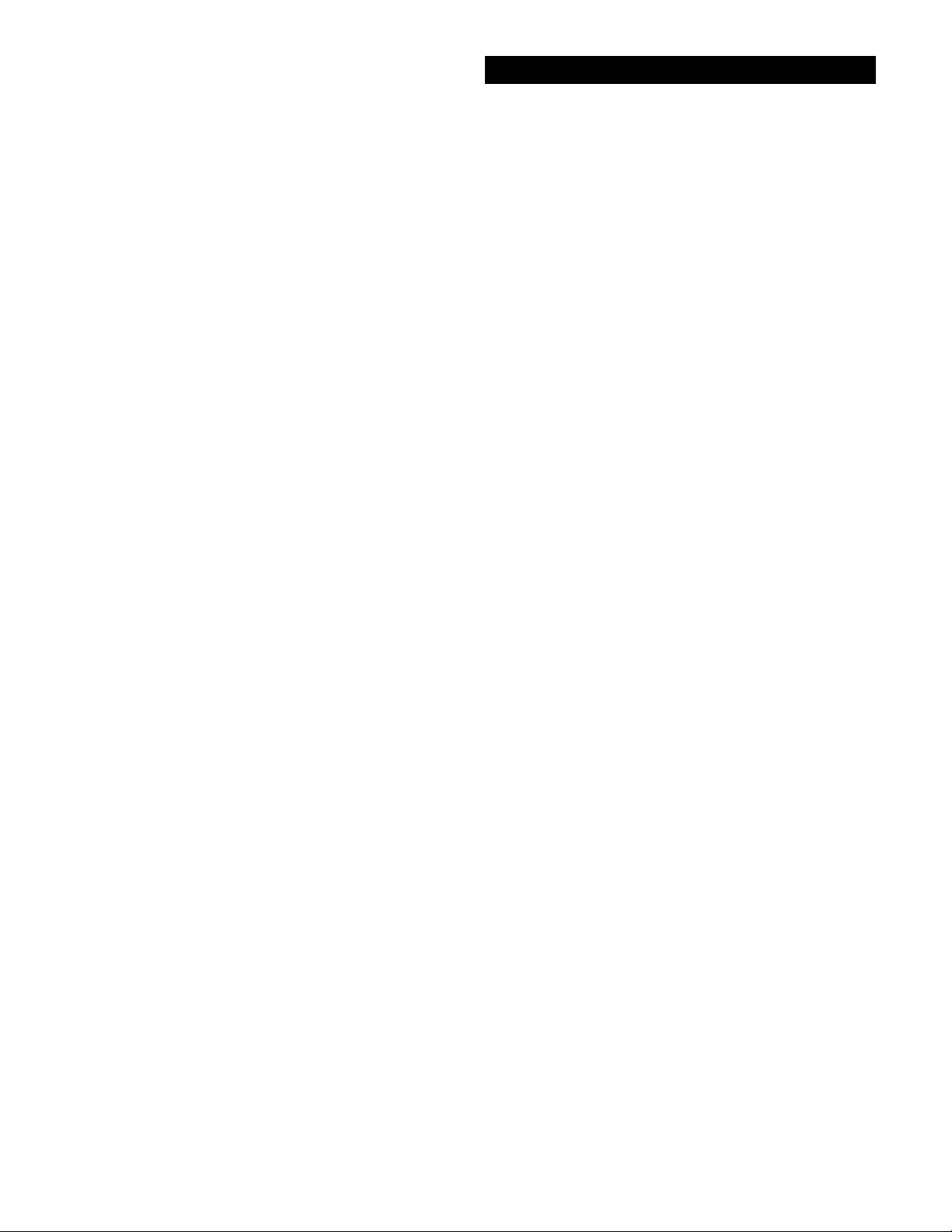
Battery Life & Memory
Volatile memory temporarily holds any program
changes or settings not yet saved in a Custom
Program. Short-term or volatile memory is retained
so long as a good battery remains in the detector.
To recover volatile memory immediately squeeze
and release the TRIGGER once the detector is
turned ON. If the battery is removed all volatile
memory is lost. Long-term memory (programs
saved in Custom Programs) is automatically saved
for up to ten years regardless of whether a battery is
in the detector or not.
When using fresh batteries, the voltage will initially
check somewhere in the 10 to 14 volt area. Unlike
standard batteries, the rechargeable battery voltage
will quickly drop to between 9 and 10 volts and
plateau there for most of its life. Once the rechargeable battery voltage drops below this plateau, it will
quickly drop below a usable voltage level (eight
volts) and thus require a recharge. Low Battery will
automatically appear on the display when the
battery reaches eight volts.
Chapter 2 DFX™ Batteries
Use of maximum backlight may reduce battery life
by up to 50%, depending on battery type.
Rechargeable batteries gradually deteriorate. As
they age they do not provide the life-per-charge
they did when new. This is expected, and not
grounds for replacement under warranty. Additionally, a damaged initial cell, which is caused by
overcharging with the QUICK option, is not re-
placed under warranty. Only cell failure through
normal use, or a defect due to a problem with a
White's warranted DFX™ charger, is covered.
Like a personal computer, there are times (such as
low battery conditions) when the microprocessor of
a metal detector becomes out of sequence with the
rest of the circuitry. This is often noted by peculiarities in the nondiscrimination or pinpointing
(TRIGGER squeezed) modes. Symptoms may be
blaring or silent non-discriminate or pinpoint
modes, depth indication inaccuracies or general
abnormal operation. To correct such difficulties "reboot" by:
1. Install a good battery.
2. Turn ON wait for MAIN MENU to appear.
3. Open battery door and remove battery while
detector is still ON.
4. Wait one minute, reinstall battery, turn
detector ON, and check for proper function.
7
Page 8
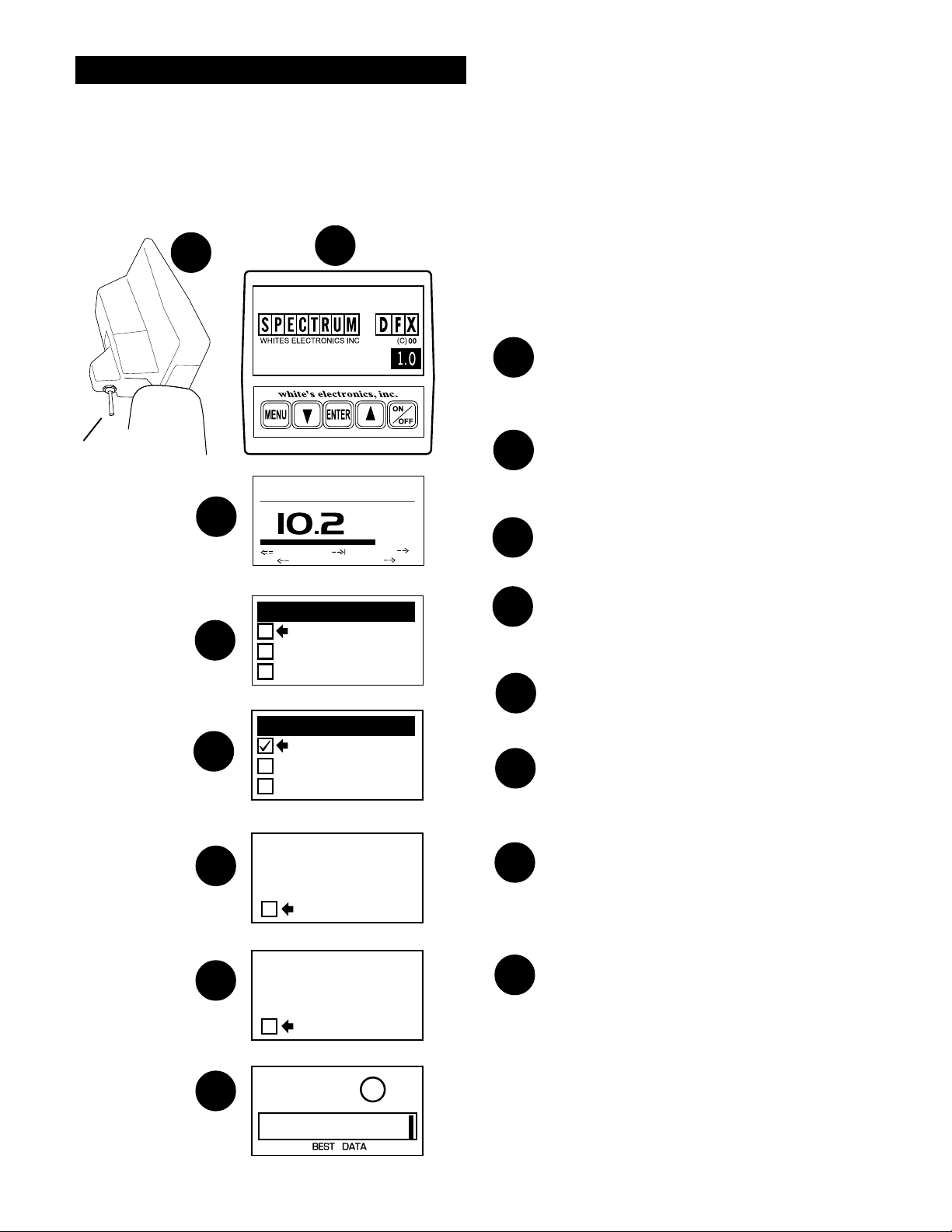
Chapter 3 DFX
DFX
™
Quick Start
™
Quick Start
TRIGGER
UNDER
DISPLAY POD
CENTER
POSITION
1
3
4
5
2
SOFTWARE
VERSION #
BATTERY CHECK
VOLTS
NICAD
6 LOW
MAIN MENU PG. 1/1
(press ENTER)
PROGRAMS PG. 1/3
(press ENTER)
OK
PRESET PROGRAMS
BASIC ADJUSTMENTS
PRO OPTIONS
COINS
COIN & JEWELRY
JEWELRY/BEACH
DFX™ Quick Start Instructions
After you have assembled the DFX™ and inserted the
battery pack, follow these simple steps to start
treasure hunting!
With the TRIGGER in the center position,
1
press the ON/OFF control and an automatic
sequence will begin.
The display will momentarily show an
2
opening screen which lists the software
version.
The display then shows a battery check
ALK
14.0
3
screen.
The last automatic display screen to appear
4
is the MAIN MENU. Press the ENTER
control. ("BEEP")
The Preset Program COINS will appear on
5
the MENU. Press ENTER . ("BEEP")
You will be prompted to raise the search
6
coil (loop) to waist level. Press ENTER .
This air balances the DFX™. ("BEEP")
8
RAISE LOOP TO WAIST
6
7
8
LEVEL THEN PRESS
ENTER
(press ENTER)
LOWER LOOP TO GROUND
SURFACE THEN PRESS
ENTER
(press ENTER)
+84
-95 +95
(LIVE SEARCH SCREEN)
25
Next, the ground balance prompt appears
asking you to lower the search coil (loop) to
7
the ground. Press ENTER. Ground mineralization will be balanced out. ("BEEP")
The last screen will be the live search
screen. You will hear the THRESHOLD
8
"hum". Sweep the search coil over the
ground and listen for a solid repeatable/
consistent beep, then look at the display.
The icons tell what likely coin lies below.
¢
V.D.I. number/chart on top of control box
and SignaGraph® provide greater detail.
Squeeze the trigger for pinpointing and
depth and it's time to dig!
Page 9
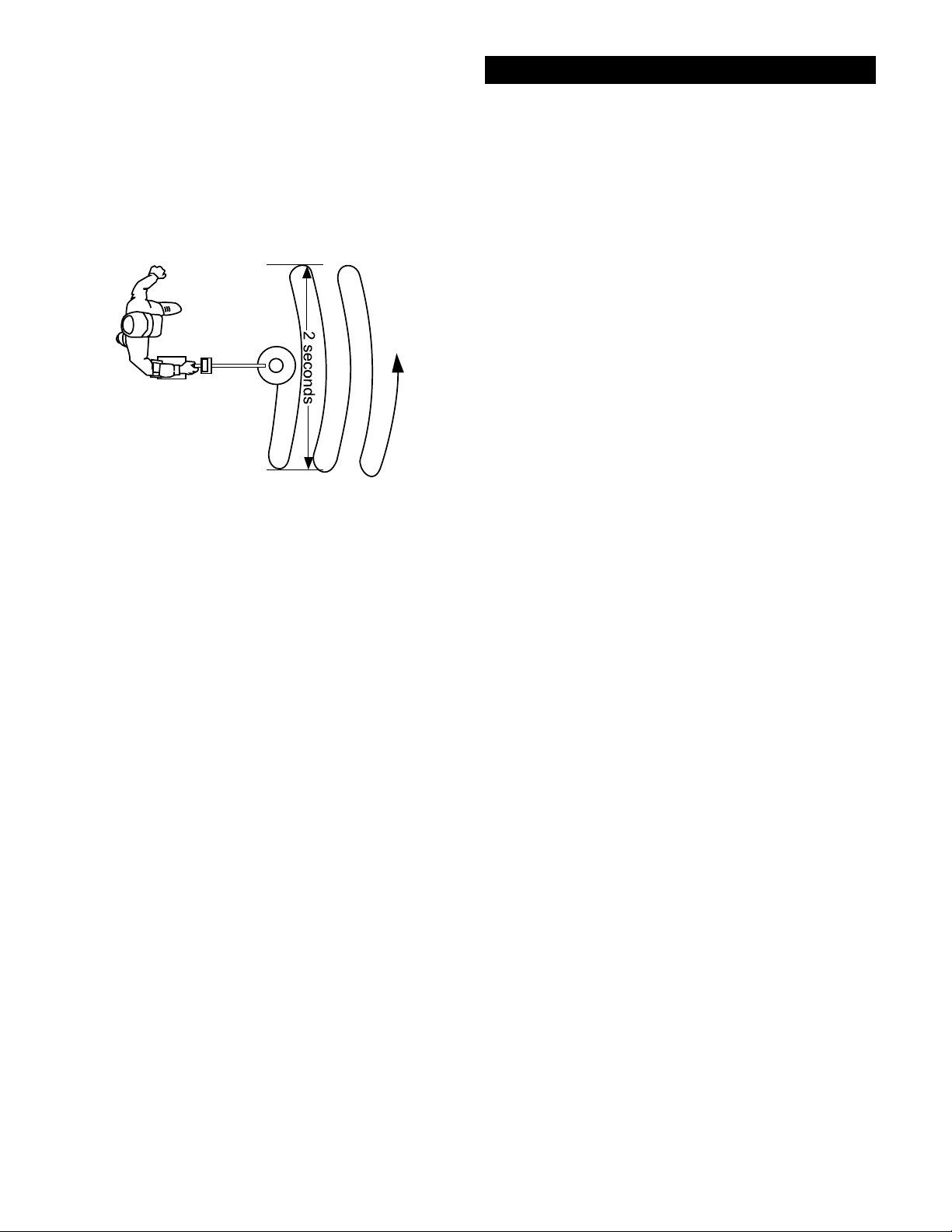
Chapter 3 DFX
™
Quick
Start
Search Fundamentals
The loop/search coil must be in motion (sweeping from side-to-side) for this instrument to
respond to metal. Practice a smooth sweep of the
loop from side-to-side keeping the loop close to the
ground throughout the swing. Each pass of the
loop should take approximately two seconds
from right to left, two seconds to return from left
to right.
As the loop is swept over the ground, ignore the
display and concentrate on the sounds the detector
makes.
As the loop is passed over metal that is likely trash,
the sound will be inconsistent. Trash targets typically produce a shorter, sputter-type sound, that is
often broken or double in nature. Place a steel-pop
bottlecap on the ground. Pass the loop over it
several times to become familiar with this sound at
different loop sweep speeds. Note that an aluminum
twist-off bottlecap cannot be used as it is a different type of target. Also note that very old rusty
bottle caps may start reading as quarters due to the
elimination of the iron alloy through deterioration.
Once familiar with the sound typical bottle caps
produce, an operator may pass over such targets and
continue searching without consulting the display
information, saving more time for evaluating
possible good targets.
Walk forward slowly. Take small steps no greater
than half normal strides. Make sure each pass of the
loop overlaps the last by at least half the length of
the loop. Do not lift the loop at the end of each
swing. Keep it close to the ground at all times.
To become comfortable with sweeping the loop
takes some practice. Try to loosen up and find a
comfortable grip on the handle. Premature fatigue
may result from gripping the handle too tightly,
improperly adjusted rod or elbow support, and
limited body movement. Hold the handle loosely.
Adjust the rod and elbow support for comfort and
keep the elbow strap loose. Use your arm, shoulder
and even your back a little to allow a smooth even
sweep of the loop.
Now that you're sweeping the loop smoothly over the
ground, you will notice that the detector starts making
sounds (beeps). Not all sounds are good targets;
some trash targets also make the detector beep.
As the loop passes over metal that is likely a good
target, a more consistent and smooth sound will be
heard. A good target typically produces a longer,
more solid sound. Place a quarter on the ground and
sweep the loop over it several times to become
familiar with the sound of a good target.
Why Air/Ground Balance?
When the display prompts you to AIR BALANCE by
holding the loop at waist level and press ENTER. The
DFX™'s circuits are being prepared for ground balancing by measuring temperature and other variables that
affect electronic circuits. The DFX™ "beeps" and you
lower the search coil to the distance above the ground
that you will be searching. Press ENTER to have the
DFX™ "cancel/track out" or GROUND BALANCE
the ground mineralization. The DFX™ then automatically "tracks out" the varying mineralization as you
continue to search.
9
Page 10
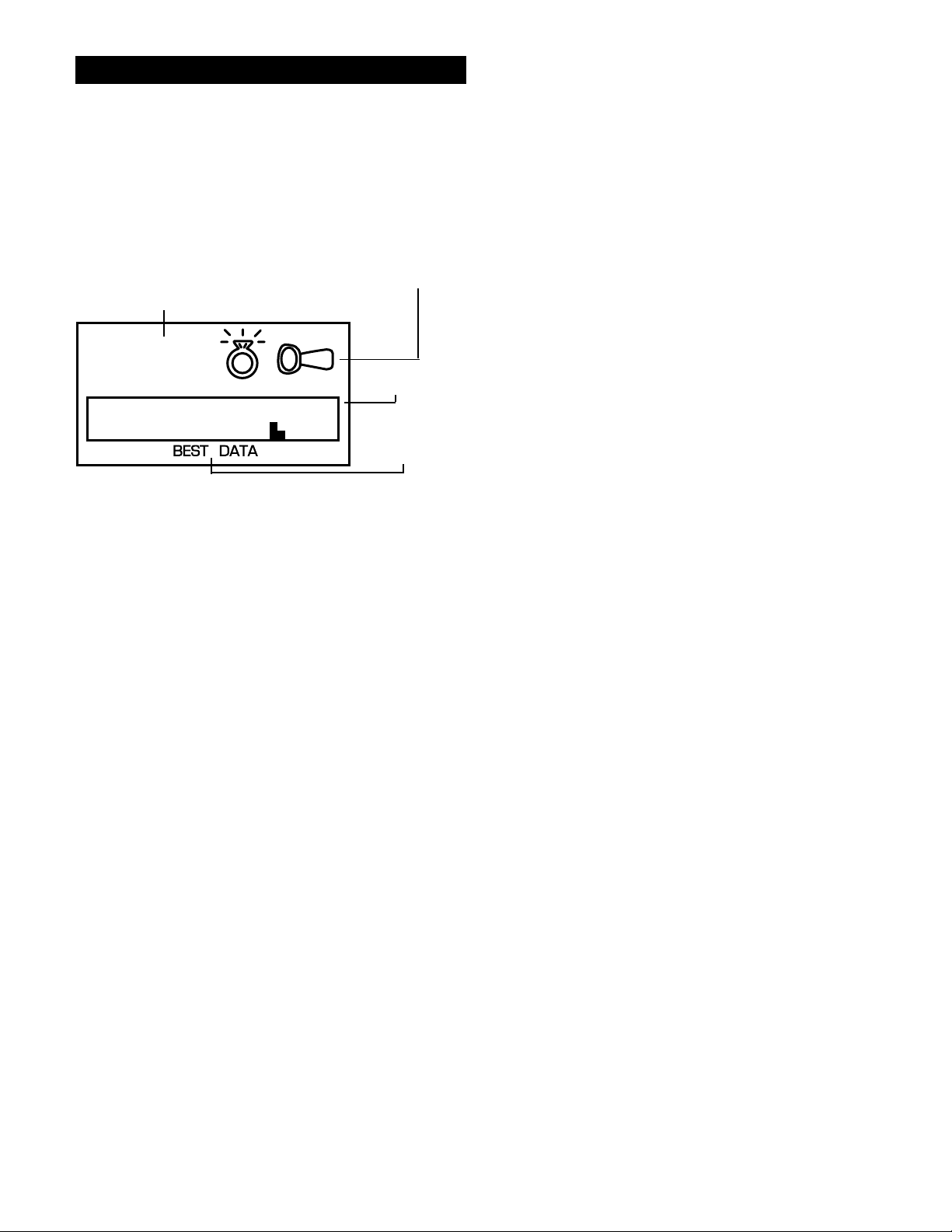
Chapter 3 DFX
™
Quick Start
Live Search Screen - what is it telling me?
VISUAL
DISCRIMINATION
INDICATION-V.D.I. NUMBER
("TARGET REFERENCE NUMBER")
+48
-95 +95
POSSIBLE TARGET IDENTITIES
("ICONS")
SIGNAGRAPH
BARGRAPH
MULTIFREQUENCY
METHOD
CURRENTLY IN
USE
1. V.D.I. Visual Discrimination Indication
("target reference number")
In the upper left hand-side of the display there is a
V.D.I. number that corresponds to the V.D.I.
SCALE painted on the top right-hand side of the
control box. It also corresponds to the Discriminate
Edit feature allowing you to reject or accept targets
based on their V.D.I. reference number. There are
"+" numbers for nonferrous (not of iron) targets,
and "-" numbers for ferrous (iron) targets. Rejected
V.D.I. numbers may not appear if the VISUAL
DISCRIMINATION feature is ON. Reasonably
consistent V.D.I. reference numbers (± five digits),
in a desirable area of the chart is a vote for digging
the target.
2. Possible Target Identities ("Probable or most
likely target")
To the right of the V.D.I. number, possible target
identities will be represented graphically. These
graphics are called ICONS. A fairly consistent
indication of a desirable target is another vote to dig
the target. One or two possible target icons may
appear. There is significance to which icon appears
first. The first target to appear is always the most
likely, the second is another possibility, slightly less
likely than the first.
3. SignaGraph
®
The SignaGraph® at the bottom of the display
provides a final vote as to whether or not the target
should be dug.
A. Sweep the loop over the target several times and
look at the SignaGraph®. The SignaGraph® automatically clears itself (FADE RATE) so that it
doesn't fill the screen with information from past
loop sweeps. An operator has limited time to look
at the SignaGraph®. If you want to look at the
information again, sweep the loop over the target
several more times. The fading of the SignaGraph
®
information can be slowed or speeded (FADE
RATE) to operator preference. This is completed in
the PRO OPTIONS under DISPLAY. Automatic
AVERAGING and/or ACCUMULATING of
SignaGraph® information is also available (See
PRO OPTIONS).
B. Valuable targets will show up on the positive
side of the graph. The positive area of the chart is
the section located to the right of the zero.
C. Look for consistency. In ideal conditions, coins
and jewelry produce one or two bars to the right of
zero. Trash produces several bars, sometimes on
both sides of zero.
D. In less than ideal conditions, coins may produce
a wider pattern of bars. Most trash targets produce a
recognizably different pattern than valuable targets.
E. One of the most visual benefits of the
SignaGraph® is the ability to show a smear pattern
on iron targets that often fool the other methods of
identification. An iron target will likely show
definite bars on both the negative and positive sides
of the SignaGraph®, often smearing all the way
across the entire chart. Valuable targets should not
produce such obviously wide patterns. In very bad
ground conditions, a good target may have a few
small bar segments in the negative area due to
mineralization. However, the pattern will show
mostly positive bars, in a fairly narrow tall group.
10
Page 11

Live Search Screen Samples
Chapter 3 DFX™ Quick Start
¢
+19
-95 +95
+84
-95 +95
5
25
¢
Nickel, or
possible ring.
Sometimes a
small (or half)
pull tab will
produce this
indication
Quarter. Could
be a worn half,
or large silver
jewelry.
IRON. REJECT
targets will
produce only a
SignaGraph® if
VISUAL DISC.
is ON
$
10
¢
¢
+78
-95 +95
+93
-95 +95
1
1
+95
Penny or a
dime. If the
screw cap and
penny ICON
are displayed,
the target
could be an
Indian Head or
zinc penny.
Dollar. Large
non-iron can
also produce
this indication
(large brass jar
lids).
IRON. +95
ACCEPTED or
VISUAL DISC.
OFF
-95 +95
-18
-95 +95
+30
-95 +95
IRON. -18
ACCEPTED or
VISUAL DISC.
OFF.
Pull tab.
Possible ring.
+30 ACCEPTED or
VISUAL DISC.
OFF.
-95 +95
FOIL
+10
-95 +95
+48
-95 +95
Foil. Possible
ring. +10
ACCEPTED or
VISUAL DISC.
OFF.
Ring. Possible
pull tab. +48
ACCEPTED or
VISUAL DISC.
OFF.
11
Page 12
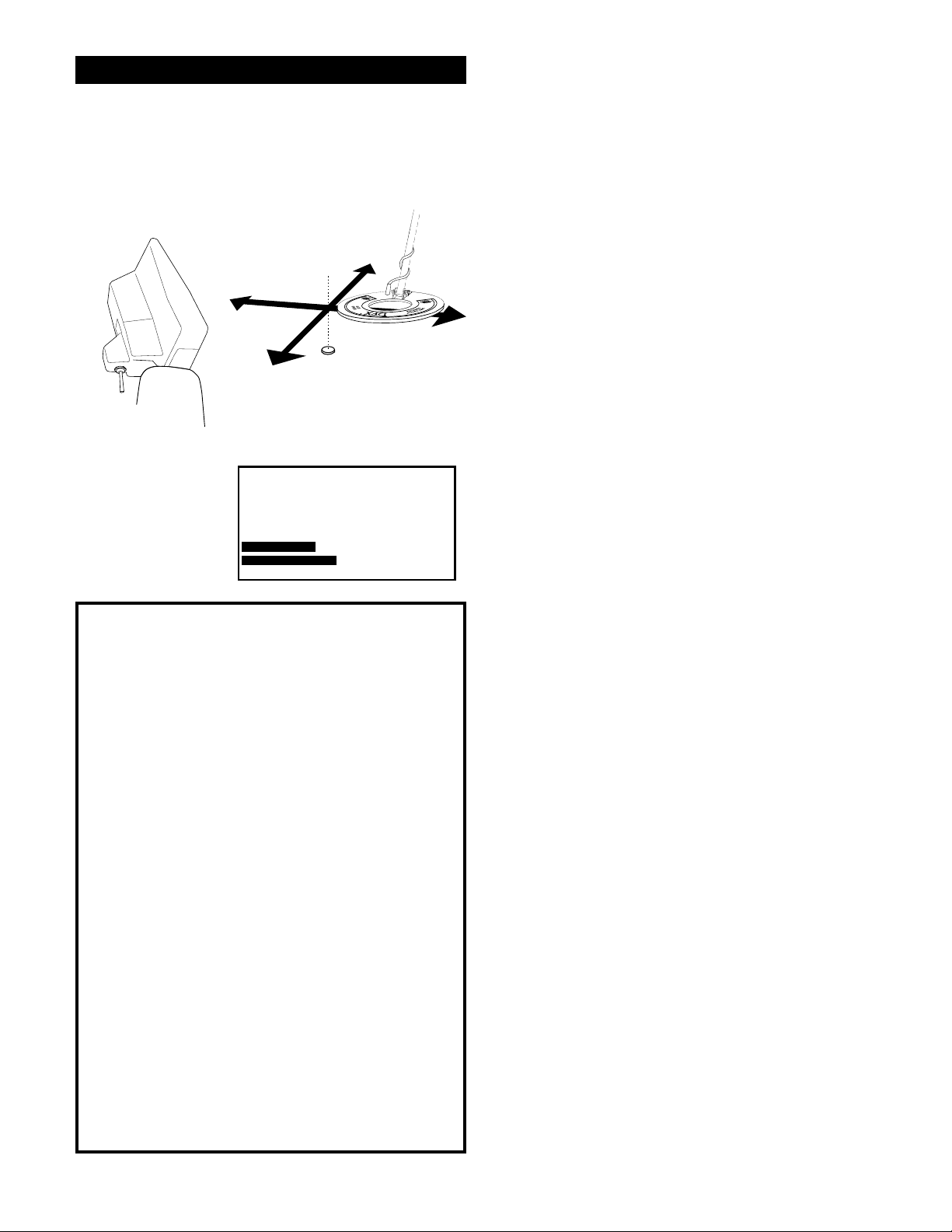
Chapter 3 DFX
™
Quick
Start
"X" THE LOOP TO "PINPOINT"
THE TARGET
Pinpointing the Target
Once the decision has been made to dig, move the
loop off to one side of the target area, squeeze and
hold the TRIGGER on the handle, and "X" the loop
over the spot where you believe the target to be.
Note that the TRIGGER also has a locked forward
position that accomplishes the same thing as
squeezing and holding it.
SQUEEZE TRIGGER
DEPTH SCREEN
DISPLAYED WHEN
THE TRIGGER
IS SQUEEZED
Advanced Pinpointing Techniques
1. Targets that are near the surface, because
they give a wider response, are harder to
pinpoint than deep targets. If the trigger is held
and the loop swept over the area, you may note
a shallow depth indication. Lifting the loop
slightly above the ground, releasing and resqueezing the TRIGGER and again "X" ing the
target will aid pinpointing.
2. In the Basic Adjustments, DC Sensitivity
(non-motion) directly controls the pinpointing
mode. Lower DC Sensitivity settings pinpoint
shallow targets better.
10.5"
+-12-+-+-9-+-+-6-+-+-3-+-+-0+-12-+-+-9-+-+-6-+-+-3-+-+-0
While the TRIGGER is being held, the loop doesn't
need to be moving to detect the target. The loop
may be moved slowly over the area. The display
will indicate depth in inches and will also show the
strongest reading to aid in pinpointing exactly
where to dig. The shallowest reading on the depth
display, the loudest sound coming from the speaker,
and the two bars lining up with each other, indicate
the center of the target. Don't forget to "X" the
target as pinpointing cannot be accurate unless the
target is swept from at least two different directions.
Once pinpointing is complete, release the TRIGGER, or return it to the center position.
Pinpointing takes practice. The standard loop
provided with the DFX™ is a high-powered, 9.5
inch design. This harmonically tuned loop's strongest traits are in the detection depth and ground
coverage areas. If pinpointing becomes difficult or
critical refer to the Advanced Pinpointing Techniques on this page.
3. In the PRO OPTIONS under AUDIO, V.C.O.
(Voltage Controlled Oscillator) significantly aids
pinpointing.
4. The depth reading has two indication bars.
The top bar shows the current distance from
the target, and the bottom bar shows a memory
of the strongest reading. These two bars will be
even with each other when the loop is directly
over the center of the target.
12
Page 13
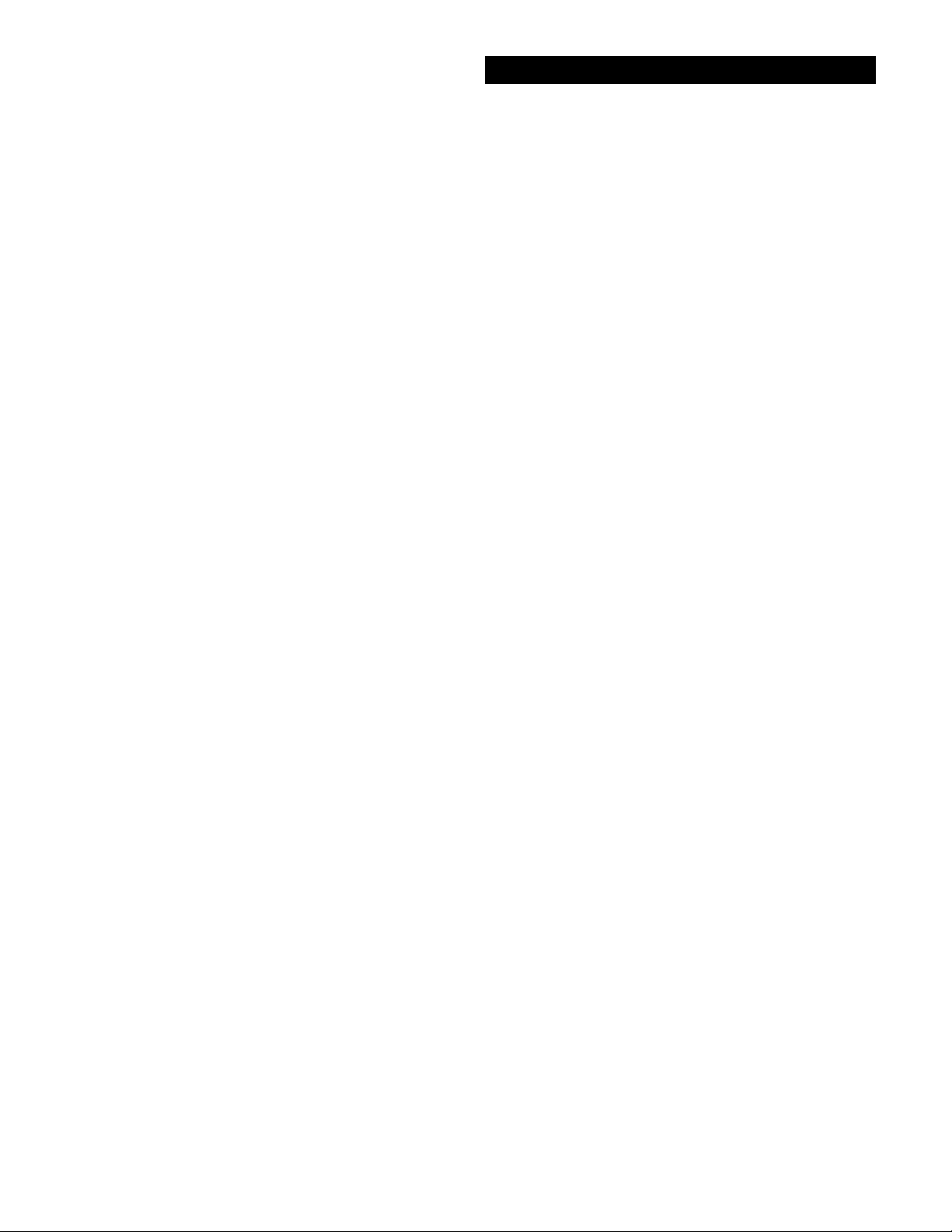
Chapter 3 DFX™ Quick
Start
Ready to Dig
Permission - Prior to searching and digging you
must have permission to search private property,
from the owner or caretaker.
Laws - Know the laws that apply to the area you
are going to search. Laws vary a great deal with the
City, County, State, and Country, regarding the use
of metal detectors. Be respectful of private property, public property, and the laws which govern
the use of metal detectors.
Tools - Care must be taken to dig in a way that is
friendly to the landscape. Tools and methods vary a
great deal with the area, season, and types of target
you are recovering. Check with your dealer for
recommended tools and methods for your area.
Trash - When searching, remove all trash you
come across. This not only makes your future
searches of the area more productive; it promotes
the hobby of metal detecting.
Get Involved - Your dealer knows of metal detecting clubs and organizations which promote and
protect the hobby. A club is a great way to not only
learn good detecting habits, but to gain permission
to search areas as a group as well as have organized
competition hunts.
Factory Preset Programs
Reached from the MAIN MENU, the factory
PRESET PROGRAMS give a quick start for:
Coins: general purpose settings, discriminates
(rejects) most common junk items like nails, foil,
pull tabs, and hot rocks; and responds to most coins
and large jewelry. Use in lawns, parks, and playgrounds where lots of trash rejection is desired.
Coin & Jewelry: less discrimination (less trash
rejection), desirable because of the high degree of
variance found in jewelry alloys. More digging
required. Good program for lawns, parks, and
playgrounds. Use screen in conjunction with sound.
Jewelry & Beach: similar to Coin & Jewelry, but
settings are optimized for salt water.
Relic: even less discrimination than Coin & Jewelry
or Jewelry & Beach, all types of metals except
small iron items like nails, and some stainless steel.
Brass, lead, aluminum, as well as copper, silver,
and gold all respond solidly. Ferrous (iron), such as
large nails, weapons, and cannon ball fragments
will also respond . Suitable for all significant targets
and separates ferrous/nonferrous by display indications.
Prospecting: NO AUDIO DISCRIMINATION. All
metals respond with beep. But V.D.I. numbers
show only for metals that could be gold. Dig only
V.D.I. number (possibility gold) targets and avoid
iron. Targets which cause an audio response, without causing a V.D.I. number to appear on the
display, are not likely to be gold nuggets. Although
high-frequency gold-shooting detectors will respond better, this mode will offer good results for
the occasional nugget hunter by responding to
nuggets in the six-grain and heavier category.
13
Page 14
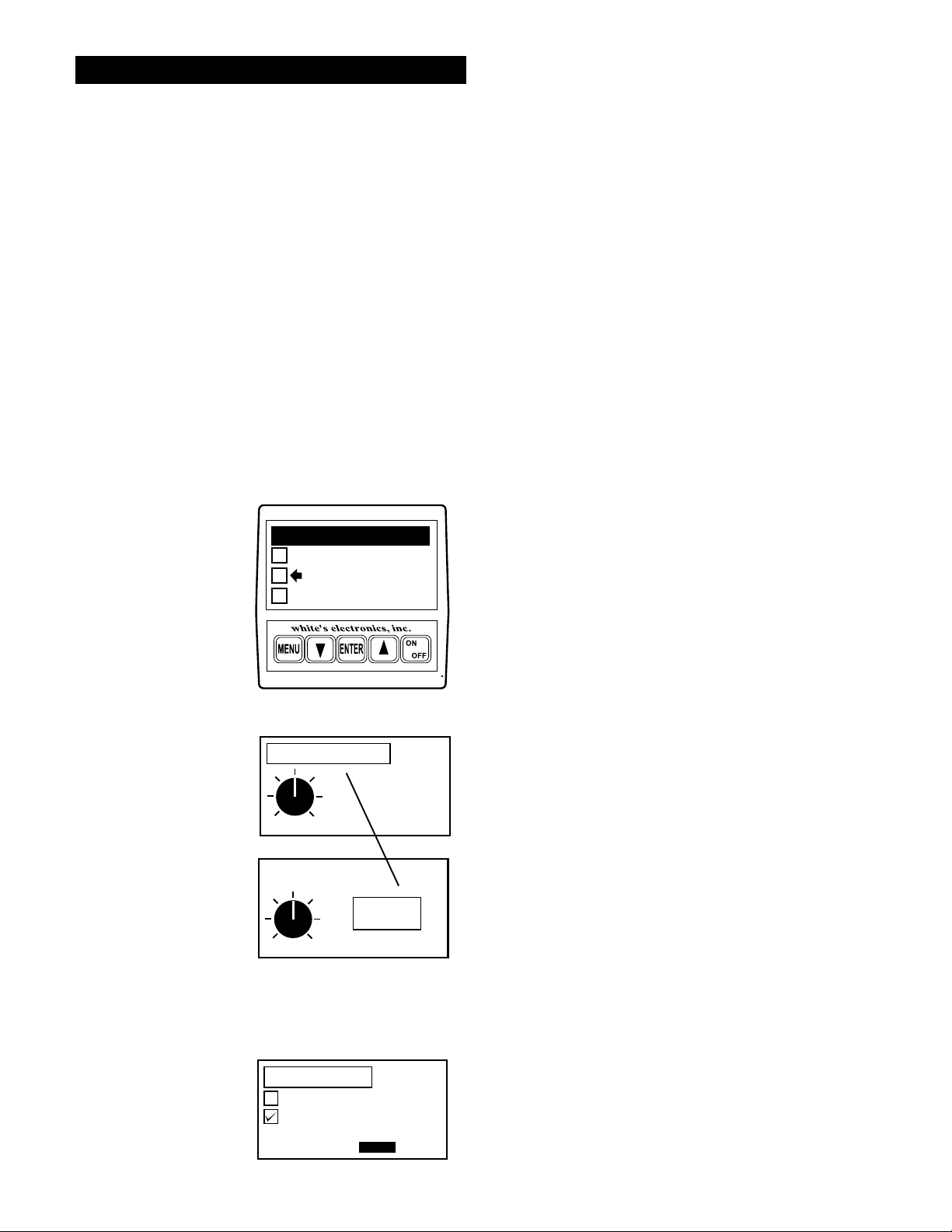
Chapter 4 DFX™ Basic Adjustments
Basic Adjustments
Basic Adjustments - what do they do?
1. TARGET VOLUME - How loud a target beeps when detected.
2. AUDIO THRESHOLD - The slight hum or background sound heard continuously during searching.
3. TONE (AUDIO FREQUENCY) - Selects the frequency or pitch of sound the detector produces.
4. AUDIO DISCRIMINATION - The ability to reject trash, different sounds for different types of targets.
5. SILENT SEARCH - The ability to operate without the threshold or background hum.
6. MIXED-MODE - DC non-discriminate mode, working simultaneously with AC discrimination mode.
7. A.C. SENSITIVITY - Degree instrument is responsive to signals in the discriminate (motion) modes.
8. D.C. SENSITIVITY - Degree instrument is responsive to signals in non-discriminate (non-motion) modes.
9. BACKLIGHT - Used in dark conditions to light the display improving visibility.
10. VIEWING ANGLE - Adjusts the display for low or high temperature visibility.
Basics of Basic Adjustment
RECTANGLE AROUND
THE TITLE MOVES TO
USE ARROW KEYS TO
ADJUST THE SETTING
14
ADJUSTMENT
EXAMPLE:
THE SETTING
UP OR DOWN
ADJUSTMENT
EXAMPLE:
MAIN MENU PG. 1/1
PRESET PROGRAMS
BASIC ADJUSTMENTS
PRO OPTIONS
(press ENTER)
TARGET VOLUME
56
MIN MAX
(press ENTER)
TARGET VOLUME
56
MIN MAX
TIP - To quickly increase to
maximum, hold ENTER and
press ARROW up. To quickly
decrease to minimum, hold
the ENTER and press
ARROW down.
SILENT SEARCH
ON
OFF
TO CHANGE PRESS
ENTER
After you have had some field experience, you may
want to make some changes to the basic settings of
your detector. From the search mode press
MENU. At this point, the MAIN MENU will
appear on the display. Use the ARROW controls to
move the pointer to Basic Adjustments, and then
press ENTER. You may now use the ARROW
down control to scroll through the Basic Adjust-
ments.
Using the first adjustment screen (TARGET VOLUME) as an example, the screens with a graphic
control knob require you to first press ENTER
then use the ARROW up and down controls to
adjust. Note: when ENTER is pressed the square
around the title moves to the setting, indicating you
are ready to make adjustments with the ARROW
controls. After adjusting press MENU and use the
ARROW controls to continue viewing/setting other
Basic Adjustments, or squeeze and release the
TRIGGER to begin searching
Adjustment screens with an on/off selection need
only for you to press ENTER to change setting.
Pressing ENTER again changes back to the original
setting.
Page 15

Chapter 4 DFX
™
Basic Adjustments
More Basics
All the MENU items are tied together so that the
ARROW up and down controls scroll through every
adjustment screen. If you continue to press the
ARROW down you can go beyond the last BASIC
ADJUSTMENT (View Angle) and into the PRO
OPTIONS. If the ARROW up control is pressed
after VOLUME, you will be scrolling backwards
through the options starting with the end of the
Preset Programs, then the MAIN MENU, then the
end of the PRO OPTIONS.
An important feature of the ARROW controls; If a
BASIC ADJUSTMENT has been made (for example Volume) and the trigger has been squeezed
and released to return to a search mode, you can
return to the volume adjustment simply by pressing
either of the ARROW controls. This shortcut
returns to the last adjustment that was made thereby
allowing an operator to switch directly from a
search mode to the adjustment currently being fine
tuned. This feature is desirable as you start using
BASIC ADJUSTMENTS or PRO OPTIONS that
are located further down the menu listings, or any
adjustment that may require some trial and error to
find the appropriate setting.
"Hot Key" Shortcuts
"HOT KEYS" will save time as they allow easy
access, from the search mode, to the most needed
adjustments. They are painted on the bottom of the
control box for field reference. NOTICE: "HOT
KEY" shortcuts will not function from a cold start
(batteries just installed). To function from a cold
start the DFX™ must be turned on and air/ground
balanced in any mode, then turned off. "HOT KEY"
shortcuts will then function.
COIN PROGRAM - Squeeze & release TRIGGER
after automatic battery check.
SCROLL OPTION - After battery check, use
ARROWS to scroll all the current settings /menus.
AIR/GROUND BALANCE - In search mode,
press ENTER to re-Air/Ground Balance.
GROUND BALANCE ONLY - While searching,
hold the TRIGGER and press ENTER.
BATTERY CHECK - While searching, hold the
TRIGGER and press ARROW down. Squeeze and
release TRIGGER to return to searching.
If care is taken to use a desired adjustment screen
last (just prior to squeezing and releasing the TRIGGER for a search mode), Custom Programs can use
this ARROW RETURN feature to allow quick easy
access to the most used feature. Use that feature
(adjustment screen) last, just prior to squeezing and
releasing the TRIGGER for searching. Then during
searching, press either ARROW to return directly to
that adjustment screen.
REVERSE DISPLAY - While searching, hold the
TRIGGER and press ARROW DOWN. Press
ARROWs for light/dark background. Light or dark
background will not change battery life. It will
make the display easier for some to read, particularly in certain light conditions. It will work in
combination with backlight. Reversed display is
only accessible through the "HOT KEYS".
BACKLIGHT - In search mode, hold TRIGGER
and press MENU. Release TRIGGER, press
ARROWS to set.
VIEW ANGLE - While searching, hold the TRIGGER and press ARROW up. Release TRIGGER,
press ARROWS to set.
15
Page 16
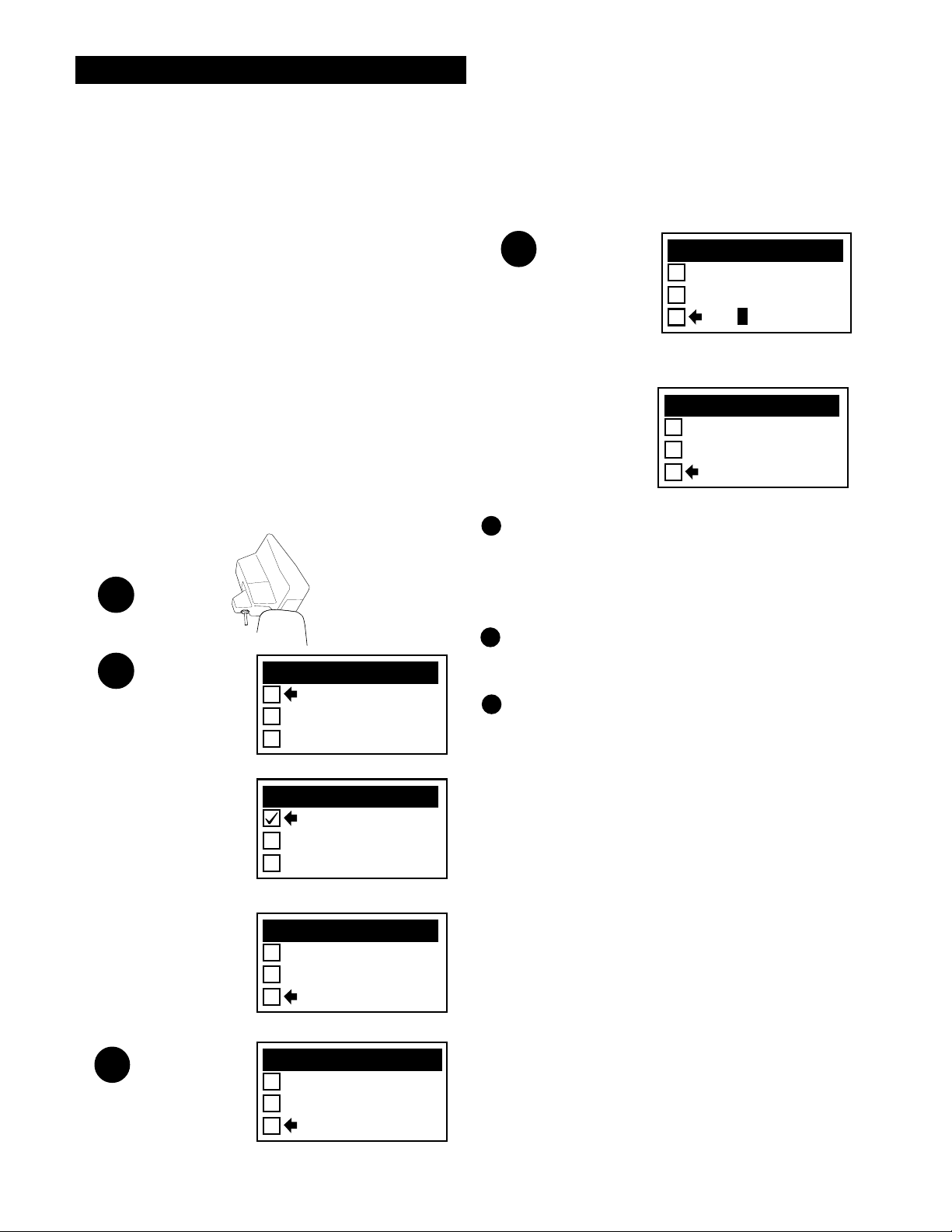
Chapter 4 DFX™ Basic Adjustments
PROGRAMS PG. 2/3
RELIC
PROSPECTING
TRASHY PARKS
Custom EEPROM Programs
Saving Basic and Pro Option
adjustments for future use.
Save custom settings in any one of four EEPROM
program positions. They will remain permanently in
the DFX™ memory regardless if the machine is
turned off or the battery removed. Custom
EEPROM Programs can be changed at any time by
saving new settings over a previously saved custom
program. EEPROM is a special type of computer
memory made for this purpose, (Electrical-Erasable-Programmable-Read-Only-Memory).
1
SQUEEZE
TRIGGER
2
PRESS ENTER FOR PRESET PROGRAMS
MAIN MENU PG. 1/1
PROGRAMS PG. 1/3
THEN PUSH
MENU
PRESET PROGRAMS
BASIC ADJUSTMENTS
PRO OPTIONS
COINS
COIN & JEWELRY
JEWELRY/BEACH
4
PROGRAMS PG. 2/3
RELIC
PROSPECTING
TRAS
H
USE THE ARROW KEYS TO SCROLL THE
FLASHING SYMBOLS, PRESS ENTER
PRESS MENU
1
1. Once all of the changes you desire have been
made to any Preset Program or existing Custom
Program, squeeze and release the TRIGGER as if to
search.Then push MENU for MAIN MENU.
2
2. Use the ARROW controls to select one of the
four Custom Programs then press ENTER.
3
3. You now must make one of three choices (use
the ARROW controls to make your selection):
A. LOAD will activate a prior custom program stored in that position. After you have
SAVED or NAMED a program, you can
select LOAD and press ENTER, to use that
program.
SCROLL DOWN WITH ARROW KEYS
PRESS ENTER
3
16
PRESS ENTER
PROGRAMS PG. 2/3
RELIC
PROSPECTING
EEPROM DP-SILVER
EEPROM OPTIONS
PG. 1/1
LOAD
SAVE
NAME
B. SAVE saves your current settings in that
custom position with either a generic name or
a prior custom name you may have applied.
Selecting SAVE and pressing ENTER saves
the current program.
C. NAME is the preferred method. Select
NAME and press ENTER. You may now use
the ARROW and ENTER controls to name
your custom program. NAME automatically
SAVES, once you have chosen a name and
pressed MENU.
Page 17
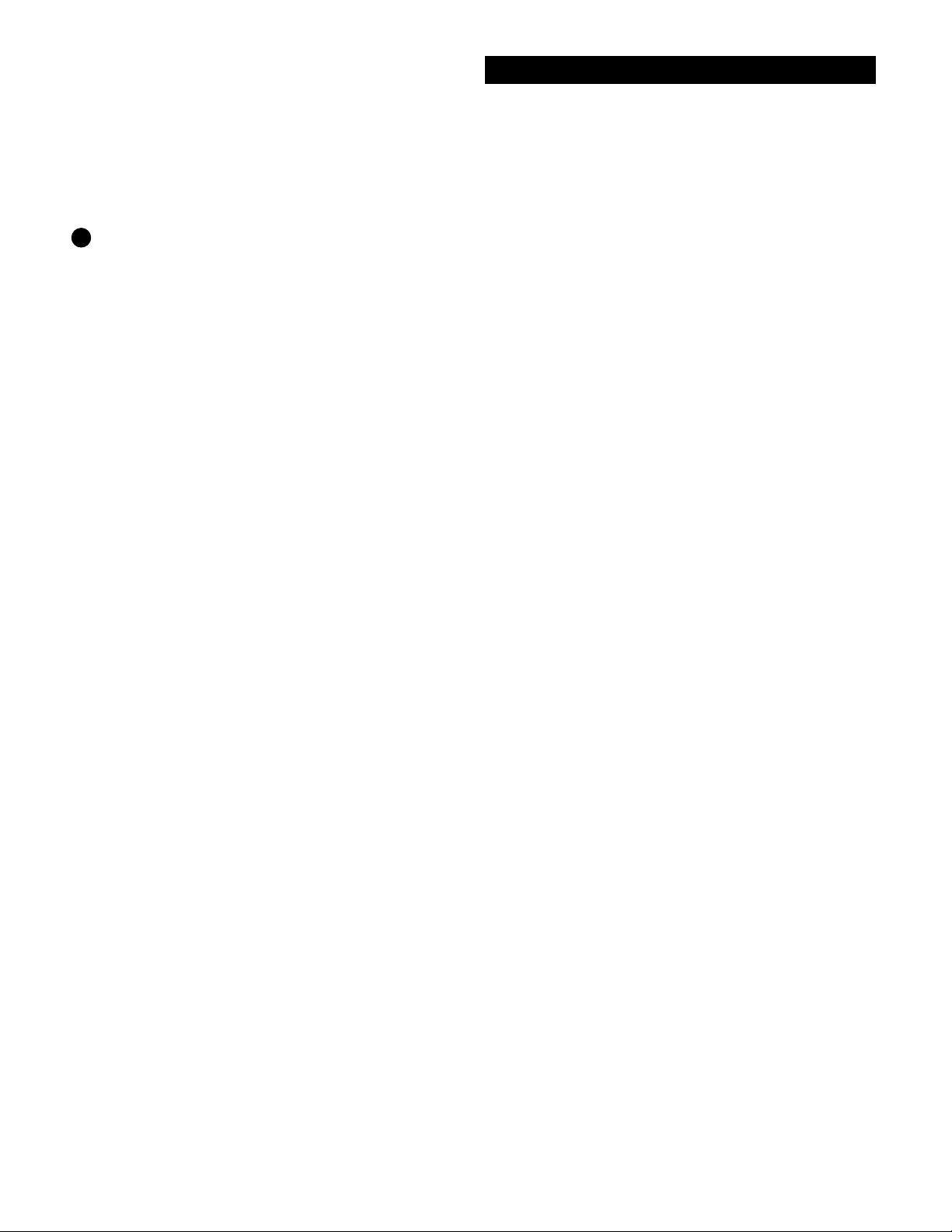
Chapter 4 DFX™ Basic Adjustments
4
4. To NAME, use the ARROW controls to select the
first symbol, number, or letter of the name and press
ENTER. Use the ARROW controls to select the
second symbol, number, or letter of the name, press
ENTER. And so on using up to sixteen digits. To
leave a space, use the ARROWS to select the point
where no symbol or letter appears and press ENTER.
If you make a mistake and press ENTER when the
digit is not as you desire, simply keep pressing ENTER until that digit is again flashing, then use the
ARROWs to select the correct digit and again press
ENTER. It is wise to name the custom program
something that relates to what it is used for. For
example "TRASHY PARKS", "GHOST TOWN",
"NIGHT HUNT", "COMPETITION", etc. Once the
name is fully assembled press MENU.
5. Once you have SAVED and pressed ENTER, or
NAMED and pressed MENU, there are four directions
you can go:
A. Squeeze and release the TRIGGER to continue searching using your new custom program.
B. Press ENTER, select LOAD and press
ENTER to continue searching using your new
custom program.
C. Press MENU to return to choose or develop a
different program than what you stored.
D. Turn the detector OFF.
6. When the detector is turned back on, regardless of
whether a battery pack was left in the detector or
not, your custom program will be ready for you to use
again and again. Simply select it, press ENTER, select
LOAD, and press ENTER again. Follow the onscreen instructions for Air/Ground Balance and then
search.
scribed above. The old program can only be erased
when a new program is stored in that position.
8. You can NAME a custom program and at a later
date replace the program while maintaining the
same name. Develop the changes first to any program, then use the SAVE method which maintains
the old name while storing the new program. To
keep the same program with a new name, first
LOAD that custom program, Air/Ground Balance,
then press MENU and go to that custom position
and press ENTER. Now select NAME and press
ENTER. You can now develop a new name for the
old program.
Other Custom EEPROM
Program Info
Ground Balance - When a Custom Program is
stored, the Ground Balance setting last used with
that program is also stored. This has advantages
particularly for those who manually set the Ground
Balance for speciality applications. The automatic
Air/Ground Balance sequence will always override
manual settings. To access the last Ground Balance
setting used with a Custom Program, first select the
desired Custom Program then press ENTER. Select
LOAD and press ENTER. Do not Air/Ground
Balance as the display suggests, simply squeeze and
release the TRIGGER. The last Ground Balance
setting will then be in use. If an appropriate Air/
Ground setting is not available, the instrument will
automatically require a new Air/Ground Balance.
Return ARROW Key - The last Basic Adjustment
or Pro Option screen used is remembered by your
Custom Program. From the search mode, either
ARROW control will access the last Basic Adjustment or Pro Option screen used. This allows easy
access to the most used adjustment.
7. If you SAVE or NAME a program, then decide you
no longer want to keep it, you can replace it with a
new program using the same procedure as de-
Factory Preloaded EEPROM PROGRAMS are
descrived on pages 53 and 54.
17
Page 18
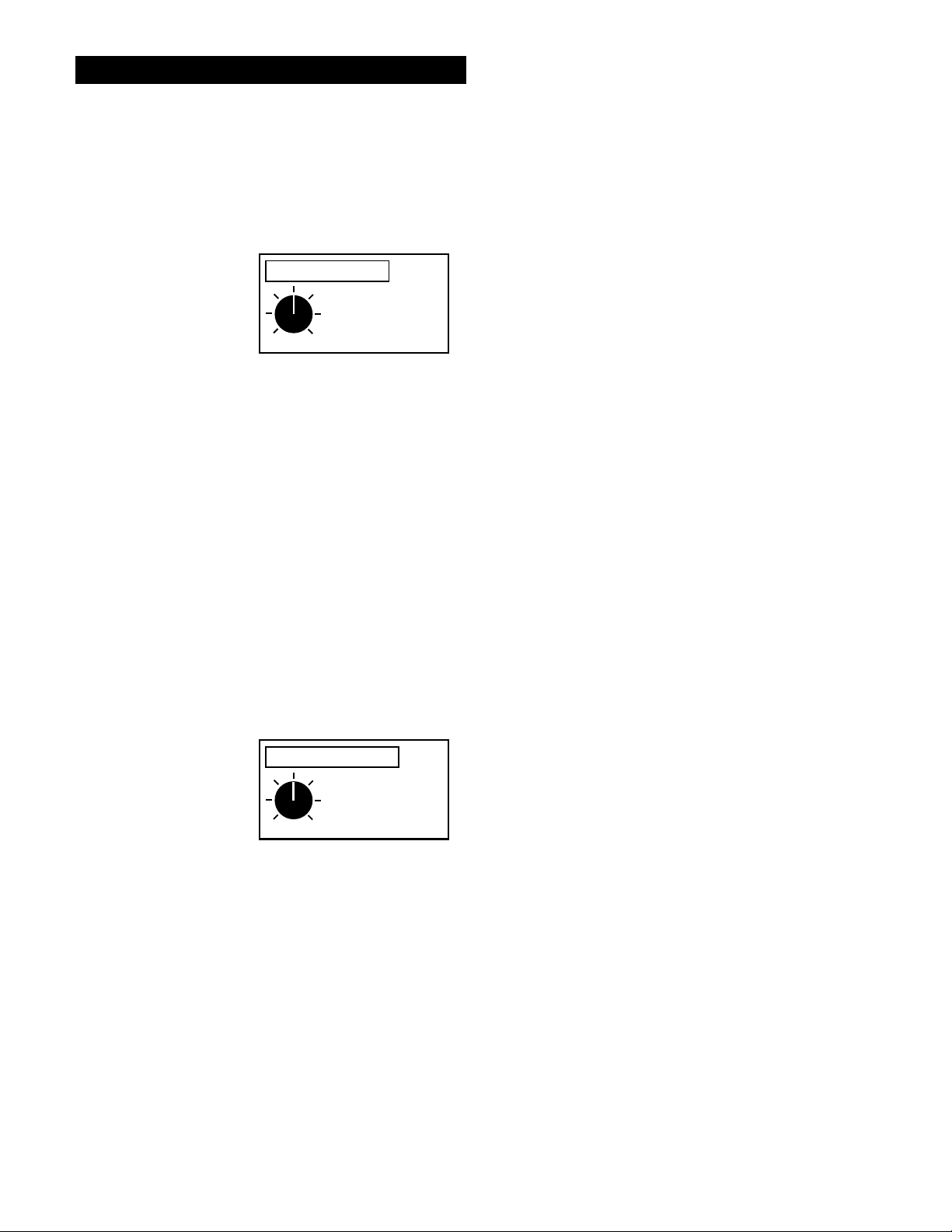
Chapter 4 DFX
™
Basic Adjustments
TARGET VOLUME
1. Target Volume 48 - 63
How loud a target beeps when detected.
56
MIN MAX
Tip - Select the loudest
comfortable level, lower
with headphones, higher
without. Settings from
48 - 63 are available.
AUDIO THRESHOLD
Select TARGET VOLUME with the ARROW
controls and press ENTER. The current volume
level sounds continuously. The number designating
the current level is shown on the right side of the
display. To the left, the graphic knob indicates the
relationship of the current setting to minimum and
maximum levels.
Use the ARROW controls to select the volume level
you desire. Volume level will select the loudest
possible sound a shallow target can produce. High
volume levels will slightly reduce battery life.
Press MENU and use the ARROWS to continue
viewing and/or adjusting Basic Adjustments, or
Squeeze and release TRIGGER to begin searching.
2. Audio Threshold
The slight hum or background tone which is normally heard continuously during searching.
18
23
MIN MAX
Tip - Select the lowest
level you can still hear.
Settings from 0 - 42 are
available
Select THRESHOLD with the ARROW controls,
and press ENTER . The current threshold level will
sound continuously. The number designating the
current level is shown on the right side of the
display. To the left the graphic knob indicates the
relationship of the current setting to minimum and
maximum levels. Note that the maximum threshold
level (42) is well below the minimum VOLUME
level. Thus with the THRESHOLD at maximum,
and the VOLUME at minimum, the detector will
still respond to metal. Use the ARROW control to
select the threshold level you desire. High threshold levels will slightly reduce battery life.
Press MENU.
Page 19

TONE(AUDIO FREQ)
Chapter 4 DFX
™
Basic Adjustments
3. Tone (Audio Frequency)
Selects the frequency or pitch of the sound the
detector produces.
231
MIN MAX
Tip - If you have trouble
hearing high frequencies
select low TONE levels
(low numbers). If you have
trouble hearing low frequencies, select high
TONE levels (high numbers). Settings from 0-255
are available.
AUDIO DISC.
ON
OFF
TO CHANGE PRESS
ENTER
Select TONE (AUDIO FREQ.) with the ARROW
controls and press ENTER. The current TONE
will sound continuously. The number designating
the current level is shown on the right side of the
display. To the left, the graphic knob indicates the
relationship of the current setting to minimum and
maximum levels. Low frequencies, from about
100 down, begin to pulse. Select an audio frequency that you can hear comfortably and provides the best definition for your ears. Press
MENU.
4. Audio Disc.
The ability of the detector to reject trash by
producing different sounds for different types of
targets. Trash is rejected by going silent or
producing a broken "cut-short" sound. Valuables
are detected by a smoother more solid sound.
Tip - Use AUDIO DISC
ON for trash rejection,
AUDIO DISC OFF for
detection of all types of
metals.
Select AUDIO DISC. with the ARROW controls,
use the ENTER control to turn AUDIO DISC. ON
or OFF. When ON, specific targets will be accepted
or rejected based on the Program currently in use.
Audio Disc. turns ON or OFF the entire audio
discriminate feature. When OFF, all types of metals
produce an audio tone (beep). Only by selection of
a different Program, or by entering the Pro Options
under Discrimination, can specific targets (V.D.I.
numbers) acceptance or rejection criteria be altered.
Press ENTER.
19
Page 20

Chapter 4 DFX
™
Basic Adjustments
SILENT SEARCH
ON
OFF
TO CHANGE PRESS
ENTER
5. Silent Search
The ability of the detector to be operated without
the threshold or background hum that is normally
heard continuously during operation. The
instrument is silent until a target is detected.
AUDIO
DISC
SELECTION
ON
OFF
ON
OFF
ON
OFF
SILENT
SEARCH
SELECTION
OFF
OFF
ON
ON
OFF
OFF
Tip - A threshold hum is
recommended as it often
fades over rejected
targets providing
information about targets
and ground conditions. If
the constant noise
bothers or distracts you
and reduced AUDIO
THRESHOLD doesn't
help, select SILENT
SEARCH.
MIXED
MODE
SELECTION
OFF
OFF
OFF
OFF
ON
ON
RESULT
THRESHOLD
DISCRIMINATION
ALL-METAL
NON-DISCRIMINATION
SILENT SEARCH
DISCRIMINATION
SILENT SEARCH
DISCRIMINATION
MIXED MODE
MIXED MODE
Select SILENT SEARCH with the ARROW
controls and use the ENTER control to turn
SILENT SEARCH ON or OFF.
To function, SILENT SEARCH requires AUDIO
DISC ON and MIXED MODE OFF. SILENT
SEARCH "ON" will automatically override both
AUDIO DISC and MIXED MODE menu
selection to perform the silent search function
regardless of your AUDIO DISC and MIXED
MODE selections. See chart on left side of this
page.
In Pro Options the Discriminate feature can be
used to accept all metal targets while using
SILENT SEARCH. It is not possible to achieve a
non-motion searching mode with SILENT
SEARCH ON. When SILENT SEARCH is ON
the all metal pinpointing mode continues to
produce a threshold. This may not be noticed, as
once the pinpoint mode detunes for better target
center locating the threshold is not present.
However, releasing, re-squeezing, and holding the
TRIGGER with the loop at waist level a threshold
will be noted. Press ENTER.
20
ON
OFF
ON
ON
ON
ON
SILENT SEARCH
DISCRIMINATION
SILENT SEARCH
DISCRIMINATION
Page 21

MIXED MODE
ON
OFF
TO CHANGE PRESS
Tip - Advanced operators can
gain extra depth by monitoring
the all-metal and discriminate
channels simultaneously,
checking depth and digging
targets too deep for the
discriminate channel alone.
For even more information
about the target, Pro Options
TONE I.D. and or V.C.O. can
be added to produce a truly
unique advanced users mode.
ENTER
Chapter 4 DFX™ Basic Adjustments
6. Mixed Mode
A unique hybrid operating mode. It is an all-metal
(DC non-motion, non-discriminate) mode,
working simultaneously with a discriminate (AC
motion discrimination) mode. It is two modes, one
detecting everything and another discriminating,
operating at the same time.
Select MIXED MODE with the ARROW controls,
press ENTER control to turn MIXED MODE ON
or OFF.
AUDIO DISC needs to be ON and SILENT
Search needs to be OFF, for MIXED MODE to
perform properly. See chart on (page 20). MIXED
MODE ON will automatically override AUDIO
DISC selections to perform the MIXED MODE
function.
When Mixed Mode is on, all types of metals will
produce a sound (beep).
Discrimination Channel - When the loop is in
motion, targets accepted by the discriminate
program will produce a high-pitched beep. Targets
rejected by the discriminate program will produce
a lower pitched beep. High-pitched or low-pitched
beeps are directly determined by the
discrimination settings. An operator can select
discriminate settings through the selection of an
entire Program or by adjusting the accept and
reject V.D.I. numbers in the Pro Options under
Discrimination (EDIT).
All-Metal Channel -When the loop is not in
motion, or moved slowly, all types of targets will
produce the same low-pitch beep. All-metal
channel will by nature detect deeper than the
discrimination channel. Deeper targets will
produce a lower volume sound when the loop is
moved slowly over the area.
21
Page 22

Chapter 4 DFX
™
Basic Adjustments
A.C. SENSITIVITY
64
MIN MAX
7. A.C. Sensitivity
Used to select the appropriate sensitivity (degree
that the instrument is responsive to signals) while
being used in the discriminate modes (those which
require movement of the loop).
Tip - Preset levels work
well for most conditions.
Reduced levels will
improve stability in difficult
conditions. Increased
levels will improve
detection depth if stability
can be maintained.
Tip-Remember that once
the TRIGGER is
squeezed and released to
go to a search mode, you
can return to the last
adjustment screen used
by pressing either
ARROW control. Settings
from 1 - 85 are availabLE.
D.C. SENSITIVITY
30
MIN MAX
Tip - Typically, lower
D.C. SENSITIVITY
settings pinpoint shallow
targets far better than
high settings. High
settings will however,
produce more pinpointing
(as well as nondiscriminate mode '(ALLMETAL)' depth).
Pinpointing (TRIGGER
squeezed), MIXEDMODE, and V.C.O.
AUDIO are dramatically
impacted by the D.C.
SENSITIVITY setting.
Settings from 1 - 60 are
available.
Select A.C. SENSITIVITY with the ARROW
controls, and press ENTER. Use the ARROW
controls to set the level of sensitivity shown by the
number on the right. Press ENTER.
Sensitivity levels adjust detection depth and also
have a direct effect on detector stability. A.C.
SENSITIVITY levels should be selected carefully
to allow stable, predictable performance. Set a
lower level if the detector behaves erratically.
8. D.C. Sensitivity
Used to select the sensitivity (degree that the detector
is responsive to signals) while the detector is being
used in non-discriminate (ALL-METAL) modes.
These are modes that do not require movement of the
loop to respond. D.C. SENSITIVITY fine tunes
stability and pinpointing.
Select D.C. SENSITIVITY with the ARROW
controls, and press ENTER. Use ARROW controls to
select the desired D.C. SENSITIVITY level shown by
the number on the right. Press ENTER. D.C.
SENSITIVITY levels should be selected carefully to
allow smooth, stable and predictable operation while
allowing for reasonable pinpointing.
A.C. and D.C. Sensitivity Adjustments are
traditionally the way to alter detection depth and
stability. There are other methods available in the
PRO OPTIONS under PREAMP GAIN.
22
Page 23

BACKLIGHT
Chapter 4 DFX™ Basic Adjustments
9. Backlight
Used in dark conditions to light the display,
improving visibility.
0
MIN MAX
Tip - Use only when
needed, and only as bright
as needed, for acceptable
display visibility. Backlight
use will decrease battery
life. The brighter the level,
the higher the battery
usage. Settings from 0 - 6
are available.
CAUTION
If the instrument is turned ON and the
EMERGENCY BACKLIGHT sequence is
used, the BACKLIGHT will stay ON only
while you stay in that program. Pressing
MENU and selecting another program will
turn BACKLIGHT OFF, if BACKLIGHT
is not also ON in that particular program.
If in the dark at the time the instrument is
turned ON, you may need to squeeze and
release the TRIGGER and then use the
EMERGENCY BACKLIGHT sequence.
You can then find the program you desire,
press ENTER, press ENTER for Air
Balance, and press ENTER for Ground
Balance. Use the EMERGENCY
BACKLIGHT ON sequence a second time
if the BACKLIGHT fades in that program.
Unlike past Spectrum® instruments, the
DFX™ BACKLIGHT is no different than
any of the other adjustments. It can be
saved in the custom programs or short
term volatile memory. However, factory
preset programs use the OFF (0) setting as
a default (standard setting). Remember,
"Hot Keys" do not work from a cold start
(batteries just installed), see page 15.
Select BACKLIGHT with the ARROW controls
and press ENTER. Use the ARROW controls to
select the desired BACKLIGHT level. The
BACKLIGHT level will be visible on the display.
The current level is shown on the right side of the
display. The graphic control knob shows the
relationship of the current setting to minimum and
maximum levels. Minimum is 0 (no light). The
maximum backlight setting will reduce battery life
by as much as 50% depending on the type of
batteries and how long it is used. Lower
BACKLIGHT settings will have significantly less
drain on battery life.
When the detector is first turned on, it is normal
for the backlight to be on during the opening
display and BATTERY CHECK. If the
BACKLIGHT is off, it will fade when the MAIN
MENU display appears. If the BACKLIGHT is
ON, it will continue until turned off manually or a
different program is selected. BACKLIGHT can
be saved as part of a custom program, for example
a NIGHT HUNT program.
When Backlight is ON and the TRIGGER is
squeezed and released to begin searching,
"BACKLIGHT ON" will appear continually on
the display to warn you of the extra battery duty.
EMERGENCY BACKLIGHT - If in the dark
you cannot see the display to turn the
BACKLIGHT on, holding the TRIGGER and
pressing MENU will bring up the BACKLIGHT
adjustment screen. Release the TRIGGER and
press ARROW up to select a level you can see the
display. Squeeze and release the TRIGGER to
continue.
23
Page 24

Chapter 4 DFX™ Basic Adjustments
VIEWING ANGLE
10. Viewing Angle
Adjusts the display for visibility in low or high
temperature conditions.
25
MIN MAX
Tip - In cold temperatures
the display typically will
become slower at responding. Settings toward MAX
(higher numbers) speeds
the display and improves
visibility at cool temperatures. In warm temperatures or intense direct
sunlight, the display may
become difficult to see.
Settings toward MIN (lower
numbers) will improve
visibility of the display in all
but extreme situations. If
large variations in conditions result throughout the
day or nights search, you
may have to make several
VIEWING ANGLE adjustments to maintain good
display visibility. Settings
from 1- 50 are available.
Select VIEWING ANGLE with the ARROW
controls and press ENTER, use the ARROW
controls to make changes. The current level is
shown on the right side of the display. The graphic
control knob indicates the relationship of the
current setting to minimum and maximum levels.
Squeeze and release the TRIGGER to resume
searching.
VIEWING ANGLE has no impact on battery life.
EMERGENCY VIEWING ANGLE PROCEDURE- If your detector has been in the cold or
heat prior to use, you may not be able to see the
display to adjust VIEWING ANGLE. Press the
ON/OFF control, hold the TRIGGER and press
ARROW up. You can then use the ARROW
controls to find a VIEWING ANGLE level that
allows you to read the display. Squeeze and
release the TRIGGER to begin searching. Like the
BACKLIGHT, you will lose your custom VIEWING ANGLE setting if you change Programs.
You may need to use the EMERGENCY VIEWING ANGLE PROCEDURE to see the display.
Select the program you desire, use the ENTER
control to enter, Air/Ground Balance, then again
use the EMERGENCY VIEWING ANGLE
PROCEDURE if the display is unreadable.
VIEWING ANGLE is preset at average levels in
the factory preset programs. The display may be
unreadable at either of the extreme settings in a
particular environment. Custom VIEWING
ANGLE settings will be saved when Custom
Programs are stored for future use.
24
Page 25

Chapter 5 DFX™ Pro Options
Pro Options
AUDIOAUDIO
AUDIO
AUDIOAUDIO
1. RATCHET PINPOINTING - Pinpoint feature, automatically detunes for center location.
2. S.A.T. SPEED - Self Adjusting Threshold or Auto-tune, automatically maintains threshold.
3. TONE I.D. - Assigns each V.D.I. target number its own special tone or sound.
4. V.C.O. - Pinpoint or non-discriminate feature, increases pitch or tone with target strength.
5. MODULATION - Motion modes produce the same, or different volume, based on target depth.
G.E.B./TRACG.E.B./TRAC
G.E.B./TRAC
G.E.B./TRACG.E.B./TRAC
6. AUTOTRAC® - Automatically updates Ground Balance during searching.
7. TRAC VIEW - TRACK appears on right side of display during AUTOTRAC® adjustments.
8. AUTOTRAC® SPEED - Dictates when AUTOTRAC® adjusts Ground Balance.
9. AUTOTRAC® OFFSET - Positive or negative AUTOTRAC® (over, or under kill).
10. TRAC INHIBIT - Prevents tracking the ground during target detection.
11. COARSE G.E.B. - (Manual Ground Balance) Coarse viewing, or overriding automatic.
12. FINE G.E.B. - (Manual Ground Balance) Fine viewing, or overriding automatic.
DISCRIMINATIONDISCRIMINATION
DISCRIMINATION
DISCRIMINATIONDISCRIMINATION
13. DISC. EDIT - Change V.D.I. (target reference numbers) accepted (detected), or rejected status.
14. BLOCK EDIT - Speeds EDIT by dragging ACCEPT or REJECT with ARROW controls.
15. LEARN ACCEPT - Target samples can be used to show or teach ACCEPT discrimination.
16. LEARN REJECT - Target samples can be used to show or teach REJECT discrimination.
17. RECOVERY SPEED - Speeds target responses, so close together targets each respond.
18. BOTTLECAP REJECT - How strongly the instrument rejects or breaks up on iron.
19. HOT ROCK REJECT - Degree the instrument is responsive to signals in the +95 (hot rock) category
20. SWEEP SPEED - Adjust signal sampling width thus the ideal loop/search coil sweep speed.
21. GROUND FILTERING - How much circuitry (high-pass filtering) used to separate ground/trash signals and targets.
DISPLAYDISPLAY
DISPLAY
DISPLAYDISPLAY
22. VISUAL DISC. - Rejected V.D.I. numbers and ICONS do not appear on display.
23. ICONS - Graphic display representation of metal targets, ON/OFF.
24. V.D.I. SENSITIVITY - Response intensity to produce a display indication & 3rd V.D.I. digit@ 86 and higher.
25. D.C. PHASE - Measurement of ground, or metal target, during pinpointing.
26. GRAPH AVERAGING - SignaGraph® information collects over multiple loop passes.
27. GRAPH ACCUMULATING - Emphasizes common or predominate SignaGraph®.
28. FADE RATE - Clears or fades noncurrent SignaGraph® information (bars).
PREAMP GAINPREAMP GAIN
PREAMP GAIN
PREAMP GAINPREAMP GAIN
29. PREAMP GAIN - Selects the intensity of the signal received from the loop.
MULTI FREQUENCY METHODMULTI FREQUENCY METHOD
MULTI FREQUENCY METHOD
MULTI FREQUENCY METHODMULTI FREQUENCY METHOD
30. 2 FREQUENCY (BEST DATA) - Transmits and processes at both 3kHz and 15 kHz frequencies (salt eliminated).
Automatically chooses data from the most reliable frequency (based on both magnitude and phase) for each specific target.
31. 2 FREQUENCY (CORRELATE) - Transmits and processes at both 3kHz and 15 kHz frequencies (salt eliminated).
Compares data at 3 kHz and 15 kHz. Target signals that do not provide reasonably predictable information at both are automatically rejected. Iron typically doesn't compare predictably between frequencies, improved iron rejection can be expected.
32. V.D.I. (NORMALIZED) - 2 Frequency modes (Best Data and Correlate) automatically have V.D.I Normalized ON as
it is required for these modes to operate predictably. Differences at 3 kHz and 15 kHz skew the well known traditional (6.59
kHz) V.D.I. chart/numbers painted on the top of the DFX control box. Normalization recalculates signals for this traditional
V.D.I. number chart. OFF expands/compresses portions of this V.D.I. scale (depending on the 1 frequency used.).
33. 1 FREQUENCY (3kHz) - Operates at 3 KHz providing for superior high iron mineral use (no salt present) particularly
for high conducting silver/copper alloys. Normalized ON maintains traditional (6.59 kHz V.D.I. chart/numbers. Normalized
OFF significantly expands higher end of V.D.I. chart/numbers compressing lower end of the scale.
34. 1 FREQUENCY (15 kHz) - Operates at 15 kHz providing in lower mineralized areas (no salt present) particularly for
lower conducting gold/nickel alloys. Normalize OFF significantly expands lower end of V.D.I. chart/numbers compressing
higher end of the scale.
(Overview)
25
Page 26

Chapter 5 DFX™ Pro Options
Pro Options
MAIN MENU Screen
MAIN MENU PG. 1/1
PRESET PROGRAMS
BASIC ADJUSTMENTS
PRO OPTIONS
Pro Options
Sub Menu #1
Pro Options
Sub Menu #2
CAUTION
Be aware that changes you make to a
Program are only in effect as long as you
continue using that Program. If the
detector is turned OFF, the Trigger must
be squeezed and released to recover short
term (volatile) memory upon turning the
detector ON. If you want to keep the
changes you made to a specific program
over an extended time period (days or
weeks), or through battery changes, the
entire Program must be saved in a Custom
EEPROM Program position.
PRO OPTIONS PG. 1/2
AUDIO
G.E.B./ TRAC
DISCRIMINATION
PRO OPTIONS PG. 2/2
DISPLAY
PREAMP GAIN
MULTIFREQ. METHOD
Basics of Pro Options
The PRO OPTIONS are used to make the more
intricate adjustments available on this model. The
PRO OPTIONS are divided into five major categories of menus, structured similar to the Basic
Adjustments. Methods of entry, adjustment, exit,
and reentry remain the same.
To enter the PRO OPTIONS from a search mode,
press MENU and the MAIN MENU will appear.
Use the ARROW controls to select PRO OPTIONS
and press ENTER. The PRO OPTIONS menu will
appear on the display. There are two pages to the
PRO OPTIONS menu (PG. 1/2 Page one of two).
The ARROW controls are then used to select the
desired PRO OPTION category.
The six major categories have options specific to
their titles. For example, all the options under
AUDIO have to do with the way the audio circuits
of the instrument behave. Once a category has been
selected and the ENTER control pressed, the
ARROW controls can then be used to scroll
through all the options even beyond that category
i.e., beyond PRO OPTIONS, back to PRESET
PROGRAMS, and BASIC ADJUSTMENTS. The
categories will only reappear if MENU is again
pressed, or at specific times during scrolling (to
offer short cuts).
From this point forward, we will assume that you
know how to use the MENU control, the Arrow
Controls to make a selection, the ENTER control to
enter or select that option, the Arrow Controls to
make adjustments, and the MENU to exit. Remember, squeezing and releasing the trigger returns to a
search mode. Arrow Controls can be used to return
from the search mode to the last menu or adjustment display used.
26
Page 27

RATCHET PINPOINTING
ON
OFF
TO CHANGE PRESS
Tips - Use the ON
setting until experienced
at pinpointing.
ENTER
Chapter 5 DFX™ Pro Options
(Audio section)
1. Ratchet Pinpointing
Pinpointing feature, automatically detunes for easy
target-center locating.
ON - Automatically aids in pinpointing. When the
TRIGGER is squeezed and held for pinpointing,
RATCHET PINPOINTING will shrink the size of
the signal as the loop is passed over the target area
several times. The signal will not fade completely
unless the loop is moved too far away from the
target center.
OFF - When OFF, the signal will remain original
size giving some indication of its size and shape.
Manual shrinking is completed by squeezing and
releasing the TRIGGER several times as the loop is
passed over the target. Manual shrinking can
completely eliminate the target. If the target no
longer responds after manual shrinking, move the
loop away from the target, squeeze and release the
TRIGGER, and again sweep the loop over the area.
If the target is a metal, it should again respond.
27
Page 28

Chapter 5 DFX
™
Pro Options
S.A.T. SPEED
(Audio section)
2. S.A.T. Speed
Self-Adjusting Threshold (auto-tune) smooths the
THRESHOLD, OFF (0), or ON (1-10).
5
MIN MAX
Tips - Recommended for
most conditions as it
provides greater stability
particularly in non-discriminate modes or when
sensitivity levels are
maximized. Typically,
faster S.A.T. SPEEDs
(higher numbers) improve
performance in more
mineralized ground.
Slower S.A.T. SPEEDs
(lower numbers) improve
performance in milder
ground conditions. Settings
from 0 - 10 are available.
Without S.A.T. SPEED (a setting of 0), changes in
the ground (and the passage of time) will tend to
produce changes in the THRESHOLD sound. The
TRIGGER will have to be squeezed and released
repeatedly to maintain the THRESHOLD. This is
particularly noticeable in non-discriminate modes,
although S.A.T. SPEED will also tend to add
stability to discriminate modes. S.A.T. SPEEDs 1
through 10 will automatically correct for such
THRESHOLD changes.
S.A.T. (auto-tune) is a feature that has been used
on metal detectors dating back to the 1970's. It
adds a loop-motion requirement to modes which
are ordinarily non-motion. It is also known to
produce some variations in the responses to hot
rocks (rocks more mineralized than the surrounding ground) which change with different speed
selections.
28
Only enough S.A.T. SPEED required to maintain
stability is recommended. Typically normal coin
searching requires slower (lower number) speeds,
beach hunting and relic hunting require slightly
faster speeds (higher numbers), and prospecting
requires the fastest settings (highest numbers).
Page 29

TONE I.D.
ON
OFF
TO CHANGE PRESS
Tips - Great for coin,
jewelry, and relic searching. Can be used in
combination with MIXED
MODE.
ENTER
Chapter 5 DFX™ Pro Options
(Audio section)
3. Tone I.D.
Assigns each V.D.I. number its own distinct tone
or pitch. Target ranges can easily be identified by
their sound. The higher the V.D.I. number, the
higher the pitch of their sound. Reject targets still
break up or "cutout".
Tone I.D. is used in the discriminate or motion
modes. When ON, each V.D.I. target number has
its own audio frequency or pitch (191 different
pitches). The higher the V.D.I. number, the higher
the pitch. Where a target indicates on the V.D.I.
scale can be immediately recognized. The sound
that rejected targets produce will still be canceled
or modified (broken up) by the discriminate circuit.
V.C.O.
ON
OFF
TO CHANGE PRESS
Tips - The best aid
available for pinpointing.
Also can work well in
combination with MIXED
MODE to more easily
indicate when the nondiscriminate channel is
operating.
ENTER
The 191 different pitches or tones activated with
TONE I.D. cannot be adjusted as to their pitch.
Each V.D.I. number's sound is predetermined by
the factory and is not adjustable, nor will they shift
with TONE (AUDIO FREQUENCY) adjustments.
(Audio section)
4. V.C.O.
Voltage Controlled Oscillator produces a higher
pitched tone the stronger the target becomes.
Voltage Controlled Oscillator is a feature that will
only work in the non-discriminate modes. When it
is ON, the stronger the response the higher the
pitch of the sound. An excellent aid in pinpointing,
V.C.O. will only function when the trigger is
squeezed for pinpointing when activated in a discriminate mode. It will function full time in the
non-discriminate (ALL-METAL) modes.
D.C. SENSITIVITY settings will dramatically
change the performance of V.C.O. D.C. SENSITIVITY settings above a level of 35 may peak the
audio pitch too soon to allow V.C.O. to be useful.
D.C. SENSITIVITY settings of 35 or below (lower
numbers) are recommended, particularly in trashy
areas where targets are close to each other.
29
Page 30

Chapter 5 DFX™ Pro Options
MODULATION
ON
OFF
TO CHANGE PRESS
Tips - If you have excellent
hearing and want to single
out deep targets by their
lower-volume responses,
use modulation. ON is the
default (standard setting)
for all factory Preset
Programs. If your hearing
isn't the best, the OFF
setting is recommended.
ENTER
(Audio section)
5. Modulation
Allows motion modes to produce different volume
levels based on target depth.
Modulation is used in the discriminate or motion
modes. When ON, it allows the depth of the target
to dictate the volume of the response. Thus deep
targets can be easily recognized by their lowervolume sound. If OFF, the discriminate or motion
modes will produce the same volume of response
on all detected targets regardless of depth. The use
of MODULATION allows for the singling out of
deep targets in the standard discriminate mode. It
may save time by eliminating the checking of each
target with the depth indication in the pinpoint
mode.
30
Page 31

AUTO TRAC
ON
OFF
TO CHANGE PRESS
Tips - Use ON for most
search conditions.
ENTER
Chapter 5 DFX™ Pro Options
(G.E.B./Trac section)
6. AutoTrac
AUTOTRAC® allows the instrument to automatically readjust the Ground Balance setting during
searching. This readjustment allows for natural
occurring changes in the ground mineral of an area.
By maintaining an accurate Ground Balance,
detection depth and stability are enhanced. AUTO
TRAC® is recommended for typical search conditions. If, however, a great deal of decomposed
man-made iron is encountered, AUTOTRAC® OFF,
or a reduced AUTOTRAC® SPEED is advised.
AUTOTRAC® operation is affected by TRAC
INHIBIT.
®
TRAC VIEW
ON
OFF
TO CHANGE PRESS
-95 +95
Tips - Use when experimenting with different
TRAC SPEEDs to determine if, and how often,
AUTOTRAC® automatically
adjusts Ground Balance.
ENTER
TRACK
(G.E.B./Trac section)
7. Trac View
When ON, "TRACK" appears on right side of
display when AUTOTRAC® makes adjustments to
the Ground Balance setting.
TRAC VIEW offers a way to observe
Autotracking. When ON, "TRACK" will appear
momentarily on the right-hand side of the display
just above the SignaGraph® while AUTOTRAC® is
adjusting. This information is valuable when
attempting to determine an appropriate Trac Speed.
It may also be a valuable aid in determining the
relative ground conditions. Reoccurring "TRACK"
would indicate difficult ground. In average ground
it is desirable to see some tracking occur (see
TRAC SPEED).
31
Page 32

Chapter 5 DFX
™
Pro Options
AUTO TRAC SPEED
(G.E.B./Trac section)
8. Trac Speed
Dictates when AUTOTRAC® adjusts Ground
Balance.
8
MIN MAX
Tips - It is desirable to
select a TRAC SPEED that
tracks the ground once
every three to five sweeps
of the loop however, this
may not be possible in
extremely consistent, or
extremely inconsistent
ground conditions, which
may TRAC less or more
than this desired standard.
Settings from 1 - 20 are
available.
Trac Speed allows adjustment of the amount of
ground mineral change required to cause
Autotracking to occur. At slower speeds (lower
numbers) it takes a significant change in the
ground to cause tracking to occur. At faster speeds
(higher numbers) it takes very little change in the
ground mineral to cause tracking to occur. The end
result, more tracking occurs at higher numbers than
at lower numbers. Too much tracking can cause
errors in the ground balance setting. Not enough
tracking can result in the ground balance setting
never catching up with changing ground. TRAC
VIEW is used to see how much tracking is occurring. Generally, a faster (higher number) TRAC
SPEED is needed for more consistent ground
conditions. Slower TRAC SPEEDS (lower numbers) is needed for more inconsistent ground
conditions. "TRACK" appearing every three to five
sweeps of the loop is the ideal setting when the
ground conditions will allow.
32
Page 33

AUTO TRAC OFFSET
+ 0
MIN MAX
Tips - Recommended only
for experienced operators
who fully understand
ground rejection. Settings
from -10 - +10 are
available.
Chapter 5 DFX™ Pro Options
(G.E.B./Trac section)
9. Trac Offset
Allows AUTOTRAC® to track ground minerals
either positive or negative in relationship to the
correct setting (under, or over kill).
TRAC OFFSET allows the AUTOTRAC® feature
to track the ground slightly more or less than what
would normally be considered perfect, mostly for
experts that prefer a slight offset.
A slightly positive offset can be used to enhance
the responses of small metals (gold nuggets) in
highly-mineralized ground. Positive is indicated by
a slight increase in threshold as the loop approaches the ground in the all-metal mode. Discrimination and depth may also be improved.
TRAC INHIBIT
ON
OFF
TO CHANGE PRESS
Tips - ON for most search
conditions, OFF for prospecting.
ENTER
A negative offset may be used to eliminate particularly troublesome "hot rocks" in areas that are
otherwise difficult to search. Negative offset is
indicated by a loss or slight decrease in the threshold as the loop approaches the ground in the allmetal mode.
(G.E.B./Trac section)
10. Trac Inhibit
Prevents AUTOTRAC® from tracking the ground
during target detection.
TRAC INHIBIT ON prevents the AUTOTRAC
feature from altering Ground Balance during the
detection of targets. This prevents the possibility
of tracking to the corrosion associated with most
metals. TRAC INHIBIT ON is recommended for
most searching conditions. Some metals do not
corrode (GOLD) and since tracking is extremely
important in high mineral conditions, the ability to
turn TRAC INHIBIT OFF is available. OFF is
automatically selected in the Prospecting Program
and is recommended for prospecting.
®
33
Page 34

Chapter 5 DFX™ Pro Options
COARSE G.E.B.
MIN MAX
50
(G.E.B./Trac section)
11. Coarse G.E.B.
(Manual Ground Balance) allows viewing the
current automatic Ground Balance setting (Air/
Ground Balance) and/or manual overriding of the
automatic Ground Balance.
Tips - Use for controlled
reactions to specific
minerals or hot rocks.
Settings from 0 - 255 are
available.
COARSE & FINE G.E.B. (Ground Exclusion
Balance, or ground rejection) allows manual
override of the automatic balancing features to
select a specific Ground Balance setting.
COARSE allows major adjustments. FINE allows
minor adjustments near the COARSE setting.
Before attempting manual Ground Balance adjustments, turn off AUTOTRAC® since it will alter any
manual changes you make. Manual Ground Balance
will begin at the setting selected by the automatic
(Air/Ground Balance) sequence. An Automatic Air/
Ground Balance performed after manual adjustment
will cancel the manual setting. To maintain a manual
setting, the Automatic Air/Ground sequence must be
avoided by squeezing and releasing the TRIGGER
when, and if, the Air Balance instruction appears. Air
Balance instructions may appear during Basic Adjustment or Pro Options selections following the manual
adjustment.
34
When manually adjusting the Ground Balance, it is
necessary to make an adjustment in COARSE and/
or FINE, then squeeze and release the TRIGGER.
The TRIGGER can be held in, and the loop lowered and lifted over the ground to check for a
change in sound which would indicate imperfect
Ground Balance. To return to the Ground Balance
display for further adjustment, press either of the
ARROW controls. When perfectly Ground Balanced in a search mode, the TRIGGER can be
squeezed and held, and the loop lowered and lifted
with very little change in the threshold hum.
Page 35

FINE G.E.B.
128
MIN MAX
Tips - Use for controlled
reactions to specific
minerals or hot rocks. The
Fine G.E.B. control when
adjusted to the top of the
scale, 255, will automatically bump up the Coarse
G.E.B. setting by one
increment so that fine
adjustment can continue
uninterrupted. When
adjusted to the bottom of
the scale, 0, Coarse G.E.B.
setting is automatically
bumped down by one
increment so that fine
adjustment can continue
uninterrupted. The entire
Coarse G.E.B. range is
available on the Fine
G.E.B. control made
possible by this mechanism. Settings from 0-255
are available, coarse and
fine.
Chapter 5 DFX™ Pro Options
(G.E.B./Trac section)
12. Fine G.E.B.
FINE G.E.B. is used to make smaller adjustments
to the Ground Balance range on either side of the
COARSE setting. The FINE setting combines with
the COARSE setting to determine the actual
ground rejection level. To determine exactly what
level the automatic Air/Ground sequence selected,
it is necessary to check both COARSE and FINE
levels.
Manual Ground Balance will rarely be used for
perfect balancing as the automatic balance is
extremely reliable. It is generally used to offset
Ground Balance for the same reasons AUTO
TRAC® OFFSET is used.
In COARSE or FINE, lower numbers indicate a
Ground Balance setting toward the negative side of
the V.D.I. scale (iron). Larger numbers indicate a
Ground Balance setting toward the positive side of
the V.D.I. chart (salt). Bad ground conditions
(high mineralization) may be described as either
magnetic (negative or low numbers) or conductive
(positive or high numbers). COARSE and FINE
settings of 0 represent a ground rejection similar to
a V.D.I. number of -95. COARSE and FINE
settings of 255 represent a ground rejection level
similar to a V.D.I. number of +10. This V.D.I.
range from -95 to +10 represents the ground rejection range of this instrument. If ground balance
(either automatic or manual) occurs near the 255
COARSE setting, significant loss in sensitivity can
be expected to targets which indicate in the V.D.I.
number range of 1 to 10. However, manual ground
balance doesn't exactly work like a discriminator,
where V.D.I. numbers are simply REJECTED.
The actual phase of Ground Balance is out of
sequence with most targets; thus some responses
will occur even if COARSE & FINE G.E.B. are
matched exactly to a particular targets V.D.I.
number.
35
Page 36

Chapter 5 DFX
™
Pro Options
DISC. EDIT
ACCEPT
REJECT
TO CHANGE PRESS
+72
ENTER
(Discrimination section)
13. Disc. Edit
Allows for changing which targets V.D.I. or reference numbers are ACCEPTed (detected), or
REJECTed, (discriminated out) within the current
Program you are using.
Tips - The factory Preset
Programs have all the
major DISCRIMINATION
EDIT setups already
defined and ready for you
to use. Major changes in
ACCEPT and REJECT
targets should be selected
by choosing one of these
factory programs. EDIT
allows customizing for
specific or unusual targets
you may want to either
ACCEPT or REJECT.
Settings from -95 - +95.
DISCRIMINATION - Will have a greater
impact on how the instrument operates
than any other feature. Audio Discriminate
ON/OFF is located in the BASIC
ADJUSTMENTS, (page 19).
DISC. EDIT and BLOCK EDIT are
exceptions to the keystroke rule in that
they do not have a graphic control knob.
However, ENTER must still be pressed
before adjustments are possible.
Select DISC. EDIT and press ENTER. Now use
the ARROW controls to view the V.D.I. numbers
from negative -95 to positive +95 that appear on
the right side of the display. These are the same
reference numbers that are listed on the top righthand side of the control box (V.D.I. SCALE or
target chart). For each V.D.I. number, a √ will
appear to the left indicating whether the current
program will ACCEPT or REJECT targets that
display that number.
Use the ENTER control to change any desired
V.D.I. number to ACCEPT or REJECT status.
If you do not save the entire Program into a Custom Program, the changes you make in EDIT are
only in use as long as you continue to use that
program. The only exception being the temporary
short-term or volatile memory as previously described. If you make EDIT changes in Coin, and
then switch to COIN & JEWELRY, you lose all
editing you completed in the Coin Program. Each
time a factory Preset Program is ENTERed, all
unsaved settings are overwritten by the factory
recommended settings. Only the Custom Programs
will save your custom settings through Preset
Program selections.
36
Accepting a wider range of V.D.I. numbers will
have an impact on detection depth, particularly for
very deep targets that are difficult for the display to
identify. Positive +95 is one of the most significant
V.D.I. numbers. Some Preset Programs are set so
that the positive +95 V.D.I. number is rejected. The
display uses positive +95 for many different types
Page 37

Chapter 5 DFX™ Pro Options
of targets it cannot readily identify. Therefore, if
positive +95 is ACCEPTed, questionable targets
may be dug that indicate this number and can
produce some interesting recoveries. A good tip
regarding positive +95: If a target indicates 95,
and the depth display indicates it as being fairly
deep; dig it. If the depth display indicates it as
being fairly shallow, it is more likely to be trash or
a hot rock. HOT ROCK REJECT in the Pro Options
has 20 levels available for the acceptance or rejection of +95. An operator can adjust HOT ROCK
REJECTION to suit personal preference and area
demands. (See page 42.)
The first 30 to 40 negative numbers below zero also
impact detection depth. Most iron indicates further
into the negative numbers. Thus the first 30 to 40
negative numbers can often be ACCEPTed without
digging much iron. ACCEPTing from the positive
numbers down as low as minus 30 to 40 has the
largest impact on the lower end of the positive
numbers. Sensitivity to small jewelry is increased.
However, sensitivity to foil is also increased. On a
beach or in a park that has lots of small foil,
ACCEPTing down to minus 30 to 40 may not be
practical. While ACCEPTing these minus numbers,
a reduced sensitivity setting may help eliminate
some of these small bits of unwanted foil.
deeper you want to detect, the more trash you will
need to accept and dig.
The detector sees metals electronically; thus some
valuable and non-valuable targets may look identical to the detector. To select ACCEPT and REJECT V.D.I. numbers is to gamble that the areas
you select for ACCEPT will be good targets, and
the area you select for REJECT will be trash
targets. A factory program which uses the law of
averages usually produces more good targets than
trash. The EDIT feature allows you to fine-tune the
ACCEPT and REJECT settings for your area and
types of desired targets, further improving these
odds.
ACCEPTing all V.D.I. numbers will produce the
best overall detection depth however, with the
amount of trash in most areas, searching with no
rejection is seldom practical. TONE I.D. is a more
practical choice. The idea of discrimination is to
ACCEPT V.D.I. numbers most likely to be valuables and to REJECT the V.D.I. numbers most
likely to be trash. Digging ease, and acceptability in
an area will also decide the amount of ACCEPTed
V.D.I. numbers desired. No metal detector can
reject all trash while accepting all valuables. The
37
Page 38

Chapter 5 DFX™ Pro Options
BLOCK EDIT
ACCEPT
REJECT
TO CHANGE PRESS
Tips - If more than a few
V.D.I. numbers are to be
changed, use BLOCK
EDIT. Settings from -95 +95.
Caution: You cannot view
the current settings or the
recent changes you have
made while still in BLOCK
EDIT. You must press
MENU, ARROW up to
EDIT and ENTER. The
arrows can then be used to
view the settings. Whenever the arrows are used
while in BLOCK EDIT, you
will change every V.D.I.
number viewed to the
ACCEPT or REJECT status
whichever one appears on
the display.
ENTER
(Discrimination section)
14. BLOCK Edit
Speeds major EDIT changes by dragging ACCEPT
or REJECT with ARROW controls.
+72
Allows major EDIT changes to be completed
quickly. EDIT is for individual V.D.I. number
changes and/or viewing of the current settings.
BLOCK EDIT is for changing multiple V.D.I.
numbers, or ranges.
Select BLOCK EDIT with the ARROW controls
and press ENTER. The ENTER control can be
used to select either ACCEPT or REJECT. The
ARROW controls can then be used to drag that
ACCEPT or REJECT status as far as desired
through the V.D.I. number range. When a V.D.I.
number or range of numbers appear that you want
set differently, stop dragging with the ARROWs,
press ENTER to change the ACCEPT/REJECT
status, and then drag that new status as far as you
desire. ENTER changes ACCEPT/REJECT;
ARROWS drag that ACCEPT/REJECT status;
ENTER again changes ACCEPT/REJECT; ARROWS drag that new ACCEPT/REJECT status,
etc.
38
BLOCK EDIT not only saves time if large sections
of the V.D.I. target numbers are to be changed, it
also allows peace of mind in the certainty of how
all the V.D.I. numbers are set. In the same amount
of time it takes to view all the V.D.I. number's
current status in regular EDIT, you can set them
the way you desire in BLOCK EDIT.
Page 39

LEARN ACCEPT
ON
OFF
Chapter 5 DFX™ Pro Options
(Discrimination section)
15-16. Learn Accept/Reject
Specific target samples can be used to show or
teach the discriminator what metal targets you
desire to ACCEPT or REJECT.
TO CHANGE PRESS
ENTER
LEARN REJECT
ON
OFF
TO CHANGE PRESS
Tips - If searching for one specific
target and an exact sample is available,
BLOCK EDIT everything for reject then
use LEARN ACCEPT to accept only
that specific target. If using a standard
program and a specific unwanted trash
target is being detected, use the
LEARN REJECT to change the program to reject it.
ENTER
CAUTION
If you do not return to the LEARN
selection screen and turn LEARN OFF,
the detector will continue to learn (ACCEPT or REJECT) every metal target it
encounters. Selecting LEARN OFF after
you have learned a target is extremely
important.
Select LEARN ACCEPT or LEARN REJECT with
the ARROW controls and press ENTER to turn
LEARN ON. The current selection is indicated by
the √ mark in square on the left of the display.
Once ON:
1. Squeeze and release the TRIGGER.
2. Show metal target sample or samples to
the instrument by sweeping them one at a
time in front of the loop until the desired
accept or reject sound is heard.
3. Press either ARROW control to return to
the LEARN selection display.
4. Press ENTER control to select LEARN
OFF.
5. Squeeze and release the TRIGGER to
return to a searching mode.
As with EDIT, LEARN changes will only be
temporary until saved in a Custom Program.
Iron alloys, such as steel bottle caps or
nails, should never be used for this
LEARN method of programming. Because of their inconsistent V.D.I. indications, iron alloys tend to scatter or otherwise confuse the discriminate program.
If this occurs, it is best to turn the detector OFF, back ON, and re-ENTER the
desired Program to return to the original
factory preset discriminate settings.
If LEARN has been used to develop a discriminate
program, the ACCEPT or REJECT V.D.I. numbers
can be reviewed by using the EDIT feature.
39
Page 40

Chapter 5 DFX
™
Pro Options
RECOVERY SPEED
(Discrimination section)
17. Recovery Speed
Speeds target responses, so several targets that are
close together can each respond.
30
MIN MAX
Tips - Use faster speeds
(higher numbers) for trashy
areas, slower speeds
(lower numbers) for low
trash areas and/or improved discrimination.
Settings from 1 - 40 are
available.
When a metal is detected, it takes a fraction of a
second for the detector to process the signal before
it can respond to another metal target nearby. The
time it takes to process the first metal target signal
so that the second metal target signal can respond
is called RECOVERY SPEED.
There are advantages and disadvantages to fast
(high numbers) and slow (low numbers) RECOVERY SPEEDS. Faster RECOVERY SPEEDs work
well in high trash areas. However, they will have
some difficulties with very deep targets as well as
double responses on shallow targets. Slower
RECOVERY SPEEDs do not work very well in
high trash areas. However, they will have better
responses on very deep targets. Slower speeds also
have more definitive discrimination sounds. A
custom setting needs to be found that suits the
preferences of the individual and the conditions in
the area. As a general rule, the closer together the
metal targets are in an area, the faster the recovery
speed should be. The more spacing between targets, the slower the speed should be. Don't use the
fast speed if you don't need to.
40
Sweep speed (page 43) and more significantly,
Ground Filtering adjustments (page 44) will also
dramatically improve or degrade performance in
high trash.
Page 41

BOTTLECAP REJECT
Chapter 5 DFX
(Discrimination section)
™
Pro Options
18. Bottlecap Reject
Adjusts how strongly the instrument rejects or
breaks up on iron.
4
MIN MAX
Tips - If having difficulties
recognizing the broken
sounds of iron, try increasing BOTTLECAP REJECT.
Settings from 1 - 20 are
available.
Most starting programs use the minimum setting.
As larger numbers are selected, more bias rejection
against iron occurs.
The advantage of higher BOTTLECAP REJECT
settings is that in high-trash areas more decisive
iron rejection occurs. Trash becomes easier to
identify by the broken sounds they produce.
The disadvantage of a high Bottlecap Rejection
setting is if an iron target is close to a good metal,
the high degree of bias against iron may cause the
detector to cancel both responses. Another disadvantage is that all targets, iron and non-iron, tend to
start sounding more broken at high levels of
BOTTLECAP REJECT. The operator needs to
fine tune BOTTLECAP REJECT according to their
preferences and the conditions being searched.
Some ground conditions make it difficult for the
instrument to recognize iron. BOTTLECAP REJECT allows compensation for these areas.
41
Page 42

Chapter 5 DFX
™
Pro Options
HOT ROCK REJ.
5
MIN MAX
Tips - Hot Rocks are often
described or categorized as
either negative/magnetic
(cold rock) or positive/
conductive (hot rock).
Typically a negative or
magnetic “cold rock” will
respond in the search
mode, however, once the
trigger is squeezed for
pinpointing it ceases to
respond. A positive or
conductive “hot rock” will
continue to respond during
pinpointing.
(Discrimination section)
19. Hot Rock Reject
Hot rocks (rocks higher or different in mineralization than the surrounding ground) respond as +95
on the V.D.I. scale. Unfortunately in some ground
conditions very deep, small, or unusual real metal
targets may also indicate +95. In the past an operator would either accept +95 with the DISC EDIT
feature and hear hot rocks as a target response
“beep”, or reject +95 and not hear a target like
response from + 95 target types.
The HOT ROCK REJECT features allows a compromise between total rejection or total acceptance
of the + 95 V.D.I. indication. Disc Edit Accept or
Reject of +95 will only control the visual displaying
of +95 with the Visual Discrimination feature ON.
To reject or accept +95 with the audio discrimination, Audio DISC must be on, and the HOT ROCK
REJECT feature adjusted for your preferenceregarding +95.
If hot rocks are a problem
in the area being searched,
in most cases a HOT
ROCK REJECT setting can
be found that will minimize
their target like responses
compared to real metal
target responses in the +95
category. Settings from
1 - 20 are available.
A HOT ROCK REJECT range of 0 to 20 is provided. At 0 the same characteristics can be expected
as EDIT ACCEPT +95 has provided with past
White’s models. At 20 the same characteristics can
be expected as EDIT REJECT +95 provided with
past White’ s models.
At 10 a compromise between accepting +95 and
rejecting +95 is achieved. A hot rock may or may
not produce a target like response depending upon
many factors such as the actual size of the hot rock,
degree of difference between the hot rock’s mineralization and the surrounding ground, the current
ground balance setting, and the Sensitivity/Gain
settings.
Hot Rock Reject provides for 19 shades of gray
between totally accepting all hot rocks (0), and
totally rejecting all hot rocks (20).
42
Page 43

SWEEP SPEED
15
MIN MAX
Tips - Typically a competition or speed hunt would
indisputably be a situation
when an operator would
desire the best performance with a faster loop
sweep speed. Another area
well suited to faster loop
sweep speeds are large
areas that have few metal
items near each other.
Typically high trash areas,
or older areas that deserve
a slower more methodical
search, are ideal for slower
loop sweep speeds.
Settings from 1 - 20 are
available.
Chapter 5 DFX
(Discrimination section)
™
Pro Options
20. Sweep Speed
The quickness the loop or search coil is passed from
side to side is critical for modern metal detectors to
perform properly regarding detection depth and
discrimination. Sweep Speed is often a personal
preference feature. Individuals may like or dislike a
particular model based on it’s required ideal sweep
speed. Additionally an individual may prefer a
quicker sweep speed for a particular area or type of
searching and a slower sweep speed for another
area or type of searching. Most metal detector’s
sweep speed is designed into the electrical circuit
and not adjustable.
The SWEEP SPEED of the DFX is adjustable in all
settings except a GROUND FILTER setting of 2. A
GROUND FILTER setting of 2 has a fixed (not
adjustable) sweep speed.
An adjustment range from 1 to 20 is available. 1 is
the slowest ideal (best performing) loop or search
coil sweep speed, 20 is the quickest ideal (best
performance) sweep speed.
SWEEP SPEED regulates the ideal (best performance) loop sweep speed by controlling the width
of the target signal the detectors electronic circuit
samples or analyzes. By expanding the sample
window (lower number settings) a slower loop
sweep speed becomes ideal. By narrowing the
sample window (higher number settings) a quicker
loop sweep speed becomes ideal.
RECOVERY SPEED is highly interactive with
SWEEP SPEED and GROUND FILTERING.
Generally faster RECOVERY SPEEDS are better
suited to faster SWEEP SPEEDS. Generally Slower
RECOVERY SPEEDS are better suited to slower
SWEEP SPEEDS. GROUND FILTERING adds
new dimensions to these features. SWEEP SPEED,
RECOVERY SPEED, and GROUND FILTERING
all have a dramatic effect on the way the discrimination responds to both trash and valued metal
alloys.
43
Page 44

Chapter 5 DFX
™
Pro Options
™
Chapter 5 DFX
(Discrimination section)
Pro Options
21. Ground Filtering
GROUND FILTERING
4
MIN MAX
Tips - Metal detectors are
often described or categorized by the amount of
electronic filtering used to
distinguish between the
ground, trash, and valued
metal alloys. Typically the
fewer the filters, the quicker
the metal detector can
respond between several
metals targets close to
each other. However,
detection depth in mineralized ground quickly diminishes with fewer filters.
Audio discrimination
sounds are not as pronounced with reduced
filtering. The more the
electronic filters the better
the detection depth in
mineralized ground and
audio discrimination
becomes more pronounced. However, more
filters equals slower
responses and several
targets near each other
become difficult to sort out
or respond separately.
Settings from 2 - 6 are
available.
(High Pass Filters or
Differentiators)
GROUND FILTERING is adjustable with the
DFX. The first two primary filters are contained
within the hardware (electrical parts). The remaining filters are contained within the computer software allowing full user adjustment.
The DFX GROUND FILTERING has an adjustment range from 2 through 6. At a setting of 2
SWEEP SPEED is not adjustable (fixed).
Selection of 2 filters allows for the best performance in high trash areas of medium to low ground
mineralization. Combined with the RECOVERY
SPEED, and BOTTLECAP REJECTION the DFX
will pull some good targets from previously heavy
hunted high trash areas.
Selection of 3 filters will allow for better depth
performance than 2 in slightly higher ground mineralization.
Selection of 4 filters allows for the traditional high
end White’s filtering ideal for medium to high
mineralized ground.
Selection of 5 or 6 filters allows for new levels of
filtering for extreme ground conditions. Although
some models have been described as having 6
filters in the past, two of those six were dedicated to
visual indications alone. The DFX 6 filter selection
dedicates all six to ground rejection, discrimination,
and audio detection. For those who search extreme
mineralized ground conditions the DFX with its
multifrequency salt/conductive mineral cancelation
and new levels of ground filtration will provide for
performance levels never before available.
44
Page 45

VISUAL DISC.
ON
OFF
TO CHANGE PRESS
ENTER
Chapter 5 DFX
(Display section)
™
Pro Options
22. Visual Disc.
When ON, REJECTed V.D.I. numbers and their
associated ICONS are prevented from appearing on
the display. When OFF, all V.D.I. numbers and
associated ICONS appear.
Tips - Typically you're not
interested in the REJECTed target information.
Eliminating it from appearing reduces or cleans up
the display information you
must interpret. ON is
recommended for most
search conditions.
-95 +95
VISUAL DISC. "ON" eliminates both the V.D.I.
number and the ICON (NAIL, FOIL, PULL TAB,
etc.) of REJECTed V.D.I. numbers from appearing on the display. In other words if Visual Discrimination is ON, and a specific target is rejected
(for example 0-IRON) then 0-IRON will not
appear on the display. If VISUAL DISC. is OFF,
all the display indications will appear regardless of
whether the specific V.D.I. number is ACCEPTed
or REJECTed.
Visual Discrimination is based on the current
discriminate program.
Visual Discrimination has the advantage of eliminating a large number of REJECTed V.D.I.
numbers from appearing on the display. The
disadvantage is that much of the visual display
information will not appear for you to interpret
questionable target responses.
ICONS
ON
OFF
TO CHANGE PRESS
Tips - The ICONS provide a
quick way of reading the
display information. ON is
recommended. If you do not
use these ICONS, selecting
OFF will speed the remain-
ing display indications.
ENTER
(Display section)
23. Icons
Graphic representation of metal targets, "NAIL,
FOIL, PULL TAB, SCREW CAP, COINS".
ICONS are designed for average use inside the
USA. If searching in other countries, or in areas
where such common types of targets are not expected, ICONS may be distracting. In such cases,
this option allows the ICONS to be turned off.
45
Page 46

Chapter 5 DFX
™
Pro Options
V.D.I. SENSITIVITY
80
MIN MAX
Tips - Lower V.D.I. SENSITIVITY level (smaller
numbers) offer fewer and
more reliable display
indications. However,
some deep targets may or
may not respond with a
display indication. Higher
V.D.I. SENSITIVITY levels
(higher numbers) produce
more display indications,
but less reliability. Levels
of 86 and above produce a
third V.D.I. digit (.0),
providing greater resolution. Settings from 0 - 99
are available.
¢
+19.8
-95 +95
Third number (.8)
5
(Display section)
24. V.D.I. Sensitivity
Controls how strong a target must respond to
produce a display indication, and controls a third
digit (fraction) of the V.D.I. number.
V.D.I. Sensitivity controls the intensity (strength)
of the target signal needed to activate the display
indications. A low V.D.I. Sensitivity setting would
require a strong target signal to trigger the display
indications. A higher V.D.I. Sensitivity setting
would require very little target signal to trigger the
display indications.
To provide greater specific target resolution, levels
of 86 and above will provide a third V.D.I. digit
(.0) to better evaluate targets. During EDIT only
the first two digits can be programmed ACCEPT or
REJECT.
As with all sensitivity levels, if set too high for the
area, the detector will become unstable and the
display indications unreliable.
Low ground mineralization is typically a good
indication that high V.D.I. sensitivity settings are
appropriate. Heavy mineralization or electrical
interference are conditions where a lower V.D.I.
Sensitivity setting is appropriate.
46
This feature is designed to allow adjustment of the
display stability. However, because the
instrument's display and audio tone are closely
associated in many of the audio modes, the V.D.I.
Sensitivity may increase or decrease overall audio
sensitivity.
Page 47

D.C. PHASE
ON
OFF
™
Chapter 5 DFX
(Display section)
Pro Options
25. D.C. Phase
Measurement of the ground mineralization, or
measuring the phase (V.D.I. reference number) of a
specific metal target during pinpointing.
TO CHANGE PRESS
Tips - In specific ground
conditions, certain Basic
Adjustments and Pro
Options may produce
better performance. By
measuring the ground and
taking notes, such conditions may also be recognized in other areas and
dealt with by using similar
settings.
ENTER
-82.2
10.5"
+-12-+-+-9-+-+-6-+-+-3-+-+-0
The D.C. Phase of the ground has a relationship
to the proper Ground Balance setting. This is of
particular interest to those who use the optional
COARSE or FINE G.E.B. (Manual Ground
Balance). Manual Ground Balance has a range
that covers V.D.I. numbers from -95 - +10. A
Manual Ground Balance Coarse setting of 0
equals a D.C. PHASE of negative -95. A Coarse
setting of 255 equals a D.C. Phase of +10. As
mentioned under COARSE and FINE G.E.B.,
Ground Balance is not the same as EDITing
these V.D.I. numbers for REJECT. However, if
your ground measures -90, ACCEPTing
V.D.I. -90 will produce operational problems as
the detector will see the ground as a target. With
the same logic, if a target measures -90, and the
ground measures -90, and the detector is Ground
Balanced to this -90 ground, such a target will be
virtually invisible to the detector. These conditions
would be extremely rare however; the point is
there must be a difference between the target and
the ground for the target to be detected.
When D.C. PHASE is ON, and the TRIGGER
squeezed and released, normal searching begins.
When a target is located, or when the operator
wants to measure a target or the ground, the TRIGGER is squeezed and held as if to pinpoint. When
the loop is held stationary over the target or ground,
the D.C. PHASE is shown on the upper-right side
of the display. The depth reading can be used to
help center the loop over a target for more accurate
indications. The audio tone will also assist in
centering the loop over the target.
Metal targets in the ground will produce a measurement which represents the target indication ± the
ground measurement. To measure the target alone,
move the loop off to one side (being sure to hold
the loop directly on top of the ground mineral), and
release and re-squeeze the trigger. Then move the
loop back over the target. This should allow a
proper D.C. PHASE reading for the target alone.
The relationship between D.C. PHASE, Ground
Balance, V.D.I. number and Discrimination is
complex. Results are not always repeatable in
varied ground conditions. Ground and target responses can distort the detection field of the loop in
a number of ways, by bending, reflecting, absorbing
and thus altering the phase and amplitude the
detector measures. This in turn produces inconsistencies in the relationships of these features.
When considering specific numbers it is important
to know D.C. phase is provided by the 15 kHz
channel without normalization. The V.D.I. scale is
distorted/expanded in the lower end of the scale
(foil/nickel) and compressed in te higher end of the
scale (copper/silver).
47
Page 48

Chapter 5 DFX
™
Pro Options
GRAPH ACCUMULATE
ON
OFF
(Display section)
26. Accumulate
ON combines SignaGraph® information over
multiple loop passes, OFF shows SignaGraph
information only from the last sweep of the loop.
®
TO CHANGE PRESS
Tips - ON is suggested,
since it takes several
sweeps of information to
recognize trends.
ENTER
If ACCUMULATE is OFF, and AVERAGE
is OFF, then SINGLE SWEEP is active.
SINGLE SWEEP displays SignaGraph
®
information received during the current sweep
of the loop, no more and no less. The next
sweep of the loop will clear all information
from the SignaGraph® and list the information
received only within that sweep. Fade is not
needed in the SINGLE SWEEP mode as each
pass of the loop will clear the display and
provide current information automatically.
Several SignaGraph® indication samples
occur during each sweep of the loop. It is
therefore normal to see one or more
SignaGraph® bars, even in the SINGLE
SWEEP mode.
GRAPH AVERAGING
ON
OFF
TO CHANGE PRESS
Tips - Most beneficial
when used in combination
with ACCUMULATE.
AVERAGE ON is suggested as it reduces
indications uncharacteristic of a particular target,
which may occur due to
loop angle or target
positioning in the ground.
ENTER
48
Accumulate allows the SignaGraph® to continually
collect information. This collecting of information
continues from one sweep of the loop to the next.
Eventually, if only ACCUMULATE is selected,
the SignaGraph® will completely fill, requiring that
the TRIGGER be squeezed and released to clear it
so that further information may be viewed. FADE
is suggested to be used in combination with ACCUMULATE so that noncurrent information gradually
disappears and excessive TRIGGERing is not
required. FADE will gradually reset or clear the
SignaGraph® to eliminate old information.
(Display section)
27. Average
Emphasizes the most common or predominate
SignaGraph® indications.
AVERAGE does not necessarily allow showing of
all the available information on the SignaGraph®. It
averages the information received, and shows this
average on the SignaGraph®. When used in combination with ACCUMULATE it has more information to average, which results in more accurate
indications of trends. FADE is suggested to clear
the display of old information, rather than excessive
TRIGGERing.
Page 49

FADE RATE
Chapter 5 DFX
(Display section)
™
Pro Options
28. Fade
Clears or fades noncurrent SignaGraph® information (bars).
MIN MAX
Tips - Recommended
for all but the SINGLE
SWEEP mode. Adjust
the rate of FADEing to
have time to view the
SignGraph™ prior to it
resetting. However, do
not set it so slow as to
show noncurrent
information. Settings
from 1 - 14 are available.
7
FADE allows past information to automatically
clear or fade from the SignaGraph®. Without Fade,
or with too slow of a FADE rate, the SignaGraph
®
will fill with information that is no longer valid as
you sweep through a search area.
A minimum setting of 1 equals the least degree of
fading. A maximum setting of 14 selects a very
quick fade rate. The SignaGraph® information will
automatically clear from the graph quickly. Ideally,
a Fade Rate should be selected that allows time to
adequately view the SignaGraph® information yet
still clear the graph in a timely manner.
49
Page 50

Chapter 5 DFX
™
Pro Options
PREAMP GAIN
(Preamp Gain section)
29. Preamp Gain
Selects the intensity of the signal received from the
loop.
2
MIN MAX
Tips - Higher levels
increase detection depth.
However, the detector
must be stable to be able
to recognize a target.
OVERLOAD should not
appear on the display
when only ground minerals are present. Settings
from 1 - 4 are available.
PREAMP GAIN (called Signal Balance on some
models) is used to promote stability and performance. Like a sensitivity control, too much
PREAMP GAIN will result in unstable operation
and unreliable indications. Unlike a sensitivity
control, PREAMP GAIN will have a substantial
effect on OVERLOAD.
For maximum detection depth, fine tune the
PREAMP GAIN to the highest number setting
without causing OVERLOAD, and/or unstable
operation. More adjustment levels (range) are
available than what may be usable. You may never
encounter an area where maximum PREAMP
GAIN can be used. Electrical interference may
make it difficult to receive an Air Balance at high
PREAMP GAIN settings.
Selections such as MIXED MODE or AUDIO
DISC OFF may not allow as high a PREAMP
GAIN level as other selections. This is normal as
some of these modes naturally see more targets and
ground, and they may still provide superior performance and depth even with the lower PREAMP
GAIN selection.
50
Every time the PREAMP GAIN level is changed,
the detector should be re-ground balanced. Once in
an operating mode, simply press ENTER to reground balance.
Page 51

Multi Frequency Method
Only one of the four available multifrequency
methods, BEST DATA, CORRELATE, 1 kHz,
and 15 kHz, can be "ON" at any one given time.
For example if BEST DATA is "ON", the remaining three multifrequency options are automatically "OFF". To turn BEST DATA "OFF",
requires the selection of one of the three remaining methods. In other words, an operator never
turns "OFF" a multifrequency method, they
simply select the desired method and turn it
"ON", all other methods are automatically
turned "OFF."
The MULTI FREQUENCY selection in use
appears continuously on the bottom of the LCD
display during searching. The ideal multi frequency or single frequency setting will depend
on many different factors such as the amount,
degree, and type, of ground mineralization, the
types of metal alloys most desired, as well as
personal preferences. No one setting will be
ideal for all situations. A user should first trust
the factory preset settings for the general types
of searching and then experiment to find the
most ideal settings for that particular area and
type of search. Generally multi frequency
settings are better suited to areas that have both
magnetic (iron) and conductive (salt) components. Inland areas may vary in this regard with
the soils moisture content. For example dry soil
may present mostly iron type characteristics
possibly making one of the single frequency
modes a better choice. The same area when the
soil is wet may exhibit conditions similar to a
combination of both iron and salt due to nonferrous metallic type mineralization’s greater
electrical activity when wet. For example soils
containing silver, copper, or nickel oxides/
nitrates react differently in conditions from wet
to dry. These soil traits can occur naturally and
are typical of areas with mineral springs or
volcanic origins. However, be particularly aware
of this wet/dry phenomena in farming areas
where the soil mineralization is likely altered for
agricultural purposes.
Chapter 5 DFX
(Multi Frequency Method section)
™
Pro Options
30. 2 Frequency (Best Data)
2 FREQ. (BEST DATA)
ON
OFF
TO TURN ON PRESS
Transmits and processes data continuously at both 3
kHz and 15 kHz frequencies (salt eliminated).
Automatically chooses to use only the data from the
most reliable frequency (based on both magnitude
and phase) for each specific target.
Gold, nickel, and other lower conductive metals
respond more reliably at higher frequencies. Copper, silver, and other higher conducting alloys
respond more reliably at lower frequencies. 2
Frequency (Best Data) uses the multi
frequencymode to cancel ground and salt and then
selects the most ideal frequency for that particular
target alloy on a target by target basis.
(Multi Frequency Method section)
ENTER
31. 2 Frequency (Correlate)
2 FREQ. (CORRELATE)
ON
OFF
TO TURN ON PRESS
Transmits and processes data continuously at both 3
kHz and 15 kHz (salt eliminated). Compares data at
3 kHz and 15 kHz. Target signals that do not provide reasonably predictable information at both 3
kHz and 15 kHz are automatically rejected. Iron
typically doesn’t compare predictably between
frequencies and thus improved iron rejection can be
expected with the use of Correlate.
Differences in the target signal at 3 kHz and 15 kHz
are predictable regarding valued metal alloys such
as gold, copper silver, etc.. If the two signals do not
match within a reasonable range of predictability,
most likely the target is not a valued metal and
therefore is rejected.
ENTER
51
Page 52

Chapter 5 DFX™ Pro Options
100
Normalization OFF
80
15 kHz
(Multi Frequency Method section)
32. V.D.I. Normalization
V.D.I. NORMALIZED
ON
OFF
TO CHANGE PRESS
V.D.I. Normalization - Used in the 1 frequency operating modes to correct the skewing of the traditional
(6.59 kHz) V.D.I. number display calibration. 2
Frequency modes require Normalization and thus it is
automatically ON in both the 2 Frequency (Best Data)
and 2 Frequency (CORRELATE) operating modes. It
is not an option in 2 Frequency modes.
When operating in the 1 Frequency (3 kHz) mode
Normalization ON recalculates the V.D.I. display
information to represent traditional V.D.I. display
calibration at White’s traditional frequency 6.59 kHz.
When OFF in the 1 Frequency (3 kHz) mode the
V.D.I. scale is distorted/expanded in the higher end of
the scale (copper/silver) and compressed in the lower
end of the scale (foil/nickel). This distortion can be
used to provide higher display or discrimination
resolution in this copper/silver coin area of the scale.
DISC EDIT will have to be configured to take advantage of this expanded resolution.
ENTER
dime
3 kHz
quarter
dollar
60
foil
6.5 kHz
nickel
pulltab
zn penny
40
20
0
Normalization OFF chart for 3 kHz expands the high (copper/silver) end of the scale and
compresses the low (foil/nickel) end of the scale. In the 15 kHz mode the opposite occurs.
The high end compresses and the low end expands.
(Multi Frequency Method section)
33. 1 Frequency (3 kHz)
1 FREQ. (3 KHZ)
ON
OFF
TO TURN ON PRESS
1 Frequency (3 kHz) - Operates at 3 kHz exclusively .
Provides for superior high iron mineral rejection and
depth when salt is not present. Also provides for better
depth on higher conducting metals such as copper and
silver alloys.
1 Frequency (3 kHz) provides an alternate search
mode when iron (without the presence of salt) is
extreme and the primary target is higher conducting
metals such as copper or silver. Some of White’s early
1970 models operated at 3 kHz and are still revered
for there performance in high iron black sands.
(Multi Frequency Method section)
ENTER
When operating in the 1 Frequency (15 kHz) mode
Normalization ON recalculates the V.D.I. display
information to represent traditional V.D.I. display
calibration at White’ s traditional frequency 6.59 kHz.
When OFF in the 1 Frequency (15 kHz) mode the
V.D.I. scale is distorted/expanded in the lower end of
the scale (foil/nickel) and compressed in the higher
end of the scale (copper/silver). This distortion can be
used to provide higher display or discrimination
resolution in this foil/nickel area of the scale. DISC
EDIT will have to be configured to take advantage of
this expanded resolution. The advantage is gold
jewelry and aluminum may be better sorted with
higher resolution in this foil nickel range.
52
34. 1 Frequency (15 kHz)
1 FREQ. (15 KHZ)
ON
OFF
TO TURN ON PRESS
1 Frequency (15 kHz) - Operates at l5 kHz exclusively . Provides for superior performance in medium
to low mineralization (without the presence of salt)
and/or when lower conducting gold and nickel range
targets are the primary targets.
1 Frequency (15 kHz) provides an alternative search
mode when the ground minerals are not severe (without the presence of salt) and/or when lower conducting
metals such as gold/nickel are the primary targets.
ENTER
Page 53

Factory Pre-Loaded Custom
EEPROM Programs
Chapter 5 DFX
™
EEPROM Programs
White’s has pre-loaded each of the four custom
EEPROM Program positions for you. These programs can be erased simply by developing your
own program, starting with any of the nine available programs, and using the SAVE or NAME
feature (pages 16-17).
The first five Factory Preset Programs are burnt into
permanent memory EPROM (Electronic, Programmable, Read, Only, Memory). Although you can
make changes to these programs while in use, and
you can modify and copy/save them to the
EEPROM positions for future use through battery
changes, the Factory Preset Programs will always
revert to their original factory settings. Only the
programs saved in one of the four available
EEPROM positions will save through battery
changes.
Short term memory recall (ON and squeeze and
release the trigger) will maintain changes to a
factory program if a good battery remains in the
unit. To assure you retain special settings it is
advised to Save or Name them in one of the
EEPROM positions. Once you modify and Save/
Name a factory program to one of the EEPROM
positions it is no longer a Factory Preset Program
and thus will save for future use.
To use a custom EEPROM Program Simply;
1. Turn the detector ON and wait for the
Main Menu.
2. Press ENTER to enter the Preset programs.
3. Use ARROW DOWN to scroll down the
Preset Program pages/screens until you see
thecursor beside the EEPROM program
you desire.
4. Press ENTER.
5. Press ENTER again to LOAD the program.
6. Air/Ground Balance and your ready to search
using the program stored in that position.
To store the current settings you are using do the
same thing only instead of LOAD, select SAVE or
NAME. LOAD it when you want to use those
settings again. Save or Name if you want to save
the DFX’s current settings.
The idea is that once you have determined your
preferences for the particular features and settings,
you can store that entire program in one of the
EEPROM positions and have it ready for use
whenever you desire, without having to go through
all the options. Save your settings for future turn on
and go use.
EEPROM stands for a special type of electronic
memory chip (Electrical, Erasable, Programmable,
Read, Only, Memory). This memory chip allows the
user to store up to four of their own programs for
future use through battery changes and storage.
53
Page 54

Chapter 5 DFX™ EEPROM Programs
Pre-Loaded EEPROM Programs
EEPROM DP-SILVER (Deep Silver)
A good general purpose program where the
majority of the trash is iron and small/
medium foil and the majority of the ex
pected targets are coins.
Popular performance modifications include:
Turning ON V.C.O..
Ground Filtering adjustment 2 for lower
minerals 3 medium minerals.
AutoTrac Offset +2.
Remember...if consistently digging a
particular trash target, simply make note
of the typical V.D.I. reference numbers,
go to Disc Edit and change those specific
V.D.I. numbers for rejection. Re-save
any changes if future use is desired.
EEPROM HI-TRASH
Provides a primarily coin program targeted more
toward trashy public areas. Rejects common
aluminum at the sacrificing of some jewelry.
Jewelry 18 K and above in the medium size
category is not likely to respond. However, areas
of common abundant aluminum trash can be
searched with good coin results as well as 14K
jewelry in the medium to small category. The
only way to get all the jewelry is to dig all the
aluminum, lead, and brass, which can be tedious
to the point of frustration in trashy areas.
EEPROM DEMO
Primarily a showroom or bench program for
testing or demonstrating, likely the first
EEPROM slot an individual would choose to
save their own program in place of.
EEPROM HI-PRO
A high performance general purpose program not
for the meek at heart. Advanced features TONE
I.D., V.C.O., wide open DISC EDIT acceptance
of all nonferrous (valued alloy) targets, and high
Sensitivity/Gain, make this program really sing
for those who can handle the various audio
pitches and depth of information. If you like
silent search, this isn’t the program for you
Sensitivities and Gains may need to be reduced
in areas of heavy electrical interference.
Popular Performance modifications include;
Mixed Mode ON
Tone I.D. OFF
Autotrac Offset +5
Ground Filtering 2 for lower
mineralization, 4 for higher
mineralization.
Popular Performance modifications include:
Tone I.D. ON
V.C.O. ON
Ground Filtering 2 for lower mineral areas,
4 for more mineralized areas.
Auto Track Offset +2
Visual Disc ON
D.C. Phase ON
Re-save any changes if future use
is desired.
54
Page 55

Preset Program Settings
BASIC ADJUSTMENTS:
TARGET VOLUME 48 - 63
AUDIO THRESHOLD 0 - 42
TONE (AUDIO FREQ.) 0 - 255
AUDIO DISC. ON/OFF
SILENT SEARCH ON/OFF
MIXED-MODE ON/OFF
A.C. SENSITIVITY 1 - 85
D.C. SENSITIVITY 1 - 60
BACKLIGHT 0 - 6
VIEWING ANGLE 1 - 50
PRO OPTIONS:
RATCHET PINPOINT ON/OFF
S.A.T. SPEED 0 - 10
AUDIO
TONE I.D. ON/OFF
V.C.O. ON/OFF
MODULATION ON/OFF
AUTOTRAC® ON/OFF
TRAC VIEW ON/OFF
AUTOTRAC® SPEED 1 -20
G.E.B./TRAC
AUTOTRAC® OFFSET -10 - +10
TRAC INHIBIT ON/OFF
COARSE G.E.B. 0 - 255
FINE G.E.B. 0 - 255
DISC. EDIT -95 - +95
BLOCK EDIT -95 - +95
COIN
56
23
231
ON
OFF
OFF
68
30
0
25
ON
5
OFF
OFF
ON
ON
OFF
8
0
ON
AUTO
AUTO
REJ. -95 - +95
ACC. +10 - +27
REJ. +28 - +49
ACC. +50 - +94
REJ. +95
COIN &
JEWELRY
56
23
231
ON
OFF
OFF
68
30
0
25
ON
5
OFF
OFF
ON
ON
OFF
8
0
ON
AUTO
AUTO
REJ. -95 - -31
ACC. -30 - -1
REJ. 0 - +7
ACC. +8 - +95
JEWELRY
& BEACH
56
23
220
ON
OFF
OFF
64
30
0
25
ON
5
ON
ON
ON
ON
OFF
8
0
ON
AUTO
AUTO
REJ. -95 - -31
ACC. -30 - -1
REJ. 0 - +7
ACC. +8 - +94
REJ. +95
RELIC
52
15
215
ON
OFF
ON
65
45
0
25
OFF
7
OFF
OFF
ON
ON
OFF
12
0
OFF
AUTO
AUTO
REJ. -95 - -1
ACC. 0 - +9
PROSPECT
58
13
160
OFF
OFF
OFF
68
50
0
25
OFF
9
OFF
ON
ON
ON
ON
18
+1
OFF
AUTO
AUTO
REJ. -95 - -41
ACC. -40 - +95
LEARN ACCEPT ON/OFF
LEARN REJECT ON/OFF
DISCRIM INATION
RECOVERY SPEED 1 - 40
BOTTLECAP REJECT 1 - 20
HOT ROCK REJECT 0 - 20
SWEEP SPEED 1 - 20
GROUND FILTERING 2 - 6
VISUAL DISC. ON/OFF
DISPLAY
ICONS ON/OFF
V.D.I. SENSITIVITY 0 - 99
D.C. PHASE ON/OFF
GRAPH AVERAGING ON/OFF
GRAPH ACCUMULATE ON/OFF
FADE RATE 1 - 14
PREAMP GAIN PREAMP GAIN 1 - 4
2 FREQUENCY (BEST DATA) ON/OFF
MULTI
FREQUENCY
METHOD
2 FREQUENCY (CORRELATE) ON/OFF
V.D.I. NORMALIZED ON/OFF
1 FREQUENCY (3kHz) ON/OFF
1 FREQUENCY (15 kHz) ON/OFF
OFF
OFF
30
4
15
10
4
ON
ON
80
OFF
ON
ON
7
2
ON
OFF
ON
OFF
OFF
OFF
OFF
20
4
10
10
4
ON
ON
80
OFF
ON
ON
7
2
ON
OFF
ON
OFF
OFF
OFF
OFF
30
4
5
10
4
ON
ON
80
OFF
ON
ON
7
2
ON
OFF
ON
OFF
OFF
OFF
OFF
25
4
15
5
4
ON
OFF
80
OFF
ON
ON
8
2
ON
OFF
ON
OFF
OFF
OFF
OFF
30
1
15
7
4
ON
OFF
80
OFF
ON
ON
7
2
OFF
OFF
ON
OFF
ON
55
Page 56

Custom EEPROM Program Settings
BASIC ADJUSTMENTS:
TARGET VOLUME 48 - 63
AUDIO THRESHOLD 0 - 42
TONE (AUDIO FREQ.) 0 - 255
AUDIO DISC. ON/OFF
SILENT SEARCH ON/OFF
MIXED-MODE ON/OFF
A.C. SENSITIVITY 1 - 85
D.C. SENSITIVITY 1 - 60
BACKLIGHT 0 - 6
VIEWING ANGLE 1 - 50
PRO OPTIONS:
RATCHET PINPOINT ON/OFF
S.A.T. SPEED 0 - 10
AUDIO
TONE I.D. ON/OFF
V.C.O. ON/OFF
MODULATION ON/OFF
AUTOTRAC® ON/OFF
TRAC VIEW ON/OFF
AUTOTRAC® SPEED 1 -20
G.E.B./TRAC
AUTOTRAC® OFFSET -10 - +10
TRAC INHIBIT ON/OFF
COARSE G.E.B. 0 - 255
FINE G.E.B. 0 - 255
DISC. EDIT -95 - +95
BLOCK EDIT -95 - +95
EEPROM
DP-SILVER
60
15
231
ON
OFF
OFF
76
45
0
25
ON
7
OFF
OFF
OFF
ON
OFF
8
+0
ON
AUTO
AUTO
REJ. -95 - +14
ACC. +15 - +95
EEPROM
HI-TRASH
56
15
231
ON
OFF
OFF
70
30
0
25
ON
5
OFF
OFF
ON
ON
OFF
8
0
ON
AUTO
AUTO
REJ. -95 - +9
ACC. +10 - +27
REJ. +28 - +49
ACC. +50 - +94
REJ. +95
EEPROM
DEMO
50
20
231
ON
OFF
OFF
60
30
5
30
ON
5
OFF
OFF
ON
ON
OFF
8
0
ON
AUTO
AUTO
REJ. -95 - -31
ACC. -30 - -1
REJ. 0 - +7
ACC. +8 - +94
REJ. +95
EEPROM
HI-PRO
58
13
173
ON
OFF
OFF
75
30
0
25
OFF
5
ON
ON
ON
ON
OFF
8
0
ON
AUTO
AUTO
REJ. -95 - -41
ACC. -40 - +95
NOTES
LEARN ACCEPT ON/OFF
LEARN REJECT ON/OFF
DISCRIM INATION
RECOVERY SPEED 1 - 40
BOTTLECAP REJECT 1 - 20
HOT ROCK REJECT 0 - 20
SWEEP SPEED 1 - 20
GROUND FILTERING 2 - 6
VISUAL DISC. ON/OFF
DISPLAY
ICONS ON/OFF
V.D.I. SENSITIVITY 0 - 99
D.C. PHASE ON/OFF
GRAPH AVERAGING ON/OFF
GRAPH ACCUMULATE ON/OFF
FADE RATE 1 - 14
PREAMP GAIN PREAMP GAIN 1 - 4
2 FREQUENCY (BEST DATA) ON/OFF
MULTI
FREQUENCY
METHOD
2 FREQUENCY (CORRELATE) ON/OFF
V.D.I. NORMALIZED ON/OFF
1 FREQUENCY (3kHz) ON/OFF
1 FREQUENCY (15 kHz) ON/OFF
56
OFF
OFF
30
4
5
10
4
ON
ON
90
OFF
ON
ON
10
2
ON
OFF
ON
OFF
OFF
OFF
OFF
30
6
15
7
3
OFF
ON
80
OFF
ON
ON
10
2
ON
OFF
ON
OFF
OFF
OFF
OFF
30
4
15
10
4
ON
ON
80
OFF
ON
ON
7
2
ON
OFF
ON
OFF
OFF
OFF
OFF
28
3
10
11
4
OFF
ON
85
OFF
ON
ON
11
3
ON
OFF
ON
OFF
OFF
Page 57

Glossary
Glossary
Glossary
All-Metal: Any mode or control setting allowing total acceptance of all metal types, iron, aluminum, tin, nickel,
gold, brass, lead, copper, silver etc.
Audio ID: Circuitry which produces different audio tones (pitch) for different target's conductivity.
Black Sand: One of the most extreme components of non-conductive, negative ground minerals. Magnetic.
Also called Magnetite (Fe304) or magnetic iron oxide.
Cache: Any intentionally buried or secreted hoard of valuables.
Conductive Salts: One of the major mineral types which make up the positive ground minerals. Wet ocean
salt/sand will produce a positive response due to its similar conductivity to metal.
Conductivity: The measure of a metal target's ability to allow eddy currents on its surface.
Depth: The greatest measure of a metal detectors ability to transmit an electromagnetic field into the ground.
De-tuning: Method of manually or automatically desensitizing a metal detector so that it may locate the center
of a target.
Discrimination: Circuitry which ignores or otherwise indicates, a specific target based on its conductivity/
phase.
Drift: A loss or increase in threshold caused by temperature, time, or battery condition.
Eddy Currents: Small circulating currents of electricity.
Ferrous: Descriptive of any iron or iron bearing material.
Frequency: The number of complete alternating current cycles produced by the transmit oscillator per second.
Ground Balance: A state of operation in which specialized circuitry can ignore the masking effect ground
minerals have over metal targets.
Hot Rock: A rock which contains a higher concentration of mineralization than the surrounding ground.
Matrix: Refers to the total volume (average) of ground penetrated by a metal detector.
Menu: Series of listings and prompts on a visual display designed to aid the operator in feature selection.
Metal: Metallic substances: iron, foil nickel, aluminum, gold, brass, copper, silver, etc.
Microprocessor: An electronic component that can be programed to perform certain electronic functions.
Mineralized Ground: Any soil containing conductive or magnetic components.
Mode: A condition of operation selected by the operator for specific functions.
Motion Mode: Any mode that requires loop movement to respond to metals.
Non-ferrous: Not of iron, any metal that is not iron.
Non-Motion Mode: Any mode of operation that doesn't require movement of the loop to respond to metal
targets.
Phase: The length of time between eddy current generation sustained on a metals surface and the resulting
secondary electromagnetic field effect on the loops receive winding.
Pinpointing: Finding the exact center of a metal target.
Reject: An indication of a target non-acceptance by silence or a broken sound.
Sensitivity: The measure or capacity of a metal detector to perceive changes in conductivity within the loops
detection pattern.
Signal: An audio or display response alerting the operator that a target has been detected.
Stability: The ability of a metal detector to maintain smooth predictable performance.
Target: Refers to any object that causes an audio or display indication.
Visual ID: A feature which creates a visual indication to aid in identification of a target.
VLF (Very Low Frequency): A metal detector that operates in the 3-30 kHz frequency range.
57
Page 58

Owner Info
WARRANTY TRANSFERWARRANTY TRANSFER
WARRANTY TRANSFER
WARRANTY TRANSFERWARRANTY TRANSFER
If for any reason you should sell your Spectrum DFX™ prior to the date the warranty
expires, the remaining warranty is transferable. This transfer is authorized by calling 1-800-
547-6911, and getting an Authorization Number.
Simply fill out the following information, including the Authorization Number, seal it in a
stamped envelope, and send it to White's Electronics, 1011 Pleasant Valley Road, Sweet Home,
Oregon 97386. The remaining warranty period will then be available to the new owner.
The Warranty Statement applies to both the original owner as well as the second owner.
Original Owner:
Name: __________________________________________________________
Address (Which appears on the original warranty card):
________________________________________________________________
________________________________________________________________
Instrument Serial Number: __________________________________________
Date Code: ______________________________________________________
Original Purchase Date:_____________________________________________
New Owner:
Name: __________________________________________________________
Address: ________________________________________________________
________________________________________________________________
________________________________________________________________
Comments: ______________________________________________________
________________________________________________________________
________________________________________________________________
________________________________________________________________
________________________________________________________________
WARRANTY TRANSFER
Distributor Authorization Code: _______________________________________________
58
Page 59

Owner Info
WHITE'S ELECTRONICS INC.WHITE'S ELECTRONICS INC.
WHITE'S ELECTRONICS INC.
WHITE'S ELECTRONICS INC.WHITE'S ELECTRONICS INC.
LIMITED WARRANTY STATEMENTLIMITED WARRANTY STATEMENT
LIMITED WARRANTY STATEMENT
LIMITED WARRANTY STATEMENTLIMITED WARRANTY STATEMENT
If within two years (24 months) from the original date of purchase, your White's detector fails due
to defects in either material or workmanship, White's will repair or replace at its option, all necessary parts
without charge for parts or labor.
Simply return the complete detector to the Dealer where you purchased it, or to your nearest
Authorized Service Center. The unit must be accompanied by a detailed explanation of the symptoms of
the failure. You must provide proof of date-of-purchase before the unit is serviced.
This is a transferable manufacturer warranty, which covers the instrument two years from the
original purchase date, regardless of the owner.
Items excluded from the warranty are non-rechargeable batteries, accessories that are not standard
equipment, shipping/handling costs outside the continental USA, Special Delivery costs (Air Freight, Next
Day, 2nd Day, Packaging Services, etc.) and all shipping/handling costs inside the continental USA 90
days after purchase.
White's registers your purchase only if the Sales Registration Card is filled out and returned to the
factory address soon after original purchase for the purpose of recording this information, and keeping you
up-to-date regarding White's ongoing research & development.
The warranty does not cover damage caused by accident, misuse, neglect, alterations,
modifications, unauthorized service, or prolonged exposure to corrosive compounds, including salt.
Duration of any implied warranty (e.g., merchantability and fitness for a particular purpose) shall
not be longer than the stated warranty. Neither the manufacturer or the retailer shall be liable for any
incidental or consequential damages. Some states however, do not allow the limitation on the length of
implied warranties, or the exclusion of incidental or consequential damages. Therefore, the above
limitations may not apply to you.
In addition, the stated warranty gives you specific legal rights, and you may have other rights
which vary from state-to-state.
The foregoing is the only warranty provided by White's as the manufacturer of your metal detector.
Any "extended warranty" period beyond two years, which may be provided by a Dealer or other third
party on your detector, may be without White's authority, involvement and consent, and might not be
honored by White's.
59
Page 60

White's Service Centers
White's Authorized Service CentersWhite's Authorized Service Centers
White's Authorized Service Centers
White's Authorized Service CentersWhite's Authorized Service Centers
White's Electronics
1
1011 Pleasant Valley Rd.
Sweet Home, OR 97386
(541) 367 6121
Fax (541) 367 6629
nbaker@whiteselectronics.com
1
Electronic Exploration
2
700 South Main
Lombard, IL 60148
(630) 620-0618
Fax (630) 620-1005
Toll Free 800 392-3223*
akempf@mediaone.net
2
Geoquest
3
106 US Hwy 46
Saddlebrook, NJ 07663
(973) 772-7443
Fax (973) 772-7773
Toll Free 877 772-7443*
geoquest@erols.com
3
White’s reputation has been built on quality products backed by
quality service. Our Factory Authorized Service Centers are factory trained
and equipped. They offer the same quality service as the factory. Service
before and after the sale is the cornerstone of our customer relations.
Before shipping detectors for serviceBefore shipping detectors for service
Before shipping detectors for service
Before shipping detectors for serviceBefore shipping detectors for service
A. Contact your Dealer. There may be a quick,
simple fix or explanation that will prevent having
to send the detector in for service.
B. Double check the obvious, such as batteries,
and try the detector in another area to be sure there
isn't interference.
4
Centreville Electronics
4
13810 B Braddock Rd.
Centreville, VA 20121
(703) 631-0202
Fax (703) 222-8625
Toll Free 888 645-0202*
centelec@vwx.net
D. Always include a letter of explanation about
your concerns, even if you have talked to the
Service Center by telephone.
E. Take care in packaging instruments for shipping. Always insure your package.
C. Be sure to send all necessary parts with your
detector, such as batteries and holders, as these
items can result in symptoms.
60
