Page 1
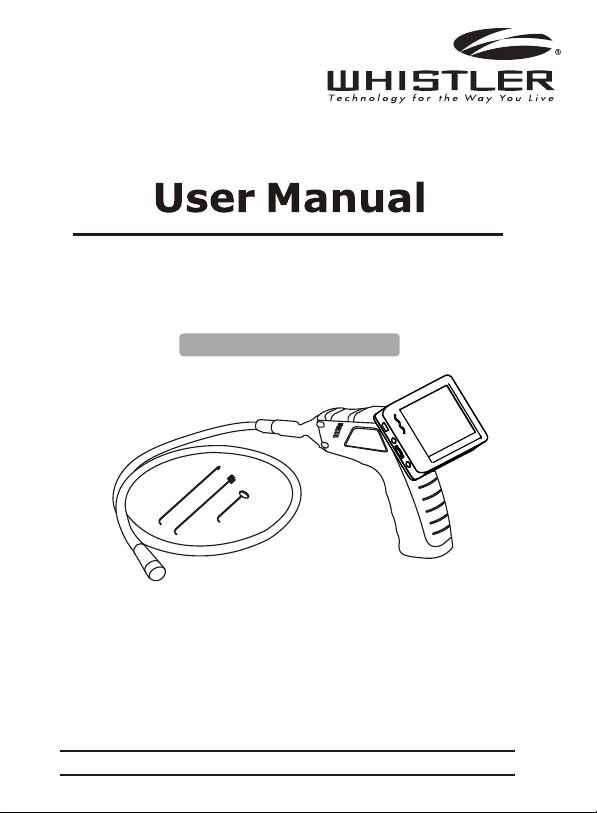
The Whistler Group Corporate Headquarters
3604 NW Frontage Rd. • Bentonville, AR 72712
Tel 479.273.6012 • Fax 479.273.2927
Customer Return Center
551 N. 13th St. • Rogers, AR 72756
Customer Service Tel 800.531.0004
Please read this User Manual carefully before using the product!
www.whistlergroup.com
Version No.: 1.0
Model No.: WIC-3509P
Wireless Inspection Camera
with Recording Color LCD Monitor
Page 2
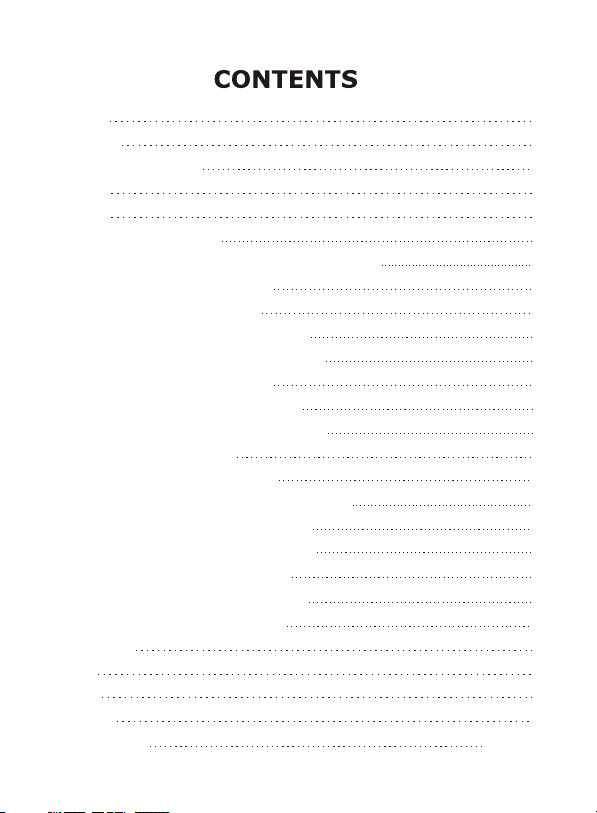
Welcome
Packing List
Component/Controls
Installation
Operation
Basic Operation
Other Operations & Settings For Monitor
Record Video
Take Photo
Play Video/Feature
Delete Video/Feature
Delete Folder
Language Setting
Video System Setting
Format
Default Setup
View Version Information
Frame Rate Setting
Time Stamp Setting
Recording Type
Date/Time Setting
Event Playback
Specifications
Caution
Warranty
Accessories
FCC Information
1
2
3
4
7
7
8
8
9
10
11
12
13
13
14
14
15
15
15
16
17
17
18
19
20
21
Back Cover
Page 3
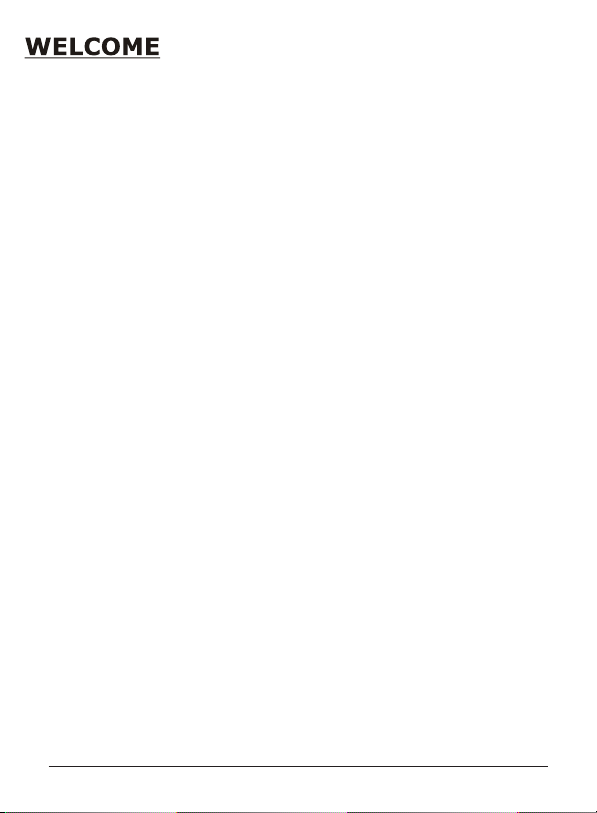
Thank you for choosing our wireless inspection camera. Please read the
user manual carefully before using this product. This product is designed
as a remote inspection device. It can be used to look into tight spots and
wirelessly transmit real-time video to the monitor. Typical applications
include HVAC, automotive inspection, cable routing, etc.
If you have questions concerning the operation of this Whistler product,
please call:
Please keep the receipt in a safe place. You may register your product online at
www.whistlergroup.com. For warranty verification purposes, a copy of your dated
store receipt must accompany any unit sent in for warranty work. If the unit
is returned without a dated store receipt, an out of warranty service charge
applies. Note: Your warranty period begins at the time of purchase. The
warranty is validated only by dated store receipt! Please record the serial
numbers (located on the back of the monitor and inside the grip’s battery
compartment door) in the space provided in the warranty section of the manual.
Enjoy your Whistler Inspection Camera.
Sincerely,
The Whistler Group, Inc.
Customer Service
1-800-531-0004
Monday - Friday • 8:00 am - 5:00 pm CT
or visit our website:
www.whistlergroup.com
- 1 -
Page 4
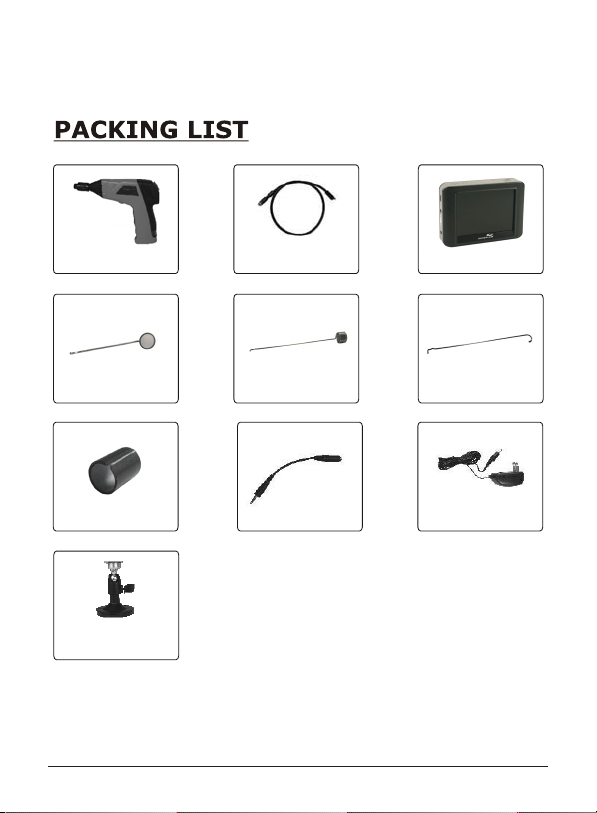
Magnetic Swivel
Mount
9mm Camera with
3 ft. tube
Power AdapterAdapter Cable
Magnet Accessory
Clip
Hook Accessory
Clip
Mirror Accessory
Clip
Handheld Grip
3.5 in. LCD Monitor
Accessory Collar
- 2 -
Page 5
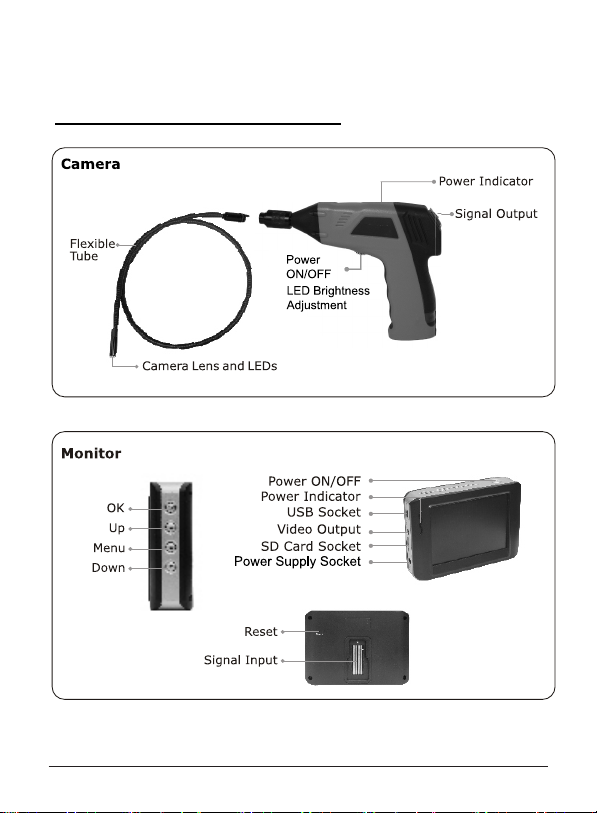
COMPONENTS / CONTROLS
- 3 -
Page 6
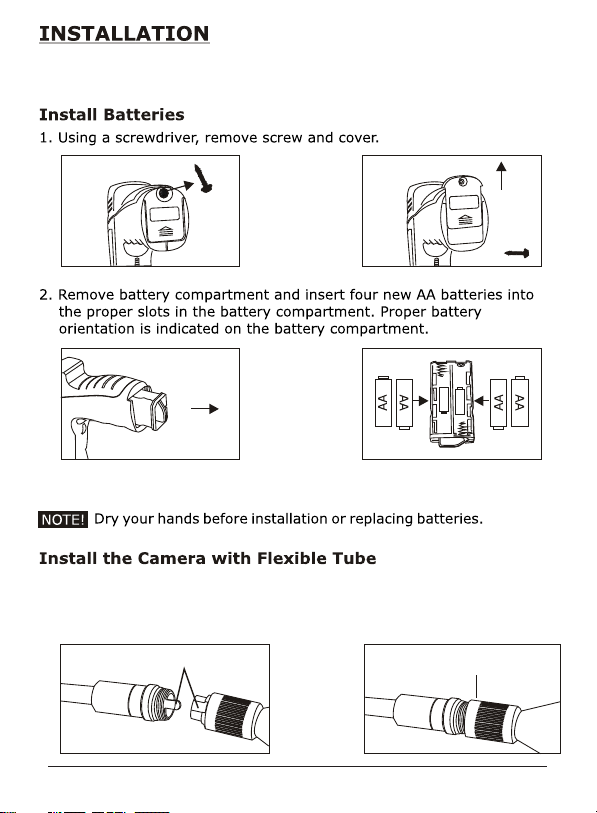
3. Reinstall battery compartment, cover, and screw.
Install the batteries, camera tube, and micro SD card (optional)
before using product.
When connecting the camera tube to the handheld unit, make sure the keyed
ends are properly aligned. Once they are lined up, finger tighten the knob to
hold the connector in place.
Finger tighten the knurled knob
Engage Camera Tube Plug
and Grip Socket
- 4 - - 5 -
Page 7
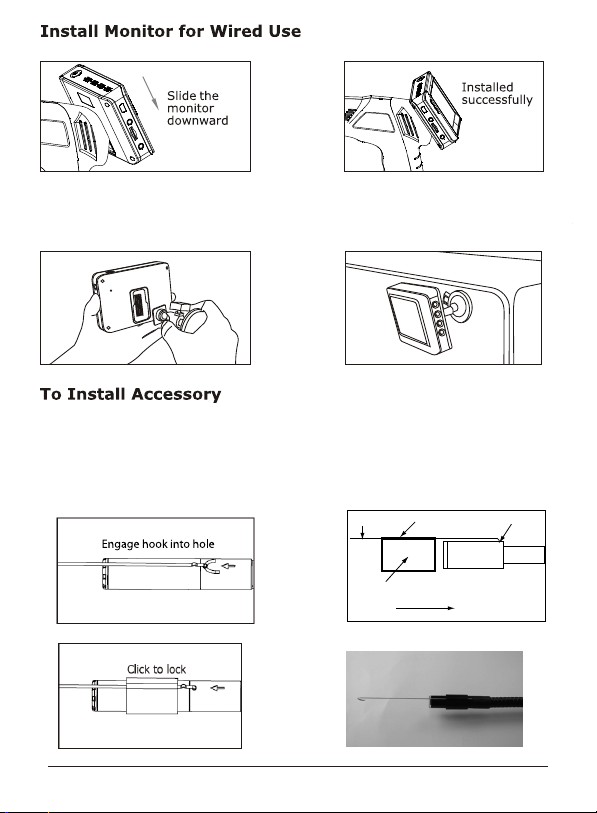
Install the Magnetic Swivel Mount
The magnetic swivel mount can be used to secure the monitor to a metal object.
Install the bracket as shown below.
The product also supports wired use by connecting the monitor to the camera.
The three included accessories (mirror, hook, and magnet) all attach
to the camera (image head) in the same manner. Slide the accessory
through the plastic holder, aligning it with the notch in holder.
Engage the “hook” on the accessory end with hole in the camera head.
Slide the plastic holder onto the camera head until it clicks to lock.
Notch
Image head
Accessory
Plastic Holder
Hole
Slide Plastic Holder
onto image head
Accessory Installed
- 5 -
Page 8

playback.
on
Connect the adapter to the monitor and plug the adapter into a 110v AC
outlet. The power indicator will illuminate red or the battery capacity icon
will indicate charging, and will turn off after a full charge.
(Optional)
(Optional)
After the SD Card is inserted
properly, the monitor will indicate
icon; otherwise
icon will appear.
- 6 - - 7 -
Page 9

ON OFF
Rotate the ON/OFF switch to turn on the camera. The power indicator
on top of the grip will illuminate. The intensity of the LEDs that surround
the camera on the imager head can be adjusted by rotating the switch.
on
the
Rotate the ON/OFF switch for
better image effect.
- 7 -
Page 10

Gently guide the tube into the desired location. Slight adjustments can
be made while maneuvering the head in a forward direction.
The flexible tube can be bent to accommodate exploration in a
variety of locations.
1. During operation, press button to enter VIDEO mode:
- 8 -
Page 11

During operation, press button to switch to photo mode:
Page 12

1. During operation, press button to display:
:
- 10 -
Page 13

1. During operation, press button to display:
:
Page 14

to delete
selected file; press "NO" to exit.
To delete a folder, follow the same procedures as deleting a file. Make sure
the folder is empty, otherwise it will not delete and a warning will appear.
During operation, press and hold button for about 1-2 seconds to
enter into the setting interface:
:
- 12 -
Page 15

:
:
Page 16

to
erase all data. Press "NO" to exit.
Press "NO" to exit.
:
:
- 14 - - 15 -
Page 17

:
:
- 15 -
Page 18

Select
“VIDEO”
or
“STILL”
:
- 16 -
Page 19

Page 20

(Approximately)
- 18 - - 19 -
Page 21

Do not expose the monitor or grip to dripping or splashing liquids.
Turn off the camera and monitor when not is use.
Use only the AC adaptor and cable supplied with the unit.
Remove the batteries when cleaning the unit.
Remove the batteries before storing the unit for a long time.
When necessary, REPLACE ALL FOUR BATTERIES in this unit with new ones.
Use only the size and type of battery specified.
Be sure to install the batteries with the correct polarity as indicated on the
battery compartment.
Properly dispose of the batteries. Exposure to high temperatures can cause
the batteries to explode. Do not dispose of batteries in a fire. When stored,
place tape over the terminals to prevent direct contact with other objects.
Some countries have regulations concerning battery disposal. Please follow
all applicable regulations.
•
•
•
•
•
•
•
•
•
- 19 -
Page 22

WARRANTY INFORMATION
Consumer Warranty
This Whistler Inspection Camera is warranted to the original purchaser for a period of one year from
the date of original purchase against all defects in materials and workmanship. This limited warranty is
void if the unit is abused, modified, installed improperly, or if the housing and/or serial numbers have
been removed. There are no express warranties covering this product other than those set forth in this
warranty. All express or implied warranties for this product are limited to the above time. Whistler is not
liable for damages arising from the use, misuse, or operation of this product. During the warranty
period, defective units will be repaired without charge to the purchaser when returned with a dated
store receipt to the address below. Units returned without a dated store receipt will be handled as
described in section "Service Out of Warranty".
When returning a unit for service, please follow these instructions:
1. Ship the unit in the original carton or in a suitable sturdy equivalent, fully insured, with return receipt
request to:
Please allow 3 weeks turnaround time.
2. Include with your unit the following information,
clearly printed:
• Your name and street address (for shipping via UPS), a daytime telephone number and an email
address, if applicable.
• A detailed description of the problem (e
.g., “Cannot adjust brightness on monitor").
• A copy of your dated store receipt or bill of sale.
3. Be certain your unit is returned with its serial number. For reference, please write your unit’s
serial numbers in the following spaces: Monitor S/N: Grip S/N:
Units without serial numbers are not covered under warranty. Important: To validate that your unit is
within the warr
anty period, make sure you keep a copy of your dated store receipt. You may register
your warranty online at www.whistlergroup.com, however, for warranty verification purposes, a copy of
your dated store receipt must accompany any unit sent in for warranty work.
Service Out of Warranty
Units will be repaired at “out of warranty” service rates when:
• The unit’s original warranty has expired.
• A dated store receipt is not supplied.
• The unit has been returned without its serial number.
• The unit has been abused, modified, installed improperly, or had its housing removed.
The minimum out of warranty service fee for your Whistler Inspec
tion Camera is $75.00 (U.S.). If you
require out of warranty service, please return your unit as outlined in the section “Service Under
Warranty” along with a certified check or money order for $75.00. Payment may also be made by
MasterCard, VISA, or American Express; personal checks are not accepted. In the event repairs cannot
be covered by the minimum $75.00 service fee, you will be contacted by a Whistler technical service
specialist who will outline options available to you. If you elect not to have your unit repaired, it will be
returned to you along with your certified check or money order.
Whistler Repair Dept.
551 N. 13th St.
Rogers, AR 72756
Important: Whistler will not assume responsibility for loss or damage incurred in shipping.
Therefore, please ship your unit insured with return receipt requested. CODs will not be accepted!
Note: Damage caused by incorrect battery placement or battery leakage is not covered under this warranty.
- 20 - - 21 -
Page 23

ACCESSORIES
Call 1-800-531-0004 or visit www.whistlergroup.com for available accessories.
- 21 -
Page 24

FCC ID: TW5GB8802-GB8803
Note: Changes or modifications not expressly approved by Whistler
could void the user’s authority to operate the equipment.
