Page 1

Whistler WGPX-545/550
WGPX-545
&
WGPX-550
Hardware User Manual
Turn-by-Turn GPS Receiver
Note
Contents of this manual and product specifications can change without notice.
Rev 3
1
Page 2
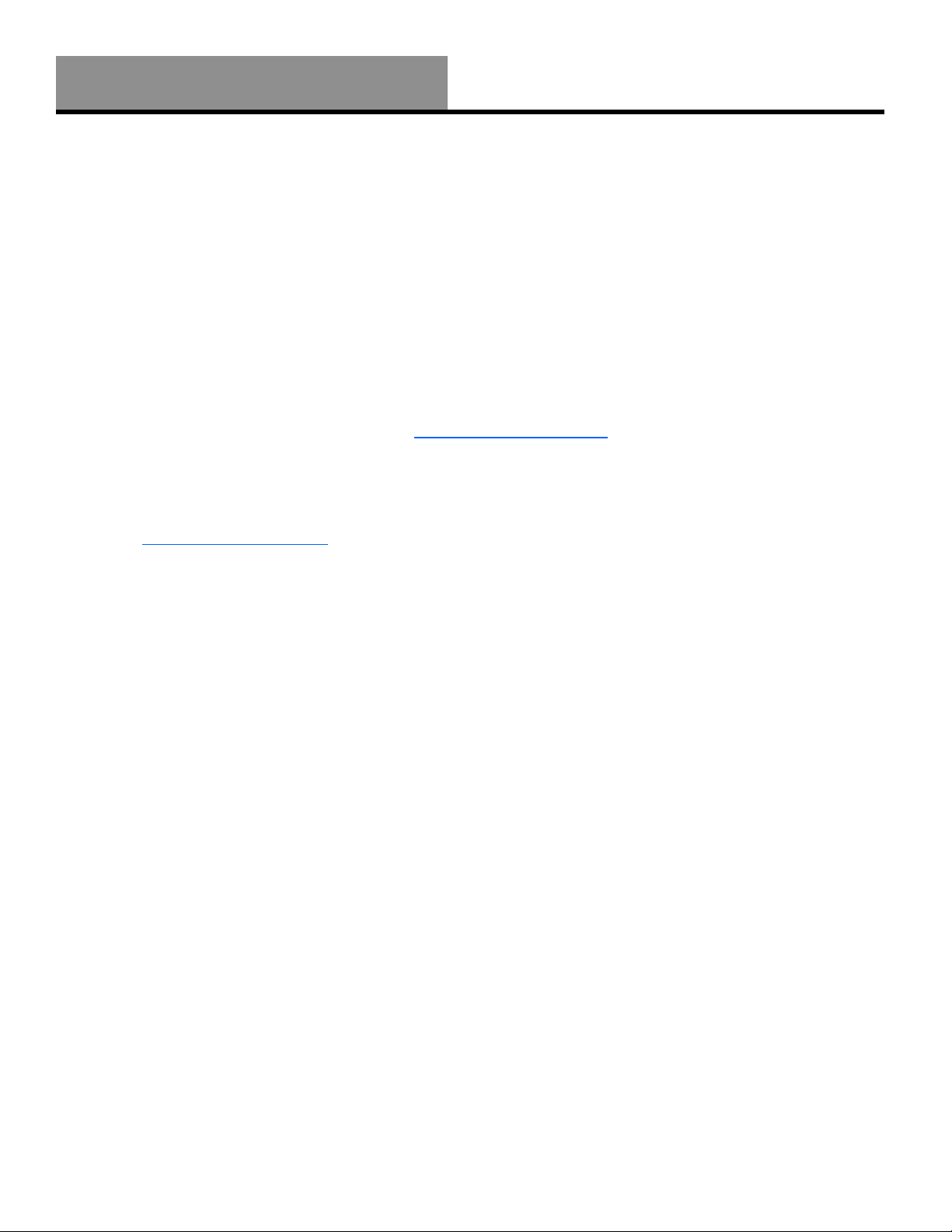
Whistler WGPX-545/550
If you have any questions concerning the operation of this Whistler product please call:
Please keep the receipt in a safe place. You may register your WGPX online at:
www.whistlergroup.com. If the unit is returned without a dated store receipt, an out of warranty
service charge applies.
Note: Your warranty period begins at the time of purchase. The warranty is validated only by a
copy of the original store receipt. Now is the time to record the serial number of the unit (located
under the flipped down GPS antenna ) in the space provided in the warranty section of the
manual.
Introduction
Whistler Customer Service
1-800-531-0004
Hours: Monday – Friday
8:00 am to 5:00 pm CT
or visit
www.whistlergroup.com
2
Page 3
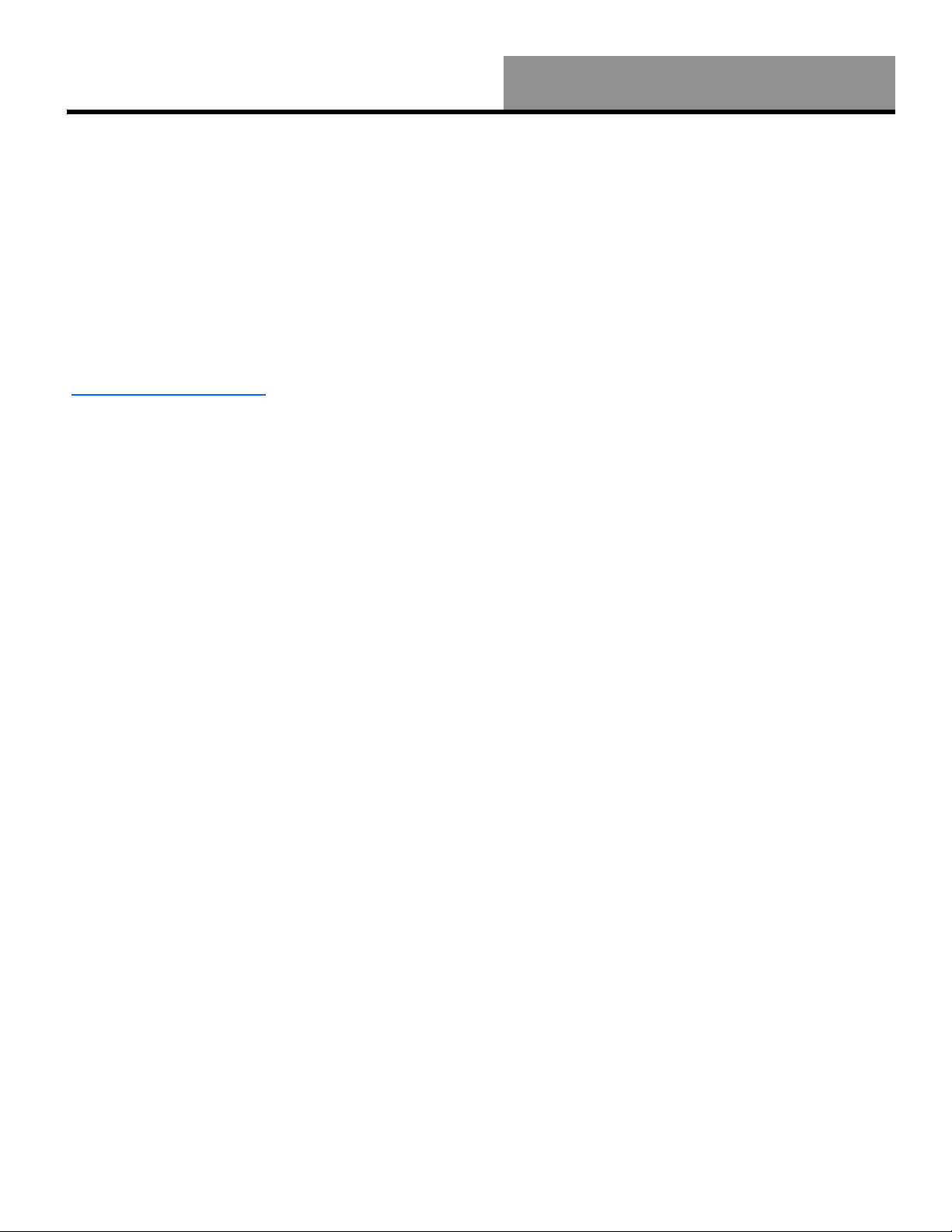
Enjoy
Whistler WGPX-545/550
Dear Whistler Owner,
Thank you for purchasing the Whistler Turn-By-Turn (TBT) GPS Receiver. Please take some
time to read both this hardware manual and the GPS mapping software manual in order to
understand and maximize the operating features. There is no better way to experience what’s near
you or how to get there than by using a Whistler WGPX series GPS. Both the WGPX and wMap
Mapping software were designed for ease of use to make your purchase and experience a pleasant
one.
Both manuals and our Whistler Customer Service Representatives are here to assist you. For more
general GPS information or frequently asked questions, please see our FAQ page at
www.whistlergroup.com.
Before using the WGPX for the first time make sure that you read the important Safety
Information in the sections that follow.
Enjoy the WGPX. Please drive safely.
Sincerely,
The Whistler Group, Inc.
3
Page 4
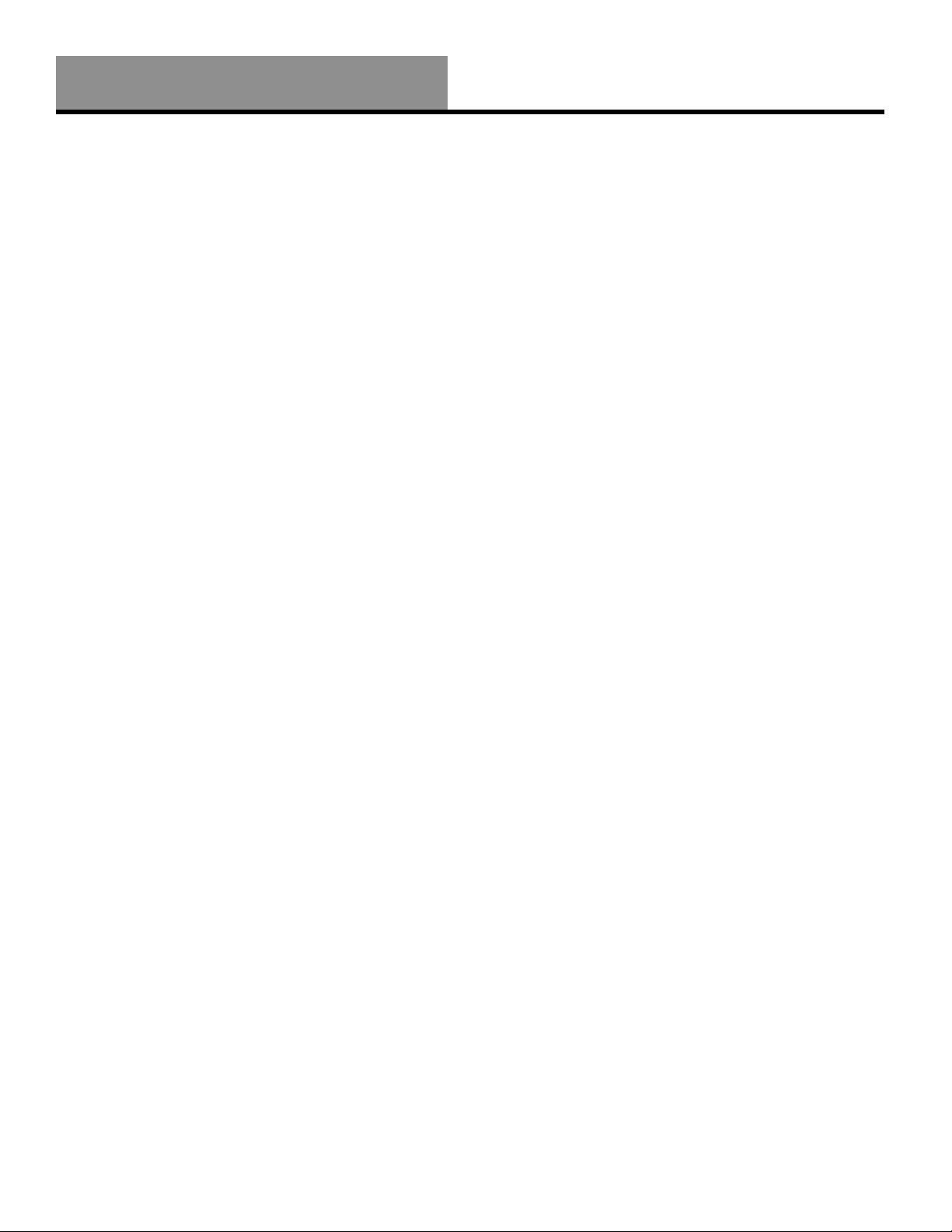
Whistler WGPX-545/550
Contents
Introduction ........................................................................................................2-3
Safety Information................................................................................................. 5
Software ............................................................................................................... 6
FCC ...................................................................................................................... 7
Components.......................................................................................................... 8
Features ...........................................................................................................9-11
Front View .............................................................................................................................. 9
Rear View ............................................................................................................................. 10
Left View .............................................................................................................................. 10
Top View .............................................................................................................................. 11
Bottom View ......................................................................................................................... 11
Right View ............................................................................................................................ 11
Battery Installation and Charging...........................................................................12
Battery Installation ................................................................................................................ 12
Charging the Battery—In Home ......................................................................................... 12-13
Secure Digital (SD) Card Information .....................................................................14
Inserting the SD card............................................................................................................. 14
Removing the SD card ........................................................................................................... 14
Installation......................................................................................................15-16
Assembling the Windshield Bracket.................................................................................... 15-16
Power Connection ................................................................................................................. 16
Operation.......................................................................................................17-29
Startup ................................................................................................................................. 17
Shutdown ............................................................................................................................. 17
Using the Function Buttons .................................................................................................... 18
Using the Stylus .................................................................................................................... 19
Functions of the Stylus ...................................................................................................... 19
Main Menu Items ....................................................................................................................... 19
Setting .................................................................................................................................. 19
Time................................................................................................................................. 20
Volume ............................................................................................................................. 20
Warning Message .............................................................................................................. 21
Align Screen................................................................................................................. 21-22
Backlight Settings ......................................................................................................... 22-23
Help ................................................................................................................................. 24
GPS Reset......................................................................................................................... 24
Music .................................................................................................................................... 25
Starting Music Playback ................................................................................................ 25-26
Create Custom Playlist ....................................................................................................... 26
Photo Viewer .................................................................................................................... 27-28
System Reset......................................................................................................................... 29
Care, Maintenance and Storage.............................................................................30
Troubleshooting ...................................................................................................31
Warranty Information ......................................................................................31-33
Specifications .......................................................................................................34
Accessories ..........................................................................................................35
Table of Contents
4
Page 5
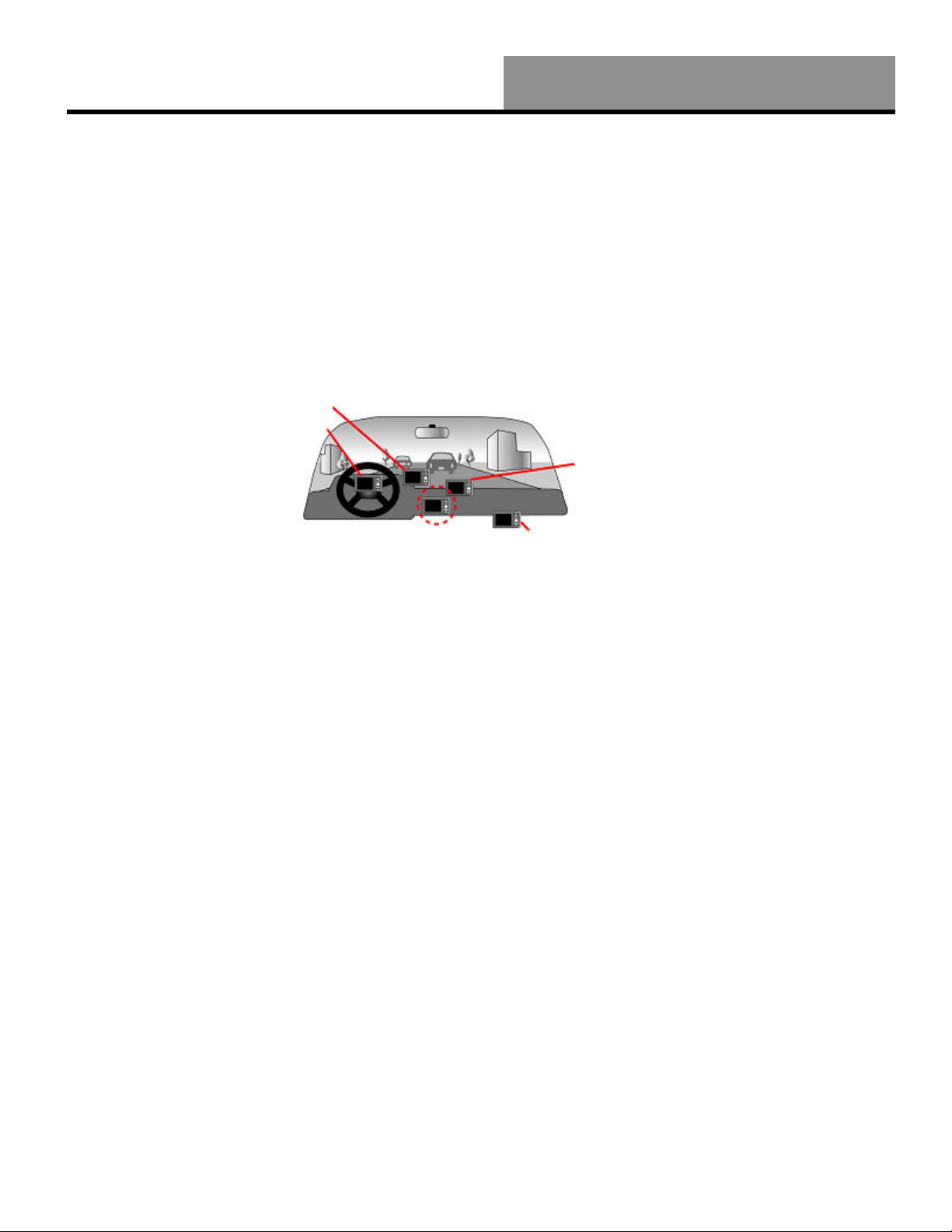
Safety Information
Whistler WGPX-545/550
Important Safety Information
WARNING: It is the user’s responsibility to use this product prudently and maintain safe-driving
practices at all times. This GPS should be used only by someone able to clearly understand the
instructions and able to operate the controls. For proper safety we recommend that a passenger
operate the GPS unit. However, in cases where you are alone, it is recommended that you pull
over to make any adjustments to the GPS unit. It is also important to make sure that the unit is
secure, does not block the driver’s field of vision, and will not become a hazard in case of an
accident. Do not mount or place the GPS unit on an air bag equipped steering wheel or passenger
area. In case of an accident this can be deadly.
X Do not block
driver’s view
X Do not secure in
front of airbag
X Do not loosely place
on dashboard
X Do not secure in
The Global Positioning System (GPS) is operated by the government of the United States, which
is solely responsible for its accuracy and maintenance. The system is subject to changes which
could affect the accuracy and performance of all GPS equipment.
front of airbag
5
Page 6

Whistler WGPX-545/550
The detailed mapping software is provided by NAVTEQ and Netropa. The detailed mapping
software is as accurate and detailed as possible. Whenever maps are digitized, there is still a
possibility that some inaccurate or incomplete data can be found. It is because of these
inaccuracies that the WGPX-545/550 is a travel aid and is not intended for precise measurement
in navigation or aircraft use.
Differences between manufactured and shipped versions of the software may be present; this
software may be updated frequently. If the descriptions in this manual are different from your
software version, please follow the software version currently on hand.
Software Use Terms
Copyright laws protect the WGPX’s operating system and internal mapping software. Whistler’s
wMap mapping software is copyrighted by their respective owners. Please carefully review the
software agreement information enclosed in the Whistler’s wMap Mapping Software User’s
Guide.
Note: By opening the DVD package you accept the terms and conditions listed in the agreement.
Once opened, the DVD package cannot be returned to the place of purchase.
Software
6
Page 7
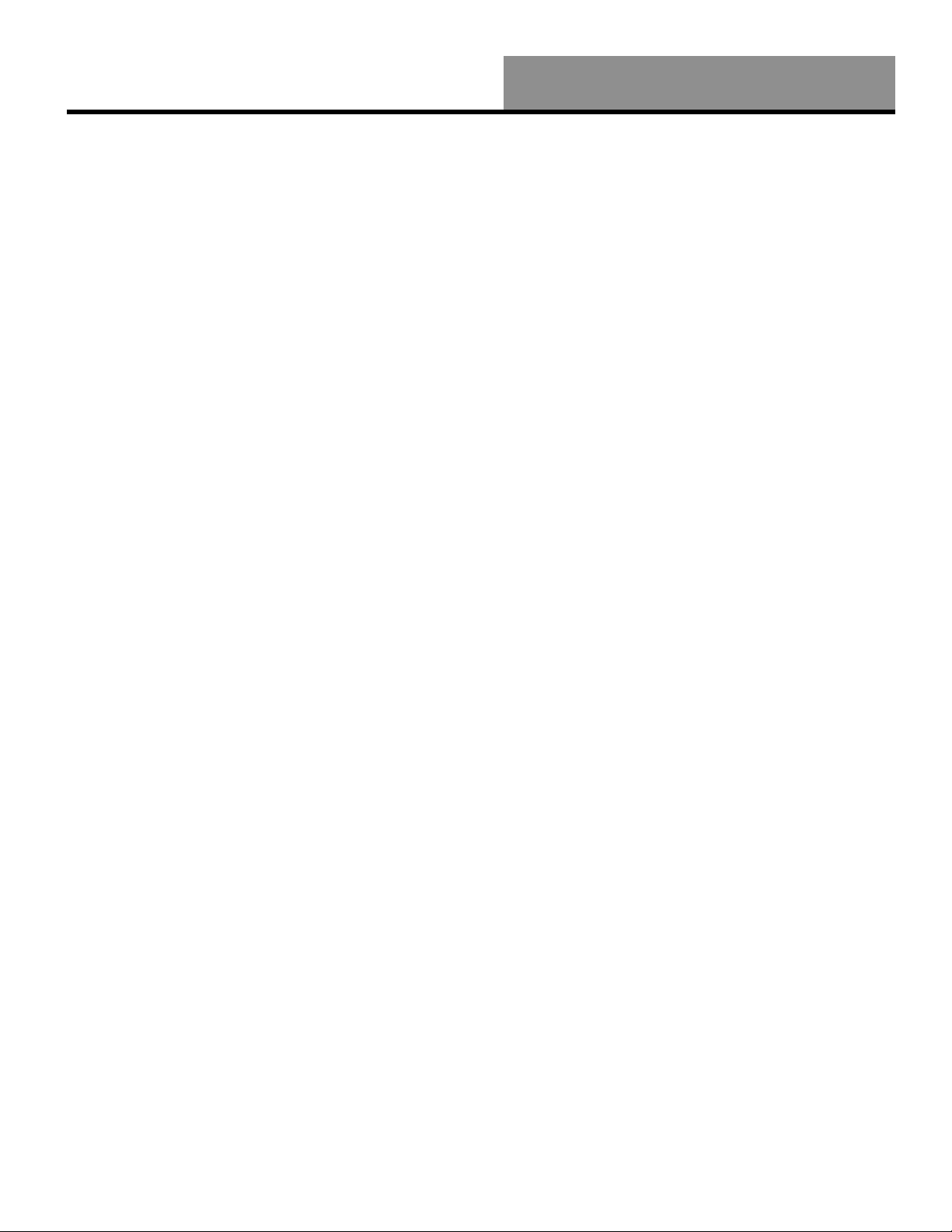
FCC Compliance
Whistler WGPX-545/550
FCC ID: RJINAV-51XX
This device complies with Part 15 of the FCC Rules. Operation is subject to the following two
conditions:
(1) This device may not cause harmful interference, and
(2) this device must accept any interference received, including interference that may cause
undesired operation.
This equipment has been tested and found to comply with the limits for a Class B digital device,
pursuant to part 15 of the FCC Rules. These limits are designed to provide reasonable protection
against harmful interference in a residential installation. This equipment generates, uses and can
radiate radio frequency energy and, if not installed and used in accordance with the instructions,
may cause harmful interference to radio communications. However, there is no guarantee that
interference will not occur in a particular installation. If this equipment does cause harmful
interference to radio or television reception, which can be determined by turning the equipment
off and on, the user is encouraged to try to correct the interference by one or more of the following
measures:
• Reorient or relocate the receiving antenna.
• Increase the separation between the equipment and receiver.
Changes and modifications not expressly approved by the Whistler Group, Inc., may void the
warranty. Repairs should be made only by an authorized Whistler Repair Center.
7
Page 8
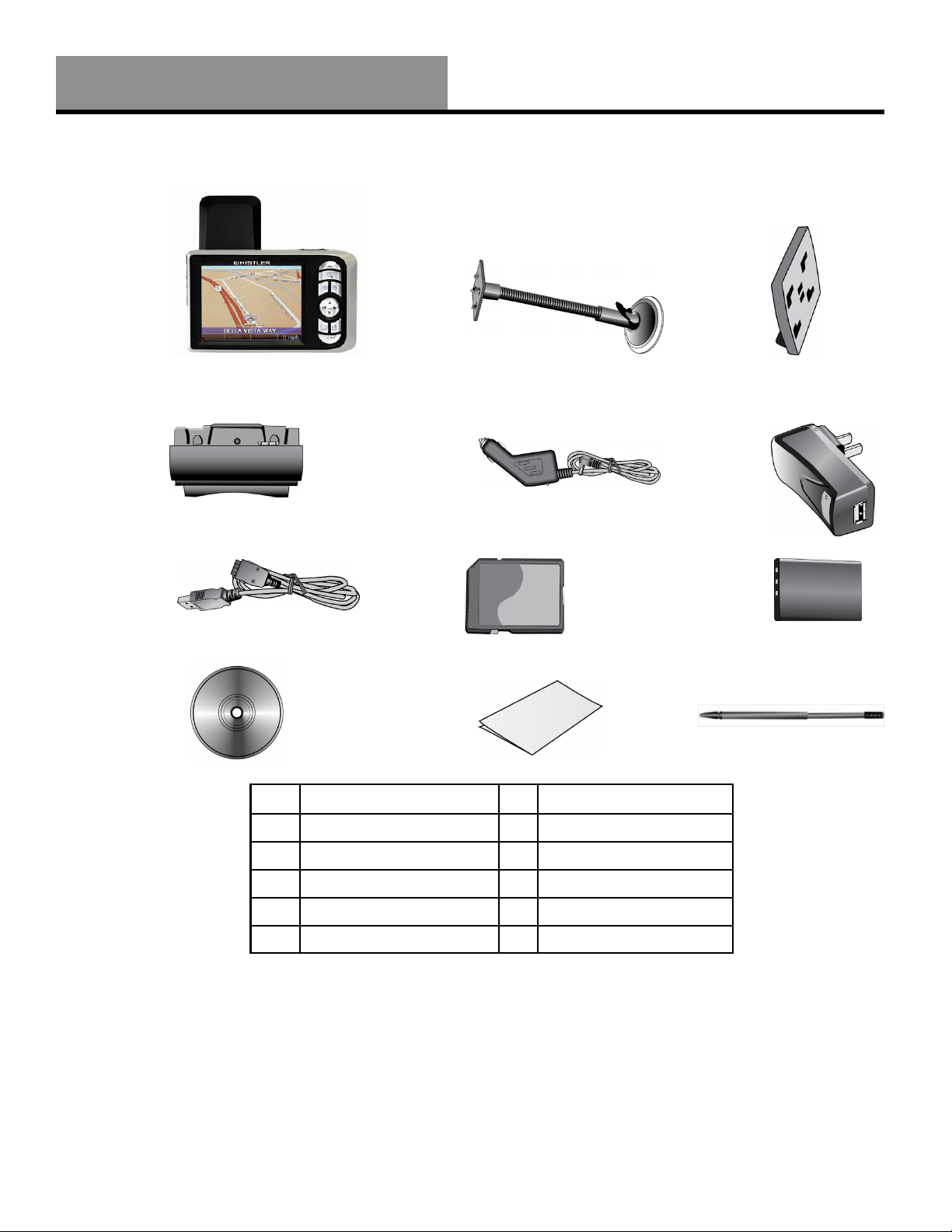
Whistler WGPX-545/550
Packaging :
Components
1
2
3
4 5 6
7
8
9
10 11
1 WGPX Unit 7 USB/Power Cable
2 Windshield Mount 8 SD Memory Card
3 Interface Bracket* 9 Battery
4 Mounting Cradle 10 DVD
5 DC Power Cord 11 Quick Guide
6 AC Adapter 12 Stylus
WGPX Feature Highlights
• SD Card—Preloaded with
detailed maps.
• WGPX with color TFT LCD
touch screen display.
• Cradle - accepts the 12 volt
power cord and windshield
bracket.
• View JPG formatted photo
images.
12
Note: Actual
accessory
appearances may
differ from the
drawings pictured.
* May not be
included.
• Whistler Mapping Software
on DVD includes maps of the
United States and Canada.
• Play MP3 music files that are
saved on the SD card.
8
Page 9
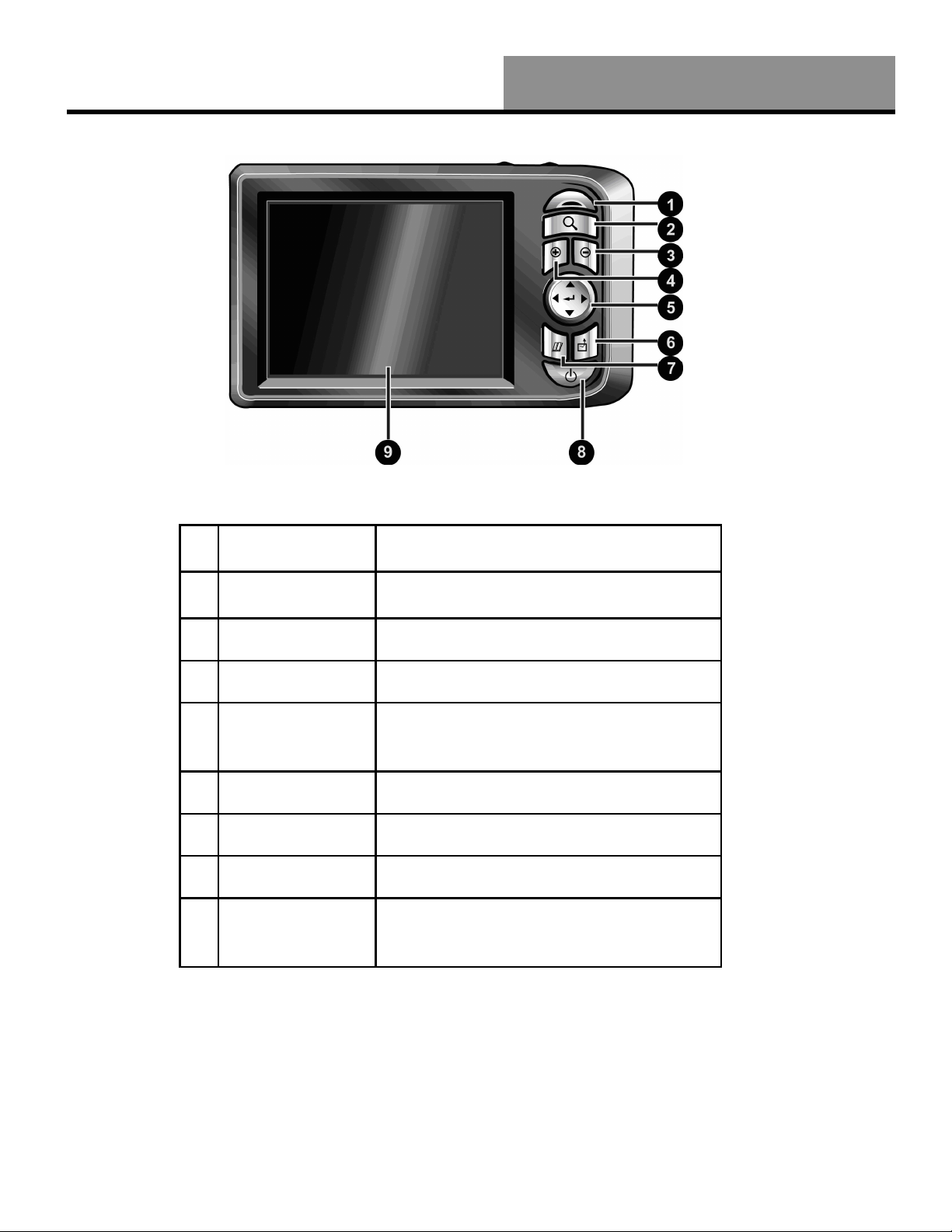
Front View
Features
Whistler WGPX-545/550
1 Charge Indicator Displays the battery charging status
Red = Charging; Green = Charged
2 Find-Target
Hotkey
3 Zoom Out Button Zooms out of the map/picture view
4 Zoom In Button Zooms in on the map/picture view
5 Directional Pad Press up/down/left/right keys to move around
6 ESC Button Exits current operation
7 Menu Button Returns to the Main Menu window
8 Power Button Switches the power on/off
9 Touch Screen Displays system status. Use stylus to directly
Press to quickly enter the destination window
onscreen or press the center of button to
select items
input data or select items on the screen
Note: The unit has a protective plastic layer over the display screen. Remove this layer before use.
9
Page 10
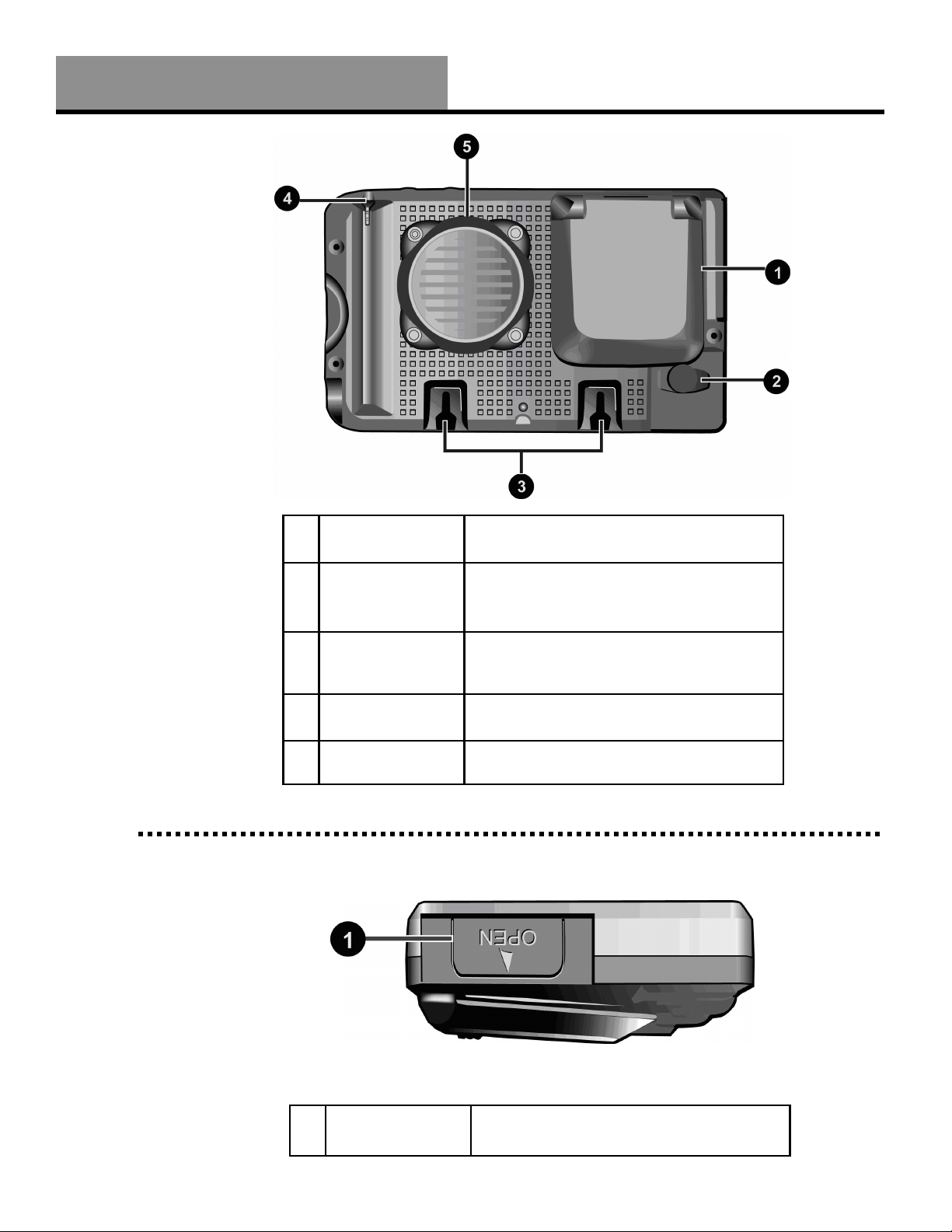
Whistler WGPX-545/550
Rear View
Features
Left View
1 Retractable Flip
up Antenna
2 External
Antenna
Connector
3 Cradle
Mounting
Location
4 Stylus Use stylus to directly input data or select
5 Speaker Audio output
Receives satellite signals– flip up 90
degrees to use
For connection of an external antenna (MMCX type)
Quickly secures the unit to the cradle
bracket
items on the screen
10
1 Battery Lid Open the battery lid to replace/remove the
rechargeable battery
Page 11
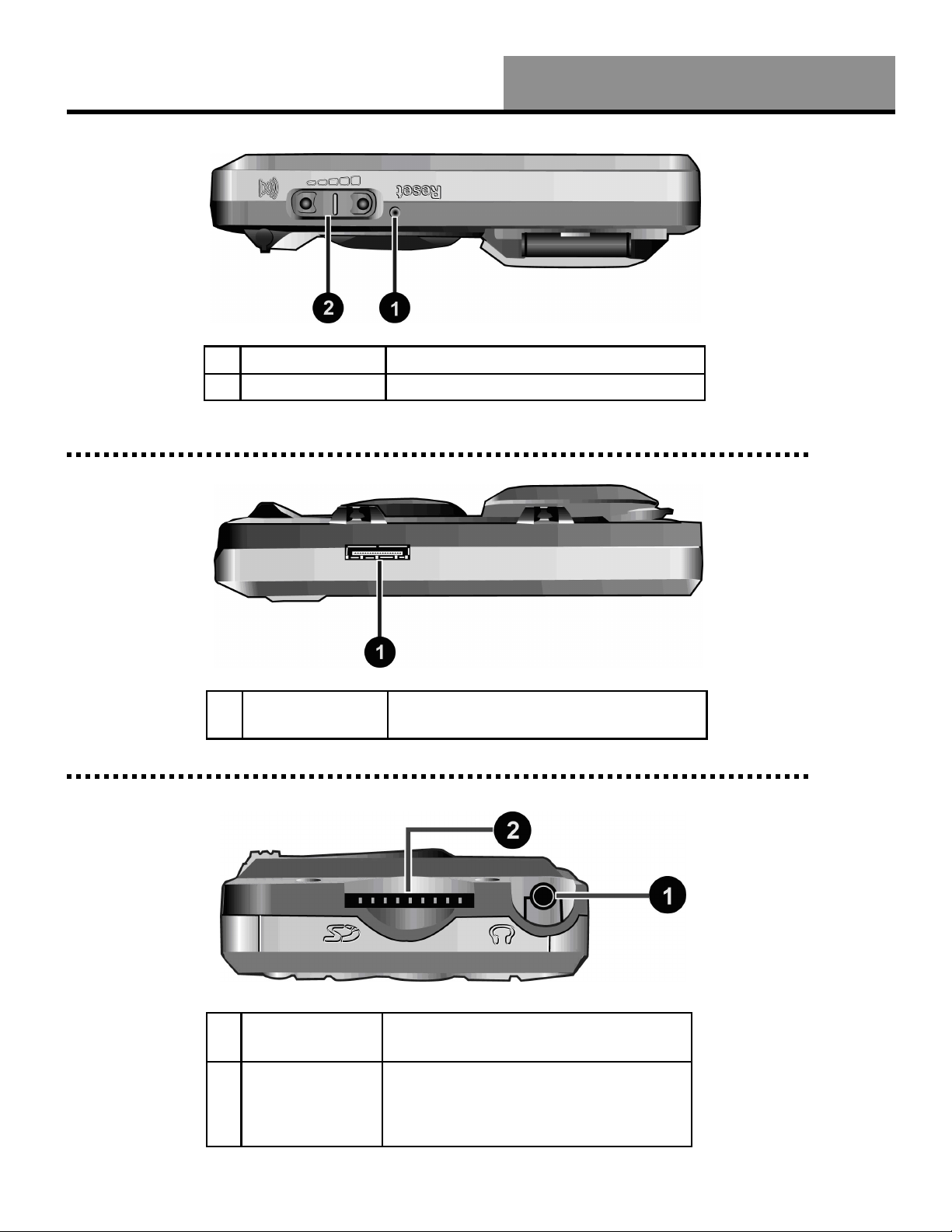
Top View
Features
Whistler WGPX-545/550
1 Reset System reset button – press to reset
2 Volume Control Adjusts the volume level
Bottom View
Right View
1 USB/Power
Connection Port
Dual function port for USB connector and
charger
1 Headphone
Jack
2 SD Memory
Card Slot
Connection to external headphones
Location for the preloaded SD memory
card. The maps are saved on this memory
card. Do not remove this card while in use.
11
Page 12

Whistler WGPX-545/550
Battery Installation
Follow these procedures to install the rechargeable battery:
1. Open the battery compartment cover by following the steps in Figure 11A.
2. Insert the battery (remove battery from bag) while observing correct polarity (+) and (-), as
shown in Figure 11B.
3. Close battery compartment cover.
Fig 11A
Note: Charge and remove the battery when the unit will not be used for a long period of time.
Damage caused by a leaky or improperly charged battery is not covered under warranty. Check
with the battery manufacturer about their specific product warranty and disposal recommendations.
Charging the Battery - In Home
Before using the GPS for the first time, we strongly suggest you fully charge the battery.
1. Insert the USB connector into the AC adapter.
2. Insert the other end of the USB cable into the power port under the GPS unit.
3. Plug the AC adapter into a wall outlet.
Battery Installation and Charging
Fig 11B
Fig 11C
12
Page 13

Battery Installation and Charging
Whistler WGPX-545/550
Charging the Battery - In Home (Continued)
When charging starts, the charging indicator light will be red. Please wait for the charging to
complete (this might take several hours). The indicator light will be green when charging is
complete.
This device uses a Lithium-Ion battery, please note the following:
• Please do not charge in a hot environment or expose to direct sunlight.
• Lithium-Ion batteries do not need to be discharged. Do not wait until the battery is depleted to
recharge.
• When not in use for a long period, charge the battery and remove it from the unit. To store the
battery; insert the battery into the GPS unit with the (+) and (-) terminals near the battery door.
13
Page 14

Whistler WGPX-545/550
Secure Digital (SD) Card
The unit is equipped with a SD memory card slot. Purchasing SD (Secure Digital) cards will
expand the memory capacity.
Inserting the SD card:
Insert the memory card as shown below: With the metal contacts of the memory card facing back,
insert the card into the slot on the left side of the unit (as shown below). Gently press until it locks
in place.
Note: Remove SD card
with unit off and not
installed on the cradle.
Secure Digital Card (SD) Info.
Removing the SD card:
1. Gently press the top of the memory card, and the card will
eject automatically.
2. Then gently pull the memory card to remove.
Note:
• The included memory card contains the digital map files
that are required for the GPS navigation data. Please do
not delete.
• When removing the memory card, please make sure the
card is not reading data, or it will cause a system crash.
• Do not set the SD memory card as write protected (locked)
or the system will not operate properly.
Standard SD/MMC
type memory card.
SD shown
unlocked
14
Page 15

Installation
Whistler WGPX-545/550
Assembling the Windshield Bracket
The included windshield bracket set can be securely placed on the front windshield. This device will effectively
secure the GPS unit to the vehicle’s windshield. Note: Not recommended for motorcycle use with supplied bracket.
Follow the procedures below to secure the bracket:
1. Follow the arrows and slide component A into component B fitting holes to secure. Note: If item B is not
included, continue to the next step.
• Please note the directions of the arrows,
when fitted, the assembly should be
tight. If these directions are not
followed, a loose fit will result and
components must be reassembled.
2. Follow the indicated directions and insert component B into slots on cradle C, slide in the direction indicated by
the arrows to secure.
3. Once the cradle is secure, bend the bracket arm as shown below. Remove the protective plastic that may be
covering the suction cup. The bracket may not adhere to the windshield with this plastic on the suction cup.
4. Press the locking tab toward the windshield to secure the suction cup to the windshield, ensuring the cradle is
resting firmly on the dashboard as shown below.
15
Page 16

Whistler WGPX-545/550
Assembling the Windshield Bracket—Continued
5. Finally, insert the GPS unit onto the cradle as shown below.
Important notes:
• When using the windshield bracket, do not install in a location that will block the view of the driver.
• The bracket cradle should be resting securely on the dashboard to prevent excessive vibration.
Power Connection
While the GPS in sitting in the cradle and the included power cord is plugged into both the cradle and the cigarette
lighter, the battery is charging.
1. Insert the small plug into the power jack on the rear of the bracket cradle.
Installation and 12 Volt Power
Flip
antenna up
16
2. Insert the other end of the power cord into the cigarette lighter.
Page 17

Operation
Whistler WGPX-545/550
First Time Use
The unit has a protective plastic layer over the display screen. Remove this layer before use.
Startup
Press and hold the power button for about two seconds to turn on the power. A warning page is
displayed followed by the unit’s main menu which consists of four functions: GPS, Music, Photo,
and Setting. Use the directional pad (see page 18) or tap the icon using the stylus or a finger to
select that function.
Power Button
Shutdown
Important: Exiting Current application is
necessary before turning off GPS unit!
Press the power button to turn the unit off.
Starts GPS
Program
Main Menu Screen
Time
GPS Loads the navigation program and navigation screen
Music Plays MP3 music files only
Photo Displays JPG images only
Note: Model WGPX-550
screen images shown
throughout manual,
WGPX-545 images
similar.
Battery Gauge
Setting System adjustments and operation instructions
17
Page 18

Whistler WGPX-545/550
Using the Function Buttons
Control the main functions with the buttons on the right hand side.
Operation
1 Find-Destination
Hotkey
2 Zoom-Out Zooms out of the map
3 Zoom-In Zooms in on the map
4 Directional Pad Pressing up changes map view. Pressing
5 ESC Key Exits current operation—limited function in
6 Menu Directory Returns to the main menu
7 Power Button Switches the power on/off
Fast forward to the destination window. This
window provides 6 location searches
enabling quick setting of destinations. Also
allows switching to full screen viewing in
Photo Viewer.
down turns Mute on or off. Press left/right
keys to change pages.
GPS mode
18
Page 19

Operation
Whistler WGPX-545/550
Using the Stylus
The stylus is an optional tool instead of using a finger to tap the screen for operating this unit. Use
the stylus to select icons/items on the screen or scroll around the map. The stylus is concealed in
the pen slot on the back; pull out and extend for easy usage. Replace the stylus after use to prevent
it from being misplaced.
Functions of the stylus:
Selection:
Use the stylus point to select items and functions onscreen. On
the map display, select the street or indicators on the map for
details of building or road names.
Drag:
Touch the stylus point on the screen and drag to scroll around the
map for a specific location or landmarks.
Select and hold:
Select the item/icon and hold for a second to show the floating
context menu, and then select the item to be executed.
Main Menu Items
Setting
The setting function gives you the ability to adjust the basic system options, including time
settings, volume control, screen calibration, startup message, backlight setting, version info, and
GPS reset, etc. You can modify these settings according to personal preferences.
Select “Setting” from the main screen to go into the System Settings window.
Setting menu
selected
19
Page 20

Whistler WGPX-545/550
Main Menu Items—Continued
System Settings - Time
Time adjustment
1. Select either 12 or 24 hour clock setting (12 hr default) format.
2. Select from the “Hour” pull down menu and choose the correct number.
3. Select from the “Minute” pull down menu and choose the correct number.
Operation
4. Select to confirm, or select to keep original settings. Unit will then return to the main
menu.
System Settings - Volume
Volume adjustment
Control the volume directly with the scroll bar or tap the (+) or (-) speaker icons. There are six
levels of volume options.
20
Page 21

Operation
Whistler WGPX-545/550
Main Menu Items—Continued
System Settings - Warning Message
Select “Warning Voice” On or Off to change whether the startup message is to be broadcast when
the unit is first turned on or when the battery is placed into the unit.
Uncheck to cancel
warning voice
System Settings - Align Screen
Control of the unit is accomplished through either a finger or the stylus by touching/writing on the
screen. If the system cannot correctly identify the input, please run through the screen calibration
procedure.
Select “Align Screen” to start the screen calibration procedure.
Tap here to begin
screen alignment
21
Page 22

Whistler WGPX-545/550
Main Menu Items—Continued
System Settings - Align Screen
1. Use the stylus and touch the cross at the center of the screen once.
2. Touch the cross in the second position once.
3. Touch the cross in the third position once.
4. Continue the calibration by touching the cross in the positions that follow. A “New
Calibration” notification will be displayed if done correctly. Repeat above steps if this
notification is not displayed.
5. To finish the calibration procedure, press the Enter key to accept the new settings. Press the
Esc key to keep the old settings.
6. Select to go back to the main menu screen.
Operation
System Settings - Backlight Settings
The backlight settings will adjust the brightness of the backlight and the auto-off time.
Select “Backlight” to enter the Backlight Settings window.
22
Page 23

Operation
Main Menu Items—Continued
System Settings - Backlight Settings
Move the bar to
adjust brightness
Whistler WGPX-545/550
Tap either the (+)
light or the (-) light
icons to adjust
brightness
Figure 23A
Make the following selections from the pull down menus.
1. Select the time to turn off backlight when running off the battery. (1, 3, 5, 10, 30 min, and
Always On)
2. Select the time to turn off backlight when running off external power. (1, 3, 5, 10, 30 min, and
Always On)
Tap the arrow to
access the pull down
menu items.
3. Scroll the brightness bar to control backlight brightness. There are six brightness level options.
(See figure 23A)
4. Select to confirm or select to keep the original settings.
23
Page 24

Whistler WGPX-545/550
Main Menu Items—Continued
System Settings - Help
Select “Help” to enter the help window.
The screen display will show instructions for operation of the MP3 music playback and image
browsing programs.
System Settings - GPS Reset
Under normal operating conditions, the last satellite lock computed before the unit was turned off
is stored into memory and will be used as the reference the next time the unit is turned on. If you
travel for more than 500 miles with the unit turned off, it will still have the reference point from
the original position, but it may be too inaccurate to be useful. In this case you may want to
perform a GPS Reset.
Select “GPS Reset” to reset the GPS antenna.
Operation
Tap here to open the
Help screen
24
1. Tap here to start
GPS Reset
2. Next, this message appears.
Tap the “OK” button to reset.
Page 25

Operation
Whistler WGPX-545/550
Main Menu Items—Continued
Music
This unit has an MP3 Music Playback function that is capable of playing MP3 files stored on SD
memory cards. To play music, the audio files must first be converted into MP3 file format, then
saved onto the SD card. See the file conversion instructions that came with the MP3 program’s
documentation on how to convert the files.
Starting music playback
1. Insert the SD memory card with stored MP3 files into the SD memory card slot on the unit.
See page 14 for SD card installation.
2. Power on, and select the “Music” icon on the main menu.
Music menu
selected
3. The music playback window will open.
4. Use the buttons in the music playback window to control each playback function.
Note: You need to make a playlist before the unit will play MP3 files.
Note: File folders are not included with the unit and are only shown for display
purposes.
25
Page 26

Whistler WGPX-545/550
Main Menu Items—Continued
Starting music playback
Refer to the illustration below for function of the different buttons in the music playback window:
Exit
Increase Volume
Volume Display
Progress Bar Display
Timer
Song Title is Displayed Here
Decrease Volume
Repeat Single Song
Repeat All Songs
Create Custom Playlist
The Create Custom Playlist function lets you create a personalized playlist, specifying which
songs to play and in what order. Adding/removing a song from the playlist will not copy or delete
the actual file. It will only add/remove the path and position of the music file from the playlist.
To create a list
1. Select “Menu” and go to the Song Selection Window.
Operation
Previous
Play/Pause
To Song
Selection Window
Back to First Song
Stop
Skip to Last Song
Next
Battery Indicator
Click here to exit the song
selection window
26
Tap “menu”
The song selection
window will be
shown
2. The panel on the left lists the source directories or MP3 song files. If necessary, select a
directory and tap it to enter the directory.
3. After loading the list of MP3 files contained in the directory, select the desired file to be
played and tap the “Add” button to add to playlist.
4. The file will be added to the panel/playlist on the right.
5. Tapping the “Add All “ button will add all songs currently in the left panel into the playlist.
6. To remove a song from the playlist, select the song from the right panel and then tap the
“Delete” button.
7. Tapping the “Delete All” button removes all songs at once from the playlist on the right panel.
8. Click the button to exit the song selection window and go back to the music playback
window.
Page 27

Operation
Whistler WGPX-545/550
Main Menu Items—Continued
Photo Viewer
The system has a photo viewer function capable of displaying JPG images/photographs stored on
SD memory cards.
1. Insert the SD memory card with stored image files into the SD memory card slot on the unit.
See page 14 for SD card installation.
2. Select the “Photo” icon.
Photo menu
selected
3. The photo viewer window will open.
4. Select a directory in the lower right panel that stores the image files. If there is no
folder/directory, skip to the next step.
Note: File folders and images are not included with the unit and are only shown for
display purposes.
27
Page 28

Whistler WGPX-545/550
Main Menu Items—Continued
Photo Viewer
Expand/Shrink
Button
5. Double tap the image/photograph file to be displayed.
6. Tap the expand/shrink button to expand or shrink the viewed image (1x, 2x, 4x, 8x).
7. An expanded image can be panned by dragging the stylus around on the screen.
8. To view a full screen, press the magnifying glass button (see Figure 27A) or simply tap the
image twice to enlarge. Use the (+) or (-) buttons to zoom in/out. Pressing the magnifying
glass button again goes back to the normal screen.
Operation
Photo image
selected
9. Click to go back to Main Menu.
Click here to switch
to full screen
Fig 27A
28
Page 29

Operation
Whistler WGPX-545/550
System Reset
In only three circumstances will it be required to reboot or reset the system. Reset the unit if any
of the following situations occur:
• Heavy lag experienced with screen refresh or operations, resulting in an inoperable system.
• Cannot turn off the system with power button.
• No response with any selection on the screen.
Use the tip of the stylus and insert into the reset switch on top of the unit.
The system will immediately reset and reboot going through the warning page to the main menu
page. Once the main menu is displayed, the unit is ready to use.
29
Page 30

Whistler WGPX-545/550
Normal Care and Maintenance
To ensure the unit’s normal operation and extended life span, please note the following while
using and storing:
Keep dry
This product is not waterproof. If it comes into contact with water spray or is submerged, it will
seriously damage the components, resulting in irreversible damage and void the warranty.
Do not drop the unit
If violently impacted or shocked, serious damage may be caused.
Avoid sudden temperature changes
Condensation may occur when entering a warm room on a cold day. To prevent condensation
from damaging the unit, please place into an airtight plastic bag before sudden temperature
changes.
Keep away from strong magnetic fields
When using or storing, please keep away from strong electromagnetic/radioactive or magnetic
field equipment.
Operating temperature
The unit’s operating temperature is between 14°(-10°) and 131°F (55°C). Please do not operate
under extreme temperatures.
Avoid exposure to sunlight
Please avoid long periods of sunlight or high temperature exposure.
Using the stylus
The LCD screen is easily scratched; please use only the stylus for operation. Do not use any
other sharp objects on the screen to avoid damaging the LCD screen.
Cleaning the screen
Using a soft clean cloth to wipe the screen is recommended; do not use ordinary tissue to wipe
the screen.
Do not disassemble
Please do not disassemble the product, this will void the warranty and may damage the unit.
Storage
When the product is not being used for a long period, please charge and then remove the battery
and store in a cool and dry place. For long-term storage, keeping the unit in a dry box is
recommended.
Please do not keep the product in the following environments:
• Unventilated and humid locations
• In a car window that is exposed to excessive amounts of sunlight
• Where humidity is over 60%
Care, Maintenance and Storage
30
Page 31

Troubleshooting
Whistler WGPX-545/550
Quick Troubleshooting
Takes More Than 10 Minutes To Get A Position Fix:
1. If there are any obstacles nearby or overhead, move to a new location.
2. Make sure that the antenna is pointing up, has a clear view of the sky and is a reasonable
distance away from any metal.
3. Check Satellite Status screen to see if the receiver is acquiring data.
Battery Life Seems Shorter Than It Should Be:
1. Shorter lifespan of the battery can be due to excessive use of the backlight. Turn the backlight
off when not needed.
2. Lower the volume when playing MP3 files.
Position On Map Is Not Exactly On The Road.
It could be caused by distance shifts to the digitized map. Possibly a weak signal or not enough
satellites overhead to provide accurate position.
Windshield Bracket Does Not Stick On Window.
1. Remove protective plastic from the suction cup.
2. Clean the suction cup and area on the windshield with window cleaner and retry.
If you do not see your question listed, please visit our GPS FAQ page of our website
Power Cannot startup or
will power up but
turn itself off
Screen No screen
displayed
Display speed is
too slow
Screen has no
response
Navigation GPS cannot
display my current
location
www.whistlergroup.com
Whistler Customer Service
Available Monday through Friday 8am to 5pm CT.
1) Insufficient battery charge, please connect
to the power cord and restart system.
2) Make sure that the battery is properly
installed.
After powering up, if the system does not
respond, try the following:
1. Connect cord, restart system.
2. Reset system.
1. Check if the battery is low on power.
2. Reset system.
Reset system.
Make sure your current location is not
obstructed by buildings or other interference.
or call
(800) 531-0004
31
Page 32

Whistler WGPX-545/550
Consumer Warranty
This Whistler GPS unit is warranted to the original purchaser for a period of one year from date of
original purchase against all defects in materials and workmanship. If the unit is replaced, it is still
warranted ONLY from the date of original purchase, not 1 year from the date of replacement.
This limited warranty is void if the unit is abused or modified, if the housing has been removed,
or if the serial number is missing. There are no express warranties covering this product other than
those set forth in this warranty. All express or implied warranties for this product are limited to
one year. Whistler is not liable for damages arising from the use, misuse, or operation of this
product.
Service Under Warranty
During the warranty period, defective units will be repaired without charge to the purchaser when
returned with a dated store receipt to the address below. Units returned without a dated store
receipt will be handled as described in section “Service Out Of Warranty.” Due to the specialized
equipment necessary for testing GPS units, there are no authorized service stations for Whistler
products other than Whistler.
When returning a unit for service under warranty, please follow these instructions:
1. Ship the unit in the original carton or in a suitable sturdy equivalent, fully insured, with return
receipt requested to:
Whistler Repair Department
IMPORTANT: Whistler will not assume responsibility for loss or damage incurred in shipping.
Therefore, please ship your unit insured with return receipt requested. COD’s will not be
accepted!
2. Include with your unit the following information, clearly printed:
Warranty Information
1201 North Dixieland Road
Rogers, AR 72756
32
❏ Your Name
❏ Street Address (for shipping via UPS)
(NO P.O. Boxes Please)
❏ Daytime Telephone Number
❏ An e-mail Address (if applicable)
❏ A detailed description of the problem
(e.g., “Unit does not receive satellites).
❏ A copy of a dated store receipt or bill of sale
Page 33

Warranty Information
Whistler WGPX-545/550
3. Be certain your unit is returned with its serial number. For reference, please write your units
serial number in the following space:
S/N: ________________
OS Release Version (located in the Help page in the setting menu): _______________________
wMap software Release Version (Located in the About page): _______________________
Units without serial numbers are not covered under warranty.
IMPORTANT: To validate that the unit is within the warranty period, make sure to keep a
copy of the dated store receipt. You may register the warranty online at
www.whistlergroup.com. For warranty verification purposes, a copy of your dated store
receipt must accompany any unit sent in for warranty work.
Service Out Of Warranty
Units will be repaired at “out of warranty” service rates when:
• The unit’s original warranty has expired.
• A dated store receipt is not supplied.
• The unit has been returned without its serial number.
• The unit has been abused, modified, or had its housing removed.
The minimum out of warranty service fee is $160.00 (U.S.). If you require out of warranty service,
please return your unit as outlined in the section “Service Under Warranty” along with a certified
check or money order for $160.00 (U.S.). Payment may also be made by MasterCard, VISA or
American Express; personal checks are not accepted. In the event repairs cannot be covered by
the minimum service fee, you will be contacted by a Whistler technical service specialist who will
outline options available to you.
IMPORTANT: When returning your unit for service, be certain to include a daytime telephone
number, and an email address (if applicable).
33
Page 34

Whistler WGPX-545/550
Specifications
Integrated GPS Receiver 20 parallel channels
Acquisition Time
Accuracy Position: 10 m. for 90%
Processor Centrality Atlas Processor at 200 MHz.
Operating System Microsoft Windows CE.Net 4.2
Internal Memory 32 MB flash memory and 64MB SDRAM memory for
Weight < 180 g
Size 125.5(L) x75.8 (W) x21 (H) mm
Car Holder / Charger Input voltage: 11V. ~ 28V.
Battery
Extension Slot SD
Display 3.5" high-brightness & contrast ratio transflective
LED Red/Green LED for battery charging status
Audio Built-in 15 mm speaker and stereo earphone jack
Operation Temperature 32° ~131°F (0°~55°C)
Storage Temperature -4°~158°F (-20°~70°C)
Proprietary 24-pin Connector USB client; DC power in
Special Keys and Buttons 5-way directional pad (up, down, left, right, enter);
Specifications
‧Reacquisition : 0.1 sec.
‧Hot start : 1 sec.
‧Warm start : 35 sec.
‧Cold start : 42 sec.
Velocity: 0.1 m/s
operating system and embedded applications
(H: 26.5 antenna included)
Output voltage: 5.4V. ± 0.3V.
Rechargeable 1050 mAh. Li-ion
5 hours battery life when backlight is inactive
3 hours to fully charge
TFT LCD (262k colors) with 240 x 320 (QVGA)
resolution
Four quick-launch application buttons
34
Page 35

Whistler WGPX-545/550
Accessories
These and other accessories can be ordered directly from Whistler by calling Customer Service at
(800) 531-0004 or visiting our online store at www.whistlergroup.com.
WGPX Accessories
P/N Item Price
500560 12 Volt Power Cord $15.95
203000 Carrying Pouch $ 5.95
500558 AC Power Adapter - Requires 500553 if needed $12.95
500565 Windshield Bracket Kit - Includes cradle $22.95
500553 USB Cable $ 5.95
500562 Stylus $ 3.95
500562-3 Stylus 3 pack $ 9.95
35
