Whistler WGPX-545, WGPX-550 Manual

Whistler WGPX-545/550
WGPX-545
&
WGPX-550
Hardware User Manual
Turn-by-Turn GPS Receiver
Note
Contents of this manual and product specifications can change without notice. Rev 3
1

Whistler WGPX-545/550 |
Introduction |
|
If you have any questions concerning the operation of this Whistler product please call:
Whistler Customer Service
1-800-531-0004
Hours: Monday – Friday
8:00 am to 5:00 pm CT
or visit
www.whistlergroup.com
Please keep the receipt in a safe place. You may register your WGPX online at: www.whistlergroup.com. If the unit is returned without a dated store receipt, an out of warranty service charge applies.
Note: Your warranty period begins at the time of purchase. The warranty is validated only by a copy of the original store receipt. Now is the time to record the serial number of the unit (located under the flipped down GPS antenna ) in the space provided in the warranty section of the manual.
2
Enjoy |
Whistler WGPX-545/550 |
|
Dear Whistler Owner,
Thank you for purchasing the Whistler Turn-By-Turn (TBT) GPS Receiver. Please take some time to read both this hardware manual and the GPS mapping software manual in order to understand and maximize the operating features. There is no better way to experience what’s near you or how to get there than by using a Whistler WGPX series GPS. Both the WGPX and wMap Mapping software were designed for ease of use to make your purchase and experience a pleasant one.
Both manuals and our Whistler Customer Service Representatives are here to assist you. For more general GPS information or frequently asked questions, please see our FAQ page at www.whistlergroup.com.
Before using the WGPX for the first time make sure that you read the important Safety Information in the sections that follow.
Enjoy the WGPX. Please drive safely.
Sincerely,
The Whistler Group, Inc.
3

Whistler WGPX-545/550 Table of Contents
Contents |
|
Introduction........................................................................................................ |
2-3 |
Safety Information................................................................................................. |
5 |
Software............................................................................................................... |
6 |
FCC ...................................................................................................................... |
7 |
Components.......................................................................................................... |
8 |
Features ........................................................................................................... |
9-11 |
Front View .............................................................................................................................. |
9 |
Rear View............................................................................................................................. |
10 |
Left View .............................................................................................................................. |
10 |
Top View .............................................................................................................................. |
11 |
Bottom View ......................................................................................................................... |
11 |
Right View ............................................................................................................................ |
11 |
Battery Installation and Charging........................................................................... |
12 |
Battery Installation................................................................................................................ |
12 |
Charging the Battery—In Home......................................................................................... |
12-13 |
Secure Digital (SD) Card Information..................................................................... |
14 |
Inserting the SD card............................................................................................................. |
14 |
Removing the SD card ........................................................................................................... |
14 |
Installation...................................................................................................... |
15-16 |
Assembling the Windshield Bracket.................................................................................... |
15-16 |
Power Connection ................................................................................................................. |
16 |
Operation....................................................................................................... |
17-29 |
Startup ................................................................................................................................. |
17 |
Shutdown ............................................................................................................................. |
17 |
Using the Function Buttons .................................................................................................... |
18 |
Using the Stylus .................................................................................................................... |
19 |
Functions of the Stylus ...................................................................................................... |
19 |
Main Menu Items ....................................................................................................................... |
19 |
Setting .................................................................................................................................. |
19 |
Time................................................................................................................................. |
20 |
Volume............................................................................................................................. |
20 |
Warning Message.............................................................................................................. |
21 |
Align Screen................................................................................................................. |
21-22 |
Backlight Settings......................................................................................................... |
22-23 |
Help ................................................................................................................................. |
24 |
GPS Reset......................................................................................................................... |
24 |
Music .................................................................................................................................... |
25 |
Starting Music Playback ................................................................................................ |
25-26 |
Create Custom Playlist....................................................................................................... |
26 |
Photo Viewer .................................................................................................................... |
27-28 |
System Reset......................................................................................................................... |
29 |
Care, Maintenance and Storage............................................................................. |
30 |
Troubleshooting ................................................................................................... |
31 |
Warranty Information ...................................................................................... |
31-33 |
Specifications ....................................................................................................... |
34 |
Accessories .......................................................................................................... |
35 |
4

Safety Information
Whistler WGPX-545/550
Important Safety Information
WARNING: It is the user’s responsibility to use this product prudently and maintain safe-driving practices at all times. This GPS should be used only by someone able to clearly understand the instructions and able to operate the controls. For proper safety we recommend that a passenger operate the GPS unit. However, in cases where you are alone, it is recommended that you pull over to make any adjustments to the GPS unit. It is also important to make sure that the unit is secure, does not block the driver’s field of vision, and will not become a hazard in case of an accident. Do not mount or place the GPS unit on an air bag equipped steering wheel or passenger area. In case of an accident this can be deadly.
X Do not block driver’s view
X Do not secure in front of airbag
X Do not loosely place on dashboard
X Do not secure in front of airbag
The Global Positioning System (GPS) is operated by the government of the United States, which is solely responsible for its accuracy and maintenance. The system is subject to changes which could affect the accuracy and performance of all GPS equipment.
5

Whistler WGPX-545/550 |
Software |
|
The detailed mapping software is provided by NAVTEQ and Netropa. The detailed mapping software is as accurate and detailed as possible. Whenever maps are digitized, there is still a possibility that some inaccurate or incomplete data can be found. It is because of these inaccuracies that the WGPX-545/550 is a travel aid and is not intended for precise measurement in navigation or aircraft use.
Differences between manufactured and shipped versions of the software may be present; this software may be updated frequently. If the descriptions in this manual are different from your software version, please follow the software version currently on hand.
Software Use Terms
Copyright laws protect the WGPX’s operating system and internal mapping software. Whistler’s wMap mapping software is copyrighted by their respective owners. Please carefully review the software agreement information enclosed in the Whistler’s wMap Mapping Software User’s Guide.
Note: By opening the DVD package you accept the terms and conditions listed in the agreement. Once opened, the DVD package cannot be returned to the place of purchase.
6

FCC Compliance
Whistler WGPX-545/550
FCC ID: RJINAV-51XX
This device complies with Part 15 of the FCC Rules. Operation is subject to the following two conditions:
(1)This device may not cause harmful interference, and
(2)this device must accept any interference received, including interference that may cause undesired operation.
This equipment has been tested and found to comply with the limits for a Class B digital device, pursuant to part 15 of the FCC Rules. These limits are designed to provide reasonable protection against harmful interference in a residential installation. This equipment generates, uses and can radiate radio frequency energy and, if not installed and used in accordance with the instructions, may cause harmful interference to radio communications. However, there is no guarantee that interference will not occur in a particular installation. If this equipment does cause harmful interference to radio or television reception, which can be determined by turning the equipment off and on, the user is encouraged to try to correct the interference by one or more of the following measures:
•Reorient or relocate the receiving antenna.
•Increase the separation between the equipment and receiver.
Changes and modifications not expressly approved by the Whistler Group, Inc., may void the warranty. Repairs should be made only by an authorized Whistler Repair Center.
7

Whistler WGPX-545/550 |
|
Components |
|
|
|
Packaging : |
|
|
1 |
2 |
3 |
4 |
|
|
5 |
|
|
6 |
|
7 |
|
|
8 |
|
|
9 |
|
10 |
|
|
11 |
|
|
12 |
|
|
|
|
|
|
|
|
|
|
1 |
WGPX Unit |
|
7 |
USB/Power Cable |
|
Note: Actual |
|
|
|
|
|
|
|
|
|
2 |
Windshield Mount |
|
8 |
SD Memory Card |
|
accessory |
|
|
|
|
|
|
|
appearances may |
|
3 |
Interface Bracket* |
|
9 |
Battery |
|
|
|
|
|
differ from the |
||||
|
|
|
|
|
|
|
|
|
4 |
Mounting Cradle |
|
10 |
DVD |
|
drawings pictured. |
|
|
|
|
|
|
|
|
|
5 |
DC Power Cord |
|
11 |
Quick Guide |
|
* May not be |
|
|
|
|
|
|
|
|
|
6 |
AC Adapter |
|
12 |
Stylus |
|
included. |
|
|
|
|
|
|
|
|
WGPX Feature Highlights
•SD Card—Preloaded with detailed maps.
•WGPX with color TFT LCD touch screen display.
•Cradle - accepts the 12 volt power cord and windshield bracket.
•View JPG formatted photo images.
•Whistler Mapping Software on DVD includes maps of the United States and Canada.
•Play MP3 music files that are saved on the SD card.
8

Features |
Whistler WGPX-545/550 |
|
Front View
1 |
Charge Indicator |
Displays the battery charging status |
|
|
Red = Charging; Green = Charged |
|
|
|
2 |
Find-Target |
Press to quickly enter the destination window |
|
Hotkey |
|
|
|
|
3 |
Zoom Out Button |
Zooms out of the map/picture view |
|
|
|
4 |
Zoom In Button |
Zooms in on the map/picture view |
|
|
|
5 |
Directional Pad |
Press up/down/left/right keys to move around |
|
|
onscreen or press the center of button to |
|
|
select items |
|
|
|
6 |
ESC Button |
Exits current operation |
|
|
|
7 |
Menu Button |
Returns to the Main Menu window |
|
|
|
8 |
Power Button |
Switches the power on/off |
|
|
|
9 |
Touch Screen |
Displays system status. Use stylus to directly |
|
|
input data or select items on the screen |
|
|
|
Note: The unit has a protective plastic layer over the display screen. Remove this layer before use.
9
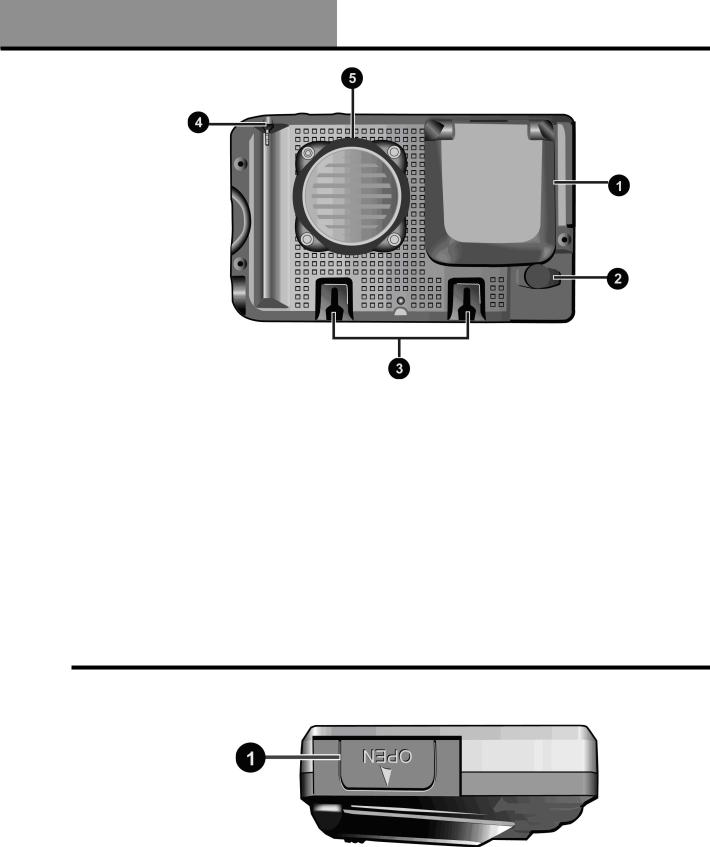
Whistler WGPX-545/550 |
Features |
|
Rear View
1 |
Retractable Flip |
Receives satellite signals– flip up 90 |
|
up Antenna |
degrees to use |
|
|
|
2 |
External |
For connection of an external antenna - |
|
Antenna |
(MMCX type) |
|
Connector |
|
|
|
|
3 |
Cradle |
Quickly secures the unit to the cradle |
|
Mounting |
bracket |
|
Location |
|
|
|
|
4 |
Stylus |
Use stylus to directly input data or select |
|
|
items on the screen |
|
|
|
5 |
Speaker |
Audio output |
|
|
|
Left View
1 |
Battery Lid |
Open the battery lid to replace/remove the |
|
|
rechargeable battery |
|
|
|
10
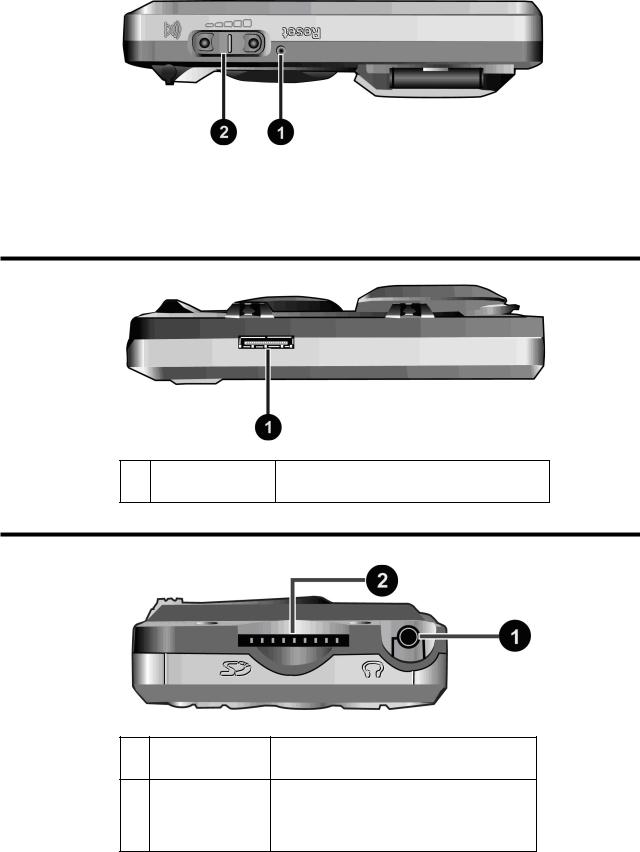
Features |
Whistler WGPX-545/550 |
|
Top View
1 |
Reset |
System reset button – press to reset |
|
|
|
2 |
Volume Control |
Adjusts the volume level |
|
|
|
Bottom View
1USB/Power Dual function port for USB connector and
Connection Port charger
Right View
1 |
Headphone |
Connection to external headphones |
|
Jack |
|
2 |
SD Memory |
Location for the preloaded SD memory |
|
Card Slot |
card. The maps are saved on this memory |
|
|
card. Do not remove this card while in use. |
11
