Page 1

WBU-900/WBU-900C
WIRELESS DIGITAL
BACKUP CAMERA
INSTALLS IN MINUTES
User Guide
Page 2

INTRODUCTION
Welcome
Thank you for choosing a Whistler product. We are dedicated
to providing products that represent both quality and value.
Please read the User Guide carefully before using this product.
If you have additional questions visit our website at
www.whistlergroup.com
or call Toll Free (800) 531-0004 / Tel (479) 273-6012,
8am to 5pm CT, Monday through Friday
to speak to a Customer Service Representative.
The Back-Up Camera displays images behind the vehicle and
can be used when backing up or anytime you need to view
behind the vehicle (even when the vehicle is in park).
2
Page 3
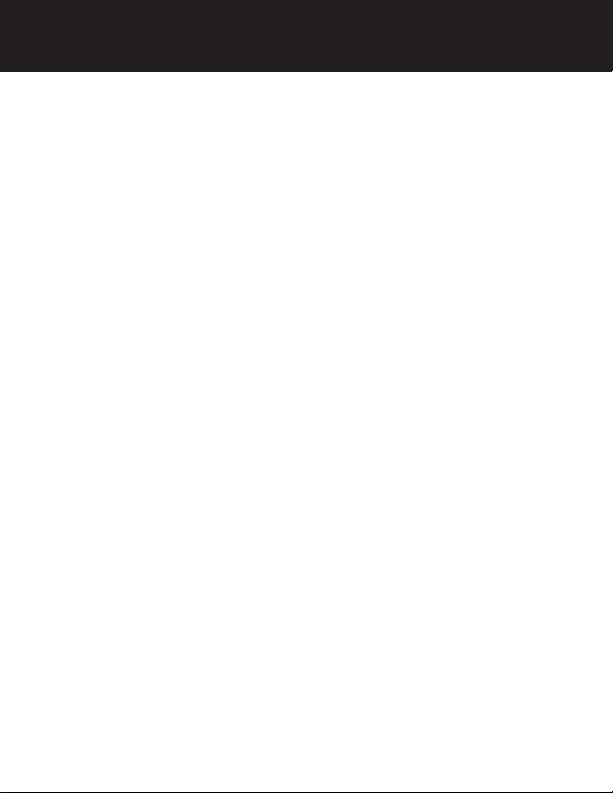
TABLE OF CONTENTS
Components .................................................................................. 4
Getting Started ............................................................................ 5
Assembly / Installation ............................................................. 6-8
Camera Angle ............................................................................... 9
Monitor Mount ........................................................................... 10
Operation ............................................................................... 11-12
Function ....................................................................................... 13
Monitor Settings ................................................................... 14-15
Information.................................................................................. 16
Troubleshooting ......................................................................... 17
Disclaimer .................................................................................... 18
Care and maintenance .............................................................. 19
FCC and IC Information ....................................................... 20-21
Specifications .............................................................................. 22
Warranty Information ........................................................... 23-27
3
Page 4
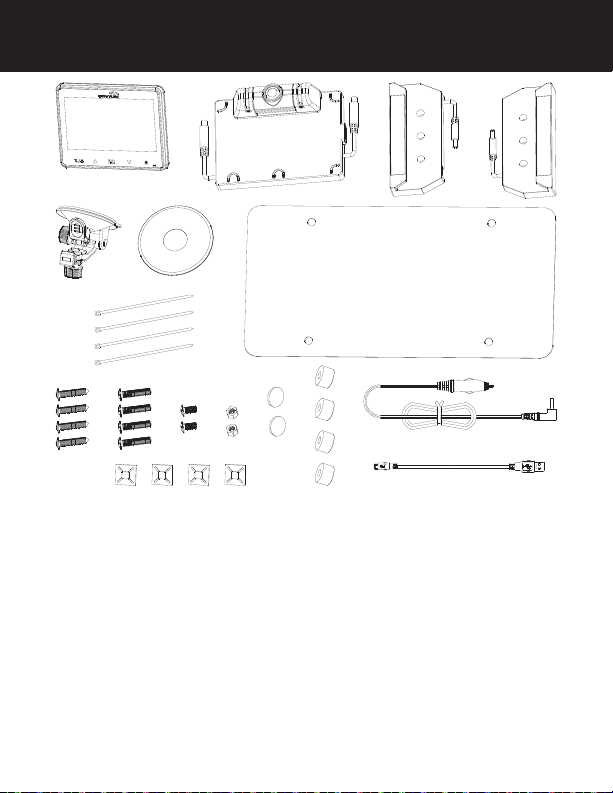
COMPONENTS
3
1
4
6
8
5
9
2
7
10
11
12
13
1. Monitor
2. Camera
3. Solar cell
4. Suction cup mount
5. Dash Disk
6. Tie wraps
7. License back-plate
8. 4 long screws (Domestic)
9. 4 long screws (Import)
15
16
14
10. 2 short machine screws
11. 2 machine nuts
12. 2 cushions
13. 4 cable tie mount
14. 4 spacers
15. Power cord
16. USB cord
4
Page 5
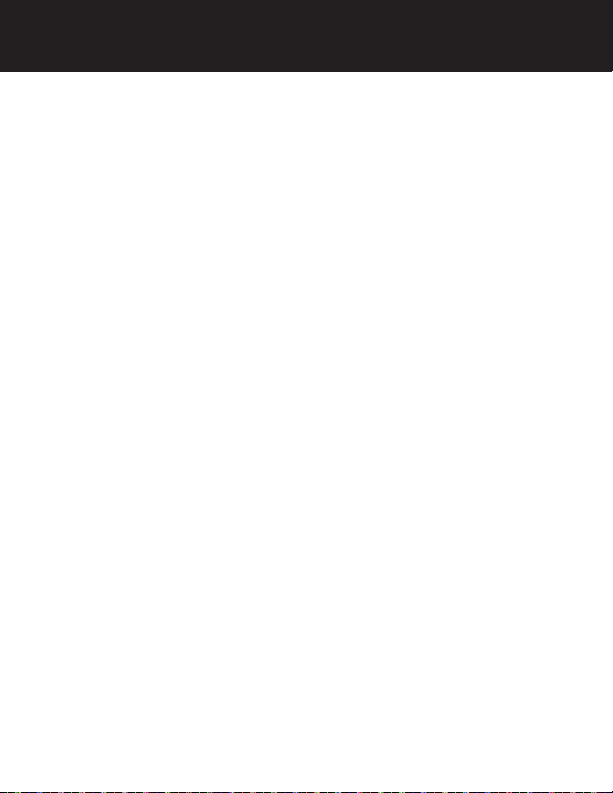
GETTING STARTED
Remove camera assembly from box and make sure all
components are included.
Charge the camera:
1. Connect the supplied USB cord to the micro USB port of
the camera assembly.
2. Plug the USB cable into any standard USB charger with an
output rating of 500ma or higher.
3. Charge 4 to 5 hours.
Under normal use, the camera maintains a charge with
exposure to sunlight. A battery status indicator is provided on
the monitor when the camera is in use.
NOTE: If vehicle will be stored for prolonged periods of time
greater than 2 months, please disconnect both solar cell
connections to shut off the camera and prevent the battery
from discharging.
5
Page 6
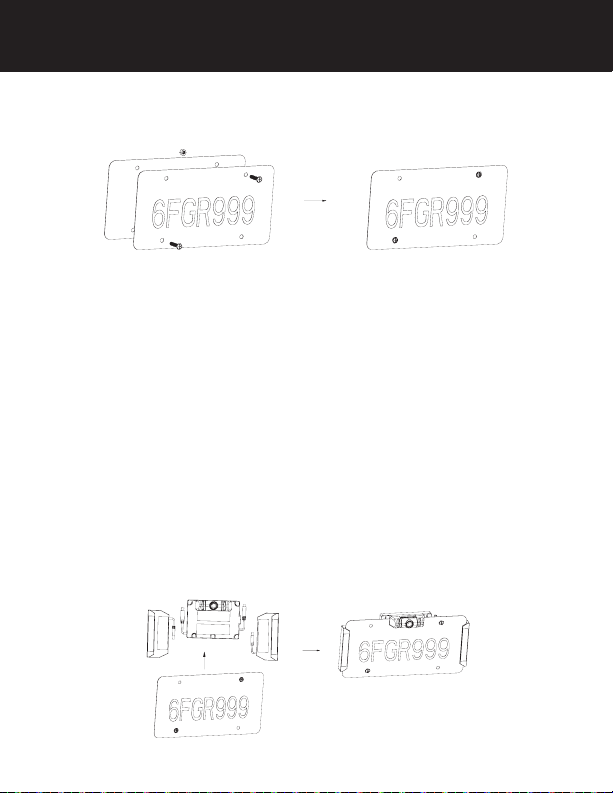
ASSEMBLY / INSTALLATION
IMPORTANT: As license plate tolerances vary slightly in width
and height, it is important that you follow the steps as outlined
below:
1. Remove license plate from vehicle and place on top of
the supplied license back plate.
2. Insert 2 short machine screws into 2 of the mounting holes
and finger tighten 2 machine nuts onto them in order to
hold the plates together for steps 3 thru 5.
3. Peel the backing from the adhesive strips on the solar
panel bases and carefully slide onto each side (left and
right) of the plate assembly being careful not to make
contact with the adhesive until the base is fully inserted.
4. With the solar mounts centrally positioned, apply pressure
to set the adhesive tape.
5. Peel the backing from the adhesive strips on the camera
base and carefully slide onto the long edge of the license
plate assembly positioned centrally between the license
plate mounting holes. Apply pressure to set the adhesive
tape.
6
Page 7
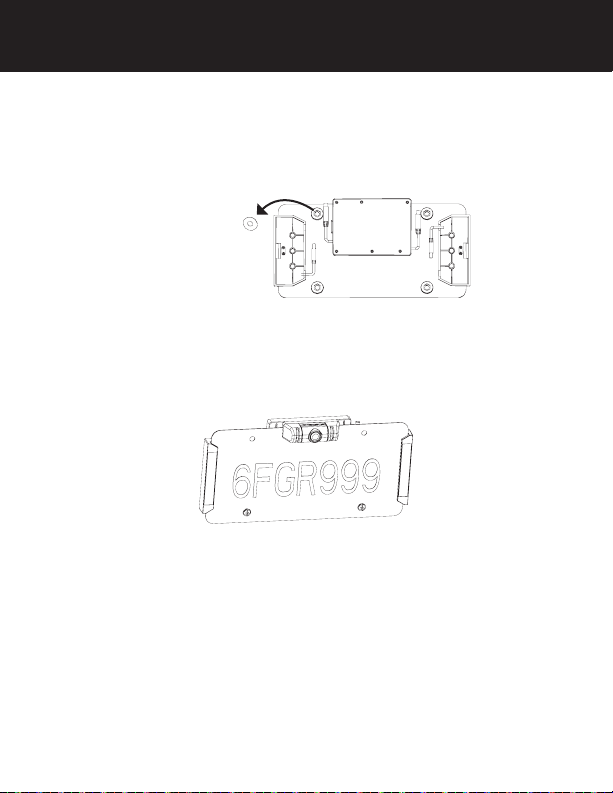
ASSEMBLY / INSTALLATION
6. Remove the 2 short machine screws and nuts used earlier
and set aside.
7. Peel the backing from the adhesive disks and apply one
spacer over each license plate mounting hole.
Adhesive
disks backing
8. Apply pressure to set the adhesive tape.
9. If two of the license plate mounting holes are not
required for attachment to your vehicle, insert the short
machine screws and tighten with the supplied machine
nuts.
10. If needed, 2 cushions are provided to protect your
vehicle. Attach to the back of the spacers containing the
machine nuts.
7
Page 8

ASSEMBLY / INSTALLATION
11. Connect the solar panel connectors to the mating
connectors from the main camera housing and place
the tie wrap adhesive pads as shown. Use 2 tie wraps to
neatly hold the cables in place and cut the excess length
of the tie wrap if desired. Follow illustration for correct
wiring. Connect the A wires and connect the B wires.
A
B
12. Test the system in the "OPERATION" section of this
guide before attaching the assembly to the vehicle with
the appropriate license plate mounting screws for your
vehicle type.
13. Ensure pairing between the backup camera and the
monitor before mounting to your license plate.
NOTE: Domestic and Import license plate screws are included
and should be compatible with the vast majority of vehicles.
Should your vehicle require a special diameter or thread,
please consult your dealer.
Tips to optimize the solar charge:
1. Be sure that the solar panels are clean, and dust/dirt-free.
2. Park in a location where the sun will shine directly on the
solar panels for at least 1-2 hours a day.
3. One hour of good sunlight daily offsets the daily power
consumption of the camera.
8
B
A
Page 9
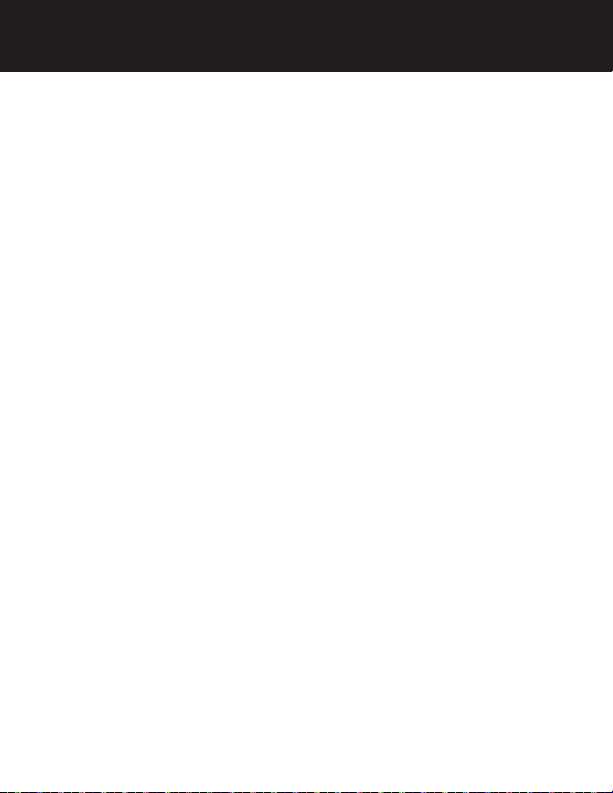
CAMERA ANGLE
The camera angle should be adjusted to provide an optimal
view of objects behind the vehicle.
Note: Do not exceed 45 degrees up/down from central
position.
Adjust the camera angle as required:
• Loosen the two screws below the camera a few turns.
• To adjust the camera angle, tilt the camera to the correct
angle. (Do not force the camera)
• The camera should be adjusted to a horizontal position
relative to the ground, so as to provide optimal view of
objects behind the vehicle.
• Carefully tighten the 2 screws to prevent the camera
angle from moving during vibrations from driving.
9
Page 10

MONITOR MOUNT
Find a mounting surface inside the vehicle for the monitor
where it can be easily seen, and does not obstruct your vision
when driving.
NOTE: To maximize the effectiveness of the suction mount,
the mounting location surface temperature should be between
50° and 100°F. Avoid application below 50°F.
NOTE: Before permanently mounting the monitor, test the
reception of the camera signal in several selected locations
within easy reach as one may have better reception than
another. If mounting to the dashboard, the dash disk must be
used to ensure a smooth surface for the suction cup to attach.
1. Clean and dry the mounting surface before applying
suction cup or Dash Disk.
2. Press the suction mount against the mounting surface and
push the suction lock lever down. Make sure it is attached
securely.
3. Slide the monitor onto the monitor arm. The monitor
angle can be adjusted by loosening the monitor angle
adjustment knobs, tilting the monitor, then tightening the
knobs.
4. Plug the monitor cigarette lighter/accessory socket power
cord into a 12-volt DC power port.
10
Page 11

OPERATION
Testing the System
1. With power applied to the monitor, the button backlight
will illuminate to indicate the monitor is ON and in
Standby mode.
2. The Blue LED will blink briefly to indicate that it is
attempting to communicate with the camera. When
connected to the camera, the blue LED will turn solid.
It may take a moment for the camera to begin sending
the video information, allow time for the image to be
displayed.
3. The Image is set to time out in 30 seconds however if you
wish to shut the image off manually, touch anytime
that video is present to stop the video transmission and
put the camera back into the power conserve mode. (The
blue LED will shut off when the timer expires)
4. If 12-volt DC power port is live all the time, to shut the
button backlight off, touch and hold the button for 3
seconds. The monitor retains this setting and must be
turned back on in order to receive video. This can be
done easily with a touch of the button. Standby is
confirmed when the button backlight remains ON.
NOTE: If the monitor has been shut off with button,
removing the power source and reapplying will not turn your
monitor on as the OFF function is stored in memory and the
unit must be turned ON by touching the button.
NOTE: If using a switched 12-volt DC Power port, it is not
necessary to power off the monitor unless you do not wish to
receive an image automatically when starting your vehicle.
11
Page 12

OPERATION
5. If your 12-volt DC power port is switched on with your
ignition, the unit will automatically request an image
from the backup camera each time you start your vehicle.
When the vehicle is shut off, power is removed from the
monitor and the button backlight will shut off.
6. If timer expires (blue LED OFF, button back light remains
ON), touch to wake the camera.
7. Route and secure all wires as needed.
PAIRING MONITOR TO CAMERA
NOTE: If your monitor does not automatically pair with the
camera after initial charge, the following steps are to be used.
1. Disconnect both solar cell connections.
2. Power on monitor.
3. Touch button then or to place finger cursor over
SETUP, then touch to select.
4. With PAIR icon selected, touch to begin the pair
process.
5. Connect both solar cell connections to turn on the
camera.
6. Pair OK will be displayed when the pairing process is
completed.
12
Page 13

FUNCTION
Functions of the Touch Buttons
(left to right)
: Touch to enable or cancel the
transmitter; touch for 3 seconds to turn on/off the backup
assist lines. Touch to select a corresponding function.
: Touch to move to or adjust a corresponding function
: Touch to enable/cancel the menu.
: Touch to move to or adjust a corresponding function.
: Touch briefly to turn on, touch and hold for 3 seconds to
turn on/off.
Adjusting Monitor Settings:
1. Touch the button to bring up the Options.
2. Touch or arrow to scroll through the different functions.
3. Touch the button to enter the function.
4. Touch the button to increase or the button to
decrease settings.
5. To change the view on the screen, scroll to Rotation then
touch the button to select 1 of 4 image rotations. (It
is best to have a video image displayed when making this
selection)
6. To exit, touch the button or wait for the 15 second timer
to exit automatically
Displaying Guidelines:
To turn the guidelines On or Off, with an on the display touch
for 3 seconds then release.
13
Page 14

MONITOR SETTINGS
Menu Operations:
Enter the main Menu Interface and 4 options are available
including Image Parameters, Image Rotation, SETUP and
Software Information. Press and to select corresponding
option, and then touch the button to enter the option:
Image Parameters (Brightness, Contrast, Color) Setting
Interface are shown above:
14
Page 15

MONITOR SETTINGS
Brightness/Contrast/Color Settings are similar. Take Brightness
as an example, when Brightness is chosen, press or on
the interface to adjust the brightness as shown above:
Select “Image Rotation”, and then touch the button to
rotate or mirror the image. (It is best to have a video image
displayed when making this selection).
Select “SETUP”, and touch the button to enter SETUP
Mode. The pairing mode is found within the SETUP menu.
NOTE: Your unit was paired at the factory but there may be
times when a new pairing is required if the monitor or camera
have been replaced.
Select “Software Information”, and touch the button to
display the software version information.
15
Page 16
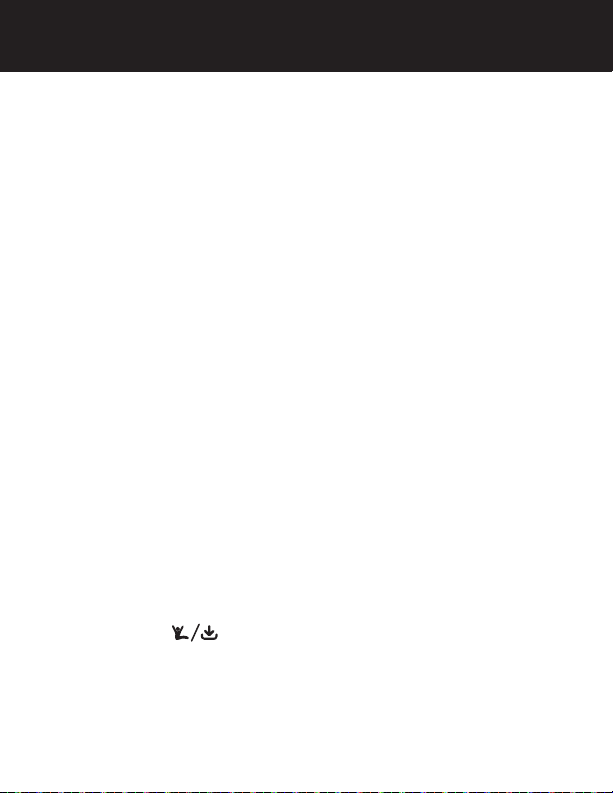
INFORMATION
Battery Icon is on the top left corner of the monitor, and
indicates the relative capacity of the built-in lithium battery
when a video image is present.
Signal strength of the received image is on the top right
corner of the monitor when a video image is present.
The Camera and Video Transmitter:
The Camera / Video transmitter is equipped with the built-in
rechargeable lithium battery and is connected with two solar
panels that trickle charge the built-in lithium battery when
sunlight is available to minimize or eliminate the need for
needing to manually recharge during the year.
A USB charging port is provided to initially charge the battery
prior to mounting on your vehicle as well as to recharge if
needed. Your rechargeable battery when fully charged will
last for several months of average use with NO SUNLIGHT
(average use is defined as 4~6 times per day). With the
addition of sunlight, the solar cells will charge your battery
thereby extending the cameras ability to provided usage day
after day and month after month without requiring you to
recharge it manually.
When the Monitor is turned ON, or when the button backlight
is ON and the button is touched, a wake-up signal is
sent to the camera and upon seeing this signal, it will awake
the camera and transmitter in order to send an image to the
monitor for 30 seconds, and then enter the Sleep Mode again.
16
Page 17

TROUBLESHOOTING
If the monitor does not turn on when power is applied:
• Check to make sure the power source is active (if your
cigarette lighter is switched with vehicle ignition, your
monitor will only work when the vehicle is running or the
key in the ON position).
• Check to make sure the fuse and power cord are in
working order
• With power applied to the monitor, touch the .
If the monitor does not display images within a few seconds of
pressing the button:
• The battery in the camera may be depleted and require
recharging.
• The signal may be weak due to positioning of the camera
and monitor (try re-positioning the monitor to another
location).
If the video image is poor:
• Check that the camera lens is clean from road grime,
snow, or ice.
If the video image is dark:
• Replace the vehicle's old backup and license plate bulbs
with new LED type bulbs.
If the image appears to shake when the vehicle is moving:
• Check the camera mounting screws to the vehicle and
retighten if needed.
• Check the camera tilt adjustment and retighten the
screws if loose.
If the video image does not last 30 seconds:
• Recharge the battery in the camera.
17
Page 18

DISCLAIMER
The Whistler Digital Wireless Backup Camera is intended
to assist responsible drivers, but it does not relieve a driver
from full responsibility for the operation of the vehicle. It
is the driver’s sole responsibility to avoid contact with any
objects, animals, or persons. By mounting and/or using the
Whistler Digital Wireless Backup Camera, you agree that you
are solely responsible for the operation of your vehicle and
that The Whistler Group is not responsible for any property
damage, personal injury, or loss of life that may result from the
operation of your vehicle.
Notice to Drivers in California and Minnesota:
State law prohibits drivers in California and Minnesota from
using suction mounts on their windshields while operating
motor vehicles. Other dashboard mounting options should
be used. (See California Vehicle Code Section 26708(a);
Minnesota Statutes 2005, Section 169.71).
Notice:
Some states or local governments may have regulations or
laws that restrict the use of anything that might impair the
clear view of a license plate. Check local laws for compliance.
18
Page 19

CARE AND MAINTENANCE
Cleaning
Do not clean or wipe the Back-Up Camera with solvents or
chemical materials. If necessary, remove dirt or stains using a
soft cloth dampened with a mild detergent solution.
Fuse Replacement
1. Turn the cap on the tip of the power plug counterclockwise
(no tools needed).
2. Remove the cap, center pin and fuse.
3. Replace the fuse with a new 1-amp fuse.
4. Replace the center pin and cap. Turn the cap clockwise.
Disposal
The Back-Up Camera is designed to provide
years of service. The Back-Up Camera
should be recycled or safely disposed of at a
local recycling center.
19
Page 20

FCC AND IC INFORMATION
IMPORTANT: FCC (Federal Communications Commission)
requirements state that changes or modifications not expressly
approved by Whistler could void the user’s authority to operate the
equipment.
FCC Part 15.19 Warning Statement
This device complies with part 15 of the FCC rules. Operation is
subject to the following two conditions: (1) this device may not cause
harmful interference, and (2) this device must accept any interference
received, including interference that may cause undesired operation.
FCC Part 15.21 Warning Statement
NOTE: The grantee is not responsible for any changes or
modifications not expressly approved by the party responsible for
compliance. Such modifications could void the user's authority to
operate the equipment.
FCC Part 15.105 Warning Statement
Note: This equipment has been tested and found to comply with
the limits for a Class B digital device, pursuant to part 15 of the FCC
Rules. These limits are designed to provide reasonable protection
against harmful interference in a residential installation. This
equipment generates, uses and can radiate radio frequency energy
and, if not installed and used in accordance with the instructions,
may cause harmful interference to radio communications. However,
there is no guarantee that interference will not occur in a particular
installation. If this equipment does cause harmful interference to
radio or television reception, which can be determined by turning the
equipment off and on, the user is encouraged to try to correct the
interference by one or more of the following measures:
• Reorient or relocate the receiving antenna.
• Increase the separation between the equipment and receiver.
• Connect the equipment into an outlet on a circuit different from
that to which the receiver is connected.
• Consult the dealer or an experienced radio/TV technician for help.
20
Page 21

FCC AND IC INFORMATION
RF warning statement:
The device has been evaluated to meet general RF exposure
requirement. To maintain compliance with FCC's RF exposure
guidelines, this equipment should be installed and operated with a
minimum distance of 20cm between the radiator and your body.
FCC ID : HSXBU01M / HSXBU01C
IC Warning:
This device complies with Industry Canada licence-exempt RSS
standard(s). Operation is subject to the following two conditions: (1)
this device may not cause interference, and (2) this device must accept
any interference, including interference that may cause undesired
operation of the device.
Le présent appareil est conforme aux CNR d'Industrie Canada
applicables aux appareils radio exempts de licence. L'exploitation
est autorisée aux deux conditions suivantes : (1) l'appareil ne doit pas
produire de brouillage, et (2) l'utilisateur de l'appareil doit accepter
tout brouillage radioélectrique subi, même si le brouillage est
susceptible d'en compromettre le fonctionnement.
RF warning statement:
The device has been evaluated to meet general RF exposure
requirement. To maintain compliance with RSS-102 — Radio
Frequency (RF) Exposure guidelines, this equipment should be
installed and operated with a minimum distance of 20cm between
the radiator and your body. Le dispositif de a été évalués à répondre
général rf exposition exigence. Pour maintenir la conformité avec les
directives d'exposition du RSS-102 - Radio Fréquence (RF), ce matériel
doit être installé et exploité à une distance minimale de 20 cm entre
le radiateur et votre corps.
IC:1698A-BU01M / 1698A-BU01C
21
Page 22
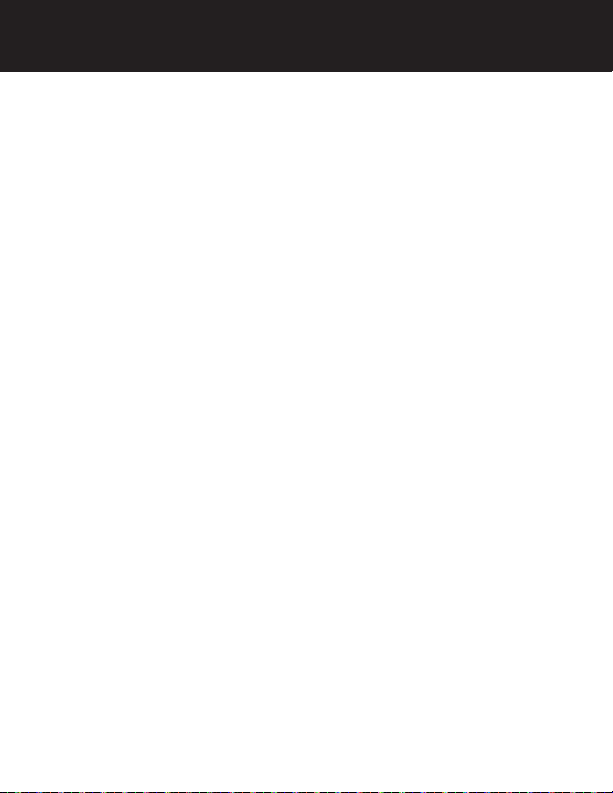
SPECIFICATIONS
CAMERA
Operational Current (when transmitting): <220mA
Pixels: 640 x 480
View Angle: 110°
Image Sensor: 1/4“ CMOS VGA
Image Quality: Max 25 fps.
Camera Assembly: IP65
TRANSMITTER
Frequency: 2400 ~ 2485.5MHz
RF transmission distance: >328 ft. (>100 m)
Operation/storage temperature: 14° to 122°F (-10° to 50°C)
MONITOR
LCD display screen size: 4.3 in.
Power cord fuse: 1A
Operational Current: <250mA
Standby Current: 50mA.
Effective Pixels: 480 x 272
Working temperature: -10 to +50C
22
Page 23

WARRANTY INFORMATION
Consumer Warranty
This Whistler product is warranted to the original purchaser
for a period of one (1) year from the date of original purchase
against all defects in materials and workmanship, when
purchased from an authorized Whistler retailer. This limited
warranty is void if the unit is abused, misused, modified,
installed improperly, or if the housing and/or serial numbers
have been removed. There are no express warranties covering
this product other than those set forth in this warranty. All
express or implied warranties for this product are limited to
one (1) year. Whistler is not liable for damages arising from
the use, misuse, or operation of this product including but
not limited to loss of time, inconvenience, loss of use of your
product or property damage caused by your product or
its failure to work, or any other incidental or consequential
damages including personal injury.
DO NOT RETURN ITEM TO STORE WHERE PURCHASED.
For warranty information, contact
Whistler Customer Service
at Toll Free (800)531-0004 / Tel (479)273-6012
Representatives are available to answer your questions
Monday - Friday from 8:00 a.m. to 5:00 p.m. CT
23
Page 24

WARRANTY INFORMATION
Service Under Warranty
During the warranty period, defective units will be repaired
or replaced (with the same or a comparable model), at
Whistler’s option, without charge to the purchaser when
returned prepaid, with dated proof of purchase to the address
below. Units returned without dated proof of purchase will be
considered out of warranty and therefore are not covered by
the described Limited Warranty.
(Refer to Service Out-of-Warranty section.)
Due to the specialized equipment necessary for testing
Whistler products, there are no authorized service centers
other than Whistler. When returning a unit for service under
warranty, please follow these instructions:
1. Ship the unit in the original carton or in a suitable sturdy
equivalent, fully insured, with return receipt requested to:
Whistler Repair Dept.
1412 South 1st St.
Rogers, AR. 72756
Please allow 3 weeks turnaround time.
24
Page 25

WARRANTY INFORMATION
IMPORTANT: Whistler will not assume responsibility for loss
or damage incurred in shipping. Therefore, please ship your
unit insured with return receipt requested. CODs will not be
accepted!
2. Include with your unit the following information, clearly
printed:
• Your name and physical street address for shipping (no
PO Boxes), a daytime telephone number, and an email
address (if applicable).
• A detailed description of the problem (e.g.,“device will
not power ON”).
• A copy of your dated proof of purchase or bill of sale.
3. Be certain your unit is returned with its serial number.
Units without serial numbers are not covered under
warranty.
IMPORTANT: To validate that your unit is within the warranty
period, make sure you keep a copy of your dated proof of
purchase. For warranty verification purposes, a copy of your
dated store receipt must accompany any Whistler product
sent in for warranty work.
25
Page 26

WARRANTY INFORMATION
Service Out-Of-Warranty
Units will be repaired at “out-of-warranty” service rates when:
• The unit’s original warranty has expired.
• A dated proof of purchase is not supplied.
• The unit has been returned without its serial number.
• The unit has been misused, abused, modified, installed
improperly, or had its housing removed.
The minimum out-of-warranty service fee for your Whistler
product is $65.00. If you require out of warranty service, please
return your unit as outlined in the section “Service Under
Warranty” along with a cashier’s check or money order in the
amount of $65.00. Payment may also be made by MasterCard,
VISA or American Express.
Personal checks are not accepted.
In the event repairs cannot be covered by the minimum
service fee, you will be contacted by a Whistler technical
service specialist who will outline options available to you.
26
Page 27

WARRANTY INFORMATION
IMPORTANT: When returning your unit for service, be certain
to include a daytime telephone number and an email address
(if applicable).
Customer Service
If you have questions concerning the operation of your
Whistler product, or require service during or after the
warranty period, please call
Customer Service at
Toll Free (800)531-0004
Tel (479)273-6012
Representatives are available to answer your questions
Monday - Friday from 8:00 a.m. to 5:00 p.m. (CT) or visit the
FAQs at
www.whistlergroup.com
27
Page 28

CORPORATE HEADQUARTERS
1716 SW Commerce Dr. Ste. 8
Bentonville, AR 72712
Toll Free (800) 531-0004
TEL (479) 273-6012
www.whistlergroup.com
CUSTOMER RETURN CENTER
1412 South 1st St.
Rogers, AR 72756
Email: support@whistlergroup.com
P/N
01A18 © 2018 The Whistler Group, Inc.
