Page 1
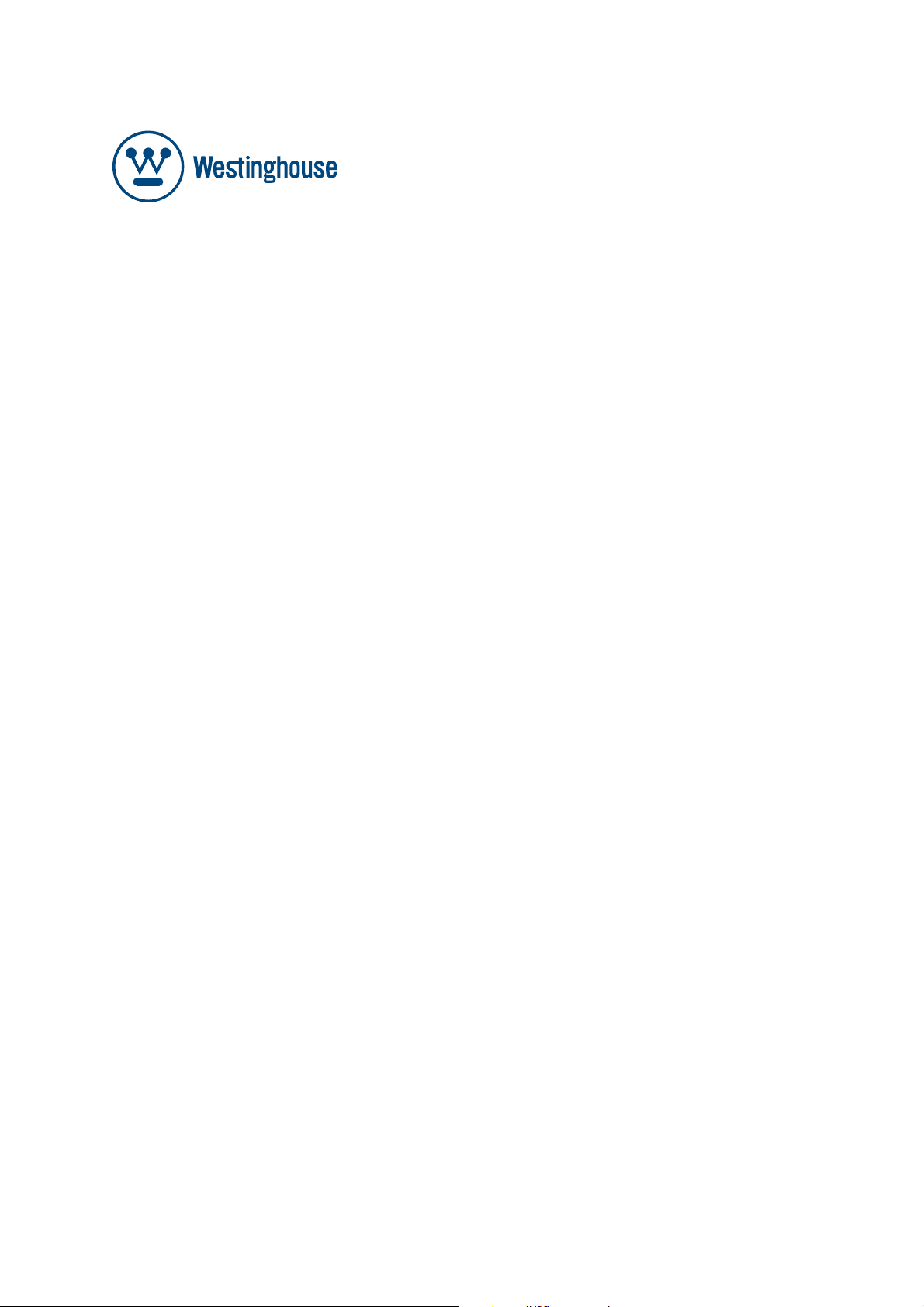
USER’S MANUAL
MANUEL DE L’UTILISATEUR
MANUAL DEL USUARIO
VR-5585DFZ
Page 2
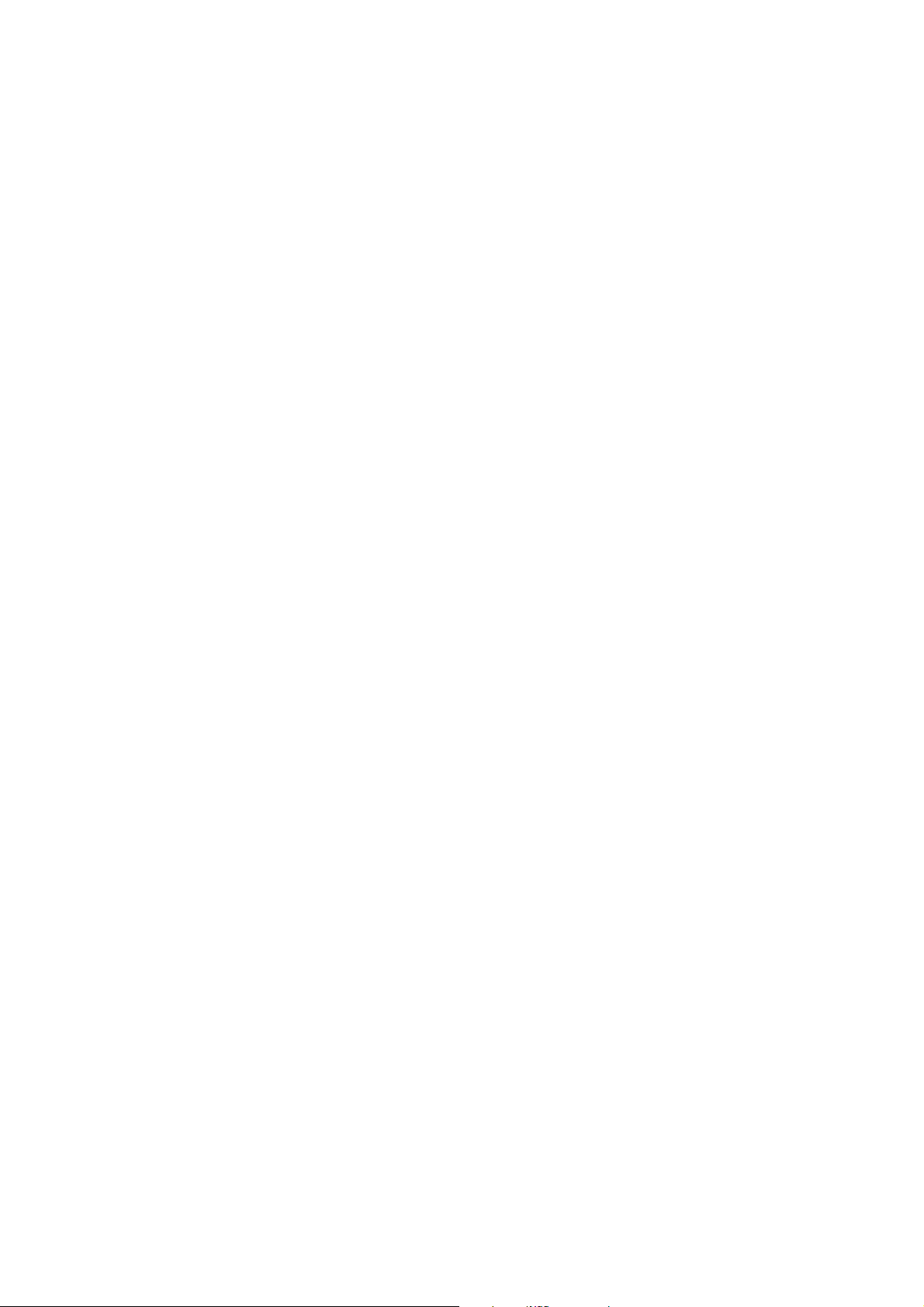
Page 3
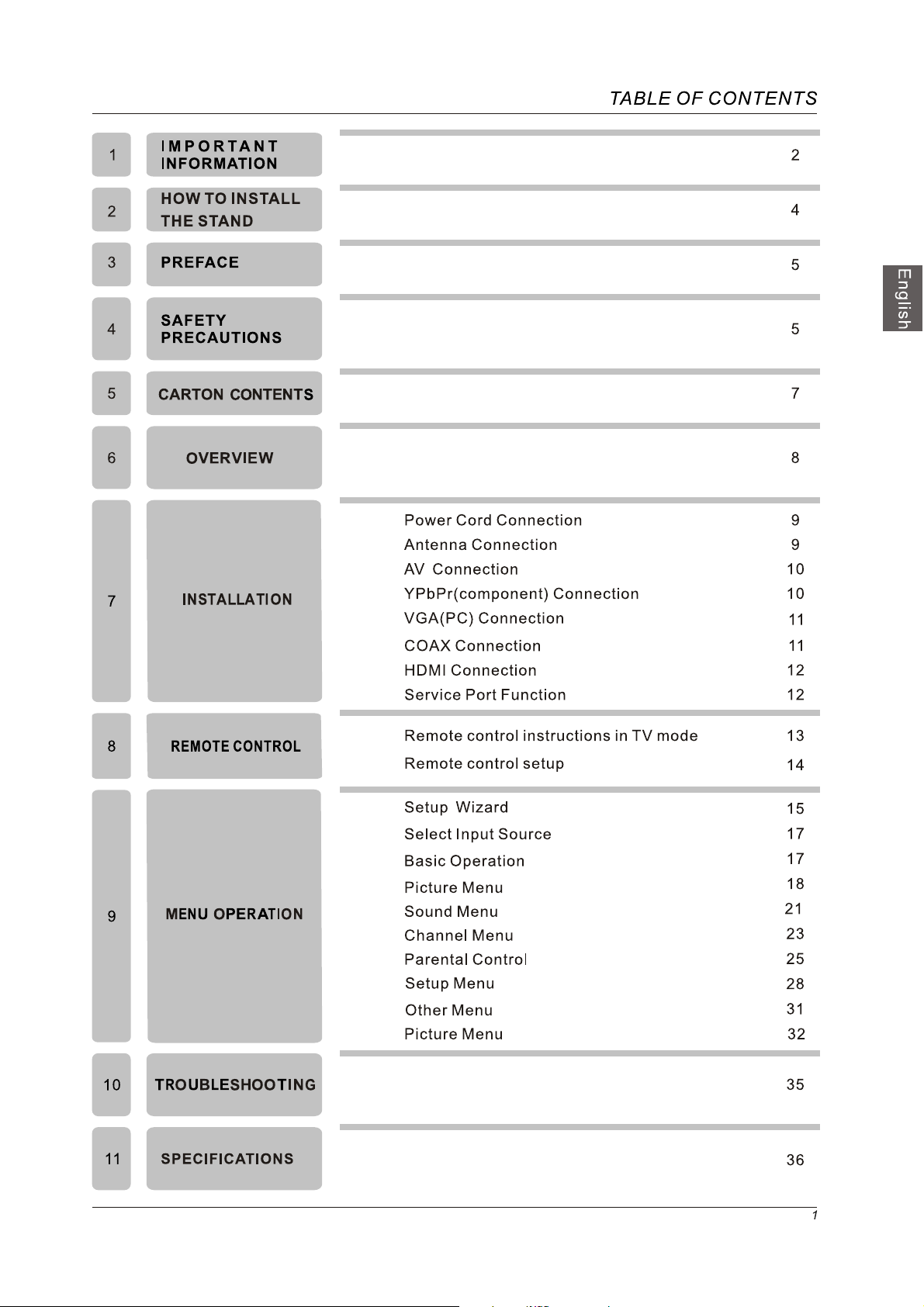
Page 4
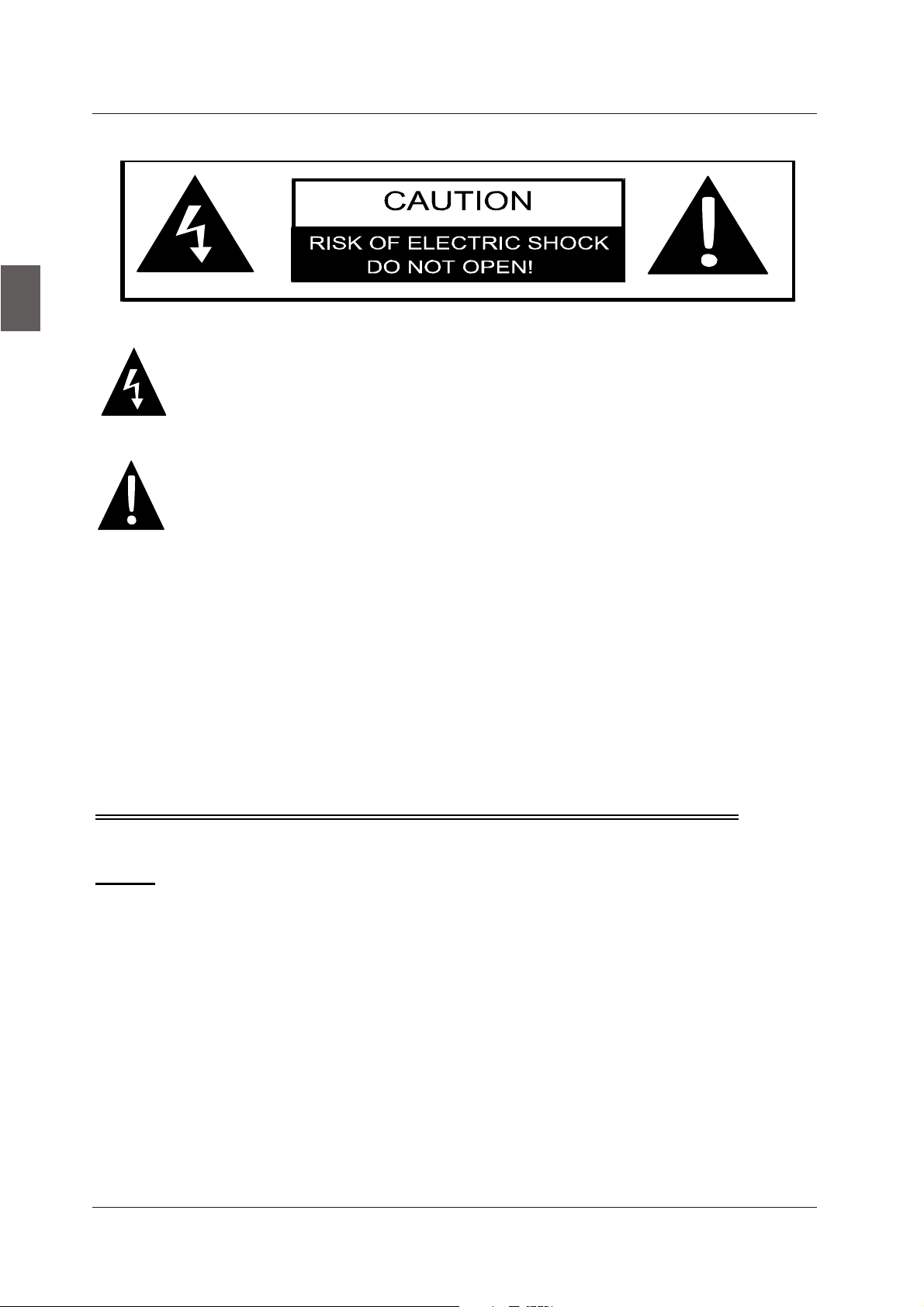
English
IMPORTANT INFORMATION
The lightning flash with arrowhead symbol, within an equilateral triangle, is intended to
alert the user to the presence of un-insulated dangerous voltage within the products
enclosure that may be of sufficient magnitude to constitute a risk of electric to persons.
The exclamation point within an equilateral triangle is interded to
presence of important operating and maintenance (servicing) instruction the literature
accompanying the appliance.
aler the user to the
CAUTION: USE OF ANY CONTROLS, ADJUSTMENTS, OR PROCEDURES OTHER THAN
THOSE SPECIFIED HEREIN MAY RESULT IN HAZARDOUS RADIATION EXPOSURE.
CAUTION: These servicing instructions are for use by qualified service personnel only. To reduce
the risk of electric shock, do not perform any servicing other than that contained in the operating
instructions unless you are qualified to do so.
Refer to service manual for servicing instructions.
Important Safety Instructions
Note:
1.Read these instructions.
2.Keep these instructions.
3.Heed all warnings.
4.Follow all instructions.
5.Do not use near water.
6.Clean only with dry cloth.
7.Do not block any ventilation openings. Install in accordance with the manufacturer's instructions.
8.Do not install near any heat sources such as radiators, heat registers, stoves, or other apparatus
(including
9.Do not defeat the safety purpose of the polarized or grounding-type plug. A polarized plug has
two blades with one wider than the other. A grounding type plug has two blades and a third
grounding prong. The wide blade or the third prong are
plug does not fit into your outlet, consult an electrician for replacement of the obsolete outlet.
amplifiers) that produce heat.
provided for your safety. If the provided
2
Page 5
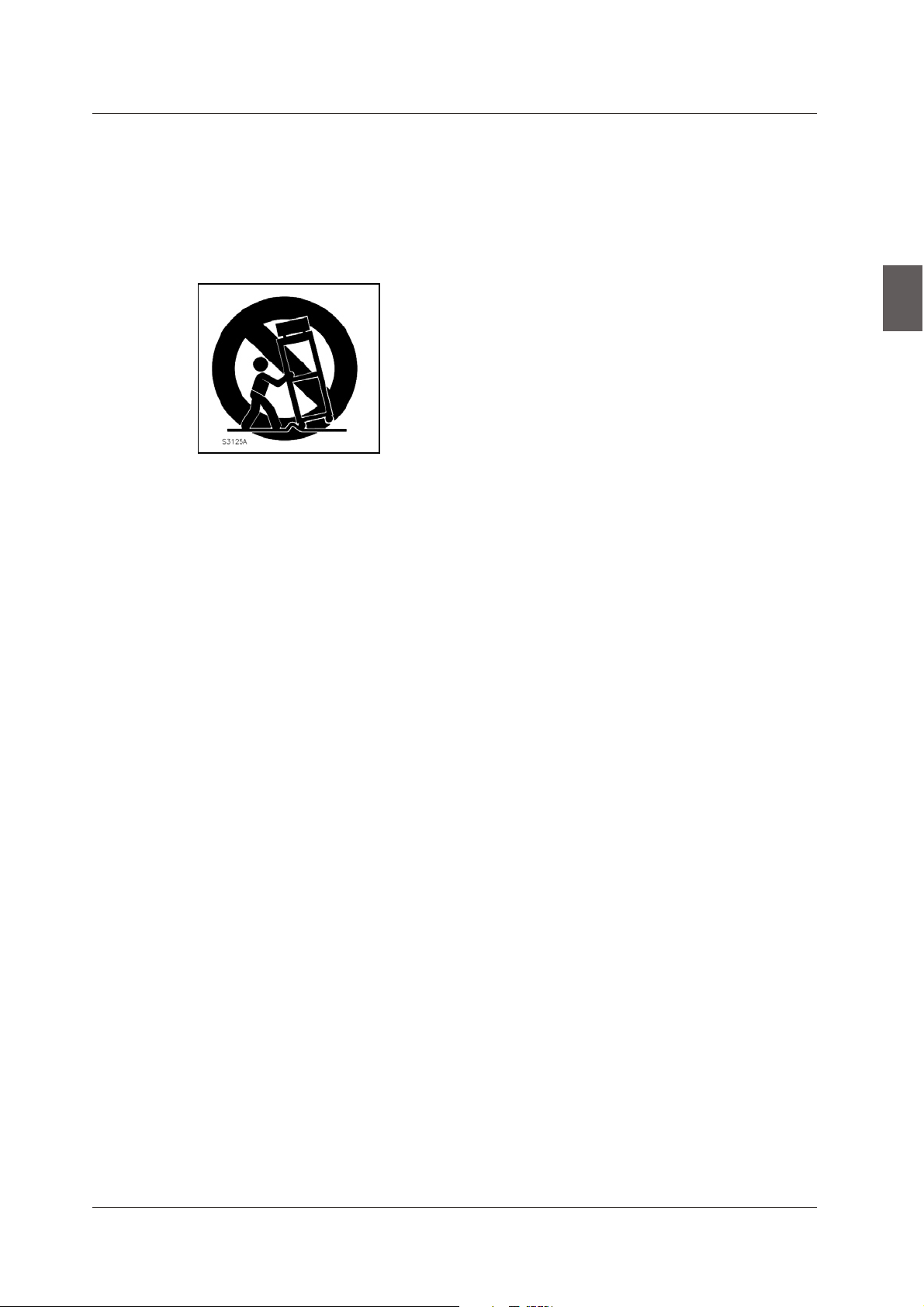
IMPORTANT INFORMATION
10.Protect the power cord from being walked on or pinched particularly at plugs, convenience receptacles, and the point
where they exit from the apparatus.
11.Only use attachments / accessories specified by the manufacturer.
12.Use only with the cart, stand, tripod, bracket, or table specified by the manufacturer, or sold
When a cart is used, use caution when moving the cart / apparatus combination to avoid injury from tip-over.
13.Unplug this apparatus during lightning storms or when unused for long periods of time.
14.Refer all servicing to qualified service personnel. Servicing is required when the apparatus has been damaged in any
way, such as power-supply cord or plug is damaged, liquid has been spilled or objects have fallen into the apparatus,
the apparatus has been exposed to rain
.Apparatus shall not be exposed to dripping or splashing and that no objects filled with liquids, suchas vases, shall be
15
placed on the apparatus.
16.WARNING:To reduce the risk of fire or electric shock, do not expose this apparatus to rain or moisture.
17.Mains plug or appliance coupler is used
or moisture, does not operate normally, or has been dropped.
as the disconnect device, shall be readily operable.
with the apparatus.
English
3
Page 6
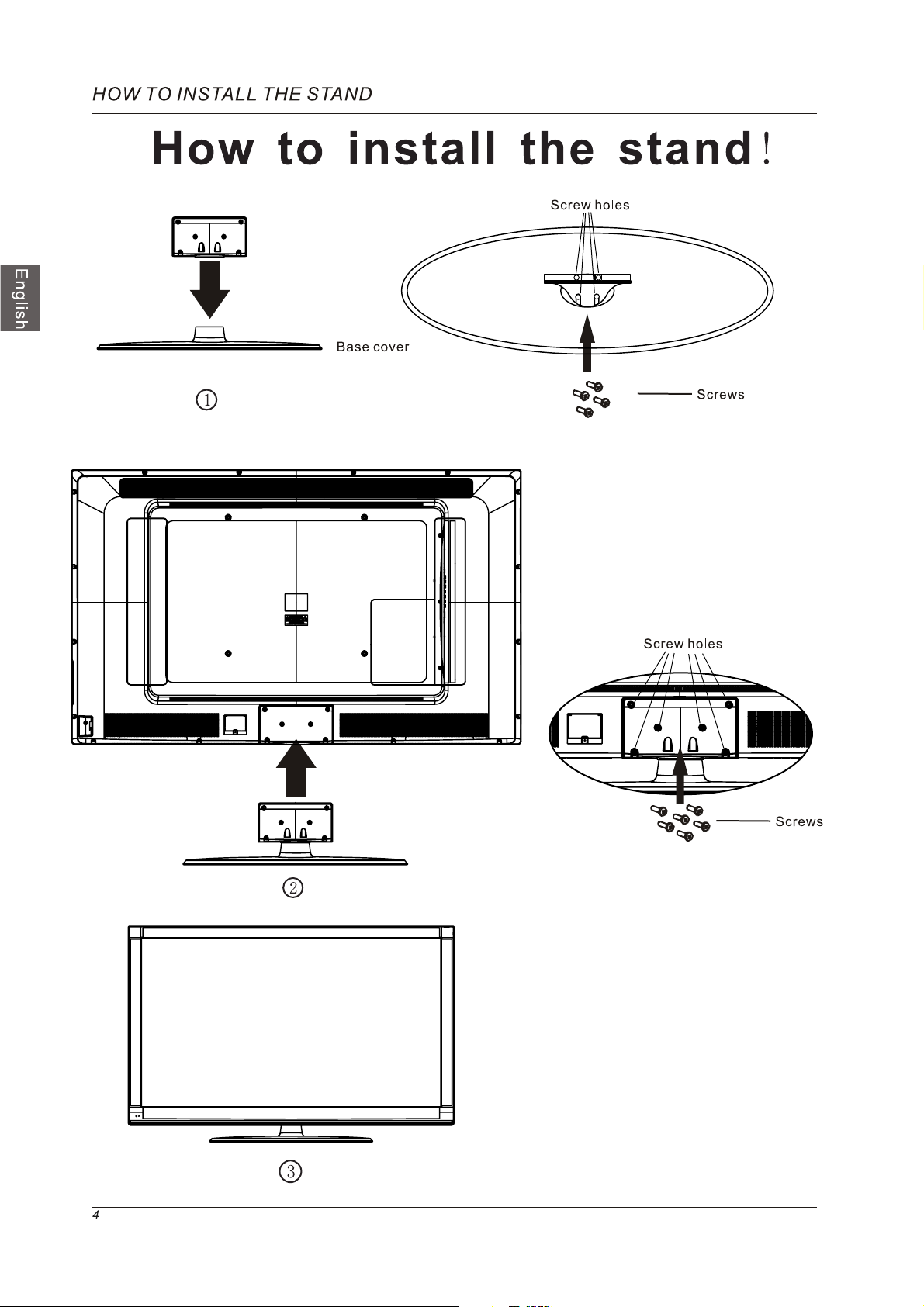
Page 7
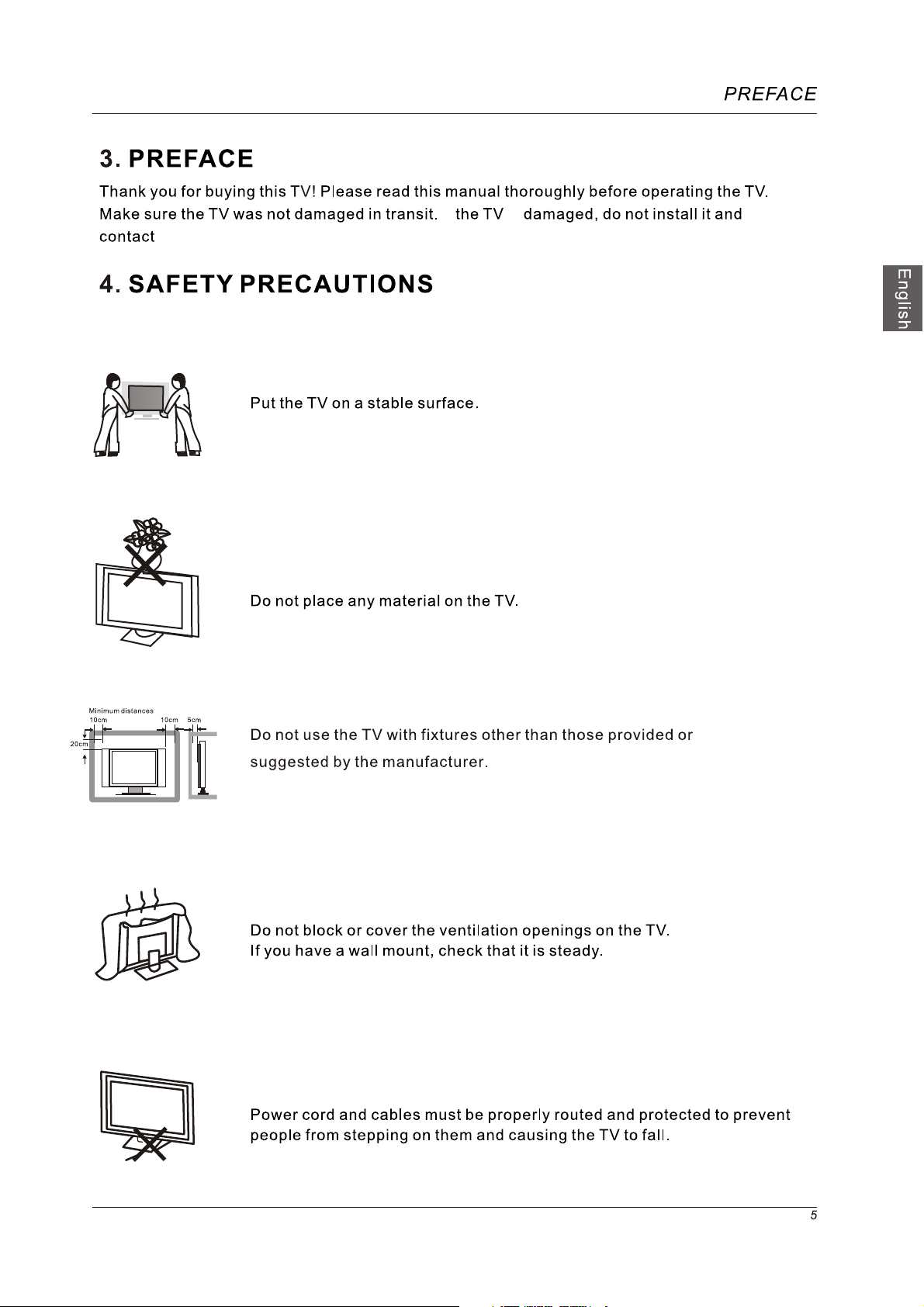
the Westinghouse Customer Service.
If
is
Page 8
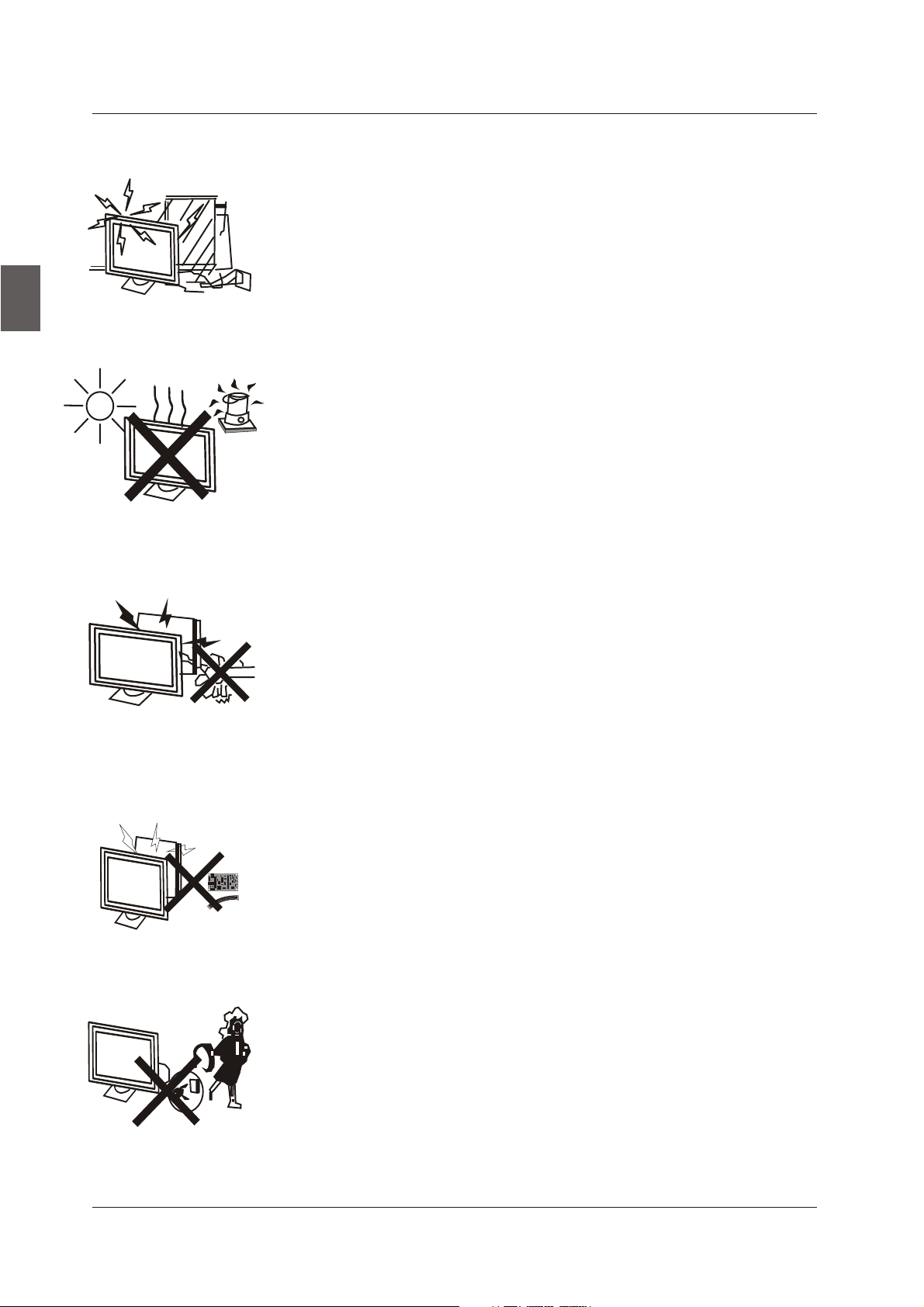
English
SAFETY PRECAUTIONS
Keep the TV dry and away from humidity.
Keep the TV away from heat sources
Unplug the TV before cleaning it. Do not use solvent or liquid to clean
the TV.
Only clean the TV with a soft and dry cloth.
In case of troubleshooting, do not use spare parts other than those
suggested by
lead to electric shocks, short-circuits, fire or other incidents.
the manufacturer. Using inadequate spare parts can
.
Unplug the TV during lightning storms or when unused for long periods
of time.
6
Page 9
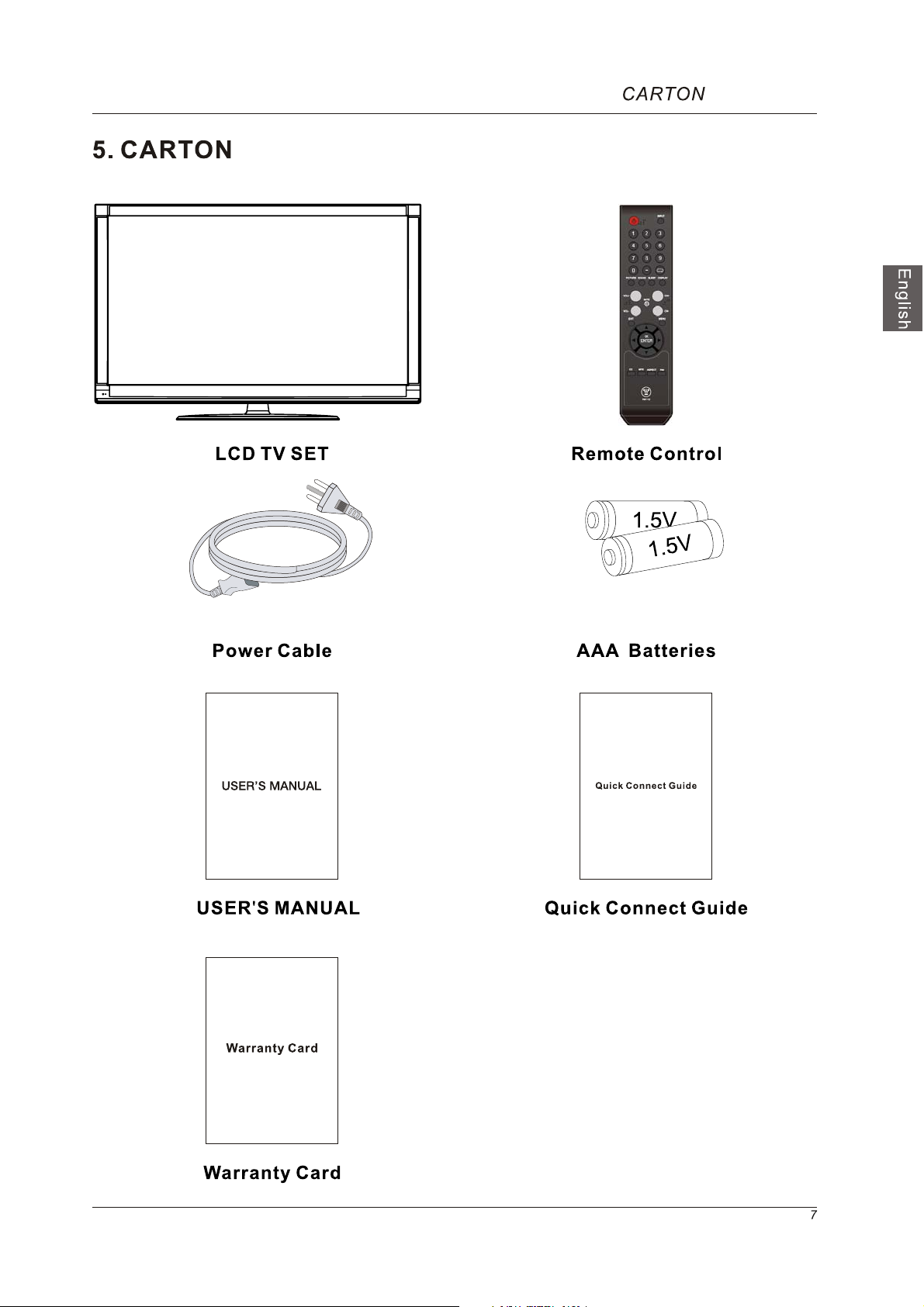
CONTENTS
CONTENTS
Page 10
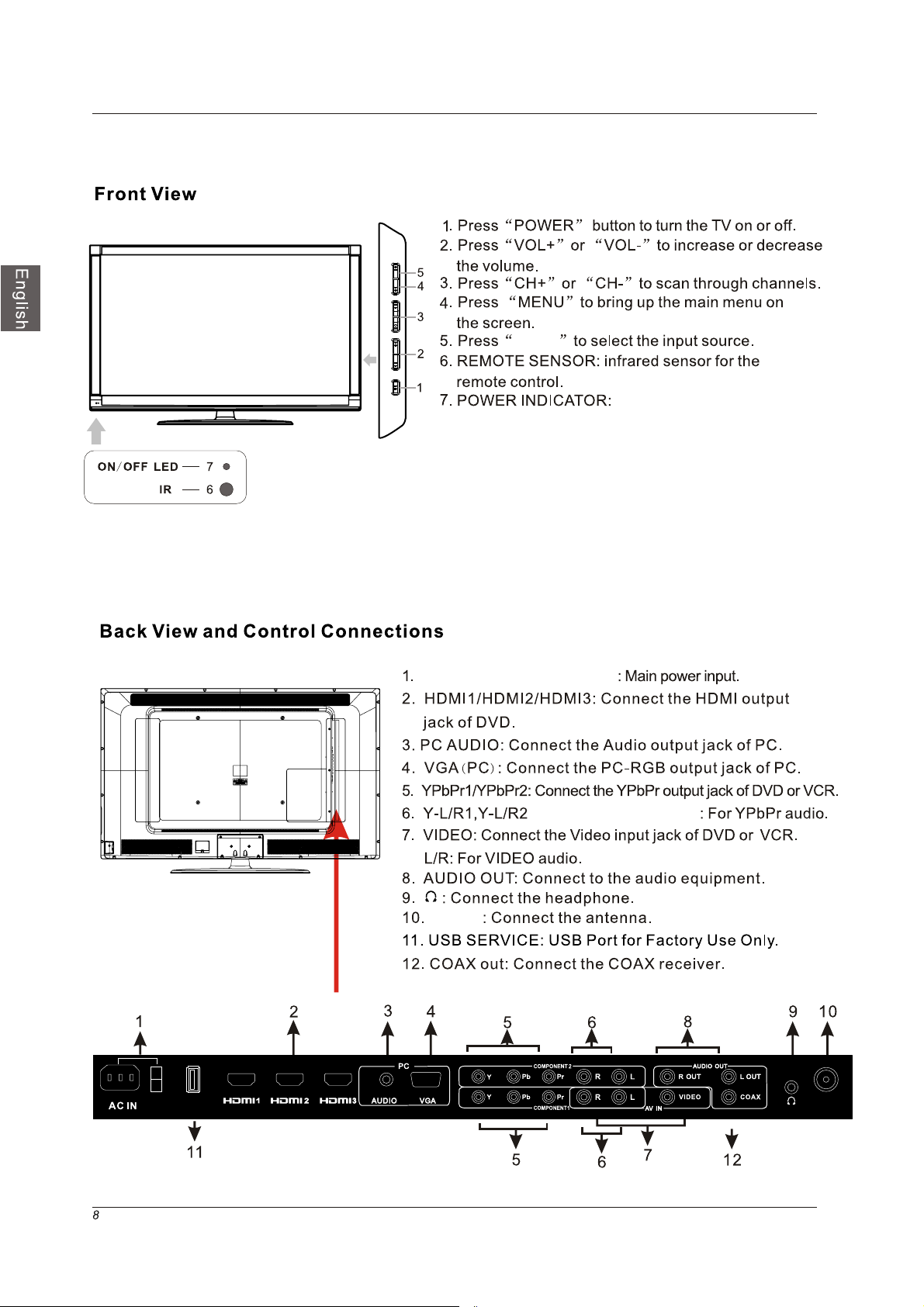
OVERVIEW
6. OVERVIEW
INPUT
MENU
CH
CH
VOL
VOL
POWER
INPUT
Blue when TV is powered on.
Red when TV is powered off. No color when power switch
is turned off.
POWER
SWITCH
USB
(SERVICE)
AC IN and POWER SWITCH
(Shared audio with AV IN)
TUNER
TUNER
Page 11
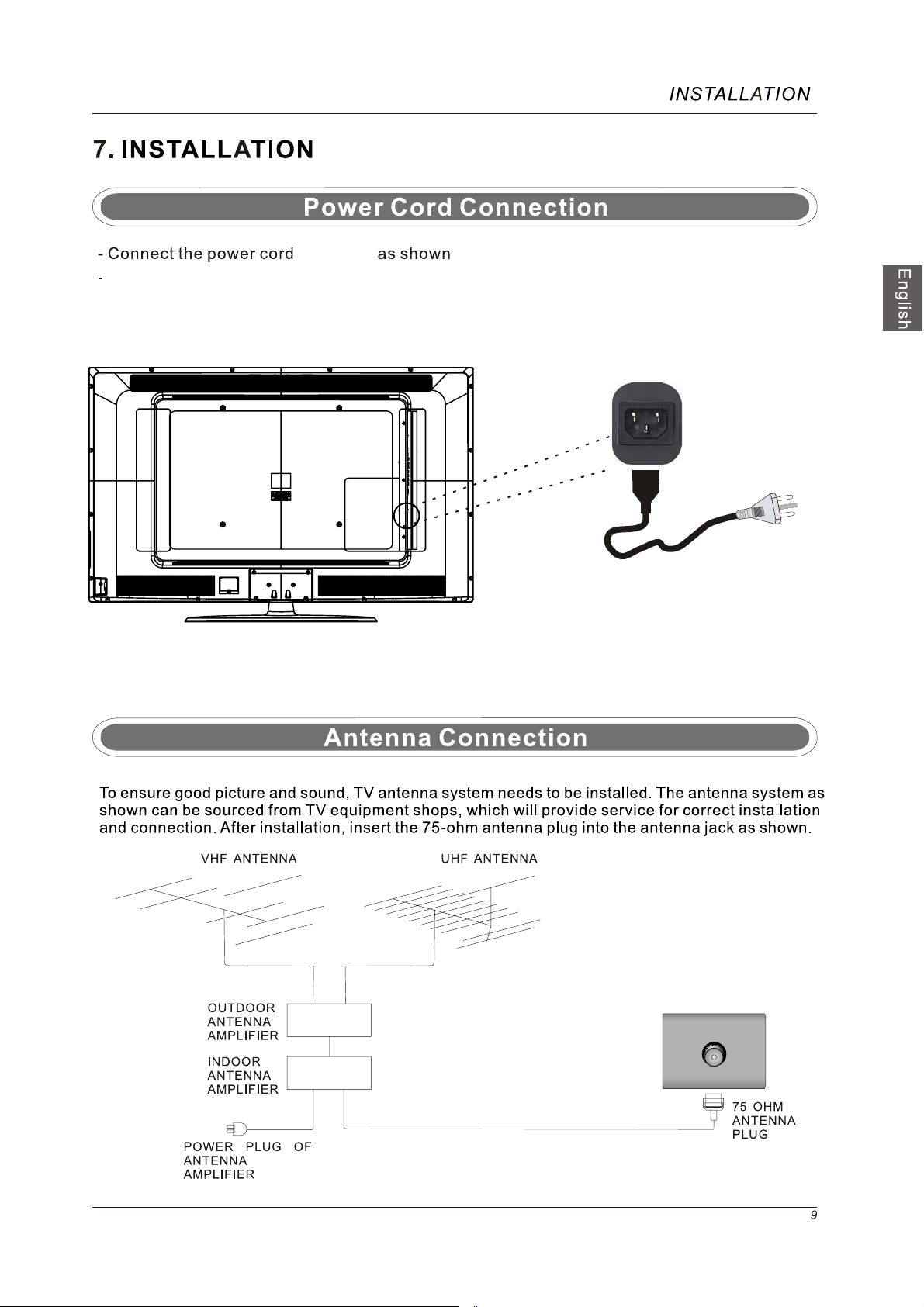
into AC IN
below.
Make sure the power switch is turned on, which is located at the back of the TV.
TUNER
Page 12
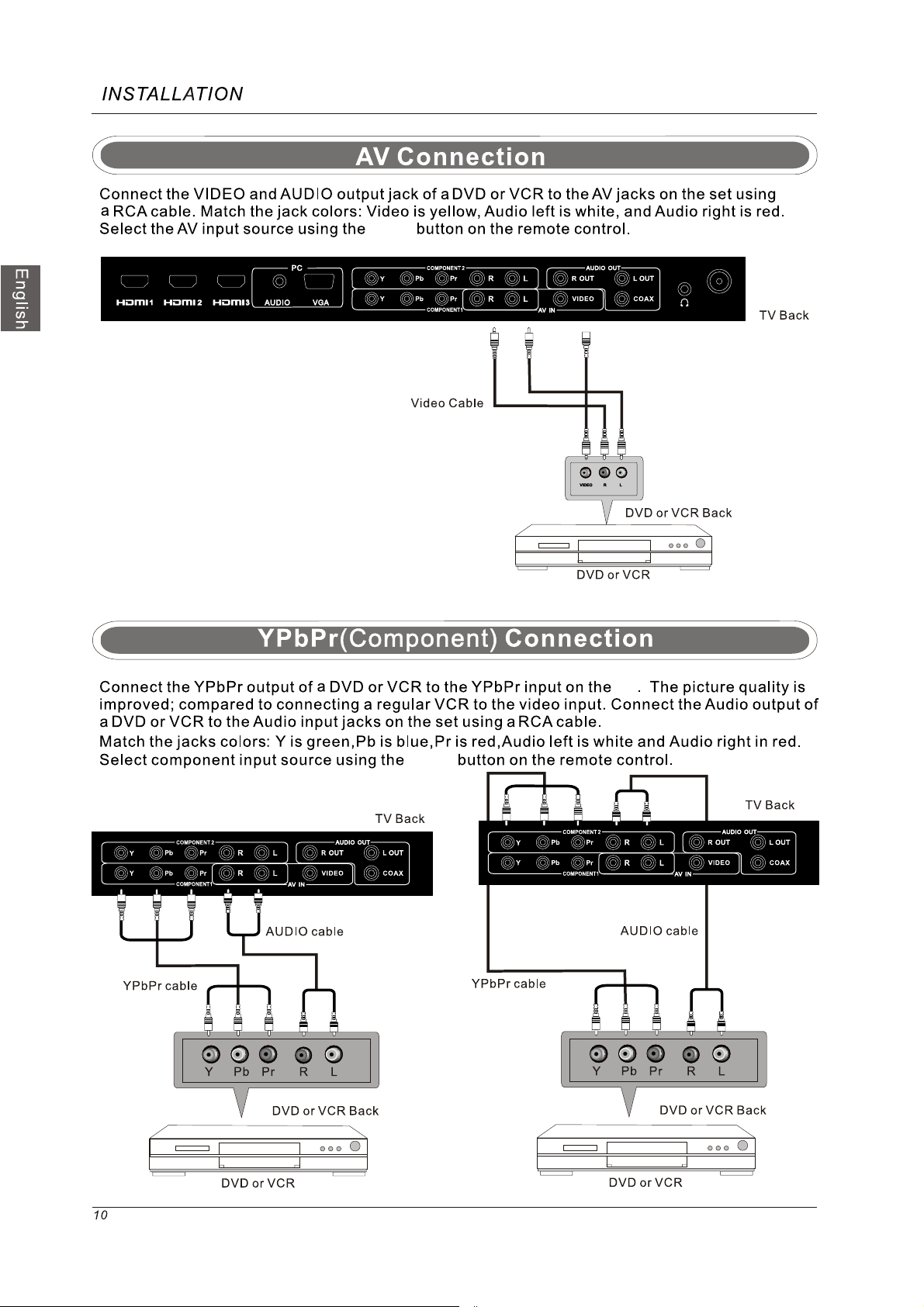
INPUT
TUNER
INPUT
TV
Page 13

TV PC
TV
the INPUT
TUNER
TUNER
Page 14

POWER
SWITCH
USB
(SERVICE)
TUNER
USB
(SERVICE)
TUNER
Page 15

INPUT
123
456
789
0
PICTURE SOUND SLEEP DISPLAY
VOL+
VOL-
EXIT
MUTE
MENU
CH+
CH-
INPUT
INPUT
PICTURE
Select the picture mode
SOUND
Select the sound mode
SLEEP
Set the Sleep Timer.
Displays
CC
OK
ENTER
MTS
ASPECT
Displays
FAV
set
Page 16

Page 17

MENU OPERATION
Enter.
Time Zone
Use the Left and Right arrow to select your time zone. Use
Down arrow to select Next, then press Enter.
Time Zone
, then press
Please follow the Setup Wizard to scan and store channels.
You can perform the scan later if you choose to skip.
To scan now, press Enter.
Use Up and Down arrows to select channel scan source, then
press Enter.
Page 18

Use Up and Down arrows to select channel scan source, then
press Enter.
Are you Using a Cable/Satellite Box to connect your TV?
Use Up and Down arrows to make selection, then press Enter.
Use the Left and Right arrows to select the input source of
your cable/satellite box. Use Down arrow to select Next,
then press Enter.
RF (TV Tuner input) is not recommended due to its poor
quality analog signal. Use Down arrow to select Back
and choose a higher quality input source. If you do not have
a high definition output, contact your cable/satellite provider
for additional information. Or, press Enter to proceed.
Page 19

INPUT
Page 20

For TV Mode:
OK
Page 21

MENU OPERATION
Color
Press ▼/▲ button to select Color,
Color
27
then press ◄/► button to adjust.
Sharpness
Sharpness
Press ▼/▲ button to select Sharpness,
then press ◄/► button to adjust.
Tint
Press ▼/▲ button to select Tint,
then press ◄/► button to adjust.
27
Tint
27
Screen Settings
1.Press ENTER when the Screen Settings item is highlighted. Then you will go to the sub-menu
as following.
2.Press to select the desired menu item. Press ENTER to proceed if necessary▼/▲.
3.Press ◄/► to adjust the item to the desired level.
4.When you have changed the settings, you
can exit from the menu by pressing MENU.
English
SCREEN SETTINGS
Screen Size Standard
Auto Wide
MENU
:Return
:Select Menu
:Change Setting
Screen Size
Press ▼/▲ button to select Screen Size, then press ◄/► button to adjust. Available Screen Size:
Standard, Fill, Over, Scan.
Auto Wide
Press ▼/▲button to select the item Auto Wide, then press ENTER button to adjust. It can set the
picture to fit the screen automatically. When the Auto Wide is selected, the symbol will show as:
SCREEN SETTINGS
Screen Size(N/A) Standard
Auto Wide
MENU
:Return
:Select Menu :Enable/Disable
ENTER
19
Page 22

120 Hz
120 Hz
120 Hz
120 Hz
120 Hz
Page 23

SOUND MENU
SOUND
Sound Settings
Surround Mode
Analog Sound Stereo
Digital Sound English
Other Settings
Equalizer Settings
MENU OPERATION
English
MENU
:Return
:Select Menu :Go to Next Menu
ENTER
Sound Settings
1.Press ENTER when the Sound Settings item is high lighted. Then you will go to the sub-menu as
following.
2.Press ▼/▲ to select the desired menu item. Press ENTER to proceed if necessary.
3.Press ◄/► to the desired level.
4.When you have changed the settings, you can exit from
SOUND SETTING
Sound Mode User
Bass
Treble
Balance
the menu by pressing MENU.
MENU
:Return
:Select Menu
:Change Setting
Sound Mode
Press ▼/▲button to select the item Sound Mode, then press ◄/► button to adjust. Only in the
User mode, the detail optionsas following can be adjusted. Available Sound Mode: User, Dynamic,
Standard, Soft.
Bass
Press ▼/▲ button to select the item Bass, then press ◄/► button to adjust.
Treble
Press ▼/▲ button to select the item Treble, then press ◄/► button to adjust.
Balance
Press ▼/▲ button to select the item Balance, then press ◄/► button to adjust.
21
Page 24

MENU OPERATION
English
Bass
7
Tr eble
7
Balance
7
Surround Mode
Press ▼/▲ button to select the item Surround Mode, then press OK button to adjust. It can set
the picture to fit the screen automatically. When the Auto Wide is selected, the symbol will show as
following:
Surround Mode
Analog Sound
Press ▼/▲ button to select the item Preferred Analog Sound, then press ◄/► button
the prefer audio when switching to an analog channel. Available Analog Sound: Stereo, Mono,SAP.
Digital Sound
Press ▼/▲ button to select the item Preferred Digital Sound , then press ◄/► button to select
the prefer audio when switching to a digital channel. Available Digital Sound: English, French,
Spanish.
to select
Other Settings
OTHER SETTINGS
AVL Off
Sepeaker On
Digital Audio Output Dolby Digital
22
MENU
:Return
:Select Menu :Enable/Disable
Page 25

MENU OPERATION
AVL
Press ▼/▲ button to select the item AVL, then press ◄/► button to select ON or OFF. Auto
Volume Level can set the volume automatically adjust corresponding to the input audio.
Speaker
Press ▼/▲ button to select the item Speaker, then press ◄/► button to select ON or OFF. If set
to Off, the speaker will be mute.
Digital Audio Output
Press ▼/▲ button to select the item Digital Audio Output, then press ◄/► button to select the
desired digital audio output. Available digital audio output: Dolby Digital, Off, PCM.
Equalizer Settings
EQUALIZER SETTINGS
Mode OFF
0(N/A)
0(N/A) 0(N/A) 0(N/A) 0(N/A) 0(N/A) 0(N/A)
100
250 500 1K 2K
4K
10K
English
MENU
:Return
:Select Menu :Change Setting
Equalizer Mode
Press ▼/▲ button to select the item Equalizer Mode, then press ◄/► button to select the desired
mode. Available Equalizer Mode: OFF, ROCK, POP, JAZZ, User.
CHANNEL MENU
Note: This menu is only shown when the input source is TV.
CHANNEL
Channel List
Favorite List
Channel Setting
Signal Type Air
Auto Channel Search Enter
MENU
:Return
:Select Menu :Go to Next Menu
23
Page 26

MENU OPERATION
Channel List
Press ▼/▲ button to select Channel List, then press OK button to scan the Channel List. If you
select the option “In Channel List” On, the channel label will display in the list.
English
Page 1/ 1
ENTER
:Se lect Cha nn el
MENU
:Return
Channel List
No Channels Present
Please Perform Channel Search First
:Select Menu
:Page
Favorite List
Press ▼/▲ button to select Favorite List, then press OK button to scan the Favorite Channel List.
FAVORITE LIST
No Favorite Channels Present
Please Perform Favorite Channel Add First
Page 1/ 1
MENU
:Return
:Select Menu
:Page
ENTER
:Se lect Cha nn el
Channel Setting
Press ▼/▲ button to select Manual Channel Setting, then press OK button to set the value in the
sub menu.
Signal Type
Press ▼/▲ button to select Signal Type, then press ◄/► button to select the type you want to set.
There are two selections: Air and Cable.
24
CHANNEL SETTING
No Channels Present
Please Perform Channel Search First
MENU
:Return
:Select Menu
:Se lect Cha nn el
Page 27

MENU OPERATION
Auto Channel Search
Press ▼/▲ button to select Auto Channel Search, then press OK button to search channel.
A Channel Search Menu will appear as below.
PARENTAL CONTROL
Lock Parental Control
V-CHIP(N/A)
Change Password(N/A)
Pront
Panel Lock(N/A)
Source Lock(N/A)
AUTO CHANNEL SEARCH-Air
Now Searching...Please Wait...
Return
Analog Channels Found: 0
Digital Channels Found: 0
92%
PARENTAL CONTROL
PARENTAL CONTROL
Lock Parental Control(N/A)
V-CHIP
Change Password
Front
Panel Lock
Source
Lock
English
MENU
:Return
DIGITAL
:Enter password
MENU
:Return
:Select Menu :Go to Next Menu
ENTER
Input password to enter,default password is‘‘0000’’.
V-CHIP
Press ▼/▲ button to select V-CHIP, then press OK button to adjust. A sub menu will appear
as below.
V-CHIP
US V-Chip
Canada V-Chip
Block UnRated Show
Downloadable Rating(N/A)
Clear Downloadable Date(N/A)
MENU
:Return
:Select Menu :Go to Next Menu
ENTER
25
Page 28

English
MENU OPERATION
US V-CHIP
Press ▼/▲ button to select US V-CHIP, then press OK button to adjust. A sub menu will appear
as below.
USA
Movie Rating
TV Rating
:Select Menu
MENU
:Return
ENTER
:Go to Next Menu
Movie Rating
Press ▼/▲ button to select Movie Rating, then press OK button to adjust. A sub menu will appear
as below.
Movie Rating
G
PG
PG-13
R
NC-17
X
ENTER
:Select
:Lock/Unlock
Press ▼/▲ button to select Rating, then press OK button to lock.
TV Rating
Press ▼/▲ button to select TV Rating, then press OK button to adjust. A sub menu will appear
as below.
TV Rating
TV-Y
TV-Y7
TV-G
TV-PG
TV-14
TV-MA
:Select
D L S V FV
ENTER
:Lock/Unlock
Press ▼/▲/◄/► button to select Rating, then press OK button to lock.
26
Page 29

MENU OPERATION
CANADA V-CHIP
Press ▼/▲ button to select US V-CHIP, then press OK button to adjust. A sub menu will appear
as below.
MENU
CANADA
:Return
English Rating
French Rating
:Select Menu :Go to Next Menu
ENTER
French Rating
G
+
8ans
13ans+
16ans+
18ans+
English Rating
C
C8
G
PG
14+
18
+
MENU
:Return
English
+
ENTER
:Select
:Lock/Unlock
MENU
:Return
:Select
ENTER
:Lock/Unlock
The operation of CANADA V-CHIP is the same as the operation of US V-CHIP.
Block UnRated Show
Press ◄ / ► button to select Block UnRated Show, then press OK button to set the rating locked.
Downloadable Rating
Press ▼ / ▲ button to select Downloadable Rating, then press OK
button to set the rating.
If the DTV program doesn’t have this rating information, this option will be in gray.
Clear Downloadable Date
Press ▼ / ▲ button to select Clear Downloadable Data, then press OK button to set the rating.
Note: The above two operation only valid when playing the downloadable data stream.
operations are the same as US V-CHIP.
The
CHANGE PASSWORD
Press ▼ / ▲ button to select Change Password, then press OK button to adjust the value.
A Sub Menu Will appear as below. If the password is changed, all of the passwords in the menu will
be changed at the same time.
27
Page 30

MENU OPERATION
Note: If you forget your password, you can use “1470” to enter any menu locked.
Change Password
English
Old PIN
New PIN(N/A)
Confirm(N/A)
ENTER
:Return
DIG ITAL
:Password
Source Lock
Press ▼/▲ button to select Source Lock, then press OK button to enter the sub menu.
Press ▼/▲ button to select Source, then press OK button to set the Source Lock .
You can’t enter the locked source if you set the Source lock.
Source Lock
TV
AV
YPbPr1
YPbPr2
HDMI1
HDMI2
HDMI3
Page1/2
28
MENU
MENU
:Return
:Select
:Page
ENTER
Setup Menu
SETUP
Closed Caption
Menu Language English
CLOCK
:Return
:Select Menu :Go to Next Menu
ENTER
:On/Off
Page 31

MENU OPERATION
Closed Caption
Press ▼/▲ button to select the item Closed Caption, then press ◄/► button to adjust.
CLOSED CAPTION
MENU
Caption Display
Analog Caption Type
Digital Caption Type
Digital CC Preset
Digital CC Style(N/A)
:Return
:Select Menu
:On/Off
Off
CC1
Service1
Custom
Caption Display
Press ▼/▲ button to select Caption Display, then press ◄/► button to select ON or OFF.
Analog Caption Type
Press ▼/▲ button to select Analog Caption Type, then press ◄/► button to select the type.
Available type: CC1, CC2, CC3, CC4,
TEXT1, TEXT2, TEXT3, TEXT4.
Digital Caption Type
English
Press ▼/▲ button to select Digital Caption Type, then press ◄/► button to select the type.
Available type: Service1~6.
Digital CC Preset
Press ▼/▲ button to select Digital CC Preset, then press ◄/► button to select Default or Custom.
Digital CC Style
This menu is only shown when the Digital CC Preset is selected Custom.
DIGITAL CC STYLE
CC Size Default
MENU
CC Font
CC Opacity
Text Color
CC Background Opacity
CC Background Color
CLOSE CAPTION
:Return
:Select Menu
Default
Default
Default
Default
Default
:Change Setting
29
Page 32

English
MENU OPERATION
CC Size
Press ▼/▲ but ton to select CC Si ze, then pr ess ◄/► but ton to set . Avai labl e Size: Def aul t, Small,
Standar d, Lar ge.
CC Font
Press ▼/▲ but ton to sel ect , then pr ess ◄/► but ton to sel ect the Fo nt . Avai labl e type: Def aul t, S tyl e0~7 .
CC Opacity
Press ▼/▲ button to select CC Opacity, then press ◄/► button to select the Opacity.
Available Opacity: Default, Solid, Flashing, Translucent, Transparent.
Text Color
Press ▼/▲ button to select Text Color, then press ◄/► button to select the color.
Available Color: Default, Black, White, Red, Green,
CC Background Opacity
Press ▼/▲ button to select CC Background Opacity, then press ◄/► button to select the Opacity.
Available Opacity: Default, Solid, Flashing, Translucent, Transparent.
CC Background Color
Press ▼/▲ button to select CC Background Color, then press ◄/► button to select the Color.
Available Color: Default, Black, White, Red, Green, Blue, Yellow, Magenta,
Menu Language
Press ▼/▲ button to select the item Menu Language, then press ◄/► button to adjust.
Available Language: English, French, Spanish.
Blue, Yellow, Magenta, Cyan.
Cyan.
Clock
Press ▼/▲ button to select the Clock, then press OK to edit.
CLOCK
Time Zone Alaska
Auto Clock Off
Setup Time 2009-10-21 20:00:00
Day Of Week (N /A ) Tue(N/A)
:Change Setting:Select Menu
Time Zone
Press ▼/▲ button to select Timer Zone, then press ◄/► button to set. Available Size: Central,
Mountain, Pacific, Alaska, Hawaii, Samoa, Newfoundland, Atlantic, Eastern.
Auto Clock
Press ▼/▲ button to select Auto Clock, then press ◄/► button to set it On or Off. If you set
it will adjust the time corresponding the DTV time automatically.
Setup Tim e
Press ▼/▲ button to select Setup Time, then press ◄/► button to adjust the time and use the
ENTER button to go to the next option.
Day Of Week
This option displays the Day Of Week corresponding to the setup time.
it On,
30
Page 33

Enter the Reset password “0000”,
For
Modes:
Page 34

MENU OPERATION
PICTURE MENU
English
PICTURE
Picture Settings
Screen Settings
PC Settings
Color Temperature Normal
Advanced Picture Settings(N/A)
MENU
:Return
:Select Menu
ENTER
:Go to Next Menu
Picture Settings
1.Press ENTER when the Picture Settings item is highlighted. Then you will go to the sub-menu as
following.
2.Press ▼/▲ to select the desired menu item. Press ENTER to proceed if necessary.
3.Press◄/► to adjust the item to the desired level.
4.When you have changed the settings, you can
exit from the menu by pressing MENU.
PICTURE SETTINGS
Picture Mode User
Brightness
Contrast
Color
Tint
Sharpness
MENU
:Return
:Select Menu :Change Setting
Picture Mode
Press ▼/▲ button to select Picture Mode, then press ◄/► button to adjust.
Available picture mode: Movie, User, Dynamic, Standard.
Brightness
Brightness
Press ▼/▲ button to select Brightness,
then press ◄/► button to adjust.
25
32
Page 35

MENU OPERATION
Contrast
Press ▼/▲ button to select Contrast,
then press ◄/► button to adjust.
Color
Press ▼/▲ button to select Colort,
then press ◄/► button to adjust.
Sharpness
Press ▼/▲ button to select Sharpness,
then press ◄/► button to adjust.
Contrast
25
Color
27
Sharpness
27
Tint
This option can not be adjusted.
Screen Settings
1.Press ENTER when the Screen Settings item is highlighted. Then you will go to the sub-menu as
following.
2.Press▼/▲ to select the desired menu item. Press ENTER to proceed if necessary.
3.Press ◄/► to adjust the item to the desired level.
4.When you have changed the settings,
you can exit from the menu by pressing MENU.
English
SCREEN SETTINGS
Screen Size Standard
Auto Wide(N/A)
MENU
:Return
Screen Size
Press ▼/▲ button to select Screen Size, then press ◄/► button to adjust. Available Screen Size:
Standard.
Auto Wide
Auto Wide item is invalid in PC source.
:Select Menu
:Change Setting
PC Setting
1.Press ENTER when the PC Settings item is highlighted. Then you will go the sub-menu as following.
2.Press
3.Press ◄/► to adjust the item to the desired level.
4.When you have changed the settings, you can exit from the menu by pressing MENU.
▼/▲to select the desired menu item. Press ENTER to proceed if necessary .
33
Page 36

English
MENU OPERATION
PC SETTINGS
Auto Adjust Enter
Horizontal Position
Vertical Position
Clock
Phase
Reset Enter
MENU ENTER
:Return
:Select Menu :Press To Enter
Auto Adjust
Press ▼/▲ button to select Auto Adjust, then press OK button to start auto adjusting.
Horizontal Position
Press ▼/▲ button to select Horizontal Position,
Horizontal Position
25
then press ◄/► button to adjust.
Vertical Position
Press ▼/▲ button to select Vertical Position,
then press◄/► button toadjust.
Vertical Position
25
Clock
Press ▼/▲ button to select Clock, then press
◄/► button to adjust.
Clock
25
Phase
Press ▼/▲
◄/► button to adjust.
button to select Phase, then press
Phase
25
Reset
Press ▼/▲ button to select Reset, then press
OK button to reset the options above.
1.SOUND menu and description are the same as that for TV.
but the settings for Analog Sound and Digital Sound are invalid in PC source.
2.PARENTAL menu and descriptions are the same as that for TV source.
3.SETUP menu and description are the same as that for TV source.
But the setting for Closed Caption is invalid in PC source.
4.OTHER menu and description are the same as that for TV source.
5.CHANNEL menu and description are invalid in PC source.
Note: The operation and description of the hot key is programmable on your
remote control.
34
Page 37

10. Troubleshooting
Please check if you can solve problems by troubleshooting yourself.
TROUBLESHOOTING
English
Troubleshooting
No signal
No color shades
Stain on the
screen
Double or multiple
display image
Snow on the screen
The remote control
does not work
"Zip" made noise on
TV cover
Control
Please check that all cables are correctly plugged in.
Adjust the contrast, the color and the brightness.
May be the result from a lighting
and other electrical devices or appliances.
May be the result of an electrical wave disturb from other TV,
Computer and Game machine or Radio.
The cables of the antenna are not correctly plugged in.
Please check the batteries order and alignment. Check that the IR
of
the remote control is not hidden by something.
Even if the display image is correct, the noise may come from an
unsteady fixation of the panel.
signal from car, motor, neon light
No sound
Make sure that you have not press the MUTE button of the panel
or of the remote control.
35
Page 38

TUNER
55
~
260
w /
w / o
-
-
1321 x 330 x 875 mm
1321 x 120 x 807 mm
36.4
43.9
Page 39

Westinghouse Digital, LLC
Orange, CA
www.westinghousedigital.com
SE-UM-5501-0101
