Page 1
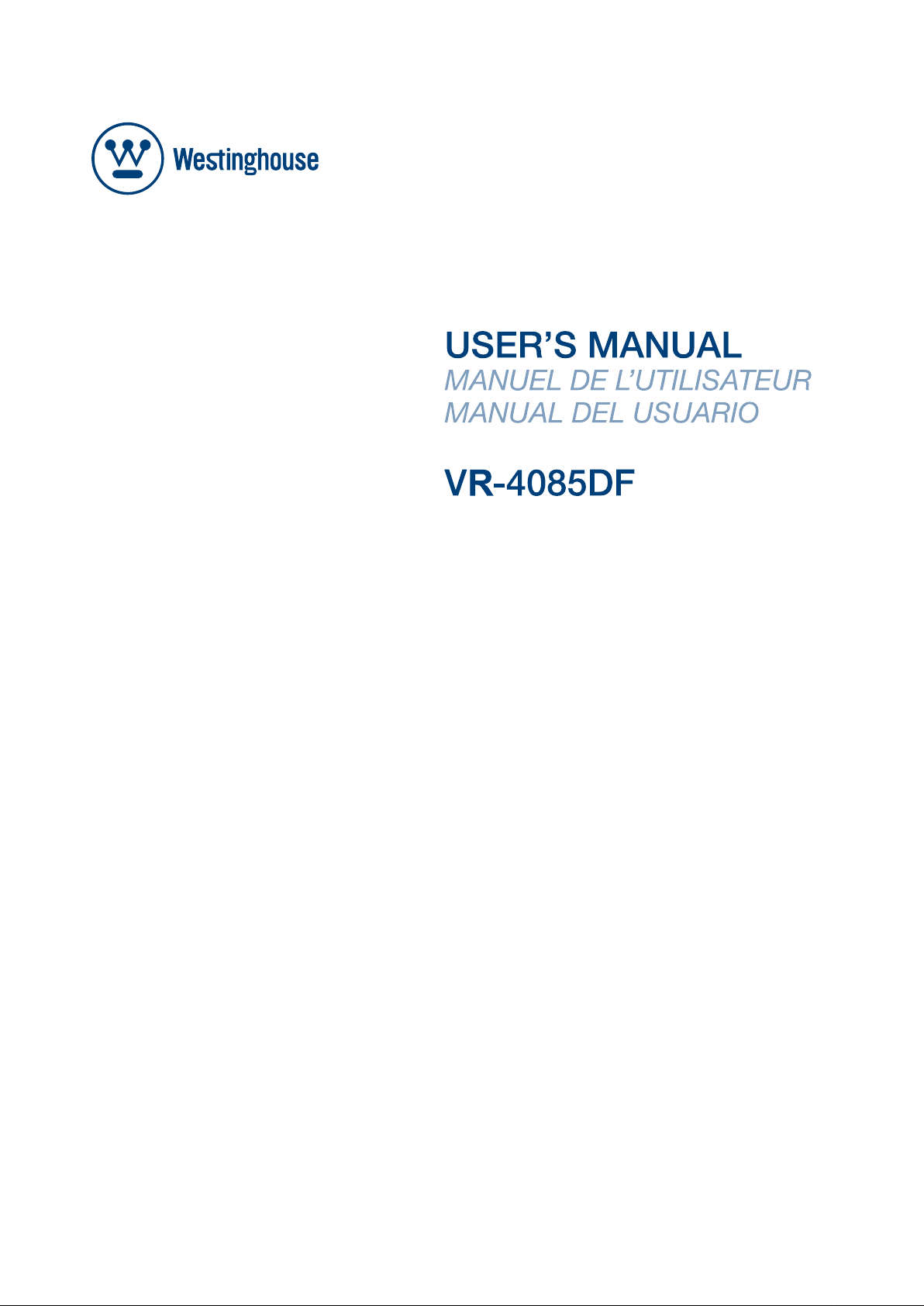
Page 2
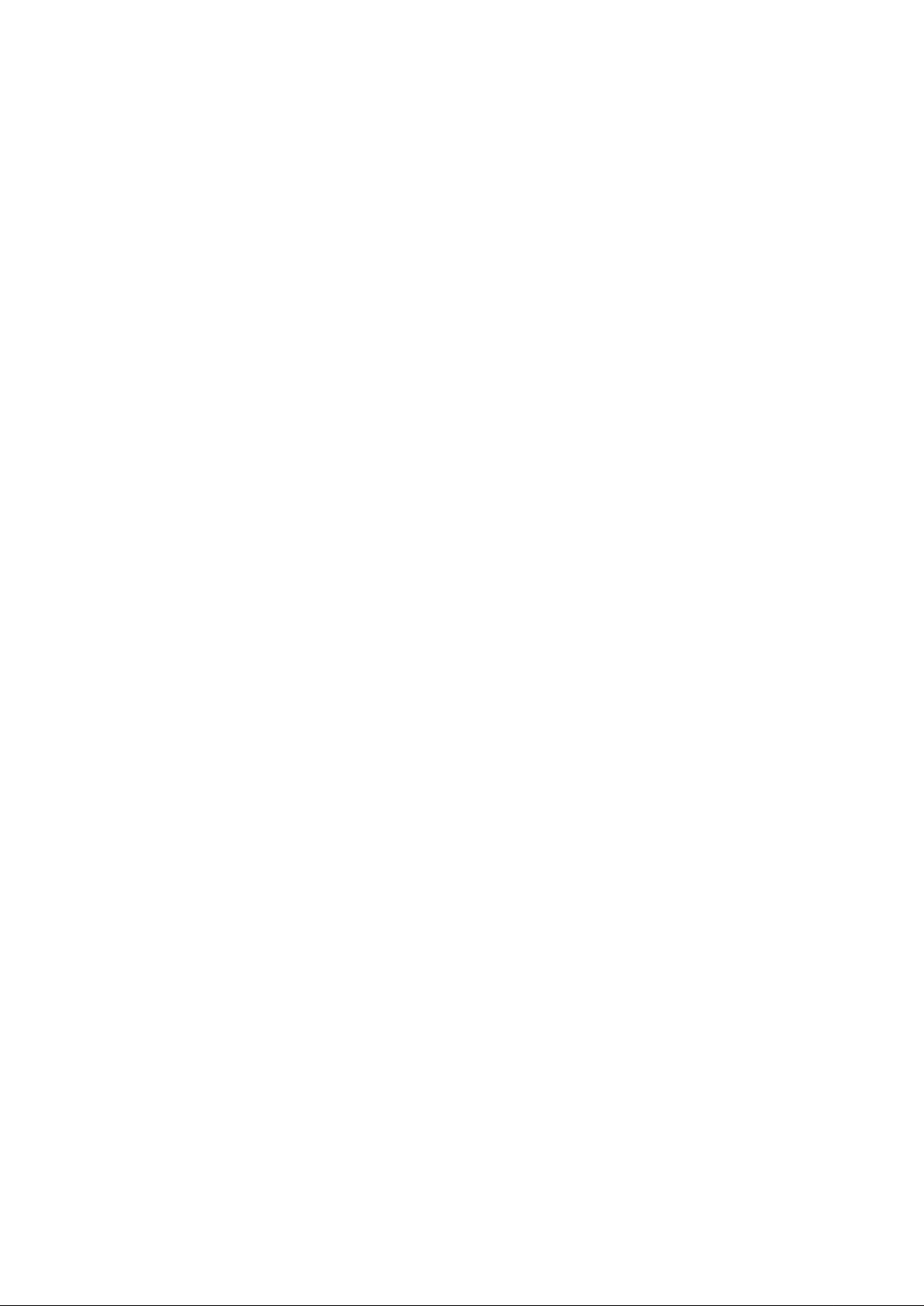
Page 3
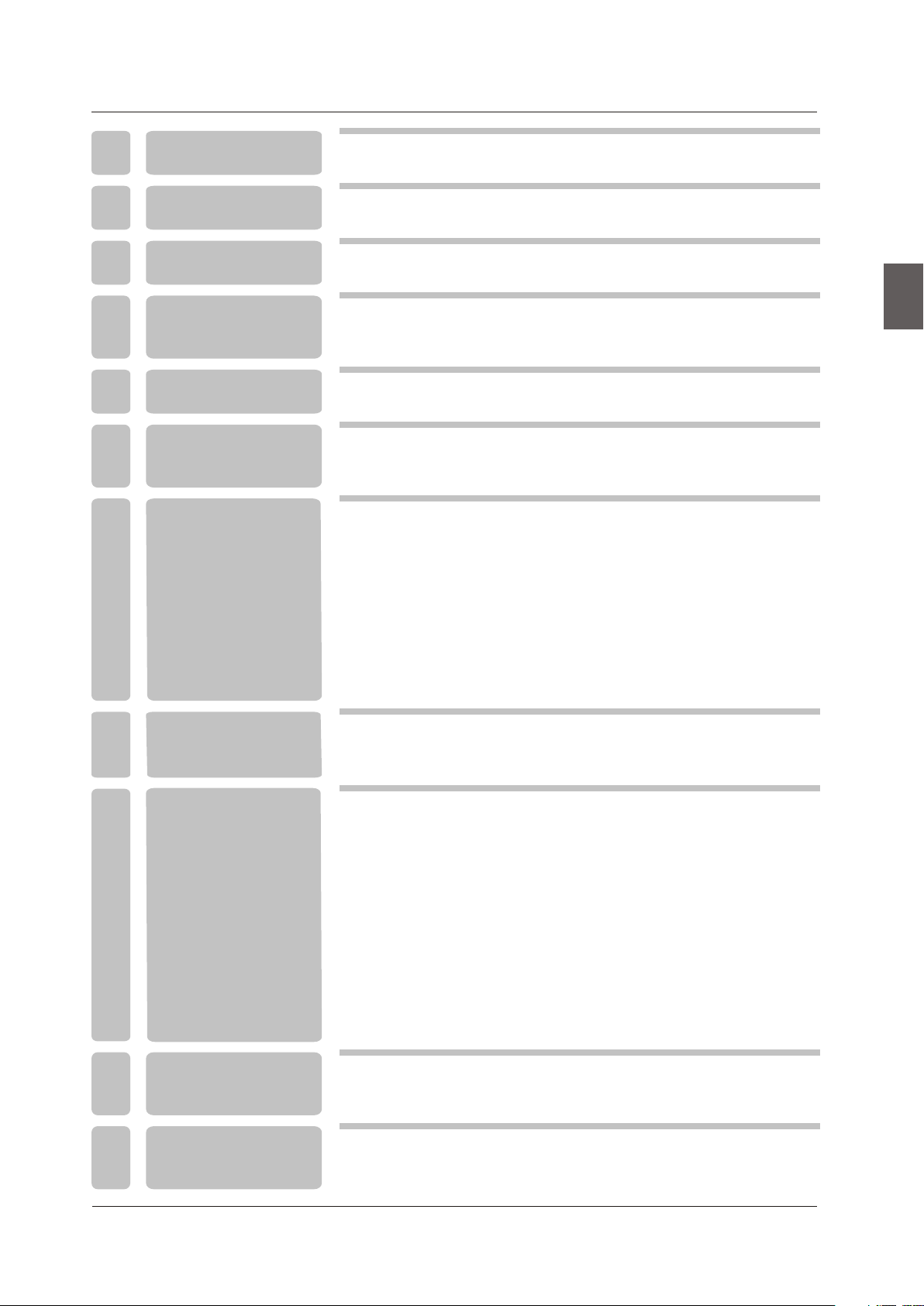
TABLE OF CONTENTS
1
2
3
4
5
6
7
I M P O R TA N T
INFORMATION
HOW TO INSTALL
THE STAND
PREFACE
SAFETY
PRECAUTIONS
IN THE CARTON
FRONT/BACK
CONNECTIONS
OF LCD TV
TV INSTALLATION
DRAWINGS
Power Cord Connection
Antenna Connection
AV Connection
YPbPr(component) Connection
VGA(PC) Connection
COAX Connection
HDMI Connection
Service Port Function
2
4
5
5
7
8
9
9
10
10
11
11
12
12
English
8
9
10
11
REMOTE CONTROL
Menu Operation
Troubleshooting
SPECIFICATIONS
Remote control instructions in TV mode
Remote control setup
Setup Wizard
Select Input Source
Basic Operation
Picture Menu
Sound Menu
Channel Menu
Parental Control
Setup Menu
Other Menu
Picture Menu
13
14
15
16
16
17
20
23
25
28
30
31
35
36
1
Page 4
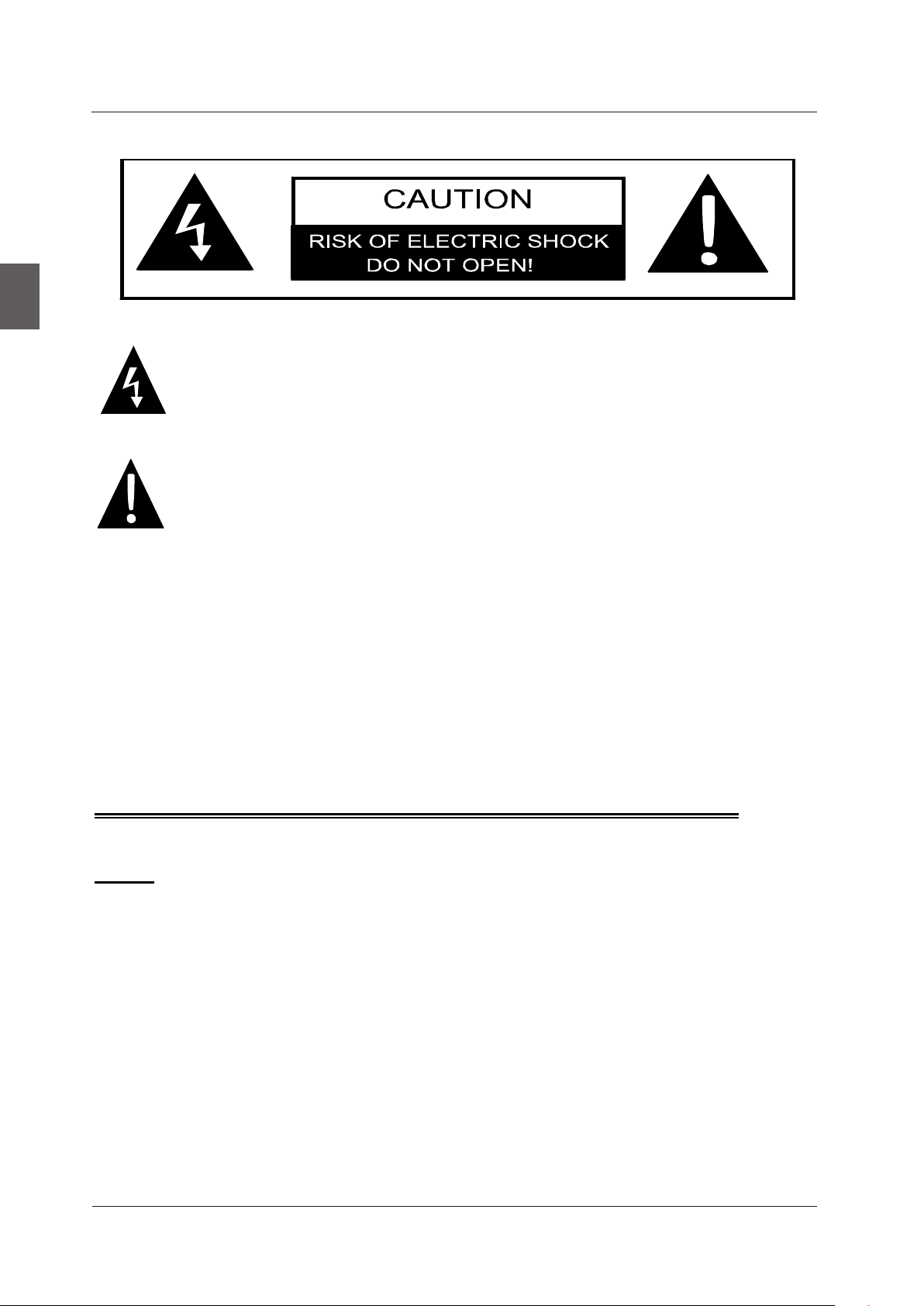
IMPORTANT INFORMATION
English
The lightning flash with arrowhead symbol, within an equilateral triangle, is intended to
alert the user to the presence of un-insulated dangerous voltage within the products
enclosure that may be of sufficient magnitude to constitute a risk of electric to persons.
The exclamation point within an equilateral triangle is interded to aler the user to the
presence of important operating and maintenance (servicing) instruction the literature
accompanying the appliance.
CAUTION: USE OF ANY CONTROLS, ADJUSTMENTS, OR PROCEDURES OTHER THAN
THOSE SPECIFIED HEREIN MAY RESULT IN HAZARDOUS RADIATION EXPOSURE.
CAUTION: These servicing instructions are for use by qualified service personnel only. To reduce
the risk of electric shock, do not perform any servicing other than that contained in the operating
instructions unless you are qualified to do so.
Refer to service manual for servicing instructions.
Important Safety Instructions
Note:
1.Read these instructions.
2.Keep these instructions.
3.Heed all warnings.
4.Follow all instructions.
5.Do not use near water.
6.Clean only with dry cloth.
7.Do not block any ventilation openings. Install in accordance with the manufacturer's instructions.
8.Do not install near any heat sources such as radiators, heat registers, stoves, or other apparatus
(including amplifiers) that produce heat.
9.Do not defeat the safety purpose of the polarized or grounding-type plug. A polarized plug has
two blades with one wider than the other. A grounding type plug has two blades and a third
grounding prong. The wide blade or the third prong are provided for your safety. If the provided
plug does not fit into your outlet, consult an electrician for replacement of the obsolete outlet.
2
Page 5
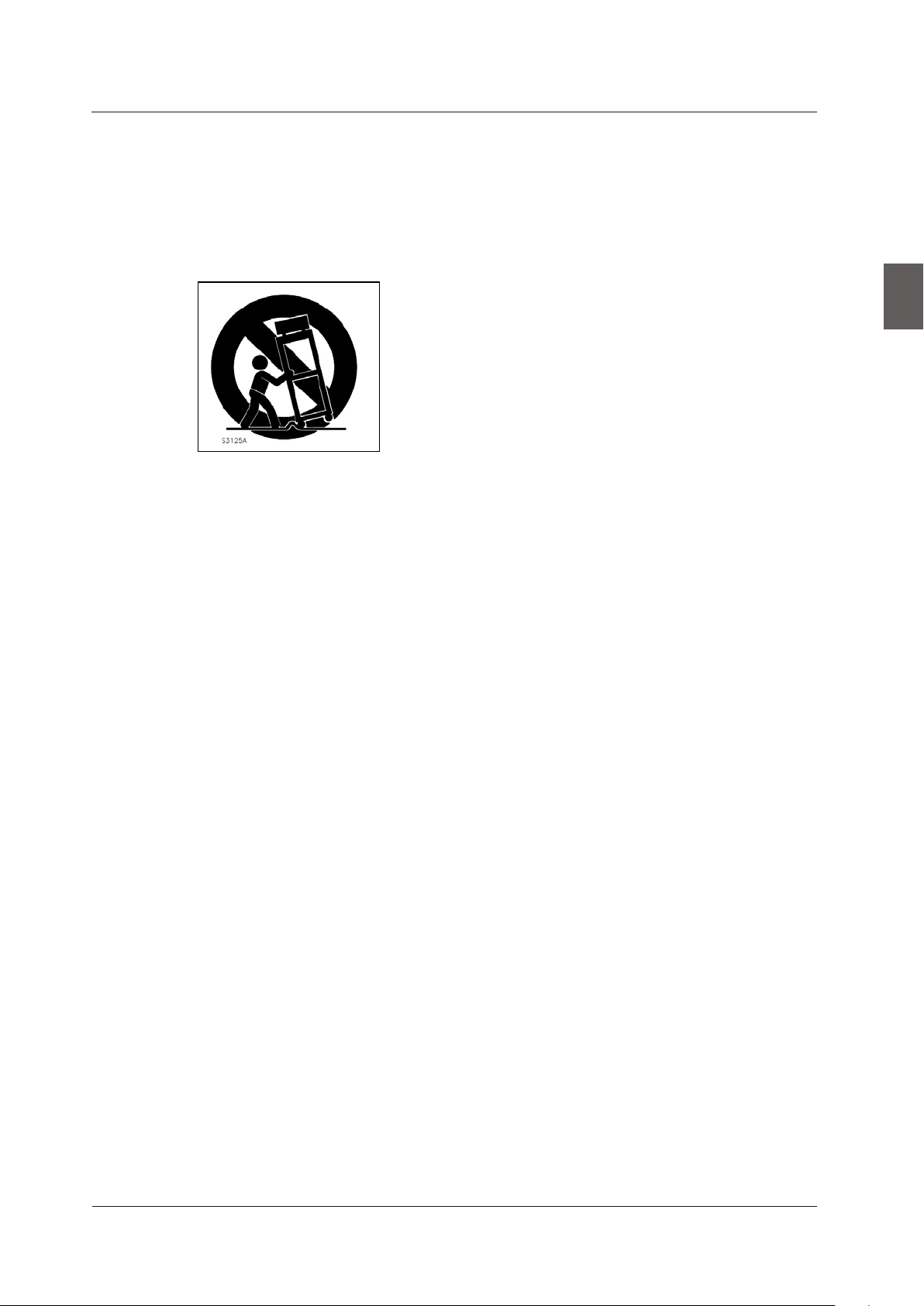
IMPORTANT INFORMATION
10.Pr otect the powe r cord from being walke d on or pin ched particu larly at plugs, conve nience receptacles, and th e point
where they exit from the apparatus.
11.Only use attachments / accessories specified by the manufacturer.
12.Use only with the cart, stand, tripod, bracket, or table specified by the manufacturer, or sold with the apparatus.
When a cart is used, use caution when moving the cart / apparatus combination to avoid injury from tip-over.
13.Unplug this apparatus during lightning storms or when unused for long periods of time.
14.Refer all servicing to qualified service personnel. Servicing is required when the apparatus has been damaged in any
way, such as power-supply cord or plug is damaged, liquid has been spilled or objects have fallen into the apparatus,
the apparatus has been exposed to rain or moisture, does not operate normally, or has been dropped.
15.App aratu s shall not be exposed to dripping or splashing and that no objects filled with liquids, suchas vases, shall be
placed on the apparatus.
16.WARNING:To reduce the risk of fire or electric shock, do not expose this apparatus to rain or moisture.
17.Ma ins plug or appliance coupler is used as the disconnect device, shall be readily operable.
English
3
Page 6
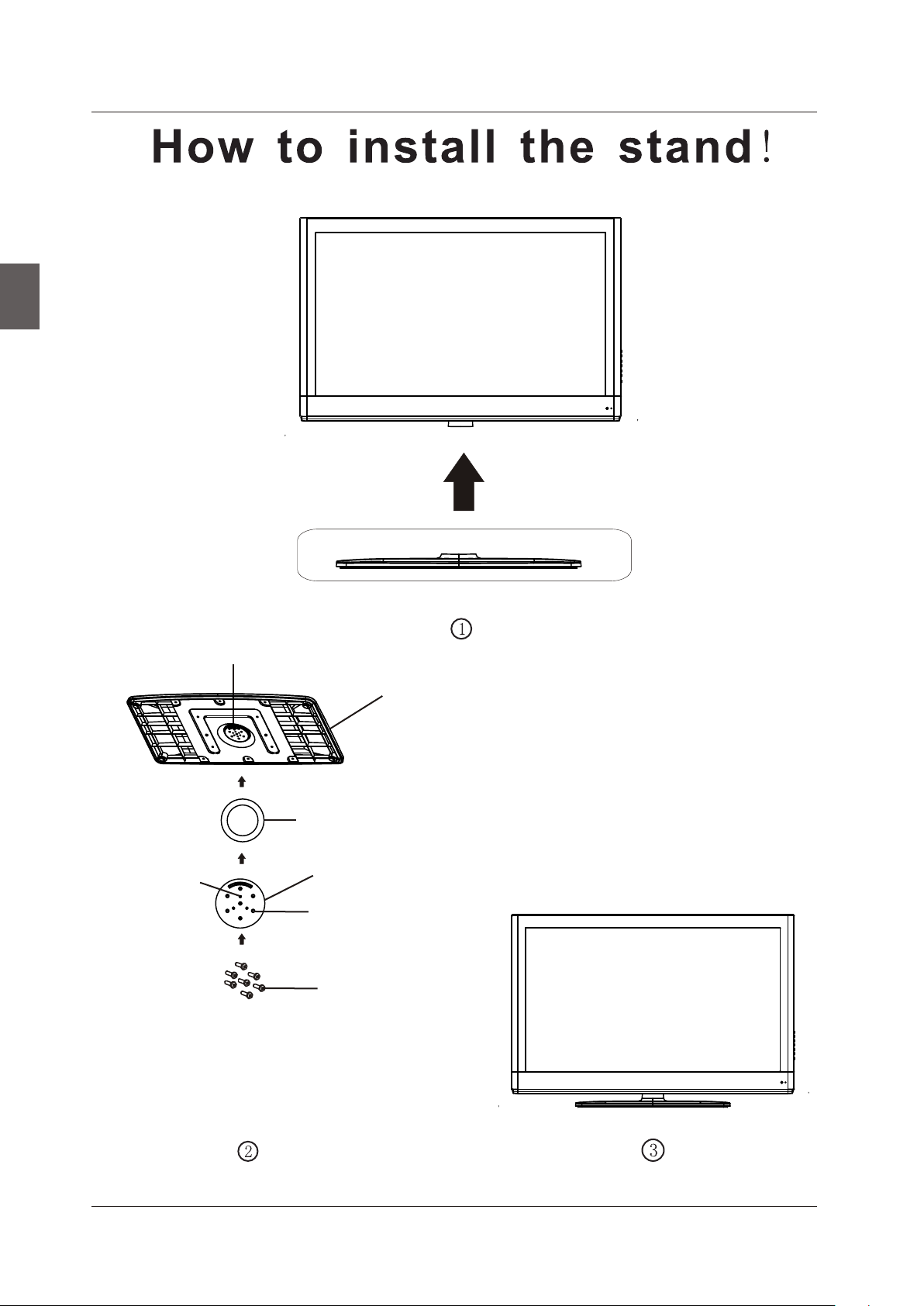
HOW TO INSTALL THE STAND
English
Limit
Base cover
Fixed-ring base
Hole spacing
First, fix the base cover to the fixed-ring base;
then, let the rotating base fixed plate align the
three limit pillar; Last, fix it with the screws.
Rotating base fixed plate
Screw holes
Screws
4
Page 7
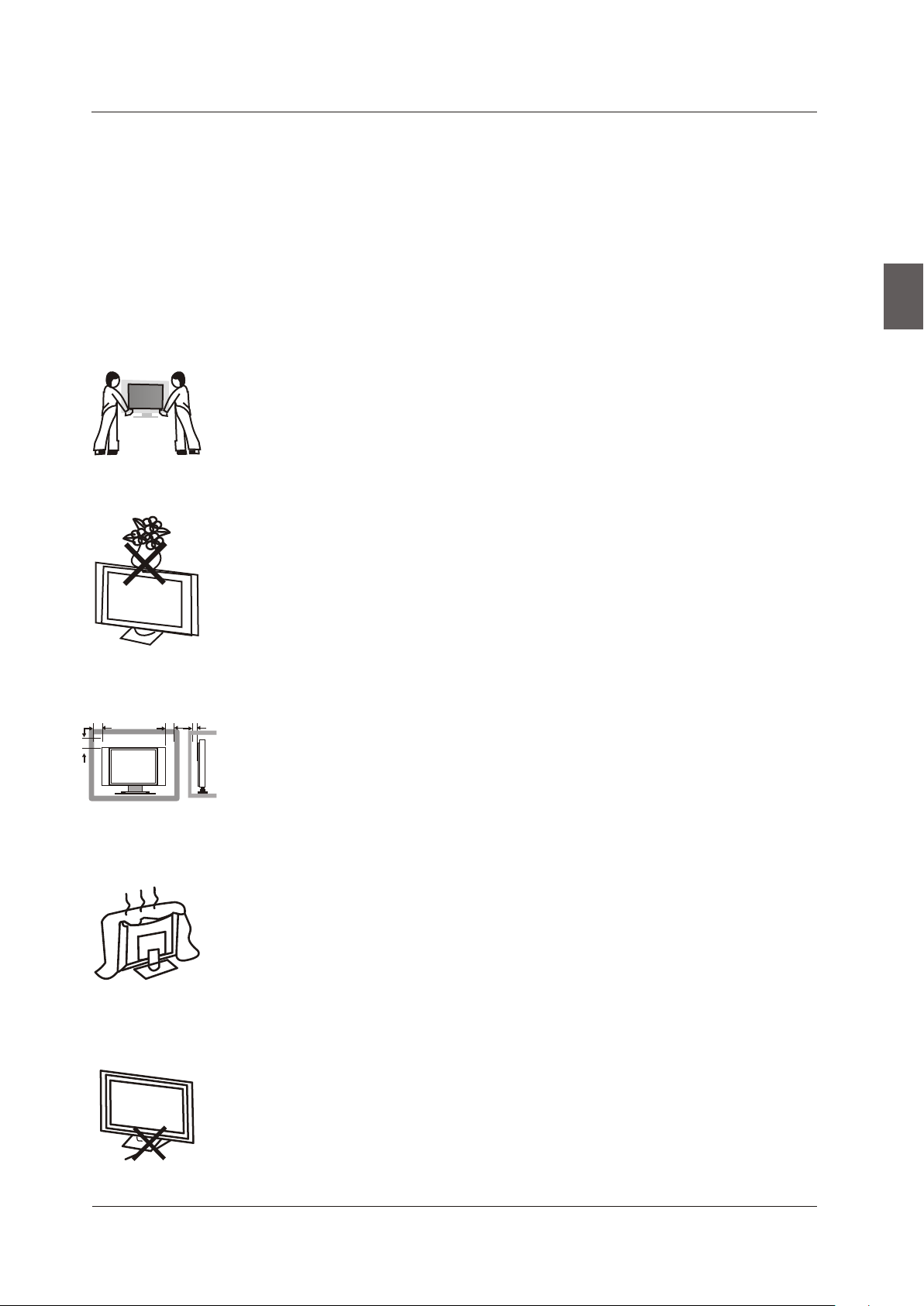
3. PREFACE
PREFACE
Thank you for buying this Please read this manual thoroughly before operating the TV.
TV!
Make sure the TV was not damaged in transit. Should the TV be damaged, do not install it and
contact your dealer. Check that you have all the accessories according to the model.
4. SAFETY PRECAUTIONS
Put the TV on a stable surface.
Do not place any material on the TV.
English
Min imum dis tance s
10c m
20c m
10c m 5cm
Do not use the TV with fixtures other than those provide d or
suggested by the manufacturer.
Do not block or cover the ventilation openings on the TV.
If you have a wall mount, check that it is steady.
Power cord and cables must be properly routed and protected to prevent
people from stepping on them and causing the TV to fall.
5
Page 8
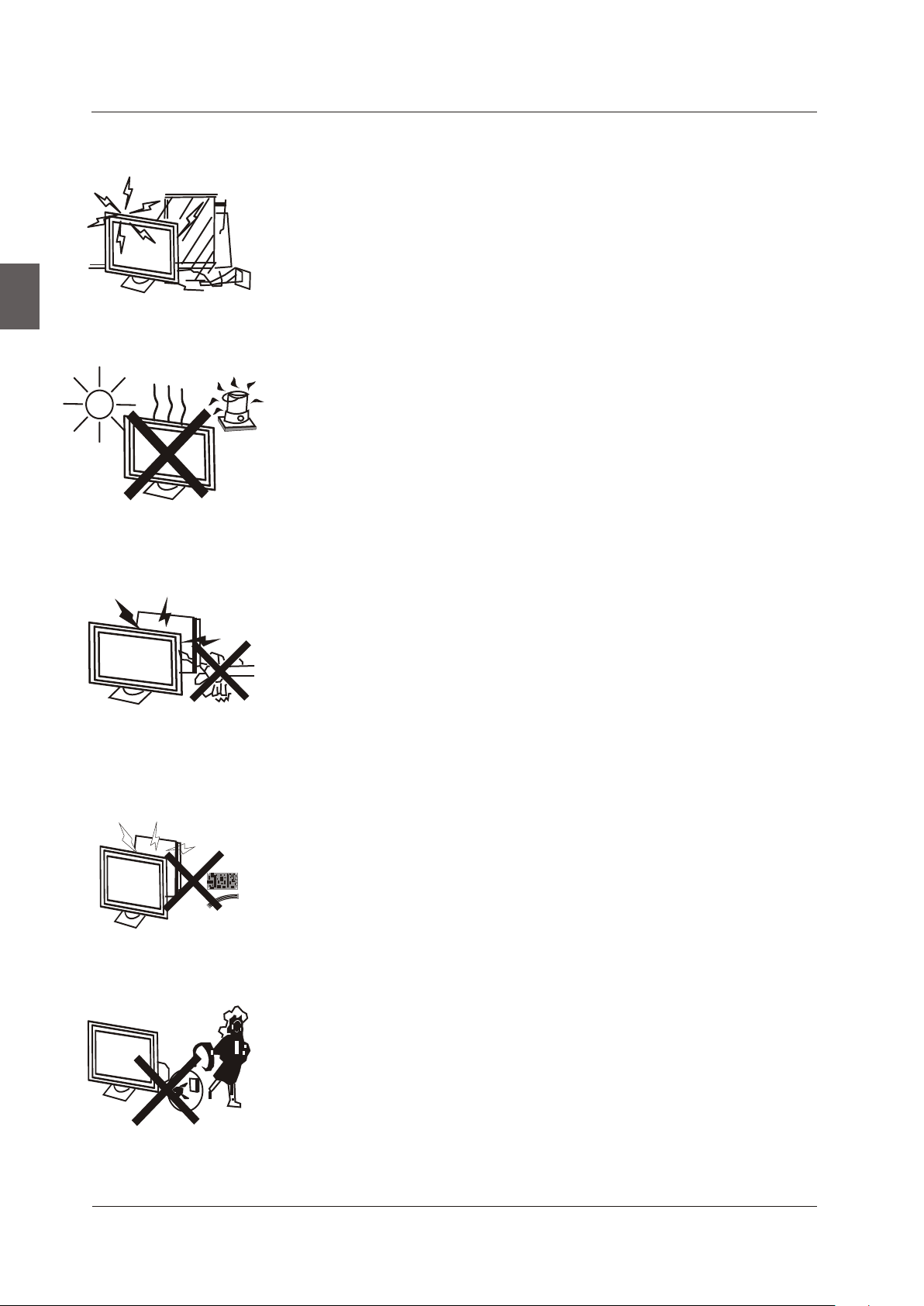
SAFETY PRECAUTIONS
Keep the TV dry and away from humidity.
English
Keep the TV away from heat sources.
Unplug the TV before cleaning it. Do not use solvent or liquid to clean
the TV.
Only clean the TV with a soft and dry cloth.
In case of troubleshooting, do not use spare parts other than those
suggested by the manufacturer. Using inadequate spare parts can
lead to electric shocks, short-circuits, fire or other incidents.
Unplug the TV during lightning storms or when unused for long periods
of time.
6
Page 9
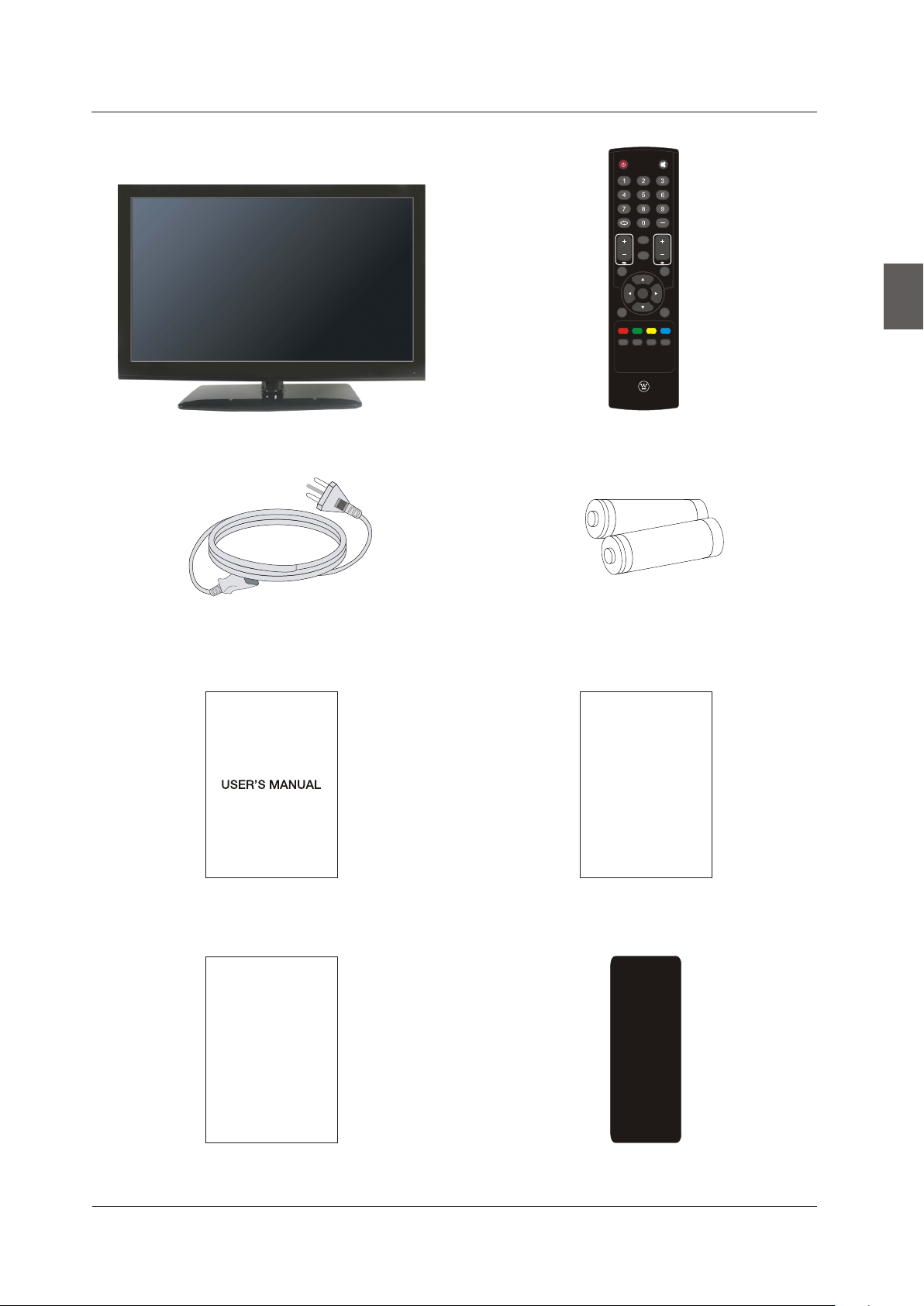
IN THE CARTON
5. IN THE CARTON
LCD TV SET
MUTEMUTE
POWERPOWER
DISPLAYDISPLAY
ASPECTASPE CT
MENUMENU
EXITEXIT
OK
OK
ENTER
ENTER
SLEEPSLEEP
SOURCESOURCE
FAVFAVCCCC
MTSMTS
LISTLIST
Remote Control
1.5V
V
.5
1
English
Power Cable
USER'S MANUAL
Warranty Card
AAA Batteries
Qui ck Co nnect Gui de
Quick Connect Guide
Warranty Card Small cover for back cover
7
Page 10
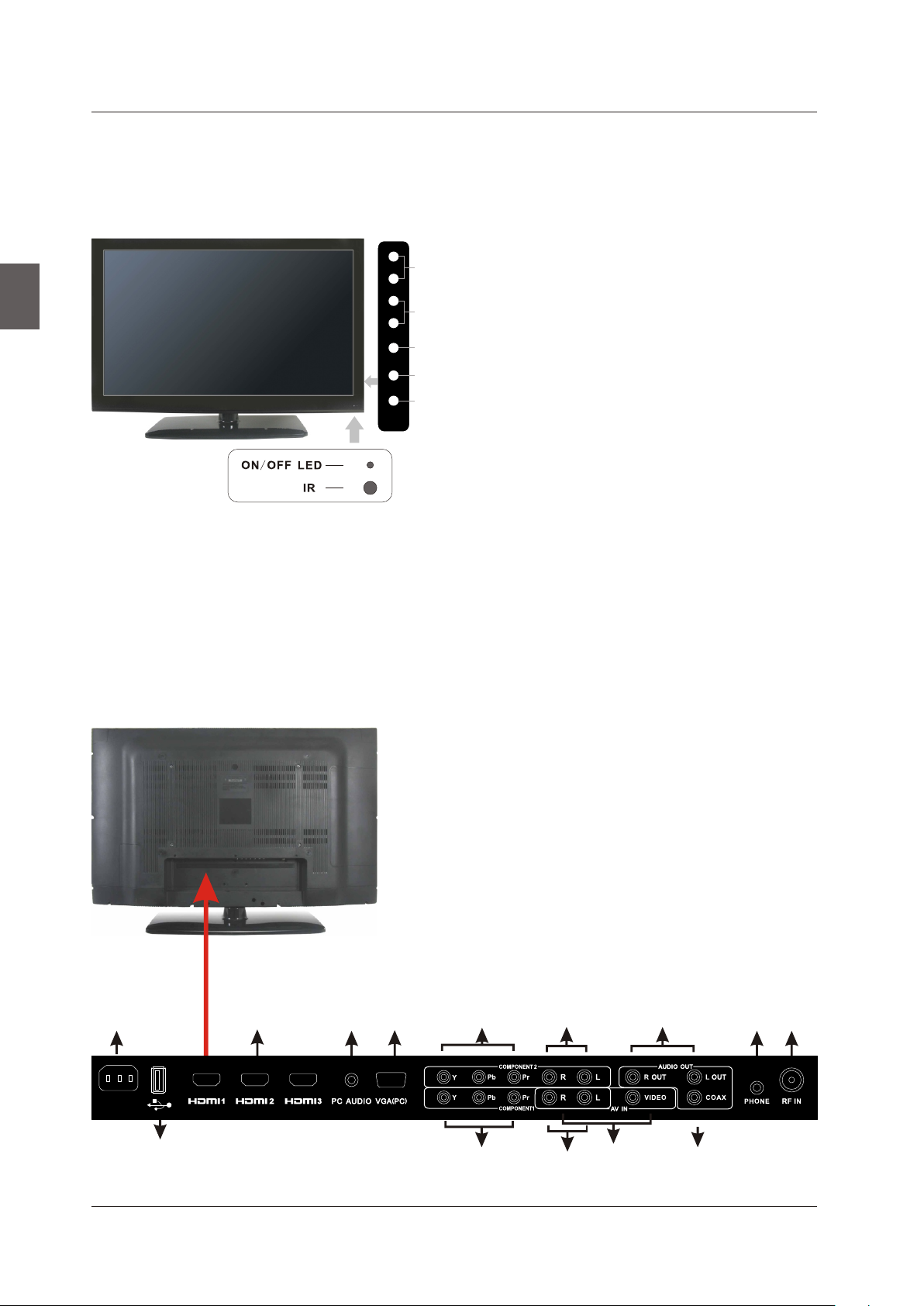
FRONT/BACK CONNECTIONS OF LCD TV
6. FRONT/BACK CONNECTIONS OF LCD TV
Front View
1. Press“SOURCE”to select the input source.
English
VOL+VOL+
VOL-VOL-
CH+CH+
CH-CH-
MENUMENU
SOURCESOURCE
POWE RPOWE R
7
6
2. Press “MENU”to bring up the main menu on
4
the screen.
3. Press“CH+”or “CH-”to scan through channels.
3
4. Press“VOL+”or “VOL-”to increase or decrease
the volume.
2
5. Press“POWER” button to turn the TV on or off.
1
6. POWER INDICATOR: amber in standby mode.
amber or blue when your TV is switched on.
Shows
5
Shows
7. REMOTE SENSOR: infrared sensor for the
remote control.
Back View and Control Connections
1. AC IN: Main power input.
2. HDMI1/HDMI2/DMI3: Connect the HDMI output
jack of DVD.
3. PC AUDIO: Connect the Audio output jack of PC.
4. VGA(PC): Connect the PC-RGB output jack of PC.
5. YPbPr1/YPbPr2: Connect the YPbPr output jack of DVD or VCR.
6. Y-L/R1,Y-L/R2: For YPbPr audio.
7. VIDEO: Connect the Video input jack of DVD or VCR.
L/R: For VIDEO audio.
8. AUDIO OUT: Connect to the audio equipment.
9. PHONE: Connect the headphone.
10.RF IN: Connect the antenna.
11. USB SERVICE: USB Port for Factory Use Only.
12. COAX out: Connect the COAX receiver.
1
2
3
4 95
6
8
10
8
AC IN
11
5
Pr1
Y1
Pb1
5
Y-R1 Y-L1
6
VID EO
COA X
7
12
Page 11
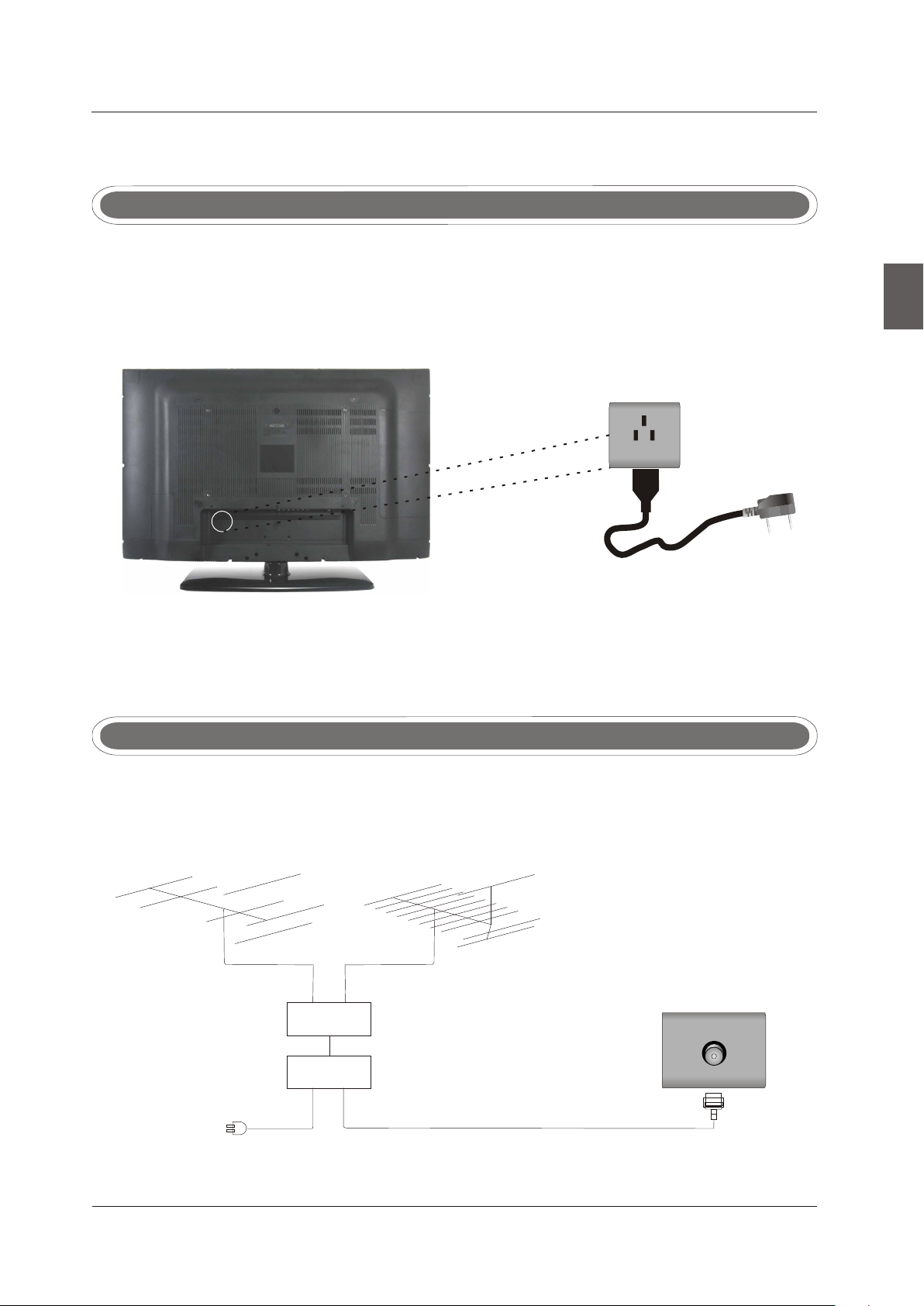
7. ATV INSTALL TION DRAWINGS
Power Cord Connection
TV INSTALL TION DRAWINGSA
- Connect the power cord correctly as shown.
- Press the POWER switch of your LCD TV to switch on the LCD TV. The power indicator
on the front panel lights up in amber or blue.
AC IN
English
Antenna Connection
To ensure good picture and sound, TV antenna system needs to be installed. The antenna system as
shown can be sourced from TV equipment shops, which will provide service for correct installation
and connection. After installation, insert the 75-ohm antenna plug into the antenna jack as shown.
VHF ANT ENNA UHF ANTENNA
OUTDOOR
ANTEN NA
AMPLI FIER
INDOO R
ANTEN NA
AMPLI FIER
POWER PLUG OF
ANTEN NA
AMPLI FIER
RF IN
75 OHM
ANTEN NA
PLUG
9
Page 12
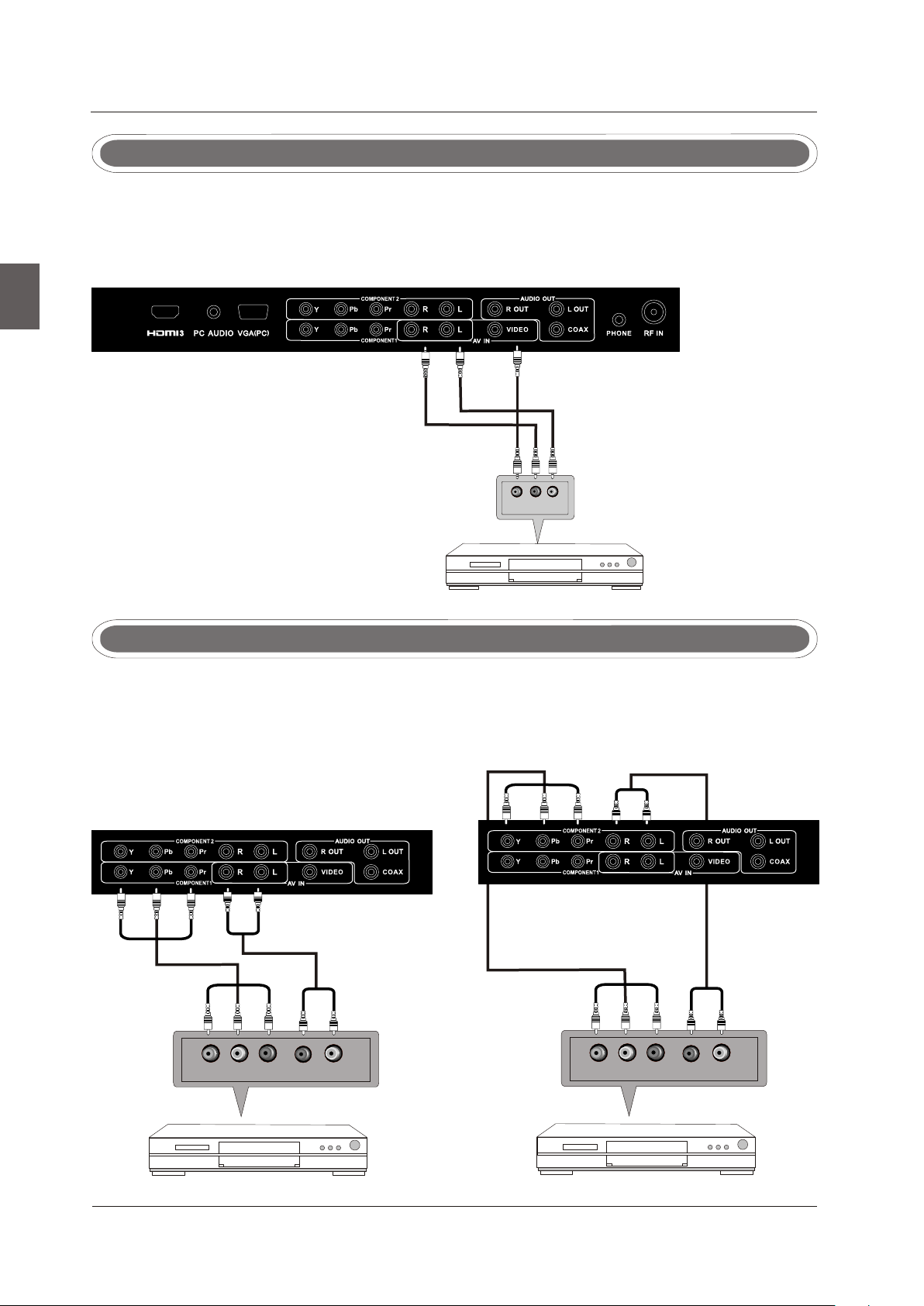
TV INSTALL TION DRAWINGSA
AV Connection
Connect the VIDEO and AUDIO output jack of the DVD or VCR to the VIDEO jacks on the set using
the RCA cable. Match the jack colors: Video is yellow, Audio left is white, and Audio right is red.
Select the AV input source using the SOURCE button on the remote control.
English
5
Pr1
Y1
Pb1
Video Cable
Y-R1 Y-L1
VIDEO R L VIDEO R L
DVD or VC R Back
DVD or VC R
TV Back
YPbPr Connection(Component)(Component)
Connect the YPbPr output of the DVD or VCR to the YPbPr input on the set. The picture quality is
improved; compared to connecting a regular VCR to the video input. Connect the Audio output of
the DVD or VCR to the Audio input jacks on the set using the RCA cable.
Match the jacks colors :Y is green,Pb is blue,Pr is red,Audio left is white and Audio right in red.
Select component input source using the SOURCE button on the remote control.
YPbPr c able
10
Pb
Y
DVD or VC R
AUDIO cable
Pr LR
DVD or VC R Back
TV Back
YPbPr c able
AUDIO cable
Pb
Y
DVD or VC R
TV Back
Pr LR
DVD or VC R Back
Page 13

TV INSTALL TION DRAWINGSA
VGA(PC) Connection
Connect the RGB output of the PC to the jack on the set. Connect the AUDIO output ofVGA(PC)
The PC to the PC AUDIO jack on the set. Select the RGB input source with using SOURCE button
on the remote control.
TV Back
5
English
Audio Cable
AUD IO RGB -PC OUT PUT
VGA Cable
COAX Connection
Connect to Audio Amplifier device to the COAX output jack on the TV.
5
TV Back
COAX Ca ble
Audio amplifier
COAXCOAX
the aud io amplifier back
11
Page 14

TV INSTALL TION DRAWINGSA
HDMI Connection
HDMI plug which replaces the HDMI connection allows transfer of all audio/video/control
signals through one cable only. These signals are transferred in digital.
English
5
AC IN
HDMI Ca ble
DVD Back
TV Back
Service Port Function
Service port: (For factory uses only.)
5
USB Cable
12
TV Back
Page 15

8 REMOTE CONTROL.
REMOTE CONTROL
Remote control instructions in TV mode
English
POW ERPOW ER
MENUMENU
SLEE PSLEE P
DIS PLAYDIS PLAY
ASP ECTASP ECT
OK
OK
ENT ER
ENT ER
MUT EMUTE
EXITEXIT
SOUR CESOUR CE
POWER
Turn the LCD TV ON or OFF.
MUTE
Press to mute the sound. Press again or press VOL+ to
un-mute the TV.
NUMBER BUTTONS
Press 0-9 to directly change the TV channel.
SOURCE
Press SOURCE to display the OSD input source,
press ▲▼to select an input source and then press
,
OK to confirm.
-
Press this button to enter a program number for
multiple program channel such as 2-1,etc.
Return to the previous channel viewed.
DISPLAY
Press to display the source and channel's information.
MENU
Brings up the main TV menu to the screen.
EXIT
Exit the main TV menu to the screen.
ASPECT
Press to select Aspect Ratio.
THUMBSTICK( ▲/ ▼/◄ / ►/ OK )
Allows you to navigate the on-screen menus and adjust the
CCC C
FAVFAV
LISTLIST
MTSMTS
system settings to your preference.
VOL+/VOL-
Press to increase / decrease the sound level.
CH+/CH-
Press to scan through channels.
CC
Press to display the closed caption.
LIST
Press to display the TV program list.
FAV
Press to display the TV favourite program list.
13
Page 16

REMOTE CONTROL
Remote control setup
1. Open the cover.
2. Uses three A size batteries.When inserting the batteries, make sure correct polarities “+”and “-”
English
marks
3. Replace the battery cover.
To prevent battery leakage which may result in bodily injury or damage to the remote:
1. Install all batteries correctly, and as marked on the remote control.
2. Do not mix batteries:(OLD and NEW or CARBON and ALKALINE, etc)
on the batteries line up correctly with compartment markings.
Remove batteries when the remote is not used for a long period of time.
.
14
Page 17

9.Menu Operation
MENU OPERATION
SETUP WIZARD
Select Language
Select Language
Follow this g uid e to he lp you set up your TV. Use the Up and
Down arrows o n you r rem ote control and select the La ngu age
you want to use f or me nus a nd message screens.
MEN U
Time zone
Time zone
Use the left or r igh t key t o select on your time zone.
Time zone
English
French
Spanish
:Return
English
Enter
Enter
Enter
:Select Menu :Pres s to Execute
Eastern
Next
:Select Menu :Change Setti ng
CHANNEL SCAN
Choose what type of device to set up.
Channel Scan
Please choo se wh at ty pe of device to set up If you want to s et
up a DVD,Game C ons ole o r Computer pl ease choose ot her a nd
select what c onn ect ion y ou ar e usi ng.
Air
Cable Enter
MEN U
:Return
Enter
:Select Menu :Pres s to Execute
15
Page 18

MENU OPERATION
Channel Scanning
AUTO CHANNEL SEARCH - Air
English
Now Searching... P lea se Wait
Return
Analog Channels Fo und: 0
Digital Channels F ound: 0
0%
SELECT INPUT SOURCE
Source Select
TV
AV
YPbPr1
Press SOURCE button to display the input source list.
Press button to select the input source you want to watch.▼/▲
YPbPr2
HDMI1
HDMI2
HDMI3
PC
PICTURE
SOUND
Press OK button to enter the selected source.
BASIC OPERATION
CHANNEL
PARENTAL
SETUP
OTHERS
16
Page 19

Press MENU button to display the MAIN OSD MENU.
Press ◄/► button to select the MENU you want.
Press OK button to enter the sub menu.
MENU OPERATION
Press ▼/▲ button to select the option and then press ◄/► to adjust the value in the sub menu.
You can press MENU button to go back to the upper menu or EXIT button to close the OSD.
PICTURE MENU
PICTURE
Picture Settings
Screen Settings
PC Settings
Color Temperature Normal
Advanced Picture Settings
MEN U
:Return
:Select Menu
ENT ER
:Go to Next Menu
Picture Settings
English
1.Press ENTER when the Picture Settings item is highlighted. Then you will go to the sub-menu
as following.
2.Press ▼/▲ to select the desired menu item. Press ENTER to proceed if necessary.
3.Press ◄/► to the desired level.
4.When you have changed the settings, you can exit from the menu by pressing MENU.
PICTURE SETTINGS
Picture Mode User
Brightness
Contrast
Color
Tint
Sharpness
MEN U
:Return
:Select Menu
ENT ER
:Change Setting
Picture Mode
Press ▼/▲ button to select Picture Mode, then press ◄/► button to adjust. Only in the User mode,
the detail options as following can be adjusted. Available picture mode: User, Dynamic, Standard,
Movie .
17
Page 20

MENU OPERATION
Brightness
Press ▼/▲ button to select Brightness,
then press ◄/► button to adjust.
Brightness
25
English
Contrast
Press ▼/▲ button to select Contrast,
then press ◄/► button to adjust.
Color
Press ▼/▲ button to select Color,
then press ◄/► button to adjust.
Sharpness
Press ▼/▲ button to select Sharpness,
then press ◄/► button to adjust.
Tint
Press ▼/▲ button to select Tint,
then press ◄/► button to adjust.
Contrast
25
Color
27
Sharpness
27
Tint
27
Screen Settings
1.Press ENTER when the Screen Settings item is highlighted. Then you will go to the sub-menu
as following.
2.Press to select the desired menu item. Press ENTER to proceed if necessary▼/▲.
3.Press ◄/► to adjust the item to the desired level.
4.When you have changed the settings, you can exit from the menu by pressing MENU.
SCREEN SETTINGS
Screen Size Standard
Auto Wide
MEN U
:Return
Screen Size
Press ▼/▲ button to select Screen Size, then press ◄/► button to adjust. Available Screen Size:
Standard, Fill, Over, Scan.
:Select Menu
ENT ER
:Change Setting
18
Page 21

MENU OPERATION
Auto Wide
Press ▼/▲button to select the item Auto Wide, then press ENTER button to adjust. It can set the
picture to fit the screen automatically. When the Auto Wide is selected, the symbol will show as:
Auto Wide
Color Temperature
Press ENTER when the Color Temperature item is highlighted. Then press ◄/► button to adjust.
Available color temperature: Cool, Normal, Warm.
Color Temperature
Warm
Advanced Picture Settings
ADVANCED PICTURE SETTINGS
Dynamic Contrast
Film Mode
Noise Reduction
MPEG Noise Reduction
Off
Off
Off
Off
English
MEN U
:Return
:Select Menu
ENT ER
Dynamic Contrast
Press button to select the▼/▲ ◄/►button to adjust.
It can adjust the contrast corresponding to the input
signal in order to improve the picture quality displayed.
Available Mode: On/Off.
Film Mode
Press ▼/▲ button to select the item Film Mode, then
press ◄/► button to adjust. It handles 3:2 pull down
and 2:2 pull down. Available Film Mode: On/Off.
Noise Reduction
Press ▼/▲ button to select the item Noise Reduction,
then press ◄/► button to adjust. Available Noise
Reduction: Off, Low, Medium, High.
:Change Setting
Dynamic Contrast
Off
Film Mode
Off
Noise Reduction
Off
19
Page 22

MENU OPERATION
MPEG Noise Reduction
Press ▼/▲ button to select the item MPEG Noise Reduction,
MPEG Noise Reduction
then press ◄/► button to adjust. It can improve the quality
of the pictures by reducing the block noise. Available MPEG
Off
Noise Reduction: Off, Low, Medium, High.
English
SOUND MENU
SOUND
Sound Settings
Surround Mode
Analog Sound Stereo
Digital Sound English
Other Settings
Equalizer Settings
MEN U
:Return
:Select Menu :Go to Next M enu
ENT ER
Sound Settings
1.Press ENTER when the Sound Settings item is high lighted. Then you will go to the sub-menu as
following.
2.Press ▼/▲ to select the desired menu item. Press ENTER to proceed if necessary.
3.Press ◄/► to the desired level.
4.When you have changed the settings, you can exit from the menu by pressing MENU.
SOUND SETTING
Sound Mode User
Bass
Treble
Balance
MEN U
:Return
Sound Mode
Press ▼/▲button to select the item Sound Mode, then press ◄/► button to adjust. Only in the
User mode, the detail optionsas following can be adjusted. Available Sound Mode: User, Dynamic,
Standard, Soft.
:Select Menu
ENT ER
:Change Setting
20
Page 23

MENU OPERATION
Bass
Press ▼/▲ button to select the item Bass, then press ◄/► button to adjust.
Treble
Press ▼/▲ button to select the item Treble, then press ◄/► button to adjust.
Balance
Press ▼/▲ button to select the item Balance, then press ◄/► button to adjust.
English
Bass
7
Treble
7
Balance
7
Surround Mode
Press ▼/▲ button to select the item Surround Mode, then press OK button to adjust. It can set
the picture to fit the screen automatically. When the Auto Wide is selected, the symbol will show as
following:
Surround Mode
Analog Sound
Press ▼/▲ button to select the item Preferred Analog Sound, then press ◄/► button to select
the prefer audio when switching to an analog channel. Available Analog Sound: SAP, Stereo, Mono.
Digital Sound
Press ▼/▲ button to select the item Preferred Digital Sound , then press ◄/► button to select
the prefer audio when switching to a digital channel. Available Digital Sound: English, French,
Spanish.
21
Page 24

MENU OPERATION
Other Settings
OTHER SETTINGS
English
AVL Off
Sepeaker On
Digital Audio Output Dolby Digital
MEN U
:Return
:Select Menu : Enable/ Disable
AVL
Press ▼/▲ button to select the item AVL, then press ◄/► button to select ON or OFF. Auto
Volume Level can set the volume automatically adjust corresponding to the input audio.
Speaker
Press ▼/▲ button to select the item Speaker, then press ◄/► button to select ON or OFF. If set
to Off, the speaker will be mute.
Digital Audio Output
Press ▼/▲ button to select the item Digital Audio Output, then press ◄/► button to select the
desired digital audio output. Available digital audio output: Dolby Digital, Off, PCM.
Equalizer Settings
EQUALIZER SETTINGS
Mode OFF
-1 2 3 1 0 -1
100-2250 500 1K 2K
MEN U
:Return
:Select Menu : Change Setting
4K
10K
Equalizer Mode
Press ▼/▲ button to select the item Equalizer Mode, then press ◄/► button to select the desired
mode. Available Equalizer Mode: OFF, ROCK, POP, JAZZ, User.
22
Page 25

CHANNEL MENU
Note:This menu is only shown when the input source is TV.
CHANNEL
Channel List
Favorite List
Channel Setting
Signal Type Air
Auto Channel Search Enter
MENU OPERATION
English
MEN U
:Return
:Select Menu :G o to Next M enu
Channel List
Press ▼/▲ button to select Channel List, then press OK button to scan the Channel List. If you
select the option “In Channel List” On, the channel label will display in the list.
Page 1/ 1
ENT ER
:Se lec t Cha nnel
MEN U
:Return
Channel List
No Channels Present
Please Perform Channel Search First
:Select Menu
:Page
Favorite List
Press ▼/▲ button to select Favorite List, then press OK button to scan the Favorite Channel List.
FAVORITE LIST
MEN U
:Return
No Favorite Channels Present
Please Perform Favorite Channel Add First
:Select Menu
:Page
Page 1/ 1
ENT ER
:Se lec t Cha nnel
23
Page 26

MENU OPERATION
Channel Setting
Press ▼/▲ button to select Manual Channel Setting, then press OK button to set the value in the
sub menu.
English
CHANNEL SETTING
No Channels Present
Please Perform Channel Search First
MEN U
:Return
:Select Menu
:Se lect Cha nnel
Signal Type
Press ▼/▲ button to select Signal Type, then press ◄/► button to select the type you want to set.
There are two selections: Air and Cable.
Auto Channel Search
Press ▼/▲ button to select Auto Channel Search, then press OK button to search channel.
A Channel Search Menu will appear as below.
AUTO CHANNEL SEARCH-Air
Now Searching...Please Wait...
Return
24
Analog Channels Found: 0
Digital Channels Found: 0
92%
Page 27

PARENTAL CONTROL
MENU OPERATION
PARENTAL CONTROL
Lock Parental C ontrol
V-CHIP
Change Passwo rd
Pront Panel Loc k
Source Lock
:Return
DIG ITAL
:Enter passwo rd
MEN U
PARENTAL CONTROL
Lock Parental C ontrol
V-CHIP
Change Passwo rd
Front Panel Loc k
Source Lock
:Return
DIG ITAL
:Enter passwo rd
MEN U
Input password to enter,default password is‘‘0000’’.
V-CHIP
Press ▼/▲ button to select V-CHIP, then press OK button to adjust. A sub menu will appear
as below.
V-CHIP
US V-Chip
Canada V-Chip
Block UnRated S how
Downloadabl e Rating
Clear Downloa dable Date
English
MEN U
:Return
:Select Menu :Go to Ne xt Me nu
ENT ER
US V-CHIP
Press ▼/▲ button to select US V-CHIP, then press OK button to adjust. A sub menu will appear
as below.
USA
Movie Rating
TV Rating
:Select Menu
MEN U
:Return
ENT ER
:Go to Ne xt Me nu
25
Page 28

MENU OPERATION
Movie Rating
Press ▼/▲ button to select Movie Rating, then press OK button to adjust. A sub menu will appear
as below.
Movie Rating
English
:Select
G
PG
PG-13
R
NC-17
X
ENT ER
:Lock /Un loc k
Press ▼/▲ button to select Rating, then press OK button to lock.
TV Rating
Press ▼/▲ button to select TV Rating, then press OK button to adjust. A sub menu will appear
as below.
TV Rating
TV-Y
TV-Y7
TV-G
TV-PG
TV-14
TV-MA
D L S V FV
ENT ER
:Sele ct
:Lock /Un loc k
Press ▼/▲/◄/► button to select Rating, then press OK button to lock.
CANADA V-CHIP
Press ▼/▲ button to select US V-CHIP, then press OK button to adjust. A sub menu will appear
as below.
CANADA
English Ratin g
French Rating
MEN U
:Select Menu :Go to Ne xt Me nu
:Return
ENT ER
26
English Rating
C
C8+
G
PG
14+
18+
MEN U
:Return
:Select
ENT ER
:Lock /Un loc k
Page 29

French Rating
G
8ans+
MENU OPERATION
13ans+
16ans+
18ans+
MEN U
:Return
:Select
ENT ER
:Lock/U nlock
The operation of CANADA V-CHIP is the same as the operation of US V-CHIP.
Block UnRated Show
Press ◄ / ► button to select Block UnRated Show, then press OK button to set the rating locked.
Downloadable Rating
Press ▼ / ▲ button to select Downloadable Rating, then press OK button to set the rating.
If the DTV program doesn’t have this rating information, this option will be in gray.
Clear Downloadable Date
Press ▼ / ▲ button to select Clear Downloadable Data, then press OK button to set the rating.
Note: The above two operation only valid when playing the downloadable data stream.
The operations are the same as US V-CHIP.
English
CHANGE PASSWORD
Press ▼ / ▲ button to select Change Password, then press OK button to adjust the value.
A Sub Menu Will appear as below. If the password is changed, all of the passwords in the menu will
be changed at the same time.
Note: If you forget your password, you can use “1470” to enter any menu locked.
Change Password
Old PIN
New PIN
Confirm
ENT ER
:Return
DIG ITAL
:Password
27
Page 30

MENU OPERATION
Source Lock
Press ▼/▲ button to select Source Lock, then press OK button to enter the sub menu.
Press ▼/▲ button to select Source, then press OK button to set the Source Lock .
English
You can’t enter the locked source if you set the Source lock.
Source Lock
MEN U
:Return
SETUP
page1/1
TV
AV
YPbPr1
YPbPr2
HDMI1
HDMI2
HDMI3
ENT ER
:Select Menu
:Page
Setup Menu
Closed Caption
Menu Language English
CLOCK
:On/O ff
MEN U
:Return
:Select Menu : Go to Nex t Menu
ENT ER
Closed Caption
Press ▼/▲ button to select the item Closed Caption, then press ◄/► button to adjust.
CLOSED CAPTION
28
MEN U
Caption Display
Analog Caption Type
Digital Caption Type
Digital CC Preset
Digital CC Style
:Return
:Select Menu
Off
CC1
Service1
Custom
:On/O ff
Page 31

MENU OPERATION
Caption Display
Press ▼/▲ button to select Caption Display, then press ◄/► button to select ON or OFF.
Analog Caption Type
Press ▼/▲ button to select Analog Caption Type, then press ◄/► button to select the type.
Available type: CC1, CC2, CC3, CC4, TEXT1, TEXT2, TEXT3, TEXT4.
Digital Caption Type
Press ▼/▲ button to select Digital Caption Type, then press ◄/► button to select the type.
Available type: Service1~6.
Digital CC Preset
Press ▼/▲ button to select Digital CC Preset, then press ◄/► button to select Default or Custom.
Digital CC Style
This menu is only shown when the Digital CC Preset is selected Custom.
DIGITAL CC STYLE
CC Size Default
CC Font
Default
English
CC Opacity
Text Color
CC Background Opactity
CC Background Color
Default
Default
Default
Default
CLOSE CAPTION
MEN U
:Return
:Select Menu
:Change Setting
CC Size
Press ▼/▲ but ton to select CC Size, then pr ess ◄/► but ton to set . Avai labl e Size: Defaul t, Small,
Standar d, Lar ge.
CC Font
Press ▼/▲ but ton to sel ect , then press ◄/► but ton to sel ect the Fo nt . Avai labl e type: Styl e0~7 . Def aul t.
CC Opacity
Press ▼/▲ button to select CC Opacity, then press ◄/► button to select the Opacity.
Available Opacity: Default, Solid, Flashing, Translucent, Transparent.
Text Color
Press ▼/▲ button to select Text Color, then press ◄/► button to select the color.
Available Color: Default, Black, White, Red, Green, Blue, Yellow, Magenta, Cyan.
CC Background Opacity
Press ▼/▲ button to select CC Background Opacity, then press ◄/► button to select the Opacity.
Available Opacity: Default, Solid, Flashing, Translucent, Transparent.
CC Background Color
Press ▼/▲ button to select CC Background Color, then press ◄/► button to select the Color.
Available Color: Default, Black, White, Red, Green, Blue, Yellow, Magenta, Cyan.
29
Page 32

MENU OPERATION
Menu Language
Press ▼/▲ button to select the item Menu Language, then press ◄/► button to adjust.
Available Language: English, French, Spanish.
Clock
English
Press ▼/▲ button to select the Clock, then press OK to edit.
CLOCK
Time Zone Alaska
Auto Clock Off
Setup Time 2009-10-21 20:00:00
Day Of Week Wed
:Change S etting:Select Menu
Time Zone
Press ▼/▲ button to select Timer Zone, then press ◄/► button to set. Available Size: Central,
Mountain, Pacific, Alaska, Hawaii, Samoa, Newfoundland, Atlantic, Eastern.
Auto Clock
Press ▼/▲ button to select Auto Clock, then press ◄/► button to set it On or Off. If you set it On,
it will adjust the time corresponding the DTV time automatically.
Setup Time
Press ▼/▲ button to select Setup Time, then press ◄/► button to adjust the time and use the
ENTER button to go to the next option.
Day Of Week
This option displays the Day Of Week corresponding to the setup time.
OTHERS MENU
OTHERS
Blue Back
No Signal Power Off
No Operation Power Off
All Reset
MEN U ENT ER
:Return
:Select Menu
Enter
:On/Off
Blue Back
Press ▼/▲ button to select Blue Background, then press OK button to select when there is
no signal, whether set the background in blue or not.
30
Page 33

MENU OPERATION
No Signal Power Off
Press▼/▲ button to select No Signal Power Off, then press OK button to select it On or Off.
When set it On and there is no signal input by 10 minutes, it will turns off the panel and the LED light
turns amber.
No Operation Power Off
Press ▼/▲ button to select No Operation Power Off, then press OK button to select it On or Off.
When set it On and there is no operation input by 3 hours, it will turns off the panel and the LED
light turns amber.
All Reset
Press ▼/▲ button to select All Reset, then press OK button to execute reset. When you select
All Reset item, a dialogue box will appear as following:
Attention!
If[All Reset]was executed
TV system is reset.
English
AV/YPbPr1/YPbPr2/HDMI1/HDMI2/HDMI3
1.PICTURE menu and description are the same as that for TV source.
2.SOUND menu and description are the same as that for TV.
But the settings for Analog Sound and Digital Sound are invalid
in these sources.
3.PARENTAL menu and description are the same as that for TV V source.
4.SETUP menu and description are the same as that for TV source.
But the setting for Closed Caption is invalid in source HDMI.
5.OTHER menu and description are the same as that for TV source.
6.CHANNEL menu and description are invalid in these sources .
PICTURE MENU
PICTURE
Picture Settings
Screen Settings
MEN U
PC Settings
Color Temperature Normal
Advanced Picture Settings
:Return
:Select Menu
ENT ER
:Go to Next Menu
31
Page 34

MENU OPERATION
Picture Settings
1.Press ENTER when the Picture Settings item is highlighted. Then you will go to the sub-menu as
following.
English
2.Press ▼/▲ to select the desired menu item. Press ENTER to proceed if necessary.
3.Press◄/► to adjust the item to the desired level.
4.When you have changed the settings, you can exit from the menu by pressing MENU.
PICTURE SETTINGS
Picture Mode User
Brightness
Contrast
Color
Tint
Sharpness
MEN U
:Return
Picture Mode
Press ▼/▲ button to select Picture Mode, then press ◄/► button to adjust.
Available picture mode: Movie, User, Dynamic, Standard.
Brightness
Press ▼/▲ button to select Brightness,
then press ◄/► button to adjust.
Contrast
Press ▼/▲ button to select Contrast,
then press ◄/► button to adjust.
Color
Press ▼/▲ button to select Colort,
then press ◄/► button to adjust.
:Select Menu : Change Se tting
Brightness
25
Contrast
25
Color
27
Sharpness
Press ▼/▲ button to select Sharpness,
then press ◄/► button to adjust.
Tint
This option can not be adjusted.
32
Sharpness
27
Page 35

MENU OPERATION
Screen Settings
1.Press ENTER when the Screen Settings item is highlighted. Then you will go to the sub-menu as
following.
2.Press▼/▲ to select the desired menu item. Press ENTER to proceed if necessary.
3.Press ◄/► to adjust the item to the desired level.
4.When you have changed the settings, you can exit from the menu by pressing MENU.
SCREEN SETTINGS
Screen Size Standard
Auto Wide
English
MEN U
:Return
:Select Menu :Change Setting
Screen Size
Press ▼/▲ button to select Screen Size, then press ◄/► button to adjust. Available Screen Size:
Standard.
Auto Wide
Auto Wide item is invalid in PC source.
PC Setting
1.Press ENTER when the PC Settings item is highlighted. Then you will go the sub-menu as following.
2.Press ▼/▲to select the desired menu item. Press ENTER to proceed if necessary .
3.Press ◄/► to adjust the item to the desired level.
4.When you have changed the settings, you can exit from the menu by pressing MENU.
PC SETTINGS
Auto Adjust Enter
Horizontal Position
Vertical Position
Clock
Phase
Reset Enter
MEN U ENTE R
:Return
:Select Menu : Press To Execute
33
Page 36

MENU OPERATION
Auto Adjust
Press ▼/▲ button to select Auto Adjust, then press OK button to start auto adjusting.
Horizontal Position
English
Press ▼/▲ button to select Horizontal Position,
then press ◄/► button to adjust.
Vertical Position
Press ▼/▲ button to select Vertical Position,
then press◄/► button toadjust.
Clock
Press ▼/▲ button to select Clock, then press
◄/► button to adjust.
Phase
Press ▼/▲ button to select Phase, then press
◄/► button to adjust.
Horizontal Position
25
Vertical Position
25
Vertical Position
25
Phase
25
Reset
Press ▼/▲ button to select Reset, then press
OK button to reset the options above.
Vertical Position
25
1.SOUND menu an d description a re the same as that f or TV.
but the setting s for Analog Soun d and Digital Sou nd are invalid in P C source.
2.PARENTAL me nu and descript ions are the same a s that for TV sourc e.
3.SETUP menu an d description a re the same as that f or TV source.
But the setting f or Closed Capti on is invalid in PC s ource.
4.OTHER menu an d description a re the same as that f or TV source.
5.CHANNEL men u and descripti on are invalid in P C source.
Note: The operation and description of the hot key is programmable on your
remote control.
34
Page 37

10. Troubleshooting
Please check if you can solve problems by troubleshooting yourself .
TROUBLESHOOTING
English
Troubleshooting
No signal
No color shades
Stain on the
screen
Double or multiple
display image
Snow on the screen
The remote control
does not work
"Zip" made noise on
TV cover
Control
Please check that all cables are correctly plugged in.
Adjust the contrast, the color and the brightness.
May be the result from a lighting signal from car, motor, neon light
and other electrical devices or appliances.
May be the result of an electrical wave disturb from other TV,
Computer and Game machine or Radio.
The cables of the antenna are not correctly plugged in.
Please check the batteries order and alignment. Check that the IR
of the remote control is not hidden by something.
Even if the display image is correct, the noise may come from an
unsteady fixation of the panel.
No sound
Make sure that you have not press the MUTE button of the panel
or of the remote control.
35
Page 38

SPECIFICATIONS
11. SPECIFICATIONS
This manual is only for your reference, any change to the design and specification will not be
advised.
English
SUPPORT
DVD
Dimensions
Weight
Screen Size
Display Type
Resolution(Pixel)
Aspect Ratio
Power Supply
Power Consumption
TV System
Video Input Format
Audio Output Power
ANTENNA
AV-IN
YPbPr - IN
HDMI - IN
VGA(PC) - IN
VGA(PC) AUDIO - IN
SCART - IN
SCART - OUT
EARPHONE - OUT
S-VIDEO - IN
COAXIAL - OUT
COMMON INTERFACE
USB
IPOD
Disc Physical Format
DVD Video Output Format
Inc Stand (LxWxHmm)
Exc Sand (LxWxHmm)
Net (Kgs)
Gross (Kgs)
AC110-240V 50/60Hz
40 Inch
TFT LCD
1920 X 1080
16:9
191W
ATSC/NTSC
PAL/NTSC
L / R 2X8W
YES
YES
YES
YES
YES
YES
--
--
YES
--
YES
--
Service Port Only
--
--
--
991x292x673mm
991x110x610mm
17.3
20.25
36
Page 39

SPECIFICATIONS
11. SPECIFICATIONS
Ce manuel ne sert de référence, tout changement sur le design et les spécifications ne sera
pas informé.
Taille d'Ecran
Type d'Ecran
Résolution(Pixel)
Français
Alimentation de puissance
Consommation de puissance
Format d'Entrée Vidéo
Puissance de Sortie Audio
SUPPORT
DVD
Dimensions
Poids
Format
AC110-240V 50/60Hz
Système TV
ANTENNE
AV-IN
YPbPr - IN
HDMI - IN
VGA(PC) - IN
VGA(PC) AUDIO - IN
SCART - IN
SCART - OUT
EARPHONE - OUT
S-VIDEO - IN
COAXIAL - OUT
INTERFACE COMMUNE
USB Port Service seulement
IPOD
Format de Disque Physique
Format de Sortie Vidéo DVD
Inc Stand (LxWxHmm)
Exc Stand (LxWxHmm)
Net (Kgs)
Brut(Kgs)
40 Inch
TFT LCD
1920 X 1080
16:9
191W
ATSC/NTSC
PAL/NTSC
L / R 2X8W
YES
YES
YES
YES
YES
YES
--
--
YES
--
YES
--
--
--
--
991x292x673mm
991x110x610mm
17.3
20.25
36
