Page 1
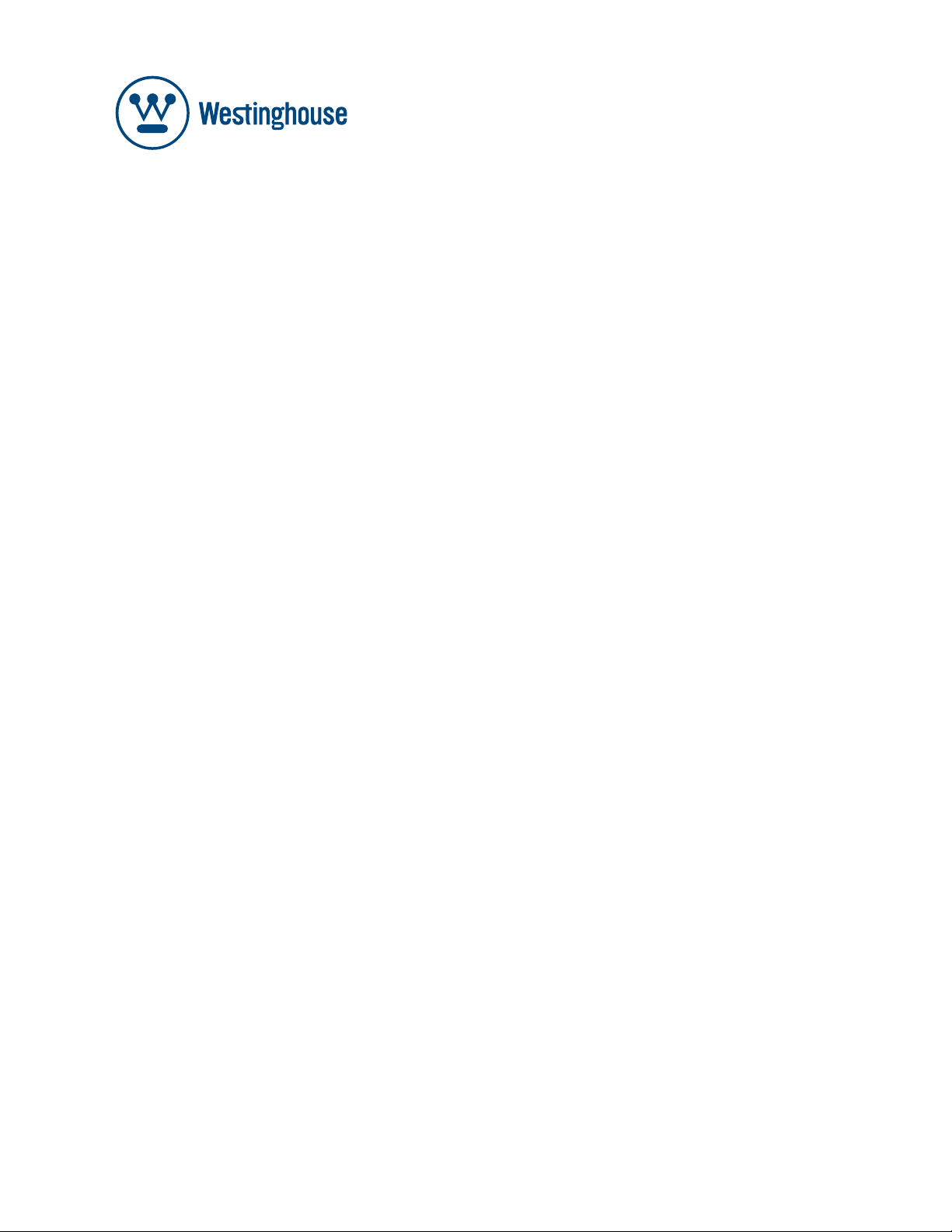
USER’S MANUAL
VR-3725
Page 2
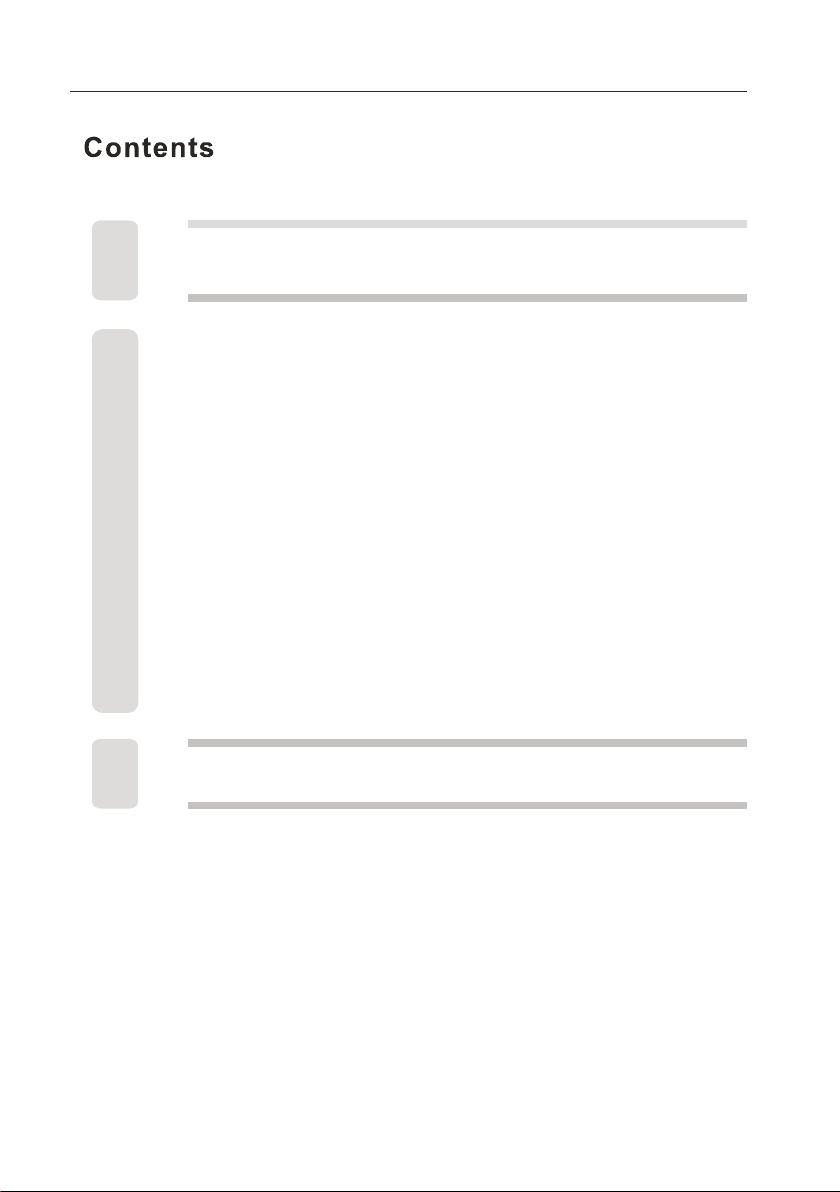
Co nt en ts
1
2-6
7
8
8
9
10-11
12
13-16
17
17
18-20
21-22
23-24
25-26
27-28
28
29
Caution
Safety Information
Unit and
Ge tt in g S ta rt ed
Front View
Rear VView
Remote Control Key Functions
Basic O pera tion
Initial Setup
Input Source menu
Main Menu
Picture Menu
Sound Menu
Channel Menu
Parenal Control Menu
Setup menu
Others Menu
He l p
Accessory
Page 3
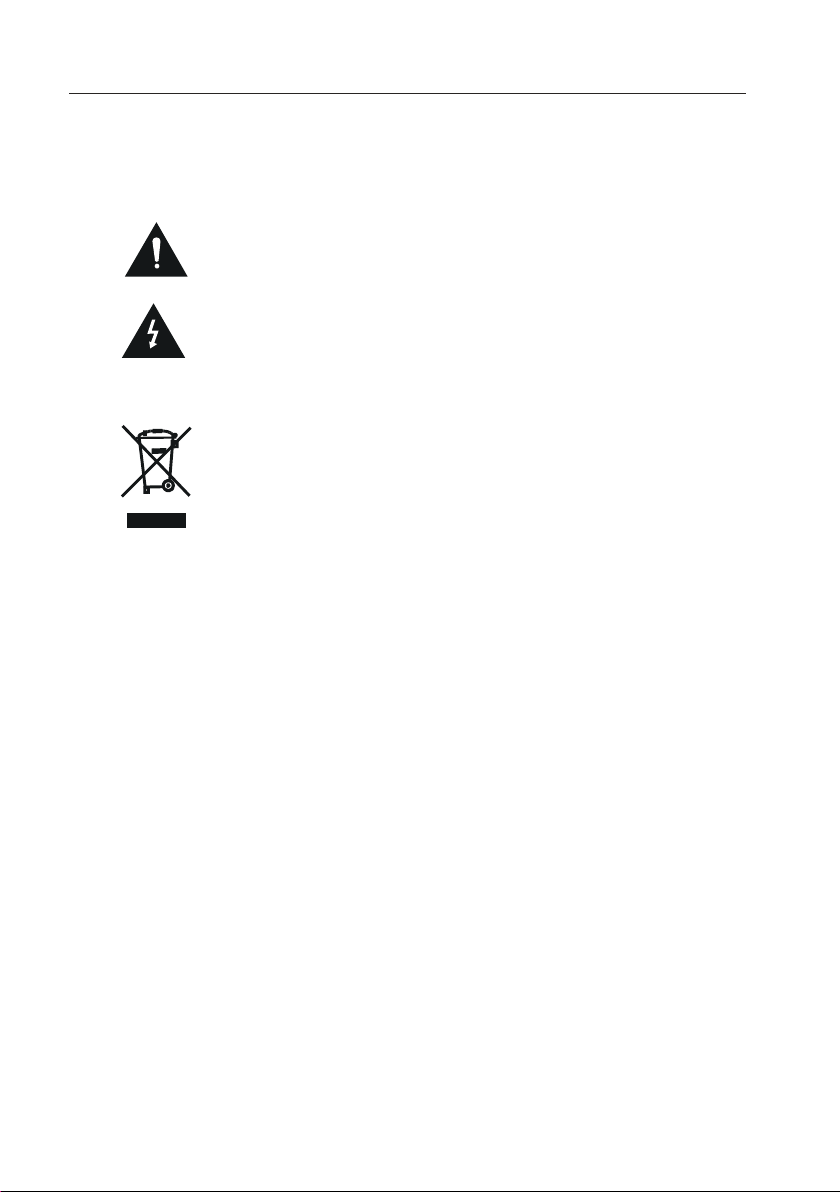
Caution
Caution
The lig hteni ng f las h wi th arro whead s ymbol , withi n an equi la ter al t ria ng le is
inten ded to al er t the u se r to the pr esenc e of un-i nsula ted”d anger ou s vol ta ge”
withi n the pro du cts e nc losur e that ma y be of suffic ie nt ma gn itude t o const itute a
risk of e lectr ic s hoc k to t he pers ons.
The exc lamat io n poi nt w ithin a n equil atera l trian gle isi nt end t o al ert the u ser to
the pre sence o f im por ta nt oper ating a nd main tenan ce (ser vi cin g) i nst ru ction s in
the lit eratu re a cco mp anyin g the app lianc e.
Correct disposal of this Product
Was te Elec trica l & Elect ronic E qu ipm en t (WEEE )
Your p roduc t is desi gned an d manuf ac tur ed w ith hig h quali ty mate rials a nd
compo nents w hi ch ca n be r ecycl ed and re used.
This sy mbol me an s tha t el ectri cal and e lectr onic eq uipme nt,at t he ir en d- of-li fe,
shoul d be disp os ed of s ep arate ly from y our hou sehol d waste .
colle ction / re cyc li ng cent re.
In the Eu ropea n Un ion t he re are se parat e colle ction s ystem s for use d el ect ri cal
and ele ctron ic p rod uc ts.Pl ease he lp us to co nserv e the env ironm en t wel iv ein!
1
Page 4
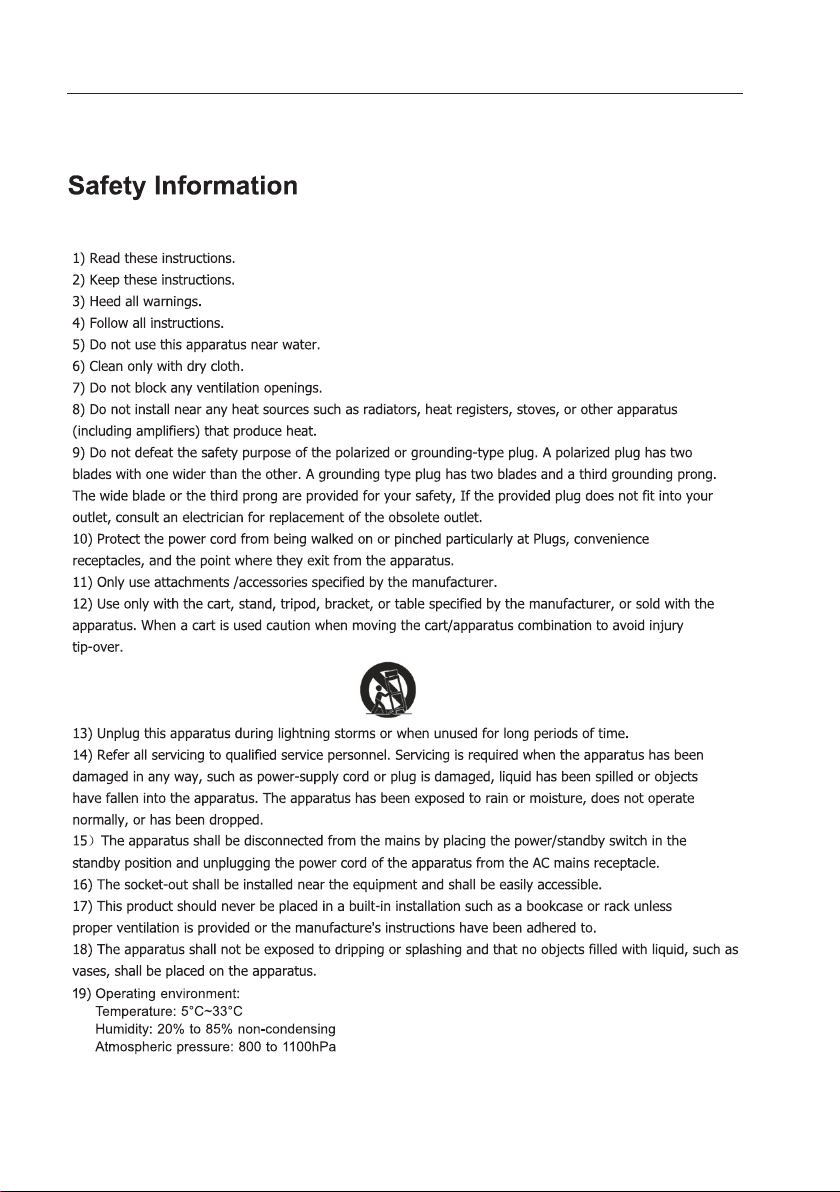
Safety Information
2
Page 5

Safety Information
3
Page 6

Safety Information
4
Page 7
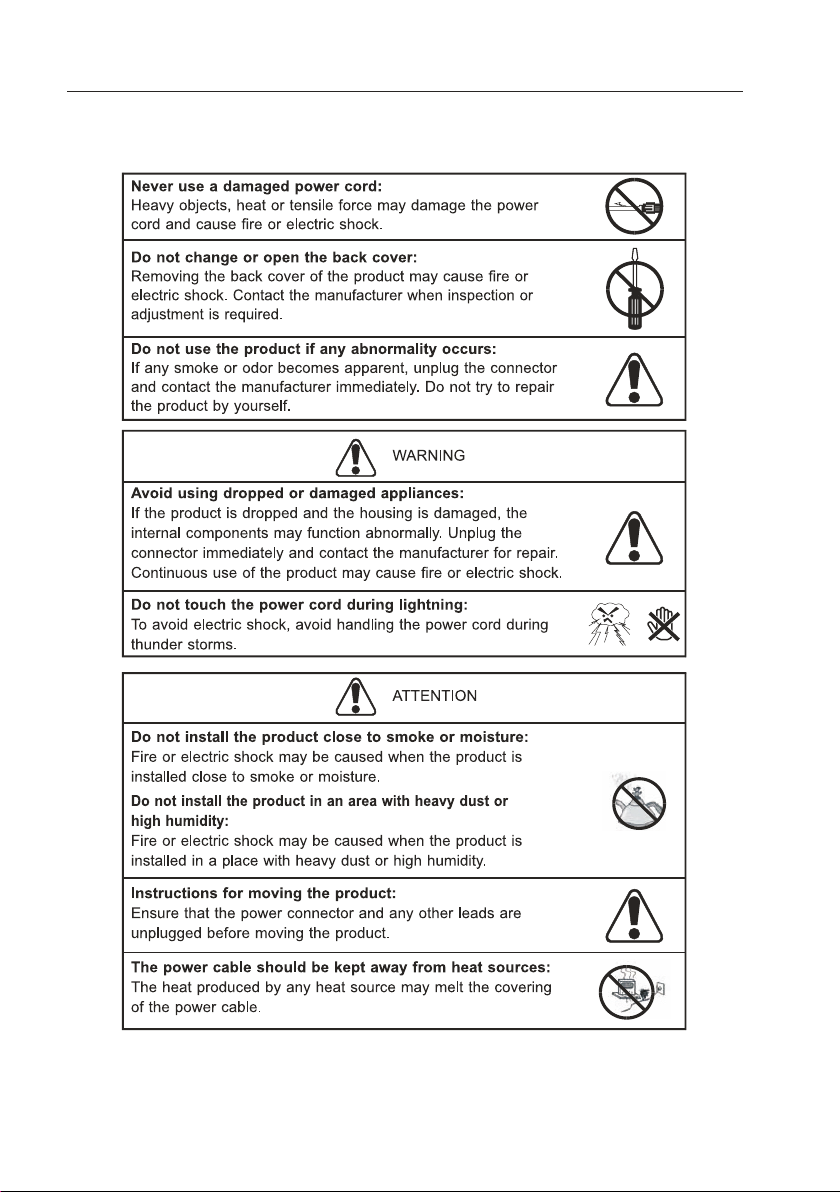
Safety Information
5
Page 8
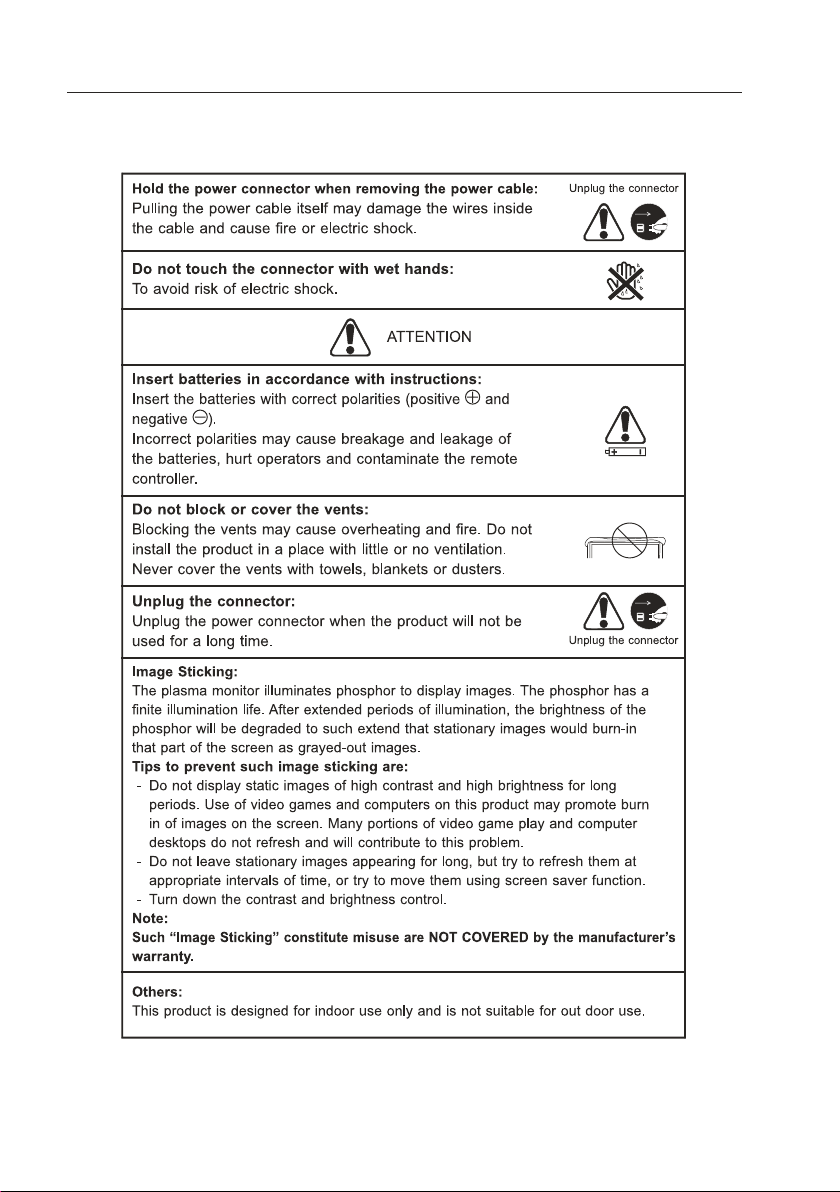
Safety Information
6
Page 9

Un it a nd Acces so ry
7
Page 10

Getting started
SOUR CE
SOURCE:P ress to chang e TV AV YPb Pr VGA HDMI1,2 ,3 ,4 .
8
Page 11

GettingStarted
Earphone
Coaxial
HDMI 4
HDMI 3
HDMI 1 HDMI 2
Pr R L
Pb
Y
PC Audio
OUT
OUT
AV IN R L R L
IN
RF
PC in
HDMI x 4
Earph on e Earph on e out
PC sign al f rom c om puter o utput
AC IN USB RF PC IN
ON/OF F
9
Page 12

Re mo te C on trol Key Functi on s
10
Page 13

. Mute button ( )
Mutes or unmutes audio.
. YPbPr1 button
Quickly switch input to YPbPr 1
source.
. TV button
Quickly switch input to TV
source.
. YPbPr2 button
Quickly switch input to YPbPr 2
source.
. PC button
Quickly switch input to PC
mode.
. CC button
Turn on Closed Caption or off.
Available at TV/AV.
. P Mode button ( )
Quickly switch the
predetermined picture mode.
Standard/Movie/User/Dynamic.
. Favorite button
Display favourite channel list.
Colour button
The action they perform is
shown on the menu and
changes for each menu.
. Menu button
Press to display the menu.
. Navigation( )
Navigates through the menus.
Enter button
Activates a selection or accesses
the menu.
. Info button (only for DTV)
Press to display the channel
information.
. Input button
Display all source list.
. Vol+/Vol- button
Adjust speaker volume level.
. Digit (0~9), Dot buttons
Re mo te C on trol Key Func ti on s
Input the channel number or
password. When switch to a
digital channel, usually should
be followed by Dot button and
minor channel number. Enter
. DVD Control button
Not available for this model.
. Standby button
Control TV to standby or on.
. Video1 button
Quickly switch input to Video1
source.
. HDMI1 button
Quickly switch input to HDMI1
source.
. Video2 button
Quickly switch input to Video1
source.
. HDMI2 button
Quickly switch input to HDMI2
source.
. Sleep button ( )
Sets a delay after which the TV
switches to standby.
. MTS button
Switch sound channel. Mono/
Stereo/SAP when analog
channel. English and other
languages when digital channel.
. Back button
Returns to a previous screen.
. Info button
Display information about the
TV channel or accessory device.
. CH +/- button
Switches to the next or previous
channel.
. Aspect button
Press to select Aspect Ration.
. Enter button
. Confirm a selection.
11
Page 14

Ba si c Op ra tion
12
Page 15

In it ia l Se tup
Initial Setup
through the setup process. Perform the following steps before you press
POWER on the remote control unit.
1. Language setting
The Initial Setup screen display at the rst use. Select the OSD menu
language from English, French, or Spanish. Press and button to sellect
the desired language listed on the screen and then press the MENU button
to the next step.
Select Language
Follow this guide to help you up your TV. Use the Up and
Down arrows on your remote control and select the language
you want to use for menus and messages screens.
English
French
Spanish
:Press to Execute
Enter
Enter
Enter
2. Time Zone setting
Press and button to select your current location for time zone, and
then press the ENTER button to the next step.
Time Zone
Use the left or right key to selection your time zone
: Return
Time Zone
Next
: Move
Pa c
:Press to Execute
13
Page 16

In it ia l Se tup
1. Location setting
Press and button to select “Home” or “Showroom” and press
button to the next step.
Power On Mode
Use the up/down key arrows on you remote control to select
power on mode.
Home optimizes the video setting f
Showroom optimizes the video setting for use on a
Home
Showroom
vironment.
: Return
: Move
:Press to Execute
4. Signal select
Press and button to select "Cable Box or Satellite Box”, "Game, BluRay DVD or other player” or “ Antenna or coaxial cable input” and then press
ENTER button to the next step.
Lets Get Connected
Cable Box or Satellite Box
Game, Blu-Ray DVD or other player
Antenna or coaxial cable input
Back
: Return
: Move
:Press to Execute
14
Page 17

In it ia l Se tup
5.Cable or Satellite Box Input selection
Make sure what kind of connection is made with your TV when selecting
for Source select item.
Press and button to select “Next and then press ENTER button to
continue.
Cable or Satellite Box Input
What Connection are you using? For optimal video quality
We Recommend HDMI or Component Input. (Refer to
Quick Connect or User Manual Help)
: Return
Source Select
Skip
Next
Back
: Move
TV
: Change Setting
RF Warning
recommend RF as your connection becauseNote: We don’t
its poor video signal and quality; Go back to choose another
source ,if you don’t hace a Cable Box that can provide High
Definition quality signals. We recommend you call your Cable
provider for Help!
Proceed
Skip
Back
: Return
: Move
: Press to Execute
6. Other source select
Press and button to select input source and then press ENTER button to the next step.
SOURCE LIST
TV
AV
YPbPr
HDMI 1
HDMI 2
HDMI 3
HDMI 4
Page 1/2
: Select
: Page
: Press to Execute
15
Page 18

In it ia l Se tup
7.Channel scan select
Press and button to select Antenna [ATSC] or Cable, and then press
ENTER button to the next step.
Scan Channels from Antenna or coaxial cable input
Use the Up or Down arrows on you remote control to select
the channel scan type.
Antenna [ATSC]
Cable
Back
: Return
: Move
: Press to Execute
8. ATSC channel access selection
Some of the ATSC channel require the access code.
Press and button to select “Next” and then press ENTER button to
next step. The 5 digit access code provided by the channel access service.
Antenna [ATSC] Channel Access
Antenna users need a Channel Access Code in order to perform
a channel scan and receive broadcast signals.
Web: www.westinghousedigital.com/support;
select Channel Access and enter Access Info
Text Message: Text Tuner to 95495
Phone: 1-800-701-0680 follow instructions
Select next to obtain the Access code.
Next
Back
: Return
: Move
: Press to Execute
Enter Channel Access Code
Using your remote control to enter the 5digit access code
provided by the channel access service.
: Return
16
0-9
: Enter password
Page 19

Input Source
Source Select
TV
AV
YPbPr
PC
HDMI 1
HDMI 2
HDMI 3
HDMI 4
Main Menu
Th e On -S cr een Menu
Press INPUT to display the input source list.
Press to select the input source and ENTER to confirm.▼/▲
Press MENU to display the main menu or return to the previous menu or close the main menu.
Press to highlight the desired menu icon, and press ENTER to select.
◄/►
If no buttons are pressed, the menu will close automatically after about 10 seconds.
17
Page 20

Th e On -S cr een Menu
Picture Menu
Picture Settings
Screen Size
PC Settings
Color Temperature Normal
Advanced Picture Settings
Move
▼/▲ ►
Press to highlight one of the following options, then press ENTER or to enter next submenu to adjust it. Press EXIT to clear on-screen menu or MENU back to the previous menu.
Picture Settings Adjust the picture quality including brightness, contrast, color, tint,
sharpness. For details, see page 8.
Wide
Screen Size Press
The options are different according to different input source.
PC Wide/Dot by Dot. Dot by Dot means NOT any scaling to original input pixels size.
AV/YPbPr/HDMI/TV Normal/Wide/Cinema/Zoom.
for one input format. For example Normal is suitable to watch common TV program. Wide will
do horizontal scaling on the wide panel. Cinema is for the 2.39:1(perhaps marked as 2.40:1 on
the disc) film
panel.
PC Settings The item is available only for PC DB15or PC DVI , see page 15.
Color Temperature Press to select the color temperature that you feel comfortable.
Normal Basically will be accepted by most people.
Cool means a high color temperature that will feel cool.
Warm means a low color temperature that will feel warm.
Advanced Picture Settings The item is some special picture feature ,see page 16.
◄/►to selet the display aspect ratio till the picture is fit onto the screen.
Generally each aspect ratio is suitable
. Zoom is suitable to view the analog TV which has wide(16:9) content on the 16:9
input mode
◄/►
18
Page 21

Picture Settings
Th e On -S cr een Menu
:Return
When Picture Mode is set to User, the following settings can be manually adjusted.
Press PMODE shortcut button on the remote control to select picture mode directly.
:Move
Adjusting the values
Picture Mode
Highlight the item and Press to select. Movie/Dynamic/Standard/User◄/►
Brightness/Contrast/Color/Tint/Sharpness
Highlight the item and press , and a process bar
appears, then press to adjust the value. Tint is
available when analog TV or NTSC-system AV or Svideo.
Press MENU to back the Picture Settings menu.
◄/►
►
Brightness
50
19
Page 22

Th e On -S cr een Menu
PC Settings
PC Settin gs M enu is avil iable onl y in P C DB15
or DVI mode . Wh en DVI si gn al input, o nl y
Horizon ta l.
Positio n an d Vertical P osition c an b e adjuste d.
Press ▼/▲ to hi gh light one o f the follo wi ng
options , th en press EN TER to sele ct i t.
Horizontal Position
0
Auto Adjust Automatically adjust Clock, Phase, H-Position and V-Position settings.
In order to get a good result, you should open a“filling the screen”picture before executing
Auto Adjust.
Horizontal Position Shift the screen slightly to
Vertical Position Shift the screen
slightly up or down.
left or right.
Clock Adjust the DB15 picture signal sampling clock rate.
Phase Adjust the
value maybe result the interference.
Db15 picture signal sampling phase. It maybe affect the definition . Wrong
Reset Reset the parameters of current menu to default value.
: Move
.
Advanced Picture Settings
Press ▼/▲ to hi ghlight the ite m an d press
ENTER or ► to dis play the sub-menu as
following.
Dynamic Contrast Off/Low/Medium/High
The syste m wi ll adjust the lumin an ce cur ve
by analyzing t he p icture cont ent
dynamically.
Film Mode Off/On
For the 2:2 or 3:2 fo rmat signal of cinema ,
enable specia l pi xel proce ss to reduce th e
flick of mo ving area .
Noise Reduction
You ca n clear up analog TV signal by reducing the dot no is e. This feature i s not
availab le at PC or Media source.
MPEG Noise Reduction
Similar with th e No ise Reduc ti on, you can s et to reduce th e block noise.
Off/Low/Medium/High
Off/Low/Medium/High
20
: Move
Page 23

Th e On -S cr een Menu
Sound Menu
Sound Se tt ings Set t he s ound mode ,
and Bass /Treb le /Balanc e, see page 1 2.
Surrou nd M ode Se t to e njoy the
virtual s ur round sou nd. Press E NT ER to set
or cancel .
AVL Auto Vo lu me Level. P re ss ENTE R to
set or canc el . When AVL is set on , it will lim it
the sound b ei ng heard wh en sudden c ha nges
in volume o cc ur during c ommerci al b reaks or
General ly S AP is a s ec ond langu ag e sound
or help the p eo ple with he aring imp ai r.
Digita l So und Ava ilable at d ig ital TV c hannels . En glish/F rench/S pa nish
Set the pre fe rred soun d track of di gi tal chann el s. Fren ch a nd Spanis h ex ist on some c hannels .
Digita l Audio Output P CM/Raw/ Off
Set the pre fe rred soun d track of di gi tal chann el s. Fren ch a nd Spanis h ex ist on some c hannels .
audio str ea m. PCM can be m atched wi th m ost AV ampl ifiers.
Digita l Audio Output P CM/Raw/ Off
Set the aud io o utput typ e of coax or op ti cal termi nal. Raw me an s output th e or iginal fo rmat of
audio str ea m. PCM can be m atched wi th m ost AV ampl ifiers.
Equali ze r Settings Adjust t he c urve of 7 ban ds equali ze r, see page 13 .
Sound Settings
Surround Mode
AVL
Analog Sound
Digital Sound
Digital Audio Output
Equalizer Settings
: Move
PCM
Sound Settings
Sound Mo de S ta ndard/D yn amic/ So ft/User
Only in Use r mo de, the fol low items c an b e
adjuste d.
Bass Ad just the lo w fr equency b an d
respons e.
Treble Adj ust the hig h fr equen cy b and
respons e.
Balanc e Adj ust the lev el o f sound com in g
from the le ft o r right spe aker.
Adjust t he B ass/Treble/Balance
1 Set Sound M od e to User.
2 Highlig ht t he item and p ress◄/► to d isplay
the sub-m en u, then pre ss◄/►to a dj ust the val ue.
21
SOUND SETTINGS
: Move
Page 24

Equalizer Settings
Th e On -S cr een Menu
Mode O ff/Rock /P op/Jazz /User(o nl y in User
mode, the f ol lowing ca n be manual ly a djusted .)
Mode Pop
: Move
Adjust Equalizer Settings
Mode Base d on y our favor ites abou t wh ich frequ en cy band n ee d to be adjus te d, make sma ll
adjustm en t with cert ain frequ en cy band at a ti me . Sugge st N OT maki ng t oo larg e ch anges.
1 Set Mode to U se r.
2 Press▼ to se le ct the fi rs t(100Hz ) it em, then pr ess◄/►t o se lect the ba nd t o be turn ed .
3 Press▼/▲to ad ju st the valu e.
Channel Menu
Note: The menu is available only at TV source.
Channel List You ca n vi ew all the ch annels
and choos e on e quickly.
For detai ls o f setti ng , see page 15 .
Favorite List Al l of y ou favori te c hanne ls a re
listed in t hi s menu, and y ou can choo se t hem
quickly. For deta il s of settin g, s ee page 15.
Channel Settings
Channel Setti ng S et the favo ri te channe ls ,
skipped c ha nnels, la bel of chan ne ls,
see page 17 .
: Move
Signal Typ e Se t to Air or Cabl e ac cordi ng t o
your ante nn a source. W hen set to Air, T V can catch 8 VSB broad ca sting sig na l. When s et t o
Cable, TV c an catc h an alog and cl ea r 64QAM/2 56QAM bro ad casting s ig nal.
Auto Channel Se ar ch H ighligh t an d press E NT ER to start t he a uto searc hing, see p ag e16.
22
Page 25

Th e On -S cr een Menu
Channel List
“ABC”: Label of the Channel .
Press▼/▲to highlight a channel and press
ENTER to view it.
Favorite List
The list shows channels that you set as favorite.
See “Channel Settings” on page 17 to
understand how to set channels be favorite.
Auto Channel Search
It will sea rc h analog ch annels fi rs t, then
digital c ha nnels.
Before ex ec ute auto ch annel sea rc h, please
confirm y ou r antenna t ype is Air or Ca bl e.
Wrong s et ting of S ig nal Type m ay be caus e
finding n o ch annel. Fo und numbe rs d o not
include e nc ryption p rograms .
D10-1
A51
A52
A53
D10-1
A51
A52
ABC
: Move
Page 1/1
ABC
: Move
Channel Settings
Skip Set the ch annel to be s ki pped when
using CH+ /C h- to view ch annels.
Favorit e Se t the cha nn el to your fa vo rite list .
Label Renam e la bel of th e ch annel.
Change the settings
Skip & Favorite
1.Press▼/▲t o se lect the ch annel you w an t to
set.
2.Press ◄/ ►to hig hl ight corr es ponding i tem,
and press E NT ER to set or ca ncel.
Label
1 Press▼/▲o sel ec t the chann el and ENTE R
to enter th e ed it state.
2 Press◄/ ►t o selec t th e charact er, p ress
◄/► to move t he c ursor. Tot al seven le tt ers.
: Stop Auto Channel Search
CHANNEL SETTINGS
Channel
23
D10-1
A51
A52
A53
Favorite
Skip
: Cursor/Page
: Skip
Label
ABC
Page 26

Th e On -S cr een Menu
Parental Control
Note: The default user password is “0000”,
and if forget what you set, try“1470”.
Lock Pare nt al Cont ro l The fol lo wing item s
are only av ai lable if th e passwor d in put is
correct .
V-CHIP Inc lu de below se ttings:
US V-Chip Ra ti ng syst em u sed at USA. S ee
page 19.
Canada V-C hi p Rating sy stem used a t
Canada. S ee p age 21.
Block UnR at ed Show Con trol whet he r lock
the progr am t hat have no t any valid r at ing flag.
Downloa da ble Rat in g Control t he R RT5 s et ting whic h ar e valid onl y at some dig it al cable
channel s.
Clear Dow nl oadab le D ata Selec t to c lear the pr evious do wn loadabl e ra ting data .
Change Pa ss word Page 22
Keypad Lo ck S et to pre ve nt it from be in g used by you ng childr en , or other
unexpec te d usage.
Source Lo ck S et to loc k th e using of sp ec ified sou rce.
V-CHIP
Change Password
Keypad Lock
Source Lock
0-9
:Enter Password
US V-CHIP
For the Uni te d State s, t he rating s et ting basi cally inc lu de the foll ow ing optio ns:
Movie Rat in g,TV Rati ng. (For Ca na da, see pag e1 9)
Moive Rating
This syst em d efines th e rating co nt rol which
come from M PAA rules .
Rating
G
PG
PG-13
R
NC-17
X
Define
General a ud ience. All a ges admit te d.
Parenta l gu idance su ggested . So me materi al m ay not be s ui table
for child re n.
Parents s tr ongly cau tioned. S om e materia l ma y be inap pr opriate
for child re n under 13.
Restric te d. Childr en under 17 r eq uire acco mp anyin g pa rent or
adult gua rd ian.
No one 17 and u nd er admitt ed.
Adult aud ie nce only.
: Move
24
Page 27

TV Rating
The TV rating compose of two aspects: age-based
and content-based.
Age
TV-Y
Define
General audience
Th e On -S cr een Menu
TV-Y7
TV-G
TV-PG
TV-14
TV-MA
Content
FV
D
L
S
V
Parental guidance suggested
Parents strongly cautioned
Retricted
No one 17 and under admitted
Adult audience only
Define
Fantasy violence
Suggestive dialogue
Strong language
Sexual situations
Violence
Note: The c onten t ra tings wil l in crease
dependi ng o n the level o f the age-b as ed
rating. F or e xample, a p rogram wi th a TV-PG
V(viole nc e) rating m ay contai n mo derate
violenc e, w hile a TV- 14 V(viol en ce) ratin g
may conta in i ntense vi olence. S o lo cking a
higher le ve l option wi ll automa ti cally cau se
locking t he o ptions th at has more s en sitive
level.
Canada V-CHIP
For Canada, the rating setting include the following options: English Rating,
French Rating. (For the United States, see page 17)
English Rating
These ratings are for programs which are using English rating system.
Rating
C
C8+
G
PG
14+
18+
Defined as
Children
Children 8 years and older
General programming
Parental guidance
Viewers 14 and older
Adult programming
ENGLISH RATING
C
C8+
G
PG
14+
18+
: Move
: Move
25
Page 28

French Rating
The ratings are for programs which are using French rating system.
Th e On -S cr een Menu
Rating
G
8 ans+
13 ans+
Defined as
General
Not recommended for younger children
Not recommended for children
under age 13
16 ans+
18 ans+
Not recommended for ages under 16
This program is restricted to adults
Change Password
At first yo u sh ould ente r the corre ct o ld
passwor d th en enter ne w passwor d tw ice.
If you lost y ou r passwor d, try to ent er “ 1470".
Source Lock
Press▼/▲t o select th e sourc e you want to l ock,
then press ENTER t o set it to loc k. If an yone
want to u se this source, the passwor d is
needed.
FRENCH RATING
G
8 ans+
13 ans+
16 ans+
18 ans+
0-9
: Enter Password
YPbPr
HDMI
PC
Media
: Move
26
: Move
Page 29

Th e On -S cr een Menu
Setup Menu
Closed Ca pt ion(C C) I nclude be lo w options :
Caption D is play Di sp lay or hide t he C C .
Analog Ca pt ion Type S elect fro m be low
closed- ca ption mod es for anal og p rograms .
CC1,2,3 ,4 D isplays c orrespo nd ing capti on
channel o f a an alog prog ram.(Us ua lly be
set to CC1 fo r mo st prog ra ms.)
Text 1,2,3,4 D is plays cor re spond in g text
service c ha nnel of a ana log progr am .
Digital C ap tion Typ e Applies on ly t o digit al
channel s wi th closed c aption.
: Move
Service 1, 2,3,4,5 ,6 Thes e ar e diffe rent
service d at a channel s.
Digital C C Pr eset De fa ult/Cus to m
If set to Cus to m, Digi ta l CC Style is a va ilable.
Digital C C St yle
Menu Lang ua ge Set th e me nu langua ge . English /French /S panish.
Clock Set t he Time Zon e/ Auto Cloc k/Day of ti me /Daylig ht Saving , se e page 25.
Digital CC Style
This menu is valid only for digital closed caption
of digital channels.
CC Size Small/Standard/Large/Default
CC Font Style0~7,Default
CC Opacity Flashing/Default/Solid/Translucent/
Translucent/Transparent/Default
Text Color Blue/Yellow/Red/Black/White/Green/
Magenta/Cyan/Default
CC Background Opacity Flashing/Solid/
Translucent/Transparent/Default
CC Background Color
Blue/Yellow/Red/Black/White/Green/Magenta/Cyan/Default
CC Size Small
CC Font Style4
CC Opacity Solid
Text Color Red
CC Background Opacity Transparent
CC Background Color Default
CLOSED CAPTION
:Return
:Move
27
Page 30

Th e On -S cr een Menu
Clock
Time Zone H aw aii/Ala ska /Paci fi c Central /
Mountai n/ Eastern / Samoa/N ew founlan d/
Altanti c
Auto Clock If set i t to ON , the TV wi ll sync
the local c lo ck accord ing to the DT V
broadca st ing time au tomatic al ly. Othe rwise
you can set t he t ime manua lly.
Setup Tim e Se t Auto Clock t o Off, th en
you can set t he t ime manua lly .
Note: In th e ca se of loss of p ower, the cl oc k
setting w il l be lost.
Day of Week T he TV w il l calcula te c urrent da y of week acc or ding to the t im e.
Day of Week T he TV w il l calcula te c urrent da y of week acc or ding to the t im e.
Daylight Savi ng Time When Aut o Cl ock set t o ON , this item i s av ailable t o enable
daynigh t sa ving opti on or not.
O hers Menut
Blue Back Set t he s creen bac kg round col or
blue or not w he n no valid si gnal inpu t. W hen
analog TV i np ut and has no s ignal, sn ow n oise
will disp la y if this opt ion is clea re d.
Daylight Saving Time
:Return
:Return
: Move
No Signal Power O ff I f it is set, TV w ill
automat ic ally ente r standby a ft er 10 minut es
without s ig nal input .
No Operation Po we r Of f If it is set, TV
will auto ma tically e nter stan db y after 3 hou rs
without a ny o peratio n.
: Move
All Reset Whe n yo u highlig ht t he item, th e system wi ll n ote you tha t”Atten ti on! If [All
Reset] wa s ex ecuted, T V system is r es et”, and if yo u ar e sure to r es et, press E NT ER
to reset .
Audio Only Wh en y ou highli gh t the item, t he system w il l note you th at “ Atten ti on!
Hold on pow er k ey 3 seco nd t o restore v id eo”, and if y ou are sure n ot n eed to view
video, pl ea se hold on th e power but to n for 3 secon ds .
28
Page 31

HELP
He lp
29
Page 32

S/N:
www.westinghousedigital.com
Westinghouse Digital, LLC
Orange, CA
SE-UM-3701-0101
