Page 1
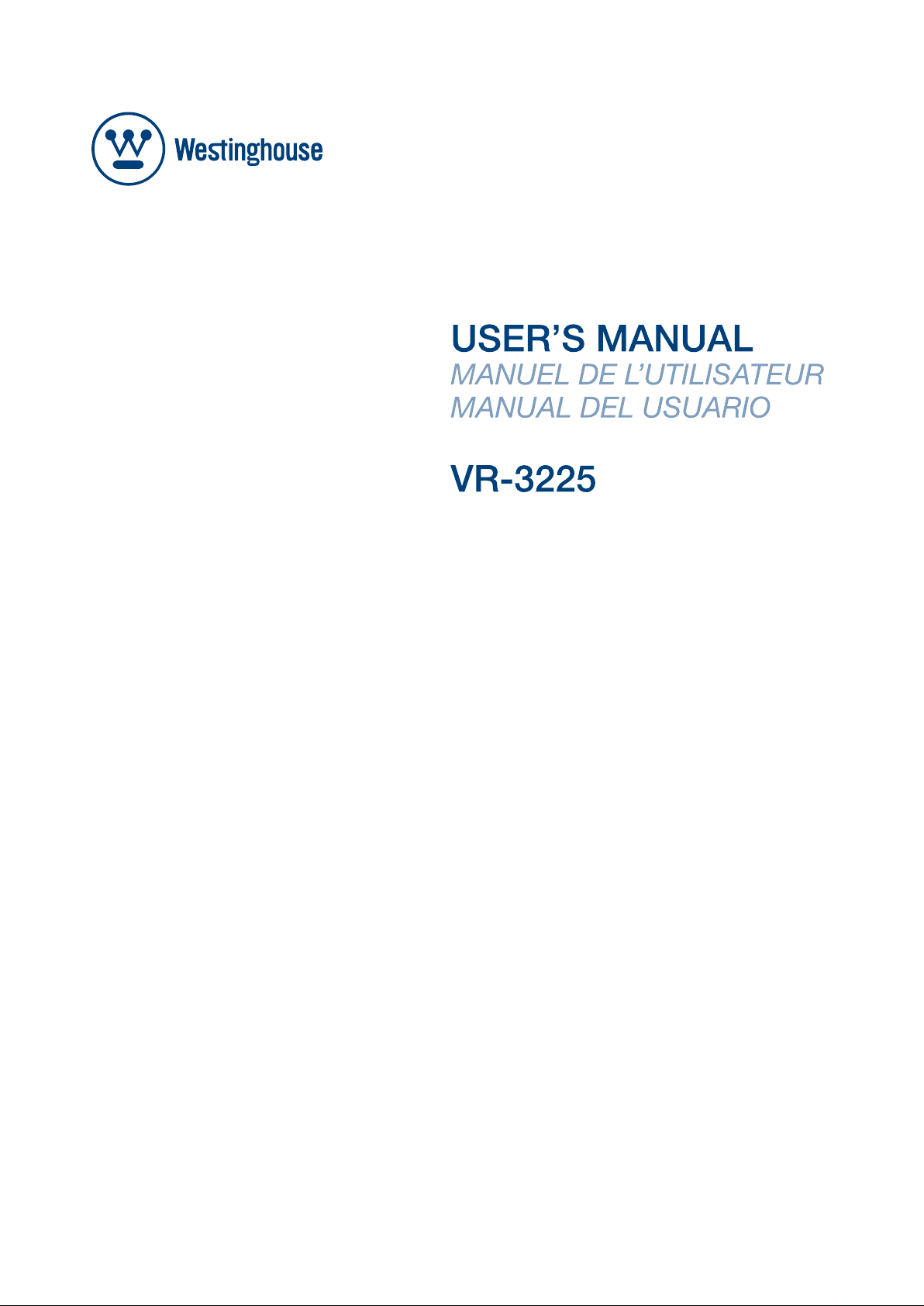
Page 2
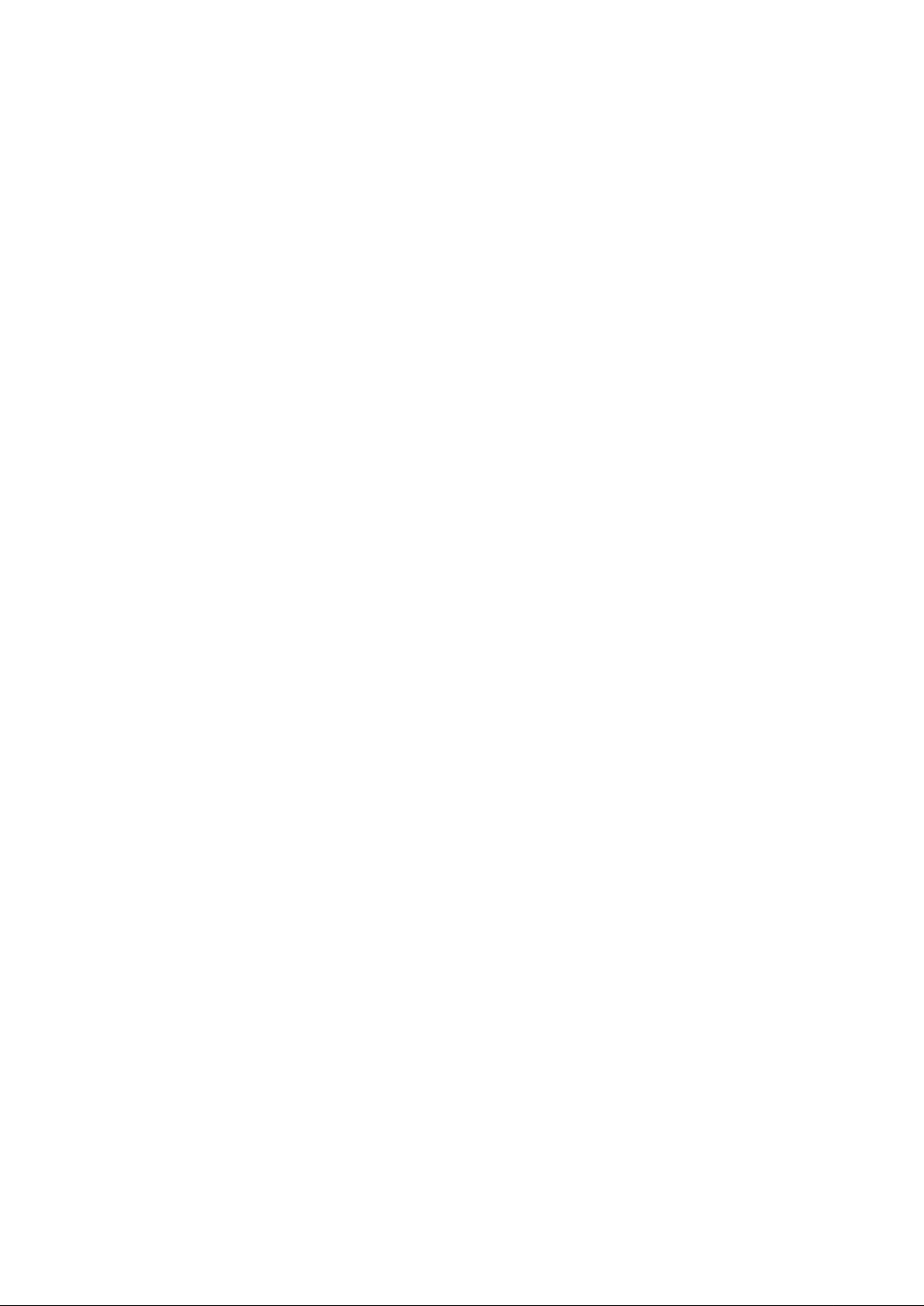
Page 3
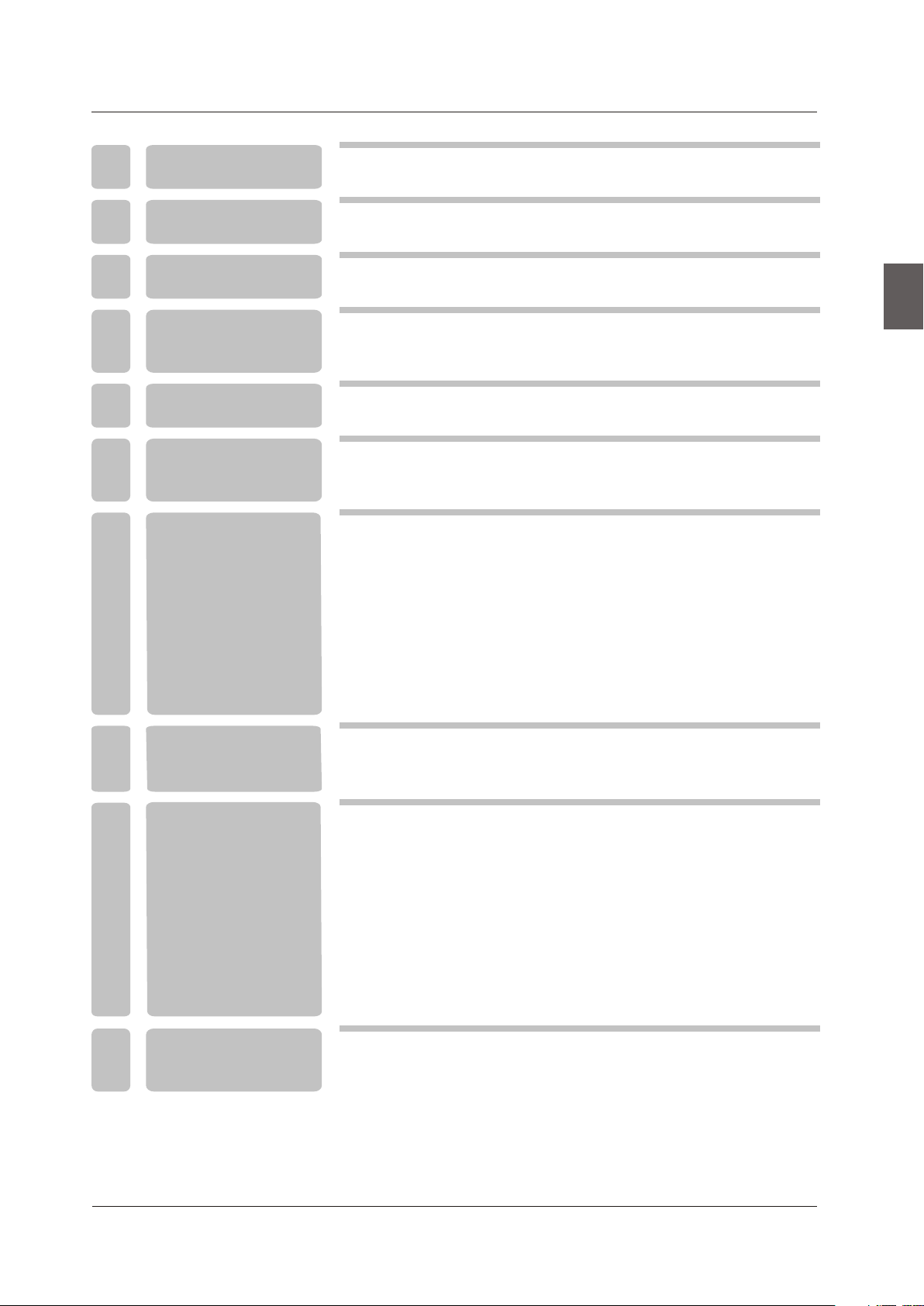
TABLE OF CONTENTS
1
2
I M P O R TA N T
INFORMATION
HOW TO INSTALL
THE STAND
2
4
English
3
4
5
6
7
PREFACE
SAFETY
PRECAUTIONS
CONTENTS
FRONT/BACK
CONNECTIONS
OF LCD TV
TV INSTALLATION
Power Cord Connection
Antenna Connection
AV Connection
YPbPr(component) Connection
VGA(PC) Connection
Service Port Function
HDMI Connection
5
5
7
8
9
9
10
10
11
11
12
8
9
10
REMOTE CONTROL
MENU OPERATION
TROUBLESHOOTING
Remote control instructions in TV mode
Remote control setup
SETUP WIZARD
Operating the Menu
PICTURE Menu
AUDIO Menu
TIME Menu
SETUP Menu
LOCK Menu
CHANNEL Menu
13
14
15
17
18
19
19
20
22
24
26
1
Page 4
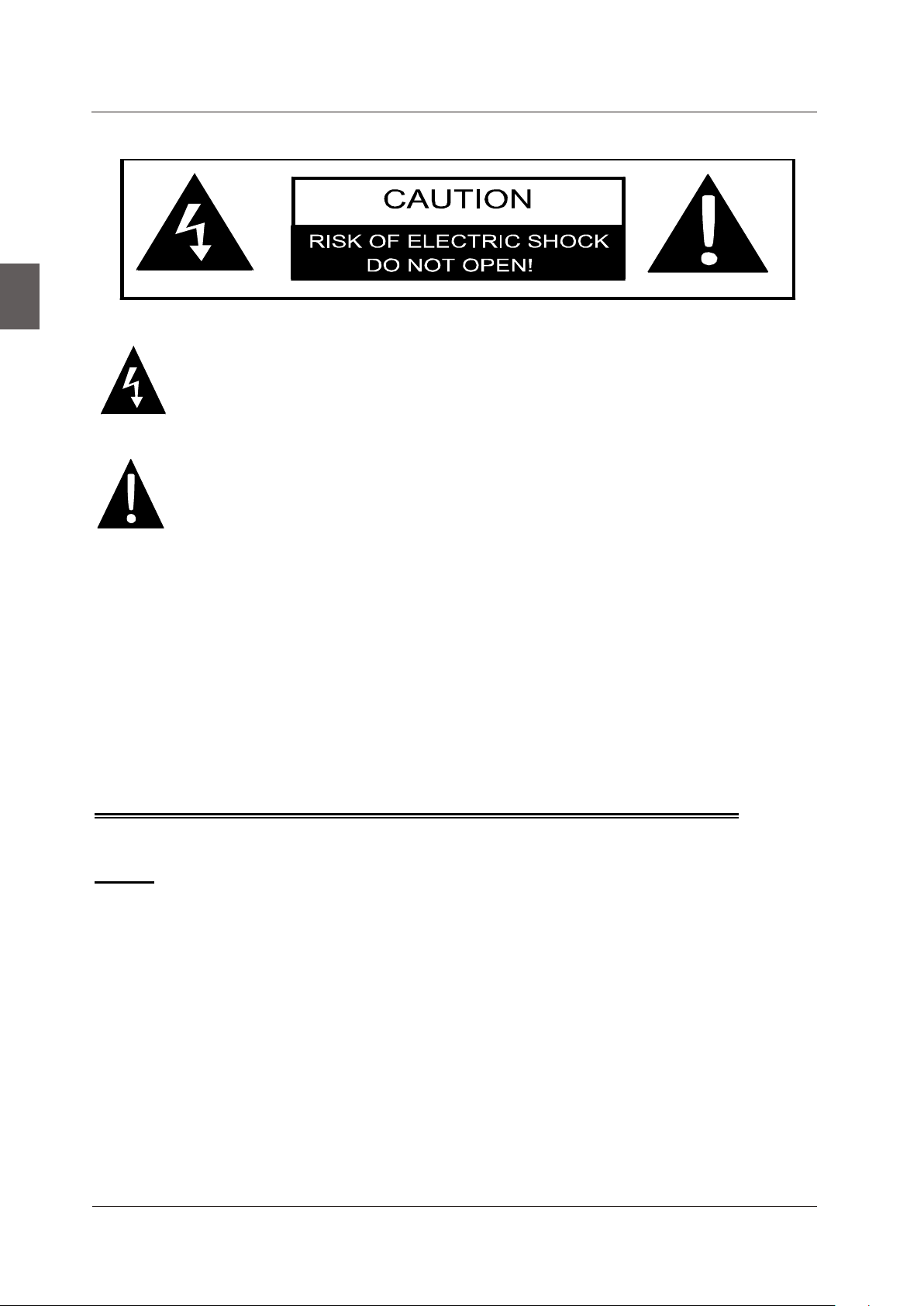
IMPORTANT INFORMATION
English
The lightning flash with arrowhead symbol, within an equilateral triangle, is intended to
alert the user to the presence of un-insulated dangerous voltage within the products
enclosure that may be of sufficient magnitude to constitute a risk of electric to persons.
The exclamation point within an equilateral triangle is interded to aler the user to the
presence of important operating and maintenance (servicing) instruction the literature
accompanying the appliance.
CAUTION: USE OF ANY CONTROLS, ADJUSTMENTS, OR PROCEDURES OTHER THAN
THOSE SPECIFIED HEREIN MAY RESULT IN HAZARDOUS RADIATION EXPOSURE.
CAUTION: These servicing instructions are for use by qualified service personnel only. To reduce
the risk of electric shock, do not perform any servicing other than that contained in the operating
instructions unless you are qualified to do so.
Refer to service manual for servicing instructions.
Important Safety Instructions
Note:
1.Read these instructions.
2.Keep these instructions.
3.Heed all warnings.
4.Follow all instructions.
5.Do not use near water.
6.Clean only with dry cloth.
7.Do not block any ventilation openings. Install in accordance with the manufacturer's instructions.
8.Do not install near any heat sources such as radiators, heat registers, stoves, or other apparatus
(including amplifiers) that produce heat.
9.Do not defeat the safety purpose of the polarized or grounding-type plug. A polarized plug has
two blades with one wider than the other. A grounding type plug has two blades and a third
grounding prong. The wide blade or the third prong are provided for your safety. If the provided
plug does not fit into your outlet, consult an electrician for replacement of the obsolete outlet.
2
Page 5
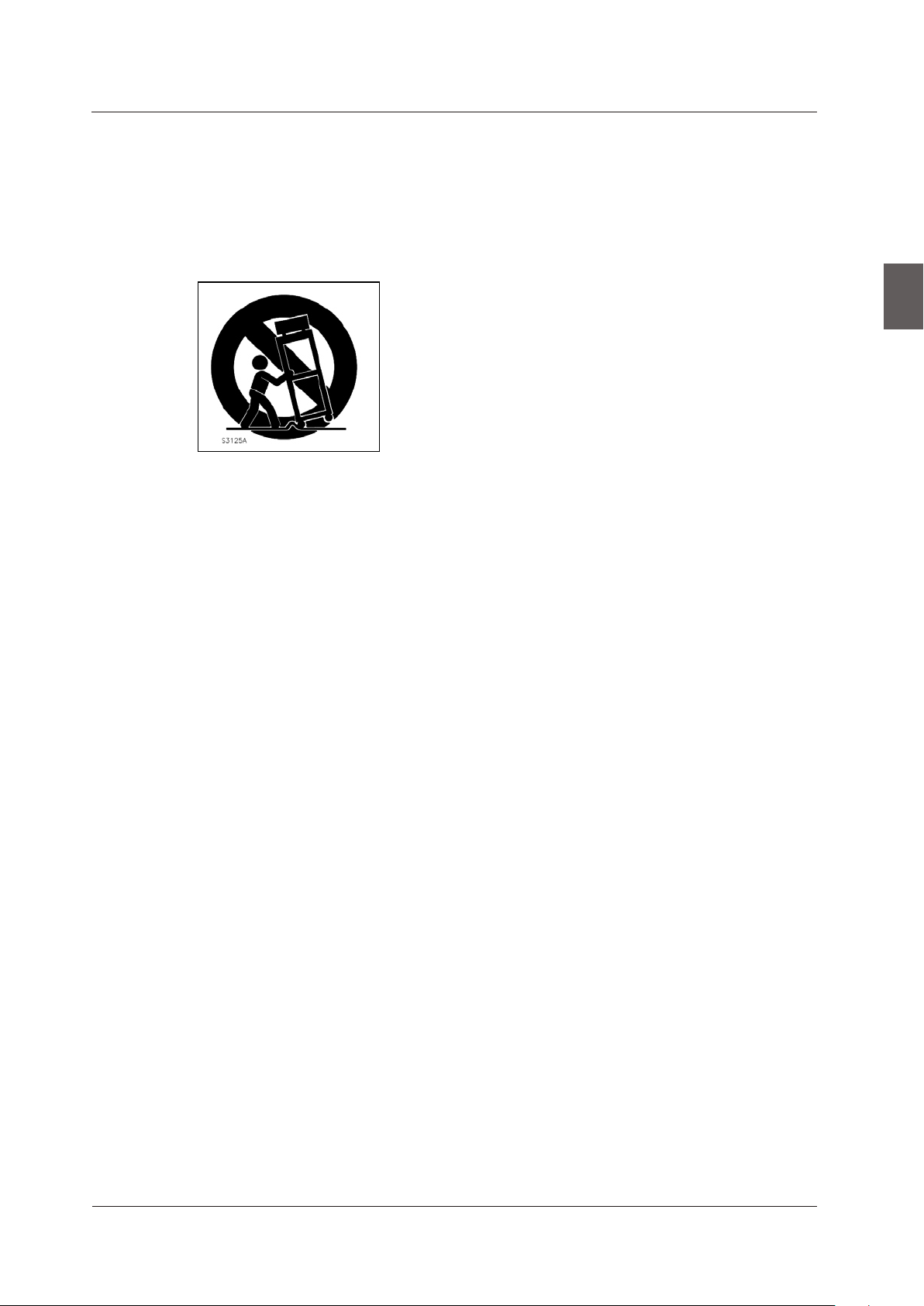
IMPORTANT INFORMATION
10.Pr otect the powe r cord from being walke d on or pin ched particu larly at plugs, conve nience receptacles, and th e point
where they exit from the apparatus.
11.Only use attachments / accessories specified by the manufacturer.
12.Use only with the cart, stand, tripod, bracket, or table specified by the manufacturer, or sold with the apparatus.
When a cart is used, use caution when moving the cart / apparatus combination to avoid injury from tip-over.
13.Unplug this apparatus during lightning storms or when unused for long periods of time.
14.Refer all servicing to qualified service personnel. Servicing is required when the apparatus has been damaged in any
way, such as power-supply cord or plug is damaged, liquid has been spilled or objects have fallen into the apparatus,
the apparatus has been exposed to rain or moisture, does not operate normally, or has been dropped.
15.App aratu s shall not be exposed to dripping or splashing and that no objects filled with liquids, suchas vases, shall be
placed on the apparatus.
16.WARNING:To reduce the risk of fire or electric shock, do not expose this apparatus to rain or moisture.
17.Ma ins plug or appliance coupler is used as the disconnect device, shall be readily operable.
18.Th e apparatus sh all be connected to a MAI NS socket outlet with a protective earthing connection.
English
3
Page 6
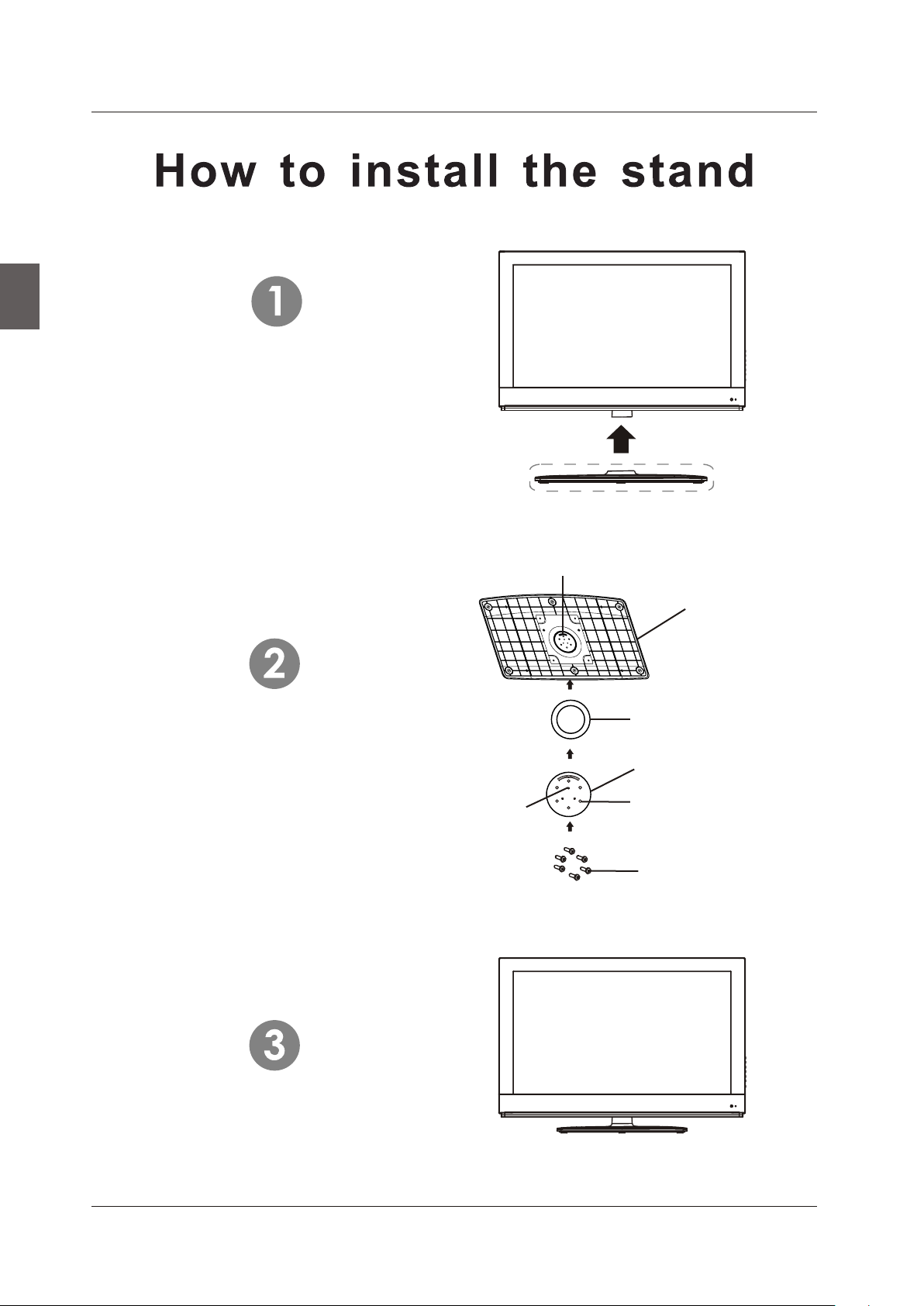
HOW TO INSTALL THE STAND
English
Fix the base cover to the fixed-ring
base as image 1.
Assembly two small parts in image2
at the bottom of the Base Cover and
fix with 6 screws in the Screw Hole.
Limit
Base cover
Fixed-ring base
Rotating base fixed plate
Screw holes
Hole spacing
Screws
4
Page 7
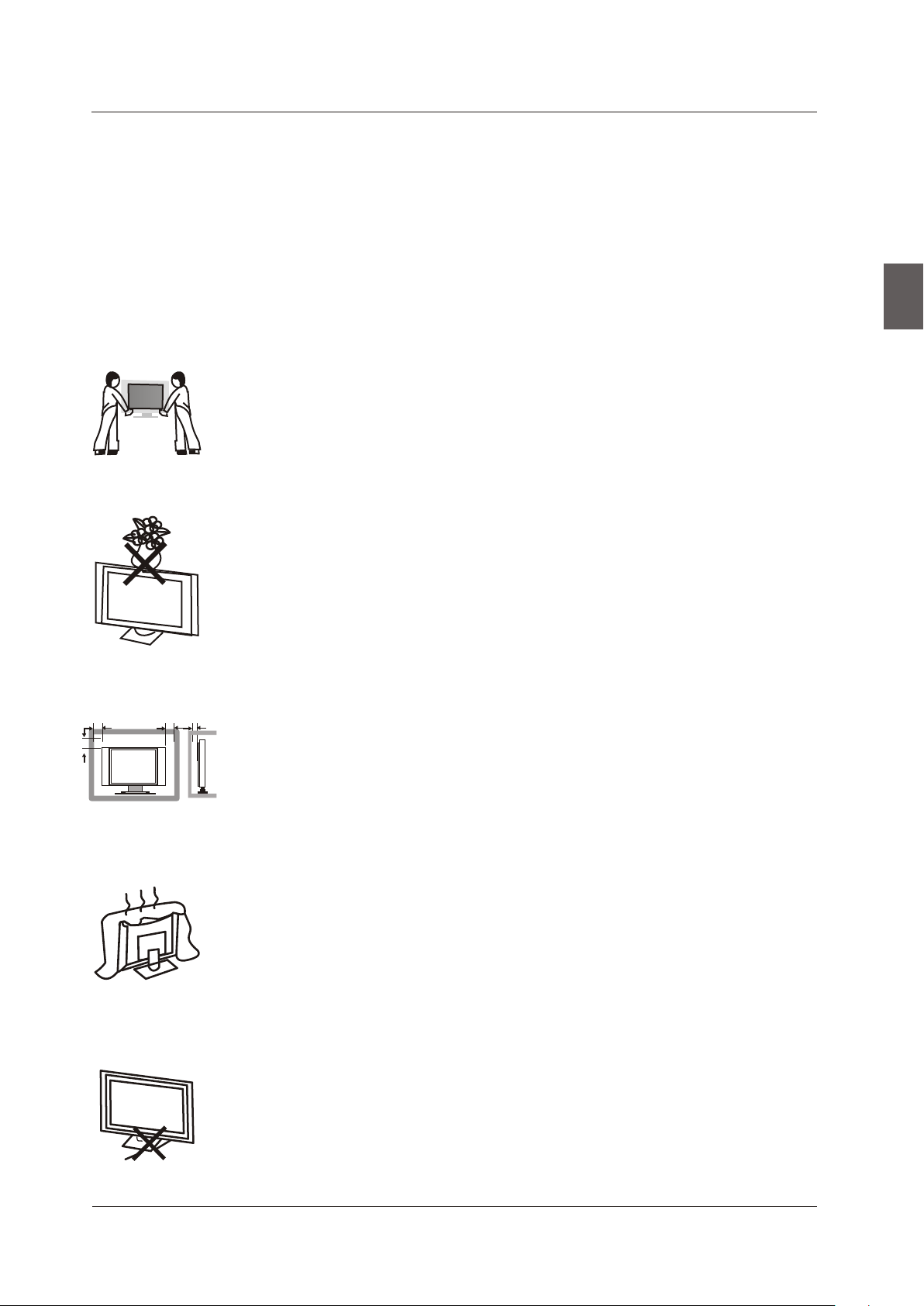
3. PREFACE
PREFACE
Thank you for buying this Please read this manual thoroughly before operating the TV.
TV!
Make sure the TV was not damaged in transit. Should the TV be damaged, do not install it and
contact your dealer. Check that you have all the accessories according to the model.
4. SAFETY PRECAUTIONS
Put the TV on a stable surface.
Do not place any material on the TV.
English
Min imum dis tance s
10c m
20c m
10c m 5cm
Do not use the TV with fixtures other than those provide d or
suggested by the manufacturer.
Do not block or cover the ventilation openings on the TV.
If you have a wall mount, check that it is steady.
Power cord and cables must be properly routed and protected to prevent
people from stepping on them and causing the TV to fall.
5
Page 8
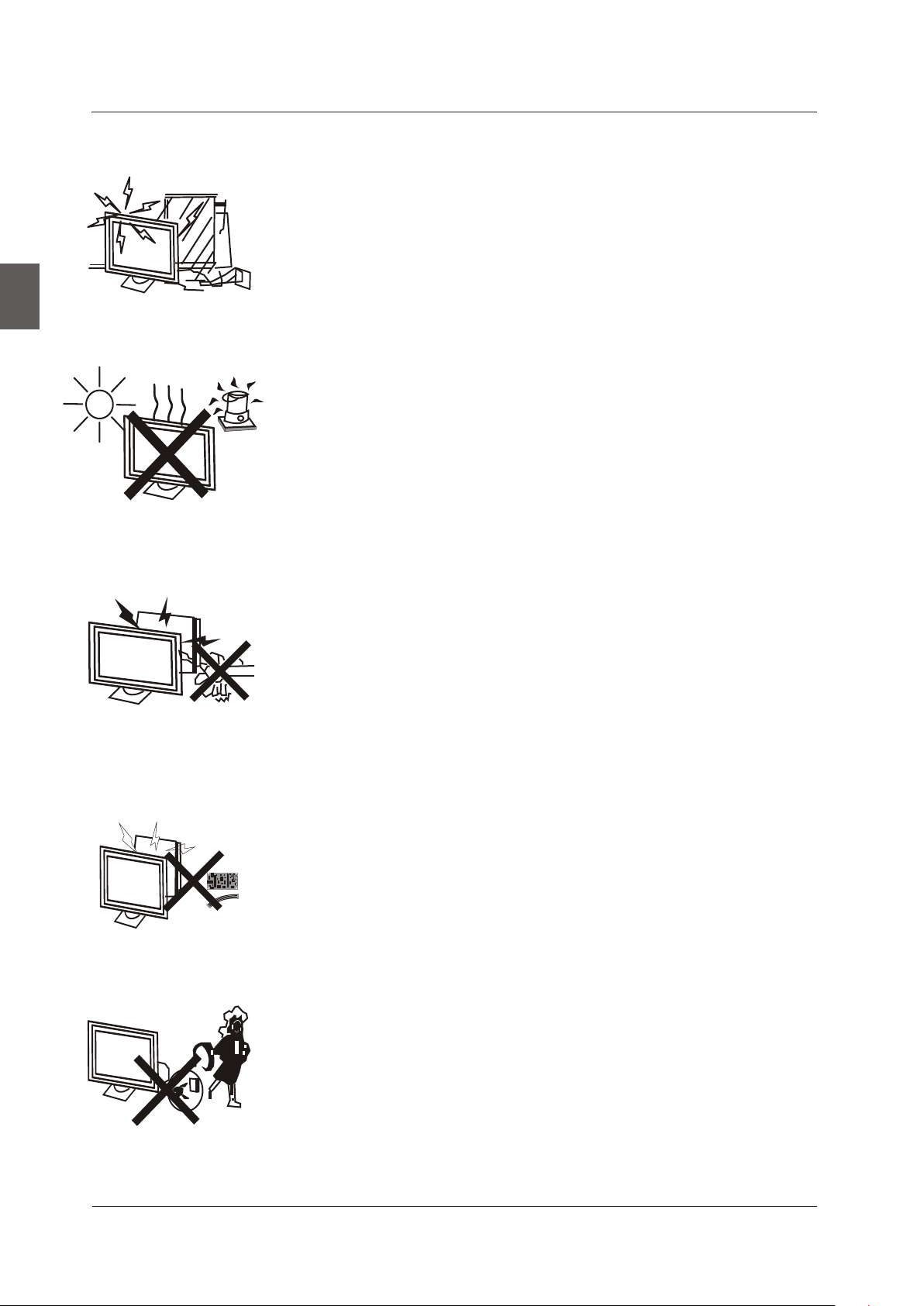
SAFETY PRECAUTIONS
English
Keep the TV dry and away from humidity.
Keep the TV away from heat sources.
Unplug the TV before cleaning it. Do not use solvent or liquid to clean
the TV.
Only clean the TV with a soft and dry cloth.
In case of troubleshooting, do not use spare parts other than those
suggested by the manufacturer. Using inadequate spare parts can
lead to electric shocks, short-circuits, fire or other incidents.
Unplug the TV during lightning storms or when unused for long periods
of time.
6
Page 9
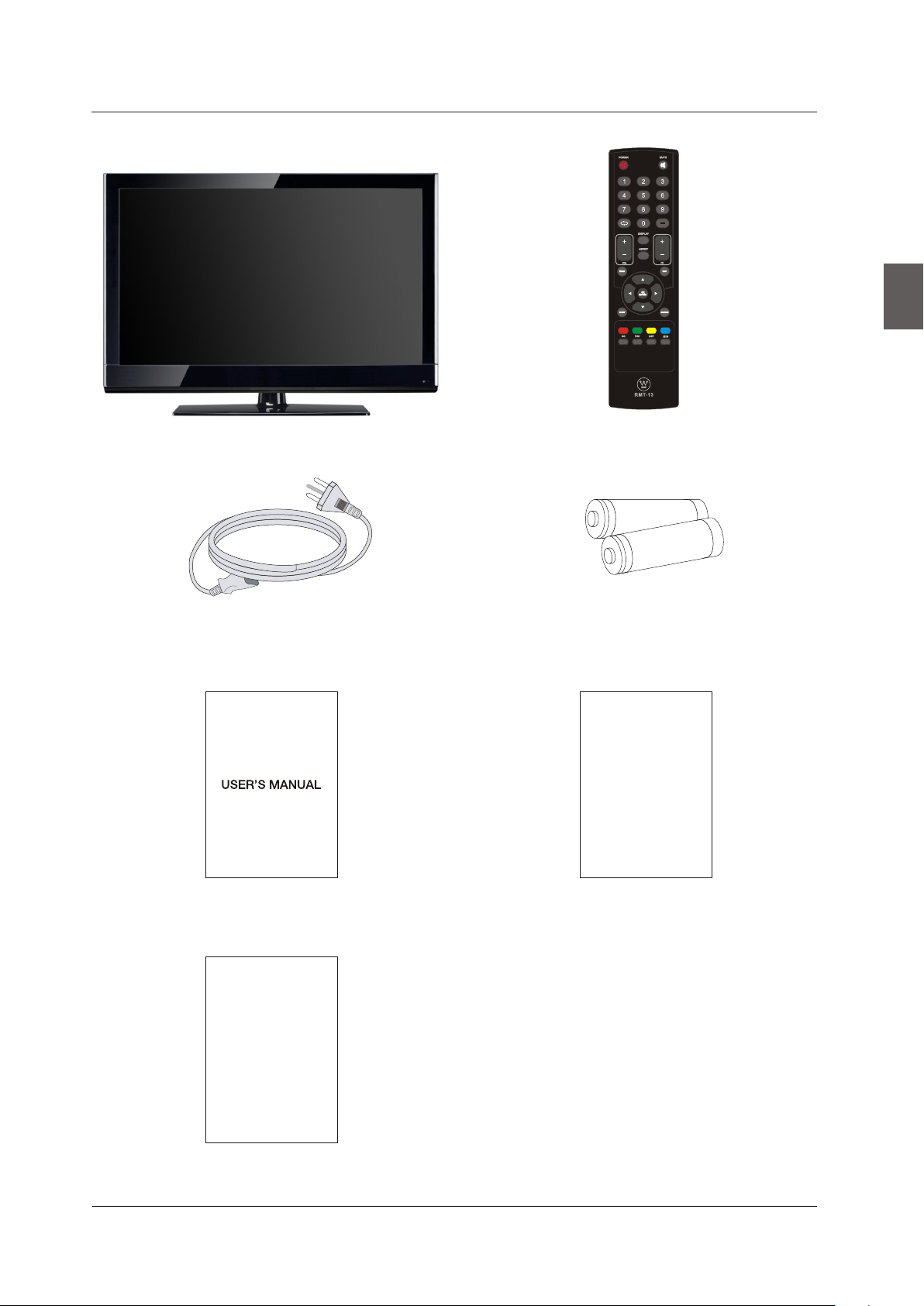
5. CONTENTS
CONTENTS
English
LCD TV SET
Power Cable
Remote Control
1.5V
V
.5
1
AAA Batteries
Qui ck Co nnect Gui de
USER'S MANUAL
Warranty Card
Warranty Card
Quick Connect Guide
7
Page 10

FRONT/BACK CONNECTIONS OF LCD TV
6. FRONT/BACK CONNECTIONS OF LCD TV
Front View
1. Press“POWER” button to turn the TV on or off.
2. Press“SOURCE”to select the input source.
English
6
7
VOL+VOL+
VOL-VOL-
MENUMENU
SOURCESOURCE
POWE RPOWE R
3. Press “MENU”to bring up the main menu on
5
the screen.
4. Press“CH+”or “CH-”to scan through channels.
CH+CH+
4
5. Press“VOL+”or “VOL-”to increase or decrease
CH-CH-
the volume.
3
6. POWER INDICATOR: red in standby mode.
2
red or green when your TV is switched on.
Shows
7. REMOTE SENSOR: infrared sensor for the
1
Shows
remote control.
Back View and Control Connections
1.AC IN: Main power input.
2.USB Service: USB port for Factory Use Only.
3.HDMI1 / HDMI2: Connect to the HDMI output jack
of a DVD player.
4.VGA (PC): Connect to the VGA RGB output jack
of a PC.
5.PC AUDIO: Connect to the Audio output jack of a PC.
6.COMPONENT: Connect to the YPbPr output jack
of a DVD or VCR player.
7. AV: Connect to the Video output jack of a DVD or
VCR player.
8.AUDIO IN: Connect to the Audio output jack of a
DVD or VCR player.
9.RF IN: Connect to an antenna or cable source.
10.HEADPHONE: Connect to a headphone.
AC IN
1
8
2
3
5
4
6
7
8
9
10
Page 11

7. TV INSTALL TION A
TV INSTALL TION A
Power Cord Connection
- Connect the power cord correctly as shown.
- Press the POWER switch of your LCD TV to switch on the LCD TV. The power indicator
on the front panel lights up in red or green.
AC IN
English
Antenna Connection
To ensure good picture and sound, TV antenna system needs to be installed. The antenna system as
shown can be sourced from TV equipment shops, which will provide service for correct installation
and connection. After installation, insert the 75-ohm antenna plug into the antenna jack as shown.
VHF ANT ENNA UHF ANTENNA
OUTDOOR
ANTEN NA
AMPLI FIER
INDOO R
ANTEN NA
AMPLI FIER
75 OHM
ANTEN NA
POWER PLUG OF
ANTEN NA
AMPLI FIER
PLUG
9
Page 12

TV INSTALL TION A
AV Connection
Connect the VIDEO and AUDIO output jack of the DVD or VCR to the VIDEO jacks on the set using
the RCA cable. Match the jack colors: Video is yellow, Audio left is white, and Audio right is red.
Select the AV input source using the SOURCE button on the remote control.
English
AC IN
TV Back
Video Cable
VIDEO VIDEO R R LL
DVD or VC R Back
DVD or VC R
YPbPr Connection(Component)(Component)
Connect the YPbPr output of the DVD or VCR to the YPbPr input on the set. The picture quality is
improved; compared to connecting a regular VCR to the video input. Connect the Audio output of
the DVD or VCR to the Audio input jacks on the set using the RCA cable.
Match the jacks colors :Y is green,Pb is blue,Pr is red,Audio left is white and Audio right in red.
Select component input source using the SOURCE button on the remote control.
AC IN
TV Back
AUDIO c able
YPbPr c able
10
Pb
Y
DVD or VC R
Pr L
DVD or VC R Back
R
Page 13

TV INSTALL TION A
VGA(PC) Connection
Connect the RGB output of the PC to the jack on the set. Connect the AUDIO output ofVGA(PC)
The PC to the PC AUDIO jack on the set. Select the RGB input source with using SOURCE button
on the remote control.
AC IN
TV Back
English
Audio Cable
AUD IO RGB -PC OUT PUT
Service Port Function
Service port: (For factory uses only.)
VGA Cable
TV Back
USB Cable
11
Page 14

TV INSTALL TION A
HDMI Connection
HDMI plug which replaces the HDMI connection allows transfer of all audio/video/control
English
signals through one cable only. These signals are transferred in digital.
AC IN
TV Back
HDMI Ca ble
DVD Back
12
Page 15

8 REMOTE CONTROL.
REMOTE CONTROL
Remote control instructions in TV mode
POWER
Turn the LCD TV ON or OFF.
MUTE
Press to mute the sound. Press again or press VOL+ to
un-mute the TV.
NUMBER BUTTONS
Press 0-9 to directly change the TV channel.
SOURCE
Press SOURCE to display the OSD input source,
press ▲▼to select an input source and then press
OK to confirm.
,
-
Press this button to enter a program number for
multiple program channel such as 2-1,etc.
English
Return to the previous channel viewed.
DISPLAY
Press to display the source and channel's information.
MENU
Brings up the main TV menu to the screen.
EXIT
Exit the main TV menu to the screen.
ASPECT
Press to select Aspect Ratio.
THUMBSTICK( ▲/ ▼/◄ / ►/ OK )
Allows you to navigate the on-screen menus and adjust the
system settings to your preference.
VOL+/VOL-
Press to increase / decrease the sound level.
CH+/CH-
Press to scan through channels.
CC
Press to display the closed caption.
LIST
Press to display the TV program list.
FAV
Press to display the TV favourite program list.
MTS
Press to adjust between available audio channel.
13
Page 16

REMOTE CONTROL
Remote control setup
1. Open the cover.
2. Uses AAA size batteries.When inserting the batteries, make sure correct polarities “+”and “-”
English
marks
3. Replace the battery cover.
To prevent battery leakage which may result in bodily injury or damage to the remote:
1. Install all batteries correctly, and as marked on the remote control.
2. Do not mix batteries:(OLD and NEW or CARBON and ALKALINE, etc)
on the batteries line up correctly with compartment markings .
Remove batteries when the remote is not used for a long period of time.
.
14
Page 17

9.Menu Operation
Select Language
Select Language
Wel come to the Westinghous e HDTV Setup Wiz ard.
Fol low t his guide to hel p setup your HDT V for
sca nni ng channels or a ccessing you r external
device s for cable, sat ellite, B lu- ray, DV D,
and gami ng.
Use the Up an d Dow n arr ows o n you r rem ote
contro l to se lect the l anguage to use for m enu s
and mess age s creens
SETUP WIZARD
English
.
Français
Español
MENU OPERATION
English
Time zone
Time Zone
Use the Up an d Dow n arrows o n you r rem ote
contro l to se lect your local tim e zone.
Go Back
:Select
Setup Wizard
Let’s Get Connected...
:Select
Haw ail(U TC-10 )
Ala skal( UTC-9 )
Pac ific( UTC-8 )
Mou ntain (UTC- 7)
Cen tral( UTC-6 )
Eas tern( UTC-5 )
Ent er:Ne xt
Ent er:Ne xt
Power On Mode
Use the up an d dow n arrows o n you r rem ote
contro l to se lect power on mode.
Home opt imizes th e vid eo settin g for E nergy
sta r qua lification .
Showro om optimizes t he video setti ng for use on
a retail s howroom floo r or demo enviro nment.
Go Back
:Select
Cable or Satellite Source Input
Use t he left /righ t arrow s on you r remot e cont rol to se lect t he type o f
con necti on are yo u using t o connr ct the se t top box ?
For o ptima l video q ualit y we rec ommen d HDMI or C ompon ent (re fer to Qu ick
Con nect Gu ide or Us er Manu al to hel p you det ermin e what co nnect ion you
are u sing) .
HDMI
,
Com pon ent
Ent er:Ne xt
Oth er
Go Back
:Select
Ent er:Ne xt
Home
Retail
Antenn a
Click he re to conne ct a Ca ble Box or Sa tel lite Box.
Click he re to conne ct a Ga me, Blu-R ay, DVD, or ot her p layer.
Click he re to scan ch ann els from th e Ante nna or coax ial c able
Go Back
:Select
Ent er:Ne xt
Souce menu
TV
AV
Component
HDMI1
HDMI2
VGA
Scan Cha nnels fro m the An ten na or coaxi al ca ble input
Use the Up an d Dow n arrows o n you r rem ote
contro l to se lect the channel sc an type.
Ant enna[ ATSC]
Cable
Go Back
:Select
Ent er:Ne xt
15
Page 18

MENU OPERATION
Channel Scan
Scan Cha nnels fro m the An ten na or coaxi al ca ble input
Use the Up an d Dow n arrows o n you r rem ote
contro l to se lect the channel sc an type.
English
Ant enna[ ATSC]
Cable
Ant enna[ ATSC]
Antenna [ATSC] Channel Access
Antenn a users need a Cha nnel Access Cod e in order to
perfor m a channel scan a nd receive bro adcast signa ls.
Contac t Westing house’s C hannel Access S ervice by:
Web :www.wes tin ghoused igi tal.com /su pport;
sel ect C hannel Acc ess a nd enter Acc ess I nfo
Text Me ssage: Text Tu ner to 9549 5
Pho ne: 1 -800-70 1-0 680 follo w ins tructio ns.
Select N ext to obta in th e Access cod e.
Go Back
:Select
Next
Ent er:Ne xt
Go Back
:Select
Scanning Channels
RF CH:
Found :
Cable or Satellite Source Input
Ent er:Ne xt
Cable
7
4
Men u:Qui t
Antenna [ATSC] Channel Access Information
To acce ss chan nel sca n you wil l need th e follo wing Acc ess Inf ormat ion:
Mod el: xxx xxxxx xx
Ser ial No: x xxxxx xxx
Cha nnel Sc an Type: ATSC
Pro vide th ese ite ms to Wes tingh ouse’s C hanne l Acc ess Ser vice by w eb,
tex t, or pho ne to obt ain an Acc ess Cod e, then s elect N ext to in put acc ess
cod e.
Go Back
:Select
Next
Ent er:Ne xt
Enter Channel Access Code
Use t he left /righ t arrow s on you r remot e cont rol to se lect t he type o f
con necti on are yo u using t o connr ct the se t top box ?
For o ptima l video q ualit y we rec ommen d HDMI or C ompon ent (re fer to Qu ick
Con nect Gu ide or Us er Manu al to hel p you det ermin e what co nnect ion you
are u sing) .
HDMI
,
Com pon ent
Oth er
Ant enn a
Go Back
:Select
Antenna RF Warning
Not ice: We sting house D igita l dose no t recom mend us ing the R F Ante nna
inp ut as you r cable o r satel lite co nnect ion bec ause it w ill pro vide po or vide o
qua lity to y our HDT V. Use a d iffer ent con necti on for op timum c ondit ions. I f
you d o not hav e a cable b ox that p rovid es an HD qu ality s ignal , we
rec ommen d that yo u call yo ur cabl e provi der for a n upgra de. Oth erwis e,
sel ect Pro ceed.
Exit Set up
Procee d
Ent er:Ne xt
Antenn a
Go Back
:Select
Scanning Channels
RF CH:
Found :
Ent er:Ne xt
Procee d
7
4
Using yo ur remote cont rol to enter the 5 d igit access co de
provid ed by the channe l access servi ce.
Go Back
0-9 : Key in pa sswor d
Next
Ent er:Ne xt
Scanning Channels
RF CH:
Found :
7
4
Men u:Qui t
If the password is wrong.
ERROR: Access Code Incorrect
Check th e access co de pr ovide by th e Cha nnel Access Ser vice,
then sel ect Go Back t o ent er the acce ss co de again.
If th e Cha nnel Access con tinues to fail c ontact We stinghouse
Digita l customer ser vice at 1-8 00- 701-0680 for f urther
assist ance.
16
Men u:Qui t
Go Back
:Select
Ent er:Ne xt
Page 19

MENU OPERATION
Operating the MenuOperating the Menu
1.Press the POWER button to turn the LCD TV on.
2.Press the MENU button on the remote control, the on-screen menu will appear on the screen.
3.Use the LEFT and RIGHT buttons to select your main menu option.
PICTURE MENU:
Allows you to make adjustments to your picture
settings.(select TV source for example)
12
6
Setup
Standard
Neutral
Lock
Chann el
MENU
Picture Audio
Picture Mode
Contrast
Brightness
Color
Sharpness
Color Temp.
Select Move Exit
e
Tim
TIME MENU:
Allows you to set up a variety of timer options.
AUDIO MENU:
Allows you to customize the audio options
and effects.(select TV source for example)
12
6
Setup
Picture
Audio
Sound Mode
Bass
Treble
Balance
Audio Language
Select Move Exit
e Chann el
Tim
Lock
Standrad
English
MENU
SETUP MENU:
Allows you to set up a variety of setup options.
(Select TV source for example) (Select TV source for example)
12
6
Setup
Picture
Audio
Time
Sleep Timer
Time Zone
Daylight Saving Time
Clock 2010/07/10 11:50
Lock Channel
Off
Pacific(UTC-8)
Off
Picture
Audio
Menu Language
Zoom Mode
Noise Reduction
PC Setup
Close Caption
DLC
Restore Default
12
6
Setup
Time Channel
English
Standrad
k
Lock
Off
On
English
Select Move Exit
MENU
LOCK MENU:
Allows you to set up a variety of lock options.
(Select TV source for example)
12
6
Setup
Picture Audio
Change Password
System Lock
US
Canada
RRT Setting
Reset RRT
Select Move Exit
Time
Lock
Channel
On
MENU
Select Move Exit
MENU
CHANNEL MENU:
Allows you to search channels and set up a variety
of channel options.
Picture Audio
Air/Cable
Auto Scan
Favorite
Show/Hide
Channel No.
Channel Label
DTV Signal:
Select Move Exit
(Select TV source for example)
12
6
Setup
Air
11-1
MBC DTV
Lock
Channel
Goo d
MENU
Time
17
Page 20

MENU OPERATION
4.Use the UP/DOWN buttons to select an option of the sub-menu, and press the RIGHT button.
While in adjustment mode, use the LEFT/RIGHT button to change the value of the item.
5.Press the MENU button to exit the menu.
English
Note:
Only when you input the suitable signal, the relevant items can be activated.
1.Press the POWER button to turn the LCD TV on.
2.Press the MENU button on the remote control, the on-screen menu will appear on the screen.
3.Use the LEFT and RIGHT buttons to select your main menu option.
PICTURE MenuPICTURE Menu
Select TV source for example.
1. Press the MENU button on the remote control to display
the Main menu, and use the LEFT and RIGHT
buttons to select the PICTURE.
2. Use the UP and DOWN buttons to highlight an individual
PICTURE option, use the LEFT and RIGHT buttons to change
the setting, and press the MENU to exit the menu.
Picture Audio
Picture Mode
Contrast
Brightness
Color
Sharpness
Color Temp.
12
6
Setup
Standard
Neutral
Lock
Chann el
e
Tim
Select Move Exit
The PICTURE menu includes the following options :
Picture Mode
Cycles among picture display modes: Standard, Dynamic, Mild, User.
Contrast
Controls the difference between the brightest and darkest regions of the picture.
Brightness
Controls the overall brightness of the picture
Color
Control the color.
Sharpness
Increase this setting to see crisp edges in the picture; decrease it for soft edges .
Color Temp.
Cycles among color temp: Neutral, Warm, Cool.
MENU
18
Page 21

AUDIO MenuAUDIO Menu
MENU OPERATION
Select TV source for example.
Picture
1. Press the MENU button on the remote control to display
the Main menu, and use the LEFT and RIGHT buttons to
select the AUDIO.
2. Use the UP and DOWN buttons to highlight an individual
Audio
Sound Mode
Bass
Treble
Balance
Audio Language
AUDIO option, use the LEFT and RIGHT buttons to change
the setting, and press the MENU to exit the menu.
Select Move Exit
The AUDIO menu includes the following options :
Sound Mode
Allows you to select among: Standard, Music, Movie, User.
Bass
Controls the relative intensity of lower pitched sounds.
Treble
Controls the relative intensity of higher pitched sounds
Balance
To adjust the balance of the left and right sound track, or turn off the volume of the
left and right sound track.
12
6
Setup
e Chann el
Tim
Lock
Standrad
English
MENU
English
Audio Language
Allows you to select audio languages among: English, Français, español.
TIME MenuTIME Menu
Select TV source for example.
1. Press the MENU button on the remote control to display
the Main menu, and use the UP and DOWN buttons to select
the TIME.
2. Use the UP and DOWN buttons to highlight an individual
TIME option, use the LEFT and RIGHT buttons to change
the setting, and press the MENU button to exit.
Picture
Sleep
Time Zone
Daylight Saving Time
Clock
12
6
Setup
Audio
Time
Select Move Exit
Lock Channel
Off
Pacific(UTC-8)
Off
2010/07/10 11:50
MENU
19
Page 22

MENU OPERATION
The TIMER menu includes the following options :
Sleep Timer
Allows you to set up the sleep timer among: 5min, 10min, 15min, 30min, 45min, 60min, 90min,
120min, 180min, 240min and off.
Time Zone
English
Allows you to set up the sleep timer among: Pacific(UTC-8), Alaska(UTC-9), Hawaii(UTC-10),
Eastern(UTC-5), Central(UTC-6) and Mountain(UTC-7).
Daylight Saving Time
Allows you to turn on or off the daylight saving time.
Clock
Display the current time.
SETUP MenuSETUP Menu
Select TV source for example.
1. Press the MENU button on the remote control to display
the Main menu, and use the LEFT or RIGHT
button to select the SETUP.
2. Use the UP and DOWN buttons to highlight an individual
SETUP option, use the LEFT and RIGHT
buttons to change the setting, and press the MENU button
Picture
Menu Language
Zoom Mode
Noise Reduction
PC Setup
Close Caption
DLC
Restore Default
to exit.
Select Move Exit
The SETUP menu includes the following options:
Menu Language
Allows you to select menu language among: English, Français and Español.
Zoom Mode
Allows you to select the zoom mode among: Standard,
Fill, Overscan.
Noise Reduction
Allows you to select the noise reduction mode among:
Strong, Off, Weak, Middle.
PC Setup (In VGA Mode only)
Input PC signal first, then press SOURCE button to select
Picture Audio
H-POS
V-POS
Clock
Phase
Auto
VGA mode, press RIGHT button to confirm.
12
6
Audio
Setup
Time Channel
English
Standard
12
6
Set up
e
Tim
Off
On
Lock
Loc k
k
MENU
Cha nnel
20
Select Move Exit
MENU
H-Position Allow you to use LEFT and RIGHT button to adjust the H Position.
V-Position Allow you to use LEFT and RIGHT button to adjust the V Position.
Clock Allow you to prolong the image.
Phase Allow you to adjust the definition.
Auto Select “Auto”and press RIGHT, the unit will automatically adjust all items
to achieve a best effect.
Page 23

MENU OPERATION
Close Caption
Use Down button to highlight the Close Caption item, then
press RIGHT button to enter into the following menu.
CC Mode
Pic ture
Audio
CC Mo de
Selection
Basic
Advanced Selection
Option
12
6
Time Ch annel
Allows you to select the CC Mode among: On, Off
and CC on Mute.
Basic Selection
Allows you to select the basic selection among:
Move
Select
CC1, CC2,CC3, CC4, Text1, Text2, Text3 and Text4.
Advanced Selection
Allows you to select the advanced selection among:
Service1, Service2, Service3, Service4, Service 5 and, Service 6.
Option
Use Down button to highlight the “Option”item, then press RIGHT button to enter into the
following menu.
12
6
Setu p
Pict ure
Audio
Mod e
Fon t S tyle
Fon t Size
Fon t Edge S tyle
Fon t E dge Col or
FG Co lor
BG Co lor
FG Op acity
BG Opacit y
Time C hanne l
Lock
Custo m
Defau lt
Defau lt
Defau lt
Defau lt
Defau lt
Defau lt
Defau lt
Defau lt
Setu p
On
CC1
Service 1
Loc k
MENU
English
Exit
MENU
Move
Select
Exit
Use UP and DOWN buttons to highlight the desired item, and use LEFT and RIGHT buttons
to select.
DLC
Dynamic luminance control ON or OFF .
Pictu re Audio
12
6
Setu p
e
miT
Restore Default
Restores all settings to factory settings.
Are you su re
No
Yes
Move
Select
MENU
Chan nel
kcoL
Exit
21
Page 24

MENU OPERATION
Select TV source for example.
LOCK MenuLOCK Menu
English
1. Press the MENU button on the remote control to display the Main menu, and use the LEFT and
RIGHT buttons to select the LOCK
2. Use the DOWN button to highlight the “Enter Password”item, use the numeric keys to input
4-digital password, then the screen will display the junior menu. After settings, press menu button
to exit.
NOTE: The factory password is 0000.
12
6
Picture Audio
Enter Password
Time
Setup
Lock
Channel
input
4-digital password
0~9
MEN U
Exi t
The LOCK menu includes the following options :
Change Password
Use DOWN button to select the “Change Password” item,
Picture Audio
Change Password
System Lock
US
Canada
RRT Setting
Reset RRT
Select Move Exit
Picturei Audio
12
6
Time
Enter New Password
Confirm Password
Setup
Time
Lock
Channel
On
MEN U
12
6
Setup
Lock
Channel
then press RIGHT button to enter into the following menu.
Input the new 4-digital password and input it again to
confirm.
System Lock
Allows you to turn on or off the system lock.
If you turn off the system lock, then the following items
(US, Canada, RRT Setting and Reset RRT) will unable to
use.
US
Use Down button to highlight the “US”item, then press
RIGHT button to enter into the following menu.
22
0~9
12
6
Setu p
e
Pic ture Audio
TV
MPAA
Mov e Exi t
Tim
N A
Selec t
Loc k
MENU
MENU
Exit
Cha nnel
Page 25

MENU OPERATION
TV
Use Down button to highlight the “TV”item, then press RIGHT button to enter into the following menu.
12
6
Setu p
Pictur e Audio
ALL FV V S L D
TV Y
TV Y7
TV G
TV PG
TV 14
TV MA
Bloc k
Select
e
Tim
TV RATI NG
Press OK to Lock or Unlock
Move Exit
Use UP and DOWN buttons to select the desired rating and press RIGHT button to block or unblock rating.
MPAA
The Movie rating (MPAA) is used for original movies rated by the Motion Picture Association of America
Lock
Chann el
MENU
English
(MPAA) as broadcasted on cable TV and not edited for television.
Use UP or DOWN button to select N/A, G, PG, PG-13, R, NC-17 or X.
RATING DESCRIPTION
G General Audiences. Movie is appropriate for all ages.
PG Parental Guidance Suggested. May contain material not suited for
younger viewers.
PG-13 Contains content that may not be appropriate for viewers under the
age of 13.
R Restricted. Contains adult content, no one under 17 admitted without
parent.
NC-17 No one 17 and under admitted.
X Adults only.
Canada
Use Down button to highlight the “Canada” item, then press
RIGHT button to enter into the following menu.
Canada Eng
Use LEFT and RIGHT buttons to select among: E,
C, C8+, G, PG, 14+ and 18+
Canada Fre
Use LEFT and RIGHT buttons to select among: E,
G, 8ans+,13ans+, 16ans+ and 18ans+
RRT Setting
Rating Region Table seting.
Reset RRT
Allows you to reset the RRT setting.
Pic ture Audio
Canada English
French
Canada
Select
12
6
Set up
e
Tim
Move Exit
Cha nnel
Loc k
E
E
MENU
23
Page 26

MENU OPERATION
CHANNEL MenuCHANNEL Menu
Select TV source.
Time
12
6
Setup
Lock
Channel
Air
11-1
MBC DTV
Good
MENU
English
1. Press the MENU button on the remote control to display
the Main menu, and use the LEFT and RIGHT buttons to
select the CHANNEL.
2. Use the UP and DOWN buttons to highlight an individual
CHANNEL option, use the LEFT and RIGHT buttons to
change the setting, and press the MENU button to exit.
Picture Audio
Air/Cable
Auto Scan
Favorite
Show/Hide
Channel No.
Channel Label
DTV Signal:
Select Move Exit
The CHANNEL menu includes the following options :
Air/Cable
Allows you to select antenna between Air, QAM and Cable.
12
6
Time
Setup
Auto
Lock
Channel
Use Down button to highlight the “Auto Scan” item, then
press RIGHT button to enter into the following menu.
Picture Audio
Cable System
Start to Scan
Select Move Exit
If you select “Air”as input signal in Antenna item, you can
press RIGHT button to search the channels automatically.
The receivable channels will be stored automatically.
Picture Audio
RF CH:
Found :
12
6
Setup
When searching channels, press MENU to stop.
If you select “Cable”as input signal in Antenna item, allows
you to select Cable System among: Auto, STD, IRC and HRC.
Select
Move Exit
Use DOWN button to highlight the “Start to Scan”, then press
RIGHT button to search the channels automatically.The receivable channels will be stored
automatically. When searching channels, press MENU to stop.
24
MENU
Channel
LockTime
7
4
MENU
Page 27

MENU OPERATION
Favorite
Allows you to add these channels which you desired as the
favorite channels.
Use UP or DOWN button to highlight the “Favorite”item,
then press RIGHT button to enter into the following menu.
Use UP and DOWN button to highlight the desired item,
then press OK button to add or remove the highlighted
channel as favorite.
Show / Hide
Allows you to show or hide the channels.
Use UP or DOWN button to highlight the “Show / Hide” item,
then press RIGHT button to enter into the following menu.
Use UP and DOWN button to highlight the desired item,
then press OK button to show or hide the highlighted
channel.
12
6
Picture Audio
Channel
4-0
8-0
11-0
14-0
Select Exit
Pic ture Audio
Channel
4-0
8-0
11-0
14-0
Channel Name
Press ‘OK’ change
Channel Name
Time
MBC DTV
12
6
e
Tim
MBC DTV
Setup
Setup
Lock
Lock
Channel
Favorite
English
MENU
Channel
Show
Channel No.
Display the number of current channel.
Channel Label
Display the lable of current channel.
TV Signal
Display the quality of current TV signal.
Select Exi t
Press ‘OK’ change
MENU
25
Page 28

TROUBLESHOOTING
10. Troubleshooting
Please check if you can solve problems by troubleshooting yourself .
English
Troubleshooting
No signal
No color shades
Stain on the
screen
Double or multiple
display image
Snow on the screen
The remote control
does not work
"Zip" made noise on
TV cover
Control
Please check that all cables are correctly plugged in.
Adjust the contrast, the color and the brightness.
May be the result from a lighting signal from car, motor, neon light
and other electrical devices or appliances.
May be the result of an electrical wave disturb from other TV,
Computer and Game machine or Radio.
The cables of the antenna are not correctly plugged in.
Please check the batteries order and alignment. Check that the IR
of the remote control is not hidden by something.
Even if the display image is correct, the noise may come from an
unsteady fixation of the panel.
26
No sound
Make sure that you have not press the MUTE button of the panel
or of the remote control.
Page 29

Page 30

