Page 1
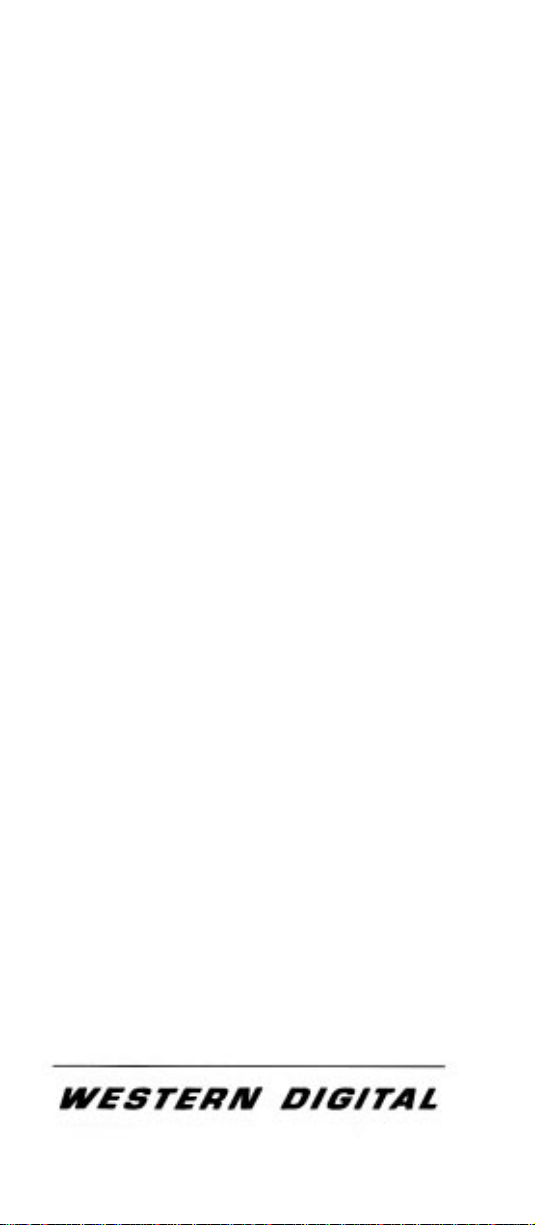
USER'S GUIDE
WD1003V-SR1
Winchester Disk
Controller
WD 1003 V-SR2
Winchester/Floppy
Disk Controller
Important Information
Do Not Discard
Page 2
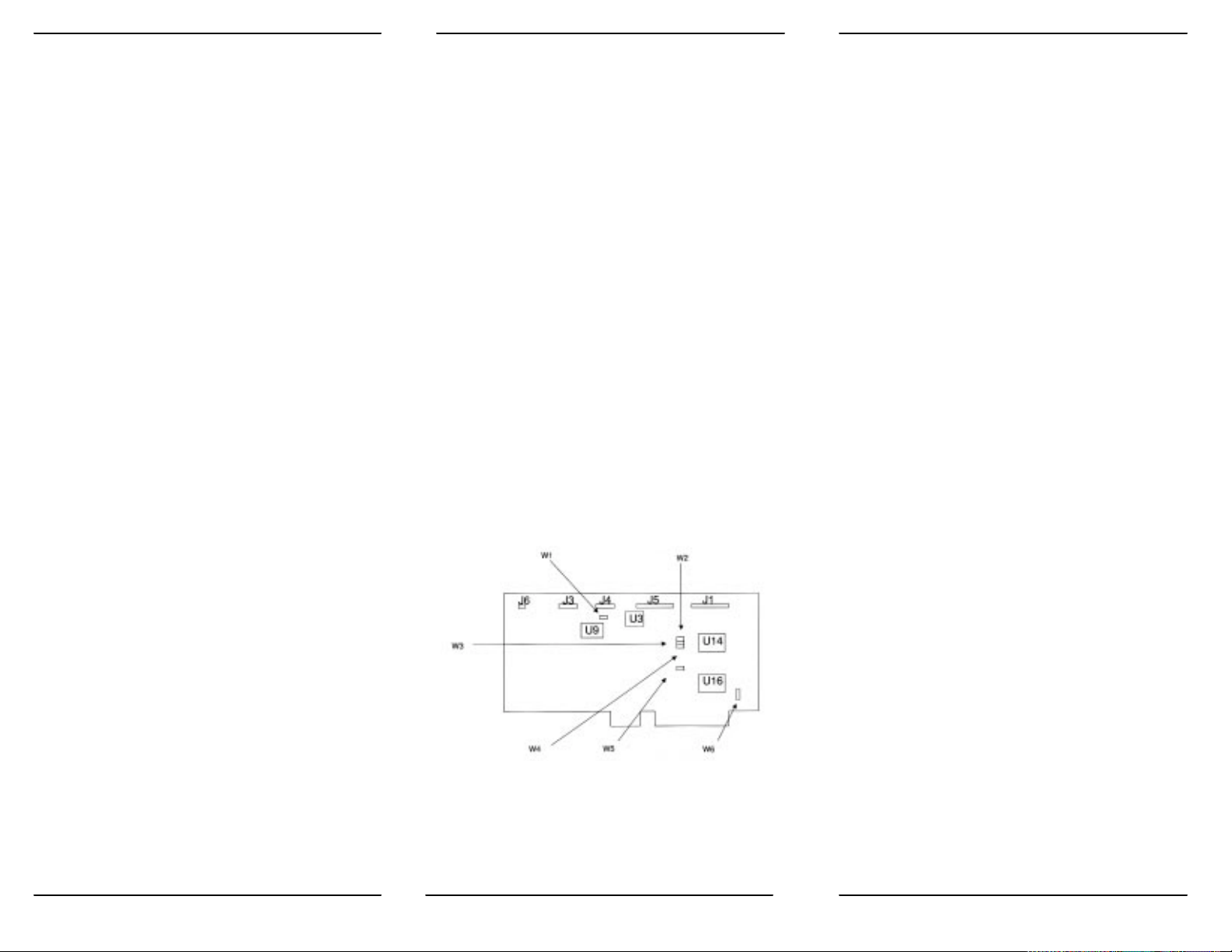
Product Description
This document describes the hardware and software
installation of the WDl003V-SRl and WD1003V-SR2, 16-bit
disk controllers for the IBM* Personal Computer AT* or AT
compatible computer. Both controllers' Winchester interface
conform to 2,7 RLL specifications. The WD1003V-SR2's
floppy controller supports four floppy drive types (360 KB ,
720 KB, 1.2 B, and 1.44 MB). Do not confuse the number of
drive types with the number of drives that can be connected
to the WDl003V-SR2. Only two internal drives can be
connected to the WDl003V-SR2. The WD1003V-SR2
supports "intelligent" 1.44 MB media drives. These intelligent
drives obtain the drive type and data rate from the drive's
media and do not depend upon the state of Jl pin 2 for this
information.
Installation
This section briefly describes the installation of the controller
board. Do NOT use the WD1003V-SR2 with an AT
configured, AT compatible, or XT* diskette controller in the
same system. Removal of the extra diskette controller is
necessary for proper operation of the WD1003V-SR2.
Disabling the diskette controller on the WD1WD1003V-SR2
is NOT possible
A minor incompatibility exists between the WD1003VSR1 (or W1003V-SR2) and the WDl003-WAH (or
WD1003-WA2). If the drive contains more than eight heads
e.g. a 16 head drive, the WD1003-WAH numbers heads 8
through 15 as 0 through 7 in the media's ID fields. The
WD1003V controllers number heads 8 through 15 as 8
through 15. Backup and reformat the drive to solve this
problem. This problem is not manifested in drives with less
than eight heads.
CAUTION
Handle the controller board by the ends of the board.
Some of the chips are static sensitive and damage may
occur if the board is incorrectly handled.
1. Verify the controller jumper settings. Only verify the
settings. Modification of the standard factory settings is rarely
necessary. Modify jumpers only under the direction of a
qualified individual; i.e. your dealer. Figure 1 illustrates the
jumper locations for both controller boards. Refer to Table 1
for further information on jumper settings.
2. Verify termination on last drive. Verify proper setting of
drive select switches. Consult the drive technical manual for
proper drive termination and selection information.
3. Remove the blank expansion slot bracket. Put the bracket
away and save it for possible future use. The screw will be
used to hold the new controller board in place. It is best to
locate the controller in the closest available expansion slot
relative to the drive.
4. Attach the drive control cable connector to J5.
5. Attach the control cable to drive.
6. Attach drive 0 data cable connector to J4.
7. Attach data cable to drive 0.
8. Attach drive 1 data cable connector to J3.
9. Attach data cable to drive 1.
10. For WDl003V-SR2 users, attach the diskette cable
connector to J 1
11. For WD1003V-SR2 users, attach cable to diskette
drive(s).
12. Attach the Winchester activity cable connector to J6.
13. Check the cable connections carefully. Ensure that pin 1
on the board connectors mates with pin 1 on the cable
connectors. Pin 1 on the cable connectors is usually on the
color coded side.
14. Install the controller board into the expansion slot. Make
sure that the board is seated properly by pressing down on
both ends of the board. Secure the board with the bracket
screw.
15. Remove or disable any other floppy controller in your
system. The WD diskette controller can not be disabled.
All jumpers OFF for factory defaults.
TABLE 1. JUMPER SETTINGS
Jumper/
Pin number Position Description
W1/
1-2 OFF Winchester(s) in
latched mode.
ON Winchester(s) in
non-latched mode.
3-4 OFF Four byte ECC.
Factory default.
ON Seven byte ECC.
5-6 OFF Cacheing enabled.
ON Cacheing disabled.
W2/
1-2 OFF BIOS enabled.
ON BIOS disabled.
I/O addresses
W3/
1-2 OFF Primary Winchester
I/O addresses
W4/
1-2 OFF Primary floppy I/O
addresses
ON Secondary floppy I/O
addresses
W5/
1-2 OFF Single speed drives.*
ON Dual speed drives.*
W6/
1-2 OFF Bracket ground op-
eration not used.
ON Connects bracket to
*
Do not combine single and dual speed drives in
the same system.
*IBM and AT are registered trademarks and XT is a
trademark of International Business Machines Corporation.
1 2 3
Figure 1. Jumper Locations
Page 3

Software Installation
This section contains instructions for low level formatting the
Winchester drives. You can low level format the Winchester
drive(s) by one of two methods. Third party software
available from Storage Dimensions*, Ontrack*, or other
companies can low level format the drive(s). Consult your
dealer for further information on these software packages. An
on-board BIOS ROM can also low level format the drive(s).
The DEBUG utility initiates the controller's format program.
To low level format the drive(s) with the BIOS ROM,
proceed as follows:
1. Turn on the power.
2. At the A>promt,load and run the DEBUG utility by typing
DEBUG followed by a RETURN. "CR" stands for carriage
return or EN ER.
A>DEBUG CR
3. At the debug prompt, initiate the controller format
program by typing the following command line:
-g=cc00 :5
CAUTION
Step 4 requires execution of low level format. The low
level format destroys all data on the drive. If the drive
contains useful data, backup the drive before executing
the low level format program.
4. The controller format program displays a menu. Follow
the menu selections one through six. The change current
drive parameters selection allows you to either choose pre–
programmed drive parameters or enter the parameters from
the keyboard. Low level formatting the drive sets up track,
sector, and error correction information and initializes the
data fields. The surface analysis performs a thorough scan of
the drive's media. Running the surface analysis may take
several hours. The verify drive option is a shorter version of
the surface analysis test. Both the surface analysis and verify
drive tests report any defects found and prompts the user to
map out these defects. The enter defect list option allows the
user to enter defects provided by the drive manufacturer.
Select next drive allows you to change drives.
5. Load and execute the FDISK and FORMAT utilities.
*
Storage Dimensions is a trademark of Storage Dimensions.
Ontrack is a trademark of Ontrack Computer Systems.
4 5
