Page 1
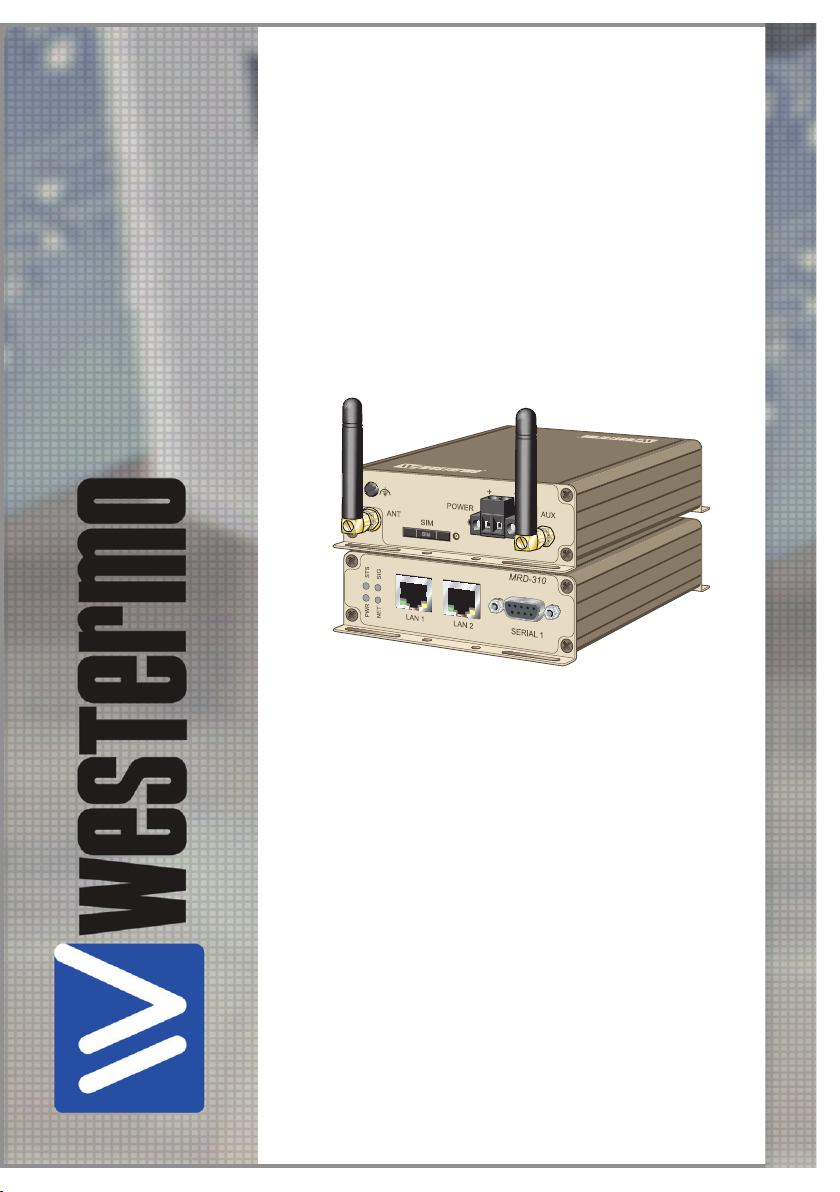
User Guide
6623-2201
MRD-310
Westermo Teleindustri AB
©
3G Cellular Modem / Router
www.westermo.com
Page 2
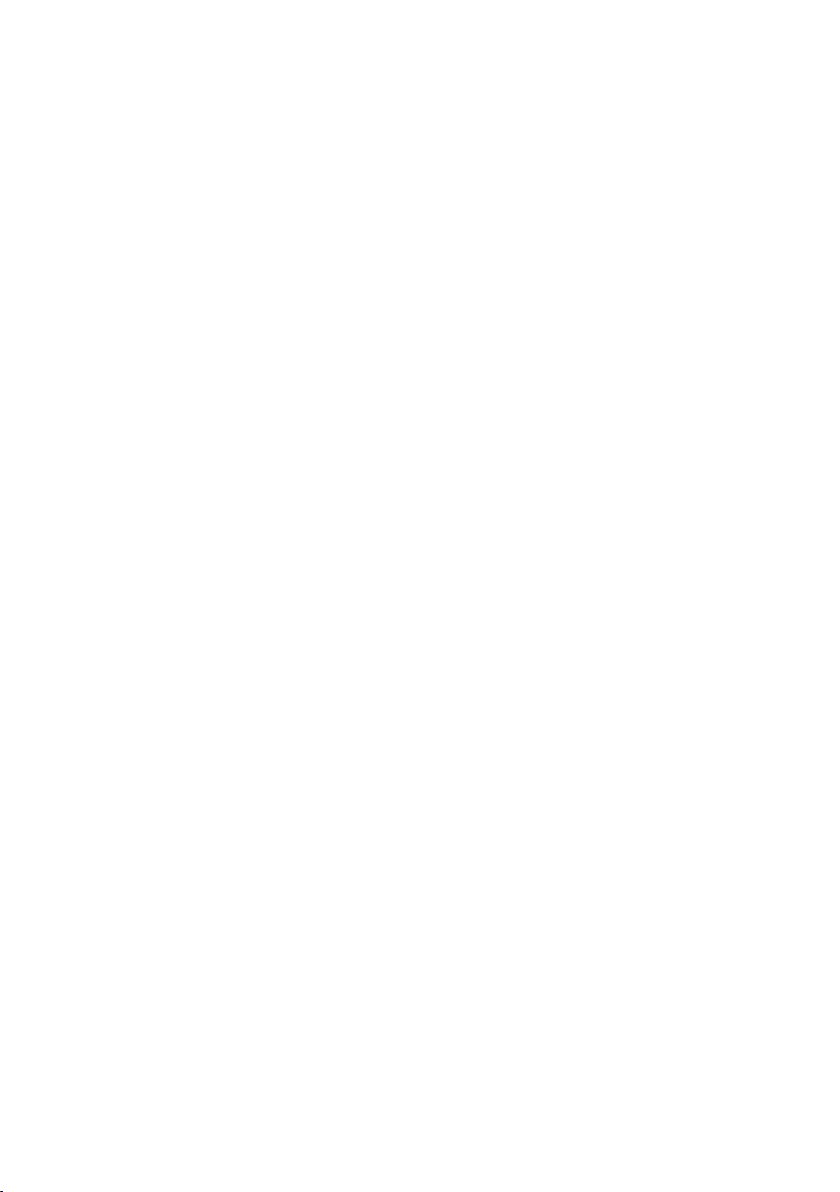
2
6623-2201
Legal information
The contents of this document are provided ”as is”. Except as required by applicable
law, no warranties of any kind, either express or implied, including, but not limited to,
the implied warranties of merchantability and fitness for a particular purpose, are made
in relation to the accuracy and reliability or contents of this document. Westermo
reserves the right to revise this document or withdraw it at any time without prior
notice.
Under no circumstances shall Westermo be responsible for any loss of data or income
or any special, incidental, and consequential or indirect damages howsoever caused.
More information about Westermo can be found at the following Internet address:
http://www.westermo.com
Page 3
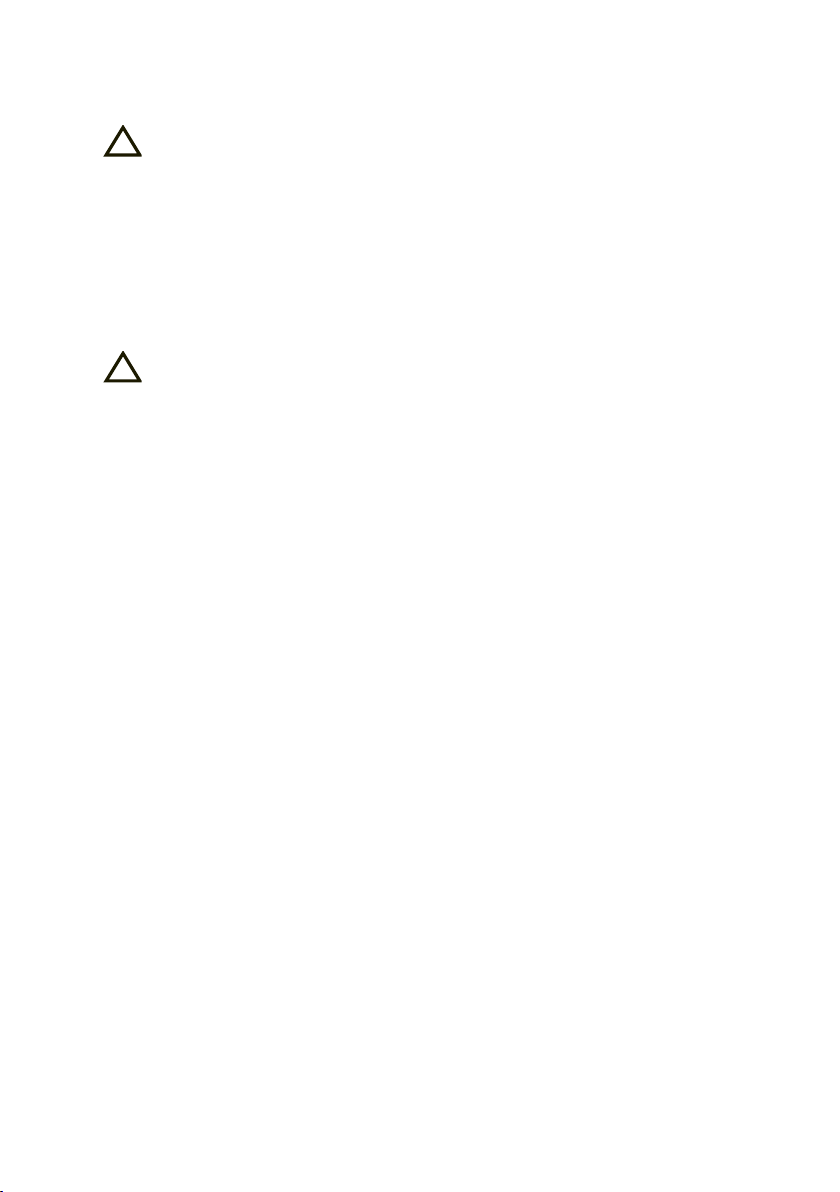
3
6623-2201
Safety
!
!
Before using this unit:
Read this manual completely and gather all information on the unit. Make sure
that you understand it fully. Check that your application does not exceed the safe
operating specifications for this unit.
Hazardous voltages may occur within this unit when connected to a power supply.
Prevent access to hazardous voltages by disconnecting the unit from its power
supply.
Prevent damage to internal electronics from electrostatic discharges (ESD) by
discharging your body to a grounding point (e.g. use of wrist strap).
Before installation:
This unit should only be installed by qualified personnel.
This unit should be built-in to an apparatus cabinet, or similar, where access is
restricted to service personnel only.
The power supply wiring must be sufficiently fused, and if necessary it must be
possible to disconnect manually from the power supply. Ensure compliance to
national installation regulations.
This unit uses convection cooling. To avoid obstructing the airflow around the unit,
follow the spacing recommendations (see Installation section).
Care recommendations
Follow the care recommendations below to maintain full operation of unit and to fulfil
the warranty obligations.
This unit must not be operated with covers or lids removed.
Do not attempt to disassemble the unit. There are no user serviceable parts inside.
Do not drop, knock or shake the unit, rough handling beyond the specification may cause
damage to internal circuit boards.
Do not use harsh chemicals, cleaning solvents or strong detergents to clean the unit.
Do not paint the unit. Paint can clog the unit and prevent proper operation.
Do not expose the unit to any kind of liquids (rain, beverages, etc). The unit is not waterproof. Keep the unit within the specified humidity levels.
Do not use or store the unit in dusty, dirty areas, connectors as well as other mechanical
part may be damaged.
If the unit is not working properly, contact the place of purchase, nearest Westermo
distributor office or Westermo Tech support.
GSM specific safety
Please read and follow the guidelines listed below. The precautions must be observed
during all phases of the operation. Breaking these rules may be dangerous, illegal or affect
performance of the unit and/or invalidate the unit’s approval and/or warranty.
Page 4

4
6623-2201
General
Remember to follow any special regulations and warnings in force in any area and never
use the unit whenever it is forbidden to use it. Do not use the unit when it may cause
interference or danger. A wireless device exposed to interference above specified limits
could result in deteriorated performance.
Hospitals or other Medical environment
Do not use the unit in a medical environment such as health care facilities. Follow any
regulations or rules that instruct you to not use the unit.
Pacemakers
The Health Industry Manufacturers Association recommends that a minimum separation
of six (6”) inches be maintained between cellular wireless equipment and a pacemaker
to avoid potential interference with the pacemaker. These recommendations are consistent with the independent research by and recommendations of Wireless Technology
Research.
Persons with pacemakers:
… Should ALWAYS keep the the unit and its antenna more than six inches from their
pacemaker when the unit is turned ON.
… If you have any reason to suspect that interference is taking place, turn your wireless
equipment OFF immediately.
Hearing Aids
Some digital wireless equipment may interfere with some hearing aids. In the event of
such interference, you may want to consult your service provider [or call the customer
service line to discuss alternatives.]
Other Medical Devices
If you use any other personal medical device, consult the manufacturer of your device to
determine if they are adequately shielded from external RF energy. Your physician may be
able to assist you in obtaining this information.
Turn the wireless equipment OFF in health care facilities when any regulations posted in
these areas instruct you to do so. Hospitals or health care facilities may be using equipment that could be sensitive to external RF energy.
Aircraft
Do not use the unit in an aircraft. The use of a wireless unit in an aircraft may be dangerous to the operation of the aircraft, disrupt the wireless network, and may be illegal.
Failure to observe these instructions may lead to suspension or denial of cellular services
to the offender, legal action, or both.
Vehicle
If the unit is incorrectly installed in a vehicular environment, the operation of the unit
could interfere with the vehicle electronics. Faulty installation and/or operation can constitute a safety hazard.
Page 5

5
6623-2201
For Vehicles equipped with an airbag
An air bag inflates with great force. DO NOT place objects, including either installed or
portable wireless equipment, in the area over the air bag or in the air bag deployment
area. If in-vehicle wireless equipment is improperly installed and the air bag inflates, serious injury could result.
Blasting areas
Do not use the unit where blasting is in progress or in ”blasting areas”.
Observe restrictions and follow any regulation or rules.
Explosive atmospheres
Do not use the unit in any area with a potentially explosive atmosphere.
Potentially explosive areas are often, but not always, clearly marked.
They include fuelling areas such as petrol stations, below decks on boats, fuel or chemical
transfer or storage facilities, and areas where the air contains chemicals or particles, such
as grain, dust, or metal powder.
RF energy
The unit is a low power radio transmitter and receiver. When it is ON, it receives and
also sends out radio frequency (RF) signals.
Most modern electronic equipment is shielded from RF signals. However, certain electronic equipment may not be shielded against the RF signals from the wireless unit. All
radio-transmitting devices send signals, which may cause interference in different electronic devices. To avoid interference, place the units antenna a sufficiently long distance
from other electronics.
Critical applications
Cellular units operate using radio signals and cellular networks cannot be guaranteed to
connect in all conditions. Therefore you should never rely solely on a wireless device for
essential communications, for example medical emergencies.
Backup copies
Remember to make backup copies of all important data, for example PIN/PUK codes,
contents of SIM card etc.
Antenna care
Use only the supplied or an approved replacement antenna. Unauthorized antennas,
modifications, or attachments could damage the unit and may violate current regulations.
Do not touch the antenna unnecessarily when the unit is in use. Contact with the antenna affects call quality and may cause the unit to operate at a higher power level than
otherwise needed.
Maintenance
No maintenance is required, as long as the unit is used as intended within the specified
conditions.
Page 6
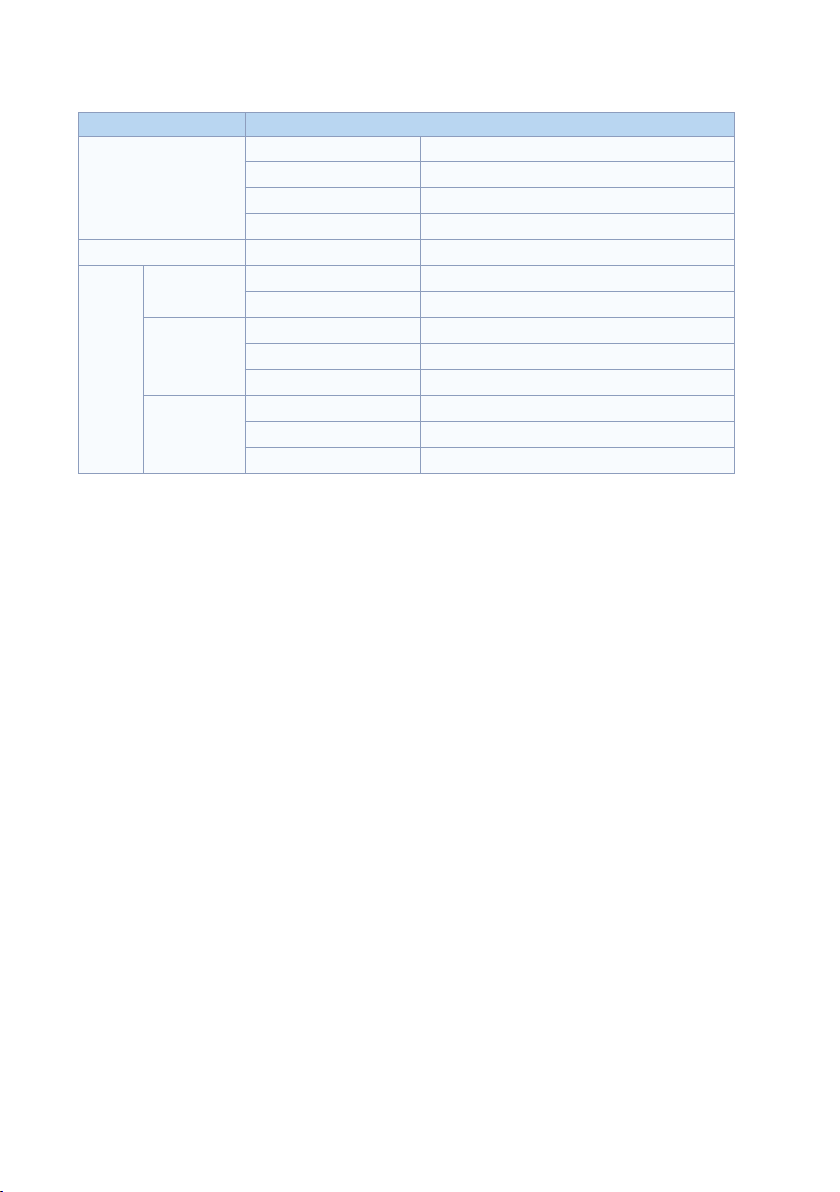
6
6623-2201
Agency approvals and standards compliance
Type Approval / Compliance
EN 61000-6-1 Immunity residential environments
EMC
Safety EN 60950 IT equipment
Article 3.1a EN 60950 Safety
Article 3.1b EN 301 489-1 ERM/EMC
R&TTE
Article 3.2 EN 301 908-1 ERM 3G
EN 61000-6-2 Immunity industrial environments
EN 61000-6-3 Emission residential environments
EN 61000-6-4 Emission industrial environments
EN 50385 EMF exposure
EN 301 489-7 ERM/EMC GSM
EN 301 489-24 ERM/EMC 3G
EN 301 908-2 ERM 3G
EN 301 511 GSM
Page 7
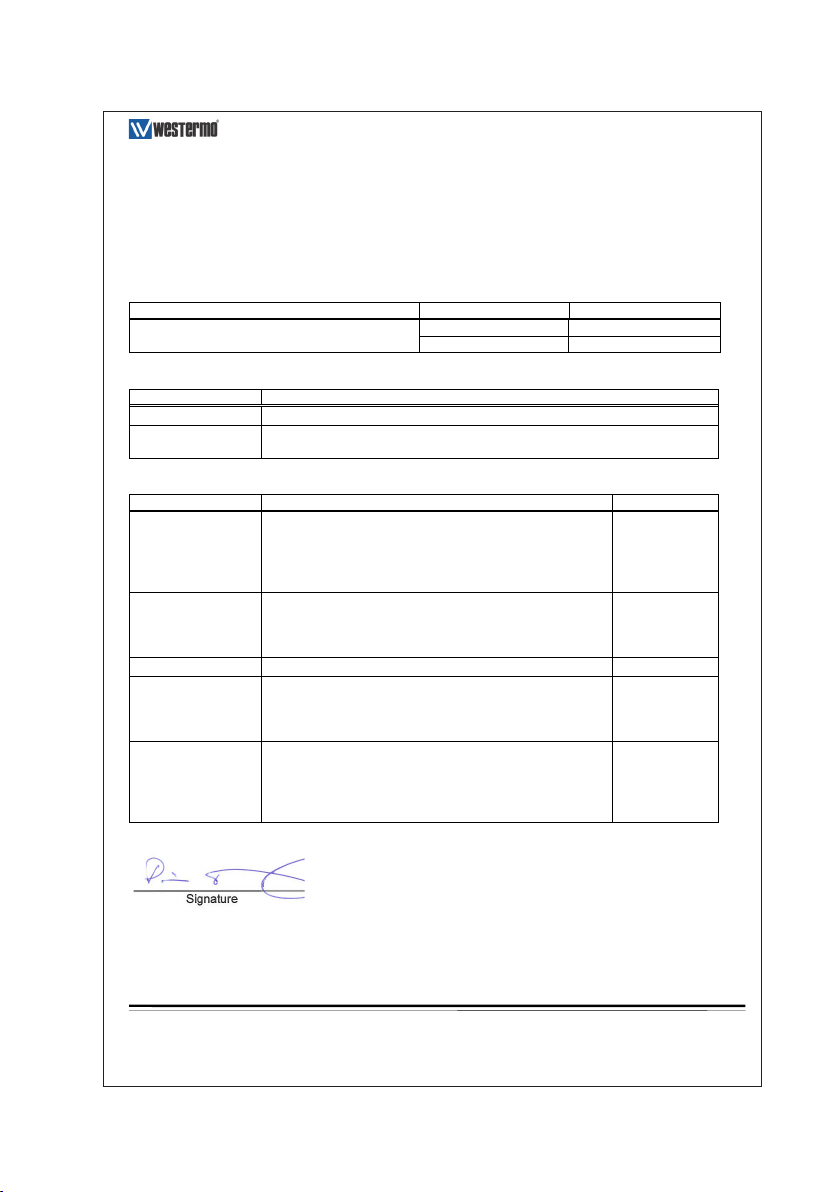
7
6623-2201
Declaration of Conformity
Westermo T eleindustri AB
Declaration of conformity
Org.nr/
Postadress/Postal address
Tel.
Telefax
Postgiro
Bankgiro Corp. identity number Registered office
S-640 40 Stora Sundby 016-428000 016-428001 52 72 79-4 5671-5550 556361-2604 Eskilstuna
Sweden Int+46 16428000 Int+46 16428001
The manufacturer
Westermo Teleindustri AB
SE-640 40 Stora Sundby, Sweden
Herewith declares that the product(s)
Type of product Model Art no
GSM/3G router
MRD 310 3623-0001
MRD 330 3623-0101
is in conformity with the following EC directive(s).
No Short name
1999/5/EC Radio equipment and Telecommunications terminal equipment (R&TTE)
2011/65/EU Restriction of the use of certain hazardous substances in electrical and electronic
equipment (RoHS)
References of standards applied for this EC declaration of conformity.
No Title Issue
EN 50385 Product standard to demonstrate the compliance of radio base
stations and fixed terminal stations for wireless
telecommunication systems with the basic restrictions or the
reference levels related to human exposure to radio frequency
electromagnetic fields (110 MHz - 40 GHz) - General public
2002
EN 301489-1
EN 301489-7
EN 301489-24
Electro Magnetic compatibility and Radio spectrum Matters
(ERM) – Electro Magnetic Compatibility (EMC) standard for
radio equipment and services –
Part 1, Part 7, and Part 24
2011 (1.9.2)
2005 (1.3.1)
2010 (1.5.1)
EN 301511 Global System for Mobile communications (GSM) 2003 (9.0.2)
EN 301908-1
EN 301908-2
Electromagnetic compatibility and Radio spectrum Matters
(ERM) - Base Stations (BS) and User Equipment (UE) for
IMT2000 Third-Generation cellular networks – Part 1 and Part 2
2010 (4.2.1)
2010 (4.2.1)
EN 60950-1 Information technology equipment. Safety. General
requirements
2006
+A11:2009
+AC:2011
+A1:2010
+A12:2011
The last two digits of the year in which the CE marking was affixed: 14
Pierre Öberg
Technical Manager
21st January 2014
Page 8
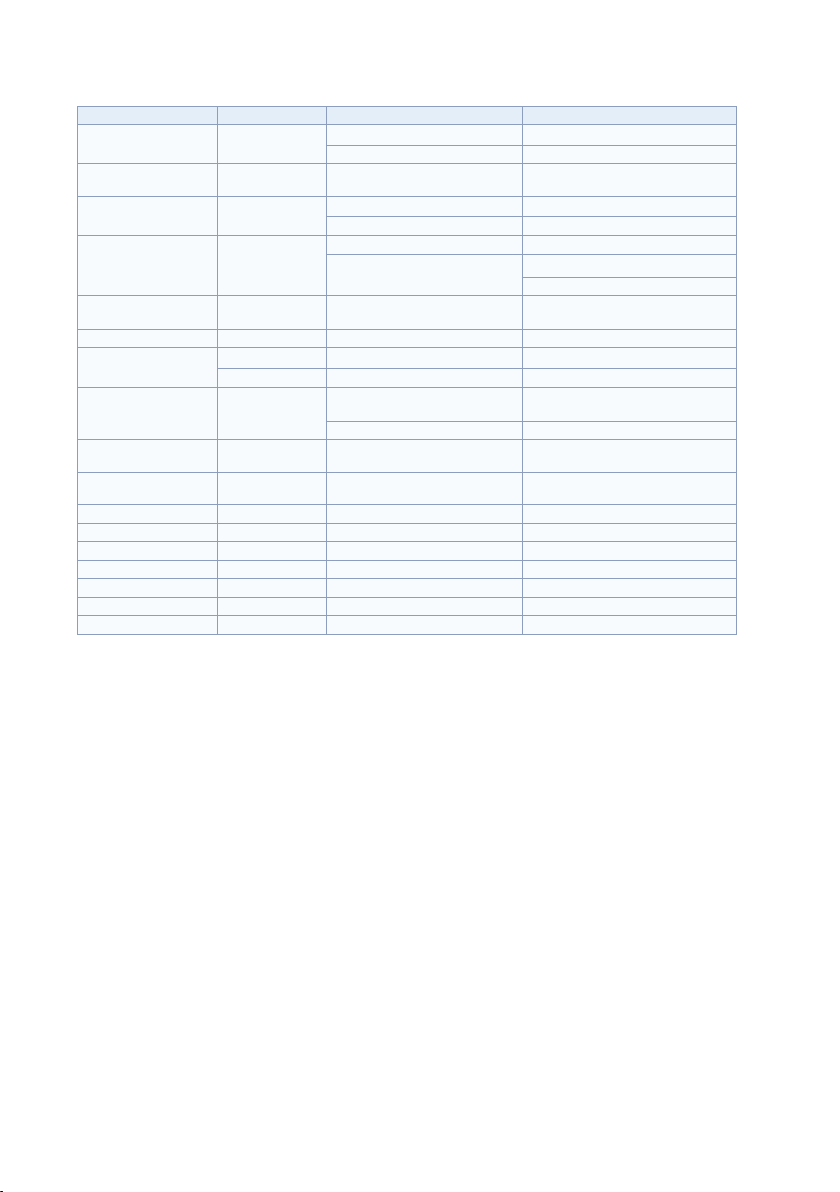
8
6623-2201
Type tests and environmental conditions
Phenomena Test Description Test levels
ESD EN 61000-4-2 Enclosure contact ± 4 kV (crit A)
RF field AM modulated IEC 61000-4-3 Enclosure 10 V/m (crit A)
Fast transient EN 61000-4-4 Signal ports ± 1 kV (crit A)
Surge EN 61000-4-5 Ethernet ports ± 1 kV (direct) (crit A)
RF conducted EN 61000-4-6 All ports 10 V/m, (crit A)
Radiated emission EN 55022 Enclosure Class B
Conducted emission EN 55022 AC power ports Class B
EN 55022 Ethernet ports Class B
Temperature Operating –20 to +60ºC
Humidity Operating 0 to 90% relative humidity non
Altitude Operating 2000 m / 70 kPa
Service life Operating 10 year
Dimension W x H x D 103 x 32 x 156 mm
Weight 0.30 kg
Degree of protection IEC 529 Enclosure IP 40
Cooling Convection
Mounting Horizontal on 35 mm DIN-rail
Enclosure air ± 8 kV (crit A)
(80 – 2700 MHz)
Power ports ± 2 kV (crit A)
Power ports
Storage & Transport –40 to +85ºC
Storage & Transport 0 to 90% relative humidity non
± 0.5 kV (line to earth) (crit A)
± 0.5 kV (line to line) (crit A)
(0.15 – 80 MHz)
(–30 to +70ºC restricted operation)
condensing.
condensing.
Page 9
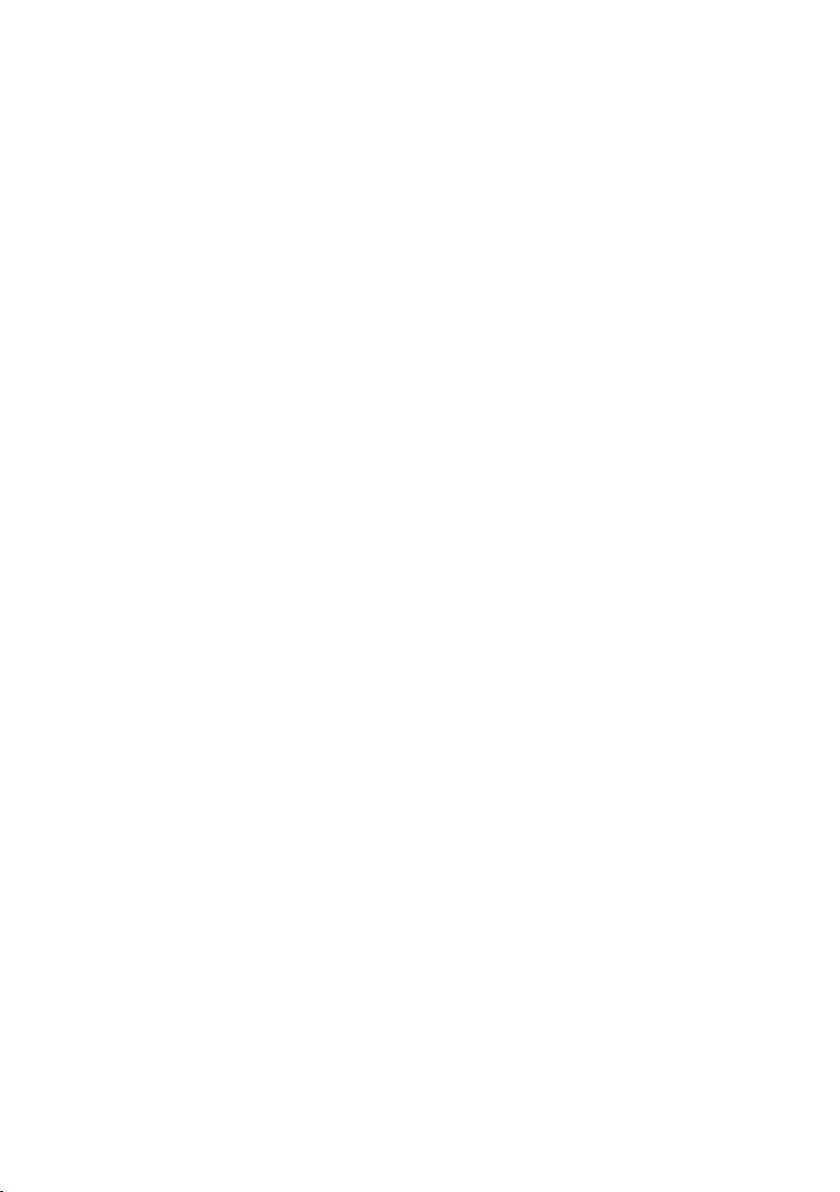
9
6623-2201
Description
Wireless 3G Router
The MRD-310 is a robust 3G router designed to provide remote connectivity across
wireless networks. The unit features an onboard two port switch and a serial port providing the unit with versatile connection options. Together with the rugged enclosure,
DIN-rail mounting and an operating voltage range spanning from 10 VDC to 60 VDC, the
unit is designed for industrial applications in harsh environments. .
Connectivity
The MRD-310 supports a wide variety of wireless standards, GSM, GPRS, 3G UMTS,
HSDPA, and HSUPA, thus providing connectivity in as many applications as possible. Using
High Speed Uplink Packet Access (HSUPA) the uplink capacity is 2 Mbit/s, together with
the 7.2 Mbit/s downlink data making the unit suitable for even high data rate applications.
With the built-in two port 10/100 Ethernet switch and the RS-232 port the MRD-310
easily allows devices to seamlessly connect over a vast geographical distance. Typical
applications include video surveillance, SCADA/DNP3 telemetry systems and remote
access to machines and devices.
To extend the life of legacy equipment there are a number of tools included in the
product that will ensure connectivity with PLCs and other RS-232-based devices. The
unit supports both packet and circuit switched mode, Serial to IP conversion, Modbus
Gateway, DNP3 Level 1 Outstation, and Dial-Up modem emulation.
Securely connect everywhere using a Virtual Private Network (VPN)
VPNs creates secure tunnels over insecure networks, such as the Internet. With the
straightforward on board web interface, setting up a VPN tunnel, running between sites,
is easy. The unit supports IPSec, SSL, PPTP and L2TP encryption and certificate management to secure the tunnel.
Tri-Band UMTS/HSDPA/HSUPA: 900/2100 MHz …
Quad-Band GSM/GPRS/EDGE: 850/900/1800/1900 MHz …
HSUPA/HSDPA downlink data rates of up to 7.2 Mbit/s, …
uplink data rates currently at 2 Mbit/s
Operating voltage range of 10 VDC – 60 VDC …
Two 10/100 Ethernet switch ports with a built-in DHCP server …
Single RS-232 port …
Stateful packet inspection Firewall …
Virtual Private Network (VPN) with IPSec, SSL, PPTP or L2TP encryption …
Web and SNMP based configuration …
Page 10

10
6623-2201
Interface specifications
Power
Rated voltage 10 to 60 VDC
Operating voltage 10 to 60 VDC
Rated current (Max) 800 mA
Inrush current 1.0 A
Polarity Polarity dependant, reverse polarity protection
Connection Detachable screw terminal
Connector size 0.2 – 2.5 mm2 (AWG 24-12)
Shielded cable Not required
RS-232
Electrical specification EIA/TIA-232
Data rate 300 bit/s – 230400 bit/s
Data format Data bits: 5, 6, 7 or 8
Protocol Transparent, DNP3, Modbus, and Modem emulation
Retiming Yes
Transmission range
Connection 9-pin D-sub female (DCE) and 9-pin D-sub male (DTE)
Shielded cable Not required
Stop bits: 1 or 2
Parity: None, Odd or Even
Flow control: None, Software, Hardware or Both
≤ 3 m
Antenna
Frequency bands 850 MHz – 2100 MHz
Connection SMA
SIM
Electrical specification UICC/SIM 3V and 1.8 V
Ethernet
Electrical specification IEEE std 802.3 2000 Edition
Data rate 10 Mbit/s, 100 Mbit/s, manual or auto
Duplex Full or half
Transmission range 100 m / 328 ft
Connection RJ-45
Page 11

11
6623-2201
Connections
5 1
9 6
Ethernet TX Connections
(RJ-45 connector) LAN1-2
Position Direction Description
1 In/Out TD+
2 In/Out TD–
3 In/Out RD+
4 – Not Connected
5 – Not Connected
6 In/Out RD–
7 – Not Connected
8 – Not Connected
Led indicators
(for details, see next page)
Modem Serial Port (DCE Female)
Position Name Direction Description
1 DCD Out Data Carrier Detect
2 RxD Out Receive Data
3 TxD In Transmit Data
4 DTR In Data Terminal Ready
5 SG – Signal Ground
6 DSR Out Data Set Ready
7 RTS IN Request to Send
8 CTS Out Clear to Send
9 RI Out Ring Indicator
Antenna
connection
Ground
SIM card drawer
eject button
SIM card
drawer
Factory default
reset switch
Power connection
Antennas
Page 12
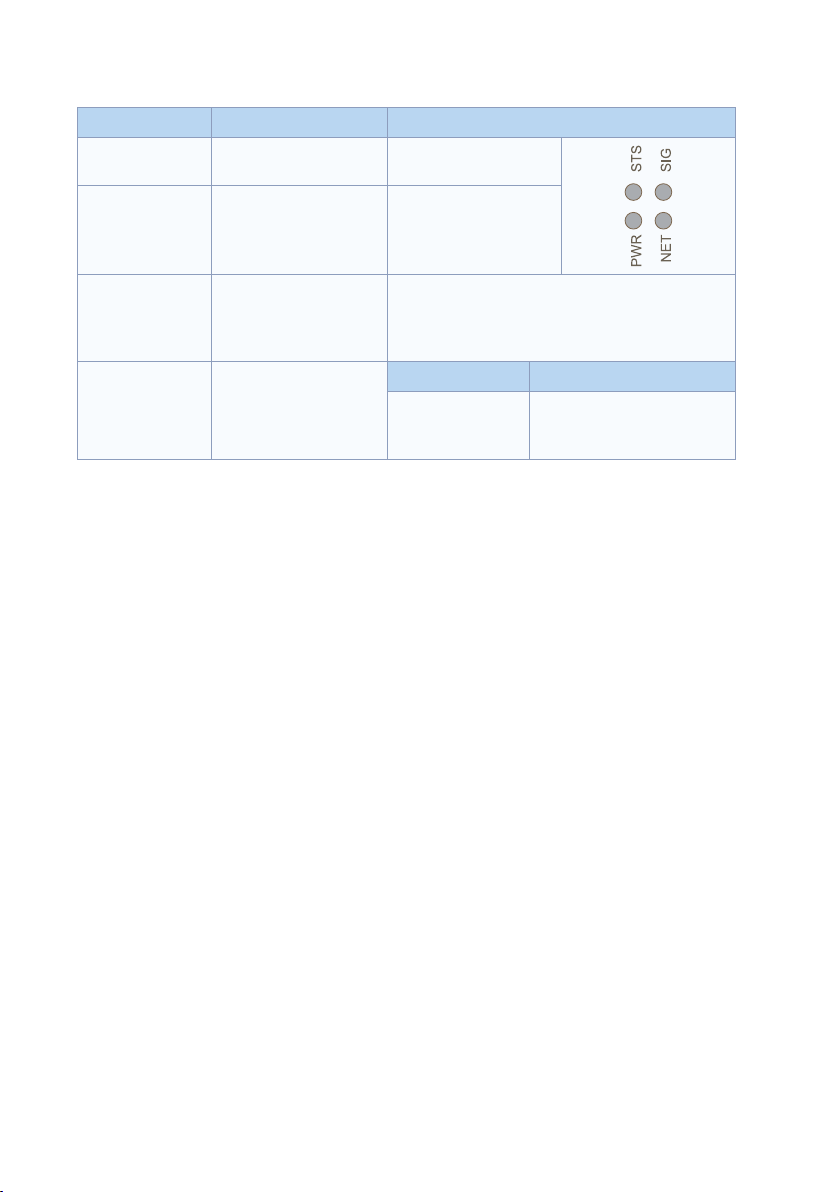
12
6623-2201
LED indicators
LED Status Description
Power
PWR
Network indicator
NET
OFF
ON (green)
OFF
Flashing (green)
ON (green)
No power
Unit ready
Not ready
Searching for network
Locked to network
Signal strength
SIG
Status
STS
Flashing (green)
Flashing (green) then red
Flashing (red)
ON (red)
ON (red)
Flashing (red)
ON (green)
Indication of received signal strength
Network connection fault
SIM card not present or faulty
RF circuitry initialising or network registration fault
Boot-up behaviour Normal operation
No Fault
No Fault
N/A
Fault
Fault
No Fault
Power Indicator
The power indicator will light green when power is applied. If the indicator does not light
when power is applied then check the power supply connections.
Network Indicator
The network indicator reports the status of the connection to the network. When powered up the indicator will be off, the indicator will then flash green whilst the unit searches for a network, once connected to the network the indicator will light green.
Status Indicator
The status indicator reports the health of the unit. In normal operation the indicator will
be green, if a fault is detected either at boot-up or during normal operation the indicator
will light red. When the unit is first switched on or is reset the indicator will first light
red, then flash red in sequence with the Signal Strength Indicator, this is normal behaviour
during boot-up and does not indicate a fault.
Page 13
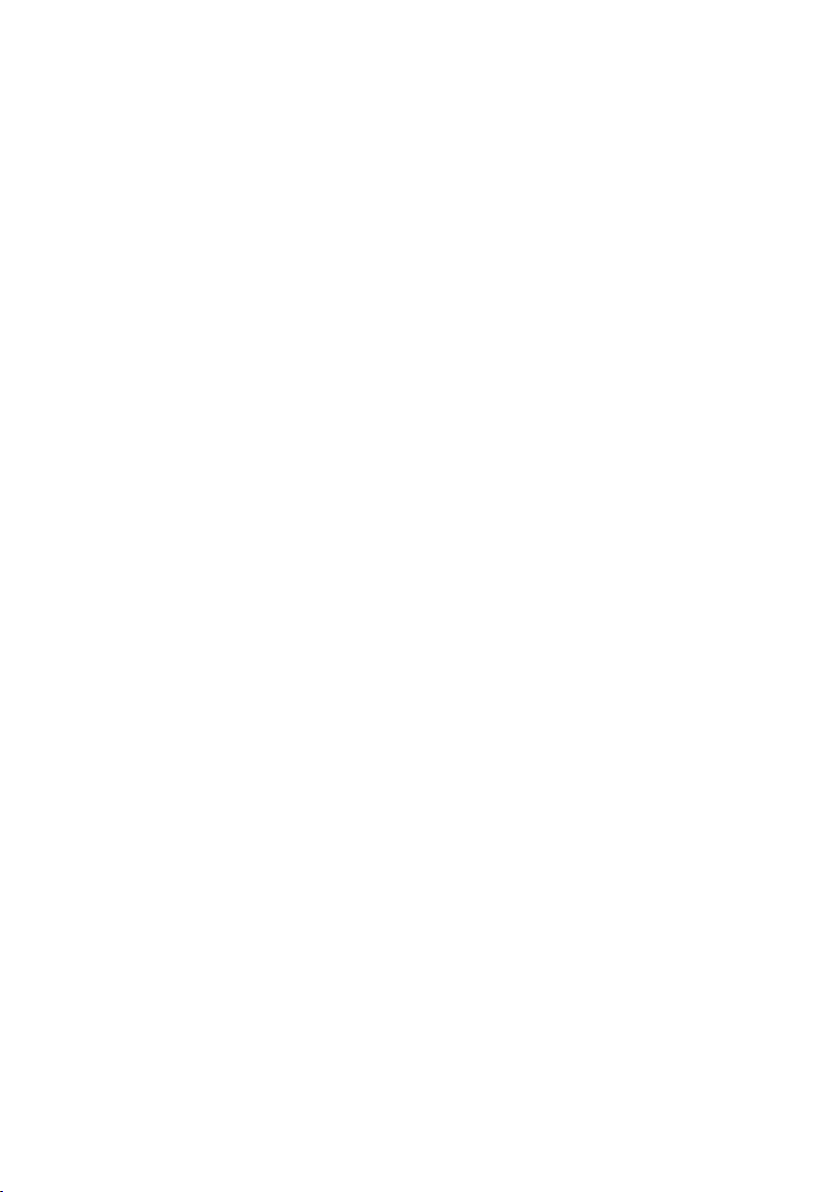
13
6623-2201
Signal Strength Indicator
The Signal Strength Indicator reports the level of the received RF signal as well as any
network connection faults that occur. The signal strength is indicated by the number of
green flashes of the indicator within an indicator period. Each indicator green flash will
be followed by a short off time, an extended off time indicates the end of the indicator
period. So an indicator period starts with a green flash followed by up to 5 additional
flashes, then an extended off time, the cycle will then repeat. The maximum number of
flashes in an indicator period is 6.
The indicator may be red during the extended off time following the green flashes, this
indicates a network connection fault. The indicator will flash red if a SIM card is not
present and will be solid red if the RF circuitry is restarting, network registration has
failed or the RF signal level is too low for a connection.
When the unit is first switched on, or is reset the indicator will first light red, then flash
red in sequence with the Status Indicator, this is normal behaviour during boot-up and
does not indicate a fault.
Page 14

14
6623-2201
Getting started
Installing the SIM Card
The SIM card is accessed from the rear of the unit.
To eject the SIM card drawer press the SIM card …
eject button using a suitable tool and remove
the drawer, refer to figure 1 for the location of
the SIM card eject button.
Insert the SIM card into the SIM card drawer …
with the contacts facing up, let chambered
corners align.
Slid the drawer back into the unit ensuring that …
it locks into place.
Note: Before removing or inserting the SIM card,
ensure that the power has been turned off
and the power connector has been removed from the MRD-310.
Connecting the Antenna
The antenna connector is an SMA, an antenna may be connected directly to this connector, ensure that the connecting nut is done up tightly in order to make a good connection.
Connect the Power Supply
The MRD-310 requires a DC power source in the voltage range of 10 to 60 VDC.
The unit is designed to self protect from permanent damage if the voltage exceeds
60 VDC or if reverse polarity is applied. The modem may need to be returned for service if this occurs. The modem can also be damaged if there is any potential difference
between the chassis-ground, RS-232 signal ground, power (–) input, or antenna shield.
Before connecting any wiring, ensure all components are earthed to a common ground
point. An external isolator will be required if a positive earth power supply is used.
Figure 1
SIM card drawer
eject button
Ethernet
The Ethernet ports are on the front of the unit and are marked LAN 1 and LAN 2, each
port has a LED indicating the connection speed and a LED indicating activity as shown
in figure 2. Both ports are capable of auto-negotiation, meaning cross-over
cables are not required. The Ethernet ports are switched, allowing more
than one Ethernet device to be connected to the unit at one time.
Figure 2
Connection speed LED
Activity LED
Page 15
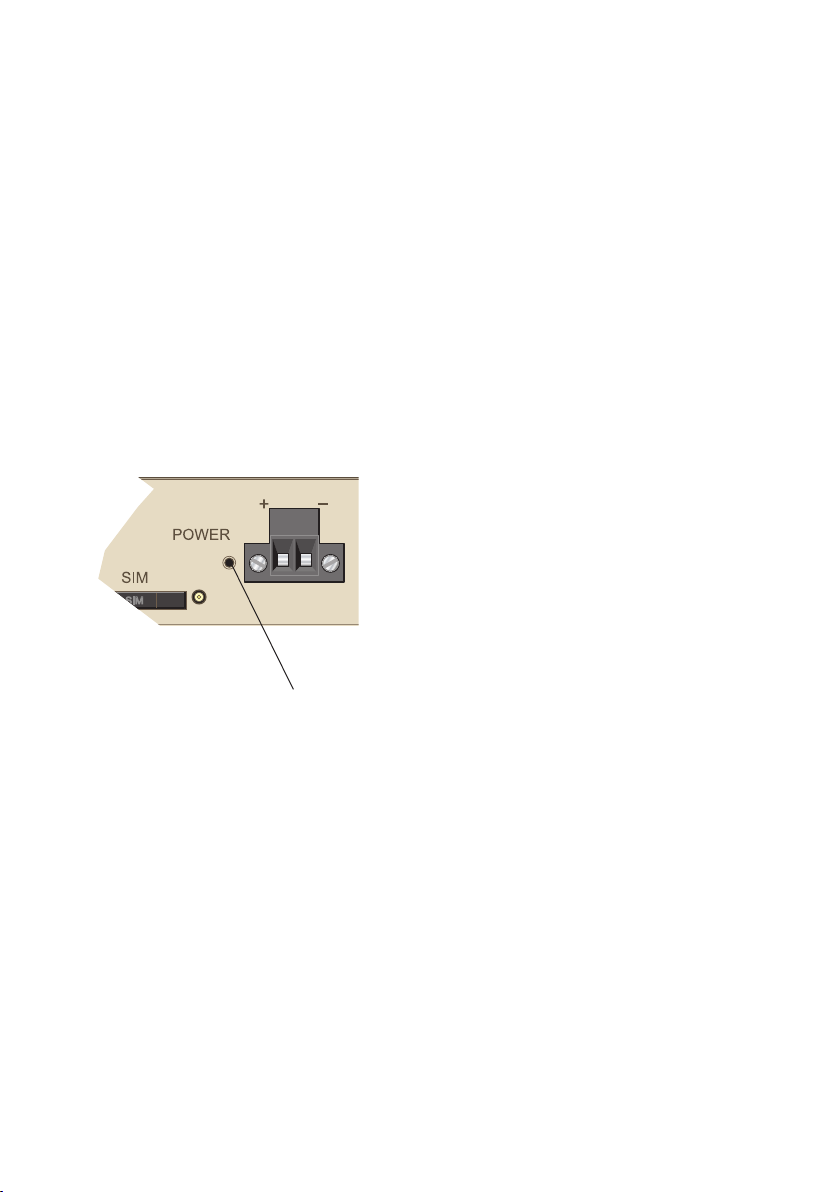
15
6623-2201
Factory Default Reset Switch
The reset switch is used to restore the configuration of the MRD-310 to factory default
settings. The switch is accessed through a small hole on the rear of the unit adjacent to
the power connector, refer to figure 3.
To reset the configuration:
• Power down the unit.
• Using a suitable tool depress the reset switch.
• Power up the unit ensuring the switch remains depressed for approximately 5 seconds
after power is applied.
• The modem will now re-boot as normal with the factory default settings.
Note: Using the Factory Default Reset Switch will erase all existing configuration
settings and restore the factory default settings. This includes the network
connection profile settings APN, user name and password.
Figure 3
Factory default reset switch
Page 16
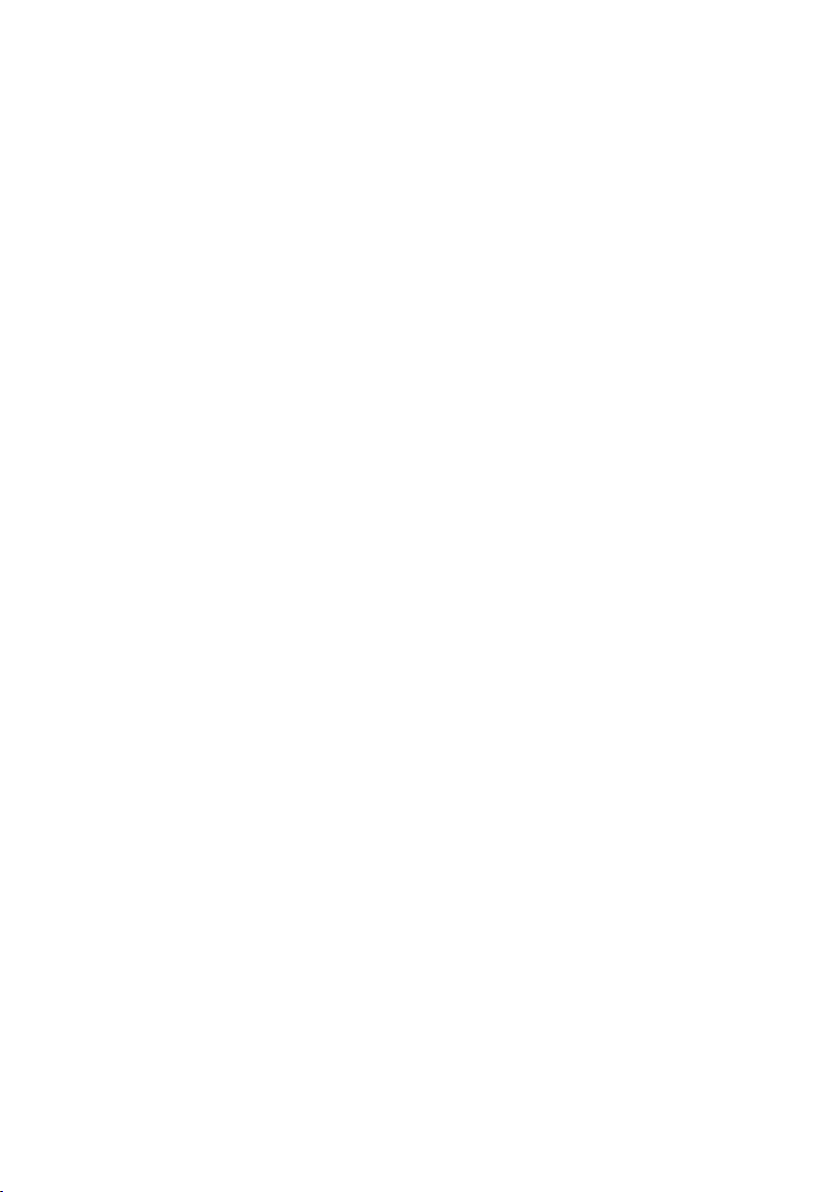
16
6623-2201
Configuration
Accessing and Using the Web Interface
All configuration of the MRD-310 is performed via the web interface. In order to view
the web pages a computer with a fixed IP address, on the same sub-net as the MRD-310,
will need to be connected to one of the LAN ports.
The default IP settings of the MRD-310 are:
• IP Address: 192.168.2.200
• Netmask: 255.255.255.0
The recommended IP settings for the PC used to configure the MRD-310 Modem/
Router:
• IP Address: 192.168.2.100
• Netmask: 255.255.255.0
• Default Gateway: 192.168.2.200
• Primary DNS: 192.168.2.200
Note: Although it is possible to connect the MRD-310 directly to a Local Area Network
(LAN) it is recommend that the network configuration as described in this section is performed prior to doing so. The DHCP server of the unit is by default
disabled.
Page 17

17
6623-2201
Windows PC Network Settings
The following describes how to configure the network settings of a Windows XP PC so
that it can access the MRD-310.
Note: This procedure will change the network settings of the Windows PC, if the PC is
connected to a network the connection should be removed before performing
the changes. To restore the network settings of the PC record the current settings
at Step6 in the following procedure, then when the MRD-310 has been configured
following the procedure again and use the recorded values at Step 6.
1. Open the Control Panel by selecting Start > Control Panel.
2. Double click the Network Connections icon.
3. Double click the Network icon.
4. The Local Area Connection Status dialog box will be displayed, click the Properties but-
ton.
5. The Local Area Connection Properties dialog box, as shown in figure 4, will be
displayed
Click on Internet Protocol (TCP/IP) to highlight it and then click the Properties
button.
Figure 4
Page 18

18
6623-2201
6. The Internet Protocol (TCP/IP)Properties dialog box, change the settings to match
those shown in figure 5, and then click ”OK.
Figure 5
Note: If a web browser was open prior to making the network changes, then it will
need to closed and re-started before attempting to connect to the MRD-310.
Accessing the MRD-310
• Open a web browser on the PC and browse to http://192.168.2.200
(the default MRD-310, IP address) .
• A login box will popup. If the box fails to display, re-check the cable connections
to the unit and the IP address settings of the PC.
Enter the following login details:
• User Name: admin
• Password: westermo
Page 19

19
6623-2201
• The Status summary page will be displayed, it will be similar to figure 6.
Figure 6
Note: If the unit is not yet configured it is likely that the Network Status and
Connection Status will indicate a fault condition.
Basic Configuration
The three sections below detail the steps needed to configure the MRD-310 for basic
packet mode functionality. For details on how to configure the unit for Circuit Switched
mode and for more advanced configuration refer to the Advanced Configuration section
of the Reference Guide.
Configure the 3G Wireless interface
To access the configuration page for the 3G Wireless interface, click on Wireless.
The Basic Wireless configuration page will be displayed as shown in figure 7.
Figure 7
Page 20

20
6623-2201
Network Configuration
The ”Network Configuration”section contains the settings for the operational mode and
the frequency band of the unit, the default settings will usually be adequate to connect
the MRD-310 to a packet based network.
Setting the SIM card PIN
The SIM card may have a PIN associated with it and may require the PIN to be entered
before the unit can access the SIM. To set the SIM PIN click Setup. A dialog box as shown
in figure 8 will be displayed.
Figure 8
Set to ”Yes”
Enter PIN in both
Click ”Set”
to complete
text boxes
Set the field marked ”Enter when requested” to ”Yes” and enter the PIN in the ”New
PIN” and ”Confirm PIN” entry boxes. Then click the ”Set” button to save the PIN.
Page 21

21
6623-2201
Adding a Network Connection Profile
To access the wireless packet mode settings click on the ”Packet mode'' tab. The screen
shown in Figure 9 will be displayed. The page shows the connection configuration details
and is divided into two sections. The first section shows the current connection state
selected profile. The second section lists the available profiles. A connection profile contain the settings required to connect to a provider's network. The unit allow multiple
profiles to be configured to allow quick changes to the network connection settings. For
most applications only one profile is required.
Figure 9
The 3G network provider will provide the items listed below which should be entered
into the appropriate fields in the ”Add new profile” section as shown in figure 10.
• APN (Access Point Name)
• Dial string
• Authentication (None/PAP/CHAP)
• Username
• Password
Page 22

22
6623-2201
Figure 10
Enter APN
Enter dial string
Set Authentication
Enter username
Enter password
Click ”Update” to
save profile
Note: In order to set a password click the check-box marked New. The password can
now be entered in the text field. The password is visible as it is being typed so that
it can be checked for errors prior to being set. Once set the password will no
longer be visible.
Note: The provider may not supply a username and password if network authentication
is not required. In this case set the Authentication to ”None”, leave the username
blank and do not set a password.
Once the data has been entered click the ”Update” button to add the profile. The screen
will now change to show the added profile. As this is the only profile entered it will be
automatically selected as the current profile and the profile entry will be shaded green to
indicate that it is the selected profile.
Page 23

23
6623-2201
Enable the Wireless Connection
To complete the configuration of the wireless connection, set the ”Connection state” to
”Always connect” and click the ”Update” button to save the changes. Once the changes
have been set, the MRD-310 will initiate a connection. Normally it will take up to 30 seconds to esablish a connection. Figure 11 shows the completed wireless configuration.
Figure 11
Checking the Status of the Connection
To check the status of the connection select ”Status” from the top level menu and then
select ”Wireless” from the second level menu. The Wireless status page will be displayed
which will look similar to the one shown in figure 12. The status of the connection will
change as the modem connects to the network, first it will report ”Checking” then
”Connecting” and finally ”Connected”. To see the value changing the page will need to be
reloaded.
Figure 12
Page 24

24
6623-2201
Configure the LAN interface and DHCP Server
To access the configuration page for the LAN interface and DHCP Server, select
”Interfaces” from the top level menu. A LAN interface screen similar to the one shown
in figure 13 will be displayed.
Figure 13
Setting the IP Address
If it is desired to change the IP address of the LAN port, follow the steps below:
• Enter the new IP address and netmask in the ”Interface Configuration table”.
• Click Update to set the changes. Once the changes have been set, the IP address of the
MRD-310 will change. Enter the new address in the browser on the PC. It will be necessary to login again, following the procedure described in the previous section.
Enabling DHCP
The DHCP server allows clients on the local network to be automatically allocated IP
addresses from the MRD-310. The unit will also provide the clients with network settings like their default route and DNS servers. By default the DHCP server is disabled
but if enabled it will be configured to serve IP addresses in the range 192.168.2.210
through 192.168.2.240, and the Default and Maximum lease times have been set to 1440
minutes. So if these values are consistent with the network that the MRD-310 is connected to, then the DHCP can be enabled by setting the Enabled field to Yes and clicking
the Update button.
If the standard settings are not applicable for the connected network, then refer to figure
13 and follow the steps below, to configure the DHCP server:
• Choose a group of available IP addresses on the local network. For example, if the IP
address of the MRD-310 is 192.168.2.200 with a netmask of 255.255.255.0, a group
chosen could be’192.168.2.100 to 192.168.2.150. This will provide 51 addresses for
clients.
Page 25

25
6623-2201
Under the ”DHCP Server Configuration table”:
• Set the ”Enabled” option to ”Yes”.
• Enter the first address of the group in the ”Start Address box”.
• Enter the last address of the group in the ”End Address box”.
• Enter a lease time for the ”Default Lease time”.
• Enter a lease time for the ”Maximum Lease time”.
• Click ”Update” to set the changes.
Figure 14
Check to enable DHCP server
Set the DHCP IP address range
Set the DHCP default lease time
Set the DHCP max lease time
Click "Update" to save changes
Configure clients to use the MRD-310
The MRD-310 will act as a gateway for connections destined over the wireless interface.
The default configuration will provide Network Address Translation and firewalling to
protect clients on the local network.
To configure clients to use the MRD-310 as their gateway:
• If the clients have a DHCP address allocated by the MRD-310, they will have learned
the necessary settings. No further configuration is needed.
• If clients have static IP addresses, set their default route and DNS server to the IP
address of the MRD-310.
Page 26

26
6623-2201
Mounting
Mounting
The MRD-310 includes integrated mounting flanges and can be attached to a panel or
tray by means of screws, using the slots provided. Alternatively the MRD-310 can be DIN
rail mounted, using the DIN rail mounting kit.
Cooling
The modem should be mounted in a clean and dry location, protected from water, excessive dust, corrosive fumes, extremes of temperature and direct sunlight. Allow sufficient
ventilation to ensure adequate cooling of the modem.
Page 27

27
6623-2201
Dimensions
154
±0,5
124
±0,5
33
3
10,34,4
14,5
103
25
93,4
55
142
141,8
4
R
1,7
Measurements are stated in millimeters.
Page 28
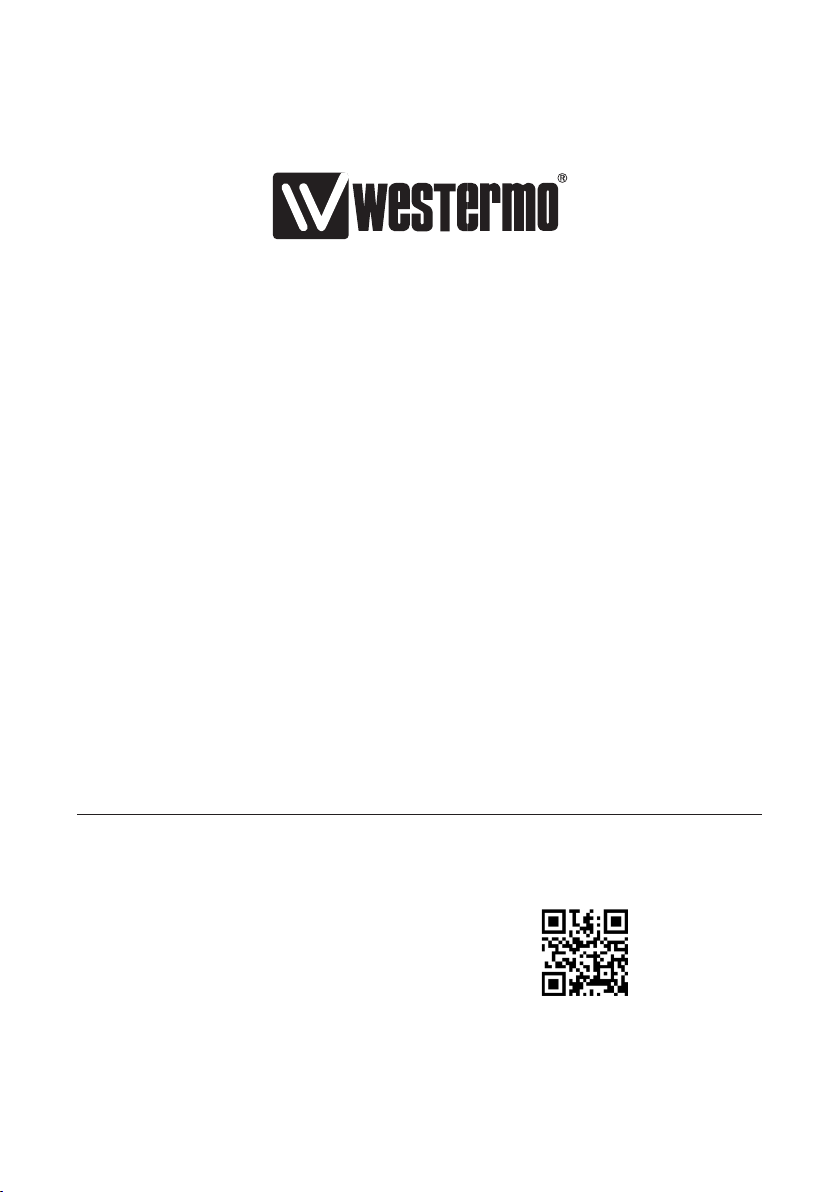
Westermo • SE-640 40 Stora Sundby, Sweden
Tel +46 16 42 80 00 Fax +46 16 42 80 01
Sales Units
Westermo Data Communications
E-mail: info@westermo.com
www.westermo.com
China
sales.cn@westermo.com
www.cn.westermo.com
France
infos@westermo.fr
www.westermo.fr
Germany
info@westermo.de
www.westermo.de
For complete contact information, please visit our website at www.westermo.com/contact
REV.F 6623-2201 2014-01 Westermo Teleindustri AB, Sweden – A Beijer Electronics Group Company
North America
info@westermo.com
www.westermo.com
Singapore
sales@westermo.com.sg
www.westermo.com
Sweden
info.sverige@westermo.se
www.westermo.se
or scan the QR code with your mobile phone.
United Kingdom
sales@westermo.co.uk
www.westermo.co.uk
Other Offices
