Page 1

MDI-110-F3G
MDI-110-F3
Quick Installation Guide
Industrial Managed
Ethernet Switch
www.westermo.com
Westermo Teleindustri AB
©
Page 2

Introduction
MDI-110-F3G: The MDI-110-F3G is a 10-port Managed Gigabit Industrial Ethernet switch equipped
with 7-port 10/100TX and 3 combo ports for Gigabit copper and SFP for gigabit uplink.
MDI-110-F3: The MDI-110-F3 is a Managed industrial Fast Ethernet Switch, equipped with
7 ports 10/100TX and 3 Fast Ethernet Copper / 100-FX combo ports.
For Managed switch, the software supports full L2 management features, ring redundancy, network
control, security and alert features. It also supports RS-232 console for out of band management.
Hardware Installation
4MDI series Industrial Switch.
4Quick Installation Guide
4CD User Manual
MDI-110-F3G
Westermo Teleindustri AB
4Wall Mount plate and Mounting kit
4RS-232 DB9 to RJ-45 console cable
MDI-110-F3
Quick Installation Guide
Industrial Gigabit Switch
www.westermo.com
©
Mounting the unit
You can mount the din-rail clip on the rear of MDI series on
the DIN rail.
Grounding MDI
There is one grounding screw on the bottom side of MDI
Switch. Connect the frame grounding of MDI Switch to the
grounding surface to ensure safety and prevent noise.
Page 3

Power the unit and connect to network
3.1 Connect the PWR1 / PWR2, and the unit will be powered on. PWR1 / PWR2 LED will turn
Blinking to show unit booting up. When the unit is ready, the PWR1 / PWR2 LED turn Green to
show current input.
Power1 Power2
V+ V- V+ V-
Accept 12~24AWG wire. The switch
provides auto polarity reverse
3.2 Connect the 10/100M Ethernet Port: Connect the network nodes to the MDI series with 4-pair
CAT5 UTP cable. The 10/100M interfaces support auto MDI/MDIX.
3.3 Connect the 100Mbps(MDI-110-F3) /Gigabit (MDI-110-F3G) TX of combo ports: Connect the
network node to the MDI series with 4-pair CAT5 UTP cable. The 100Mbps / Gigabit TX interfaces
support auto MDI/MDIX as well.
3.4 Connect the SFP transceiver: Plug in SFP fiber transceiver. We recommend using Westermo
certificated SFP mini GBIC transceiver. Cross-connect the transmit channel at each end to the receive
channel at the opposite end as illustrated in the figure below.
TX
TX
ATTENTION
This is a Class 1 Laser/LED product.
Don’t stare at the Laser/LED Beam.
!
RX
RX
A B
3.5 Should you need to connect the Digital Input or Relay Output, please refer to the wiring
method introduced in MDI series Manual.
Page 4

Device Management
MDI series Industrial Managed Switch provides both in-band and out-band configuration methods. You
can configure the switch via the RS232 console with the attached console cable. Or you can remotely
manage the switch via network. You can choose Telnet/SSH, Web/HTTPS management.
1. Preparation for console management: Attach the RS-232 DB9 connector to your PC’s COM port.
Connect the RJ-45 connector to the console port of the MDI Switch.
1.1 Go to Start -> Program -> Accessories -> Communication -> Hyper Terminal
1.2 Give a name to the new console connection.
1.3 Choose the COM name, and select the correct serial settings. The serial settings of MDI Switch
are as below:
Baud Rate: 9600 / Parity: None / Data Bit: 8 / Stop Bit: 1
1.4 After connected, you can see Switch login request. Type the username and password then you
can login. The default username is “admin”, password is “westermo”.
1.5 Follow the manual to configure the software features.
2. Preparation for Web management: Before you attempt to use the embedded web interface to
manage switch operation, verify that your MDI Switch is properly installed on your network and that
every PC on this network can access the switch via the web browser.
2.1 Launch the web browser (Internet Explorer or Mozila Firefox) on the PC .
2.2 Type http://IP_Address (The default IP address is 192.168.2.200) then press Enter.
Ex. http://192.168.2.200
2.3 The login screen will appear next. Key in the user name and the password. The default user
name and password is admin/westermo.
2.4 Click OK, and then the welcome page of the web-based management interface will appear.
2.5 At the left column of the web management interface are the software feature, right column
will list the available settings.
3. Should you need to manage the switch by Telnet/SSH, please refer to the chapter 3 of MDI
series Manual.
Page 5
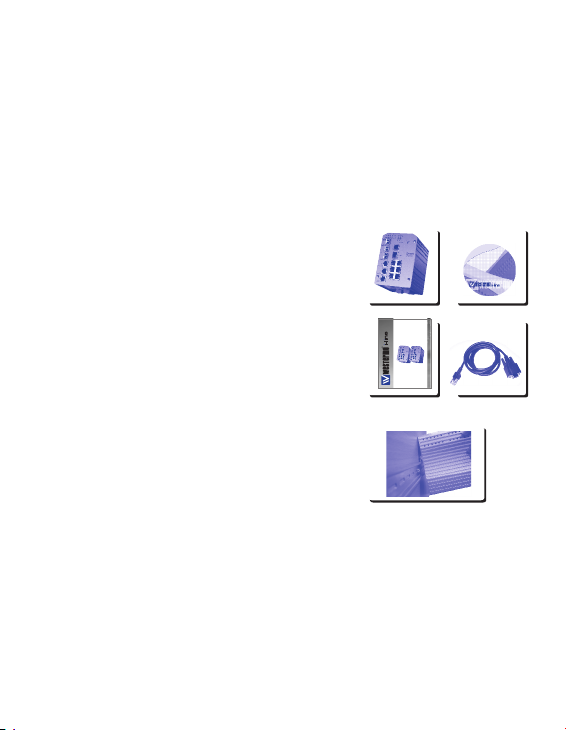
Einleitung
MDI-110-F3G: Der MDI-110-F3G ist ein industrieller administrierbarer Gigabit Ethernet Switch ,
mit 7 x 10/100TX Ports und 3 x /Gigabit Kombi-Ports für SFP-Module.
MDI-110-F3: Der MDI-110-F3 ist ein industrieller administrierbarer 100Mbps Ethernet Switch, mit
7 x 10/100TX Ports und 3 x 10/100-TX Kombi-Ports für SFP-Module.
Für administrierbarer Switch, Die Software unterstützt volles L2 Netzwerk Management, den
Westermo Super Ring bzw, umfassende Einstellmöglichkeiten bzgl, Sicherheit und Alarmierung. Es hat
außerdem eine RS-232 Schnittstelle für einen schnellen Vorort-Zugriff auf den Switch.
Inbetriebnahme
4MDI Switch.
4Kurzanleitung für die Inbetriebnahme
4CD Handbuch
MDI-110-F3G
Westermo Teleindustri AB
4Platte für die Wandmontage incl. Befestigungsmaterial
4RS-232 DB9 auf RJ-45 Adapterkabel
MDI-110-F3
Quick Installation Guide
Industrial Gigabit Switch
www.westermo.com
©
Montage des Geräte
Sie können den MDI Switch auf eine DIN-Schiene montieren.
Erdung des MDI
An der Unterseite des MDI Switch ist eine Erdungsschraube
montiert. Für eine größtmögliche Sicherheit und zur Verhinderung
von Rauschen, verbinden Sie die Erdungsschraube des MDI Switch
mit der Felderdung.
DE
Page 6

Anschluß an die Spannungsversorgung und an das Netzwerk
3.1 Schließen Sie die Spannungsversorgung(en) an die redundanten Eingänge (V+ und V-) des Schraub-
klemmenblockes an. Während des Boot-Vorgangs leuchten die LED PWR1/PWR2 in blinkt. Ist der
Switch betriebsbereit leuchten die LED in grün.
Power1 Power2
V+ V- V+ V-
Anschluss für 12~24 AWG Kabel. Der
MDI Switch besitzt einen Verpolungsschutz.
3.2 Verbinden der 10/100M Ethernet Ports: Verbinden Sie die Netzwerkendgeräte an den
MDI Reihe mit 4-Paar CAT5/UTP-Kabeln. Alle 10/100M Ethernet Ports unterstützen die
Auto MDI/MDIX Funktion.
3.3 Verbinden der 100Mbps(MDI-110-F3) /.Gigabit (MDI-110-F3G) TX Ethernet Ports: Verbinden Sie
die Netzwerkendgeräte an den MDI Reihe mit 4-Paar CAT5/UTP-Kabeln. Alle 100Mbps/ Gigabit TX
Ethernet-Ports unterstützen auch die Auto MDI/MDIX Funktion.
3.4 Verbinden der 100Mbps/ Gigabit SX/LX Kombi-Ports (SFP-Module): Montieren Sie die SFP-Module
in die Kombi-Ports und schließen Sie die Glasfaserkabel an. Bitte beachten Sie, dass die TX- und RX-
Einzelfasern entsprechend der u.a. Abbildung „überkreuz“ montiert werden.
TX
TX
ATTENTION
This is a Class 1 Laser/LED product.
Don’t stare at the Laser/LED Beam.
!
RX
RX
A B
3.5 Anschlussmöglichkeiten an den digitalen Eingang bzw. an den Relaisausgang, werden im CD
Handbuch des MDI Reihe beschrieben.
Administrierung
MDI Reihe lässt sich in verschiedenen Modi konfigurieren (In-Band, Out-Band). Sie können auf den
Switch über die RS-232 Schnttstelle oder über das Ethernet-Netzwerk zugreifen (Telnet/SSH, Web/
HTTPS).
Page 7

1. Vorbereitung für den Zugriff über die RS-232 Schnittstelle: Verbinden Sie den DB9-Stecker
des mitgelieferten Adapterkabels an den COM-Port Ihres PCs und den RJ-45 Stecker an die
RS-232 Schnittstelle des MDI Switch.
1.1 Gehen Sie auf “Start Programme Zubehör Hyper Terminal“
1.2 Geben Sie einen Namen für die neue Verbindung an
1.3 Wählen Sie den COM-Port, und stellen Sie die Parameter der seriellen Verbindung zum
MDI Swith wie folgt ein:
Baud Rate: 9600 / Parity: None / Data Bit: 8 / Stop Bit: 1
1.4 Wenn die Verbindung hergestellt ist, sehen Sie das Eingabefenster des Switches für das Login
auf Ihrem Bildschirm. Geben Sie den Benutzername und das Passwort wie folgt ein: Default-
Benutzername ist “admin”, Default-Passwort ist “westermo”.
1.5 Wie Sie den Switch konfigurieren können, wird im beigefügten CD Handbuch beschrieben.
2. Vorbereitung für den Zugriff über das Ethernet-Netzwerk: Bevor Sie auf den Switch über
das integrierte Web-Interface zugreifen, stellen Sie bitte sicher, dass der MDI Switch richtig
im Netzwerk installiert ist und der angeschlossener PC über einen Webbrowser auf den Switch
zugreifen kann.
2.1 Starten Sie den Webbrowser (Internet Explorer oder Mozila Firefox) am PC.
2.2 Geben Sie folgende default IP-Adresse ein: 192.168.2.200
(Die Eingabe von http://IP_Address ist auch möglich).
Das Eingabefenster des Switches für das Login erscheint.
Geben Sie den Benutzername und das Passwort wie folgt ein: Default-Benutzername ist “admin”,
Default-Passwort ist “westermo”.
2.3 Nach der Bestätigung mit OK, erscheint die “Welcome“- Seite des MDI Switch
2.4 In der Pulldown-Menueleiste lassen sich die verfügbaren Funktionen auswählen, die dann im
rechten Fenster parametriert werden können.
3. Die Administrierung des MDI Reihe über Telnet/SSH, wird in Kapitel 3 des CD Handbuches
beschrieben.
Page 8

Introduction
MDI-110-F3G: Le module MDI-110-F3G est un Switch Ethernet Industriel Manageable, qui intègre 7
ports 10/100TX et 3 ports combo pour cuivre Gigabit et SFP avec une transmission jusqu’au Gigabit.
MDI-110-F3: Le module MDI-110-F3 est un Switch Ethernet Industriel Manageable, qui intègre 7
ports 10/100TX et 3 ports 100Mbps Cuivre / 100-FX combo.
Pour les switchs manageables, le logiciel supporte complètement la gestion L2 Management,la
redondance en anneau, le contrôle de réseau, la sécurité et la possibilité de messages d’alertes. Il
propose aussi la connexion d’une console RS232 pour gérer la bande passante.
Hardware Installation
4Module MDI
4Le Guide d’installation rapide
4CD du manuel utilisateur
MDI-110-F3G
Westermo Teleindustri AB
4Un kit de montage et une plaque murale
4Un câble RS-232 DB9 vers RJ-45 pour la console.
MDI-110-F3
Quick Installation Guide
Industrial Gigabit Switch
www.westermo.com
©
Montage du module
Vous pouvez monter le Clip Rail-Din à l’arrière du
Module MDI et le fixer sur le Rail-Din.
Mise à la Masse MDI
Il y a une visse sur le côté inférieur du MDI qui permet une
connexion à la masse afin d’assurer la sécurité, de réduire
les bruits et les perturbations. Raccordez celle-ci au cadrede
fixation.
FR
Page 9

Alimentation et connexion réseau
3.1 Connectez les alimentations PWR1 / PWR2, les voyants Led s’allumeront en clignote pendant le
démarrage du MDI Switch. Quand l’unité sera prête les voyants passeront en vert.
Power1 Power2
V+ V- V+ V-
Accept 12~24AWG wire. The switch
provides auto polarity reverse
3.2 Connexion du port Ethernet 10/100M : Connectez les nœuds du réseau aux modules MDI avec
du câble UTP 4 paires catégorie 5. L’interface 10/100M supporte la fonction auto MDI/MDIX.
3.3 Connexion aux ports 100Mbps (MDI-110-F3) / Gigabit (MDI-110-F3G) TX combo : Connectez
le noeud du réseau aux modules MDI avec du câble UTP 4 paires Catégorie 5. L’interface 100Mbps/
Gigabit TX supporte le mode auto MDI/MDIX.
3.4 Connexion du transceiver SFP : Branchez le module Fibre optique. Il est recommandé d’utiliser
des modules SFP certifiés par Westermo de type mini GBIC transceiver. Pour le raccordement,
croisez chaque canal de transmission au canal opposé comme illustré sur la figure ci-dessous.
TX
TX
ATTENTION
This is a Class 1 Laser/LED product.
Don’t stare at the Laser/LED Beam.
!
RX
RX
A B
3.5 Si vous avez besoin de connecter l’entrée digitale ou la sortie relais, référez vous au câblage d’écrit
dans le manuel Utilisateur des modules MDI.
Page 10

Management du Switch
Les modules MDI proposent deux méthodes de configuration pour les bandes passantes en entrée et
en sortie. Vous pouvez configurer le switch par le port RS232 (avec le câble relié àune console) ou à
distance par le réseau (Vous pouvez aussi choisir entre les protocoles Telnet/SSH, Web/HTTPS).
1. Pour gérer le switch à partir de la console, raccordez le port console management
RJ45 du switch MDI à un port série RS232 DB9 de type PC.
1.1 Démarrer -> Programme -> Accessoires -> Communication -> Hyper Terminal
1.2 Donner un nom à votre nouvelle console de connexion.
1.3 Choisissez le nom du port de COM et définissez les paramètres suivants pour le module MDI
:Bit par seconde : 9600 / Parité : Aucun / Bit de Données : 8 / Bit d’arrêt : 1
1.4 Après la connexion, vous avez une demande de Login au switch. Donnez le nom
d’utilisateur et le mot de passe pour vous connecter. Par défaut le nom est « admin » et le
mot de passe « westermo ».
1.5 Suivez le manuel pour la configuration par logiciel.
2. Pour gérer le switch à partir du Web : Avant d’utiliser l’interface web embarquée pour manager le
switch, vérifiez que votre module est correctement installé sur le réseau etque tous les PC peuvent
accéder au switch via le navigateur web.
2.1 Lancez le navigateur web (Internet Explorer ou Mozilla Firefox) sur le PC .
2.2 Tapez http://IP_Address (L’adresse IP par défaut est : 192.168.2.200) et faite Entrer.
Ex. http://192.168.2.200
2.3 La boîte de dialogue du login apparait. Renseignez le nom et le mot de passe.
2.4 Par défaut le nom et le mot de passe sont : admin/westermo.
2.5 Cliquez sur OK, et la page de bienvenue à l’interface de management apparait
3. Si vous désirez manager les paramètres par Telnet/SSH, s’il vous plaît référez vous au chapitre
3 du Manuel des modules MDI.
Page 11

Introducción
MDI-110-F3G: El MDI-110-F3G en un switch industrial gestionable equipado con 7 puertos
10/100TX y 3 del tipo combo Gigabit cable, 100FX o Gigabit SX/LX.
MDI-110-F3: El MDI-110-F3 en un switch industrial gestionable equipado con 7 puertos 10/100TX
y 3 del tipo combo 100Mbps cable, 100FX o 100Mbps SX/LX.
Para gestionable switch, Su software permite todas las posibilidades de gestión a nivel 2,
redundancia en anillo, control de la red, seguridad y alertas. El MDI switch también soporta la gestión
mediante consola RS232.
Instalación del Hardware
4Un switch industrial gestionable
4Guía de Instalación Rápida
4CD con el manual de usuario
MDI-110-F3G
Westermo Teleindustri AB
4Kits de fijación
4Cable RS-232 DB9 a RJ-45 (consola)
MDI-110-F3
Quick Installation Guide
Industrial Gigabit Switch
www.westermo.com
©
Montaje de la unidad4
Para instalación en carril DIN, montar en la parte trasera el
clip de sujeción suministrado.
Conexión a tierra del MDI
Existe un tornillo de puesta a tierra en la parte inferior del
equipo. Conectar este punto a tierra por motivos de seguridad y
para prevenir el ruido.
SP
Page 12
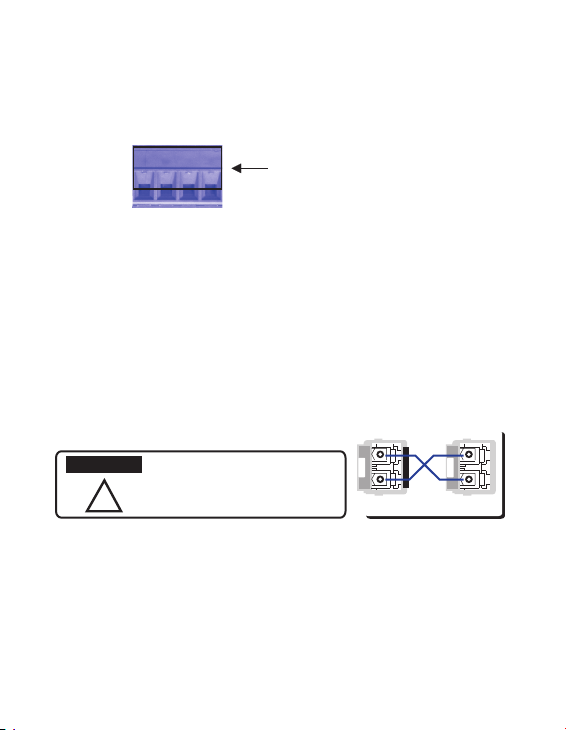
Alimentación y conexión a la red
3.1 Conectar las entradas de alimentación PWR1 y PWR2. Durante el proceso de encendido los leds
PWR1 / PWR2 se iluminarán en parpadeante, pasando a verde cuando la unidad se encuentre lista
para su funcionamiento.
Power1 Power2
V+ V- V+ V-
Accept 12~24AWG wire. The switch
provides auto polarity reverse
3.2 Conexión del puerto ethernet 10/100M: Conectar los puertos remotos al MDI serie mediante
cables UTP Cat.5 de 4 pares. Los interfaces 10/100M soportan auto MDI/MDIX.
3.3 Conecte el 100Mbps (MDI-110-F3) / Gigabit (MDI-110-F3G) TX de puertos combinados:
Conectar los puertos remotos al MDI serie mediante cables UTP Cat.5 de 4 pares. Los interfaces
Gigabit TX también soportan auto MDI/MDIX
3.4 Conexión del transceptor SFP: Insertar el modulo transceptor de fibra. Recomendamos el uso de
transceptores SFP mini GBIC certificados Westermo. Cruzar el canal de transmisión y recepción en
cada extremo como se muestra en la figura siguiente.
TX
TX
ATTENTION
This is a Class 1 Laser/LED product.
Don’t stare at the Laser/LED Beam.
!
RX
RX
A B
3.5 Si necesita utilizar la entrada digital o la salida por relé, consultar las instrucciones de conexión en
el manual de usuario del MDI serie.
Page 13

Gestión del dispositivo
El switch industrial web gestionable MDI serie permite su configuración desde la propia red o
mediante la consola RS232 utilizando el cable suministrado. Se puede seleccionar entre Telnet/SSH o
Web/HTTPS.
1. Preparación para gestión por consola: Mediante el cable suministrado, conectar el extremo DB9 al
PC y el RJ-45 al puerto de consola del MDI switch.
1.1 Ejecutar Hyper Terminal en Inicio -> Programas -> Accesorios -> Comunicaciones
1.2 Dar un nombre a la nueva consola de comunicación
1.3 Elegir el Puerto COM y configurar sus parámetros. El puerto serie del MDI switch se encuentra
configurado como sigue:
Baud Rate: 9600 / Parity: None / Data Bit: 8 / Stop Bit: 1
1.4 Una vez conectado podrá ver la petición de login del switch. El usuario y password por defecto
son “westermo”
1.5 Sigua el manual de instrucciones para configurar el equipo
2. Preparación para gestión por web: Antes de intentar utilizar el interface web del switch para su
gestión, verifique que el equipo se encuentra correctamente conectado a la red y que es accesible
por los distintos equipos mediante un navegador.
2.1 Ejecute el navegador (Internet Explorer o Mozila Firefox) en el PC de control.
2.2 Type http://IP_Address (La dirección IP por defecto es 192.168.2.200) y pulse Enter.
Ex. http://192.168.2.200
2.3 La pantalla de login aparecerá a continuación. Introduzca el nombre de usuario y el password
(por defecto admin/westermo)
2.4 Pulse OK, entonces aparece la página de bienvenida del interface web de gestión.
2.5 En la columna izquierda de la web de control aparecen los distintos elementos de
configuración, a la derecha se
3. Si desea gestionar el equipo mediante Telnet/SSH consulte el capítulo 3 del manual de usuario.
Page 14

Page 15

Page 16

Westermo • SE-640 40 Stora Sundby, Sweden
Tel +46 16 42 80 00 Fax +46 16 42 80 01
E-mail: info@westermo.com
www.westermo.com
Sales Units
Westermo Data Communications
China
sales.cn@westermo.com
www.cn.westermo.com
France
infos@westermo.fr
www.westermo.fr
Germany
info@westermo.de
www.westermo.de
For complete contact information, please visit our website at www.westermo.com/contact
North America
info@westermo.com
www.westermo.com
Singapore
sales@westermo.com.sg
www.westermo.com
Sweden
info.sverige@westermo.se
www.westermo.se
or scan the QR code with your mobile phone.
United Kingdom
sales@westermo.co.uk
www.westermo.co.u
Other Offices
k
CPQ017N5010001 V1.1
2013-11 Westermo Teleindustri AB, Sweden – A Beijer Electronics Group Company
