Page 1
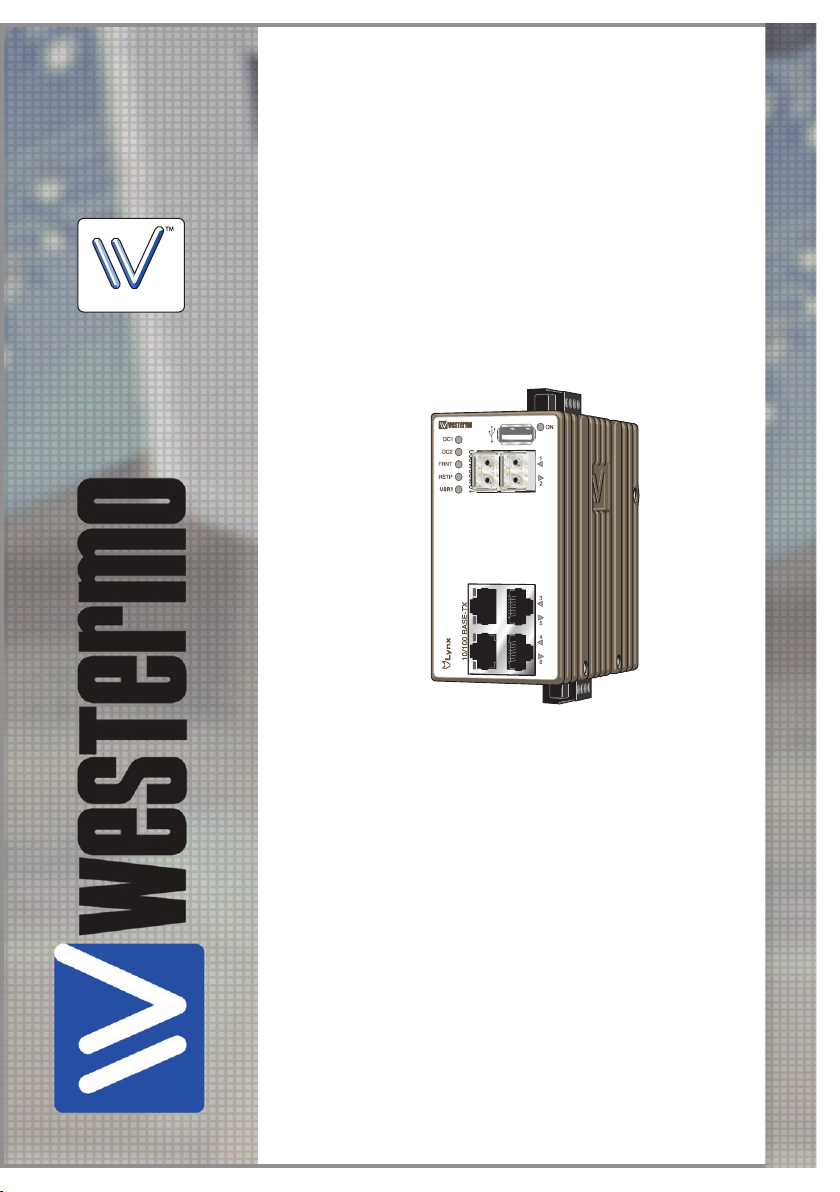
User Guide
6643-2250
WeOS
Lynx
L106-F2G/L206-F2G
Westermo Teleindustri AB
©
Industrial Ethernet
6-port Switch
www.westermo.com
Page 2
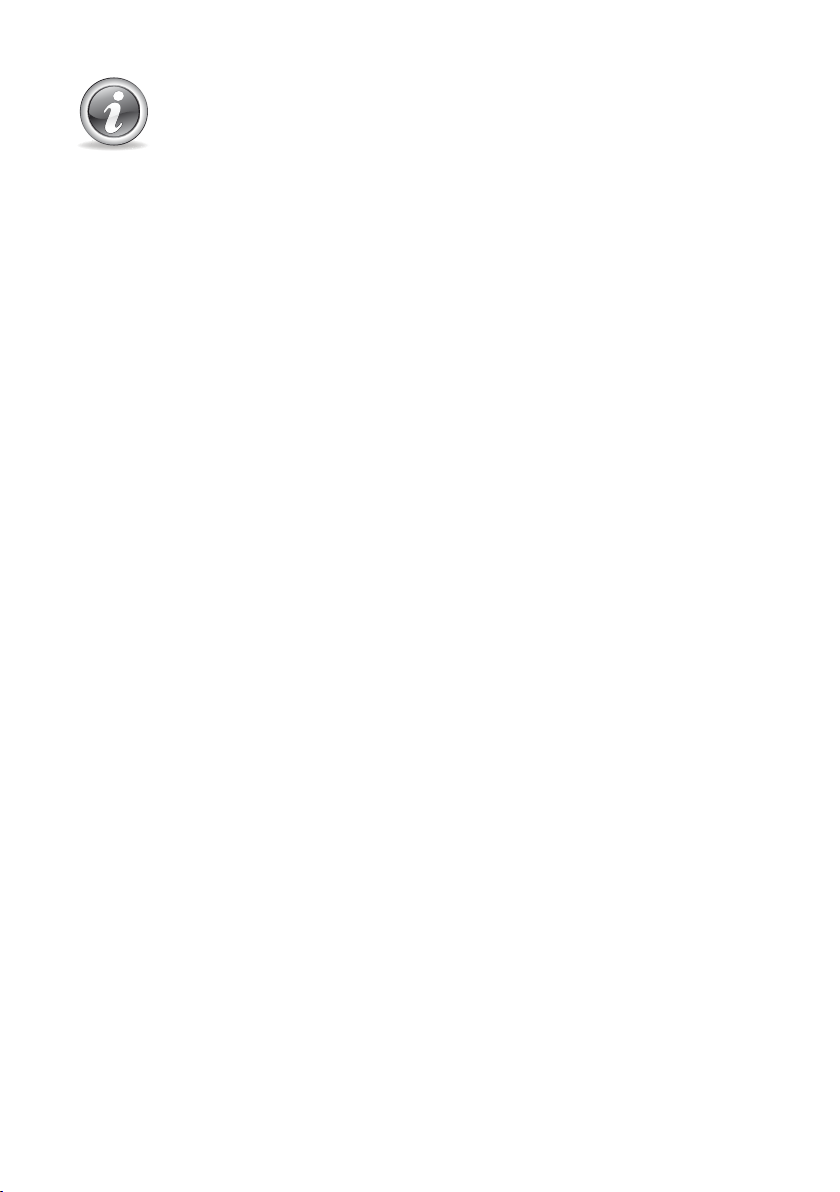
Software tools
Related software tools are available in the folder software tools under
technical support on the Westermo website.
License Information
This device contains public available software which is under the GPL license.
For more information see legal.pdf included with all firmware releases.
This product includes software developed by the OpenSSL Project for use in the
OpenSSL Toolkit. http://www.openssl.org
Legal information
The contents of this document are provided “as is”. Except as required by applicable
law, no warranties of any kind, either express or implied, including, but not limited to,
the implied warranties of merchantability and fitness for a particular purpose, are made
in relation to the accuracy and reliability or contents of this document. Westermo
reserves the right to revise this document or withdraw it at any time without prior
notice.
Under no circumstances shall Westermo be responsible for any loss of data or income
or any special, incidental, and consequential or indirect damages howsoever caused.
More information about Westermo can be found at the following Internet address:
http://www.westermo.com
2
6643-2250
Page 3
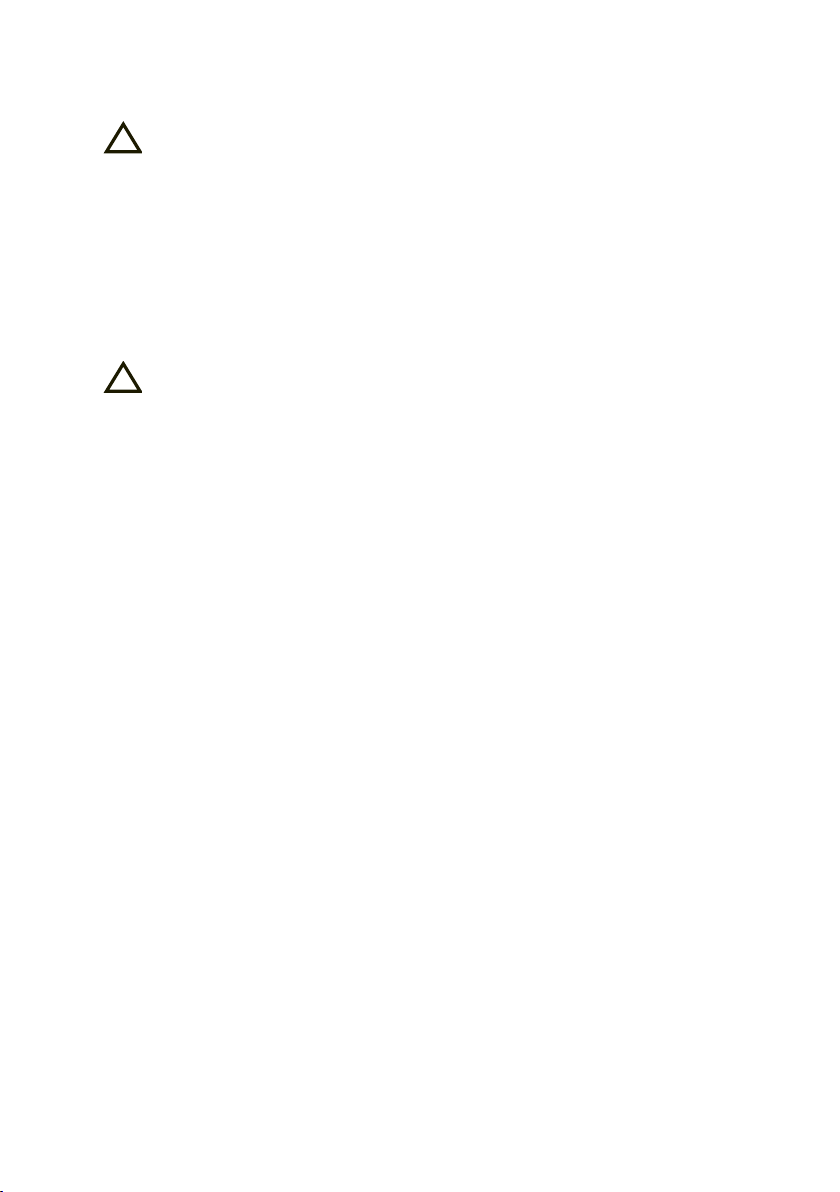
Safety
Before installation:
!
Read this manual completely and gather all information on the unit. Make sure that
you understand it fully. Check that your application does not exceed the safe operating
specifications for this unit.
This unit should only be installed by qualified personnel.
This unit should be built-in to an apparatus cabinet, or similar, where access is restricted to
service personnel only.
The power supply wiring must be sufficiently fused, and if necessary it must be possible
to disconnect manually from the power supply. Ensure compliance to national installation
regulations.
This unit uses convection cooling. To avoid obstructing the airflow around the unit, follow the
spacing recommendations (see Cooling section)..
!
Before mounting, using or removing this unit:
Prevent access to hazardous voltage by disconnecting the unit from power supply.
Warning
Do not open connected unit. Hazardous voltage may occur within this unit when connected to
power supply.
Before powering-up, a protective earthing conductor must be connected to the protective
earthing terminal and have a cross-sectional area of at least 1.5 mm².
Note that this unit can be connected to two different power sources.
When this unit is operated at an ambient temperature above +55°C (+131°F), the External
Surface of Equipment may exceed Touch Temperature Limit according to EN/IEC/UL 60950-1.
To reduce the risk of fire, use only No. 26 AWG or larger telecommunication line cord.
Class 1 Laser Product
Do not look directly into fibre optical fibre port or any connected fibre although this unit is
designed to meet the Class 1 Laser regulations.
Care recommendations
Follow the care recommendations below to maintain full operation of unit and to fulfil the warranty
obligations.
This unit must not be operating with removed covers or lids.
Do not attempt to disassemble the unit. There are no user serviceable parts inside.
Do not drop, knock or shake the unit, rough handling above the specification may cause damage to
internal circuit boards.
Do not use harsh chemicals, cleaning solvents or strong detergents to clean the unit.
Do not paint the unit. Paint can clog the unit and prevent proper operation.
Do not expose the unit to any kind of liquids (rain, beverages, etc). The unit is not waterproof. Keep
the unit within the specified humidity levels.
Do not use or store the unit in dusty, dirty areas, connectors as well as other mechanical part may be
damaged.
If the unit is not working properly, contact the place of purchase, nearest Westermo distributor office
or Westermo Tech support.
Fibre connectors are supplied with plugs to avoid contamination inside the optical port.
As long as no optical fibre is mounted on the connector, e.g. for storage, service or transportation,
should the plug be applied.
6643-2250
3
Page 4
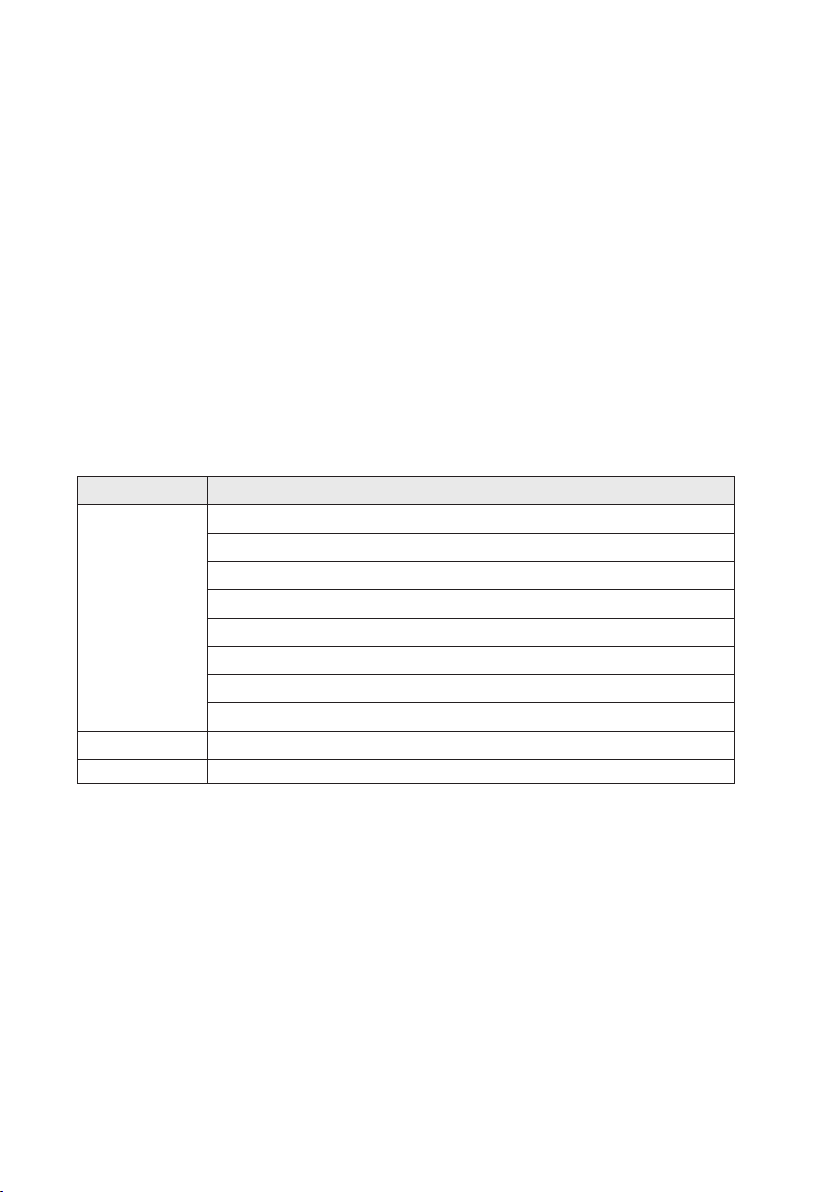
Note. Fibre Optic Handling
Fibre optic equipment needs special treatment. It is very sensitive to dust and dirt. If the
fibre will be disconnected from the unit the protective hood on the transmitter/receiver
must be connected. The protective hood must be kept on during transportation.
The fibre optic cable must also be handled the same way.
Cleaning of the optical connectors
In the event of contamination, the optical connectors should be cleaned by the use of
forced nitrogen and some kind of cleaning stick.
Recommended cleaning fluids:
Methyl-, ethyl-, isopropyl- or isobutyl-alcohol, Hexane, Naphtha.
Maintenance
No maintenance is required, as long as the unit is used as intended within the specified
conditions.
Agency approvals and standards compliance
Type Approval / Compliance
EMC EN 61000-6-1, Immunity residential environments
EN 61000-6-2, Immunity industrial environments
EN 61000-6-4, Emission industrial environments
EN 55022 +A1, Emission IT equipment
EN 55024, Immunity IT equipment
FCC part 15 Class A
EN 50121-4, Railway signalling and telecommunications apparatus
IEC 62236-4, Railway signalling and telecommunications apparatus
Safety UL/IEC/EN 60950-1, IT equipment
Marine DNV Standard for Certification no. 2.4
FCC Part 15.105
Notice:
Corrosive
environment
Notice:
4
This equipment has been tested and found to comply with the limits
for a Class A digital device, pursuant to Part 15 of the FCC Rules.
These limits are designed to provide reasonable protection against harmful interference
when the equipment is operated in a commercial environment. This equipment
generates, uses, and can radiate radio frequency energy and, if not installed and used
in accordance with the instruction manual, may cause harmful interference to radio
communications. Operation of this equipment in a residential area is likely to cause
harmful interference in which case the user will be required to correct the interference
at his own expense.
This product has been successfully tested in a corrosion test according to
IEC 60068-2-60, method 3. This means that the product meets the requirements
to be placed in an environment classified as ISA-S71.04 class G3.
Note! If the product is placed in a corrosive environment, it is important that all
un-used connector sockets are protected with a suitable plug in order to avoid
corrosion attacks on the gold plated pins in connectors.
6643-2250
Page 5
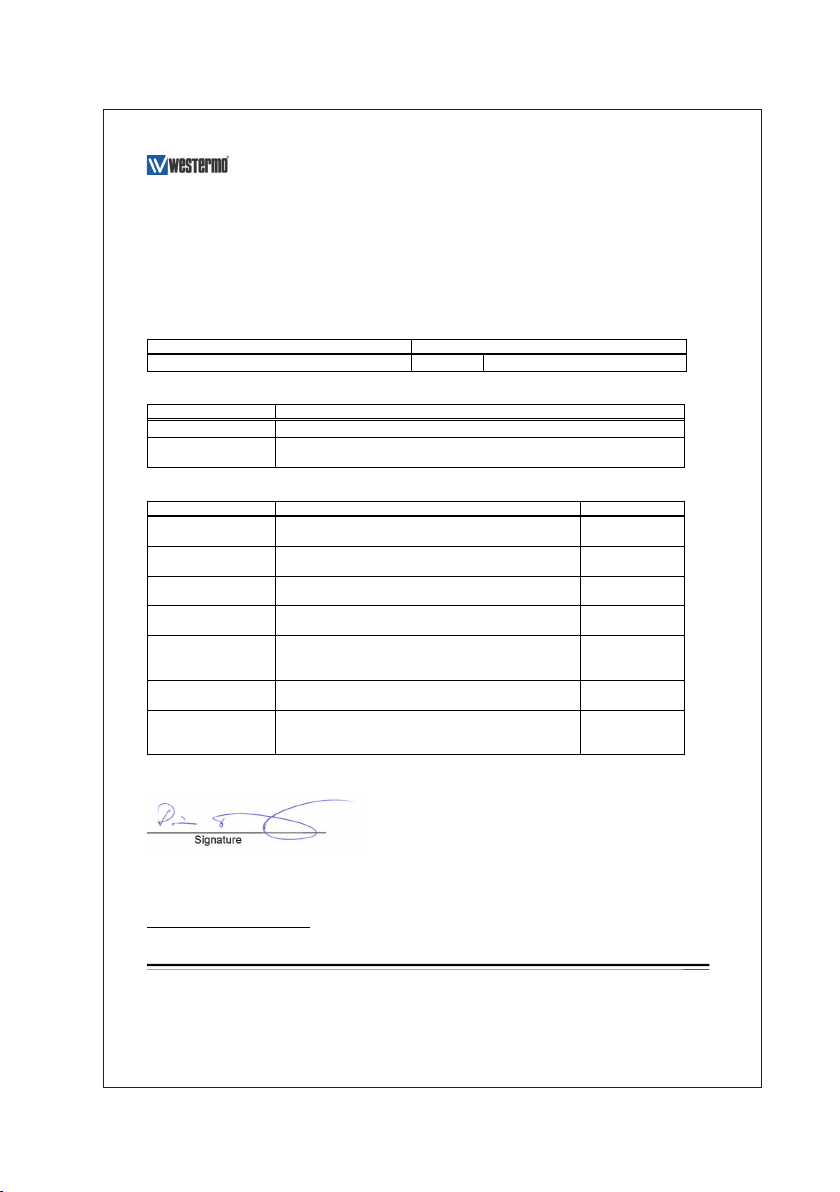
Declaration of Conformity
Org.nr/
th
Westermo Teleindustri AB
Declaration of conformity
The manufacturer
Herewith declares that the product(s)
Type of product Model 1
Industrial Ethernet 6-port Switch Lynx L*06-F2G*
is in conformity with the following EC directive(s).
No Short name
2004/108/EC Electromagnetic Compatibility (EMC)
2011/65/EU Restriction of the use of certain hazardous substances in electrical and
References of standards applied for this EC declaration of conformity.
No Title Issue
EN 61000-6-1 Electromagnetic compatibility – Immunity for residential
EN 61000-6-2 Electromagnetic compatibility – Immunity for industrial
EN 61000-6-3 Electromagnetic compatibility – Emission for residential
EN 61000-6-4 Electromagnetic compatibility – Emission for industrial
EN 55024 Information technology equipment - Immunity 1998
EN 55022 Information technology equipment - Emission 2006
EN 50121-4 Railway applications - Electromagnetic compatibility
The last two digits of the year in which the CE marking was affixed: 13
Westermo Teleindustri AB
SE-640 40 Stora Sundby, Sweden
electronic equipment (RoHS)
environments
environments
environments
environments
Emission and immunity of the signalling and
telecommunications apparatus
2007
2005
2007
+A1:2011
2007
+A1:2011
+A1:2001
+A2:2003
+A1:2007
2006
Pierre Öberg
Technical Manager
Mars 2013
18
1
The first “*” in the model name can be any alphanumeric character, indicating software version. The second “*” in the
model name can be any alphanumeric characters indicating customer specific models, or blank.
Postadress/Postal address
S-640 40 Stora Sundby 016-428000 016-428001 52 72 79-4 5671-5550 556361-2604 Eskilstuna
Sweden Int+46 16428000 Int+46 16428001
Tel.
Telefax
Postgiro
Bankgiro Corp. identity number Registered office
6643-2250
5
Page 6

Type tests and environmental conditions
Environmental phenomena Basic standard Description Test levels
ESD EN 61000-4-2 Enclosure Contact: ±6 kV
Fast transients EN 61000-4-4 Power port ±2 kV
Surge EN 61000-4-5 Power port L-E: ±0.5 kV, 12 Ω, 9 μF
Power frequency magnetic field EN 61000-4-8 Enclosure 300 A/m; 0, 16.7, 50 Hz
Pulsed magnetic field EN 61000-4-9 Enclosure 300 A/m
Radiated RF immunity EN 61000-4-3 Enclosure 10 V/m @ (80 – 800) MHz
Conducted RF immunity EN 61000-4-6 Power port 10 V, 80% AM, 1 kHz; (0.15 – 80) MHz
Radiated RF emission EN 55022 Enclosure Class A
Conducted RF emission EN 55022 Power port Class B
Dielectric strength EN 60950-1 Power port to all
Environmental
Temperatures Operating –40 to +70°C (–40 to +158°F)*
Humidity Operating 5 to 95 % relative humidity
Altitude Operating 2 000 m / 70 kPa
Service life Operating 10 year
Reliability prediction (MTBF) MIL-HDBK- 217F Operating 615 000 hours
Vibration IEC 60068-2-6
Shock IEC 60068-2-27 Operating 30 g, 11 ms
Bump IEC 60068-2-27 Operating 10 g, 11 ms
Packaging
Enclosure EN 60950-1 Zinc Fire enclosure
Dimension W x H x D
With connectors
Weight 0.7 kg
Degree of protection EN 60529 Enclosure IP 40
Cooling Convection
** Refer to “Safety” section.
** Might require Ethernet cables to be fastened close to the unit.
FCC Part 15 Class A
(sine)
Signal ports ±2 kV
Earth port ±1 kV
Signal ports L-E: ±1 kV, 2 Ω
Signal ports 10 V, 80% AM, 1 kHz; (0.15 – 80) MHz
Earth port 10 V, 80% AM, 1 kHz; (0.15 – 80) MHz
Signal ports Class B
other ports
Signal ports to all
other ports
Storage and transport –50 to +85°C (–58 to +185°F)
Storage and transport 5 to 95 % relative humidity
Operating 3 – 13.2 Hz: 1mm
Air: ±8 kV
L-L: ±0.5 kV, 2 Ω, 18 μF
L-E: ±2 kV, 42 Ω, 0.5 μF
L-L: ±2 kV, 42 Ω, 0.5 μF
L-E: ±2 kV, 12 Ω, 9 μF
L-L: ±1 kV, 12 Ω, 9 μF
L-E: ±2 kV, 42Ω, 0.5 μF
20 V/m @ (800 – 1000) MHz
10 V/m @ (1400 – 2100) MHz
5 V/m @ (2100 – 2500) MHz
1 V/m @ (2500 – 2700) MHz
1 kHz sine, 80% AM
1.5 kVrms, 50 Hz, 1 min
1.5 kVrms, 50 Hz, 1 min
13.2 – 100 Hz: 0.7 g
100 g, 6 ms**
52.5 x 100 x 101 mm
52.5 x 119 x 101 mm
5.5 – 30 Hz: 1.5 g
30 – 50 Hz: 0.42 mm
50 – 500 Hz: 4.2 g**
6
6643-2250
Page 7

Description
L106-F2G/L206-F2G is an Industrial switch made for harsh enviroments. The switch can
be used in either 100 Mbit or Gigabit networks due to our multi-rate SFP solution.
L106-F2G/L206-F2G can also be used together with our previous Lynx-series of
switches. Our unique FRNT
(Fast Recovery of Network Topology) technology is the fastest protocol on the market
to re-configure a network in the event of any link or hardware failure. That is why our
products are used in safety critical applications such as tunnels, traffic signal control and
railway systems.
Installations in harsh environments and places with heavy electrical interference require
the use of a reliable media. Lynx provides a number of solutions using fibre optic
transceivers.
Multi- or singlemode transceivers can be used to build point-to-point or redundant
ring networks with ranges up to 120 km between each switch. Our BIDI transceiver,
which transmits and receives data on a single fibre can be used in applications where
the number of fibre cores are limited.
Real-time properties are implemented in the switch in order to achieve determinism
for real time critical applications. Lynx supports QoS (Quality of Service) with four
priority queues and strict priority scheduling as well as HoL (Head of Line Blocking
Prevention). All to assure that the data network is deterministic.
6643-2250
7
Page 8

Interface specifications
Power
Operating voltage Rated: 24 to 48 VDC
Rated current 180 mA (330 mA) @ 24 VDC (with 500 mA USB load)
Rated frequency DC
Inrush current, I2t 22.7·10-3 A2s @ 48 VDC
Startup current* 2 x Rated current
Polarity Reverse polarity protected
Redundant power input Ye s
Isolation to All other
Connection Detachable screw terminal
Connector size 0.2 – 2.5 mm2 (AWG 24 – 12)
Shielded cable Not required
* External supply current capability for proper start-up
Ethernet TX
Electrical specification IEEE std 802.3. 2005 Edition
Data rate 10 Mbit/s, 100 Mbit/s, manual or auto
Duplex Full or half, manual or auto
Circuit type TNV-1
Transmission range Up to 150 m with CAT5e cable or better*
Isolation to All other
Connection RJ-45, auto MDI/MDI-X
Shielded cable Not required, except when installed in Railway applications as
Conductive housing Ye s
Number of ports 4
* Refer to Safety section.
** To minimise the risk of interference, a shielded cable is recommended when the cable is located inside 3 m
boundary or the cable is longer than 30 m and inside 10 m boundary to the rails and connected to this port.
Operating: 19 to 60 VDC
90 mA (170 mA) @ 48 VDC (with 500 mA USB load)
signalling and telecommunications apparatus and located close
to rails.**
Ethernet SFP pluggable connections (FX or TX)
Electrical specification IEEE std 802.3. 2005 Edition
Data rate 100 Mbit/s or 1000 Mbit/s transceivers supported
Duplex Full or Auto, depending on transceiver
Transmission range Depending on tranceiver
Connection SFP slot holding fibre transceiver or copper transceiver
Number of ports 1 or 2
8
6643-2250
Page 9

I/O / Relay output
Maximum voltage/current 60 VDC / 80 mA
Contact resistance Max 30 Ω
Isolation to All other
Connection Detachable screw terminal
Connector size 0.2 – 2.5 mm2 (AWG 24 – 12)
I/O / Digital input
Maximum voltage/load current 60 VDC / 2 mA
Voltage levels Logic one: >12V
Isolation to All other
Connection Detachable screw terminal
Connector size 0.2 – 2.5 mm2 (AWG 24 – 12)
USB
Electrical specification USB 2.0 host interface
Data rate Up to 12 Mbit/s (full-speed mode)
Circuit type SELV
Maximum supply current 500 mA
Connection USB receptacle connector type A
Console
Electrical specification TTL-level
Data rate 115.2 kbit/s
Data format 8 data bits, no parity, 1 stop bit, no flow control
Circuit type SELV
Connection 2.5 mm jack, use only Westermo cable 1211-2027
Logic zero: <1V
SFP Transceivers
Supported transceivers
Firmware prior to 4.4.0 accepts Westermo branded
transceivers only. From 4.5.0 other transceivers are accepted with a notice and the
unit will no longer be UL approved. Temp.specifications are also depending on the
used transeivers.
Note: To comply with UL60950-1 only UL recognized SFP transceivers should be used.
Deviations
With copper transceiver 1100-0148 the specified operating temperature on Lynx
is 0 to +50ºC (32 to +122°F).
FRNT reconfiguration times can not be guaranteed with copper transceivers.
6643-2250
9
Page 10

Location of interface ports and LED’s
LED Indicators (for details see page 12)
Power connection (for details see page 11)
USB
Position Direction Description
No. 1 Out VBUS
No. 2 In/Out D–
No. 3 In/Out D+
No. 4 Out GND
Shield In/Out Connected to protective earth
SFP transceivers (for details see page 9)
Ethernet connection TX (4 ports)
Position Signale Direction Description
No.1 TD+ In/Out Transmitted/Received data
No. 2 TD– In/Out Transmitted/Received data
No. 3 RD+ In/Out Transmitted/Received data
No. 4 – Not Connected
No. 5 – Not Connected
No. 6 RD– In/Out Transmitted/Received data
No. 7 – Not Connected
No. 8 – Not Connected
Shield Connected to PE
I/O connection (for details see page 11)
Console port
(for details see page 9)
Cable 1211-2027
Bottom view
Connection to console port
The console port can be used to connect to the CLI
(Command Line Interface).
The following steps needs to be taken
1. Connect the serial diagnostic cable to the console port
(use only Westermo cable 1211-2027).
2. Connect cable to your computer (USB port, if drivers are needed they can be downloaded
from our Web page).
3. Use a terminal emulator and connect with correct speed and format (115200, 8N1)
to the assigned port.
For more information about the CLI, see the WeOS management guide.
10
6643-2250
Page 11

Power connection
4-position Product marking Direction Description
1
2
3
4
No. 1 +DC1 Input Supply voltage input DC1
No. 2 +DC2 Input Supply voltage input DC2
No. 3 -COM Input Common
No. 4 -COM Input Common
Lynx supports redundant power connection. The positive inputs are +DC1 and +DC2, the negative input for
both supplies are –COM. Connect the primary voltage (e.g. +24 VDC) to the +DC1 pin and return to one of the
–COM pins on the power input.
I/O connection
4-position Product marking Direction Description
1
2
3
4
The Status output is a potential free, opto-isolated normally closed solid-state relay.
This can be configured to monitor various alarm events within the Lynx unit, see WeOS Management Guide.
An external load in series with an external voltage source is required for proper functionality.
For voltage/current ratings, see Interface Specification section.
No. 1 Status + Output Alarm relay (status) contact
No. 2 Status – Output Alarm relay (status) contact
No. 3 Digital in + Input Digital in +
No. 4 Digital in – Input Digital in –
The Digital in is an opto-isolated
digital input which can be used to
monitor external events. For voltage/current ratings, see Interface
Specification section:
6643-2250
Lynx
External
Load
1
Status
2
3
4
V
+
V
–
Digital In
11
Page 12

LED indicators
LED Status Description
ON OFF Unit has no power.
GREEN All OK, no alarm condition.
RED Alarm condition, or until unit has started up.
BLINK Location indicator ("Here I am!"). Activated when
DC1
DC2 OFF Unit has no power.
FRNT OFF FRNT disabled.
RSTP
USR1 OFF
1 to 6 OFF No Link.
OFF Unit has no power.
GREEN
RED Power failure on +DC1.
GREEN Power OK on DC2.
RED Power failure on +DC2.
GREEN FRNT OK.
RED FRNT Error.
BLINK Unit configured as FRNT Focal Point.
OFF RSTP disabled.
GREEN RSTP enabled.
BLINK Unit elected as RSTP/STP root switch.
RED
GREEN Link established.
GREEN
FLASH
YELLOW Port alarm and no link. Or if FRNT or RSTP mode,
(Alarm conditions are configurable, see ''WeOS
Management Guide'').
connected to IPConfig Tool, or upon request from
Web or CLI.
Power OK on DC1.
Configurable, see WeOS Management Guide.GREEN
Data traffic indication.
port is blocked.
12
6643-2250
Page 13

Mounting
This unit should be mounted on 35 mm DIN-rail, which is horizontally mounted inside an
apparatus cabinet or similar. It is recommended that the DIN-rail is connected to ground.
Snap on mounting, see figure.
Mounting Lynx with integrated DIN-clip:
Removal
Removing Lynx with integrated DIN-clip:
Press down the support at the back of the unit using a screwdriver. See figure.
Cooling
This unit uses convection cooling.
To avoid obstructing the airflow
around the unit, use the following
spacing rules. Minimum spacing 25 mm
(1.0 inch) above / below and 10 mm
(0.4 inches) left / right the unit.
Spacing is recommended for the use
of unit in full operating temperature
range and service life.
6643-2250
10mm 10mm
13
Page 14

Getting Started
This product runs Westermo Operating System (WeOS) which provides several
management tools that can be used for configuration of the unit.
• IPConfig tool
This is a custom Westermo tool used for discovery of attached Westermo units.
• Web
Configuration of the unit using the web browser.
• CLI
Configuration of the unit via the Command Line Interface.
Username: admin
Password: westermo
If the computer is located in the same subnet as the switch you can easily use a web
browser to configure the unit. Within the web you can configure most of the available
functions.
For advanced network settings and more diagnostic information, please use the CLI.
Detailed documentation is available in the chapter ”The Command Line Management
Tool” in the WeOS management guide.
Factory default IP address: 192.168.2.200
Netmask: 255.255.255.0
Gateway: Disabled
Note! If you are not sure about the subnet – consult your network administrator.
Configuration
Configure the unit via Web browser
The unit can easily be configured via a Web browser.
Open the link http://192.168.2.200 in your web browser, and you will be prompted with
a Login screen, where the default settings for Username and Password are:
Username: admin
Password: westermo
Once you have logged in, you can use the extensive integrated help function describing
all configuration options. Two common tasks when configuring a new switch are to assign
appropriate IP settings, and to change the password of the admin account.
The password can be up to 64 characters long, and should consist of printable ASCII
characters (ASCII 33-126); 'Space' is not a valid password character.
Note! Version of IP Config tool must be 10.3.0 or higher.
14
6643-2250
Page 15

Referring documents
Type Description Document number
Management Guide Westermo OS management guide
6101-3201
Factory default on L106-F2G and L206-F2G
It is possible to set the unit to factory default settings by using two straight standard
Ethernet RJ-45 cables.
1. Power off the switch and disconnect all Ethernet cables (copper and fibre).
2. Connect one Ethernet cable between Ethernet ports 3 and 6, and the other between
Ethernet ports 4 and 5.
The ports need to be connected directly by an Ethernet cable, i.e., not via a hub or
switch. Use a straight cable – not a cross-over cable – when connecting the ports.
3. Power on the unit.
4. Wait for the unit to start up. Control that the ON LED is flashing red.
The ON LED flashing indicates that the unit is now ready to be reset to factory
default. You now have the choice to go ahead with the factory reset, or to skip factory
reset and boot as normal.
• Go ahead with factory reset:
Acknowledge that you wish to conduct the factory reset by unplugging the
Ethernet cables. The ON LED will stop flashing.
This initiates the factory reset process*, and the unit will restart with factory default
settings. When the switch has booted up, the ON LED will show a green light, and is
now ready to use.
• Skip the factory reset:
To skip the factory reset process, just wait for approximately 30 seconds
(after the ON LED starts flashing RED) without unplugging the Ethernet cables.
The switch will conduct a normal boot with the existing settings.
* Note Do not power off the unit while the factory reset process is in progress.
6643-2250
15
Page 16

Westermo • SE-640 40 Stora Sundby, Sweden
Tel +46 16 42 80 00 Fax +46 16 42 80 01
Sales Units
Westermo Data Communications
E-mail: info@westermo.com
www.westermo.com
China
sales.cn@westermo.com
www.cn.westermo.com
France
infos@westermo.fr
www.westermo.fr
Germany
info@westermo.de
www.westermo.de
For complete contact information, please visit our website at www.westermo.com/contact or scan the QR code
REV.D 6643-2250 2015-01 Westermo Teleindustri AB, Sweden – A Beijer Electronics Group Company
North America
info@westermo.com
www.westermo.com
Singapore
sales@westermo.com.sg
www.westermo.com
Sweden
info.sverige@westermo.se
www.westermo.se
United Kingdom
sales@westermo.co.uk
www.westermo.co.uk
Other Offices
