Page 1
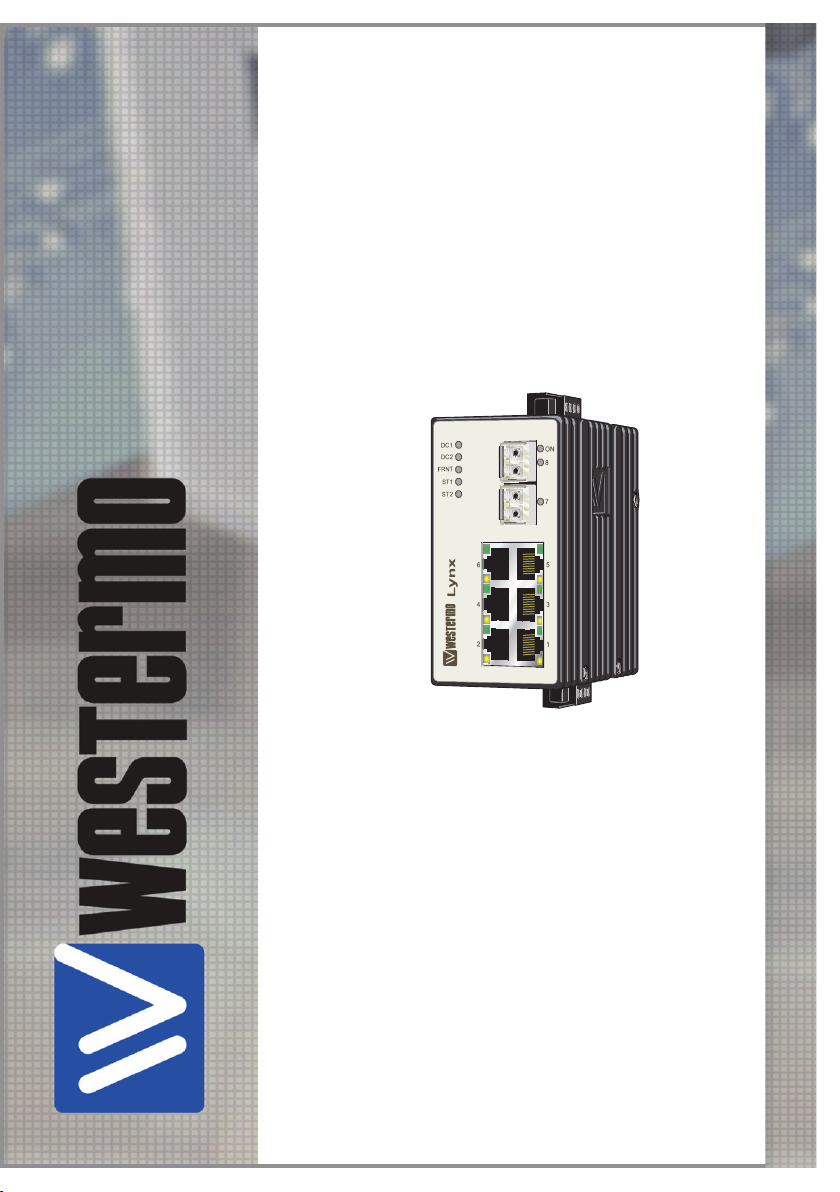
User Guide
6640-2205
Lynx
SERIES
Westermo Teleindustri AB
©
Industrial Ethernet
8-port Switch
www.westermo.com
Page 2
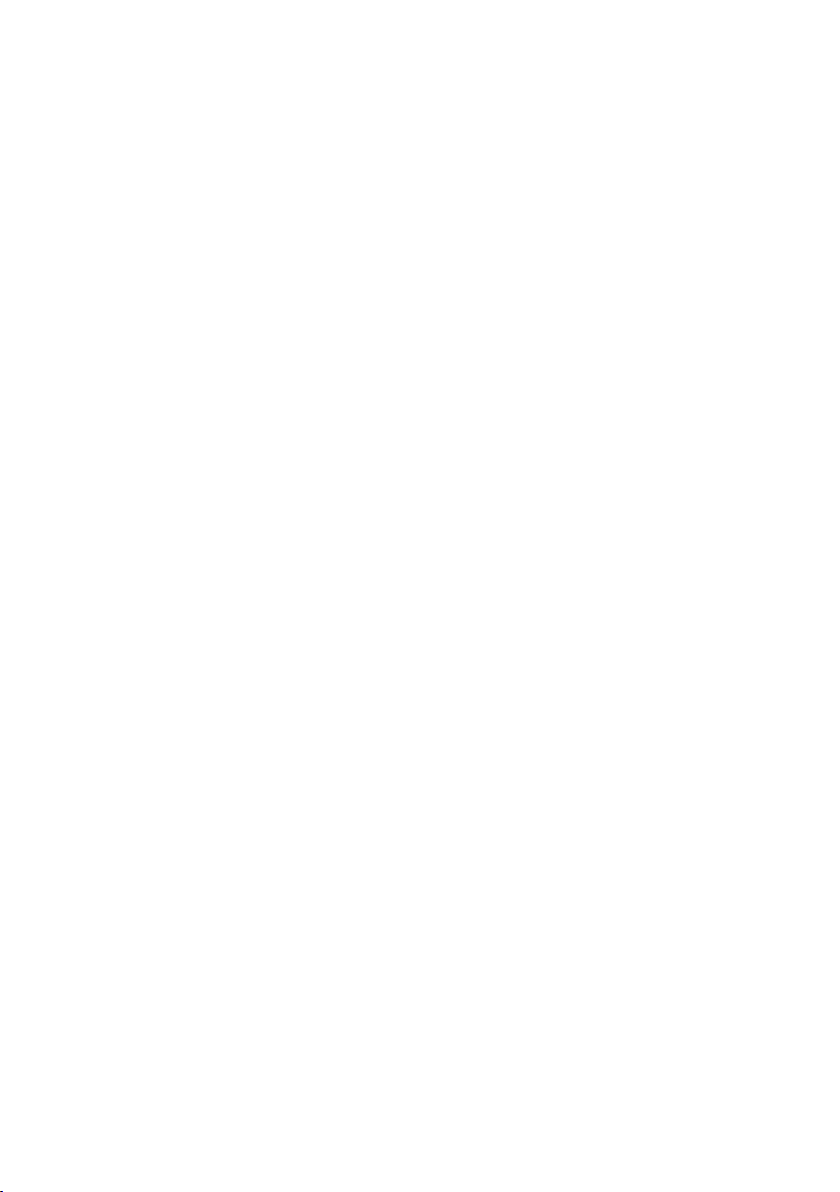
Legal information
The contents of this document are provided “as is”. Except as required by applicable
law, no warranties of any kind, either express or implied, including, but not limited to,
the implied warranties of merchantability and fitness for a particular purpose, are made
in relation to the accuracy and reliability or contents of this document. Westermo
reserves the right to revise this document or withdraw it at any time without prior
notice.
Under no circumstances shall Westermo be responsible for any loss of data or income
or any special, incidental, and consequential or indirect damages howsoever caused.
More information about Westermo can be found at the following Internet address:
http://www.westermo.com
2
6640-2205
Page 3
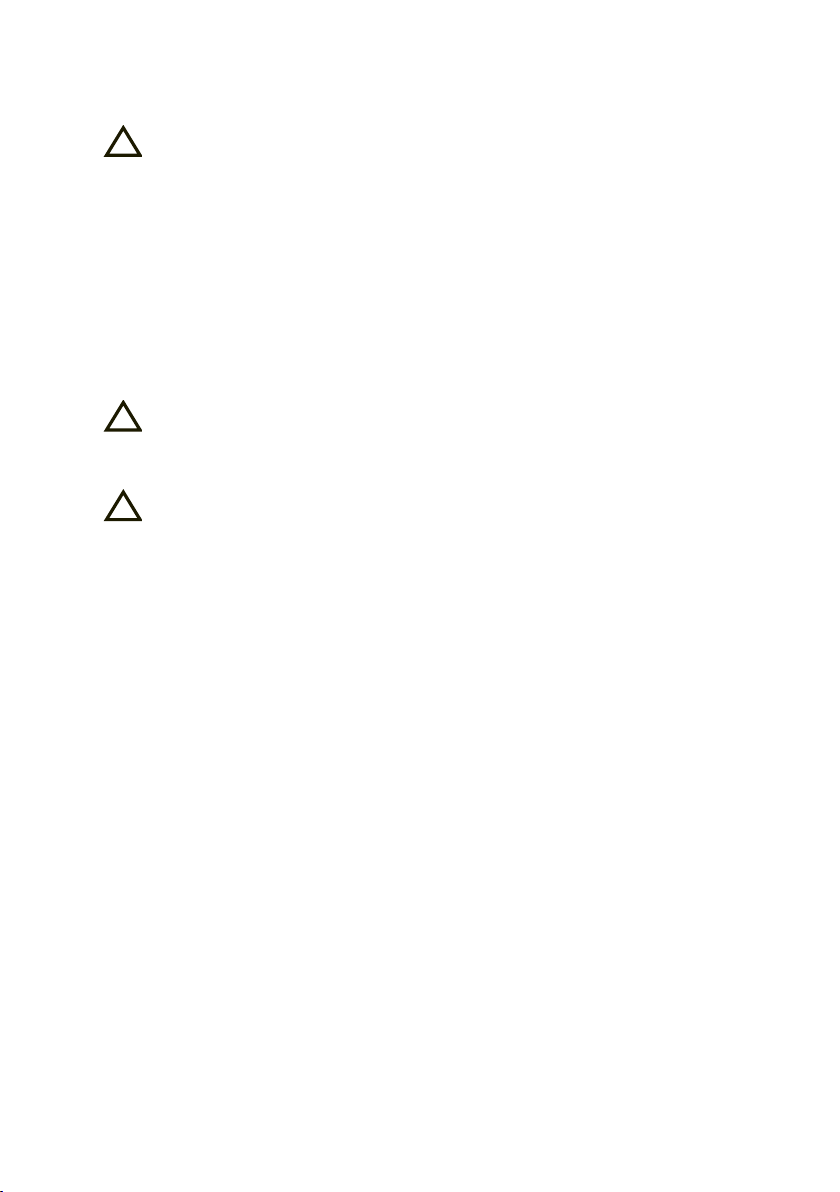
Safety
!
!
!
Before installation:
Read this manual completely and gather all information on the unit. Make sure
that you understand it fully. Check that your application does not exceed the safe
operating specifications for this unit.
This unit should only be installed by qualified personnel.
This unit should be built-in to an apparatus cabinet, or similar, where access is
restricted to service personnel only.
The power supply wiring must be sufficiently fused, and if necessary it must be
possible to disconnect manually from the power supply. Ensure compliance to
national installation regulations.
This unit uses convection cooling. To avoid obstructing the airflow around the unit,
follow the spacing recommendations (see Cooling section).
Before mounting, using or removing this unit:
Prevent access to hazardous voltage by disconnecting the unit from power supply.
Warning! Do not open connected unit. Hazardous voltage may occur within this
unit when connected to power supply.
Class 1 Laser Product
Do not look directly into fibre optical fibre port or any connected fibre although
this unit is designed to meet the Class 1 Laser regulations.
Care recommendations
Follow the care recommendations below to maintain full operation of unit and to fulfil
the warranty obligations.
This unit must not be operating with removed covers or lids.
Do not attempt to disassemble the unit. There are no user serviceable parts inside.
Do not drop, knock or shake the unit, rough handling above the specification may cause
damage to internal circuit boards.
Do not use harsh chemicals, cleaning solvents or strong detergents to clean the unit.
Do not paint the unit. Paint can clog the unit and prevent proper operation.
Do not expose the unit to any kind of liquids (rain, beverages, etc). The unit is not water-
proof. Keep the unit within the specified humidity levels.
Do not use or store the unit in dusty, dirty areas, connectors as well as other mechanical
part may be damaged.
If the unit is not working properly, contact the place of purchase, nearest Westermo dis-
tributor office or Westermo Tech support.
Fibre connectors are supplied with plugs to avoid contamination inside the optical port.
As long as no optical fibre is mounted on the connector, e.g. for storage, service or
transportation, should the plug be applied.
6640-2205
3
Page 4
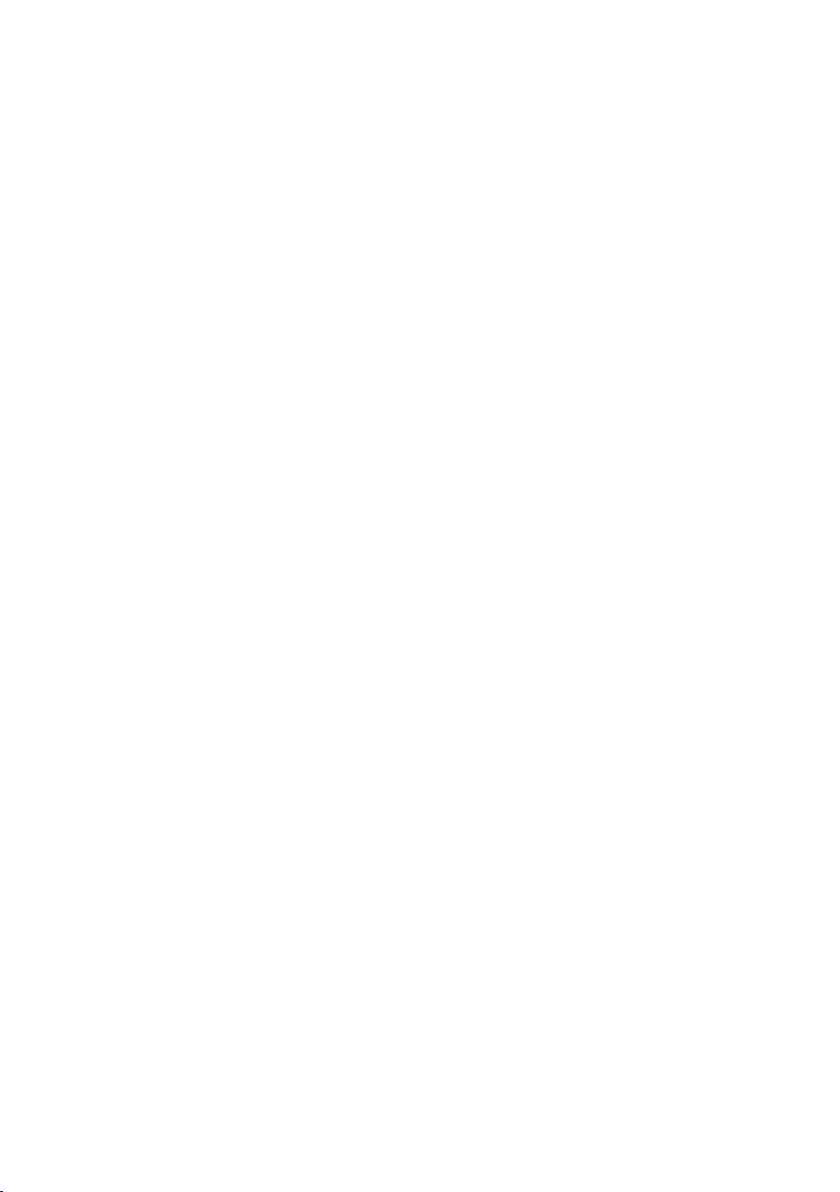
4
6640-2205
WARNING – SUBSTITUTION OF COMPONENTS MAY IMPAIR SUITABILITY FOR
DIVISION 2.
WARNING – DO NOT OPEN WHEN ENERGIZED.
WARNING – DO NOT DISCONNECT EQUIPMENT UNLESS AREA IS KNOWN TO
BE NON-HAZARDOUS.
AVERTISSEMENT – RISQUE D'EXPLOSION. NE PAS DÉBRANCHER TANT QUE LE
CIRCUIT EAT SOUS TENSION, Á MOINS QU'IL NE S'AGISSE
D'UN EMPLACEMENT NON DANGEREUX.
SPECIAL CONDITION OF USE:
This equipment shall be installed in compliance with the enclosure, mounting, spacing and
segregation requirements of the ultimate application, including a tool removable cover.
Note. Fibre Optic Handling
Fibre optic equipment needs special treatment. It is very sensitive to dust and dirt. If the
fibre will be disconnected from the unit the protective hood on the transmitter/receiver
must be connected. The protective hood must be kept on during transportation. The fibre
optic cable must also be handle the same way.
Cleaning of the optical connectors
In the event of contamination, the optical connectors should be cleaned by the use of
forced nitrogen and some kind of cleaning stick.
Recommended cleaning fluids:
Methyl-, ethyl-, isopropyl- or isobutyl-alcohol, Hexane, Naphtha
Maintenance
No maintenance is required, as long as the unit is used as intended within the specified
conditions.
Page 5
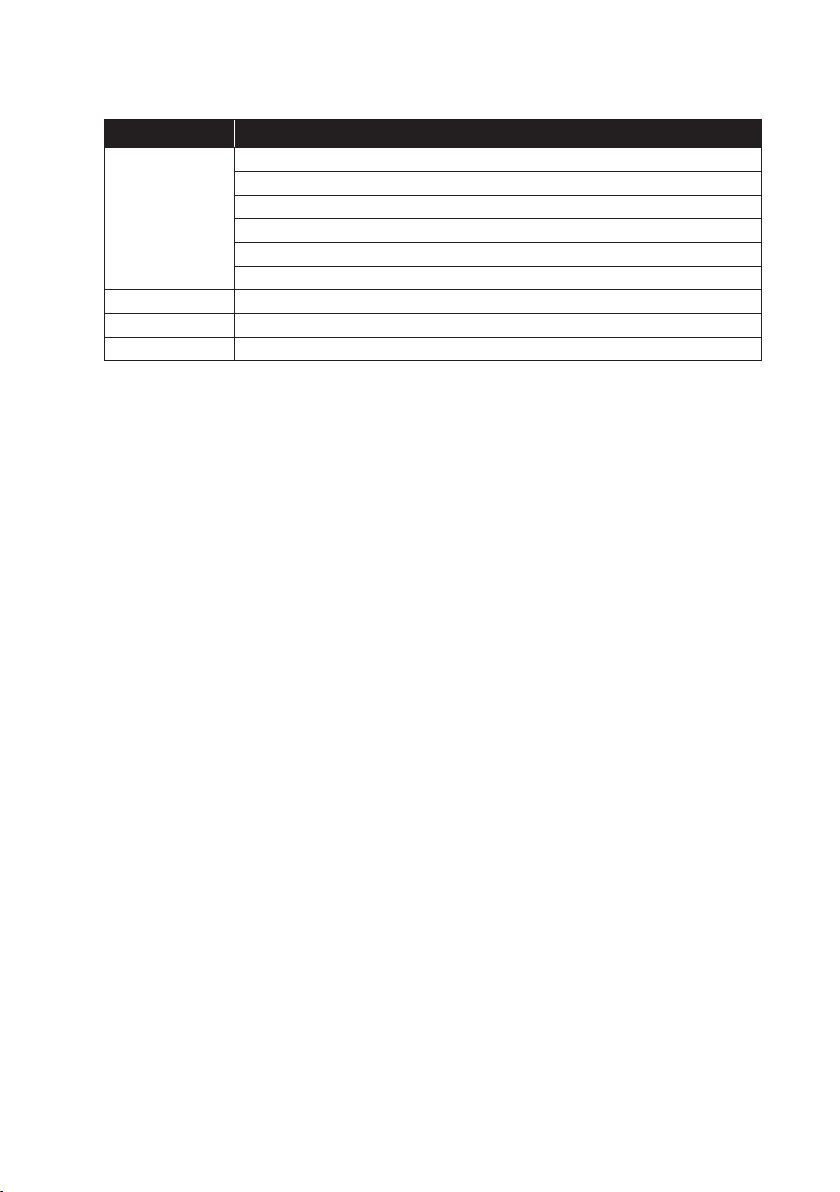
5
6640-2205
Agency approvals and standards compliance
Type Approval / Compliance
EMC EN 61000-6-2, Immunity industrial environments
EN 55024, Immunity IT equipment
EN 61000-6-3, Emission residential environments
FCC part 15 Class B
EN 50121-4, Railway signalling and telecommunications apparatus
IEC 62236-4, Railway signalling and telecommunications apparatus
Safety EN 60950-1, IT equipment
Marine DNV Standard for Certification no. 2.4
EX Class 1, Division 2
FCC Part 15.105 Notice:
This equipment has been tested and found to comply with the limits for a
Class B digital device, pursuant to Part 15 of the FCC Rules. These limits
are designed to provide reasonable protection against harmful interference
in a residential installation. This equipment generates, uses and can radiate
radio frequency energy and, if not installed and used in accordance with
the instructions, may cause harmful interference to radio communications.
However, there is no guarantee that interference will not occur in a particular installation. If this equipment does cause harmful interference to radio
or television reception, which can be determined by turning the equipment
off and on, the user is encouraged to try to correct the interference by
one or more of the following measures:
… Reorient or relocate the receiving antenna
… Increase the separation between the equipment and receiver
… Connect the equipment into an outlet on a circuit different from that to
which the receiver is connected
… Consult the dealer or an experienced radio/TV technician for help.
Page 6

6
6640-2205
Declaration of Conformity
Westerm o Teleindustri AB
Declaration of conformity
Org.nr/
Postadress/Postal address
Tel.
Telefax
Postgiro
Bankgiro Corp. identity number Registered office
S-640 40 Stora Sundby 016-428000 016-428001 52 72 79-4 5671-5550 556361-2604 Eskilstuna
Sweden Int+46 16428000 Int+46 16428001
The manufacturer
Westermo Teleindustri AB
SE-640 40 Stora Sundby, Sweden
Type of product Model Art no
Ethernet switch LYNX family switches Full series upto 60V supply
voltage
is in conformity with the following EC directive(s).
No Short name
2004/108/EC Electromagnetic Compatibility (EMC)
2006/95/EC Low Voltage Directive - LVD
References of standards applied for this EC declaration of conformity.
No Title Issue
EN 61000-6-1 Immunity for residential, commercial and light-
industrial environments
1 (2007)
EN 61000-6-2 Immunity for industrial environments 2 (2005)
EN 61000-6-31 Emission standard for residential, commercial and
light-industrial environments
2 (2007)
EN 61000-6-4 Emission standard for industrial environments 2 (2007)
EN 50121-3-2 Railway applications - Electromagnetic compatibility 2 (2006)
EN 60950-1 Safety of information technology equipment 2 (2006)
The last two digits of the year in which the CE marking was affixed:
08
Pierre Öberg
R&D Manager
30th October 2008
1
Fast Ethernet products only
Page 7
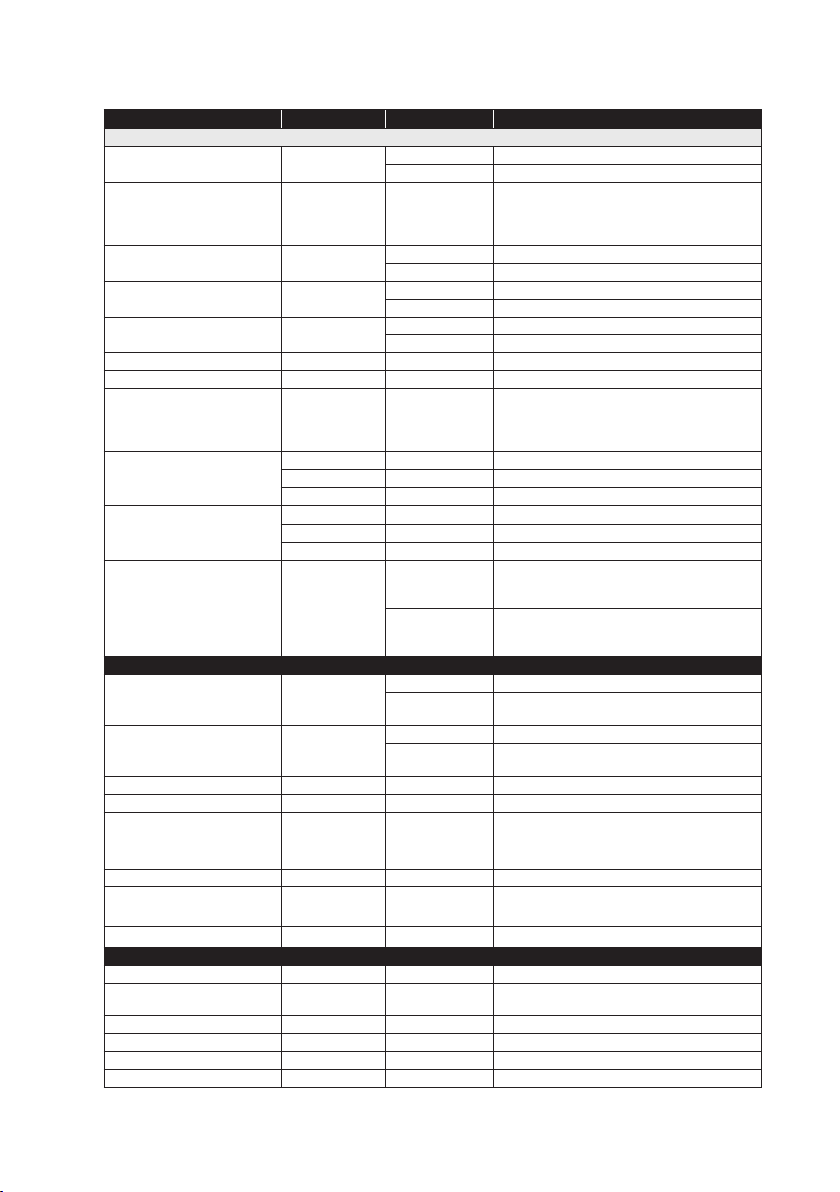
7
6640-2205
Type tests and environmental conditions
Environmental phenomena Basic standard Description Test levels
EMC
ESD EN 61000-4-2 Enclosure contact ± 6 kV
RF field AM modulated EN 61000-4-3 Enclosure 10 V/m 80 – 800 och 1000 – 2100 MHz
Fast transient EN 61000-4-4 Signal ports ± 2 kV
Surge EN 61000-4-5 Signal ports ± 2 kV line to earth, ± 2 kV potential difference
RF conducted EN 61000-4-6 Signal ports 10 V 80% AM (1 kHz), 0.15 – 80 MHz
Power frequency magnetic field EN 61000-4-8 Enclosure 1000 A/m, 50 Hz
Pulse magnetic field EN 61000-4-9 Enclosure 300 A/m
Voltage dips and interruption EN 61000-4-29 DC power ports Voltage interruption - 3 x 30 s within 5 minutes:
Radiated emission EN 55022 Enclosure Class B
Conducted emission EN 55022 Signal ports Class B
Dielectric strength EN 60950-1 Signal port to
Environmental
Temperature Operating –40 to +70ºC
Humidity Operating 5 to 95% relative humidity
Altitude Operating 2 000 m / 70 kPa
Service life Operating 10 year
Vibration IEC 60068-2-6 Operating
Shock IEC 60068-2-27 Operating
Bump IEC 60068-2-29 Operating 2 g, 11ms
Packaging
Enclosure UL 94 Aluminium Flammability class V-1
Dimension W x H x D
With connectors
Weight 0.6 kg
Degree of protection IEC 529 Enclosure IP 40
Cooling Convection
Mounting Horizontal on 35 mm DIN-rail
FCC part 15 Class B
IEC 60945 Complying with the limit line
EN 55022 DC power ports Class B
IEC 60945 Complying with the limit line
IEC 60068-2-64 Operating 0.23 g, 3 – 2000 Hz
Enclosure air ± 8 kV
20 V/m 800 – 1000 MHz
5 V/m 2100 – 2500 MHz
1 V/m 2500 – 2700 MHz
Power ports ± 2 kV
Power ports ± 2 kV line to earth, ± 2 kV line to line
Power ports 10 V 80% AM (1 kHz), 0.15 – 80 MHz
19V to 0 V & 62.4 V to 0V
Power supply variation - 3 x 1 minute
30% increase and 25% reduction
other isolated
ports
Power port to
other isolated
ports
Storage &
Transport
Storage &
Transport
1.5 kVrms 50 Hz 1 min
1.5 kVrms 50 Hz 1 min
–50 to + 85ºC
5 to 95% relative humidity
1 mm, 3 – 13.2 Hz
0.7 g, 13.2 – 100 Hz
1.5 g, 5.5 – 30 Hz
All directions: 2 g, 11 ms
Z-axis: 30 g, 11 ms
52.5 x 100 x 101 mm
52.5 x 119 x 101 mm
0.42 mm, 30 – 50 Hz
4.2 g, 50 – 500 Hz
Page 8
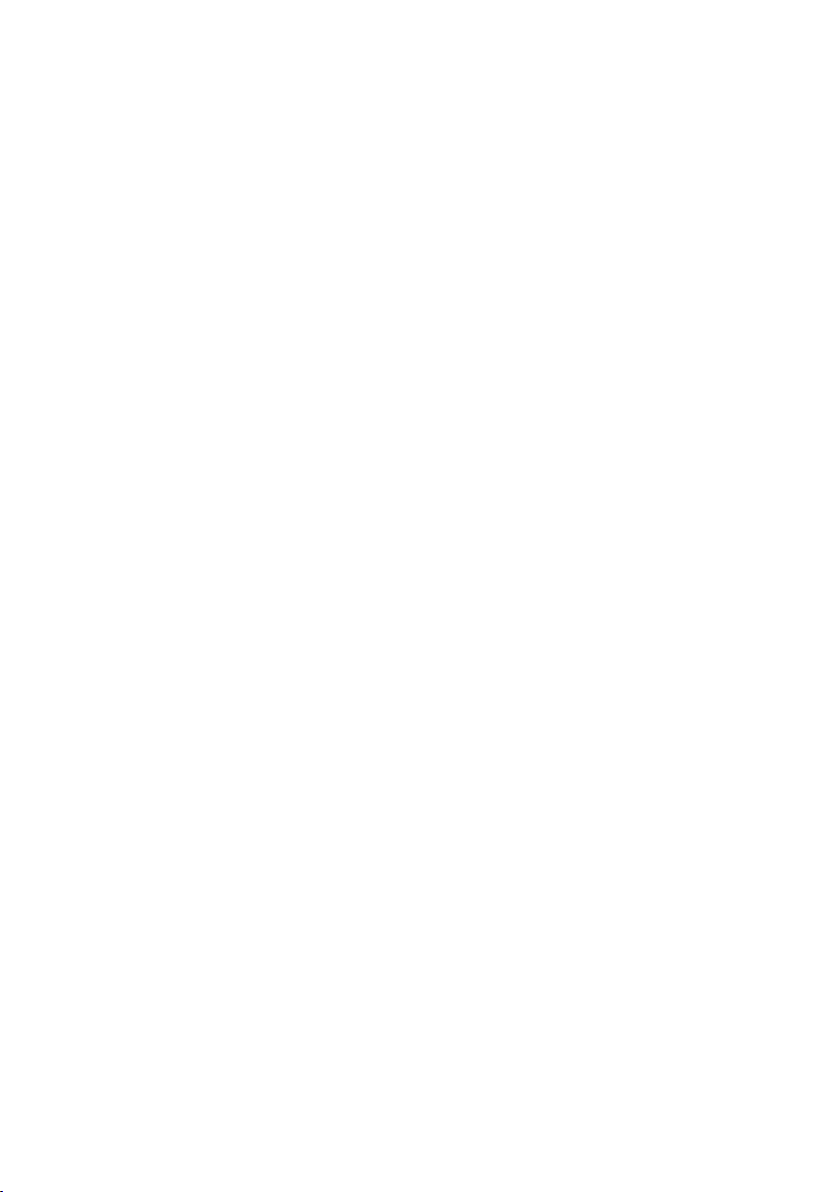
8
6640-2205
Description
Lynx is a range of Fast Ethernet (100Mbit) or Gbit Ethernet switches consisting of three
different function levels and four different type approvals, giving you the ability to select
the perfect switch for your application providing optimum functionality at the best value.
Our unique FRNT (Fast Recovery of Network Topology) technology is the fastest protocol on the market to re-configure a network in the event of any link or hardware faliure.
That is why the Lynx-series is used in safety critical applications such as tunnels, traffic
signal control and railway systems.
Installations in harsh environments and places with heavy electrical interference require
the use of a reliable media. The Lynx-series provides a number of solutions using fibre
optic transceivers. Multi- or singlemode transceivers can be used to build point-to-point
or redundant ring networks with ranges up to 120 km between each switch. Our BIDI
transceiver, which transmits and receives data on a single fibre can be used in applications
where the number of fibre cores are limited.
Real-time properties are implemented in the Lynx-series in order to achieve determinism
for real time critical applications. The Lynx-switches supports QoS (Quality of Service)
with four priority queues and strict priority scheduling as well as HoL (Head of Line
Blocking Prevention). All to assure that the data network is deterministic.
Page 9

9
6640-2205
Interface specifications
Power
Operating voltage Rated: 24 to 48 VDC
Rated current 277 mA @ 24 VDC
Rated frequency DC
Inrush current, I2t 49·10-4 A2s @ 48 VDC
Startup current* 350 mA @ 24 VDC
Polarity Reverse polarity protected
Redundant power input Yes
Isolation to All other
Connection Detachable screw terminal
Connector size 0.2 – 2.5 mm2 (AWG 24 – 12)
Shielded cable Not required
* External supply current capability for proper startup
Ethernet TX
Electrical specification IEEE std 802.3. 2005 Edition
Data rate 10 Mbit/s, 100 Mbit/s, manual or auto
Duplex Full or half, manual or auto
Circuit type SELV
Transmission range 150 m, according to long cable specification
Isolation to Power
Connection TX connectors: RJ-45 shielded, auto MDI/MDI-X
Shielded cable Not required, except when installed in Railway applications as
Conductive housing Yes
Number of ports 6
Operating: 19 to 60 VDC
145 mA @ 48 VDC
signalling and telecommunications apparatus and located close
to rails.
Page 10

10
6640-2205
Ethernet SFP pluggable connections (FX or TX)
Electrical specification IEEE std 802.3. 2005 Edition
Data rate 100 Mbit/s, 1000 Mbit/s manual or auto
Duplex Full or half, manual or auto
Transmission range Depending on tranceiver
Connection FX connectors:LC
Copper connectors (CX) can not be used in combination
with FRNT
Shielded cable Not required
Conductive housing Isolated to all other circuits
Number of ports 1 or 2
Status relay
Contact resistance Max 30 Ω
Isolation to All other
Connection Detachable screw terminal
Connector size 0.2 – 2.5 mm2 (AWG 24 – 12)
Maximum voltage / current 60 VDC / 80 mA
Page 11

11
6640-2205
Optical Power Budget
The allowed link length is calculated from the optical power budget (OPB), the available optical
power for a fibre-optic link, and the attenuation of the fibre, comprising losses due to in-line
connectors, splices, optical switches and a margin for link ageing (typical 1.5 dB for 1300 nm).
The worst-case optical power budget (OPB) in dB for a fibre-optic link is determined by the difference between the transmitter’s output optical power (min) and the receiver input sensitivity (max).
FX100 Mbit
(Fibre)
Connector LC LC LC LC LC LC LC
Distance km *** 2 20 120 80 40 20 2
Fibre type µm Multimode
Wavelength nm Connector 1 1550 1550 1310 1310 1310
Transmitter
Output optical power
min/max dBm
Receiver
Input sensitivity,
max dBm
Optical power budget dB18 18 35 29 29 19 12
Zero cable length Ye s Ye s No Yes Ye s Ye s Ye s
Transceiver type LC Small Form Factor Pluggable (SFP)
Laser class Class 1, IEC 825-1 Accessible Emission Limit (AEL)
FX 1Gbit (Fibre) SM-LC80 SM-LC50 SM-LC10 MM-LC2 MM-LC550
Connector LC LC LC LC LC
Distance km *** 80 50 10 2 0.5
Fibre type µm Singlemode
Wavelength nm 1550 1550 1310 1310 850
Transmitter
Output optical
power min/max
dBm
Receiver
Input sensitivity,
max dBm
Optical power
budget dB
Zero cable length No No Ye s Ye s Yes
Transceiver type LC Small Form Factor Pluggable (SFP)
Laser class Class 1, IEC 825-1 Accessible Emission Limit (AEL)
Bi-di
LC2
62.5/125
and
50/125
–10 * –14 ** 0 –5 ** –5 ** –15 ** –19 *
–28 –32 -35 –34 –34 –34 –31
Bi-di
LC20
Singlemode
9/125
Tx 1310
Rx 1550
Connector 2
Tx 1550
Rx 1310
9/125
–2 ** –4 ** –9.5 ** –9 * -9.5
–24 –24 –20 –19 -18
22 20 10.5 10 8.5
SM-
LC120
Singel-
mode
9/125
Singlemode
9/125
SM-
LC80
Singlemode
9/125
Singlemode
9/125
SM-
LC40
Singlemode
9/125
Multimode
62.5/125 and
50/125
SM-
LC20
Single-
mode
9/125
62.5/125
Multimode
62.5/125
And50/125
50/125
MMLC2
Multimode
and
For other transceivers, contact Westermo
* Output power is power coupled into a 62.5/125 µm multimode fibre
** Output power is power coupled into a 9/125 µm singlemode fibre
*** Other distances are also available, please contact Westermo
Page 12

12
6640-2205
Location of interface ports and LED’s
Westermo
Teleindustri
www.westermo.com
Input voltage:
19-60VDC max 7W
Date of mfg (Y/M/D):
2006-10-17
MAC:
00:07:7c:80:24:ae
Serial no:
lx4232
Lynx
3640-4030
L1407F1-
MM-SX-LC550
+DC1
+DC2
-COM
-COM
Westermo
Laser Class 1 Product
Digital in -
Digital in +
Status -
Status +
Westermo Teleindustri AB
SE-640 40 Stora Sundby
Sweden
Sweden
www.westermo.com
lx003967
Country of origin:
LED Indicators (for details see page 13)
Power, screw terminal (for details see below)
FX(Fibre)
(for details see page 11)
Ethernet connection TX (6 ports)
Contact Signale Direction Description
No.1 TD+ In/Out Transmitted/Received data
No. 2 TD– In/Out Transmitted/Received data
No. 3 RD+ In/Out Transmitted/Received data
No. 4 – Not Connected
No. 5 – Not Connected
No. 6 RD– In/Out Transmitted/Received data
No. 7 – Not Connected
No. 8 – Not Connected
Shield HF-connected
Fault contact (for details see below)
Power connection
screw terminal
NOTE! Railway installation close to the rails.
For a cable located inside 3 m boundary and connected to this
port, the use of shielded cable is recommended, this is to minimise the risk of interference. The cable shield should be properly connected (360°) to an earthing point within 1 m from
this port. This earthing point should have a low impedance connection to the conductive enclosure of the apparatus cabinet,
or similar, where the unit is built-in. This conductive enclosure
should be connected to the earthing system of an installation
and may be directly connected to the protective earth.
4-position Description
No. 1 +DC1
No. 2 +DC2
No. 3 Common
No. 4 Common
The Lynx series supports redundant
power connection. The positive inputs
are +DC1 and +DC2, the negative input
for both supplies is –COM. Connect
the primary voltage (e.g. +24 VDC) to
the +DC1 pin and ground to one of the
–COM pins on the power input on the
Lynx switch by using the enclosed power.
Fault contact
4-position Description
No. 1 Alarm relay (status) +
No. 2 Alarm relay (status) –
No. 3 –
No. 4 –
Page 13

13
6640-2205
LED indicators
8
ON
7
5
3
1
6
4
2
DC1
DC2
ST1
ST2
FRNT
Lynx
LED Status Description
ON OFF Unit has no power
GREEN Unit is working / No alarm
RED Initialisation progressing / Alarm
FLASH Connected to IP Configuration tool
DC1 RED Unit has no power on +DC1
GREEN Internal DC1 power is ok
OFF Unit is unconnected
DC2
FRNT OFF FRNT is not enabled or not supported
ST 1 GREEN Indicates STP/RSTP root
ST 2 NC
1 to 8 OFF No Link
RED Unit has no power on +DC2
GREEN Internal DC2 power is ok
OFF
Unit is unconnected
GREEN FRNT is running and the switch is con-
figured as member switch in the ring.
GREEN FLASH FRNT is running and the switch is con-
figured as Focal Point
RED FRNT Error on Member
RED FLASH FRNT Error on Focal Point
GREEN Good link
GREEN FLASH Data is transmitted
YELLOW ON Port larm and no link. If RSTP/FRNT
mode is activated, port is blocked
Page 14

14
6640-2205
Configuration
Help About
Scan for devices
Close
Default IP:
Device list:
IP Adress
Subnet Mask
MAC Adress SW Ver Type Status
192. 168. 2. 200
192.168.2.200 255.255.255.0 00-07-7C-80-4A-6C 3.15 Lynx
Mask:
255. 255. 255. 0
IP configuration
The units can easily be configured via the onboard Web based configuration tool. Local IP
addresses can also be configured by using the Westernmo IP Configuration tool, from the
IP Configuration tool it is then possible to browse into the unit for further configuration.
IP Address
When delivered, the default IP address of the Lynx is 192.168.2.200.
Default gateway 192.168.2.200
If the default address of the unit is valid in the connected network it is possible to access
the unit directly from a web browser.
Change local IP address
The local address of Lynx can be configured using the IP Configuration tool, then it is
possible to browse into the unit for further configuration. The IP Configuration program
is available on the CD or for download from the WESTERMO web page:
http://www.westermo.com, choose Downloads/Software/Ethernet/Ethernet switches
Name: IP config Westermo.zip
Install the software and start the application from a PC on the network connected to
the same network as the Lynx. Make sure that the Default IP of the configuration software (see figure below) is in the same subnet as your PC.
Note! If you are not sure about the subnet – consult your network administrator.
Note! IP Config version must be 10.0.0 or higher.
Figure 1
Page 15

15
6640-2205
By clicking the “Scan for Devices” button the IP Configuration tool will detect the
Access switch via web?
CancelOK
IP configuration
Selected Device
192
Lynx configuration
IP adress:
IP gateway adress:
IP gateway adress:
Subnet mask:
MAC adress:
Host name:
Location:
168 2 200
192 168 2 200
255
Westermo
location
00 07 7C 80 4A 6C
255 255 0
Set Close
You have set new parameters on the switch. The switch must be restarted in order for the new parameters to take effect (except IP address change). Type cancel to return to
selected dialog or OK if you still want to quit.
CancelOK
IP configuration
switches/routers in the network. The software will list all Westermo managed switches
or routers connected to the network. Information as in the figure 1 will appear for each
detected unit connected to the same network as your PC.
If you only want to change the IP address and the subnet mask, this
can be done within the IP config tool.
By clicking the listed Lynx that you wish to be re-configured you will be
asked if you would like to access it via the web, see figure 2. Click the
Figure 2
cancel button, enter the preferred IP address, Subnet mask and IP gateway address and
click the Set button to confirm the settings in the unit (see figure 3).
Note! If you are not sure about the settings – consult your network administrator.
Click the Close button to get back to main view.
You will then be asked if you would like to quit.
Click the OK button, figure 4, and you will be
back to the main view of the IP Configuration
program(see figure 1).
Figure 3
Click the Scan for switches button again and the settings you configured will appear in the list. Now
you can access the Lynx via the browser for further configuration by clicking the unit with an IP
address that fits your subnet. Figure 2 will appear and when you click the OK button and a web
browser will be opened and redirected to the Lynx unit log in page (see figure 5).
Figure 4
Page 16

6640-2205
Log in via Web
Westermo - location - Provided by Westermo UK
http://192.168.2.200/conf/p.cgi Google
File Edit View Favorites Tools Help
Home Print Page Tools
Westermo - location
Feeds (J)
Feeds (J)
Done
Internet
Username:
Password:
Login
Login
You will be prompted with a Login screen where
the default settings for Username and Password are:
Username: admin
Password: westermo
Figure 5
The unit can be easily configured via the on-board Web based configuration tool.
The network interface and switch properties can be configured and stored.
The Web tool also has an extended integrated help function describing all
configuration options.
Note! Max 10 characters can be used in the login.
Note! For login the following characters are not valid.
ASCII 34 = "
ASCII 35 = #
ASCII 39 = ’’
ASCII 40 = (
ASCII 92 = \
Note! Information on supported software are found in the Firmware Release Note.
16
Page 17

17
6640-2205
Fast Re-configuration of Network Topology (FRNT)
8
ON
7
5
3
1
6
4
2
DC1
DC2
ST1
ST2
FRNT
Lynx
8
ON
7
5
3
1
6
4
2
DC1
DC2
ST1
ST2
FRNT
Lynx
8
ON
7
5
3
1
6
4
2
DC1
DC2
ST1
ST2
FRNT
Lynx
The Lynx 300/1300 and 400/1400 have support for redundant ring protocols. The Fast
Reconfiguration of Network Topology (FRNT) protocol handles fast reconfiguration in
switched ring topologies. When rapid convergence in case of link or switch failure is
required, FRNT becomes the protocol of choice when it comes to layer-2 resilience and
robustness.
To set-up a FRNT ring, all switches must be connected according to one of the possible
configurations stated below. When the switches are connected each switch must be configured through the web interface.
Connecting the switches in a FRNT ring
There are three possible ways of configuring a FRNT ring:
1. Ring using fibre cables only
2. Ring using copper cables only
3. Ring using fibre and copper cables alternately
1. FRNT ring using fibre cables
The rules are as follows:
• Switch port 7 and 8 are FRNT fibre ports
• Always connect port 7 to 8, 7 to 8, 7 to 8... throughout the ring
• Do not connect 7 to 7 or 8 to 8!
Page 18

18
6640-2205
8
ON
7
5
3
1
6
4
2
DC1
DC2
ST1
ST2
FRNT
Lynx
8
ON
7
5
3
1
6
4
2
DC1
DC2
ST1
ST2
FRNT
Lynx
8
ON
7
5
3
1
6
4
2
DC1
DC2
ST1
ST2
FRNT
Lynx
2. FRNT ring using copper cables
8
ON
7
5
3
1
6
4
2
DC1
DC2
ST1
ST2
FRNT
Lynx
8
ON
7
5
3
1
6
4
2
DC1
DC2
ST1
ST2
FRNT
Lynx
8
ON
7
5
3
1
6
4
2
DC1
DC2
ST1
ST2
FRNT
Lynx
8
ON
7
5
3
1
6
4
2
DC1
DC2
ST1
ST2
FRNT
Lynx
The rules are as follows:
• Switch port 5 and 6 are FRNT copper ports
• Always connect switch port 5 to 6, 5 to 6, 5 to 6... throughout the ring
• Do not connect 5 to 5 or 6 to 6!
3. FRNT ring using fibre and copper cables
The rules are as follows:
• Switch port 7 and 8 are FRNT fibre ports. Switch Port 5 and 6 are FRNT copper ports
• Always connect switch port 7 to port 8 where you are using fibre cable. Always connect
switch port 5 to 6 where you are using copper cable.
Page 19

19
6640-2205
Managing FRNT settings via the web interface
Menu path: Configuration > Redundancy Protocol
On the FRNT configuration page you will be presented to the current settings for FRNT
on your switch, see below. You may change the settings by editing the page.
Focal Point
The focal point is the unit in the ring which is responsible for making decisions on topology change. Check this box if this unit should take the role as focal point in the FRNT
ring. If not checked, the unit will act as a member unit.
Port 1/Port 2
FRNT requires two ports to be assigned FRNT-ports. These are connected to peer
units participating in the FRNT ring. Select the two ports connected to other units in
the FRNT ring. Switch port 7 are defined as FRNT port 1 and switch port 8 are defined
as FRNT port 2 by default. The FRNT ports setting must be configured to connect
alternately. FRNT port 1 on one switch should always connect to FRNT port 2 on next
switch throughout the ring. Never connect FRNT port 1 to FRNT port 1 or FRNT port
2 to FRNT port 2.
Click the "Apply" button to confirm changes made to the Redundancy Protocol settings.
The unit needs to be restarted before changes can take affect.
Page 20

20
6640-2205
Setup examples:
1. FRNT ring using fibre cables
The rules are as follows:
The switches should be connected by switch port 7 to 8, 7 •
to 8, 7 to 8... throughout the ring
Define switch port 7 as FRNT port 1 and switch port 8 •
as FRNT port 2 on all switches.
One switch in the ring must be configured as "Focal Point"•
2. FRNT ring using copper cables
The rules are as follows:
The switches should be connected by switch port 5 to 6, 5 •
to 6, 5 to 6... throughout the ring
Define switch port 5 as FRNT port 1 and switch port 6 •
as FRNT port 2 on all switches.
One switch in the ring must be configured as "Focal Point"•
3. FRNT ring using fibre and copper cables
The rules are as follows:
The switches should be connected by switch port 7 to port 8 where you are using •
fibre cable and switch port 5 to 6 where you are using copper cable.
Define switch port 7 as FRNT port 1 and switch port 8 as FRNT port 2 on all •
switches where you are using fibre cable. Define switch port 5 as FRNT port 1 and
switch port 6 as FRNT port 2 on all switches where you are using copper cable.
One switch in the ring must be configured as "Focal Point" •
Page 21

21
6640-2205
Factory Reset
The factory reset option restores the switch to its original factory condition. The switch
will be restored using the following settings.
· IP address 192.168.2.200
· Subnet mask 255.255.255.0
· Gateway 192.168.2.1
· All ports are enabled
· FE ports are in auto negotiate
· FX are in 100 Mbit/s on Lxxx and Auto Negotiate on L1xxx
· All applications are disabled
· Password reset to westermo
To perform a Factory Reset follow the procedure below, read all steps before
performing. If you have any doubts wherer the reset is performed or not, do
NOT unplug the power supply, wait for confimation according to step 5.
1. Disconnect the power
2. Connect cables between port 1-6 and port 2-5.
3. Apply power
4. Wait for approx 90 seconds. (Some LED will flash during start up)
5. When the Green LED's on port 1-6 are constantly on remove the cables
connected to port 1-6 and 2-5.
6. It is now safe to remove the power and restart the switch.
7. When the switch has started up it will have the default settings.
NOTE!
If the power is removed before the factory reset has finished, the switch can be unusable.
Page 22

22
6640-2205
Mounting
This unit should be mounted on 35 mm DIN-rail, which is horizontally mounted inside an
apparatus cabinet or similar. Snap on mounting, see figure.
Mounting Lynx with screwed on DIN-clip:
Mounting Lynx with integrated DIN-clip:
Page 23

Removal
8
ON
7
5
3
1
6
4
2
DC 1
DC 2
ST 1
ST 2
FRNT
Lynx
8
ON
7
5
3
1
6
4
2
DC 1
DC 2
ST 1
ST 2
FRNT
Lynx
8
ON
7
5
3
1
6
4
2
DC 1
DC 2
ST 1
ST 2
FRNT
Lynx
10mm 10mm
Removing Lynx with screwed on DIN-clip: Press the device upwards to compress locking
spring, tilt forward to unhook device from DIN-rail.
Removing Lynx with integrated DIN-clip:
Press down the support at the back of the unit using a screwdriver. See figure.
Cooling
This unit uses convection cooling.
To avoid obstructing the airflow
around the unit, use the following
spacing rules. Minimum spacing 25 mm
(1.0 inch) above / below and 10 mm
(0.4 inches) left / right the unit.
Spacing is recommended for the use
of unit in full operating temperature
range and service life.
Page 24

Westermo Teleindustri AB • SE-640 40 Stora Sundby, Sweden
Phone +46 16 42 80 00 Fax +46 16 42 80 01
E-mail: info@westermo.com
Westermo Web site: www.westermo.com
Sweden
Westermo Data Communications AB
Svalgången 1
SE-724 81 Västerås
Phone: +46 (0)21 548 08 00 • Fax: +46 (0)21 35 18 50
E-Mail: info.sverige@westermo.se
United Kingdom
Westermo Data Communications Ltd
Talisman Business Centre • Duncan Road
Park Gate, Southampton • SO31 7GA
Phone: +44(0)1489 580-585 • Fax.:+44(0)1489 580586
E-Mail: sales@westermo.co.uk
Germany
Westermo Data Communications GmbH
Goethestraße 67, 68753 Waghäusel
Tel.: +49(0)7254-95400-0 • Fax.:+49(0)7254-95400-9
E-Mail: info@westermo.de
France
Westermo Data Communications S.A.R.L.
9 Chemin de Chilly 91160 CHAMPLAN
Tél : +33 1 69 10 21 00 • Fax : +33 1 69 10 21 01
E-mail : infos@westermo.fr
Sales Units
Singapore
Westermo Data Communications Pte Ltd
2 Soon Wing Road #08-05
Soon Wing Industrial Building
Singapore 347893
Phone +65 6743 9801 • Fax +65 6745 0670
E-Mail: sales@westermo.com.sg
North America
Westermo Data Communications
939 N. Plum Grove Road, Suite F
Schaumburg
Chicago
Phone: +1 847 619 6068
Fax: +1 847 619 66 74
E-mail: info@westermo.com
Taiwan
Westermo Data Communications Co
F2, No. 188, Pao-Chiao Rd.
Shing-Tien City
Taipei 23145
Phone:+886 2 8911 1710
E-mail: info@westermo.com
Westermo Teleindustri AB have distributors in several countries, contact us for further information.
REV.B 6640-2205 2012-01 Westermo Teleindustri AB, Sweden – A Beijer Electronics Group Company
