Page 1
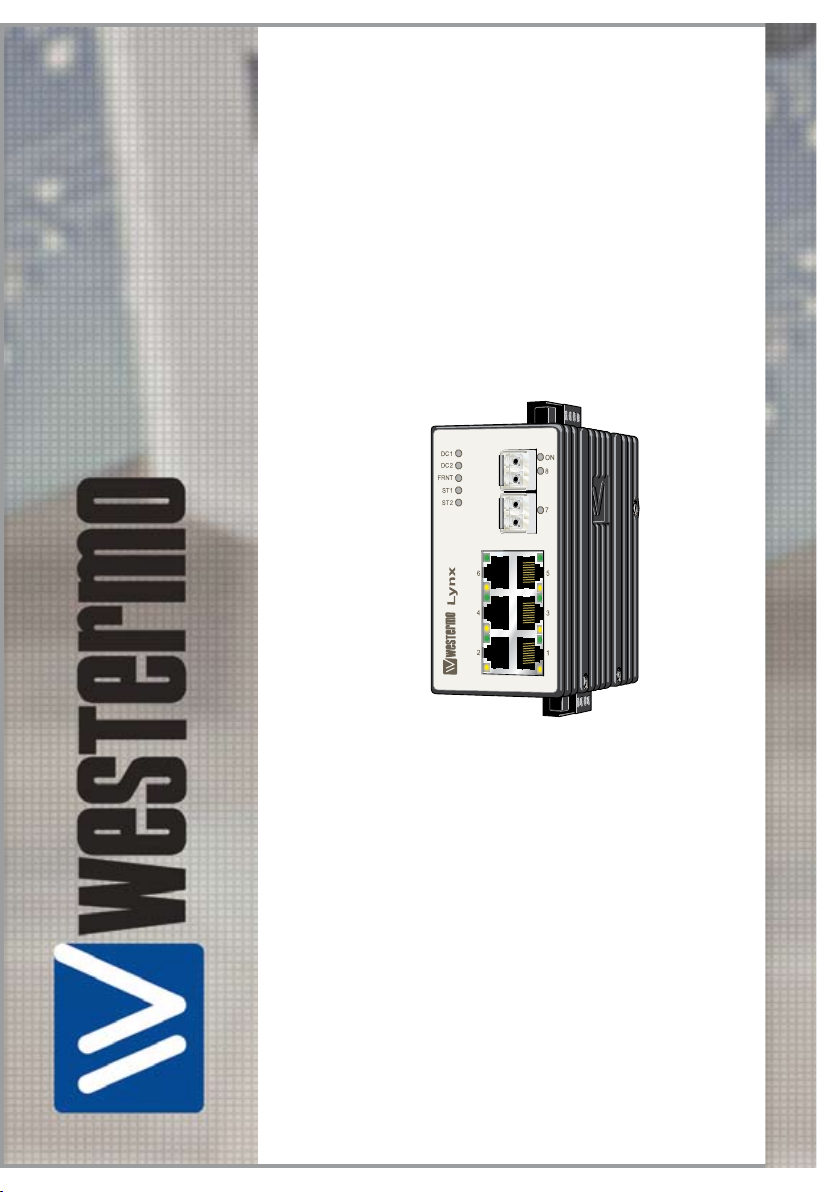
Reference Guide
6640-3202
Lynx
SERIES
Westermo Teleindustri AB
©
Industrial Ethernet
8-port Switch
www.westermo.com
Page 2
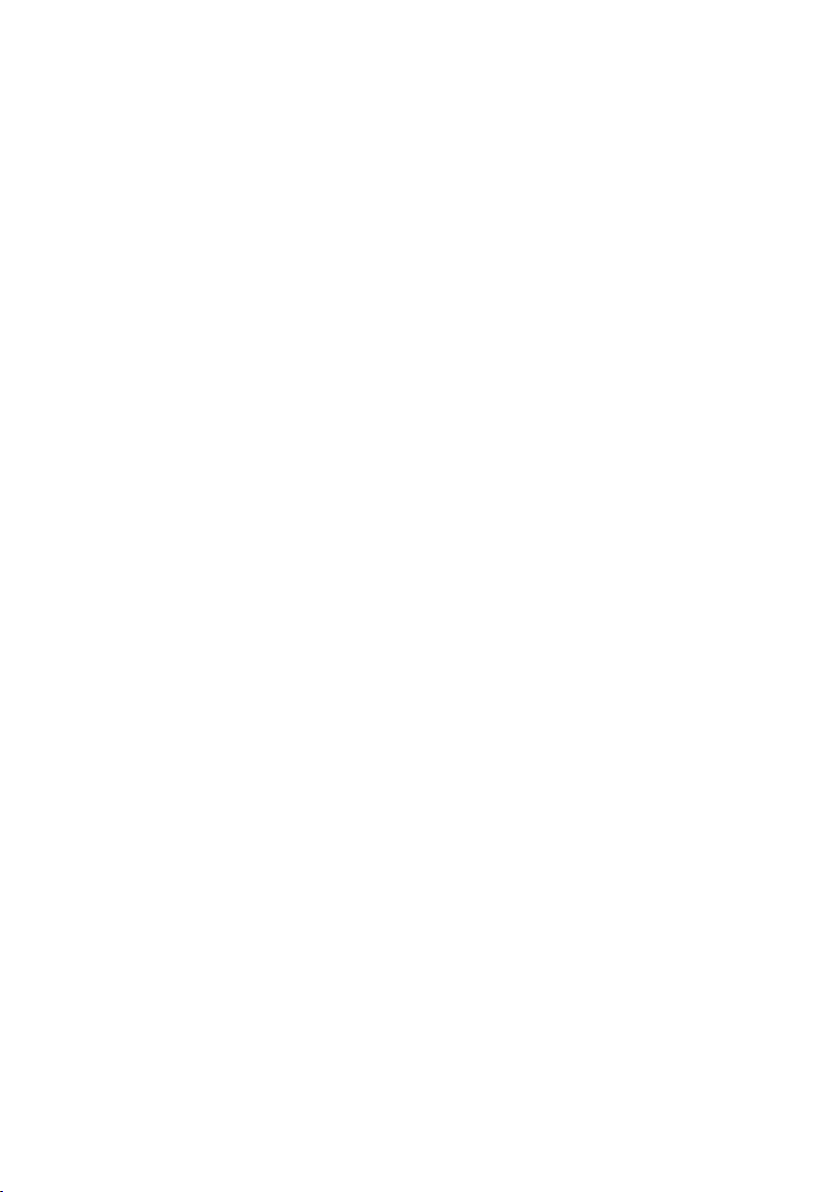
Accessing and Using the Web Interface
To access to all possible settings, the Lynx switch should be configured via the onboard
web based configuration tool. This application note describes the web interface on the
Lynx 1xx/4xx and Lynx 1xxx and how to use it. It is important that the unit has the
latest firmware, which can be downloaded from Westermo website. All Lynx units with
firmware 3.0 or later can be configured through the web interface. If the unit has to be
updated, please read the release note on upgrading Lynx before proceeding.
Firmware release note on upgrading the lynx is found at:
www.westermo.com Choose download / firmware
2
6640-3202
Page 3
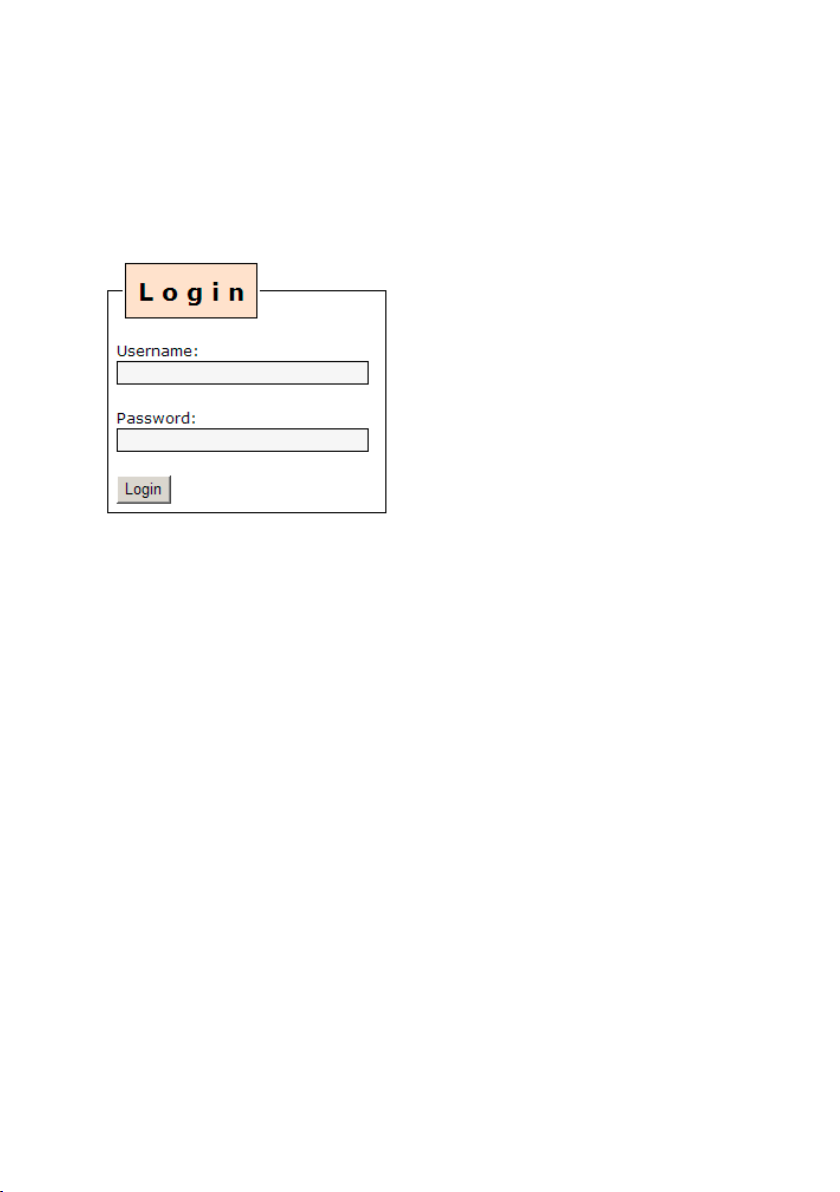
Accessing the Lynx Web Interface
The Lynx can easily be configured via the onboard Web based configuration interface or
by using the Westermo IP Configuration utility.
From the IP Configuration utility a web browser can automatically be launched onto any
desired switch in the same subnet, and a login box similar to figure 3 will be displayed.
Figure 3
Enter the following login details:
• User name: admin
• Password: westermo
Note! This is the default login, but once logged in the administrator password can be
changed. Default login will not work if the admin password has been changed.
Note! This is the default password for all Lynx switches with Firmware 3.13 or later. For
Lynx switches with older Firmware the default password is: otn
Note! Information on supported software are found in the Firmware Release Note.
6640-3202
3
Page 4
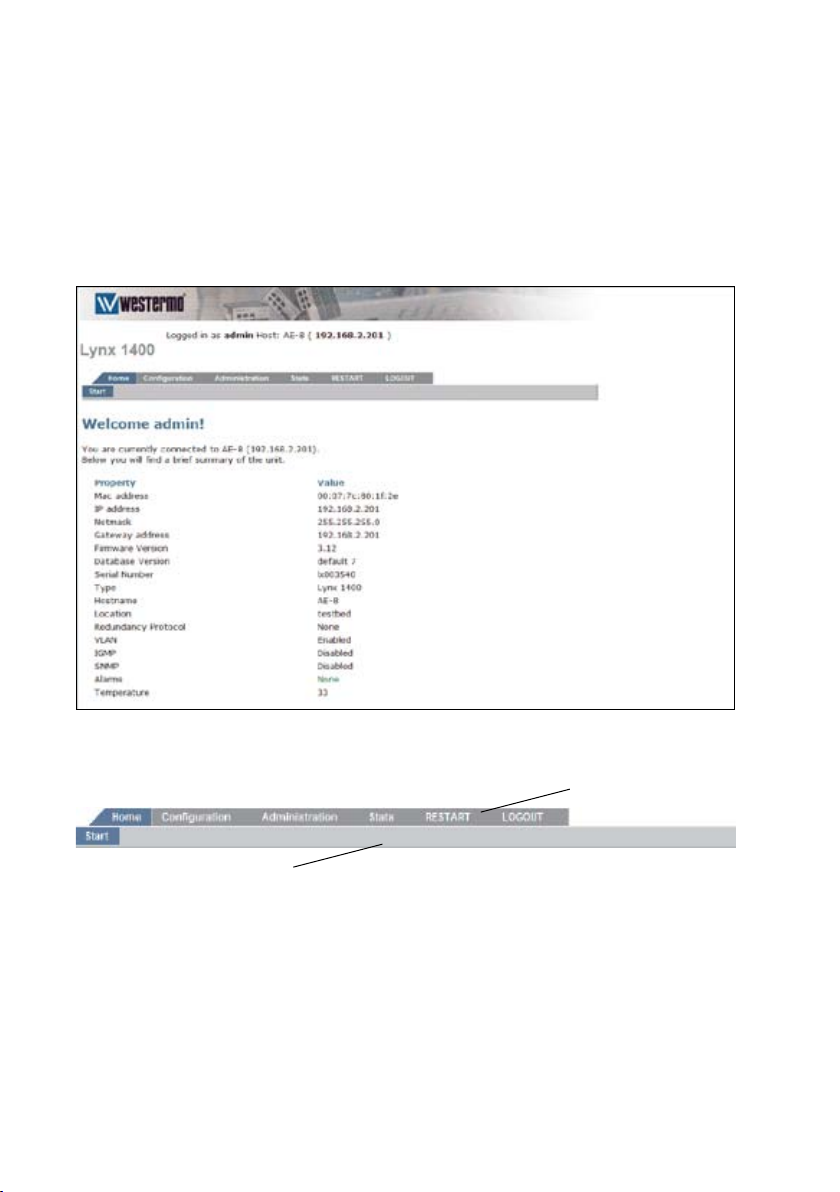
4
6640-3202
Lynx Web Interface Structure
The administrator start page will be displayed and show a brief summary of the unit. It
will be similar to figure 4. The menu bar is divided into a main menu, which is the top
row tab, and a sub-menu, which is directly under the main menu, figure 5. The main menu
tabs are used to select a group of pages, and the sub-menu is used to select a page within
that group. Directly under the menu bar the content of the page will be displayed.
Figure 4
Figure 5
Main menu
Sub menu
Page 5
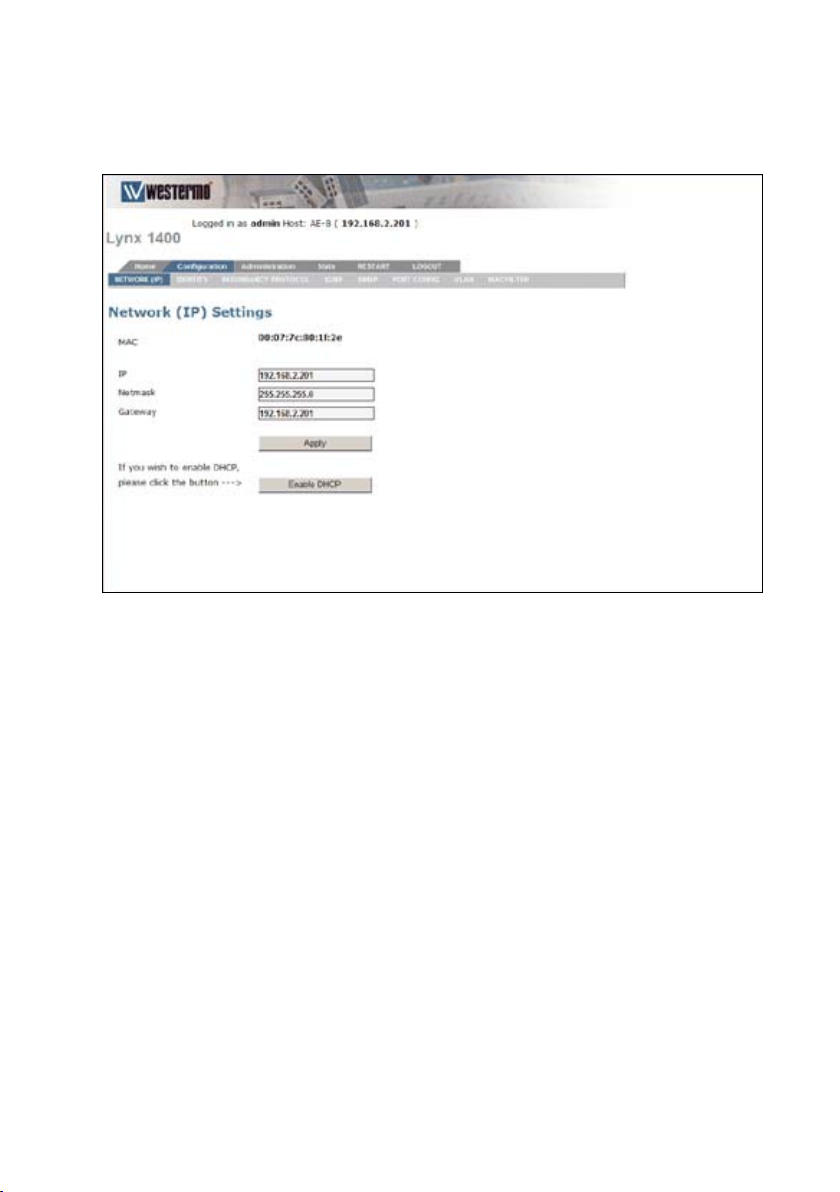
5
6640-3202
Configuration
Network (IP)
The Lynx switch IP-address can individually be changed via the Web Interface, another
option is DHCP. These settings can be configured in the Network (IP) Settings.
MAC The Lynx switch MAC-address (can not be changed)
IP If it is desired to change the Lynx switch IP address, enter the new
IP address and netmask. Once the changes have been applied, the IP
address of the Lynx switch will change. The unit does not need to
reboot after changes to the Network (IP) Settings.
Netmask The subnet netmask of the network.
Gateway The address of the gateway in the network.
Enable DHCP Enables DHCP protocol on the Lynx switch
Click the "Apply" button to confirm changes made to the Network (IP) Settings.
Note! If you are not sure about the settings – consult your network administrator.
Page 6
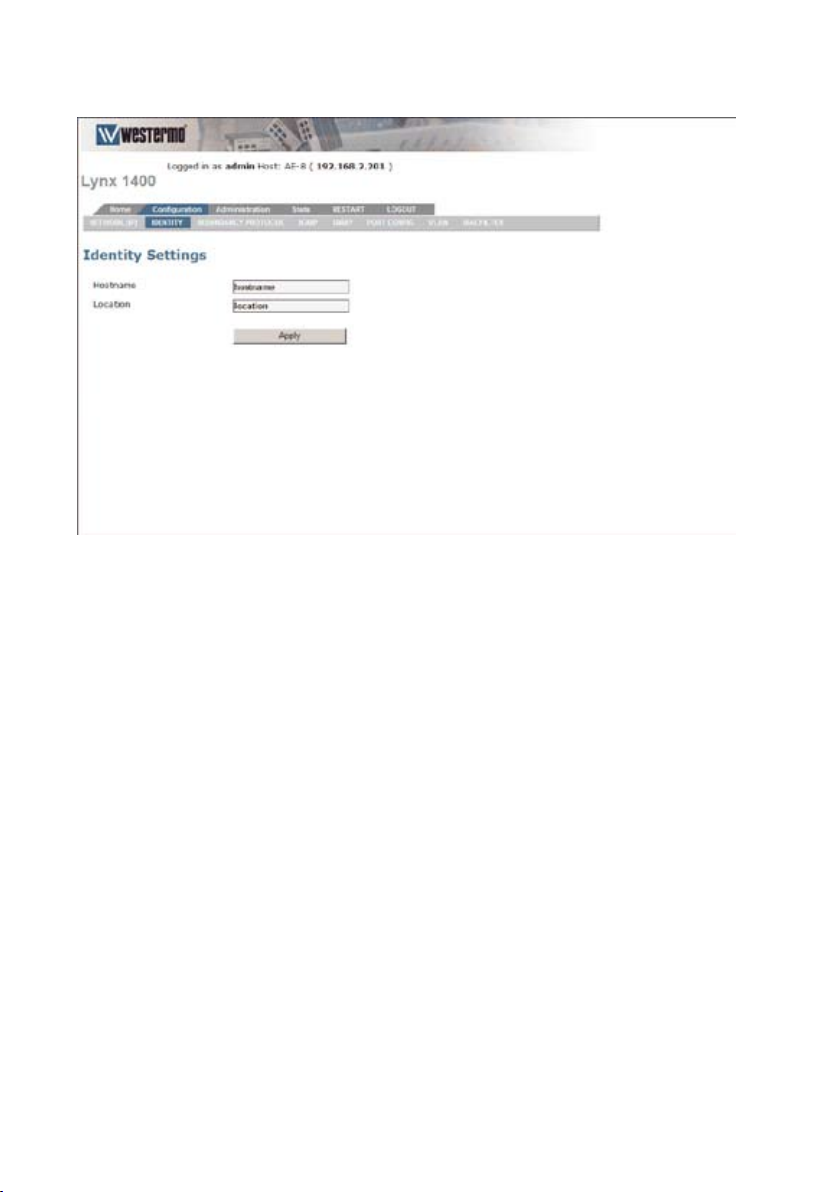
6
6640-3202
Identity
The Lynx switch identity can be changed via the Web Interface.
These settings can be configured in the Identity Settings.
Available options are:
Hostname Set desired hostname for the Lynx switch. Accepted characters are 0-9,
a-z, A-Z, _ (underscore) and - (minus).
Location Set desired location for the Lynx switch. Accepted characters are 0-9, a-z,
A-Z, _ (underscore) and - (minus).
Click the "Apply" button to confirm changes made to the Identity Settings.
Page 7
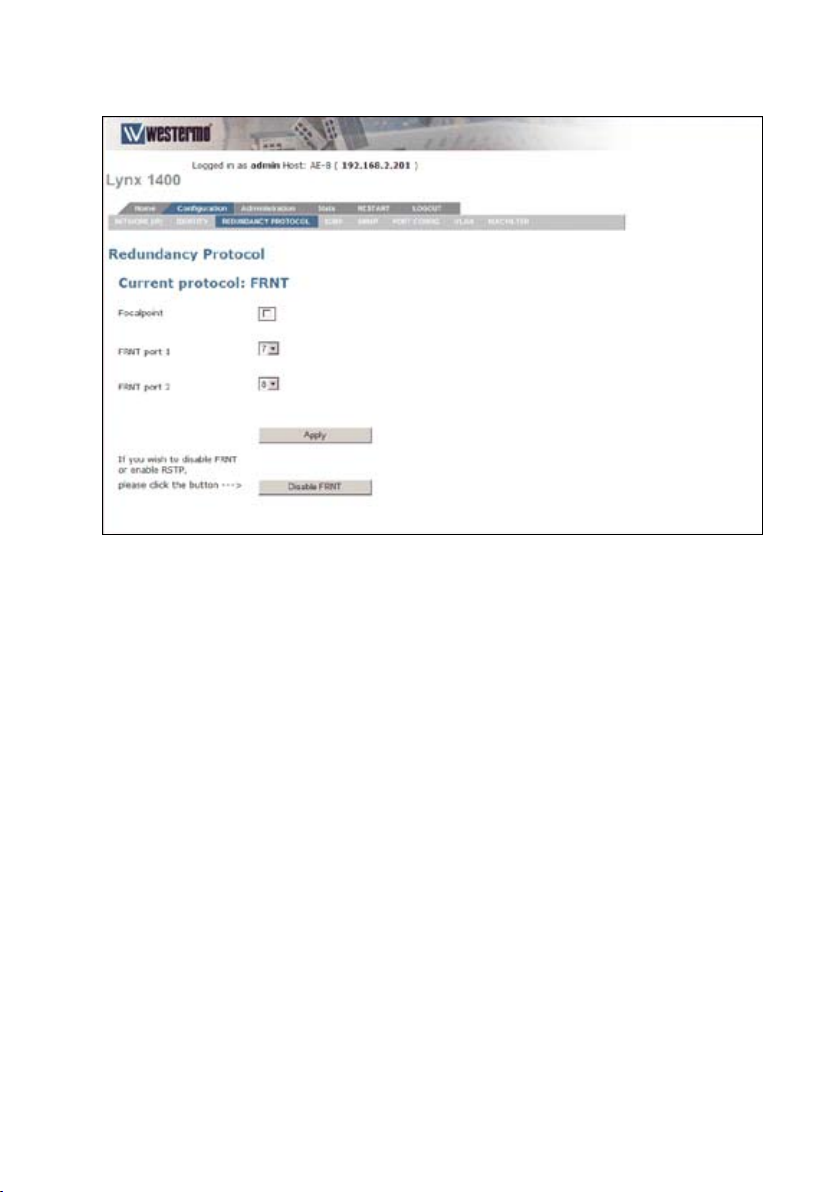
7
6640-3202
Redundancy protocol – FRNT
The Lynx switch supports the redundancy protocol FRNT (Fast Re-configuration of
Network Topology, FRNT version 0).
For more information on FRNT, please read the Whitepaper found on the enclosed Lynx CD or
at the Westermo website.
Available options are:
Focal point If this unit should be the Focal Point, tick the check box.
If this unit should act as a member in the ring, leave the check box
unticked.
FRNT port 1 Selection of redundant port for FRNT
FRNT port 2 Selection of redundant port for FRNT
Disable FRNT This option disables FRNT.
Click the "Apply" button to confirm changes made to the Redundancy Protocol settings.
The unit needs to be restarted before changes can take affect.
Note! Only one unit in a redundant ring using FRNT can be set as Focal Point.
Note! If the redundant ring is created with copper cables, selected FRNT ports
should be 5 and 6.
Page 8
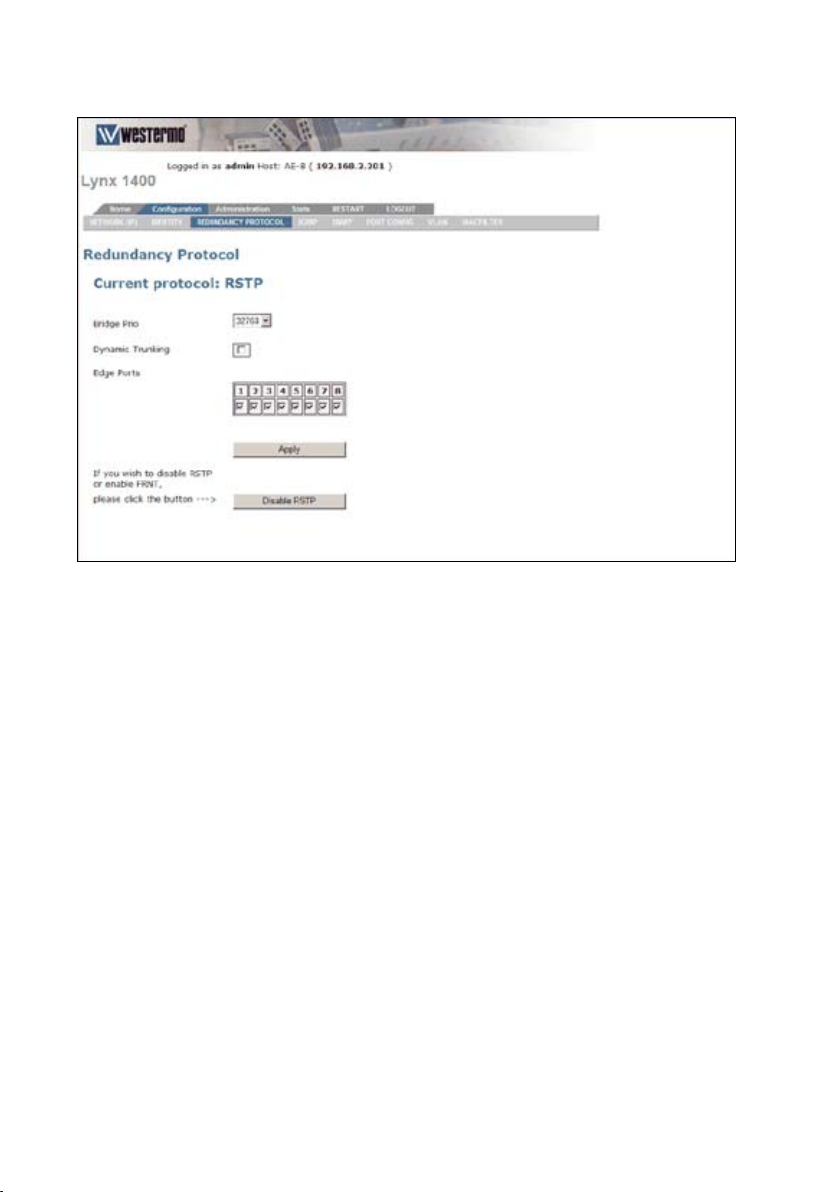
8
6640-3202
Redundancy protocol – RSTP
The Lynx switch support the Rapid Spanning Tree Protocol (RSTP) according to
IEEE802.1w with fallback to the Spanning Tree Protocol (STP - IEEE802.1D).
The STP fallback feature means that the Lynx switches can be used together
with switches that only have support for STP.
For more information on RSTP, please read the Whitepaper found on the enclosed Lynx CD
or at the Westermo website.
Available options are:
Bridge Prio The switch with the lowest priority will become the root switch.
Dynamic Dynamic trunking is enabled when RSTP is used in a VLAN to
eliminate failure
Trunking due to an incorrectly configured VLAN. If every unit in the ring has
enabled Dynamic trunking, all VLANs will be granted access on the
ring.
Edge Ports Selection of edge ports for RSTP.
Disable RSTP This option disables RSTP.
Click the "Apply" button to confirm changes made to the Redundancy Protocol settings.
The unit needs to be restarted before changes can take affect.
Page 9
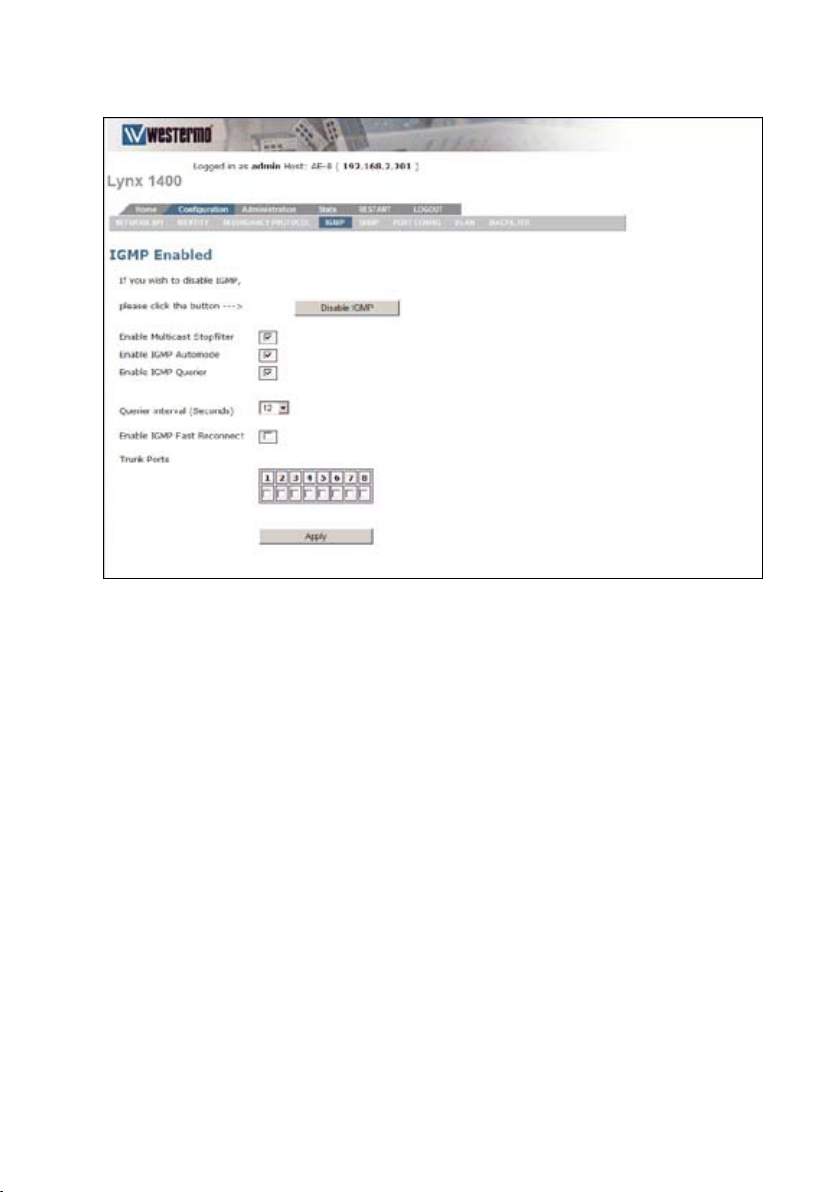
9
6640-3202
IGMP (Internet Group Management Protocol)
The Lynx switch supports IGMP (Internet Group Management Protocol) Snooping based
on IGMP v1, IGMP v2 and IGMP v3. To enable IGMP Snooping, click Enable IGMP.
For more information on IGMP, please read the Whitepaper found on the enclosed Lynx CD
or at the Westermo website.
Available options are:
Disable/Enable IGMP This option disables/enables IGMP.
Enable Multicast Stopfilter Enable this option if the switch should deny unwant-
ed Multicast broadcasts.
Enable IGMP Automode Options according to possible combinations below:
Page 10

10
6640-3202
Enable IGMP Querier Auto mode enabled + Querier disabled:
This unit will always act as a member in the network.
Auto mode disabled + Querier enabled:
This unit will always act as Querier in the network.
(IGMP focal point)
Auto mode enabled + Querier enabled:
This unit can act as a Querier in the network. If
more than one unit in the network is configured
with this setting, the unit with the lowest IP-address
will automatically be selected as Querier. If that
unit should fail, the unit with the second lowest
IP-address becomes the Querier, then the third lowest and so on.
Querier interval (seconds) Indicates the interval between two IGMP query
packets. Four intervals are possible. 12, 30, 70 or 150
seconds.
Enable IGMP Fast Reconnect The IP multicast filter implementation is integrated
with the Fast Reconfiguration of Network Topology
(FRNT) protocol. This means that the multicast
filters will be updated as fast the FRNT implementation handles a topology change, i.e. approx. 20 ms.
Trunk Ports The IGMP Queriers will be forwarded on selected
ports.
Click the "Apply" button to confirm changes made to the IGMP settings.
The unit needs to be restarted before changes can take affect.
Page 11

11
6640-3202
SNMP (Simple Network Management Protocol)
The Lynx has support for SNMP v2c with a range of MIBs, which are listed and explained
in the Lynx White paper.
The Lynx MIB's are divided into groups allowing the SNMP manager to poll the SNMP
agents for information.
For more information on SNMP and MIB's, please read the Whitepaper found on the enclosed
Lynx CD or at the Westermo web page.
Available options are:
Disable/Enable SNMP This option disables/enables SNMP.
Read SNMP password to be able to read SNMP values.
Write SNMP password to be able to write SNMP values.
Click the "Apply" button to confirm changes made to the SNMP settings. The unit needs
to be restarted before changes can take affect.
Page 12

12
6640-3202
Port Configuration
All ports can be configured individually in the Port Configuration. To confirm changes made
to the Port Configuration click the Apply button. The unit needs to be restarted before
changes can take affect.
Page 13

13
6640-3202
Parameter Options Description
Port Number N/A Port number correspond to the port
number on the actual switch
Link Status LINK Indicates Link status
Current Config Disabled
Current port settings
Auto
10M HDX
10M FDX
100M HDX
100M FDX
1000M FDX
(Port 7-8 only)
New Config Configuration of new setting
Disabled Port disabled
Auto Port automatically set to same
capacity as receiver
10M HDX 10 Mbit half duplex
10M FDX 10 Mbit full duplex
100M HDX 100 Mbit half duplex
100M FDX 100 Mbit full duplex
1000M FDX (Port 7-8 only) 1 Gbit full duplex (Port 7-8 only)
Special Mode None Normal mode
Mirror A port set to mirror mode will
receive data from ports set to sniff
mode.
Sniff Data sent on a port set to sniff mode
can be received from ports set to
mirror mode.
Ingress Limit 1) 0-8192 Bandwidth limit into the port
Egress Limit 0-8192 Bandwidth limit out of the port
Port Alarm ActivatedNot Activated Port alarm activatedPort alarm deac-
tivated
Note 1. Works only for UDP packets, not TCP/IP
Page 14

14
6640-3202
VLAN
The Lynx has support for VLAN, and each trunk port can be individually granted different
levels of access. In the VLAN Configuration each VLAN ID is named as a different colour.
The colour White is static and set as management VLAN with VLAN ID 1, this can not be
changed.
All other predefined VLANs are fully manageable, and necessary settings are made in the
VLAN Configuration.
For more information on VLAN, please read the Whitepaper found on the enclosed Lynx CD or
at the Westermo web page.
Page 15

15
6640-3202
Parameter Options Description
Name White White is set as management VLAN. VLAN ID 1
Red
Blue
Red-Pink VLAN are 6 predefined VLAN that can be
managed.
Green
Yellow
Brown
Pink
Port Nr 1-8 Configure which VLAN colour should be allowed
on each port
Drop down menu Defines colour (VLAN ID) port Nr should have
Check box VLAN allowed on this port
Vlan Id 1-4094 VLAN id for each VLAN
Pri 0-7 Priority for traffic on each VLAN. 0 equals lowest
priority. 7 equals highest priority.
Page 16

16
6640-3202
MAC Filter
If the MAC filter is enabled, only approved MAC addresses will be granted access through
the switch. To approve MAC addresses, add them according to the methods below.
Note that this function should be used with care. An incorrect configuration
could result in total denied access, and a factory reset of the unit would then
be needed.
MAC addresses can be added to the MAC filter by different methods:
1) One by one by adding a single MAC address in the small input-box.
The MAC address should be typed in the standard format - e.g. 00:07:7c:12:34:56
2) As a range of addresses using an asterisk, *, as a wild card. E.g. 00:07:7c:12:34:**
This will allow addresses between 00:07:7c:12:34:00 to 00:07:7c:12:34:ff.
3) As a sequence of single MAC addresses divided by a semi colon.
Example: 00:07:7c:00:00:00;00:07:7c:00:01:00;00:07:7c:00:0*:**;00:07:7c:00:00:02;
MAC addresses can be added according to method 1 and method 2 in the sequence.
Available options are:
Page 17

17
6640-3202
Input-box small Input-box if a MAC address is added according to method 1) or 2)
Input-box large Input-box if a MAC address is added according to method 3)
Click the "Apply" button to confirm changes made to the MAC filter settings. The unit
needs to be restarted before changes can take affect.
Note! Once the MAC filter has been enabled on a unit, the units own MAC address
must be added to the MAC filter.
Page 18

18
6640-3202
Administration
Password
The Lynx switch administrator password can be changed via the Web Interface.
These settings can be made in the User Configuration.
Available options are:
User Password Insert new password. Once the changes have been applied, the
administrator password of the Lynx switch will change.
Click the "Apply" button to confirm changes made to the User Configuration.
Page 19

19
6640-3202
Backup & Restore
The configuration of the Lynx switch can be saved as a file to a PC. The file can then
be used to restore the configuration later on, or used to configure another switch with
identical configuration.
Available options are:
Backup To save current configuration, click Backup and save file
to a suitable location.
Upload To load a saved configuration, insert path and filename
into File path table or click Browse to browse the location of the saved file. When file path is valid, click Upload.
The unit needs to be restarted before loaded settings can take affect.
Page 20

20
6640-3202
Firmware Upgrade
Lynx switches with firmware 3.12 and latter can be updated via the Web Interface. To
accomplish a firmware update a TFTP or FTP server must be available on the network.
For more information on updating the Lynx switch, please refer to proper TechNote provided by
Westermo Technical Support or at the Westermo Intranet.
Available options are:
Imagename Insert file name to the new Firmware
(T)FTP Server Insert IP address to the TFTP/FTP
Use TFTP Tick check box if a TFTP server should be used, otherwise leave
the check box unmarked.
Click the "Upgrade" button to confirm changes made to the FW Upgrade. The unit needs
to be restarted before a firmware update can take affect.
Page 21

21
6640-3202
Statistic
Port statistics
A overview of the Lynx port statistics
Available options are:
Details Get a more detailed specification on a specific port
Refresh Refresh statistics
Clear all Clear all statistics
Page 22

22
6640-3202
Parameter Options Description
Port Number N/A Port number correspond
to the port number on
the actual switch
Link Status LINK (White)LINK
(Green)LINK (Red)
Indicates established
linkIndicates established
redundant linkIndicates
failed redundant link
Speed / Duplex N/A Current port settings
Total Bytes in N/A Total Bytes received on
port
Total Bytes out N/A Total Bytes sent from port
In Bytes/ s N/A Bytes received each sec-
ond on port
Out Bytes/ s N/A Bytes transmitted each
second on port
FCS Errors N/A Total frames received with
a CRC error not counted
in InFragments, InJabber or
InRxErr.
Page 23

23
6640-3202
Port Statistics – Details
A detailed overview of a specific port.
Available options are:
Previous port Display detailed specifics of previous port
Refresh Refresh statistics
Clear all Clear all statistics
Next port Display detailed specifics of next port
Page 24

24
6640-3202
Parameter Description
Link Status Indicates link status
Inbound traffic Description Outbound traffic Description
Total bytes In Total Bytes received on
port
Broadcasts In The number of good
framed received that have a
Total bytes Out Total Bytes trans-
mitted on port
Broadcasts Out Total Broadcasts
received on port
Broadcast destination MAC
address.
Multicasts In The number of good
framed received that have a
Multicasts Out Total Multicasts
received on port
Multicast destination MAC
address.
Unicasts In The number of good
framed received that have
Unicasts Out Total Unicasts
received on port
a Unicast destination MAC
address.
Page 25

25
6640-3202
Errors Description Errors Description
Collisions The number of collision events
seen by the MAC not including those counted in Single,
Fragments Total frames received with a
length of less than 64 octets
and an invalid FCS
Multiple, Excessive or Late.
This counter is applicable in
half-duplex.
Oversize Total frames received with a
length of more than MaxSize
octets but with an invalid FCS.
Jabber Total frames received with a
length of more than MaxSize
octets but with an invalid FCS.
Undersize Total frames received with a
length of less than 64 octets
but with a valid FCS.
Late The number of times a
collision is detected later
than 512 bits-times into the
transmission of a frame. This
counter is applicable in half-
duplex only.
Frame
checksum
errors
Total frames received with
a CRC error not counted
in InFragments, InJabber or
InRxErr.
Frame
checksum
errors Out
The number of frames
transmitted with an invalid
FCS. Whenever a frame is
modified during transmis-
sion (e.g., to add or remove
a tag) the frame's original
FCS is inspected before
a new FCS is added to a
modified frame. If the origi-
nal FCS is invalid, the new
FCS is made invalid too and
this counter is incremented.
Page 26

Traffic Size
Analysis
64 Octets Total frames received
65 -> 127 Octets Total frames received
128 -> 255 Octets Total frames received
Description Traffic Size
(and/or transmitted) with a length
of exactly 64 octets,
including those with
errors.
(and/or transmitted) with a length
of between 65 and
127 octets, including
those with errors.
(and/or transmitted) with a length
of between 128 and
255 octets, including
those with errors.
Description
Analysis
256 -> 511 Octets Total frames
received (and/or
transmitted) with a
length of between
256 and 511 octets,
including those with
errors.
512 -> 1023 Octets Total frames
received (and/or
transmitted) with a
length of between
512 and 1023
octets, including
those with errors.
1024 -> 1518 Octets Total frames
received (and/or
transmitted) with a
length of between
1024 and 1518
octets, including
those with errors.
Page 27

Page 28

Westermo Teleindustri AB • SE-640 40 Stora Sundby, Sweden
Phone +46 16 42 80 00 Fax +46 16 42 80 01
E-mail: info@westermo.se
Westermo Web site: www.westermo.com
Subsidiaries
Westermo Data Communications AB
Svalgången 1
SE-724 81 Västerås
Phone: +46 (0)16 42 80 00 • Fax: +46 (0)21 35 18 50
info.sverige@westermo.se
Westermo Data Communications Ltd
Talisman Business Centre • Duncan Road
Park Gate, Southampton • SO31 7GA
Phone: +44(0)1489 580-585 • Fax.:+44(0)1489 580586
E-Mail: sales@westermo.co.uk
Westermo Data Communications GmbH
Goethestraße 67, 68753 Waghäusel
Tel.: +49(0)7254-95400-0 • Fax.:+49(0)7254-95400-9
E-Mail: info@westermo.de
Westermo Data Communications S.A.R.L.
9 Chemin de Chilly 91160 CHAMPLAN
Tél : +33 1 69 10 21 00 • Fax : +33 1 69 10 21 01
E-mail : infos@westermo.fr
Westermo Data Communications Pte Ltd
2 Soon Wing Road #08-05
Soon Wing Industrial Building
Singapore 347893
Phone +65 6743 9801 • Fax +65 6745 0670
E-mail: earnestphua@westermo.com.sg
Westermo Teleindustri AB have distributors in several countries, contact us for further information.
REV.A 6640-3202 2008.05 Mälartryck AB, Eskilstuna, Sweden
