Page 1
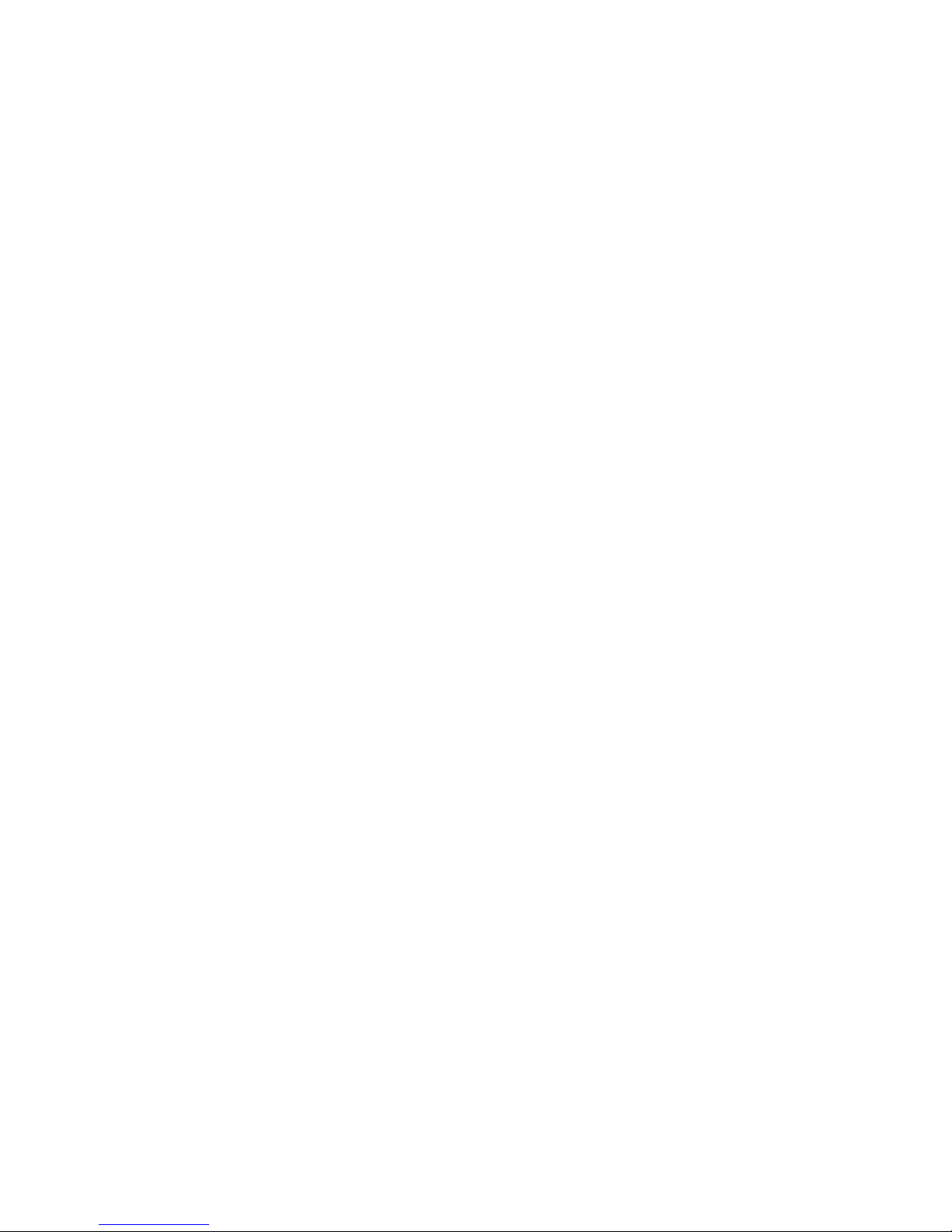
F
F
X
X
S
S
O
O
G
G
A
A
T
T
E
E
W
W
A
A
Y
Y
U
Usseerr
M
Maa
n
n
u
uaall
((33770011A
A
//0022A
A
)
)
Page 2
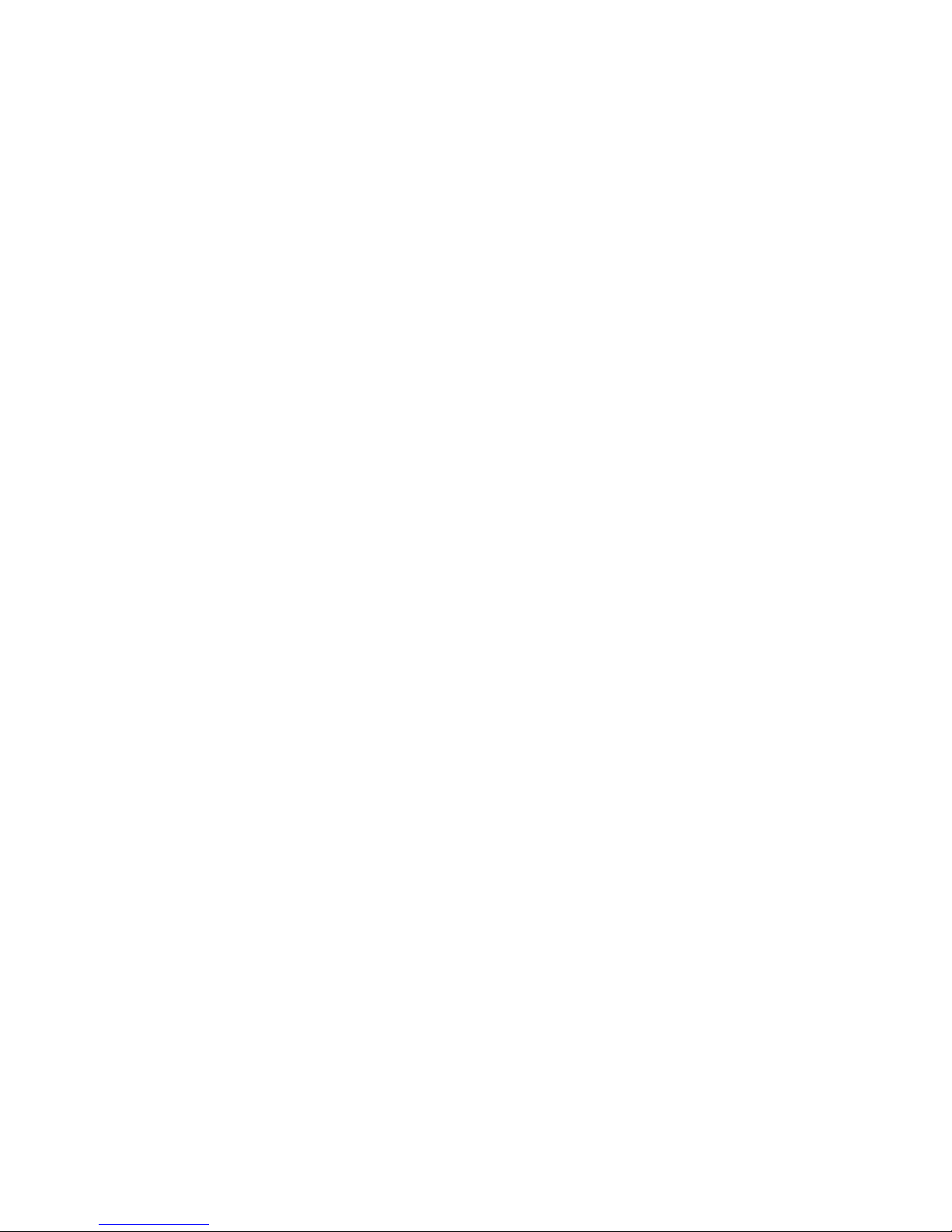
Notice
© Copyright 2002 Welltech Computer Co., Ltd.
All intellectual property rights in this publication are owned by Welltech Computer Co., Ltd. and are
protected by Republic of China copyright laws, other applicable copyright laws and international treaty
provisions. Welltech Computer Co., Ltd. retains all rights not expressly granted.
No part of this publication may be reproduced in any form whatsoever or used to make any derivative
work without prior written approval by Welltech Computer Co., Ltd.
No representation of warranties for fitness for any purpose other than what is specifically mentioned in
this guide is made either by Welltech Computer Co., Ltd. or its agents.
Welltech Computer Co., Ltd. reserves the right to revise this publication and make changes without
obligation to notify any person of such revisions or changes. Welltech Computer Co., Ltd. may make
improvements or changes in the product(s) and/or the program(s) described in this documentation at
any time.
If there is any software on removable media described in this publication, it is furnished under a
license agreement included with the product as a separate document. If you are unable to locate a copy,
please contact Welltech Computer Co., Ltd. and a copy will be provided to you.
Unless otherwise indicated, Welltech Computer Co., Ltd. registered trademarks are registered in the
Republic of China and other territories.
For further information, contact Welltech or your local distributor or reseller.
Welltech Computer Co., Ltd.
13F-4, No.150, Jian-Yi Road, Chung-Ho City,
Taipei, Taiwan 235, R.O.C.
Tel: +886-2-82265699
Fax: +886-2-82265799
E-mail:
sales@mail.welltech.com.tw
http://www.welltech.com.tw
Page 3
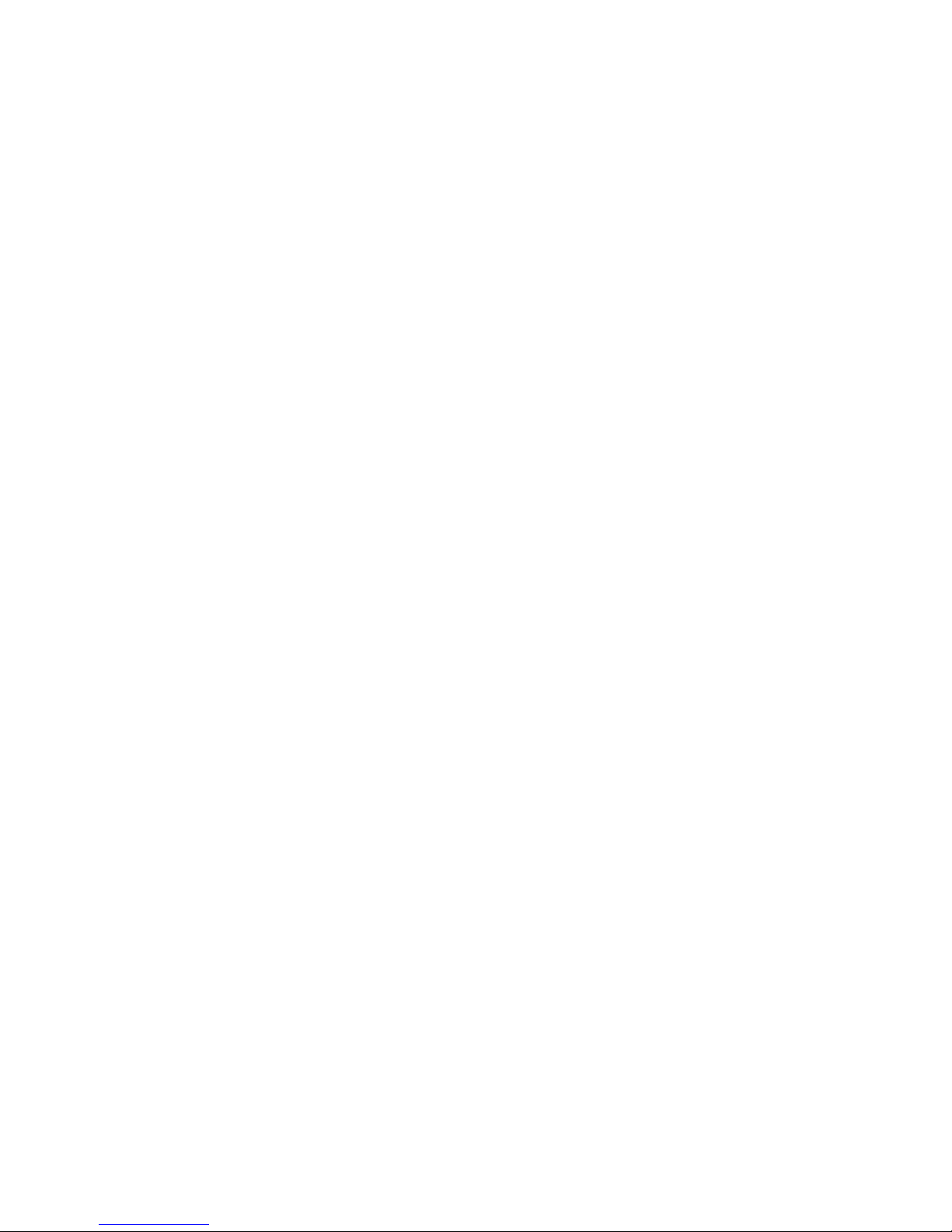
FXSO H.323 Gateway User Manual Document Ver.: 2.1a
Release Sep., 2003
Copyright (c) 2002 Welltech Computer Co. Ltd.
1
STEPS IN CONFIGURATION ..................................................................................3
1. START UP ................................................................................................................4
1.1 INTRODUCTION...................................................................................................... 4
1.2 FEATURES AND SPECIFICATION ..............................................................................5
1.3 ACCESSORIES AND EQUIPMENT..............................................................................7
1.4 APPEARANCE.........................................................................................................8
2. HOW TO SETUP AND CONNECT BASICALLY............................................. 11
2.1 SYSTEM REQUIREMENT....................................................................................... 11
2.2 IP ENVIRONMENT SETTING ................................................................................. 12
2.2.1 For Windows 2000/NT ................................................................................12
2.3 NETWORK CONFIGURATIONS IN YOUR GATEWAY..................................................14
2.3.1 Static ip address ..........................................................................................16
2.3.2 DHCP mode ................................................................................................ 18
2.3.3 PPPoE mode ...............................................................................................19
2.4 MAKING A VOIP CALL ........................................................................................20
2.4.1 Configure the gateway into the Peer-to-Peer mode....................................20
2.4.2 Configure the gateway into the GK routed mode........................................ 24
2.4.2.1 The type in GK routed mode ....................................................................25
3. ADVANCED ...........................................................................................................28
3.1 IP SHARING .........................................................................................................28
3.2 LINE....................................................................................................................33
3.3 GATEWAY PREFIX ................................................................................................35
3.4 FXO TYPE...........................................................................................................36
3.4 T.38..................................................................................................................... 37
3.5 PREFIX ................................................................................................................38
3.6 ROUTING TABLE..................................................................................................41
3.6.1 Change the default routing .........................................................................42
3.6.2 Add a new Routing Table ............................................................................44
3.7 FXO PASSWORD.................................................................................................. 47
3.8 DDNS CONFIGURATION ...................................................................................... 48
3.9 UPGRADE THE FIRMWARE ...................................................................................49
3.10 VERSION AND INFORMATION .............................................................................52
4. COMMAND LIST .................................................................................................53
4.1 HYPER TERMINAL SETTING .................................................................................53
Page 4

FXSO H.323 Gateway User Manual Document Ver.: 2.1a
Release Sep., 2003
Copyright (c) 2002 Welltech Computer Co. Ltd.
2
4.2 COMMAND LIST ..................................................................................................56
4.2.1 [help]...........................................................................................................56
4.2.2 [quit] ...........................................................................................................57
4.2.3 [debug]........................................................................................................ 57
4.2.4 [reboot] ....................................................................................................... 57
4.2.5 [flash].......................................................................................................... 58
4.2.6 [commit]...................................................................................................... 58
4.2.7 [ifaddr]........................................................................................................ 59
4.2.8 [time]...........................................................................................................61
4.2.9 [ping] ..........................................................................................................61
4.2.10 [pppoe]...................................................................................................... 62
4.2.11 [sysconf] .................................................................................................... 62
4.2.12 [h323] .......................................................................................................65
4.2.13 [line] .........................................................................................................69
4.2.14 [route] ....................................................................................................... 72
4.2.15 [prefix] ......................................................................................................74
4.2.16 [pbook]...................................................................................................... 75
4.2.17 [voice] ....................................................................................................... 77
4.2.18 [support] ...................................................................................................80
4.2.19 [phone]...................................................................................................... 82
4.2.20 [tone].........................................................................................................84
4.2.21 [fxopwd]....................................................................................................85
4.2.22 [record] .....................................................................................................86
4.2.23 [tos]...........................................................................................................94
4.2.24 [ddns]........................................................................................................95
4.2.25 [pt] ............................................................................................................96
4.2.26 [rom] ......................................................................................................... 97
4.2.27 [passwd].................................................................................................... 98
Page 5

FXSO H.323 Gateway User Manual Document Ver.: 2.1a
Release Sep., 2003
Copyright (c) 2002 Welltech Computer Co. Ltd.
3
Steps in configuration
STEP 1
Start Up
To check out the peripheral equipments and
understand the feature of this gateway. Please
read this step very carefully before starting the
configuring.
Connecting the gateway and computer to start
configuring by WEB GUI.
STEP 2
How to
Setup and
Connect
basically
Setting the ip address for this gateway to make
sure that it could connect with the internet.
Setting the configurations of dialing, including the
Peer-To-Peer, GK mode and how to set these
tables to make calls by this gateway easily.
The other configurations of make call will be
discussed in this step.
STEP 3
Advanced
Advanced configurations and special functions of
this gateway. Using the WEB GUI to show how to
set this table and explain the meaning of these
tables.
STEP 4
Command
List
To explain the meaning of the command in the
command line interface and example the usage of
the command.
To get more usages or configuration in this step
and study about the command line configuration.
Page 6

FXSO H.323 Gateway User Manual Document Ver.: 2.1a
Release Sep., 2003
Copyright (c) 2002 Welltech Computer Co. Ltd.
4
1. Start Up
1.1 Introduction
WellGate 3701A/3702A is a one-port/two-port FXS+FXO gateway. It
supports an innovative intelligent call rouging function that transparently routes
calls to destination either through PSTN or Internet.
WellGate 3701A/3702A provides voice over IP and FAX over IP services
for ITSP/ISP Internet Telephony Services Provider and Office/SOHO IP-PBX
application.
Application Architecture
FXO ports can connect with PSTN Line or Extension Line of PBX
FXS ports can connect with Phone Set or Trunk Line of PBX
IP
Network
PBX
FXS
FXS
FXO
FXS
FXS
FXO
PBX
Extension
Extension port
Trunk side
IP
Network
IP
Network
PBXPBX
FXS
FXS
FXO
FXS
FXS
FXO
PBXPBX
Extension
Extension port
Trunk side
Page 7

FXSO H.323 Gateway User Manual Document Ver.: 2.1a
Release Sep., 2003
Copyright (c) 2002 Welltech Computer Co. Ltd.
5
1.2 Features and specification
Features
- ITU-T H.323 v2/v3/v4 compliance
- Automatically Dial Path Selection (IP or PSTN)
- PSTN Line switch to telephone set when power is failure
- PPPoE support
- Behind NAT router or IP sharing device
- DNS server inquiry
- Automatically Gatekeeper Discovery
- Provide Peer-to-Peer Mode (Non Gatekeeper needed) selection
- E.164 Dial Plan
- TFTP/FTP software upgrade
- Remote configuration/ reset
- LED indication for system status
- MS-NetMeeting v3.0 compatible
- Support Fix IP and DHCP
- Parameters of VoIP packet
Audio feature
- Codec -- G.711 a/μlaw, G.723.1 (6.3kbps), G.729, G.729A
- G.168/165-compliant adaptive echo cancellation
- Dynamic Jitter Buffer
- Completed voice band signaling support
- Provide In-band or Out-band DTMF generation/detection
- Provide call progress tone
Management Feature
- TELNET/Console port and Web Browser configuration
Certification
- UL, CE, FCC
FXS Features
Page 8
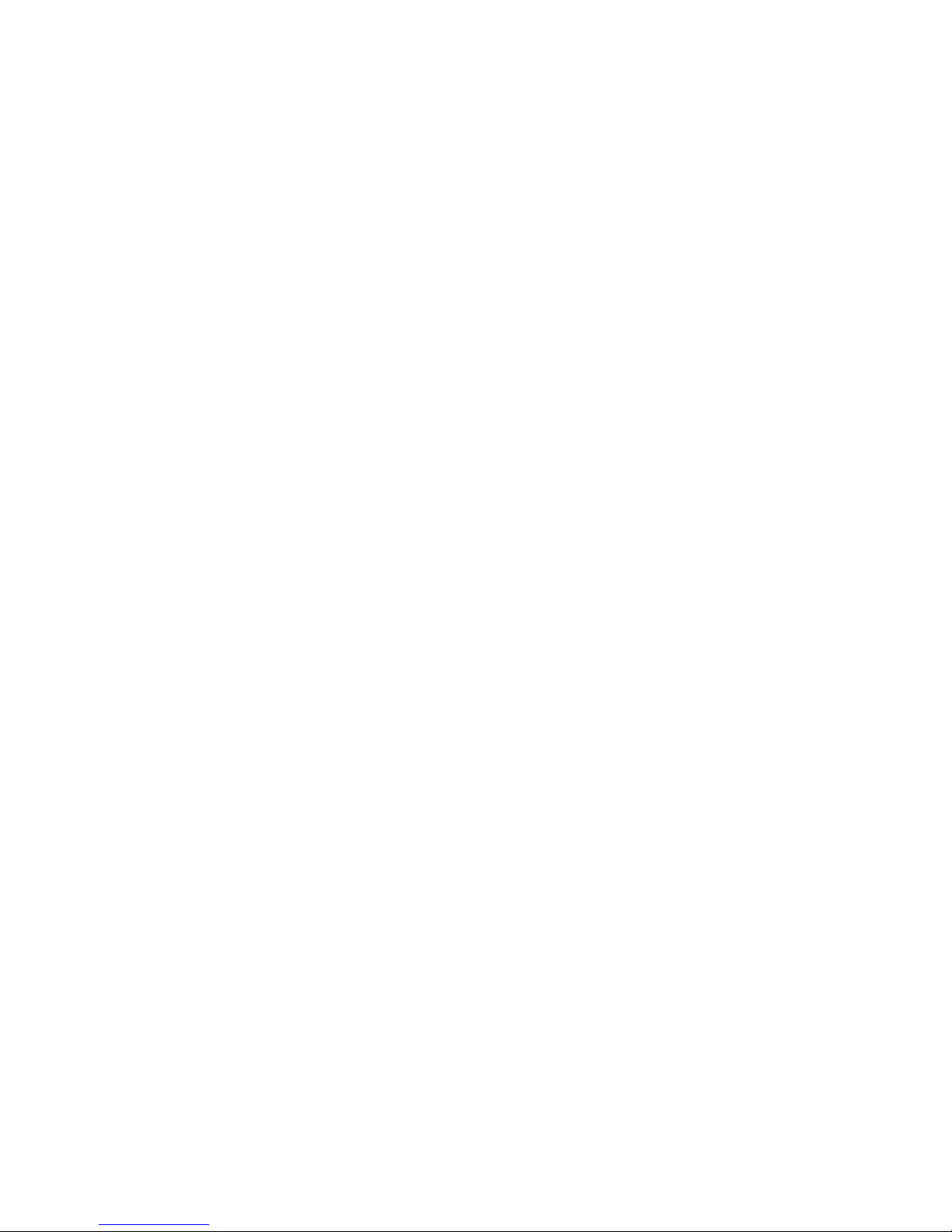
FXSO H.323 Gateway User Manual Document Ver.: 2.1a
Release Sep., 2003
Copyright (c) 2002 Welltech Computer Co. Ltd.
6
- 2-wire loop start
- Programmable On-Hook voltage, Ring voltage/Cadence/Frequency, Loop
current
- Line polarity reversal generation
FXO Features
- 2-wire loop start
- Support auto-attendant (Tone or voice greeting)
- PSTN polarity reversal detection
- Provide 2nddial tone to PSTN
- Disconnect tone detection
- Asking ping function with the inside or outside calls
Environmental
- Operation temp:0°C to 40°C
- Humidity: 10% to 90% (Non-condensing)
Page 9
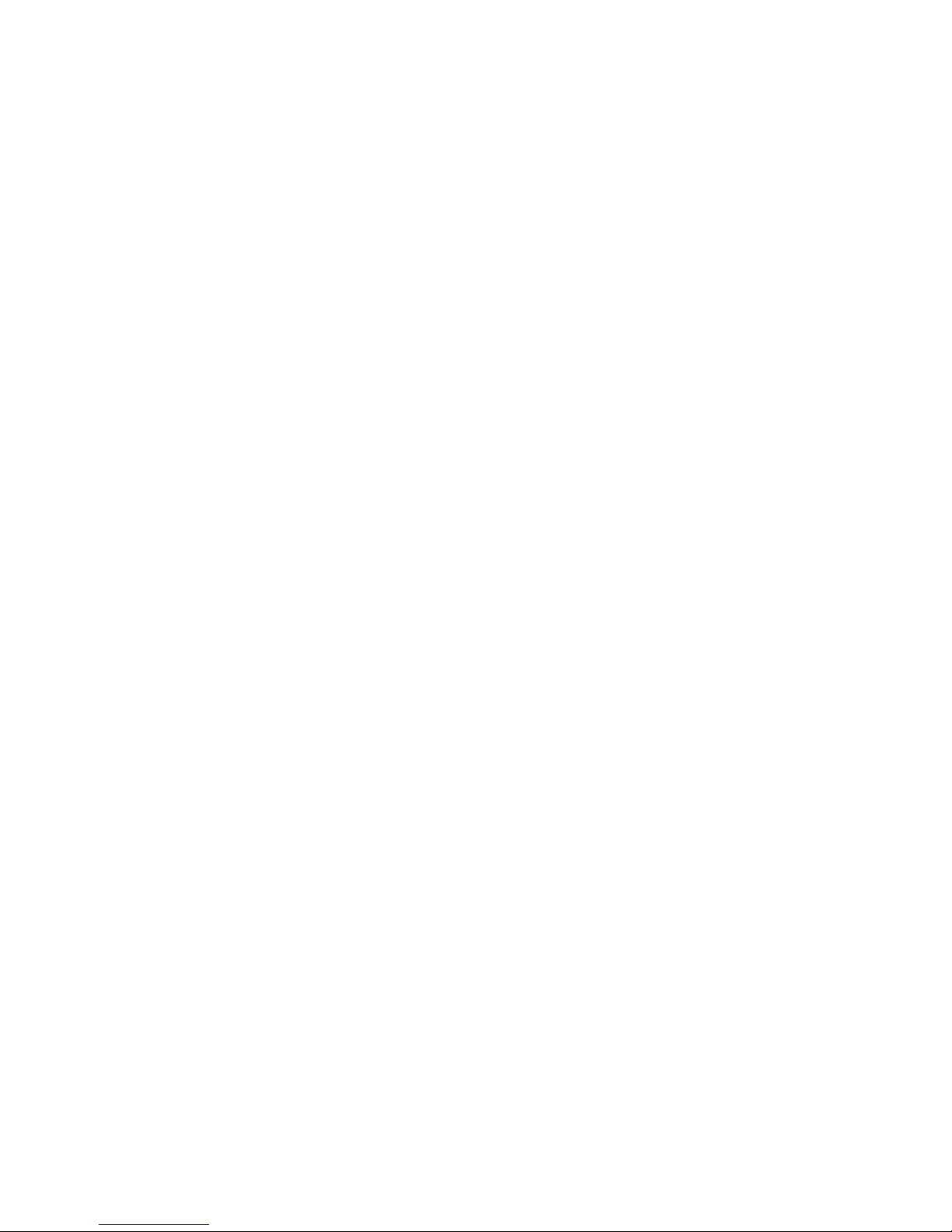
FXSO H.323 Gateway User Manual Document Ver.: 2.1a
Release Sep., 2003
Copyright (c) 2002 Welltech Computer Co. Ltd.
7
1.3 Accessories and equipment
The voice gateway in 2/4 FXS ports models and two RJ-45 connector
(WAN and LAN).
The AC adapter.
The CD of user manual.
The connection cable in RS-232 interface.
Page 10

FXSO H.323 Gateway User Manual Document Ver.: 2.1a
Release Sep., 2003
Copyright (c) 2002 Welltech Computer Co. Ltd.
8
1.4 Appearance
Front panel: The LED lights provide related system messages of the gateway.
WellGate 3701A
WellGate 3702A
Power: Light on means Gateway is power on, and vice versa.
TEL: Light on means the line is in use (off-hook), and vice versa.
LINE: Light on means the line is in use (off-hook), and vice versa.
Status:
1. LED light on means Gateway has successfully registered to Gatekeeper
when it is in Gatekeeper Mode.
2. LED flash means Gateway is not registered to Gatekeeper when it is in
Gatekeeper Mode.
3. Or when Gateway is in downloading mode, LED should be flash as well.
4. LED light off means Gateway is in Peer-to-Peer Mode.
Ready:
1. Light on and slow flash means Gateway is in normal mode.
2. Light on and fast flash means Gateway is in downloading mode.
WAN: Connected to Public Ethernet
1. Line- LED light on means Gateway is physically connected to the Ethernet
correctly.
2. ACT- LED light on and flash when Ethernet data is being transmitted /
received.
LAN: Switch to another device, such as PC
1. Line- LED light on means Gateway is physically connected to the Ethernet
Page 11
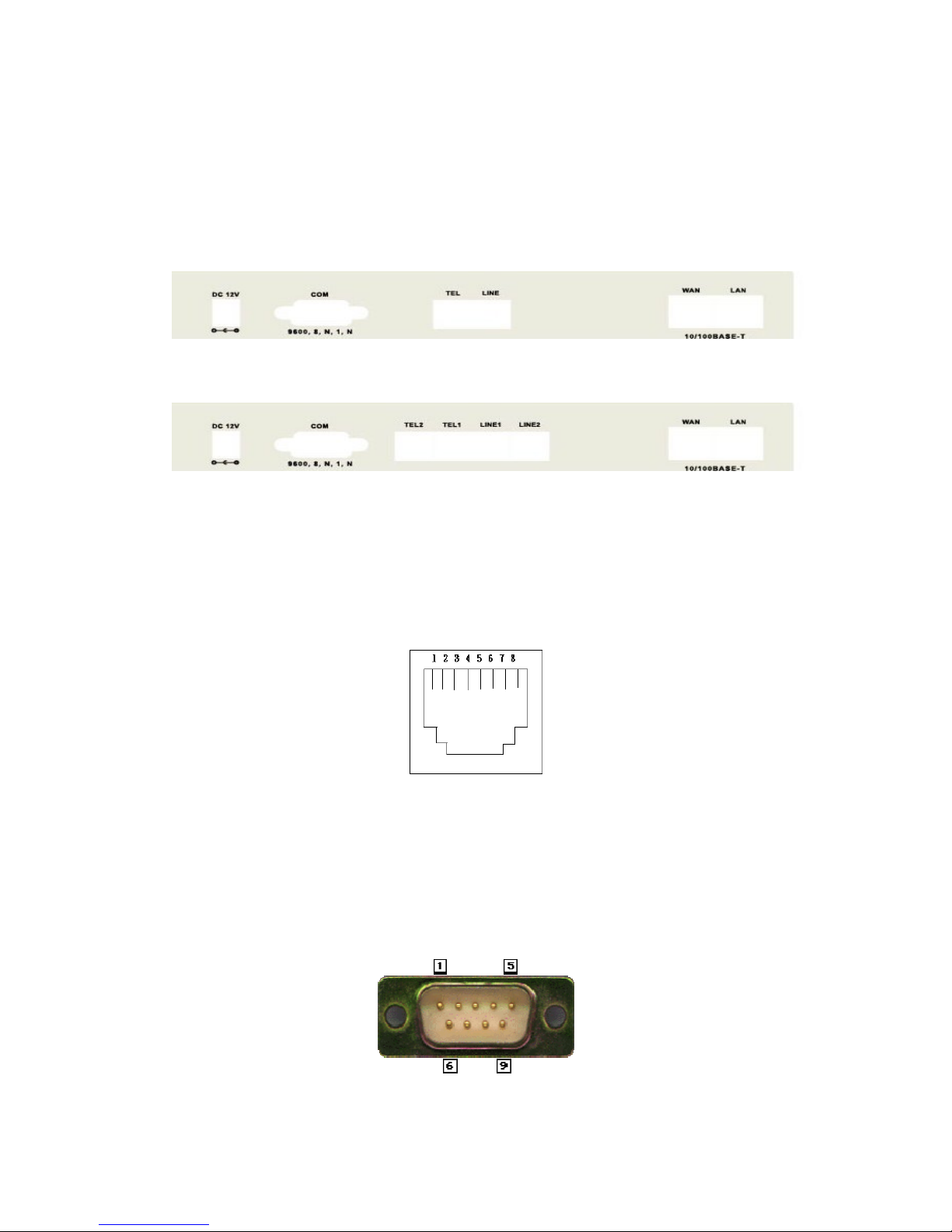
FXSO H.323 Gateway User Manual Document Ver.: 2.1a
Release Sep., 2003
Copyright (c) 2002 Welltech Computer Co. Ltd.
9
correctly.
2. ACT- LED light on and flash when Ethernet data is being transmitted
received.
Back panel:
WellGate 3701A
WellGate 3702A
1. Ethernet Port
LAN/WAN: 10/100 Base-T; RJ-45 socket, complied with ETHERNET
10/100base-T.
The pin-out is as following:
PIN 1, 2: Transmit
PIN 3, 6: Receive
2. COM:
RS232 console port (DB-9pin male connector)
Note: use straightforward cable to connect to your computer.
Page 12

FXSO H.323 Gateway User Manual Document Ver.: 2.1a
Release Sep., 2003
Copyright (c) 2002 Welltech Computer Co. Ltd.
10
PINOUTS
Pin Name Dir Description
2 RXD Receive Data
3 TXD Transmit Data
5 GND System Ground
3. TEL:
RJ-11 connector, FXS interface is for connecting the analog phone sets or
trunk line of PABX.
4. LINE:
RJ-11 connector, FXO interface is for connecting the extension line of
PABX or PSTN Line.
5. 12V DC:
Input AC 100V~120V;output DC12V.
Page 13
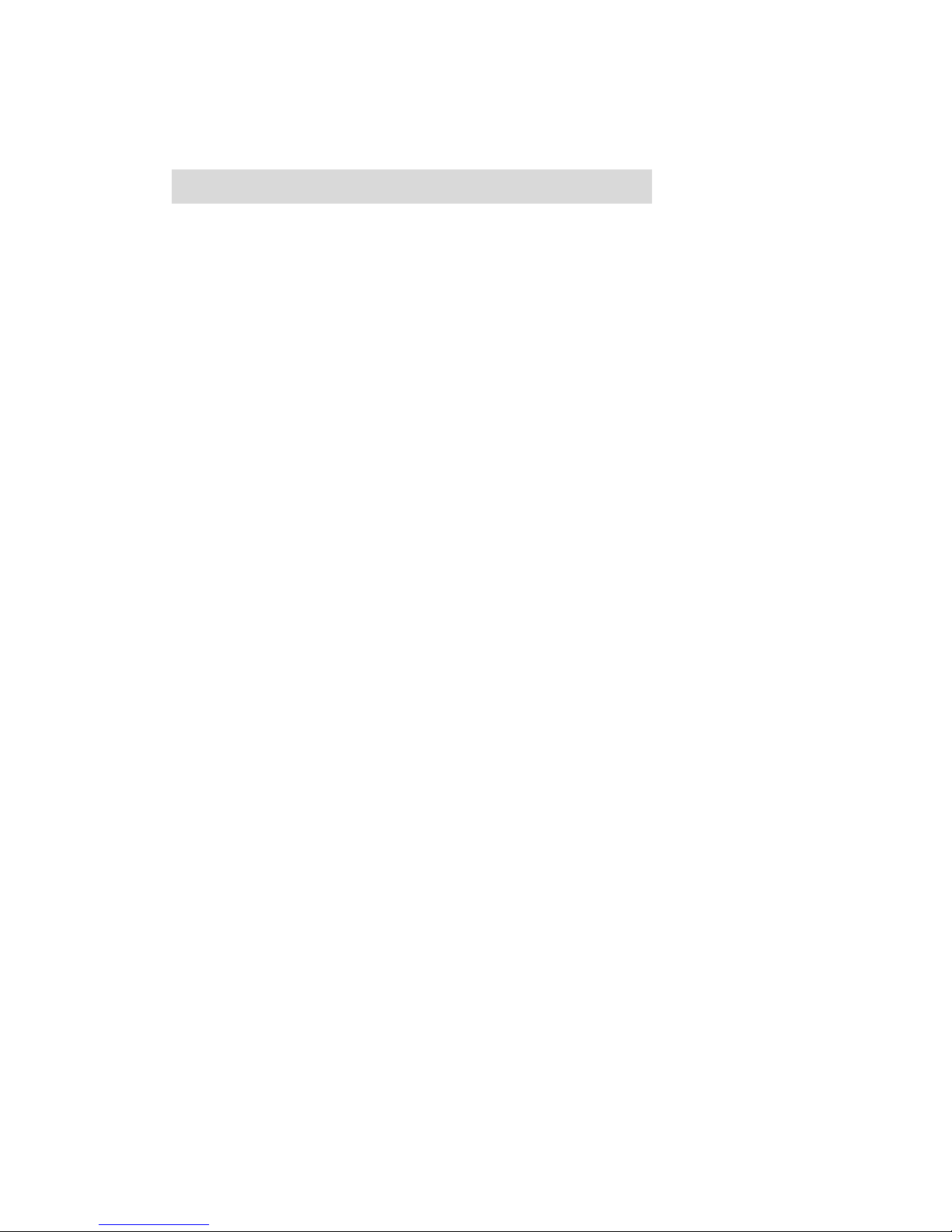
FXSO H.323 Gateway User Manual Document Ver.: 2.1a
Release Sep., 2003
Copyright (c) 2002 Welltech Computer Co. Ltd.
11
2. How to Setup and Connect basically
2.1 System Requirement
1. One PC (a) Pentium 100 or above, 64 RAM, Windows 98 or above.
(b) Ethernet card or COM port
2. One standard straightforward RS-232 cable (female connector to Gateway
side).
3. Analog telephone sets.
4. PBX extension Lines or PSTN Lines.
5. Software tools (a) Hyper Terminal, TELNET, Web Browser.
(b) Gatekeeper (optional).
Page 14
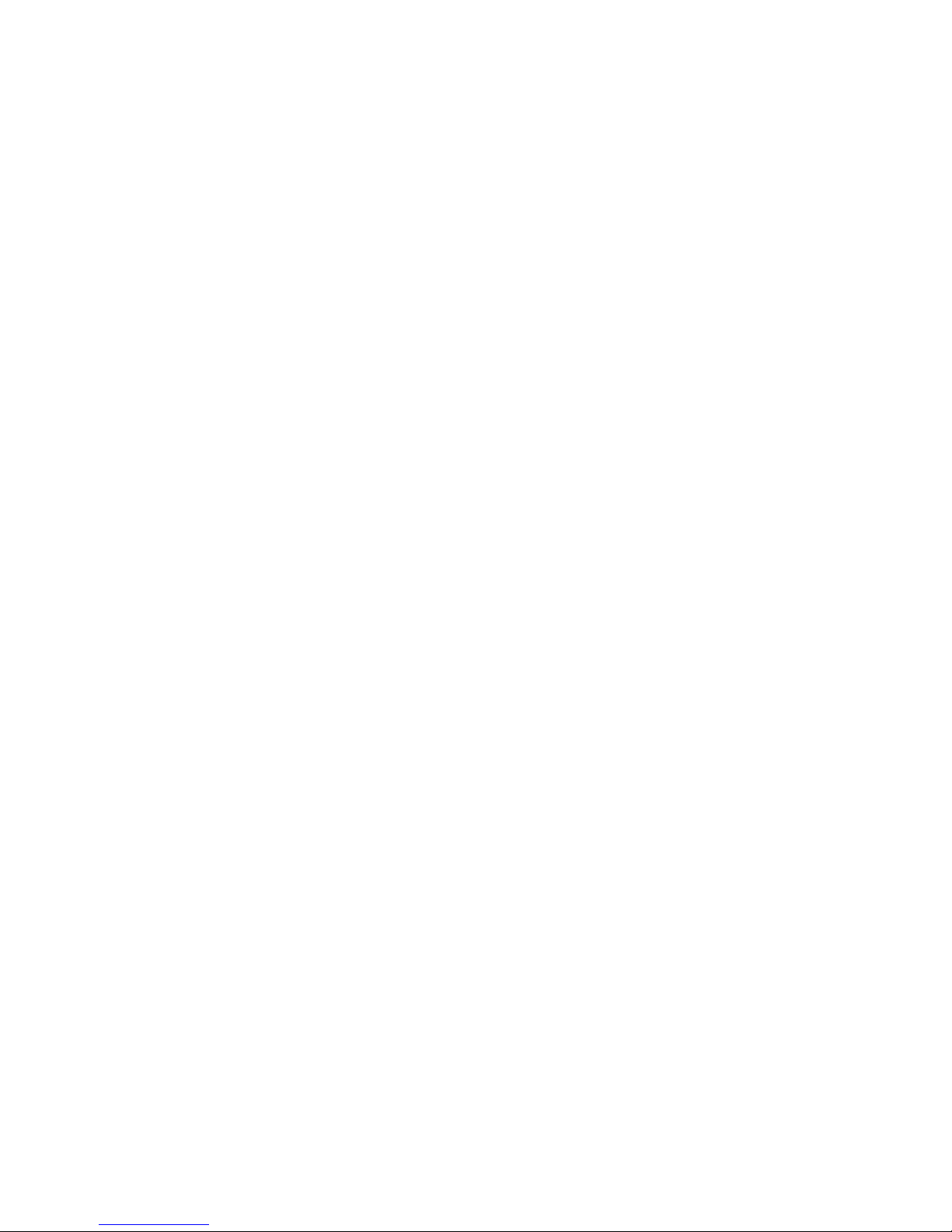
FXSO H.323 Gateway User Manual Document Ver.: 2.1a
Release Sep., 2003
Copyright (c) 2002 Welltech Computer Co. Ltd.
12
2.2 IP Environment Setting
User must prepare a valid IP address, complied with IP Network, for Gateway’s
proper operation.
For testing the validation of chosen IP address, using the same IP
configuration in other PC or Notebook, and then try to connect to Public
Internet (go to well-known website, receive Internet mail, or ping a specific
public IP address). If it works, use the same IP address and network
configuration for Gateway.
Please follow up the step for the configuration of your computer or notebook.
2.2.1 For Windows 2000/NT
Please make sure that the network interface of your computer is working fine
and the cross over line (RJ-45) is connecting with the computer correctly or
you could use a hub to connect with your computer and this gateway. Turn on
your computer and configure the network parameter as follow:
1 Go to the start menu and enter the setting area. Click control panel.
2 Enter the network configuration.
Page 15

FXSO H.323 Gateway User Manual Document Ver.: 2.1a
Release Sep., 2003
Copyright (c) 2002 Welltech Computer Co. Ltd.
13
Figure 2.1: Network Configuration
3 Select the Property of the LAN card.
4 Setup the ip address, subnet mask and default gateway as below:
Figure 2.2: Configure the network
5 Click OK after you finished the network setup.
Page 16

FXSO H.323 Gateway User Manual Document Ver.: 2.1a
Release Sep., 2003
Copyright (c) 2002 Welltech Computer Co. Ltd.
14
The default ip address, netmask and default gateway address of the gateway
is 10.1.1.3, 255.255.0.0, 10.1.1.254.
2.3 Network configurations in your gateway
1 Key in the ip address of the gateway (http://10.1.1.3) with the browser
Page 17
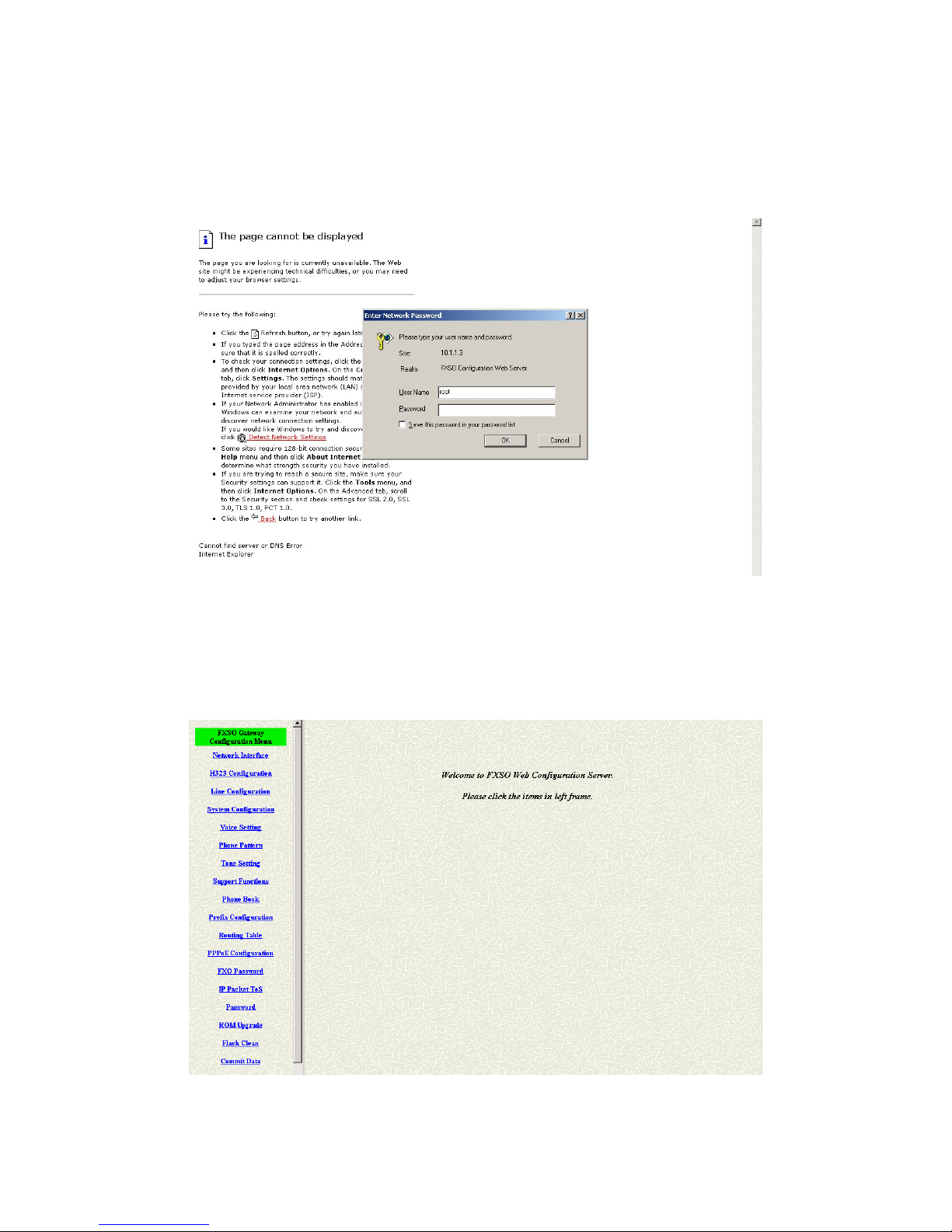
FXSO H.323 Gateway User Manual Document Ver.: 2.1a
Release Sep., 2003
Copyright (c) 2002 Welltech Computer Co. Ltd.
15
2 After key in the ip address, you have to enter the user name and password
to enter the WEB configuration. (Username: root ; No password)
Figure 2.3: Login the username and password
3 You will enter the main page of the configuration after key in the login name
and password correctly:
Page 18

FXSO H.323 Gateway User Manual Document Ver.: 2.1a
Release Sep., 2003
Copyright (c) 2002 Welltech Computer Co. Ltd.
16
Figure 2.4: The main WEB configuration
4 Press the Network Interface to configure the networking of your gateway:
Figure 2.5: The Network Interface
2.3.1 Static ip address
1 Please get the correct ip address, netmask and default gateway address
from your ISP first. Press the OK button if you finished.
Page 19
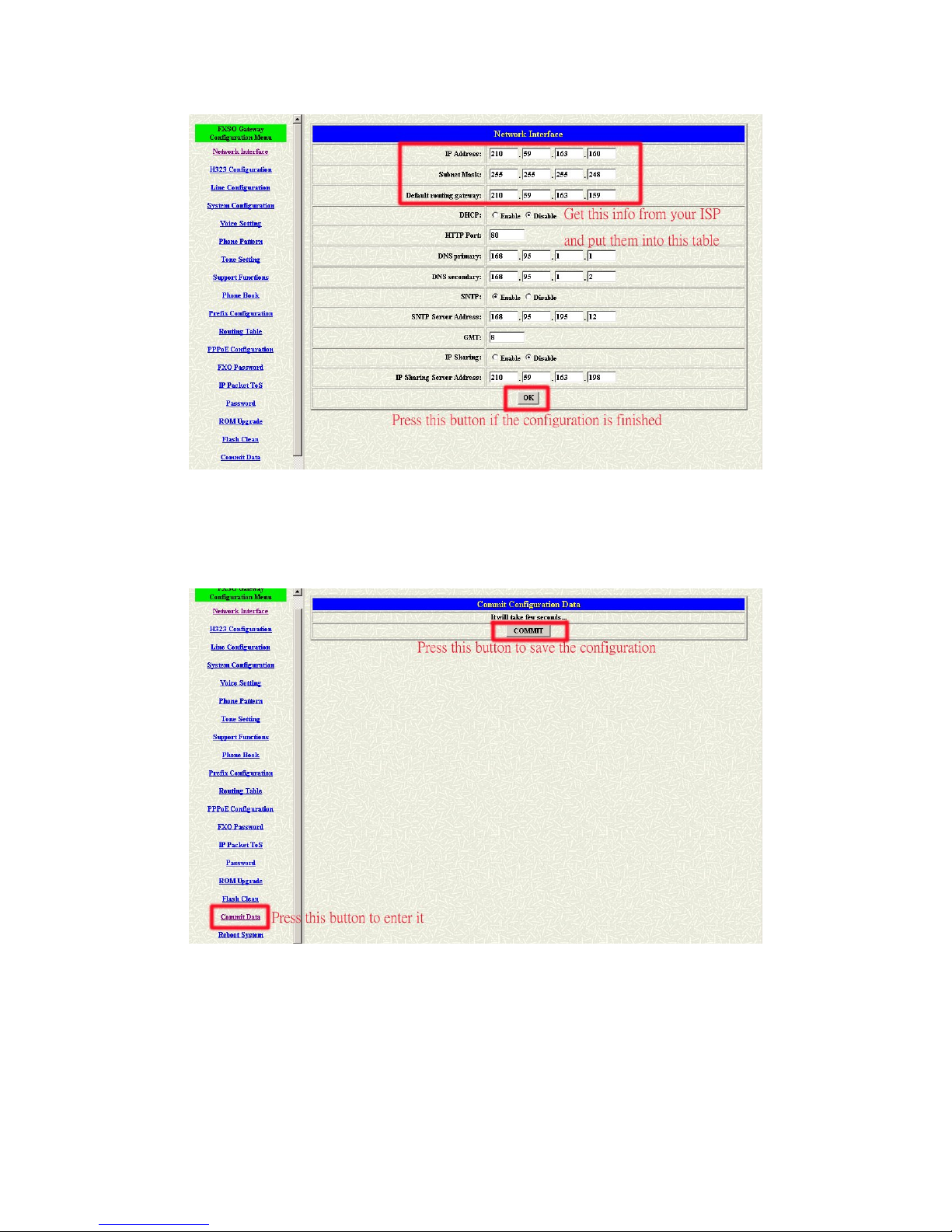
FXSO H.323 Gateway User Manual Document Ver.: 2.1a
Release Sep., 2003
Copyright (c) 2002 Welltech Computer Co. Ltd.
17
Figure 2.5: Configure the static ip address
2 Press the commit if you finish the configuration.
Figure 2.6: Commit the data
3 Press the reboot if you want the configuration executed.
Page 20

FXSO H.323 Gateway User Manual Document Ver.: 2.1a
Release Sep., 2003
Copyright (c) 2002 Welltech Computer Co. Ltd.
18
Figure 2.7: Reboot the system
2.3.2 DHCP mode
1 Enable the DHCP if you are using the cable modem or DHCP server.
Figure 2.8: Enable the DHCP function
Page 21
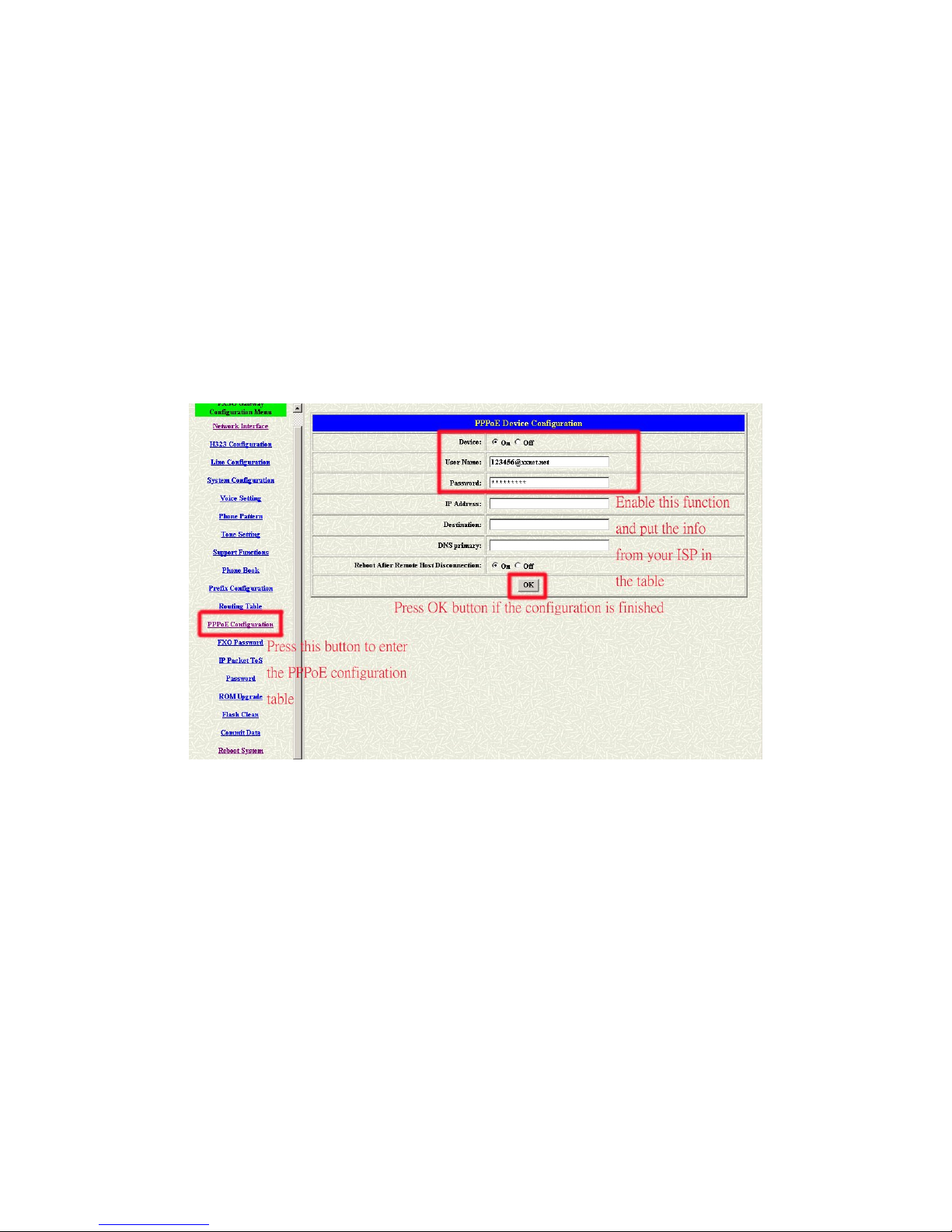
FXSO H.323 Gateway User Manual Document Ver.: 2.1a
Release Sep., 2003
Copyright (c) 2002 Welltech Computer Co. Ltd.
19
2 Please commit the data and reboot the machine after you enable the DHCP
function.
2.3.3 PPPoE mode
1 Press the PPPoE Configuration and put the info of the PPPoE account and
password in the configuration table.
Figure 2.9: Configure the PPPoE function
2 Please commit the data and reboot the machine after you finished the
configuration of PPPoE.
Page 22
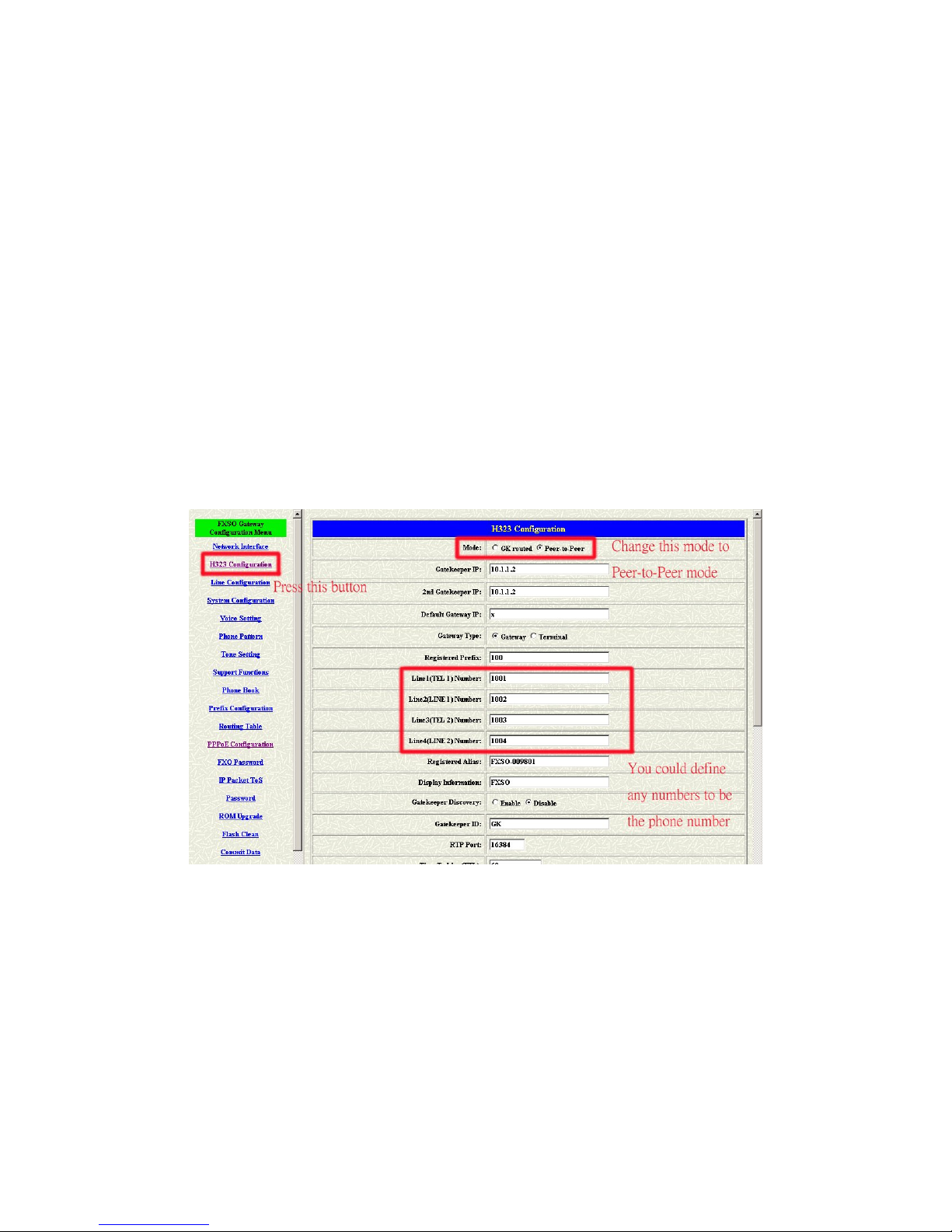
FXSO H.323 Gateway User Manual Document Ver.: 2.1a
Release Sep., 2003
Copyright (c) 2002 Welltech Computer Co. Ltd.
20
2.4 Making a VoIP Call
There are two modes that you could configure the gateway for making VoIP
calls. One is the Peer-to-Peer mode, another is GK routed mode. The
configurations and functions are different. Please make sure about the mode
you want and follow up the step to configure your gateway.
2.4.1 Configure the gateway into the Peer-to-Peer mode
1 Enter the H323 Configuration table and change the mode to Peer-to-Peer.
Figure 2.10: Configure the Peer-to-Peer mode
2 Press the OK button which is on the buttom of this page to save the
configuration.
Page 23
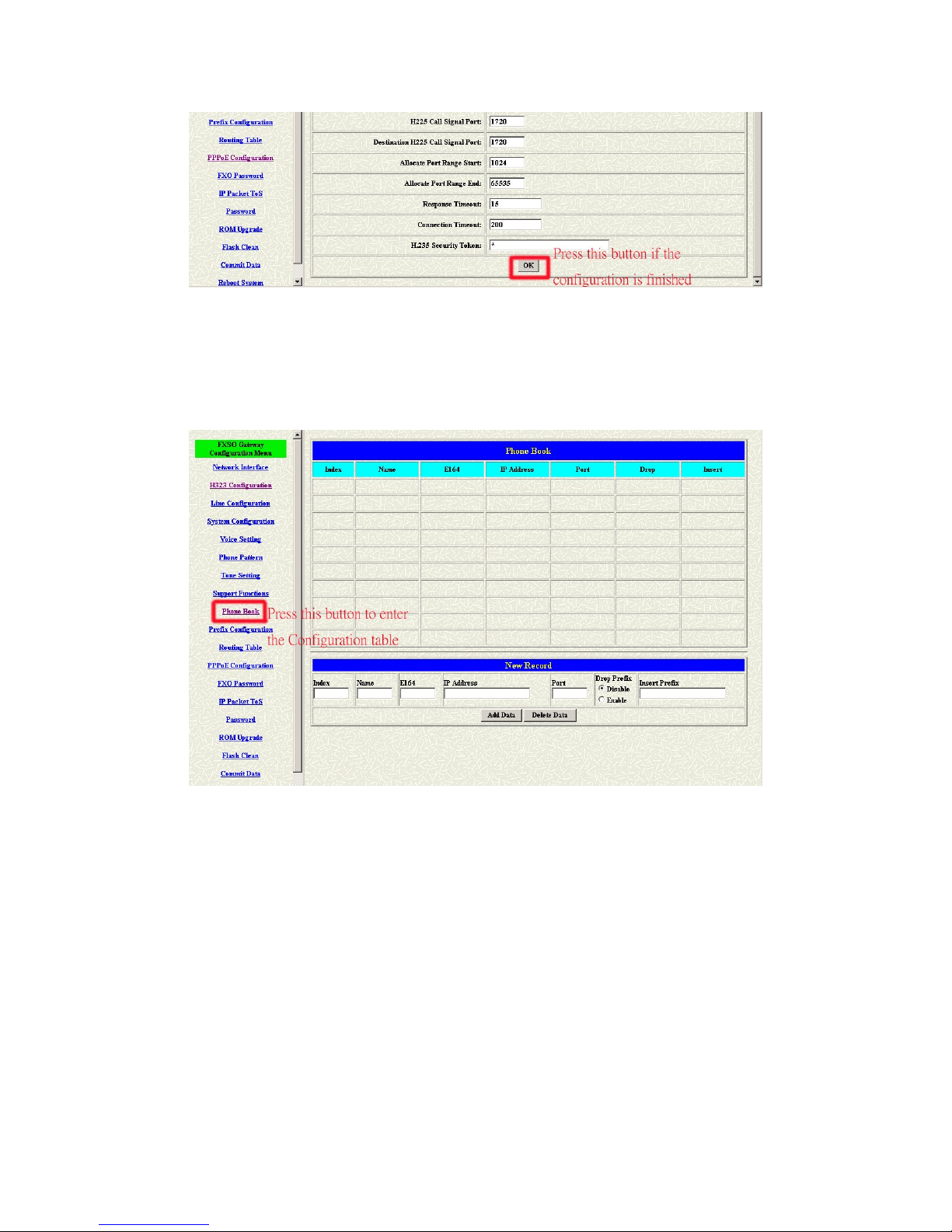
FXSO H.323 Gateway User Manual Document Ver.: 2.1a
Release Sep., 2003
Copyright (c) 2002 Welltech Computer Co. Ltd.
21
Figure 2.11: Press OK to save the data
3 Enter the Phone Book configuration table and configure the name, ip
address and phone number of the destination.
Figure 2.12: Phone Book
Page 24

FXSO H.323 Gateway User Manual Document Ver.: 2.1a
Release Sep., 2003
Copyright (c) 2002 Welltech Computer Co. Ltd.
22
【Example】
Figure 2.13: The example of Phone Book configuration
The name of the destination: test
The E164 number (phone number) of the destination: 123
The ip address of the destination: 10.1.1.100
The call signal port of the destination: 1720
(The port will be 1720 if you don’ t define it)
Drop prefix: Enable – The e164 number you define will be deleted
Disable – The e164 number you define will be kept
Insert prefix: To add a number you define in this table
Press the “Add Data” button when you finished, and the new table will display
on the first index if you press the Phone Book configuration button.
Page 25
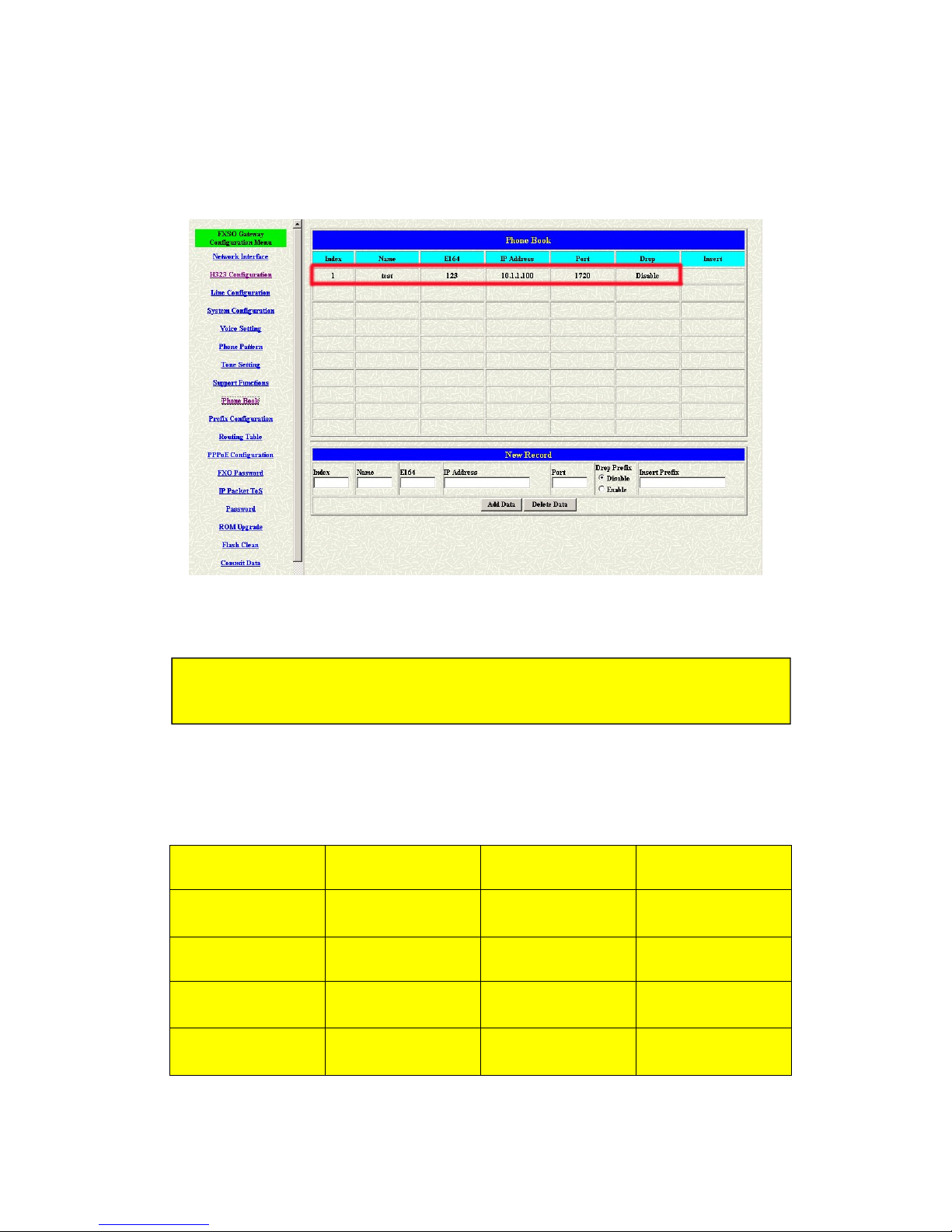
FXSO H.323 Gateway User Manual Document Ver.: 2.1a
Release Sep., 2003
Copyright (c) 2002 Welltech Computer Co. Ltd.
23
4 Please Commit it and Reboot the system if the configuration is finished.
Figure 2.14: To show the Phone Book record
【The application in the drop and insert function】
Input (E164) Drop Insert Output
100 Disable X 100
200 Disable 0 0200
300 Enable X X
400 Enable 500 500
Phone Book is only for the Peer-to-Peer mode.
Fifty index support.
Page 26

FXSO H.323 Gateway User Manual Document Ver.: 2.1a
Release Sep., 2003
Copyright (c) 2002 Welltech Computer Co. Ltd.
24
※ X – Do not enter any numbers
2.4.2 Configure the gateway into the GK routed mode
1 Enter the H323 Configuration table and change the mode from Peer-to-Peer
to GK routed. To change the GK information from your service provider (Ex:
The Gatekeeper IP, Registered Prefix and Registered Alias).
Figure 2.15: Configure the GK info
2 Press the OK button which is on the buttom of this page to save the
configuration.
Page 27

FXSO H.323 Gateway User Manual Document Ver.: 2.1a
Release Sep., 2003
Copyright (c) 2002 Welltech Computer Co. Ltd.
25
Figure 2.16: Press OK to save the data
3 Press the Commit Data and Reboot System buttons when you finished the
configuration.
2.4.2.1 The type in GK routed mode
There are two types in the GK routed mode you could choose. One is Gateway
type and another is Terminal type. There are some different functions,
applications and configurations between the Gateway type and Terminal type.
Please get more info from the table as below:
Gateway Type Terminal Type
Prefix number is necessary Prefix number is not necessary
The E164 number of each port
should be follow the prefix number
The E164 number of each port
could be different
Support the one-stage dialing
Do not support the one-stage
dialing
The default type of the all series Welltech gateway are Gateway type. But the
LanPhone is the terminal type. You could change the type for your gateway but
the LanPhone couldn’t.
Please pick up the type you want to use with your gateway and pay more
attentions about the rules as above.
There are two example for the Gateway type and Terminal type as below:
Page 28
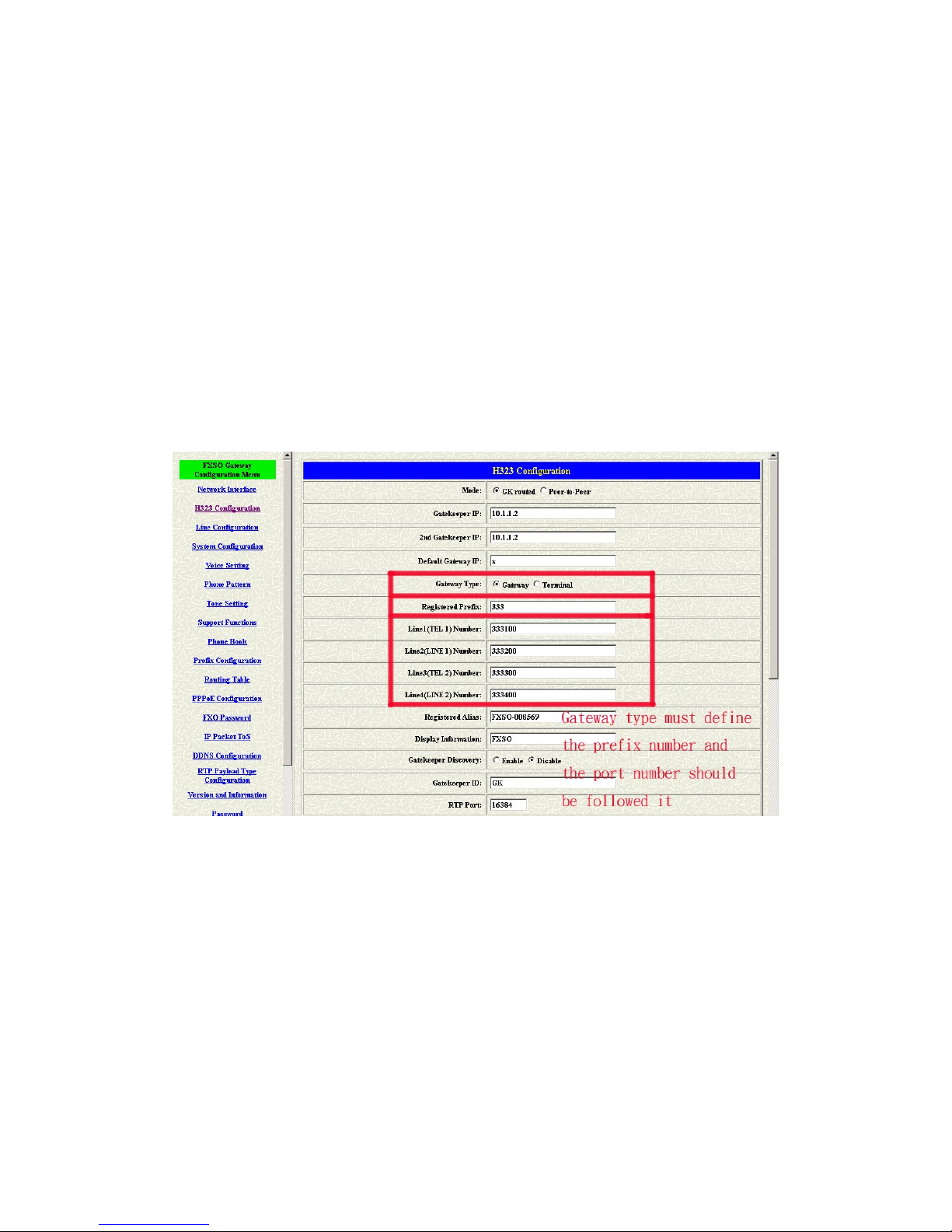
FXSO H.323 Gateway User Manual Document Ver.: 2.1a
Release Sep., 2003
Copyright (c) 2002 Welltech Computer Co. Ltd.
26
【Example – Gateway type】
Figure 2.17: Gateway Type configuration
The prefix number is necessary if you configure it to be a gateway. The number
of ports must be followed the prefix number.
【Example – Terminal type】
Page 29

FXSO H.323 Gateway User Manual Document Ver.: 2.1a
Release Sep., 2003
Copyright (c) 2002 Welltech Computer Co. Ltd.
27
Figure 2.18: Terminal Type configuration
The prefix number is only for the gateway type and the number of ports could
be configured in the different numbers.
Page 30
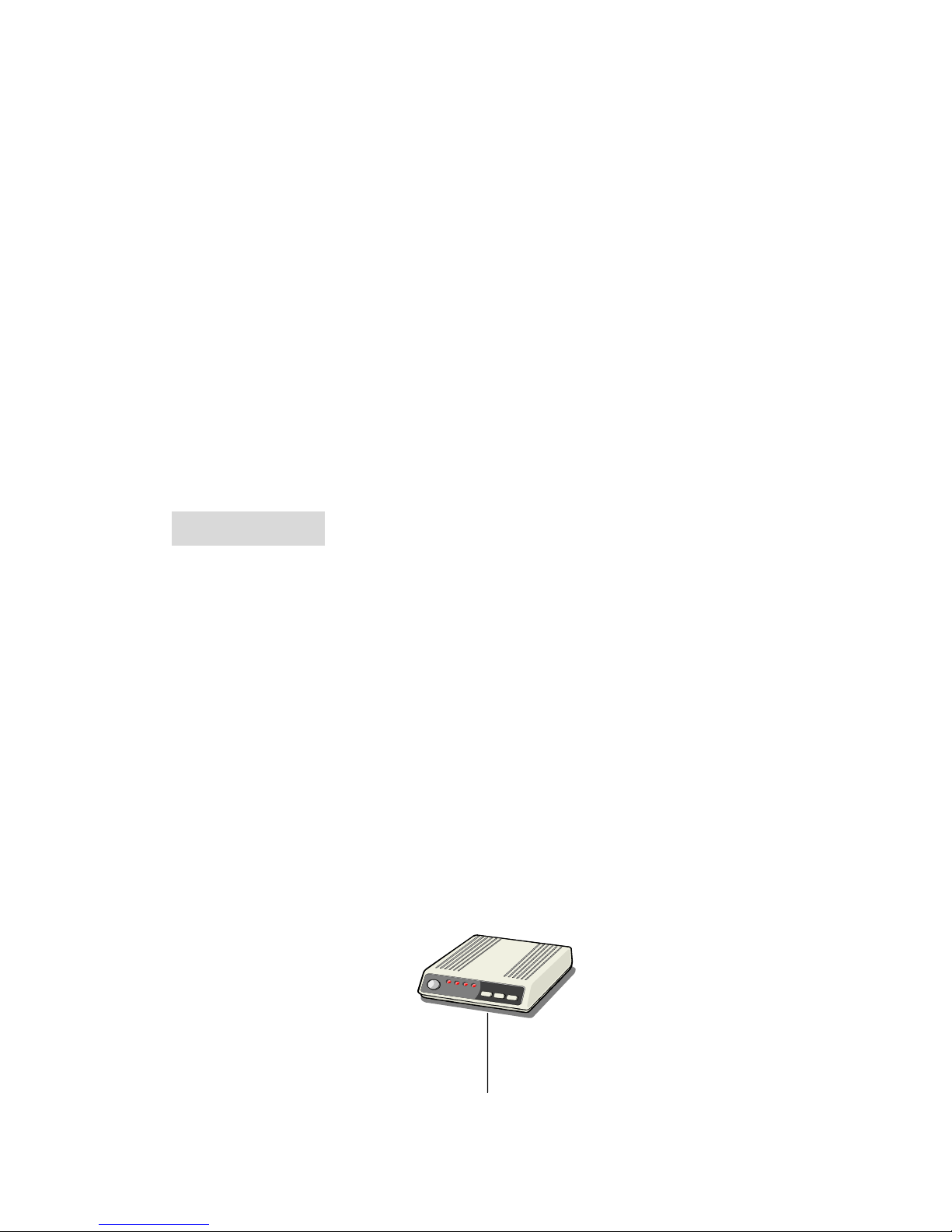
FXSO H.323 Gateway User Manual Document Ver.: 2.1a
Release Sep., 2003
Copyright (c) 2002 Welltech Computer Co. Ltd.
28
3. Advanced
There are too many advanced commands for the advanced users. The
following chapters are based on the application layer. Please get the info what
you need. If you need the command, please watching the chapter of Command
Line Interface.
3.1 IP Sharing
The function is only for the user who is using the IP Sharing device. It is said
Gateway is connected to the IP Sharing device.
The IP Sharing Device must support the DMZ or Virtual server functions
An example such as ADSL network is in the following.
ATU-R ADSL Modem
WAN ①
Page 31

FXSO H.323 Gateway User Manual Document Ver.: 2.1a
Release Sep., 2003
Copyright (c) 2002 Welltech Computer Co. Ltd.
29
IP Sharing device⑤
LAN③ LAN ②
Gateway ④ PC
The WAN IP Address obtained from ADSL has two kinds of methods.
One is fixed IP Address, while user applies for one or more fixed IP
Addresses.
Another is dynamic IP Address while user applies for dial-up connection
way.
The LAN IP Address of User’s PC can be set as DHCP client in order to
gain a valid one.
Another IP Address for Gateway must be set as an fixed one in order for
that IP Sharing device pass forwarding the relevant information from WAN
to LAN. Besides, a valid IP Address meets the IP Sharing device (LAN site)
is the element.
Please configure your gateway just like below:
1 Enter the IP address, Netmask and the default gateway in the network table.
Please follow up your IP Sharing device.
Page 32

FXSO H.323 Gateway User Manual Document Ver.: 2.1a
Release Sep., 2003
Copyright (c) 2002 Welltech Computer Co. Ltd.
30
Figure 3.1: Network configuration
2 Enable the ip sharing function and put the static ip address in the server
address table.
Page 33

FXSO H.323 Gateway User Manual Document Ver.: 2.1a
Release Sep., 2003
Copyright (c) 2002 Welltech Computer Co. Ltd.
31
Figure 3.2: Enable the ip sharing function
3 The IP change function is only for the special usage
Figure 3.3: IP Change
IP Change Function: The ip address of the IP Sharing Server Address will
use what you configured in that table if you disable the IP Change function.
It supports the static ip address. If user is using the dynamic ip address,
this function has to be enabled.
1. Fixed IP – Please put the ip address of the ip sharing
device in the IP Sharing Server Address table.
2. Dynamic IP – Just leave it if the IP sharing device is using
PPPoE or DHCP protocol to connect with the internet.
Page 34

FXSO H.323 Gateway User Manual Document Ver.: 2.1a
Release Sep., 2003
Copyright (c) 2002 Welltech Computer Co. Ltd.
32
If t
he wan port of the ip sharing device is using the dynamic ip address,
the gateway couldn’t get the ip address if the GK isn’t from ours, too.
4 Please Commit it and Reboot the system if the configuration is finished.
This chapter is focus on the DMZ function of the IP Sharing
Device, Please get another application from our web site.
Page 35

FXSO H.323 Gateway User Manual Document Ver.: 2.1a
Release Sep., 2003
Copyright (c) 2002 Welltech Computer Co. Ltd.
33
3.2 Line
The Line configuration will show the status of the registrations and the ports. It
includes the hunt group, hotline, and no answer forward configuration. Press
the Line configuration button to enter configuration table (see figure 3.14)
Figure 3.4: Line Configuration
Type – Show the type of this port. There are only two types of this gateway.
One is FXS type another is FXO type. It couldn’t be changed.
Hunting Group – Define the group number of this port. When the port is
busy, the call could be transferred to another port in the same group.
Hotline – Enable or Disable the hotline mode. The hotline mode will be
enabled if you enter the hotline number. The default setting is disabled.
No Answer Forward – When the port didn’t answer the call, this call will be
forwarded to the number you configured. This is only for the E164 number
or the phone number you want to transfer.
This function should be used with the forwardtime command (in the System
configuration table). The range of the forward time is 5 to 65535. If the
function is enable, the No Answer forward number is 123, and the forward
time is 5 seconds. The call will be forwarded to the destination with 123
numbers when the origin port didn’t answer the call.
Page 36
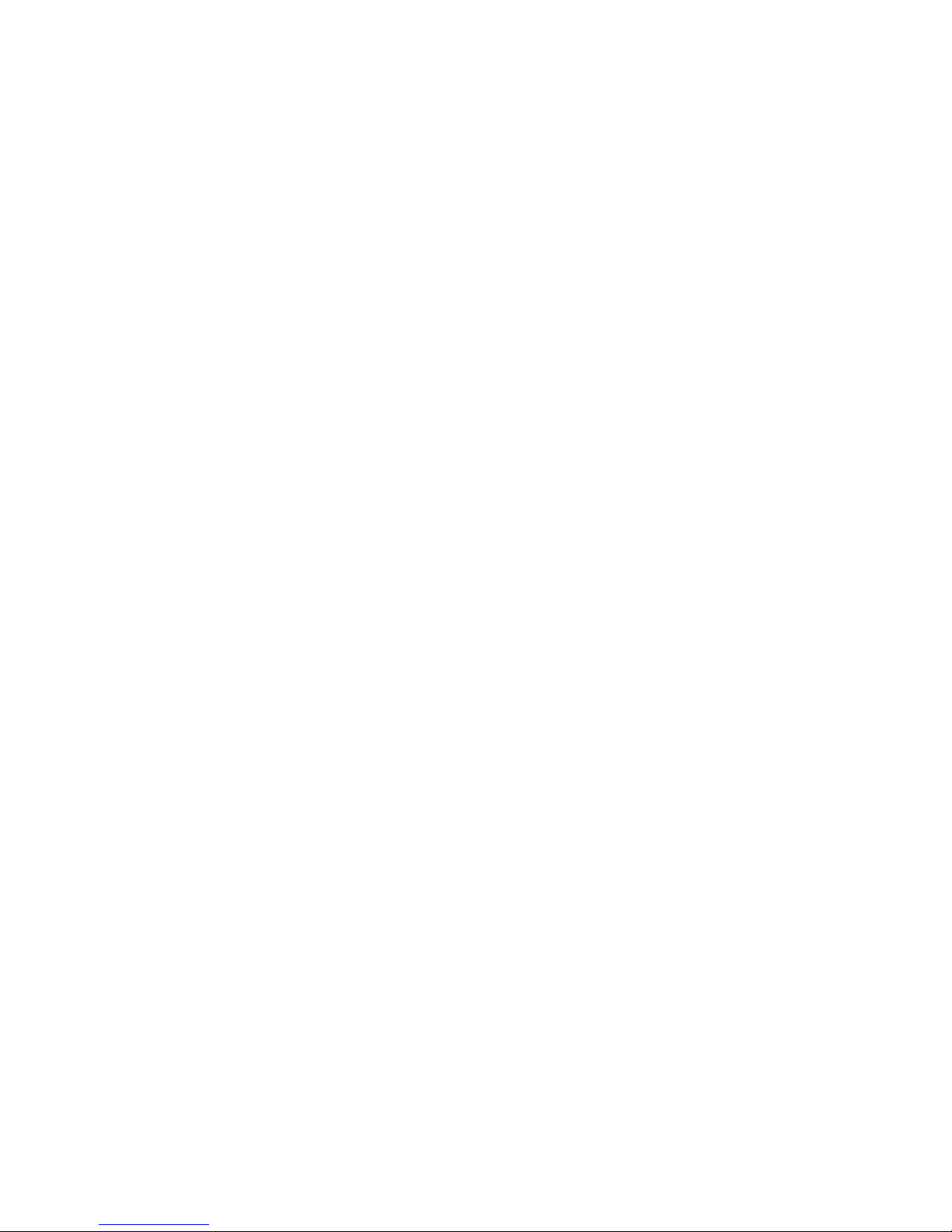
FXSO H.323 Gateway User Manual Document Ver.: 2.1a
Release Sep., 2003
Copyright (c) 2002 Welltech Computer Co. Ltd.
34
Registration – To show the gateway registered on the GK or not.
Status – To show the port is busy or ready.
Page 37

FXSO H.323 Gateway User Manual Document Ver.: 2.1a
Release Sep., 2003
Copyright (c) 2002 Welltech Computer Co. Ltd.
35
3.3 Gateway Prefix
The prefix number is necessary if the type of gateway is gateway type. The
type of gateway is for the GK mode only. The Gateway Prefix function is only
support the gateway which is the destination. Please enter the WEB
configuration of this function if you want to configure it (see figure 3.5)
Figure 3.5: Gateway Prefix
The gateway could keep or drop the prefix number if the call is coming from the
ip side and bring the prefix number of this gateway. The usage of this
command is about the one-stage-dialing function. Of course it must work with
the Routing table. Please get the info about the Routing table configuration in
the chapter 3.
Source Gateway Prefix Receive Transfer
10012345 Keep 10012345 10012345
10012345 Drop 10012345 12345
If the incoming call (From IP side) with the number is 10012345, and the prefix
number of the destination gateway is 100. The gateway will receive 10012345.
But the number it transfer will be 10012345 (Gateway Prefix Keep). The
Page 38
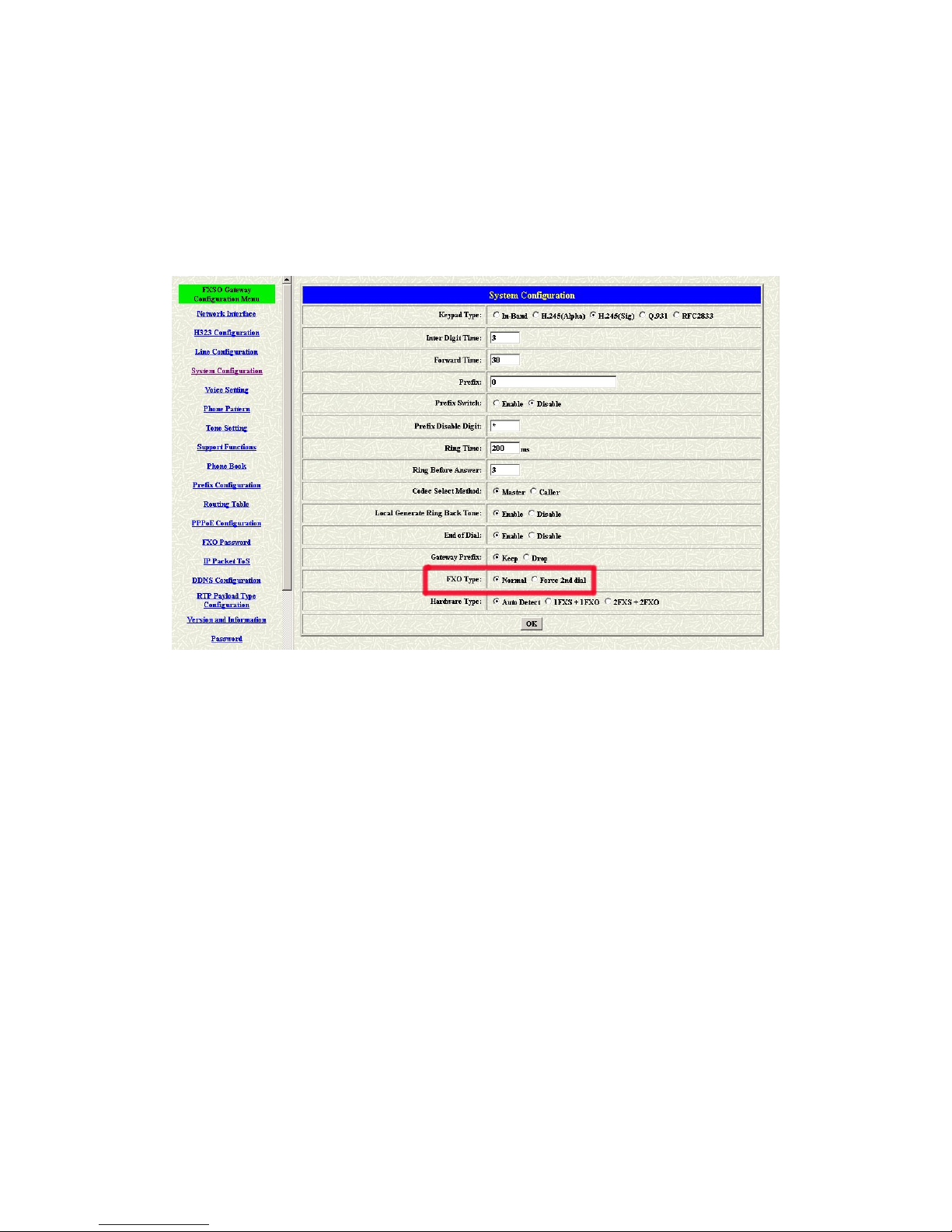
FXSO H.323 Gateway User Manual Document Ver.: 2.1a
Release Sep., 2003
Copyright (c) 2002 Welltech Computer Co. Ltd.
36
transfer number will be 12345 if the Gateway Prefix function is enabled.
3.4 FXO Type
The function coerces the calls to be two-stage-dialing. It working even the
Routing Table has been configured. Enter the System Configuration to
configure this function (see figure 3.6)
Figure 3.6: FXO Type
Normal – Following the origin usage
Force 2nddial – Any calls to FXO port will be the two-stage-dialing
Page 39

FXSO H.323 Gateway User Manual Document Ver.: 2.1a
Release Sep., 2003
Copyright (c) 2002 Welltech Computer Co. Ltd.
37
3.4 T.38
The T.38 is a “Real Time Group 3 Fax Communication over IP network” format.
That’s meaning it’s a protocol for Fax over IP. You have to enable this function
if you need the Fax issue. Press the Support button to enter the configuration
table (see figure 3.7)
Figure 3.7: T.38 configuration
T.38 – Enable will Support Fax function, disable won’t.
T.38 Fax ECM – Error Correction during fax high speed Mode support.
T.38 Fax ASN.1 Support – The transmission of voice data over packet
switch networks support. Abstract Syntax Notation 1.
Page 40

FXSO H.323 Gateway User Manual Document Ver.: 2.1a
Release Sep., 2003
Copyright (c) 2002 Welltech Computer Co. Ltd.
38
3.5 Prefix
The Prefix function is using the drop and insert function (see figure 3.8).
Figure 3.8: Prefix Configuration
There is a rule between Prefix and Routing command, the Prefix command
have priority over the Routing command. If there is a incoming call from any
sides, the Routing will check this calling number after the Prefix checked (see
figure 3.)
Figure 3.9: The Priority
There is an example about the configuration, please follow up these steps.
Check the Prefix
Table first
YES
NO
Follow the Ro
uting
you configure
Follow the Default
Routing
Page 41

FXSO H.323 Gateway User Manual Document Ver.: 2.1a
Release Sep., 2003
Copyright (c) 2002 Welltech Computer Co. Ltd.
39
1 Press the Prefix Configuration button to enter the configuration table (see
figure 3.8)
2 Enter the index number. Put the prefix numbers you will dial in the prefix
table, enable (disable) the drop function and enter the numbers you want
to insert (see figure 3.10)
Figure 3.10: Configure the Prefix Table
The usage is as same as the drop, insert function of the Phone Book.
Input (Prefix) Drop Insert Output
100 Disable X 100
200 Disable 0 0200
300 Enable X X
400 Enable 500 500
Page 42
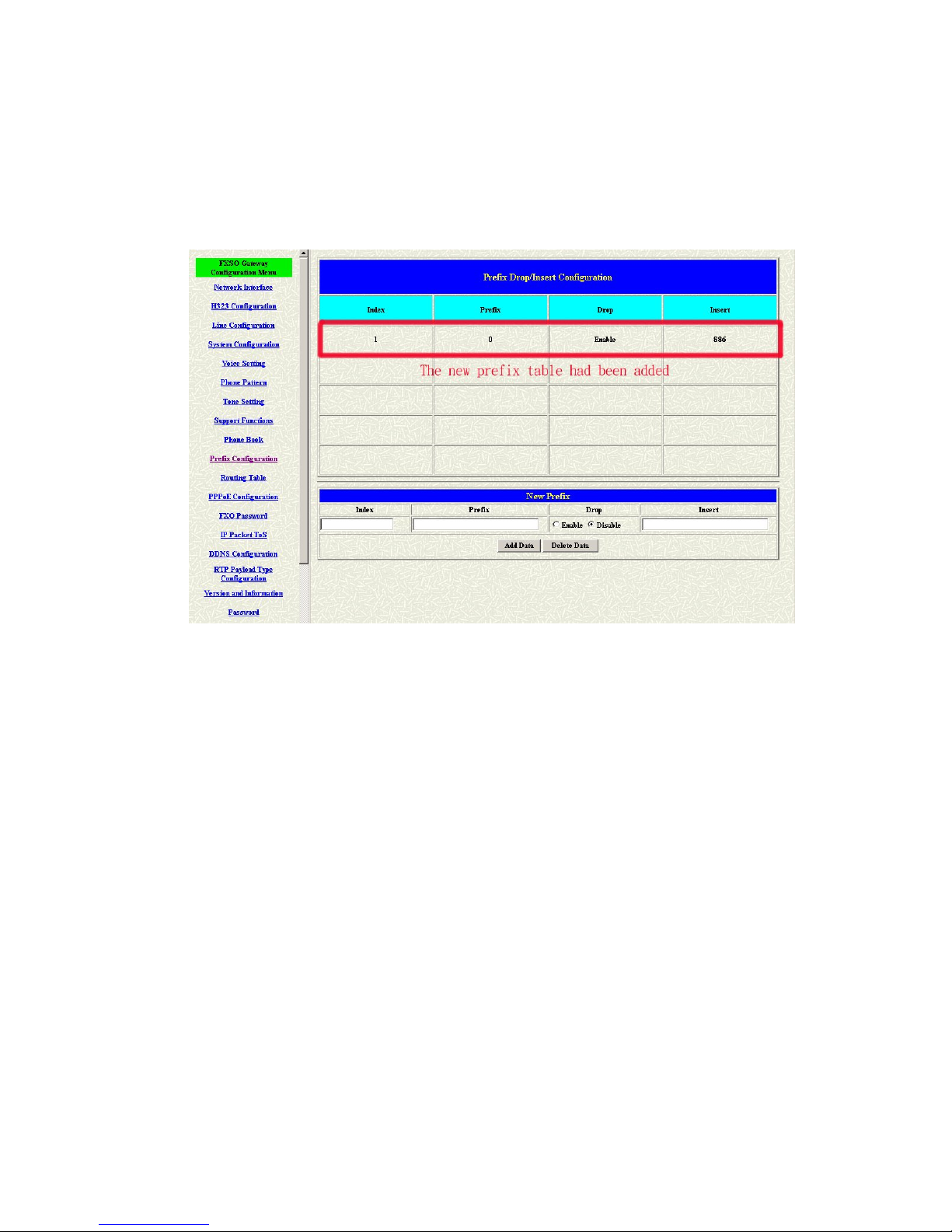
FXSO H.323 Gateway User Manual Document Ver.: 2.1a
Release Sep., 2003
Copyright (c) 2002 Welltech Computer Co. Ltd.
40
3 Press the Prefix Configuration button to reload the configuration table (see
figure 3.11)
Figure 3.11: Show the added table
4 Please Commit it and Reboot the system if the configuration is finished.
Page 43
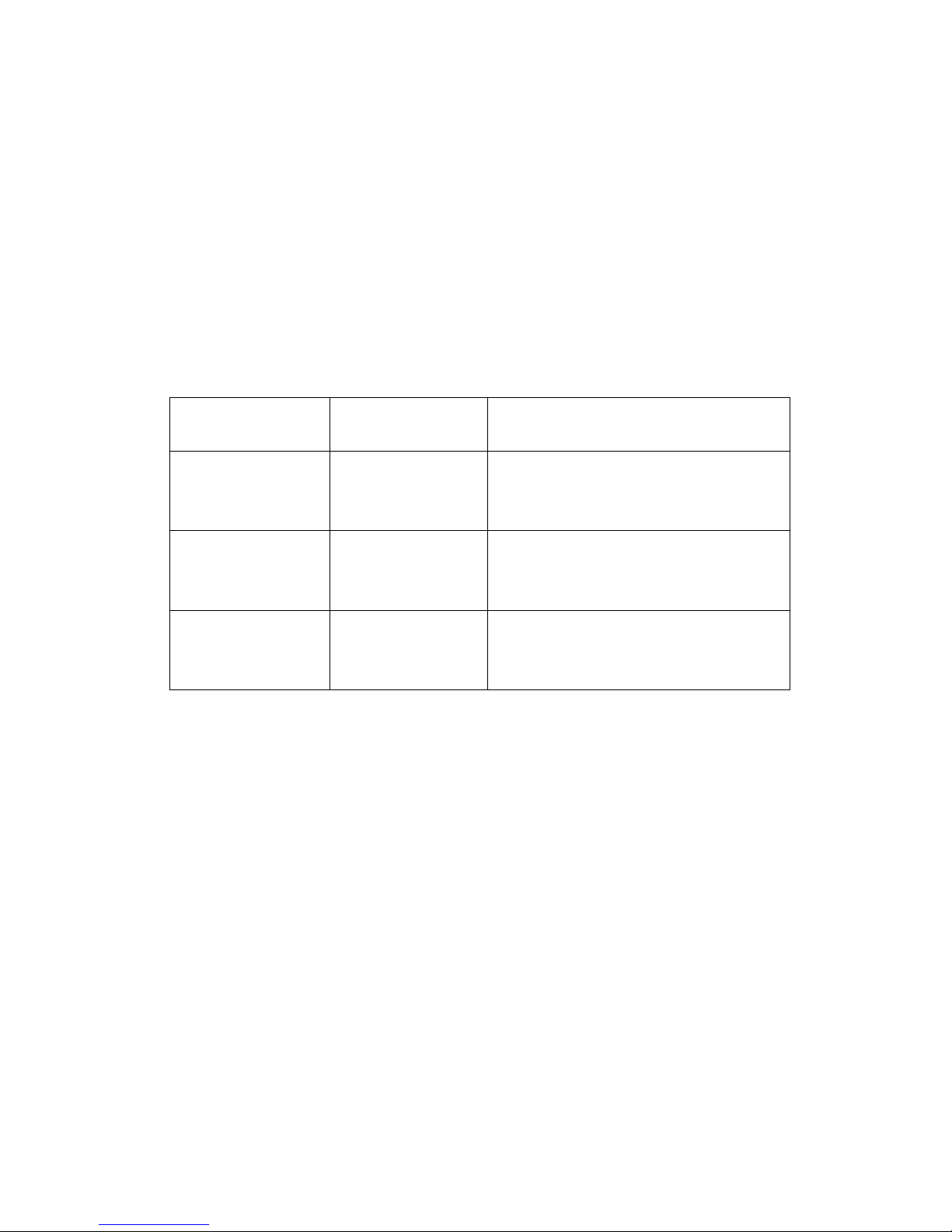
FXSO H.323 Gateway User Manual Document Ver.: 2.1a
Release Sep., 2003
Copyright (c) 2002 Welltech Computer Co. Ltd.
41
3.6 Routing Table
Routing Table is a rule to define the destination of the calls you make. You
could define the rules by the number you dial or by the ports. The Routing
Table button will show you the configuration table (see figure 3.12).
In fact, there are three directions of the incoming calls (from IP, FXS and FXO
side). The explanation of the default routing is as below:
The location with
the incoming calls
The location with
the destination
The explanation
IP (Default) Fxs
The destination will be the FXS port
when the calls from the IP side
without any define rules.
Fxs (Default) IP
The destination will be the IP side
when the calls from the FXS port
without any define rules.
Fxo (Default) IP
The destination will be the IP side
when the calls from the FXO port
without any define rules.
Page 44

FXSO H.323 Gateway User Manual Document Ver.: 2.1a
Release Sep., 2003
Copyright (c) 2002 Welltech Computer Co. Ltd.
42
Figure 3.12: Routing Table Configuration
3.6.1 Change the default routing
Please follow up the steps if you want to change the default routing:
1 Pick up the side for the incoming calls and define the destination of this side.
Press the Change Default to save the data.
Page 45

FXSO H.323 Gateway User Manual Document Ver.: 2.1a
Release Sep., 2003
Copyright (c) 2002 Welltech Computer Co. Ltd.
43
Figure 3.13: Change The Default Setting
2 The default setting is changed after you press the Change Default button.
Please press the Routing Table button again to show the new setting.
Page 46
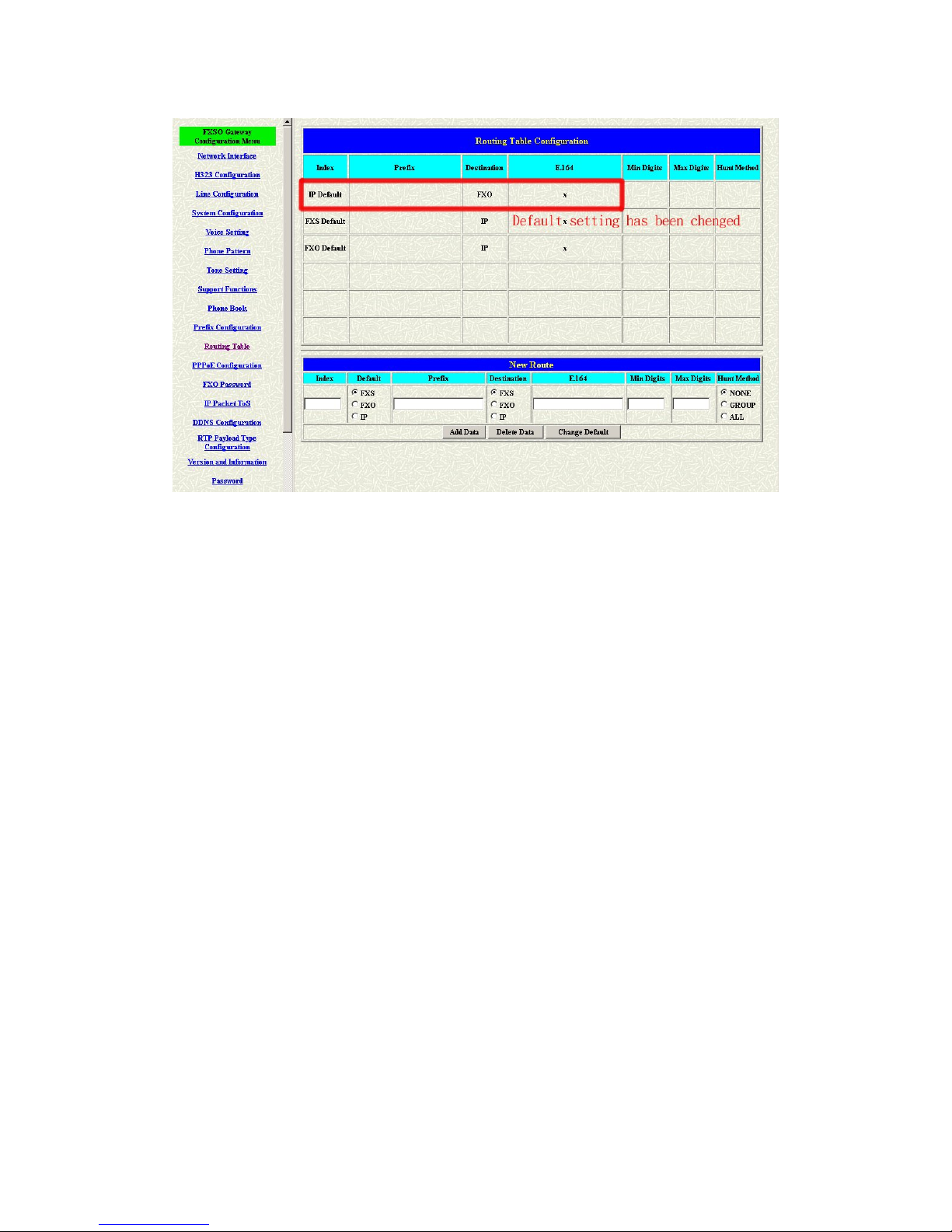
FXSO H.323 Gateway User Manual Document Ver.: 2.1a
Release Sep., 2003
Copyright (c) 2002 Welltech Computer Co. Ltd.
44
Figure 3.14: The Default Setting Changed
3 Please Commit it and Reboot the system if the configuration is finished.
3.6.2 Add a new Routing Table
1 The default setting is changed after you press the Change Default button.
Please press the Routing Table button again to show the new setting.
Page 47
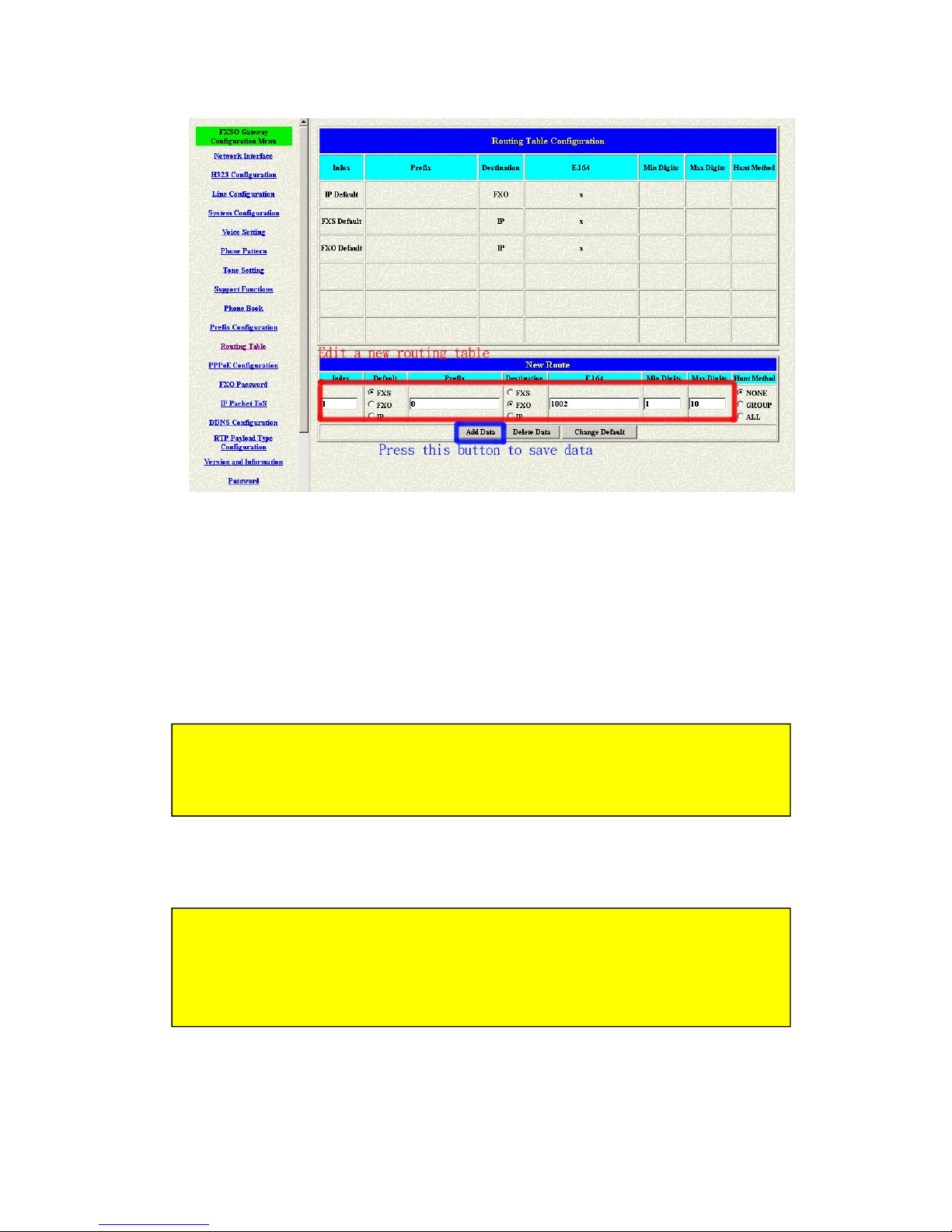
FXSO H.323 Gateway User Manual Document Ver.: 2.1a
Release Sep., 2003
Copyright (c) 2002 Welltech Computer Co. Ltd.
45
Figure 3.15: Edit and Add a new routing table
Index – Define the number of this data.
Prefix – Define the number you dial. You could just define the first digit of
the numbers
Destination – Define the destination of this rule. There are three directions
of the destination.
E164 – Define a right E164 number of the destination you want.
Min Digits – The minima digits you dial.
Max Digits – The maxima digits you dial.
Hunt – Define the hunt group function.
The min and max digits are the range for the number you dial. For example:
The min digits is 1 and max digits is 10. The call will follow this routing if the
number I dial is between 1 and 10 digits. If I dial over 10 digits, this call will
follow the default routing.
For example: There are two FXO ports of the gateway (3702A) and I want the
first FXO port (1002 is the default E164 number) to be the destination. So the
E164 number I have to define is 1002.
Page 48

FXSO H.323 Gateway User Manual Document Ver.: 2.1a
Release Sep., 2003
Copyright (c) 2002 Welltech Computer Co. Ltd.
46
2 Press Add Data button to save the configuration and press the Routing
Table button again to reload the configuration.
Figure 3.16: New Special Routing
The explanation of figure 3.16 is as below:
When the user dial 0 with the first digit of the numbers (from FXS side), or from
FXO and IP side. And the numbers you dial is between 1 and 10 digits. If this
call matches the rule, it will be transferred to the FXO port whose E164 number
is 1002.
3 Please Commit it and Reboot the system if the configuration is finished.
None – Disable this function
Group – The call will search other ports to be the destination with the same group if
the origin destination is busy.
All – The call will search other ports to be the destination with the same type if the
origin destination is busy.
Page 49
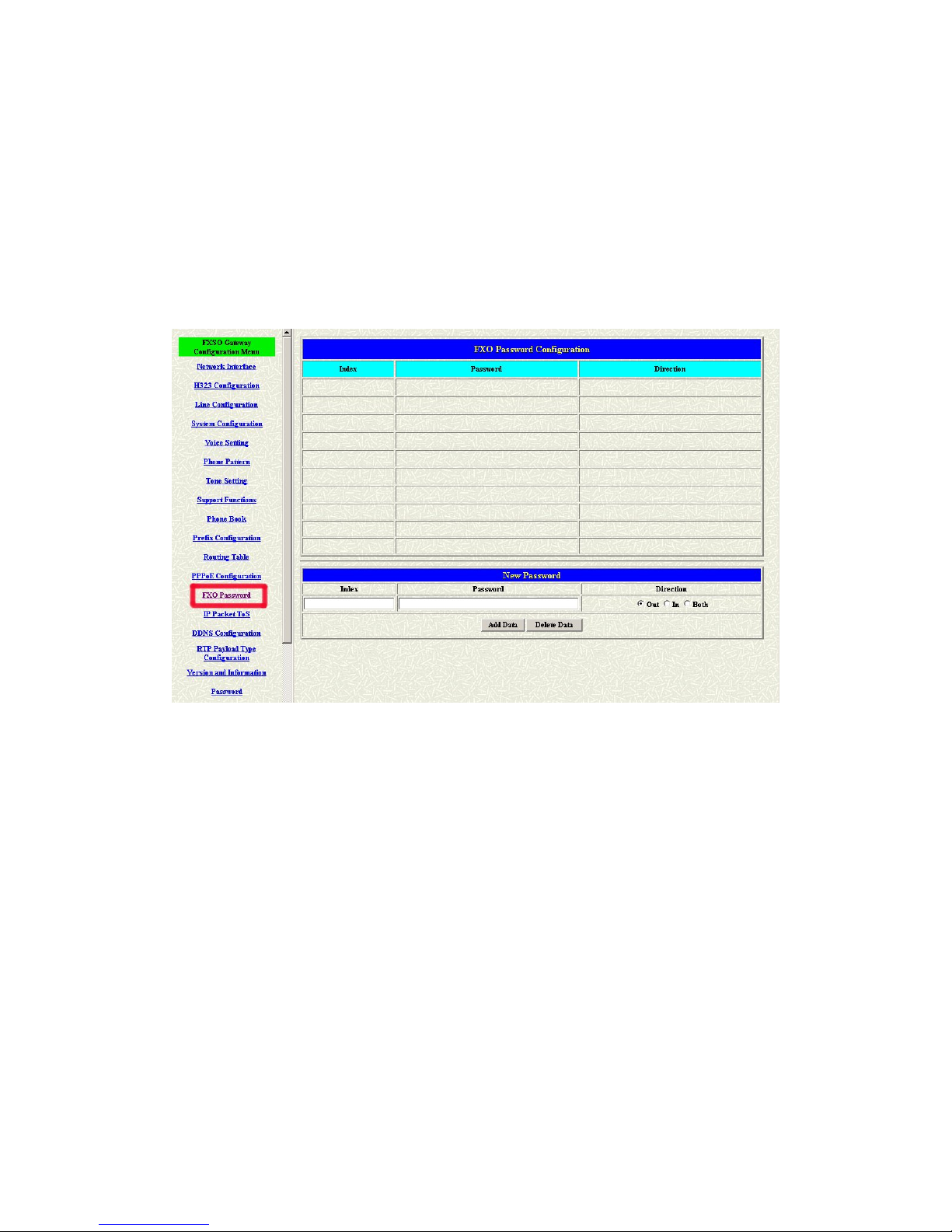
FXSO H.323 Gateway User Manual Document Ver.: 2.1a
Release Sep., 2003
Copyright (c) 2002 Welltech Computer Co. Ltd.
47
3.7 FXO Password
You will get the IVR if you make calls from PSTN side or from IP side. The IVR
will ask you the password you set, and you could make other calls to IP side or
PSTN side if the password you type is correct. Please press the FXO
Password button to configure the password (see figure 3.17)
Figure 3.17: FXO Password
Index – The number of this table.
Password – The password you set.
Direction – Playing the IVR to PSTN, IP or both side.
(Out – To IP side ; In – To PSTN side)
Page 50

FXSO H.323 Gateway User Manual Document Ver.: 2.1a
Release Sep., 2003
Copyright (c) 2002 Welltech Computer Co. Ltd.
48
3.8 DDNS Configuration
This version of firmware supports DDNS function. Before using this function,
please have a DDNS account and some info from your DDNS server. Press
the DDNS Configuration button to configure it. (see figure 3.18)
Figure 3.18: DDNS Configuration
Status – To enable or disable this function.
Server – Enter the server address of your DDNS server.
Host Name – Your DDNS address.
ID – Your account.
Password – Your password.
Please get this info from your DDNS server.
IP Check Server – Will check the endpoints ip address.
Check Every – The endpoint will check the server after a period.
Page 51
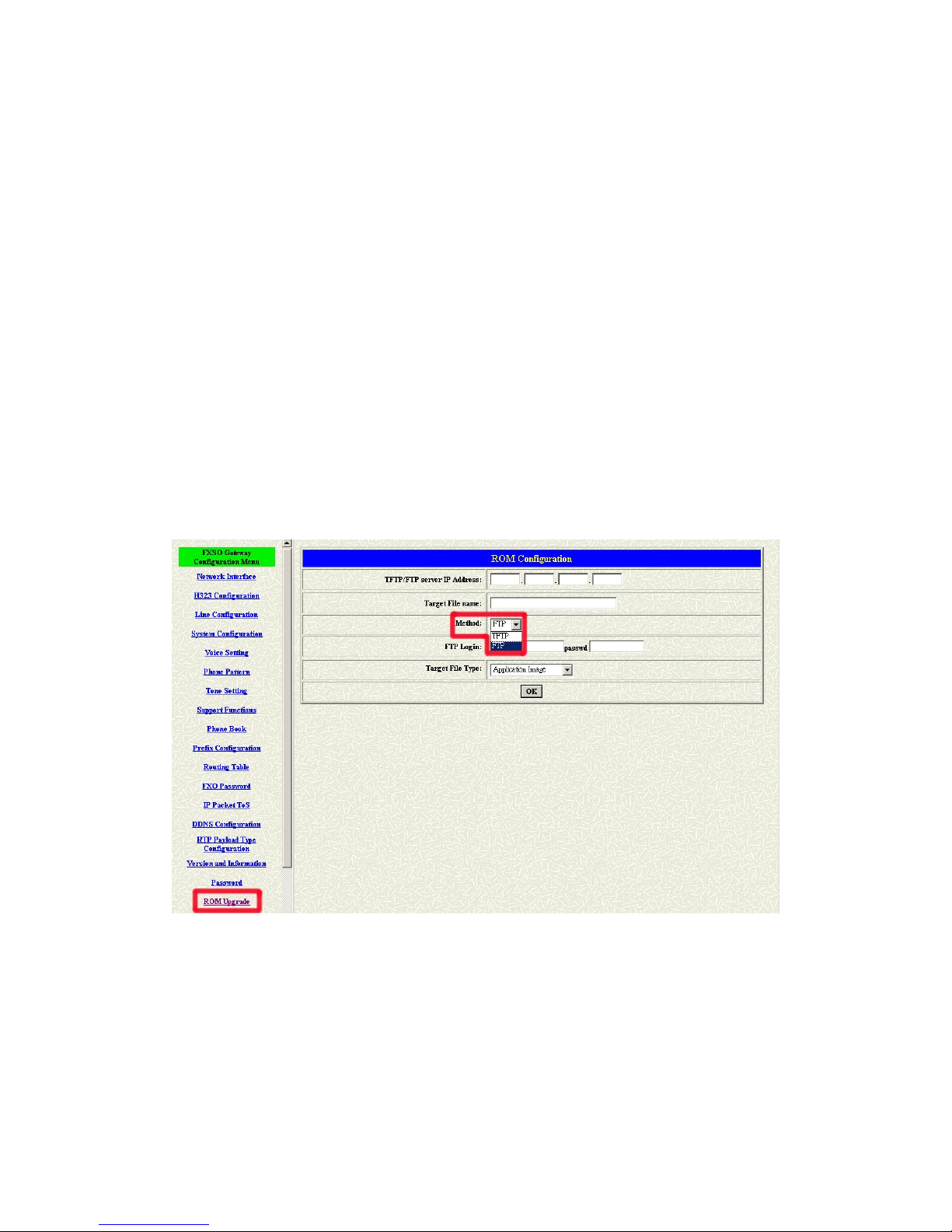
FXSO H.323 Gateway User Manual Document Ver.: 2.1a
Release Sep., 2003
Copyright (c) 2002 Welltech Computer Co. Ltd.
49
3.9 Upgrade the Firmware
User could update the firmware just by the web configuration interface. There
are two type for the upgrading procedure. One is using the TFTP server,
another is using the FTP server. Please follow the step to update the gateway
firmware version.
【Updating the firmware by the FTP server】
1 Pick up the “Rom Upgrade” button to enter the upgrading web page and switch to
the FTP method. (see figure 3.19)
Figure 3.19: ROM Upgrade for FTP
2 Key in the IP address, the login name, password of your FTP server and the correct
file name. (see figure 3.20)
Page 52

FXSO H.323 Gateway User Manual Document Ver.: 2.1a
Release Sep., 2003
Copyright (c) 2002 Welltech Computer Co. Ltd.
50
Figure 3.20: FTP information
3 Press the OK button to execute the upgrade procedure.
【Updating the firmware by the TFTP server】
1 Downloading the TFTP program from our web site and install it first. Executing
the TFTP program before you want to use the TFTP upgrade method.
2 Pick up the “Rom Upgrade” button to enter the upgrading web page and switch to
the TFTP method. (see figure 3.21)
Page 53

FXSO H.323 Gateway User Manual Document Ver.: 2.1a
Release Sep., 2003
Copyright (c) 2002 Welltech Computer Co. Ltd.
51
Figure 3.21: ROM Upgrade for TFTP
3 Key in the IP address of your TFTP server, pick up the file type for your upgrade
file and the correct file name for upgrading. (see figure 3.22)
Figure 3.22 : TFTP information
Page 54
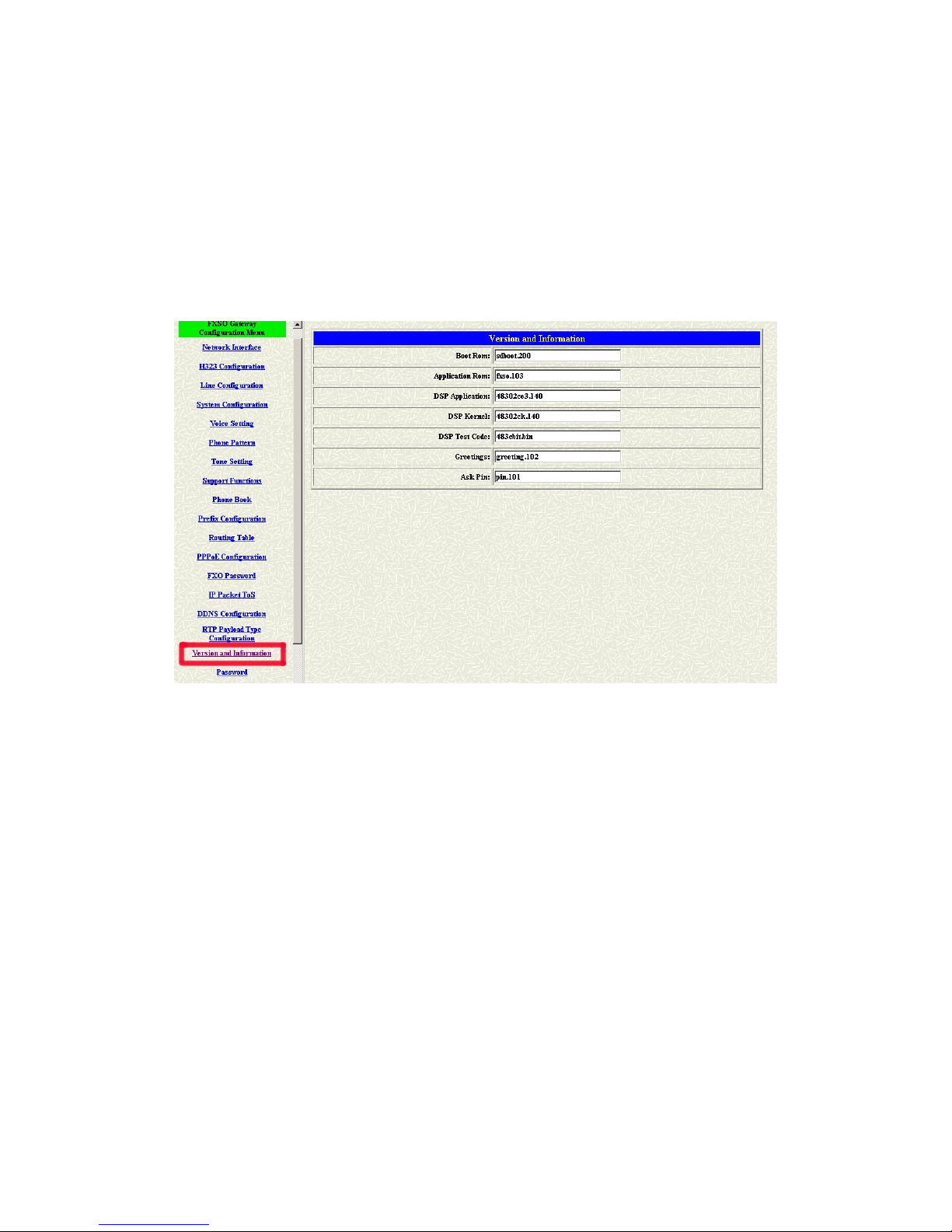
FXSO H.323 Gateway User Manual Document Ver.: 2.1a
Release Sep., 2003
Copyright (c) 2002 Welltech Computer Co. Ltd.
52
4 Press the OK button to execute the upgrade procedure.
3.10 Version and Information
This is not for the configuration, it only show you the version of this firmware
and some information about the firmware you use. Press the button and get
more information about your firmware (see figure 3.23)
Figure 3.23: Version and Information
Page 55

FXSO H.323 Gateway User Manual Document Ver.: 2.1a
Release Sep., 2003
Copyright (c) 2002 Welltech Computer Co. Ltd.
53
4. Command List
4.1 Hyper Terminal Setting
A terminal emulator is needed when using RS-232 port to configure Gateway.
There are kinds of terminal emulator software. Here, we use Microsoft
HyperTerminal to depict how to set up terminal emulator:
1. Execute the Hyper Terminal program, and then the following windows will
pop-up on the screen. (START – Program files – Accessories –
Communication – Hyper Terminal)
Figure 4.1: Hyper Terminal
2. Define a name such as ‘wg37’ for this new connection.
Page 56
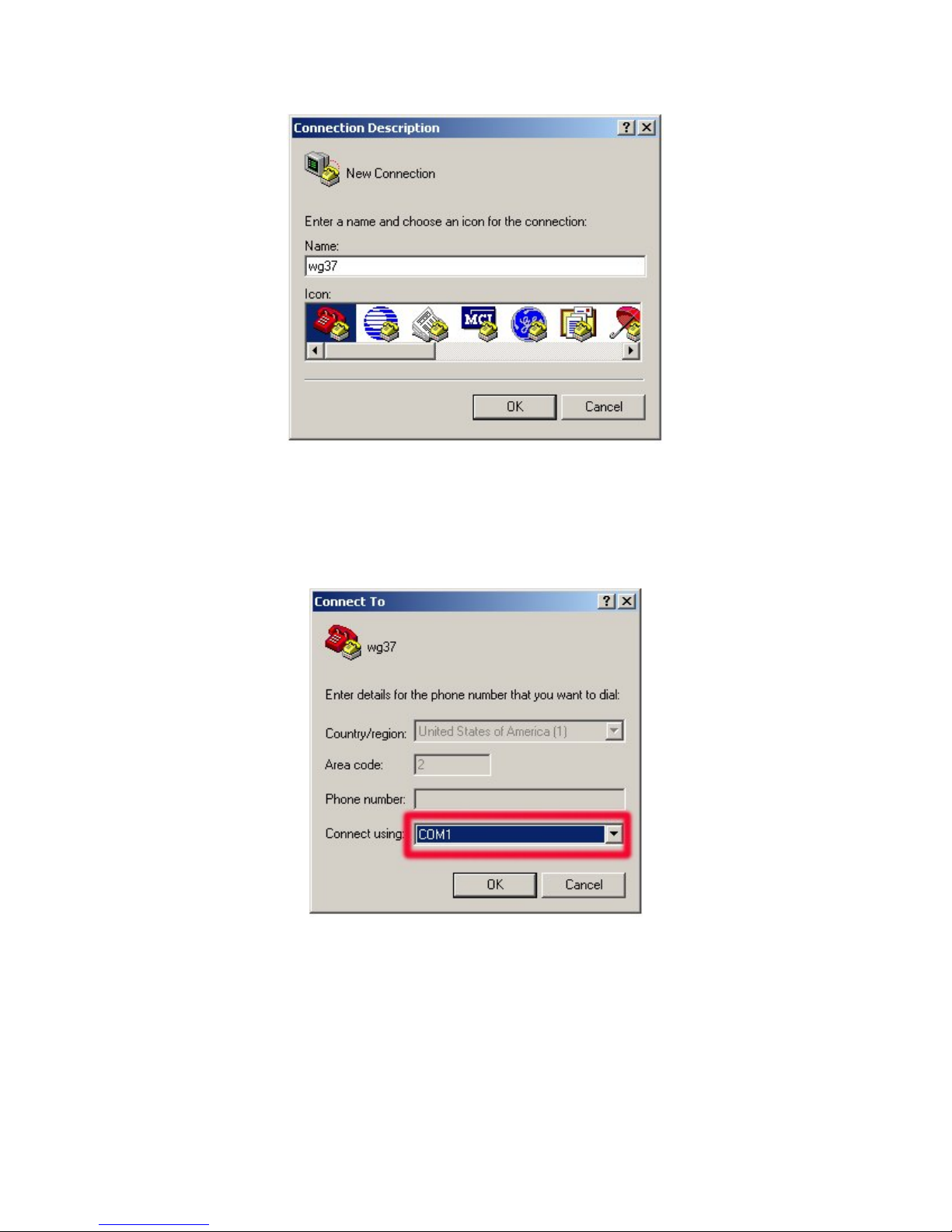
FXSO H.323 Gateway User Manual Document Ver.: 2.1a
Release Sep., 2003
Copyright (c) 2002 Welltech Computer Co. Ltd.
54
Figure 4.2: Edit the name of the connection
3. After pressing OK button, the next window appear, and then choose
COM1/2 Port, which you are going to use.
Figure 4.3: Pick up the right interface to use
4. Configure the COM Port Properties as following:
Bits per second: 9600
Page 57

FXSO H.323 Gateway User Manual Document Ver.: 2.1a
Release Sep., 2003
Copyright (c) 2002 Welltech Computer Co. Ltd.
55
Flow control: None
Figure 4.4: Configure the right Bps and control
5. Press ‘OK’ button, and then start to configure Gateway.
Page 58
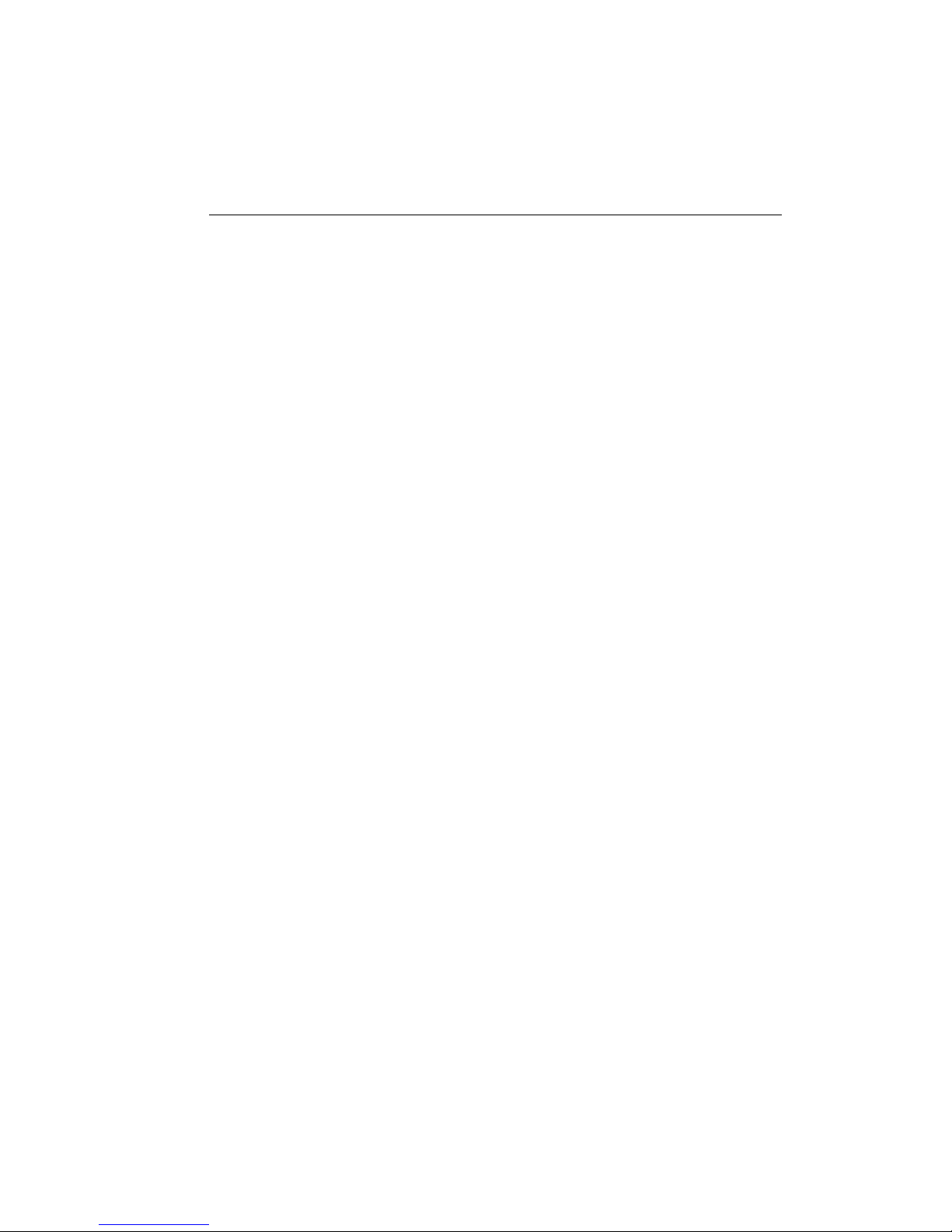
FXSO H.323 Gateway User Manual Document Ver.: 2.1a
Release Sep., 2003
Copyright (c) 2002 Welltech Computer Co. Ltd.
56
4.2 Command List
4.2.1 [help]
Type help or man or ? to list all the available command.
usr/config$ help
help help/man/? [command]
quit quit/exit/close
debug show debug message
reboot reboot local machine
flash clean configuration from flash rom
commit commit flash rom data
ifaddr Internet address manipulation
time show current time
ping test that a remote host is reachable
pppoe PPPoE stack manipulation
sysconf System information manipulation
h323 H.323 information manipulation
line Line information manipulation
route Routing information manipulation
prefix Prefix drop/insert information manipulation
pbook Phone book information manipulation
voice Voice information manipulation
support Special Voice function support manipulation
phone Setup of call progress tones and ringing
tone Setup of disconnect tone
fxopwd Setup of FXO password
record Record voice for greeting and ask pin code
tos IP Packet ToS (Type of Service) values
ddns Dynamic DNS update manipulation
vlan VLAN configuration and information
pt DSP payload type configuration and information
rom ROM file update
passwd Password setting information and configuration
usage: help [command]
Page 59

FXSO H.323 Gateway User Manual Document Ver.: 2.1a
Release Sep., 2003
Copyright (c) 2002 Welltech Computer Co. Ltd.
57
4.2.2 [quit]
Type quit will quit the Gateway configuration mode and turn back to login
prompt (in console mode) or disconnect (in TELNET mode).
usr/config$ quit
Disconnecting...
login:
Note: It is recommended that type the “quit” command before you leave the
console. If so, Gateway will ask password again when next user connects to
console port.
4.2.3 [debug]
Open debug message will show up specific information while Gateway is
in operation. After executing the debug command, it should execute
command debug -open as well. One example is demonstrated below.
usr/config$ debug -add h323 vp h323vp
usr/config$ debug -open
In this example, user open debug flags including h323, vp, h323vp.
Parameters Usage:
-status Display the enabled debug flags.
-add Add debug flag.
-- h323 : h323 related information
-- vp : voice related information
-delete Remove specified debug flag.
-open Start to show debug messages.
-close Stop showing debug messages.
4.2.4 [reboot]
After commit command, type reboot to reload Gateway in new
configuration. The procedure is as below:
usr/config$ reboot
.Attached TCP/IP interface to cpm unit 0
Attaching interface lo0...done
Page 60
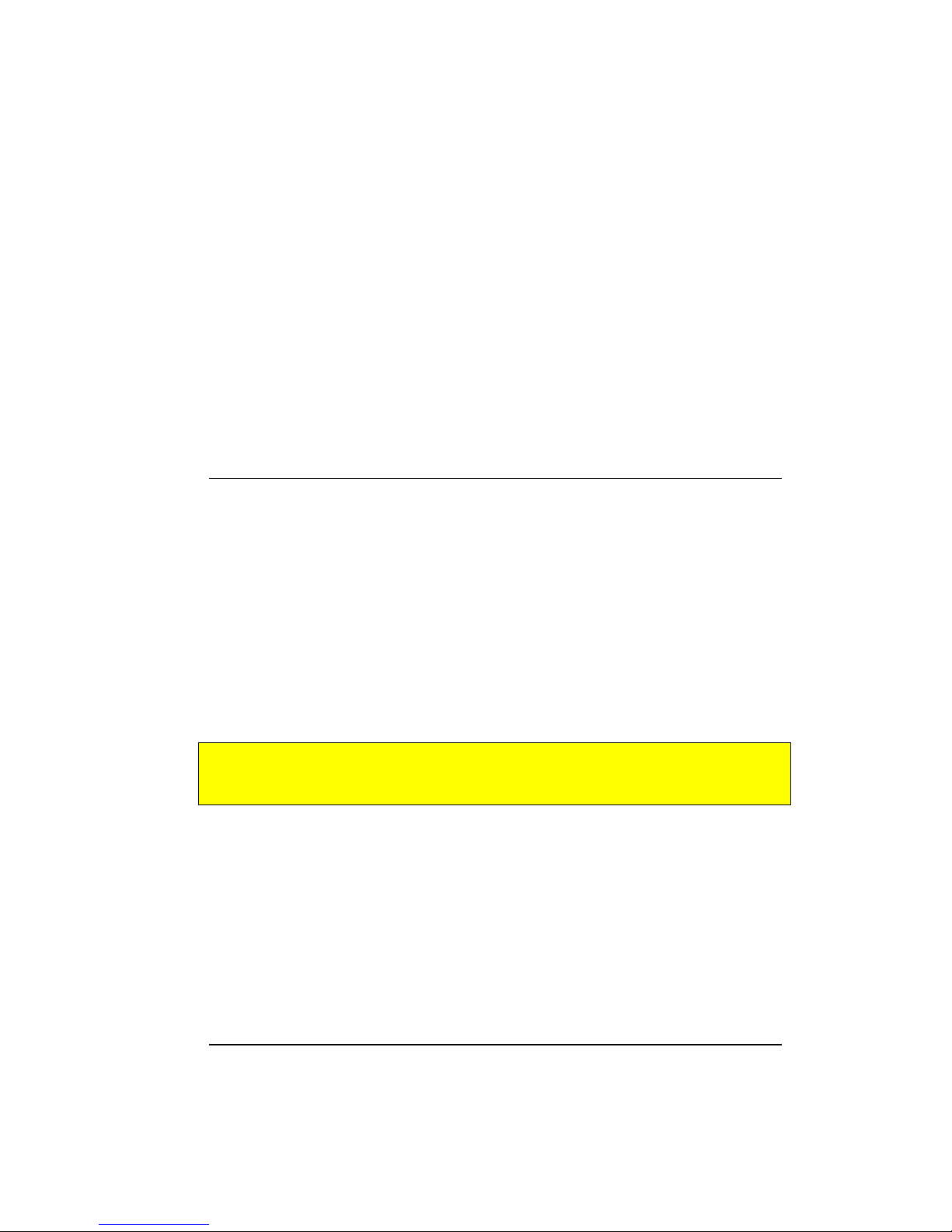
FXSO H.323 Gateway User Manual Document Ver.: 2.1a
Release Sep., 2003
Copyright (c) 2002 Welltech Computer Co. Ltd.
58
Hardware auto detect...
Hardware Type : 1FXS + 1FXO
HTTPD initialized...
cmInitialize succeed!
Ras port:1024
CallSignal port:1720
AC4804[0] is ok
successful 1 4
Initialize OSS libraries...OK!
VP v1.44 stack open sucessfully.
login::
4.2.5 [flash]
This command will clean the configuration stored in the flash ROM and
reboot Gateway in factory default setting.
Parameter Usage:
-clean clean all the user defined values, and reboot Gateway in
factory default mode.
Note: It is recommended that use “flash –clean” after application firmware
id upgraded.
Warning: Only user who login with root can execute this command.
Configurations of IP address and MAC address will be kept.
4.2.6 [commit]
Save changes after configuring Gateway.
-----------------------------------------------------------------------------------------------
usr/config$ commit
This may take a few seconds, please wait....
Commit to flash memory ok!
usr/config$
Page 61
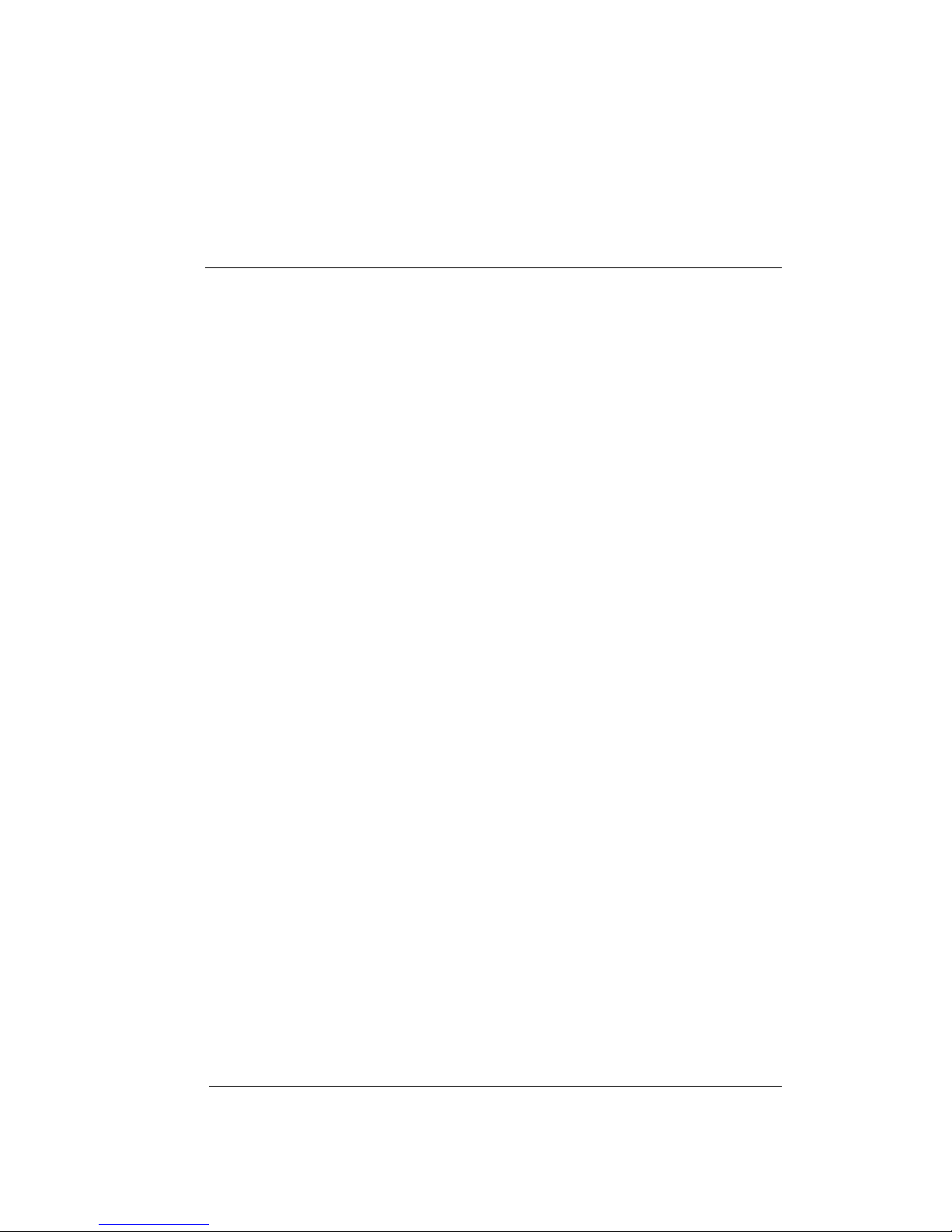
FXSO H.323 Gateway User Manual Document Ver.: 2.1a
Release Sep., 2003
Copyright (c) 2002 Welltech Computer Co. Ltd.
59
Note: Users shall use commit to save modified value, or they will not be
activated after system reboot.
4.2.7 [ifaddr]
Configure and display Gateway network information.
usr/config$ ifaddr
LAN information and configuration
Usage:
ifaddr [-print]|[-dhcp used]|[-sntp mode [server][-cmcenter ipaddress]]
ifaddr [-ip ipaddress] [-mask subnetmask] [-gate defaultgateway]
-print Display LAN information and configuration.
-ip Specify ip address.
-mask Set Internet subnet mask.
-gate Specify default gateway ip address
-dhcp Set DHCP client service flag (On/Off).
-sntp Set SNTP server mode and specify IP address.
-timezone Set local timezone.
-ipsharing Specify usage of an IP sharing device and specify IP
address.
-ipchange Replace IP address if the shared IP is changed.
-cmcenter Specify IP address of management center.
Note:
Range of ip address setting (0.0.0.0 ~ 255.255.255.255).
DHCP client setting value (On=1, Off=0). If DHCP set to 'On',
Obtain a set of Internet configuration from DHCP server assgined.
SNTP mode (0=no update, 1=specify server IP, 2=broadcast mode).
Example:
ifaddr -ip 210.59.163.202 -mask 255.255.255.0 -gate
210.59.163.254
ifaddr -dhcp 1
ifaddr -sntp 1 210.59.163.254
ifaddr -ipsharing 1 210.59.163.254
ifaddr –ipchange 1
Page 62

FXSO H.323 Gateway User Manual Document Ver.: 2.1a
Release Sep., 2003
Copyright (c) 2002 Welltech Computer Co. Ltd.
60
usr/config$
Parameters Usage:
-print print out current [ifaddr] settings and status
-ip assign IP address for Gateway
-mask assign internet subnet mask
-gate assign IP default gateway
-dhcp Enable/Disable Dynamic Host Configuration (1 = ON; 0 =
OFF)
-sntp Simple Network Time Protocol (1 = ON; 0 = OFF) When
SNTP function is activated, users have to specify a SNTP
server as network time source. An example is demonstrated
below:
-timezone set local time zone according to GMT
-----------------------------------------------------------------------------------------------
usr/config$ ifaddr -sntp 1 10.1.1.1
10.1.1.1 stands for SNTP server’s IP address.
-ipsharing To specify a global fixed IP address, user can add this IP
address in the command.
usr/config$ ifaddr -ipsharing 1 210.11.22.33
If the IP address is not a fixed one, the dedicated IP
address is not necessary in the command. However,
dynamic IP Address is not working in Peer-to-Peer mode. It
only supports Welltech Call Manager.
-----------------------------------------------------------------------------------------------
usr/config$ ifaddr -ipsharing 1
-ipchange This is for a special function of IP-Sharing. Some devices
could support different ip address from WAN and DMZ port.
This function has to be enable if the ip address of DMZ port
is different from the WAN port.
Page 63
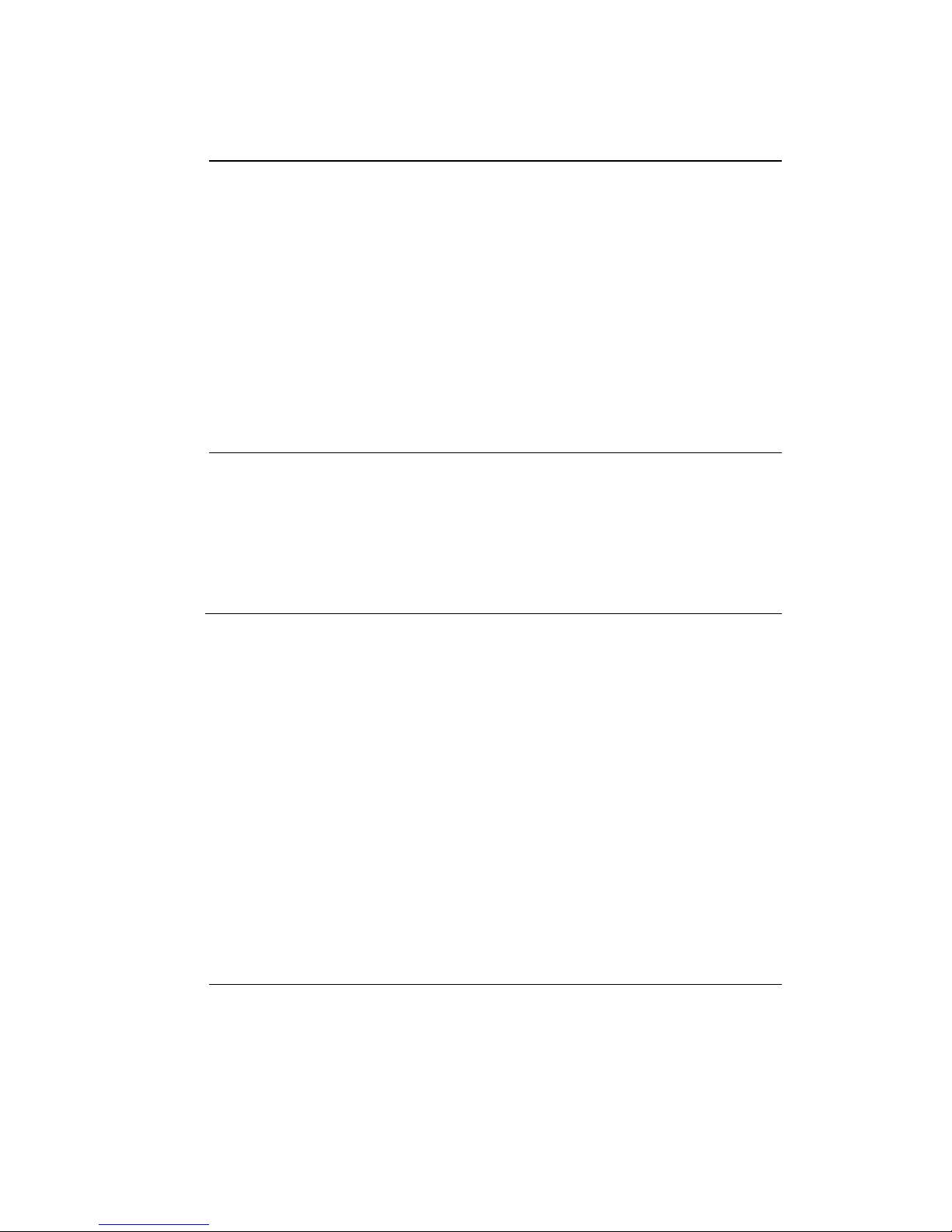
FXSO H.323 Gateway User Manual Document Ver.: 2.1a
Release Sep., 2003
Copyright (c) 2002 Welltech Computer Co. Ltd.
61
-----------------------------------------------------------------------------------------------
usr/config$ ifaddr -ipchange 1
-cmcenter Specify a management center IP Address. Welltech will
provide a management center program to do centralized
control for all devices.
4.2.8 [time]
When SNTP function of Gateway is enabled and SNTP server can be
found as well, type time command to show current network time.
-----------------------------------------------------------------------------------------------
usr/config$ time
Current time is THU JAN 01 05:29:23 1970
4.2.9 [ping]
Use ping to test whether a specific IP is reachable or not.
For example: if 192.168.1.2 is not existing while 192.168.1.254 exists.
Users will have the following results:
usr/config$ ping 192.168.1.2
no answer from 192.168.1.2
usr/config$ ping 192.168.1.254
PING 192.168.1.254: 56 data bytes
64 bytes from 192.168.1.254: icmp_seq=0. time=5. ms
64 bytes from 192.168.1.254: icmp_seq=1. time=0. ms
64 bytes from 192.168.1.254: icmp_seq=2. time=0. ms
64 bytes from 192.168.1.254: icmp_seq=3. time=0. ms
----192.168.1.254 PING Statistics---4 packets transmitted, 4 packets received, 0% packet loss
round-trip (ms) min/avg/max = 0/1/5
usr/config$
Page 64
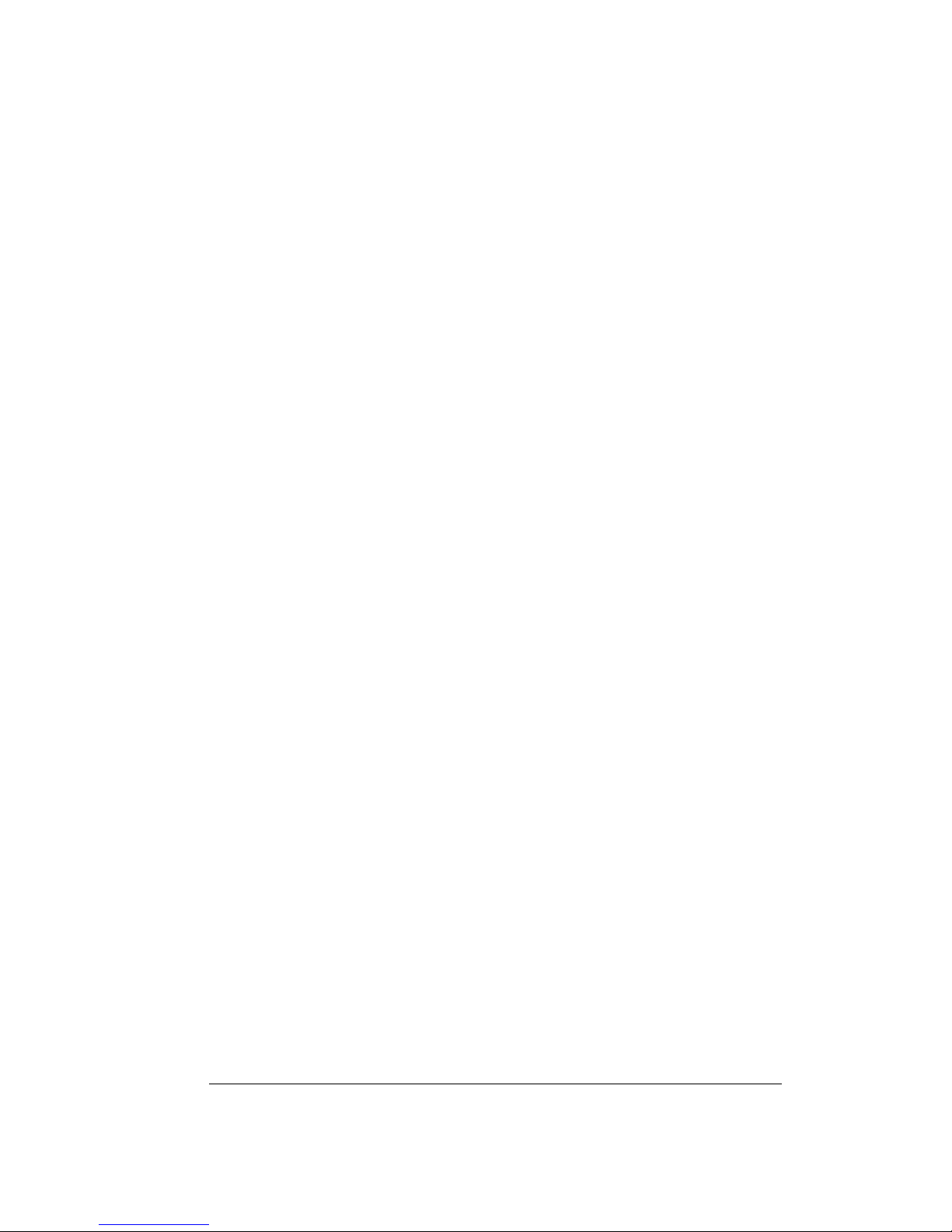
FXSO H.323 Gateway User Manual Document Ver.: 2.1a
Release Sep., 2003
Copyright (c) 2002 Welltech Computer Co. Ltd.
62
4.2.10 [pppoe]
Display PPPoE related information.
---------------------------------------------------------------------------------------------------
PPPoE device information and configuration
Usage:
pppoe [-print]|[-open]|[-close]
pppoe [-dev on/off][-id username][-pwd password]
-print Display PPPoE device information.
-dev Enable(=1) or Disable(=0) device.
-id Connection user name.
-pwd Connection password.
-reboot Reboot after remote host disconnection.
---------------------------------------------------------------------------------------------------
Paremeter Usage:
-print print out PPPoE status.
-dev Enable/Disable PPPoE Dial-up function
-id Input the User name ID provided by ISP
-pwd Input the User name password provided by ISP
-reboot gateway will automatically reboot if connection is broken
(pppoe –reboot 1 )
4.2.11 [sysconf]
This command displays system information and configurations.
---------------------------------------------------------------------------------------------
usr/config$ sysconf
System information and configuration
Usage:
sysconf [-idtime digit][-keypad dtmf][-prefixsw digit]
[-prefixdisab digit][-usrdefprefix digits]
[-codec digit][-localrbt digit][-forwardtime digit]
[-hwtype digit][-gwprefix digit][-ring on_time off_time]
[-fxotype digit]
sysconf -print
-print Display system overall information and configuration.
Page 65

FXSO H.323 Gateway User Manual Document Ver.: 2.1a
Release Sep., 2003
Copyright (c) 2002 Welltech Computer Co. Ltd.
63
-idtime Inter-Digits time.(1~10 sec)
-forwardtime Forward time for FXS line if no answer.(5~65535 sec)
-keypad Select DTMF type: 0=In-band,
1=H.245 Alphanumeric,
2=H.245 SignalType,
3=Q.931 UserInfo.
4=RFC2833.
-prefixsw User defined local zone prefix switch.(ON:1 / OFF:0)
-prefixdisab Local zone prefix disable character.(one character
from 0~9, *, or NONE('-' key))
-usrdefprefix User defined local zone prefix.(0 ~ 20 digits)
-codec Codec select method.(Caller:0 / Master:1)
-localrbt Local ring back tone.(Enable:1 / Disable:0)
-gwprefix Drop gateway prefix when call from IP(Keep:0/Drop:1).
-hwtype Hardware type.(Auto:0 / 1FXS+1FXO:1 /
2FXS+2FXO:2)
-ring The ring time for ring detection.(Uint:ms)
-eod End of dial..(Enable:1 / Disable:0)
-fxotype FXO type.(Normal:0 / Force 2nddial:1)
Example: sysconf -ring 500
usr/config$
Parameters Usage:
-print print out all current settings
-idtime set the duration(in second) of two pressed digits in dial mode
as timed out. If after the duration user hasn’t pressed next
number, it will dial out all number pressed. (1-10 seconds)
-forwardtime set forward time(5-65535 seconds)for FXS Line. If callee
hasn’t answered the call in this time, call will be forward to
assigned number in [line] command. (please refer to [line]
command for forward setting)
-keypad DTMF replay type. When value is “0”, Gateway will transfer
DTMF signal via In-Band type, “1” via H.245 UII Alphanumeric,
“2” via H.245 UII Signal Type, and “3” via Q.931 UserInfo, and
“4” via RFC2833 type. Users can adjust the value according
to various applications.
Page 66

FXSO H.323 Gateway User Manual Document Ver.: 2.1a
Release Sep., 2003
Copyright (c) 2002 Welltech Computer Co. Ltd.
64
-prefixsw switch on/off prefix function. If user enables prefix function,
once user dials out, gateway will automatically add prefix
number before number user dialed.
-prefixdisab set disable key (0,1,~9, *) to disable the prefix function in
this current call. For example, if user has set prefix as 100,
and wants to dial out 100123, user can only press 123, to
dial out 100123.However, if user wants to dial 123 without
prefix, user can press prefix disable key, for example “*”,
user can press “*”, then dial 123, gateway will dial out 123
without adding prefix.
-usrdefprefix define prefix number.
Note: User can also define IP address here in P2P mode,
once user press “#”, Gateway will call out this IP address.
Note:
“refixsw”, “prefixdisab”, “usrdefprefix” commands must work together.
-codec set who is the one to determine voice codec during
negotiation. 0 is caller will determine the codec, and 1 is
mater will determine the codec. (During negotiation 2
endpoints will compare gateway type level to determine who
is master.)
-localrbt Enable/Disable locally generate ring back tone. “0” means
gateway will receive ring back tone from remote callee, “1”
means gateway will generate ring back tone locally.
-gwprefix drop or keep gateway prefix . “0” means when gateway has
incoming call from IP side, it will not drop prefix before
searching for callee number. “1” means when gateway has
incoming call from IP side, it will drop prefix before searching
for called number.
Note:
1. If user wants to implement one-stage dialing in FXO Line,
this function must be enabled, and user has to dial prefix
number (instead of Line number of FXO Line)+ PSTN
number to make a call to PSTN side connected with FXO
Line.
2. After gateway-prefix-drop function is enabled, user must
remember to re-configure line number of FXS Line,
Page 67

FXSO H.323 Gateway User Manual Document Ver.: 2.1a
Release Sep., 2003
Copyright (c) 2002 Welltech Computer Co. Ltd.
65
because line number of FXS Line must remove prefix
number. For example, origin line number of FXS line is
1001, prefix is 100, since prefix number will be drop, once
gateway has incoming call 1001, after drop gateway prefix
100, it will search line number “1”. So line number must be
set as “1”.
-hwtype application rom file of 37 series are the same no matter how
many ports is the module, so after user downloads the
application rom file, user can select which hardware type
is . ”0” means gateway will automatically detect the hardware
type, “1” means the hardware type is 1FXS+1FXO, “2” means
the hardware type is 2FXS+2FXO.
Note:
The default value is to auto detect hardware type. Usually it is
not necessary to change this setting. Please make sure about
your Hardware Type, Gateway may be not functional if set
wrong hardware type.
-ring ring time for ring detection(in ms). When Gateway has
incoming call from PSTN side to FXO port, Gateway will
determine it is a ring but not noise only if it is longer than this
ring time.
Note:
In Taiwan the ring time of PSTN usually is 1000ms, so if user
set ring time longer that 1000ms, FXO port may not be able to
pick up the call from PSTN side.
-eod It will transfer the DTMF in “#” if users disable the end of dial
function. Users have to press the key pad in “#” if the end of
dial function is enable.
-fxotype It’s for the 2nddial function. Any calls will be two-stage-dialing
if user enable this function.
4.2.12 [h323]
This command is for H.323 configuration related parameters.
-----------------------------------------------------------------------------------------------
usr/config$ h323
H.323 stack information and configuration
Page 68

FXSO H.323 Gateway User Manual Document Ver.: 2.1a
Release Sep., 2003
Copyright (c) 2002 Welltech Computer Co. Ltd.
66
Usage:
-print Display H.323 stack information and configuration.
-mode Configure as Gatekeeper mode or Peer-to-Peer
mode.
-gk Gatekeeper ip address. (0.0.0.0 ~ 255.255.255.255)
-algk Second Gatekeeper ip address. (0.0.0.0 ~
255.255.255.255)
-gwtype Gateway Type (1 = Gateway and 0 = Terminal ).
-dfgw Default Gateway ip address (0.0.0.0 ~
255.255.255.255).
-prefix Prefix number.
-line1 Line 1(TEL 1) E.164 number.
-line2 Line 2(LINE 1) E.164 number.
-line3 Line 3(TEL 2) E.164 number.
-line4 Line 4(LINE 2) E.164 number.
-alias IP side registered H323 ID.
-display String representing display information for reporting
to the called party.
-gkdis Gatekeeper discovery (On=1, Off=0).
-gkid Gatekeeper ID.
-rtp RTP port number (1024~65532).
-ttl RAS TTL time (0~3600 second).
-gkfind Gatekeeper finding port (1024~65535).
-gkras Gatekeeper RAS port (1024~65535).
-h225 H225 ras port (1024~65535).
-q931 H225 call signal port (1024~65535).
-dstq931 Destination H225 call signal port (1024~65535).
-range Dynamically allocated port range (1024~65535).
-respto Max waiting time for 1st response to a new call
(1~200).
-connto Max waiting time for call establishment after
receiving 1st
response of a new call (1~20000).
-passwd H.235 security password.
Example:
h323 -gk 210.59.163.171 -line1 70 -line2 71 -line3 72 -line4 73
h323 -alias Your_Alias_Name -gkid GK -gkdis 1 -passwd 1234
Page 69
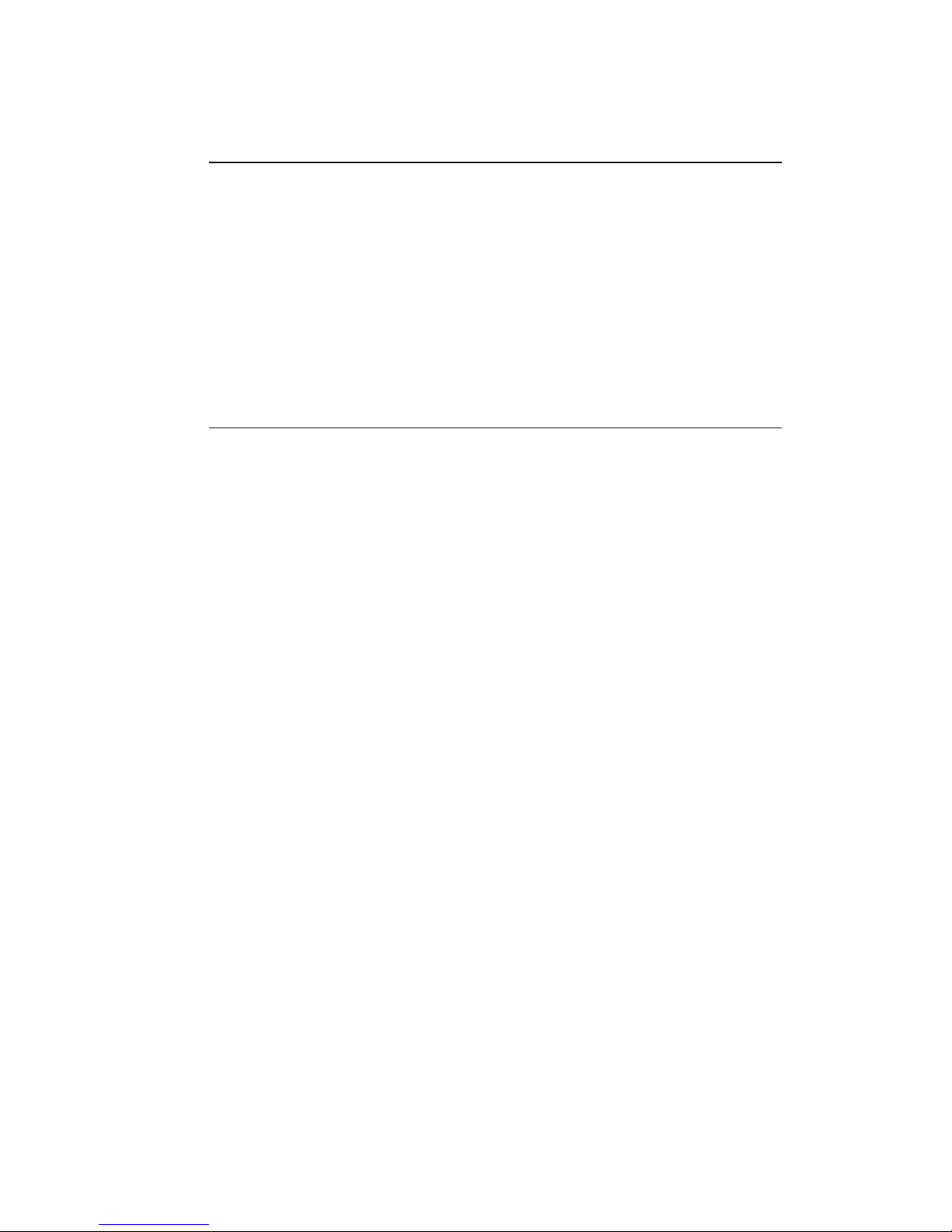
FXSO H.323 Gateway User Manual Document Ver.: 2.1a
Release Sep., 2003
Copyright (c) 2002 Welltech Computer Co. Ltd.
67
usr/config$
Parameters Usage:
-print print current h323 related settings
-mode alternatives for gatekeeper or peer-to-peer mode
(0=gatekeeper mode; 1=peer-to-peer mode). If users select
gatekeeper mode, a valid gatekeeper is needed when
Gateway is in operation.
-----------------------------------------------------------------------------------------------
usr/config$ h323 –mode 1 (peer to peer mode)
-gk to assign gatekeeper’s IP address when Gateway is in
gatekeeper mode.
-algk assign second gatekeeper’s IP address as redundancy. If
Gateway fails to register to main GK for 10 time, it will try to
register to alternative GK.
-gwtype gateway type has two kinds, gateway and terminal. Gateway
type – device will register as H.323 defined Gateway, user
has to define [prefix] in next command.
Terminal type – device will register as H.323 defined Terminal,
[prefix] command is not necessary.
-dfgw default gateway is applied under Peer-to-Peer mode. User
defines a constant default gateway IP address, then any
number dialed if the number is not listed in phone book table
will pass forward to this IP Address.
-prefix assign Gateway prefix number, as well as the registered
number on the Gatekeeper.
-line1 assign FXS TEL1 number.
-line2 assign FXO Line1 number.
-line3 assign FXS TEL2 number.
-line4 assign FXO Line2 number.
Note:
User can also set “x” in line number to disable the port. If the port is
disabled, it can only receive calls but not calling out.
Page 70

FXSO H.323 Gateway User Manual Document Ver.: 2.1a
Release Sep., 2003
Copyright (c) 2002 Welltech Computer Co. Ltd.
68
Note:
1. This is for 3702, for 3701 model, there are only line1 and line2
command.
2. Line1~Line4 number must follow the prefix number if device is
configured as Gateway Type. For example, if prefix number is 999,
then the line1 & line2’s number are 9991 & 9992.
3. If Gateway is configured as Terminal Type, each line will register to
GK with it’s own number, prefix number is not needed.
4. No matter in GK or P2P mode, user only needs to dial line number to
reach local port. For example, in P2P mode, user wants to dial from
FXS TEL1 to FXO Line1, only need to dial number of line2.
-alias H.323 ID. If in gatekeeper mode, this h.323 ID must be
different from others who are registering to the same
gatekeeper.
-display An addition name for special application if callee needs this r
to recognize in called site.
-gkdis set auto discovery function on or off. If this function is enabled
and IP address of GateKeeper is set as 255.255.255.255,
LAN Phone will multicast to search a GateKeeper on network
with configured GateKeeper name (please refer to -gkid); if IP
address of GateKeeper is set, before LAN Phone register to
the assigned GateKeeper, it will send out GRQ(GateKeeper
Request) message with configured GateKeeper name to
GateKeeper first.
-gkid set GateKeeper name for GateKeeper discovery. When
Gateway send out GateKeeper discovery message will
search GateKeeper with this GateKeeper name. (please refer
to -gkdis)
-rtp to allocate RTP port range—NOT RECOMMENDED. This
may be used when RTP port range conflicts with Firewall
policy. (each port of Gateway use 2 RTP ports)
-ttl to set timer for TTL(Time To Live). Gateway would send RRQ,
with keepAlive, to gatekeeper periodically according to TTL
timer.
Page 71
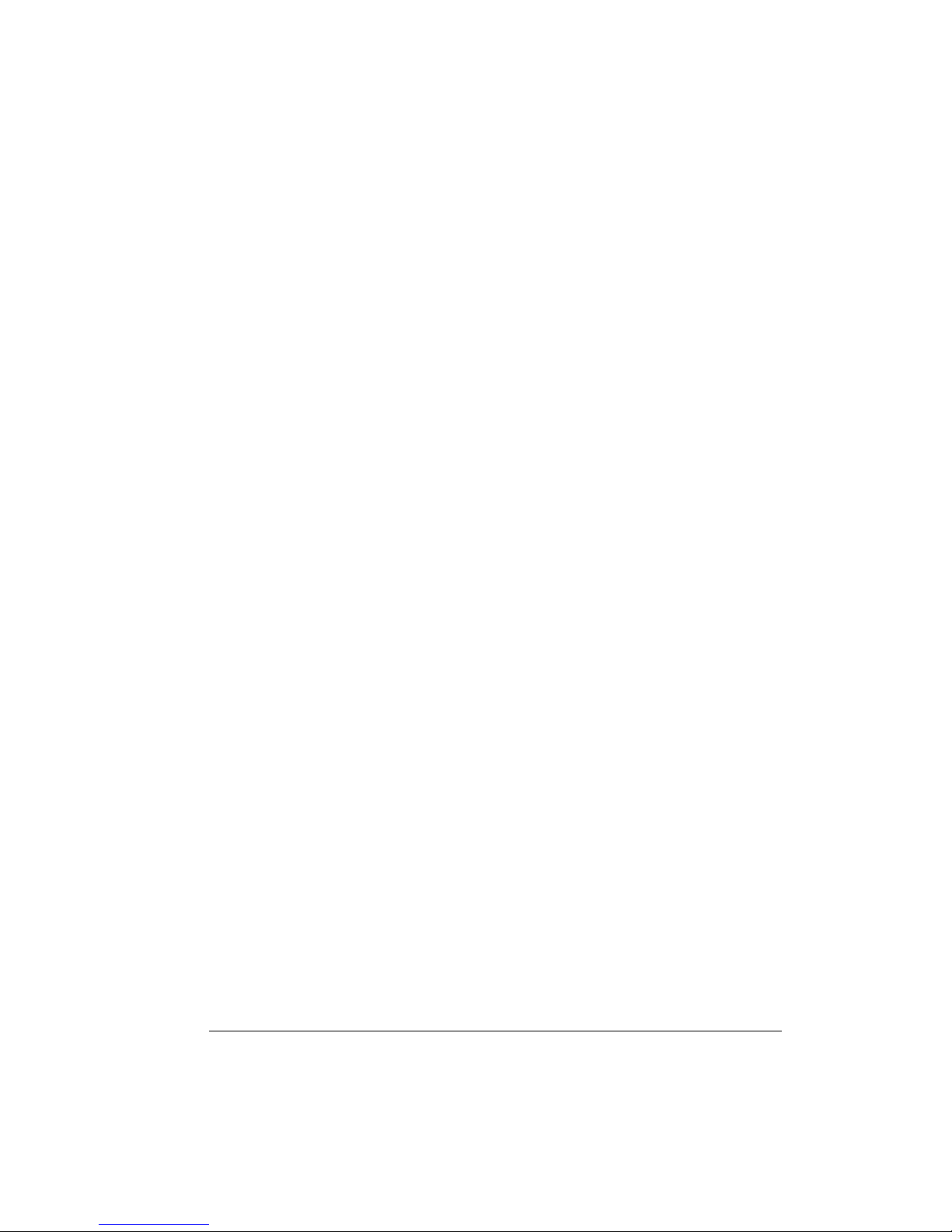
FXSO H.323 Gateway User Manual Document Ver.: 2.1a
Release Sep., 2003
Copyright (c) 2002 Welltech Computer Co. Ltd.
69
-gkfind gatekeeper finding port. Port number, which Gateway uses it
to discover a gatekeeper. Default value is 1718.
-gkras to set default gatekeeper RAS port number. Default value,
1719, is well-known port for RAS communication.
-h225 to specify H.225 RAS port number.
-q931 to specify H.225 signal port number.
-dstq931 to specify destination H.225 signal port number.
-range To allocate port range (1500-65535) Gateway may use it.
-respto Maximum response time out
-connto Maximum connection time out
-passwd set H.235 security password. If user’s GK need H.235
security token password to authenticate, user have to input
topen password in this command. (please refer to your
retailer of GK for information about token password if they
implement this function in their GK)
Note: From –rtp to –conneto commands are for advanced users, please
do not change the default settings if not necessary.
4.2.13 [line]
This command is for configure each line parameters of Gateway.
----------------------------------------------------------------------------------------------
usr/config$ line
Gateway line information and configuration
Usage:
line -config number [hunt number][hotline number][forward number]
line -print Gateway line information.
hunt Hunting group.
hotline Hot line configuration.
forward No answer forward for FXS line.
Example:
line -config 1 hunt 1 hotline 1003 forward 1002
usr/config$
Parameter Usages:
Page 72

FXSO H.323 Gateway User Manual Document Ver.: 2.1a
Release Sep., 2003
Copyright (c) 2002 Welltech Computer Co. Ltd.
70
-print print out all current settings of line
-config determine which line to configure
-hunt set hunting group flag of each line. User can assign different
hunt group number represent different hunt group. For
example, if user assigns FXS TEL1 as hunt group 1, and FXS
TEL2 as hunt group 2, they will be determined as 2 different
groups. On the other hand, if user assigns FXS TEL1 as hunt
group 1, and FXS TEL2 as hunt group 1 too, when having
incoming call to FXS TEL1, which is busy, this call will be
route to FXS Line2.
Note: FXO Lines and FXS TELs are treated as 2 different
groups, so even they are in the same hunt group, call will only
be routed to the same FXS or FXO Lines.
-hotline set hotline table.The Hotline Mode is applied in limited two
channels. User just picks up the phone set of one FXS TEL or
calls in one FXO line, and gateway will automatically dial out
a phone number. In the other hand, user will hear ring back
tone or dial tone immediately depended on configurations of
destination device. Note: This function can both work in
GK or P2P mode.
(1) Call out from FXS Line
GK Mode Usage:
Set gateway under gk mode.
Create a Hotline table with “line ” command.
-------------------------------------------------------------------------------
usr/config$ line –config 1 hotline 1001
------------------------------------------------------------------------------In this example means: if user picks up phone set of FXS
Line1, gateway will automatically dial out “1001”.
P2P Mode Usage:
Set gateway under P2P mode.
Create phone book table with “pbook ” command.
Create a Hotline table with “line ” command.
-------------------------------------------------------------------------------
usr/config$ pbook –add name welltech ip 10.1.1.1 e164 1001
Page 73

FXSO H.323 Gateway User Manual Document Ver.: 2.1a
Release Sep., 2003
Copyright (c) 2002 Welltech Computer Co. Ltd.
71
usr/config$ line –config 1 hotline 1001
------------------------------------------------------------------------------In this example means: if user picks up phone set of FXS
Line1, gateway will automatically dial out IP address of
“1001”.
(2) Call out from FXO Line
GK Mode Usage:
Set gateway under gk mode.
Create a Hotline table with “line ” command.
-------------------------------------------------------------------------------
usr/config$ line –config 2 hotline 1001
------------------------------------------------------------------------------In this example means: if user calls in FXO Line1, gateway
will automatically dial out “1001”.
P2P Mode Usage:
Set gateway under P2P mode.
Create phone book table with “pbook ” command.
Create a Hotline table with “line ” command.
-------------------------------------------------------------------------------
usr/config$ pbook –add name welltech ip 10.1.1.1 e164 1001
usr/config$ line –config 2 hotline 1001
------------------------------------------------------------------------------In this example means: if user calls in FXO Line1, gateway
will automatically dial out IP address of “1001”.
-forward set no answer forward table for FXS Lines.
Only FXS Lines provides No Answer Forward function. For
call forward function, it can works under GK or P2P mode.
(1) GK Mode Usage:
-------------------------------------------------------------------------------
usr/config$ line –config 1 forward 1002
------------------------------------------------------------------------------In this example means: if user calls in FXS Line and hasn’t
been answered in forward time (please refer to [sysconf
Page 74
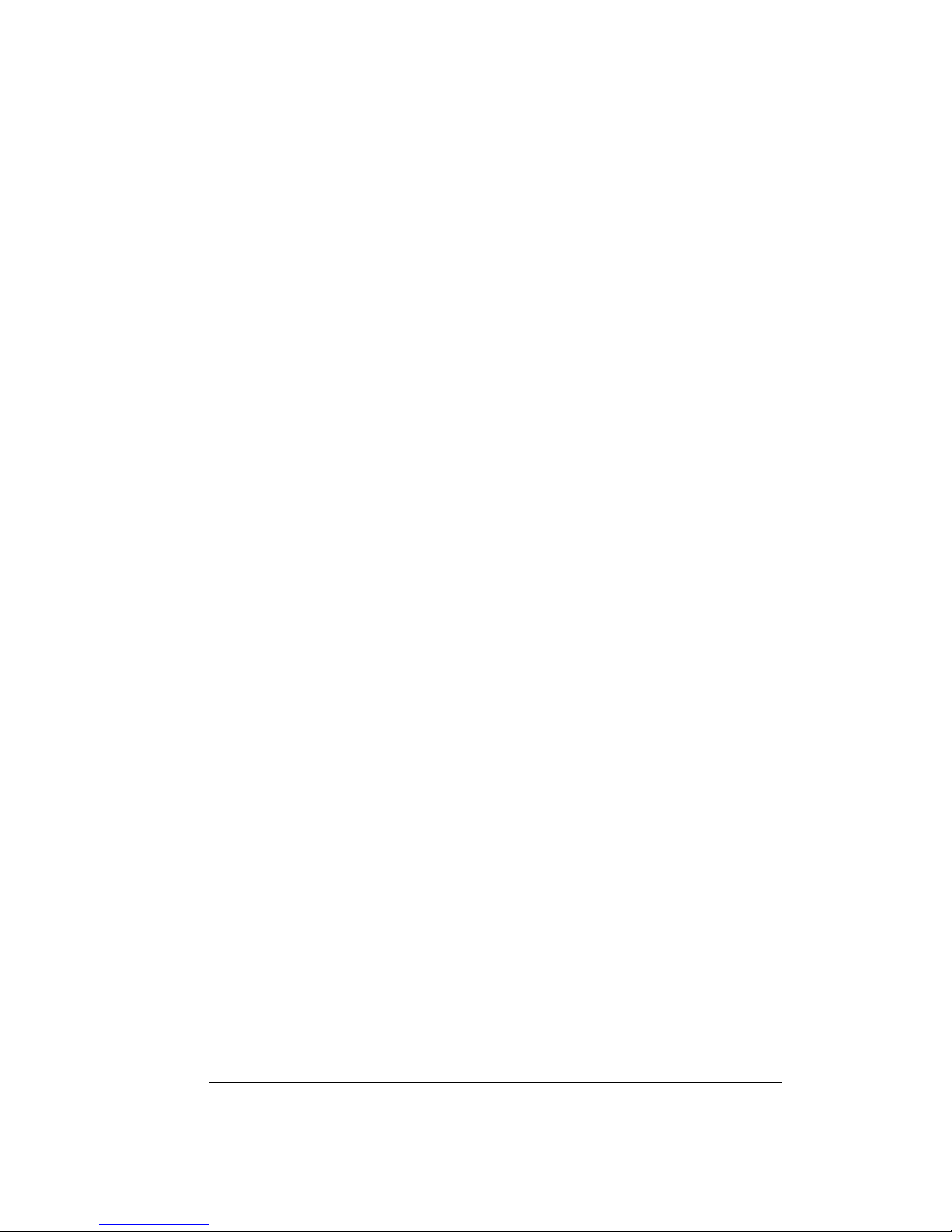
FXSO H.323 Gateway User Manual Document Ver.: 2.1a
Release Sep., 2003
Copyright (c) 2002 Welltech Computer Co. Ltd.
72
-forwardtime] command), gateway will automatically forward
this call to phone number “1002”.
(2) P2P Mode Usage:
-------------------------------------------------------------------------------
usr/config$ line –config 1 forward 1002
------------------------------------------------------------------------------In this example means: if user calls in FXS Line1 when Line1
is busy, gateway will automatically forward this call to IP
address of “1002” in Phone book.
4.2.14 [route]
This command is to set routing table for Gateway.
----------------------------------------------------------------------------------------------us
r/config$ route
Routing table information and configuration
Usage:
route -add [prefix number][dst number][e164 number]
[min number][max number][hunt number]
route -delete index
route -modify index [prefix number][dst number][e164 number]
[min number][max number][hunt number]
route -ip [dst number][e164 number]
route -fxs [dst number][e164 number]
route -fxo [dst number][e164 number]
route -print Routing table information.
prefix The prefix of dialed number.
dst Destination port(FXS:0/FXO:1/IP:2).
e164 Destination e164 number(when destination is FXS or
FXO).
min Min digits.(0 ~ 255)
max Max digits.(0 ~ 255)
hunt Hunt method for busy forward(NONE:0 / GROUP:1 /
ALL:2)
Example:
route -add prefix 100 dst 0 e164 1001 min 1 max 3 hunt 1
route -ip dst 0 e164 1001
Page 75

FXSO H.323 Gateway User Manual Document Ver.: 2.1a
Release Sep., 2003
Copyright (c) 2002 Welltech Computer Co. Ltd.
73
route -fxs dst 2
route -fxo dst 0 e164 x
route -modify 1 prefix 100 dst 0 e164 1001 min 1 max 3 hunt 1
route -delete 1
usr/config$
Parameter Usages:
-print print out all routing table information
-add add a routing rule in routing table. User can add less than 50
rules. (route –add prefix “prefix number” dst “destination
port type” e164 “e.164 number of port” min “minimum
digits needed” max “maximum digits can’t be
exceeded”)
-delete delete a routing rule in routing table (route –delete “index of
routing rule”
)
-modify modify a routing rule in routing table. (route –modify “index
of routing rule” prefix “prefix number” dst “destination
port type” e164 “e.164 number of port” min “minimum
digits needed” max “maximum digits can’t be
exceeded”)
-ip create routing table for incoming call from IP side. (route –ip
dst “destination port type” e164 “e.164 number of port”)
-fxs create routing table for incoming call from FXS TELs.
(route –fxs dst “destination port type” e164 “e.164
number of port”)
-fxo create routing table for incoming call from FXO Lines.
(route –fxo dst “destination port type” e164 “e.164
number of port”)
prefix prefix of dialed number
dst destination port, 0 means FXS TELs, 1 means FXO Lines, 2
means IP side, x means no determinate number.
e164 destination e.164 number. This only need to be set when
routed port is FXS TELs or FXO Lines to determine which
port will this call be routed to.
min minimum digits needed.
max maximum digits needed.
hunt set hunt method for busy forward. 0 means no hunting, 1
Page 76

FXSO H.323 Gateway User Manual Document Ver.: 2.1a
Release Sep., 2003
Copyright (c) 2002 Welltech Computer Co. Ltd.
74
means hunting method follows the rule of [line], 2 means
hunting method is to hunt between all ports in the same type,
for example, destination port is FXS TEL will hunt in all FXS
TELs, destination port is FXO Lines will hunt in all FXO Lines.
Usage Example:
1. route –add prefix 100 dst 0 e164 1001 min 1 max 3 hunt 1
This command means if gateway has incoming call’s prefix number is
100, and total digits is between 1 to 3, this call will be routed to FXS
TEL 1001, and if TEL 1001 is busy, call will be routed to another FXS
TEL.
2. route –ip dst 1 e164 1002
This command means incoming call from IP side will be routed to FXO
Line of number 1002.
3. route –fxs dst 1 e164 1002
This command means incoming call from FXS TELs will be routed to
FXO Line of number 1002.
4. route –fxo dst 2
This command means incoming call from FXO Lines will be routed to
IP side.
Note:
(1) When destination is IP side, e.164 number doesn’t need to
determine. (Ex. route –fxs dst 2)
(2) If user doesn’t want to determine a specific port to route, e.164
number must set as “x”. (Ex. route –ip dst 1 e164 x)
(3) Default value: Incoming call from FXS and FXO ports will be
forward to IP side.
4.2.15 [prefix]
This command is for make rules for drop or insert prefix digits.
----------------------------------------------------------------------------------------------
usr/config$ prefix
Prefix drop/insert information and configuration
Usage:
prefix -add [prefix number][drop number][insert digits]
Page 77
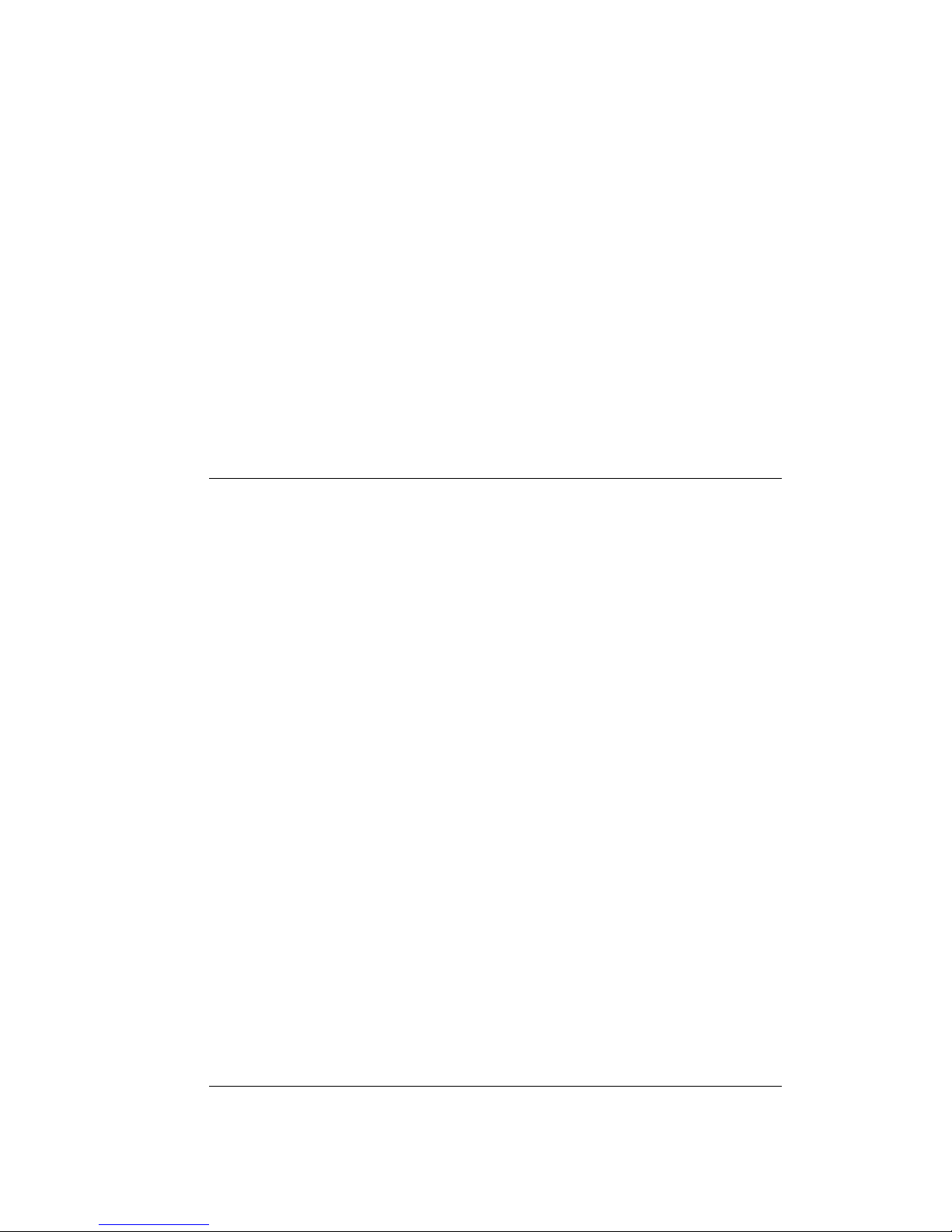
FXSO H.323 Gateway User Manual Document Ver.: 2.1a
Release Sep., 2003
Copyright (c) 2002 Welltech Computer Co. Ltd.
75
prefix -delete index
prefix -modify index [prefix number][drop number][insert number]
prefix -print Prefix drop/insert information.
prefix The prefix of dialed number.
drop Drop prefix(Enable:1/Disable:0).
insert Insert digits.
Example:
prefix -add prefix 100 drop 1 insert 2000
prefix -add prefix 100 drop 1
prefix -add prefix 100 drop 0 insert 200
prefix -delete 1
prefix -modify 1 prefix 100 drop 0 insert 300
usr/config$
Parameter Usages:
-add add a rule to drop or insert prefix digits of incoming call.(prefix –add
prefix “prefix number” drop 0/1 insert “insert number”)
-delete delete a rule to drop or insert prefix digits of incoming call.
(prefix –delete prefix “prefix number”)
-modify modify a rule to drop or insert prefix digits of incoming call.
(prefix –modify prefix “prefix number” drop 0/1 insert “insert
number”)
prefix set which prefix number to implement prefix rule.
drop enable or disable drop function.If this function is enabled, Gateway
will drop prefix number on incoming call.
insert set which digit to insert on incoming call.
4.2.16 [pbook]
Phone Book function allows users to define their own numbers, which
mapping to real IP address. It is effective only in peer-to-peer mode.
When adding a record to Phone Book, users also have to reboot the
machine, and the record will be effective immediately.
-----------------------------------------------------------------------------------------------
usr/config$ pbook
Phone book information and configuration
Page 78
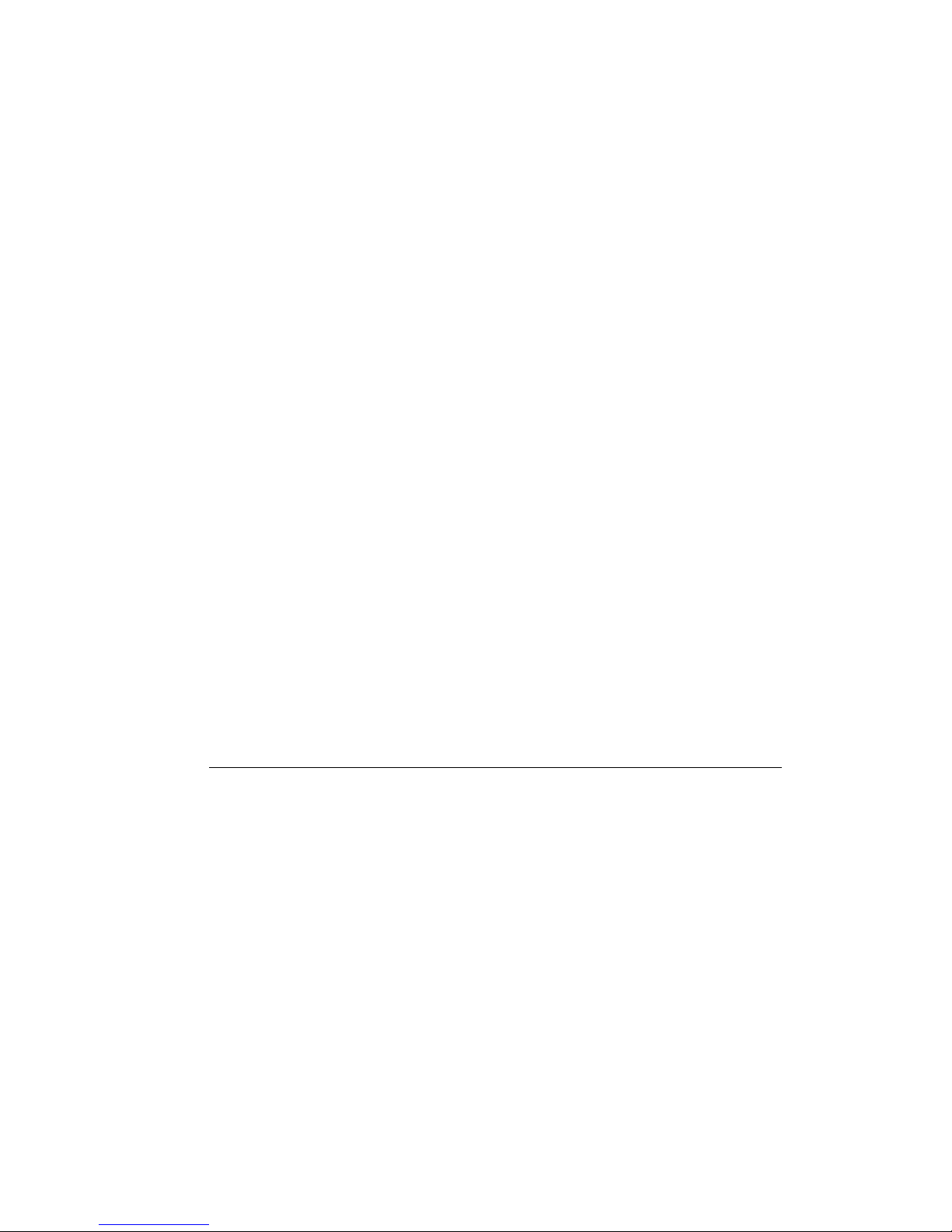
FXSO H.323 Gateway User Manual Document Ver.: 2.1a
Release Sep., 2003
Copyright (c) 2002 Welltech Computer Co. Ltd.
76
Usage:
pbook [-add [name string][e164 number][ip address]
[port number][drop digit][insert number]]
[-modify number [name string][e164 number][ip address]
[port number][drop digit][insert number]]
[-delete number]
pbook -print
-print Display phone book information and configuration.
-add Add new phone book record)
-delete Delete phone book record
-modify Modify phone book record.
name : 1 ~ 10 characters.
e164 : 1 ~ 10 digits.
ip : IP adress.
port : 1024 ~ 65535.
drop : 0:Disable/1:Enable.
insert : 1 ~ 10 digits.
Example:
pbook -add name test e164 1234 ip 192.168.1.10 port 1720 drop 1
insert 5678
pbook -delete 1
pbook -modify 1 name test e164 5678 ip 192.168.1.10 port 1720 drop 0
usr/config$
Parameter Usages:
-print print out current contents of Phone Book. (pbook -print)
Users can also add index number, from 1 to 100, to the
parameter to show specific phone number. (Ex. pbook –print
1)
Note: <index number> means the sequence number in phone
book. If users do request a specific index number in phone
book, Gateway will give each record a automatic
sequence number as index.
Page 79
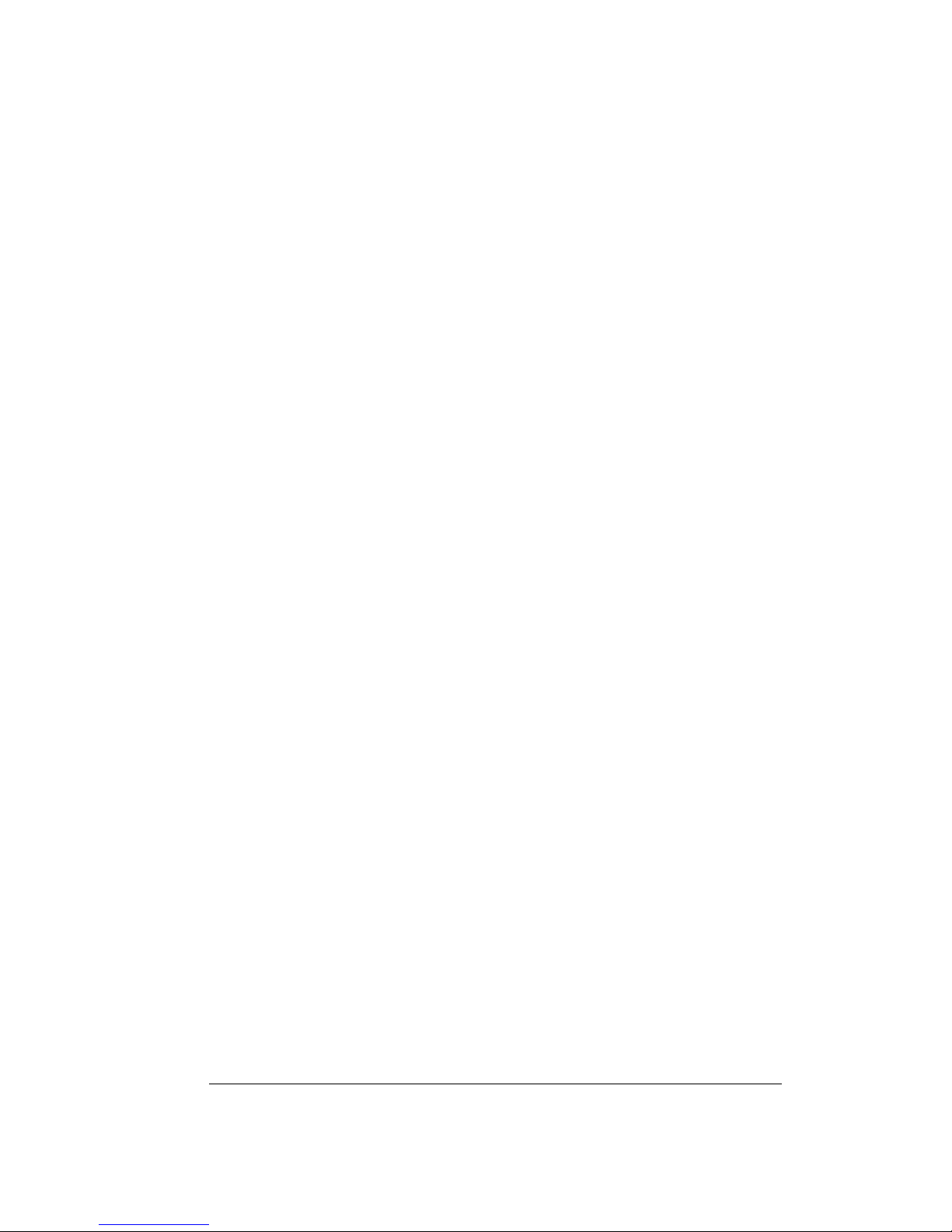
FXSO H.323 Gateway User Manual Document Ver.: 2.1a
Release Sep., 2003
Copyright (c) 2002 Welltech Computer Co. Ltd.
77
-add add a new record to phone book. When adding a record,
users have to specify name, ip, and e164 number to
complete the command.
name name to represent callee.
e164 e.164 number for mapping with IP address of callee
ip ip address of callee
port call signal port number of callee
drop drop e.164 number when dial out. 0 means to keep e.164
number, 1 means to drop e.164 number when dialing out.
insert insert digits.(1~10 digits)
-delete delete a specific record. “pbook –delete 3” means delete
index 3 record.
-modify modify an existing record. When using this command, users
have to specify the record’s index number, and then make the
change.
PhoneBook Rules:
The e164 number defined in phone book will fully carry to destination. It is
not just a representative number for destination’s IP Address. In other
words, user dial this e164 number to reach destination, destination will
receive the number and find out if it is matched to its e164, including Line
number in some particular device.
4.2.17 [voice]
The voice command is associated with the audio setting information.
There are four voice codecs supported by Gateway.
-----------------------------------------------------------------------------------------------
usr/config$ voice
Voice codec setting information and configuration
Usage:
voice [-send [G723 ms] [G711A ms] [G711U ms] [G729 ms] [G729A ms]
[G729B ms] [G729AB ms] ]
[-volume [voice level] [input level] [dtmf level]]
[-nscng [G711U used1] [G711A used2] [G723 used3]]
[-echo used] [-mindelay t1] [-maxdelay t2] [-optfactor f]
voice -print
Page 80
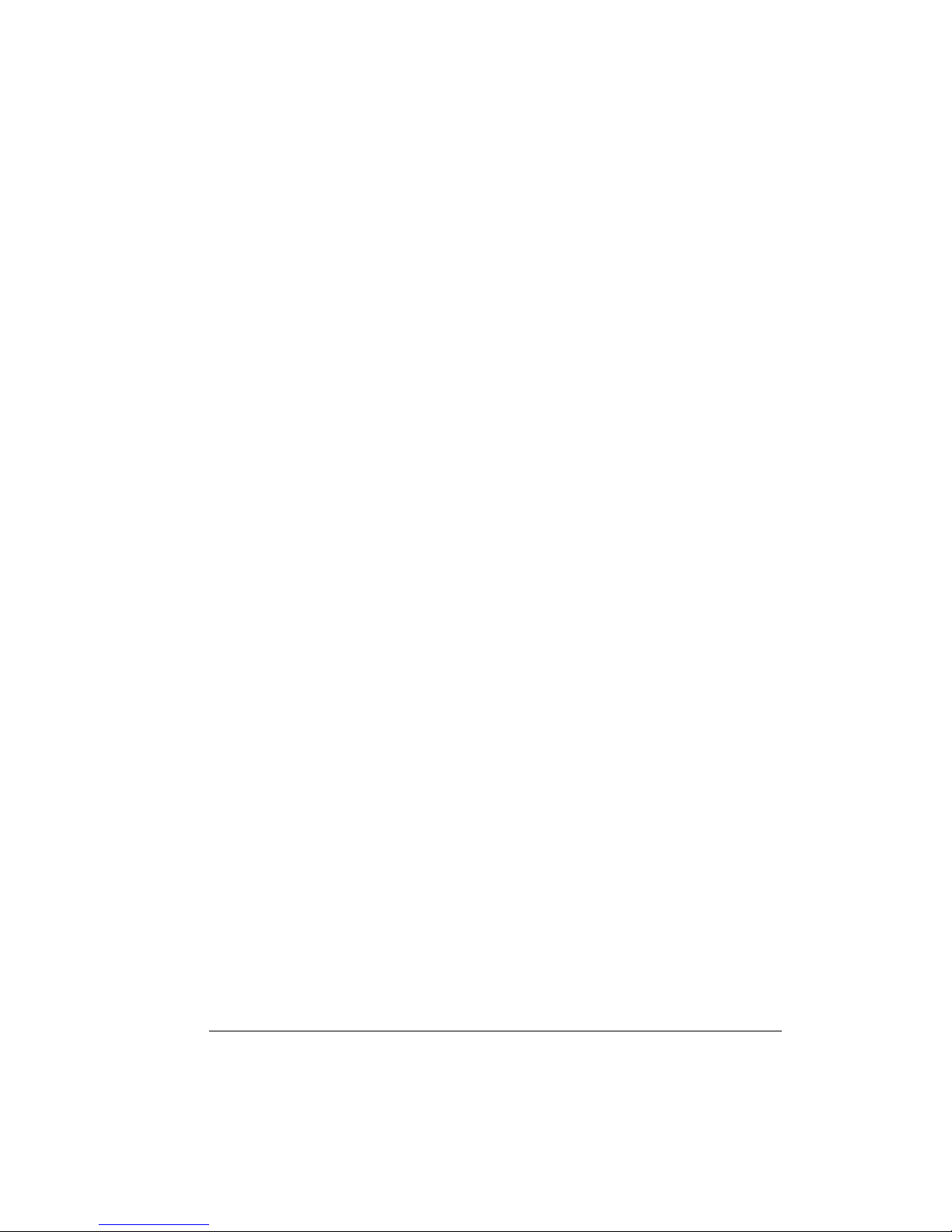
FXSO H.323 Gateway User Manual Document Ver.: 2.1a
Release Sep., 2003
Copyright (c) 2002 Welltech Computer Co. Ltd.
78
voice -priority [G723] [G711A] [G711U] [G729] [G729A] [G729B]
[G729AB]
-print Display voice codec information and configuration.
-send Specify sending packet size.
G.723 (30/60 ms)
G.711A (20/40/60 ms)
G.711U (20/40/60 ms)
G.729 (20/40/60 ms)
G.729A (20/40/60 ms)
G.729B (20/40/60 ms)
G.729AB (20/40/60 ms)
-priority Priority preference of installed codecs.
G.723
G.711A
G.711U
G.729
G.729A
G.729B
G.729AB
-volume Specify the following levels:
voice volume (0~63, default: 28),
input gain (0~63, default: 28),
dtmf volume (0~31, default: 23),
-nscng No sound compression and CNG. (G.723.1 only, On=1,
Off=0).
-echo Setting of echo canceller. (On=1, Off=0, per port basis).
-mindelay Setting of jitter buffer min delay. (0~150, default: 90).
-maxdelay Setting of jitter buffer max delay. (0~150, default: 150).
Example:
voice -send g723 60 g711a 60 g711u 60 g729 60 g729a 60 g729b 60
g729ab 60
voice -volume voice 20 input 32 dtmf 27
voice -echo 1 1
usr/config$
Parameters Usage:
Page 81

FXSO H.323 Gateway User Manual Document Ver.: 2.1a
Release Sep., 2003
Copyright (c) 2002 Welltech Computer Co. Ltd.
79
-print print current voice information and configurations.
-send define packet size for each codec. 20/40/60ms means to
send a voice packet per 20/40/60 milliseconds. The smaller
the packet size, the shorter the delay time. If network is in
good condition, smaller sending packet size is recommended.
In this parameter, 20/40/60ms is applicable to G.711u/a law,
and G.729/G.729A/G.729B/G.729AB codec, while 30/60ms is
applicable to G.723.1 codec.
-priority codec priority while negotiating with other h323 device. This
parameter determines the listed sequence in h.245 TCS
message. The codec listed in left side has the highest priority
when both parties determining final codec. User can also
select the particular codec without others.
-----------------------------------------------------------------------------------------------
usr/config$ voice –priority g723 (only select this codec)
usr/config$ voice –priority g723 g729 g711u g711a (select four codecs,
and g723 is the first choice)
Note:
(1) For 3702A there are 2 version of Application rom, please check
version of Application rom (rom –print). If the version is
2fxso729.102, 3702A doesn’t have codec G.723.1. If the version is
sfxso723.102, 3702A doesn’t have codec G.729 series.
(2) For 3701A, the Application rom has the only one version which is
named fxso.102 provide all codec.
-volume There are three adjustable value. voice volume stands for
volume, which can be heard from Gateway side; input gain
stands for volume, which the opposite party hears; dtmf
volume stands for DTMF volume/level, which sends to its own
Line.
-----------------------------------------------------------------------------------------------
Note, level of volume is too high or too low may be result in bad
performance while connecting to each other.
Page 82

FXSO H.323 Gateway User Manual Document Ver.: 2.1a
Release Sep., 2003
Copyright (c) 2002 Welltech Computer Co. Ltd.
80
-nscng silence suppression and comfort noise generation setting (1 =
ON; 0 = OFF). It is applicable to G.723 codec only. An
example is demonstrated below:
-----------------------------------------------------------------------------------------------
usr/config$ voice -nscng g723 1
-echo activate each canceler (1 = ON; 0 = OFF).
-mindelay the minimum jitter buffer size. (Default value= 90 ms)
-maxdelay the minimum jitter buffer size. (Default value= 150 ms)
-----------------------------------------------------------------------------------------------
usr/config$ voice –mindelay 90 –maxdelay 150
Note: be sure to know well the application before you change voice
parameters because this might cause incompatibility.
4.2.18 [support]
This command provides some extra functions that might be needed by
users.
-----------------------------------------------------------------------------------------------
usr/config$ support
Special Voice function support manipulation
Usage:
support [-t38 enable][-t38ecm enable][-faxrdd digits]
[-fstart enable][-tunnel enable][-h245fs enable]
support -print
-t38 T.38(FAX) enabled/disabled.
-t38ecm T.38(FAX) ECM enabled/disabled.
-t38asn1 T.38(FAX) ASN.1 support enable/disable.
-faxrdd FAX redundancy depth(0 ~ 2).
-fstart Fast start enabled/disabled.
-tunnel H245 Tunneling enabled/disabled.
-h245fs H245 message after FastStart support enabled/disabled.
-earlyh245 EarlyH245 support enabled/disabled.
Example:
support -t38 1
Page 83

FXSO H.323 Gateway User Manual Document Ver.: 2.1a
Release Sep., 2003
Copyright (c) 2002 Welltech Computer Co. Ltd.
81
support -t38ecm 1
support -t38asn1 1
support -faxrdd 1
support -fstart 1
support -tunnel 1
support -h245fs 1
support -earlyh245 1
usr/config$
Parameter Usages:
-print print current settings in support command.
-t38 to switch ON/OFF (1 = ON; 0 = OFF) T.38 fax ability. When
T.38 ability is ON, Gateway will automatically defer codec
(G.723 or G.729 series) to T.38 when FAX signal is
detected.
-t38ecm to switch ON/OFF (1 = ON; 0 = OFF) T.38 fax Error
Correction Mode ability. When high-speed T.38 FAX is
running, Gateway will automatically execute ECM function.
-t38asn1 Enable the ASN.1 support with the FAX.
-faxrdd set fax redundancy depth. User can increase FAX
redundancy depth when network traffic is heavy. For
example, if user set fax redundancy as 2, Gateway will
resend fax packets every 2 packets.
-fstart to switch ON/OFF (1 = ON; 0 = OFF) fstartStart function.
Fast Start function can shorten the connection time if the
opposite party also supports fastStart.
-tunnel to switch ON/OFF (1 = ON; 0 = OFF) H.245 tunneling
function. If the function is ON, Gateway will send H.245
(Call Control messages) via H.225’s (Call Signal messages)
link. The function is effective only when both sides support
H.245 tunnel.
-h245fs If the function is ON, Gateway can send H.245 messages
after FastStart.
-earlyh245 enable/disable early H.245 function. The function is
effective only when both sides support early H.245.
Page 84
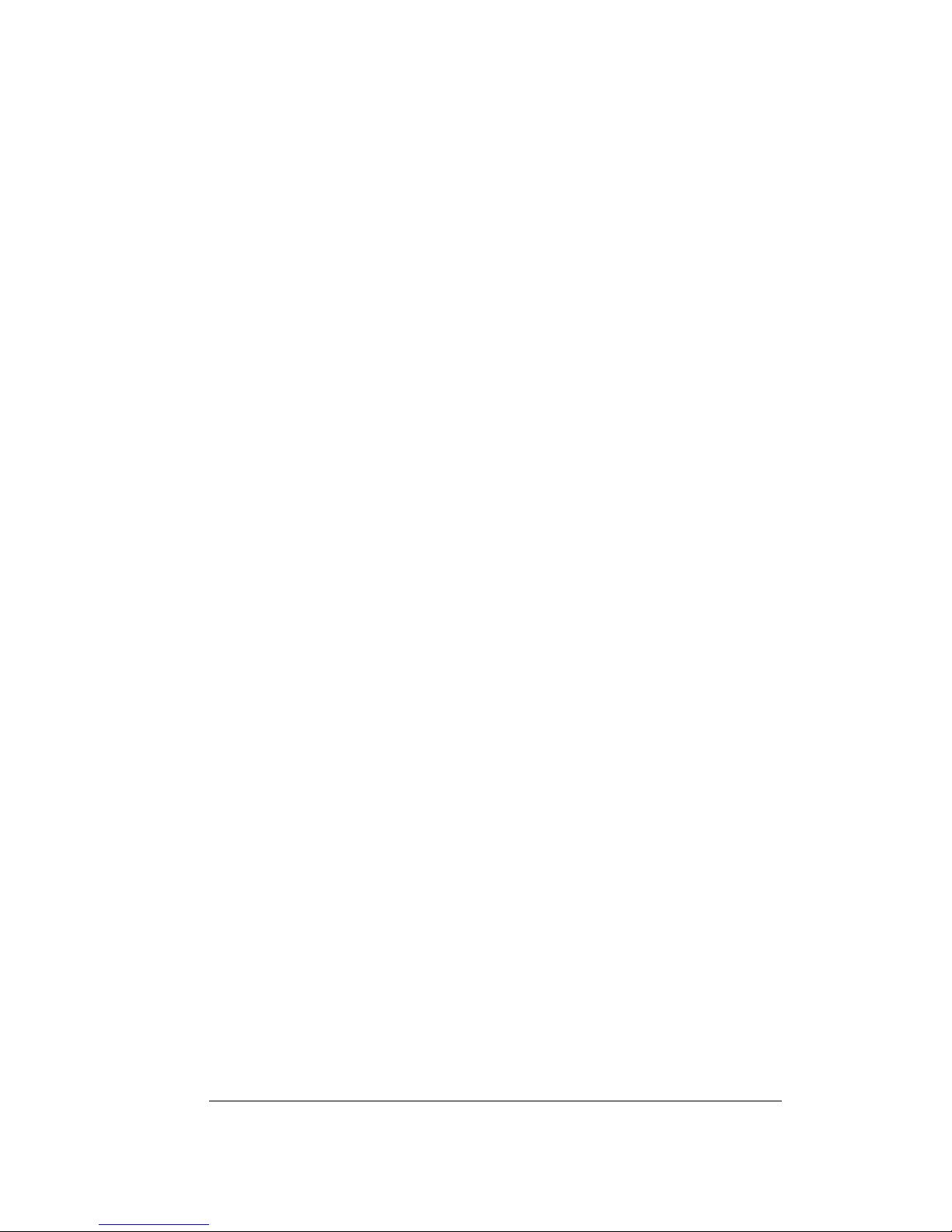
FXSO H.323 Gateway User Manual Document Ver.: 2.1a
Release Sep., 2003
Copyright (c) 2002 Welltech Computer Co. Ltd.
82
Note: it is not recommended to change the value in this command, only if
users do know well the application. This might cause incompatibility
with other devices.
4.2.19 [phone]
Gateway’s progress tone is configurable. Default tone value is set
according to U.S. tone specification. Users may adjust the values
according to their own country’s tone specification or users-defined tone
specification.
---------------------------------------------------------------------------------------------
usr/config$ phone
Phone ringing , ringback tone , busy tone , dial tone setting and notes
Usage:
phone [-ring [freq ][ringON ][ringOFF ][ringLevel]]
[-rbt [freqHi ][freqLo ][freqHiLev][freqLoLev]
[Tone1ON][Tone1OFF][Tone2ON ][Tone2OFF ]]
[-bt [freqHi ][freqLo ][freqHiLev][freqLoLev]
[Tone1ON][Tone1OFF][Tone2ON ][Tone2OFF ]]
[-dt [freqHi ][freqLo ][freqHiLev][freqLoLev]
[Tone1ON][Tone1OFF][Tone2ON ][Tone2OFF ]]
[-flash [freqLo ][freqHi ]]
phone [-print [ring]|[rbt]|[bt]|[dt]|[flash]]
-print Display phone ringing/tone configuration.
ring : ringing
rbt : ringback tone
bt : busy tone
dt : dial tone
flash: flash tone
-ring ringing configuration set .
-rbt ringback tone configuration set .
-bt busy tone configuration set .
-dt dial tone configuration set .
Page 85
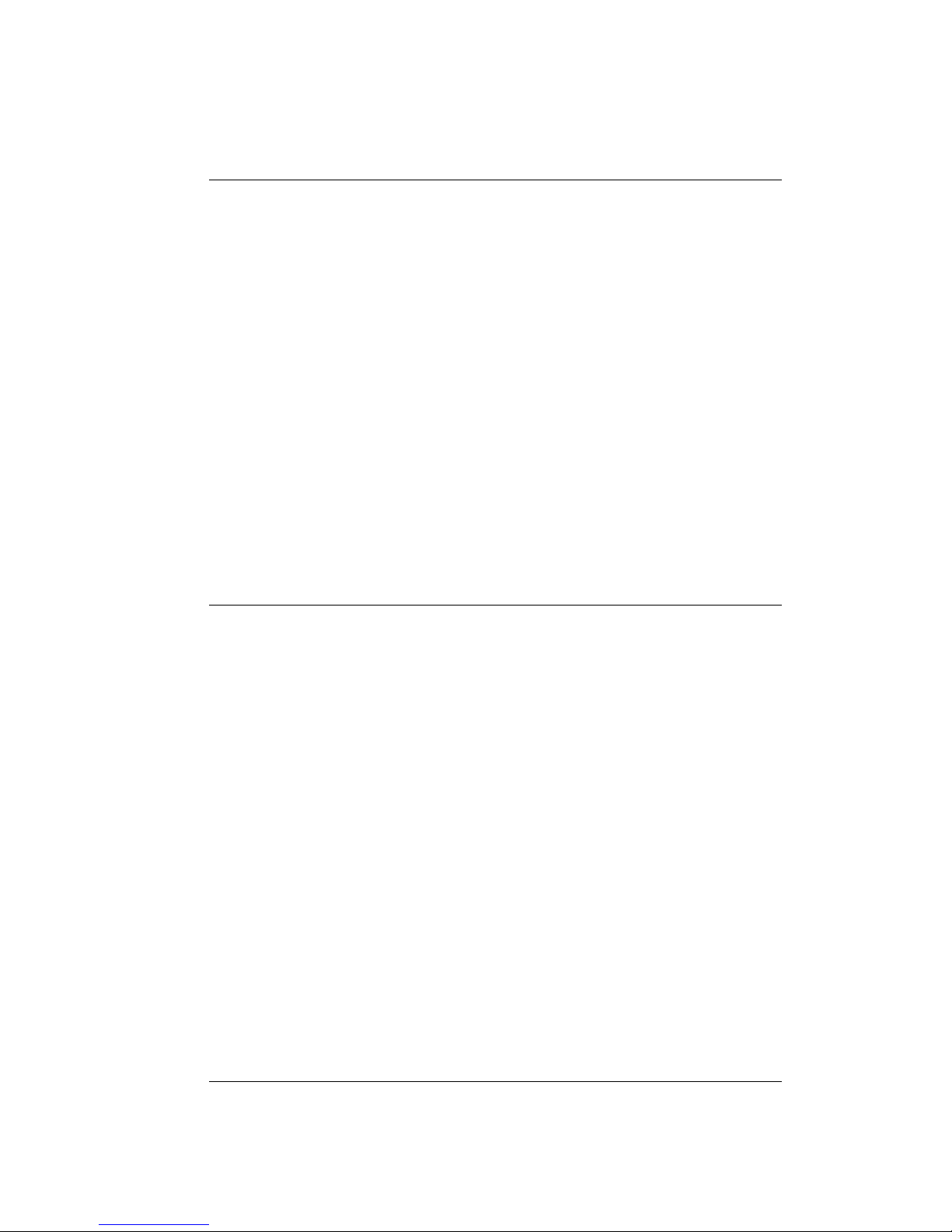
FXSO H.323 Gateway User Manual Document Ver.: 2.1a
Release Sep., 2003
Copyright (c) 2002 Welltech Computer Co. Ltd.
83
-flash flash configuration set .
Note:
ringing frequency : 15 ~ 100 (Unit : Hz)
ringing ring ON/OFF : 0 ~ 8000 (Unit : ms)
ringing level : 0 ~ 94 (Unit : V)
tone frequency : 0 ~ 65535 (Unit : Hz)
tone freqLevel : 0 ~ 65535 (Unit : mVrms)
tone Tone ON/OFF : 0 ~ 8000 (Unit : ms)
Example:
phone -print rbt
phone -ring 20 2000 4000 94
phone -rbt 480 440 8 8 2000 4000 2000 4000
phone -bt 620 480 8 8 500 500 500 500
phone -dt 440 350 8 8 500 1023 1023 1023
phone -flash 100 300
usr/config$
Parameters Usage:
-print print current call progress tone configurations (ring – ring
tone, rbt – ring back tone, bt – busy tone, dt – dial tone,
flash – flash ). This parameter should be accompanied with
tone type. For example:
-----------------------------------------------------------------------------------------------
usr/config$ phone -print rbt
Phone ring back tone paramter
Ringback Tone frequency high : 480
Ringback Tone frequency low : 440
Ringback Tone frequency high level : 13
Ringback Tone frequency low level : 13
Ringback Tone tone1 on : 100
Ringback Tone tone1 off : 200
Ringback Tone tone2 on : 1023
Ringback Tone tone2 off : 1023
usr/config$
Page 86

FXSO H.323 Gateway User Manual Document Ver.: 2.1a
Release Sep., 2003
Copyright (c) 2002 Welltech Computer Co. Ltd.
84
Note:
For tone simulation, Gateway adopts dual frequencies as traditional
telephone does. If users want to have their own call progress tone, they
can change the value of tones. High and Low frequency/level/cadence
can be configured respectively.
-ring to set RING tone value.
The played tone type, when Gateway is receiving a call.
-rbt to set RingBackTone value
The played tone type, when Gateway receives a Q.931 Alerting
message. In condition that Gateway is the originate side.
-bt to set BusyTone value.
The played tone type, when destination is busy.
-dt to set DialTone value.
The played tone type, when hook off a phone set of workable
Gateway.
-flash set the detective flash range in ms, for example, 300-500 ms.
4.2.20 [tone]
This command is basically for FXO ports.
-----------------------------------------------------------------------------------------------
usr/config$ tone
Disconnect tone and remote ring back tone configuration
Usage:
tone [num][freqHi ][freqLo ][freqHiLev][freqLoLev]
[Tone1ON][Tone1OFF][Tone2ON ][Tone2OFF ]]
tone -print Display disconnect tone configuration.
[num] Tone index(1~4:Disconnect tone / 5~8:Remote ring back
tone).
Example:
tone -print
tone 1 620 480 8 8 50 50 1023 1023
usr/config$
Page 87

FXSO H.323 Gateway User Manual Document Ver.: 2.1a
Release Sep., 2003
Copyright (c) 2002 Welltech Computer Co. Ltd.
85
Parameter Usages:
-print show all tone configuration
[num] tone index. 1~4 is disconnect tone, 5~8 is remote ring back
tone.
For FXO ports Gateway must detect disconnect tone to
determine when to disconnect the call, so user must set
disconnect tone of PBX or PSTN network connected to FXO
ports.
When making a call from FXO ports, there are 2 ways to
detect callee has already picked up the call, one is to detect
reverse signal, the other is to detect the termination of ring
back tone, so user must set ring back tone of PBX or PSTN
network.
(If user doesn’t know about the frequency of disconnect tone
or ring back tone, please refer to [record] command to detect
frequency.)
For each tone may has 1 set or 2 sets (high and low) of
frequencies. If user wants to set 0 in on/off time, please set
“1023” represent “0”. (ex. tone 1 620 480 8 8 50 50 1023
1023)
(tone “index of tone” “frequency of high” “frequency of
low” “level of high” “level of low” “on time of high” “off
time of high” “on time of low” “off time of low” )
4.2.21 [fxopwd]
This command is for FXO ports.
-----------------------------------------------------------------------------------------------
usr/config$ fxopwd
FXO password information and configuration
Usage:
fxopwd -add [passwd number][direction number]
fxopwd -delete index
fxopwd -modify index [passwd number][direction number]
fxopwd -print FXO password information.
passwd The password.
Page 88
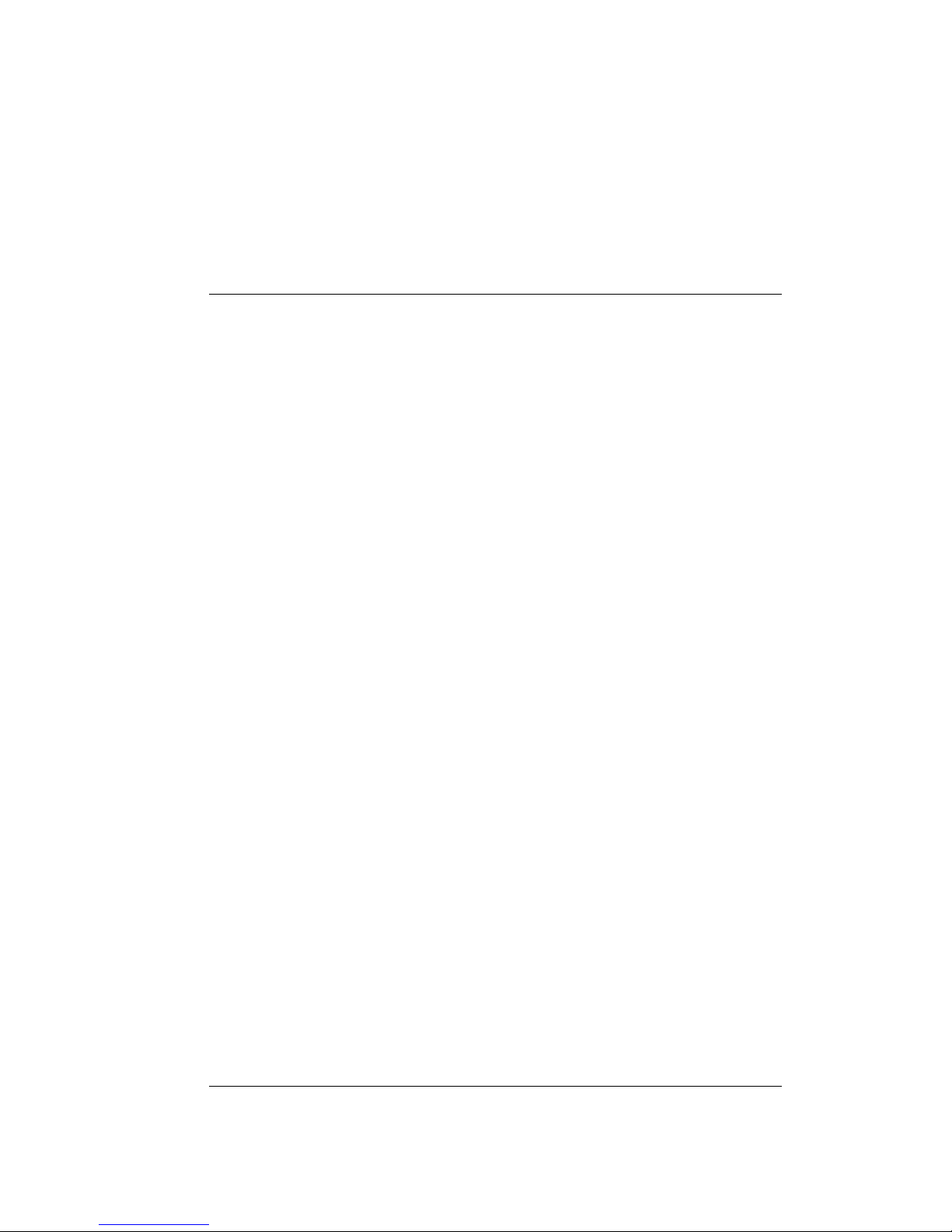
FXSO H.323 Gateway User Manual Document Ver.: 2.1a
Release Sep., 2003
Copyright (c) 2002 Welltech Computer Co. Ltd.
86
direction FXO direction(Out:0/In:1/Both:2).
Example:
fxopwd -add passwd 1234 direction 0
fxopwd -delete 1
fxopwd -modify 1 passwd 1234 direction 2
usr/config$
Parameter Usages:
-print show all FXO password configuration
-add add 1 set of FXO password
-delete delete 1 specific set of FXO password
-modify modify 1 specific set of FXO password
passwd password
direction the direction number which password implement. 0 means to
call from IP side to PSTN side, 1 means to call from PSTN
side to IP side, 2 means both sides. Once user enables FXO
password function, caller will be asked to enter password
when call in PSTN side or IP side according to the direction of
password being implemented. (fxopwd –a passwd
“password” direction 0/1/2)
Note:
User can set total 10 sets of password, no matter what the
direction is.
4.2.22 [record]
User can record greeting and askpin file and analyze tone frequency by
calling in FXO line of Gateway.
-----------------------------------------------------------------------------------------------
usr/config$ record
Recoed greeting voice and ask pin code voice, tone analize.
Usage:
record -greeting filename
-askpin filename
-tone
Page 89

FXSO H.323 Gateway User Manual Document Ver.: 2.1a
Release Sep., 2003
Copyright (c) 2002 Welltech Computer Co. Ltd.
87
Example:
record -greeting greeting.100
record -askpin askpin.100
record -tone
usr/config$
Parameter Usages:
-greeting record greeting file. User must assign a file name for greeting,
once record is finished, file recorded will be display in
rom –print.
-----------------------------------------------------------------------------------------------
usr/config$ record -greeting test.100
Please off hook TEL 1 and press (N) for next step...
n
Press (R) to start record...
r
Press (S) to stop record...
............................................................................................
............................................................................................
..................................................................................s.........
............................................................................................
...............................
Press (P) to play the voice or (W) to write to flash or (Q) to quit...
p
w
Please wait a moment...
Write flash ok...
Page 90
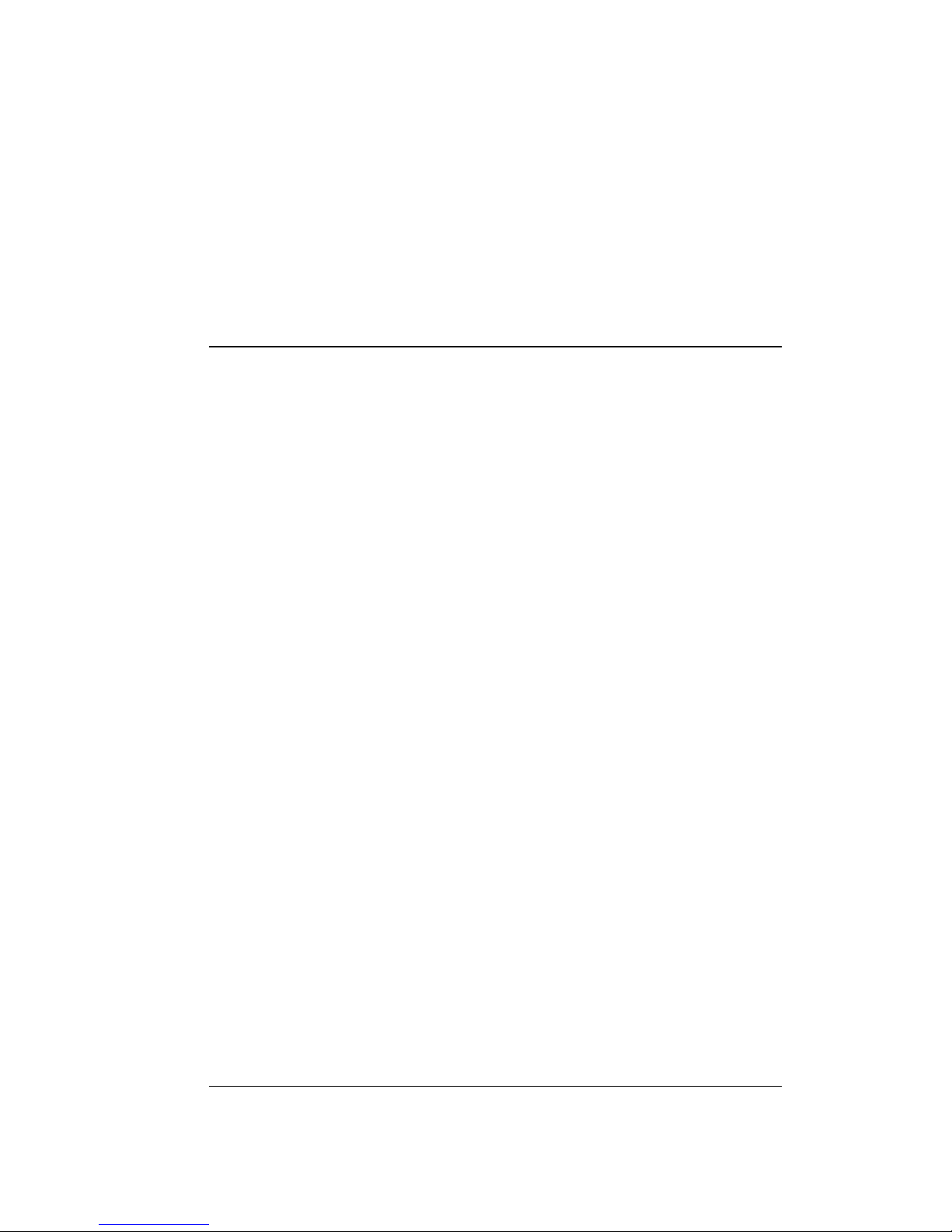
FXSO H.323 Gateway User Manual Document Ver.: 2.1a
Release Sep., 2003
Copyright (c) 2002 Welltech Computer Co. Ltd.
88
Boot Rom : sdboot.200
Application Rom : fxso.100
DSP App : 48302ce3.300
DSP Kernel : 48302ck.300
DSP Test Code : 483cbit.bin
Greetings : test.100
Ask Pin : askpin.100
q
usr/config$
-askpin record askpin file. User must assign a file name for askpin file,
once record is finished, file recorded will be display in
rom –print.
-----------------------------------------------------------------------------------------------
usr/config$ record -askpin askpintest
Please off hook TEL 1 and press (N) for next step...
n
Press (R) to start record...
r
Press (S) to stop record...
............................................................................................
............................................................................................
............................................................................................
............................................................................................
............................................................................................
............................s...................................................
............................................................................................
............................................................................................
.
Press (P) to play the voice or (W) to write to flash or (Q) to quit...
p
w
Page 91

FXSO H.323 Gateway User Manual Document Ver.: 2.1a
Release Sep., 2003
Copyright (c) 2002 Welltech Computer Co. Ltd.
89
Please wait a moment...
Write flash ok...
Boot Rom : sdboot.200
Application Rom : fxso.100
DSP App : 48302ce3.300
DSP Kernel : 48302ck.300
DSP Test Code : 483cbit.bin
Greetings : greeting.100
Ask Pin : askpintest
q
usr/config$
Note: Remember to press enter after press any command.
-tone analyze tone frequency. Gateway can analyze tone frequency
as user provide tone in FXO Line1.
-----------------------------------------------------------------------------------------------
usr/config$ record -tone
Press (R) to start record...
r
............................................................................................
............................................................................................
............................................................................................
......................
Analyzing!! Please wait a moment……..
Frequency 1 : 480
Frequency 2 : 620
Frequency 3 (2623) is more than 1000, please ignore it.
usr/config$
Page 92
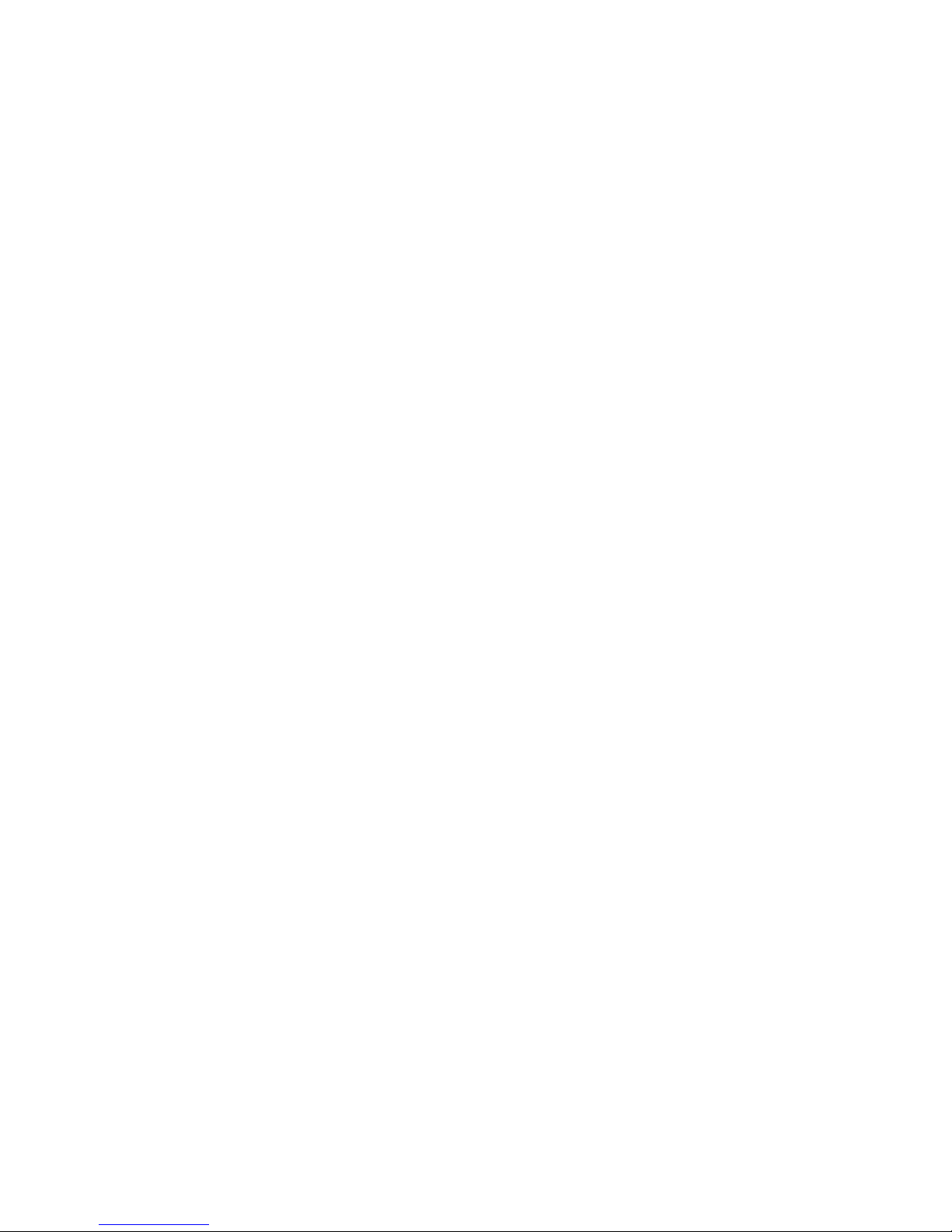
FXSO H.323 Gateway User Manual Document Ver.: 2.1a
Release Sep., 2003
Copyright (c) 2002 Welltech Computer Co. Ltd.
90
Note:
1. Record ring back tone: user can use FXS Line1 to call FXO Line1,
after hearing ring back tone, use this command to detect
frequency of ring back tone.
2. Record disconnect tone: Please read the procedure of recording
disconnect tone file from the web site in application.
3. The value of disconnect tone and ring back tone will not write in
flash automatically. Please use the command in “tone” to write in
the tone table.
The Procedures of recording the disconnect tone
Before you start :
A PSTN line which connect with the Line 1 port.
A analog phone connect with the Tel 1 port.
Configure Peer-to-Peer mode.
Please record the disconnect tone just follow the stage as below :
1. Please enter the command before you record the disconnect tone:
record –tone
2. Make a call from PSTN side into Line 1 port.
3. You will get a greeting when the call enter the gateway.
4. Pease dial the number of the Tel 1 port.
5. The phone will ring if the number you dial is correct.
6. Pick up the phone and make sure the call is connect.
7. Hang up the phone which is from PSTN side and Tel 1 port will get the
disconnect tone.
8. When you get the disconnect tone from the phone set of the Tel 1 port,
press <R> and <ENTER> buttons to start recording the disconnect tone.
9. Please hang up the phone if you get the message as below:Analizing!!
Page 93
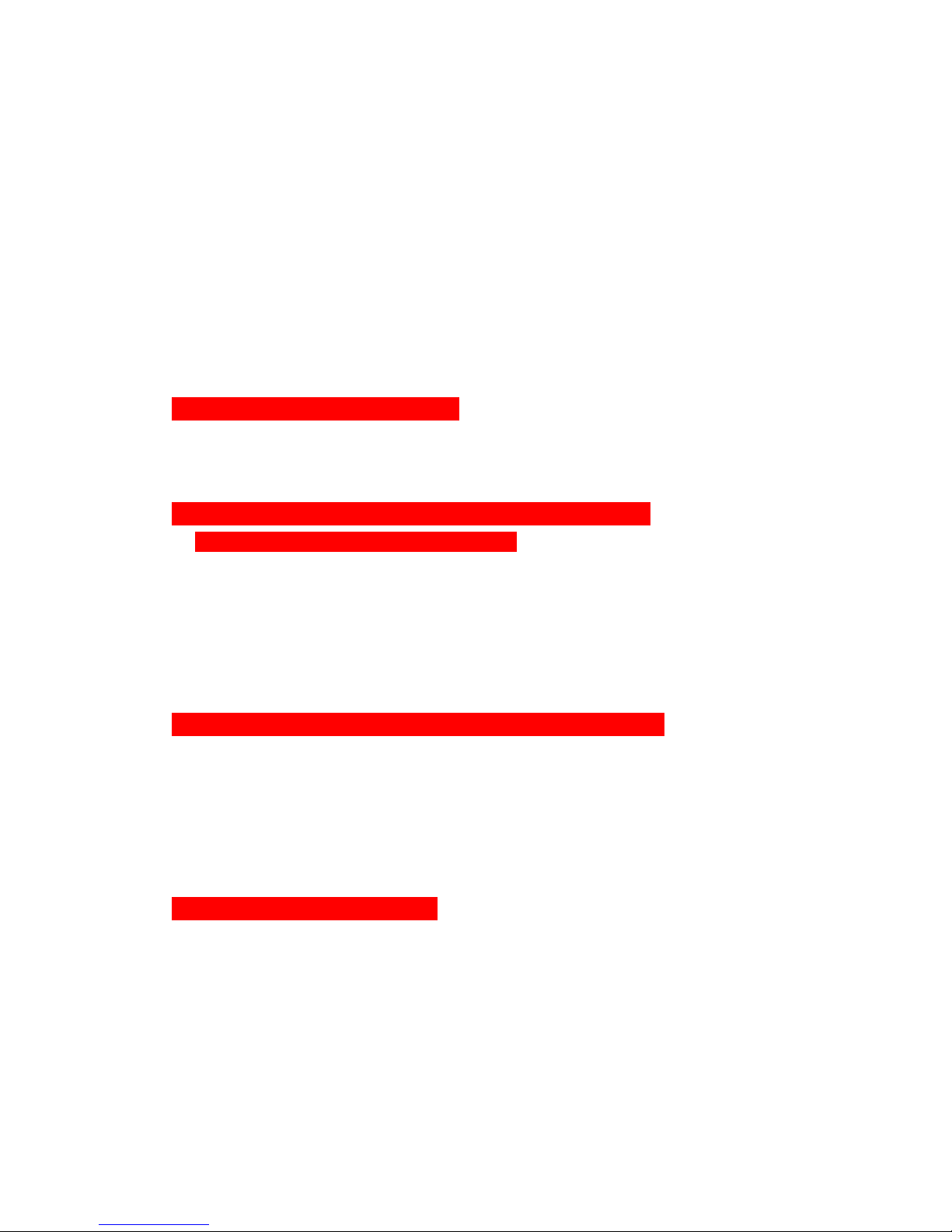
FXSO H.323 Gateway User Manual Document Ver.: 2.1a
Release Sep., 2003
Copyright (c) 2002 Welltech Computer Co. Ltd.
91
Please wait a moment…
10. There are three values you will get after analyzing. Please leave the value
which is over 1000 Hz, this is not the frequency of disconnect tone.
11. Please put the frequency in the tone table just follow the command:
tone 4 420 680 8 8 25 25 50 50
【Example-1】
(Make a call from PSTN to FXO port)
usr/config$ record -tone
Press (R) to start record...
(Please make sure that you are already finish the steps 2 ~ 7)
r (Press “Enter” button after you key in “R”)
....................................................................................................
....................................................................................................
....................................................................................................
............
Analizing!! Please wait a moment...
(You coule hang up the call from PSTN if you get this message)
Frequency 1 : 481
Frequency 2 (2623) is more than 1000, please ignore it.
Frequency 3 : 621
tone 4 481 621 8 8 25 25 1023 1023
(Put this value in to the tone table)
tone –print
Disconnect tone 1 paramter
Frequency high : 620
frequency low : 480
Page 94

FXSO H.323 Gateway User Manual Document Ver.: 2.1a
Release Sep., 2003
Copyright (c) 2002 Welltech Computer Co. Ltd.
92
frequency high level : 8
frequency low level : 8
Tone1 on : 25
Tone1 off : 25
Tone2 on : 1023
Tone2 off : 1023
Disconnect tone 2 paramter
Frequency high : 450
frequency low : 0
frequency high level : 8
frequency low level : 0
Tone1 on : 35
Tone1 off : 35
Tone2 on : 1023
Tone2 off : 1023
Disconnect tone 3 paramter
Frequency high : 620
frequency low : 480
frequency high level : 8
frequency low level : 8
Tone1 on : 50
Tone1 off : 50
Tone2 on : 1023
Tone2 off : 1023
Disconnect tone 4 paramter
Frequency high : 621
frequency low : 481
frequency high level : 8
frequency low level : 8
Tone1 on : 25
Tone1 off : 25
Tone2 on : 50
Tone2 off : 50
(Confirm the values is correct or not)
(Key in the commit and reboot command if you finish the procedures as above)
Page 95
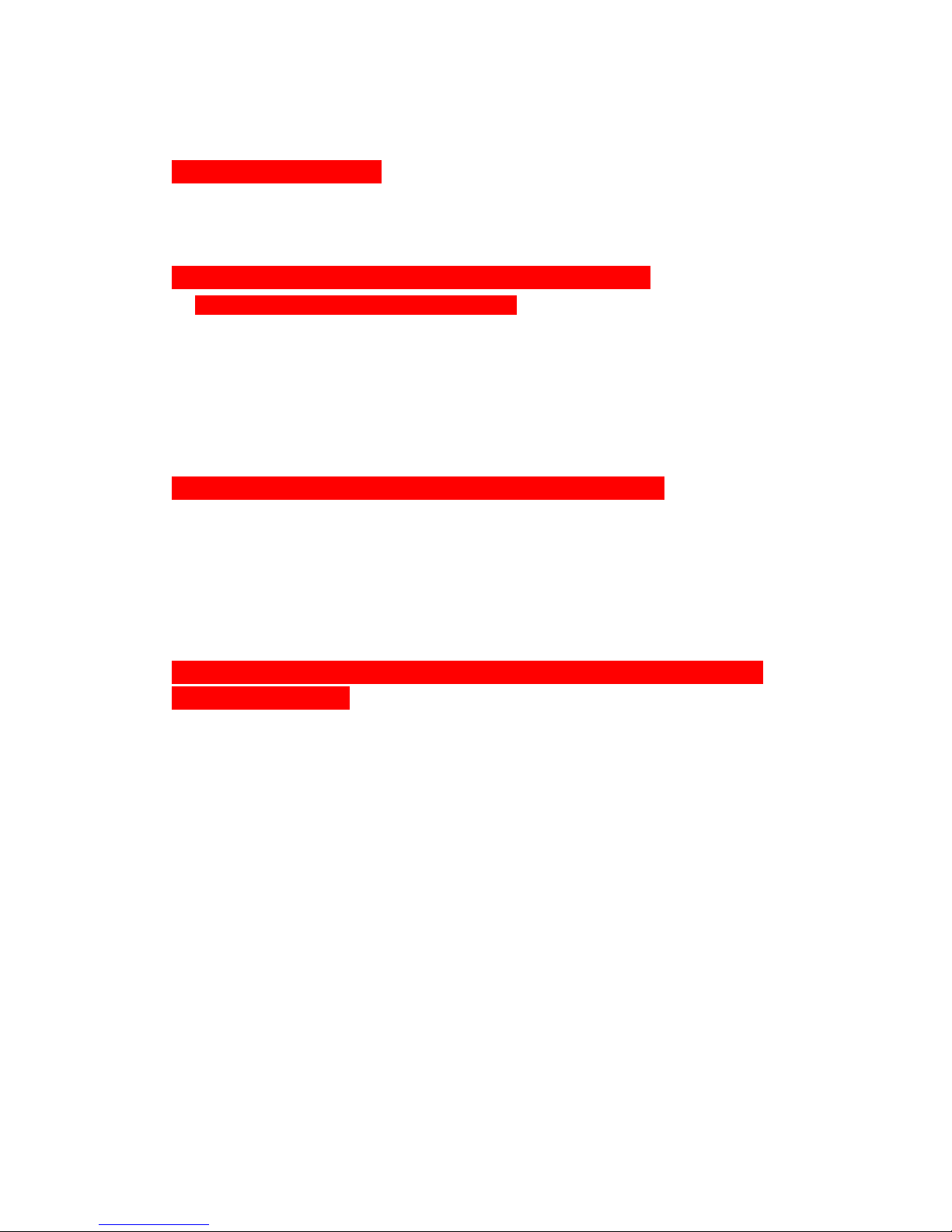
FXSO H.323 Gateway User Manual Document Ver.: 2.1a
Release Sep., 2003
Copyright (c) 2002 Welltech Computer Co. Ltd.
93
【Example-2】
(Make a call into FXO port)
usr/config$ record -tone
Press (R) to start record...
(Please make sure that you are already finish the steps 2 ~ 7)
r (Press “Enter” button after you key in “R”)
....................................................................................................
....................................................................................................
....................................................................................................
............
Analizing!! Please wait a moment...
(You coule hang up the call from PSTN if you get this message)
Frequency 1 : 473
Frequency 2 (2623) is more than 1000, please ignore it.
Frequency 3 (1856) is more than 1000, please ignore it.
tone 4 473 473 8 8 25 25 1023 1023
(Please configure the high and low frequency as the same value if you just
get a singal frequency)
tone –print
Disconnect tone 1 paramter
Frequency high : 620
frequency low : 480
frequency high level : 8
frequency low level : 8
Tone1 on : 25
Tone1 off : 25
Tone2 on : 1023
Tone2 off : 1023
Disconnect tone 2 paramter
Frequency high : 450
Page 96

FXSO H.323 Gateway User Manual Document Ver.: 2.1a
Release Sep., 2003
Copyright (c) 2002 Welltech Computer Co. Ltd.
94
frequency low : 0
frequency high level : 8
frequency low level : 0
Tone1 on : 35
Tone1 off : 35
Tone2 on : 1023
Tone2 off : 1023
Disconnect tone 3 paramter
Frequency high : 620
frequency low : 480
frequency high level : 8
frequency low level : 8
Tone1 on : 50
Tone1 off : 50
Tone2 on : 1023
Tone2 off : 1023
Disconnect tone 4 paramter
Frequency high : 621
frequency low : 481
frequency high level : 8
frequency low level : 8
Tone1 on : 25
Tone1 off : 25
Tone2 on : 50
Tone2 off : 50
(Confirm the values is correct or not)
(Key in the commit and reboot command if you finish the procedures as above)
4.2.23 [tos]
IP Packet ToS(type of Service)/Differentiated Service configuration.
-----------------------------------------------------------------------------------------------
usr/configtos
IP Packet ToS(type of Service)/Differentiated Service configuration
Usage:
Page 97
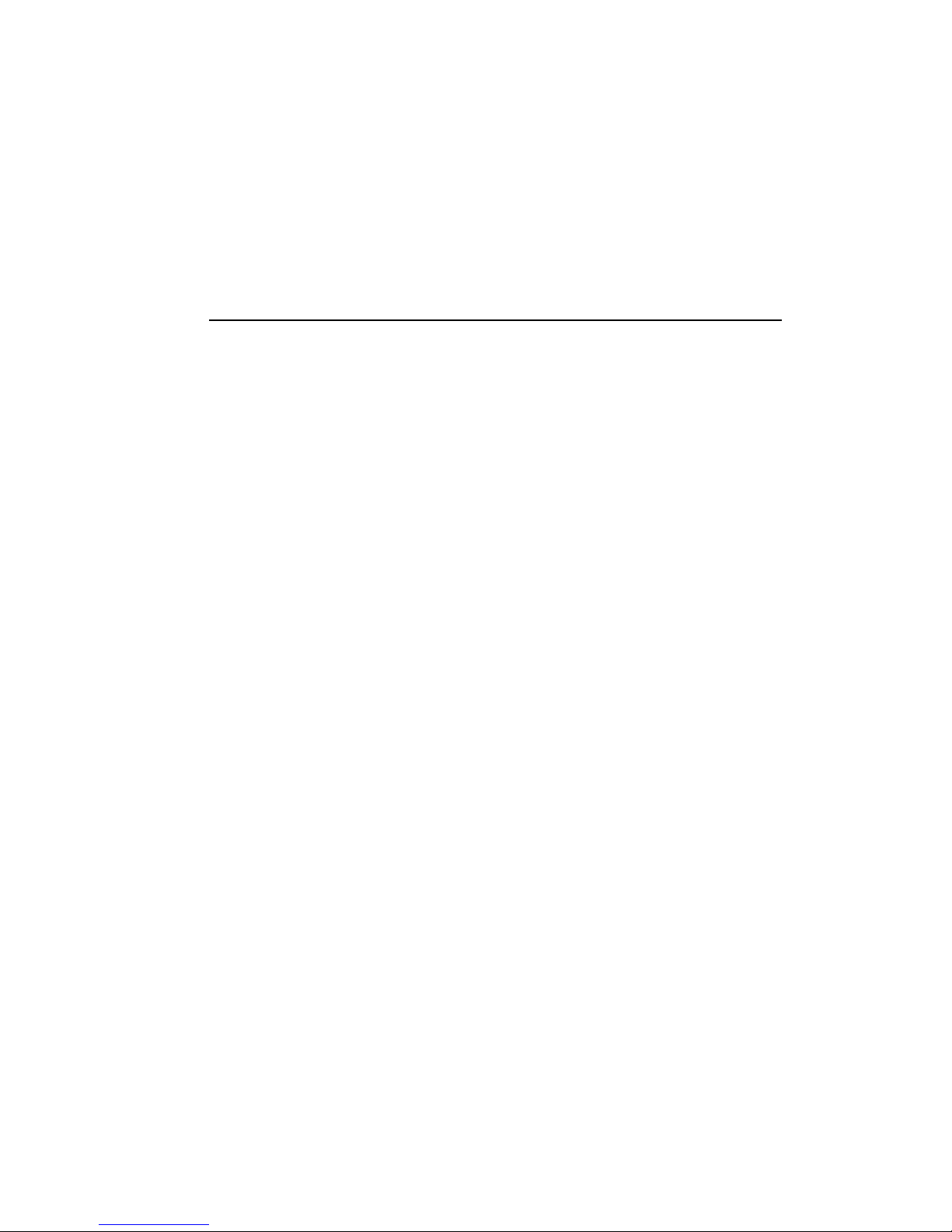
FXSO H.323 Gateway User Manual Document Ver.: 2.1a
Release Sep., 2003
Copyright (c) 2002 Welltech Computer Co. Ltd.
95
tos [-rtptype dscp]
tos [-sigtype dscp]
tos -print
[-rtpreliab mode]
tos -print
Example:
tos -rtptype 7 -sigtype 0
Parameter Usages:
-rtptype the packages of voice
-sigtype the package of call signal
Note:
The value of rtptype and sigtype is from 0 to 63.
It’s working if it supported by your network.
4.2.24 [ddns]
The dynamic DNS service information and configuration
-----------------------------------------------------------------------------------------------
usr/config$ ddns
The dynamic DNS service information and configuration
Usage:
ddns [-print]
ddns [-enable 0/1]
ddns [-serve Address] [-hostname Name] [-id ID]
[-passwd Password]
[-checkip option] [-checkipsrv Address]
[-delay time]
[-force IP]
-print Display Dynamic DNS information and configuration.
-enable 1:Enabled/0:Disable the dynamic DNS service.
-server Specify DDNS server address.
-hostname Registered domain name.
-id Registered account ID.
-passwd Registered account password.
Page 98

FXSO H.323 Gateway User Manual Document Ver.: 2.1a
Release Sep., 2003
Copyright (c) 2002 Welltech Computer Co. Ltd.
96
-checkip 1:Enabled/0:Disable check the host current IP
address.
-checkipsrv1 Specify IP address check server.
-checkipsrv2 Specify secondary IP address check server.
-delay Setting the service delay time.(1~59 minutes or 1~24
horus)
-force Force execute the dynamic DNS service.
Example:
ddns -print
ddns -enable 1
ddns -server member.dyndns.org -hostname ipphone.dyndns.org
ddns -delay 30 m (30 minutes)
ddns -delay 12 h (12 hours)
ddns -force 11.22.33.44
Parameter Usages:
-enable enable the DDNS function
-server enter the server address of thr DDNS server you use
-hostname enter the domain name address which you get from the DDNS server
-id key in your id
-passwd key in your password
-checkip enable or disable the check current user’s ip address
-checkipsrv1 enter the ip address of the check server
-checkipsrv2 the secondary ip address of the check server
-delay service delay time
-force execute the DDNS function all the times
4.2.25 [pt]
RTP payload type configuration and information
-----------------------------------------------------------------------------------------------
usr/config$ pt
RTP payload type configuration and information
Usage:
pt-print Display the RTP payload type information
-rfc2833 Configure the DTMF RFC2833 payload type
-dtmf Configute the DTMF payload type
-fax Configure the FAX payload type
Page 99
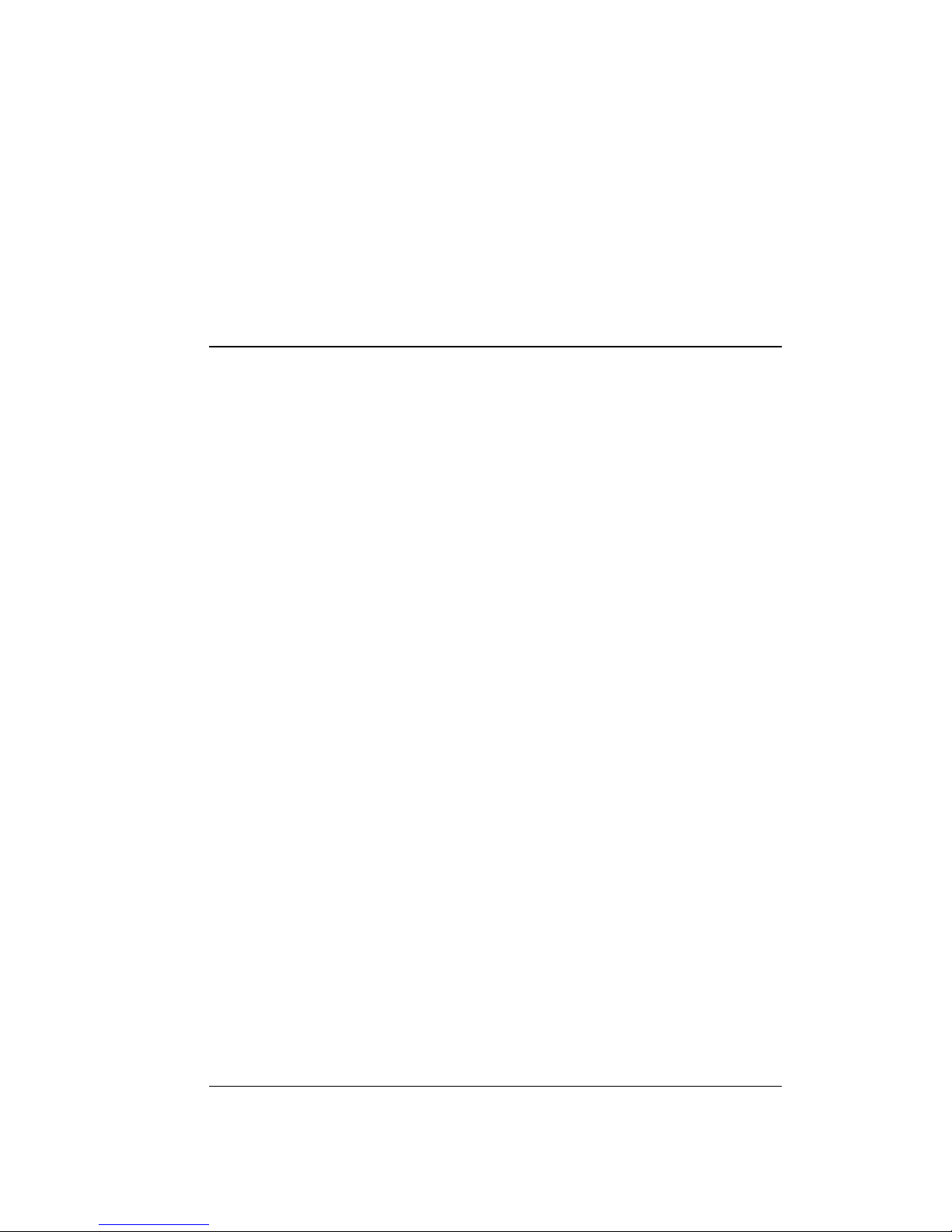
FXSO H.323 Gateway User Manual Document Ver.: 2.1a
Release Sep., 2003
Copyright (c) 2002 Welltech Computer Co. Ltd.
97
-faxbypass Configure the FAX ByPass payload type
-modembypass Configure the MODEM ByPass payload type
-redundancy Configure the Redundancy payload type
-modemrelay Configure the MODEM Relay payload type
Example:
pt -rfc2833 96 -fax 101
usr/config$
4.2.26 [rom]
ROM file information and firmware upgrade function.
-----------------------------------------------------------------------------------------------
usr/config$ rom
ROM files updating commands
Usage:
rom [-print][-app][-boot][-dsptest][-dspcore][-dspapp][-greet][-askpin]
-s TFTP/FTP server ip -f filename
rom -print
-print show versions of rom files. (optional)
-app update main application code(optional)
-boot update main boot code(optional)
-boot2m update 2M code(optional)
-dsptest update DSP testing code(optional)
-dspcore update DSP kernel code(optional)
-dspapp update DSP application code(optional)
-greeting update greeting voice file(optional)
-askpin update ask pin code voice file(optional)
-s IP address of TFTP/FTP server (mandatory)
-f file name(mandatory)
-method download via TFTP/FTP (TFTP: mode=0, FTP:
mode=1)
-ftp specify username and password for FTP
Note:
This command can run select one option in 'app', 'boot',
, 'dsptest', 'dspcore', and 'dspapp'.
Page 100

FXSO H.323 Gateway User Manual Document Ver.: 2.1a
Release Sep., 2003
Copyright (c) 2002 Welltech Computer Co. Ltd.
98
Example:
rom -method 1
rom -ftp vwusr vwusr
rom -app -s 192.168.4.101 -f app.bin
usr/config$
Parameter Usages:
-print show versions of all rom files
-app, boot, boot2m, dsptest, dspcore, dspapp, greeting, askpin to
update main Application
program code, Boot code, DSP
testing code, DSP kernel code,
DSP application code, greeting
file, askpin file.
-s to specify TFTP server’s IP address when upgrading ROM
files.
-f to specify the target file name, which will replace the old one.
-method to decide using TFTP or FTP as file transfer server. “0” stands
for TFTP, while “1” stands for FTP.
-ftp if users choose FTP in above item, it is necessary to specify
pre-defined username and password when upgrading files.
4.2.27 [passwd]
For security concern, users have to input the password before entering
configuration mode. “passwd” command is for password setting purpose.
-----------------------------------------------------------------------------------------------
usr/config$ passwd
Password setting information and configuration
Usage:
passwd -set Loginname Password
passwd -clean
Note:
1. Loginname can be only 'root' or 'administrator'
2. passwd -clean will clear all passwd stored in flash,
please use it with care.
Example:
