Page 1

F
F
X
X
O
O
G
G
A
A
T
T
E
E
W
W
A
A
Y
Y
U
Usseerr
M
Maa
n
n
u
uaall
((22//44//66P
P
oorrttss)
)
Page 2

STEPS IN CONFIGURATION ..................................................................................3
1. START UP ................................................................................................................4
1.1 INTRODUCTION...................................................................................................... 4
1.2 FEATURES AND SPECIFICATION .............................................................................. 5
1.3 ACCESSORIES AND EQUIPMENT..............................................................................6
1.4 APPEARANCE.........................................................................................................6
1.4.1 2FXO.............................................................................................................6
1.4.2 4FXO.............................................................................................................7
1.4.3 6FXO.............................................................................................................8
2. HOW TO SETUP AND CONNECT BASICALLY............................................. 11
2.1 SYSTEM REQUIREMENT....................................................................................... 11
2.2 IP ENVIRONMENT SETTING ................................................................................. 12
2.2.1 For Windows 2000/NT ................................................................................13
2.3 NETWORK CONFIGURATIONS IN YOUR GATEWAY.................................................. 14
2.3.1 Static ip address ..........................................................................................17
2.3.2 DHCP mode ................................................................................................ 18
2.3.3 PPPoE mode ...............................................................................................19
2.4 MAKING A VOIP CALL ........................................................................................21
2.4.1 Configure the gateway into the Peer-to-Peer mode.................................... 21
2.4.2 Configure the gateway into the GK routed mode........................................24
2.4.2.1 The type in GK routed mode ....................................................................26
3. ADVANCE CONFIGURATIONS ........................................................................27
3.1 IP SHARING .........................................................................................................27
3.2 NETWORK INTERFACE .........................................................................................31
3.3 H323 INFORMATION ............................................................................................33
3.4 LINE CONFIGURATION .........................................................................................36
3.5 PHONE BOOK CONFIGURATION ........................................................................... 37
3.6 SUPPORT CONFIGURATION...................................................................................39
3.7 SYSTEM CONFIGURATION....................................................................................40
3.8 VOICE CONFIGURATION.......................................................................................43
3.9 PHONE CONFIGURATION......................................................................................45
3.10 RTP PAY LOAD TYPE CONFIGURATION..............................................................46
3.11 IP PACKET TOS.................................................................................................. 47
3.12 DDNS CONFIGURATION .................................................................................... 48
3.13 PREFIX CONFIGURATION ...................................................................................49
3.14 PASSWORD CONFIGURATION .............................................................................52
Page 3

FXO H.323 Gateway User Manual Document Ver.: 118a
Release Sep, 2004
1
3.15 VERSION AND INFORMATION .............................................................................53
3.16 ROM UPGRADE ................................................................................................54
3.17 FLASH CLEAN ...................................................................................................58
3.18 COMMIT ............................................................................................................ 59
3.19 REBOOT SYSTEM ...............................................................................................60
3.20 TONE CONFIGURATION ......................................................................................61
3.21 ROUTING TABLE ................................................................................................62
3.21.1 Change the default routing .......................................................................64
3.21.2 Add a new Routing Table ..........................................................................66
3.22 FXO PASSWORD................................................................................................68
4. COMMAND LIST .................................................................................................69
4.1 HYPER TERMINAL SETTING.................................................................................69
4.2 COMMAND LIST ..................................................................................................72
4.2.1 [help]...........................................................................................................72
4.2.2 [quit] ...........................................................................................................73
4.2.3 [debug]........................................................................................................ 73
4.2.4 [reboot] ....................................................................................................... 74
4.2.5 [flash].......................................................................................................... 75
4.2.6 [commit]...................................................................................................... 75
4.2.7 [ifaddr]........................................................................................................ 76
4.2.8 [time]...........................................................................................................78
4.2.9 [ping] ..........................................................................................................78
4.2.10 [sysconf].................................................................................................... 79
4.2.11 [h323]........................................................................................................ 82
4.2.12 [line] .........................................................................................................86
4.2.13 [prefix] ......................................................................................................88
4.2.14 [pbook]...................................................................................................... 89
4.2.15 [voice] ....................................................................................................... 91
4.2.16 [support] ...................................................................................................93
4.2.17 [sysinfo] ....................................................................................................95
4.2.18 [route] ....................................................................................................... 96
4.2.19 [tone].........................................................................................................98
4.2.20 [fxopwd]..................................................................................................100
4.2.21 [record] ...................................................................................................101
4.2.22 [ddns]......................................................................................................109
4.2.23 [pt] ..........................................................................................................110
Page 4

FXO H.323 Gateway User Manual Document Ver.: 118a
Release Sep, 2004
2
4.2.24 [rom] ....................................................................................................... 111
4.2.25 [passwd].................................................................................................. 113
Page 5

FXO H.323 Gateway User Manual Document Ver.: 118a
Release Sep, 2004
3
Steps in configuration
STEP 1
Start Up
To check out the peripheral equipments and
understand the feature of this gateway. Please
read this step very carefully before starting the
configuring.
Connecting the gateway and computer to start
configuring by WEB GUI.
STEP 2
How to
Setup and
Connect
basically
Setting the ip address for this gateway to make
sure that it could connect with the internet.
Setting the configurations of dialing, including the
Peer-To-Peer, GK mode and how to set these
tables to make calls by this gateway easily.
The other configurations of make call will be
discussed in this step.
STEP 4
Command
List
STEP 3
Advanced
To explain the meaning of the command in the
command line interface and example the usage of
the command.
To get more usages or configuration in this step
and study about the command line configuration.
Advanced configurations and special functions of
this gateway. Using the WEB GUI to show how to
set this table and explain the meaning of these
tables.
Page 6

FXO H.323 Gateway User Manual Document Ver.: 118a
Release Sep, 2004
4
1. Start Up
1.1 Introduction
The FXO gateway provides voice/fax service over IP network with H.323
v3 protocol. By connecting to your existing ADSL or cable modem service,
which allows the use of a single, network for voice and fax services with
consequent saving in network infrastructure and greatly reduced
telephone charges. Ideal solution for providing low cost communications
between headquarters and branch offices in the world, as well as for
SOHO and office telephony applications.
FXO Gateways provides analog lines to connect local PSTN/PTT
interface (FXO), and converts voice/fax signal onto IP network. The
management feature is via RS-232C COM port and TELNET.
Application Architecture
IP
Network
FXO
FXO
Extension
IP
Network
IP
Network
FXO
FXO
Page 7

FXO H.323 Gateway User Manual Document Ver.: 118a
Release Sep, 2004
5
FXO ports can connect with PSTN Line or Extension Line of PBX
1.2 Features and specification
Features
- ITU-T H.323 v4 compliance
- Automatically Gatekeeper Discovery
- Secondary GK support
- Peer-to-Peer mode (non-Gatekeeper)
- Support auto-attendant (2nddial Tone / Voice greeting)
- Dimensions : 221mm(W)*42mm(H)*217mm(L)
- Line hunting
- 2/4/6 RJ-11 FXO ports
- E.164 (Telephone Number Plan)
- DTMF dialing
- DTMF detection/generation
- TFTP software upgrade
- Remote configuration/reset via Telnet
- LED indication for system status
- LAN interface : One RJ-45 connector of 10Base-T
- Microsoft Netmeeting v3.0 compatible
- Support static IP and DHCP
- QoS by ToS (Type Of Service)
- SNTP (Simple Network Time Protocol)
- Security: Password setting
Audio feature
- Codec -- G.711 a/μlaw, G.723.1 (6.3K/bps), G.729A (Optional)
- VAD (Voice Activity Detection), CNG (Comfort Noise Generate)
Extension
Extension
Page 8

FXO H.323 Gateway User Manual Document Ver.: 118a
Release Sep, 2004
6
- G.168/165-compliant adaptive echo cancellation
- Dynamic Jitter Buffer
- Bad Frame Interpolation
- Call Transfer (H.450.2)
- Call Forward (H.450.3)
- Call Hold (H.450.4)
- Gain Settings
- Provide Call Progress Tone: Dial tone, busy tone, call-holding tone and
ring-back tone
Management Features:
Two easy ways for system configuration
- Console port: RS-232C port
- TELNET
- HTTP Brower (e.g. Internet Explorer)
1.3 Accessories and equipment
The voice gateway in 2/4/6 FXO ports models and only one RJ-45
connector (WAN).
The AC adapter.
The CD of user manual.
The connection cable in RS-232 interface.
1.4 Appearance
1.4.1 2FXO
Front panel: The LED light provides system message of 2FXO.
Page 9

FXO H.323 Gateway User Manual Document Ver.: 118a
Release Sep, 2004
7
Power : Light on means 2FXO Gateway is power on.
L1-L2 : Light on means the line is in use.
Link : Light on means 2FXO Gateway is connected to the network
correctly.
Act : LED should be light on and in flash display when data is
transmitting.
Ready : 1. Light on and in slow flash means 2FXO Gateway is in
operation mode.
Status : 1. Light on means 2FXO Gateway successfully registered
to Gatekeeper when it is set as Gatekeeper Mode.
2. LED flash means 2FXO Gateway is not registered to
Gatekeeper when it is set as Gatekeeper Mode.
3. Or when 2FXO Gateway is in downloading mode, LED
should be flash as well.
4. Light off means 2FXO Gateway is in Peer-to-Peer Mode.
Back panel:
1.4.2 4FXO
Front panel: The LED light provides system message of 4FXO GateWay.
Page 10

FXO H.323 Gateway User Manual Document Ver.: 118a
Release Sep, 2004
8
Power : Light on means 4FXO GateWay is power on.
L1-L4 : Light on means the line is in use.
Link : Light on means 4FXO GateWay is connected to the network
correctly.
Act : LED should be light on and in flash display when data is
transmitting.
Ready : 1. Light on and in slow flash means 4FXO GateWay is in
operation mode.
Status : 1. Light on means 4FXO GateWay successfully registered
to Gatekeeper when it is set as Gatekeeper Mode.
2. LED flash means 4FXO GateWay is not registered to
Gatekeeper when it is set as Gatekeeper Mode.
3. Or when 4FXO GateWay is in downloading mode, LED
should be flash as well.
4. Light off means 4FXO GateWay is in Peer-to-Peer
Mode.
Back panel:
1.4.3 6FXO
Front panel: The LED light provides system message of 6FXO Gateway.
Page 11

FXO H.323 Gateway User Manual Document Ver.: 118a
Release Sep, 2004
9
Power : Light on means 6FXO Gateway is power on.
L1-L6 : Light on means the line is in use.
Link : Light on means 6FXO Gateway is connected to the network
correctly.
Act : LED should be light on and in flash display when data is
transmitting.
Ready : 1. Light on and in slow flash means 6FXO Gateway is in
operation mode.
Status : 1. Light on means 6FXO Gateway successfully registered to
Gatekeeper when it is set as Gatekeeper Mode.
2. LED flash means 6FXO Gateway is not registered to
Gatekeeper when it is set as Gatekeeper Mode.
3. Or when 6FXO Gateway is in downloading mode, LED
should be flash as well.
4. Light off means 6FXO Gateway is in Peer-to-Peer Mode.
Back panel:
1. Ethernet Port
LAN/WAN: 10/100 Base-T; RJ-45 socket, complied with ETHERNET
10/100base-T.
The pin-out is as following:
Page 12

FXO H.323 Gateway User Manual Document Ver.: 118a
Release Sep, 2004
10
PIN 1, 2: Transmit
PIN 3, 6: Receive
2. COM:
RS232 console port (DB-9pin male connector)
Note: use straightforward cable to connect to your computer.
PINOUTS
Pin Name Dir Description
2 RXD Receive Data
3 TXD Transmit Data
5 GND System Ground
3. TEL:
RJ-11 connector, FXS interface is for connecting the analog phone sets or
trunk line of PABX.
4. LINE:
RJ-11 connector, FXO interface is for connecting the extension line of
PABX or PSTN Line.
5. 12V DC:
Input AC 100V~120V;output DC12V.
Page 13

FXO H.323 Gateway User Manual Document Ver.: 118a
Release Sep, 2004
11
2. How to Setup and connect basically
2.1 System Requirement
1. One PC (a) Pentium 100 or above, 64 RAM, Windows 98 or above.
(b) Ethernet card or COM port
2. One standard straightforward RS-232 cable (female connector to Gateway
side).
3. PBX extension Lines or PSTN Lines.
4. Software tools (a) Hyper Terminal, TELNET, Web Browser.
(b) Gatekeeper (optional).
Page 14

FXO H.323 Gateway User Manual Document Ver.: 118a
Release Sep, 2004
12
2.2 IP Environment Setting
User must prepare a valid IP address, complied with IP Network, for Gateway’s
proper operation.
For testing the validation of chosen IP address, using the same IP
configuration in other PC or Notebook, and then try to connect to Public
Internet (go to well-known website, receive Internet mail, or ping a specific
public IP address). If it works, use the same IP address and network
configuration for Gateway.
Please follow up the step for the configuration of your computer or notebook.
Page 15

FXO H.323 Gateway User Manual Document Ver.: 118a
Release Sep, 2004
13
2.2.1 For Windows 2000/NT
Please make sure that the network interface of your computer is working fine
and the cross over line (RJ-45) is connecting with the computer correctly or
you could use a hub to connect with your computer and this gateway. Turn on
your computer and configure the network parameter as follow:
1 Go to the start menu and enter the setting area. Click control panel.
2 Enter the network configuration.
Figure 2.1: Network Configuration
3 Select the Property of the LAN card.
4 Setup the ip address, subnet mask and default gateway as below:
Page 16

FXO H.323 Gateway User Manual Document Ver.: 118a
Release Sep, 2004
14
Figure 2.2: Configure the network
5 Click OK after you finished the network setup.
The default ip address, netmask and default gateway address of the gateway
is 10.1.1.3, 255.0.0.0, 10.1.1.254.
2.3 Network configurations in your gateway
Page 17

FXO H.323 Gateway User Manual Document Ver.: 118a
Release Sep, 2004
15
1 Key in the ip address of the gateway (http://10.1.1.3) with the browser
Figure 2.3: WEB Browser
2 After key in the ip address, you have to enter the user name and password
to enter the WEB configuration. (Username: root ; No password)
Figure 2.3: Login the username and password
Page 18

FXO H.323 Gateway User Manual Document Ver.: 118a
Release Sep, 2004
16
3 You will enter the main page of the configuration after key in the login name
and password correctly:
Figure 2.4: The main WEB configuration
4 Press the Network Interface to configure the networking of your gateway:
Figure 2.5: The Network Interface
Page 19

FXO H.323 Gateway User Manual Document Ver.: 118a
Release Sep, 2004
17
2.3.1 Static ip address
1 Please get the correct ip address, netmask and default gateway address
from your ISP first. Press the OK button if you finished.
Figure 2.5: Configure the static ip address
2 Press the commit if you finish the configuration.
Page 20

FXO H.323 Gateway User Manual Document Ver.: 118a
Release Sep, 2004
18
Figure 2.6: Commit the data
3 Press the reboot if you want the configuration executed.
Figure 2.7: Reboot the system
2.3.2 DHCP mode
Page 21

FXO H.323 Gateway User Manual Document Ver.: 118a
Release Sep, 2004
19
1 Enable the DHCP if you are using the cable modem or DHCP server.
Figure 2.8: Enable the DHCP function
2 Please commit the data and reboot the machine after you enable the DHCP
function.
2.3.3 PPPoE mode
1 Enable the PPPoE and press the info about PPPoE configuration in the
correct table.
Page 22

FXO H.323 Gateway User Manual Document Ver.: 118a
Release Sep, 2004
20
Figure 2.9: Switch to PPPoE function
Figure 2.10: Configure the info about PPPoE
2 Please commit the data and reboot the machine after you finished the
configuration of PPPoE.
Page 23

FXO H.323 Gateway User Manual Document Ver.: 118a
Release Sep, 2004
21
2.4 Making a VoIP Call
There are two modes that you could configure the gateway for making VoIP
calls. One is the Peer-to-Peer mode and another is GK routed mode. The
configurations and functions are different. Please make sure about the mode
you want and follow up the step to configure your gateway.
2.4.1 Configure the gateway into the Peer-to-Peer mode
1 Enter the H323 Configuration table and change the mode to Peer-to-Peer.
Figure 2.11: Configure the Peer-to-Peer mode
2 Press the OK button that is on the bottom of this page to save the
configuration.
Page 24

FXO H.323 Gateway User Manual Document Ver.: 118a
Release Sep, 2004
22
Figure 2.12: The OK button
3 Enter the Phone Book configuration table and configure the name, ip
address and phone number of the destination.
Figure 2.11: Phone Book
【Example】
Page 25

FXO H.323 Gateway User Manual Document Ver.: 118a
Release Sep, 2004
23
Figure 2.12: The example of Phone Book configuration
This is the first record of Phone Book. So the index is 1
The name of the destination: test
The E164 number (phone number) of the destination: 123
The ip address of the destination: 10.1.1.100
4 Press the “Add Data” button when you finished, and the new table will
display on the first index if you press the Phone Book configuration button.
Page 26

FXO H.323 Gateway User Manual Document Ver.: 118a
Release Sep, 2004
24
Figure 2.13: To show the Phone Book record
5 Please Commit it and Reboot the system if the configuration is finished.
Please make sure about that the FXO port was connected with the PSTN
line or the extension line of the PABX before you start to make a voip call.
2.4.2 Configure the gateway into the GK routed mode
1 Enter the H323 Configuration table and change the mode from Peer-to-Peer
to GK routed. To change the GK information from your service provider (Ex:
The Gatekeeper IP, Registered Prefix and Registered Alias).
Page 27

FXO H.323 Gateway User Manual Document Ver.: 118a
Release Sep, 2004
25
Figure 2.14: Configure the GK info
2 Press the OK button that is on the bottom of this page to save the
configuration.
Figure 2.15: Press OK to save the data
3 Press the Commit Data and Reboot System buttons when you finished the
Page 28

FXO H.323 Gateway User Manual Document Ver.: 118a
Release Sep, 2004
26
configuration.
2.4.2.1 The type in GK routed mode
There are two types in the GK routed mode you could choose. One is Gateway
type and another is Terminal type. There are some different functions,
applications and configurations between the Gateway type and Terminal type.
In FXO series gateway, the difference between the Gateway and Terminal type
is for registering on the Cisco GK. The Terminal type is needed if the endpoints
want to register on the Cisco GK successfully. But all the configuration and
function is the same if you set the gateway in Gateway or Terminal type.
Another difference is for the one-stage-dialing function. Only the gateway type
could support the one-stage-dialing function.
Page 29

FXO H.323 Gateway User Manual Document Ver.: 118a
Release Sep, 2004
27
3. Advance Configurations
There are too many advanced commands for the advanced users. The
following chapters are based on the application layer. Please get the info what
you need. If you need the command, please watching the chapter of Command
Line Interface.
3.1 IP Sharing
The function is only for the user who is using the IP Sharing device. It is said
Gateway is connected to the IP Sharing device.
The IP Sharing Device must support the DMZ or Virtual server functions
An example such as ADSL network is in the following.
ATU-R ADSL Modem
WAN ①
IP Sharing device⑤
LAN③ LAN ②
Gateway ④ PC
The WAN IP Address obtained from ADSL has two kinds of methods.
One is fixed IP Address, while user applies for one or more fixed IP
Addresses.
Another is dynamic IP Address while user applies for dial-up connection
way.
Page 30

FXO H.323 Gateway User Manual Document Ver.: 118a
Release Sep, 2004
28
The LAN IP Address of User’s PC can be set as DHCP client in order to
gain a valid one.
Another IP Address for Gateway must be set as an fixed one in order for
that IP Sharing device pass forwarding the relevant information from WAN
to LAN. Besides, a valid IP Address meets the IP Sharing device (LAN site)
is the element.
Please configure your gateway just like below:
1 Enter the IP address, Netmask and the default gateway in the network table.
Please follow up your IP Sharing device.
Figure 3.1: Network configuration
2 Enable the ip sharing function and put the static ip address in the server
address table.
Page 31

FXO H.323 Gateway User Manual Document Ver.: 118a
Release Sep, 2004
29
Figure 3.2: Enable the ip sharing function
3 The IP change function is only for the special usage
Figure 3.3: IP Change
IP Change Function: The ip address of the IP Sharing Server Address will
use what you configured in that table if you disable the IP Change function.
It supports the static ip address. If user is using the dynamic ip address,
this function has to be enabled.
If the wan port of the ip shar
ing device is using the dynamic ip address,
1. Fixed IP – Please put the ip address of the ip sharing device in
the IP Sharing Server Address table.
2. Dynamic IP – Please enable the ip change function and leave
the ip sharing server address.
Page 32

FXO H.323 Gateway User Manual Document Ver.: 118a
Release Sep, 2004
30
the gateway couldn’t get the ip address if the GK isn’
t from us. So the ip
change is only support the GK from us.
4 Please Commit it and Reboot the system if the configuration is finished.
This chapter is focus on the DMZ function of the IP Sharing Device,
Please get another application from our web site.
Page 33

FXO H.323 Gateway User Manual Document Ver.: 118a
Release Sep, 2004
31
3.2 Network Interface
Users have to configure the Network configurations in this page. This gateway
will be work while it is connecting with the internet network. Please get more
info from the following descriptions. (see figure 3.4)
Figure 3.4: Network Interface
IP Mode – To configure the fixed or dynamic ip address for this unit.
Please configure to PPPoE if the ADSL is using the PPPoE type.
IP Address – Define the ip address for your networking if it is the fixed ip.
Please get this info from your ISP.
Subnet Mask – Define the mask address for your networking. Please get
this info from your ISP.
Default Gateway – Define the default gateway for your networking. Please
get this info from your ISP.
DHCP Server switch – Enable the DHCP function for the LAN interface.
NAT function switch – To enable or disable the NAT function.
LAN port IP for NAT – To configure the lan port ip for the NAT device.
All of the FXO series units couldn’t support the NAT function. So these
three commands as above (Including the DHCP server, NAT and LAN ip
for NAT) couldn’t be work in the FXO units.
Page 34

FXO H.323 Gateway User Manual Document Ver.: 118a
Release Sep, 2004
32
DNS primary – To configure the first ip address for the DNS server.
DNS secondary – To configure the second ip address for the DNS server.
HTTP Port – To configure the HTTP port for access this unit from the
remote side.
SNTP – Enable the SNTP server registering function if user wants to get
the correct time from the Command Line Interface.
SNTP Server Address – Enter the correct ip address of the SNTP server
or get the incorrect time from the Command Line Interface.
GMT – Configuring the time area for the time display in the Command
Line Interface.
IP Sharing – Enable this function if the gateway is behind the IP sharing
device.
IP Sharing Server Address – Enter the WAN IP address of the IP sharing
device if it is the fixed ip.
IP Change – Enable this function if the WAN IP address of the IP sharing
device is dynamic address.
PPPoE User Name – To configure the user name for the PPPoE
connection.
PPPoE Password – To configure the password for the PPPoE connection.
PPPoE IP Address – In the PPPoE mode, this table will show the ip
address that this unit gets from the ISP.
PPPoE Destination – In the PPPoE mode, this table will show the default
gateway address that this unit gets from the ISP.
PPPoE DNS primary – In the PPPoE mode, this table will show the DNS
ip address that this unit gets from the ISP.
After Remote Host Disconnection – This unit will reboot and re-connect to
the ISP
EMS Configuration
The IP change function could support the GK from us only. Please pay
more attentions about this function if your IP sharing device is using
the dynamic IP address.
The EMS function didn’t support this version as so far. This will be
working if the EMS function and server get ready.
Page 35

FXO H.323 Gateway User Manual Document Ver.: 118a
Release Sep, 2004
33
3.3 H323 Information
This WEB page will help user to configure the information about the dial mode,
GK information and some TCP/IP port for the communication. Please get more
info about this configuration from the below detail descriptions. (see figure 3.5)
Figure 3.5: H323 Information
Mode – Pick up the calling mode for this gateway.
GK routed : Users have to registered on the GK if users picked up this
option.
Direct : It only supports the peer-to-peer mode and users have to
define the phone book for this mode.
Gatekeeper IP Address – Enter the GK ip if users pick up the GK routed
mode. Support the GK mode only.
2ndGatekeeper IP – Support the secondary GK function. Support the GK
mode only.
Gateway Type – Pick up the type for gateway. Support the GK mode only.
Terminal : Couldn’t support one-stage-dialing function.
Gateway1 : Could support one-stage-dialing function and the prefix
number is necessary for this type.
Page 36

FXO H.323 Gateway User Manual Document Ver.: 118a
Release Sep, 2004
34
Gateway2 : Following the Cisco GK registration function.
Registered Prefix – The phone number for the GK registering. Support the
GK mode only.
Line 1/ TEL 1 Number – Configure the number of the first port in this unit.
Line 2 / LINE1 Number – Configure the number of the second port in this
unit.
Line 3 / TEL 2 Number – Configure the number of the third port in this unit.
Line 4 / LINE2 Number – Configure the number of the fourth port in this
unit.
Line 5 Number – Configure the number of the fifth port in this unit.
Line 6 Number – Configure the number of the sixth port in this unit.
Registered Alias – The name of this gateway for the GK registering.
Support the GK mode only.
Display Information – This configuration will change the display name for
this unit.
Gatekeeper Discovery – Gateway will send the GRQ message and it will
register on the GK if it had received the GCF message.
Gatekeeper ID – The name of the GK. It has used with the Gatekeeper
Discovery function. Support the GK mode only.
Time To Live(TTL) – The time for the registered confirm. Support the GK
mode only.
RTP Port – The UDP port for the voice sending. RTP ports support a
range of the UDP. The line 1 is using UDP(RTP) 16384 and (RTCP) 16385.
The line 2 is using UDP(RTP) 16386 and (RTCP) 16386….etc. This
configuration is defining the start port for the RTP packets. Support the GK
and Peer-to-Peer mode both.
Gatekeeper finding port – The port for the Gatekeeper Discovering
function of this gateway. Support the GK mode only.
Gatekeeper RAS Port – The GK registering port of this gateway. Support
the GK mode only.
When users enable this function, the GK name is necessary for this.
User could enable this function first and define the name of the GK.
Gateway will send the GRQ message by broadcast if users define the IP
address of GK is 255.255.255.255. If the gateway receive GCF message
that’s meaning the GK accept the request from gateway, so the gateway
could register on that GK successfully who reply the GCF message.
Page 37

FXO H.323 Gateway User Manual Document Ver.: 118a
Release Sep, 2004
35
H225 RAS Port – The RAS port of this unit. Support the GK mode only.
H225 Call Signal Port – The Call Signal port of this unit. Support the GK
mode only.
Destination H225 Call Signal Port – To configure the Call Signal port for
the destination unit. Support the GK mode only.
Allocate Port Range Start – To configure the beginning of the ports.
Allocate Port Range End – To configure the end of the ports.
Response Timeout – The call will be timed out if the call proceeding
message didn’t received from the remote side. Support the GK mode only.
Connection Timeout – The call will be timed out if the connect message
didn’t received from the remote side. Support the GK mode only.
H235 Security Token – Support the H235 security policy for the GK.
Support the GK mode only.
The port range is for the H245 TCP port. Please info your vendor if you
want to configure these ports for using.
Page 38

FXO H.323 Gateway User Manual Document Ver.: 118a
Release Sep, 2004
36
3.4 Line Configuration
The Line configuration will show the status of the registrations and the ports. It
includes the hunt group, hotline, and no answer forward configuration. Press
the Line configuration button to enter configuration table (see figure 3.6)
Figure 3.6: Line Information
Type – Just show the interface for this port.
Hunt Group –Define the group number of this port. When the port is busy,
the call could be transferred to another port in the same group. Only the
same type could be configured in the same group.
Hotline –Enable or Disable the hotline mode. The hotline mode will be
enabled if you enter the hotline number. The default setting is disabled.
No Answer Forward –When the port didn’t answer the call, this call will be
forwarded to the number you configured. This is only for the E164 number
or the phone number you want to transfer.
Registration –To show the gateway registered on the GK or not. Support
This function is only for the FXS or FXS/FXO model. The FXO model couldn’t
support this function.
Page 39

FXO H.323 Gateway User Manual Document Ver.: 118a
Release Sep, 2004
37
the GK mode only.
Status –To show the port is busy or ready.
3.5 Phone Book Configuration
The Phone Book configuration is only support the gateway in Peer-to-Peer
mode. Please refer the chapter 2 about the Peer-to-Peer mode. (see figure
3.7)
Figure 3.7: Phone Book Configuration
Index – The list number of the Phone Book.
Name – The name for this contact number.
E164 – The dialing number for the calling side.
IP Address – The destination IP address for this phone number.
Port – The call signal port of the destination.
Drop Prefix – Support the drop function. Enable is for enable this drop
function; Disable is for disable this drop function. The Drop Prefix will drop
the E164 number, which you had configured in the E164 table.
Insert Prefix – Support the insert digits function.
1. It will be the drop function if user enable the Drop Prefix function and
put nothing into the Insert Prefix table.
2. It will be the insert function if user disable the Drop Prefix function and
put the digits into the Insert Prefix table.
3. It will be the replace function if user enable the Drop Prefix function
and put the digits into the Insert Prefix table.
Page 40

FXO H.323 Gateway User Manual Document Ver.: 118a
Release Sep, 2004
38
Add Data – Press this button if users fill the entire information table above.
Delete Date – If users want to delete the record from the table, enter the
index number first and press this button. The record will be deleted.
Page 41

FXO H.323 Gateway User Manual Document Ver.: 118a
Release Sep, 2004
39
3.6 Support Configuration
This gateway support the FAX over IP, fast start function and others function.
Please enable or disable these in the Support WEB page. (see figure 3.8)
Figure 3.8: Support Configuration
T.38 FAX – Enable this function to support the FAX function.
T.38 FAX ECM – This function could support the error correction mode
during the high-speed function.
T.38 FAX ASN.1 Support – Support the ASN.1 function.
Fax Redundancy depth – This support function could make the data for
the FAX sending for twice. But this will take more bandwidth.
Fast Start – Enable this function will support the Fast start function.
H.245 Tunneling – Enable or disable the Tunneling support.
H.245 Message After Fast Start – Enable or disable this support function.
H.245 after faststart – Enable or disable the H.245 after fast start function.
Early H.245 – Enable or disable the Early H.245 support function.
H.450(FXS) – Support H.450 function.
All the support functions as above have to be supported by the both
endpoints. Please make sure about that before you configure these
functions.
The H450 function only for the FXS model. Please get more info from the
FXS manual.
Page 42

FXO H.323 Gateway User Manual Document Ver.: 118a
Release Sep, 2004
40
3.7 System Configuration
Figure 3.9: System Configuration
Inter Digit Time – The call will be sent out if user didn’t enter the digits after
this timer.
Forward time – It supports the No Answer Forward function. If users
configure it for 10, the call will be forwarded when it rings about 10
seconds. From 5 to 65535. Support the FXS type only.
Keypad Type – User could define the keypad for the DTMF sending.
In-Band : The DTMF signal sending by RTP.
Out-Band : The DTMF signal sending not by RTP. Including the
H.245(Alpha), H.245(Signal), Q.931 and RFC 2833.
User Defined Prefix Switch – Select on/off for User defined local zone
prefix switch. If user enables prefix function, once user dials out, gateway
will automatically add prefix number before number user dialed.
User Defined prefix Disable – Disable the defined prefix after press the
selected digit (0,1~9, *).
User Define prefix – This will be added in the first digits of the numbers
that users had dialed. Can also define IP address here in P2P mode, once
user press “#”, Gateway will call out this IP address.
Page 43

FXO H.323 Gateway User Manual Document Ver.: 118a
Release Sep, 2004
41
Codec Select Method – This could support that the codec will follow the
MSD (MasterSlaveDetermination) or the caller side.
Master : Follow the result from the MasterSlaveDetermination.
Caller : Follow the caller side.
Reverse(FXS) – Enable or disable the Reverse signal generation function.
Support the FXS type only.
Local Generate Ring Back Tone(FXS) – To enable or disable the ring back
tone generation from the local side. Support the FXS type only.
Gateway Prefix – To keep or drop the prefix number of this gateway. This
only support the Gateway type in the GK routed mode. Please get more
detail useful as below:
The gateway could keep or drop the prefix number if the call is coming from the
ip side and bring the prefix number of this gateway. The usage of this
command is about the one-stage-dialing function. Of course it must work with
the Routing table.
Source Gateway Prefix Receive Transfer
10012345 Keep 10012345 10012345
10012345 Drop 10012345 12345
If the incoming call (From IP side) with the number is 10012345, and the prefix
number of the destination gateway is 100. The gateway will receive 10012345.
But the number it transfer will be 10012345 (Gateway Prefix Keep). The
transfer number will be 12345 if the Gateway Prefix function is enabled.
End of Dial – To enable or disable the end of dial function. This function
key will be the digit “#”.
Dial to PSTN side(162) – This function only support the IAD 162 unit.
Ring Time(FXO) – It for the ring detection from the PSTN. The ring
detection will be failed if users configure it too long.
Ring Before Answer(FXO) – This will help the users to answer the calls
from PSTN into this gateway quickly. The call will be connected by one
time ring if users configure this for 1. From 1 to 10.
It’s only for the special requirement. Please contact with your vendor before
you configure this.
Page 44
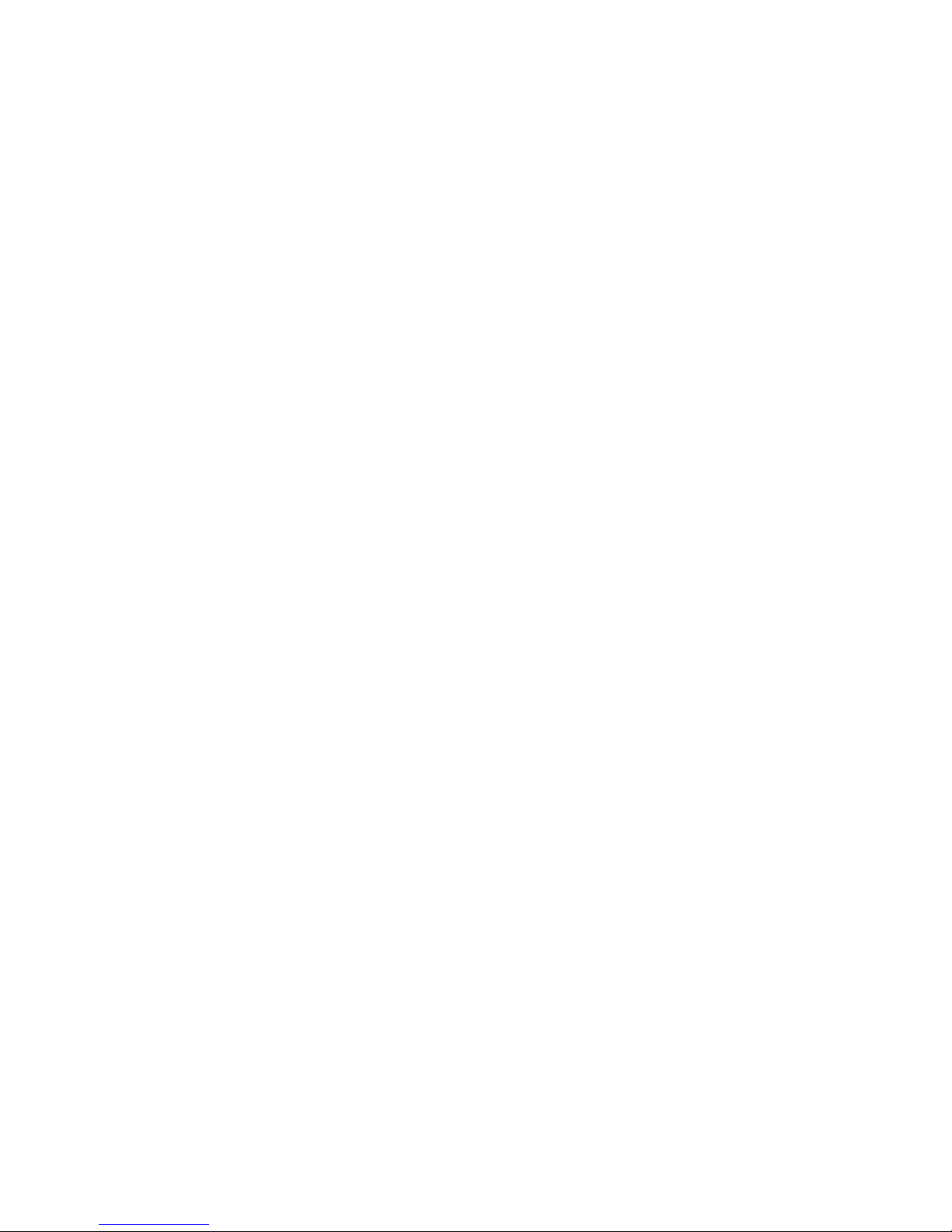
FXO H.323 Gateway User Manual Document Ver.: 118a
Release Sep, 2004
42
Delay to add DTMF(FXO) – The timer for the DTMF signal sending if the
calls are from the IP to PSTN side. It could only support the
one-stage-dialing function.
Auto connect time(FXO) – The FXO will send the connect message to the
IP side is this timer is up in the one-stage-dialing function. It could only
support the one-stage-dialing function.
FXO type – Users could configure all the calls need the 2ndstage dialing
or not.
Normal : The 1stor 2ndstage dialing will depend on the dialing plan
from the users. If user dial the number of the FXO port, that will be the
2ndstage dialing.
Force 2nddial : Every calls will need the 2ndstage dialing type.
Hardware Type – This will show the hardware detection type. Support the
FXS/FXO model only.
Page 45

FXO H.323 Gateway User Manual Document Ver.: 118a
Release Sep, 2004
43
3.8 Voice Configuration
Users could configure the voice codec or gain level in this web page.
Please get more detail info from the following description. (see figure 3.10)
Figure 3.10: System Configuration
Codec Priority – This could help users configure the codec priority for
using. Please pay more attentions about the firmware you use. If the
firmware only support G.729 series codec, the G.723 codec in this table
will be useful.
Frame Size – To configure the packet size for the codec that users want.
G723 Silence Suppression – To enable the VAD and CNG function for the
G.723 codec.
Line1 (TEL 1) Volume – To configure the output gain (voice), input gain
(input) and DTMF gain (DTMF) of the first FXS port.
Line2 (LINE 1) Volume – To configure the output gain (voice), input gain
(input) and DTMF gain (DTMF) of the first FXO port.
Line3 (TEL 2) Volume – To configure the output gain (voice), input gain
(input) and DTMF gain (DTMF) of the second FXS port.
Line4 Volume – To configure the output gain (voice), input gain (input) and
Page 46

FXO H.323 Gateway User Manual Document Ver.: 118a
Release Sep, 2004
44
DTMF gain (DTMF) of the second FXO port.
Line5 (LINE 2) Volume – To configure the output gain (voice), input gain
(input) and DTMF gain (DTMF) of the second FXO port.
Line6 Volume – To configure the output gain (voice), input gain (input) and
DTMF gain (DTMF) of the second FXO port.
Echo Canceller – To enable or disable the echo cancellation function.
Jitter Buffer – To configure the Min or Max delay for the Jitter Buffer. The
min is from 0ms and the max is 150ms.
Page 47

FXO H.323 Gateway User Manual Document Ver.: 118a
Release Sep, 2004
45
3.9 Phone Configuration
This WEB will show the tone generation value from this unit. Please don’t
configure it if you got some correct value for sure. (see figure 3.11)
Figure 3.11: Phone Configuration
Ring Cadence – TO configure the frequency and cadence for the local ring
tone. The cadence is for ms.
Ring Back Tone – To configure the value of the local ring back tone
generation
Busy Tone – To configure the value of the local busy tone.
Dial Tone – To configure the value of the local dial tone.
2ndDial Tone – To configure the value of the local 2nddial tone.
Flash Frequency – To configure the High and Low frequency for the Flash
sending.
The Phone Configuration support the FXS and FXS/FXO model only. Users
will get the empty value in the FXO web configuration.
Page 48

FXO H.323 Gateway User Manual Document Ver.: 118a
Release Sep, 2004
46
3.10 RTP Pay Load Type Configuration
There are more types for the RTP Payload. This web page could support users
define the Payload Type for some special payload. (see figure 3.12)
Figure 3.12: Pay Load Type Configuration
RFC2833 Payload Type – To define the payload type for RFC2833 type.
DTMF Payload Type – To define the payload for the DTMF type.
FAX Payload Type – To define the payload for the FAX type.
FAXByPass Payload type – To define the payload for the FAX by Pass
type.
MODEMByPass Payload Type –To define the payload for the Modem by
Pass type. (This is no use for the hardware as so far.)
Redundancy Payload Type – To define the payload for the Redundancy
type.
MODEMRelay Payload Type – To define the payload for the FAX by Pass
type. (This is no use for the hardware as so far.)
The modem function couldn’t be work in this kind of VoIP unit.
Page 49

FXO H.323 Gateway User Manual Document Ver.: 118a
Release Sep, 2004
47
3.11 IP Packet ToS
The Type of Service should be worked with the network router. The router will
check all the packets if it support the TOS function. There is a field in the
packet for the TOS value. This WEB is for users to configure these values to
make the packets with the correct values for the TOS service from the gateway.
(see figure 3.13)
Figure 3.13: Support Function
According to the RFC 1349 document, the TOS value as following:
1000 – minimize delay
0100 – maximize throughput
0010 – maximize reliability
0001 – minimize monetary cost
0000 – normal service
These values are the Binary format. Please change to the Decimal and put
these values in to the correct table.
Page 50

FXO H.323 Gateway User Manual Document Ver.: 118a
Release Sep, 2004
48
3.12 DDNS Configuration
This version of firmware supports DDNS function. Before using this function,
please have a DDNS account and some info from your DDNS server. Press
the DDNS Configuration button to configure it. (see figure 3.14)
Figure 3.14: Phone Book
Status – To enable or disable this function.
Server – Enter the server address of your DDNS server.
Host Name – Your DDNS address.
ID – Your account.
Password – Your password.
Please get this info from your DDNS server.
Check IP – Enable or Disable the IP Check function.
IP Check Server – Will check the endpoints ip address.
Check Every – The endpoint will check the server after a period.
Page 51

FXO H.323 Gateway User Manual Document Ver.: 118a
Release Sep, 2004
49
3.13 Prefix Configuration
The Prefix function is using the drop and insert function (see figure 3.15).
Figure 3.15: Prefix Configuration
Index – The list number of the Phone Book.
Prefix – The prefix number of the whole numbers that could be into this
gateway
Drop – The drop function. Enable this function by the Enable button;
Disable this function by the Disable button.
Insert – The insert function. Users could enter the digits that you want to
insert in this number.
Add Data – Press this button if users fill the entire information table above.
Delete Date – If users want to delete the record from the table, enter the
index number first and press this button. The record will be deleted.
This function is just like the Phone Book configuration. But it will make the drop
and insert function in the GK routed mode. All the numbers into this gateway
will check out the prefix table first and find out the destination in the Routing
Table.
There is an example about the configuration, please follow up these steps.
Page 52

FXO H.323 Gateway User Manual Document Ver.: 118a
Release Sep, 2004
50
1 Press the Prefix Configuration button to enter the configuration table (see
figure 3.15)
2 Enter the index number. Put the prefix numbers you will dial in the prefix
table, enable (disable) the drop function and enter the numbers you want
to insert (see figure 3.16)
Figure 3.16: Configure the Prefix Table
The usage is as same as the drop, insert function of the Phone Book.
Input (Prefix) Drop Insert Output
100 Disable X 100
200 Disable 0 0200
300 Enable X X
400 Enable 500 500
Page 53

FXO H.323 Gateway User Manual Document Ver.: 118a
Release Sep, 2004
51
3 Press the Prefix Configuration button to reload the configuration table (see
figure 3.17)
Figure 3.17: Configure the Prefix Table
4 Please Commit it and Reboot the system if the configuration is finished.
Page 54

FXO H.323 Gateway User Manual Document Ver.: 118a
Release Sep, 2004
52
3.14 Password Configuration
There are two-login accounts in this unit. One is the account root another is
administrator. The default setting for these two accounts are empty. Users
could define the passwords for these two accounts. Please get more info from
the following description. (see figure 3.18)
Figure 3.18 Password Configuration
root – The password for the root account.
administrator – The password for the administrator account. This account
couldn’t upgrade the 2M and boot rom file.
Current Password – Enter the original password for the account.
New Password – Enter the new password for the account.
Confirm New Password – Enter the new password again.
Change – This button will make the configurations saved and next time
login will need the new password.
Abort – Abort the configuration of the password changing.
Page 55

FXO H.323 Gateway User Manual Document Ver.: 118a
Release Sep, 2004
53
3.15 Version and Information
Users could get more detail about the software version for all the parts in this
web page. (see figure 3.19)
Figure 3.19 Password Configuration
Boot Rom – The version of the Boot Rom layer.
Application Rom – The version of the Application Rom layer.
DSP Application – The version of the DSP Application Rom layer.
DSP Kernel – The version of the DSP Kernel layer.
DSP Test Code – The version of the DSP Test Code layer.
Greeting – The version of the Greeting file.
ASK Pin – The version of the ASK Pin file.
Page 56

FXO H.323 Gateway User Manual Document Ver.: 118a
Release Sep, 2004
54
3.16 ROM Upgrade
User could update the firmware just by the web configuration interface. There
are two types for the upgrading procedure. One is using the TFTP server,
another is using the FTP server. Please follow the step to update the gateway
firmware version. (see figure 3.20)
Figure 3.20 ROM Upgrade
TFTP/FTP server IP Address – Put the ip address of the TFTP or FTP
server in this table.
Target File name – Put the target file name in this table.
Method – There are two upgrade methods for the upgrade procedure.
One is TFTP and another is FTP. Please change to correct method for the
upgrading.
FTP Login – Please enter the login name and password for the FTP
upgrade method. This is necessary if user change the method to the FTP.
Target File Type – Please pick up the correct file type for upgrading. If the
file name and the file type is unconformable, the upgrade procedure will
be failed.
Page 57

FXO H.323 Gateway User Manual Document Ver.: 118a
Release Sep, 2004
55
OK – Press the OK button if all the info above are correct. The unit will
start to download the firmware file from the TFTP or FTP and write to the
flash after the downloading.
【Updating the firmware by the FTP server】
1 Pick up the “Rom Upgrade” button to enter the upgrading web page and
switch to the FTP method. (see figure 3.21)
Figure 3.21 ROM Upgrade for FTP
2 Key in the IP address, the login name, password of your FTP server and the
correct file name, file type. (see figure 3.22)
Page 58

FXO H.323 Gateway User Manual Document Ver.: 118a
Release Sep, 2004
56
Figure 3.22: FTP information
3 Press the OK button to start the upgrade procedure.
4 Please follow the direction on the web site if the download procedure is
finished.
【Updating the firmware by the TFTP server】
1 Downloading the TFTP program from our web site and install it first.
Executing the TFTP program before you want to use the TFTP upgrade
method.
2 Pick up the “Rom Upgrade” button to enter the upgrading web page and
switch to the TFTP method. (see figure 3.23)
Page 59

FXO H.323 Gateway User Manual Document Ver.: 118a
Release Sep, 2004
57
Figure 3.23: ROM Upgrade for TFTP
3 Key in the IP address of your TFTP server, pick up the file type for your
upgrade file and the correct file name for upgrading. (see figure 3.23)
Figure 3.24: TFTP information
Page 60

FXO H.323 Gateway User Manual Document Ver.: 118a
Release Sep, 2004
58
4 Press the OK button to start the upgrade procedure.
3.17 Flash Clean
Users could make all the configurations back to the default setting by this
button. The password of the account and the networking configuration couldn’t
be back to the default setting by this command. (see figure 3.25)
Please pay more attentions on the file name you used. The file name
with the prefix “2m” is the complete firmware, it will take more times for
the downloading and upgrading. About the file name without the prefix
“2m”, it’s only for the application layer firmware. In fact, the latest version
firmware is only changed in the application layer.
Please use the flash clean web to make all the configuration back to the
default setting if the upgrade procedure was finished.
Page 61

FXO H.323 Gateway User Manual Document Ver.: 118a
Release Sep, 2004
59
Figure 3.25: Flash Command
3.18 Commit
Users could configure the information for the PPPoE connection in this page.
After the configurations, the gateway will try to connect the PPPoE server and
get the IP address from it. (see figure 3.26)
Page 62

FXO H.323 Gateway User Manual Document Ver.: 118a
Release Sep, 2004
60
Figure 3.26: Commit the data
3.19 Reboot System
This web page will restart the whole system. This is the necessary step for the
changing the configurations and makes it executed. (see figure 3.27)
Page 63

FXO H.323 Gateway User Manual Document Ver.: 118a
Release Sep, 2004
61
Figure 3.27: Reboot System
3.20 Tone Configuration
Users could configure the tone pattern of the gateway in this page. If the
disconnect tone from PSTN side is match the one of the Busy tone table, the
call will be dropped. (see figure 3.28)
Page 64

FXO H.323 Gateway User Manual Document Ver.: 118a
Release Sep, 2004
62
Figure 3.28: Tone Configuration
Disconnect Tone – To configure the frequency, level gain and on/off time
for the busy tone from PSTN side. The busy tone supports 4 tables.
Remote Ring Back Tone –To configure the frequency, level gain and on/off
time for the ring tone from PSTN side. The gateway won’t connect the
calls if the ring tone value is incorrect.
Dial Tone – To configure the frequency, level gain and on/off time for the
dial tone.
Ring Back Tone – To configure the frequency, level gain and on/off time for
the dial tone.
3.21 Routing Table
Routing Table is a rule to define the destination of the calls you make. You
could define the rules by the number you dial or by the ports. The Routing
Table button will show you the configuration table. (see figure 3.29)
In fact, there are three directions of the incoming calls (from IP or FXO side).
This WEB Configuration is only support the FXO interface.
Page 65

FXO H.323 Gateway User Manual Document Ver.: 118a
Release Sep, 2004
63
The explanation of the default routing is as below:
The location with
the incoming calls
The location with
the destination
The explanation
IP (Default) Fxo
The destination will be the FXO port
when the calls from the IP side
without any define rules.
Fxo (Default) IP
The destination will be the IP side
when the calls from the FXO port
without any define rules.
Figure 3.29: Routing Table
Index – The list number of the Route Table.
Default – For change the default setting. Users have to pick the direction
for the default setting changed.
Prefix – The prefix number for the dialed digits. The call will be followed
this route table if the prefix number was matched.
Destination – To decide the destination for this route table.
E.164 – The E.164 number of the destination.
Mini Digits – The mini digits requirement for this route table.
Max Digits – The max digits requirement for this route table.
Hunt Method – Enable the Hunt Group function and pick up the hunt type.
Page 66

FXO H.323 Gateway User Manual Document Ver.: 118a
Release Sep, 2004
64
NONE : Disable the Hunt Group function.
GROUP : The Hunt Group function will working for the same group.
User could configure the group in the Line Configuration table.
ALL : The Hunt Group will working for the same type.
Add Data – Add a new record for the route table.
Delete Data – Delete a record for the route table.
Change Default – Change default route table.
3.21.1 Change the default routing
Please follow up the steps if you want to change the default routing:
1 Pick up the side for the incoming calls and define the destination of this side.
Press the Change Default to save the data.
None – Disable this function
Group – The call will search other ports to be the destination with the same
group if the origin destination is busy.
All – The call will search other ports to be the destination with the same type if
the origin destination is busy.
About the Group setting, Please get more info from the Line Configuration.
Page 67

FXO H.323 Gateway User Manual Document Ver.: 118a
Release Sep, 2004
65
Figure 3.30: Change The Default Setting
2 The default setting is changed after you press the Change Default button.
Please press the Routing Table button again to show the new setting.
Figure 3.31: The Default Setting Changed
3 Please Commit it and Reboot the system if the configuration is finished.
Page 68

FXO H.323 Gateway User Manual Document Ver.: 118a
Release Sep, 2004
66
3.21.2 Add a new Routing Table
1 The default setting is changed after you press the Change Default button.
Please press the Routing Table button again to show the new setting.
Figure 3.32: Add a new routing table
2 Press Add Data button to save the configuration and press the Routing
Table button again to reload the configuration.
Page 69

FXO H.323 Gateway User Manual Document Ver.: 118a
Release Sep, 2004
67
Figure 3.33: New Special Routing
The explanation of figure 3.33 is as below:
When the user dial 8 with the first digit of the numbers from FXO or IP side.
And the numbers you dial is between 1 and 10 digits. If this call matches the
rule, it will be transferred to the FXO port whose E164 number is 1001.
3 Please Commit it and Reboot the system if the configuration is finished.
Page 70

FXO H.323 Gateway User Manual Document Ver.: 118a
Release Sep, 2004
68
3.22 FXO Password
You will get the IVR if you make calls from PSTN side or from IP side. The IVR
will ask you the password you set, and you could make other calls to IP side or
PSTN side if the password you type is correct. Please press the FXO
Password button to configure the password (see figure 3.34)
Page 71

FXO H.323 Gateway User Manual Document Ver.: 118a
Release Sep, 2004
69
Figure 3.34: FXO Password
Index – The number of this table.
Password – The password you set.
Direction – Playing the IVR to PSTN, IP or both side.
(Out – The calls from IP side ; In – The calls from PSTN side)
4. Command List
4.1 Hyper Terminal Setting
A terminal emulator is needed when using RS-232 port to configure Gateway.
There are kinds of terminal emulator software. Here, we use Microsoft
HyperTerminal to depict how to set up terminal emulator:
1. Execute the Hyper Terminal program, and then the following windows will
pop-up on the screen. (START – Program files – Accessories –
Communication – Hyper Terminal)
Page 72

FXO H.323 Gateway User Manual Document Ver.: 118a
Release Sep, 2004
70
Figure 4.1: Hyper Terminal
2. Define a name such as ‘voip’ for this new connection.
Figure 4.2: Edit the name for the connection
3. After pressing OK button, the next window appear, and then choose
COM1/2 Port, which you are going to use.
Page 73

FXO H.323 Gateway User Manual Document Ver.: 118a
Release Sep, 2004
71
Figure 4.3: Pick up the right interface to use
4. Configure the COM Port Properties as following:
Bits per second: 9600
Flow control: None
Figure 4.4: Configure the right Bps and control
Page 74

FXO H.323 Gateway User Manual Document Ver.: 118a
Release Sep, 2004
72
5. Press ‘OK’ button, and then start to configure Gateway.
4.2 Command List
4.2.1 [help]
Type help or man or ? to list all the available command.
usr/config$ ?
help help/man/? [command]
quit quit/exit/close
debug show debug message
reboot reboot local machine
flash clean configuration from flash rom
commit commit flash rom data
ifaddr internet address manipulation
time show current time
ping test that a remote host is reachable
sysconf System information manipulation
h323 H.323 information manipulation
line line information manipulation
Page 75
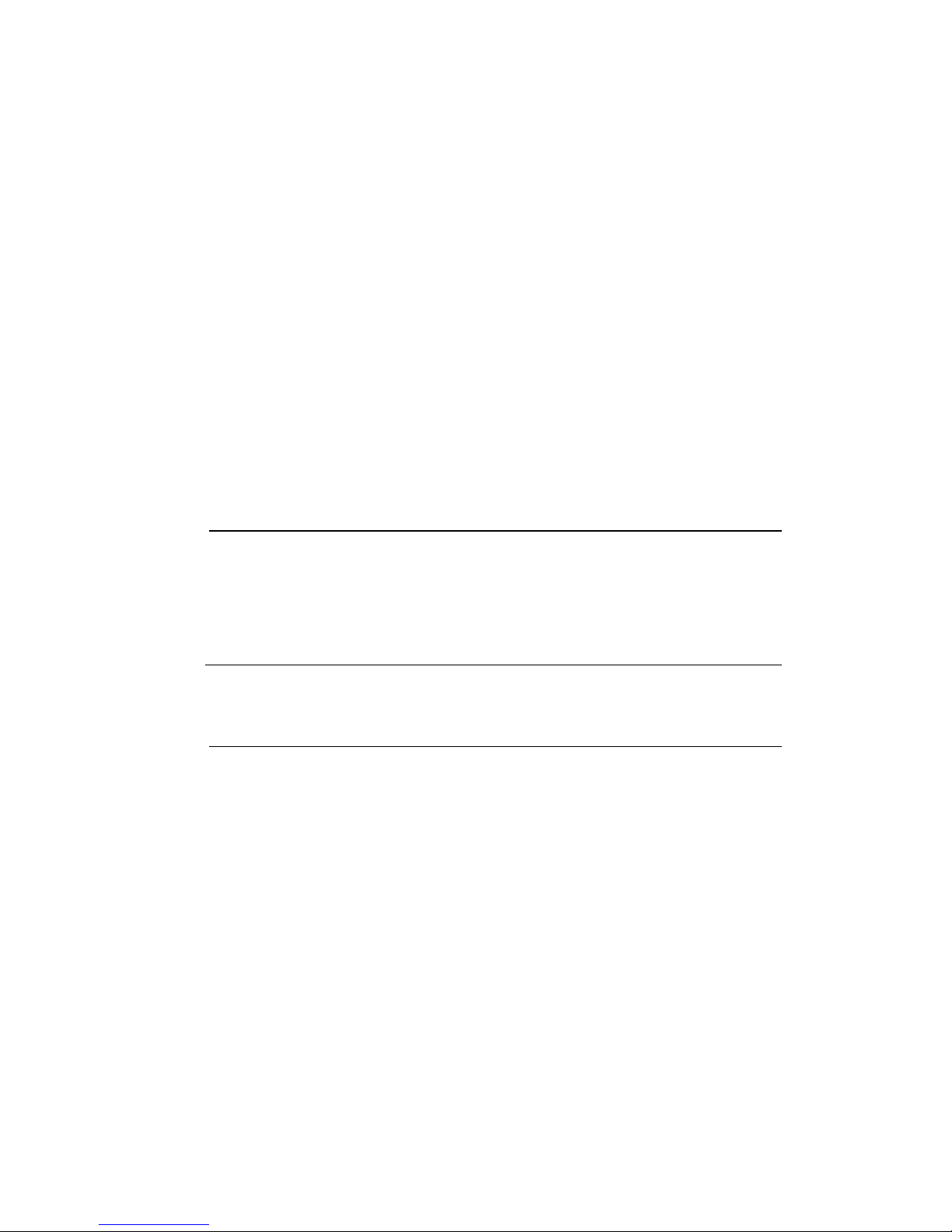
FXO H.323 Gateway User Manual Document Ver.: 118a
Release Sep, 2004
73
prefix Prefix drop/insert information manipulation
pbook Phone book information manipulation
voice Voice information manipulation
support Special Voice function support manipulation
sysinfo System information
route Routing information manipulation
tone Setup of disconnect tone and remote ring back tone
fxopwd Setup of FXO password
record Record voice for greeting and ask pin code
tos IP Packet ToS (Type of Service)values
ddns Dynamic DNS update manipulation
pt DSP payload type configuration and information
rom ROM file update
passwd Password setting information and configuration
usage: help [command]
4.2.2 [quit]
Type quit will quit the FXO GateWay configuration mode. And turn back
to login prompt.
usr/config$ quit
Disconnecting...
login:
Note: It is recommended that type the “quit” command before you leave the
console. If so, FXO GateWay will ask password again when next user connects
to console port.
4.2.3 [debug]
Open debug message will show up specific information while FXO
GateWay is in operation. After executing the debug command, it should
execute command debug -open as well. One example is demonstrated
Page 76

FXO H.323 Gateway User Manual Document Ver.: 118a
Release Sep, 2004
74
below.
usr/config$ debug -add h323 vp
usr/config$ debug -open
Parameters Usage:
-status Display the enabled debug flags.
-add Add debug flag.
-- h323 : h323 related information
-- vp : voice related information
-delete Remove specified debug flag.
-open Start to show debug messages.
-close Stop showing debug messages.
4.2.4 [reboot]
After commit command, type reboot to reload FXO GateWay in new
The debug command was designed for the Technical Engineer. Please
contact with your vendor before you are using this command.
Page 77

FXO H.323 Gateway User Manual Document Ver.: 118a
Release Sep, 2004
75
configuration. The procedure is as below:
usr/config$ reboot
Attached TCP/IP interface to cpm unit 0
Attaching interface lo0...done
AC4804[0] is OK
AC4804[1] is OK
AC4804[2] is OK
Successful
Initialize OSS libraries...OK!
open stack successful
cmInitialize succeed!
GK mode selected.
login:
4.2.5 [flash]
This command will clean the configuration stored in the flash rom and
reboot FXO GateWay in factory default setting.
Parameter Usage:
-clean clean all the user-defined value, and reboot FXO GateWay
in factory default mode.
Note: It is recommended that use “flash –clean” after application firmware
id upgraded.
Warning: Once users execute flash –clean, all the configurations of FXO
GateWay will be cleaned. This can only be executed by user who log in with
root
4.2.6 [commit]
Save changes after configuring the FXO GateWay.
Page 78

FXO H.323 Gateway User Manual Document Ver.: 118a
Release Sep, 2004
76
-------------------------------------------------------------------------------------------------
usr/config$ commit
This may take a few seconds, please wait....
Commit to flash memory ok!
usr/config$
Note: Users should use commit to save modified value, or they will not
be activated after system reboot.
4.2.7 [ifaddr]
Configure and display FXO GateWay network information.
usr/config$ ifaddr
LAN information and configuration
Usage:
ifaddr [-print]|[-dhcp used]|[-sntp mode [server]]
ifaddr [-ipsharing used [deviceAddr]][-cmcenter ip address]
ifaddr [-ip ipaddress] [-mask subnetmask] [-gate defaultgateway]
-print Display LAN information and configuration.
-mode Specify WAN IP mode (0=Static, 1=DHCP, 2=PPPoE)
-ip Specify ip address.
-mask Set Internet subnet mask.
-gate Specify default gateway ip address
-dns Set DNS server IP address. Provide set DNS primary and secondary IP
address (1=primary IP address, 2=secondary)
-http Set HTTP server port.
-sntp Set SNTP server mode and specify IP address.
-timezone Set local timezone.
-ipsharing Specify usage of an IP sharing device and specify IP address.
-ipchange Replace IP address if the shared IP is changed (0=Disable,
1=Enable)
-id PPPoE connection user name
-pwd PPPoE connection password
Page 79

FXO H.323 Gateway User Manual Document Ver.: 118a
Release Sep, 2004
77
-reboot Reboot after remote host disconnection in PPPoE mode
(0=No Reboot, 1=Yes Reboot)
Note:
Range of ip address setting (0.0.0.0 ~ 255.255.255.255).
Example:
ifaddr -mode 0
ifaddr -ip 210.59.163.202 -mask 255.255.255.0 -gate 210.59.163.254
ifaddr -dns 1 168.92.1.1 -dns 2 168.95.1.2
ifaddr -http 80
ifaddr -sntp 1 210.59.163.254
ifaddr -ipsharing 1 210.59.163.254
ifaddr -ipchange 1
ifaddr -id 123456@hinet.net -pwd 123456 -reboot 1
usr/config$
Parameters Usage:
-print print current IP setting
-mode Define the network mode for this unit.
-ip assign IP address for Gateway
-mask assign internet subnet mask
-gate assign IP default gateway
-dns configure the IP address for the DNS server
usr/config$ ifaddr –dns 1 123.123.123.123
usr/config$ ifaddr –dns 2 123.123.123.125
-http Change the http port. User can change default HTTP port
(80) to another one for security or NAT application.
-sntp Configure the ip address for the timer server.
usr/config$ ifaddr -sntp 1 10.1.1.1
While 10.1.1.1 stands for SNTP server’s IP address.
-timezone set local time zone according to GMT
-ipsharing Just put the static IP address for the WAN port of the IP
Page 80

FXO H.323 Gateway User Manual Document Ver.: 118a
Release Sep, 2004
78
sharing if the gateway is behind this IP sharing device.
-ipchange If the unit is behind the IP sharing device and the IP address
for the WAN port of that IP sharing is using the dynamic IP
address. This function has to be enabled.
usr/config$ ifaddr –ipchange 1
-id This id is for the user name of the PPPoE usage.
-pwd This password is for the user name of the PPPoE usage.
-reboot If the connection disconnected by the ISP, the unit will
reboot and get the ip again.
4.2.8 [time]
When SNTP function of FXO GateWay is enabled and SNTP server can
be found as well, type time command to show current network time.
usr/config$ time
Current time is THU JUL 01 11:46:01 2004
Please make sure about that the SNTP server was configured before you
used this command.
4.2.9 [ping]
Use ping to test whether a specific IP is reachable or not.
For example: if 192.168.1.2 is not existing while 210.63.15.32 exists.
Users will have the following results:
Please contact with your vendor before you are using the ipsharing and
ipchange function.
Page 81

FXO H.323 Gateway User Manual Document Ver.: 118a
Release Sep, 2004
79
usr/config$ ping 210.54.23.129
PING 210.54.23.129: 56 data bytes
no answer from 210.54.23.129
usr/config$ ping 192.168.4.121
PING 192.168.4.121: 56 data bytes
64 bytes from 192.168.4.121: icmp_seq=0. time=5. ms
64 bytes from 192.168.4.121: icmp_seq=1. time=0. ms
64 bytes from 192.168.4.121: icmp_seq=2. time=0. ms
64 bytes from 192.168.4.121: icmp_seq=3. time=0. ms
----192.168.4.121 PING Statistics----
4 packets transmitted, 4 packets received, 0% packet loss
round-trip (ms) min/avg/max = 0/1/5
4.2.10 [sysconf]
This command displays system information and configurations.
-------------------------------------------------------------------------------------------------
-------
usr/config$ sysconf
System information and configuration
Usage:
sysconf [-print][-idtime digit][-keypad used][-prefixsw used]
[-prefixdisab used][-usrdefprefix digits][-codec used]
[-gwprefix used][-eod used][-ring on_time off_time][-rba digit]
-print Display system overall information and configuration.
-idtime Inter-Digits time (1~10 sec).
-keypad Select DTMF type: 0=In-band,
1=H.245 Alphanumeric,
2=H.245 SignalType,
3=Q.931 UserInfo.
4=RFC2833.
-prefixsw User defined local zone prefix switch (0=OFF, 1=ON).
-prefixdisab Local zone prefix disable character (one character
Page 82

FXO H.323 Gateway User Manual Document Ver.: 118a
Release Sep, 2004
80
from 0~9, *, or NONE('-' key)).
-usrdefprefix User defined local zone prefix (0 ~ 20 digits).
-codec Codec select method (0=Caller, 1=Master).
-gwprefix Drop gateway prefix when call from IP (0=Keep, 1=Drop).
-eod End of dial (0=Disable, 1=Enable).
-ring The ring time for ring detection.(Uint:ms)
-rba Ring before answer.(For 1 ~ 10)
-silence Detect silence voice. (0=Disable, 1=Enable)
-delay Delay too add DTMF.(Fpr 1~ 5 sec)
-connect Auto connect time.(0=Disable, for 1~ 10)
-fxotype FXO type.(0=Normal, 1=Force 2nd dial)
Example: sysconf -idtime 5
Example: sysconf -ring 500
Parameters Usage:
-print print out all current settings
-idtime set the duration(in second) of two pressed digits in dial mode
as timed out. If after the duration user hasn’t pressed next
number, it will dial out all number pressed. (1-10 seconds)
-keypad DTMF replay type. When value is “0”, Gateway will transfer
DTMF signal via In-Band type, “1” via H.245 UII Alphanumeric,
“2” via H.245 UII Signal Type, and “3” via Q.931 UserInfo, and
“4” via RFC2833 type. Users can adjust the value according
to various applications.
-prefixsw switch on/off prefix function. If user enables prefix function,
once user dials out, gateway will automatically add prefix
number before number user dialed.
-prefixdisab set disable key (0,1,~9, *) to disable the prefix function in
this current call. For example, if user has set prefix as 100,
and wants to dial out 100123, user can only press 123, to
dial out 100123.However, if user wants to dial 123 without
prefix, user can press prefix disable key, for example “*”,
user can press “*”, then dial 123, gateway will dial out 123
without adding prefix.
-usrdefprefix define prefix number.
Note: User can also define IP address here in P2P mode,
Page 83

FXO H.323 Gateway User Manual Document Ver.: 118a
Release Sep, 2004
81
once user press “#”, Gateway will call out this IP address.
Note:
“prefixsw”, “prefixdisable”, “usrdefprefix” commands must work together.
-codec set who is the one to determine voice codec during
negotiation. 0 is caller will determine the codec, and 1 is
mater will determine the codec. (During negotiation 2
endpoints will compare gateway type level to determine who
is master.)
-gwprefix drop or keep gateway prefix . “0” means when gateway has
incoming call from IP side, it will not drop prefix before
searching for callee number. “1” means when gateway has
incoming call from IP side, it will drop prefix before searching
for called number.
Note:
1. If user wants to implement one-stage dialing in FXO Line,
this function must be enabled, and user has to dial prefix
number (instead of Line number of FXO Line)+ PSTN
number to make a call to PSTN side connected with FXO
Line.
2. After gateway-prefix-drop function is enabled, user must
remember to re-configure line number of FXS Line,
because line number of FXS Line must remove prefix
number. For example, origin line number of FXS line is
1001, prefix is 100, since prefix number will be drop, once
gateway has incoming call 1001, after drop gateway prefix
100, it will search line number “1”. So line number must be
set as “1”.
-eod It will transfer the DTMF in “#” if users disable the end of dial
function. Users have to press the key pad in “#” if the end of
dial function is enable.
-ring ring time for ring detection(in ms). When Gateway has
incoming call from PSTN side to FXO port, Gateway will
determine it is a ring but not noise only if it is longer than this
ring time.
Note:
Page 84

FXO H.323 Gateway User Manual Document Ver.: 118a
Release Sep, 2004
82
In Taiwan the ring time of PSTN usually is 1000ms, so if user
set ring time longer that 1000ms, FXO port may not be able to
pick up the call from PSTN side.
-rba Users could define the ring time if the calls coming from the
PSTN side. This support 1 to 10 ring times.
-silence The call will be dropped if the FXO detect the silence for 40
sec from the PSTN side.
-delay The DTMF signal will be sent for the time delay. This function
just supports the one-stage-dialing function.
-connect The unit will send the connect message to the IP side
automatically. This function just supports the
one-stage-dialing function.
-fxotype It’s for the 2nddial function. Any calls will be two-stage-dialing
if user enable this function.
4.2.11 [h323]
Phone Book function allows users to define their own numbers, which
mapping to real IP address. It is effective only in peer-to-peer mode.
When adding a record to Phone Book, users do not have to reboot the
machine, and the record will be effective immediately.
-------------------------------------------------------------------------------------------------
------
usr/config$ h323
H.323 stack information and configuration
Usage:
h323 [-print][-mode used][-gk IP address][-algk IP address][-gwtype used]
[-dfgw IP address][-prefix number][-line number][-passwd number]
[-alias h323id][-display information][-gkid ID][-gkdis used]
-print Display H.323 stack information and configuration.
Page 85

FXO H.323 Gateway User Manual Document Ver.: 118a
Release Sep, 2004
83
-mode Configure as Gatekeeper mode or Peer-to-Peer mode
(0=Gatekeeper, 1=Peer-to-Peer).
-gk Gatekeeper IP address.
-algk Second Gatekeeper IP address.
-gwtype Gateway Type (0=Terminal, 1=Gateway).
-dfgw Default Gateway IP address.
-prefix Prefix number.
-line1 Line 1 E.164 number.
-line2 Line 2 E.164 number.
-line3 Line 3 E.164 number.
-line4 Line 4 E.164 number.
-passwd H.235 security password.
-alias IP side registered H323 ID.
-display String representing display information for reporting
to the called party.
-gkid Gatekeeper ID.
-gkdis Gatekeeper discovery (0=Off, 1=On).
-ttl RAS TTL time (0~3600 second).
-rtp RTP port number (1024~65532).
-gkfind Gatekeeper finding port (1024~65535).
-gkras Gatekeeper RAS port (1024~65535).
-h225 H225 ras port (1024~65535).
-q931 H225 call signal port (1024~65535).
-dstq931 Destination H225 call signal port (1024~65535).
-range Dynamically allocated port range (1024~19999).
-respto Max waiting time for 1st response to a new call (1~200).
-connto Max waiting time for call establishment after receiving 1st
response of a new call (1~20000).
Note:
Range of IP address setting (0.0.0.0 ~ 255.255.255.255).
Example:
h323 -gk 210.59.163.171 -line1 70 -line2 71 -line3 72 -line4 73
h323 -alias Your_Alias_Name -gkid GK -gkdis 1 -passwd 1234
h323 -range start 1024 end 19999 pbook -add name Test ip 210.59.163.202
e164 1001
pbook -insert 3 name Test ip 210.59.163.202 e164 1001
pbook -delete 3
Page 86

FXO H.323 Gateway User Manual Document Ver.: 118a
Release Sep, 2004
84
pbook -search ip 192.168.4.99
pbook -modify 3 name Test ip 210.59.163.202 e164 1001
usr/config$
Parameter Usages:
-print print current h323 related settings
-mode alternatives for gatekeeper or peer-to-peer mode
(0=gatekeeper mode; 1=peer-to-peer mode). If users select
gatekeeper mode, a valid gatekeeper is needed when
Gateway is in operation.
usr/config$ h323 –mode 1 (peer to peer mode)
-gk to assign gatekeeper’s IP address when Gateway is in
gatekeeper mode.
-algk assign second gatekeeper’s IP address as redundancy. If
Gateway fails to register to main GK for 10 time, it will try to
register to alternative GK.
-gwtype gateway type has two kinds, gateway and terminal. Gateway
type – device will register as H.323 defined Gateway, user
has to define [prefix] in next command.
Terminal type – device will register as H.323 defined Terminal,
[prefix] command is not necessary.
-dfgw default gateway is applied under Peer-to-Peer mode. User
defines a constant default gateway IP address, then any
number dialed if the number is not listed in phone book table
will pass forward to this IP Address.
-prefix assign Gateway prefix number, as well as the registered
number on the Gatekeeper.
-line1 assign Line1 number.
-line2 assign Line2 number.
-line3 assign Line3 number.
-line4 assign Line4 number.
Note:
User can also set “x” in line number to disable the port. If the port is
Page 87

FXO H.323 Gateway User Manual Document Ver.: 118a
Release Sep, 2004
85
disabled, it can only receive calls but not calling out.
Note:
1. Line1~Line4 number must follow the prefix number if device is
configured as Gateway Type. For example, if prefix number is 999,
then the line1 & line2’s number are 9991 & 9992.
2. If Gateway is configured as Terminal Type, each line will register to
GK with it’s own number, prefix number is not needed.
3. No matter in GK or P2P mode, user only needs to dial line number to
reach the local port. For example, in P2P mode, user wants to dial from
FXS TEL1 to FXO Line1, only need to dial number of line2.
-passwd set H.235 security password. If user’s GK need H.235
security token password to authenticate, user have to input
topen password in this command. (please refer to your
retailer of GK for information about token password if they
implement this function in their GK)
-alias H.323 ID. If in gatekeeper mode, this h.323 ID must be
different from others who are registering to the same
gatekeeper.
-display An addition name for special application if the calling party
needs this to recognize the called party.
-gkid set GateKeeper name for GateKeeper discovery. When
Gateway send out GateKeeper discovery message will
search GateKeeper with this GateKeeper name. (please refer
to -gkdis)
-gkdis set auto discovery function on or off. If this function is enabled
and IP address of GateKeeper is set as 255.255.255.255,
LAN Phone will multicast to search a GateKeeper on network
with configured GateKeeper name (please refer to -gkid); if IP
address of GateKeeper is set, before LAN Phone register to
the assigned GateKeeper, it will send out GRQ(GateKeeper
Request) message with configured GateKeeper name to
GateKeeper first.
-ttl to set timer for TTL(Time To Live). Gateway would send RRQ,
with keepAlive, to gatekeeper periodically according to TTL
Page 88
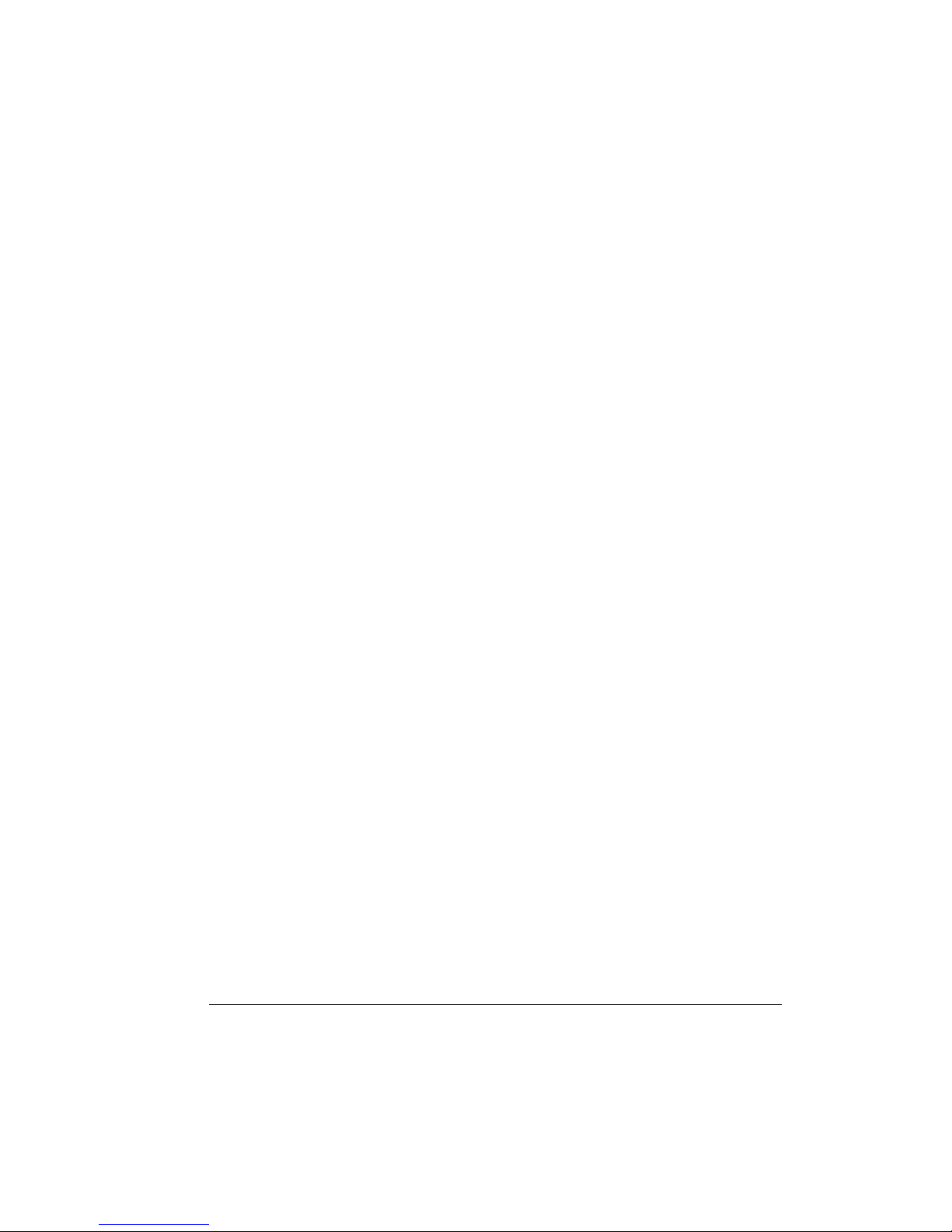
FXO H.323 Gateway User Manual Document Ver.: 118a
Release Sep, 2004
86
timer.
-rtp to allocate RTP port range—NOT RECOMMENDED. This
may be used when RTP port range conflicts with Firewall
policy. (each port of Gateway use 2 RTP ports)
-gkfind gatekeeper finding port. Port number, which Gateway uses it
to discover a gatekeeper. Default value is 1718.
-gkras to set default gatekeeper RAS port number. Default value,
1719, is well-known port for RAS communication.
-h225 to specify H.225 RAS port number.
-q931 to specify H.225 signal port number.
-dstq931 to specify destination H.225 signal port number.
-range To allocate port range (1500-65535) Gateway may use it.
-respto Maximum response time out
-connto Maximum connection time out
Note: From –rtp to –conneto commands are for advanced users, please
do not change the default settings if not necessary.
4.2.12 [line]
This command is for configure each line parameters of Gateway.
-------------------------------------------------------------------------------------------------
usr/config$ line
Gateway line information and configuration
Usage:
line [-print][-config number [hunt number][hotline number]
line -print Gateway line information.
-config Set Gateway line information.
hunt: Hunting group.
hotline: Hot line configuration.
Example:
line -config 1 hunt 1 hotline 1003
usr/config$
Parameter Usages:
-print print out all current settings of line
Page 89

FXO H.323 Gateway User Manual Document Ver.: 118a
Release Sep, 2004
87
-config determine which line to configure
-hunt set hunting group flag of each line. User can assign different
hunt group number represent different hunt group. For
example, if user assigns FXS TEL1 as hunt group 1, and FXS
TEL2 as hunt group 2, they will be determined as 2 different
groups. On the other hand, if user assigns FXS TEL1 as hunt
group 1, and FXS TEL2 as hunt group 1 too, when having
incoming call to FXS TEL1, which is busy, this call will be
route to FXS Line2.
Note: FXO Lines and FXS TELs are treated as 2 different
groups, so even they are in the same hunt group, call will only
be routed to the same FXS or FXO Lines.
-hotline set hotline table.The Hotline Mode is applied in limited two
channels. User just picks up the phone set of one FXS TEL or
calls in one FXO line, and gateway will automatically dial out
a phone number. In the other hand, user will hear ring back
tone or dial tone immediately depended on configurations of
destination device. Note: This function can both work in
GK or P2P mode.
GK Mode Usage:
Set gateway under gk mode.
Create a Hotline table with “line ” command.
usr/config$ line –config 1 hotline 1001
In this example means: if user calls in FXO Line1, gateway
will automatically dial out “1001”.
P2P Mode Usage:
Set gateway under P2P mode.
Create phone book table with “pbook ” command.
Create a Hotline table with “line ” command.
usr/config$ pbook –add name test ip 10.1.1.1.e164 1001
usr/config$ line –config 1 hotline 1001
Page 90

FXO H.323 Gateway User Manual Document Ver.: 118a
Release Sep, 2004
88
In this example means: if user calls in FXO Line1, gateway
will automatically dial out IP address of “1001”.
4.2.13 [prefix]
This command is for make rules for drop or insert prefix digits.
----------------------------------------------------------------------------------------------
usr/config$ prefix
Prefix drop/insert information and configuration
Usage:
prefix [-print]
[-add [prefix number][drop used][insert digits]]
[-modify index [prefix number][drop used][insert digits]]
[-delete index number]
prefix -print Display drop/insert information.
-add Add new prefix drop/insert information
prefix : The prefix of dialed number.
drop : Drop prefix (0=Disable, 1=Enable).
insert : 1~10 digits.
-modify Modify prefix drop/insert information
index : The prefix index number record.
prefix : The prefix of dialed number.
drop : Drop prefix (0=Disable, 1=Enable).
insert : 1~10 digits.
-delete Delete prefix index number record.
Example:
prefix -print
prefix -add prefix 100 drop 1 insert 2000
prefix -add prefix 100 drop 1
prefix -add prefix 100 drop 0 insert 200
prefix -modify 1 prefix 100 drop 0 insert 300
prefix -delete 1
usr/config$
Parameter Usages:
Page 91

FXO H.323 Gateway User Manual Document Ver.: 118a
Release Sep, 2004
89
-add add a rule to drop or insert prefix digits of incoming call.(prefix –add
prefix “prefix number” drop 0/1 insert “insert number”)
-delete delete a rule to drop or insert prefix digits of incoming call.
(prefix –delete prefix “prefix number”)
-modify modify a rule to drop or insert prefix digits of incoming call.
(prefix –modify prefix “prefix number” drop 0/1 insert “insert
number”)
prefix set which prefix number to implement prefix rule.
drop enable or disable drop function.If this function is enabled, Gateway
will drop prefix number on incoming call.
insert set which digit to insert on incoming call.
4.2.14 [pbook]
Phone Book function allows users to define their own numbers, which
mapping to real IP address. It is effective only in peer-to-peer mode.
When adding a record to Phone Book, users also have to reboot the
machine, and the record will be effective immediately.
-----------------------------------------------------------------------------------------------
u
usr/config$ pbook
Phone book information and configuration
Usage:
pbook [-print]
[-add [name string][e164 number][IP address][port number]
[drop used][insert digits]]
[-modify number [name string][e164 number][IP address][port number]
[drop used][insert digits]]
[-delete number]
pbook -print Display phone book information and configuration.
-add Add new phone book record.
name : 1 ~ 10 characters.
e164 : 1 ~ 10 digits.
ip : IP adress.
port : 1024 ~ 65535.
drop : Drop prefix (0=Disable, 1=Enable).
insert : 1 ~ 10 digits.
Page 92

FXO H.323 Gateway User Manual Document Ver.: 118a
Release Sep, 2004
90
-modify Modify phone book record.
name : 1 ~ 10 characters.
e164 : 1 ~ 10 digits.
ip : IP adress.
port : 1024 ~ 65535.
drop : Drop prefix (0=Disable, 1=Enable).
insert : 1 ~ 10 digits.
-delete Delete phone book index record.
Note:
Range of IP address setting (0.0.0.0~255.255.255.255).
Range of index setting value (1~100).
Example:
pbook -print
pbook -add name test e164 1234 ip 192.168.1.10
pbook -add name test e164 1234 ip 192.168.1.10 port 1720 drop 1 insert 5678
pbook -modify 1 name test e164 5678 ip 192.168.1.10 port 1720 drop 0
pbook -delete 1
usr/config$
Parameter Usages:
-print print out current contents of Phone Book. (pbook -print)
Users can also add index number, from 1 to 100, to the
parameter to show specific phone number. (Ex. pbook –print
1)
Note: <index number> means the sequence number in phone
book. If users do request a specific index number in phone
book, Gateway will give each record a automatic
sequence number as index.
-add add a new record to phone book. When adding a record,
users have to specify name, ip, and e164 number to
complete the command.
name name to represent callee.
e164 e.164 number for mapping with IP address of callee
ip ip address of callee
port call signal port number of callee
drop drop e.164 number when dial out. 0 means to keep e.164
Page 93

FXO H.323 Gateway User Manual Document Ver.: 118a
Release Sep, 2004
91
number, 1 means to drop e.164 number when dialing out.
insert insert digits.(1~10 digits)
-modify modify an existing record. When using this command, users
have to specify the record’s index number, and then make the
change.
-delete delete a specific record. “pbook –delete 3” means delete
index 3 record.
PhoneBook Rules:
The e164 number defined in phone book will fully carry to destination. It is
not just a representative number for destination’s IP Address. In other
words, user dial this e164 number to reach destination, destination will
receive the number and find out if it is matched to its e164, including Line
number in some particular device.
4.2.15 [voice]
The voice command is associated with the audio setting information.
There are four voice codecs supported by Gateway.
-----------------------------------------------------------------------------------------------
usr/config$ voice
Voice codec setting information and configuration
Usage:
voice [-print]
[-send [G723 ms] [G729 ms] [G729A ms] [G729B ms] [G729AB ms] [G711U ms]
[G711A ms] ]
voice [-priority [G723] [G729] [G729A] [G729B] [G729AB] [G711U] [G711A] ]
[-volume line [voice level][input level][dtmf level]]
[-nscng [G711U used1][G711A used2][G723 used3]]
[-echo used][-mindelay t1][-maxdelay t2]
-print Display voice codec information and configuration.
-send Specify sending packet size.
G.723 (30/60/90 ms)
G.729 (20/40/60/80 ms)
G.729A (20/40/60/80 ms)
G.729B (20/40/60/80 ms)
Page 94

FXO H.323 Gateway User Manual Document Ver.: 118a
Release Sep, 2004
92
G.729AB (20/40/60/80 ms)
G.711U (20/40/60 ms)
G.711A (20/40/60 ms)
-priority Priority preference of installed codecs.
G.723
G.729
G.729A
G.729B
G.729AB
G.711U
G.711A
-volume Specify the following levels:
voice volume (0~63, default: 30),
input gain (0~63, default: 30),
dtmf volume (0~31, default: 23),
-nscng No sound compression and CNG (G.723.1 only, 0=Off, 1=On).
-echo Setting of echo canceller. (0=Off, 1=On, per port basis).
-mindelay Setting of jitter buffer min delay. (0~150, default: 90).
-maxdelay Setting of jitter buffer max delay. (0~150, default: 150).
Example:
voice -send g723 60 g729 60 g729a 60 g729b 60 g729ab 60 g711u 60 g711a 60
voice -volume 1 voice 20 input 32 dtmf 27
voice -echo 1 1 1 1
usr/config$
Parameters Usage:
-print print current voice information and configurations.
-send define packet size for each codec. 20/40/60ms means to
send a voice packet per 20/40/60 milliseconds. The smaller
the packet size, the shorter the delay time. If network is in
good condition, smaller sending packet size is recommended.
In this parameter, 20/40/60ms is applicable to G.711u/a law,
and G.729/G.729A/G.729B/G.729AB codec, while 30/60ms is
applicable to G.723.1 codec.
-priority codec priority while negotiating with other h323 device. This
parameter determines the listed sequence in h.245 TCS
Page 95
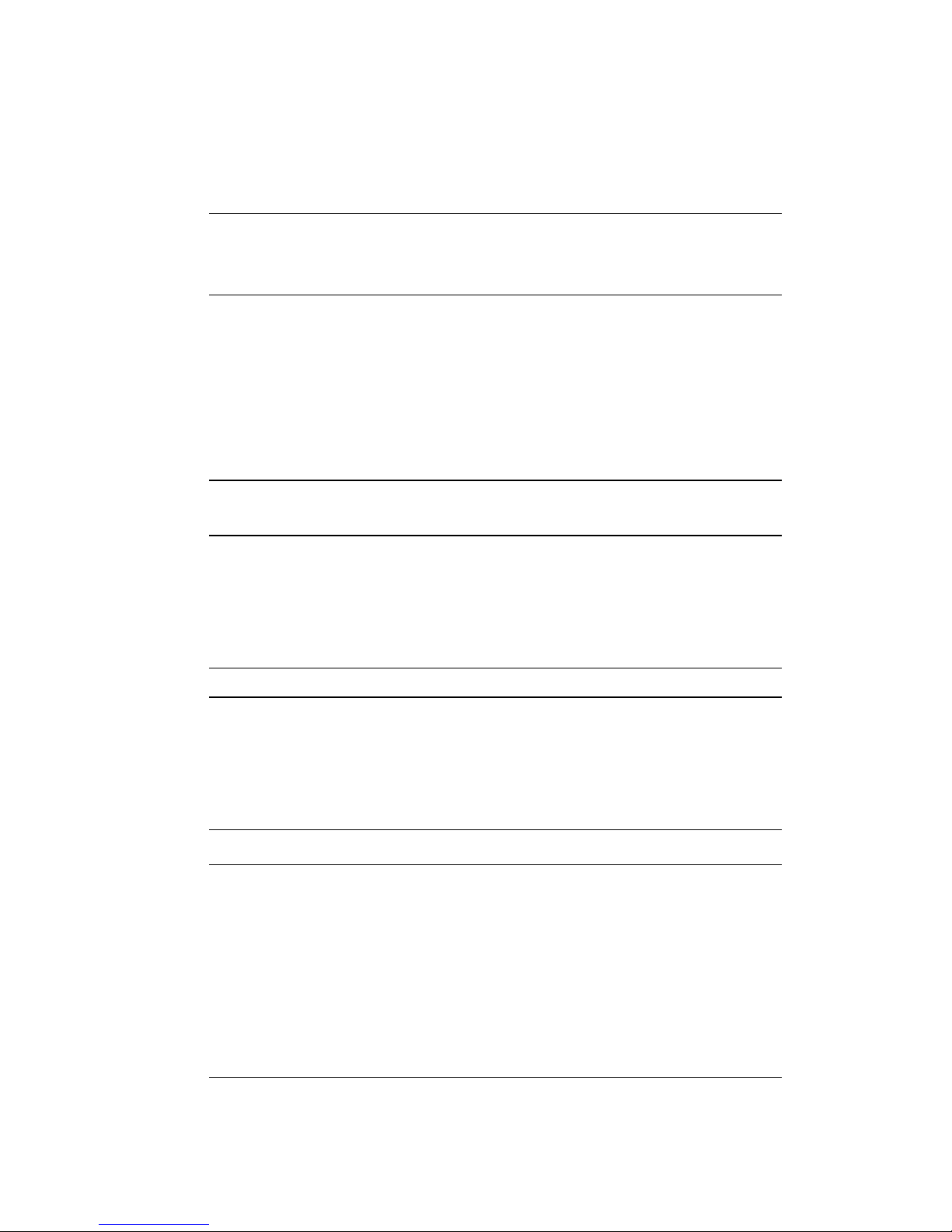
FXO H.323 Gateway User Manual Document Ver.: 118a
Release Sep, 2004
93
message. The codec listed in left side has the highest priority
when both parties determining final codec. User can also
select the particular codec without others.
usr/config$ voice –priority g723 (only select this codec)
usr/config$ voice –priority g723 g729 g711u g711a (select four codecs,
and g723 is the first choice)usr/config$ line –config 1 hotline 1001
-volume There are three adjustable value. voice volume stands for
volume, which can be heard from Gateway side; input gain
stands for volume, which the opposite party hears; dtmf
volume stands for DTMF volume/level, which sends to its own
Line.
Note, level of volume is too high or too low may be result in bad performance while
connecting to each other.
-nscng silence suppression and comfort noise generation setting (1 =
ON; 0 = OFF). It is applicable to G.723 codec only. An
example is demonstrated below:
usr/config$ voice -nscng g723 1
-echo activate each canceler (1 = ON; 0 = OFF).
-mindelay the minimum jitter buffer size. (Default value= 90 ms)
-maxdelay the minimum jitter buffer size. (Default value= 150 ms)
usr/config$ voice –mindelay 90 –maxdelay 150
Note: be sure to know well the application before you change voice
parameters because this might cause incompatibility.
4.2.16 [support]
This command provides some extra functions that might be needed by
users.
------------------------------------------------------------------------------------------------
Page 96
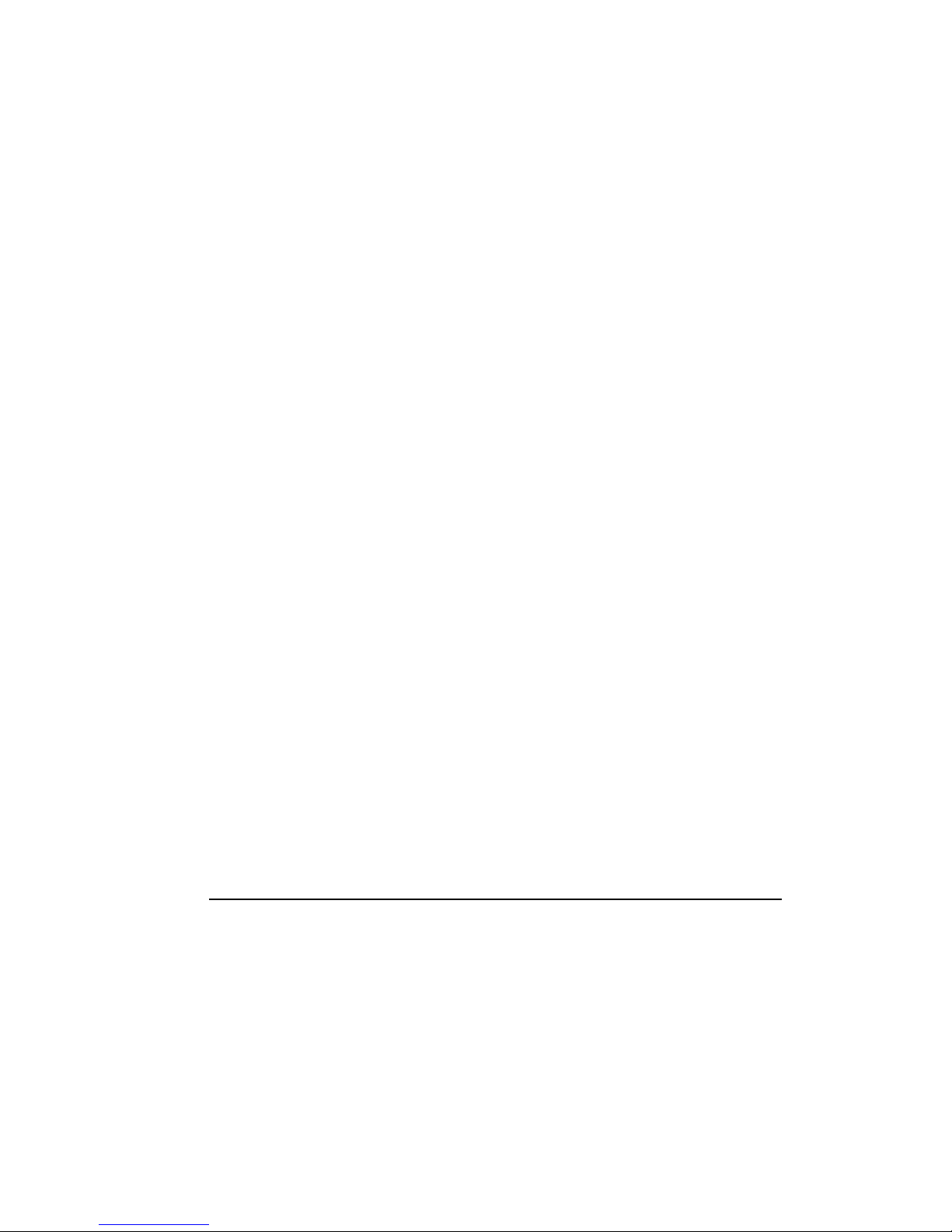
FXO H.323 Gateway User Manual Document Ver.: 118a
Release Sep, 2004
94
usr/config$ support
Special Voice function support manipulation
Usage:
support [-print][-t38 used][-t38ecm used][-t38asn1 used][-faxrdd digits]
[-fstart used][-tunnel used][-h245fs used][-earkyh245 used]
[-h450 used]
support -print Display support information and configuration.
-t38 T.38(FAX) (0=Disabled, 1=Enabled).
-t38rq T.38(FAX)send request mode.(0=Disable, 1=Enable)
-t38ecm T.38(FAX) ECM (0=Disabled, 1=Enabled).
-t38asn1 T.38(FAX) ASN.1 support (0=Disabled, 1=Enabled).
-faxrdd FAX redundancy depth (0 ~ 2).
-fstart Fast start (0=Disabled, 1=Enabled).
-tunnel H245 Tunneling (0=Disabled, 1=Enabled).
-h245fs H245 message after FastStart support (0=Disabled, 1=Enabled).
-earlyh245 EarlyH245 support (0=Disabled, 1=Enabled).
Example:
support -t38 1
support -t38rq 1
support -t38ecm 1
support -t38asn1 1
support -faxrdd 1
support -fstart 1
support -tunnel 1
support -h245fs 1
support -earlyh245 1
usr/config$
Parameter Usages:
-print print current settings in support command.
-t38 to switch ON/OFF (1 = ON; 0 = OFF) T.38 fax ability. When
T.38 ability is ON, Gateway will automatically defer codec
(G.723 or G.729 series) to T.38 when FAX signal is
detected.
Page 97

FXO H.323 Gateway User Manual Document Ver.: 118a
Release Sep, 2004
95
-t38rq The T.38 could support the request mode message sending
or not. 0 for disable the request mode sending and 1 for
request mode sending with the T.38.
-t38ecm to switch ON/OFF (1 = ON; 0 = OFF) T.38 fax Error
Correction Mode ability. When high-speed T.38 FAX is
running, Gateway will automatically execute ECM function.
-t38asn1 Enable the ASN.1 support with the FAX.
-faxrdd set fax redundancy depth. User can increase FAX
redundancy depth when network traffic is heavy. For
example, if user set fax redundancy as 2, Gateway will
resend fax packets every 2 packets.
-fstart to switch ON/OFF (1 = ON; 0 = OFF) fstartStart function.
Fast Start function can shorten the connection time if the
opposite party also supports fastStart.
-tunnel to switch ON/OFF (1 = ON; 0 = OFF) H.245 tunneling
function. If the function is ON, Gateway will send H.245
(Call Control messages) via H.225’s (Call Signal messages)
link. The function is effective only when both sides support
H.245 tunnel.
-h245fs If the function is ON, Gateway can send H.245 messages
after FastStart.
-earlyh245 enable/disable early H.245 function. The function is
effective only when both sides support early H.245.
Note: it is not recommended to change the value in this command, only if
users do know well the application. This might cause incompatibility
with other devices.
4.2.17 [sysinfo]
Show the status of the port and registrations
-------------------------------------------------------------------------------------------------
usr/config$ sysinfo
System information
Index Registration Status
===========================
1 OK Ready
Page 98

FXO H.323 Gateway User Manual Document Ver.: 118a
Release Sep, 2004
96
2 OK Ready
3 OK Ready
4 OK Ready
usr/config$
4.2.18 [route]
This command is to set routing table for Gateway.
-------------------------------------------------------------------------------------------------
usr/config$ route
Routing table information and configuration
Usage:
route [-print]
[-add [prefix number][dst number][e164 number][min number]
[max number][hunt number]][-delete index]
[-modify [index][prefix number][dst number][e164 number]
[min number][max number][hunt number]
[-ip [dst number][e164 number]][-fxo [dst number][e164 number]]
route -print Display routing table information.
-add Add new routing table record.
prefix The prefix of dialed number.
dst Destination port(1=FXO, 2=IP).
e164 Destination e164 number(when destination is FXO).
max Max digits.(0 ~ 255)
hunt Hunt method for busy forward(0=NONE, 1=GROUP,
2=ALL).
-delete Delete routine table index record.
-modify Modify routing table record.
prefix The prefix of dialed number.
dst Destination port(1=FXO, 2=IP).
e164 Destination e164 number(when destination is FXO).
min Min digits.(0 ~ 255)
hunt Hunt method for busy forward(0=NONE, 1=GROUP,
2=ALL).
-ip Change the IP default rule.(1=FXO, 2=IP)
Page 99

FXO H.323 Gateway User Manual Document Ver.: 118a
Release Sep, 2004
97
-fxo Change the FXO default rule.(1=FXO, 2=IP)
Example:
route -add prefix 100 dst 1 e164 1001 min 1 max 3 hunt 1
route -ip dst 1 e164 1001
route -fxo dst 2 e164 x
route -modify 1 prefix 100 dst 0 e164 1001 min 1 max 3 hunt 1
route -delete 1
usr/config$
Parameter Usages:
-print print out all routing table information
-add add a routing rule in routing table. User can add less than 50
rules. (route –add prefix “prefix number” dst “destination
port type” e164 “e.164 number of port” min “minimum
digits needed” max “maximum digits can’t be
exceeded”)
-delete delete a routing rule in routing table (route –delete “index of
routing rule”)
-modify modify a routing rule in routing table. (route –modify “index
of routing rule” prefix “prefix number” dst “destination
port type” e164 “e.164 number of port” min “minimum
digits needed” max “maximum digits can’t be
exceeded”)
-ip create routing table for incoming call from IP side. (route –ip
dst “destination port type” e164 “e.164 number of port”)
-fxo create routing table for incoming call from FXO Lines.
(route –fxo dst “destination port type” e164 “e.164
number of port”)
prefix prefix of dialed number
dst destination port, 1 means FXO Lines, 2 means IP side, x
means no determinate number.
e164 destination e.164 number. This only need to be set when
routed port is FXS TELs or FXO Lines to determine which
port will this call be routed to.
min minimum digits needed.
Page 100

FXO H.323 Gateway User Manual Document Ver.: 118a
Release Sep, 2004
98
max maximum digits needed.
hunt set hunt method for busy forward. 0 means no hunting, 1
means hunting method follows the rule of [line], 2 means
hunting method is to hunt between all ports in the same type.
Usage Example:
1. route –add prefix 100 dst 1 e164 1001 min 1 max 3 hunt 1
This command means if gateway has incoming call’s prefix number is
100, and total digits is between 1 to 3, this call will be routed to FXS
TEL 1001, and if TEL 1001 is busy, call will be routed to another FXS
TEL.
2. route –fxo dst 1
This command means incoming call from FXO Lines will be routed to
FXO side.
Note:
(1) If user doesn’t want to determine a specific port to route, e.164
number must set as “x” and the call will be routed to the first port.
(Ex. route –ip dst 1 e164 x)
(2) Default value: Incoming call from FXS and FXO ports will be
forward to IP side.
4.2.19 [tone]
This command is basically for FXO ports.
-------------------------------------------------------------------------------------------------
usr/config$ tone
Disconnect tone and remote ring back tone configuration
Usage:
tone [-print][[num][freqLo ][freqHi ][freqLoLev][freqHiLev]
[Tone1ON][Tone1OFF][Tone2ON ][Tone2OFF ]]
tone -print Display tone configuration.
num Tone index(1~4=Disconnect tone, 5~8=Remote ring back tone).
freqLo Low frequency.
