Page 1

Wellgate 26xx Series
VoIP Gateway
User Manual
1. Introduction ...................................................................................................... 3
1.1 26xx Telephony Gateway.................................................................................. 3
1.2 Benefits .......................................................................................................... 3
1.3 Physical Interface............................................................................................. 3
1.4 Specification.................................................................................................... 4
1.5 Setting and maintenance.................................................................................. 5
1.6 Environmental ................................................................................................. 5
2. Appearance ....................................................................................................... 6
2.1 Front Panel: LED Indicators ............................................................................ 6
2.2 Rear Panel: LED Indicators ............................................................................. 8
Page 2

26xx Technical Manual EN-V108
1
3. Environment Setup and IP Connection ................................................................ 9
3.1 Configuration................................................................................................... 9
3.2 Network Configuration ................................................................................... 12
3.2.1 WAN Setting ............................................................................................... 12
3.2.1.1 WAN Setting --Static IP.........................................................................................17
3.2.1.2 WAN Setting --DHCP............................................................................................18
3.2.1.3 WAN Setting --PPPoE ...........................................................................................19
3.2.2. LAN Setting ............................................................................................... 20
3.3 General configuration..................................................................................... 22
3.3.1 PABX Mode (Just use 2644 only).................................................................. 22
3.3.2.1 SIP Setting............................................................................................... 24
3.3.3 SIP Advanced Setting .................................................................................. 27
3.3.4 Payload Type Setting ................................................................................... 31
3.3.5 Line Setting ................................................................................................ 32
3.3.6 Qos Setting................................................................................................. 35
3.3.7 Speed Dial Setting....................................................................................... 37
3.3.8 Caller ID Setting ......................................................................................... 38
3.3.9 CDR Setting ................................................................................................ 40
3.3.10 Syslog Setting ........................................................................................... 42
3.4 Advanced Configuration ................................................................................. 44
3.4.1 System setting ............................................................................................ 44
3.4.2 SNTP Setting .............................................................................................. 49
3.4.3 Codec Setting ............................................................................................. 50
3.4.4 Voice Setting............................................................................................... 52
3.4.5 Tone Setting ............................................................................................... 54
3.4.6 Phone Setting ............................................................................................. 56
3.4.7 Digit Manipulation ....................................................................................... 58
3.4.8 Dial Plan..................................................................................................... 60
3.4.9 Call routing Editor ....................................................................................... 62
3.5 Management ................................................................................................. 64
3.5.1 Provision Server .......................................................................................... 64
3.5.2 Save-Reload setting..................................................................................... 67
3.5.3 Voice File.................................................................................................... 68
3.5.4 Upgrade Firmware....................................................................................... 69
3.5.5 Reset to Default.......................................................................................... 70
3.5.6 Network Status ........................................................................................... 71
3.5.7 Version Info. ............................................................................................... 72
3.5.8 Port Status ................................................................................................. 73
Page 3
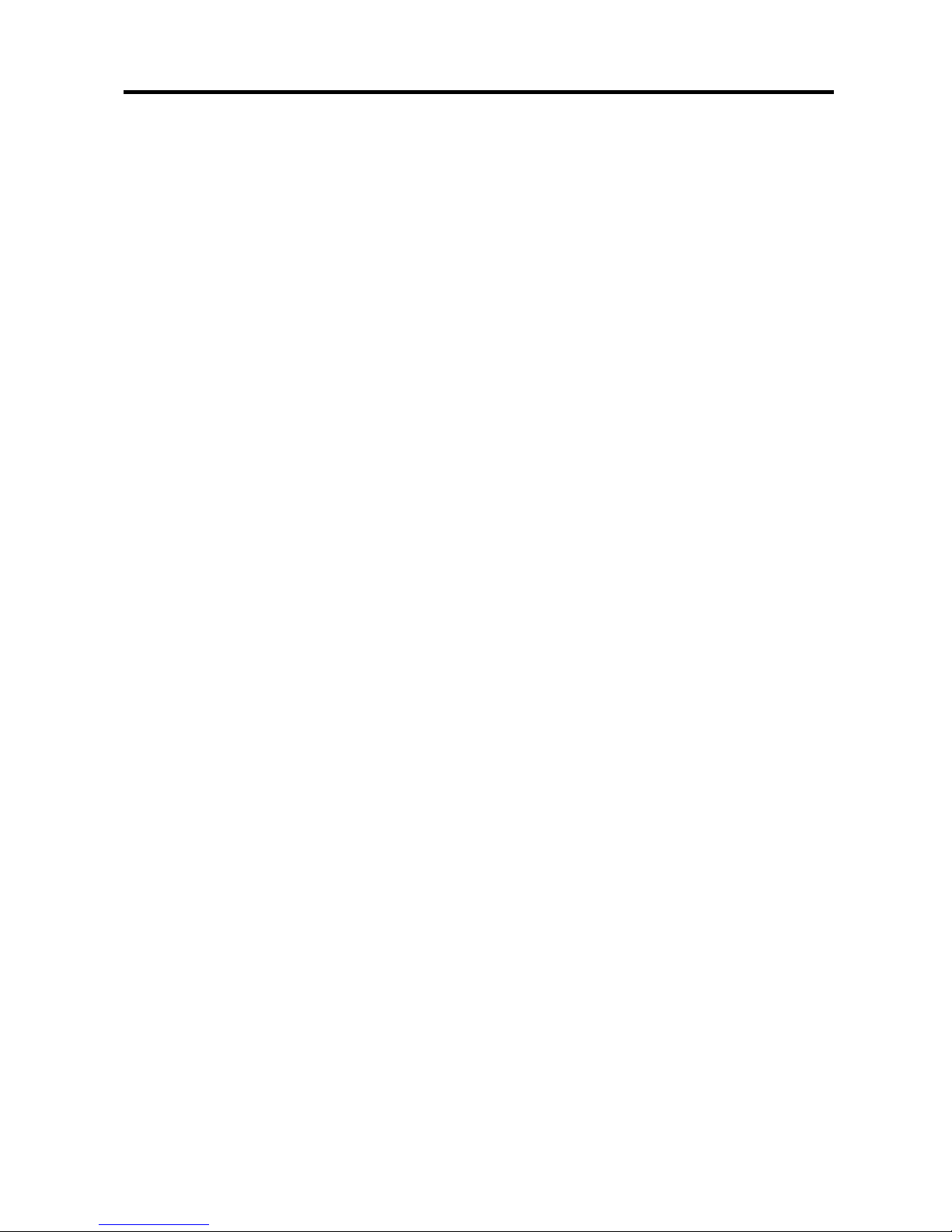
26xx Technical Manual EN-V108
2
3.5.9 Password....................................................................... 錯誤
錯誤錯誤
錯誤! 尚未定義書籤
尚未定義書籤尚未定義書籤
尚未定義書籤。
。。
。
3.5.10 Account .................................................................................................... 74
3.6 Rebooting the system .................................................................................... 75
Appendix A: How to set the P2P call ...................................................................76
Appendix B: How to use Http and Ftp provision............................................ 92
Page 4

26xx Technical Manual EN-V108
3
1. Introduction
1.1 26xx Telephony Gateway
The Wellgate 26xx is an 4 to 8-ports FXS/FXO VoIP gateway which includes
1-WAN/4-LAN 10/100 base-T NAT router to meet the current network
environment. Field-proven quality of Voice communication and Fax transmission
over IP broadband access network to makes Wellgate 26xx series to be an
excellent solution for various VoIP applications.
1.2 Benefits
Ideally suited for Enterprise use, rich-feature designed to inter-work with
IP-PBXs for small and middle enterprises.
Carrier-grade features are supported and tested to be fully interoperable with
leading Soft-Switches.
Provide CDR for call shop application.
Superb device for apartment VoIP service.
1.3 Physical Interface
Ethernet port (RJ-45, 10/100 base-T)
1-WAN port, for connect to router, ADSL modem (ATU-R), or switch hub
directly.
4-LAN port, for PC or other network devices connecting.
Telephony port (RJ-11) --- depending on different models
8-FXS ports, to connect with analog phone
8-FXO ports, to connect with PSTN
4-FXO/4FXS ports, to connect with PSTN and analog phone
4 FXO ports, to connect with PSTN
4 FXS ports, to connect with phone
Reset button (Factory Default)
AC power Jack
Status indicated LED
Indicates Ethernet, FXS, and SIP system status
Page 5
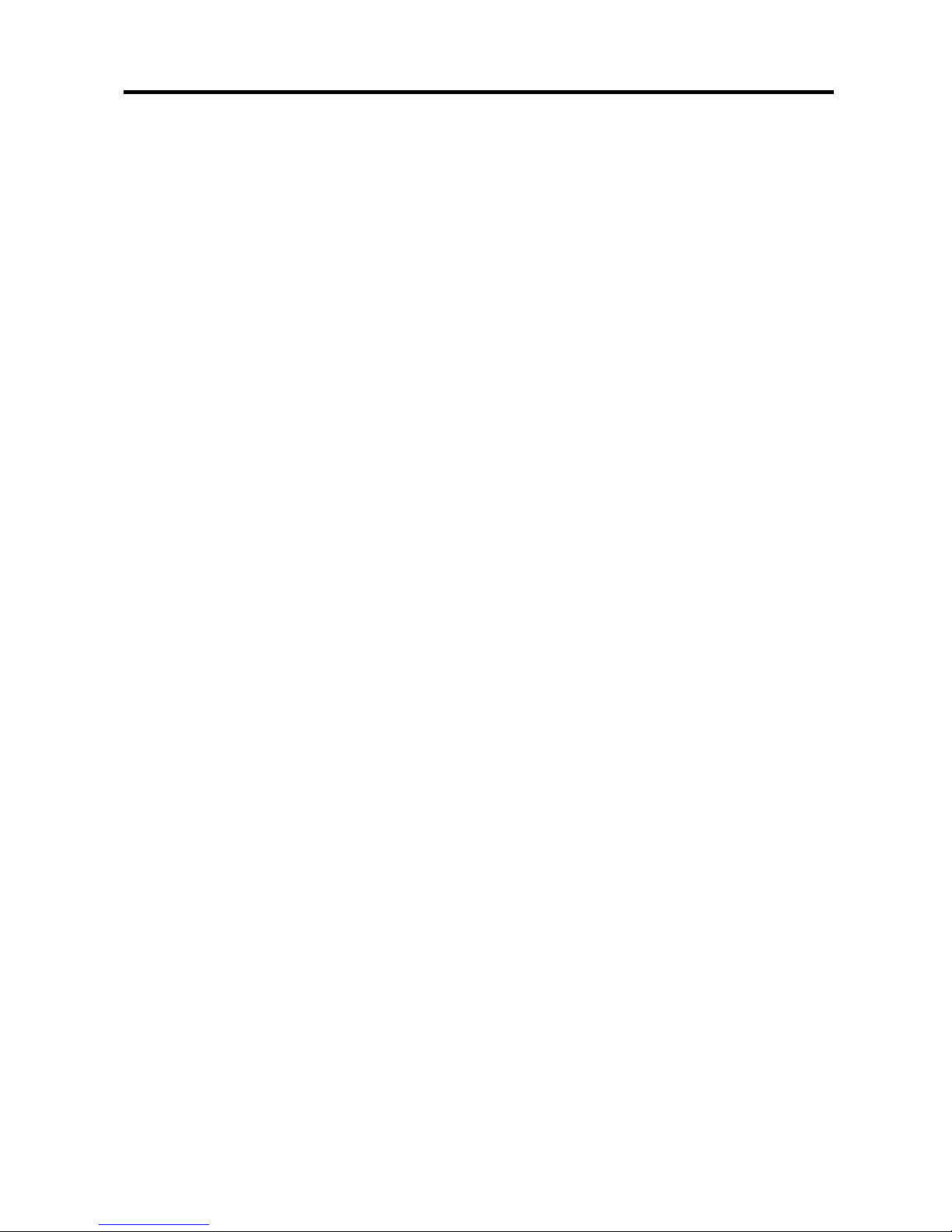
26xx Technical Manual EN-V108
4
1.4 Specification
IP Network connection
IPv4 (RFC 791)
MAC Address (IEEE 802.3)
PPPoE Client (RFC 2516)
DNS Client
DHCP Client (RFC 2131)
DHCP Server (RFC 2131)
NAT (RFC 1631)
TCP/UDP (RFC 793/768)
ICMP (RFC 792)
RTP/RTCP (RFC 1889/1890)
SNTP (RFC 2030)
TFTP Client
Telnet Server
HTTP Server
QoS – 802.1Q Virtual LANs
DiffServ (RFC 2475) / ToS (RFC 791/1349)
IP Telephony (VoIP)
SIPv2 (RFC 3261)
- Session Timer (RFC 4028)
- Privacy Mechanism (RFC 3323)
- Outbound proxy setting for increasing performance, productivity,
and security.
- SIP proxy redundancy- Support Primary and Secondary proxy.
Voice Codecs
- G.711 (a-Law/u-Law): 64k bits (PCM)
- G.723.1: 6.3k/5.3k bits
- G.729A: 8k bits (CS-SCELP)
VAD – Voice Activity Detection with Silence Suppression
CNG – Comfortable Noise Generation
Echo Cancellation (G.165/G.168)
Jitter Buffer – Adaptive & Configurable
Packet Loss compensation - increasing voice quality
DTMF: In-band, Out-of-band (RFC 2833), and SIP-Info
Caller Generation/Detection – FSK, DTMF
FAX transmission
Page 6
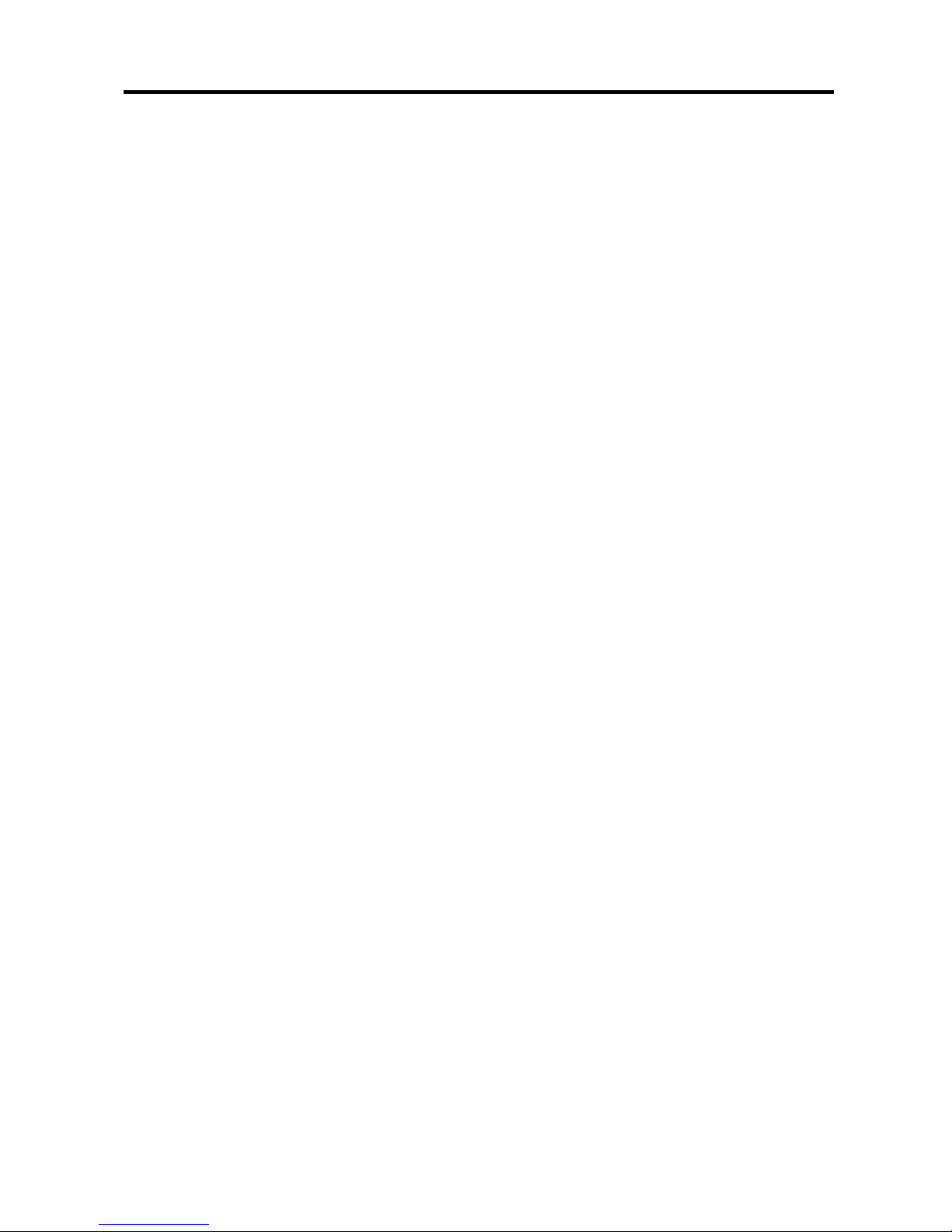
26xx Technical Manual EN-V108
5
- G.711 pass-through
- T.38 Fax relay protocol
Tone Generation & Detection
- Ringing Tone
- Ring Back Tone
- Dial Tone
- Programming Tone
Call Features
- Call Hold
- Call Transfer (Blind & consultant)
- Call Forward (Unconditional / No Answer / Busy)
MWI – Message Waiting Indication
PSTN Routing Prefix (2644 and 2644P use)
PSTN Bypass when network or system failure (2644 and 2644P use)
IP line hunting
Call Routing Plan
Digit Manipulation
Adjustable volume level
Security
HTTP 1.1 basic/digest authentication for WEB access
MD5 for SIP authentication (RFC 2069/2617)
Password protected Admin access authority
1.5 Setting and maintenance
Configure & Update method
- Web Browser (HTTP)
- Telnet
- FTP/TFTP
Setting parameter Import /Export
Voice announcement of IP address
Syslog Client – Debug & CDR (Call Detail Record)
1.6 Environmental
Dimension: 35 × 242 × 160 mm (Desktop)
Weight: 0.935kg (unit)
Operating Temp. & Humidity
Page 7

26xx Technical Manual EN-V108
6
- Temp.: 0℃~45℃ (32℉~113℉)
- Humidity: 10%~85% relative humidity, non-condensing
Storage Temp. & Humidity
- Temp.: 0℃~55℃ (32℉~131℉)
- Humidity: 10%~95% relative humidity, non-condensing
AC Power Adaptor:
- INPUT: AC100V-240V, 50/60Hz
- OUTPUT: DC 12V, 3.0A
Regulatory Compliance: FCC (Part 15, Class B) & CE
2. Appearance
2.1 Front Panel: LED Indicators
Wellgate 2608
Wellgate 2680
Wellgate 2644
Wellgate 2644P
Page 8
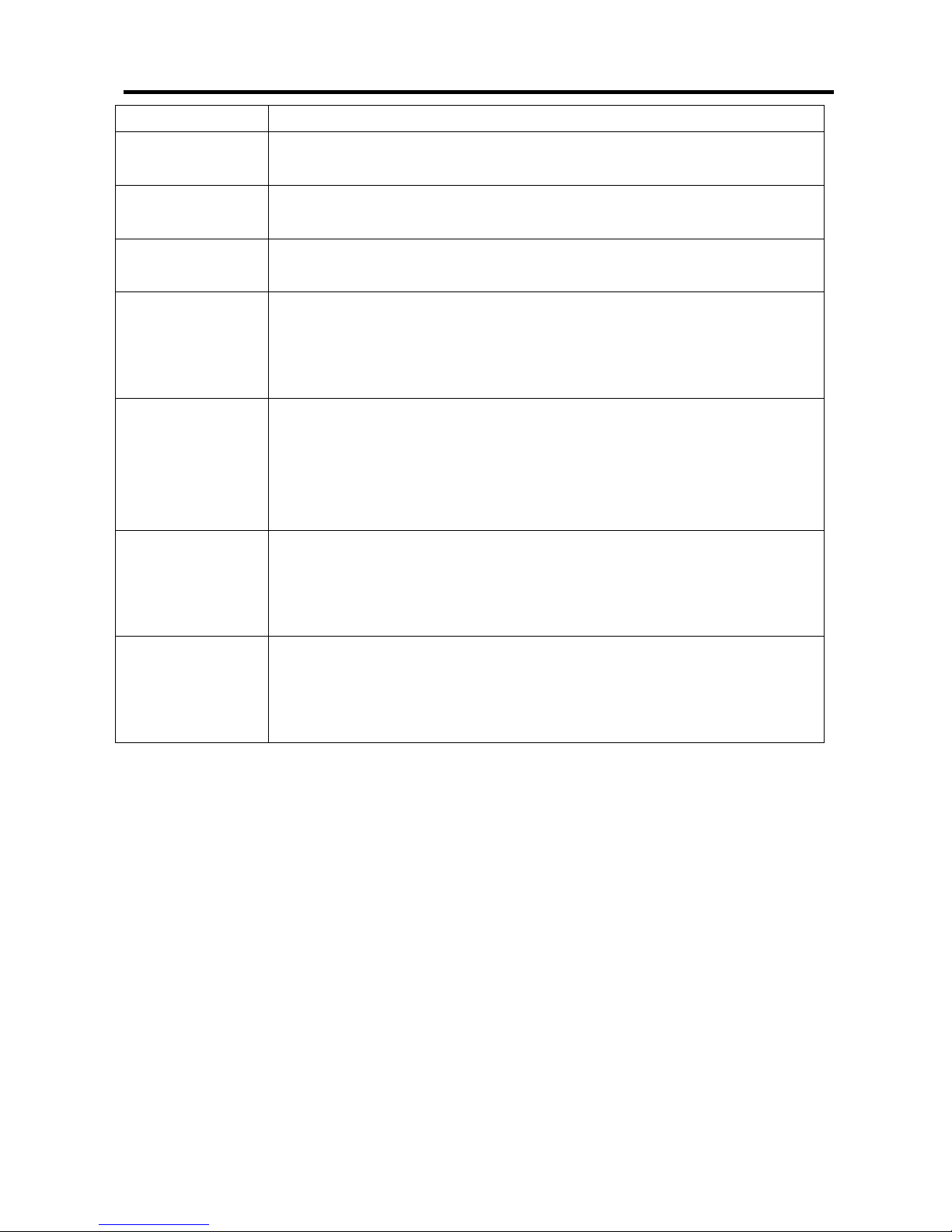
26xx Technical Manual EN-V108
7
LED Description
Power When the power adapter is connected, the LED will light up
green.
Ready When system is startup successfully, the LED will light up
green.
Proxy When the gateway is registered successfully to a Proxy, this
will light up green.
WAN This will light up green when the gateway’s WAN port is
physically connected to the public internet. When data is
transmitted through this port, it will flash green.
The default IP of WAN port is 10.1.1.3.
LAN (1-4) This will light up green when the gateway’s LAN port 1-4 is
physically connected to a local network (Refer to Rear Panel
section in page number for location of LAN port 1-4). When
data is transmitted through this port, it will flash green.
The default IP of LAN port is 192.168.123.123.
T1-T8 The status LED for FXS port 1-8, this will light up amber
orange when the connected phone’s handset is lifted, or when
the connected phone is engaged in a conversation. It will
flash amber orange when there is an incoming call.
L1-L8 The status LED for FXO port 1-8. When there is no PSTN
connected, this LED will become blinking. When PSTN is
connected and no talking, the LED will be off. When a line is
using, the LED will become light up.
Page 9

26xx Technical Manual EN-V108
8
2.2 Rear Panel: LED Indicators
Wellgate 2608
Wellgate 2680
Wellgate 2644 and 2644P
Item Description
Reset Press and hold over 5 seconds to reload factory default
setting, this will erase all the settings configured on the
gateway.
T1-T8 The RJ-11 FXS port 1-8, connects analog phone sets, trunk
line in PABX.
L1-L8 The RJ-11 FXO port 1-8, connect to PSTN
T1/P1-T4/P4 It is a pair of FXO and FXS connector. The different is that the
when power off or application is crashed, the FXO and FXS will
be connected together automatically for local surviving.
LAN 1-4 10/100 Base-T RJ-45 socket for LAN port 1-4, connects to
local area network.
WAN 10/100 Base-T RJ-45 socket for WAN port, connects to wide
area network.
DC 12V The power socket, input AC 100V~120V; output DC12V.3A
Page 10
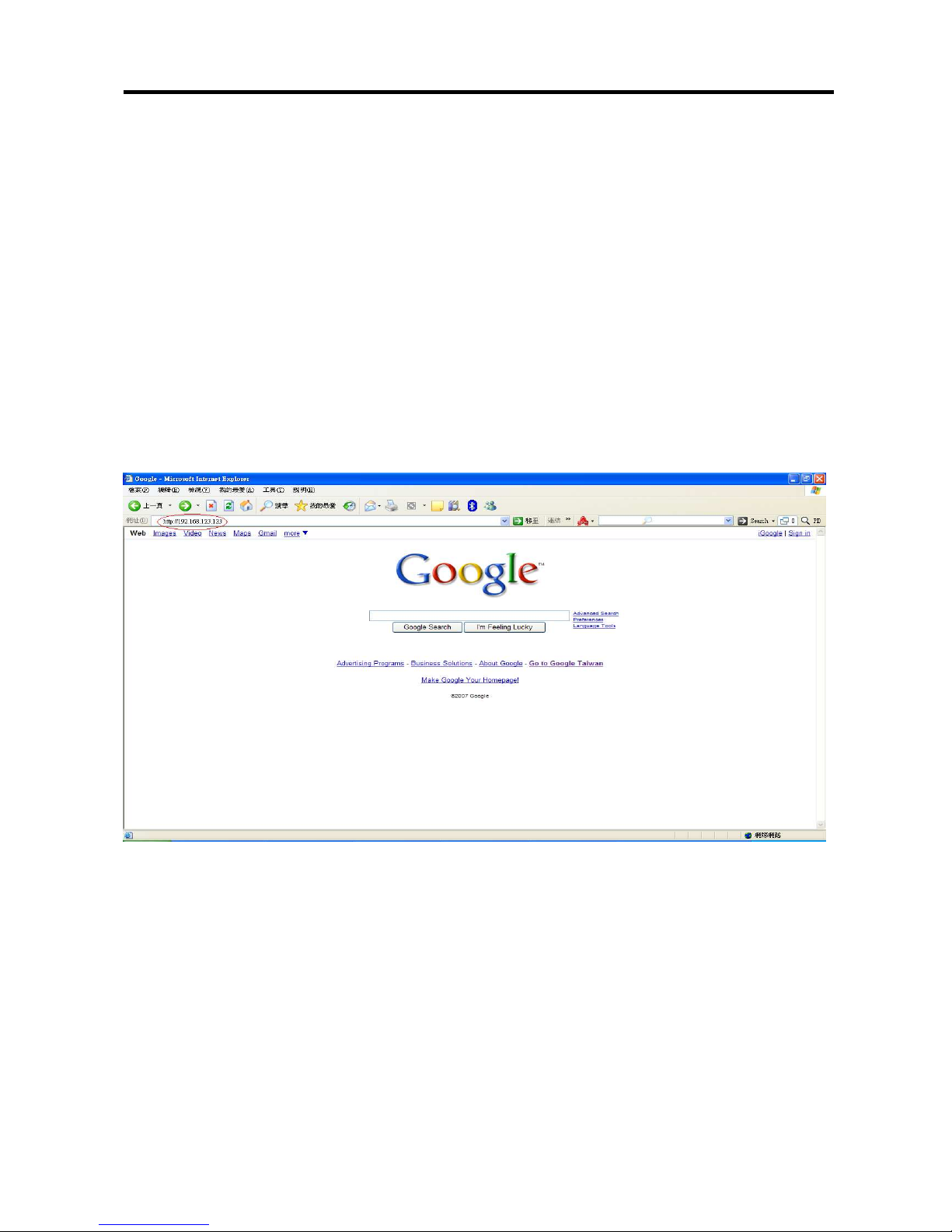
26xx Technical Manual EN-V108
9
3. Environment Setup and IP Connection
First of all, connect your computer to Wellgate 26xx’s LAN port by using DHCP.
The IP address assign to your computer should be 192.168.123.x by default.
Once you can get the IP address from Wellgate 26xx, you can start the
configuration as below.
3.1 Configuration
Login to the WELLGATE 26XX web configuration menu
1. Open your WEB browser and key in the default IP address of the gateway
(http://192.168.123.123) in the Address box (see figure below).
3. You will see a pop-up window requesting username and password before you
can login to the web configuration menu. Username is “root” while password is
“root“(see figure below).
Page 11
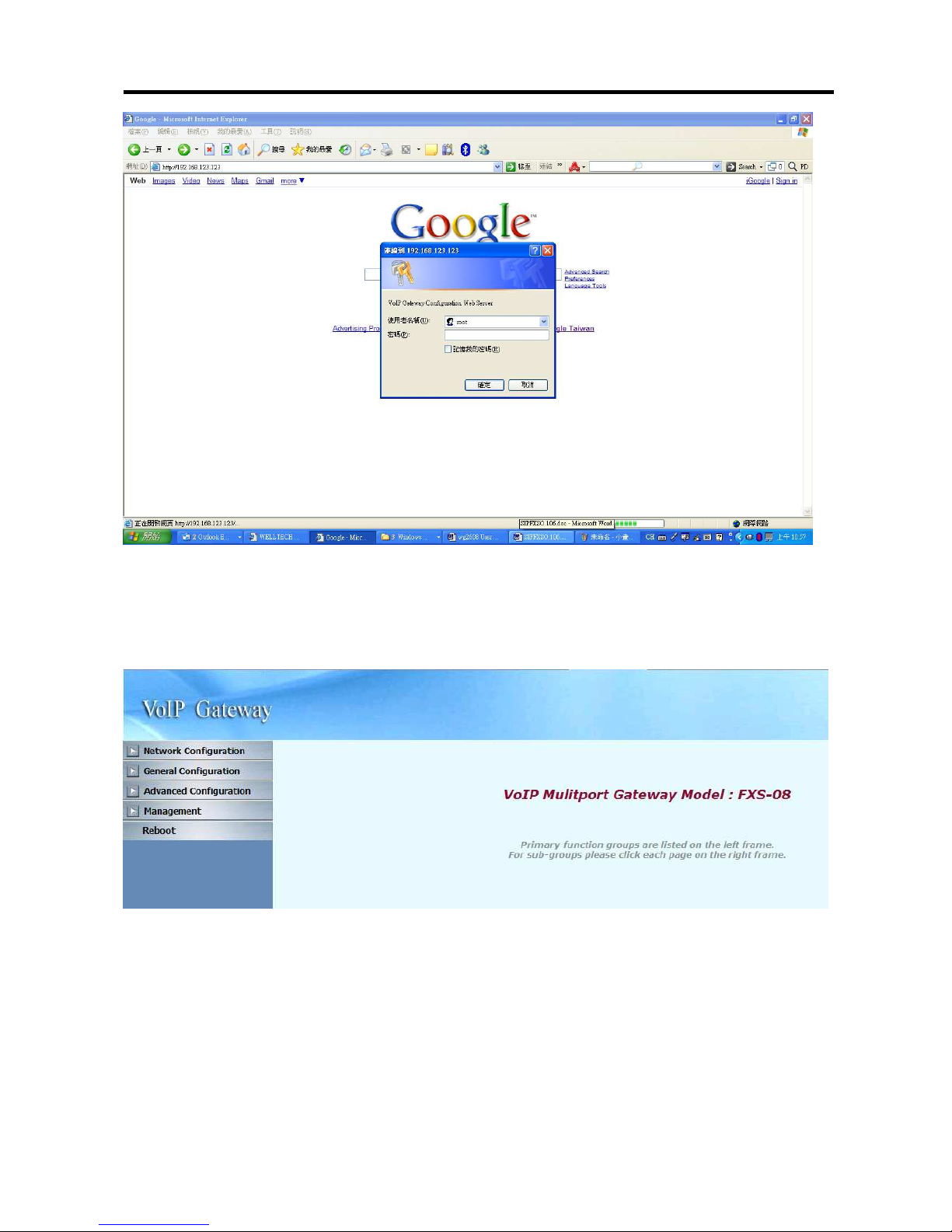
26xx Technical Manual EN-V108
10
2. You will enter the main page of the web configuration interface after you
keyed in the username and password correctly (see figure below).
Page 12
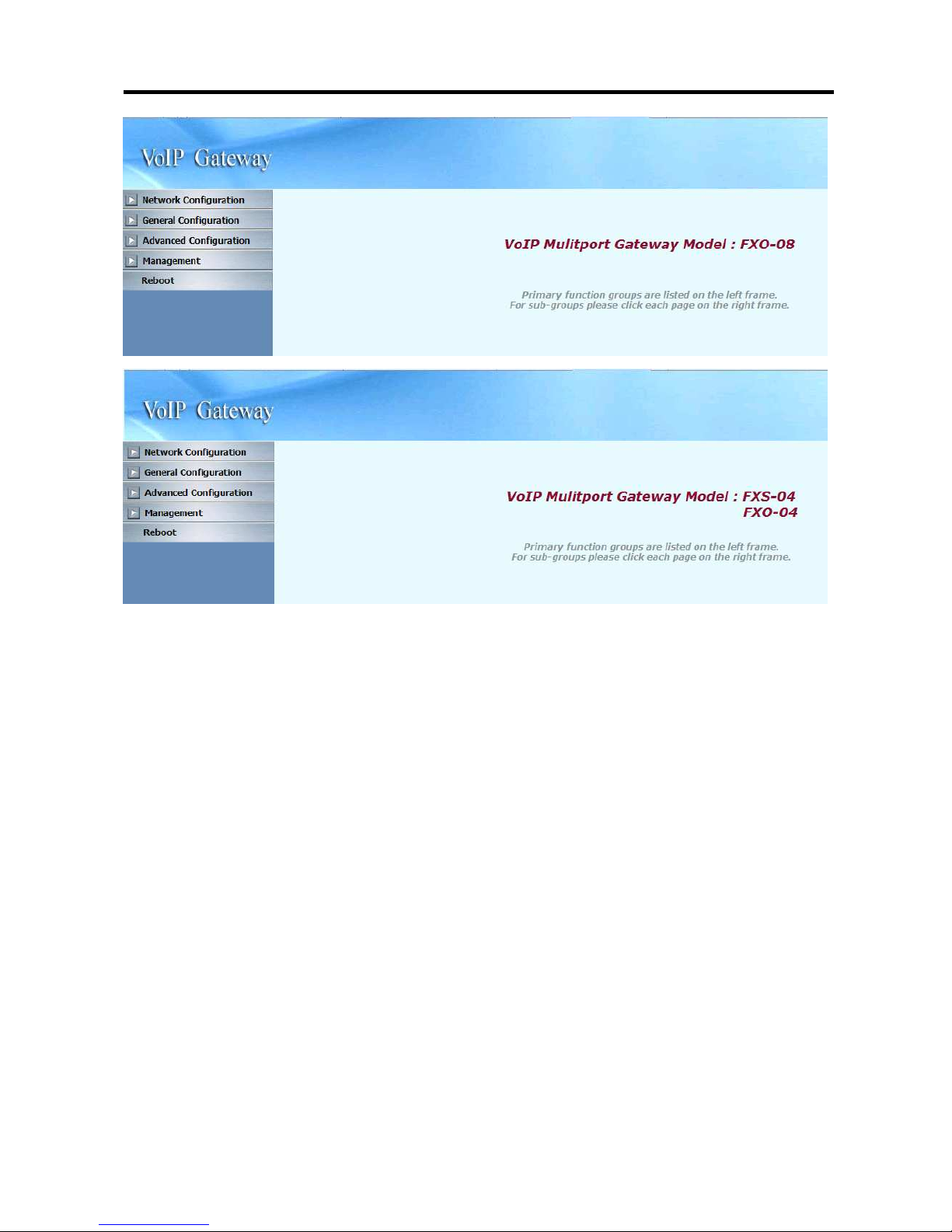
26xx Technical Manual EN-V108
11
Page 13
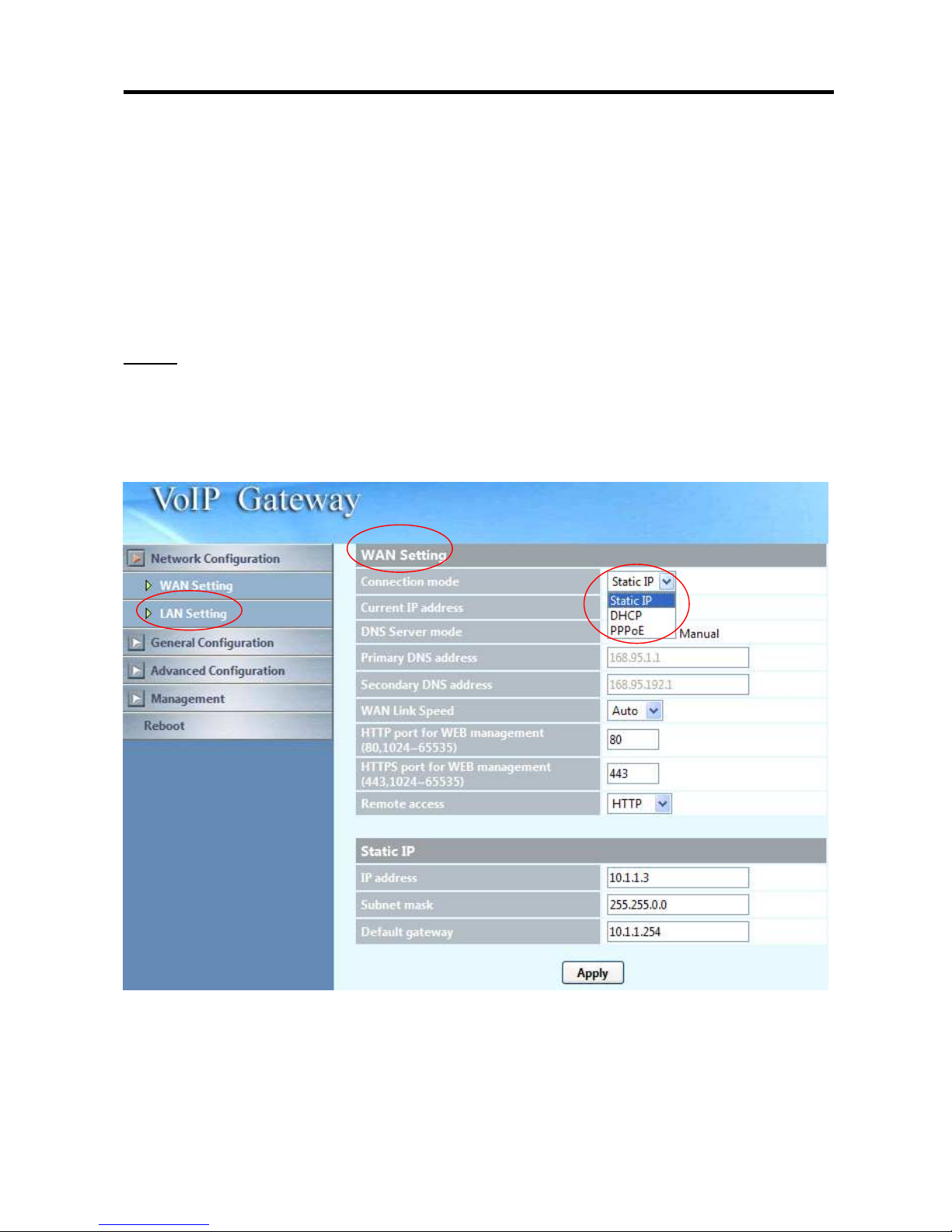
26xx Technical Manual EN-V108
12
3.2 Network Configuration
The following instructions will explain the configurations for setting up the WAN
port of the 26xx. There are in total three methods of connections: Static IP,
DHCP and PPPoE.
Note: You can retrieve the IP address of the WAN port by keying #126 on the
phone set that is connected to the FXS port of the gateway. You will hear an IVR
announcing the current IP address of the WAN port.
3.2.1 WAN Setting
The table shown below describes the configuration items for 3 connection types
of network (Static IP, DHCP and PPPoE).
Page 14

26xx Technical Manual EN-V108
13
Page 15
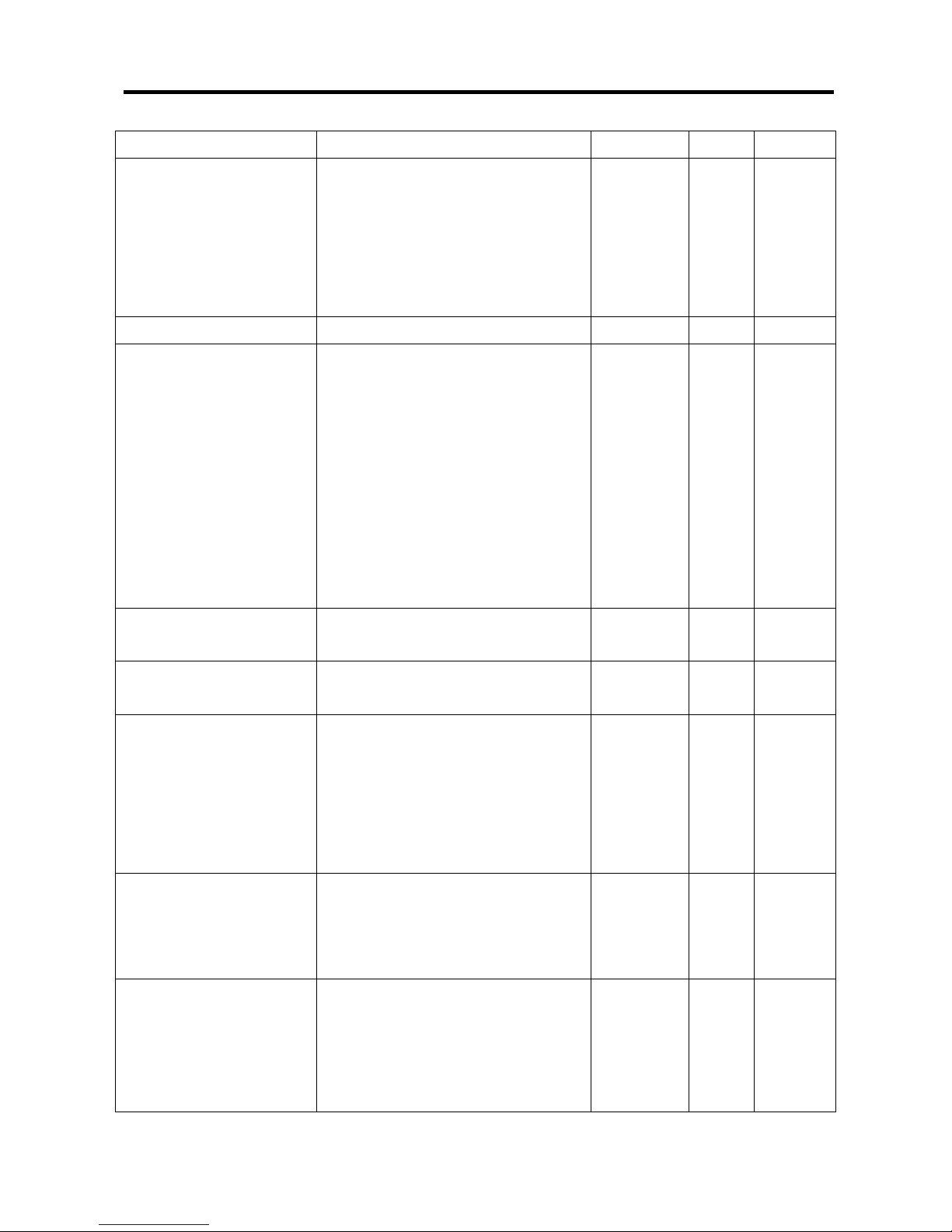
26xx Technical Manual EN-V108
14
WAN Setting
Item Description Static IP DHCP PPPoE
Connected mode Select the connection method
for the WAN port of the 26xx,
you can choose the following:
Static IP
DHCP
PPPoE
V V V
Current IP Address Show current IP address V V V
DNS server mode Select the DNS behavior, you
can choose the following:
Auto
Manual
“DNS auto” will retrieve the
DNS information sent from
the DHCP server.
“Manual” will look at the
specified Primary and
Secondary DNS address.
V V V
Primary DNS address Specify the address of the
Primary DNS.
V V V
Secondary DNS
address
Specify the address of the
Secondary DNS.
V V V
WAN Link Speed Select the connection speed
for the WAN port of the 26xx,
you can choose the following:
Auto
100M
10M
V V V
HTTP port for WEB
management
Specify the port number for
WEB management, the
allowable range is 80,
1024~65535.
V V V
Remote Access Web access for WAN port:
Disable: no any web access is
allowed
http: http access only
https: https access only
V V V
Page 16

26xx Technical Manual EN-V108
15
both: http and https access
are allowed
HTTPS port for WEB
management
The http SSL port (the default
is 443), 1024~65535.
V V V
IP address Specify the IP address. V
Subnet mask Specify the subnet mask. V
Page 17
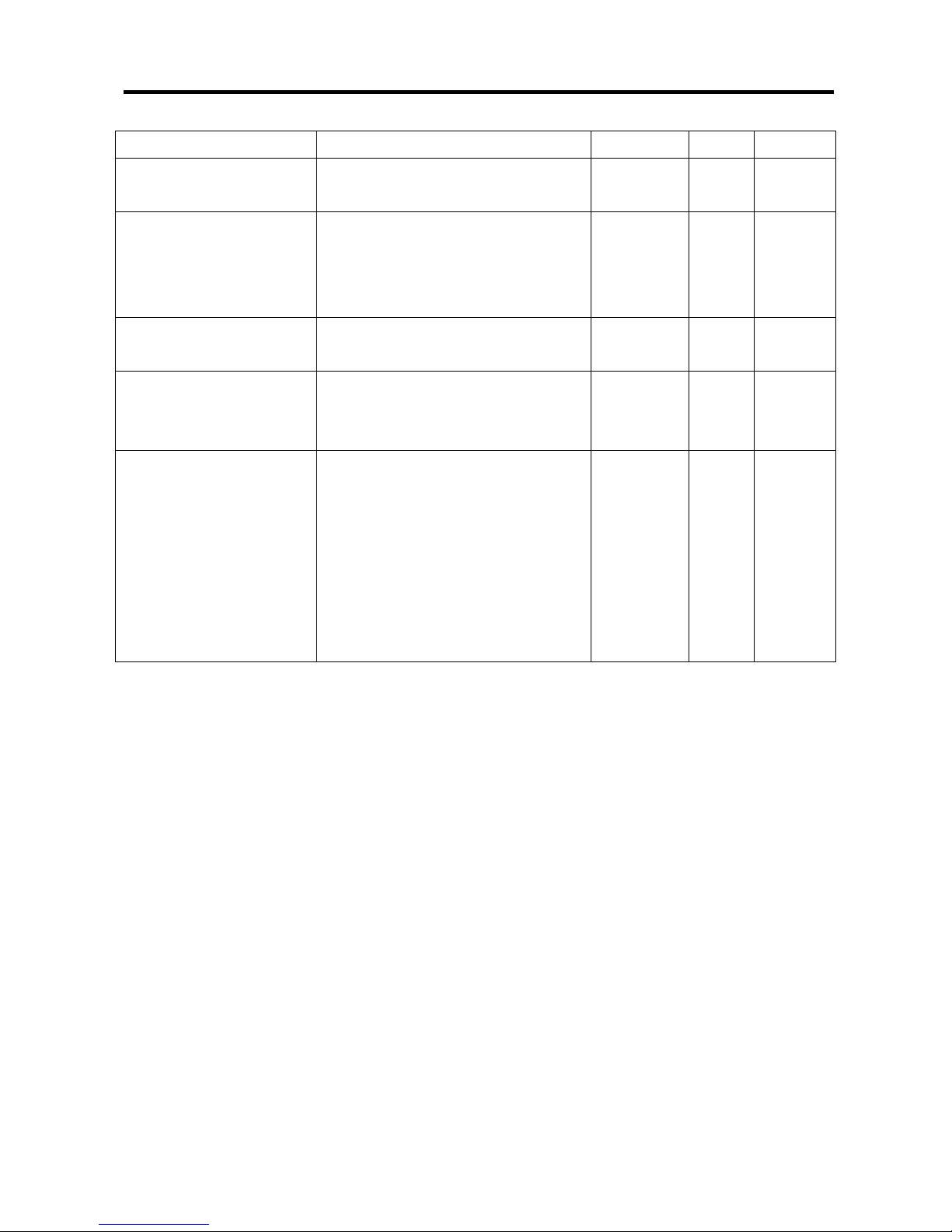
26xx Technical Manual EN-V108
16
WAN Setting
Item Description Static IP DHCP PPPoE
Default gateway Specify the IP address of the
default gateway.
V
Remote access
restriction
Restricts/Blocks users
connecting to the WAN port’s
IP remotely, you can
Enable/Disable this option.
V V V
PPPoE userID Specify the username of the
PPPoE account
V
PPPoE password Specify the password
associated to the PPPoE
account above.
V
Reboot after remote
host disconnection
When the remote host
(PPPoE) fails, the gateway
will retry 3 times to
reconnect, if there is no reply
from the remote host within 3
tries, then the gateway will
reboot. You can
Enable/Disable this option.
V
Page 18

26xx Technical Manual EN-V108
17
3.2.1.1 WAN Setting --Static IP
1. Press the “Apply” button (at the bottom) after you finish to save changes.
2. Press the “Reboot” button to apply the changes.
Page 19

26xx Technical Manual EN-V108
18
3.2.1.2 WAN Setting --DHCP
1. Press the “Apply” button (at the bottom) after you finish to save changes.
2. Press the “Reboot” button to apply the changes.
P.S. When you are using DHCP in WAN and WAN’s Ethernet cable are not
connected, you will not able to access Wellgate by using WAN port if you
don’t know the DHCP IP address. In this case, please connect to LAN
port and access it.
Page 20
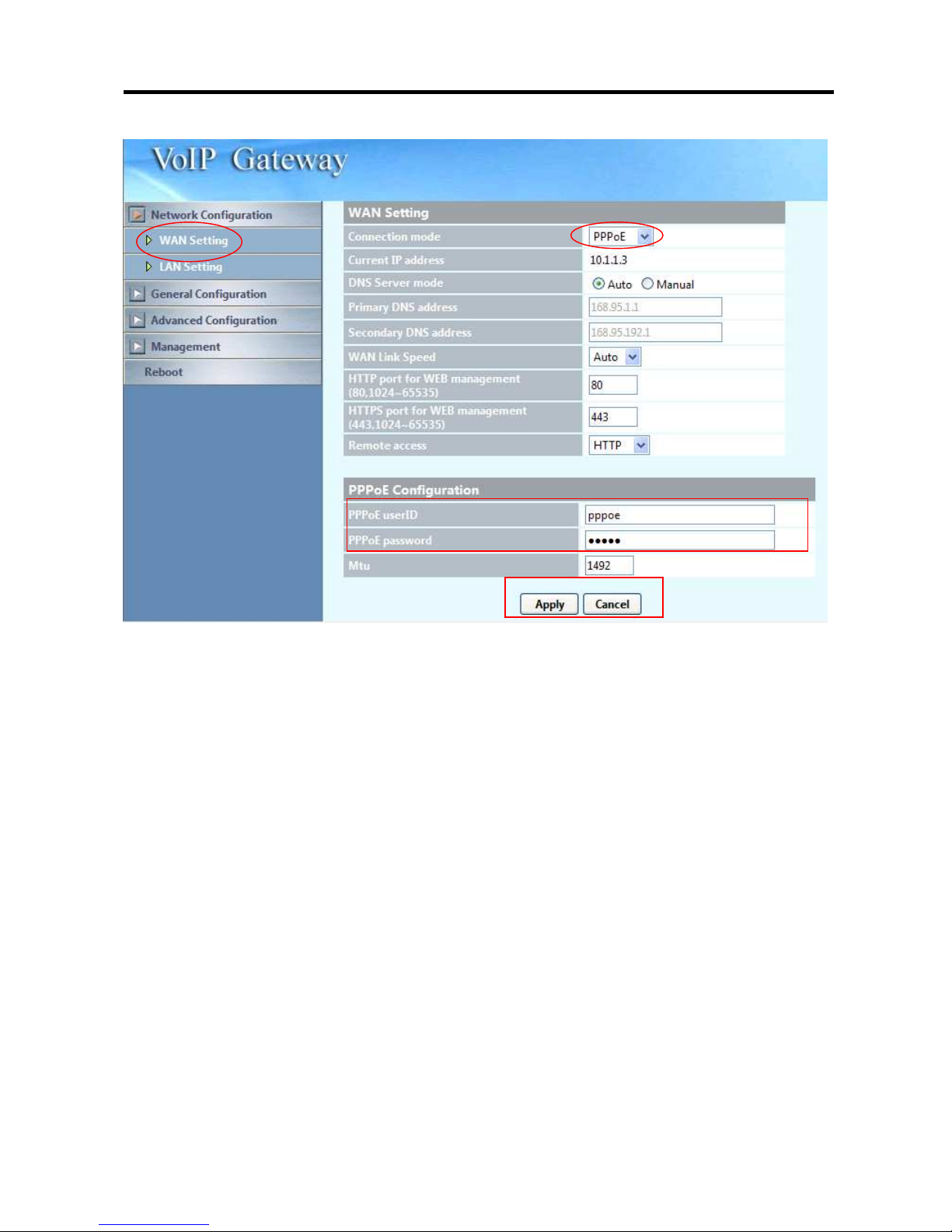
26xx Technical Manual EN-V108
19
3.2.1.3 WAN Setting --PPPoE
1. Input PPPoE user ID and password
2. Press the “Apply” button (at the bottom) after you finish to save changes.
3. Press the “CANCEL” button (next to the Apply button) to clear the values in
the page.
4. Press the “Reboot” button to apply the changes.
Page 21
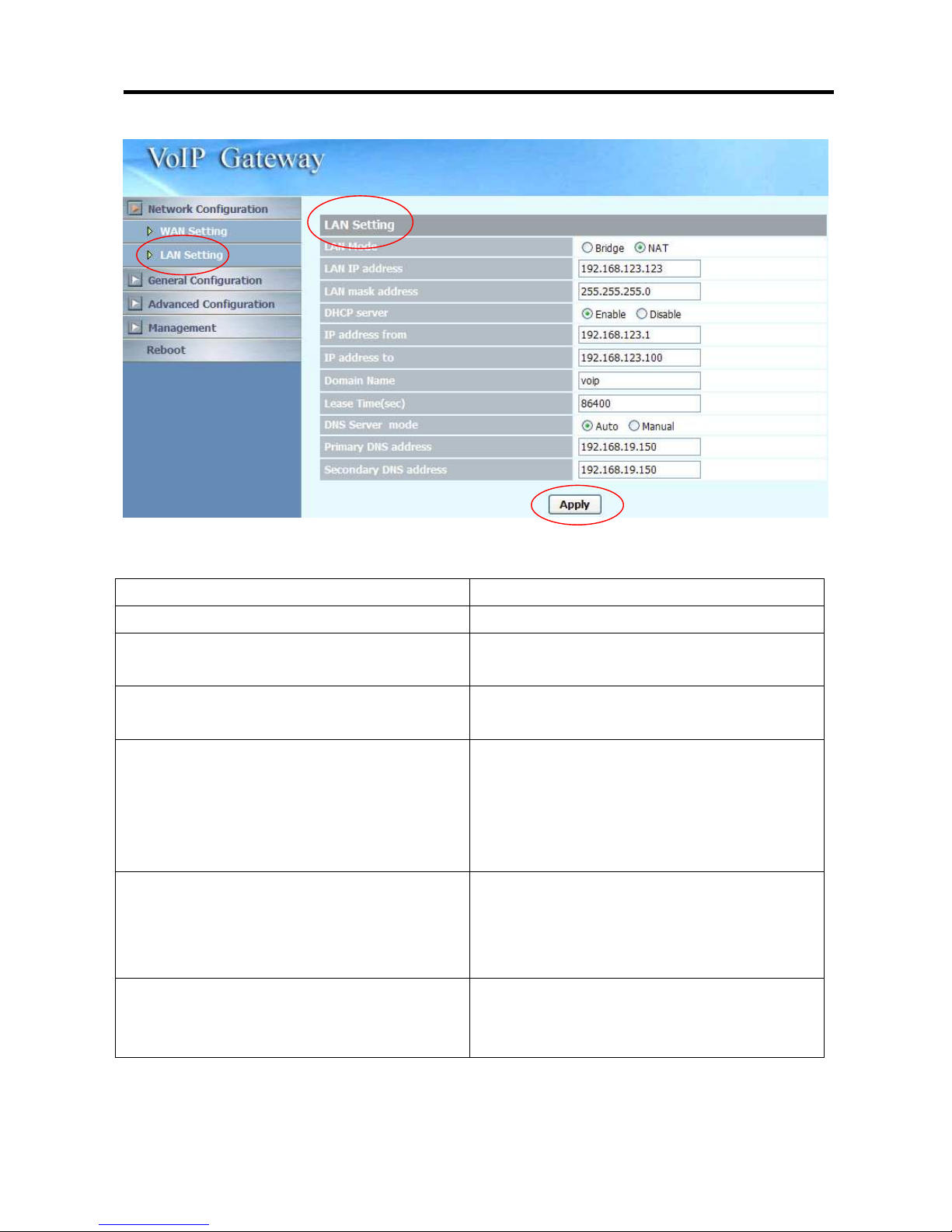
26xx Technical Manual EN-V108
20
3.2.2. LAN Setting
LAN Setting
ITEM Description
LAN Mode It supports Bridge or NAT mode
LAN IP address Specify the IP address of the 26XX LAN
port.
LAN mask address Specify the mask address for 26XX
LAN port.
DHCP server Enable/Disable DHCP function on
the LAN port. Once enabled, the LAN
ports will function as a DHCP server,
network devices connected to them
will be issued with IP addresses.
IP address from When DHCP is enabled, you can
specify the IP address to start from
when assigning to attach network
devices.
IP address to When DHCP is enabled, you can
specify the ending IP address assigned
to the attached network devices.
Page 22
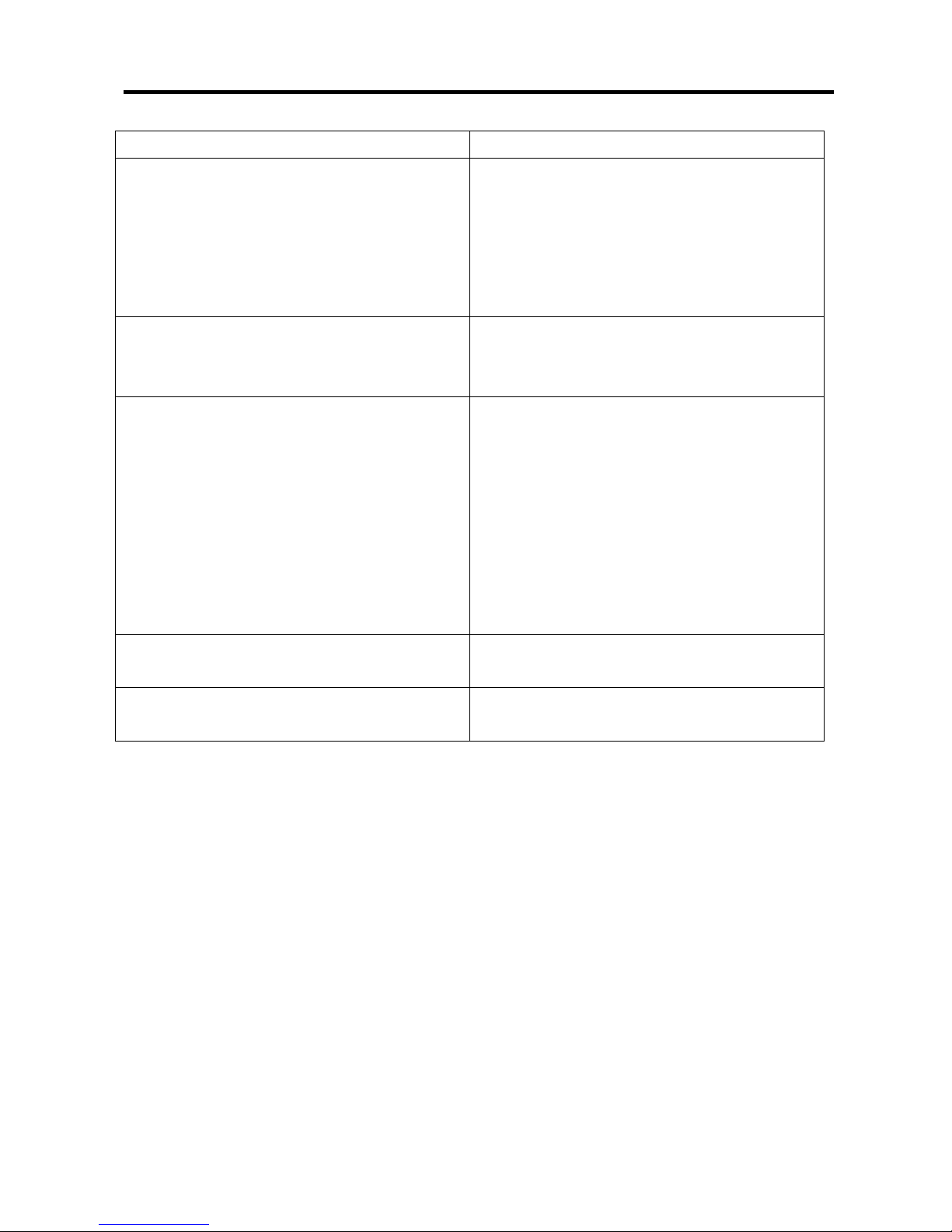
26xx Technical Manual EN-V108
21
LAN Setting
ITEM Description
Domain Name You can specify the domain name that
will be assigned by the DHCP server to
the attached network devices. The
DHCP server will send information on
the “server host name” to the DHCP
client.
Lease time(sec) You can specify the maximum lease
time of the IP address allocated to the
DHCP client.
DNS server mode Select the DNS behavior, you can
choose the following:
Auto
Manual
“DNS auto” will retrieve the DNS
information sent from the DHCP
server.
“Manual” will look at the specified
Primary and Secondary DNS address.
Primary DNS address Specify the address of the Primary
DNS.
Secondary DNS address Specify the address of the Secondary
DNS.
1. Press the “Apply” button (at the bottom) after you finish to save changes.
2. Press the “Reboot” button to apply the changes.
Page 23
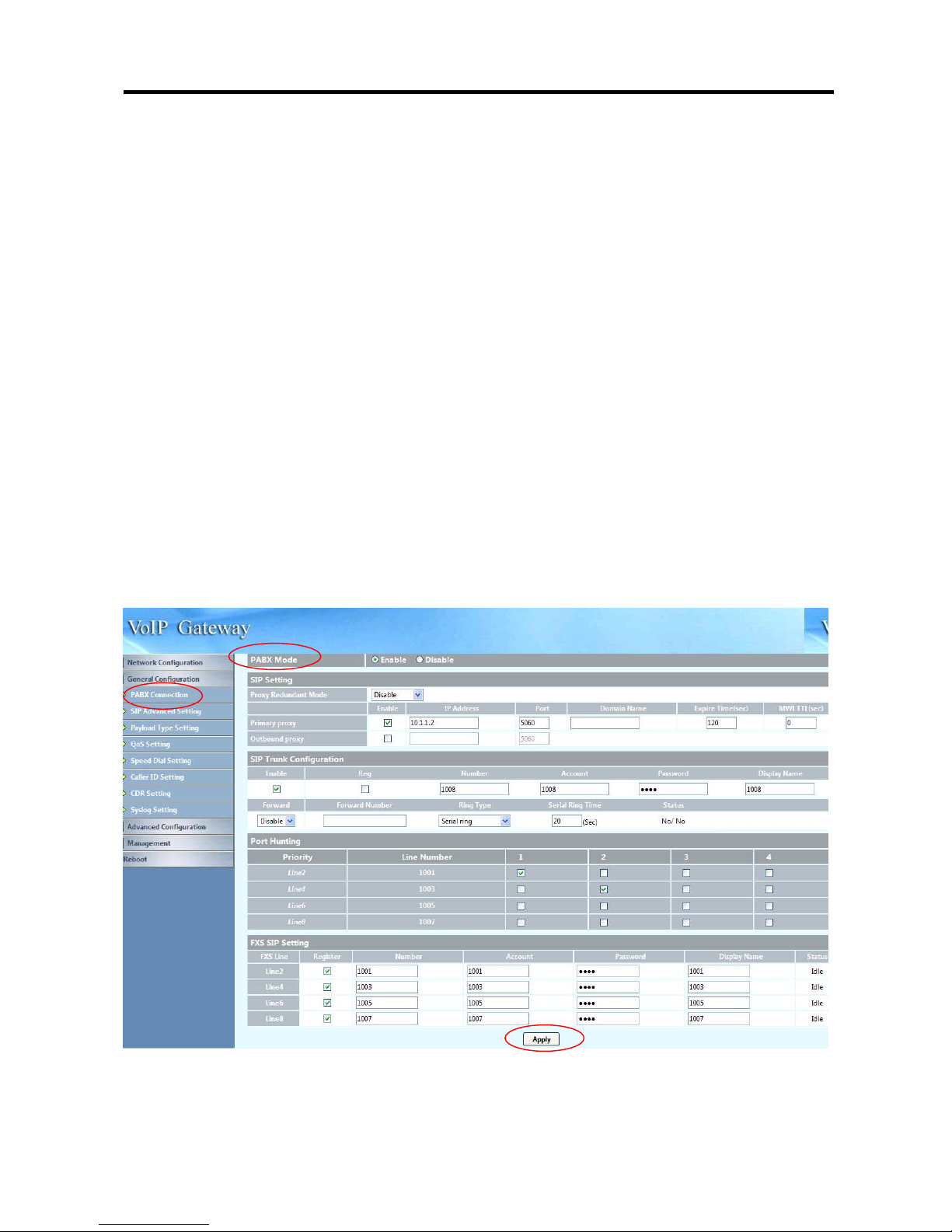
26xx Technical Manual EN-V108
22
3.3 General configuration
To make VoIP calls, you will need a SIP account provided by the SIP
Proxy you are registered with. To configure the relevant SIP settings,
please refer to the instructions explained below.
3.3.1 PABX Mode (Wellgate 2644 and 2644P use)
This quick setting is dedicated to be used for Wellgate 2644 to become a
inter-connection in between PSTN and traditional PABX. The call scenario will be
working as below:
1. For FXO incoming call, it will route to corresponding FXS directly (1 by 1)
2. For FXS outgoing call, it will route to VOIP except those prefix set in FXO
dialing Prefix.
3. For VOIP incoming call, it will route to FXS based on the called number
4. When VOIP call is failed to be called out such as register fail or network
issue, the call will be route to FXO as backup.
5. When Wellgate 26xx is malfunction or power failure, the all call will be
directly bypassed to FXO.
Page 24
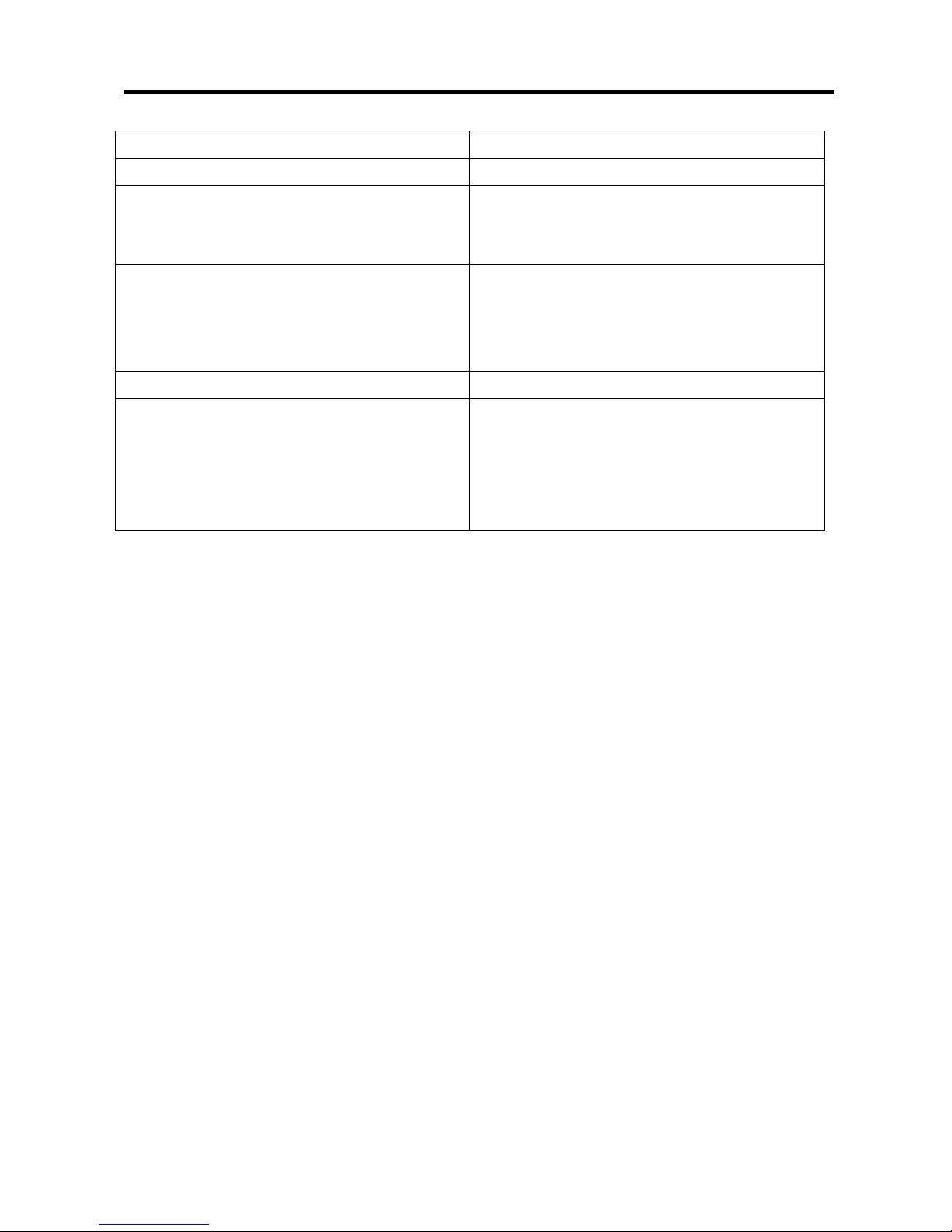
26xx Technical Manual EN-V108
23
PABX Connection To enable PABX behavior or not.
SIP Setting Please refer to 3.3.2.1
SIP Trunk Configuration It is used when you only have a SIP
account to be shared for FXS lines.
Please refer to 3.3.2.1
Primary FXS SIP settings When you have multiple SIP accounts
for each FXS line, please set SIP Trunk
Number Only to No. Then refer to
3.3.2.1 for the detail
FXS SIP Setting FXS line SIP account settings
Port Hunting (for FXS use) Select the group of SIP Trunk number,
and specify the priority.
Only the checked line will become the
member of the SIP Trunk number.
The default setting L1~L2 is grouped.
Page 25

26xx Technical Manual EN-V108
24
3.3.2.1 SIP Setting
Proxy Redundant Mode Disable: only register to primary
proxy.
Act-Act: register to primary proxy and
secondary proxy simultaneously. The
call routing will use primary proxy as
the default outbound proxy and only
use secondary proxy when the primary
one is not registered. The incoming call
for both proxy are accepted.
Act-Backup: At first, Wellgate will
register to primary proxy. If it is failed
to register to the primary proxy, it will
stop the trying and use secondary
proxy to register. It will try alternative
proxy when the last one is failed. There
Page 26
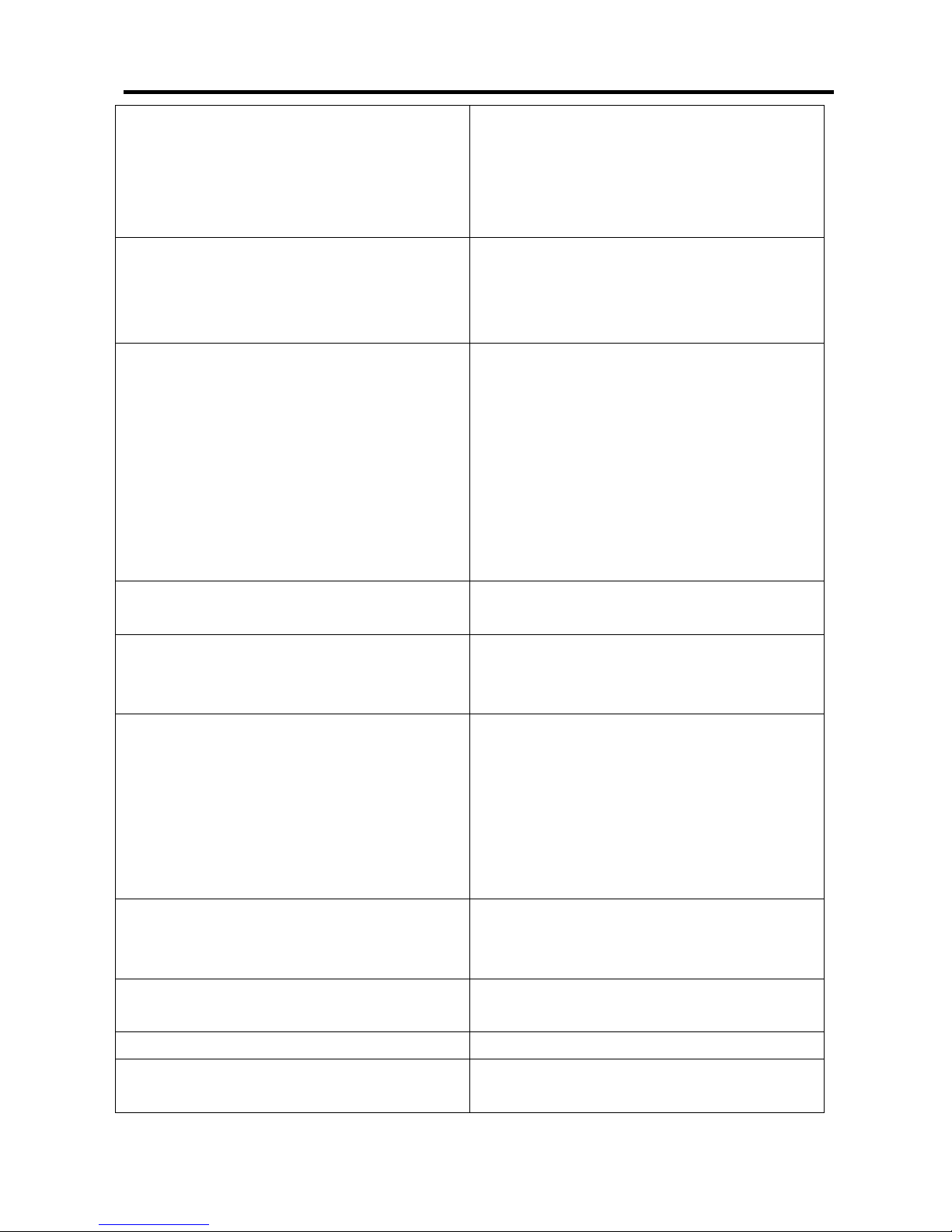
26xx Technical Manual EN-V108
25
is only 1 proxy registered at the same
time. And once it is registered, it will
stop truing.
Primary proxy Specify the data of primary proxy:
Enable/Disable, IP address, Port#,
Domain Name, Expire time and MWI
TTL.
Secondary proxy Specify the data of secondary proxy:
Enable/Disable, IP address, Port#,
Domain Name, Expire time and MWI
TTL. When you enable secondary
proxy, it will start to register no matter
whether primary proxy is registered or
not. However, it will be used only when
primary proxy is not registered or the
incoming call is coming from it.
Outbound proxy Specify the data of Outbound proxy:
Enable/Disable, IP address and Port#.
Secondary Outbound proxy Specify the data of Outbound proxy for
secondary proxy: Enable/Disable, IP
address and Port#.
SIP Trunk Number The SIP trunk is working for the
selected FXS line (for all FXS or
FXO/FXS combination model) or FXO
line (for all FXO model). When an
incoming call is send to the SIP trunk
number, the selected FXS or FXO port
will be hunted.
Enable Enable the Line, the default setting is
“Enable” and it will Register or
Unregister to SIP Proxy
Account Input the SIP Proxy registration
account ID.
Number Input the phone number.
Password Input the password of IP Proxy
registration account ID.
Page 27
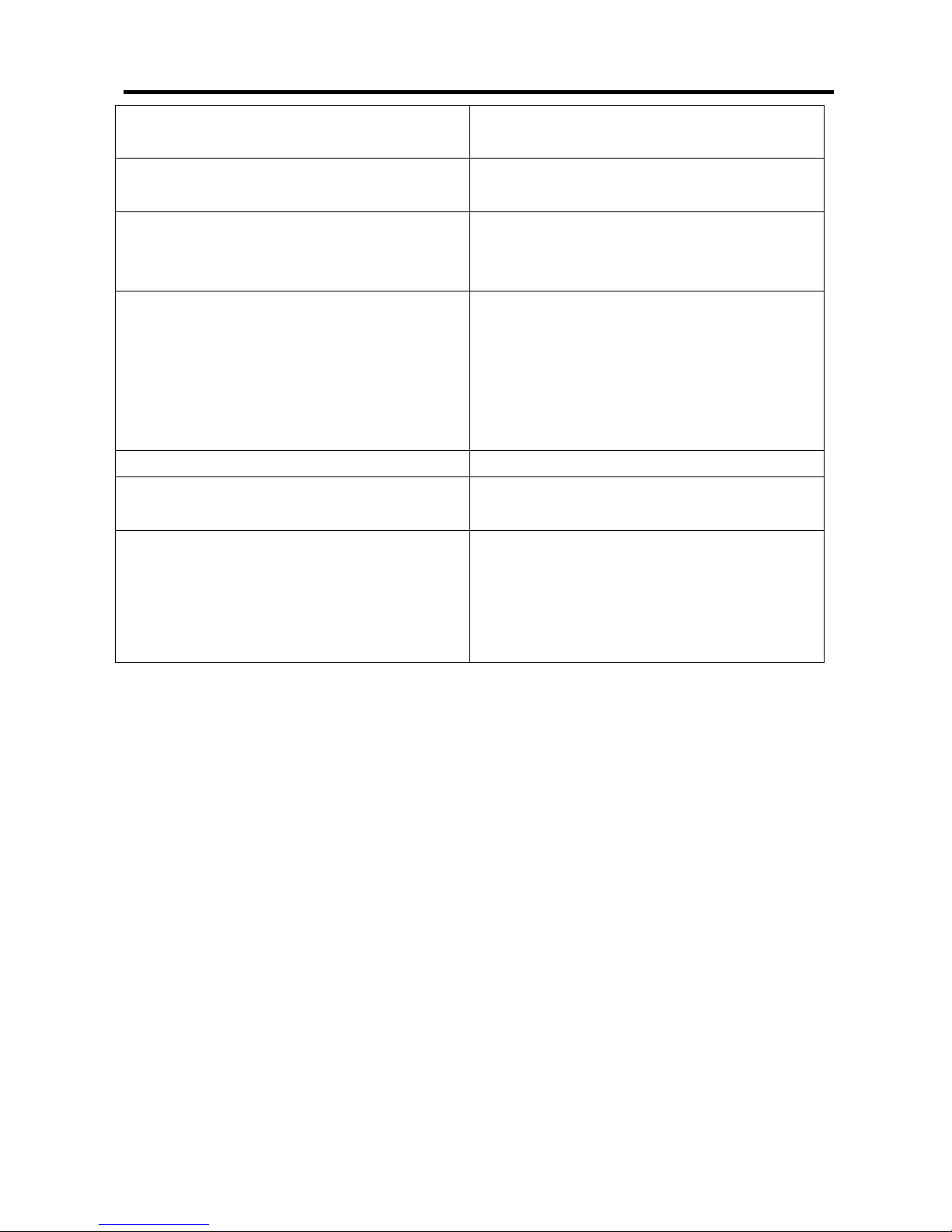
26xx Technical Manual EN-V108
26
Display name Specify the Display name of the phone
number
Forward Specify the Representative forwarding
type to be used, only choose busy
Forward Number Specify the number to be forwarded
when the specified forward condition is
met.
Ring Type Select the Ring Type of representative
number. You can choose the following:
Serial ring (Follow the ring priority
defined below)
Simultaneous(ring all)
Ring Time (s) for Serial ring Specify the Ring Time for Serial ring
Status Displays the registration status,
whether it is registered or not.
Port Hunting Select the group of sip trunk number,
and specify the priority.
Only the checked line will become the
member of the sip trunk number.
The default setting L1~L2 is grouped.
1. Enter the IP address and port number of the SIP proxy into the Primary proxy
address and Port fields. Press the “Apply” button to save changes.
2. Press the “Reboot” button to apply the changes.
Page 28

26xx Technical Manual EN-V108
27
3.3.3 SIP Advanced Setting
Local SIP port(1~65535) Specify the local starting SIP port.
Each account’s interval is 2.
For example, the local SIP port is set to
5060. The following is the port number
to be used for 26xx:
Port 1: 5060
Port 2: 5062
Port 3: 5064
Port 4: 5066
Port 5: 5068
Port 6: 5070
Port 7: 5072
Port 8: 5074
SIP Trunk Number: 5076
Local RTP port(1~65535) Specify the local starting RTP port
number.
Session Expire(Sec) Specify the session expire time that
will be used to negotiate with the
Page 29

26xx Technical Manual EN-V108
28
remote host or proxy.
Min Session Expire(Sec) Specify the minimum session expire
time that other host or proxy will need
to follow when calling the WELLGATE
26XX.
Session Refresh Request Select the session refresh method that
will be used on the WELLGATE 26XX,
you can choose among the two
methods:
UPDATE
Re-Invite
Session Refresher Select who will perform the refreshes,
you can choose among the two
methods:
UAC (Client)
UAS (Server)
This will add the parameter
refresher=uac or uas in the Session
Refresh Request message.
Unregister All Send SIP unregister signaling message
after the 26xx has been restarted
RFC 3325 support Enable RFC 3325 for anonymous
calling or not. When it is enabled,
Wellgate will follow RFC 3325 to send
the required header. Or the display
name and user ID will be changed to
“anonymous” when RFC3325 is
disabled.
Support Message Waiting Indication
(MWI)
You can Enable or Disable the MWI
function.( This feature is for FXS
only)
SIP Message Resend Timer Base T1
(sec)
Specify the resend time in seconds for
each SIP request message that has not
received a response.
Max. Response Time for Invite
(1~30sec)
Specify the timeout period for SIP
Invite messages. For example, if the
timeout period is 10 seconds, when the
26xx sends an Invite message and
Page 30

26xx Technical Manual EN-V108
29
does not receive a response within 10
seconds, it will cancel the call.
SIP/RTP Encrypt Enable Welltech proprietary encryption
for SIP signaling and RTP or not. It is
required a Welltech SIP proxy server
(WS6500 or SIPPBX 6200) to work
with this feature. When enable it, you
can hide your VOIP traffic from ISP’s
monitor.
SIP session keep mode Select the following NAT SIP session
keeping method.
Disable
Empty packet (0x0D and 0x0A will
be send)
SIP Options (send SIP option)
SIP Register (send SIP register
message)
SIP Ping (send Nortel SIPping)
SIP session keep interval (sec) The interval to send the SIP session
keep message out. The method was
defined in “SIP session keep mode”.
NAT traversal setting Support through NAT methods
Disable
IP Sharing: Use DMZ to map the
private Wellgate IP address to a
public one. You need to do the DMZ
on IP sharing box.
STUN: Use STUN to do NAT
transversal. This method can only
work for NAT type 1 and 2.
NAT device IP address The DMZ IP address used for IP
sharing NAT transversal mode.
STUN server The STUN server IP address
STUN port The STUN port (default is 3478)
Generate tone for 100 trying Whether to generate tone when
receive the SIP message 100 trying or
not. You can specify to generate the
defined ring back tone or a custom
Page 31

26xx Technical Manual EN-V108
30
tone to be played.
Custom Tone Please refer to Tone Settings for the
detail of custom tone for 100 trying.
1. Press the “Apply” button (at the bottom) after you finish to save changes.
2. Press the “Reboot” button to apply the changes.
Page 32
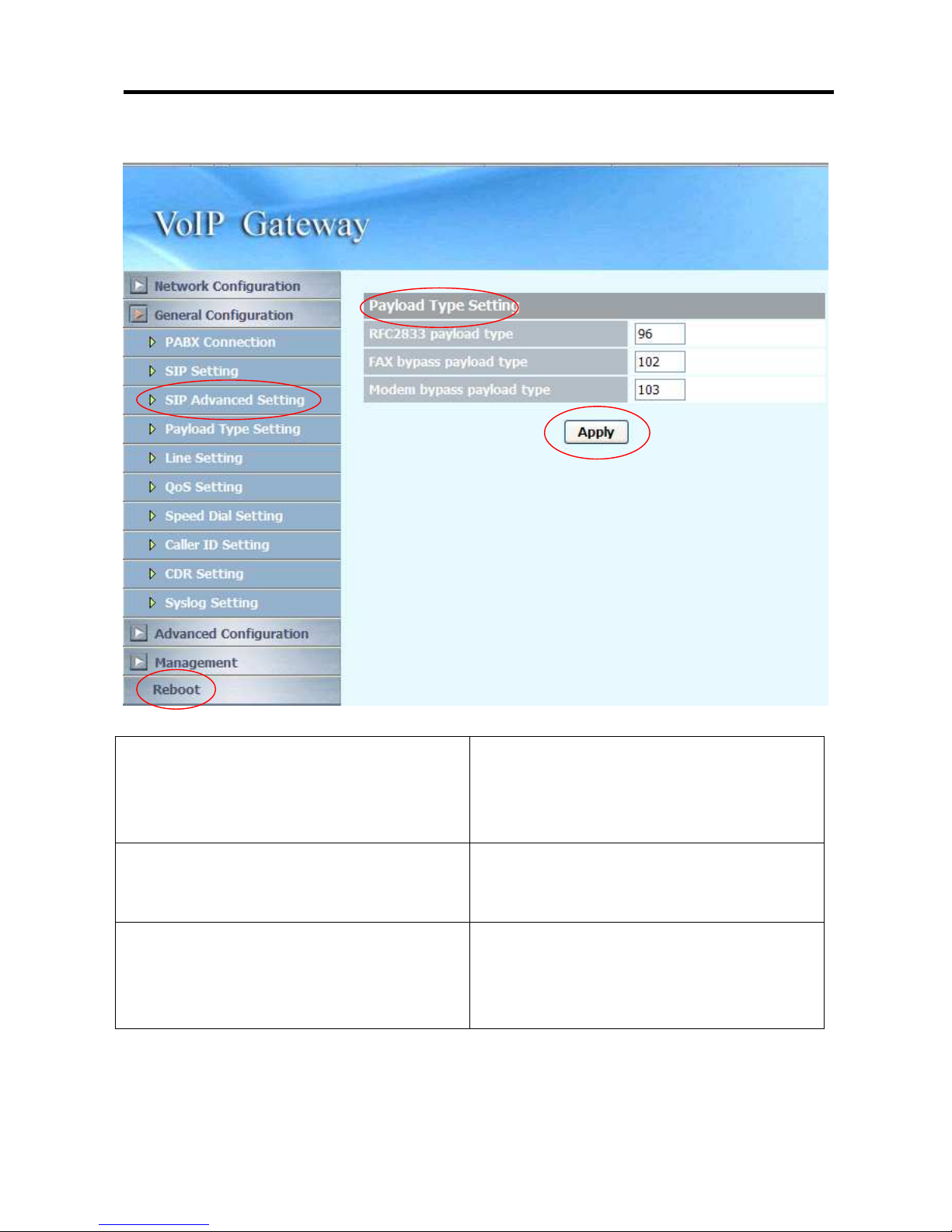
26xx Technical Manual EN-V108
31
3.3.4 Payload Type Setting
RFC2833 payload type Specify the RFC2833 payload type
(range is 96~128, however 100,
102~105 is reserved by other payload
types).
FAX bypass payload type Specify the FAX payload type (range is
96~128, however 100, 102~105 is
reserved by other payload types)
Modem by pass payload type Specify the Modem by pass payload
type (range is 96~128, default value is
103. 100, 102, 104, 105 is reserved by
other payload types).
1. Press the “Apply” button (at the bottom) after you finish to save changes.
2. Press the “Reboot” button to apply the changes.
Page 33
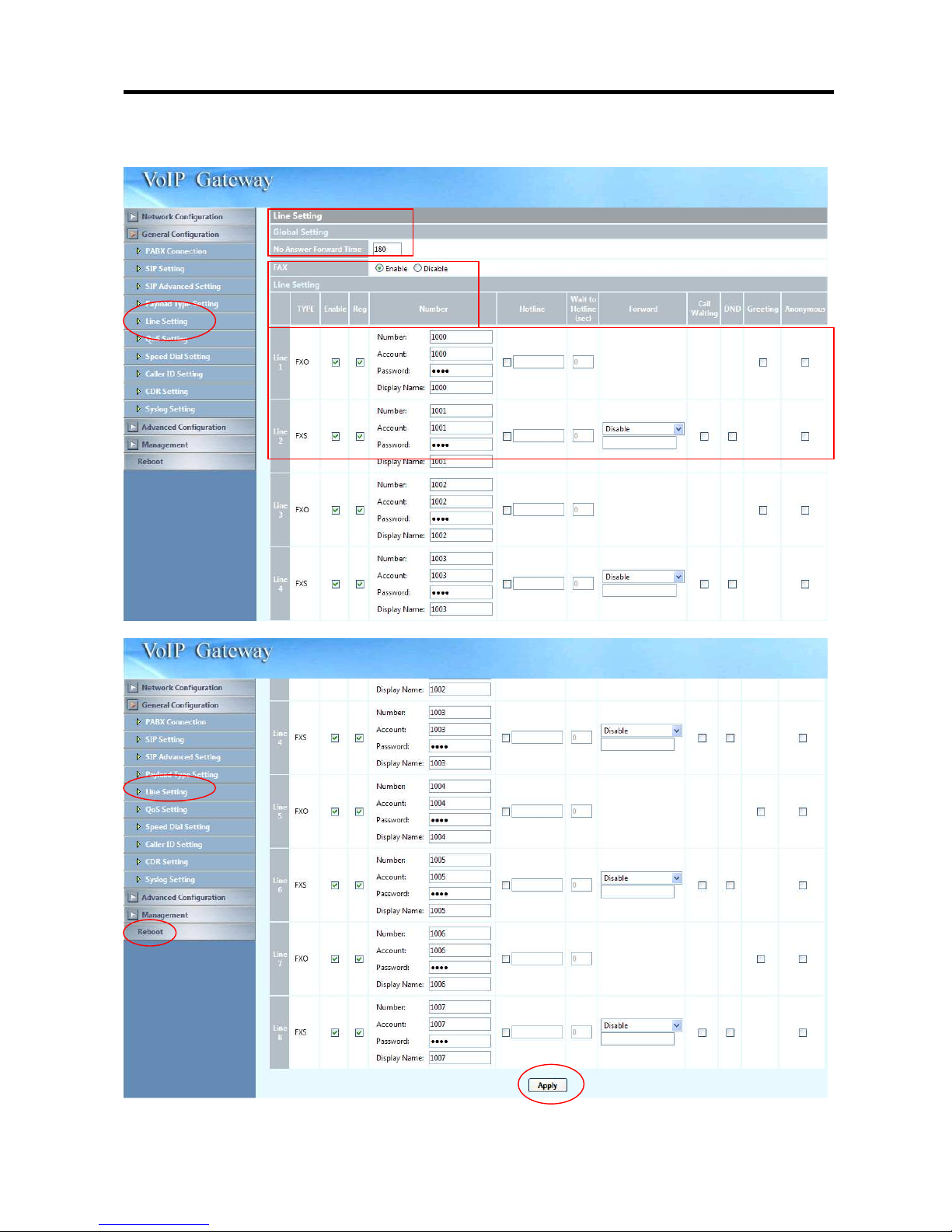
26xx Technical Manual EN-V108
32
3.3.5 Line Setting
Page 34
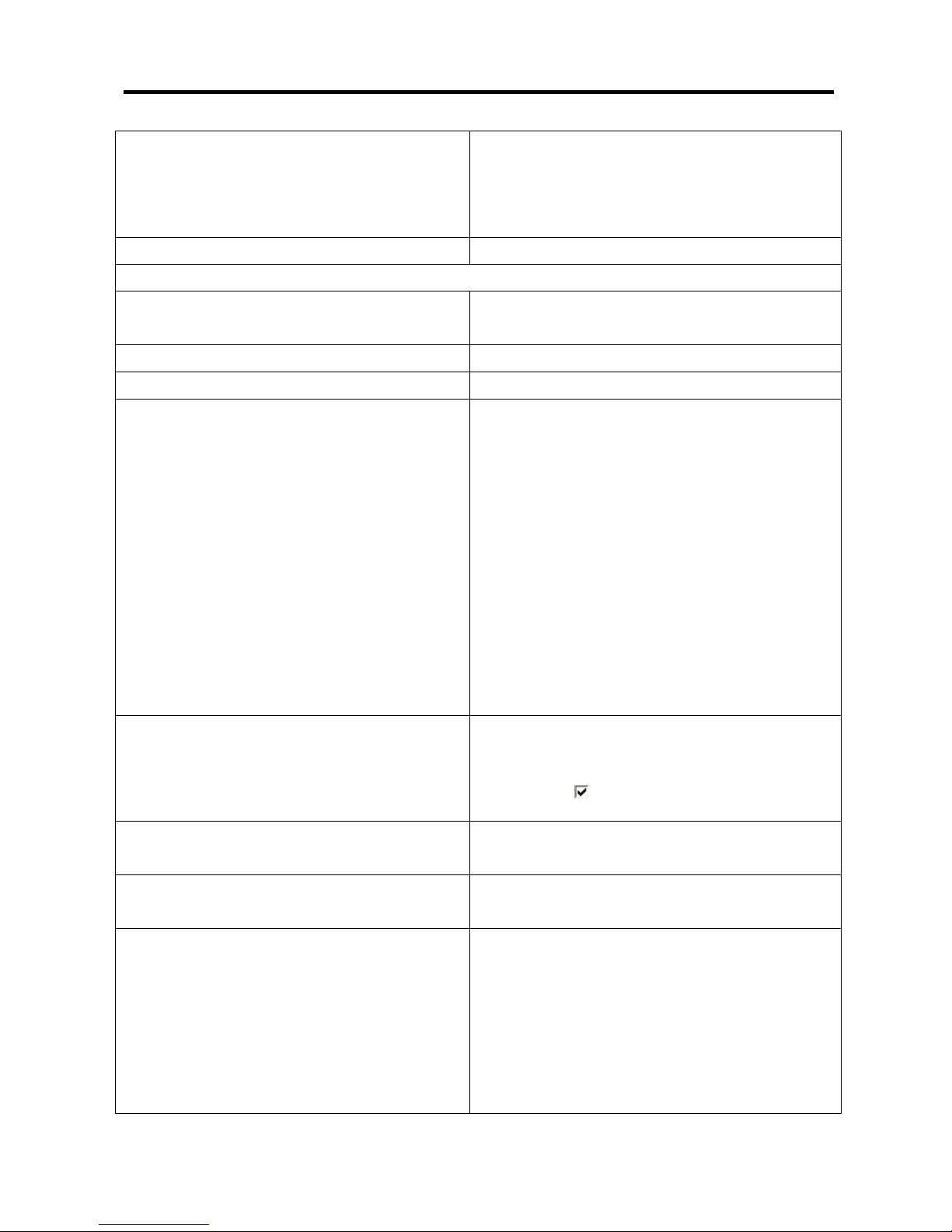
26xx Technical Manual EN-V108
33
No Answer Forward Time (FXS only) If you enable the No Answer Forward
function (sip trunk number or L1~L8
number), please specify the time of no
answer. The default setting is 180 sec.
FAX Enable/Disable FAX T.38 function.
Line1~Line8 relevant data
Type Displays the port type of that particular
line.
Enable Enable the line or not
Reg Register or Unregister to SIP Proxy
Number Displays the line numbers that specified
in SIP Setting.
Account: Input the SIP Proxy
registration account ID.
Number: Input the phone number.
Password: Input the password of IP
Proxy registration account ID.
Display name: Specify the Display
name of the phone number.
The first is the number registers to
Primary proxy.
The default setting is 1000~1007.
Enable Hotline Click the check box to enable hotline
feature. If enabled, The check box will
display as .
Hotline Number Specify the number to forward the call to
when the Hotline feature is enabled.
Wait to Hotline(sec) Specify the time (sec) for wait to hotline,
the default value is 0.
Forward Type (FXS only) Specify the forwarding type to use, you
can choose the following:
Disable
Unconditional
Busy
No Answer
Busy and No Answer
Page 35
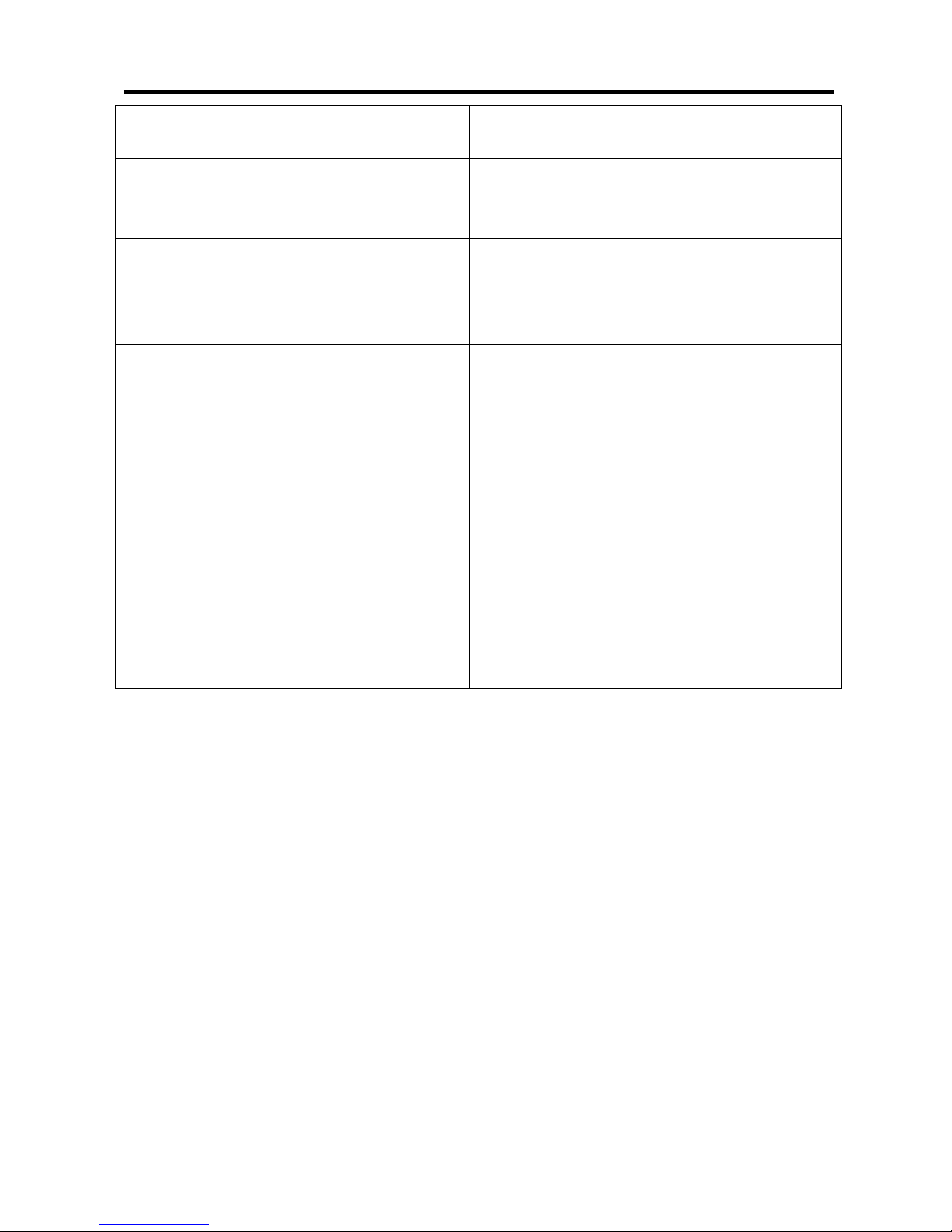
26xx Technical Manual EN-V108
34
The “Disable” option will allow you to
disable this particular function.
Forward Number Specify the number to forward the call to
when the call forwarding feature is
enabled.
Call Waiting (FXS only) Enable/Disable per-line Call Waiting
function.
DND (FXS only) Enable/Disable per-line DND (Do Not
Disturb) function.
Greeting (FXO only) Enable/Disable Greeting for FXO
Anonymous (FXS only) When this feature is Enabled, the calling
number (ANI) will be hided. The hiding
method depends on the setting of
“rfc3325 support”.
(Please make sure your proxy
server or soft switch supports the
feature, if the proxy does not
support it and you enable this
feature, all IP outgoing calls will be
dropped.)
1. Press the “Apply” button (at the bottom) after you finish to save changes.
2. Press the “Reboot” button to apply the changes.
Page 36
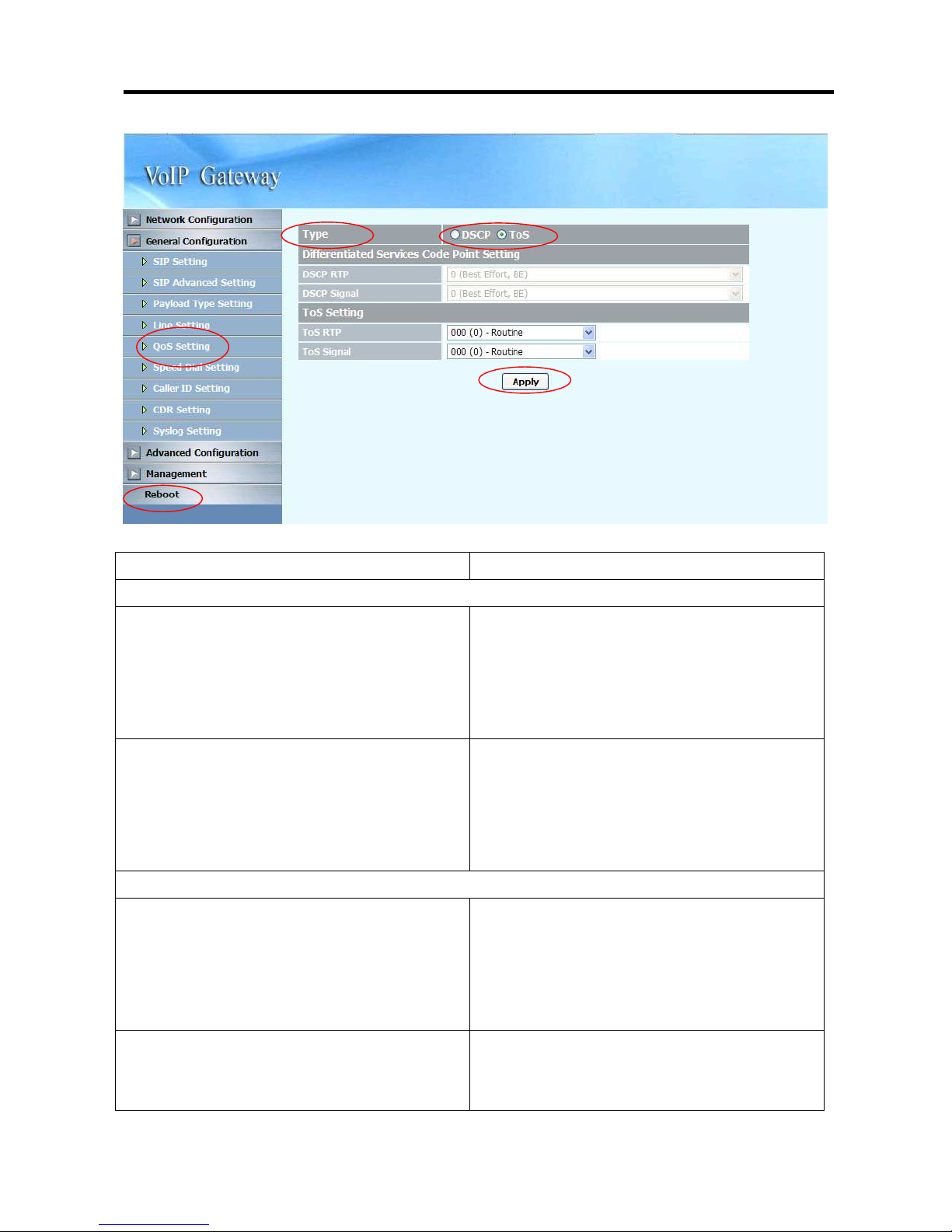
26xx Technical Manual EN-V108
35
3.3.6 Qos Setting
Type Select Qos Type: DSCP or ToS
Differentiated Services Code Point Setting (DSCP)
DSCP RTP Select the DSCP value for RTP (voice
packets), the value in the drop down
list is expressed in binary format, you
can choose to meet your network
environment.
DSCP Signal Select the DSCP value for SIP
message, the value in the drop down
list is expressed in binary format, you
can choose to meet your network
environment.
ToS Setting
ToS RTP Select the ToS value for RTP (voice
packets), the value in the drop down
list is expressed in binary format, you
can choose to meet your network
environment.
ToS Signal Select the ToS value for SIP messages,
the value in the drop down list is
expressed in binary format, you can
Page 37
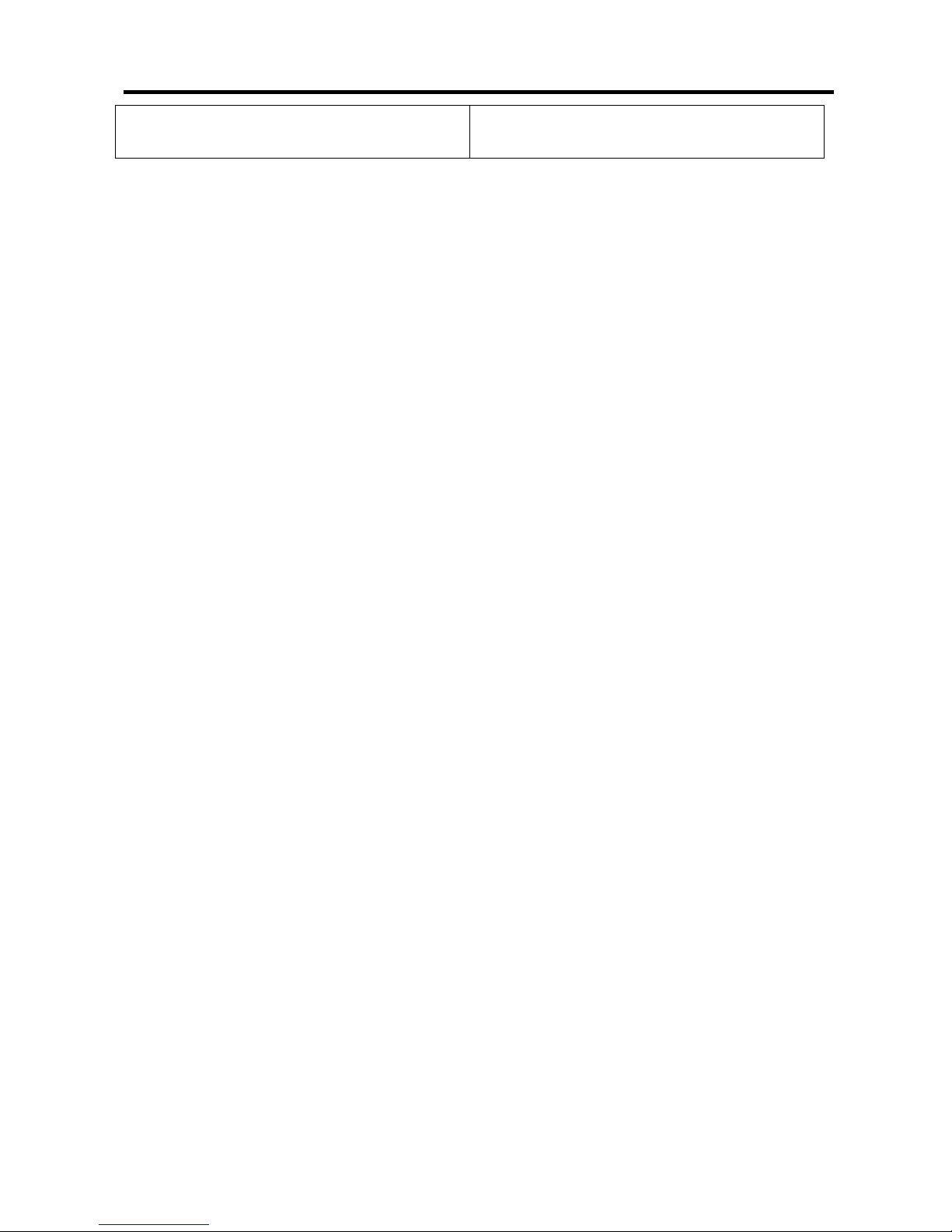
26xx Technical Manual EN-V108
36
choose to meet your network
environment.
1. Press the “Apply” button (at the bottom) after you finish to save changes.
2. Press the “Reboot” button to apply the changes.
Page 38

26xx Technical Manual EN-V108
37
3.3.7 Speed Dial Setting
Speed Dial Editor Specify the speed Dial
Number/Telephone Number/Name,
and then press the Add or Del button
to add or delete record (it can set 50
records).
Page 39

26xx Technical Manual EN-V108
38
3.3.8 Caller ID Setting
Caller ID Setting (Line 1~Line 8) Select the (Line 1~Line 8)Caller ID
generation type to use, you can choose
the following:
Disable
DTMF
FSK(Bellcore)
ETSI(Before Ring)
ETSI(Between ring)
FXO only choose Enable/Disable the
caller ID detection
AUTO: You can choose different caller
ID type by line. If Line1~Line8 uses
the same type, you only need to set
line 1 and click the “Auto” button, then
the other lines will set the same type
Page 40

26xx Technical Manual EN-V108
39
automatically.
The “Disable” option will allow you to
disable this particular function.
DTMF Caller ID Start Symbol Specify the DTMF Caller ID Start
Symbol
The default symbol is D.
DTMF Caller ID End Symbol Specify the DTMF Caller ID End Symbol
The default symbol is C.
1. Press the “Apply” button (at the bottom) after you finish to save changes.
2. Press the “Reboot” button to apply the changes.
Page 41

26xx Technical Manual EN-V108
40
3.3.9 CDR Setting
CDR mode Select the CDR mode for Enable or
Disable. If you Enable this feature,
please specify the CDR Server address
and port number at the CDR server
address and port’s text box, then you
can get Call Detail Data form CDR
Server.
CDR Server address If you Enable the CDR mode, please
specify the IP address of CDR Sever for
data storage.
CDR Server port Specify the CDR Server port number,
The default port number is 514.
1. Press the “Apply” button (at the bottom) after you finish to save changes.
2. Press the “Reboot” button to apply the changes.
Page 42

26xx Technical Manual EN-V108
41
P.S.
To receive the SYSLOG CDR, you need to have a syslogd server to collect the
CDR from Wellgate 26xx. The following is a tool you can be used for testing
purpose which can be downloaded from http://tftpd32.jounin.net/. You need to
enable syslog server from settings before you can use it.
Page 43

26xx Technical Manual EN-V108
42
3.3.10 Syslog Setting
This syslog is used to send the debug log from Wellgate 26xx to syslog server.
Syslog mode Select the Syslog mode for Enable or
Disable. If you Enable this feature,
please specify the Syslog Server
address and port number at the Syslog
server address and port’s text box,
then you can get detail system log
from Syslog server.
Syslog Server address If you Enable the Syslog mode, please
specify the IP address of Syslog Sever
for data storage.
Syslog Server port Specify the Syslog Server port number,
The default port number is 514.
1. Press the “Apply” button (at the bottom) after you finish to save changes.
2. Press the “Reboot” button to apply the changes.
Page 44

26xx Technical Manual EN-V108
43
P.S:
To receive the SYSLOG debug information, you need to have a syslogd server
to collect the debug information from Wellgate 26xx . The following is a tool you
can be used for testing purpose which can be downloaded from
http://tftpd32.jounin.net/. You need to enable syslog server from settings
before you can use it.
Page 45

26xx Technical Manual EN-V108
44
3.4 Advanced Configuration
3.4.1 System setting
prack PRACK is defined in RFC 3262:
Reliability of Provisional Responses in
SIP. You can accommodate your
softswitch (Proxy Server) to Enable or
Disable this feature.
ROH Tone(FXS only) Receiver-Off-Hook (ROH) Tone
A ROH tone is sent to the subscriber to
inform him that his receiver is
off-hook.
You can Enable/Disable this option.
Enable: using default setting or
custom setting.
Send billing signal (FXS only) Enable Polarity Reversal for FXS as
billing signal or not. When a FXS calls
to VOIP and answered by the VOIP,
26xx will generate reverse signal to
FXS as billing start. When VOIP side
disconnect first, 26xx will reverse back
Page 46

26xx Technical Manual EN-V108
45
as billing stop signal.
T.38 NoAttribute No attribute (Fax version, Bit Rate,
Buffer, Datagram…) indicated in T.38
Re-Invite with Session Description
Protocol (SDP).
You can Enable/Disable this option.
FAX redundancy depth Specify the resend times (0~3)for FAX
error packet,
T.38 FAX Type Select the FAX Type to use, you can
choose the following:
T.38
ByPass
Auto
T.30 FAXByPass Codec Select the FAX ByPass Codec to use,
you can choose the following:
G.711 a-law
G.711 u-law
Flash key function (FXS only) Select the function of Flash key, you
can choose the following:
Disable
Transfer
SIP Message
Keypad DTMF type Select the type of Keypad DTMF, you
can choose the following:
In-Band
RFC2833
SIP Info
End of dial key Select the End of dial key, you can
choose the following:
Disable
*
#
DTMF Detection Sensitivity Specify the grade of DTMF Detection
Sensitivity, the value range is (1~5)
Dial Wait Timeout (1~60sec) Specify the duration of dial waiting
when the receiver is off hook. The
range is 1~60 sec.
Page 47

26xx Technical Manual EN-V108
46
Inter Digits Timeout (1~5sec) Specify the interval of input digits, if
the interval is over the setting, the
system will end the dial and send out
the DTMF. The limitation range is
1~5sec.
FAXByPass Keyword Some SIP Proxy need specify special
keyword for FAXByPass function. Input
the data as SIP Proxy required.
FAXByPass Keyword Some SIP Proxy need specify special
keyword for FAXByPass function. Input
the data as SIP Proxy required.
IP Address announcement You can Enable/Disable this function,
If you select Enable, you can connect
T1 port with a phone set and press
#120#, you will hear the
announcement of IP address of LAN
port, or press #126# to get WAN port
IP address.
FXO please following under step:
1. You can get a PSTN line and
connect to the L1 FXO port.
2. Use another PSTN phone to dial
the PSTN number (in step 1you
connected on FXO-08), you will
hear a second dial tone or greeting
(please dial extension number).
3. Press #126# on the phone set,
and you will hear an IVR
announcing the current IP address
of the WAN port.
4. Press #120# on the phone set,
and you will hear an IVR
announcing the current IP address
of the LAN port.
Built-in Call Hold Music System built-in music of call hold, you
can Enable/Disable this feature.
Page 48
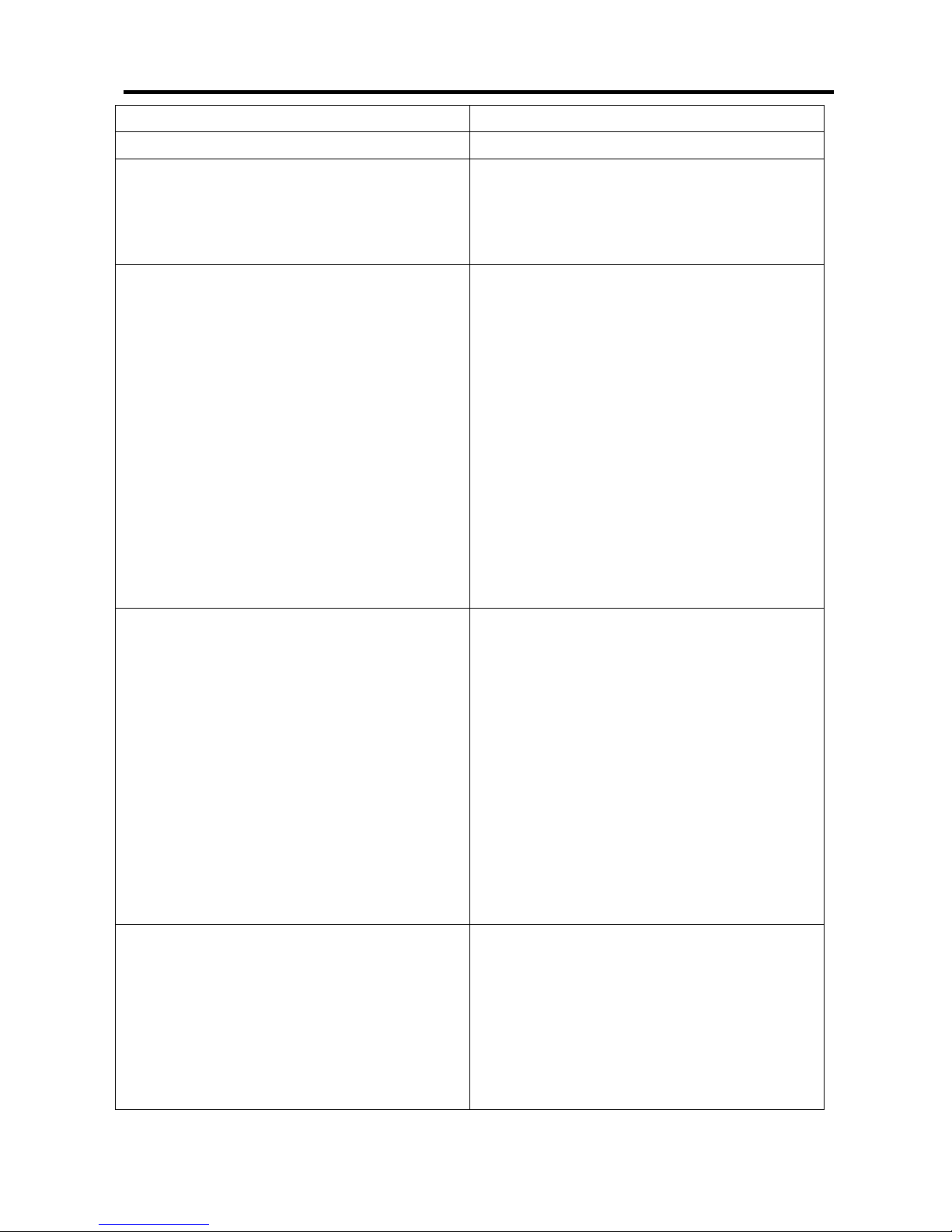
26xx Technical Manual EN-V108
47
DTMF Duration Specify the DTMF tone duration.
DTMF Interdigit Time Specify the interval of DTMF digit
Ring Time Limit ( 10~600sec )
(FXS only)
Specify the limitation of Ring time for
incoming call, when the ring is over the
limit, system will drop the call. The
default range is 10~600sec.
Disconnect Singal Detcetion Disable
Polarity Reversal
When enable the Polarity Reversal
Detection, WG26xx (FXO) will use the
polarity reversal as the answer signal
and polarity normal as the hang-up
signal for FXO outgoing call.
Loop Current Drop
Use line current drop as the disconnect
signal or not.
Both
Enable polarity reversal and current
drop simultaneously.
Disconnect Singal Generation Disable
Polarity Reversal
Enabling polarity reversal, 26xx will
reverse the line polarity when VOIP
side is disconnected.
Loop Current Drop
This feature is used when the 26xx
(FXS) are connected with answering
machines. When the remote site
disconnects, the system will drop FXS
port’s voltage to 0, and make the
answering machines disconnect.
Network connect detection Disable
Enable
When it is enabling, Wellgate will try to
figure out the network connection
status by sending ping test regularly.
When ping is failed, the SIP register
status will be set to “not registered”.
Page 49
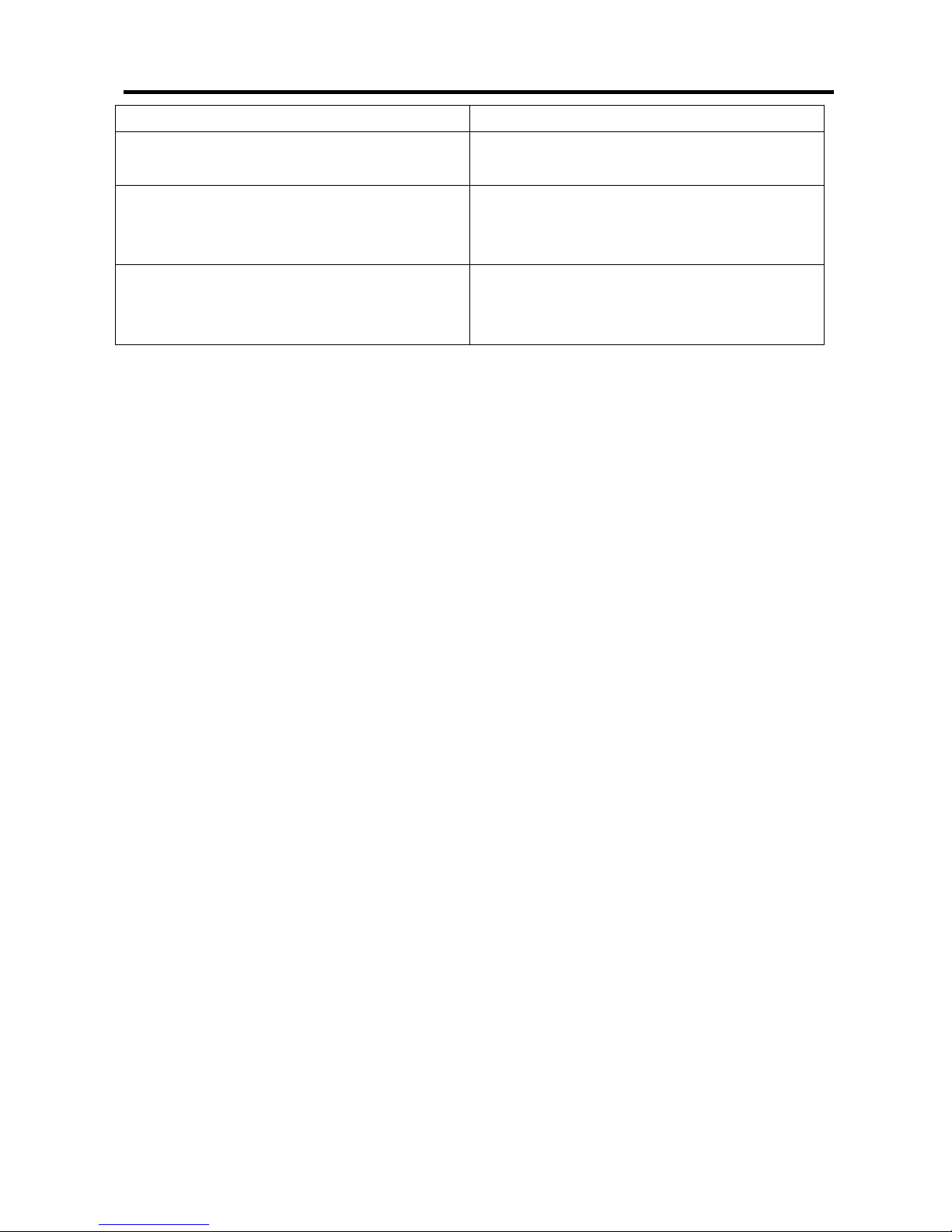
26xx Technical Manual EN-V108
48
Traget address The IP address to be used for ping.
Ping Interval The interval to ping the target IP
address
FXO Answer after Ring Count When have an incoming call from
PSTN, WG26xx will answer the call by
detect ring times, default is 2.
Network Unavailabie Tone (2644 and
2644P use)
When network connection and register
failed, system will to play notice tone
or voice.
1. Press the “Apply” button (at the bottom) after you finish to save changes.
2. Press the “Reboot” button to apply the changes.
Page 50

26xx Technical Manual EN-V108
49
3.4.2 SNTP Setting
SNTP mode Select the SNTP mode : On or Off
SNTP server address Specify the SNTP server address for
time synchronization.
Time Zone -GMT Select the Time Zone of your location
Current Time Display the time with year/month/date
/hour/minute /second when you
select the SNTP mode with “ON”.
1. Press the “Apply” button (at the bottom) after you finish to save changes.
2. Press the “Reboot” button to apply the changes.
Page 51
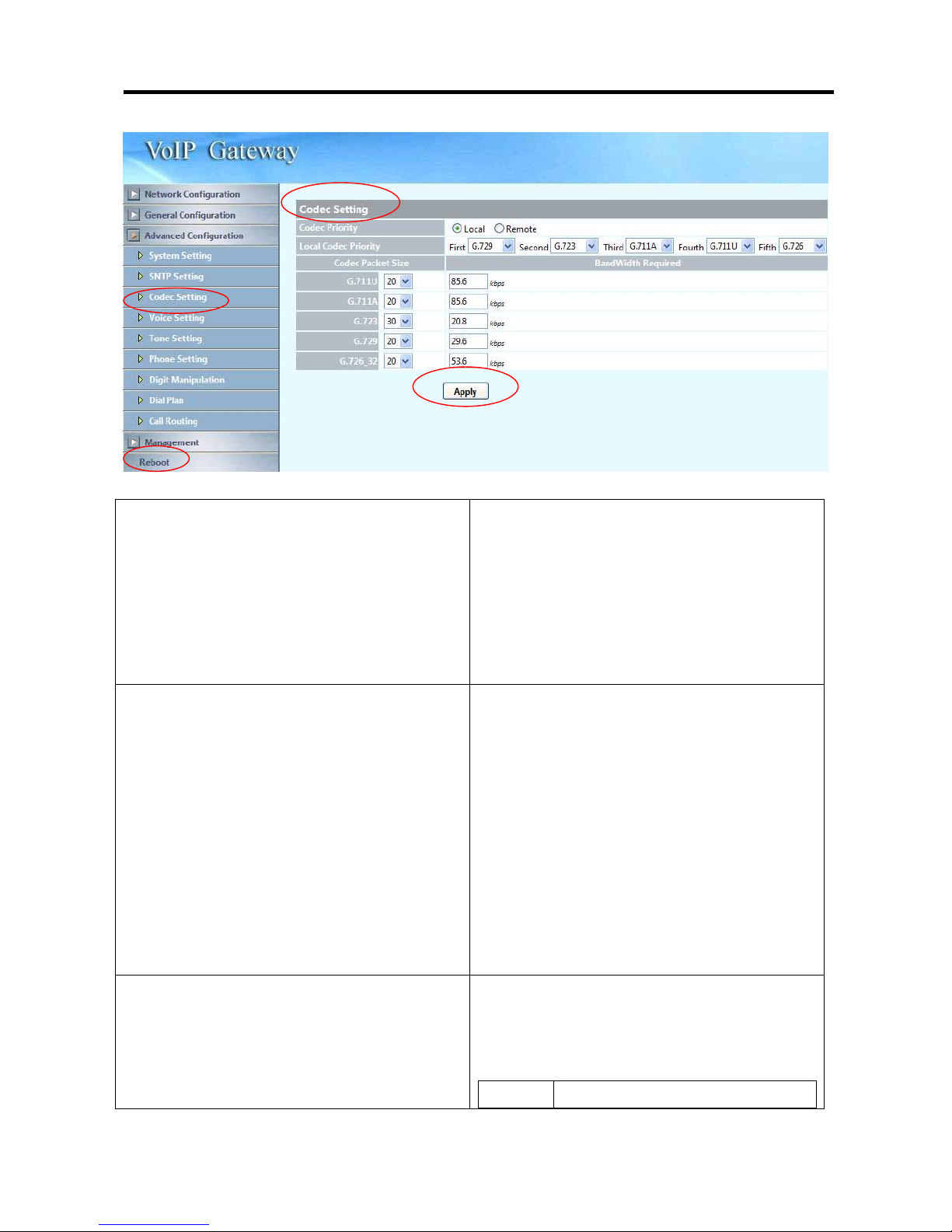
26xx Technical Manual EN-V108
50
3.4.3 Codec Setting
Codec Priority Selection order to match the remote
SDP for codec selection.
Local SDP Order: Use local SDP
order to match codec.
Remote SDP Order: Use Remote
SDP order to match codec.
Local Codec Priority You can specify the priority of the
codec from First to Fifth (first being the
highest priority and Fifth being the
lowest). You can choose the following
codec’s:
G711U
G711A
G723
G729A
G726
Codec Packet Size You can specify the packet size in the
drop down list for each particular
codec, you can choose the following:
G711U
20,40,60
Page 52
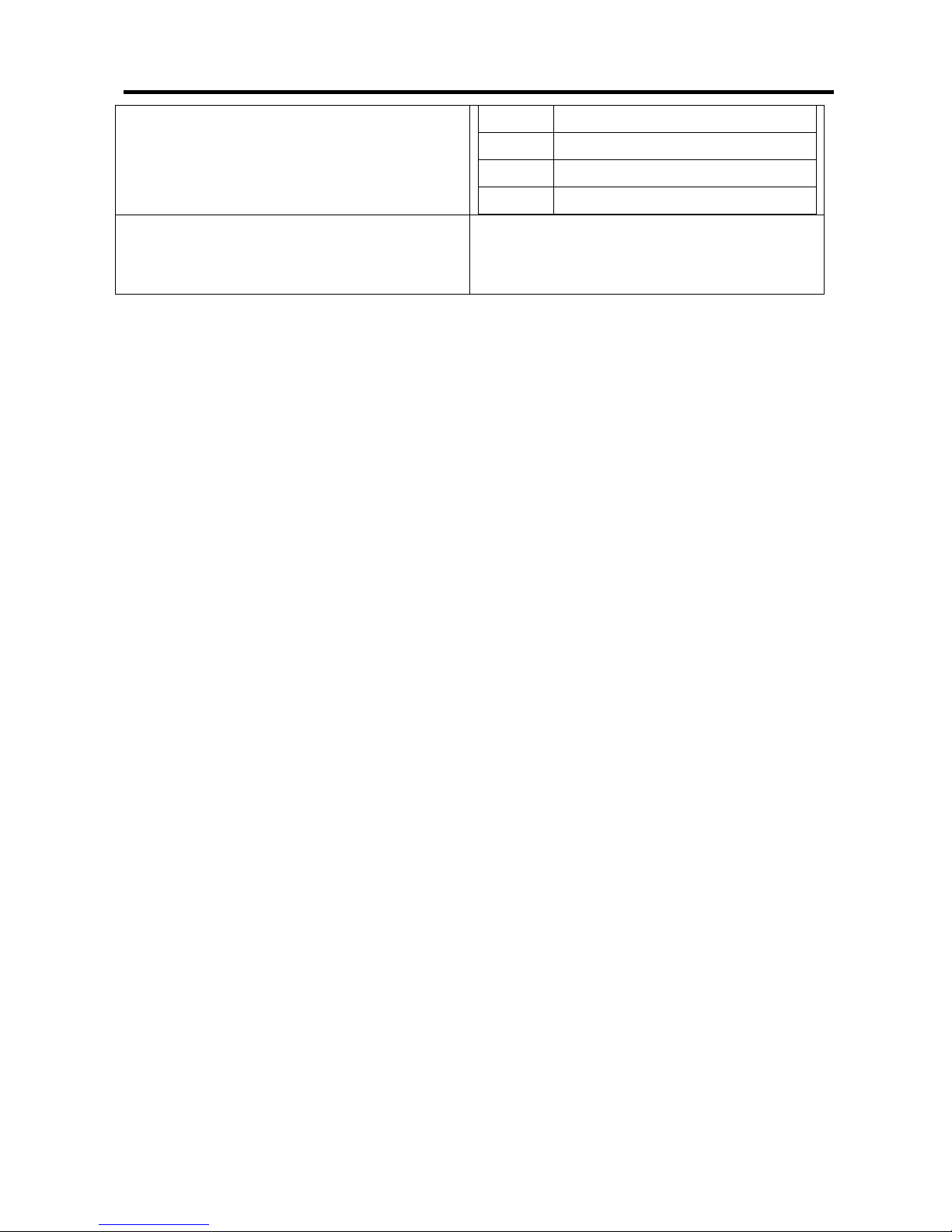
26xx Technical Manual EN-V108
51
G711A 20,40,60
G723 30,60,90
G729A 20,40,60
G726 20,40,60
Bandwidth Required When you select the codec packet size
shown above, system will set default
requirement of bandwidth.
1. Press the “Apply” button (at the bottom) after you finish to save changes.
2. Press the “Reboot” button to apply the changes.
Page 53

26xx Technical Manual EN-V108
52
3.4.4 Voice Setting
Jitter Buffer
Minimal Delay Specify the minimal delay of the jitter
buffer. The range is 0~150 ms and the
default setting is 0 ms.
Maximal Delay Specify the maximal delay of the jitter
buffer. The range is 0~200 ms and the
default setting is 200 ms.
OPTFactor Specify the dynamic jitter buffer frame
error/delay optimization factor, the
range is 0~13.
VAD Enable/Disable the VAD (Voice Activity
Detection) feature. This is supported
on all codices that the FXS-FXO equips.
Echo cancellation Enable/Disable the echo cancellation
feature. The default setting is
“Enable”.
Local voice volume Specify the volume gain of the voice in
the local side (+5~-20 db, default is -3
Page 54
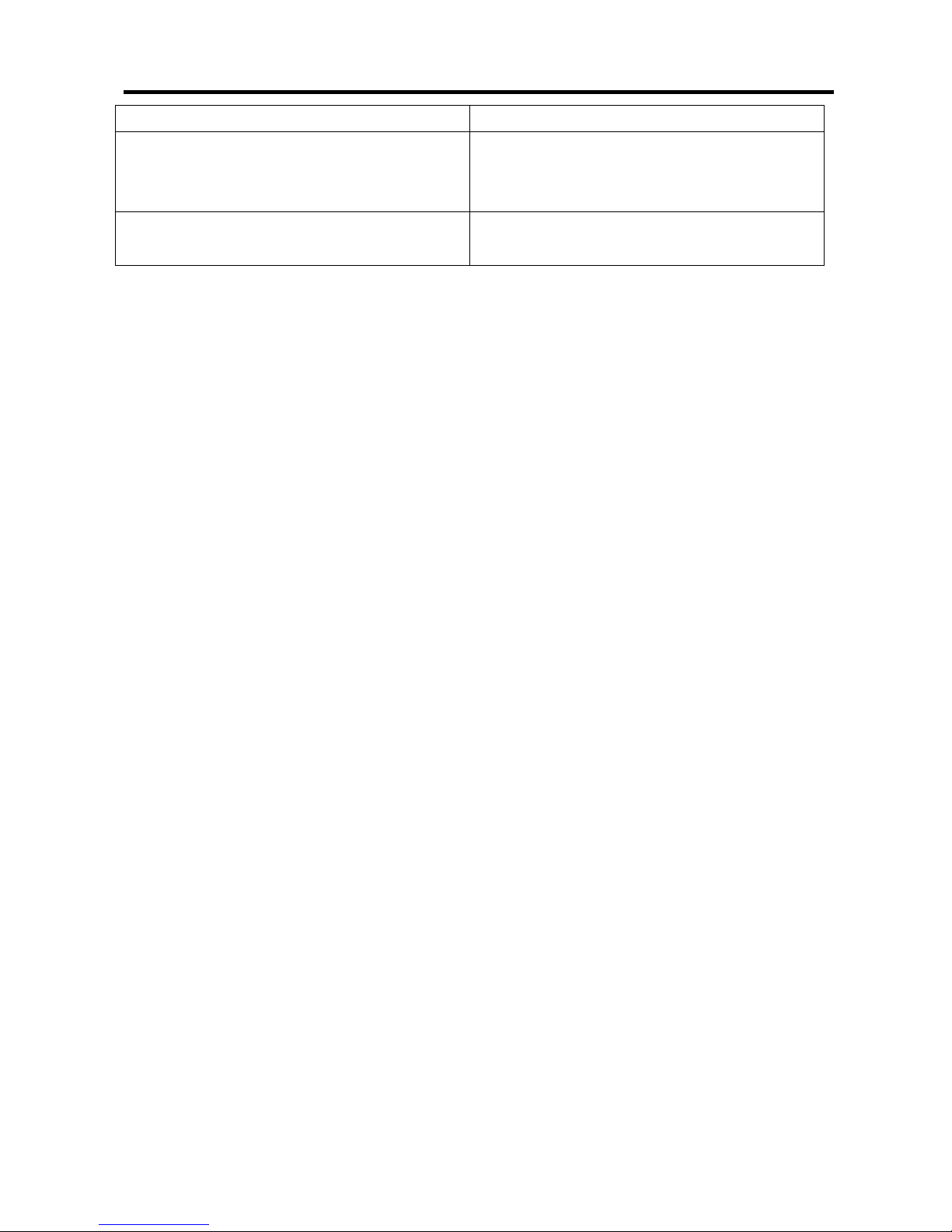
26xx Technical Manual EN-V108
53
db).
Remote receive volume Specify the volume gain of the voice in
the remote side (+5~-20 db, default is
-3 db, default is -3 db).
DTMF volume Specify the volume gain of the DTMF
(+3~-32 db, default is -10 db).
1. Press the “Apply” button (at the bottom) after you finish to save changes.
2. Press the “Reboot” button to apply the changes.
Page 55
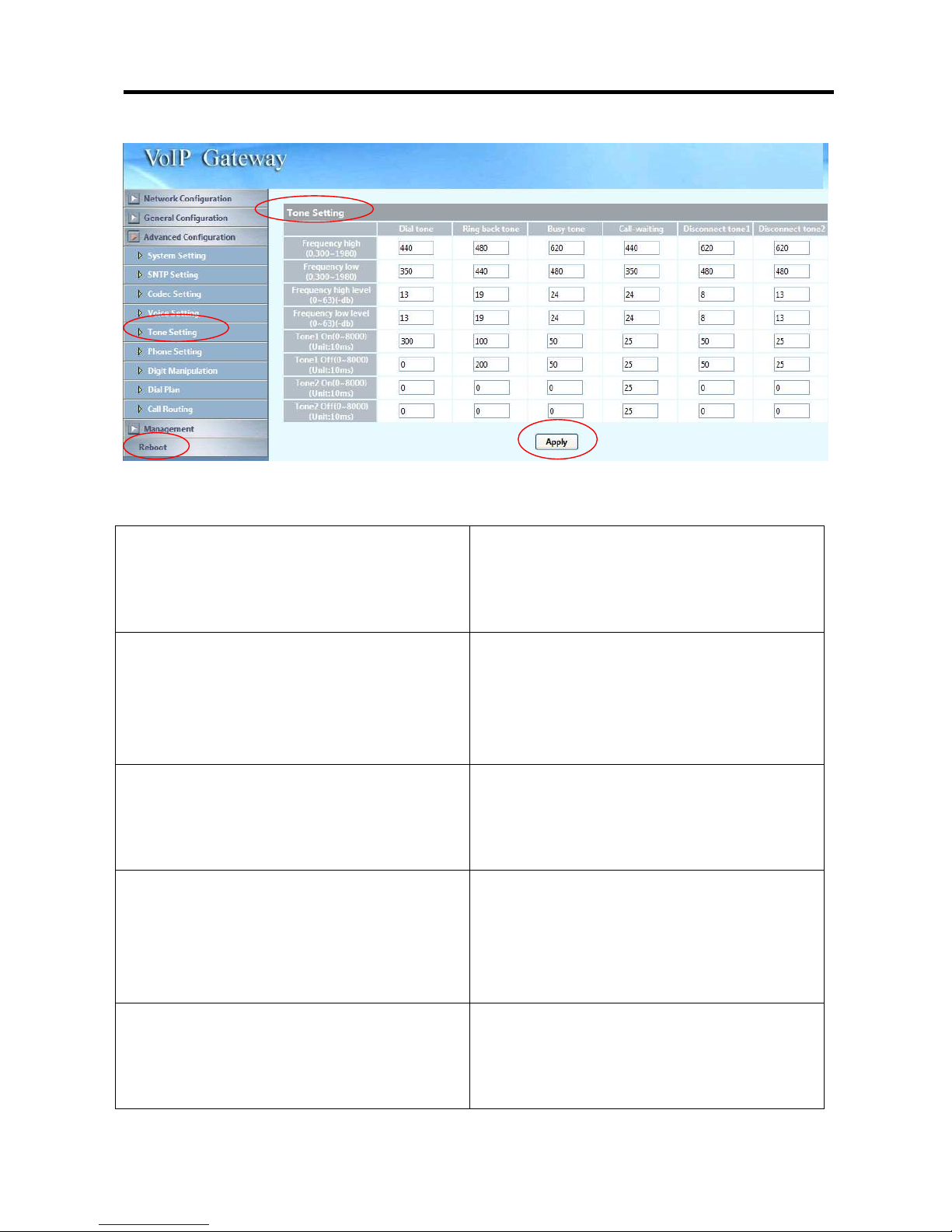
26xx Technical Manual EN-V108
54
3.4.5 Tone Setting
Dial tone Specify the pattern of the Dial tone,
you can adjust the high frequency, low
frequency, high level, low level, the On
and Off time for tone 1 and 2.
Ringback tone (FXS only) Specify the pattern of the Ringback
tone, you can adjust the high
frequency, low frequency, high level,
low level, the On and Off time for tone
1 and 2.
Busy tone Specify the pattern of the Busy tone,
you can adjust the high frequency, low
frequency, high level, low level, the On
and Off time for tone 1 and 2.
Call-waiting (FXS only) Specify the pattern of the call-waiting
tone, you can adjust the high
frequency, low frequency, high level,
low level, the On and Off time for tone
1 and 2.
Disconnect tone 1 Specify the pattern of the disconnect
tone for disconnect tone 1 (first set),
you can adjust the high frequency, low
frequency, high level, low level, the On
Page 56

26xx Technical Manual EN-V108
55
and Off time for tone 1 and 2.
P.S. If the disconnect tone only has
single frequency, please set it to low
frequency. If the disconnect tone only
has single cadence, please set it to
Tone 1.
Disconnect tone 2 Specify the pattern of the disconnect
tone for disconnect tone 2 (second
set), you can adjust the high
frequency, low frequency, high level,
low level, the On and Off time for tone
1 and 2.
P.S. If the disconnect tone only has
single frequency, please set it to low
frequency. If the disconnect tone only
has single cadence, please set it to
Tone 1.
1. Press the “Apply” button (at the bottom) after you finish to save changes.
2. Press the “Reboot” button to apply the changes.
Page 57

26xx Technical Manual EN-V108
56
3.4.6 Phone Setting
Primary Ringing
Ringing Frequency Specify the Ringing frequency value.
ringing frequency : 15~100 (Unit : Hz)
Ringing ON Specify the Ringing ON value.
ringing ring ON : 0~8000 (Unit : ms)
Ringing OFF Specify the Ringing OFF value.
ringing ring OFF : 0~8000 (Unit : ms)
Ringing level Specify the ringing level.
ringing level : 0 ~ 94 (Unit : V)
Flash low Specify the value of the flash (low).
: 60~2000 (Unit : ms).
If the phone-set’s flash time is smaller
than the Flash Low setting, the flash
will be ignored.
Flash high Specify the value of the flash (high).
: 60~2000 (Unit : ms)
If the phone-set’s flash time is larger
Page 58

26xx Technical Manual EN-V108
57
than the Flash high setting, the flash
will be handled as hang-up.
Secondary Ringing (FXS only)
Note: The feature will be enabled automatically when the Min. Digit
Count has been enabled and specified. It is used to have different ring
cadence when the incoming caller number is shorter than the setting of
“Min. Digit Count”
Ringing Frequency Specify the Ringing frequency value.
ringing frequency : 15~100 (Unit : Hz)
Ringing ON Specify the Ringing ON value.
ringing ring ON : 0~8000 (Unit : ms)
Ringing OFF Specify the Ringing OFF value.
ringing ring OFF : 0~8000 (Unit : ms)
Ringing level Specify the ringing level.
ringing level : 0 ~ 94 (Unit : V)
Min. Digit Count Specify the minimum digit count
(1~10, 0: Disable), this feature is used
to change the ringing frequency by
detecting the digit length of incoming
calls’ number. When the digit length
of an incoming caller number is greater
than the specified setting, the system
will use primary ringing. If the digit is
less than the specified setting, the
system will use the secondary ringing.
Country Specify the ringing standard to use.
1. Press the “Apply” button (at the bottom) after you finish to save changes.
2. Press the “Reboot” button to apply the changes.
Page 59

26xx Technical Manual EN-V108
58
3.4.7 Digit Manipulation
Digit Manipulation Editor FXO: This DM group is used for FXO incoming
call.
FXS: This DM group is used for FXS dialing
out.
VOIP:
This DM group is used for VOIP
incoming call.
1-4: These DM groups can be used for
routing table.
Matched Prefix: The prefix to be matched
length for DM. The longest prefix will be
matched first.
Matched min Length: Set to 0 for ignoring the
length. The other 1-32 are the length to be
matched longest as a condition.
Start Pos: The start position to be replaced.
Stop Pos: The stop position to be replaced.
Replace Value: The value to replace.
Example
prefix Min
Len
Start
pos
Stop
pos
Replace
Value
Test DNIS Result DNIS
886 0 0 0 002 8862123456 0028862123456
886 12 0 0 002 8862123456 8862123456
Page 60

26xx Technical Manual EN-V108
59
886 0 2 5 002 8862123456 8800223456
886 0 30 30 002 8862123456 8862123456002
886 0 1 6 8862123456 83456
Note: The DM Group 1~4 can have the feature to delay the dialing by added a
“p” into the replace value. It might be useful, if you want to wait for a while and
dial the second part of DTMF for calling out. Each “p” represents 2 seconds delay.
For example: 822265699ppp1234; it will first dial 82265699 and wait to 6 sec
to dial 1234.
1. Press the “Apply” button (at the bottom) after you finish to save changes.
2. Press the “Reboot” button to apply the changes.
Page 61

26xx Technical Manual EN-V108
60
3.4.8 Dial Plan
Dial Plan Editor Using this feature, users can specify
the number that will be immediately
dialed out without having to press the
“#” (at the end of the dialed number)
on the keypad or until the dial time
timeout period. The number can be
specified depending on the length of
the dialed number, or the prefix of the
dialed number.
For example, if the user sets:
First Example
Function: Enable
Leading digit: 02
Total Digit count: 10
If the user dials a 10 digit number with
a prefix of 02 (e.g. 0282265699), the
WELLGATE 26XX will immediately
detect it and dial this number straight
away.
Second Example
Function: Enable
Page 62

26xx Technical Manual EN-V108
61
Leading digit:
Total digit count: 8
If the user dials an 8 digit number (e.g.
82265699), the WELLGATE 26XX will
immediately detect it and dial this
number straight away.
Third Example
Function: Disable
Leading digit: 02
Total digit count: 10
If the user set the Function parameter
as “Disable”, the call number with a
length of 10 digits and a prefix of 02
will proceed as normal. The user will
need to wait until dial timeout period
for the call to be made, or press the
“#” on the keypad at the end of the
dialing number to make the call.
You can configure up to 50 entries in
the Dial Plan.
1. Press the “Apply” button (at the bottom) after you finish to save changes.
2. Press the “Reboot” button to apply the changes.
Page 63

26xx Technical Manual EN-V108
62
3.4.9 Call routing Editor
Call Routing Status: enable or disable this
routing
Prefix: matched DNIS (called
number) prefix.
Min Length: matched DNIS
minimum length. This DM can only
be executing when the received
DNIS is longer than it.
Route to: The outgoing call type
could be (FXO / FXS / VOIP /P2P )
Backup route to: If primary route
is unable to reach the destination,
whether to use the backup routing
or not. The backup outgoing call
type could be (FXO / FXS / VOIP
/P2P) which require being different
as the same type of primary route.
DM Group: The DM group here
can be used as the DM after
routing rule was selected. It is
useful especially when you have
different dialing plan for backup
Page 64
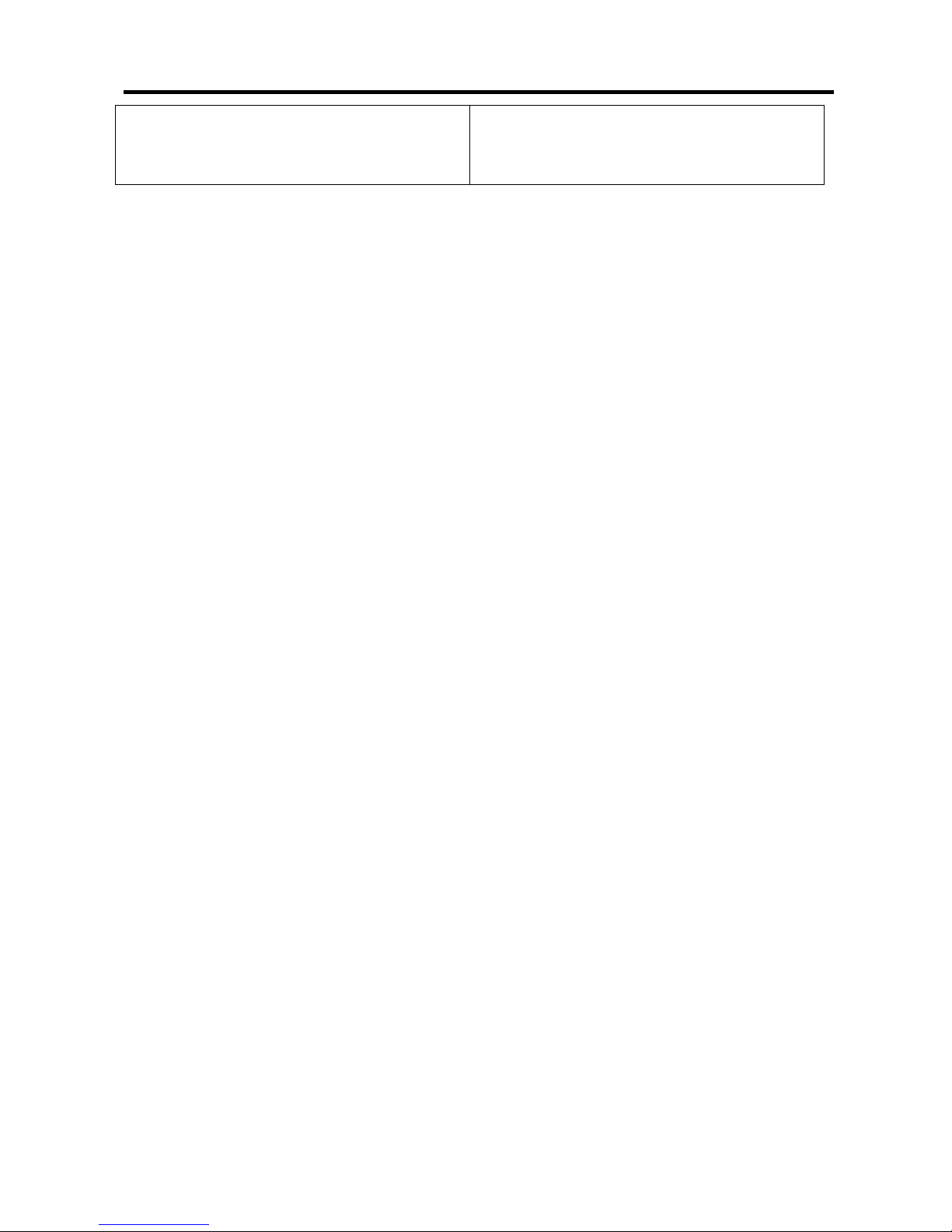
26xx Technical Manual EN-V108
63
route.
Page 65
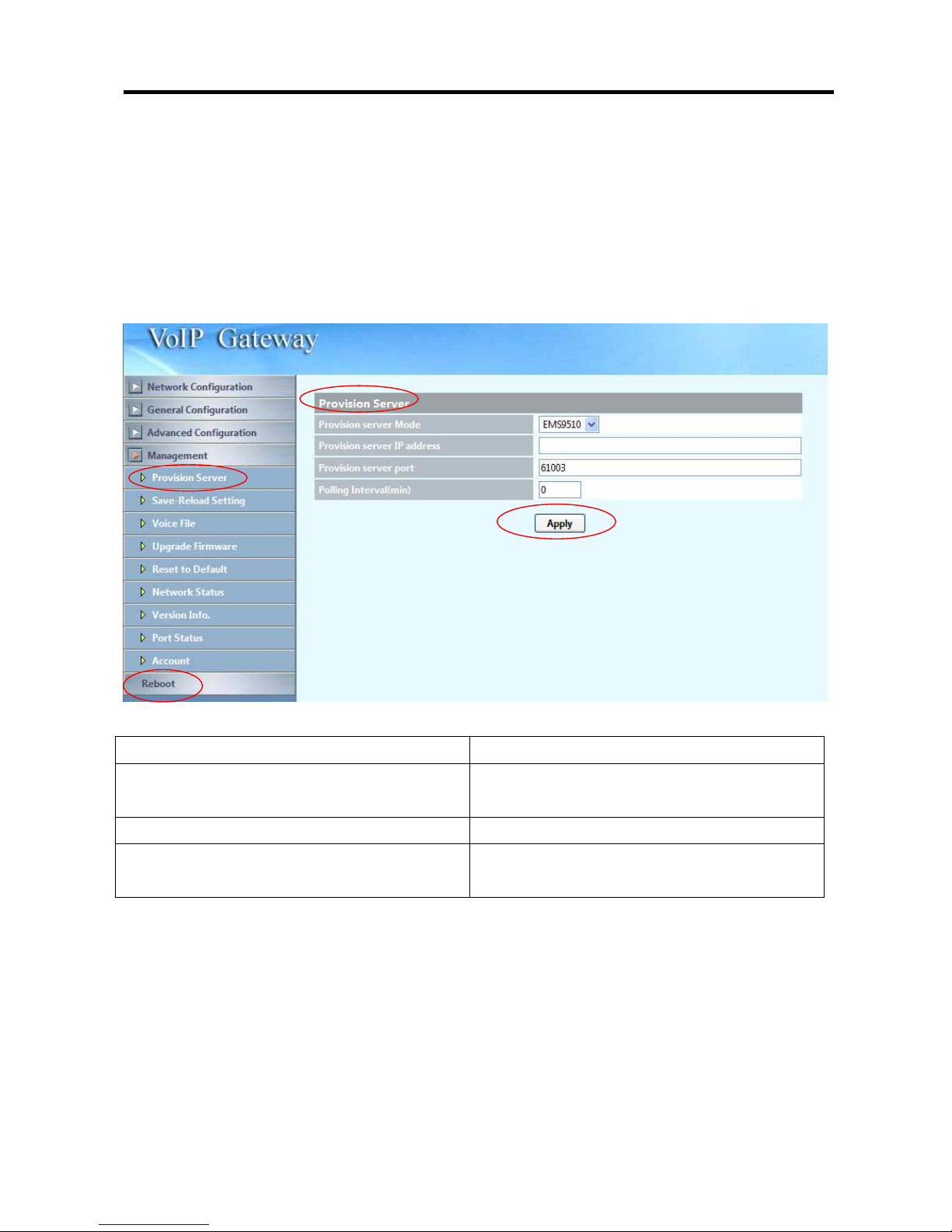
26xx Technical Manual EN-V108
64
3.5 Management
3.5.1 Provision Server
The Wellgate can support the EMS9510 or http provisioning. For http provisioning, it
requires a http web server or hfs (http://www.rejetto.com/hfs/) as the file server and put
each mac address’s configuration file inside the http file server.
Provision server Mode EMS9510
Provision server IP address Specify the Provision Server’s IP
address.
Provision server port Specify the Provision server port
Polling Interval (min) Specify the checking interval for the
configuration changes.(unit: min)
1. Press the “Apply” button (at the bottom) after you finish to save changes.
2. Press the “Reboot” button to apply the changes.
Page 66

26xx Technical Manual EN-V108
65
Provision server Mode HTTP: Enable auto provisioning service
by HTTP Service
Provision server IP address Specify the Provision Server’s IP
address.
Provision server port Specify the Provision server port
Polling Interval (min) The checking interval for new
configuration
Path The http path to store the
configuration files.
User ID The user ID to retrieve the MAC
configuration file
Password The password to retrieve the MAC
configuration file
1. Press the “Apply” button (at the bottom) after you finish to save changes.
2. Press the “Reboot” button to apply the changes.
Page 67
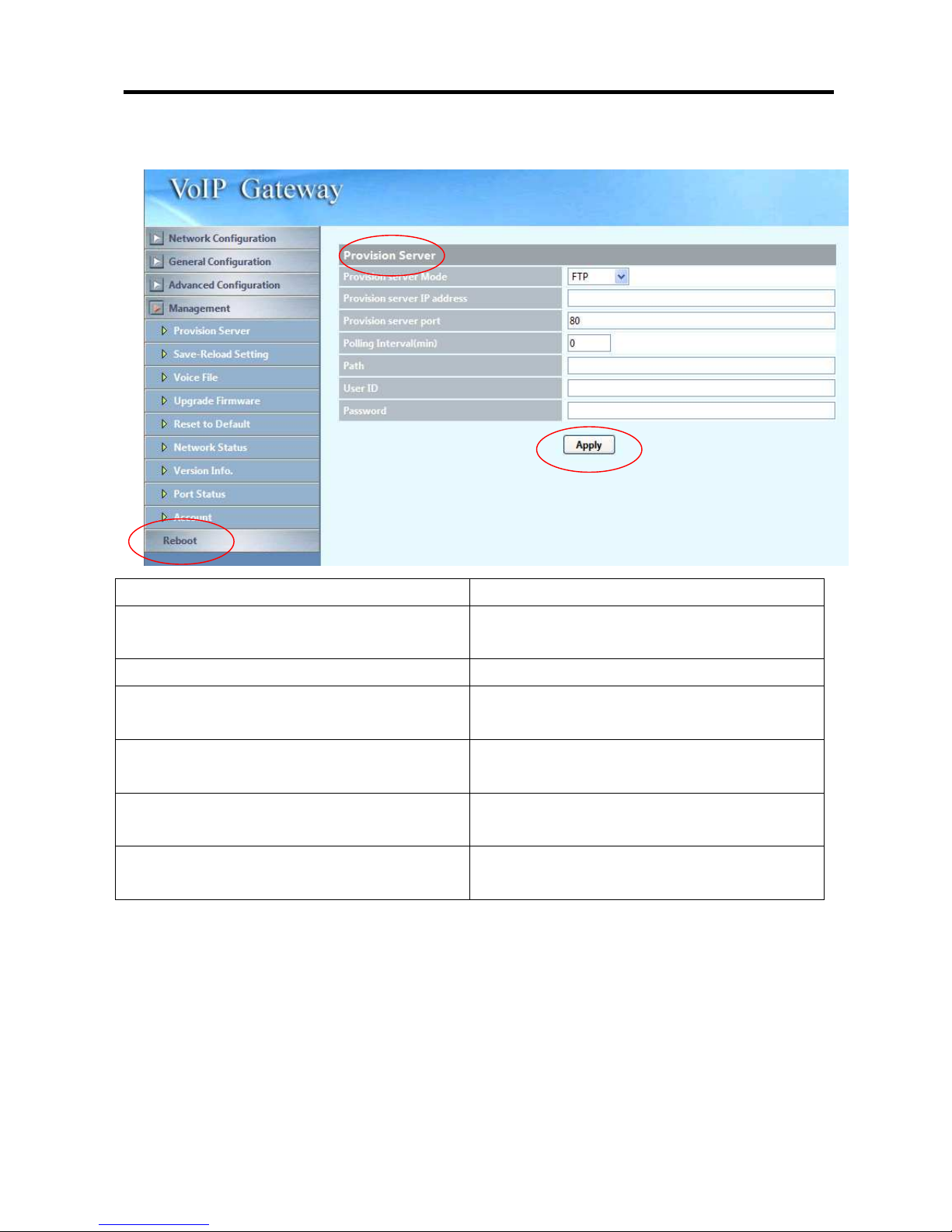
26xx Technical Manual EN-V108
66
Provision server Mode FTP
Provision server IP address Specify the Provision Server’s IP
address.
Provision server port Specify the Provision server port
Polling Interval (min) The checking interval for new
configuration
Path The http path to store the
configuration files.
User ID The user ID to retrieve the MAC
configuration file
Password The password to retrieve the MAC
configuration file
1. Press the “Apply” button (at the bottom) after you finish to save changes.
2. Press the “Reboot” button to apply the changes.
P.S: For http/ftp provisioning detail, please refer appendix B.
Page 68
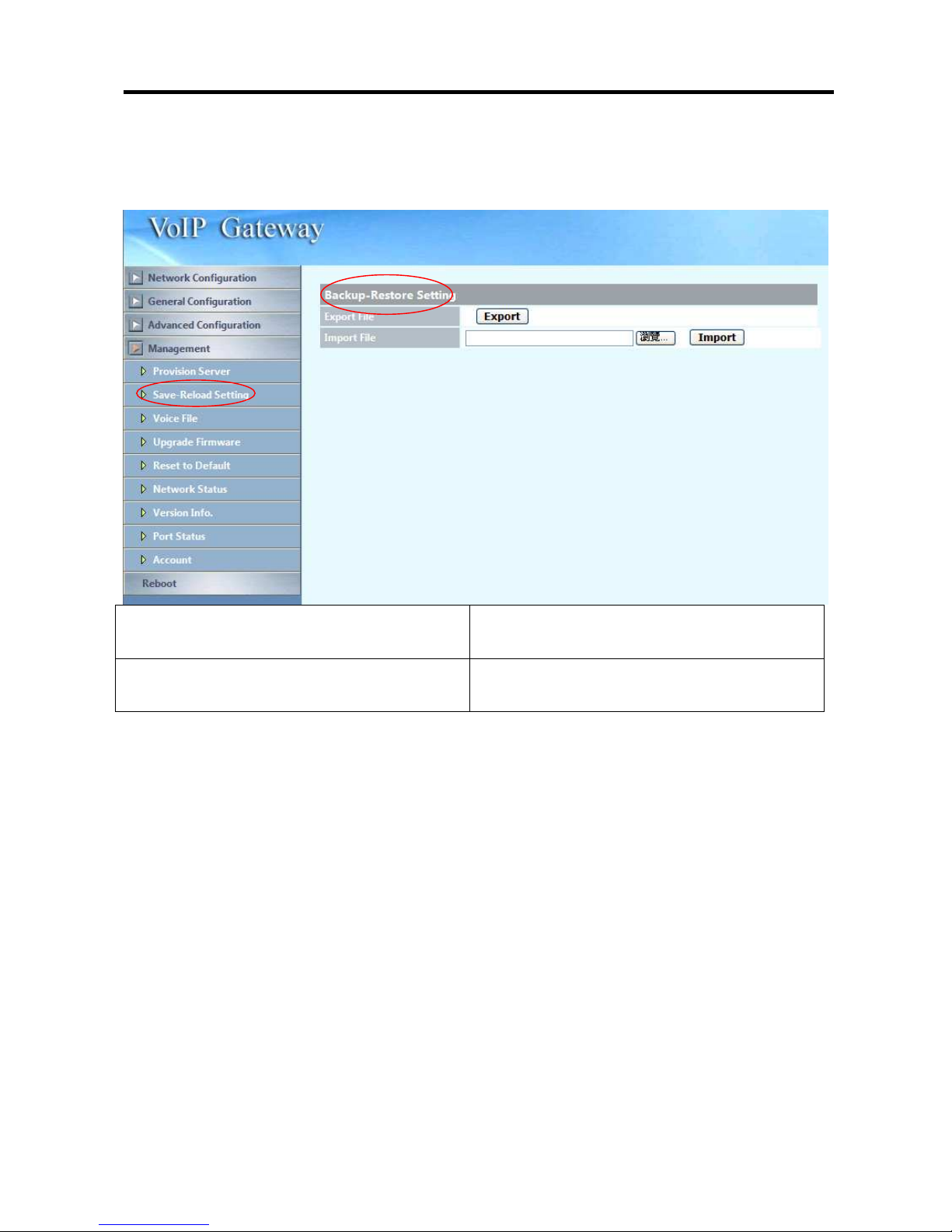
26xx Technical Manual EN-V108
67
3.5.2 Save-Reload setting
Export File Click the “Export” button to export
“user.cfg” data
Import File Specify the file path and file name to
Import the configure data.
1. Press the “Reboot” button to apply the changes.
Page 69
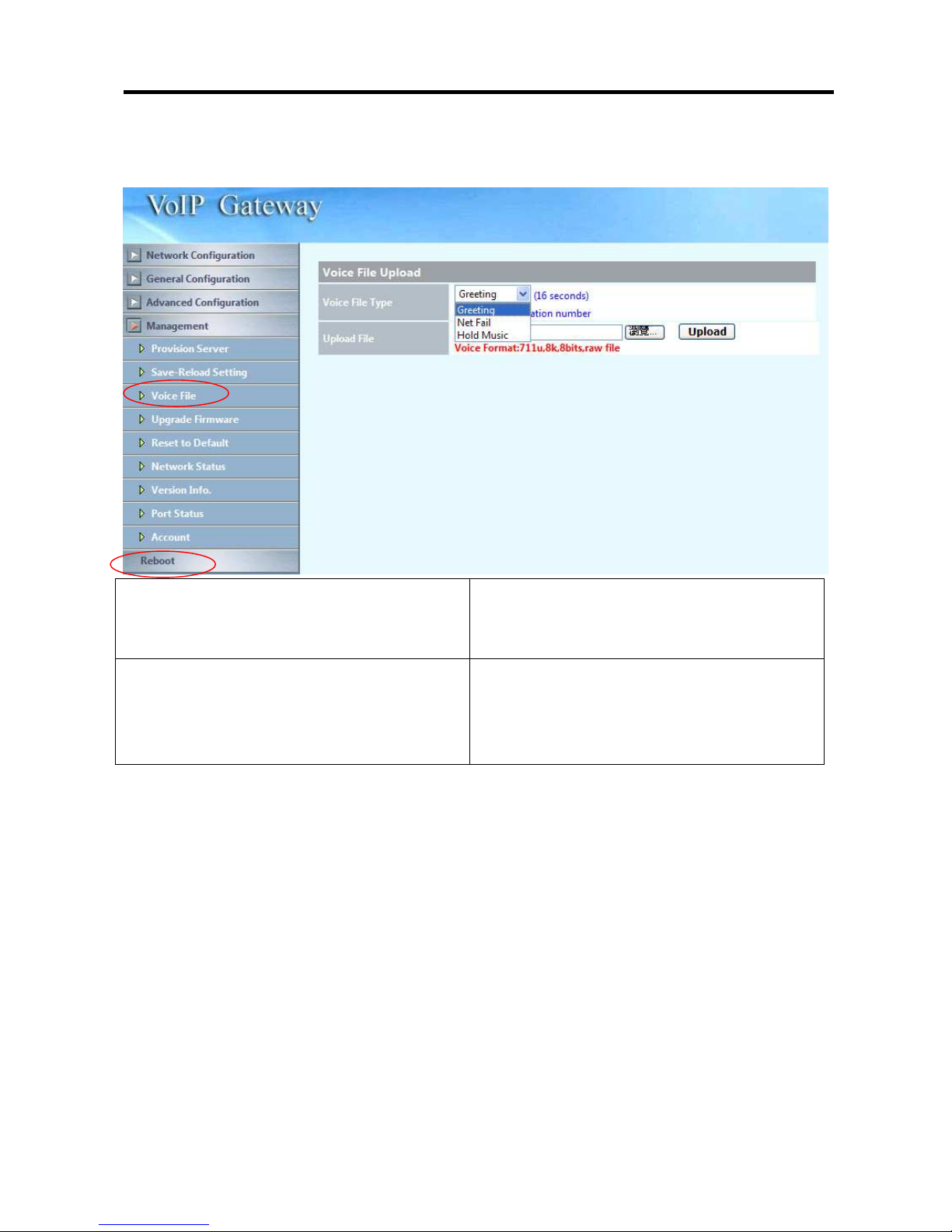
26xx Technical Manual EN-V108
68
3.5.3 Voice File
Voice File Type Voice files type to be uploaded. It could
be greeting or hold Music or Net fail
voice.
Upload File Specify the file path and file name to
upload. Please make sure that the file
format needs to be G.711U, 8K, 8 bits
raw file.
Page 70
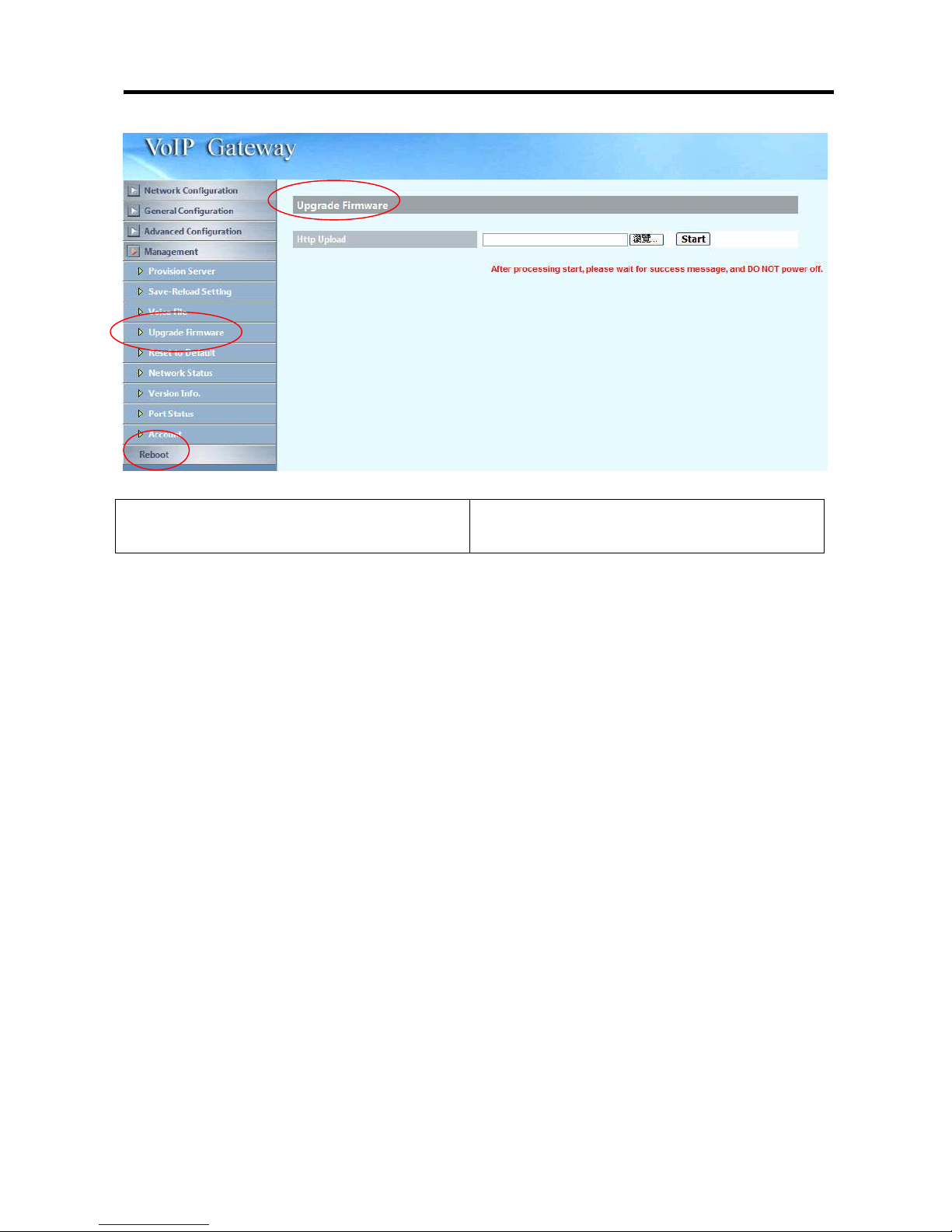
26xx Technical Manual EN-V108
69
3.5.4 Upgrade Firmware
Http Upload Specify the location of the firmware for
uploading through Http.
1. Under Device Management => Software Upgrade web menu, specify the
location of the firmware by clicking the Browse button next to the Http Upload
text box.
2. You will be prompted with a window requesting the location of the firmware.
3. Locate the firmware that is stored in your hard drive.
4. Once located, click the Open button.
5. Back in the web configuration menu, press the Start button (next to the Http
Upload’s browse button) to execute the upgrade process.
6. Please wait while the device updates itself with the firmware.
7. After the update process is finish, you will be taken to a web page indicating
that it was successful (see figure below).
Note: For consistency, it is recommended to reload default setting every time
you update the firmware on the WELLGATE 26XX. However, you will lose all the
settings configured on the WELLGATE 26XX except Network configuration. For
more details on reload default setting, please refer to the next page below.
Page 71
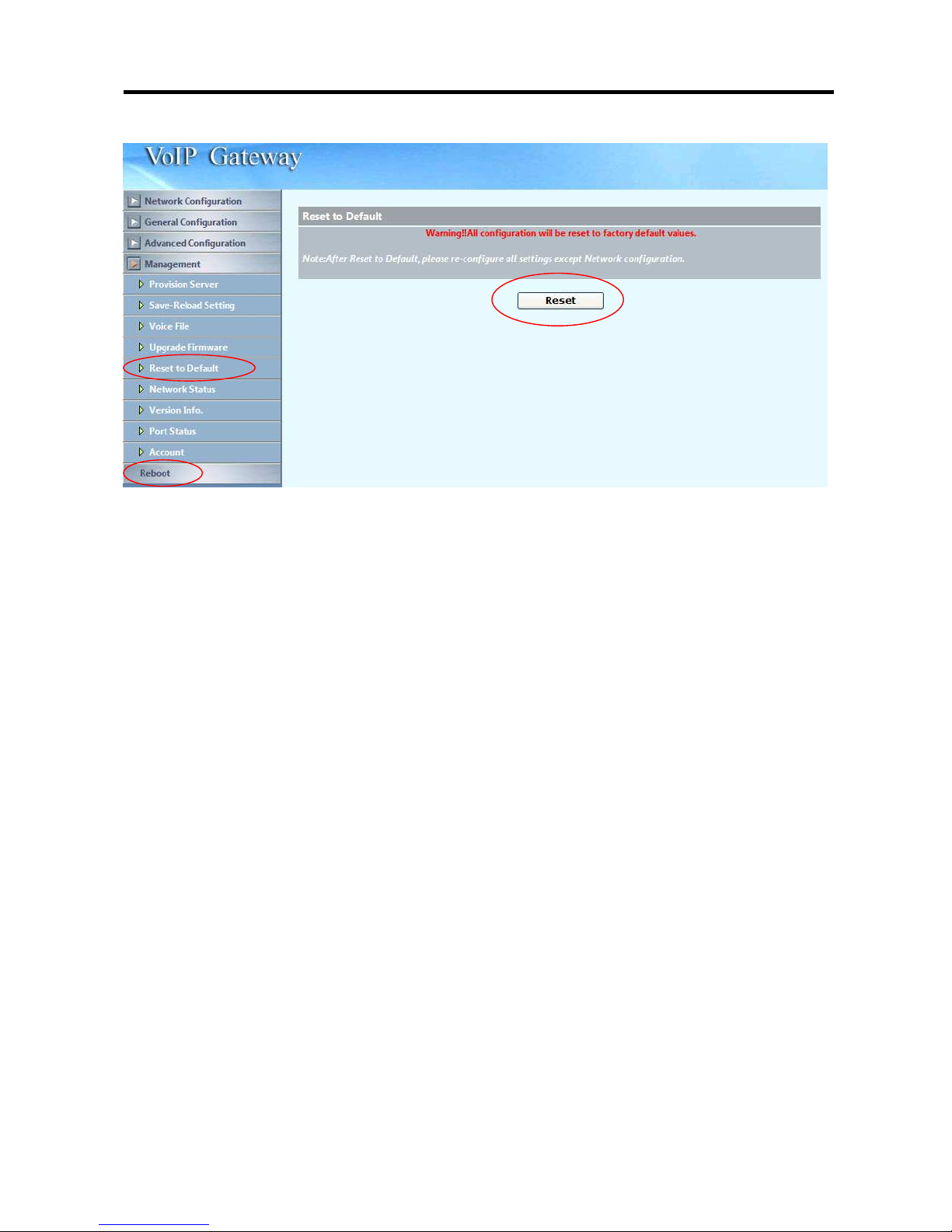
26xx Technical Manual EN-V108
70
3.5.5 Reset to Default
Users can restore back to factory default settings using this feature. The
password of the account and the network configurations are the things that will
not be changed when this feature is executed.
Page 72
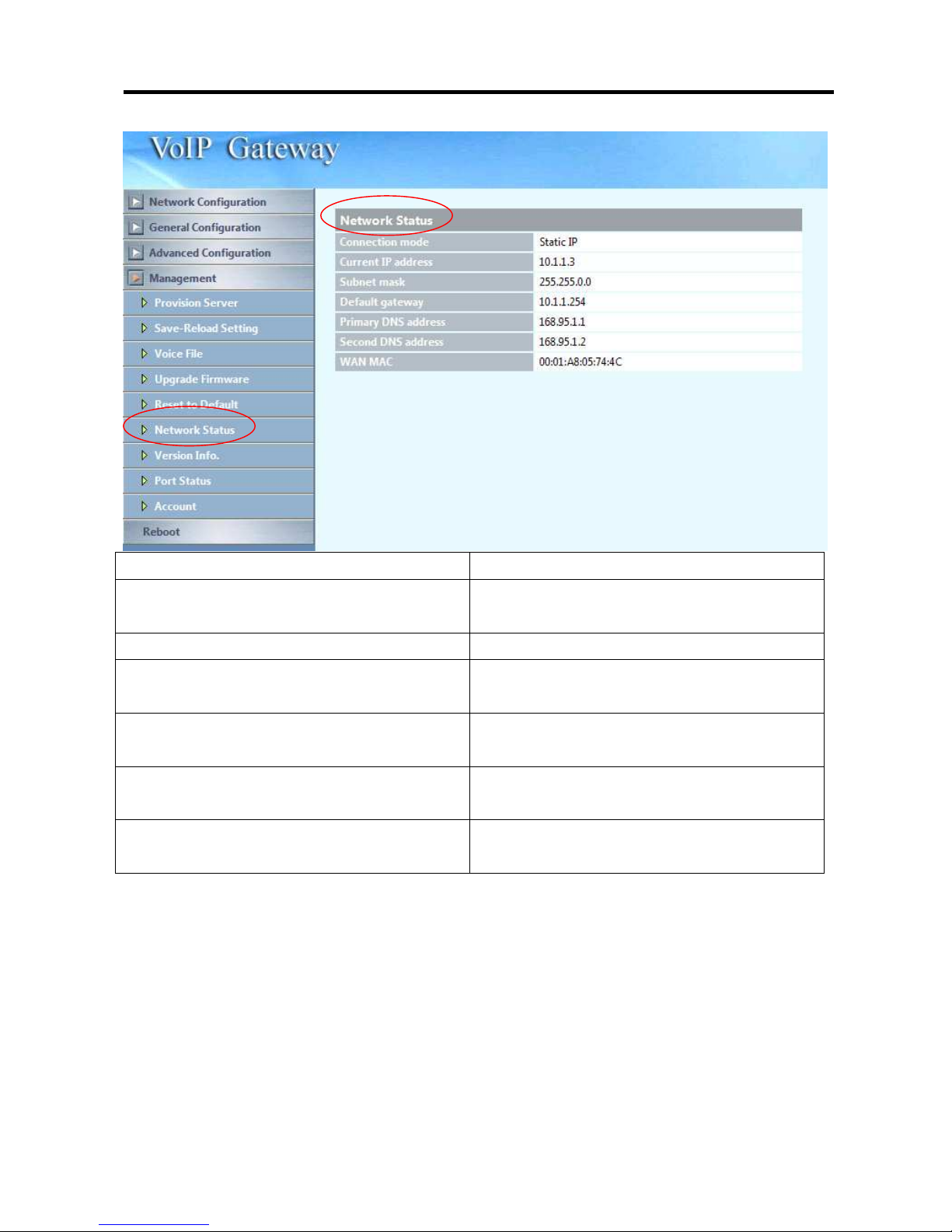
26xx Technical Manual EN-V108
71
3.5.6 Network Status
Connection mode Displays the current connection mode.
Current IP address Displays the current IP address of the
WAN port.
Subnet mask Displays the current subnet mask’s IP.
Default gateway Displays the current default gateway’s
IP.
Primary DNS address Displays the current primary DNS
address.
Second DNS address Displays the current secondary DNS
address.
WAN MAC Displays the MAC address of the WAN
port.
Page 73

26xx Technical Manual EN-V108
72
3.5.7 Version Info.
Boot version Displays the current boot version
loaded on the WELLGATE 26XX.
Post version Displays the current post version
loaded on the WELLGATE 26XX.
If your Boot version name is
“BOOT_20100316a”, here will
display empty.
Application version Displays the current application
version loaded on the WELLGATE
26XX.
Page 74

26xx Technical Manual EN-V108
73
3.5.8 Port Status
Refresh Interval Time to update the status
Item Displays the corresponding port
number.
Port Type Displays the port type (FXS, FXO) of
the corresponding port number.
Enable Whether the port is enabled or disable.
Plug Whether PSTN is connected to the FXO
port or not
Status Displays the status of the port.
Status Time Status updated time
Register Proxy Displays the registration status of the
corresponding port number. if the port
Register success it will display “Yes”.
Caller ID Calling party ID.
Called ID Called party ID.
Codec Voice Codec to be used
Page 75

26xx Technical Manual EN-V108
74
3.5.9 Account
Three level of users can be used, administrator, supervisor, user. Each level of users will
have different predefined access level.
Administrator The administrator level user which has
full access of WG26xx.
Supervisor Setting The supervisor level user which has
limited administrative access right.
User The user access right which only allows
to setting some user related features.
Page 76

26xx Technical Manual EN-V108
75
3.6 Rebooting the system
Executing this function will reboot the whole system, when configuration changes
are made to the device, it needs to be rebooted for the changes to take effect
(see figure below).
Page 77

26xx Technical Manual EN-V108
76
Appendix A: How to set the P2P call
Example1:
This example shows a way to do the P2P in between a 2608 and 2680 by using
the call routing features.
Used IP address:
1. 2608 IP is 192.168.18.2
2. 2680 IP is 192.168.18.235
A. 2608 Configuration
Step 1:
Disable proxy settings and apply it as follows
Page 78

26xx Technical Manual EN-V108
77
Step 2:
Disable Register for all line and apply it.
Page 79

26xx Technical Manual EN-V108
78
Step 3:
Create a prefix as follow to route the call to 2680 as follows. Reboot and try it.
For this example, we are route 26801 to 2680’s first line, 26802 to 2680’s second
line...etc. Since the first port of 2680 is the 5060 and second port is 5062, the
setting as show as follows:
Page 80
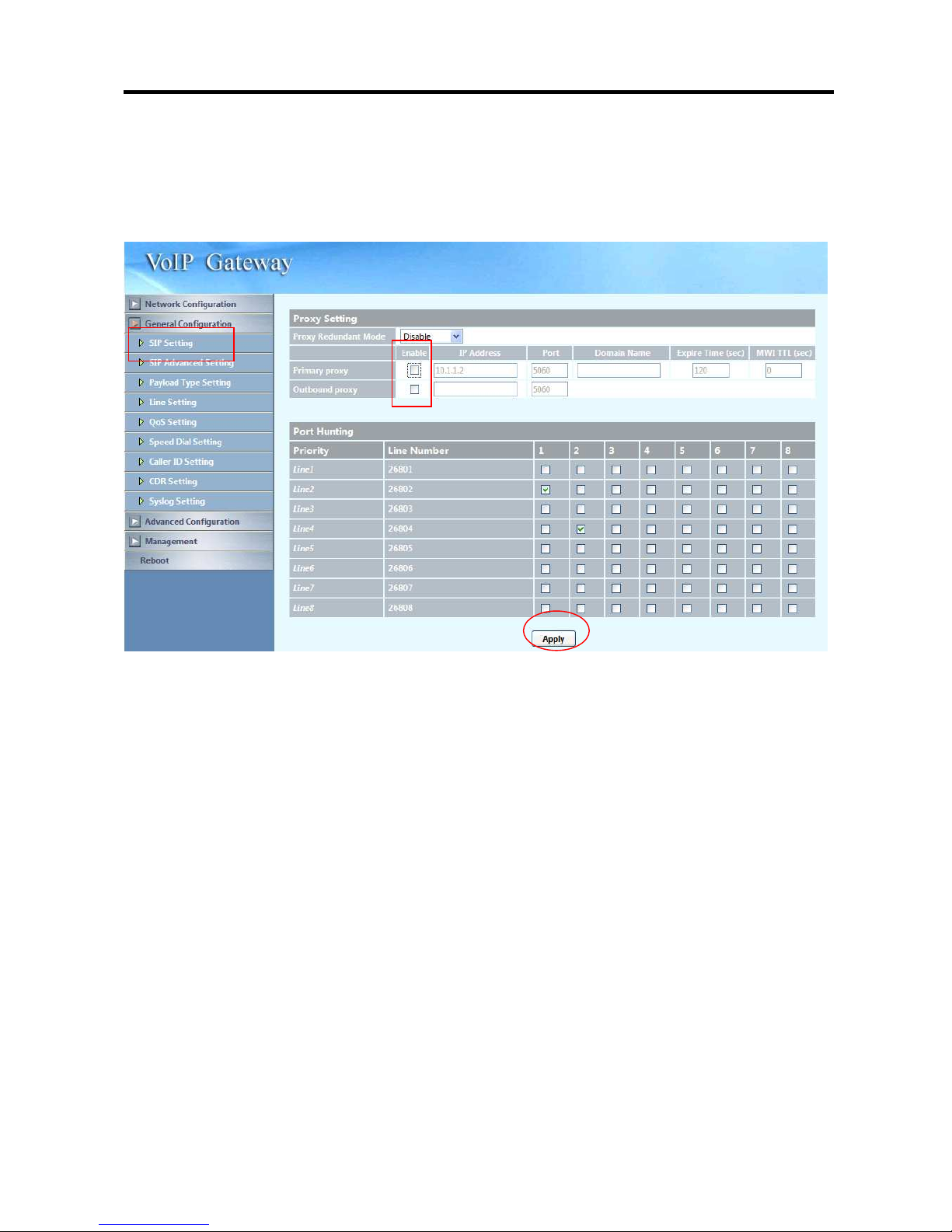
26xx Technical Manual EN-V108
79
B. 2680 configuration
Step 1:
Disable proxy settings as below and apply it.
Page 81
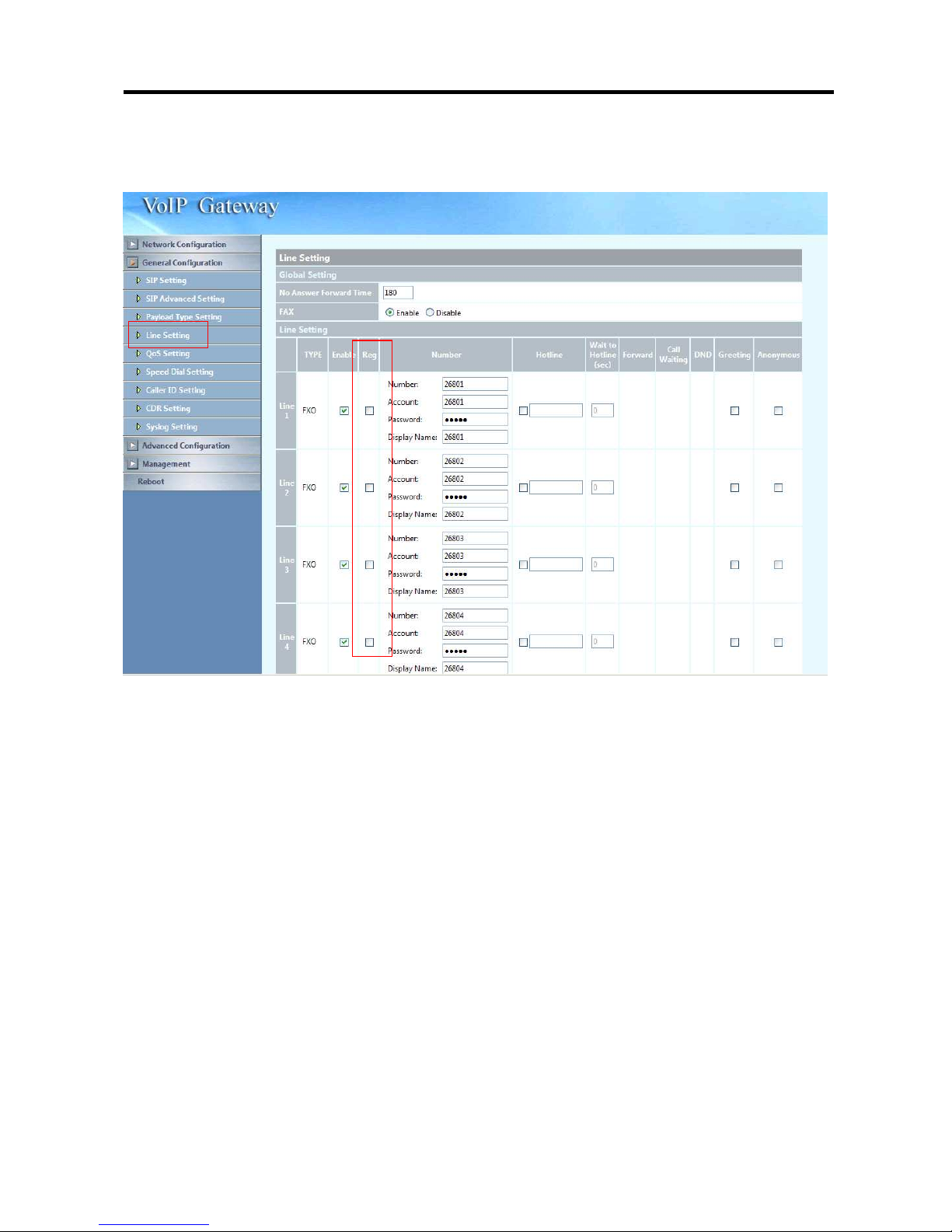
26xx Technical Manual EN-V108
80
Step 2:
Disable register for all lines as follows and apply it.
Page 82
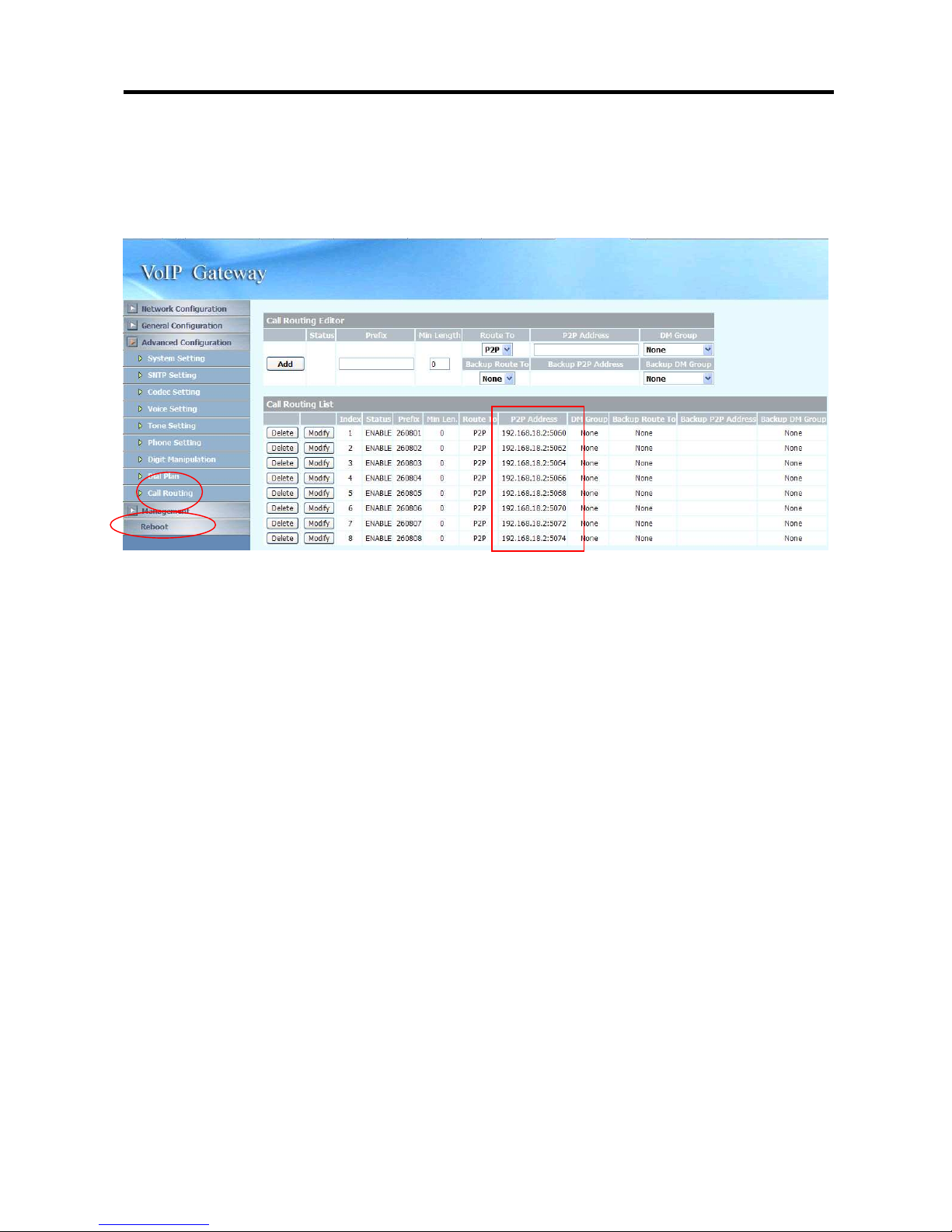
26xx Technical Manual EN-V108
81
Step 3:
Create prefix to route to 2608’s FXS port. Reboot and try it.
For this example, we are route 260801 to 2608’s first FXS line, 260892 to 2608’s
second FXS line...etc. Since the first port of 2608 is the 5060 and second port is
5062, the setting as show as follows:
Page 83
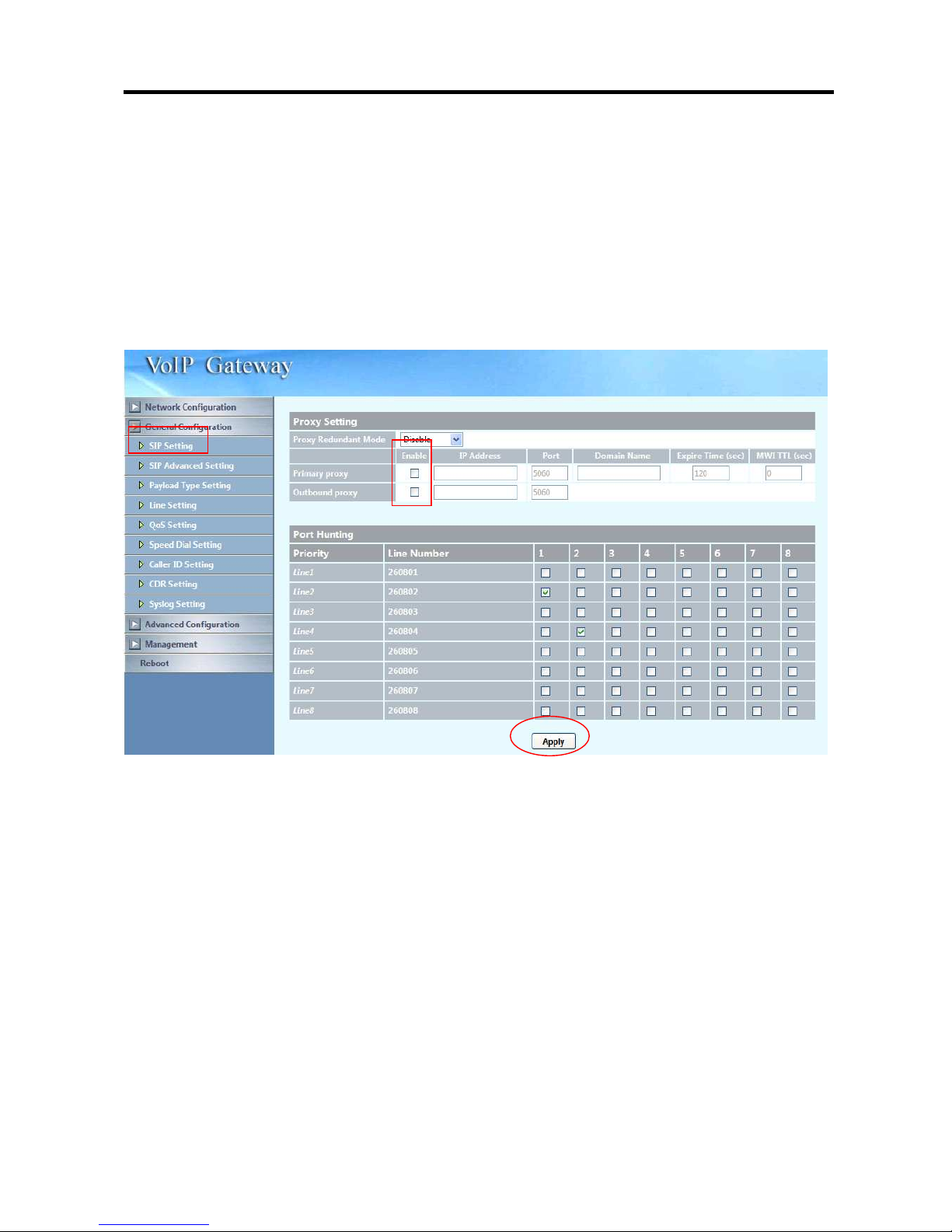
26xx Technical Manual EN-V108
82
Example 2:
This configuration shows an example to use the hot line for p2p calling. It is
useful when you want your FXS pickup a phone and calling to a predefined
destination.
A. 2608 configuration
Step 1:
Disable proxy settings and apply it.
Page 84
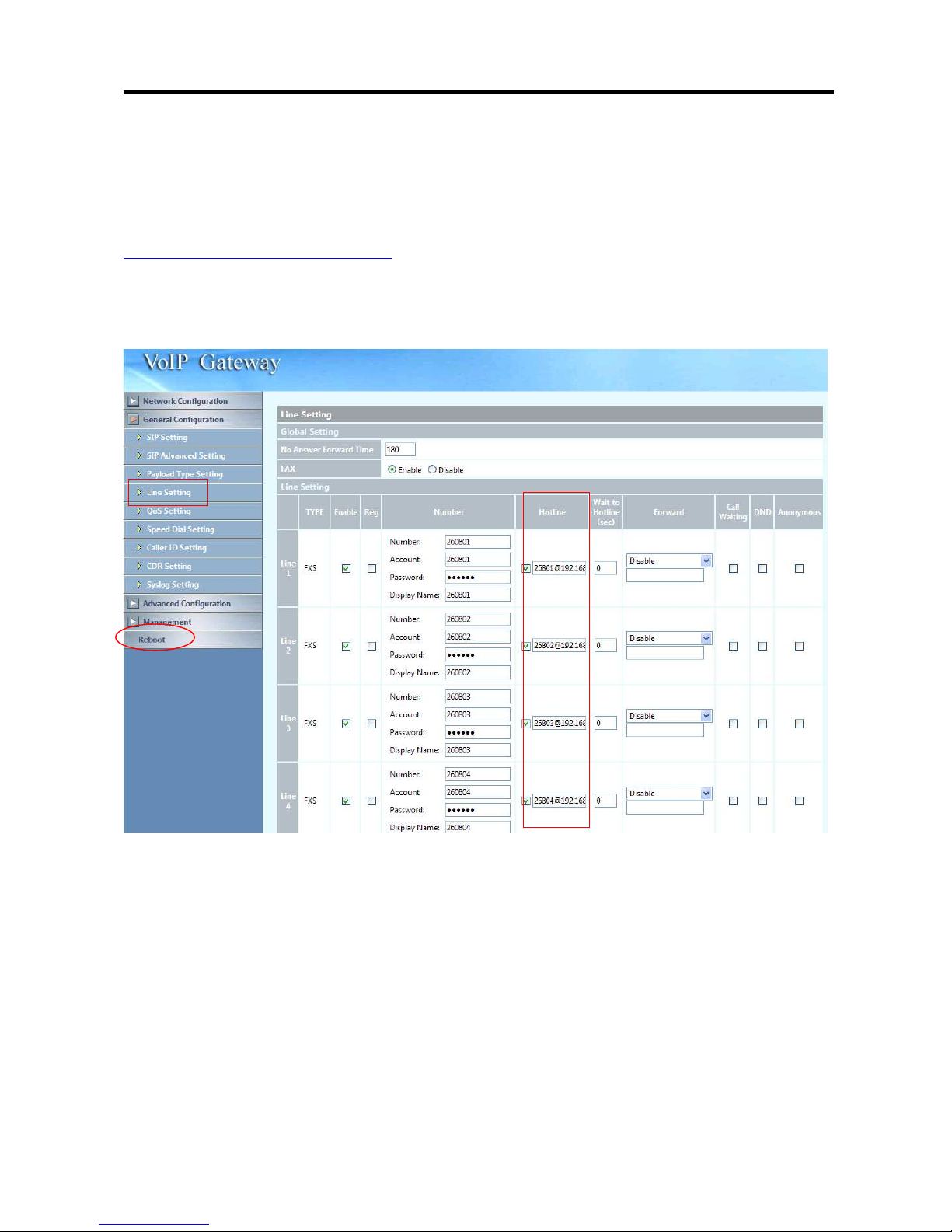
26xx Technical Manual EN-V108
83
Step 2:
For the line need to do the P2P hot line, put hotline number as the format of
“number@uri:port”. Apply and reboot it.
In this example, when FXS line 1 pickup the phone, it will be hot line to
26801@192.168.18.235:5060. Line 3 will be route to
26803@192.168.18.235:5064.
Page 85
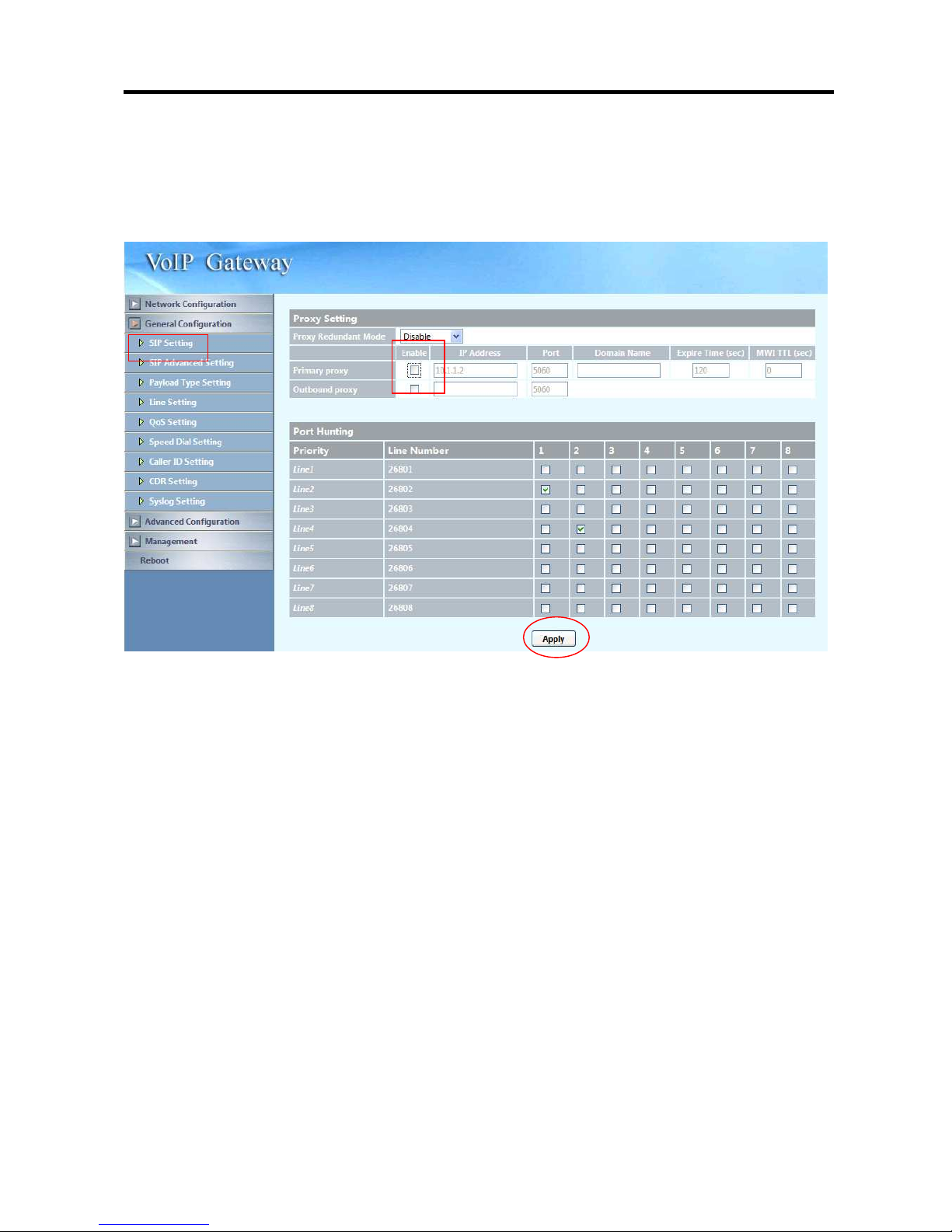
26xx Technical Manual EN-V108
84
B. 2680 configuration
Step 1:
Disable proxy settings and apply it.
Page 86
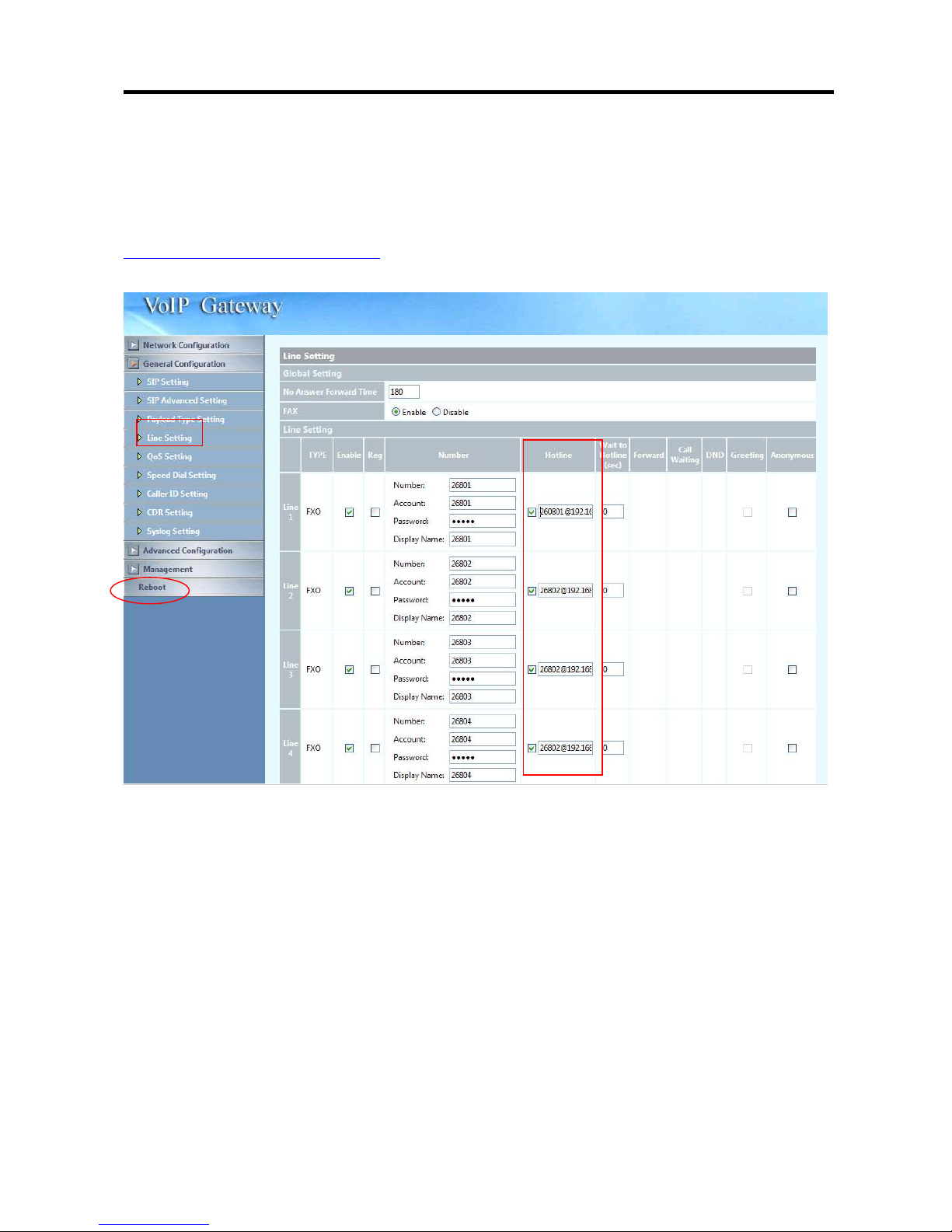
26xx Technical Manual EN-V108
85
Step 2:
For the line need to do the P2P hot line, put hotline number as the format of
“number@uri:port”. Apply and reboot it.
In this example, when FXO line 1 receives an incoming call, it will be hot line to
260801@192.168.18.2:5060. Line 3 will be route to
260803@192.168.18.2:5064.
Page 87
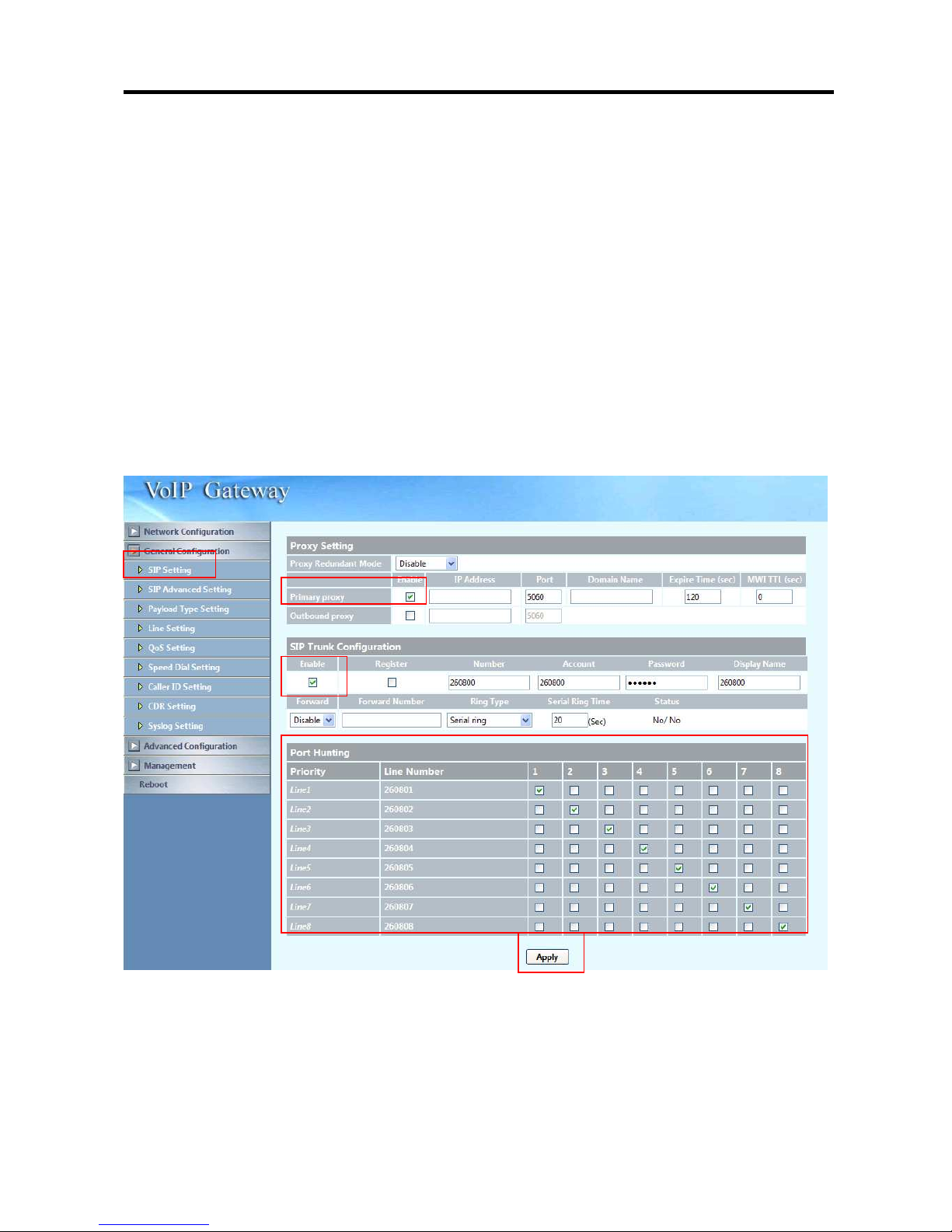
26xx Technical Manual EN-V108
86
Example 3
This configuration shows an example for P2P calling to a representative number.
When a PSTN call is coming to 2680 FXO port, it will start the call routing and
make the p2p call to the sip trunk number of 2608 which provides serial line
hunting. The same as 2608 to route to 2680’s sip trunk number.
A. Configuration 2608
Step 1:
Check the primary proxy and sip trunk number enable option, and then setup the
required parameters of the sip trunk number. Apply it.
Since the P2P call will be used for this sip trunk number, uncheck the primary
proxy and apply it.
Page 88
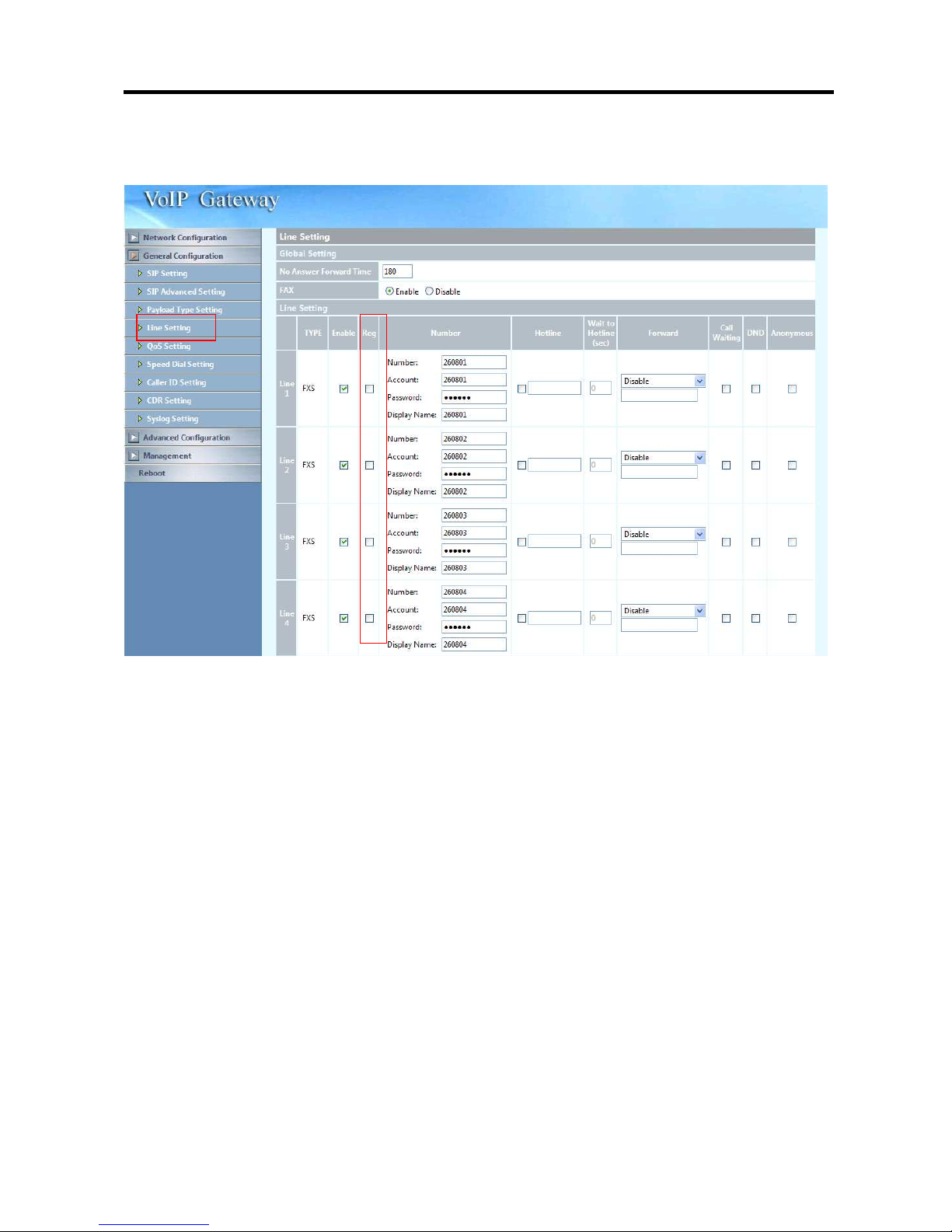
26xx Technical Manual EN-V108
87
Step 2:
Disable SIP registers for all lines and apply it.
Page 89
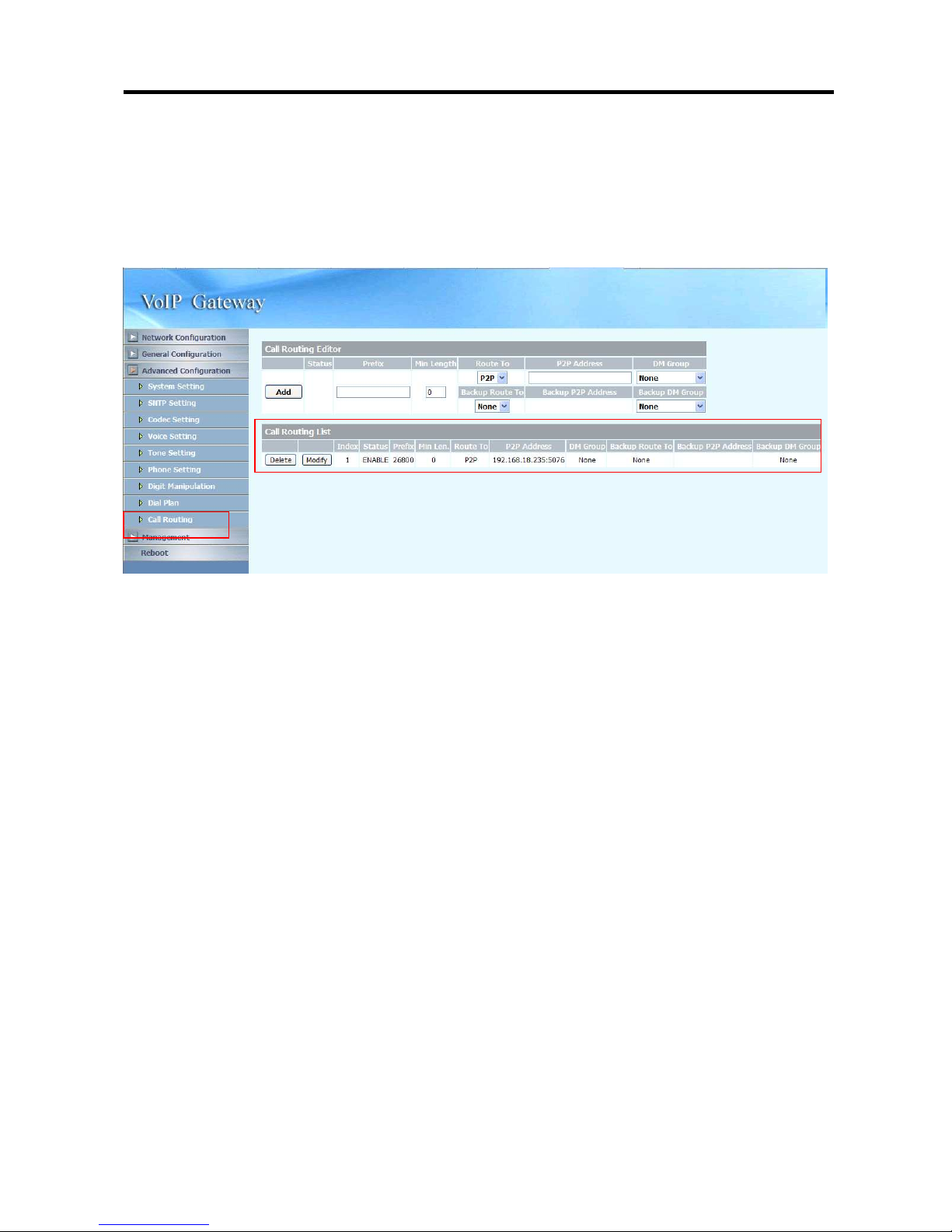
26xx Technical Manual EN-V108
88
Step 3:
Create a call routing entry for routing to 2680’s representative number as below.
Reboot it to take effective.
In this example, the call will be route to 26800@192.168.18.235:5076 (5076 is
the port number or representative listened).
Page 90

26xx Technical Manual EN-V108
89
B. 2680 Configuration
Step 1:
Check the primary proxy and representative number enable option, then setup
the required parameters of the representative number. Apply it.
Since the P2P call will be used for this representative number, uncheck the
primary proxy and apply it.
Page 91
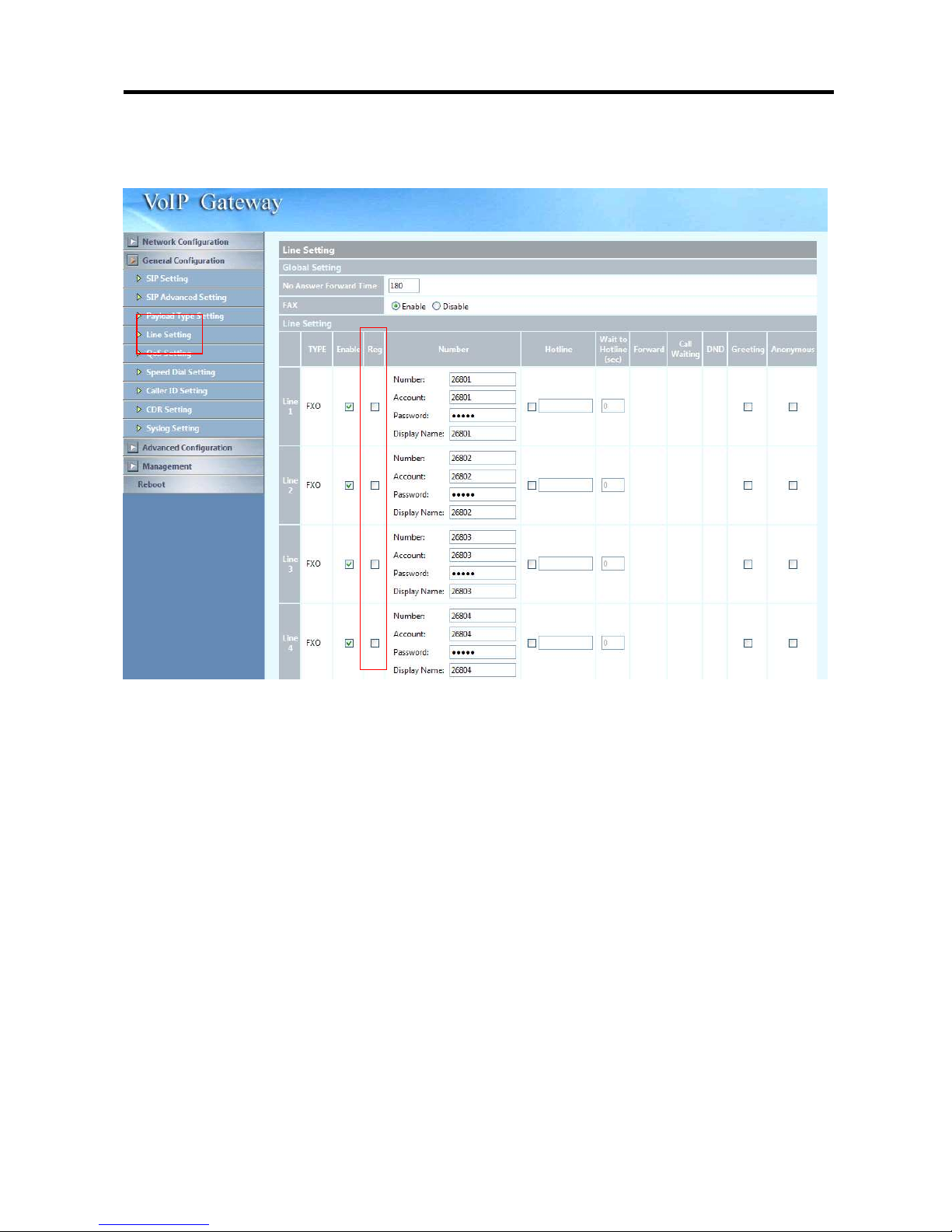
26xx Technical Manual EN-V108
90
Step 2:
Disable sip register for all lines and apply it.
Page 92
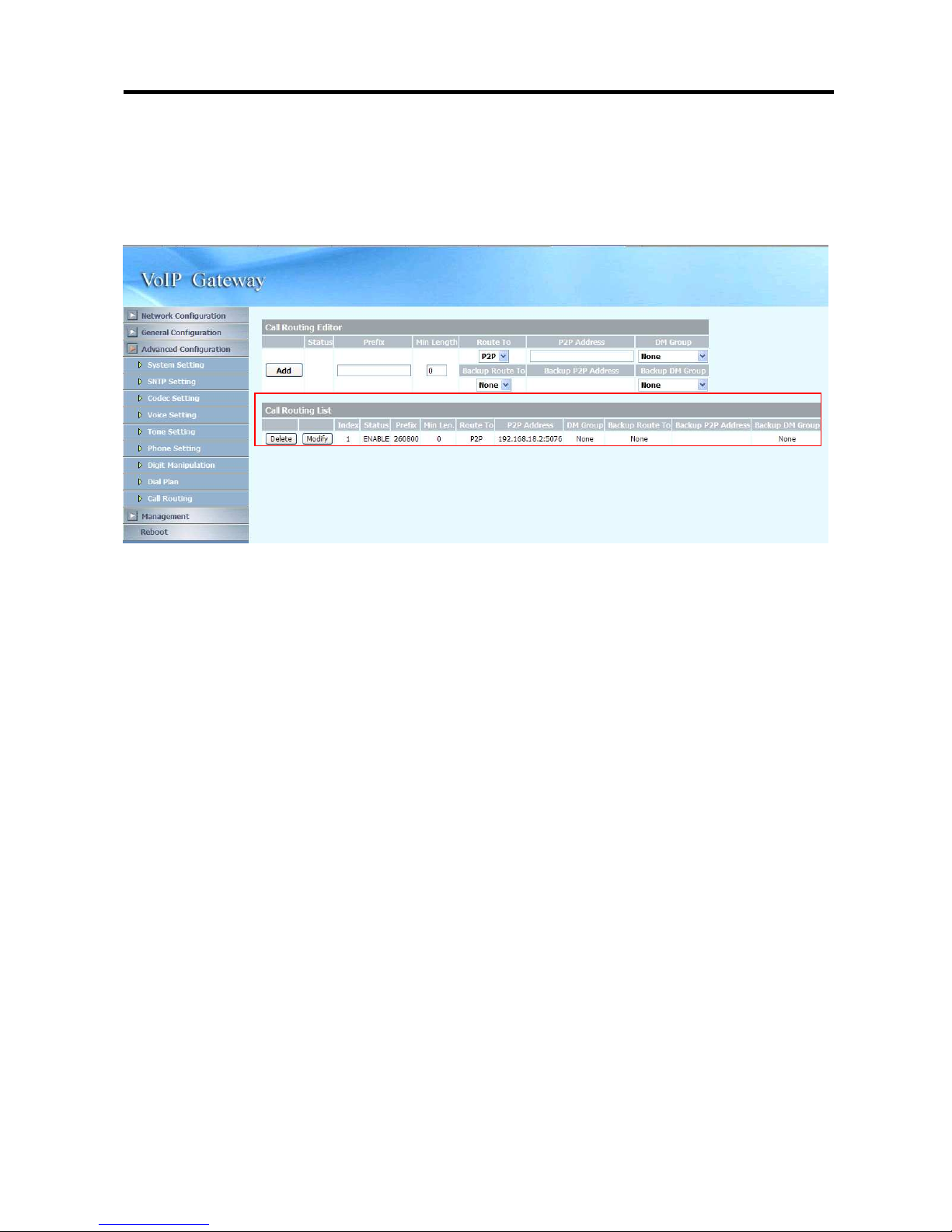
26xx Technical Manual EN-V108
91
Step 3:
Create a call routing entry for routing to 2608’s representative number as below.
Reboot it to take effective.
In this example, the call will be route to 260800@192.168.18.2:5076 (5076 is
the port number or representative listened).
Page 93

26xx Technical Manual EN-V108
92
Appendix B: How to use Http and Ftp provision
Get the http provisioning packet from Welltech and start the provisioning as
follows:
Step 1: build mac list for mass configuration file generation
Please open the “wg26 MAC.csv” gotten from Welltecg by using Microsoft Excel,
you can refer the picture below. Normally, you should get all required
configuration mac list from Welltech and use it for configuration file generation.
The wg26 MAC.csv contains most frequently changed parameters as following:
MACAddress: Wellgate 26xx MAC Address
sip.px0.line0 ~ sip.px0.line7: tel no for each line
sip.px0.line0.username ~ sip.px0.line7.username: user name for register
to SIP proxy for each line
sip.px0.line0.password ~ sip.px0.line7.password: user password for
register to SIP proxy for each line
sip.px0.line0.display ~ sip.px0.line7.display: display name for each line
Please save and close it.
Page 94

26xx Technical Manual EN-V108
93
Step 2: create a template configuration file
Open the “wg26 Parameter.txt” getting from Welltech and make the required
change. Please at least make the changes for those provisioning and SIP proxy
settings. For detail, please refer the comments of “wg26 Parameter.txt”.
Step 3: Make the change for wegencfg.ini as follows if necessary
# Template File
BaseFile=.\wg26 Parameter.txt
# MAC list file
ListFile=.\wg26 MAC.csv
# 0: Off, 1: On
Encrypt=0
Step 4: Generate the individual configuration file.
Double click the “wtgencfg.exe”, it will generate the configuration file for each
MAC list in “MAC address.cfg” as the following pictures.
Page 95

26xx Technical Manual EN-V108
94
Step 5:
Put the “*.cfg” file into http or ftp directory. Set the provisioning settings in
Wellgate 26xx and reboot to test it.
