Page 1

Welltech 2504 FXS Gateway
User Guide
Page 2

2
Contents
CH1 Introduction .............................................................................. 4
1-1 Physical Interface ............................................................................. 4
1-2 Environmental .................................................................................. 5
1-3 Front Panel: LED Indicators .......................................................... 5
1-4 Rear Panel: LED Indicators ........................................................... 6
1-5 QUICK SETUP ................................................................................ 7
CH2 Devic e Settings ....................................................................... 12
2-1 Network Configuration ................................................................... 12
2-2 Device Time Setting ....................................................................... 14
2-3 Device Advance Setting.................................................................. 15
2-4 User Login Setting .......................................................................... 16
2-5 Debug Settings ................................................................................ 17
2-6 Event Notice ................................................................................... 18
2-7 Auto Provisioning ........................................................................... 19
2-8 SNMP ............................................................................................. 21
CH3 NAT Setting ............................................................................. 22
3-1 DHCP Ser. (DHCP server) .............................................................. 22
3-2 UPNP (universal plug and play server) .......................................... 23
3-3 Bandwidth (Bandwidth Control) .................................................... 23
3-4 URL Filter ....................................................................................... 27
3-5 IP Filter ........................................................................................... 27
3-6 MAC Filter ..................................................................................... 28
3-7 APP Filter ........................................................................................ 28
3-8 Port Filter ........................................................................................ 29
3-9 Port Fwd ......................................................................................... 29
CH4 V O IP Setting ........................................................................... 30
4-1 SIP .................................................................................................. 30
4-2 Audio .............................................................................................. 31
4-3 Tone ................................................................................................ 33
4-4 NAT Traversal ................................................................................. 34
CH5 VO IP Advance ........................................................................ 35
Page 3

3
5-1 SIP .................................................................................................. 35
5-2 Audio .............................................................................................. 37
5-3 Ring ................................................................................................ 39
CH6 Dialing Plan............................................................................ 40
6-1 General............................................................................................ 40
6-2 Dialing Rule .................................................................................... 41
6-3 Digit Manipulation ......................................................................... 42
6-4 Phone Book..................................................................................... 43
CH7 FXS Setting ............................................................................. 44
7-2 SIP Proxy ........................................................................................ 47
7-3 Caller ID ......................................................................................... 48
7-4 Others.............................................................................................. 49
CH8 SIP Trunk ................................................................................ 50
8-1 Create SIP Trunk ............................................................................. 51
CH9 Route Plan ............................................................................... 53
9-1 Create Route Plan ........................................................................... 54
CH10 Status ...................................................................................... 56
10-1 Device States ................................................................................ 56
10-2 Line States .................................................................................... 57
10-3 SIP Trunk States............................................................................ 58
CH11 Maintenance ......................................................................... 59
11-1 Firmware Update .......................................................................... 59
Appendix A--- System Recovery .......................................................... 60
Appendix B --- HTTP auto provisioning .............................................. 63
Page 4

4
Wellgate 2504
CH1 Introduction
2504 Telephony Gateway
The Welltech 2504 is a 4 ports FXS (wellgate 2504) VoIP gateway which
includes 1-WAN/1-LAN (management port) 10/100 base-T network
environ m ent. Field-proven quality of Voice commun ication and Fax
transmission over IP broadband access network to makes Wellgate 2504 to be
an excelle nt solution for various VoIP applications .
1-1 Physical Interface
Ethernet port ( RJ-45, 10/100 base-T)
1-WAN port, for conn ect to router, ADSL modem (A TU -R), or switch
hub directly.
1-LAN port, for PC, management or other network dev ices
connecting.
Telephony port (RJ-11)
4-FXS ports, to c onnect to analog p hone
Reset bu tton (Factory Default)
DC power Jack
Status indic a te d L ED
Indicates Power, Ethernet, Line, SIP and system status
1-2 IP Network connection
IPv4 (RFC 791)/IPV6 (RFC 2460)
IPv6 Auto C onfiguration (RFC 4862)
MAC Address (IEEE 802.3)
Static IP
DHCP Client (RFC 2131)
PPPoE
DNS Client
Page 5

5
TCP/UDP (RFC 793/ 768)
RTP/RTCP (RFC 1889/ 1890)
IPV4 ICMP (RFC 792)/ IPV6 ICMP (RFC 4443)
TFTP Client
VOIP VLAN Support (802.1q/802.1p)
HTTP/HTTPS Server
QoS Support
Support IPV4 only, IPV6 only or dual stack mode
1-3 Environmental
Actual Dimension: 35 × 242 × 160 mm (Desktop)
W eight: 0.935kg (unit with out packing)
Operating Temp. & Humidity
- Temp.: 0℃~45℃ (32℉~113℉)
- Humidity: 1 0%~8 5% relative humidity, non-condensing
Storage Temp. & Humidity
- Temp.: 0℃~55℃ (32℉~131℉)
- Humidity: 1 0%~95% relative humid ity, non-condensing
AC to DC Power Adaptor:
- INPUT: AC100V-240V, 50/60Hz
- OUTPUT: DC 12V, 1.5A
Regulatory Compliance: FCC (Part 15, Class B) & CE
1-4 Front Panel: LED Indicators
Wellgate 2504
Figure 1-4-1 front panel
LED
Description
Power
When the power adapter is connected, the LED will light
up green.
Page 6

6
Status
When system is startup successfully, the LED will light u p
green.
Proxy
When the gateway is registered successfully to a Proxy,
this will ligh t up green.
WAN
This will light up green when the gatewa y’s WAN port is
physica lly connected t o the public int ernet. When data is
transmitted through this port, it will flash green.
The default IP of WAN port is 10.1.1.3.
LAN
This will light up green when the gatewa y’s LAN port is
physica lly connected to a loc al network (Refer to Rear
Pane l s e c tion in page number for location of L AN port).
When data is transmitted through this port, it will flas h
green.
The default IP of LA N por t is 192.16 8.123.123.
TEL1~TEL4
The status LED for FXS port 1-4, this will light up amber
orange when the connected phone is engaged in a
conv ersation. It w ill flash amber orange when there is an
incoming call.
1-5 Rear Panel: LED Indicators
Wellgate 2504
Figure 1-5 rear panel for FXS
Item
Description
Reset
Press and hold over 5 seconds to reload factory default
setting, th is will erase all existing settings configured on
this gateway .
TEL1 - TEL4
The status LED for FXS port 1-4, this will light up amber
orange when the connected phone’s handset is lifte d, or
when the connected ph one is engaged in a conversation.
It will flash amber or ange when there is a n incom ing ca ll.
(Wellgate 2504 only)
LAN
10/100 Base-T RJ-45 socket for LA N por t, con n ects to PC
Page 7

7
for management pu r pose .
WAN
10/100 Base-T RJ-45 socket for WAN port, con nects to
wide area network.
DC 12V
The power sock et, input AC 100V~240V; output DC12V,
1.5A
1-6 QUICK SETUP
Note:
Please use Windows XP IE 6.0 web browser or above version to
configure FXO gateway webpage setting. Welltech products don’t
support other Web Browser such as FireFox to configure.
Login :
Setp1: Setup the admin istrative PC’ s IP address to be same as Wellgate 2504
and connect the Ethernet cable into WAN or LAN port. Start IE6.0 (or later
version) to navigate Wellgate 2504 web management system by typing the
default URL which is http://192.168.123.123
(through LAN port) or
http://10.1.1.3 (through WAN port). The screen will display User Name
and Password (the default user id is root a nd user password is root). (See
figure 1-6-1 web access)
Fi gure 1-6-1 web access
Page 8

8
Step 2: After login, the screen shows the Home page of Wellgate 2504. (See
figure 1-6-2 Network configure-1)
Figure 1-6-2 Network configure-1
Change Defa ult IP Network:
Step 3: After successfully logon to the system, we need to change the
network con figuration . Click Device Setting > Network to setup the service
network interface (WAN) parameters. Enter the deserved IP address , netmask
and default gateway or selected to “DHCP” or “PPPOE”. Apply the change by
clicking Apply button as fig (See Figure 1-6-3 Network configure-2).
Note: I f Gateway WAN port are setting in the 10.x.x.x segment, please make
sure that y ou also change the LAN port to other segment such as 192.168.x.x
Figure 1-6-3 Network configure-2
Page 9

9
Change Defa ult Time setting:
Step 4: When re-logon to the new IP address, the next is to setup the sys tem
time zone. Click Device Setting > Time to setup the system. Enter the
current SNTP server, time zone and daylight saving parameters. Apply th e
change by clicking Apply button. (See figure 1-6-4 Time setting)
Figure 1-6-4 Time setting
Modify SIP Account Parameter:
Step 5: The next step is to add a SIP trunk for VOIP calling. For Wellga te 2540,
it is necessar y for VOIP calling while wellgate 2504 is optional. Click SIP
trunk and new to create the required sip trunk. Enter the trunk ID to 1 and
input those S IP parameters . Apply the change by clickin g Apply button. (See
Figure 1-6-5 SIP Trunk).
Note: please don’t delet e sip tru nk, ev en it is un less at all, be caus e it ha ve to
be used with Route plan.
Figure 1-6-5 SIP Trunk
Modify FXS SIP Se t tings: (wellgate 2504 only)
Step 6: Set the SIP proxy server for FXS calling. For Wellgate 2504, the all
FXS ports are using the same SIP proxy setting. If you need use different SIP
proxy server, please use SIP trunk ins tead. C lick FXS Settings > SIP Proxy to
Page 10

10
set the dedicate FXS SIP proxy server. (See Figure 1-6-6 SIP Proxy)
Figure 1-6-6 SIP Proxy
Step 7: Setup each FXS line’s parameters by clicking th e line ID from F XS
settings > FXS Line. Modify the SIP register information and apply it. (See
Figure 1-6-7 SIP Proxy)
Figure 1-6-7 SIP Proxy
Soft Reset Wellgate 2504:
Step 8: After modify basic setting. It is required to reset Wellgate 2504. Click
Maintenance > Maintenance > Soft-Reset or Reboot to take effect.
Apply the change by clicking Apply button. (See Figure 1-6-8 Quick-Reset)
Figure 1-6-8 Quick-Reset
Check Wellgate 2504 Registered Status:
Page 11

11
Step 9: After soft-reset or reboot.
>Click Status > SIP Trunk Status to check whether registered or not. (See
Figure 1-6-9 SIP Trunk States )
Figure 1-6-9 SIP Trunk Sta tes
>Click line status to check whether registered or not. (Figure 1-6-10 SIP
Trunk States)
Figure 1-6-10 SIP Trunk States
Through the above settings, the Wellgate 2504 should able to do the
following:
For FXS (WG2504):
1. The user can pick up the handset and hear dial tone. C all out and talk.
2. For VOIP incomin g call to a dedicate FX S number, the dialed phone will ring
and can answer to talk.
Page 12

12
CH2 Device Settings
From this settin g category, all devices related par ameters can be found here.
2-1 Network Configuration
> Network
Figure 2-1 network setting
Parameter Description:
WAN Settin g:
Net work Type: support “Fixed IP”;”DHCP”;”PPPOE”
I P A ddress: IP address
Def ault G ateway: Default gateway
DHCP Tag (option 6 0): input Vendor class identifie r or not.
DH CP Ta g (option 61): input Client identifier or not.
DNS Server1: Primary DNS Server IP network
DNS Server2: Secondary DNS Server IP network
VO I P VL AN: Enable VOIP VLAN or not. When enable VOIP VLA N , the
WAN port can be only accessed by VLAN. If it is r equi red t o man age th e
Wellgate 2504, Adm inistrator can use LA N port instead.
VOIP VLAN ID(2-4096): VLAN ID Used
Note: the default WAN IP address is 10.1.1.3.
Page 13

13
LAN Setting:
Management mode: This LAN port is used for managemen t pu r pos e,
not used for r eg is te r or r outing.
NAT mode: DHCP function on the LA N port. The LAN por ts will f unction
as a DHCP server, network devices connec ted to them will be issued with
IP addresses. (On the lift ite m will add a NAT setting, the information
please refer NAT setting)
IP Address
: IP address (please set to 192. 168.x.x if y ou r WAN port is
using 10.x.x.x IP segment).
Netmask: IP ne twork mask
Bridge mode: At this mode, both WA N and LAN ports are configured to
Switch/Hub features. LAN port access to WAN port directly.
Note: default LAN IP address is 192.168.123.1 23
DDNS (DynDNS) Setting :
DDNS (DynDNS): enable or disable dynamic DNS feature.
Domain Name: input your Domain Name
User Name: input your user name
Password: input your password
Page 14

14
2-2 Device Time Setting
Wellgate 2504 support SNTP with time zone and daylight saving.
Device Setting > Time
Figure 2-2 Time setting
Parameter Description:
Now: Current Time (display only)
NTP Time Server: SNTP time server
NTP Refresh Interval(sec): The frequ ency to sync NTP server in
seconds
Time Zone: The time-zone Wellgate 2504 is located.
Standard: Use a predefin ed s tandard time zone
Customize: Use a user defined time zone
Da ylight Savi ng: Auto adjust daylight saving timer or not
Daylight Bias: The offs et added to th e Bias when the time zone is in
daylight saving time
Daylight Start: The date that a time zone enters daylight time
Month: 01 to 12
Week Day: Sunday to Saturday
Apply Week (Day:01 to 05, Specifies the occurrence of day in the
month; 01 = First occurrence of day, 02 = Second occurrence of
day, ...and 05 = Last occurren c e of day)
Hour: 00 to 23
Sta ndard Start: The date that a time zon e enters daylight time
Month: 01 to 12
Week Day: Sunday to Saturday
Apply Week (Day:01 to 05, Specifies the occurrence of day in the
month; 01 = First occurrence of day, 02 = Second occurrence of
day, ...and 05 = Last occurren c e of day)
Hour: 00 to 23
Page 15

15
2-3 Device Advance Setting
> Advance
Figure 2-3 Advance setting
Parameter Description:
HTTP Service: The Administrator Web service port (the d efault is 80)
HTTPS Service: The https web service port (the default is 443)
Telnet Service: The telnet service port (the default is 23)
HTTP/HTTPS Service access on WAN: When clic k the disable option;
The WEB service will be rej ected on W AN port, so please be c areful w ith
this function. If you wanted to enable WAN port again, you nee d to
access this device from its LAN port to c onnect to WEB pages an d enable
WAN por t.
Page 16

16
2-4 User Login Setting
Three level of user s can be used, administrator, supervisor, user. Each level of
users will have different predefined a c c es s level.
>User Login
Figure 2-4 user login setting
Parameter Description:
Administrator: The administrator level user which has full access of
Wellgate 2504.
Supervisor: The supervisor level use r which has limited adminis trative
access right.
User: The user access right which only allows to setting some user
related features.
User ID: Login User ID
Password: Login Password
Confirm Passw ord: Confirm new password again
Language: The web page language used when the accou nt login. To add
a customized local language, please contact Welltech.
Page 17

17
2-5 Debug Settings
Wellgate 2504 provides the real time debug to syslog or through telnet interface. It
generates the debug information based on debug level and modules. Since the
generating debug will consume system resource, it is recommended to turn on only for
necessary and under Welltech FAE’s instruction.
Debug
Figure 2-5 Debug setting
Parameter Description:
SYSLOG: Enable or disable to send system information to SYSLOGD
server or not
Check for start from Any Time: Always Send: Always send syslog or
only during a specified time range.
Syslog Start (YYYY/M M/DD HH:MM): Always Send: Always send
syslog or only during a s pec ified time range.
Syslog Stop (YYYY/MM/DD HH:MM): The syslog stop sen ding time.
Syslog Server: Syslog server IP a ddr es s
Syslog Port: syslog server service port (default is 5 14)
DSP Debug: Enable or disable to send DSP information to capture log
DSP Capture server: Syslog capture server I P a ddr es s
DSP Capture port: syslog capture server service port (def ault is 50000)
Page 18

18
2-6 Event Notice
Wellgate 2504 can send Syslog Event Notic e when it ha d the follow ing ca ses:
1. Register Failure or re-registered
2. FXO is plug or unplug
3. Ethernet reconnected
4. System started
Figure 2-6 Event notice setting
SYSLOG: Enable or disable to send system event to SYSLOG
server or not
Sy sl og Se rv er: Syslog server IP address
Syslog Port: syslog server service port (default is 514)
Page 19

19
2-7 Auto Provisioning
The Wellgate 2504 ca n be provisioned by WellE MS 9510 for large d eployment.
Please contac t Welltech for availabilities.
>Provisioning
Figure 2-7-1 Provisioning
Select 9510:
Figure 2-7-2 Provisioning type of 9510
Parameter Description:
(This function is not available yet for WellEMS 9510)
EMS: Enable auto pr ovisioning service by WellEMS 9510 or not.
Enable: Enab le the service and use manual configured EMS server
parameters.
Disable: Disa ble the auto prov is ioning service.
Discovery: To automatically discover the EMS ser ver or not. By
using this mode, WellEMS 9510 need to be the same IP network in
order to make the IP broadcasting work.
EMS Discovery Port: WellEMS 9510 service auto discovery
Page 20

20
broadcasting port (defa ult is 61005).
EMS summary refresh interval: How long the Wellgate 2504 will
report its summary status to WellEMS 9510 in seconds.
EM S I P a ddr ess: The WellEMS 9510 server IP address
EMS Se rver Port: The WellEMS 9510 Server port
Data Encrypt:
Disable: disable encryptio n function.
Welltech encryption: Enable Welltech proprietary encryption for SIP
signaling and R TP. It is required a Welltech SIP proxy server (WS6500 or
SIPPBX 62 00) to work with this feature. When enable it, you can hide
your VOI P traffic from ISP’s monitor.
External encryption: for custom encryption, it is valid now, if you w ant
add the function to mach your proxy, please contact with Welltech’s
sales.
Select Http:
This feature is for feature usage only.
Figure 2-7-3 Provisioning type of Http
H t t p c onfig URL: internal used only
Refresh interval(minute): interval to check whether have a new
configuration/firmware or not in minutes
User ID: specify the login id for http authentication
Password: specify the password for http authentication
Page 21

21
2-8 SNMP
Figure 2-8 SNMP
SNMP Agent:
SNMP Agent: Enable SNMP or not.
Read Only Community Name: The community name to read
through SNMP protocol
Read Write Community Name: The community name to read and
write through SNMP protocol.
SNMP Agent Acce ss on WAN: Enable SNMP to be accessed
through WAN port or not.
Trusted Peer:
Type:
Any Address: Any address can retrieve the SNMP
information.
Specify an I P Address: Only the IP address listed can
retrieve the SNMP infor m ation . Normally, it will be the SNMP
manger IP addres s .
Specify a Su bnet: Only the network specified can retrieve
the SNMP information.
I P a ddr e ss: The IP address for a trusted peer
Subnet Mask: The network mask for a trusted peer
SNMP Trap:
SNMP Trap: Enable SNMP tra p or not
Destination: The I P address for SNMP manager to receiv e the SNMP
trap
Community: The communicate name for sending the SNMP trap
Page 22

22
CH3 NAT Setting
The W ellgate 2504 can support NAT, 2 ethernet leg (gw) or bridge mode. Here
are the settings for NAT related service.
3-1 DHCP Ser. (DHCP server)
Figure 3-1 DHCP s erver
DH CP Server: Enable DHCP server or not.
Client Range Start IP: specify DHCP client lease start IP
Client Range End IP: specify DHCP client lease end IP
Def aul t Gateway: specify the default gateway
Submask: specify the submask.
DNS Server 1: specify the DNS server
DNS Server 2: specify the DNS server
Page 23

23
3-2 UPNP (universal plug and play server)
Figure 3-2 UPnP
UPN P IG D: Enable UPNP server or not.
3-3 Bandwidth (Bandwidth Control)
By using bandwidth control feature, the user can manage the traffic based on
their needs.
Figure 3-3-1 Bandwidth control
Bandwidth Control:
Ba n dwidth Contr ol: enable bandwidth con tr ol or not.
Download Bandwidth: specify total ban dwidth for dow nload (unit:
kbps). 0 indicates no limitation.
Upload Bandwidth: specify total bandwidth for upload (unit: kbps).
0 indicates no limitation.
Maximum Bandw idth a nd Reserved Bandwidth :
Se tu p M e t hod: bandwidth control m ethod, percentage or specify
Page 24

24
the required bandwidth
perc entage : total ban dwidth
priority 1: highest priority percentage
priority 2: Normal priority per c e ntage
priority 3: low priority percentage
Figure 3-3-2 Bandwidth control
specific :
priority 1 – Download: highest priority download bandwidth
priority 2 – Download: normal priority download bandwidth
priority 3 – Download: low priority download bandwidth
priority 1 – Upload: highest priority upload bandwidth
priority 2 – Upload: normal priority u p load bandwidth
priority 3 – Upload: low priority upload bandwidth
Figure 3-3-3 Edit control list
In order to set which target is belonged to which prio r ity, the following is the
setting meth od for target’s priority.
Page 25

25
IP Target
Figure 3-3-4 IP Target 1
Figure 3-3-5 IP Target 2
Priority: Priority value for the target
Type: The target type is set to I P
Configure Type: unique IP or a range of IP address
Unique:
IP Address: the IP address to be set
IP Range:
Start IP: The starting IP for a range
End IP: The stopping IP for a range
Port Target
Figure 3-3-6 Port Target
Priority: Priority valu e for the target
Page 26

26
Type: The target type is set to port number
Conf igure Type: unique port number or a range of port number
Unique:
Port: the port number to be added
Protocol: protocol for the port
Port Range:
Start port: the starting port number
End port: the stop port number
Protocol: protocol for the port r a nge
Application Target
Figure 3-3-7 Application Target
Priority: Priority va lue for the target
Type: Application
Application: the list for the application
DSCP target
Figure 3-3-8 DSCP Target
Priority: Priority valu e for the target
Type: DSCP value
DSCP: The DSCP will be mapped to the prior ity
Page 27

27
The Wellgate 2504 support firewall features as below.
3-4 URL Filter
Figure 3-4 URL Filter
URL Filter: the specified url will be blocked
3-5 IP Filter
Figure 3-5 IP Filter
IP Filter: The specified IP address to be bloc ked
Local IP addre ss: The LAN side IP address to be forwarded
Protocol: TCP, UDP or both are used for port forward
Page 28
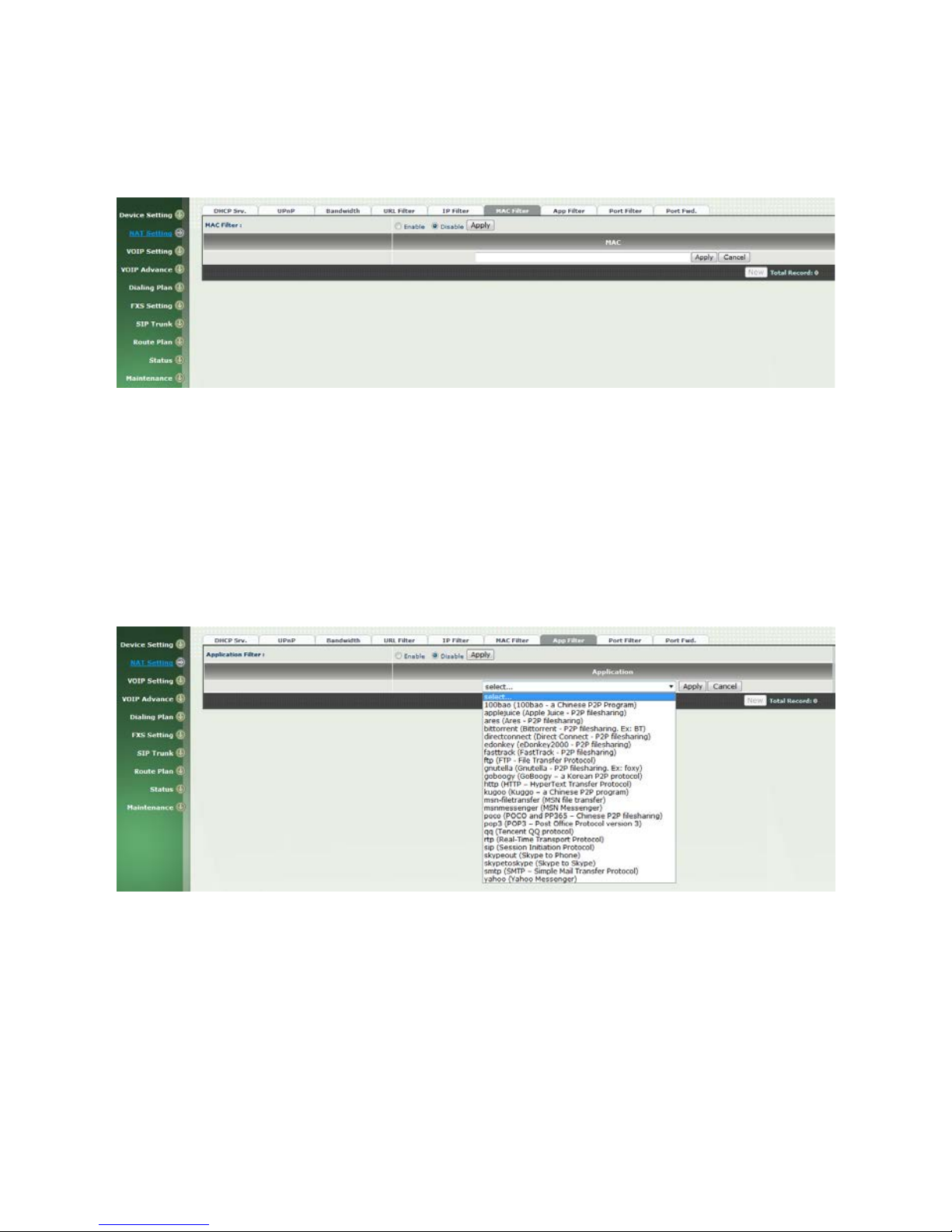
28
3-6 MAC Filter
Figure 3-6 MAC Filter
MAC Filter: The MAC address to be blocked
3-7 APP Filter
Figure 3-7 App Filter
APP Filter: application to be block ed
Page 29

29
3-8 Port Filter
Figure 3-8 Port Filter
Port Filter: enable port Filter or not.
Port Range: Starting and stopping port t o be forward. If you are
using only 1 port, please set the starting equ a l to stopping por t.
Protocol: TCP, UDP or both are u s ed for port blocked.
3-9 Port Fwd
The wellgate 2504 support port forwa r d f ea ture as below
Figure 3-9 Port Fwd
P ort F wd: enable port forward feature or not
P ort Range: Starting and stopping por t to be forward. If you are
using only 1 port, please set the starting equ a l to stopping por t.
Protocol: TCP, UDP or both are used for port forward
L oc a l IP address: The LAN side IP address to be forwarded
Local Port: The LAN side port to be forw arded. I f you ar e using the
port range, this port ind ic ates the starting port.
Page 30

30
VOIP Parameters Setting
SIP Parameters:
CH4 VOIP Setting
4-1 SIP
Figure 4-1 SIP setting
Parameter Description:
Session Tim er: Enable session tim er or not (RFC 4028)
Session Expires (sec): This is th e s etting of initial session timer
expires time according to RFC4028 - Session Timers in the S e s s ion
Initiation Protocol.
Min SE (sec): The minimum session timer a llowed when receivin g a
call with sess ion timer value accordin g to RFC 4028.
PRACK: Enable provisioning ACK or n ot (RFC 3262)
None: Disable PARCK
Supported: When select this mode, 100rel w ill be added to the
support list. It indicates Wellgate 2504 can support the PRACK but
not mandatory.
Require: PRACK is mandatory requir ed.
SIP Local Port: The SIP local service port (default is 8080)
SIP Qos Type: Quality of Ser vice Type for SIP signaling
- None: Not using QOS Tag and not enables QOS.
- DiffServ: Differentiated Services Value. Input DSCP value 0-63 for
DSCP
- TOS: Type of Service which include IP precedence value and TOS.
Acce pt Proxy Only : Only accept the c all coming f r om the SIP
proxy.Not accep t pee r to peer call at this mode.
Page 31

31
4-2 Audio
Figure 4-2 Audio setting
Codec 1~5: The preferred codec priority
G .711u P a y load Size: G.711 u-Law payload size
G .711a P ayload Size: G.711 A-law pay loa d s ize
G .729 P a y load Size: G.729A payload size
G .723. 1 P ayload Size: G.723.1 payload size
Bi t R ate : G.723.1 bit rate used
5.3K bit rate is used
6.3K bit rate is used
Codec Priority: Selection order to match the r e m ote SDP for codec
selection.
Local SDP Order: Use local SDP order to m atch codec
Remote SDP Order: Use Remote SDP order to match codec
DTMF Relay:
In-Band DTMF: use inband DTMF instead of out of band.
RFC 2833(fall back to SIP-INFO): Use RFC 2833 if the SDP
negotiation c ould be done. Or use SIP INFO for DTMF relay.
SIP INFO: Use SIP-INFO DTMF relay
RFC 2833(fall back to Inban d): Use RFC 2833 if the SDP
negotiation could be done. Or use inban d DTMF transmission.
Page 32

32
Silence Suppression:
Enable: Start the voice activ ity (silence) detection when detect
silence for 60 seconds, it will hang up the call (For FXO use)
Disable: Send silence packet as normal voice packet (no silence
detection)
R TP Ba sic P ort: The RTP starting port. Each channel will be add
additional 10. F or example, the R TP basic port is 16384, th us call 1 will
use 16384 while call 2 will use 16394 etc.
R TP Q os Type: IP QoS tag for RTP s tream
DiffServ: The differentiat ed s er v ic e Q oS ta g will be used.
Input DSCP value 0-63 for DSCP.
TOS: Type of Service which include IP precedence valu e
and TOS.
Page 33

33
4-3 Tone
The setting page is used to setup the tone to be generated or detected. The
detected tone is the Disconnect 1 & 2 (for FXO use) and the others are for
generating (when FXS received the “bye” from IP side or waiting time
out by analog phon e which keeps ha ndset pick up, it wi ll send busy
tone to analog phone). The disconnect tone is very important for PSTN
status supervision.
Figure 4-3 Tone se tting
Please use C ountry Template to select the c ountry prof ile which will b e applied.
Click Use to load those country tone parameters to system and change if
necessary. For those countries are not showed in the list, please select a
closed c ountry an d edit to match y our countr y . Y ou can sen d an email with the
tone definition to Welltech if you wou ld like to put your country into the list.
Page 34

34
4-4 NAT Traversal
The Wellgate 2504 support the following NAT traversal methods
Figure 4-4 NAT Traversal
NAT Traversal:
Disable: Disable NAT traversal features
STUN (Type 1,2): Enable STUN for NAT traversal. Since
STUN can be used only f or type 1 and type 2 NA T serv er, it is
recommende d to use this option. When STUN client detect
the used NAT is type 3 NAT, it will stop the STUN feature.
STUN Server: STUN Server IP address
STUN (All): No matter which NAT type server are used,
STUN is always to be used for NAT traversal.
STUN Server: STUN Server IP address
UPNP: Enable UPnP client for N AT tr aversal. Please note that
the IP sharing bo x need support uPnP featu r e.
Behind NAT: Use DMZ for NAT traversal
IP Sharing Address: public IP sharing address. You
need to specify the port mapp ing or DMZ for all
required port.
Page 35

35
CH5 VOIP Advance
5-1 SIP
Figure 5-1 SIP
Parameter Description:
SIP Hold Type: SIP on hold message sending method.
- Send Only: Set the SDP media to sendonly when send an on-hold
SIP message.
- 0.0.0.0: Set the SDP connection to 0.0.0.0 when send an on-hold
SIP message.
- Inactive: Set the SDP media to inactive when send an on-hold SIP
message.
SIP Compact Form: Enable SIP compact form or not. When en able
this featur e, the connected SIP proxy is requ ired to support compac t
form.
Session Refresher: Who will send dialog keep alive message
(re-invite or upd a te).
UAC: User Agent Client will do the r e fresh (def ault setting)
UAS: User Agent Server will do the refresh
SIP T1 (msec): T1 determines several timers as defined in
RFC3261. For exa m ple, when an unreliable tra nsport protocol is
used, a Client Invite transaction r etransmits requests a t a n interval
that start at T1 seconds and doubles after ever y retransmission. A
Client General transaction retransmits requests at an interval that
starts at T1 and doubles until it reaches T2. (Default Value: 500ms)
**
Page 36

36
SIP T2 (msec): Determines the maximum retransmission interval
as defined in RFC3261. For example, when an unreliable transport
protocol is used, general requests ar e r etransmitted at an inter val
which sta r ts at T1 and doubles un til r eaches T2. If a provisiona l
response is rec eived, retra nsmission continu e but at an interv al of T2.
(Default Va lue: 4000ms) **
SIP T4 (msec): T4 represen ts the amount of tim e the network
takes to clear message between client and server transactions as
defined in RFC3261. For example, when working with an unreliable
transport p rotocol, T4 determines the time that UAS waits after
receiving an AC K m es s a ge an d bef or e term inating the tra nsaction.
(Default Value: 5000) **
Invite Linger Timer: After s ending an ACK for an INVITE final
response, a client cannot be sure that the ser ver has received the
ACK message. The client should be able to retransmit the ACK upon
receiving retr a nsmission s of the final r es p onse for this timer. This
timer is also u sed when a 2xx respon se is sent for an incomin g Invite.
In this case, the ACK is not part of the Inv ite tr ansaction.
General Linger Timer: After a UAS sen ds a final response, the UAS
cannot be sure tha t th e c lien t has received the respo nse message.
The UAS should be able to retra nsmit the respon s e upon receiving
retransmiss ions of the request based on this timer.
Cancel General No Response Tim e (msec): When sending a
CANCEL request on a General transaction, the User Agent waits
cancel General No Response Timer milliseconds before timeout
termination if there is no response for the cancelled
transaction(Default Value: 10000ms).**
General Request Timeout Timer (msec): After sending a
General reques t, th e U s er A gent waits for a f inal res ponse general
Request Timeout Timer milliseconds before timeout termination (in
this time the User Agent retransmits the r equest every T 1,
2*T1,…T2,…milliseconds)**
Ca nc el Invite No Response Time r (msec): When sending a
CANCEL request on a n Invite request, the User A gent waits this
timer before timeout termination if the r e is no response for the
cancelled transaction.
Provisional Timer (msec): The provisionalTimer is set when
receiving a pr ovisional response on an INVITE transaction. The
transac tion will stop retransmis s ions of the INVITE request and will
wait for a final response until the provisionTimer expires. If you set
the provision T imer to 0 , no time r is s et. Th e INVI TE tr an sac tion will
wait indef initely for the final respons e.
First Response Timer (msec): When sending a request out, the
User Agent waits this timer for any r e s p onse receive d from UAS . If
timer is expired and n o any SIP mess age is received, t he User Agent
Page 37

37
will think th e request is failed . The defau lt is 5 s e c onds.
MWI Subscript Expires (sec): Y ou can Enable or Disable the MW I
subscribe. The default is 600 sec. If a new voice mail is arrived, th e
stutter tone will be used in stead of regular dia l tone. This feature is
dedicate to FXS only.
L ine Congesti on Code: when callee's end system was contacted
successfully but the callee is busy and does n ot wish to take th e cal l
at this time, the system wills response the code, default is 600.
(FXO use)
SIP-Info Flash Mode: when you enable the feature, system will
make flash key to send SIP message by sip-info.
5-2 Audio
The setting page includes the device related au dio settings.
Figure 5-2 Audio setting
RFC 2833 Pa y load Type: 96 or 101. It is recommended to use 101.
DTMF Send On Time(msec): When generate DT M F, the DTMF on
time will be send (defau lt value is 70 ms)
DTMF Send Off Time(msec): When generate DT MF, the DTMF off
time will be send (defau lt value is 70 ms)
DTMF Detect Min on Time (msec): Th e minimum D TMF on time will
be processed as a regu lar DT MF even t. Smaller than it will be ignored.
The default v a lue is 60ms.
DTMF Detect Min off Time (msec): The minimum DTM F off time for
the same DTMF value. Smaller than it and the new DTMF digit is the
same as previous on e w ill be h a ndled as 1 digit only.
Page 38

38
DTMF Relay Volume: The DTMF relay volume
T. 38 F a x Vol ume : The T.38 fax relay volume
T.38 Redundant Depth: The T.38 redundant packet depth. I t could 0
(no redundant), 1 or 2. It is recommended to set to 2.
T. 38 ECM: The t.38 error correction mode. Default value is ON.
Min Jitter Buffer (msec): The minimum delay time of Jitter buffer.
Max J itter Buffer (msec): The Maximum d elay time of Jitter buffer.
Max Echo Tail Length (G.168): Enable the echo cancellation f eature.
The defau lt s e tting is “128ms”.
J i tte r O pt. Factor: Jitter buffer dynamic factor for optimize. Please
set to 7 unless under Welltech’s instruction to change.
Impedance: selected analog phone’s impedance. (for FXS port use)
Page 39

39
5-3 Ring
The ring cadence, voltage and frequen c y f or th e phone
Figure 5-3 Ring setting
Frequency (10~70HZ): Specify the ringing frequency value
(default is 20HZ)
Ring on (0~8000 ms): Specify the ringing on value (default
is 1000msec)
Ring off (0~8000ms): Specify the ringing off value (default
is 2000msec)
Ring level (10~95volt): Specify the ringing level ( d ef au lt is
94 volt)
Page 40

40
CH6 Dialing Plan
6-1 General
Figure 6-1 General setting
F irst Digit Time Out:
Specify the duration of dial waiting when the
receiver is off hook. The range is 1~60 sec.
Inter Di gi t Ti me O ut: Specify the interval of input digits, if the
interval is over the setting, the s ystem will end th e dia l and send out
the DTMF. The limitation
range is 1~10sec.
End of Digit: The assigned key will be tread as end of dial.
Retrieve Number: it will forced to get back line, if used Wellgate 2504
make transfer to other devices but the devices no answer a nd into
voice mail,
You can press the code forced to get back line. Default is “*#”.
Page 41

41
6-2 Dialing Rule
Figure 6-2 Dialing Rule setting
Dialing rule is used to speed u p the dialing procedure. Some user don ’t like to
use the end of dialin g digit su ch as “#”, the adminis tra tor ca n us e dialin g rule
instead. The longest prefix w ill be ma tched first.
Dialed Prefix: The prefix to be match ed
Max Digits: The digits will be receiv ed based on the Dialed P refix.
The followin g is an example for dialin g r ule:
Mobile call is star ted with 09 a nd it is 10 digits
Long distance call is starte d with 0 and it is 10 d igits
International ca ll is start ed with 00 and its max digit sh ould be less than 32
The others ar e loc a l call and 8 digits
Emergency call is s tarted with 1 an d 3 d igits
The Dialing rule can be set as follows:
Prefix, max digits
09, 10
0, 10
00, 15
1, 3
2, 8
3, 8
4, 8
5, 8
6, 8
7, 8
8, 8
9, 8
Page 42
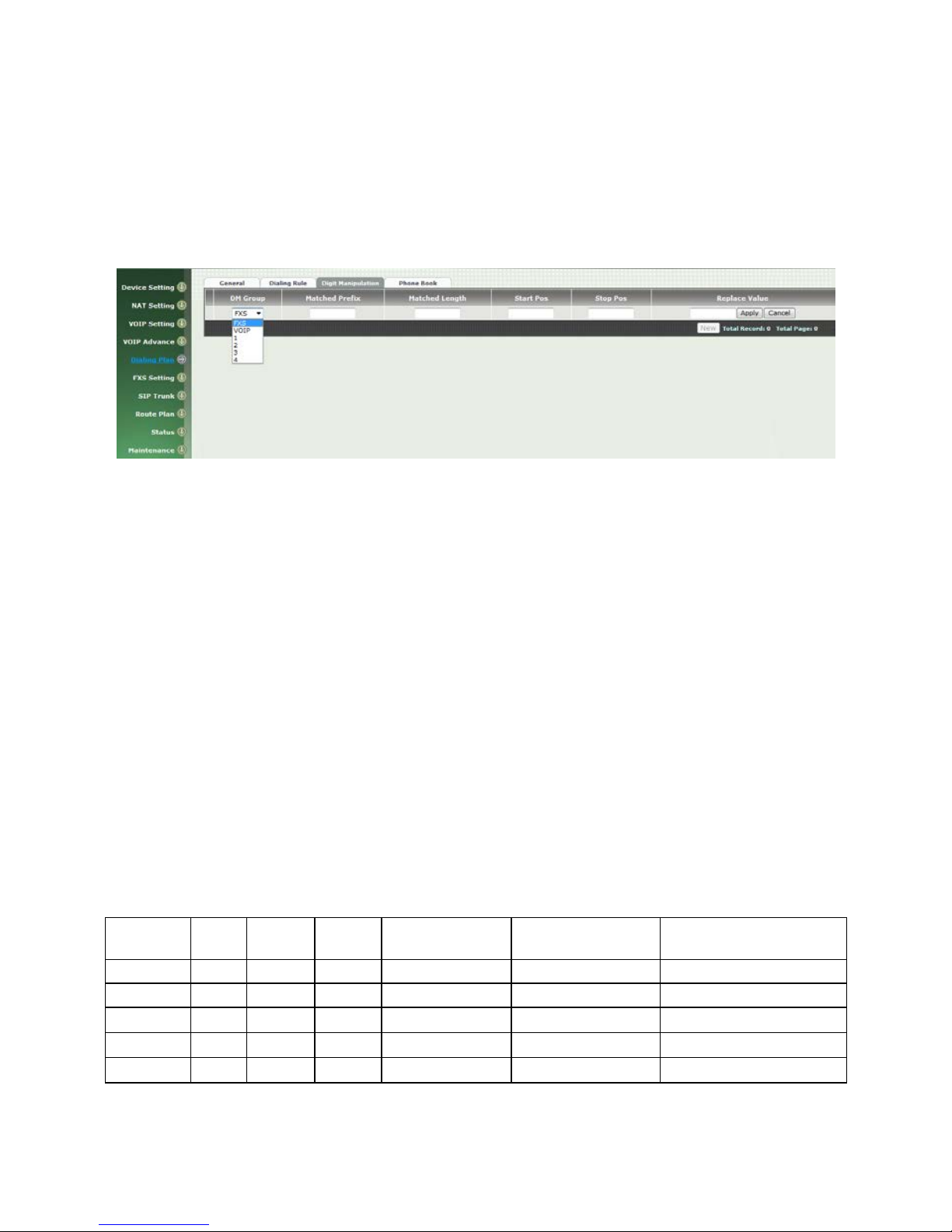
42
6-3 Digit Manipulation
The Digit Manipulation will be processed ba s ed on pr efix and DM group af ter
the DNIS is determined.
Figure 6-3 Digit Manipulatio n setting
DM Group: Different DM group have different case to be used.
FXS: This DM group is used for FX S dialing out.
VOIP: This DM group is used for VOIP incoming call. After the
DNIS is collect ed in 2 sta ge dialin g or 1 sta ge dia lin g DNIS, this
DM group will be proc es sed before enter the routing pr oc edure.
1-4: These DM groups are used for backup routing purpose.
When a backup routing is used, the administrator can select a
DM group to be processed before start the backu p r oute.
Matched Prefix: The prefix to be matched for D M. Th e longest prefix
will be matched first.
Matched Length: S et to 0 for ignorin g the length. The other 1-32 ar e
the length to be ma tched as a c ondition.
Sta rt P os: The start position to be replaced.
St op P os: The stop position to be replaced.
R e place Value: The value to replace.
Example of Digit Manipulation Settings:
Prefix
Len
Start
Pos
Stop
Pos
Replace
Value
Test DNIS
Result DNIS
886
0 0 0
002
8862123456
0028862123456
886
12 0 0
002
8862123456
8862123456
886
0 2 5
002
8862123456
8800223456
886
0
30
30
002
8862123456
8862123456002
886
0 1 6 8862123456
83456
Page 43

43
6-4 Phone Book
Phone Book is used for peer to peer c a ll.
Figure 6-4 Phone Book setting
Name: This field supports called number only. If you enter words or
text here, it will routes to proxy server automatically.
Tel No: Enter c alled number and I P address. Please follow this sample of
picture, as the format of “number@uri:port”. (default port is 5060)
Export: To backup the phone book records.
Import: To reload setting of phone book.
Page 44

44
CH7 FXS Setting
The F XS line setting includes each line number and SIP proxy settings.
Figure 7-0 FXS setting
Line ID: FXS line (TEL1 to TEL4)
State: The line is active or not
TEL No: The telephone number
Hotline TEL:
If hot line is se t, this field shows the hot line number.
Export: backup all lines setting.
Import: reload all line setting.
Page 45
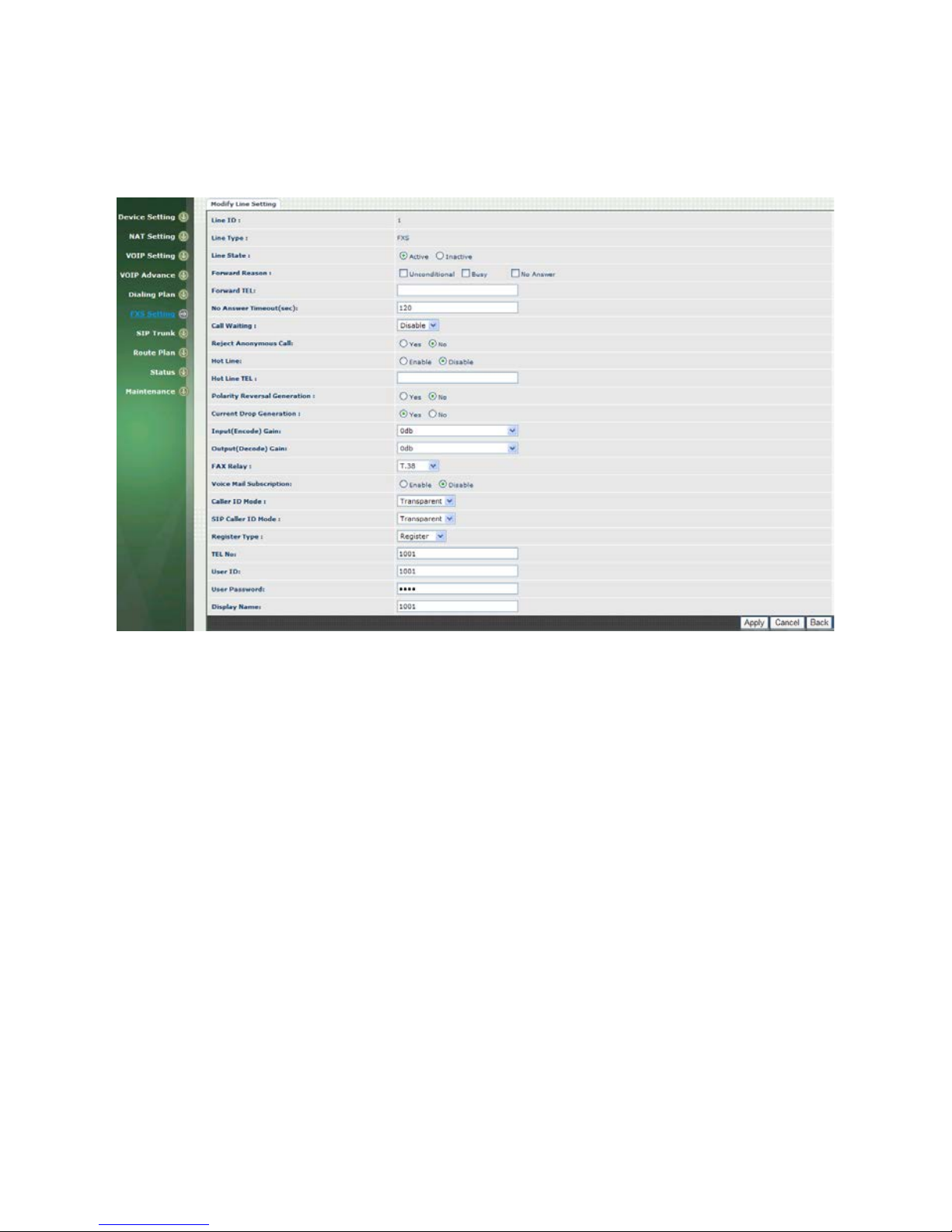
45
7-1 FXS line
Figure 7-1 FXS setting
User ID: FXS Line number (TEL1 to TEL4)
User Type: The line type, FXO or FXS
Line State: Set to activ e if y ou w ou ld lik e to us e this lin e. O ther wis e,
set to Inactive.
Forward reason:
Unconditional forward: forward the call all the time
Busy forward: Forward the call when phone is busy.
No answer for ward: forward the call when the call does not
answered after no answer timeout.
Forward TEL: The forward telephone number for the selected
reason
No answer timeout: sec The no answer timeou t will be used (default
is 120 sec)
Call waiting: Enable call waiting or not. When disable call waiting
features, the sec on d incoming call will be re jected.
Reject Anonymous Call: Reject the anon y mous inc oming call or n ot
H ot line: Enable to disable hot line feature
H ot line TEL: The number to be dialed automati cally after the user
pickup the phone.
Polarity Reversal generation: Enable Polarity Reversal for FXS as
Page 46
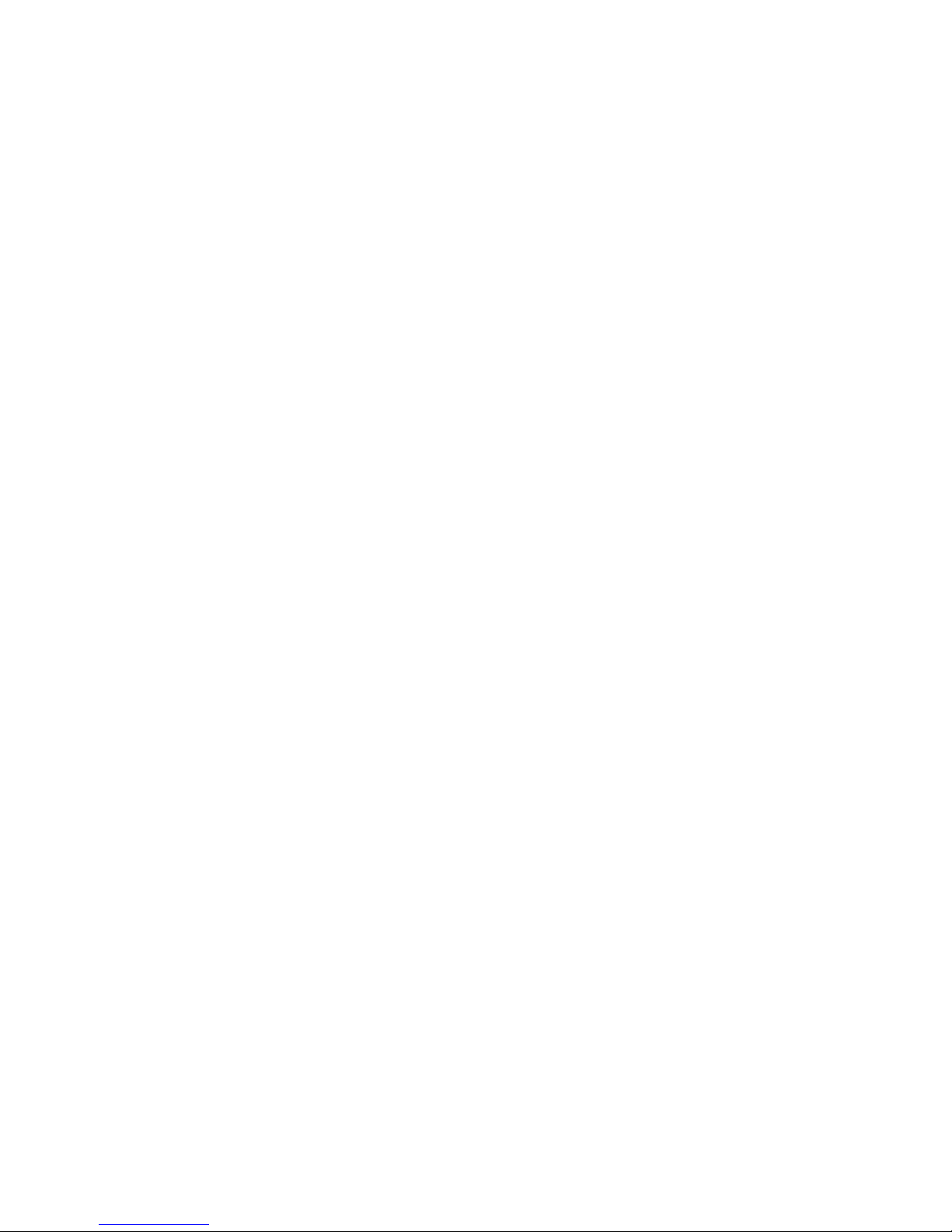
46
billing signal or not. When a FXS calls to VOIP and answered by the
VOIP, Wellgate 2504 will generate reverse signal to FXS as a billing
start. When VOIP side disconnect first, Wellgate 2504 will reverse back
as a billing stop s ignal
.
Current Drop generation: Enable current drop (0 voltage) when
VOIP is disconnected or no t.
Input(Encode)Gain: Adjust the v olume fr om FXS to VOIP (default is
0 db)
Output(Decode)Gain: Adjust the volume from VOIP to FXS (default
is 0 db)
FAX Relay: Enable T.38 F a x Relay or not
Voice mail subscription: enable voice mail subscription (MWI) or
not.
Ca ller ID mode:
Inhibit: don’t send caller ID to analog ph one.
Transparent: send caller ID to a nalog phone.
SIP caller I D mode:
Inhibit: don’t send caller ID to VOIP SIP
Transparent: send caller ID to V OIP SIP
Register Type:
Register: register to proxy . If it is not registered to SI P proxy ,
the FXS line s till can use SIP trunk for VOIP call.
Predefine: When it is set to predefine, Wellgate 2504 will not
send register message out.
Internal: When it is set to internal, Wellgate 2504 does not
send register me ssage out, the FXS line still c an use SIP trunk
for VOIP ca ll or c all locally.
TE L No: The registrar tele phone number
User ID: The SIP user ID for register and call making
U ser Password: The SIP password for register and call making
Display Name: The SIP display n a m e
Page 47

47
7-2 SIP Proxy
The SIP proxy s erver defined here is dedicated used for FXS lines .
Figure 7-2 FXS setting
Domain: The SIP domain for register or c all making
Primary proxy server: Primary SIP registrar s erver address
Primary proxy server port: Primary SIP registrar server port
number
O u tbound Proxy server: Primary outbound proxy server addres s
O utbound Proxy serv er port: Primary outbound proxy server port
number
Primary Proxy server keep Alive: using through NAT and keep the
port.
Keep Alive Time (sec): Specify of times send s ip register message to
proxy server.
Se condary Proxy: Enabl e seconda ry proxy or no t. When enable it,
the primary and sec ondary proxy will be registered at the same time.
Secondary proxy server: Secondary SIP registrar server address
Secondary prox y port: Secondary SIP registrar server port number
Secondary outbound Proxy server: Secondary outbound proxy
server address
Secondary outbound Proxy server port: Secondary outbound
proxy server port number
Register Expire: SIP register time to live
Primary Proxy server keeps Alive: using through NAT and keep the
port.
Keep Alive Time (sec): Specify of times send s ip register message to
proxy server.
Page 48

48
7-3 Caller ID
The call ID stand for the ph one
Figure 7-3 Caller ID setting
Caller ID Mode: Caller ID mode to be used for phone (FSK
Bellcore/FSK ETSI/DTMF)
Polarity Reverse before caller ID: start polarity reverse before
send the caller ID
Dual tone before caller ID: S end dual tone before caller ID (for FSK
ETSI use only)
Caller ID present: The timing to send the caller ID
(Before fir s t r ing/after first ring/after first short rin g )
DTMF caller ID start digit: specify the DTMF caller ID start digit
(default is D, the range is A to D and #)
DTMF caller ID stop digit: specify the DTMF caller ID start digit
(default is C , the ran ge is A to D and #)
Page 49

49
7-4 Others
Flash time and current dr op g eneration tim e
Figure 7-4 Others setting
Min flash time(80~800msec): Specify the value of th e flash (low),
If the phone-set’s flash time is sm aller than th e Flash Low setting, th e
flash will be ignored.
MAX flash time (80~800msec): Specify the value of the flash
(high),
if the phone-set’s flash time is larger than the Flash high
setting, the flash will be handled as hang-up.
Cur rent Dr op Times ( msec): Specify the value of the current drop
times (generate – for FXS / detect – for FXO).
Page 50

50
CH8 SIP Trunk
The administrator needs to set the SIP trunk for VOIP outgoing call
and incoming call. There are up to 4 SIP trunk can be used for whole
system.
Figure 8-0 SIP Trunk setting
Trunk ID: SIP trunk ID 1 to 4
Register Type: Register type is predefin e or r egister
TE L No: The Tel no for the SIP account
Proxy S e rv er: The SIP proxy server
Proxy S e rv er port: The SIP proxy serv er port
O u tbound Proxy: The SIP outbound prox y sever
O u tbound Serve r P ort : The SIP outbound proxy serv er port
Page 51

51
8-1 Create SIP Trunk
Figure 8-1 SIP Trunk page
Trunk ID: SIP trunk ID 1-4
Register Type: Whether this account need register or not
Register: When it is set to register, Wellgate 2504 will send
REGISTER message to S IP proxy server f or r egistration.
Predefine: When it is set to predefine, Wellgate 2504 will NOT
send REGISTER mes s a ge out.
Domain: The SIP domain for registe r or call making
Proxy S e rv er: SIP registrar server address
Proxy S e rv er Port: SIP registrar serv er por t n umber
O u tbound Proxy Ser ver: outbound proxy server a ddres s
O u tbound Proxy server port: outbound proxy serv er por t n umber
Register Expires: the default register expires for negotiation
TE L No: The registrar tele phone number
User ID: The SIP user ID for register and call making
U ser Password: The SIP password for register and call makin g
Display Name: The SIP display n a m e
Reject Anonymous Call: Reject the anonymous call
O u tgoing Calle r I D : The outgoing SIP caller ID mode.
Display Name: The display name will be set according to the
following type.
None: No display nam e will be used
SIP display name: The display name will be the D is pla y Name
set in this SIP trunk.
SIP user ID: If the SI P user ID is se t, the SIP user ID se t in this
SIP trunk will be used and th e domain/SI P proxy will be the host
Page 52

52
part. The SIP FR OM header’s URL will be the
SIP_User_ID@ Dom a in or S IP_User_ID@SIP _P r oxy_Server.
Keep Alive: Enable or Disable it.
Keep Alive Time (sec): Specify of times s end sip register mes sage to
proxy server.
Note: please don’t delet e sip tru nk, ev en it is un less at all, be caus e it have to
be used with Route plan.
Page 53

53
CH9 Route Plan
The core of Wellgate 2504 is the routing policy. The policy is based on
incoming call type/target, length and prefix to determinate the
outgoing call process. For VOIP incoming call, it can send to FXS
interface and vic e versa.
For FX S interface, it could b e routed to VOIP a nd vice versa. Y ou can ignore the
routing plan if you don’t need it for FXS interface.
Figure 9-0 Route Plan page
I nc oming Call Type: Incoming call type ( VOIP or FXS)
Matched Pre f i x: matched DNIS (called number) prefix
M a tc hed Incomin g List: matched DNIS incoming interface ta r g et
M a tc hed Length: matched DNIS (called number) length
O u tgoing Type: The outgoing call type (FXS or V OIP)
Export: backup route plan setting.
Import: reload route plan setting.
Page 54

54
9-1 Create Route Plan
Click Route Plan and Click new to cr e a te a new routing policy.
Figure 9-1 Route Plan setting
I nc oming Call Type: Incoming call type
VOIP: The incoming SIP call type
FXS: The FXS extensions incoming call type
Matched Pre f i x: matched DNIS (called number) prefix
M a tc hed Incomin g List: matched DNIS incoming interface ta r g et
For VO IP incom ing call ty pe, th e inc omin g tar get w ill be
the SIP trunk ID. Only the call from the selected SIP
Trunk will be accepted for this route.
For FXS incoming call type, the incoming target will be
the line ID ( T1 to T 24) . O nly th e call is c omin g f rom th e
selected line will be acc epted for this route.
Matched Length: matched DNIS (called number) length. For ignoring
the length, please set to 0.
No Answer Timeout: How long the hunting will continue to next
when the called target do esn’t answer.
Create Route Plan>Primary Route
O u tgoing Type: Outgoing call type (FXS or VOIP)
H u nting Type: The hunting method will be us e d for this route.
Priority Ring: The call will be hunted based on the
routing list or d er one by one.
Page 55

55
Cyclic Ring: The call will be hunted based on the cyc lic
basis. This is the r ec omm ended method.
Routing List:
The routing target list will be used for this route.
DM Group: Select DM group 1 to 4 in case it requires a DM (for
example remove the prefix) befor e to m a ke the call.
Create Route Plan>Backup Route
Backup Route Active: Active the backup route or not.
O u tgoing Type: The backup route outgoing ca ll type.
Hunting Type: The hunting meth od will be us ed for this rou te. Please
refer to the Pr im a r y Route.
Routing List: Th e backup routing targ et list will be u sed for this route.
Route DM Group: Select DM group 1 to 4 in case the backup required
the DM before to mak e the call. The DNIS is uncha nged by the primary
route DM and same as the DNIS before routing. F or example, the DNIS
is 886282265699 an d primary DM grou p remove 886 an d use it (DNIS
= 282265699) to mak e call. When backup route is started, th e DNIS is
still unch anged as 886282 2656 99. Th is makes the DM easy to pred ict
and implement.
2 special default route, “VOIP Default Route” and “FXS default Route”,
are used as the default routing when there is no any other routing are
matched. It is n ot recommended to disable these 2 de fault route. The FXS
default ro ute is used when a FXS outgoing call’s default routing. VOIP
default route is used for a V O IP incoming call’s default routing.
Page 56

56
CH10 Status
Wellgate 2504 provides the system sta tu s here.
Figure 10-0 Status page
10-1 Device States
See the figure 10-0 Status page
Model: The model number
MAC-Address: The MAC address of Wellgate 2504
Network Type: The Network Interface Type Settings
IP-Address: IP address is using
IPV6 IP-address: display IPV6 address
Firmware: The firmware version a nd release information
Page 57

57
10-2 Line Stat es
This page shows the each line’s current status.
Figure 10-2 Line Status
Line: L1 to L4
Account: display each line n umber
Registered: display each line register status.
Call State: The line status f or this line
Refresh Interval (second): The tim e to r e fresh the statu s
Page 58

58
10-3 SIP Trunk States
Figure 10-3 SIP Trunk Status
Account: SIP trunk account
Registered: The SIP trunk register status
Concurrent Call: The concurrent calls are used for this SIP trunk
Refresh Interval (second): The tim e to r e fresh the statu s
Page 59

59
CH11 Maintenance
Wellgate 2504 can be m a naged by this management page for upgrading
firmware or reset.
Figure 11-0 Maintenance
Backup: Backup the system settings f or restoring purpose
Restore: Restoring the backup setting back to Wellgate 2504
R e set to Def aul t: Reset system sett ing to factory default
Quick-Reset: Wa r m Reset without reboot Wellgate 2504
Reboot: reboot Wellgate 2504
11-1 Firmware Update
This maintenance page provides the firmware upgrade f ea tures.
Figure 11-1 firmware update
Firmware Update: Upgrade the new firmwar e th r ough web page
Page 60
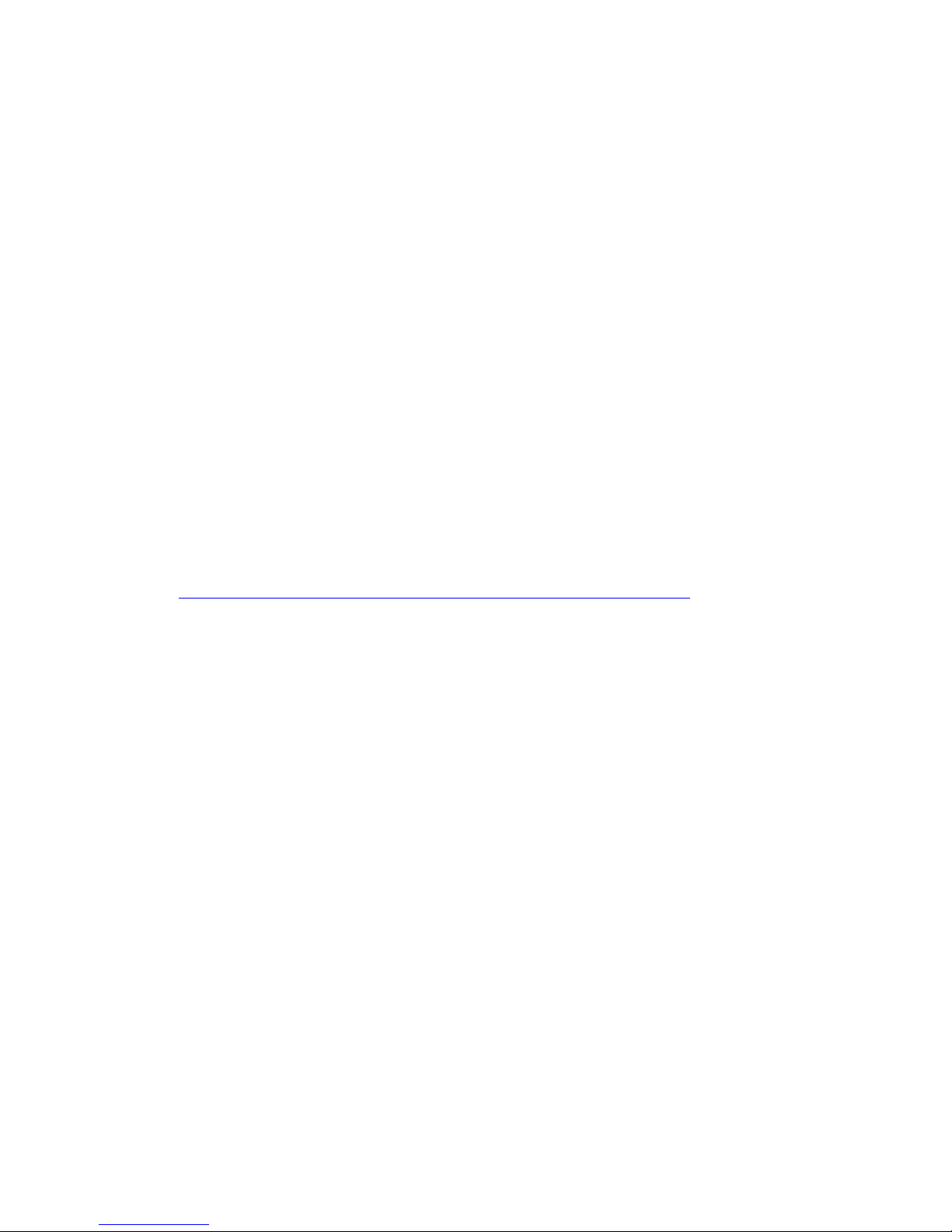
60
Appendix A--- System Recovery
Wellgate 2504 use dual firmware image to ensure the system stabilities. In most of case,
you will not encounter the system failed to boot issue. Normally, the user should able to
use Web page to login and upgrade the firmware through it. If you are not able to do it,
please following the follo wing steps for recovery.
1. Star t the WG2540 and to check the STATUS led is up or not. If STATUS led is ON,
please press the reset button for 5 seconds to reset to default. After all LED are light
up, the system is back to factory settings.
2. Change your PC IP address to 192.168.123.111 and network set to fix IP address
mode.
3. Connect your PC to WAN port and use http://192.168.123.123 to upgrade the
firmware. Make sure you are using Micrsoft IE 6 or later version. Do not support
FireFox Web browser.
4. If you cannot login to the web page through 192.168.123.123. Open a command
line windows and type “telnet 192.168.123.123”. If you can see the following
display, go to the next step. Otherwise, please contact Welltech FAE for RMA
(Repair).
5. Prepare a TFTP server for firmware download as follows
- download tftp server
http://www.welltech.com/support/voip/TFTP/TFTP_Server.zip
or
http://tftpd32.jounin.net/tftpd32_download.html
- s tart tftp server
Page 61
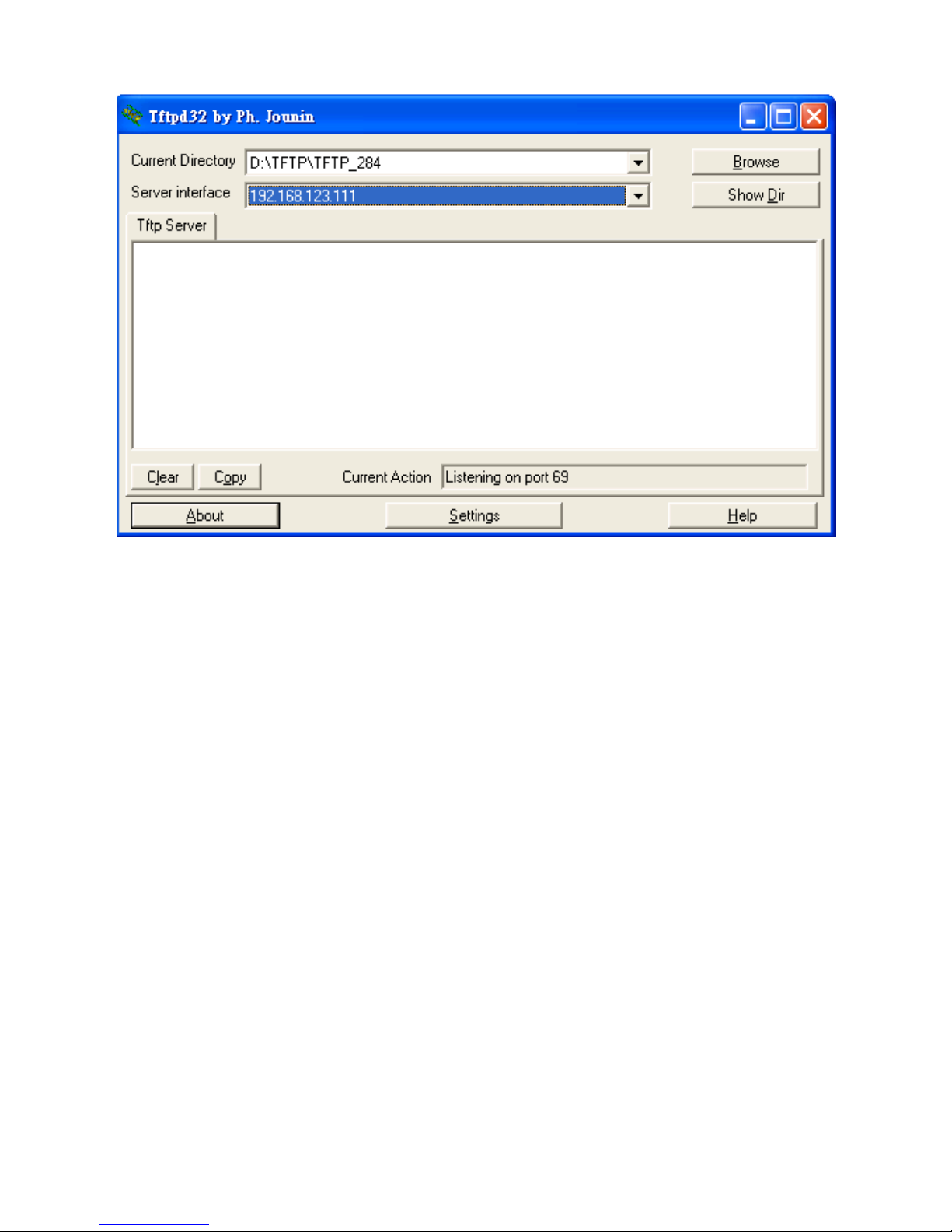
61
- d ownload the firmware into tftp data directory
6. I n the telne t te rminal, do the following command
- 1. __dmctw
- 2 . cd /config_fs
- 3. rm -f wg25*.bin
- 4 . tftp –g –r wg25.1. 0. bin 192.168.123.111
Page 62
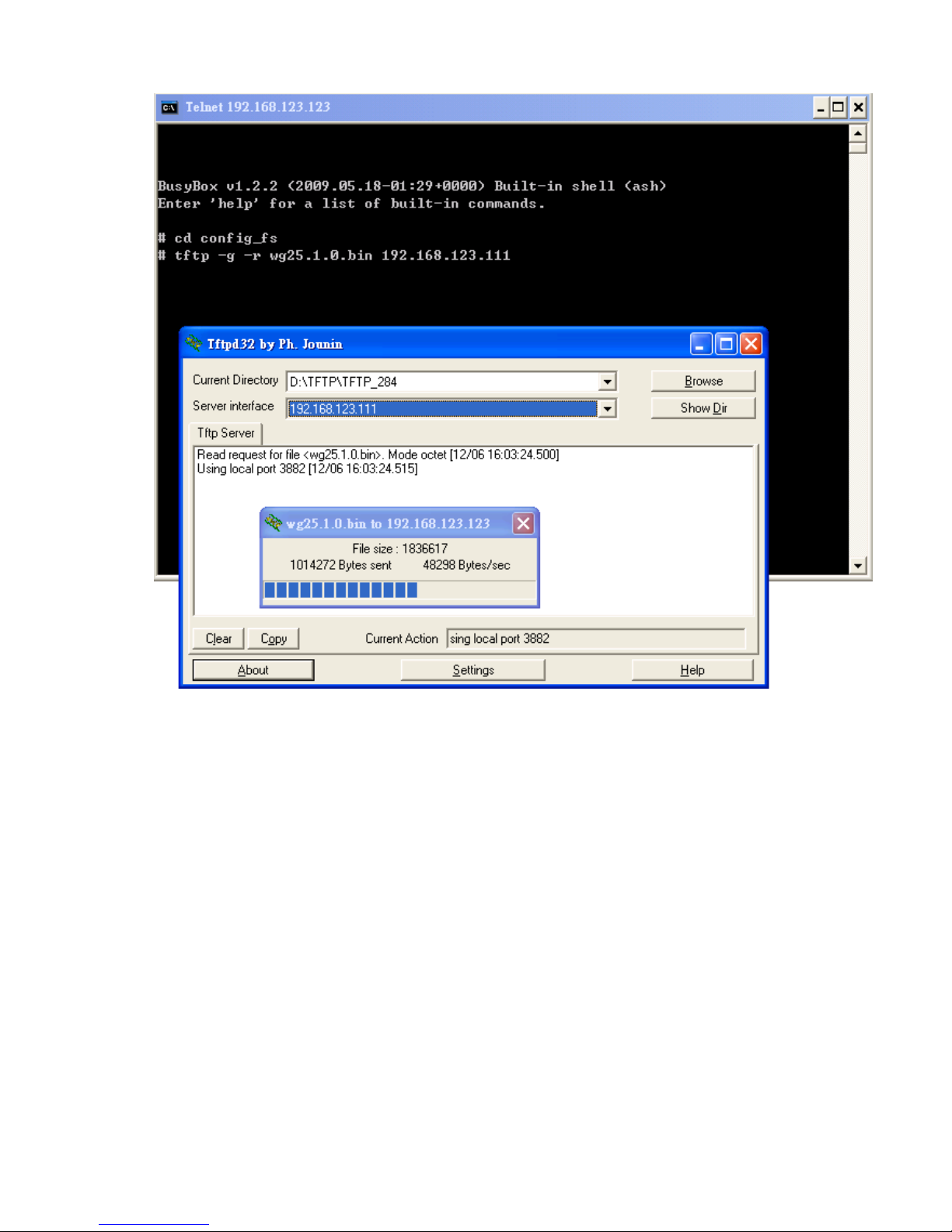
62
- 4. copy firmware successfully
- 5. reboot
7. Check whether the system was recovered or not
Page 63

63
Appendix B --- HTTP auto provisioning
Get the http pro visioning packet from Welltech and star t the provision ing as
follows:
Step 1: build mac l ist for mass configurati on file gene r a tion
Please open the “wg2504 MAC.csv gotten from Welltecg by using Microsoft
Excel. You can refer the picture below. Normally, you should g et all required
configuration mac list from Welltech and use it for c onfigura tion file
generation.
For FXS>
The wg2504 MAC.csv contains most frequently changed parameters as
following:
MACAddress: Wellgate 2504 MAC Address
fxs1.displayname ~ fxs4.displayname: display name for each line
fxs1.password ~ fxs4.password: user password for register to SIP proxy
for each lin e
fxs1.telno ~ fxs4.telno: tel no for each lin e
fxs1.user id ~ fxs4.u serid: user id for register to SI P p r oxy for each line
Please save and c lose it.
Step 2: create a t emplate configuration file
Open the “wg2504 Parameter.txt” getting from Welltech and make the
required change. Please at least make the changes for those provisioning and
SIP proxy settin gs . For detail, please refer the comments of “wg2504
Parameter.txt”.
Step 3: Make the c h ange for we gencfg.ini as follows if ne c essary
# Template File
BaseFile=.\wg2504 Parameter.txt
# MAC list file
ListFile=.\wg2504 MAC.csv
# 0: Off , 1: On
Encrypt=0
Page 64

64
Step 4: Generat e t he individual configura tion file.
Double click the “wtgencfg.exe”, it will generate the configuration f ile for
each MAC list in “MAC address.cfg” as the following pictures .
Step 5:
Put the “*.cfg” file into http or ftp directory. Set the provisioning settings in
Wellgate 2504 and reboot to test it. Y ou can use th e hfs for h ttp file ser ver. It
can be download from http://www.rejetto.com/hfs/.
Note: please link it to download pro vision file. Mor e informa tion please refers
“wg2504 Parameter.txt”.
http://www.welltech.com/support/voip2/SIP%20series/FXSO%20series/25x
x/provision/2504/2504_Provision.zip
Page 65

65
Appendix C--- WellGate 2504 (4-FXS) and WellGate 2540(4-FXO)
in peer to peer mode with hotline by port to port application.
Purpose
This paper is g oing to describe how to c onfigure FX O to F XS in peer to peer
mode with hotline function to link from one desire p ort at FXO via SIP IP link
to remote FX S desire port. This applicat ion is widely u sed to extend tradition al
PAB X extension from one location to remote office vi a IP Link which could be
VPN, Private network, fiber link or Wireless network. Here is an typical
diagram of this application at Figure 1.
Figure 1.
Before start to conf igure of both FX O and FXS gatew ay, we have as signed the
following parameters to both devices as follows. Please note that both IP
addresses at FXO and FXS gateway’s WAN port should be able to see each
other. Both FXO and F XS gateway CAN NOT install b e hind Router or Firewall
or IP Sharing.
WellGate 2504 (4-FX S Gateway ) i nformation :
IP address : 192.168. 18.201
Line number : 501, 502, 503 a nd 504
Page 66

66
WellGate 2540 (4-FX O Gateway ) i nformation :
IP address : 192.168. 23.23
SIP Line number : 1001, 1002, 1003 and 1004
FXO Telephone Number : default is Blank
PABX Exten sion number 201, 202, 203 a nd 204 which were connec ted to Port
#1 to #4 at FXO Gateway.
WellGate 2504 (FXS Gateway) configuration
Step 1: Configure static IP address to WellGate 2504, like below Figure 2.
For example: Set static IP address of 192. 168.18.201 at WAN port on Device
Setting Network of WellGate 2504 WEB page.
Figure 2.
Step 2: Go to VOIP Setting SIP to select the “Accept Proxy Only”
feature to NO and m a ke sure to setup the SIP Local Port number. In this
example, the SIP local por t is 8080. See Figure 3. This port number shou ld be
the same as Phone book configuration SIP port nu mber.
Figure 3.
Step 3: Set the FXS lin e’ s inf ormation to eac h port ( Line I D is the FXS’s port
number at Figure 4).
Enable Hotlin e feature at FX S gateway to port #1 and enter HOT LINE TEL
Page 67

67
field to 1001 which is WellGate 2540 FXO port 1 number. This command let
FXS port #1 point to remote FXO p or t #1 directly. Continue to configure
FXS port number 2 to 4 as following example at Modify Line Setting
web page. See Figure 5.
Enter HOT LINE TEL field to 1002 which is WellGate 2 540 FXO port 2 number.
(This command let FXS port #2 point to remote FXO port #2 dir e ctly.)
Enter HOT LINE TEL field to 1003 which is W ellGate 2540 FXO port 3 n umber.
(This command let FXS port #3 point to remote FXO port #3 dir e ctly.)
Enter HOT LINE TEL field to 1004 which is WellGate 2540 FXO port 4 number.
(This command let FXS port #4 point to remote FXO port #4 dir e ctly.)
Step 4: Go to Modify Line Settin g w ebpage (S ee Figur e 5) of FXS gateway at
Port #1 (LINE ID 1) to continue setting of port #1.
Select Register Type to “predefine”. Enter FXS port #1 inf ormation as
follows.
TEL No : 501
User ID : 501
User password: 501
Display Name: 501
Enter FXS port #2 information a s follows.
TEL No : 502
User ID : 502
User password: 502
Display Name: 502
Enter FXS port #3 information a s follows.
TEL No : 503
User ID : 503
User password: 503
Display Name: 503
Enter FXS port #4 information a s follows.
TEL No : 504
User ID : 504
User password: 504
Display Name: 504
Step 5: Select HOT Line to Enable at webpa ge (See Figure 5) of Lin e Setting
at FXS Gatew ay . And enter HOT Line TEL at 1001 which is W ellGate 2540 FXO
port #1 number.
For example:
The FXS port 1 number is 501, FXS port 2 is 502, F XS port 3 is 503, FXS port
4 is 504.
FXS port 1 number 501 hotline to FXO SIP Trunk 1 which number is 1001,
Page 68

68
FXS port 2 number 502 hotline to FXO SIP Trunk 2 which number is 1002,
FXS port 3 number 503 hotline to FXO SIP Trunk 3 which number is 1003,
FXS port 4 number 504 hotline to FXO SIP Trunk 4 which number is 1004,
See Figure 4.
Figure 4.
Figure 5.
Step 6: set the SIP Prox y information on FXS Setting SIP Proxy. See
Figure 6.
For example: Set the SIP Proxy Server’s IP address at 192.168.23.23, P r oxy
port number at 8080 and Ou tbound Proxy s erver port number at 8080 a s well
which were FXO’s IP address and SIP port number.
Note: Y ou h ave to f ill in remote FX O Gatew ay’ s IP addre ss and port n umber at
this step. See figure 6.
Page 69

69
Figure 6.
Step 7: set WellGate 2540 FXO number and IP address on FXS gatew a y ’s
webpage Dialing Plan Phone Book. See Figure 7.
For example: th e WellGate 2540 FXO port 1 number is 1001, S IP local port is
8080. The FX S gateway ’s phone Book format is as follows.
FXO_line_number@ F XO_ip_address: s ip_port number.
At this example, the FX S gateway p hone book sh ould configur e four ports as
follows.
Port 1 configure to 1001@192.168.23.23:8080
Port 2 conf igu r e to 1002@192.168.23. 23:8080
Port 3 conf igu r e to 1003@192.168.23. 23:8080
Port 4 conf igu r e to 1004@192.168.23.23:8080
Note:
The Name field of FXS Gatew ay’s phone book sh ould be remote FXO gateway’ s
port number as 1001 to 1004. Don’t key in text format he re . It should be
same as the remote FXO ga teway’s port number.
Figure 7.
Page 70

70
WellGate 2540 (FXO Gateway) configuration
Step 1: set static IP address to WellGate 2540 FXO gateway’s WAN port as
following picture. See Figure 8. For example: Set static IP a ddr es s
192.168.23.23 on Device Setting
Network of WellGate 2540 WEB page.
Figure 8.
Step 2: Go to VOIP Setting SIP to select the “Accept Proxy Only”
feature to NO and m a ke sure to setup the SIP Local Port number to 8080.
See Figure 9.
Figure 9.
Step 3: Set the FXO SIP lin e ’s information to each line.
Go to FXO Setting webpage of WellGate 2540 FXO Gateway and c on figure
each line by selecting Lin e ID from 1 to 4. See Figure 10. Enable Hotline
feature by selecting Incoming Ca ll Handling to Hot Line and give remote
W ellG a te 2504 FXS gatewa y port 1 number to 501. For example:
FXO SIP port 1 num ber 1001 hotline to remote FXS port 1 number 501
directly.
Page 71

71
FXO SIP port 2 num ber 1002 hotline to remote FXS port 2 number 502
directly.
FXO SIP port 3 num ber 1003 hotline to remote FXS port 3 number 503
directly.
FXO SIP port 4 num ber 1004 hotline to remote FXS por t 4 number 504
directly.
Figure 10.
Step 4: Set the SIP Trunk information to WellGate 2540 by going to SIP
Trunk Modify SIP T r unk webpage. See Figure 11.
1. Select Register Type to Predefine and key in the Proxy Server IP
address at 192.168.18.201 and port 808 0 whi ch are remote FXS
Gateway’s IP a ddress and SIP port number.
2. Next, configure ea c h SIP Trunk number, user ID, password and display
name to four SIP Trunks as following examples. See Figure 11.
Enter SIP Trunk # 1 information as follows.
TEL No : 1001
User ID : 1001
User password: 1001
Display Name: 1001
Enter SIP Trunk # 2 information as follows.
TEL No : 1002
User ID : 1002
User password: 1002
Display Name: 1002
Enter SIP Trunk # 3 information as follows.
TEL No : 1003
Page 72

72
User ID : 1003
User password: 1003
Display Name: 1003
Enter SIP Trunk # 4 information as follows.
TEL No : 1004
User ID : 1004
User password: 1004
Display Name: 1004
3. Select “2 Stage Dialin g” at “DNIS is Register TEL” webpage. When user
picks up the han dset from FXS port # 1 of WellGate 25 04, you should hear
Dial Tone from P ABX extens ion 201 whic h was conn ected to FXO Line # 1.
And it works like this analog phone was con nected at remote PABX’s
extension 201. See Figure 11.
If set “1 st age diali ng” in here, FXO will dial out lin e number 1001 to PABX
automatica lly when user picks up the handset from FXS por t #1 of WellGate
2504.
Figure 11.
Page 73

73
Step 5: Set Route P lan to each FXO line.
Disable the “ VOIP Defaul t Route” first.
Figure 12.
Set the Incoming Call Type to VOIP; Matched Prefix number from 1001 to
1004; Matched Length to 0 and Outgoing Type to FXO. See Figure 12.
For exa mple: Configure Route Plan to each line of FXO Gateway .
a. Line #1 of FXO Gateway setting, see Figure 13.
An FXS port 1 in coming call route s to FXO port 1 configuration example.
Incoming Cal l Type : VOIP
Matched Pref ix : 1001
Matched Length : 0
No Answer Timeout : 30 (MUST be longer than 10 seconds).
Outgoing Type : FXO
Hunting Type : selected anyone.
Routing List : 01. Line 1 ; 02. None. ; 03. None ; 04. None.
Routin g L is t is going to sele c t the first prior ity of Line number 1 to 4. At this
application, Only Lin e 1 is allow e d to connect with remote FXS telephone 1.
Page 74

74
Figure 13.
b. Line #2 of FXO Gateway setting, see Figure 14.
An FXS port 2 in coming call route s to FXO port 2 c onfigura tion example.
Incoming Cal l Type : VOIP
Matched Pref ix : 1002
Matched Length : 0
No Answer Timeout : 30 (MUST be longer than 10 seconds).
Outgoing Type : FXO
Hunting Type : selected anyone.
Routing List : 01. Line 2 ; 02. None. ; 03. None ; 04. None.
Figure 14.
c. Line #3 of FXO Gateway setting, see Figure 15.
An FXS port 3 in coming call route s to FXO port 3 configuration example.
Incoming Cal l Type : VOIP
Matched Pref ix : 1003
Matched Length : 0
No Answer Timeout : 30 (MUST be longer than 10 seconds).
Outgoing Type : FXO
Hunting Type : selected anyone.
Routing List : 01. Line 3 ; 02. None. ; 03. None ; 04. None.
Page 75

75
Figure 15.
d. Line #4 of FXO Gateway setting, see Figure 16.
An FXS port 4 in coming call route s to FXO port 4 configuration example.
Incoming Cal l Type : VOIP
Matched Pref ix : 1004
Matched Length : 0
No Answer Timeout : 30 (MUST be longer than 10 seconds).
Outgoing Type : FXO
Hunting Type : selected anyone.
Routing List : 01. Line 4 ; 02. None. ; 03. None ; 04. None.
Figure 16.
Page 76

76
4. Configure incoming Ring Cadence to FXO Gateway
When you conn ect WellGate 2540 F XO gateway Lines to local P ABX’s extens ion
or PSTN switch, pleas e go to WellGate 2540 webpage setting at VOIP
Advance
Ring to configure pr oper R ing C adenc e ( Ring ON time an d Ring
OFF time ) according to the P A BX or PSTN ring Cadence specification.
Without conf iguring Ring Cadence to F XO gateway properly according to PA BX
or PSTN Ring Ca dence, FXO m ay detec t Ring signal in a stran ge beha vior and
cause abnormal opera tion.
W ellG a te 2540 factory defa ult Ring Cadence setting is 2 seconds ON, 4
seconds OFF. Some PABX or PSTN provides 1 second ON and 3 seconds OFF
Ring Cadence. In this case, please con figure WellGate 2540 R ing Cadence to 1
second ON and 3 seconds OFF to match incoming R ing sign al. S ee Figu re 17.
See Figure 17.
5. Enable Caller ID function at FXO and FXS gateway.
The Caller ID configur ation at FXO g a teway should be configu r ed to m a tch
PAB X extension or loca l PSTN Caller ID incoming signal in order to carr y this
signal to remot e FX S g atew a y to d ispla y at FX S an alog phon e set. Of c our se,
the remote FXS Gateway also has to enable C aller ID generation f unction ( see
Figure 21. ) Here are s teps to enable FXO Caller ID detec tion specification an d
enable FXS gateway Caller ID generation steps.
Step 1: Make sure the Ca ller ID m ode you hav e conf igured to W el lGate 254 0
FXO gateway is the same as PABX extension or local PSTN switch which
W ellGate 2540 FX O L ine p orts h a v e c onn ected. I f y ou don ’t know wha t Ca ller
ID mode you need to config ure at FXO gateway, please consult to PA BX
suppliers or PSTN local switc h technician to support y ou. In global market,
there are several Caller ID modes which are most used such as Bellcore FSK,
ETSI FSK, ETSI DTMF, Danish DTMF, India DTMF, Brazilian DTMF. See Figure
18.
Page 77

77
See Figure 18.
Step 2: Go to FXO Gateway webpage configuration at SIP Trunk Modify
SIP Trunk to enable Outgoing Caller ID with both Display Name: PSTN
Caller ID and User ID: PSTN Caller ID as following Figure 19. A fter this
configur ation, FXO gate way sen d detected Caller I D signal from P ABX or PSTN
Lines to remote FXS gatew ay. There are additional two options at Display
Name and User ID to select what number are going to s e nd to remote FXS
gateway. Here are summary of three options.
a. PSTN Caller ID : Deliver Line number from PS TN or PABX extension. At
this example, they are number f rom 201 to 205. See Fig u r e 1 . And FXO
Caller ID function shou ld b e a b le to detect Caller ID signal cor r ectly.
b. SIP Displ ay N ame : See Figure 11 of four SIP Trunk numbers. At this
example, they are n umber from 1001 to 1004.
c. FXO TEL NO. : See Figure 20 to configure TEL NO from FXO Setting
FXO Line Modify Line Setting TEL NO. Here, default value is
blank. This option allows you to configure your desir e Line number to
deliver to remote FXS gateway.
Page 78

78
See figure 19. FXO G a teway Caller ID Mode.
Figure 20. FXO Telephone Number.
Step 3: Enable Caller ID generation at WellGate 2504 FXS ga teway. See
Figure 21.
Go to FXS Setting FXS Line Caller ID Mode to select Transparent to
enable Caller ID gener ation. After en able this command, analog telephone se t
is able to displa y Caller ID either FXS phone number (at this example, they are
501 to 504) or displa y number which wer e sent from FXO gateway ( PSTN, SIP
Trunk or FXO Line number).
Page 79
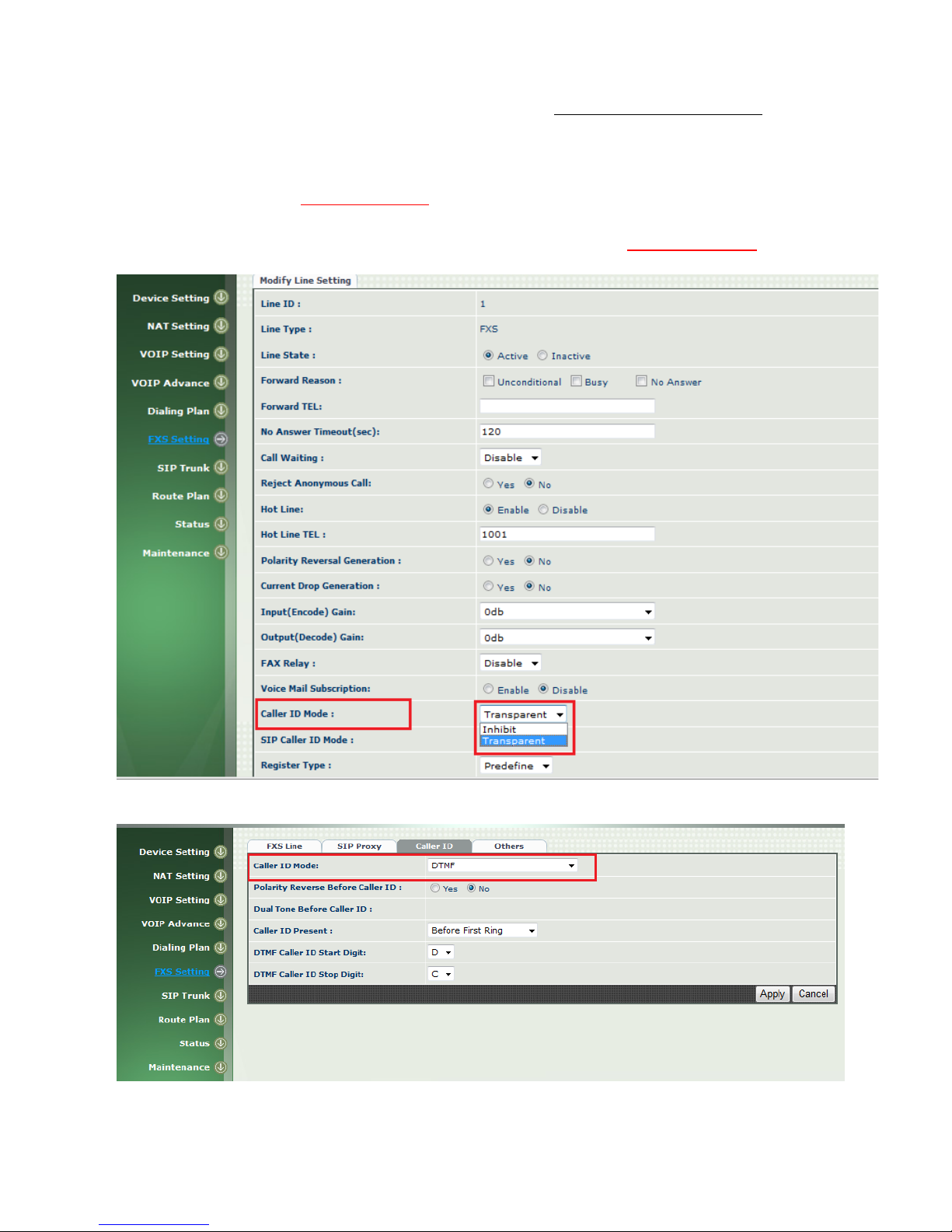
79
Step 4: Select FXS gateway ’s Caller ID Mode. See Figure 22 and 23.
FXS Gatew ay Caller ID gener ation is able to con figure whic h Caller ID mode in
order to match analog phone set’s Caller ID specification. Go to FXS Setting
Caller ID Caller ID Mode to select one of Caller ID Mode ( DTMF, FSK
Bellcore, FSK ETSI, See Figure 23 ). There are other options you may need to
pay attenti on at P olar ity R eve rse Befor e Caller ID , Du al Tone Before Caller ID ,
Caller ID Present, D TMF Caller ID start and stop digi t. See Figure 22.
Figure 21. Caller ID feature enable.
Figure 22. Select Call er ID Mode.
Page 80

80
Figure 23. Three options of Caller ID Mode.
Page 81

81
6. Release FXO Line from PSTN or PABX extension after
call was dropped.
FXO analog interface detect disconnect tone which was sent from PABX
extension or P STN line to release t ip/rin g phone wire. In other w ord, the F XO
line can only drop call after d etect an effective disconnect tone. In FXO
gateway webpage configuration , Go to VOIP Setting
Tone to configure
Disconnect 1 and Disconnect 2 in which disconn ect tone a re needed to ma tch
with P ABX or PSTN disc onnect tone. See figure 24. For detai ls des c r iption,
please refer to User manual for 2504 and 2540 firm w ar e v er 2. 01 at page 31
in details. You can also go to Country Template to select default se tting by
each country.
Figure 24. Disconnect tone table.
W ellG a te 2540 supports an a lternative feature to release FXO port by
detection Loop Curren t Drop signal. Go to FXO Setting Select FXO Line
Modify Line Setting
Current Drop for Disconnect to YES to en able this
feature. O nce calling user drop this call, PST N or PABX ma y drop Loop Current
signal for about 300 m sec (def ault set ting) to inform FXO in terfa ce. To detect
Loop current drop du r a tion can be ch an ged. Go to FXS Setting
Others
Current Drop Time. See Figure 26. This feature depen ds on the PSTN switch
or PABX you are using. See Figure 25 at webpage conf igu ration.
Page 82

82
Figure 25. Loop Current Drop to release FXO port
Figure 26. Loop Cur r ent Drop detection Time.
Page 83

83
7. FLASH command generation and detection on FXO and
FXS gateway.
FLASH feature is widely used for PABX extension to im p lem e nt PABX’s
advanced features such as Call Transfer, Call Hold, Conferenc e,
Forwarding or Ca ll Park and ot hers. PABX relies o n extension’s analog
phone set to gener ate Flash time to inform PAB X this is an FLASH command.
In this FXO +FXS P2P Hotline application, FXS needs to detect a FLASH
command fr om a nalog phone set and trans m it to FXO gateway via VoIP
network. Then, F XO generates an equ ivalent Flash time to PABX. H er e a re
step to step guidan ce to configure th is function at both FX O and FXS gateway.
Step 1 : Setup FXS Flash detection time range.
Since FLASH command was initialized from analog phone set, check what flash
time this phone set can generate. Then, configure FXS ga teway flash time
detection ra nge. See Figure 27 as follows. Go to FXS Setting
Others
setup Minim um a nd Maximum Flash T ime range. Note : the analog
phone flash time sh ould be located insid e FXS gatewa y setting range to detect
an Flash command correctly. Once FXS detec t this com mand, it sends to F XO
gateway via SIP IP protoc ol automatically.
Figure 27. Setup FX S Flash detection time range.
Step 2 : Setup FXO F lash time generation.
Go to FXO Sett ing FXO Line Modify Line Setting Flash Time (msec). See
Figure 28. Flash time has to match PSTN or PABX Flash command specification.
Consult to PSTN or PA BX technician to fill in proper time.
Page 84

84
Figure 28. Setup FX O F las h time generation .
