Page 1

L
L
A
A
N
N
P
P
h
hoo
n
nee 110011//220011
A
Add
m
mii
n
niissttrraattiioo
n
n
G
G
u
uiiddee
Page 2
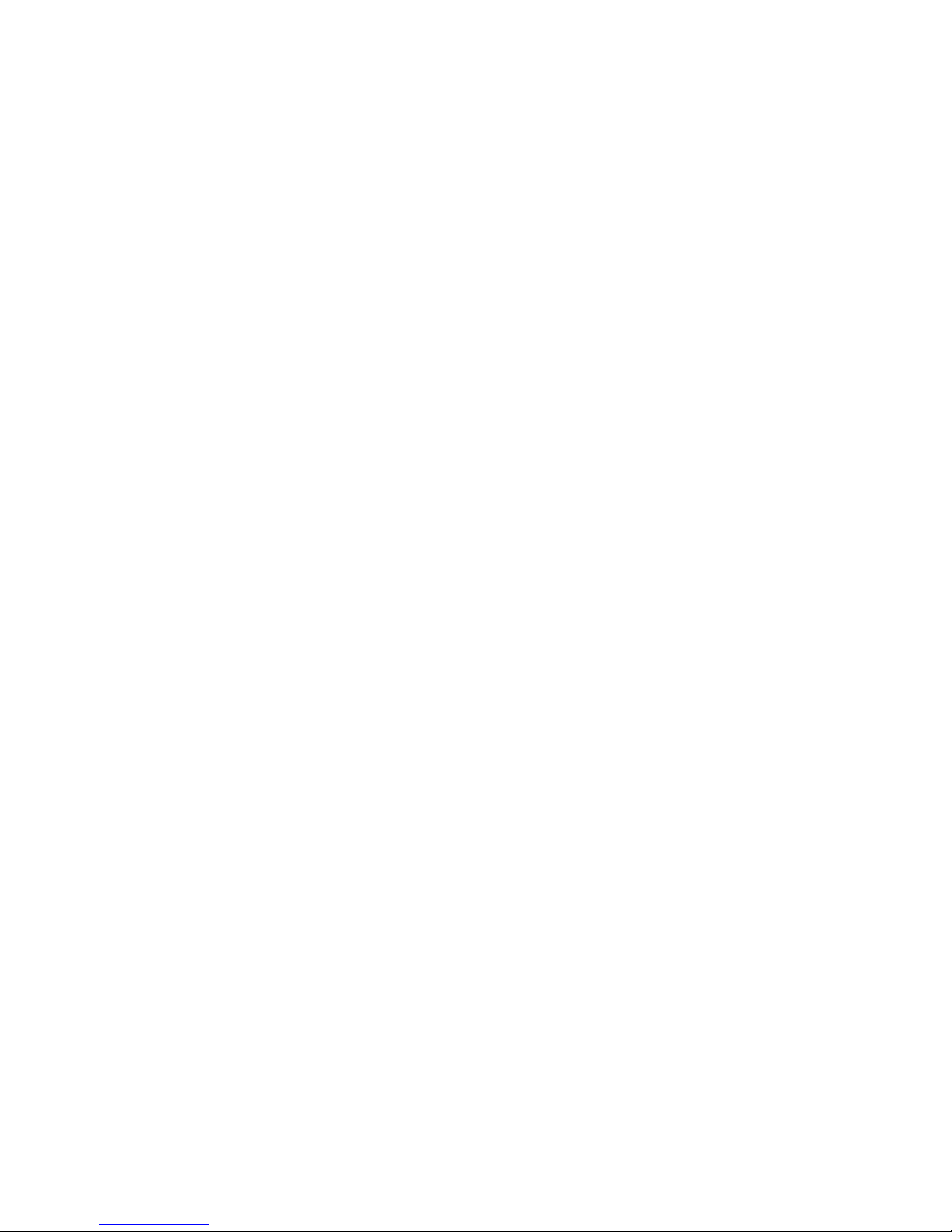
LAN Phone 101/201 User Manual Guide Document Ver.: 2.103
LAN Phone Ver:lp201.102.
1
Chapter 1 Overview of the LAN Phone 101/201..................................................................3
1. Hardware Overview...........................................................................................4
2.Software Features and Specification..................................................................8
Calling Features............................................................................................................8
Chapter 2 Configuring the LAN Phone 101/201 through Phone menus ............................12
1.Initialize LAN Phone 101/201 ..................................................................................12
2.LCD Configuration...................................................................................................14
Chapter 3 Configuring the LAN Phone 101/201 through Web Pages................................21
Step 1. Browse the IP Address predefined via Keypad...............................................22
Step 2. Input the login name and password................................................................23
Step 3. The web interface main screen.......................................................................24
Step 4. Start configure................................................................................................24
1. Network Configure...........................................................................................25
2. H323 Configure ...............................................................................................28
3. System Configure............................................................................................31
4. PPPoE Configure............................................................................................33
5. DDNS Configure..............................................................................................34
6. Voice Configure...............................................................................................35
7. Tone Configure ................................................................................................36
8. Bureau Configure............................................................................................36
9. Support Functions...........................................................................................38
10. DSCP Configure............................................................................................39
11. Phone Book...................................................................................................41
12. Password.......................................................................................................42
13. Firmware Upgrade.........................................................................................43
14. System Command.........................................................................................44
15. Version Information........................................................................................45
Chapter 4 Configuring the LAN Phone 101/201 through Telnet command lines................45
1. [help] command......................................................................................................46
2. [quit] command.......................................................................................................47
3. [reboot] command...................................................................................................47
4. [flash] command.....................................................................................................47
5. [commit] command.................................................................................................48
6. [ifaddr] command....................................................................................................48
7. [time] command......................................................................................................49
8. [ping] command......................................................................................................50
9. [pbook] command...................................................................................................50
10. [ddns] command...................................................................................................51
Page 3
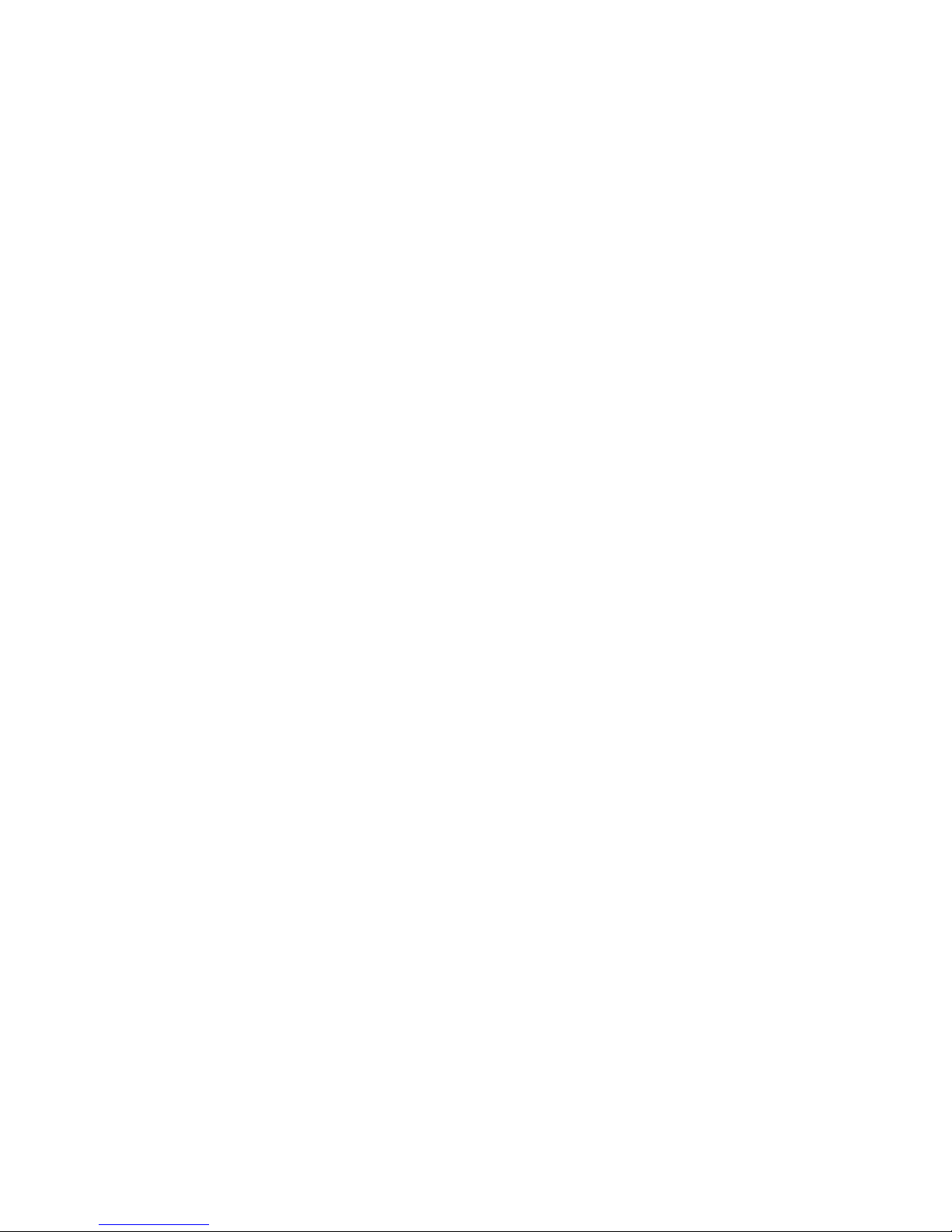
LAN Phone 101/201 User Manual Guide Document Ver.: 2.103
LAN Phone Ver:lp201.102.
2
11. [pppoe] command.................................................................................................52
12. [sysconf] command...............................................................................................53
13. [h323] command...................................................................................................54
14. [voice] command...................................................................................................57
14. [rbtone] command.................................................................................................58
15. [tos] command......................................................................................................58
16. [tone] command....................................................................................................60
17. [support] command...............................................................................................61
18. [bureau] command................................................................................................62
19.[rom] command......................................................................................................62
20. [passwd] command...............................................................................................64
Chapter 5 Upgrading Software on the LAN Phone 101/201..............................................66
*Download Procedure...............................................................................................66
1.LCD Panel Control............................................................................................66
2.Remote Control: Telnet.....................................................................................67
3.Web Management............................................................................................68
Page 4

LAN Phone 101/201 User Manual Guide Document Ver.: 2.103
LAN Phone Ver:lp201.102.
3
Chapter 1 Overview of the LAN Phone 101/201
LAN Phone 201 is a full- featur e d IP- based telephone set vi a Ether n et base communication.
Over the office LAN connection, it provides IP-PBX solution such as station-to-station call,
IP call and local PSTN/PBX Extension call via PSTN Gateway. The traditional PBX
functionality is provided with H.450 features together with Gatekeeper or IP/PBX Call
Manager.
LAN Phone 201 provides two 10/100BaseT switch/hub RJ-45 ports allow connecting to
office LAN and PC simultaneously. It is compatible with ADSL or Cable Modem provided by
ITSP, ISP or Car ri er Company to pr ov i de VoIP services to resi de ntial and SOHO appl ic ation.
LAN Phone 201 is also an integrated Analog Phone provides IP call or PSTN call selection.
When external power is down, it can be a Plain Old Telephone set (POTs).
It provides internal high-quality speakerphone, programmable keys and feature buttons,
such as MUTE, HOLD, FORWARD and TRANSFER. LAN Phone 201 also embedded with
a dot matrix of two lines 24 chara cters LCD, which can display da te and time, ca lling party
name, calling party number, and digits dialed and etc.
Page 5

LAN Phone 101/201 User Manual Guide Document Ver.: 2.103
LAN Phone Ver:lp201.102.
4
1. Hardware Overview
1.Front View and Keypad function
♦ C: Cancel and Clear
♦ : Move to left /previous and right/next.
♦ OK: Press OK to confirm the modification.
♦ Direct Line (DL) Button 1 – 10: User press DL button to do speed dial according to
phone book data 1-10 (please refer to LCD configuration-Phone Address Book,
Advanced Configurations via Telnet- [pbook] command, or Web Configuration-Phone
Book chapter).
Page 6

LAN Phone 101/201 User Manual Guide Document Ver.: 2.103
LAN Phone Ver:lp201.102.
5
♦ Number 1 –10, * and #: The function is as the same as the general phone set.
Corresponding list of keypad and symbol:
1 “1”
2 “A” ; “ B” ; “C” ; “2”
3 “D” ; “E” ; “F” ; “3”
4 “G” ; “H” ; “I” ; “4”
5 “J” ; “K” ; “L” ; “5”
6 “M” ; “N” ; “O” ; “6”
7 “P” ; “Q” ; “R” ; “S” ; “7”
8 “T” ; “U” ; “V” ; “8”
9 “W” ; “X” ; “Y” ; “Z” ; “9”
* “.” ; “@” ; “_” ; ”-“ ; “,” ; “!” ; “?” ; “*”
0 “0” ; “Space”
# “#”
♦ MUTE: Mute the voice of MIC and let others can’t hear from user in communication.
♦ PSTN: Press PSTN to switch LAN Phone 101/201 as PSTN or IP Phone Mode. In
PSTN mode, “PSTN” characters will be displayed on LCD left bottom side, then users
can dial out as if standard telephone set in PSTN; in IP Phone mode, “GK” characters
will be displayed on LCD left bottom side.
Note:
1. When LAN Phone is in PSTN mode, only PSTN and SPE AKER function key can
work.
2. On LCD will display ”…Incoming Call... ” to inform user when LAN Phone h as bot h
IP and PSTN side incoming calls.
3. If in communication with IP side, user can press HOLD to hold IP side, then press
PSTN to pick up PSTN side, after that can press HOLD again to retrieve IP side.
4. If in communication with PSTN side, user must hang up PSTN side before pick up
IP side.
♦ HOLD: To hold a call with H.450 function.
♦ SPEED: Press SPEED and number (Phone book index) to do speed dial according to
phone book data (please refer to LCD configuration-Phone Address Book or Advanced
Configurations via Telnet- [pbook] command).
♦ FORWARD: Forward an incoming call to another IP device by H.450 forward function.
(Please refer to LCD configuration-Indicate Forward Type)
Page 7
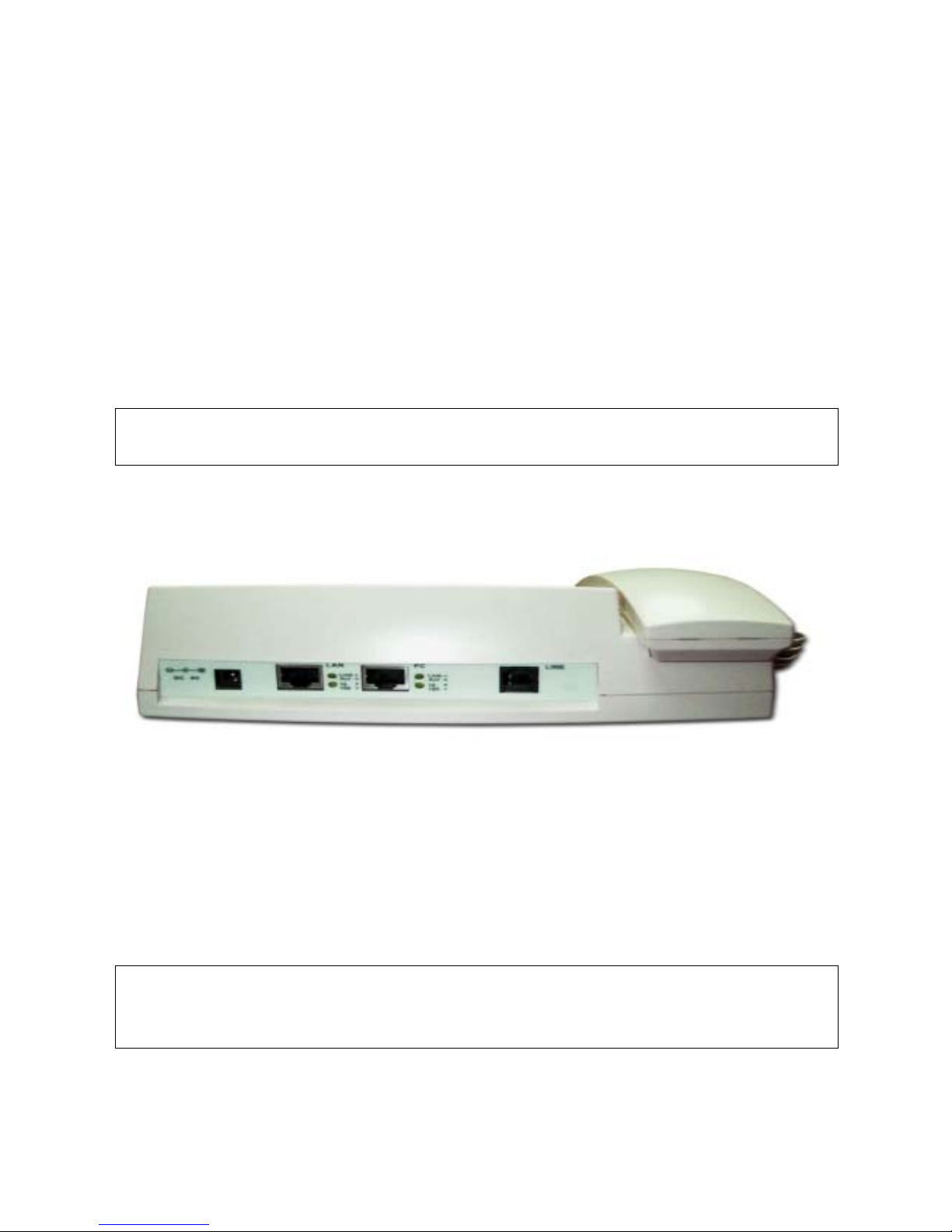
LAN Phone 101/201 User Manual Guide Document Ver.: 2.103
LAN Phone Ver:lp201.102.
6
♦ MESSAGE and its indicated LED light: When missed incoming calls, the MESSAGE
LED will be flashing. User can check the information of missed calls by pressing the
MESSAGE button.
♦ TRANSFER:
1. Transfer a call by H.450 transfer function. Press TRANSFER button in
communication and press phone number which user want to transferred to can
transfer this call.
2. Change characters to be capital or lowercase: when pressing TRANSFER before
press letters can switch type of letters.
♦ REDIAL: Redial the last outgoing call.
♦ + And -: Adjust the voice volume in communication.
♦ SPEAKER: Speaking without picking up handset.
Note: All function keys mentioned above (except Number 1 –10, SPEAKER* and #)
are effective only in IP Phone mode.
2.Back View
♦ DC 9V: DC 9V power input outlet
♦ LAN: RJ-45 connector, connected directly to the Hub through the straight CAT-5
cable.
♦ PC: RJ-45 connector, connected directly to the PC through the straight CAT-5 cable
♦ Line: RJ-11 connector, connected directly to the PSTN analog line.
Note: There are two LED indicated lights: LINK/ACT and 10/100 for LAN port and PC port.
When network status is in normal, LED of LINK/ACT will be flashing; when transmit rate is in
10 mbps/100mbps, LED of 10/100 will light off/on.
Page 8
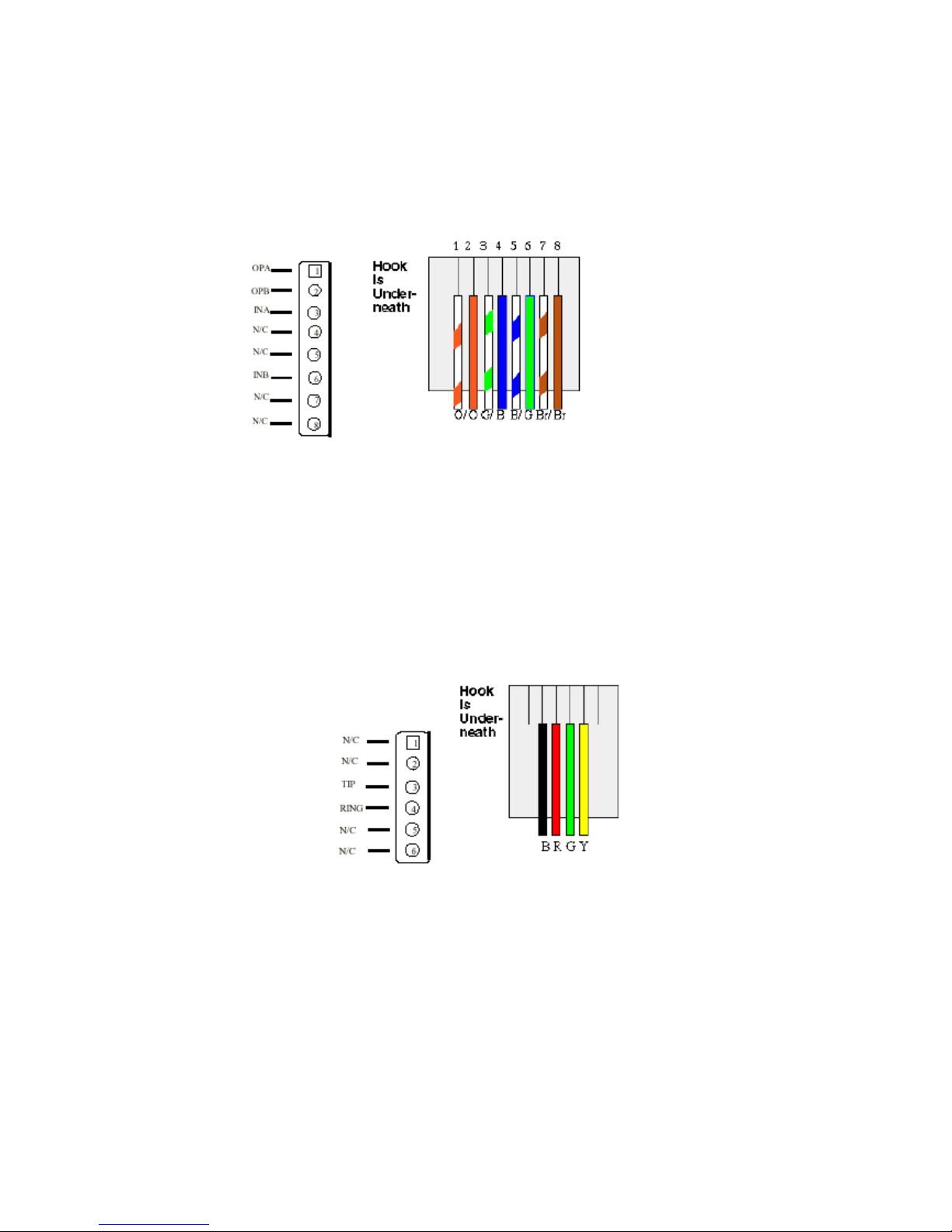
LAN Phone 101/201 User Manual Guide Document Ver.: 2.103
LAN Phone Ver:lp201.102.
7
3.Specification of connector
1、 Ethernet Port:
Ethernet port is for connecting LAN Phone to netw ork , trans mit rate supp or t s 10/1 00
Base-T.
Ethernet connector(LAN)
2、 RJ11connector:
RJ11 connector is for connecting LAN Phone with PSTN.
RJ11connector
Page 9

LAN Phone 101/201 User Manual Guide Document Ver.: 2.103
LAN Phone Ver:lp201.102.
8
2.Software Features and Specification
Application:
ISP/ITSP (Internet Telephony Service Provider)
IP-PBX with office telephony services
Multi-nation enterprise communication
SOHO Telephony
Calling Features
Call Hold
Call Transfer
Call Forward
10 sets last number Redial
Ten configurable speed dials
Network Supported
Fixed IP
Dynamic Host Configuration Protocol (DHCP)
PPPoE connection (When PPPoE disconnect, LAN Phone 201 can automatically
re-connect and display related messages on LCD.)
Behind NAT IP Sharing Device (Configurable port assignment, including H.225, H.245,
RTP, and Web management.)
Support QOS by setting DSCP (Differentiated Service Code Point) parameters of VoIP
packet
Support 802.1p1q (VLAN)
Audio Features
G.711 a/µ-Law, G.723.1, G.729, G.729b, G.729a, G.729ab
VAD, CNG
G.165/G.168 compliant echo cancellation
Programmable Dynamic Jitter Buffer
Bad Frame Interpolation
Provide both in-band and H.245 out of band DTMF generation/detection
Gain/Attenuation Settings
Provide Progress Tone: Dial tone, busy tone, call-holding tone and ring-back tone
Page 10

LAN Phone 101/201 User Manual Guide Document Ver.: 2.103
LAN Phone Ver:lp201.102.
9
Provisioning and Configuration
H.235 security function
Support Fast Start and H.245 Tunneling
Can set up to ten E.164 phone number
LCD configuration password protection
Automatically Gatekeeper Discovery
Alternate Gatekeeper selection
Provide Gatekeeper Mode or Peer-to-Peer Mode (Non Gatekeeper needed) selection
Ring tone, Speaker and Handset volume adjustable
Dial path se lection (PSTN or IP mode)
Compatible with MS-NetMeeting v3.0, Cisco product, OpenPhone
Support DNS server inquiry and DDNS function
Management Features:
Software Upgrade: TFTP/FTP download
Three easy ways for system configuration
- LCD Front Panel
- Web Browser
- TELNET
Basic Features:
ITU-T H.323 v4 compliance
DTMF detection/generation
TFTP/FTP software download
Remote configuration/reset via Telnet
LED indication for system status:Speaker, Hold ,Mute , Message , PSTN
Network Interface:
- Switch Hub inside, providing 2 RJ-45 sockets for 10/100Base-T connection
- 1 RJ-11 socket for PSTN connection
Microsoft Net Meet ing v3.0 compatible
SNTP (Simple Network Time Protocol)
Call HOLD/TRANSFER/FORWARD/MUTE
PSTN/IP side access switch
10 Direct Line Button for speed dial
Support Speaker Mode
System Configuration from keypads and displayed on LCD
Ring Tone selection
Password setting for security
Page 11

LAN Phone 101/201 User Manual Guide Document Ver.: 2.103
LAN Phone Ver:lp201.102.
10
Function Keys: Speaker, Redial, Mute, Hold, Transfer, Forward, Message, PSTN
Ten sets last Phone Number redial
Dial plan
Provide TOS (T ype Of Service) function
Gatekeeper mode or Peer to Peer mode selection
Caller ID:
IP side display H323-ID and E.164.
Display the coun t of total call rece ived .
Display un-answered call name, number.
Show caller’s name, number, calling time.
Volume Adjustment:
Speaker volume level adjustable.
Handset Receiver volume level adjustable.
LCD:
2 lines, 24 character Dot Matrix display.
Indicator messages of HOLD, MUTE, PSTN, Directed Line 1~10.
Display current date and time.
Display of call duration.
Audio features:
Codec -- G.711 a/μlaw, G.723.1 (6.3Kbps),G.729, G.729a, G.729b, G.729ab
VAD (Voice Activity Detection), CNG (Comfort Noise Generate)
G.168/165-compliant adaptive echo cancellation
Dynamic Jitter Buffer
Bad Frame Interpolation
Provide H.245 Out-band DTMF message
Call Transfer (H.450.2)
Call Forward (H.450.3)
Call Hold (H.4 50.4)
Gain (Voice Volume) Settings
Provide Call Progress Tone: Dial tone, busy tone, call-holding tone and ring-back tone
Page 12
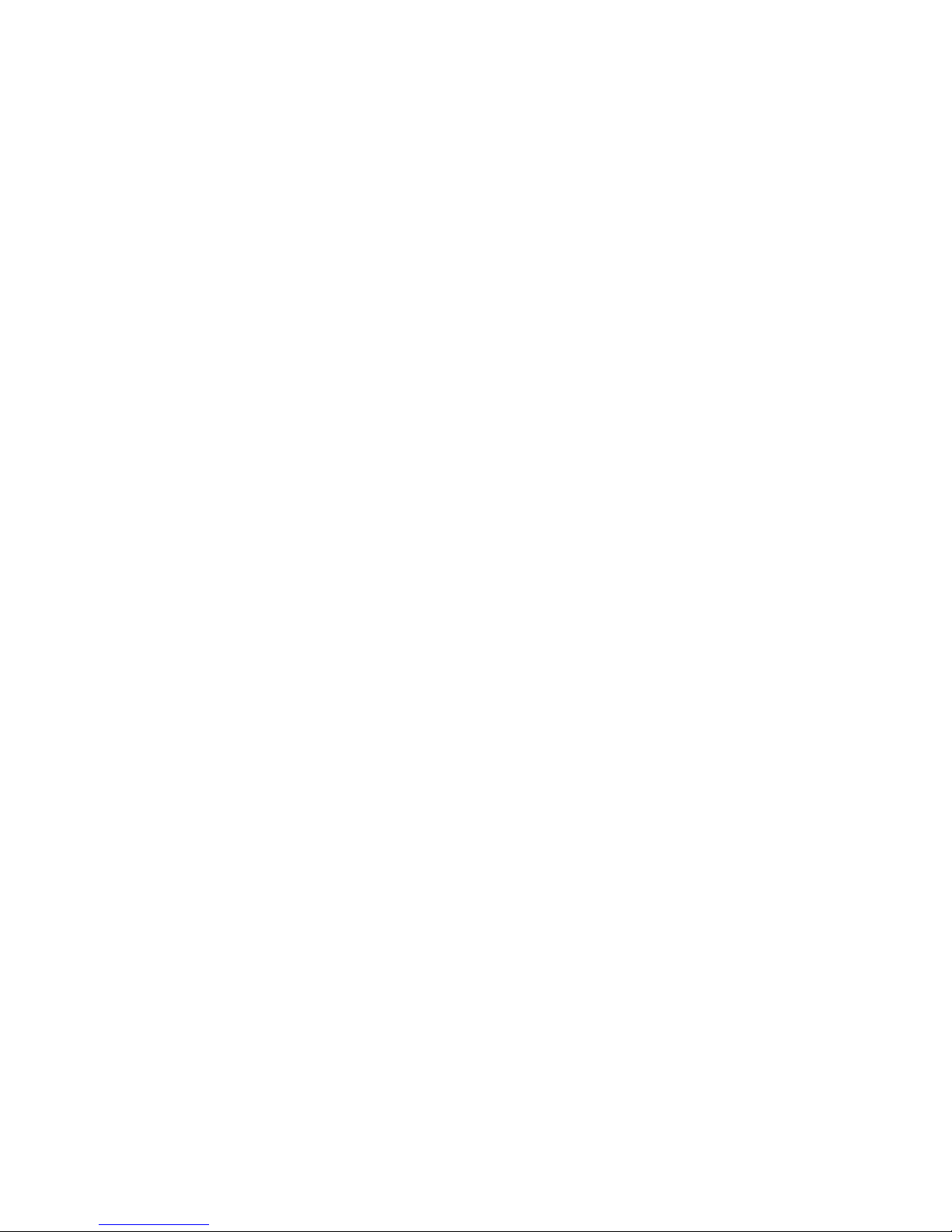
LAN Phone 101/201 User Manual Guide Document Ver.: 2.103
LAN Phone Ver:lp201.102.
11
Firmware Upgrade:
Firmware version displayed on LCD and Web.
Three ways to upgrade firmware:
- Download via KEYPAD configuration (can only upgrade application rom file) .
- Download via Telnet.
- Download via Web Browser
Management Features:
Three easy ways for system configuration
- LAN Phone 101/201 KEYPAD
- TELNET
- Web Browser
Environmental
Humidity: 10 to 90 % (Non-condensing)
Operational Temperature: 0 to +40 °C
Certification
CE
Page 13
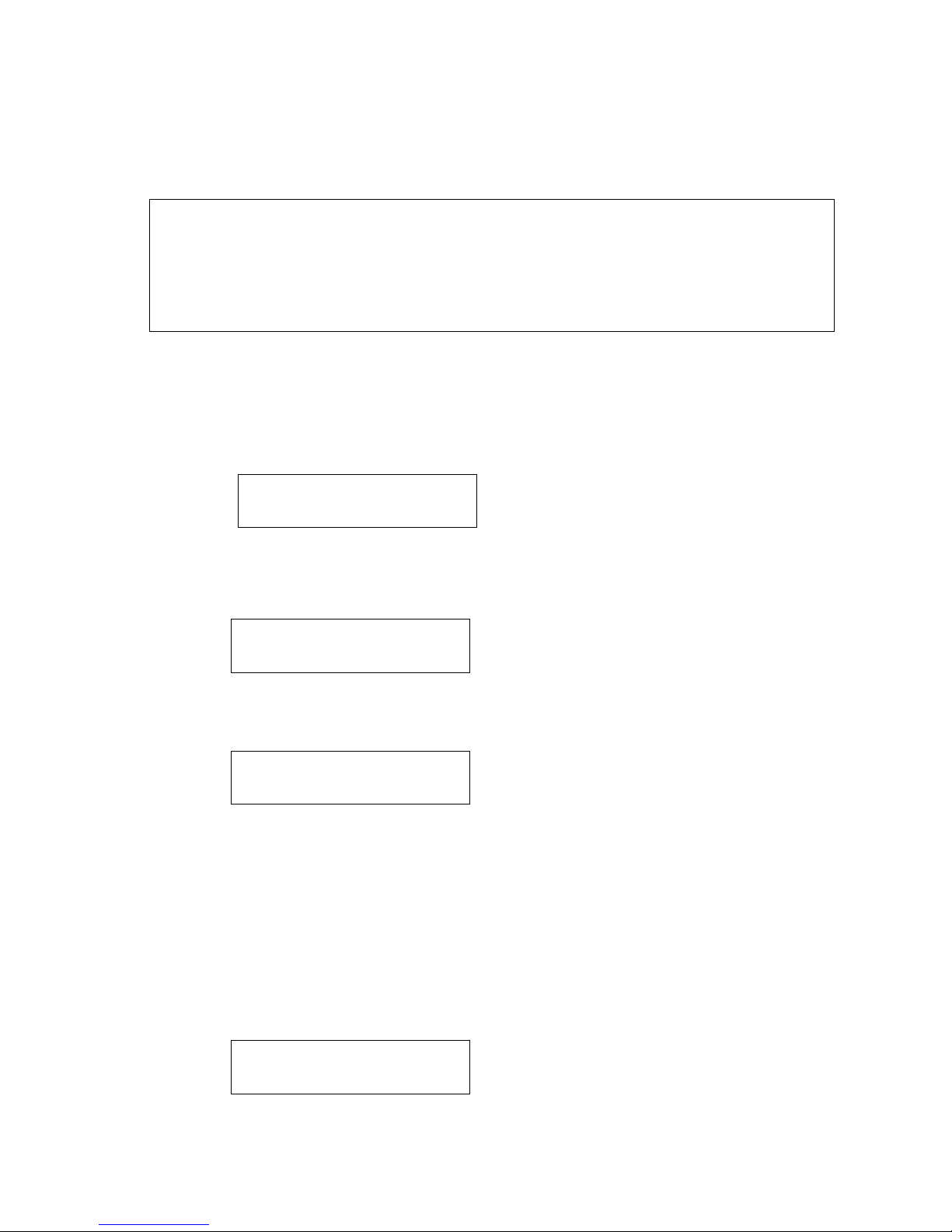
LAN Phone 101/201 User Manual Guide Document Ver.: 2.103
LAN Phone Ver:lp201.102.
12
Chapter 2 Configuring the LAN Phone 101/201 through Phone
menus
Note:
1. After any configurations be made for the LAN Phone 101/201, user has to do
Reboot in the selection 1→6 “Reboot”.
2. We suggest user to set IP address via LCD menu 1→1 first, then go to chapter
3 to do other detail configurations via web browser.
1.Initialize LAN Phone 101/201
1. When power on the LAN Phone 101/201, the LCD screen show s as below. Now LAN
Phone is running Boot sector program.
2. Wait around one minute until the LAN Phone 101/201 finishes boot program
initialization.User can see flashing greeting as below:
3. Then LAN Phone get into standby mode:
The main LCD screen w oul d be shown as similar as abov e. The GK word means th e
LAN Phone 101/201 is in Gatekeeper Mode, and when LAN Phone is connected to
SNTP server, on LCD will show current time from SNTP server.
4. After pressing the PSTN button, the GK word will be replaced by PSTN. Then LAN
Phone is in PSTN Mode. Pl ease notice that i n PS TN mode user mus t plug PS TN line
in RJ-11 port.
IP-Phone
Board Start Booting
System Initializing…………..
IP-Phone
GK 10:10:10 AM
IP-Phone
PSTN 10:10:10 AM
Page 14

LAN Phone 101/201 User Manual Guide Document Ver.: 2.103
LAN Phone Ver:lp201.102.
13
Press or to enter configuration mode then press OK button to enter certai n me nu.
1. System Configuration (mandatory, protected by password)
2. User Line Number (mandatory)
3. Ring Configuration
4. Indicate Forward Type
5. Message Box
6. Phone Address Book
Note: LCD Panel of LAN Phone 101/201 is operated manually by moving or on
the keypad. Press OK to enter separate configuration menu. Press C to go
back to the main menu.
Page 15
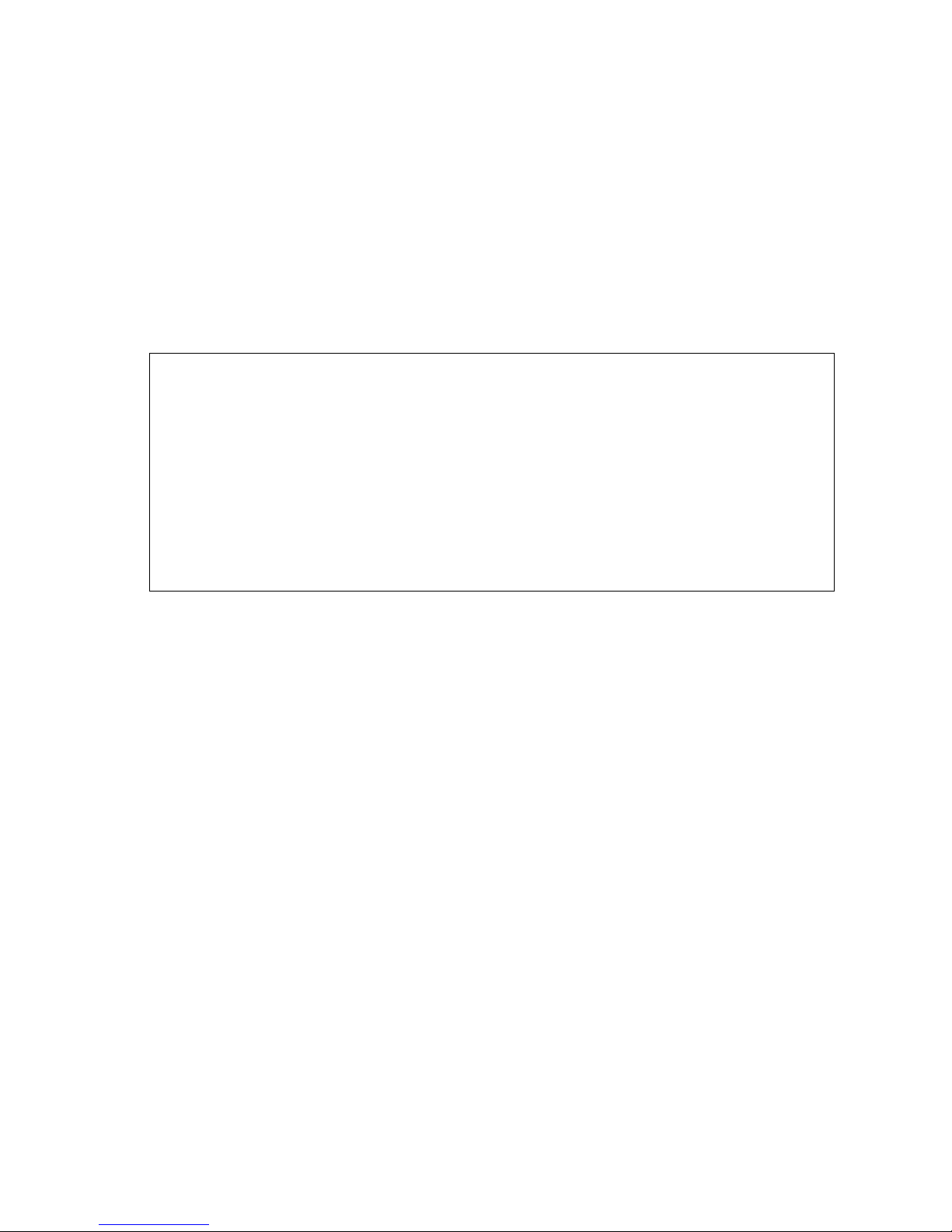
LAN Phone 101/201 User Manual Guide Document Ver.: 2.103
LAN Phone Ver:lp201.102.
14
2.LCD Configuration
User can set the following configurations manually by operating the commands
displayed on LCD.
1. System Configuration (mandatory, protected by password)
Please Enter Password:
User must key in password to enter this menu, selections under this
command are all important ones, which can only be configured by
administrators.
Note:
1.Password to enter System Configuration:
The same as H.323 token password (please refer to item (11)), default value is x.
(Please press TRANSFER button to switch as lowercase characters first, then
press 9 twice.)
2.If user forget password, please contact with our company, we will generate a specific
password according to your MAC address of LAN Phone.
3.User can also try to configure LAN Phone via Telnet or Web browser with default IP
address: 10.1.1.3.
1. Connect Configuration
It is necessary for user to set sub-configurations included in Connect
Configuration in order to run the LAN Phone 101/201 correctly.
In addition, user has to prepare one valid IP Address to meet your
network environment. (Global public IP Address or Virtual IP Address)
(1) IP address
In this configuration mode, user presses the prepared IP Address on the
LAN Phone keypad. Please input IP address as format: xxx.xxx.xxx.xxx.
(2) Subnet Mask:
User has to press the subnet mask IP Address on the LAN Phone keypad.
(3) Gateway
User has to press the default gateway IP that meets IP Address on the
LAN Phone keypad.
(4) Primary DNS
User can set IP addr ess o f Domain N ame Ser ver, then for Gatekeeper and
Phone book can enter URL address or IP address. Please refer to 4.9
[pbook] and 4.13 [h323] command.
Page 16
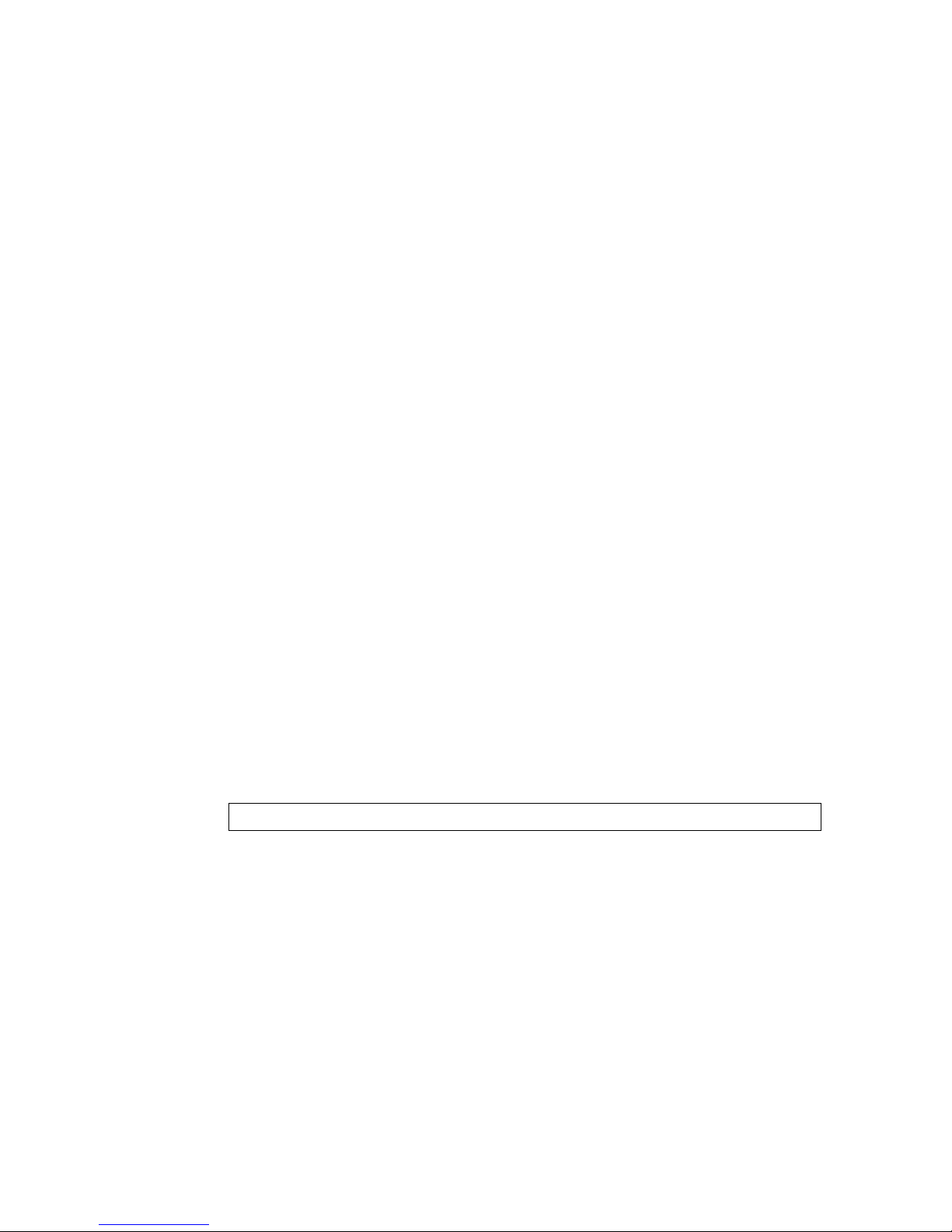
LAN Phone 101/201 User Manual Guide Document Ver.: 2.103
LAN Phone Ver:lp201.102.
15
(5) Secondary DNS
User can set IP address of secondary DNS, once primary DNS cannot
work normally, LAN Phone can refer to secondary DNS.
(6) Gatekeeper
User has to offer one available Gatekeeper server IP Address and set this
IP Address on the LAN Phone keypad.
(7) Second Gatekeeper
LAN Phone provide alternative Gatekeeper feature, if LAN Phone can’t
register to Main Gatekeeper for 10 times, it will try to register to the
Second Gatekeeper. When main Gatekeeper can’t work normally, LAN
Phone can still keep working with Second Gatekeeper
(8) SNTP Configuration
LAN Phone 101/201 supports that user can assign one SNTP (Simple
Network Time Protocol) Server in your country by setting in LAN Phone.
User has to offer one available SNTP server IP Address and set this IP
Address on the LAN Phone keypad.
(A) SNTP Mode: User can set dif fer ent ti me can s et SN TP function too b e
on/off/broadcast, which means LAN Phone will capture current time
from SNTP server or not, or broadcast to find a SNTP server and
capture current time.
(B) SNTP Server: User can specify a SNTP server for LAN Phone to
capture current time.
(C) Time Zone: User can set time zone according to the location LAN
Phone is. For example, in Taiwan the time zone should be set as
8,which means GMT+8. (User can press “*” as “-“)
Note: If user didn’t set SNTP server, on LCD won’t display current time
.
(9) Connection Mode
There are 2 types for LAN Phone 101/201 to connect to the other devices.
They are GK, P2P. The default mode is in GK mode. When user w ould l ike
to connect via P2P mode, the LAN Phone 101/201 must change as well.
Move the “→” symbol by press or on the keypad to select one mode.
(10) DHCP Mode (ON/Off)
User can set LAN Phone in DHCP mode, which means LAN Phone will get
a dynamic IP automatically.
Page 17
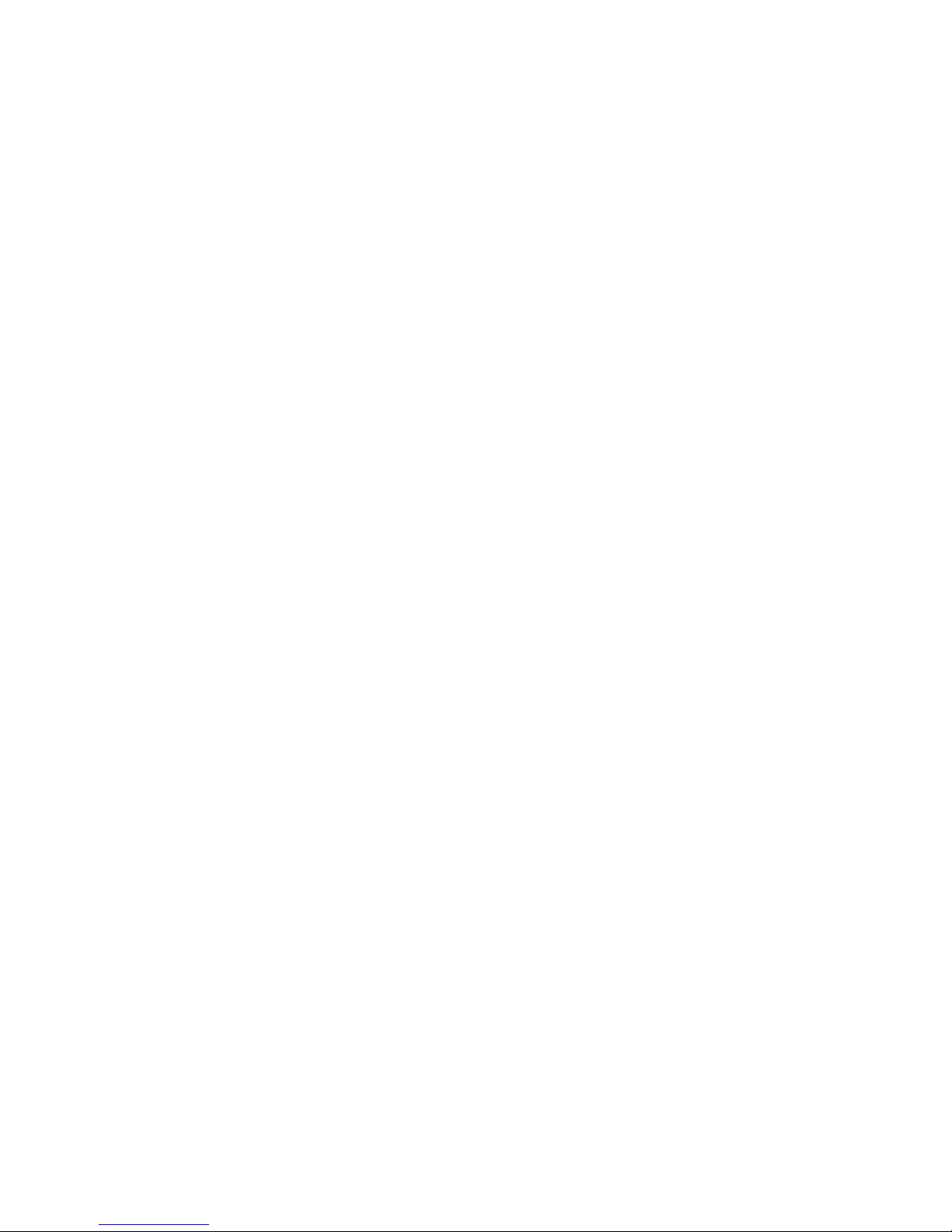
LAN Phone 101/201 User Manual Guide Document Ver.: 2.103
LAN Phone Ver:lp201.102.
16
(11) T oken Password
(A) LCD menu password: User can enter LCD system configura tion by
key in this password
(B) H.235 security : To set RRQ/ARQ auth entication token password.
If LAN Phone wants to register to a Gatekeeper, which implement
H.235 security token feature, LAN Phone has to set a RRQ/ARQ
authentication token password, which is provided by Gatekeeper
manager. LAN Phone can’t work normally with this Gatekeeper
unless Token Password is set.
(12) GRQ Option
Set gatekeeper auto-discovery function to be OFF or ON. If this function
is enabled and IP address of Gatekeeper is set as 255.255.255.255,
LAN Phone will multicast to search a Gatekeeper on network with
configured Gatekeeper ID (please refer to (12) Gatekeeper ID); if IP
address of Gatekeeper is set, befor e LAN Pho ne reg ister to the assi gned
Gatekeeper, it will send out GRQ (Gatekeeper Request) message with
configured Gatekeeper name to Gatekeeper first.
(13) Gatekeeper ID
Set Gatekeeper name for Gatekeep er di scover y. When LAN Phone send
out Gatekeeper discovery message will search Gatekeeper with this
Gatekeeper name
2. User Line Name
User has to identify one ID name for the LAN Phone 101/201 to register to the
Gatekeeper.
3. Firmware Update
(1) Download method
There are two methods to download new rom file, please move the “→”
symbol by press or on the keypad to select TFTP or FTP method, then
press OK to confirm it.
(2) Set File Server IP
User has to offer one TFTP/FTP server IP Address and set this IP Address on
the LAN Phone keypad. The IP Address is necessary for upgrading LAN
Phone new application rom file.
(3) Set FTP user account
User has to press user name and password for FTP server login .It is
necessary for upgrading LAN Phone new application rom file in FTP method.
Page 18
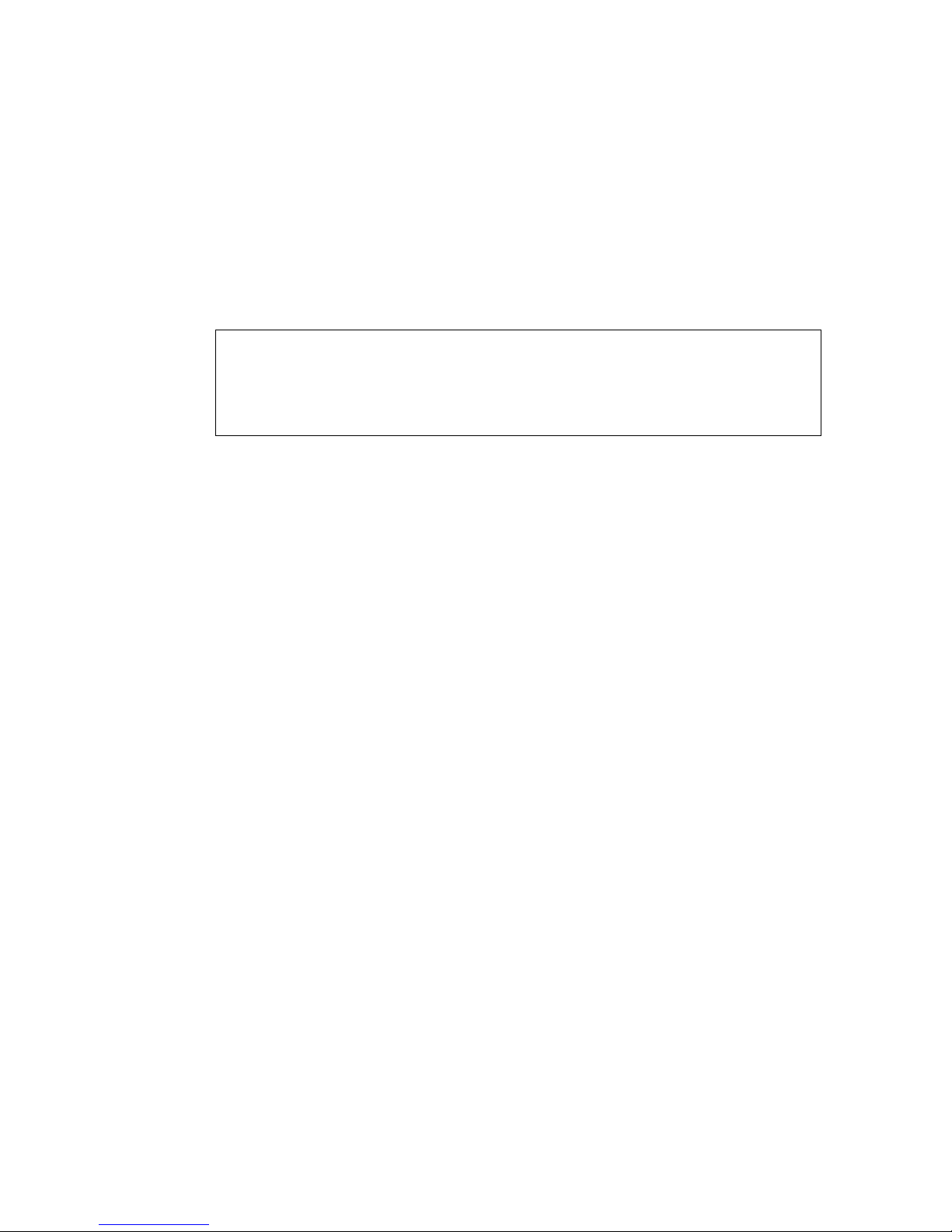
LAN Phone 101/201 User Manual Guide Document Ver.: 2.103
LAN Phone Ver:lp201.102.
17
(4) Indicate file name
User has to press the file name of new application rom file prepared for
upgrading
(5) Start Download
Press OK to start download new application rom file. After download is
finished, LAN Phone will automatically reboot.
(6) Firmware Version
Show versions of all rom files and hardware.
Note:
1.Download via LCD command can only upgrade new application rom file.
2.If LAN Phone fails to upgrade via LCD menu, LAN Phone will automatically
reboot.
4. Hardware Test
LAN Phone 101/201 provides self-test for all functions buttons. Once user
press hardware test selection, LAN Phone will start testing programs. Please
follow the direction from LCD panel to operate and complete whole procedure.
5. PPPoE Configuration
(1) PPPoE Mode
Choose ON or OFF to enable or disable PPPoE function.
(2) Username And Password
Set PPPoE authentication user name and password.
(3) Retry When Disconnect
Choose ON or OFF to enable or disable this function. If user enables this
function, after PPPoE being disconnected, LAN Phone will automatically
reboot to re-connect, and after reboot, if LAN Phone still can’t get contact
with server, LAN Phone will keep trying to connect. On the other hand, if
user disables this function, LAN Phone won’t reboot and keep trying to
connect.
6. Reboot
It is necessary and important for user to reboot it after any configurations has
been made to the LAN Phone 101/201.
Page 19
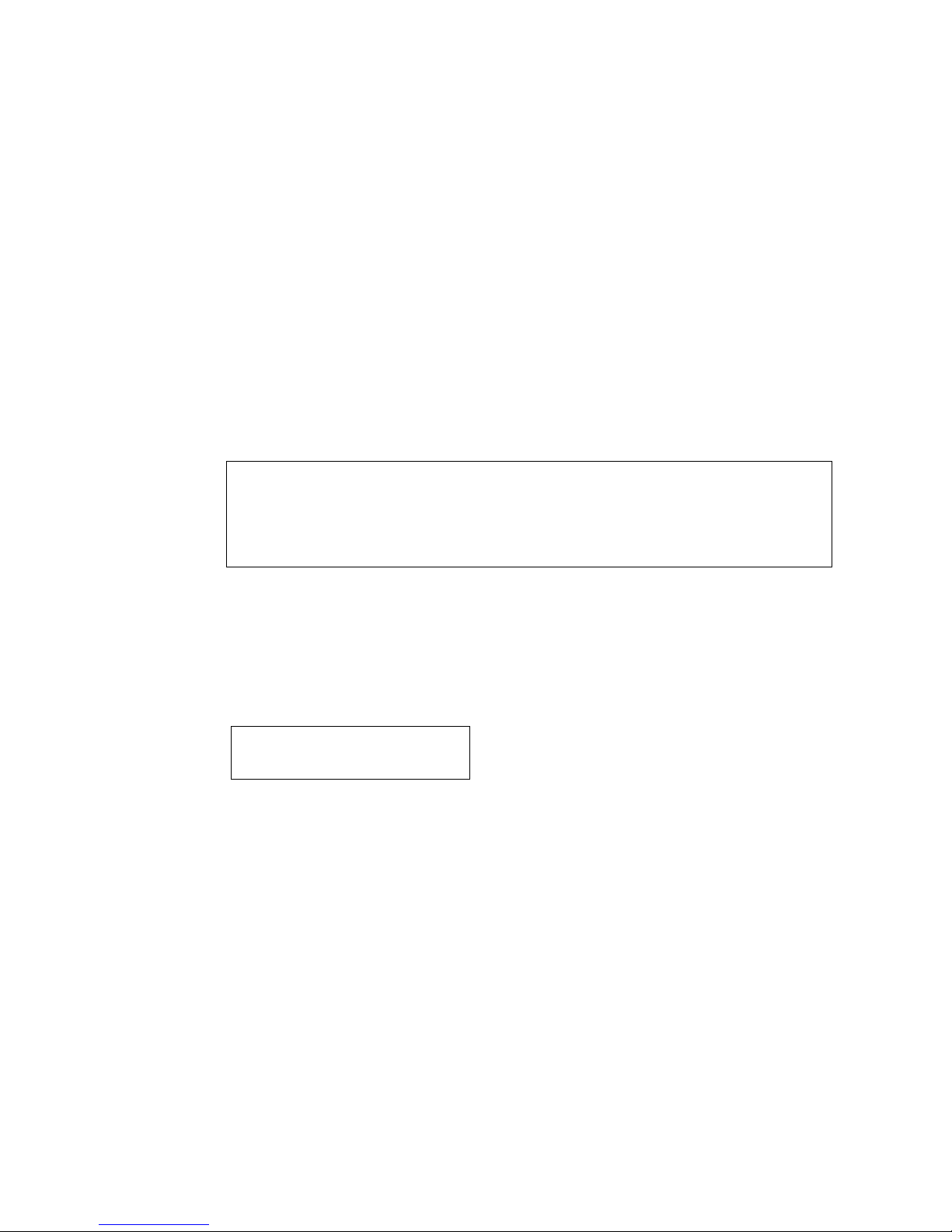
LAN Phone 101/201 User Manual Guide Document Ver.: 2.103
LAN Phone Ver:lp201.102.
18
2. User Line Number
User has to identify at least one number for the LAN Phone 101/201 to register to
the Gatekeeper. User can set up to 10 different numbers for one LAN Phone.
(1) Line Number 1
(2) Line Number 2
(3) Line Number 3
(4) Line Number 4
(5) Line Number 5
(6) Line Number 6
(7) Line Number 7
(8) Line Number 8
(9) Line Number 9
(10) Line Number 10
Note: User can set six zero “000000” on LCD to disable this number and the
number after this one. Ex. Line Number 1-5 is configured, if user set Line 3 as
“000000”, Line number 3-5 will be disabled and user will see x displayed on
LCD.
3. Ring Configuration
(1) Ring Style Selection
There are th ree tone style s fo r LAN Ph one 10 1/20 1. Mo ve th e “→” symbol by
press or on the keypad to select the tone style pr eferre d, th en pr ess OK
to confirm it.
(2) Ring Volume Control
User can adjust ring volume by press or on the keypad to decrease or
increase volume.
4. Indicate Forward Type
There are two selections to activate or deactivate forward function. After selection
please press OK
(1) Activate
: choose under which situation to for ward call to another end poin t .
After selection please press OK, then enter LINE NUMBER of another
endpoint prepared to forward to.
Choose Tone Style:
Low Middle High
Page 20
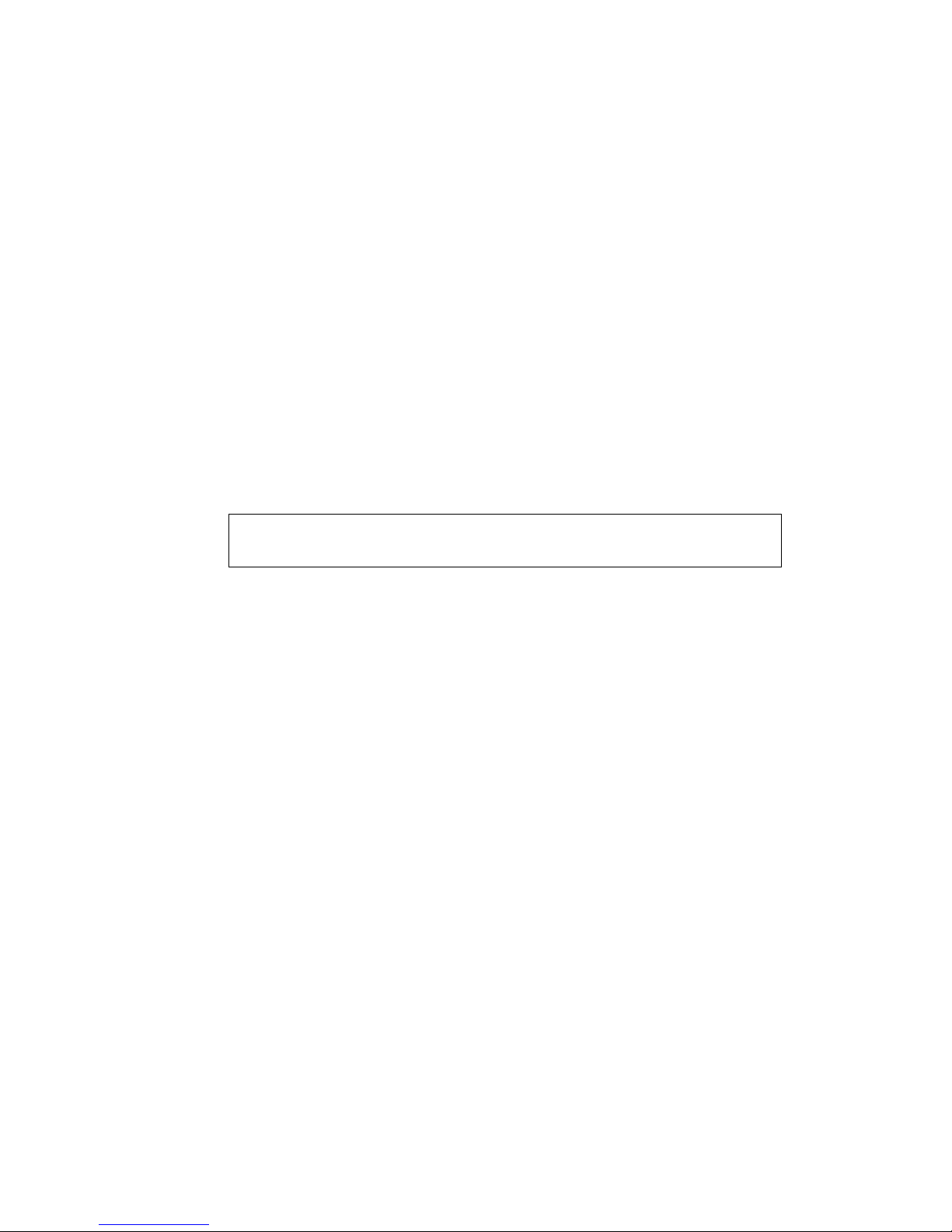
LAN Phone 101/201 User Manual Guide Document Ver.: 2.103
LAN Phone Ver:lp201.102.
19
A. Busy
When LAN Phone 101/201 is i n busy status, the incoming cal l w i ll be
directly forwarded to the assigned phone number.
B. No response
When LAN Phone 101/201 is continuing ringing around 10 seconds,
the incoming call will be directly forwarded to the assigned phone
number.
C. Unconditional
It is included the above two types. Whether the LAN Phone is in
which status, it will be automatically forwarded to the assigned
phone number.
(2) Deactivate: choose under which situation to deactivate forward function.
After selection, please press OK, then user can see LINE NUMBER of the
endpoint that is already configured to forward to, now press OK again.
Note: The number that user prepares to forward to is E.164 number
which is registered on the Gatekeeper.
5. Message Box
If there is an unanswered IP call, it will be kept in message box. MESSAGE LED will
be flashing until user press MESSAGE to check miss call and re-press MESSAGE
to return to main screen.
1. New Call:to see all incoming missed call records in message box.
2. History:to see all outgoing records in message box.
6. Phone Address Book
1. Display
Display all records of name, telephone number, and IP address in the phone
address book.
2. Add
Add a new record of name, telephone number, and IP address of the phone
address book.
3. Edit
Edit a record of name, telephone number, and IP address of the phone
address book.
4. Delete
Delete one record in the phone address book.
Page 21
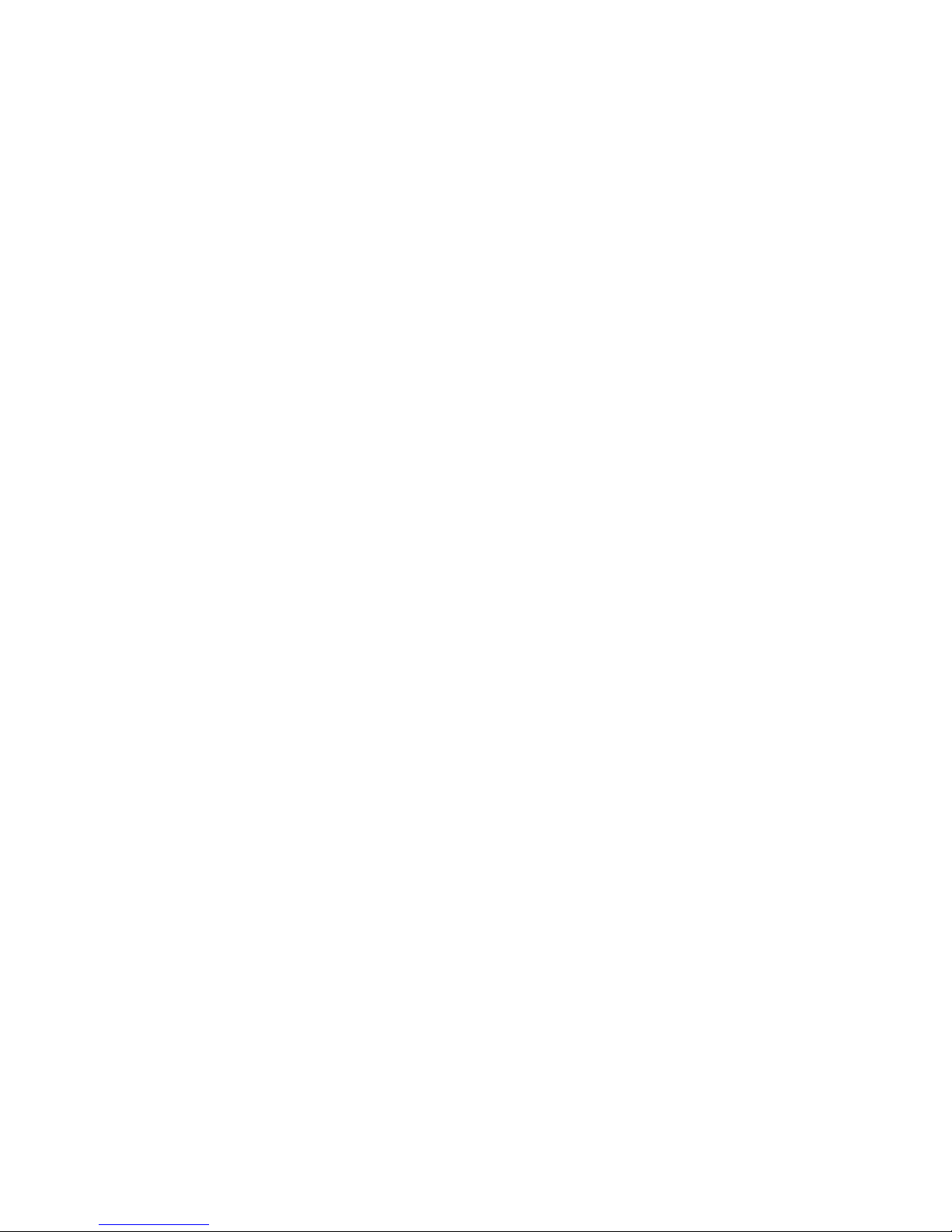
LAN Phone 101/201 User Manual Guide Document Ver.: 2.103
LAN Phone Ver:lp201.102.
20
7. PPPoE Information
All items below can only be displayed when PPPoE connection is established, user
can check related information here.
1. PPPoE Status
2. Note Information
3. PPPoE IP address
4. Destination Host
5. DNS Primary
6. Subnet Mask
7. Authentication
8. Protocol
9. Device
Page 22

LAN Phone 101/201 User Manual Guide Document Ver.: 2.103
LAN Phone Ver:lp201.102.
21
Chapter 3 Configuring the LAN Phone 101/201 through Web
Pages
The HTTPD web management interface provides user a easier way to configure rather than
command line method through TELNET.
The configuration function and step is similar with the way through command line. Please
refer to the chapt er 4-Advanced Configurati o n s v i a Telnet for more detail i n for mati on. Below
is a guide for user to configure via web interface.
Page 23

LAN Phone 101/201 User Manual Guide Document Ver.: 2.103
LAN Phone Ver:lp201.102.
22
Step 1. Browse the IP Address predefined via Keypad
Please enter IP address (user can set via LCD menu first) of LAN Phone in web browser. If
user failed to set IP address via LCD menu, the default IP address of LAN Phone is
10.1.1.3, user can try to connect to LAN Phone via this default IP via web interface.
Page 24

LAN Phone 101/201 User Manual Guide Document Ver.: 2.103
LAN Phone Ver:lp201.102.
23
Step 2. Input the login name and password
Login name: root / administrator
Password (The same with TELNET): Null (just press confirm no need to key in
password in def ault value)
Note: User can set passwo rd later in 12.PASSWORD via web interface.
Page 25

LAN Phone 101/201 User Manual Guide Document Ver.: 2.103
LAN Phone Ver:lp201.102.
24
Step 3. The web interface main screen
After enter login name and password, user can see web interface main screen as below.
Step 4. Start configure
Most of all commands displ ayed i n telnet are t rans fer to w eb inter fac e. Most i mp orta nt it ems
are Network Configure, H323 Configure, and System Command. Please remember to
configure these commands before start to work with LAN Phone.
Note:
After change any settings, please remember to reboot (in System Command) LAN Phone
so that changes can take effect.
Page 26

LAN Phone 101/201 User Manual Guide Document Ver.: 2.103
LAN Phone Ver:lp201.102.
25
1. Network Configure
Please refer to chapter 4.6 [ifaddr] command.
Page 27

LAN Phone 101/201 User Manual Guide Document Ver.: 2.103
LAN Phone Ver:lp201.102.
26
- DHCP: Enable / Disable to DHCP mode
When DHCP function enables, LAN Phone 101/201 will automatically search DHCP
server after reboot.
Note: After LAN Phone catches a dynamic IP address form DHCP server, user can
see this IP address on LCD connect configuration. When user checks Network
Configure via web interface, browser will pop up one small window for current
DHCP network information.
Page 28

LAN Phone 101/201 User Manual Guide Document Ver.: 2.103
LAN Phone Ver:lp201.102.
27
- IP Address: Set IP Address of LAN Phone
- Subnet Mask: Set the Subnet Mask of LAN Phone
- Default gateway: Set Default routing gateway of LAN Phone
- Domain Name Server: Set Domain Name Server IP address.
User can set Domain Name Server IP address. Once LAN Phone can connect with
DNS server, user can specify URL address instead of IP address for Gatekeeper
and phone book IP address. (Please refer to 4.13 [h 32 3] co mmand and 4.9 [pbook]
commands)
- SNTP: Enable / Disable the Simple Network Time Protocol function
- SNTP Server Address: Set SNTP Server Add r ess
When SNTP server is available, enable LAN Phone 101/201 SNTP function to point
to SNTP server IP address so that LAN Phone can get correct current time.
- GMT: Set time zone for SNTP Server time
User can set different time zone according to the location of LAN Phone. For
example, in Taiwan the time zone should be set as 8,which means GMT+8.
- IP Sharing: Enable it if LAN Phone is behind IP Sharing router.
- IP Sharing Server Address: Set Public IP Address of IP Sharing router if it is a fixed
one.
- IP Change Feature: enable/disable IP chang e Function
Note:
1. If user uses NAT device which supports multiple public IP address, and LAN
Phone enables IP change function, LAN Phone will register to Gatekee per with
the public IP LAN Phone uses but not the IP N AT uses.
2. If LAN Phone 101/201 is behind an IP-sharing, user must enable IP sharing
function.
3. If public IP address of NAT is fixed, please set the address in columns of IP
Sharing Server Address, if it is dynamic, LAN Phone must register to specific
vendor of GK and no need to set IP Sharing Server Address. Please contact
with your vendor for more informati on.
- Web Configure Server Port: set http port for configuration via web browser
User can configure LAN Phone via web browser, default http port is 80, if port 80 is
not available or user has more than 1 LAN Phone behind NAT, http port can be
changed to another available por t.
Page 29

LAN Phone 101/201 User Manual Guide Document Ver.: 2.103
LAN Phone Ver:lp201.102.
28
2. H323 Configure
Please refer to chapter 4.13 [h323] command
- Mode: Select GK mode or Peer-to-Peer mode
- Gatekeeper IP Address: Set Gatekeeper IP Address or URL address (Domain
Name Server must be configured. Please refer to Network Configure). User can
also set IP as 255.255.255.255 and let LAN Phone auto discovery for Gatekeeper.
Please notice that in this case user must enable Gatekeeper discovery function.
Please refer to Gatekeeper ID and Gatekeeper Discovery.
- 2nd Gatekeeper IP: Set IP Address or URL address (Domain Name Server must be
configured. Please refer to Network Configure) of alternative Gatekeeper. If LAN
Phone tries to register to main Gatekeeper for 10 times but still failed, LAN Phone
will try to register to alternative Gatekeeper.
Page 30

LAN Phone 101/201 User Manual Guide Document Ver.: 2.103
LAN Phone Ver:lp201.102.
29
- Gatekeeper ID: Set Gatekeeper ID (Gatekeeper Name)
- Gatekeeper Discovery: Enable/Disable GRQ function
Set Gatekeeper name for Gatekeeper discovery. When LAN Phone send out
Gatekeeper discovery message will search Gatekeeper w ith t his Gatekee per name.
- RAS Time To Live (TTL)(0~36 00): set RAS TTL time (0-3600 second ). LAN Ph one
will keep re-registering to GK before TTL timed.
- Gatekeeper Finding Port (1024~65535): assign Gatekeeper finding port number
(1024-65535)
- Gatekeeper RAS Port (1024~65535): assign Gatekeeper RAS port (1024-65535).
- Q.931 Call Signal Port (1024~65535): assign Q.931 port for call signaling.
- RAS Port (1024~65535): assign RAS port.
- Registered E.164 Number-01: Set 1st phone number
- Registered E.164 Number-02: Set 2nd phone number
- Registered E.164 Number-03: Set 3rd phone number
- Registered E.164 Number-04: Set 4th phone number
- Registered E.164 Number-05: Set 5th phone number
- Registered E.164 Number-06: Set 6th phone number
- Registered E.164 Number-07: Set 7th phone number
- Registered E.164 Number-08: Set 8th phone number
- Registered E.164 Number-09: Set 9th phone number
- Registered E.164 Number-10: Set 10th phone number
Identify one number for the LAN Phone 101/201 to register to the Gatekeeper. LAN
Phone can set up to 10 sets of phone numbers, i f user wants LAN Phone to register
10 different numbers for one set of LAN Phone.
- Registered H.323 ID: Set Registered Alias as H323 ID.
Identify ID for the LAN Phone 101/201 to register to the Gatekeeper. The default
alias is related to MAC address of LAN Phone, so each LAN Phone has different
alias.
Note: Under GK mode, each LAN Phone must has different H.323 ID and E.164
number to register to GK.
- Token Password: Set Token password for H.235 security or LCD menu use. User
can clean this password via web configuration, so that will be no need to enter any
password when entering LCD menu.
Page 31

LAN Phone 101/201 User Manual Guide Document Ver.: 2.103
LAN Phone Ver:lp201.102.
30
(A) LCD menu password: User can enter LCD system configurati on by key in
this password and default value is lowercase “x.” (Press TRANSFER to switch
lowercase and uppercase, then press 9 twice).
(B) H.235 security: To set RRQ/ARQ authentication token password. If LAN
Phone wants to register to a Gatekeeper, which implement H.235 security
token feature, LAN Phone has to set a RRQ/ARQ authentication token
password, which is provided by Gatekeeper manager. LAN Phone can’t work
normally with this Gatekeeper unless Token Password is set.
- RTP Port: Assign RTP port number (1024- 655 35). LAN Ph one need 2 R TP por ts for
voice communication, the port number assigned here is a base, for example,
default value is 16384, that mean s LAN Phone will use port 16384 and 16385 for
RTP packets.
- Response Timeout: set max waiting time for first response to a new call. After dial
phone number without getting response in max waiting time, user will hear busy
tone. (1-200 seconds)
- Connection Timeout: set max waiting time for call establishment after receiving first
response of a new call (1-20000 seconds).
Page 32

LAN Phone 101/201 User Manual Guide Document Ver.: 2.103
LAN Phone Ver:lp201.102.
31
3. System Configure
Please refer to chapter 4.12 [sysconf] command
- Keypad Type: set DTMF type. User can select DTMF type LAN Phone receive and
transmit.
- Dial Plan: Set dialed DTMF digit limitation (0 is for any digits)
It is for setting dial-numbering plan. While user will dial out e164 number only for
three digits, the plan can be set as 3. Once input 3 digits, LAN Phone will
immediately dial out. The plan 0 is for any possible digits use, when after inter digit
timed, LAN Phone will dial out the numbe r no matter how many digits user input.
Note: Before change to Peer-to-Peer mode from GK mode, please remember to
set dial plan as 0, or it may works not normally in P2P mode.
- The Duration of Two Pressed Digits: Set the DTMF inter digit time (second)
To set the duration (in second) of two pressed digits in dial mode as timed out. If
after the duration user hasn’t pressed next number, LAN Phone will dial out all
number pressed.
Page 33

LAN Phone 101/201 User Manual Guide Document Ver.: 2.103
LAN Phone Ver:lp201.102.
32
- Digit Type of End of Dialing: select end of dialing key, e.g. set end of dial key as OK
button, after finished pressing dialing number then press OK will dial out.
- H.450 Related Features: Enable/Disable H.450 Button functions, which include
transfer, hold and forward. Please Note that disable this function will cause
TRANSFER button lost function of switching characters to be lower or upper case.
Page 34

LAN Phone 101/201 User Manual Guide Document Ver.: 2.103
LAN Phone Ver:lp201.102.
33
4. PPPoE Configure
Please refer to chapter 4.11[pppoe] command
- Device: Enable/Disable PPPoE function
- User Name: Set PPPoE authentication User Name.
- Password: Set PPPoE authentication password.
- Reboot After Remote Host Disconnection: Enable/Disable auto reboot after PPPoE
disconnection
If user enables this function, after PPPoE being disconnected, LAN Phone will
automatically reboot to re-connect, and after reboot, if LAN Phone still can’t get
contact with server, LAN Phone will keep trying to connect. After re-connected, LAN
Phone will also restart system. On the other hand, if user disables this function,
LAN Phone won’t reboot and keep trying to connect.
- Other items: After PPPoE connection established, related information will be
displayed
Page 35

LAN Phone 101/201 User Manual Guide Document Ver.: 2.103
LAN Phone Ver:lp201.102.
34
5. DDNS Configure
Please refer to chapter 4.10 [ddns] command
- Status: to enable/disable DDNS function
- Server: to choose one DDNS server, on which user has already registered . (Now
only one DDNS server is available---www.dyndns.org)
- Localhost Name: to set the registered Domain Name of LAN Phone
- User ID: to set login ID of registered account to log in DDNS server
- User Password: set password of registered account to log in DDNS server
- Check Host Current IP Address: to enable/disable check IP function. If LAN Phone
is behind IP sharing, when this function is enabled, LAN Phone will check it’s public
IP address by asking IP address check server and send to DDNS server to update
DDNS data. If this function is disabled, when LAN Phone is behind IP sharing, it will
send it’s private IP address to DDNS server
- Primary Service Server: to set IP address check server
- Secondary Service Server: to set secondary IP address check server
- Check every /minutes /hours off: to set the update interval time. LAN Phone will
re-update its IP address in this time.
Page 36

LAN Phone 101/201 User Manual Guide Document Ver.: 2.103
LAN Phone Ver:lp201.102.
35
6. Voice Configure
Please refer to chapter 4.14 [voice] command
- Codec Priority: set codecs priori ty in order. Please notice that user can s et fr om 1 to
7 codecs as their need. For example, user can only set first priority as G.723.1, and
set the others as x, that means only G.723.1 is available.
- Sending Packet Size: User can set different packet size for each codec. (For
Advanced User)
- G.723 Silence Suppression: Enable / D isable soun d c ompression an d com fort noi se
generation. It is only for codec G.723.1 (For Advanced User)
- Volume: Adjust the volume in “Voice” (sending out); “Input” (receiving); “ DTMF”
(DTMF sending out). Please Noted the value is limited.
- Echo Cancel: Enable / Disable (suggested always Enable this function).
- Jitter Buffer: Min. Delay and Max. Delay (For Advanced User)
Page 37

LAN Phone 101/201 User Manual Guide Document Ver.: 2.103
LAN Phone Ver:lp201.102.
36
7. Tone Configure
(For Advanced User)
Please refer to chapter 4.16 [tone] command
- Busy Tone
- PSTN call waiting tone (W hen LAN Phone is in communication with IP mode and
has PSTN incoming call)
- Dial Tone
LAN Phone 101/201 is con fig ur abl e o f busy tone, PSTN call wai ti ng tone a nd dial tone.
User must key in 8 sets of number to finish this configuration. If it is single-frequency
tone, please set high frequency and related items as 0. Furthermore, unit of on/off time
is 10 ms, and suggest keeping level as default value (8). User can also increase the
value of level to increase the volume.
8. Bureau Configure
Please refer to chapter 4.18 [bureau] command
Page 38

LAN Phone 101/201 User Manual Guide Document Ver.: 2.103
LAN Phone Ver:lp201.102.
37
- Hold Tone Generation (using PCM file): Enable/D i sabl e hol d ton e ge ner ati o n
If other terminals support H.450 hold function, and execute hold function when
connecting with LAN Phone 101/201, user will hear hold tone from LAN Phone
101/201.
Page 39

LAN Phone 101/201 User Manual Guide Document Ver.: 2.103
LAN Phone Ver:lp201.102.
38
9. Support Functions
(Function of this page will work only when 2 sides of communication both supports.)
Please refer to chapter 4.17 [support] command
- Fast Start: Enable/disable to do Fast Start function.
- H.245 Tunneli ng: Enable/disable H.245 Tunneling function.
- H.245 Separate Channel: Enable/Disable function of opening H.245 channel after
fast start connection.
Page 40

LAN Phone 101/201 User Manual Guide Document Ver.: 2.103
LAN Phone Ver:lp201.102.
39
10. DSCP Configure
Please refer to chapter 4.15 [tos] command
Set Signal or RTP Packet DSCP value:
- Assured Forwarding (AF) PHB: Select Delay priority and Drop Precedence
- Expedited Forwarding (EF) PHB: Select TOS value as EF
- Default: Select TOS value as 0
- User Assign Special DSCP Code: User can set other unspecified value here.
TOS/DiffServ (DS) priority function can discriminate the Differentiated Service
Codepoint (DSCP) of the DS field in the IP packet header, and map each Codepoint to
a corresponding egress traff ic priority. As per the definition in RFC2474, the DS field is
Type-of-Service (TOS) octet in IPv4. The recommended DiffServ Codepoint is defined
in RFC2597 to classify the traffic into different service classes. The mapping of
Codepoint value of DS-field to egress traffic priorities is shown as follows.
Page 41

LAN Phone 101/201 User Manual Guide Document Ver.: 2.103
LAN Phone Ver:lp201.102.
40
DROP Precedence Class #1 Class #2 Class #3 Class #4
Low Drop Precedence
(AF11)
001010
(AF21)
010010
(AF31)
011010
(AF41)
100010
Medium Drop Precedence
(AF12)
001100
(AF22)
010100
(AF32)
011100
(AF42)
100100
High Drop Precedence
(AF13)
001110
(AF23)
010110
(AF33)
011110
(AF43)
100110
Please refer to RFC standard documents for more information about what is DSCP.
Page 42

LAN Phone 101/201 User Manual Guide Document Ver.: 2.103
LAN Phone Ver:lp201.102.
41
11. Phone Book
Please refer to chapter 4.9 [pbook] command
- Add Data: User can specify 20 sets of phone book via web interface. Please input
index, Name, IP Address and E.164 number of the destination device.
- Delete Date: User can delete any configured phone book data by index.
Page 43

LAN Phone 101/201 User Manual Guide Document Ver.: 2.103
LAN Phone Ver:lp201.102.
42
12. Password
Please refer to chapter 4.20 [password] command
- Change: First select login name as root or administrator, then enter current
password, new password and confirm new password again to set new password.
- Abort: Press abort will clean all inputs.
Page 44

LAN Phone 101/201 User Manual Guide Document Ver.: 2.103
LAN Phone Ver:lp201.102.
43
13. Firmware Upgrade
Please refer to chapter 4.19 [rom] command
- Download Method: Sel ect download method as TFTP or FTP
- Server IP Address: Set TFTP server IP address
- FTP Login: Set FTP login name and password
- Target File name: Set file name prepared to upgrade
- Target File Type: Select which sector of LAN Phone to upgrade
Note:
1. After 2mb file download is finished, all configurations might chang e to
default values, user has to configure again.
2. After upgrade Application, please remember to execute Flash Clean
(under System Command), which will clean all configurations become
factory values except IP address.
Page 45

LAN Phone 101/201 User Manual Guide Document Ver.: 2.103
LAN Phone Ver:lp201.102.
44
14. System Command
- Press CLEAN will clean all configurations of LAN Phone and res et t o factory default
value.
Note: User must re-configure all commands all over again (except Network Configure)
once execute this function,
- Press reboot will reset LAN Phone.
Note: To execute reboot via web browser, LAN Phon e will automatically save all data
before reboot. To execute reboot via TELNET command, please remember to do
commit before reboot.
Page 46

LAN Phone 101/201 User Manual Guide Document Ver.: 2.103
LAN Phone Ver:lp201.102.
45
15. Version Information
Display all current version lists of hardware and software.
Chapter 4 Configuring the LAN Phone 101/201 through Telnet
Page 47

LAN Phone 101/201 User Manual Guide Document Ver.: 2.103
LAN Phone Ver:lp201.102.
46
command lines
After initializing the LAN Phone 101/201 IP Address setting (please refer to LCD
Configuration: 1.Connect Configuration), user can enter into configuration mode via telnet.
Note:
1. After user enter LAN Phone configuration via telnet, please use login: ”root”,
password: null, press enter to enter command line.
2. Each command user must key-in with lower case, but contents of configurations
such as h.323 alias or user name etc, user can set as capital case.
3. User who changes any configuration needs to do the commit command then
reboot command.
1. [help] command
Type help or man or ? to display all the command lists. The following figure is shown
all commands of LAN Phone 101/201.
Page 48

LAN Phone 101/201 User Manual Guide Document Ver.: 2.103
LAN Phone Ver:lp201.102.
47
2. [quit] command
Type quit/exit/close will logout LAN Phone 101/201 and Telnet Program.
3. [reboot] command
After typing commit command, type reboot to restart the LAN Phone 101/201.
Sometimes after user type reboot, on terminal screen will display:"Data modified,
commit to flash rom?", which means LAN Phone will record call history or not.(ex.
REDIAL, outgoing and incoming call data)
4. [flash] command
This command will clean the configuration stored in the flash rom to default value and
reboot the LAN Phone 101/201.
Note: After user upgrade new software version, suggested to execute this command to
make sure new software work well on LAN Phone 101/201.
Note:
To execute the command fl ash –clean, all co n fig ur ation of LAN Phone 10 1/2 01 stor e d
in flash will be cleaned. It is authorized for the user whose login name is “root” only.
Page 49

LAN Phone 101/201 User Manual Guide Document Ver.: 2.103
LAN Phone Ver:lp201.102.
48
5. [commit] command
Save any changes after configuring the LAN Phone 101/201.
6. [ifaddr] command
Configure and display the LAN Phone 101/201 IP information.
1. -ip, -mask, -gate: Set LAN Phone 101/201 IP Address, subnet mask and default
gateway respectively.
2. -dhcp: When DHCP function enables (ifaddr –dhcp 1), LAN Phone 101/201 will
automatically search DHCP server after execute the commit and reboot command.
Note: After LAN Phone catches a dynamic IP address form DHCP server, user can
see this IP address on LCD connect configuration.
3. -sntp: When sntp server is available, enable LAN Phone 101/201 SNTP function
and point to sntp server IP address. (ifaddr –sntp 1 “xxx.xxx.xxx.xxx”)
4. -dns: User can set Domain Name Server IP address. Once LAN Phone ca n connect
with DNS server, user can specify URL address i nstead of IP addres s for Gatekeep er
and phone book IP add ress. (Please r efer to 4 .13 [h323] command and 4 .9 [pbook]
command)
5. –timezone: User ca n set different tim e zone according to th e l oc ation LAN Phone is.
For example, in Taiwan the time zone should be set as 8,which means GMT+8.
(GMT-8: ifaddr –timezone -8)
6. -ipsharing: If LAN Phone 101/201 is behind a IP-sharing , user can enable IP
sharing function and specify public IP address.(ifaddr –ipsharing 0/1 “public IP
address of IP sharing” , 0 for disable and 1 for enable)
7. –ipchange: If user uses NAT device which supports multiple public IP address, and
LAN Phone enables IP change function, LAN Phone will register to Gatekeeper with
the public IP LAN Phone uses but not the IP N AT uses.
Page 50

LAN Phone 101/201 User Manual Guide Document Ver.: 2.103
LAN Phone Ver:lp201.102.
49
8. –http: set http port. U ser can configur e LAN Phone vi a web browser, default http port
is 80, if port 80 is not available or user has more than 1 LAN Phone behind NAT, http
port can be changed to another available port.
7. [time] command
When SNTP server is established as well as the SNTP function of LAN Phone 101/201
is enabled, type time c ommand s houl d sh ow the cur re nt ti me w hat is retr iev ed from th e
assigned SNTP server.
Note: Please refer to the Chapter 4.6 [ifaddr] command to configure SNTP server.
Page 51

LAN Phone 101/201 User Manual Guide Document Ver.: 2.103
LAN Phone Ver:lp201.102.
50
8. [ping] command
Command ping can test which the IP address is reachable or not.
Usage: ping “xxx.xxx.xxx.xxx(IP address)”
The message will display packets transmitting condition or no answer from the IP
address.
9. [pbook] command
The command is for Peer-to-Peer Mode use only. Therefore, VoIP products such as
LAN Phone 101/201 that support Peer-to-Peer Mode are also available to be
addressed on the LAN Phone 101/201 phon e book.
1.-print: display phone book data. User can print all data in phone book by command
(pbook –print). Furthermore, user can also print only a section of data by indicate
parameter 'start_record' and 'end_record' (pbook –print “start prefix” “end
prefix”). If parameter 'end_record' is omitted, only record 'start_record' will be
display (pbook –print “start prefix”).
2.-add: add a new recor d i n phone book t able by give a n a me and e164 number for the
Gateway / Terminal IP address .
(pbook –add name “X” ip “xxx.xxx.xxx.xxx” e164 “X”)
User can set IP or URL address( Domain Name Server must be configured. Please
refer to 4.6 [ifaddr] command)
3. -search: search any record such as ip address, name and e164 addressed on the
phone book.
4. -delete: delete a record with index listed in phone book table. (pbook –delete
“index number”)
5. -insert: insert an record in specified index of phone book.
6. -modify: modify any record that has addressed to index number. The name, IP
address and e164 number should be modified together in one modify command.
(pbook –modify “index” name “X” ip “xxx.xxx.xxx.xxx” e164 “X”)
Note: Please dial “#” after dial e.164 of pbook.
Page 52

LAN Phone 101/201 User Manual Guide Document Ver.: 2.103
LAN Phone Ver:lp201.102.
51
10. [ddns] command
This function is for Dynamic Domain Name Server service. Once user register to one
DDNS server, he can specify domain name for the LAN Phone. When LAN Phone
reboot, it will automatically update it’s IP address to DDNS server. In this way, even
LAN Phone is using dynamic IP address, other endpoint can locate this LAN Phone by
its domain name.
1. -print: display DDNS overall information and configuration.
2. –enable: to enable/disable DDNS function.(ddns –enable 0/1, 0 for disable and 1
for enable).
3. -server: to set IP address of DDNS login server. (Now only one DDNS server is
available---www.dyndns.org)
4. -hostname: to set the registered Domain Name of LAN Phone. (Ex.
ddns –lp001.ddns.org)
5. –id: to set login ID of registered account to log in DDNS server.
6. –passwd: to set password of registered account to log in DDNS server.
7. –checkip: to enable/disable check IP function. If LAN Phone is behind IP sharing,
when this function is e nable d, LAN Phone will check it’s public IP ad dress by asking
IP address check server and send to DDNS server to update DDNS data. If this
function is disabled, when LAN Phone is behi nd IP sharing, it w ill send it’s priv ate IP
address to DDNS server.
8. -checkipsrv: to set IP address of IP address check server.
9. -delay: to set the update interval time. LAN Phone will re-update its IP address in
Page 53

LAN Phone 101/201 User Manual Guide Document Ver.: 2.103
LAN Phone Ver:lp201.102.
52
this time. (ddns –delay 1-59m/1-24h , m means mi nut e, h mea ns hour )
10. –force: to force to execute DDNS update. Once user enters this command, LAN
Phone will update DDNS data immediately. (ddns –force “IP address of LAN
Phone”)
Note:
1. For now we only support DDNS server as www.dyndns.org and www.3322.org.
2. User must register to DDNS server first, and specify user name and password in ddns
-id and ddns –passwd.
3. The default IP address of DDNS login server is member.dyndns.org and
members.3322.org.
4. User has to specify domain name applied for LAN Phone in ddns –hostname.
5. The default IP address of check IP server in is checkip.dyndns.org.
11. [pppoe] command
1. -print: display system overall information and configuration. IF LAN Phone has
already connected to PPPoE server, user can see IP address and related
information with this command.
2. -dev: to enable or disable PPPoE function.(pppoe –dev 0/1)
3. –open: to open PPPoE connection(If LAN Phone is not in PPPoE connection, user
can try to connect with pppoe -open)
4. –close: to close PPPoE connection(If LAN Phone is in PPPoE connection, user can
disconnect with pppoe -close)
5. –id: to set PPPoE authentication user name.
6. –pwd: to set PPPoE authentication password.
7. –reboot: If user enable this function, after PPPoE being disconnected, LAN Phone
will automatically reboot to re-connect, and after reboot, if LAN Phone still can’t get
contact with server, LAN Phone will keep trying to connect. After re-connected, LAN
Phone will also restart system. On the other hand, if user disables this function, LAN
Phone won’t reboot and keep trying to connect. (pppoe –reboot 0/1)
Page 54

LAN Phone 101/201 User Manual Guide Document Ver.: 2.103
LAN Phone Ver:lp201.102.
53
12. [sysconf] command
This command displays the system information and configuration.
1. -print: display system overall information and configuration.
2. -plan: It is for setting dial-numbering plan. While user will dial out e164 number only
for three digits, the plan can be set as 3. Once input 3 digits, LAN Phone will
immediately dial out. The plan 0 is for any possible digits use, when after inter digit
timed, LAN Phone will dial out the numbe r no matter how many digits user input.
Note: Before change to Peer-to-Peer mode from GK mode, please remember to set
dial plan as 0, or it may works not normally in P2P mode.
3. -keypad: set DTMF type .User can select DTMF type LAN Phone receive and
transmit.(sysconf –ke y p ad 0/1/2/ 3 , 0 f or in band ,1 f or H. 245 alp hanumeric, 2 f or
H.245 signal type, 3 for Q.931 user info, 4 for RFC2833.)
4. -idto: set the duration(in second) of two pressed digits in dial mode as timed out. If
after the duration user hasn’t pressed next num ber, LAN Phone will dial out all
number pressed.
5. -eod: select end of dialing key, e.g. set end of dial key as OK button , after finished
pressing dialing number then pr ess OK will dial out. (sysconf –eod 0/1/2/3 , 0 for no
end of dial key , 1 for “OK” button , 2 for “#” button , 3 for “*” button )
6. -h450: Enable or disable H.450 related features, which include transfer, hold and
forward. Please Note that disable this function will cause TRANSFER button lost
function of switching characters to be lower or upper case.
Page 55

LAN Phone 101/201 User Manual Guide Document Ver.: 2.103
LAN Phone Ver:lp201.102.
54
13. [h323] command
1. –print: display H.323 stack information and configuration.
2. –mode: configure LAN Phone 101/201 as Gatekeeper or Peer-to-Peer Mode.
Usage: h323 –mode 0/1(0 for Gat ekee per m ode, 1 for Peer - to- Peer mode)
3. –gk: set Main Gatekeeper IP address(h323 –gk “xxx.xxx.xxx.xxx”) or URL
address( Domain Name Server must be configured. Please refer to 4.6 [ifaddr]
command). User can set IP as 255.25 5.2 55.255 and let LAN Ph on e auto discovery
for Gatekeeper. Please notice in this case that user must enable Gatekeeper
discovery function. Please refer to 6. -gkname and 11.-gkdis.
4. –dfgw: to set IP address of default gateway, this function is the same as Microsoft
NetMeeting.
A. To implement this feature both calling and called endpoints must b e unde r
peer-to-peer mode.
B. If the called party is FXO products, such as WellGate 38xx, which Have to
set sysconf –2nddial 0 to make one-stage dialing.
Dial remote PSTN number under default gateway, LAN Phone will
automatically dial to default gateway, then default gateway will dial
this number to PSTN side.
For example, user wants to dial to ext.888 under WellGate 38xx,
user only have to dial 888 from LAN Phone.
C. If called party are FXS products such as WellGate 35xx : user can
dial line number of WellGate 35xx from LAN Phone.
For example ,user wants to dial to WellGate 3502,the configuration
of 3502 is h323 –line1 101/201 –line2 102,user can press 101/ 201
or 102 dialing to line1 or line2 of WellGate 3502.
Page 56

LAN Phone 101/201 User Manual Guide Document Ver.: 2.103
LAN Phone Ver:lp201.102.
55
5. –algk: set IP address or URL address( Domain Name Server must be configured.
Please refer to 4.6 [ifaddr] command) of alternative Gatekeeper. If LAN Phone
tries to register to main Gatekeeper for 10 times but still fail, LAN Phone will try to
register to alternative Gatekeeper.
6. –gkname: set Gatekeeper name for Gatek eeper discovery. When LAN Phone send
out Gatekeeper discovery message will search Gatekeeper with this Gatekeeper
name.(please refer to 11.-gkdis)
7. –e164: identify one number for the LAN Phone 101/201 to register to the
Gatekeeper (h323 –e164 “X”).
8. –e164-x:user can assign other 10 teleph one numbers .For ex ampl e, 10 user s shar e
the same LAN Phone, they can assign phone numbers as 100, 200,
300….(h323 –e164 100 –e164-1 200 –e164-2 300….) User can disable one
number and the number after this one. Ex. from set 1-5 is configured, if user set the
third number as “x”, from third to fifth number will be disabled at the mean time. (ex.
h323 –e164-2 x)
9. –alias: identify ID for the LAN Phone 101/201 to register to the Gatekeeper
(h323 –alias “X”)..The default alias is related to MAC address of LAN Phone, so
each LAN Phone has different alias.
10. –tokenpwd: To set RRQ/ARQ authentication token password.(h323 –tokenpwd
“password” ; h323 –tokenpwd x to disable this function)
(A) LCD menu password: User can enter LCD system configurati on by key in
this password and default value is lowercase “x.” (press TRANSFER to switch
lowercase and uppercase).
(B) H.235 security: To set RRQ/ARQ authentication token password. If LAN
Phone wants to register to a Gatekeeper, which implement H.235 security
token feature, LAN Phone has to set a RRQ/ARQ authentication token
password, which is provided by Gatekeeper manager. LAN Phone can’t work
normally with this Gatekeeper unless Token Password is set.
11. –gkdis: set auto discovery function on or off. If this function is enabled and IP
address of Gatekeeper is set as 255.255.255.255, LAN Phone will multicast to
search a Gatekeeper on network with configured Gatekeeper name (please refer to
6. -gkname); if IP address of Gatekeeper is set, before LAN Phone register to the
assigned Gatekeeper, it will send out GRQ (Gatekeeper Request) message with
configured Gatekeeper name to Gatekeeper first.
Page 57

LAN Phone 101/201 User Manual Guide Document Ver.: 2.103
LAN Phone Ver:lp201.102.
56
12. –rtp: assign RTP port number(10 24-6553 5). LAN Phone nee d 2 RTP port s for voice
communication, the port number assigned here is a base, for example, default
value is 16384, that means LAN Phone will use port 16384 and 16385 for RTP
packets.
- –ttl: set RAS TTL time (0-3600 second). LAN Phone will keep re-registering to GK
before TTL timed.
13. –gkfind: assign Gatekeeper finding port number(1024-65535)
14. –ras: assign Gatekeeper RAS port(1024-65535)
15. –range: assign dynamically allocated port range(1500-65535)
16. –respto: set max waiting time for first response to a new call. After dial phone
number without getting response in max waiting time, user will hear busy
tone.(1-200 seconds)
17. –connto: set max waiting time for call est ablis hment af ter receiv ing firs t response of
a new call (1-20000 seconds).
18. –q931: assign Q.931 port for call signaling.
19. –ras: assign RAS port.
Note: 1.Items from 9-20 are for advanced user only.
2.In Peer-to-Peer mode, h323 –print will only display e164, alias,
mode, RTP port, and allocated port range.
3.In P2P mode, please dial “#” after press IP address (ex.10.1.1.1
please dial 10*1*1*1#) or e.164 of Phone book (Please refer to
chapter 4.9 [pbook] command).
Page 58

LAN Phone 101/201 User Manual Guide Document Ver.: 2.103
LAN Phone Ver:lp201.102.
57
14. [voice] command
The voice command is associated with the vo ice codec setting information.
1. -print: display voice codec information and configuration.
There are five voice codecs included in LAN Phone 101/201:G.723.1, G.711u,
G.711A, G.729a, G.729, G.729ab, G.729b.
2. -send: three voice packet size can be configured as 20 ms, 40 ms or 60 ms.(only 30
and 60 ms for G..723)
3. -priority: set codecs priority in order. Please notice that user can set from 1 to 7
codecs as their need, for example, voice –priority g723 or voice –priority g723
711a g7 11u g729a g729 means LAN Phone can support only one codec or five
codecs.
4. -volume: There are three types can be adjustable, voice volume, input gain and
DTMF volume.
5. -nscng: enable or disable sound compression and comfort noise generation. It is
only for codec G.723.1. (0 for off, 1 for on)
6. -echo: echo canceller can be m ad e to each specified port. The d efault value is on to
6 ports.
7. -mindelay:set minimum delay of jitter buffer(0~150)
Page 59

LAN Phone 101/201 User Manual Guide Document Ver.: 2.103
LAN Phone Ver:lp201.102.
58
8. -maxdealy:set maximum delay of jitter buffer(0~150)
Note: It is for advanced administrator use only. Please ask your distributor
before changing any settings of this command.
14. [rbtone] command
1. -print: display rbtone information and configuration.
2. -mode: set ring back tone generation mode. 0 means LAN Phone will always wait
remote site sending ring back tone, 1 means LAN Phone will automatically detect if
LAN Phone needs to g ener at e r i ng back ton e, 2 means LAN Phone will always play
local ring back tone.
15. [tos] command
TOS/DiffServ (DS) priority function can discriminate the Differentiated Service
Codepoint (DSCP) of t he D S field in the IP packet header, and ma p each C o de poi nt to
a corresponding egress traffic priority. As per the definition in RFC2474, the DS field is
Type-of-Service (TOS) octet in IPv4. The recommended DiffServ Codepoint is defined
in RFC2597 to classify the traffic into different service classes. The mapping of
Codepoint value of DS-field to egress traffic priorities is shown as follows.
Page 60

LAN Phone 101/201 User Manual Guide Document Ver.: 2.103
LAN Phone Ver:lp201.102.
59
1. High priority with DS-field.
(1) Expected Forwarding (EF) 101110 ====> 46 (Decimal System)
(2) Assured Forwarding (AF) 001010 ====> 10 (Decimal System)
010010 ====> 18 (Decimal System)
011010 ====> 26 (Decimal System)
100010 ====> 34 (Decimal System)
2. Low Priority with DS-field:
Assured Forwarding (AF) 001100 ====> 12 (Decimal System)
010100 ====> 20 (Decimal System)
011100 ====> 28 (Decimal System)
100100 ====> 36 (Decimal System)
001110 ====> 14 (Decimal System)
010110 ====> 22 (Decimal System)
011110 ====> 30 (Decimal System)
100110 ====> 38 (Decimal System)
000000 ====> 0 (Decimal System)
DROP Precedence Class #1 Class #2 Class #3 Class #4
Low Drop Precedence
(AF11)
001010
(AF21)
010010
(AF31)
011010
(AF41)
100010
Medium Drop Precedence
(AF12)
001100
(AF22)
010100
(AF32)
011100
(AF42)
100100
High Drop Precedence
(AF13)
001110
(AF23)
010110
(AF33)
011110
(AF43)
100110
For example, to configure TOS at WellGate via Telnet command:
usr/config$ tos -rtptype 10
usr/config$ tos -sigtype 10
usr/config$ tos -p rint
Page 61

LAN Phone 101/201 User Manual Guide Document Ver.: 2.103
LAN Phone Ver:lp201.102.
60
IP Packet ToS information:
Signaling Packet:
DSCP Code: 10 <====== Configure control signal DSCP code
Media Packet:
DSCP Code: 10 <====== Configure RTP (voice) DSCP code
usr/config$
Or, the ToS function can be configured via Web Browser selection by entering the
above DSCP Decimal Code.
This command is for setting IP packet TOS values to determine IP Packets priority on
network.
1. -print : display current TOS values configurations.
2. -sigtype: configure DSCP value of signaling packets from 0 to 63
3. -rtptype: configure DSCP value of RTP packets from 0 to 63
Note:
1. This command won’t be functional until network environment can be
capable with TOS function.
2. tos -rtptype 14 -sigtype 10 is top priority of package.
16. [tone] command
LAN Phone 101/201 is configurable of busy tone, PSTN call waiting tone (When LAN
Phone is in communication with IP mode and has PSTN incoming call) and dial tone.
Usage:tone –busy/pstncwt/dialtone “low frequency” “high frequency” “low
frequency level” “high frequency level” “low frequency on time” “low frequency
off time” “high on time” “high frequency off time”; user must key in 8 sets of
number to finish this configuration. If it is single-frequency tone, please set high
Page 62

LAN Phone 101/201 User Manual Guide Document Ver.: 2.103
LAN Phone Ver:lp201.102.
61
frequency and related items as 0. Furthermore, unit of on/off time is 10 ms, and
suggest keeping level as default value (8). User can also increase the value of level to
increase the volume.
17. [support] command
1. -print : display current SUPPORT values configurations.
2. -fstart: enable or disable fast start (support –fstart 0/1 , 0 for disable and 1 for
enable.)
3. -tunnel: enable or disable H.245 tu nn el functi o n.(support –tunnel 0/1 , 0 for disable
and 1 for enable)
4. -h245fs:set if open H.245 separate channel after fast start or not. (support –h245fs
0/1 , 0 for open and 1 for not.)
Note: When fast start function is en abl e d, if user wants to se nd D TM F messag e after
connection, LAN Phone will send out Q.931 message. (Please refer to 4.11
sysconf –keypad command, which can only set keypad as q.931 message at this
time)
Page 63

LAN Phone 101/201 User Manual Guide Document Ver.: 2.103
LAN Phone Ver:lp201.102.
62
18. [bureau] command
Type bureau can display commands below.
1. -print: display bureau line information and configuration.
2. -hold: set hold tone generation on or off. If other terminals support H.450 hold
function, and execute hold function when connecting with LAN Phone 101/201, user
will hear hold tone from LAN Phone 101/201. (0 for off,1 for on)
19.[rom] command
1. -print: show versions of all rom files.
2. -app,-boot, -dsptest, -dspcore, -dspapp, -rbpcm and -htpcm: upgrade main boo t
code, main application code, DSP testing code, DSP kernel code, DSP application
code, Ring Back Tone PCM file and Hold Tone .
Note: A fter upgrade Application, please remember to execute flas h –cl ean
command, which will clean all configurations become factory values except IP
address.
3. -boot2m: to upgrade 2mb rom file, which includes all firmware file mentioned in ite m
2.
Page 64

LAN Phone 101/201 User Manual Guide Document Ver.: 2.103
LAN Phone Ver:lp201.102.
63
Note:
1. After 2mb file download is finished, all configurations might chang e to de faul t
value, user has to configure again.
2. MAC address might change to default value also, please MUST use command
setmac:
Usage: key in command setmac
key in MAC address with format: 0001a800xxxx
4. -s: it is necessary to prepare TFTP/FTP server IP address for upgrading firmware
rom file.
5. -f: the file name prepared for upgr adi ng is necess ar y as well.
5. –server: specify TFTP/FTP server IP address. It is corresponding to LCD
configuration -firmware upgrade-Set file Server IP.
6. –method: specify download method to be TFTP or FTP(0 for TFTP.1 for FTP)
7. –ftp: specify user name and password for FTP download method
For example: User prepares to upgrade the latest app rom file – wtlp.103c, the TFTP
server is 192.168.4.101/201.
rom –app –s 192.168.1.1 –f lp.100(If –server is specified , can just type rom –app –f
lp.100)
Page 65

LAN Phone 101/201 User Manual Guide Document Ver.: 2.103
LAN Phone Ver:lp201.102.
64
Command rom –print can show current ve rsion installed in LAN Phone 101/201.
20. [passwd] command
For security protection, user has to input the password before entering application
user/config mode. Two configurations of login name/password are supported by the
system.
1. –set: set password of “root” users or “administrator” users. (password –set
root/administrator “password”)
2. –clean: clean up password restored before, and user can login :”root/administrator”,
password: ”press enter”.
User who requests authorization to execute all configuration commands needs to login
with “root”. If a user login with “administrator”, two commands are not functional:
1. password –set root: set password of login : “root”.
2. passwd –clean: clean up password restored before, and user can
login :”root/adm inistrator”, password: ”press enter”.
3. flash –clean: only “root” users can clean all configurations stored in flash.
4. rom –boot :only “root” users can upgrade LAN Phone boot rom version.
5. rom –boot2m : only “root” users can upgrade LAN Phone 2mb firmware.
Page 66

LAN Phone 101/201 User Manual Guide Document Ver.: 2.103
LAN Phone Ver:lp201.102.
65
Page 67

LAN Phone 101/201 User Manual Guide Document Ver.: 2.103
LAN Phone Ver:lp201.102.
66
Chapter 5 Upgrading Software on the LAN Phone 101/201
LAN Phone 101/201 supports three methods to upgrade the new version. All methods are
necessary to prepare the TFTP or FTP program on the host PC as TFTP/FTP server. After
installing TFTP/FTP program on one PC and connecting to network, LAN Phone 101/201 is
ready to be upgraded.
1. LCD Panel Control
2. Remote Control: Telnet
3. Web Management
*Download Procedure
1.LCD Panel Control
1.Choose the 1→3 selection-Firmware Upgrade. Press OK to enter into the
sub-selection as below.
2.Download method
There are two methods to download new rom file, please move the “→”
symbol by press or on the keypad to select TFTP or FTP method, then
press OK to confirm it.
3.Set File Server IP
User has to offer one TFTP/FTP server IP Address and set this IP Address on
the LAN Phone keypad. The IP address is necessary for upgrading LAN
Phone new application rom file.
4.Set FTP user account
User has to press user name and password for FTP server login. It is
necessary for upgrading LAN Phone new application rom file in FTP method.
5.Indicate file name
User has to press the file name of new application rom file prepared for
upgrading
6.Start Download
Press OK to start download new application rom file.
7.Firmware Version
Show versions of all rom files.
Note:
1.Download via LCD command can only upgrade new application rom file.
2.If LAN Phone fails to upgrade via LCD menu, LAN Phone will automatically
reboot.
Page 68

LAN Phone 101/201 User Manual Guide Document Ver.: 2.103
LAN Phone Ver:lp201.102.
67
2.Remote Control: Telnet
Associated with the Chapter 4.19 [rom] command:
1. -print: show versions of all rom files.
2. -app,-boot, -dsptest, -dspcore, -dspapp, -rbpcm and -htpcm: upgrade main boo t
code, main application code, DSP testing code, DSP kernel code, DSP application
code, Ring Back Tone PCM file and Hold Tone .
3. -s: it is necessary to prepare TFTP/FTP server IP address for upgrading rom file.
4. -f: the file name prepared for upgr adi ng is necess ar y as well.
8. –server: specify TFTP/FTP server IP address. It is corresponding to LCD
configuration -firmware upgrade-Set file Server IP.
9. –method: specify download method to be TFTP or FTP(0 for TFTP.1 for FTP)
10. –ftp: specify user name and password for FTP download method
For example: User prepares to upgrade the latest app rom file – wtlp.103c, the TFTP
server is 192.168.4.101/201.
rom –app –s 192.168.1.1 –f lp.100 (If –server is specified , can just type rom –app –f
lp.100)
Page 69

LAN Phone 101/201 User Manual Guide Document Ver.: 2.103
LAN Phone Ver:lp201.102.
68
3.Web Management
- Download Method: Sel ect download method as TFTP or FTP
- Server IP Address: Set TFTP server IP address
- FTP Login: Set FTP login name and password
- Target File name: Set file name prepared to upgrade
- Target File Type: Select which sector of LAN Phone to upgrade
Note:
1. After 2mb file download is finished, all configurations might chang e to
default values, user has to configure again.
2. After upgrade Application, please remember to execute Flash Clean
(under System Command), which will clean all configurations become
factory values except IP address.
