Page 1
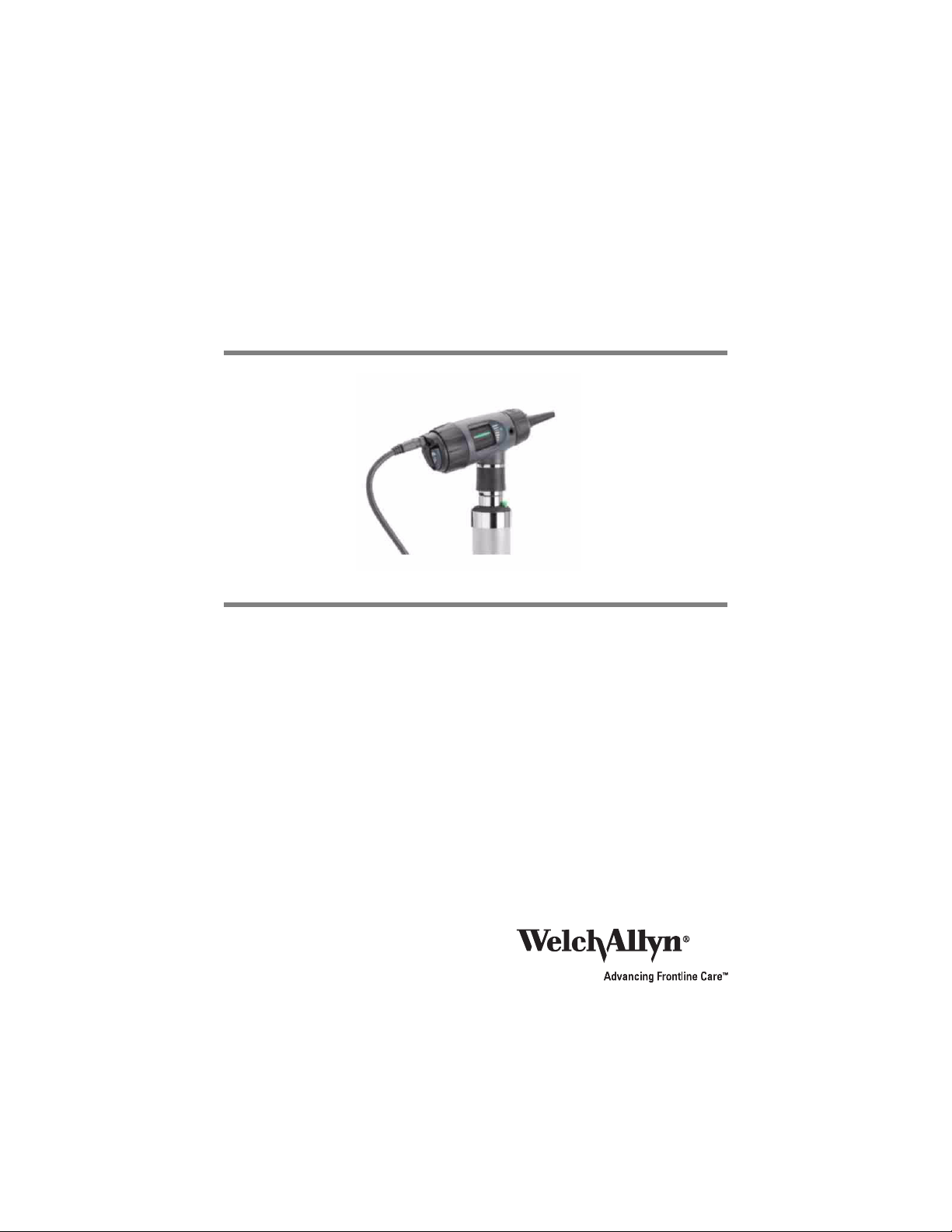
Digital MacroView™ Otoscope
Directions for Use
Reorder No. 23920MANHCP
Material No. 709000 Ver. B Printed in USA
Page 2
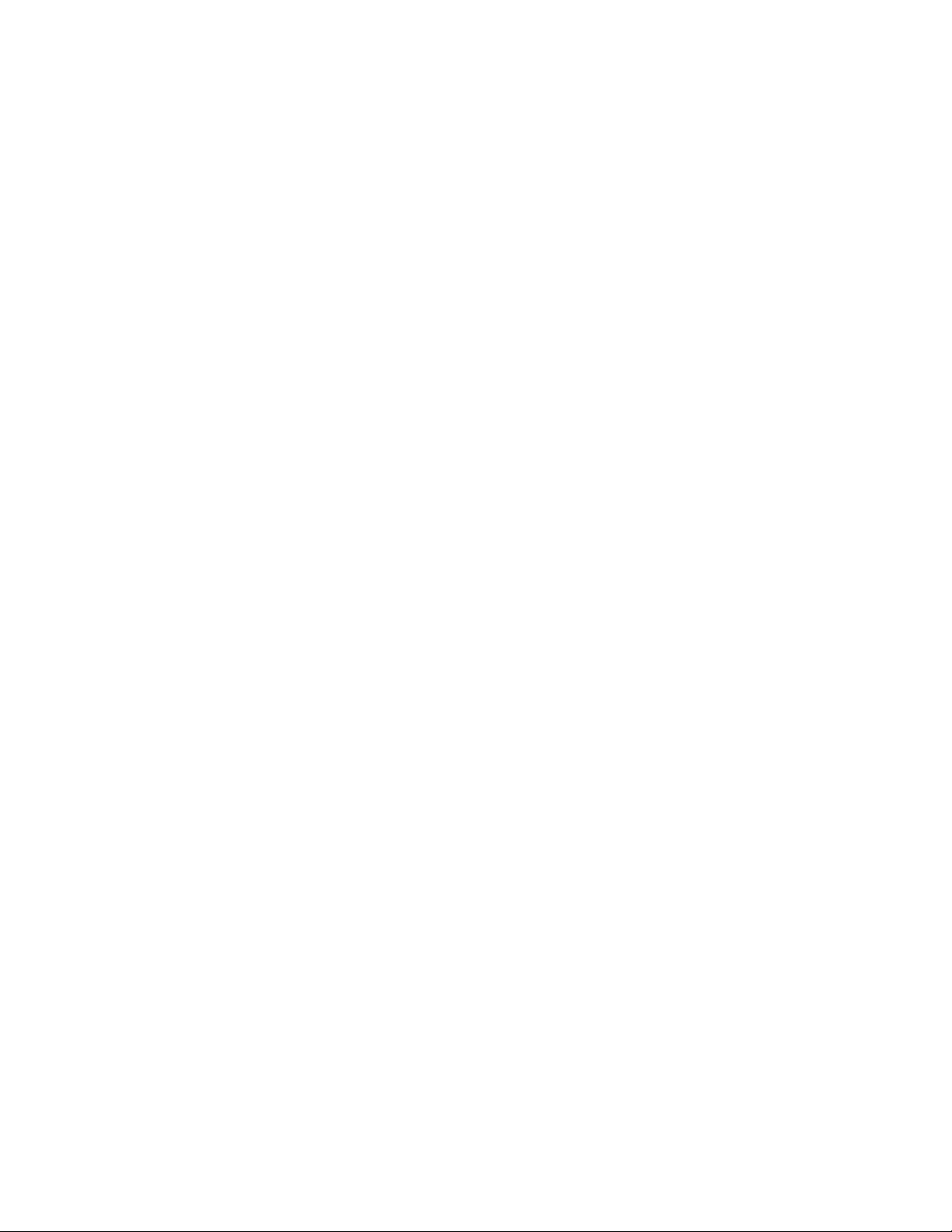
ii
Page 3
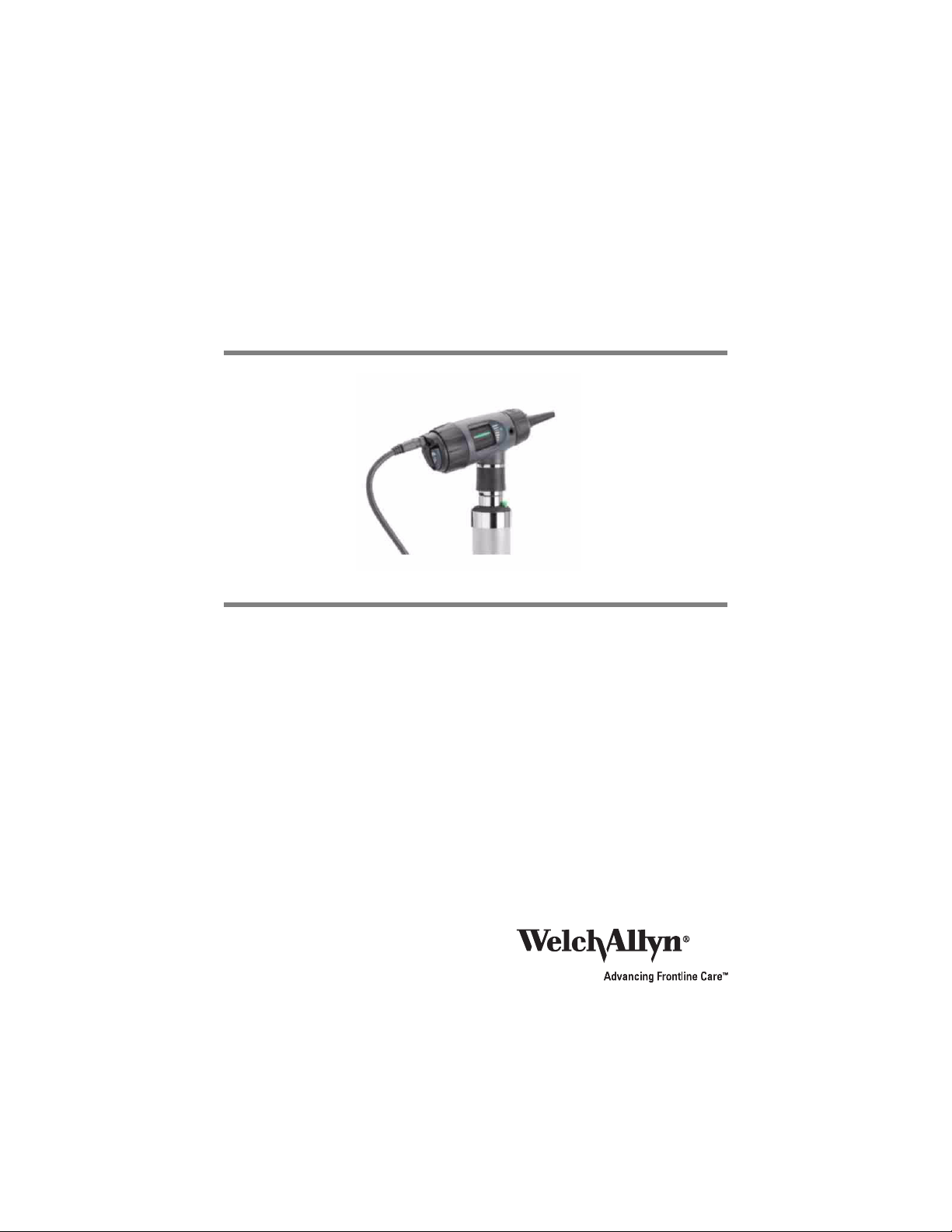
Digital MacroView™ Otoscope
Directions for Use
Page 4
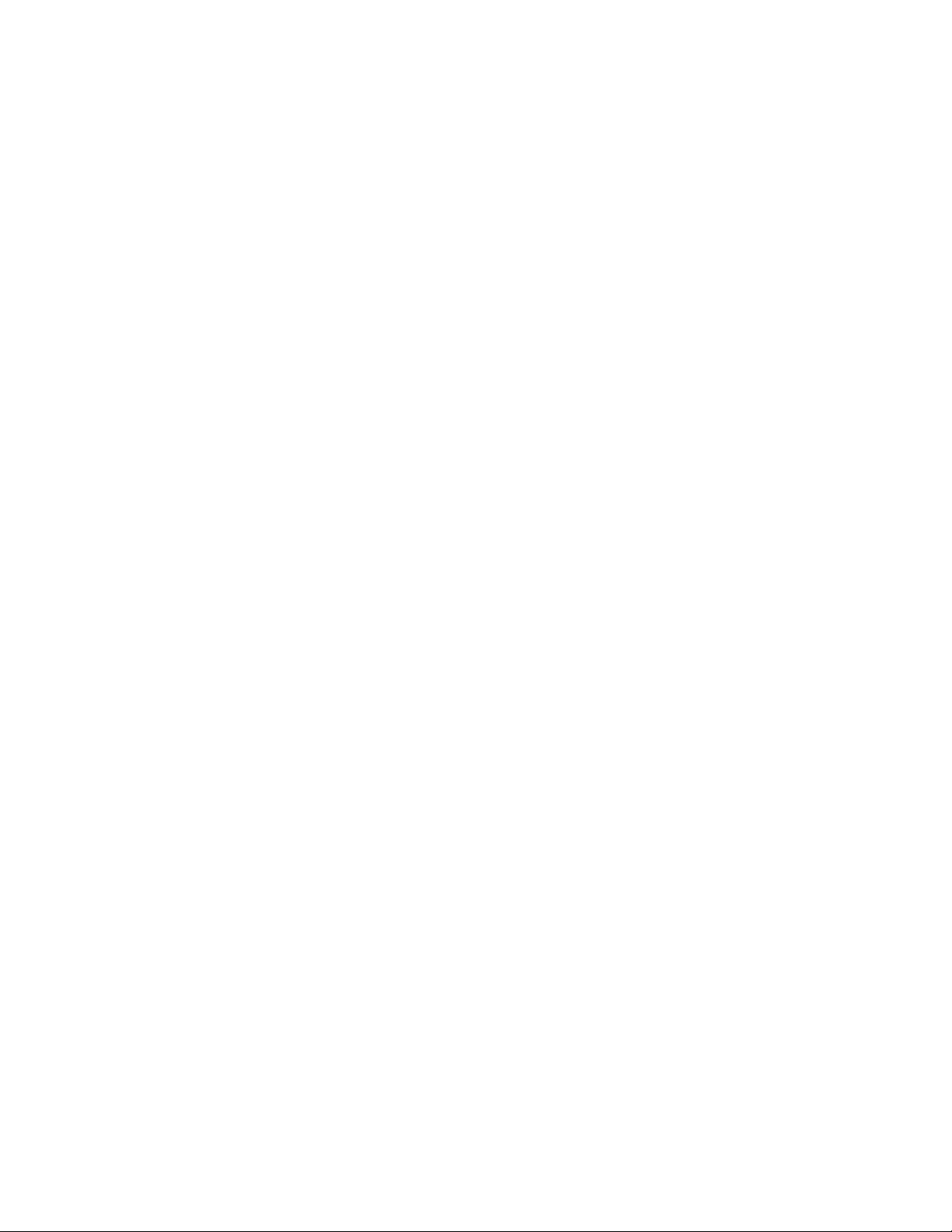
ii
Copyright 2008 Welch Allyn. All rights are reserved. No one is permitted to
reproduce or duplicate, in any form, this manual or any part thereof without
permission from Welch Allyn.
Caution: Federal law restricts this device to sale by or on the order of a licensed
professional trained in otoscopy.
Welch Allyn assumes no responsibility for any injury, or for any illegal or improper
use of the product, that may result from failure to use this product in accordance
with the instructions, cautions, warnings, or indications for use published in this
manual.
Welch Allyn is a registered trademark of Welch Allyn, Inc. Digital Macroview is a
trademark of Welch Allyn, Inc.
Software in this product is copyright Welch Allyn or its vendors. All rights are
reserved. The software is protected by United States of America copyright laws
and international treaty provisions applicable worldwide. Under such laws, the
licensee is entitled to use the copy of the software incorporated with this
instrument as intended in the operation of the product in which it is embedded.
The software may not be copied, decompiled, reverse-engineered, disassembled
or otherwise reduced to human-perceivable form. This is not a sale of the
software or any copy of the software; all right, title, and ownership of the
software remain with Welch Allyn or its vendors.
Caution: Changes or modifications not expressly approved by Welch Allyn could
void the purchaser’s authority to operate the equipment.
Page 5
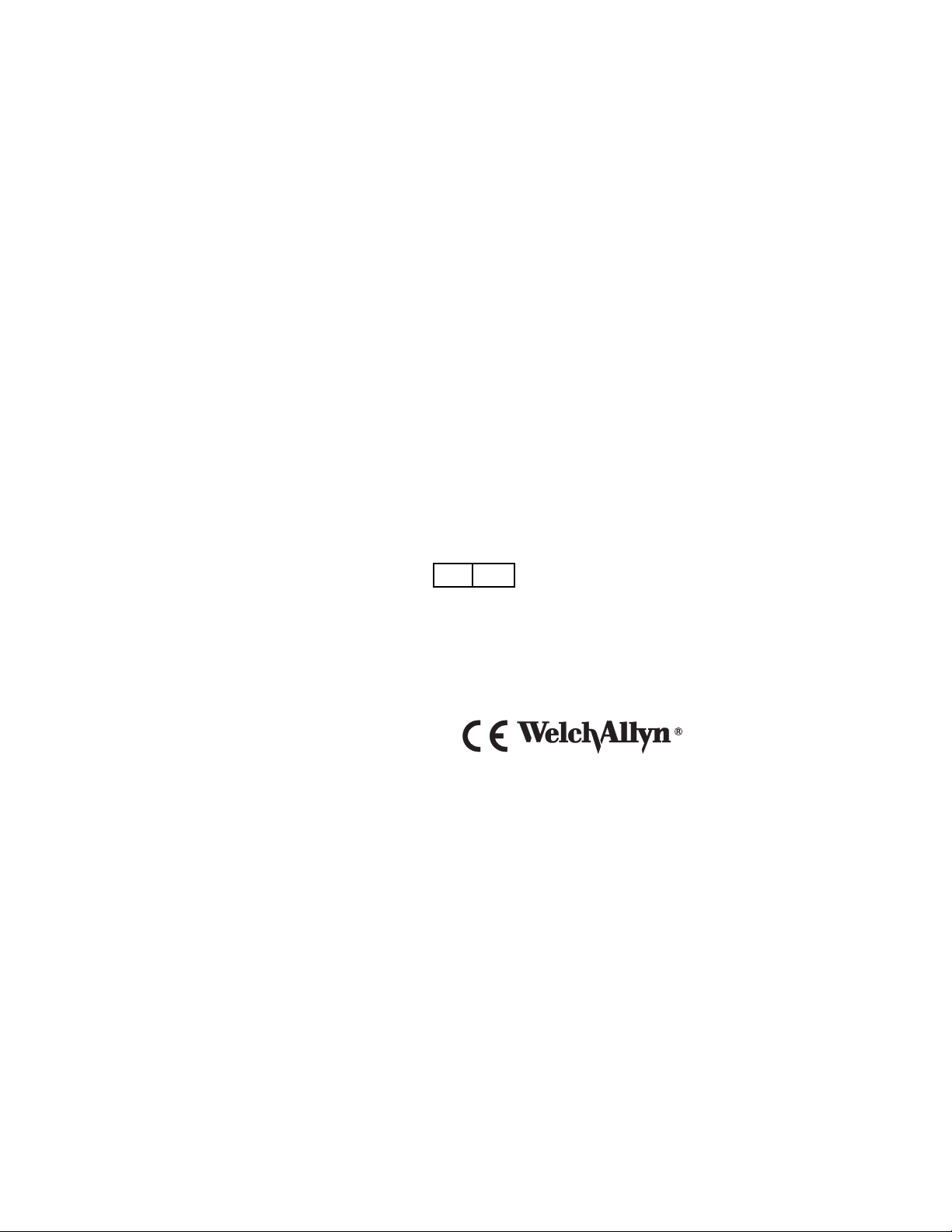
For information about any Welch Allyn product, call Welch Allyn Technical Support:
iii
USA + 1 315 685 4560
Australia + 61 29 638 3000
800 535 6663
Canada 800 561 8797 China + 86 216 327 9631
European Call Center + 353 46 906 7790 France + 331 6009 3366
Germany + 49 747 792 7186 Japan + 81 33 219 0071
Latin America + 1 305 669 9003 Netherlands + 31 15 750 5000
Singapore + 65 6419 8100 South Africa + 27 11 777 7555
United Kingdom + 44 207 365 6780 Sweden + 46 85 853 6551
Reorder No. 23920MAN/23960MAN
80012182 Ver. F Printed in USA
Welch Allyn
4341 State Street Road,
PO Box 220
Skaneateles Falls, NY
13153-0220
www.welchallyn.com
EC REP
European Regulatory Manager
Welch Allyn Ltd.
Navan Business Park
Dublin Road
Navan, County Meath,
Republic of Ireland
Tel.: +353 46 90 67700
Fax: +353 46 90 67755
Page 6
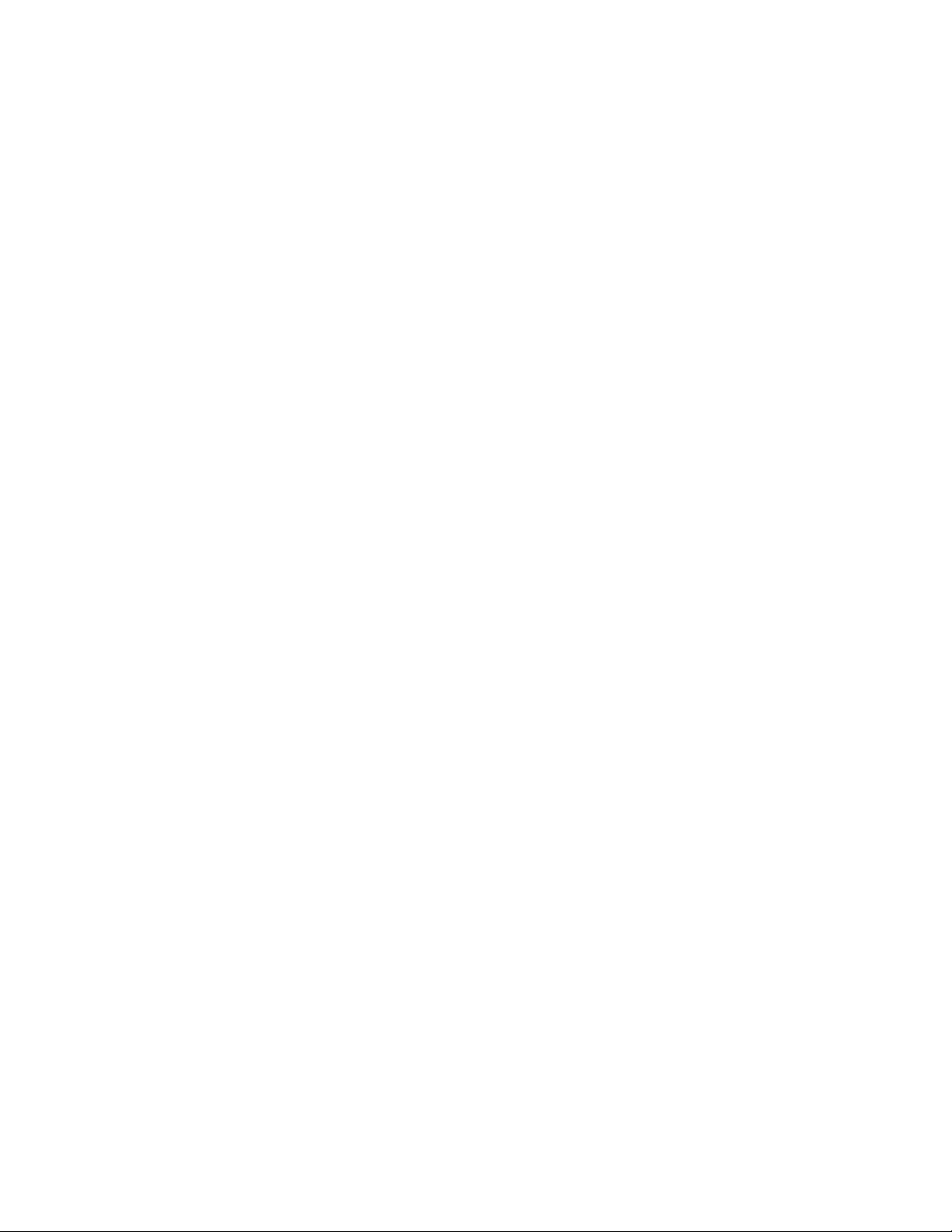
iv
Page 7
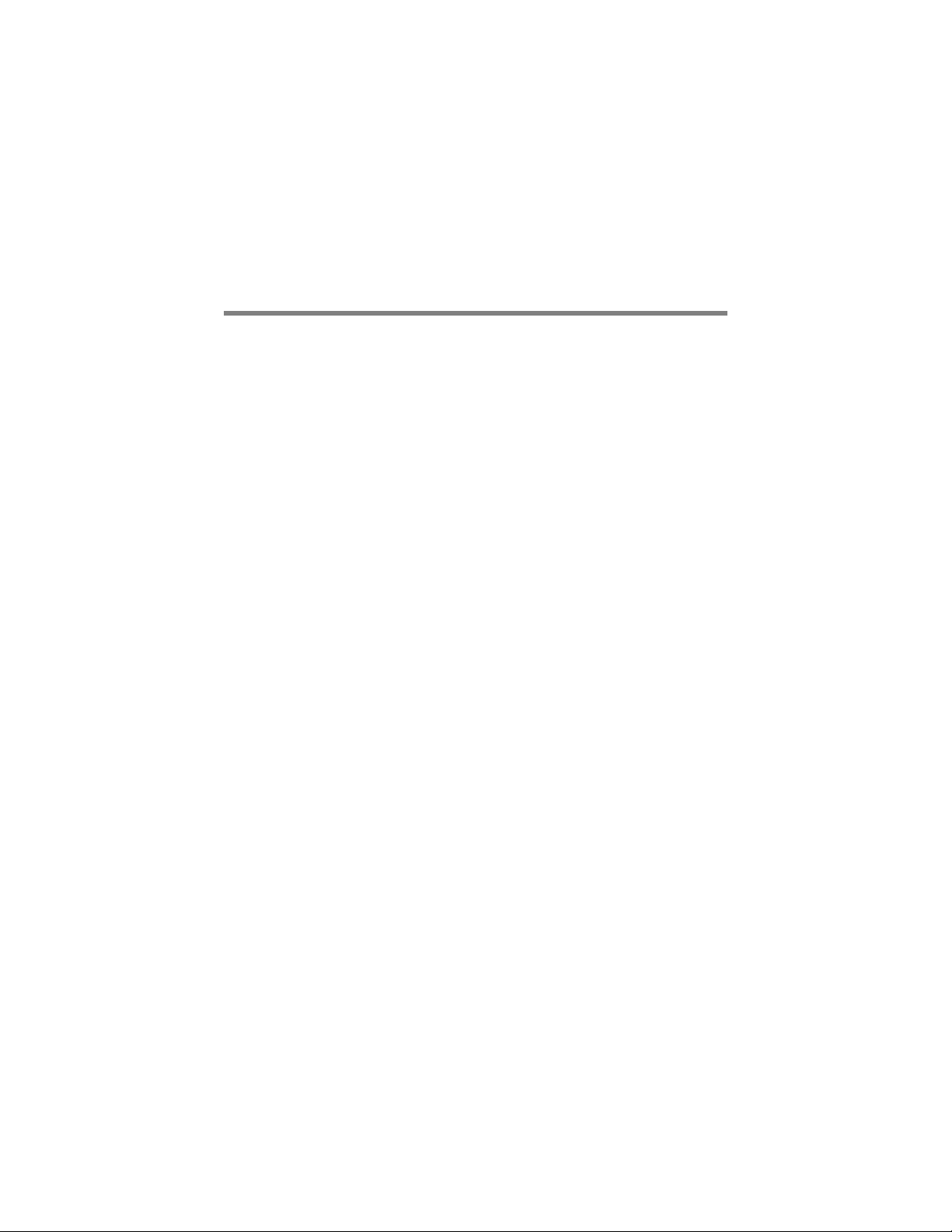
Contents
1 Introduction . . . . . . . . . . . . . . . . . . . . . . . . . . . . 1
System Requirements . . . . . . . . . . . . . . . . . . . . . . . . . . . . . 1
Intended use . . . . . . . . . . . . . . . . . . . . . . . . . . . . . . . . . . . . 1
User Profile. . . . . . . . . . . . . . . . . . . . . . . . . . . . . . . . . . . . . . 1
Symbols . . . . . . . . . . . . . . . . . . . . . . . . . . . . . . . . . . . . . . . . 2
Warnings and cautions . . . . . . . . . . . . . . . . . . . . . . . . . . . . . 4
2 Operation . . . . . . . . . . . . . . . . . . . . . . . . . . . . . . 7
Using the otoscope head . . . . . . . . . . . . . . . . . . . . . . . . . . . 7
Setup . . . . . . . . . . . . . . . . . . . . . . . . . . . . . . . . . . . . . . . . . . 8
Using the Digital MacroView System. . . . . . . . . . . . . . . . . . 8
Using focus . . . . . . . . . . . . . . . . . . . . . . . . . . . . . . . . . . . . . 9
Using the controls . . . . . . . . . . . . . . . . . . . . . . . . . . . . . . . 10
Reviewing images . . . . . . . . . . . . . . . . . . . . . . . . . . . . . . . 11
Standby Mode . . . . . . . . . . . . . . . . . . . . . . . . . . . . . . . . . . 12
Using the throat illuminator . . . . . . . . . . . . . . . . . . . . . . . . 13
v
3 Maintenance and service. . . . . . . . . . . . . . . . . 15
Replacing the lamp. . . . . . . . . . . . . . . . . . . . . . . . . . . . . . . 15
Cleaning recommendation . . . . . . . . . . . . . . . . . . . . . . . . . 16
Recycling the system components . . . . . . . . . . . . . . . . . . 17
Accessories . . . . . . . . . . . . . . . . . . . . . . . . . . . . . . . . . . . . 18
Service policy . . . . . . . . . . . . . . . . . . . . . . . . . . . . . . . . . . . 19
4 Specifications . . . . . . . . . . . . . . . . . . . . . . . . . . 21
Limited Warranty . . . . . . . . . . . . . . . . . . . . . . . . . . 23
Page 8
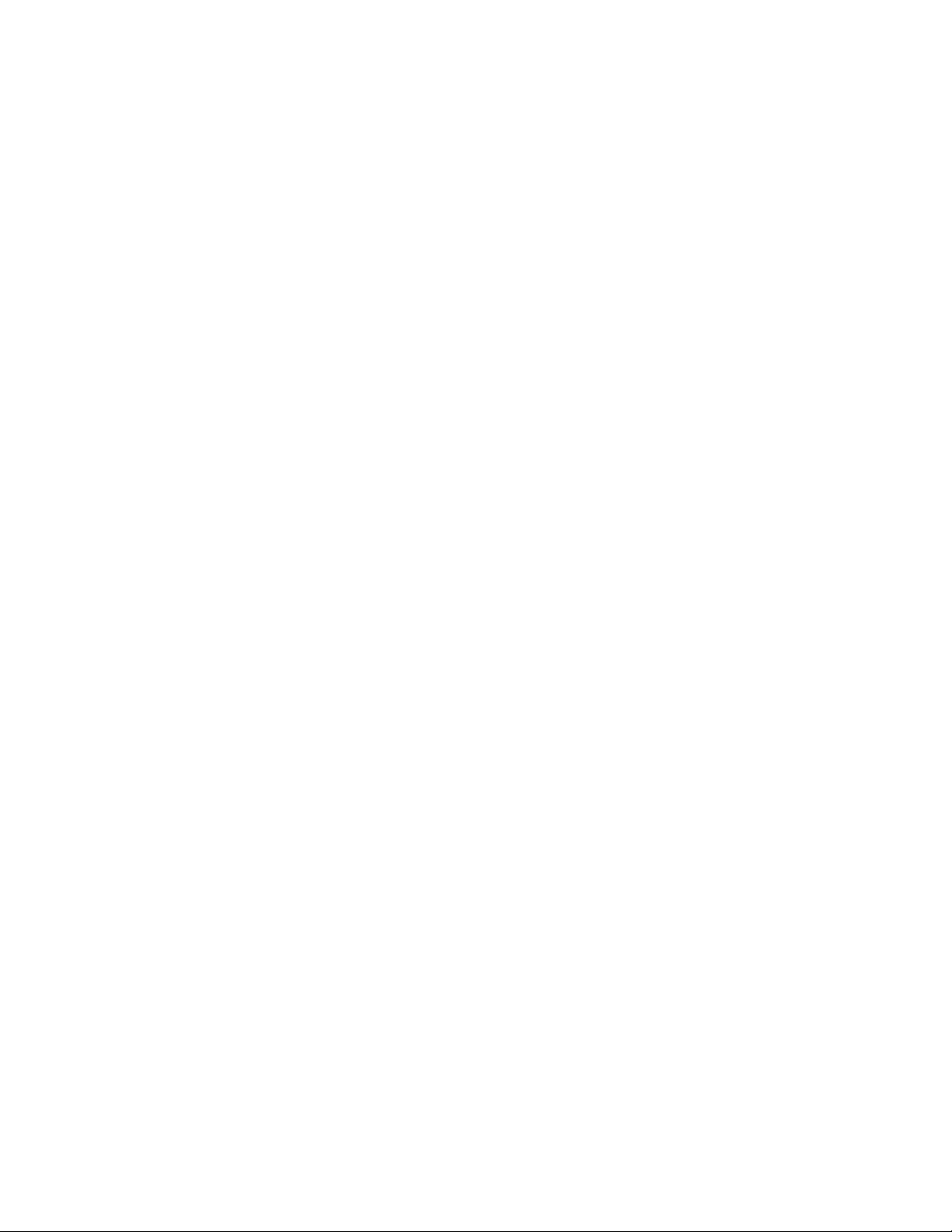
vi
Page 9
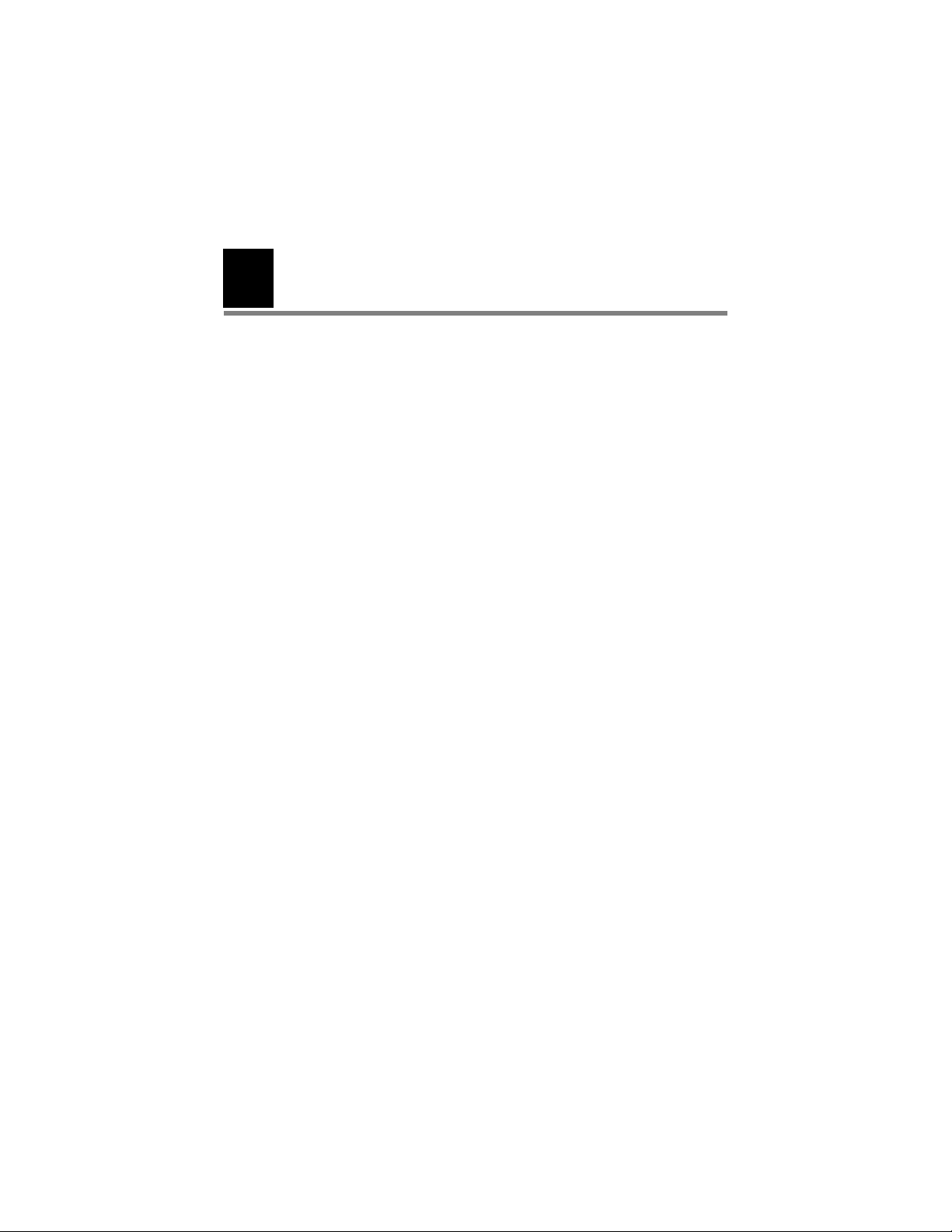
Introduction
1
The Digital MacroView System consists of a digital otoscope
head and a USB Video Cable. A 3.5 volt Welch Allyn power
source and a computer are necessary to use the Digital
MacroView System.
The Digital MacroView System is designed for “Plug and Play”
operation - all adjustments including illumination and white
balance are pre-set at the factory.
System Requirements
The Digital MacroView requires a user device running Windows
XP Service Pack 2 or later operating system, a viewing screen,
and a USB 2.0 port.
Intended use
The otoscope is intended to allow inspection of the external ear,
ear canal, and tympanic membrane under magnification. A
secondary use of the otoscope may be for assessing the
flexibility of the tympanic membrane (pneumatic otoscopy).
1
User Profile
The Digital MacroView is intended for licensed professionals
trained in otoscopy.
Page 10
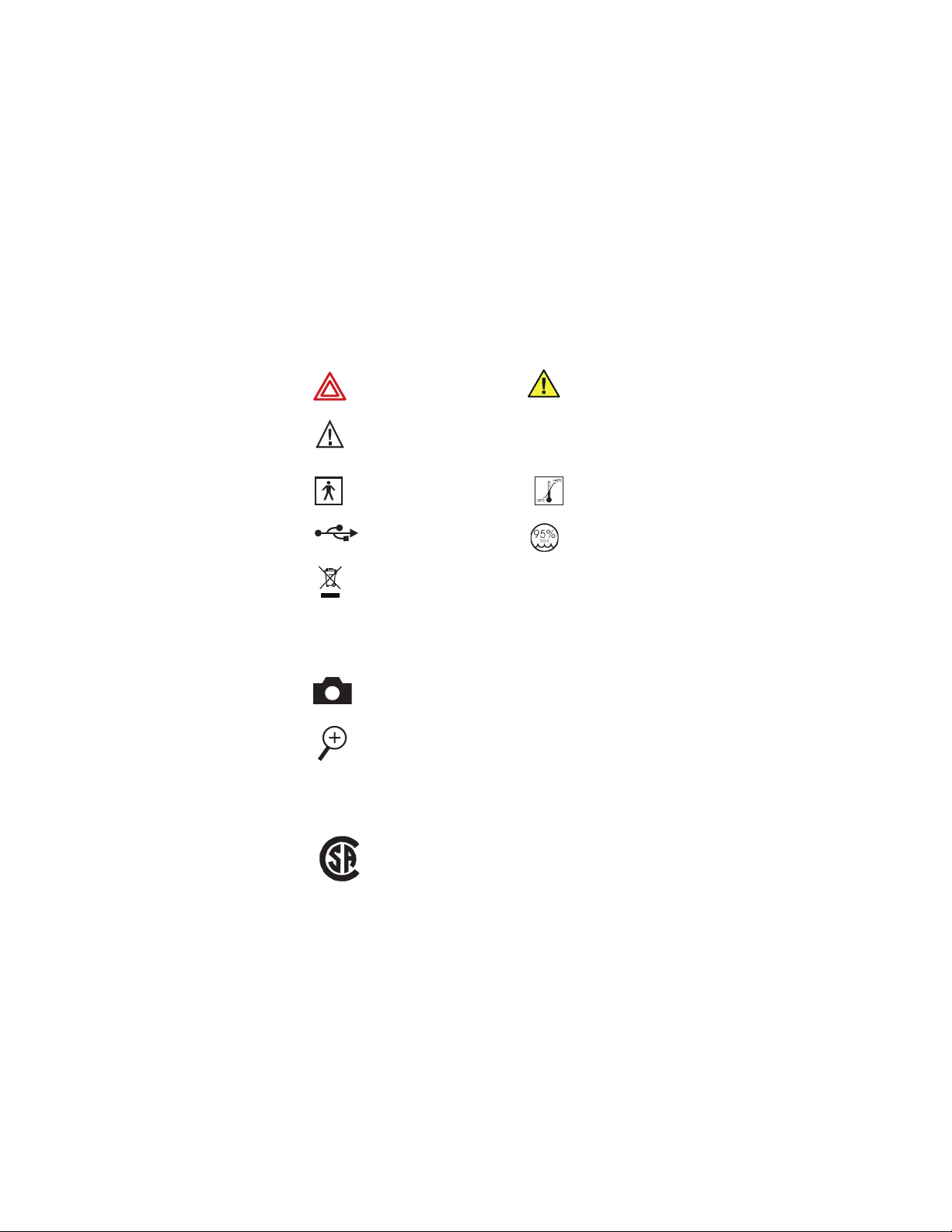
2 Introduction Welch Allyn
Symbols
Safety Symbols
WARNING Caution
Button Symbols
Agency Symbols
Caution: Consult
accompanying
documentation
Type BF Temperature limits
USB Relative humidity limit
Recycle the product separate from other disposables. See
“Recycling the system components” on page 17.
Capture Image
Zoom
CERTIFIED TO:
CAN/CSA STD C22.2 NO. 601.1
IPXØ
Not protected from the
ingress of water
C
166292
US
CONFORMS TO:
UL STD 60601-1
IEC 60601-1
Page 11
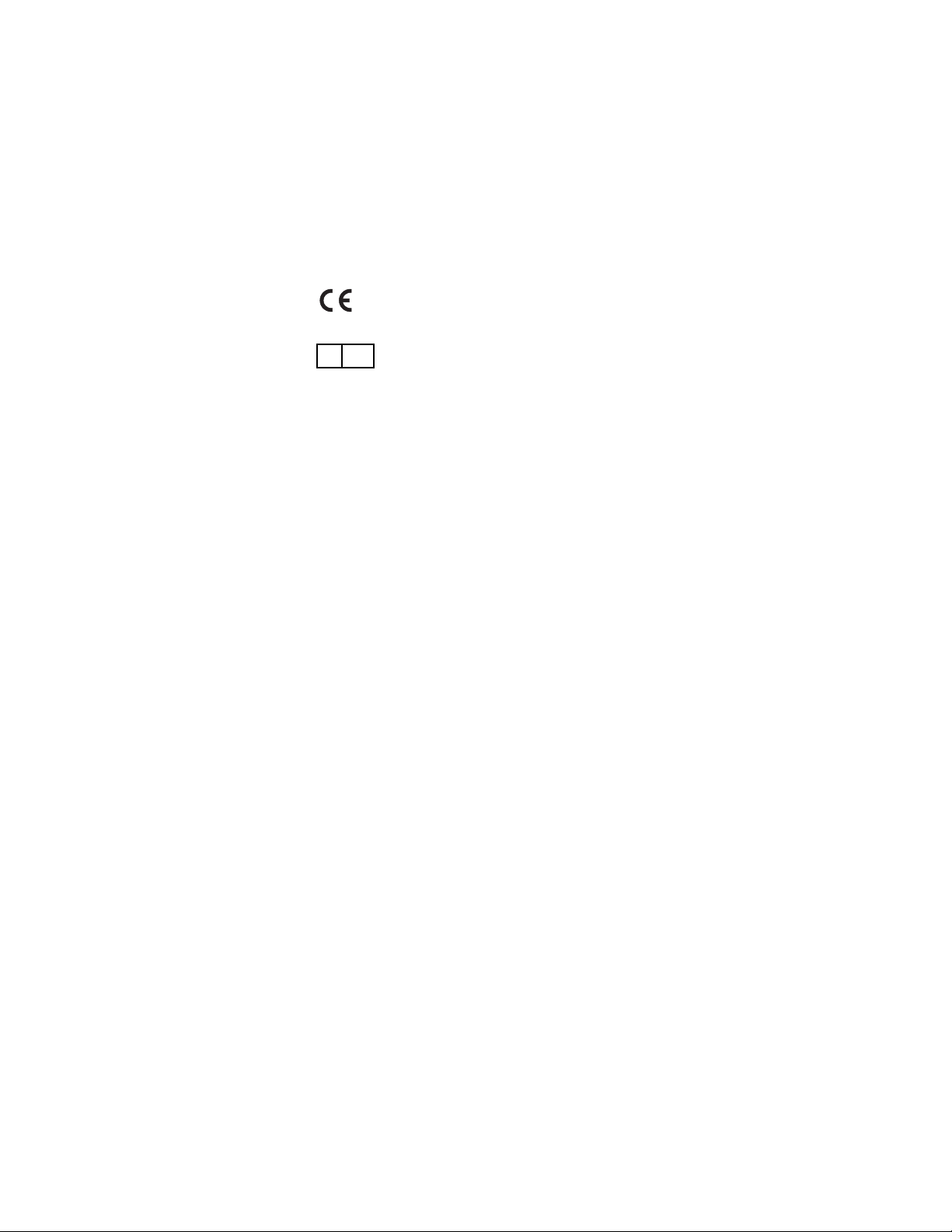
Directions for use Digital MacroView 3
The CE mark on this product indicates that it has been tested
to and conforms with the provisions noted within the 93/42/
EEC Medical Device Directive.
EC REP
European Regulatory Manager
Welch Allyn Ltd.
Navan Business Park • Dublin Road • Navan, County Meath,
Republic of Ireland
Tel.: +353 46 90 67700 • Fax: +353 46 90 67755
Page 12
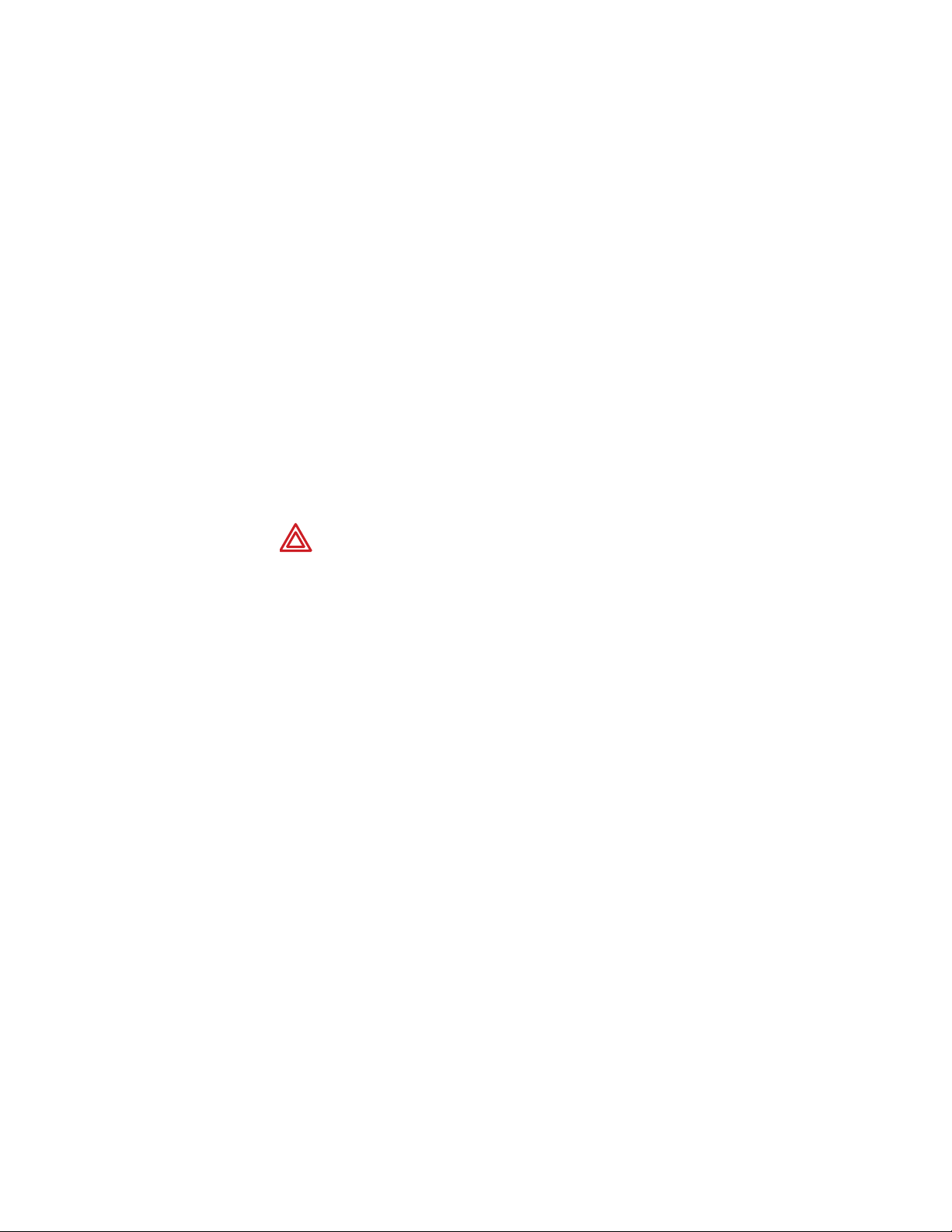
4 Introduction Welch Allyn
Warnings and cautions
Familiarize all operating personnel with the general safety
information in this summary. Specific warnings and cautions are
also found throughout this manual. Such specific warnings and
cautions may not appear here in this summary.
Warnings
A warning statement in this manual identifies a condition or
practice, which if not corrected or discontinued immediately,
could lead to injury, illness, or death.
WARNING Do not use in the presence of flammable
anesthetics.
WARNING This product has no user serviceable/
replaceable parts except for the lamp. Please refer all
other service to authorized service personnel.
WARNING This instrument is not intended to be used
in the eye.
WARNING This product generates and records
reference images from inputs obtained from the Welch
Allyn Digital Macroview. These reference images are not
intended for diagnostic purposes.
Page 13
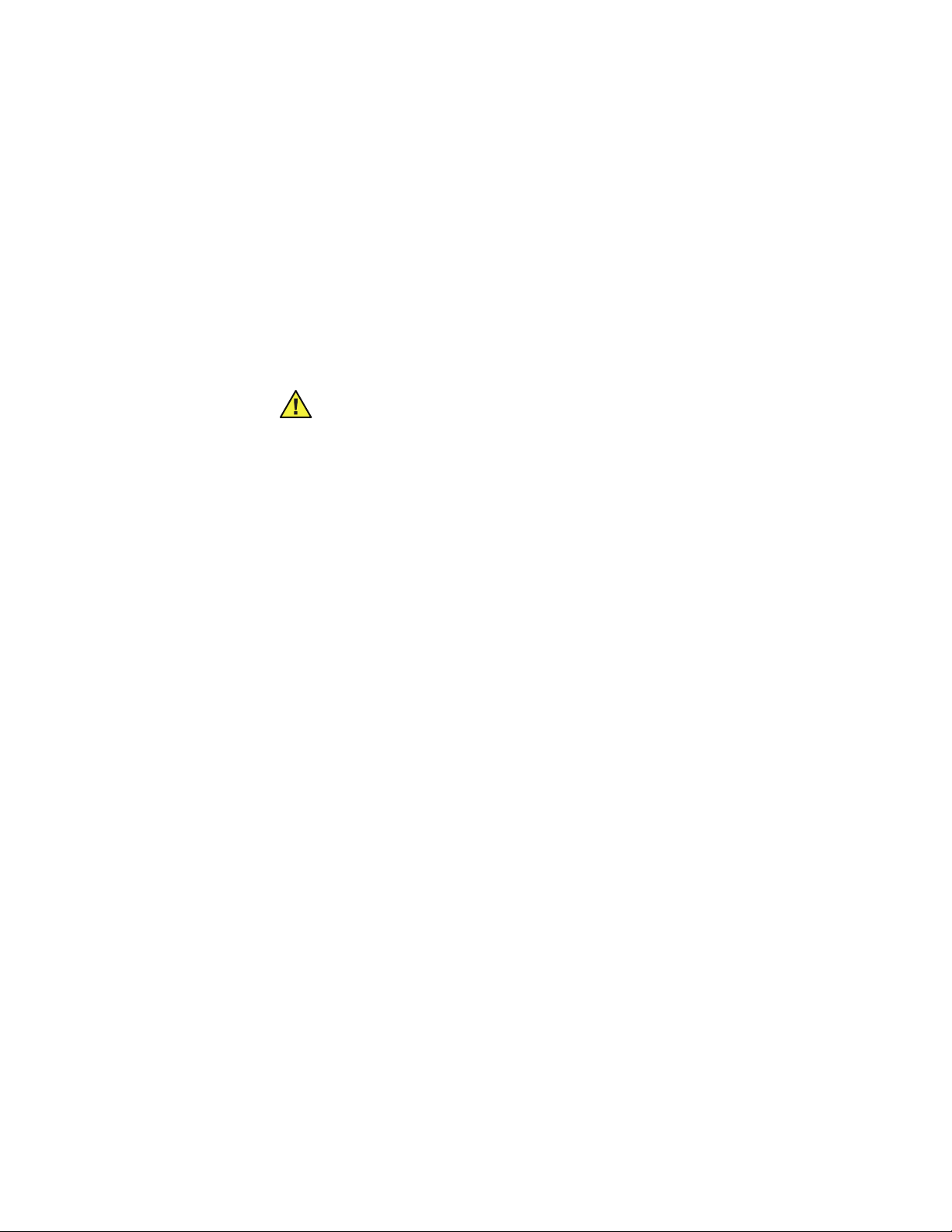
Directions for use Digital MacroView 5
Cautions
A caution statement in this manual identifies a condition or
practice, which if not corrected or discontinued immediately,
could lead to equipment failure, equipment damage, or data loss.
Caution In order to obtain optimum performance and
ensure patient safety, thoroughly read this booklet.
Caution The Digital MacroView System is designed
expressly for use with an approved Welch Allyn 3.5v
power source. Damage to the system will occur if
alternate power sources are attached to the video head.
Caution Do not use the Digital MacroView if you
notice any signs of damage to the components of the
system. Contact Customer Service Department for
immediate assistance.
Caution Before each use, the outer surface of the ear
specula on the Digital MacroView which is intended to
be inserted into a PATIENT should be checked to ensure
there are no unintended rough surfaces, sharp edges or
protrusions which may Cause a SAFETY HAZARD.
Caution Do not attempt to disinfect the Digital
MacroView System using glutaraldehyde products,
ethylene oxide gas, steam or any other liquid or gas
disinfectant.
Caution The signal output (USB Port) connector is
intended for connection of only devices complying with
IEC 60601-1, or other IEC standards (for example, IEC
60950), as appropriate to the device. Connecting
additional devices to the Digital MacroView System is
configuring a medical system and you are responsible
for verifying that the system complies with the
requirements of the system standard IEC 60601-1-1.
Page 14
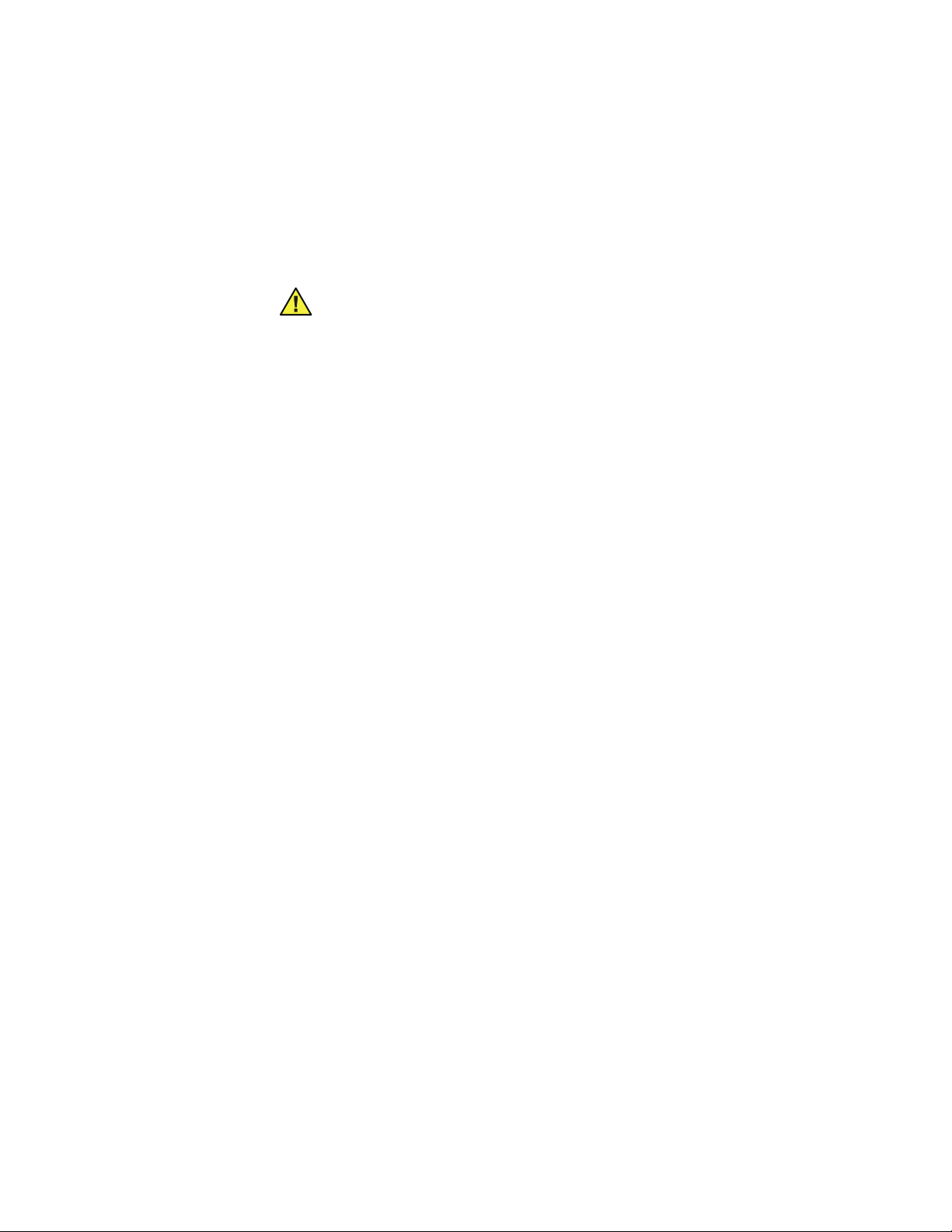
6 Introduction Welch Allyn
Caution This product complies with current required
standards for electromagnetic interference and should
not present problems to other equipment or be affected
by other devices. As a precaution, avoid using this
device in close proximity to other equipment.
Caution To minimize external otoscope housing
temperatures, on-time should not exceed 2 minutes and
off-time a minimum of 10 minutes.
Caution Only accepts Welch Allyn specula.
Caution Use only Welch Allyn approved lamps.
Caution Do not apply alcohol, chemicals, or water to
the lenses. Solution entering the optical assembly could
damage internal components.
Page 15
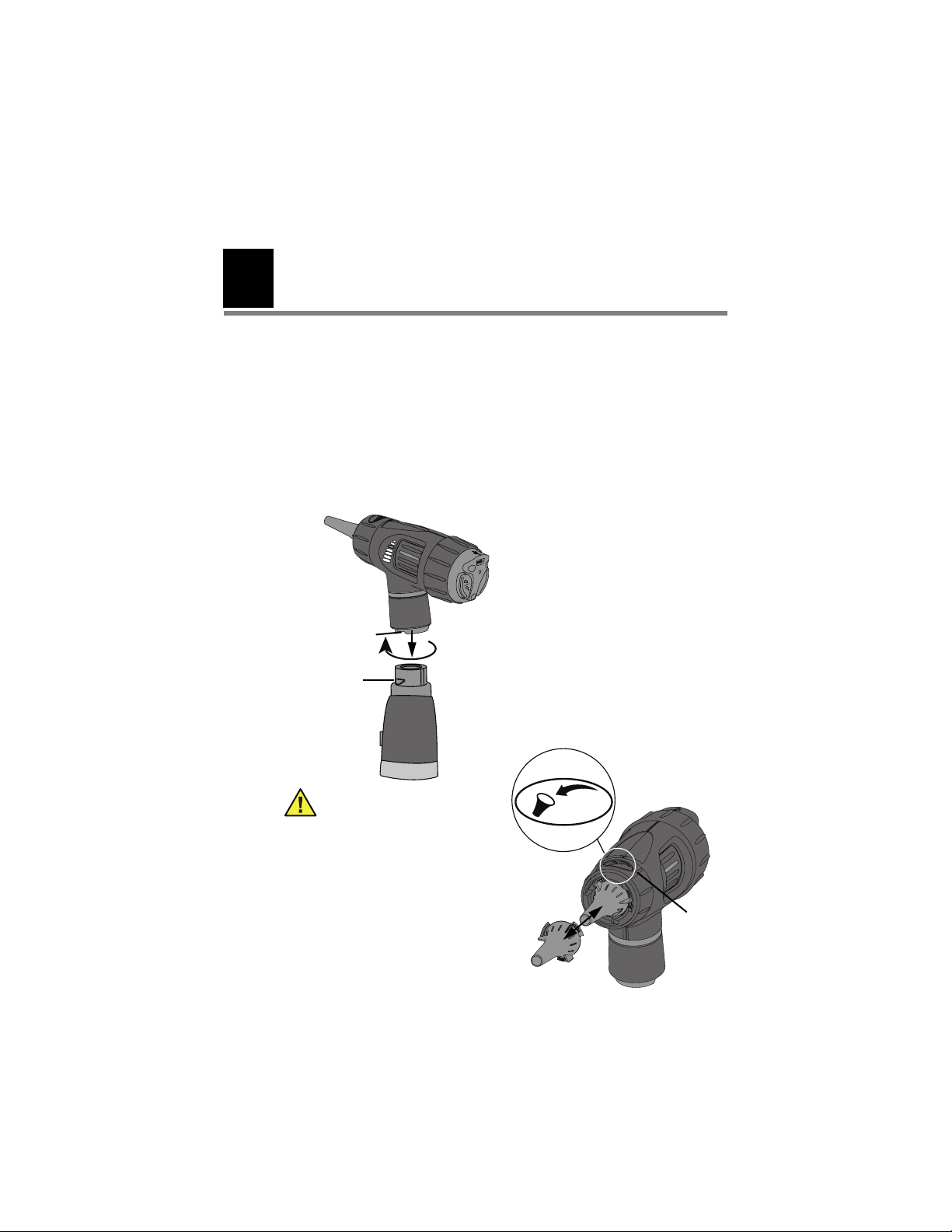
2
Operation
Using the otoscope head
Align the cutouts in the otoscope head base with power source
lugs. Push down slightly and turn 90° clockwise. To remove,
reverse this procedure. The otoscope head fits all 3.5v
Welch Allyn power sources.
Cutout
Lug
7
Caution Only accepts
Welch Allyn specula.
Attach: Twist the specula
clockwise until it clicks into
the locked position.
Remove: Turn the TipGrip or
twist the specula
counterclockwise.
Tip Grip
Page 16

8 Operation Welch Allyn
Setup
Prior to using the Digital MacroView for the first time, install the
Welch Allyn Viewer Utility following the instructions provided
with the Viewer CD.
Using the Digital MacroView System
1. Verify the power source is off and attach the Welch Allyn
Digital MacroView head to the power source (see page 7).
2. Connect the USB cable to the port on the back of the Digital
MacroView head and to the computer USB port. The
computer gives an audible signal that the connection is
complete.
USB Port
3. Double-click the Welch Allyn Viewer icon on your computer
desktop.
Page 17
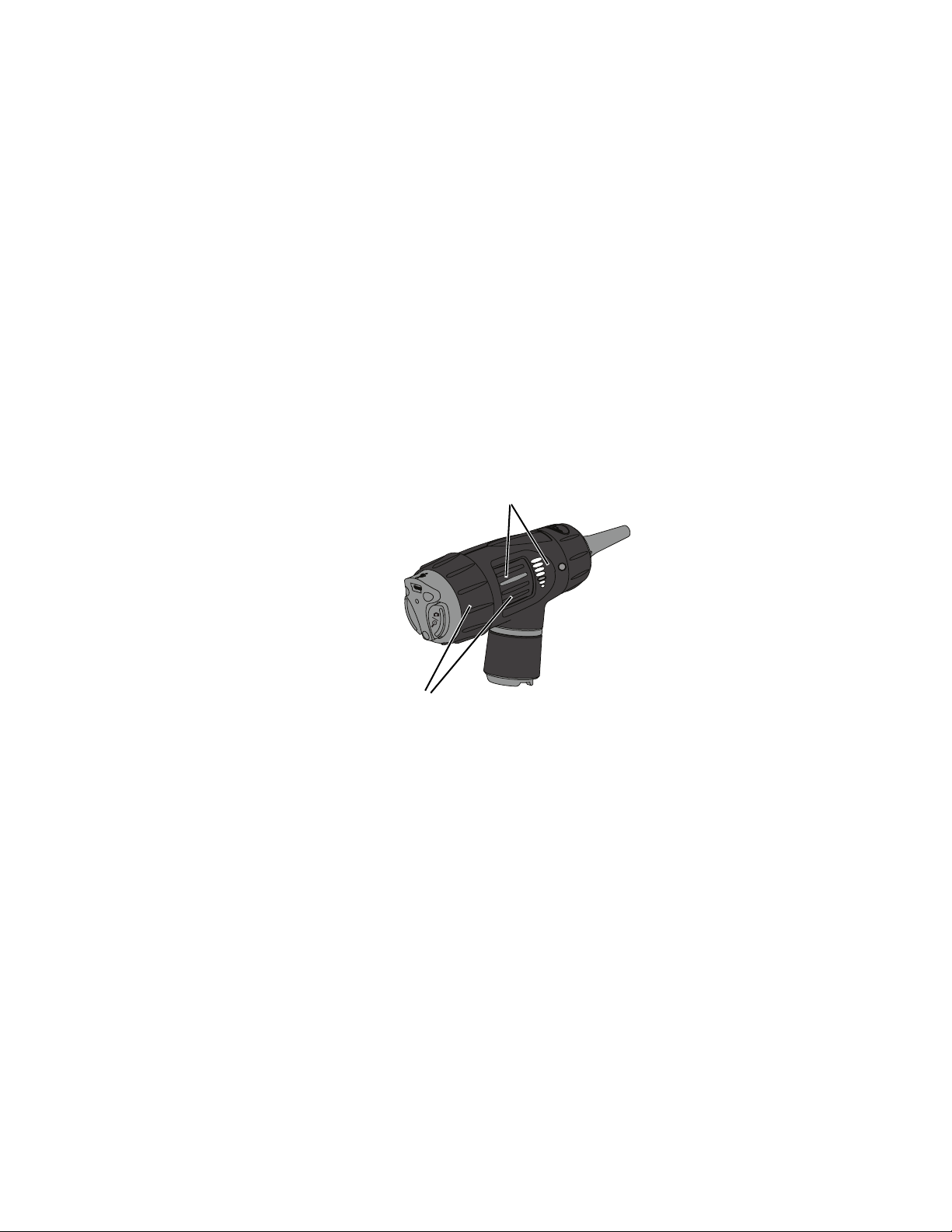
Directions for use Digital MacroView 9
4. Turn the power source to FULL ON position to achieve
optimum performance. The computer displays an image.
Digital MacroView automatically optimizes the image
brightness.
If necessary, adjust the color and brightness controls on the
computer monitor for picture quality.
Using focus
Default Position: align the green line to the green dot.
Free Focus: rotate either
wheel to fine-tune the
image.
Page 18
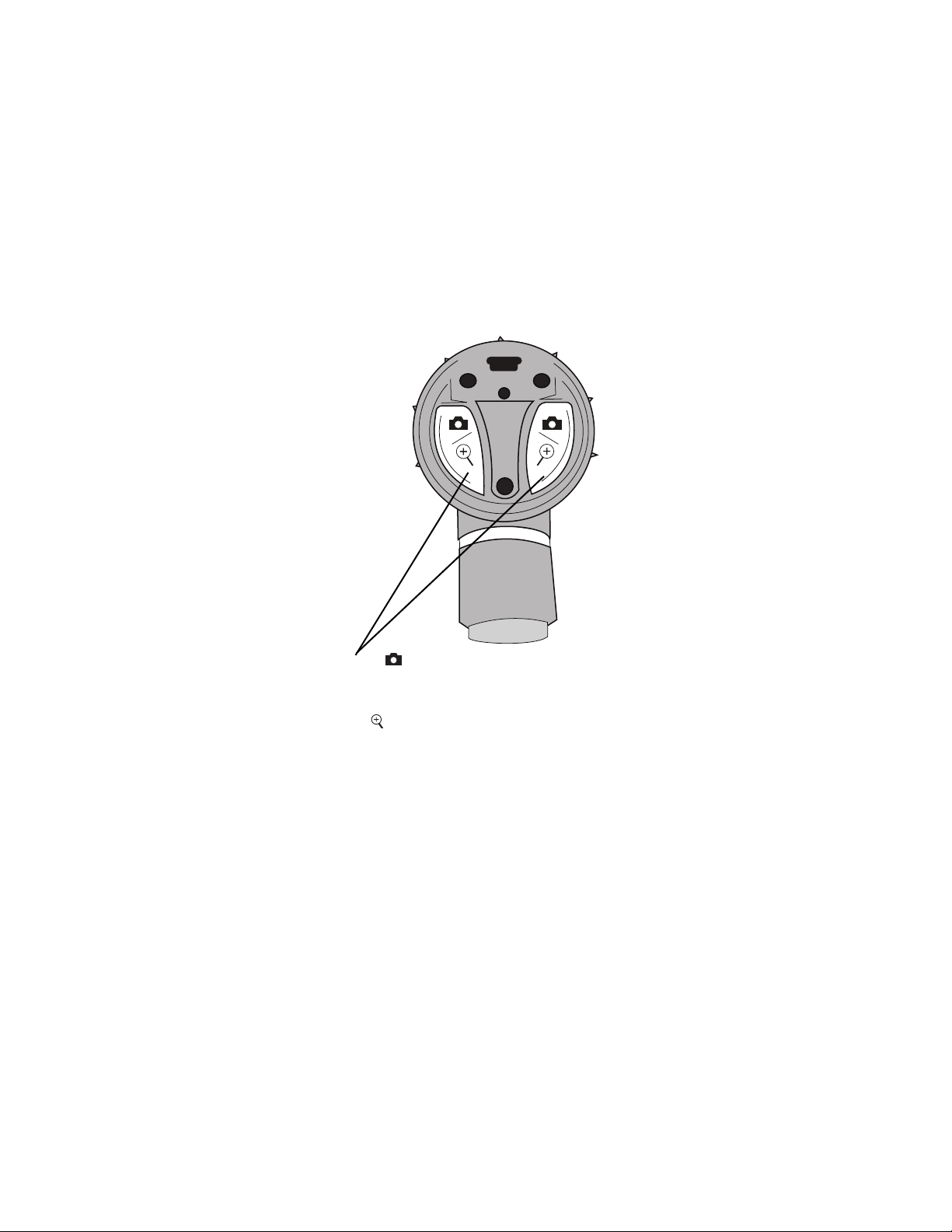
10 Operation Welch Allyn
Using the controls
Capture: Press and hold either function button for
approximately 1 second. Upon release of the function button the
image freezes as a thumbnail on the screen. If the image is rotated
(see below) then the captured image is rotated.
Zoom: Press and hold either function button for approximately
2 seconds. Zoom is for on-screen viewing purposes only. Capturing
an image while in zoom mode produces a standard thumbnail. Press
and hold either function button again to zoom out.
Rotate: Press and hold both buttons for approximately 4 seconds.
Image rotates 180° on screen. Press and hold again to return the
image to its original position.
Page 19
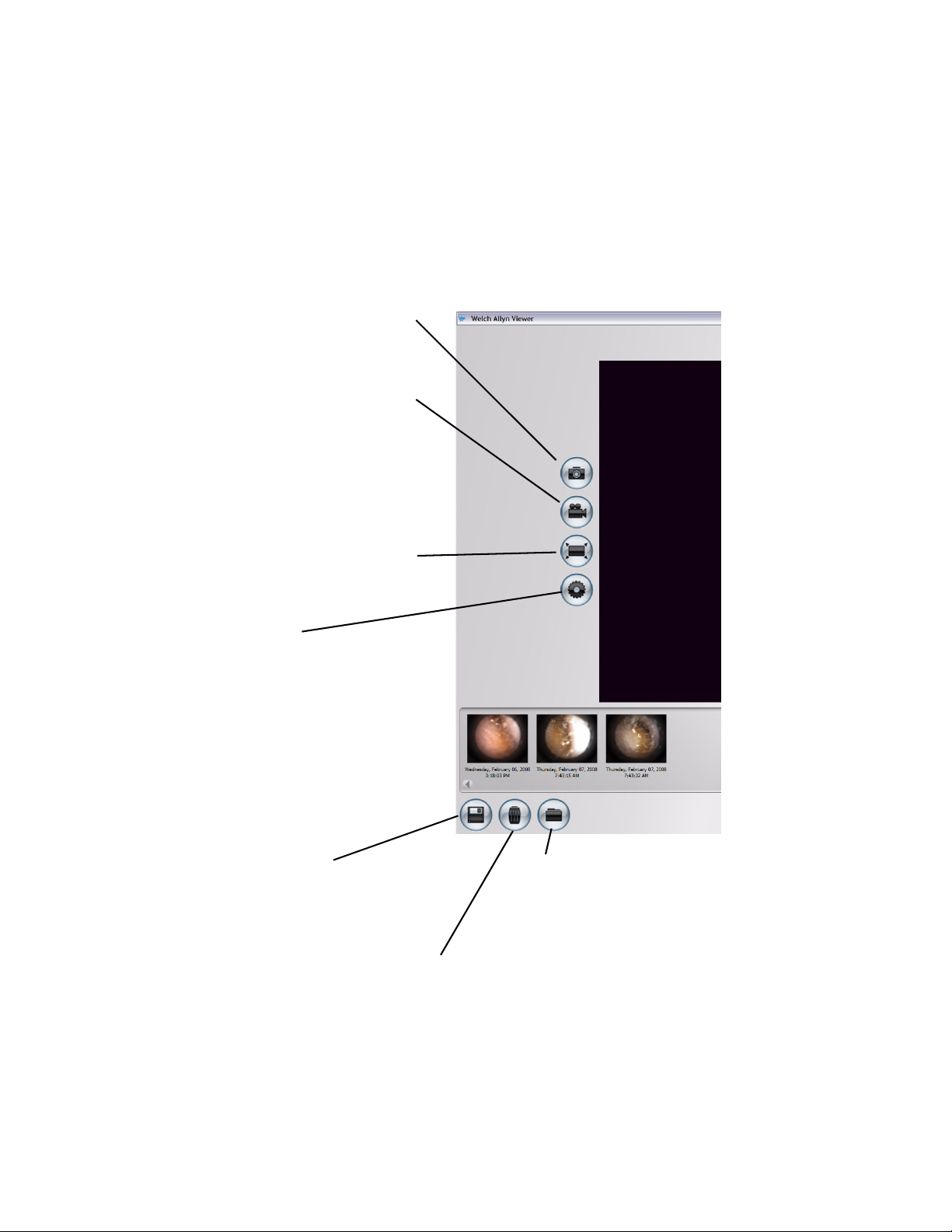
Directions for use Digital MacroView 11
Reviewing images
Snapshot: Click to take a snapshot
from the viewer. Image displays as a
thumbnail on the screen.
Record Video Clip: Click to start
recording (green icon); click again to
stop recording (blue icon). Video clip
displays as a thumbnail on the
screen and marked as Video.
NOTE: You must have a video
recorder such as Windows Movie
Maker or Windows Media Player
installed on your computer.
View Full Screen: Click to view full
screen.
Press ESC to return to the normal
view.
Settings:
Default Directory: Click Browse and
select the file path where you want
to save your images.
Video Clip Length: Select Video
Capture Limit and select an option.
Two minutes is the maximum
allowable length of a recorded video.
Default File Format: Select an
available file type for your graphics.
Save All Images/Videos: Select Yes.
To save a single image/video:
Right-click the thumbnail and select
Clear. Answer Yes.
Clear All Images/Videos: Select Yes.
To clear a single image/video:
Right-click the thumbnail and select Clear. Answer Yes.
View Saved Images/Videos:
Window displays default directory for
storage. Select the file or select
another diretory or folder to locate the
desired file. Double-click on the file
name to view the image.
Page 20
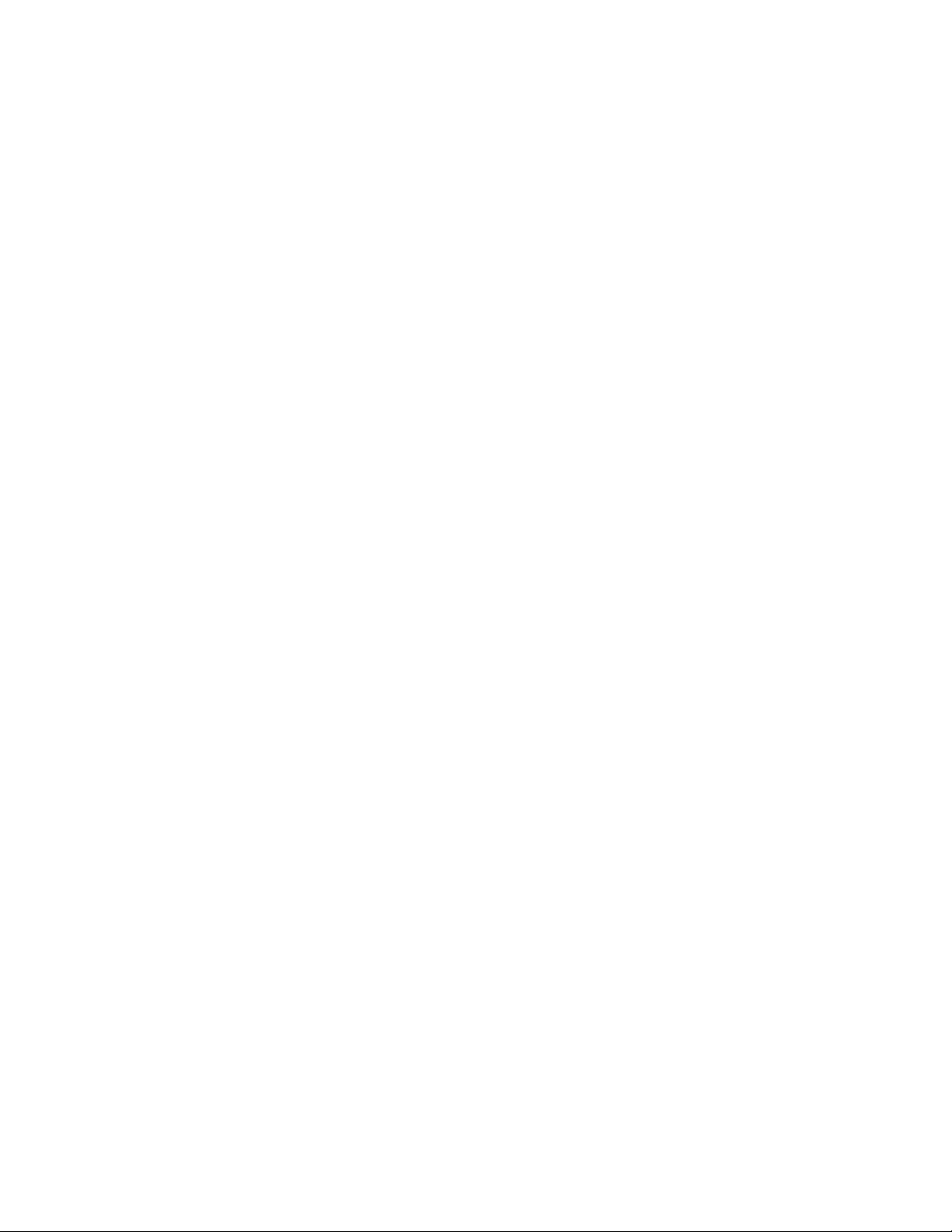
12 Operation Welch Allyn
Standby Mode
The Digital MacroView shuts down the active viewing window
after approximately 12 hours of continuous connection to the
active viewing window and computer.
To restart the Digital MacroView:
1. Press either function button and re-open Windows Explorer.
2. Open Windows Explorer and click My Computer in the left
pane. Double-click the USB Video Device.
Or double-click the My Computer icon on your computer
desktop and double-click the USB Video Device.
Page 21
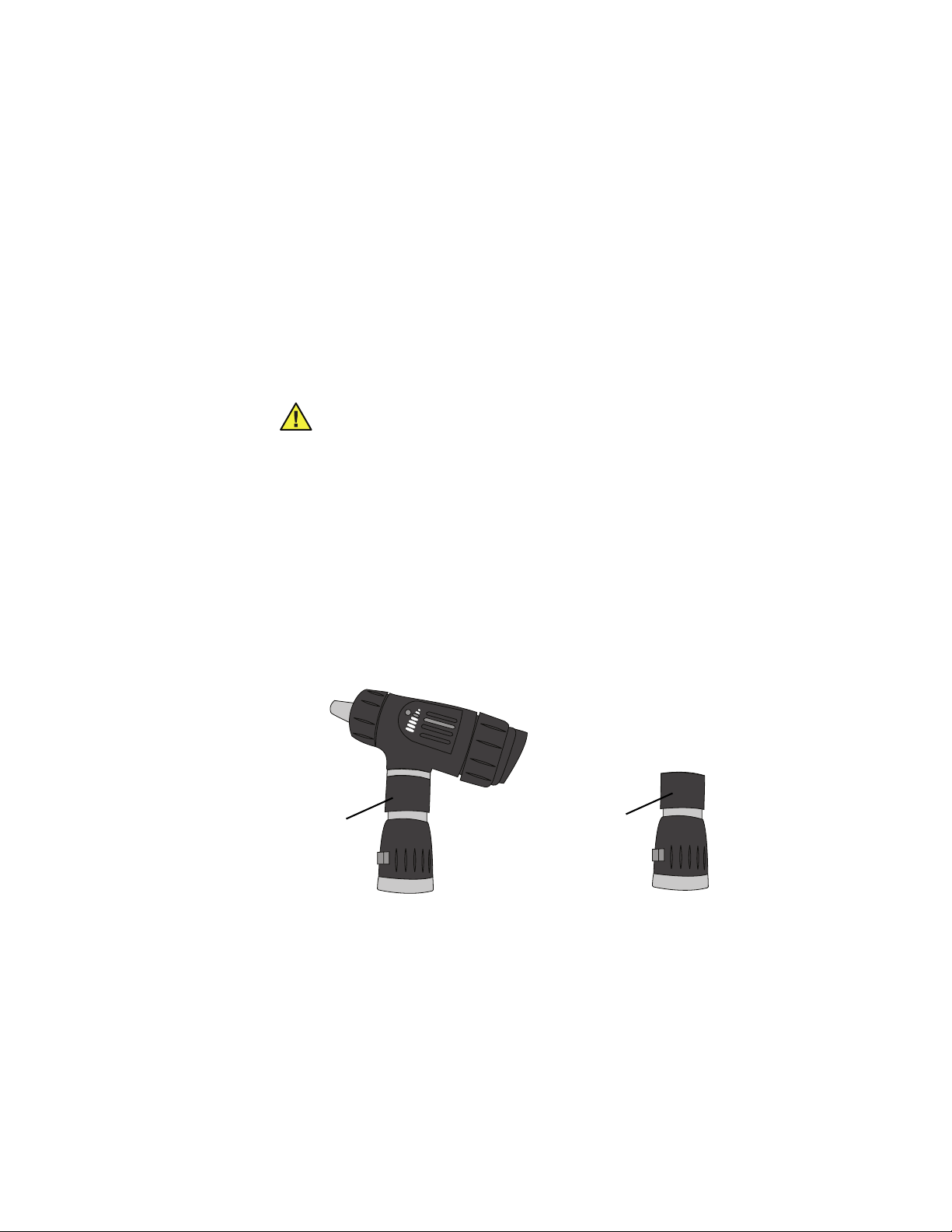
Directions for use Digital MacroView 13
Using the throat illuminator
The Welch Allyn Digital MacroView can transform into a throat
illuminator. While using the throat illuminator there are no images
available on screen or for capture.
WARNING It is important to note that while the throat
illuminator section provides an excellent source of
general illumination, avoid more than momentary direct
skin contact due to possible heat build up.
1. Grasp the otoscope section with the left hand.
2. Grasp the throat illuminator’s collar at (under the silver ring).
3. Hold the throat illuminator collar stationary, twist the
otoscope section counterclockwise until the otoscope head
is removed.
To replace otoscope section, align the otoscope section with
the top of the throat illuminator and turn clockwise.
Throat
Illuminator
Throat
Illuminator
Page 22
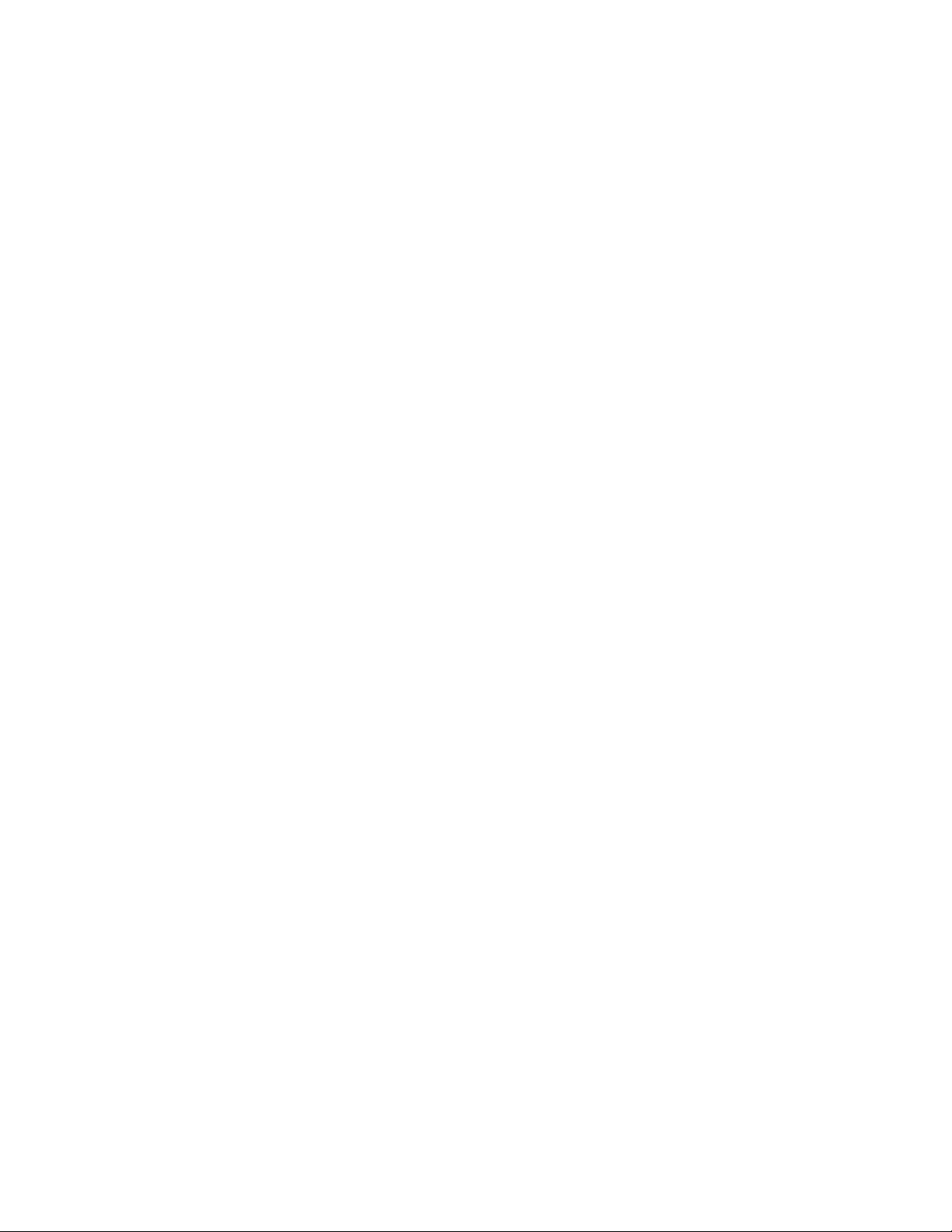
14 Operation Welch Allyn
Page 23
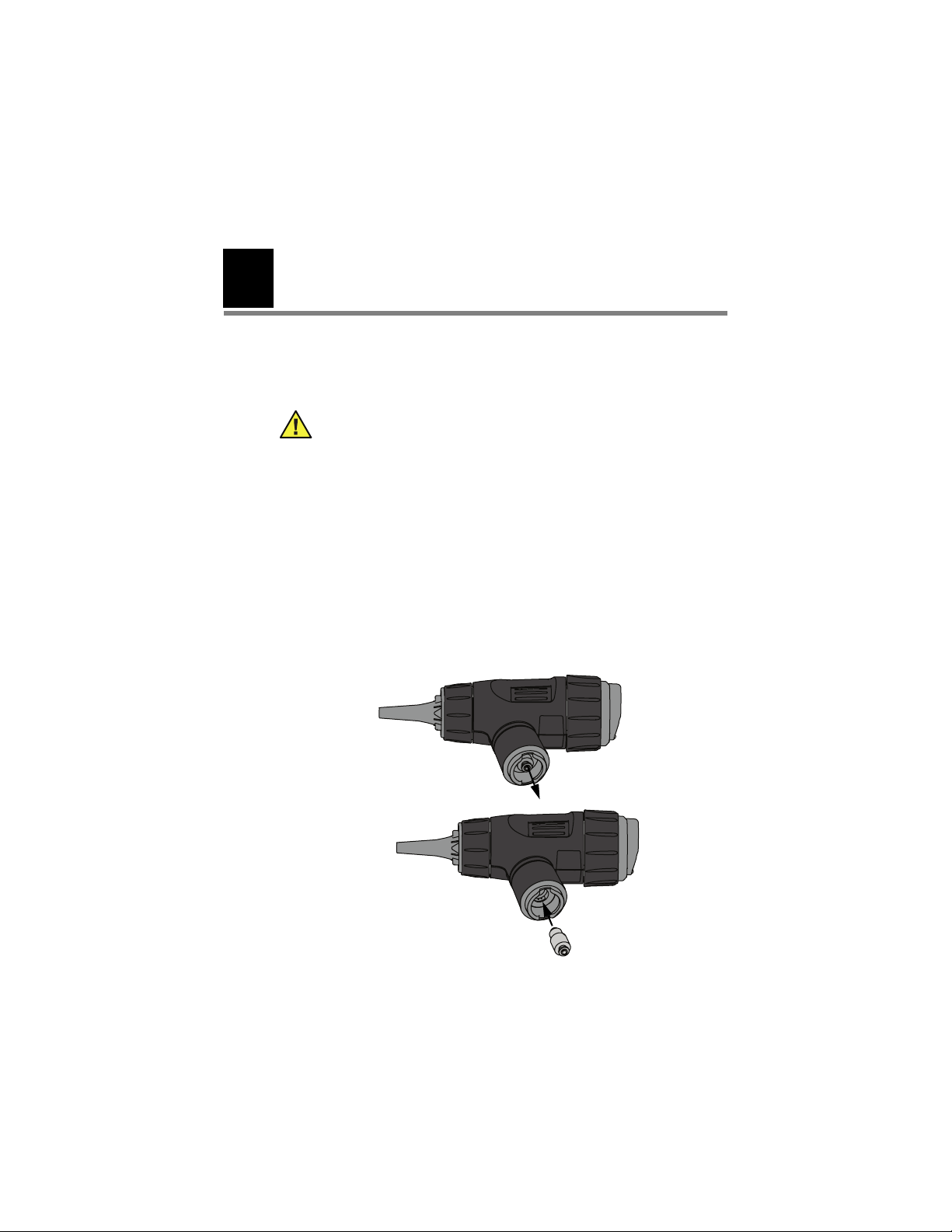
3
Maintenance and service
Replacing the lamp
Caution Halogen lamps are pressurized to provide
maximum efficiency and illumination. Mistreatment may
cause shattering. Protect lamp surface against abrasions
and scratches. Use protective eyeglasses when
handling. Dispose of lamp with care.
Caution Only use Welch Allyn lamp REF 06500-U.
Caution Lamps may be hot. Allow the lamps to cool
before removing.
Caution Avoid removing the lamp for reasons other
than replacement.
15
It is necessary to re-calibrate the white balance on the Digital
MacroView after replacing the lamp.
Page 24
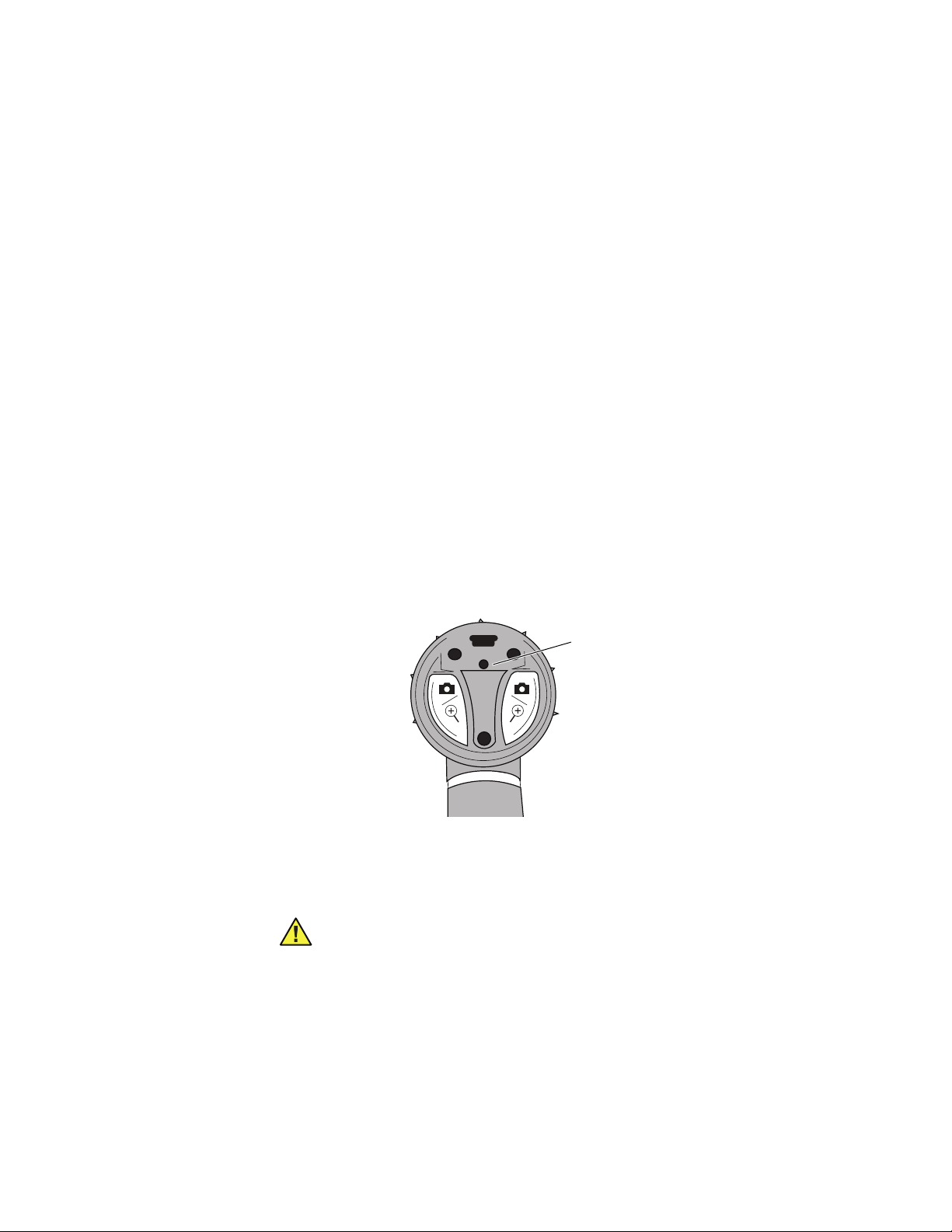
16 Maintenance and service Welch Allyn
To recalibrate the white balance:
Use a fully-charged 3.5v power source.
1. Connect the head to the computer and turn the power to the
full on position see “Using the Digital MacroView System”
on page 8.
2. Shine the light on a piece of white paper approximately
3.2 cm (1.25”) away.
3. Unfold a standard paperclip and insert it into the white
balance reset hole. Push slightly to activate the white
balance reset button.
The image becomes blue on the computer screen. A live
image returns to the computer screen when calibrated.
If the screen is red then repeat steps 1 through 3 above.
White balance reset
hole
Cleaning recommendation
Caution Do not apply alcohol, chemicals, or water to
the lenses. Solution entering the optical assembly could
damage internal components.
Use a dry cloth to clean the Digital MacroView System monthly.
Page 25
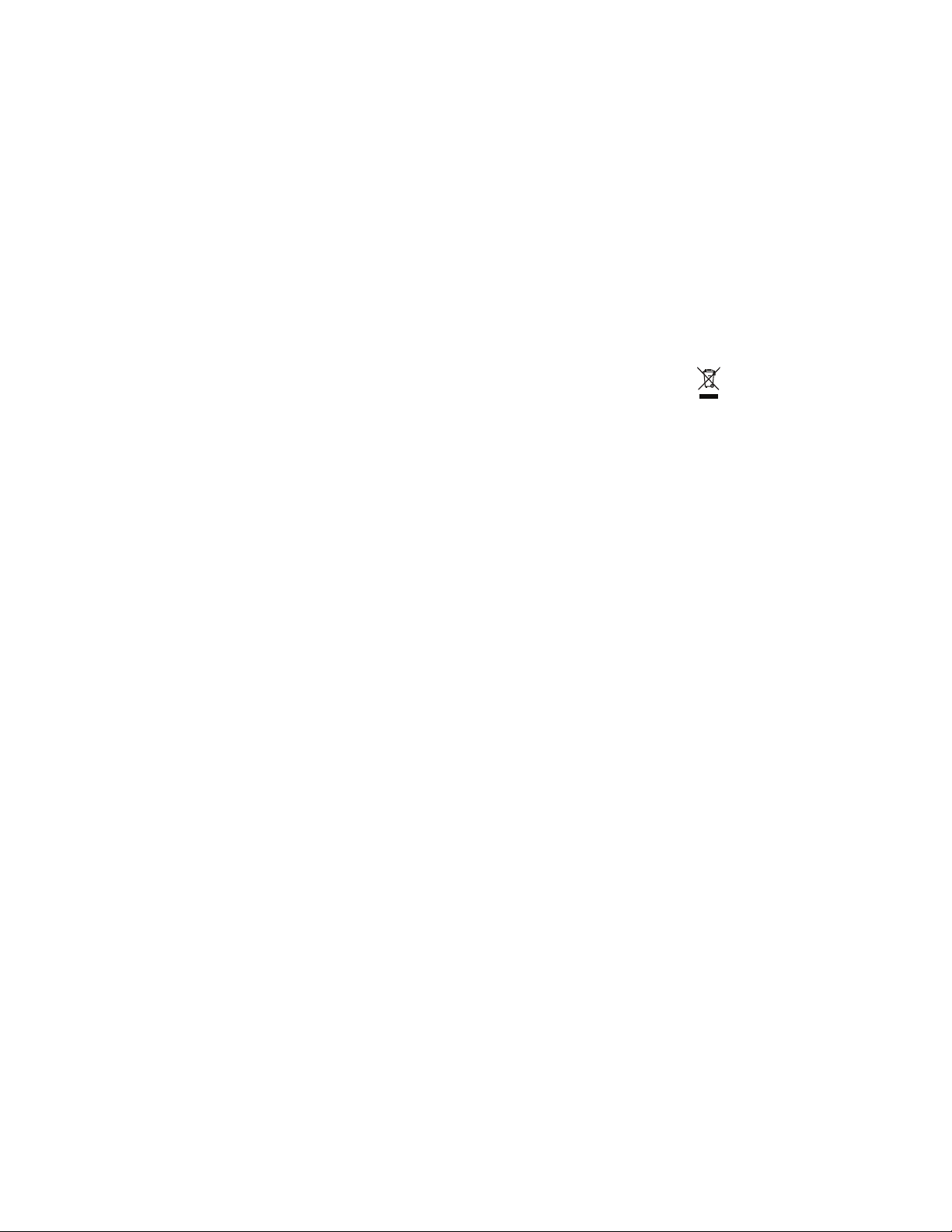
Directions for use Digital MacroView 17
Recycling the system components
Within the EU
Do not dispose of this product as unsorted municipal
waste. Prepare it for reuse or separate collection as
specified by Directive 2002/96/EC of the European
Parliament and the Council of the European Union on Waste
Electronic and Electrical Equipment (WEEE).
If this product is contaminated, this directive does not apply.
For more specific disposal information, see
www.welchallyn.com/weee, or contact Welch Allyn Customer
Service.
Outside the EU
When the product and its components reach end of life, recycle it
locally according to national, state, and local regulations, or return
it to Welch Allyn.
Page 26
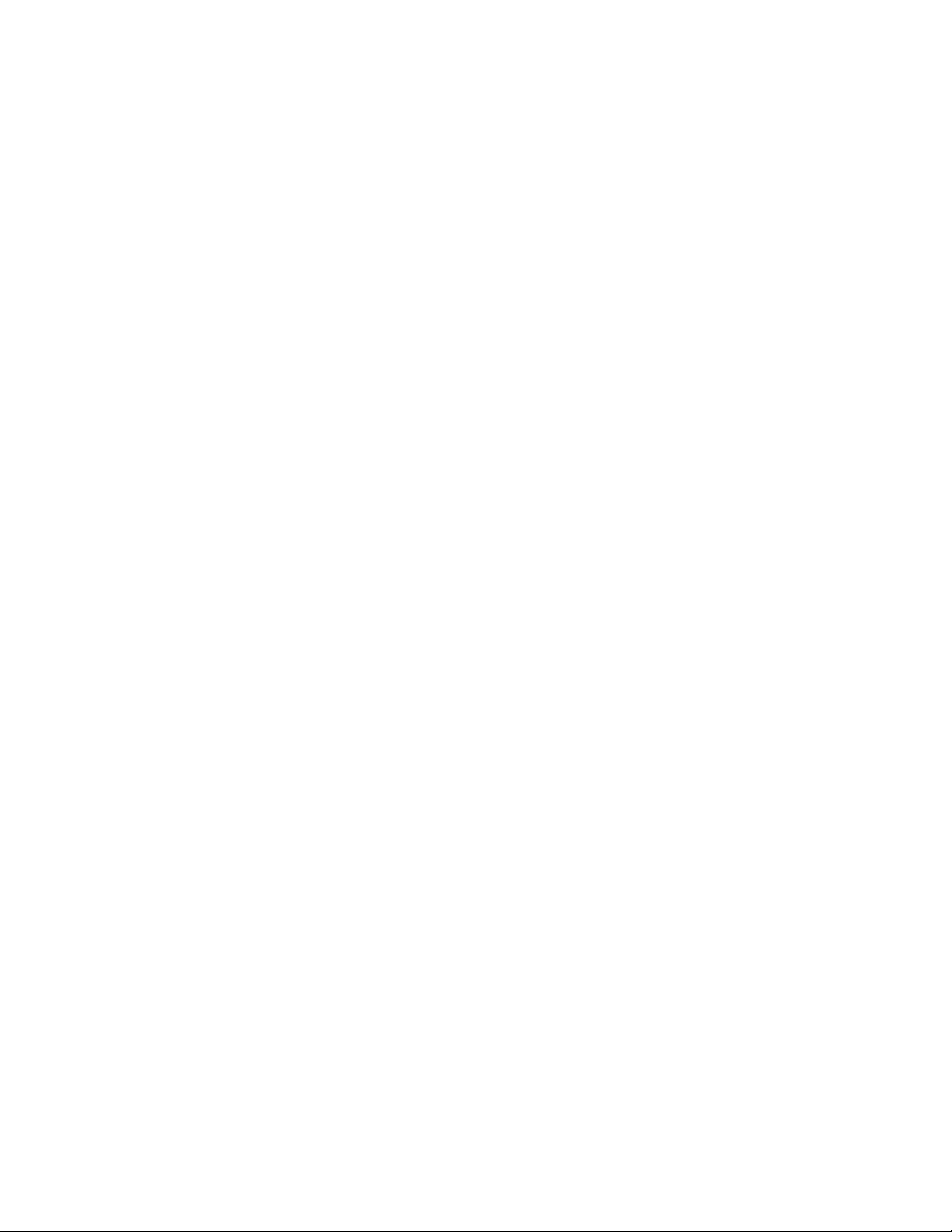
18 Maintenance and service Welch Allyn
Accessories
REF Description
23900-10 Replacement USB cable, 10 ft length
23804 Insufflator bulb for MacroView
23857 3.5v Throat Illuminator section only
24302-U Universal Poly Reusable Speculum 2.5mm
24303-U Universal Poly Reusable Speculum 3mm
24304-U Universal Poly Reusable Speculum 4mm
24305-U Universal Poly Reusable Speculum 5mm
24400-U Set of 4 Universal Reusable Speculum
52432-U 2.75mm Disposable Ear Specula
52434-U 4.25mm Disposable Ear Specula
24320 SofSeal Small, Disposable Sealing Tip
24330 SofSeal Medium, Disposable Sealing Tip
06500-U Lamp
23920MAN/
23960MAN
23920-QSG Quick Start Guide
Directions for Use - CD
Page 27
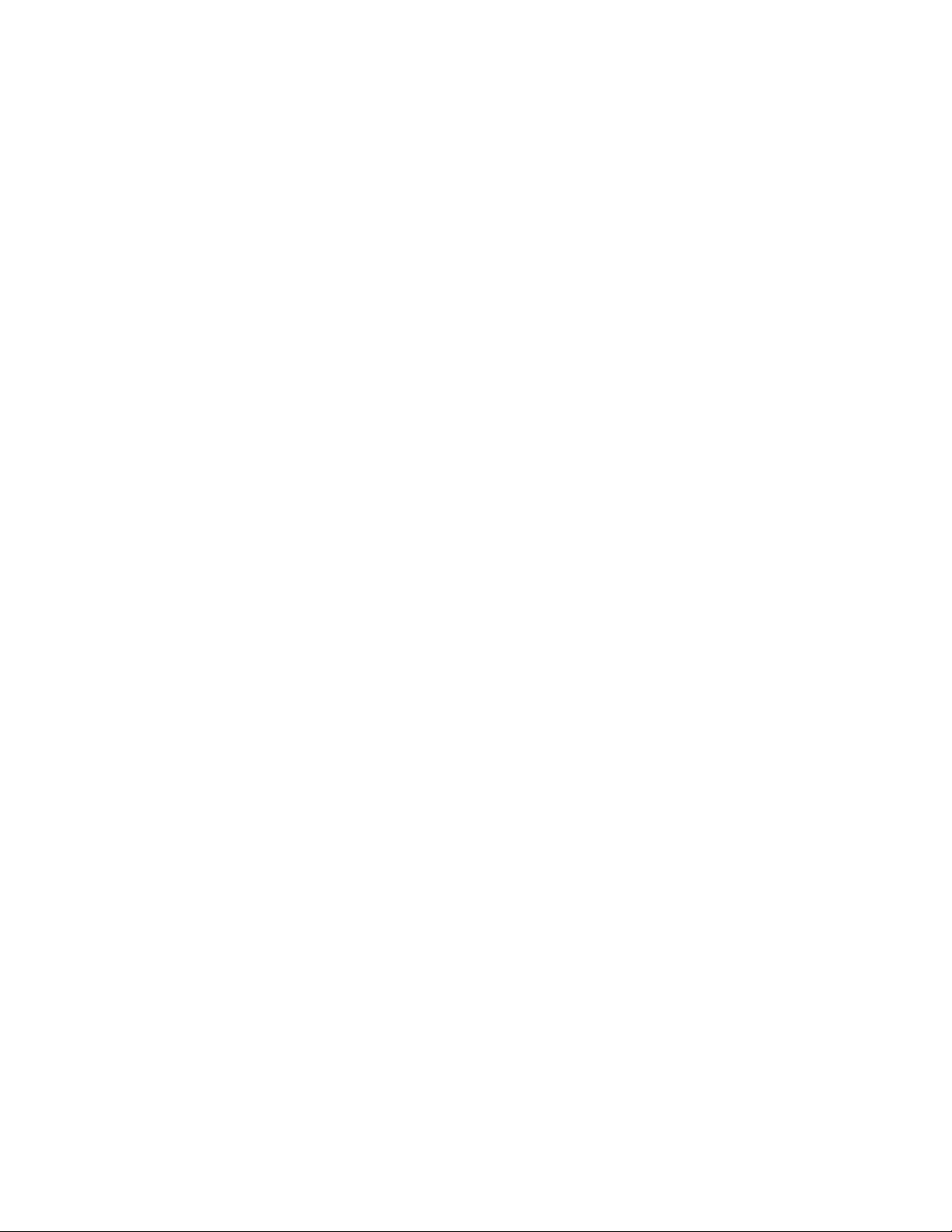
Directions for use Digital MacroView 19
Service policy
All repairs on products under warranty must be performed or approved by Welch Allyn.
Unauthorized repairs will void the warranty. In addition, whether or not covered under
warranty, any product repair shall exclusively be performed by Welch Allyn certified
service personnel.
If the product fails to function properly — or if you need assistance, service, or spare
parts — contact Welch Allyn.
Before contacting Welch Allyn, try to duplicate the problem, and check all accessories to
ensure that they are not causing the problem. When calling, please be prepared to
provide:
• Product name and model number and complete description of the problem.
• Serial number of your product (if applicable).
• Complete name, address and phone number of your facility.
• For out-of-warranty repairs or spare parts orders, a purchase order (or credit card)
number.
• For parts orders, the required spare or replacement part numbers.
If your product requires warranty, extended warranty, or non-warranty repair service,
please call Welch Allyn. A representative will assist you troubleshooting the problem and
will make every effort to solve it over the phone, avoiding potential unnecessary returns.
In case a return cannot be avoided, the representative will record all necessary
information and will provide a Service Notification number, as well as the appropriate
return address. The Service Notification number must be obtained prior to any return.
If you have to return goods for service, follow these recommended packing instructions:
• Remove all hoses, cables, sensors, power cords, and ancillary products (as
appropriate) before packing, unless you suspect they are associated with the
problem.
• Wherever possible use the original shipping carton and packing materials.
• Include a packing list and the Welch Allyn Service Notification number.
It is recommended that all returned goods be insured. Claims for loss or damage to the
product must be initiated by the sender.
Page 28
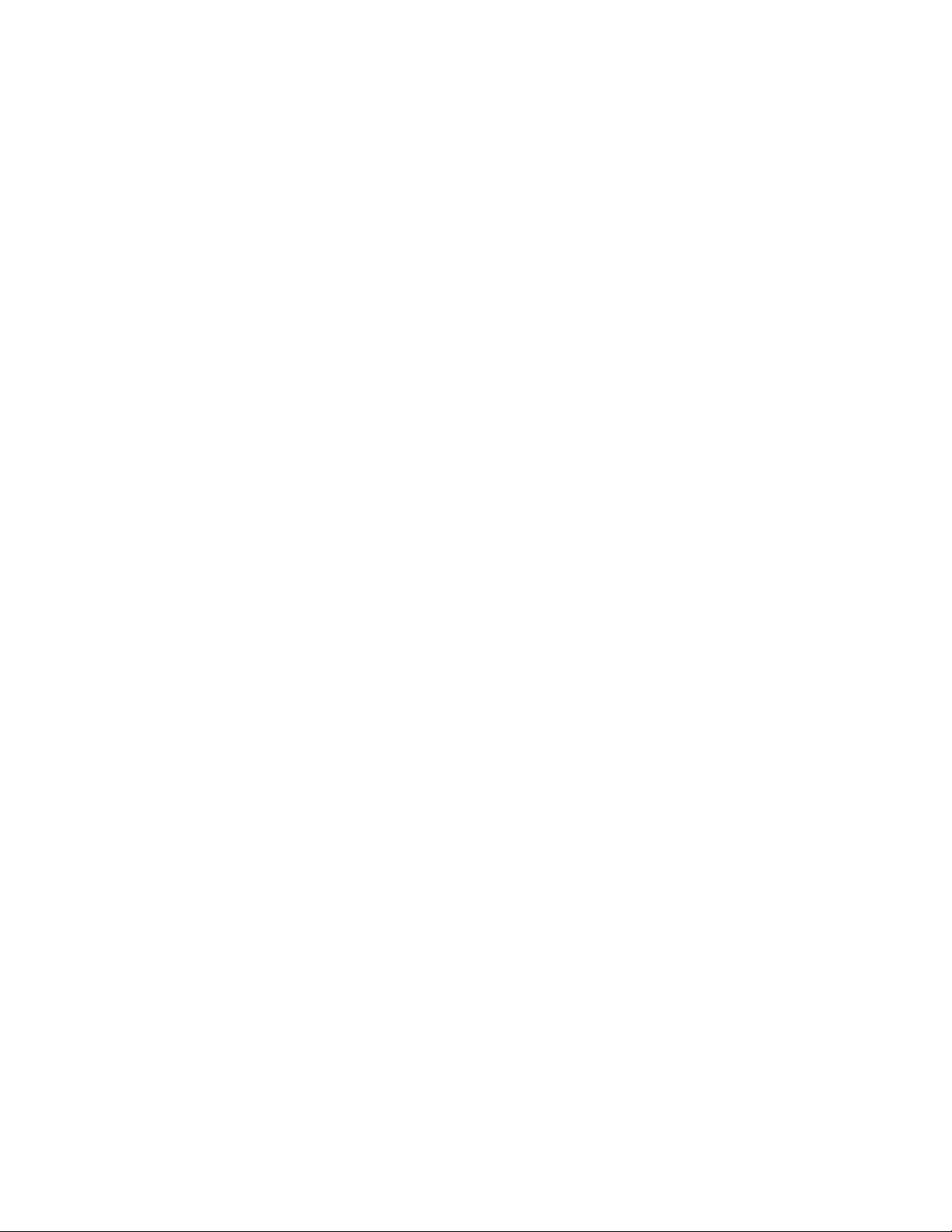
20 Maintenance and service Welch Allyn
Page 29
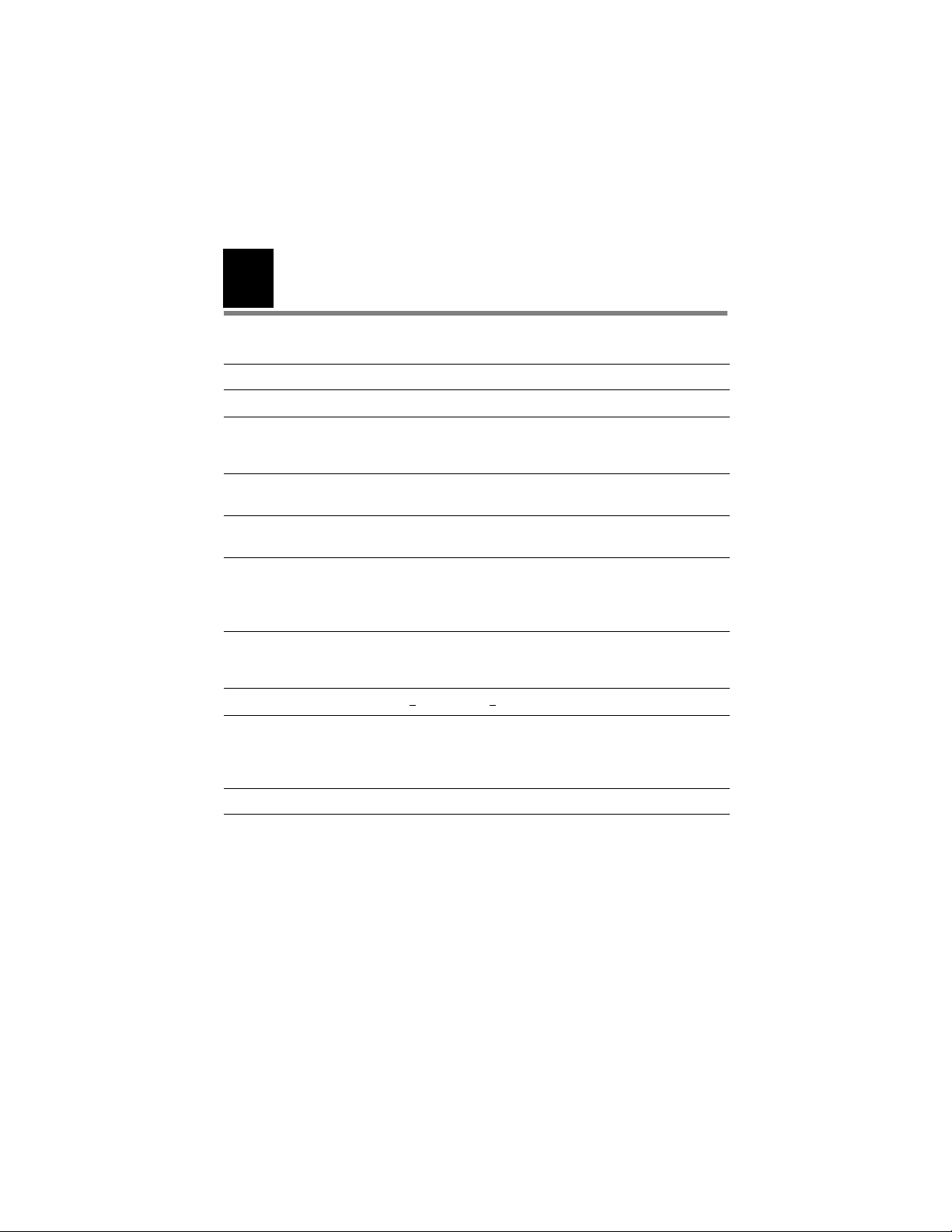
4
Specifications
Item Specification
Weight Approximately 95 g (0.2 lb)
Dimensions
(approximate)
Rating Lamp: 3.5Vdc, 810 mA
Protection against ingress of
water
Operating conditions
Temperature
Relative humidity
Altitude
Shipping and storage conditions
Temperature
Relative humidity
Intermittent operation < 2 minutes on, > 10 minutes off between uses
Safety, EMC, and regulatory
compliance
Height: 7.0 cm (2.8 inches)
Length: 10.2 cm (4.0 inches)
Width: 3.7 cm (1.5 inches)
USB: 5.0Vdc, 150 mA
IPXØ
+10° C to +40° C (+50° F to +104° F)
30% to 75% noncondensing
700 to 1060 hPa
-20° C to +49° C (-4° F to +120° F)
95% noncondensing max.
CAN/CSA C22.2 No. 601.1-M90, including amendments 1 & 2
EN/IEC 60601-1
EN/IEC 60601-1-2
UL 60601-1
21
Patents Patents Pending
Page 30
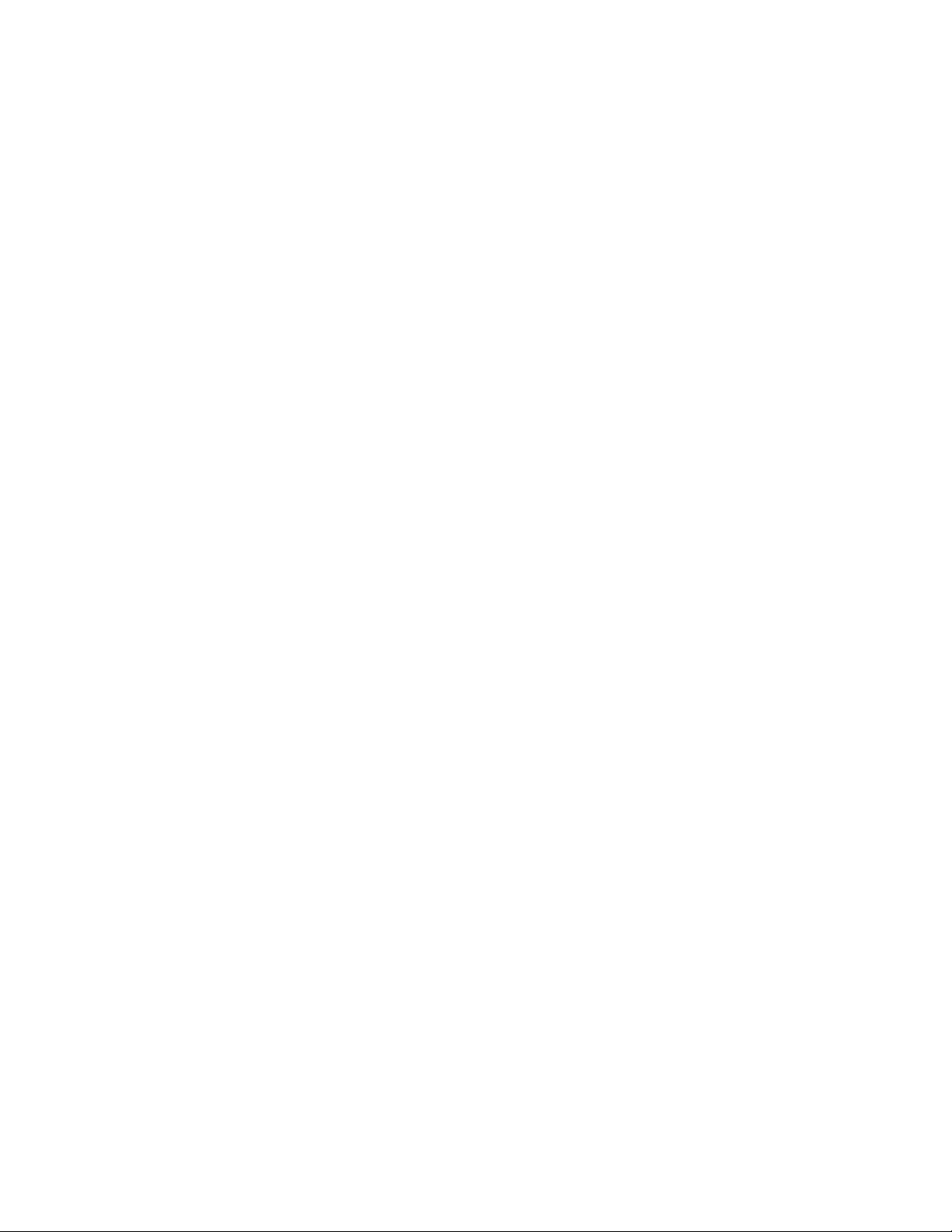
22 Specifications Welch Allyn
Page 31

Limited Warranty
Welch Allyn warrants that the Digital MacroView products meet the labeled
specifications of the products and will be free from defects in materials and
workmanship that occur within one year after the date of purchase. Neither the lamp or
specula have an explicit warranty beyond out of box failures.
The date of purchase is: 1) the date specified in our records if you purchased the Product
directly from us, 2) the date specified in the warranty registration card that we ask you to
send to us, or 3) the date of purchase of product from the authorized Welch Allyn
distributor as documented from a receipt from said distributor.
This warranty does not cover damage caused by: 1) handling during shipping, 2) use or
maintenance contrary to labeled instructions, 3) alteration or repair by anyone not
authorized by Welch Allyn, and 4) accidents.
If a Product or accessory covered by this warranty is determined to be defective because
of defective materials, components, or workmanship, and the warranty claim is made
within the warranty period described above, Welch Allyn will, at its discretion, repair or
replace the defective Product or accessory free of charge.
23
You must obtain a service notification number from Welch Allyn to return your Product
before you send it to Welch Allyn’s designated service center for repair. Contact Welch
Allyn Technical Support.
THIS WARRANTY IS IN LIEU OF ALL OTHER WARRANTIES, EXPRESS OR IMPLIED,
INCLUDING BUT NOT LIMITED TO THE IMPLIED WARRANTIES OF MERCHANTABILITY
AND FITNESS FOR A PARTICULAR PURPOSE. WELCH ALLYN’S OBLIGATION UNDER THIS
WARRANTY IS LIMITED TO REPAIR OR REPLACEMENT OF PRODUCTS CONTAINING A
DEFECT. WELCH ALLYN IS NOT RESPONSIBLE FOR ANY INDIRECT OR CONSEQUENTIAL
DAMAGES RESULTING FROM A PRODUCT DEFECT COVERED BY THE WARRANTY.
Page 32

24 Limited Warranty Welch Allyn Digital MacroView
Page 33

Page 34

4341 State Street Road, PO Box 220, Skaneateles Falls, NY 13153-0220 USA
1 800 535 6663, + 1 315 685 4560 www.welchallyn.com
Reorder No. 23920MAN/23960MAN
80012182 Ver. F
Page 35

Otoscopio Digital MacroView™
Instrucciones de uso
Page 36

ii
Copyright 2008 Welch Allyn. Todos los derechos reservados. No se permite la
reproducción ni duplicación, en forma alguna, de todo o parte de este manual, sin
el permiso de Welch Allyn.
Precaución: Las leyes federales sólo permiten la venta de este dispositivo a un
profesional autorizado capacitado, en la realización de otoscopias, o por orden de éste.
Welch Allyn no asume responsabilidad alguna en relación con cualquier lesión
causada a terceros, ni con el uso ilegal o inadecuado de este producto que
puedan resultar de no utilizarlo conforme a las instrucciones, avisos, advertencias
o indicaciones acerca de uso previsto que se publican en este manual.
Welch Allyn es una marca registrada de Welch Allyn, Inc. Digital MacroView es
una marca registrada de Welch Allyn, Inc.
El software de este producto tiene copyright de Welch Allyn o sus distribuidores.
Todos los derechos reservados. El software está protegido por las leyes de
propiedad intelectual de los Estados Unidos y por disposiciones de tratados
internacionales de aplicación mundial. De conformidad con dicha legislación, el
propietario de la licencia está autorizado a utilizar la copia del software incluida
con este instrumento del modo establecido en el funcionamiento del producto
en el que está instalado. El software no puede copiarse, reproducirse,
descompilarse, someterse a técnicas de ingeniería inversa, desarmarse, ni
reducirse de manera alguna a una forma perceptible por el ser humano. Esto no
constituye una venta del software ni copia alguna del mismo; todos los derechos,
títulos y propiedad del software permanecen en poder de Welch Allyn o de sus
distribuidores.
Precaución: Todo cambio o modificación no aprobados expresamente por Welch
Allyn pueden invalidar la autorización al comprador para operar el equipo.
Page 37

Para obtener información acerca de cualquier producto de Welch Allyn,
comuníquese con el Servicio técnico de Welch Allyn.
Alemania + 49 747 792 7186 América Latina + 1 305 669 9003
Australia + 61 29 638 3000 Canadá 800 561 8797
Centro de llamadas en Europa + 353 46 906 7790 China + 86 216 327 9631
Estados Unidos + 1 315 685 4560
Francia + 331 6009 3366
800 535 6663
Japón + 81 33 219 0071 Países Bajos + 31 15 750 5000
Reino Unido + 44 207 365 6780 Singapur + 65 6419 8100
Sudáfrica + 27 11 777 7555 Suecia + 46 85 853 6551
N.º de reposición 23920MAN/23960MAN
N.º de DIR 80012221, versión D Impreso en Estados Unidos
iii
Welch Allyn
4341 State Street Road,
PO Box 220
Skaneateles Falls, NY
13153-0220
www.welchallyn.com
EC REP
European Regulatory Manager
Welch Allyn Ltd.
Navan Business Park
Dublin Road
Navan, County Meath,
Republic of Ireland
Tel.: +353 46 90 67700
Fax: +353 46 90 67755
Page 38

iv
Page 39

Contenido
1 Introducción . . . . . . . . . . . . . . . . . . . . . . . . . . . . 1
Requisitos del sistema . . . . . . . . . . . . . . . . . . . . . . . . . . . . . 1
Uso previsto . . . . . . . . . . . . . . . . . . . . . . . . . . . . . . . . . . . . . 1
Perfil del usuario. . . . . . . . . . . . . . . . . . . . . . . . . . . . . . . . . . 1
Símbolos . . . . . . . . . . . . . . . . . . . . . . . . . . . . . . . . . . . . . . . 2
Advertencias y precauciones . . . . . . . . . . . . . . . . . . . . . . . . 4
2 Funcionamiento . . . . . . . . . . . . . . . . . . . . . . . . . 7
Uso del cabezal del otoscopio . . . . . . . . . . . . . . . . . . . . . . . 7
Instalación . . . . . . . . . . . . . . . . . . . . . . . . . . . . . . . . . . . . . . 8
Uso del sistema Digital MacroView . . . . . . . . . . . . . . . . . . . 8
Uso del foco . . . . . . . . . . . . . . . . . . . . . . . . . . . . . . . . . . . . . 9
Uso de los controles . . . . . . . . . . . . . . . . . . . . . . . . . . . . . 10
Revisión de las imágenes. . . . . . . . . . . . . . . . . . . . . . . . . . 11
Modo “En espera”. . . . . . . . . . . . . . . . . . . . . . . . . . . . . . . 12
Uso del iluminador de garganta . . . . . . . . . . . . . . . . . . . . . 13
v
3 Mantenimiento y servicio . . . . . . . . . . . . . . . . 15
Cómo reemplazar la lámpara . . . . . . . . . . . . . . . . . . . . . . . 15
Recomendaciones para la limpieza . . . . . . . . . . . . . . . . . . 17
Reciclado de los componentes del sistema . . . . . . . . . . . . 18
Accesorios . . . . . . . . . . . . . . . . . . . . . . . . . . . . . . . . . . . . . 19
Política de reparaciones . . . . . . . . . . . . . . . . . . . . . . . . . . . 20
4 Especificaciones . . . . . . . . . . . . . . . . . . . . . . . . 21
Garantía limitada . . . . . . . . . . . . . . . . . . . . . . . . . . 23
Page 40

vi
Page 41

Introducción
1
El sistema Digital MacroView está compuesto por un cabezal de
otoscopio digital y un cable de vídeo USB. Para utilizar el sistema
Digital MacroView, se necesitan una fuente de alimentación
Welch Allyn de 3,5 voltios y un ordenador.
El sistema Digital MacroView está diseñado para funcionar sin
preparación, ya que todos los ajustes, incluidos la iluminación y el
balance de blancos son preestablecidos en fábrica.
Requisitos del sistema
Digital MacroView requiere un equipo para el usuario que opere
con Windows XP Service Pack 2 o un sistema operativo superior,
una pantalla y un puerto USB 2.0.
Uso previsto
El otoscopio está diseñado para la inspección del oído externo, el
conducto auditivo y la membrana timpánica mediante lentes de
aumento. Además, puede servir para evaluar la flexibilidad de la
membrana timpánica (otoscopia neumática).
1
Perfil del usuario
Digital MacroView está diseñado para profesionales autorizados,
capacitados en la realización de otoscopias.
Page 42

2 Introducción Welch Allyn
Símbolos
Símbolos de seguridad
ADVERTENCIA Precaución
Precaución: Consulte la
documentación adjunta.
Tipo BF Límites de temperatura
USB Límite de humedad
Recicle el producto por separado de otros elementos desechables.
Consulte “Reciclado de los componentes del sistema” en la
página 18.
Símbolos de los botones
Capture Image (Capturar una imagen)
Zoom (Zoom)
IPXØ
Equipo no resistente al
agua
relativa
Page 43

Instrucciones de uso Digital MacroView 3
Símbolos de organismos
CERTIFICADO SEGÚN:
Norma CAN/CSA C22.2 N.º 601.1
US
C
166292
EC REP
CUMPLE CON:
Norma UL 60601-1
IEC 60601-1
La marca CE en este producto indica que ha sido sometido a
pruebas y cumple con las disposiciones especificadas en la
Directiva para equipos médicos 93/42/CEE.
European Regulatory Manager
Welch Allyn Ltd.
Navan Business Park • Dublin Road • Navan, County Meath,
Republic of Ireland
Tel.: +353 46 90 67700 • Fax: +353 46 90 67755
Page 44

4 Introducción Welch Allyn
Advertencias y precauciones
Haga conocer la información general de seguridad incluida en
este resumen a todo el personal que lo utilice. En este manual
también se incluyen advertencias y precauciones específicas. Es
posible que tales advertencias y precauciones específicas no
aparezcan en este resumen.
Advertencias
Una declaración de advertencia en este manual identifica una
condición o práctica que, si no se corrige o suspende
inmediatamente, podría ocasionar una lesión, una enfermedad o
la muerte del paciente.
ADVERTENCIA No utilice en presencia de anestésicos
inflamables.
ADVERTENCIA Este producto no posee piezas que
necesiten mantenimiento ni reemplazo por parte del
usuario, a excepción de la lámpara. Remita todo tipo de
reparación al personal de servicio autorizado.
ADVERTENCIA Este instrumento no debe utilizarse
para exámenes de la vista.
ADVERTENCIA Este producto genera y registra
imágenes de referencia a partir de las entradas obtenidas
en Digital MacroView de Welch Allyn. Las imágenes de
referencia no deben utilizarse con objetivos de
diagnóstico.
Page 45

Instrucciones de uso Digital MacroView 5
Precauciones
Una declaración de precaución en este manual identifica una
condición o práctica que, si no se corrige o suspende
inmediatamente, podría ocasionar fallas del equipo, daños al
equipo o pérdida de datos.
Precaución Lea detenidamente este folleto para lograr
un óptimo rendimiento y garantizar la seguridad del
paciente.
Precaución El sistema Digital MacroView está
diseñado expresamente para utilizar con una fuente de
alimentación Welch Allyn de 3,5 voltios. El sistema se
dañará si se conectan fuentes de corriente alterna al
cabezal de vídeo.
Precaución No utilice Digital MacroView en caso de
detectar algún signo de daño en los componentes del
sistema. Para obtener asistencia inmediata,
comuníquese con el departamento del Servicio de
atención al cliente.
Precaución Dado que los espéculos de Digital
MacroView se introducen en el oído del PACIENTE,
antes de cada uso, debe verificar que este dispositivo no
tenga superficies rugosas, bordes filosos ni
protuberancias inusuales en la parte externa ya que esto
puede ser PELIGROSO.
Precaución No intente desinfectar el sistema Digital
MacroView con productos de glutaraldehído, gas de
óxido de etileno, vapor ni cualquier otro líquido o gas
desinfectante.
Page 46

6 Introducción Welch Allyn
Precaución El conector de salida de señal (puerto USB)
está diseñado para conectar únicamente los dispositivos
que cumplen con la norma IEC 60601-1 u otras normas
IEC (por ejemplo, IEC 60950), según corresponda al
equipo. Si se conectan equipos adicionales al sistema
Digital MacroView, significa que se está configurando
un sistema médico, y es responsabilidad suya verificar
que dicho sistema cumpla con los requisitos
correspondientes establecidos por la norma
IEC 60601-1-1.
Precaución Este producto cumple con las normas
vigentes sobre interferencia electromagnética y no debe
ocasionar problemas a otros equipos ni verse afectado
por otros dispositivos. Como precaución, evite utilizar
este aparato cerca de otros equipos.
Precaución Para disminuir la temperatura exterior del
alojamiento del otoscopio, el tiempo de funcionamiento
no debe superar los 2 minutos y el tiempo en que se
encuentra apagado debe ser de 10 minutos, como
mínimo.
Precaución Sólo admite espéculos Welch Allyn.
Precaución Sólo utilice lámparas aprobadas por
Welch Allyn.
Precaución No aplique alcohol, sustancias químicas ni
agua en las lentes. Los componentes internos podrían
dañarse si una solución entrara en contacto con la
unidad óptica.
Page 47

2
Funcionamiento
Uso del cabezal del otoscopio
Alinee las hendiduras de la base del cabezal del otoscopio con las
lengüetas de la fuente de alimentación. Presione suavemente y
gire 90° en sentido horario. Para retirar, realice el procedimiento
inverso. El cabezal del otoscopio se adapta a todas las fuentes de
alimentación Welch Allyn de 3,5 voltios.
Hendidura
7
Lengüeta
Precaución Sólo
admite espéculos
Welch Allyn.
Conectar: Haga girar los
espéculos en sentido horario
hasta que queden trabados
con un “clic” en su lugar.
Retirar: Gire el dispositivo
TipGrip (perilla de sujeción) o
haga girar los espéculos en
sentido antihorario.
Perilla de
sujeción
Page 48

8 Funcionamiento Welch Allyn
Instalación
Antes de comenzar a utilizar Digital MacroView por primera vez,
instale la herramienta del visor Welch Allyn Viewer siguiendo las
instrucciones proporcionadas en el CD del visor.
Uso del sistema Digital MacroView
1. Verifique que la fuente de alimentación esté desconectada y
conecte el cabezal de Digital MacroView de Welch Allyn a
ésta (consulte la página 7).
2. Conecte el cable USB al puerto ubicado en la parte trasera
del cabezal de Digital MacroView y al puerto USB del
ordenador. El ordenador proporcionará una señal con sonido
para indicar que se efectuó la conexión.
Puerto USB
3. Haga doble clic en el icono del Welch Allyn Viewer en el
escritorio de su ordenador.
Page 49

Instrucciones de uso Digital MacroView 9
4. Encienda la fuente de alimentación en posición FULL ON
(Encendido completo) para obtener un rendimiento óptimo.
El ordenador mostrará una imagen. Digital MacroView
optimizará el brillo de la imagen en forma automática.
Si es necesario, ajuste los controles de brillo y color en el
monitor del ordenador para mejorar la calidad de la imagen.
Uso del foco
Posición predeterminada: Alinee la línea verde con el punto verde.
Foco libre: Gire
cualquiera de las
ruedecillas para ajustar la
imagen en forma precisa.
Page 50

10 Funcionamiento Welch Allyn
Uso de los controles
Capturar: Mantenga presionado cualquiera de los botones
de función durante aproximadamente 1 segundo. Una vez que se
suelta el botón de función, la imagen se congela en miniatura en la
pantalla. Si se hace girar la imagen (véase a continuación), la imagen
capturada girará.
Zoom: Mantenga presionado cualquiera de los botones de
función durante aproximadamente 2 segundos. El zoom sólo sirve
para la visualización en pantalla. Si se captura una imagen en el
modo de zoom, se generará una imagen en miniatura estándar.
Mantenga presionado cualquiera de los botones de función
nuevamente para alejar la imagen.
Girar: Mantenga presionados ambos botones durante 4 segundos
aproximadamente. La imagen girará 180° en la pantalla.
Manténgalos presionados nuevamente para restablecer la imagen a
su posición original.
Page 51

Instrucciones de uso Digital MacroView 11
Revisión de las imágenes
Instantánea: Haga clic para tomar
una instantánea desde el visor. Se
mostrará la imagen en miniatura en
la pantalla.
Grabar el clip de vídeo: Haga clic
para empezar a grabar (icono verde);
haga clic nuevamente para detener
la grabación (icono azul). Se muestra
el clip de vídeo como una imagen en
miniatura en la pantalla y está
marcado como Vídeo. NOTA: Debe
tener una grabadora de vídeo, como
Windows Movie Maker o Windows
Media Player instalada en su
ordenador.
Ver pantalla completa: Haga clic
para ver la pantalla completa.
Oprima ESC para volver a la vista
normal.
Configuraciones:
Directorio predeterminado: Haga clic
en Browse (Examinar) y seleccione la
ruta del archivo donde desea guardar sus
imágenes.
Duración del clip de vídeo:
Seleccione el Límite de captura de vídeo
y una opción. La duración máxima
permitida de un vídeo grabado es de dos
minutos.
Formato de archivo predeterminado:
Seleccione un tipo de archivo disponible
para sus gráficos.
Guardar todas las imágenes o los
vídeos: Seleccione "Sí". Para guardar una
sola imagen o un solo vídeo: Haga clic con
el botón secundario del ratón en la imagen
en miniatura y seleccione Clear (Eliminar).
Responda "Sí".
Eliminar todas las imágenes o los vídeos: Seleccione "Sí". Para eliminar una
sola imagen o un solo vídeo: Haga clic con el botón secundario del ratón en la
imagen en miniatura y seleccione Clear (Eliminar). Responda "Sí".
Ver todas las imágenes o los vídeos
guardados: Window muestra el
directorio predeterminado para el
almacenamiento. Seleccione el archivo u
otro directorio o carpeta para localizar el
archivo deseado. Haga doble clic en el
nombre del archivo para ver la imagen.
Page 52

12 Funcionamiento Welch Allyn
Modo “En espera”
Digital MacroView cierra la ventana de visualización activa tras
aproximadamente 12 horas de conexión ininterrumpida con la
ventana de visualización activa y el ordenador.
Para reiniciar el sistema Digital MacroView:
1. Presione cualquiera de los botones de función y abra
nuevamente el explorador de Windows.
2. Abra el explorador de Windows y haga clic en el icono
My Computer (Mi PC), ubicado en el panel izquierdo. Haga
doble clic en USB Video Device (Dispositivo de vídeo USB).
También puede hacer doble clic en el icono My Computer
(Mi PC) que aparece en el escritorio de su ordenador y luego
en USB Video Device (Dispositivo de vídeo USB).
Page 53

Instrucciones de uso Digital MacroView 13
Uso del iluminador de garganta
El sistema Digital MacroView de Welch Allyn puede convertirse
en iluminador de garganta. Mientras se está utilizando el
iluminador de garganta, no aparecen imágenes en la pantalla,
tampoco de captura.
ADVERTENCIA Es importante tener en cuenta que, a
pesar de que la sección de iluminación de la garganta es
una excelente fuente de iluminación en general, se debe
evitar el contacto directo prolongado con la piel, debido a
una posible acumulación de calor.
1. Sujete la parte del otoscopio con la mano izquierda.
2. Sujete el aro del iluminador de garganta (debajo del
anillo plateado).
3. Mantenga el anillo del iluminador de garganta en forma fija y
gire la parte del otoscopio en sentido antihorario hasta retirar
el cabezal del otoscopio.
Para reemplazar la parte del otoscopio, alinéela con la parte
superior del iluminador de garganta y gire en sentido horario.
Iluminador
de garganta
Iluminador
de garganta
Page 54

14 Funcionamiento Welch Allyn
Page 55

3
Mantenimiento y servicio
Cómo reemplazar la lámpara
Precaución Las lámparas halógenas son presurizadas a
fin de proporcionar la máxima eficiencia e iluminación. El
maltrato puede ocasionar que se rompan. Proteja la
superficie de la lámpara contra abrasiones y raspaduras.
Use gafas de protección al manipularlas. Deseche la
lámpara con cuidado.
Precaución Utilice únicamente lámparas Welch Allyn,
modelo 06500-U.
Precaución Las lámparas pueden estar calientes. Deje
que la lámpara se enfríe antes de retirarla.
Precaución Evite retirar la lámpara, a menos que sea
necesario reemplazarla.
15
Page 56

16 Mantenimiento y servicio Welch Allyn
Después de reemplazar la lámpara, es necesario calibrar
nuevamente el balance de blancos en Digital MacroView.
Para calibrar nuevamente el balance de blancos:
Utilice una fuente de alimentación de 3,5 voltios con carga
completa.
1. Conecte el cabezal al ordenador y encienda el equipo en la
posición Full On (consulte “Uso del sistema Digital
MacroView” en la página 8).
2. Enfoque la luz sobre un trozo de papel blanco a 3,2 cm
(1,25 pulgada) de distancia, aproximadamente.
3. Desarme un sujetapapeles e insértelo en el orificio de
restablecimiento del balance de blancos. Oprima ligeramente
para activar el botón de restablecimiento del balance de
blancos.
La imagen adquirirá un aspecto azulado en la pantalla del
ordenador. Una vez calibrada, la imagen en vivo vuelve a
aparecer en la pantalla del ordenador.
Si la pantalla está roja, repita los pasos 1 a 3 descritos.
Orificio de
restablecimiento del
balance de blancos
Page 57

Instrucciones de uso Digital MacroView 17
Recomendaciones para la limpieza
Precaución No aplique alcohol, sustancias químicas ni
agua en las lentes. Los componentes internos podrían
dañarse si una solución entrara en contacto con la
unidad óptica.
Utilice un paño seco para limpiar el sistema Digital MacroView
una vez por mes.
Page 58

18 Mantenimiento y servicio Welch Allyn
Reciclado de los componentes del sistema
Dentro de la Unión Europea
No deseche este producto como residuos municipales sin
clasificar. Prepare este producto para su reutilización o
recogida selectiva como se especifica en la
Directiva 2002/96/CEE del Parlamento Europeo y el Consejo
sobre residuos de aparatos eléctricos y electrónicos (RAEE). Si
este producto está contaminado, no se aplica esta directiva.
Para obtener información más específica sobre los desechos,
consulte www.welchallyn.com/weee o póngase en contacto con
el servicio de atención al cliente de Welch Allyn llamando al
+34 91 7499357.
Fuera de la Unión Europea
Cuando la vida útil del producto y sus componentes llegue a su
fin, recíclelo según las normas nacionales, estatales y locales, o
envíelo a Welch Allyn.
Page 59

Instrucciones de uso Digital MacroView 19
Accesorios
MODELO Descripción
23900-10 Cable USB de repuesto, de 10 pies de longitud
23804 Pera de insuflación para MacroView
23857 Pieza del iluminador de garganta únicamente,
24302-U Espéculo universal reutilizable de polietileno
24303-U Espéculo universal reutilizable de polietileno de 3 mm
24304-U Espéculo universal reutilizable de polietileno de 4 mm
24305-U Espéculo universal reutilizable de polietileno de 5 mm
24400-U Juego de cuatro espéculos universales reutilizables
52432-U Espéculos desechables para oído de 2,75 mm
52434-U Espéculos desechables para oído de 4,25 mm
24320 Casquillo de cierre desechable SofSeal, tamaño
24330 Casquillo de cierre desechable SofSeal, tamaño
06500-U Lámpara
23920MAN/
23960MAN
23920-QSG Guía rápida
de 3,5 voltios
de 2,5 mm
pequeño
mediano
Instrucciones de uso
Page 60

20 Mantenimiento y servicio Welch Allyn
Política de reparaciones
Todas las reparaciones de los productos en garantía deben ser realizadas o aprobadas
por Welch Allyn. Las reparaciones no autorizadas anularán la garantía. Además,
cualquier reparación de un producto, esté cubierta o no por la garantía, debe ser
realizada exclusivamente por personal de servicio certificado por Welch Allyn.
Si el producto no funciona correctamente, o si usted necesita ayuda, reparaciones o
piezas de repuesto, póngase en contacto con Welch Allyn.
Antes de ponerse en contacto con Welch Allyn, intente reproducir el problema y verifique
todos los accesorios para asegurarse de que no estén causando el problema. Cuando
llame, esté listo para proporcionar:
• El nombre del producto y el número de modelo, y una descripción completa del
problema.
• El número de serie del producto (si corresponde).
• Nombre completo, dirección y número de teléfono de su establecimiento.
• Para reparaciones fuera de la garantía o pedidos de piezas de repuestos, un número
de orden de compra (o de tarjeta de crédito).
• Para pedidos de piezas, los números de piezas de repuesto o de reemplazo que se
solicitan.
Si su producto necesita servicio de reparaciones cubiertos por la garantía, la prórroga de
la garantía o fuera de la garantía, llame a Welch Allyn. Un representante le ayudará a
resolver el problema y hará todos los esfuerzos posibles para solucionarlo por teléfono,
con el fin de evitar posibles devoluciones innecesarias.
En caso de que no se pueda evitar una devolución, el representante registrará toda la
información necesaria y proporcionará un número de notificación de servicio y la
dirección de devolución adecuada. El número de notificación de servicio debe obtenerse
antes de cualquier envío.
Si tiene que enviar productos para su reparación, siga estas instrucciones recomendadas
para el empaquetado:
• Retire todas las mangueras, todos los cables, sensores y productos auxiliares (si
corresponde) antes de empaquetarlo, a menos que sospeche que están
relacionados/relacionadas con el problema.
• Siempre que sea posible, utilice la caja de envío y los materiales de empaquetado
originales.
• Incluya una lista de empaquetado y el número de notificación de servicio de
Welch Allyn.
Se recomienda que todos los productos devueltos estén asegurados. El remitente debe
iniciar las reclamaciones por pérdida o daño del producto.
Page 61

4
Especificaciones
Artículo Especificación
Peso Aproximadamente 95 g (0,2 libras)
Dimensiones
(aproximadas)
Potencia Lámpara: 3,5 V CC, 810 mA
Resistente al agua IPXØ
Condiciones para el
funcionamiento
Temperatura
Humedad relativa
Altitud
Condiciones para el envío y el
almacenamiento
Temperatura
Humedad relativa
Altura: 7,0 cm (2,8 pulgadas)
Longitud: 10,2 cm (4,0 pulgadas)
Anchura: 3,7 cm (1,5 pulgada)
USB: 5,0 V CC, 150 mA
+10 °C a +40 °C (+50 °F a +104 °F)
30% a 75% sin condensación
700 a 1060 hPa
-20 °C a +49 °C (-4 °F a +120 °F)
95% máximo sin condensación
21
Funcionamiento intermitente <
Seguridad, EMC y cumplimiento
de normas
Patentes Patentes pendientes
2 minutos en funcionamiento,
10 minutos apagado entre usos
>
CAN/CSA C22.2 N.º 601.1-M90, incluyendo enmiendas 1 y 2
EN/IEC 60601-1
EN/IEC 60601-1-2
UL 60601-1
Page 62

22 Especificaciones Welch Allyn
Page 63

Garantía limitada
Welch Allyn garantiza que los productos Digital MacroView cumplen con las
especificaciones indicadas en las etiquetas de los productos y están libres de defectos
en los materiales y en la fabricación durante un año a partir de la fecha de compra. Ni la
lámpara ni los espéculos tienen garantía explícita en caso de fallas del producto
anteriores a su uso.
La fecha de compra es: 1) la fecha especificada en nuestros registros, en caso de que
usted nos haya comprado el producto directamente a nosotros, 2) la fecha especificada
en la tarjeta de registro de garantía que le pedimos que nos envíe, o 3) la fecha de
compra del producto a un distribuidor autorizado por Welch Allyn, según consta en el
recibo de dicho distribuidor.
Esta garantía no cubre los daños causados por: 1) manipuleo durante el envío, 2) uso o
mantenimiento contrario a las instrucciones de las etiquetas, 3) modificación o
reparación por parte de personas no autorizadas por Welch Allyn y 4) accidentes.
Si se determina que algún producto o accesorio cubierto por esta garantía es defectuoso
debido al uso de materiales, componentes o fabricación defectuosos, y se reclama la
garantía dentro del período de la garantía descrito anteriormente, Welch Allyn reparará o
reemplazará, a su criterio, el producto o accesorio defectuoso sin costo alguno.
23
Debe obtener un número de notificación de servicio por parte de Welch Allyn para
devolver su producto antes de enviarlo al centro de mantenimiento designado de Welch
Allyn para su reparación. Póngase en contacto con el Servicio técnico de Welch Allyn.
ESTA GARANTÍA REEMPLAZA A CUALQUIER OTRA GARANTÍA, EXPRESA O IMPLÍCITA,
INCLUYENDO A TÍTULO INFORMATIVO PERO NO RESTRICTIVO, LAS GARANTÍAS
IMPLÍCITAS DE COMERCIABILIDAD E IDONEIDAD PARA UN USO EN PARTICULAR. LA
OBLIGACIÓN DE WELCH ALLYN SEGÚN ESTA GARANTÍA ESTÁ LIMITADA A LA
REPARACIÓN O EL REEMPLAZO DE PRODUCTOS QUE TENGAN ALGÚN DEFECTO.
WELCH ALLYN NO ASUME RESPONSABILIDAD ALGUNA POR DAÑOS INDIRECTOS O
RESULTANTES PROVOCADOS POR DEFECTOS DE PRODUCTOS CUBIERTOS POR LA
GARANTÍA.
Page 64

24 Garantía limitada Digital MacroView de Welch Allyn
Page 65

Page 66

Skaneateles Falls, NY 13153-0220 Estados Unidos
1 800 535 6663, + 1 315 685 4560 www.welchallyn.com
4341 State Street Road, PO Box 220
N.º de reposición 23920MAN/23960MAN
N.º de DIR 80012221, versión D
Page 67

Otoscópio Digital MacroView™
Instruções de utilização
Page 68

ii
Copyright 2008 Welch Allyn. Todos os direitos são reservados. Não é permitido
reproduzir ou fotocopiar este manual, total ou parcialmente, por qualquer forma,
sem a autorização prévia da Welch Allyn.
Precaução: A lei federal limita o uso deste dispositivo a médicos ou mediante
indicação de um profissional licenciado e com formação em otoscopia.
A Welch Allyn não se responsabiliza por quaisquer lesões, ou por qualquer
utilização indevida ou ilegal do produto, que possam resultar de incumprimento
na utilização deste produto de acordo com as instruções, precauções, avisos ou
indicações de utilização publicados neste manual.
Welch Allyn é uma marca comercial registada da Welch Allyn, Inc.
Digital MacroView é uma marca comercial da Welch Allyn, Inc.
O software deste produto está protegido por direitos de autor da Welch Allyn ou
dos seus fornecedores. Todos os direitos são reservados. O software encontra-se
protegido pelas Leis de Direitos de Autor dos Estados Unidos e pelas disposições
legais dos tratados internacionais. Ao abrigo desta legislação, o titular da licença
tem o direito de utilizar, de forma adequada, a cópia do software incorporado
neste instrumento. Não é permitida a cópia, engenharia inversa, descompilação
ou desmontagem do software, nem a sua redução a qualquer forma inteligível
pelo ser humano. Esta licença não constitui uma venda do software nem de
qualquer cópia do software; todos os direitos, títulos e propriedade do software
continuam a pertencer à Welch Allyn ou respectivos fornecedores.
Precaução: As alterações ou modificações não aprovadas expressamente pela
Welch Allyn poderão anular a autoridade do comprador para utilizar o
equipamento.
Page 69

Para obter informações sobre qualquer produto Welch Allyn, contactar a
Assistência Técnica da Welch Allyn:
África do Sul + 27 11 777 7555 Alemanha + 49 747 792 7186
América Latina + 1 305 669 9003 Austrália + 61 29 638 3000
Canadá 800 561 8797 Centro de Atendimento
+ 353 46 906 7790
Telefónico da Europa
China + 86 216 327 9631 EUA + 1 315 685 4560
800 535 6663
França + 331 6009 3366 Japão + 81 33 219 0071
Países Baixos + 31 15 750 5000 Reino Unido + 44 207 365 6780
Singapura + 65 6419 8100 Suécia + 46 85 853 6551
N.º de encomenda 23920MAN/23960MAN
N.º de DIR 80012220 Ver. D Impresso nos EUA
iii
Welch Allyn
4341 State Street Road,
PO Box 220
Skaneateles Falls, NY
13153-0220
www.welchallyn.com
EC REP
European Regulatory Manager
Welch Allyn Ltd.
Navan Business Park
Dublin Road
Navan, County Meath,
Republic of Ireland
Tel.: +353 46 90 67700
Fax: +353 46 90 67755
Page 70

iv
Page 71

Índice
1 Introdução. . . . . . . . . . . . . . . . . . . . . . . . . . . . . . 1
2 Funcionamento. . . . . . . . . . . . . . . . . . . . . . . . . . 7
v
Requisitos do sistema . . . . . . . . . . . . . . . . . . . . . . . . . . . . . 1
Finalidade . . . . . . . . . . . . . . . . . . . . . . . . . . . . . . . . . . . . . . . 1
Perfil do utilizador. . . . . . . . . . . . . . . . . . . . . . . . . . . . . . . . . 1
Símbolos . . . . . . . . . . . . . . . . . . . . . . . . . . . . . . . . . . . . . . . 2
Avisos e Precauções . . . . . . . . . . . . . . . . . . . . . . . . . . . . . . 4
Utilizar a cabeça do otoscópio . . . . . . . . . . . . . . . . . . . . . . . 7
Configuração . . . . . . . . . . . . . . . . . . . . . . . . . . . . . . . . . . . . 8
Utilização do Sistema Digital MacroView. . . . . . . . . . . . . . . 8
Utilizar a focagem. . . . . . . . . . . . . . . . . . . . . . . . . . . . . . . . . 9
Utilizar os controlos . . . . . . . . . . . . . . . . . . . . . . . . . . . . . . 10
Rever as imagens . . . . . . . . . . . . . . . . . . . . . . . . . . . . . . . 11
Modo de espera . . . . . . . . . . . . . . . . . . . . . . . . . . . . . . . . . 12
Utilizar o iluminador de garganta . . . . . . . . . . . . . . . . . . . . 13
3 Manutenção e assistência . . . . . . . . . . . . . . . . 15
Substituição da lâmpada. . . . . . . . . . . . . . . . . . . . . . . . . . . 15
Recomendações de limpeza . . . . . . . . . . . . . . . . . . . . . . . 16
Reciclagem dos componentes do sistema . . . . . . . . . . . . 17
Acessórios . . . . . . . . . . . . . . . . . . . . . . . . . . . . . . . . . . . . . 18
Política de assistência técnica . . . . . . . . . . . . . . . . . . . . . . 19
4 Especificações . . . . . . . . . . . . . . . . . . . . . . . . . 21
Garantia Limitada . . . . . . . . . . . . . . . . . . . . . . . . . 23
Page 72

vi
Page 73

Introdução
1
O Sistema Digital MacroView é constituído por uma cabeça de
otoscópio digital e um cabo de vídeo USB. É necessária uma
fonte de alimentação Welch Allyn de 3,5 volts e um computador
para utilizar o Sistema Digital MacroView.
O Sistema Digital MacroView foi concebido para funcionamento
“Plug and Play” – todos os ajustes, incluindo a iluminação e o
equilíbrio dos brancos, são predefinidos na origem.
Requisitos do sistema
O Digital MacroView requer um dispositivo do utilizador com o
sistema operativo Windows XP Service Pack 2 ou posterior, um
ecrã de visualização e uma porta USB 2.0.
Finalidade
O otoscópio permite a inspecção ampliada do ouvido externo, do
canal auditivo e da membrana do tímpano. Uma utilização
secundária do otoscópio pode ser a avaliação da flexibilidade da
membrana do tímpano (otoscopia pneumática).
1
Perfil do utilizador
O Digital MacroView deve ser utilizado por profissionais
formados em otoscopia.
Page 74

2 Introdução Welch Allyn
Símbolos
Símbolos de segurança
AVISO Precaução
Precaução: Consultar a
documentação fornecida
Tipo BF Limites de temperatura
USB Limite de humidade
Recicle o produto em separado de outros artigos descartáveis.
Consulte “Reciclagem dos componentes do sistema” na página 17.
Símbolos dos botões
Capturar imagem
Zoom
IPXØ
Sem protecção contra
penetração de água
relativa
Page 75

Instruções de utilização Digital MacroView 3
Símbolos da entidade
CERTIFICAÇÃO CONFORME:
CAN/CSA STD C22.2 Nº 601.1
US
C
166292
EC REP
EM CONFORMIDADE COM:
UL STD 60601-1
IEC 60601-1
A Marca CE neste produto indica que foi testado e está em
conformidade com as disposições da Directiva de Aparelhos
Médicos 93/42/CEE.
European Regulatory Manager
Welch Allyn Ltd.
Navan Business Park • Dublin Road • Navan, County Meath,
Republic of Ireland
Tel.: +353 46 90 67700 • Fax: +353 46 90 67755
Page 76

4 Introdução Welch Allyn
Avisos e Precauções
Familiarizar todo o pessoal que vai utilizar o instrumento com as
informações gerais de segurança indicadas neste resumo. Ao
longo deste manual, encontram-se igualmente avisos e
precauções específicos. Esses avisos e precauções específicos
podem não aparecer aqui neste resumo.
Avisos
Neste manual, um aviso identifica uma condição ou prática que,
se não for corrigida ou interrompida de imediato, poderá originar
lesões, doença ou morte.
AVISO Não utilizar em presença de produtos
anestésicos.
AVISO Este produto não tem peças passíveis de serem
reparadas/substituídas pelo utilizador, excepto a
lâmpada. Entregue o dispositivo ao pessoal autorizado
para a realização de qualquer outro tipo de assistência.
AVISO Este instrumento não se destina à utilização
ocular.
AVISO Este produto gera e regista imagens de
referência de entradas de dados obtidas a partir do
Digital MacroView da Welch Allyn. Estas imagens de
referência não se destinam à realização de diagnósticos.
Page 77

Instruções de utilização Digital MacroView 5
Precauções
Neste manual, uma precaução identifica uma condição ou prática
que, se não for corrigida ou interrompida imediatamente, poderá
originar falha do equipamento, danos no equipamento ou perda
de dados.
Precaução Para obter um desempenho ideal e
assegurar a segurança do doente, leia este manual
atentamente.
Precaução O Sistema Digital MacroView foi
expressamente concebido para utilização com uma
fonte de alimentação aprovada de 3,5v da Welch Allyn.
Se ligar fontes de alimentação alternativas à cabeça de
vídeo, ocorrerão danos no sistema.
Precaução Não usar o Digital MacroView se houver
indícios de danos nos componentes do sistema.
Contacte o Departamento de Assistência ao Cliente
para assistência imediata.
Precaução Antes de cada utilização, deve-se verificar a
superfície exterior do espéculo auditivo do Digital
MacroView que irá ser inserido no PACIENTE para se
certificar de que não existem quaisquer superfícies
ásperas, arestas afiadas ou saliências que possam
constituir um RISCO DE SEGURANÇA.
Precaução Não tente desinfectar o Sistema
Digital MacroView utilizando produtos com
glutaraldeído, gás de óxido de etileno, vapor ou qualquer
outro desinfectante líquido ou em gás.
Page 78

6 Introdução Welch Allyn
Precaução O conector de sinal de saída (Porta USB)
destina-se apenas à ligação de dispositivos que estejam
em conformidade com a norma IEC 60601-1 ou outras
normas IEC aplicáveis (por exemplo, IEC 60950)
conforme apropriado para o dispositivo. A ligação de
dispositivos adicionais ao Sistema Digital MacroView
implica configurar um sistema médico e o utilizador é
responsável pela verificação da conformidade do
sistema com os requisitos da norma IEC 60601-1-1.
Precaução Este produto cumpre os requisitos dos
padrões actuais referentes a interferência
electromagnética e não deve apresentar problemas para
outros equipamentos, nem ser afectado por outros
dispositivos. Como precaução, evite utilizar este
dispositivo nas proximidades de outro equipamento.
Precaução Para minimizar as temperaturas do
revestimento externo do otoscópio, o tempo de
actividade não deve exceder os 2 minutos e o tempo
desligado deve ser de, no mínimo, 10 minutos.
Precaução Aceita apenas espéculos Welch Allyn.
Precaução Utilize apenas lâmpadas aprovadas pela
Welch Allyn.
Precaução Não aplique álcool, produtos químicos ou
água nas lentes. A entrada de solução no conjunto
óptico poderia danificar os componentes internos.
Page 79

2
Funcionamento
Utilizar a cabeça do otoscópio
Alinhe os recortes na base da cabeça do otoscópio com as
saliências na fonte de alimentação. Empurre ligeiramente para
baixo e rode 90° no sentido dos ponteiros do relógio. Para
remover, inverta este procedimento. A cabeça do otoscópio
encaixa em todas as fontes de alimentação 3,5v da Welch Allyn.
Recorte
7
Saliência
Precaução Aceita
apenas espéculos
Welch Allyn.
Ligar: Rode o espéculo no sentido
dos ponteiros do relógio até ouvir um
clique na posição de trancado.
Remover: Desloque o TipGrip ou rode
o espéculo no sentido contrário ao
dos ponteiros do relógio.
Tip Grip
Page 80

8 Funcionamento Welch Allyn
Configuração
Configure antes de utilizar o Digital MacroView pela primeira vez,
instale o utilitário Welch Allyn Viewer seguindo as instruções
fornecidas com o CD do Viewer.
Utilização do Sistema Digital MacroView
1. Verifique se a fonte de alimentação está desligada e ligue a
cabeça do Digital MacroView da Welch Allyn à fonte de
alimentação (consulte a página 7).
2. Ligue o cabo USB à porta situada na parte traseira da cabeça
do Digital MacroView e à porta USB do computador. O
computador emite um sinal sonoro que indica que a ligação
foi efectuada.
Porta USB
3. Faça duplo-clique no ícone do Welch Allyn Viewer no
ambiente de trabalho do computador.
Page 81

Instruções de utilização Digital MacroView 9
4. Coloque a fonte de alimentação na posição FULL ON para
conseguir o desempenho ideal. O computador apresenta
uma imagem. O Digital MacroView optimiza
automaticamente a luminosidade da imagem.
Se for necessário, ajuste os controlos da cor e da
luminosidade no monitor do computador para obter uma
melhor qualidade da imagem.
Utilizar a focagem
Posição predefinida: alinhar a linha verde com o ponto verde.
Focagem livre: Rode os
dois anéis para sintonizar
bem a imagem.
Page 82

10 Funcionamento Welch Allyn
Utilizar os controlos
Capturar: Manter premidos os dois botões de função durante
aproximadamente 1 segundo. Depois de libertar o botão de função, a
imagem congela sob a forma de miniatura no ecrã. Se a imagem
estiver rodada (ver em baixo), então a imagem capturada é rodada.
Zoom: Manter premidos os dois botões de função durante
aproximadamente 2 segundos. O Zoom funciona apenas para fins de
visualização no ecrã. Capturar uma imagem em modo de zoom produz
uma miniatura padrão. Manter premidos novamente os dois botões
de função para reduzir.
Rodar: Manter premidos os dois botões durante aproximadamente
4 segundos. A imagem roda 180° no ecrã. Premir e manter premido
novamente este botão para repor a imagem na sua posição original.
Page 83

Instruções de utilização Digital MacroView 11
Rever as imagens
Snapshot: Clique para tirar
snapshot a partir do Viewer. A
imagem é apresentada
miniatura no ecrã.
Gravar clip de vídeo: Clique para
começar a gravar (ícone verde);
clique novamente para parar de
gravar (ícone azul). O clip de vídeo é
apresentado como miniatura no ecrã
e é marcado com a palavra Vídeo.
NOTA: Tem de ter instalado no
computador um gravador de vídeo,
como por exemplo o Windows
Movie Maker ou o Windows Media
Player.
Ver em ecrã completo: Clique para
ver o ecrã completo.
Prima ESC para voltar à vista normal.
Definições:
Directório predefinido: Clique em
Procurar e seleccione o caminho do
ficheiro onde pretende guardar as
imagens.
Duração do clip de vídeo:
Seleccione o Limite de Captura de
Vídeo e seleccione uma opção. Dois
minutos é a duração máxima
permitida para um vídeo gravado.
Formato de ficheiro predefinido:
Seleccione um tipo de ficheiro
disponível para os gráficos.
como
Guardar todas as imagens/vídeos:
Seleccione Sim. Para guardar uma única
imagem/vídeo: Clique na miniatura com o
botão direito do rato e seleccione Limpar.
A resposta é Sim.
Limpar todas as imagens/vídeos: Seleccione Sim. Para limpar
uma única imagem/vídeo: Clique na miniatura com o botão
direito do rato e seleccione Limpar. A resposta é Sim.
Ver imagens/vídeos guardados: A
janela apresenta o directório
predefinido para armazenamento.
Seleccione o ficheiro ou seleccione
outro directório ou pasta para colocar o
ficheiro pretendido. Faça duplo-clique
no nome do ficheiro para ver a imagem.
Page 84

12 Funcionamento Welch Allyn
Modo de espera
O Digital MacroView fecha a janela de visualização activa após
aproximadamente 12 horas de ligação contínua à janela de
visualização activa e ao computador.
Para reiniciar o Digital MacroView:
1. Prima qualquer um dos botões de função e volte a abrir o
Windows Explorer (Explorador do Windows).
2. Abra o Windows Explorer (Explorador do Windows) e clique
em My Computer (O meu computador) no painel esquerdo.
Faça duplo clique em USB Video Device (Dispositivo de
vídeo USB).
Ou faça duplo clique no ícone My Computer (O meu
computador) no ambiente de trabalho do computador e faça
duplo clique em USB Video Device (Dispositivo de
vídeo USB).
Page 85

Instruções de utilização Digital MacroView 13
Utilizar o iluminador de garganta
O Digital MacroView da Welch Allyn pode transformar-se num
iluminador de garganta. Durante a utilização do iluminador de
garganta não existem imagens disponíveis no ecrã nem a
capturar.
AVISO É importante notar que, apesar de a secção do
iluminador de garganta ser uma fonte de iluminação
geral excelente, deve-se evitar mais do que um contacto
momentâneo directo com a pele, devido a uma possível
acumulação de calor.
1. Agarre na secção do otoscópio com a mão esquerda.
2. Agarre no colar do iluminador de garganta (por baixo do
anel prateado).
3. Mantenha o colar do iluminador de garganta imóvel e rode a
secção do otoscópio no sentido contrário ao dos ponteiros
do relógio até a cabeça do otoscópio sair.
Para voltar a colocar a secção do otoscópio, alinhe-a com a
parte superior do iluminador de garganta e rode no sentido
dos ponteiros do relógio.
Iluminador
de garganta
Iluminador
de garganta
Page 86

14 Funcionamento Welch Allyn
Page 87

3
Manutenção e assistência
Substituição da lâmpada
Precaução As lâmpadas de halogéneo são
pressurizadas para fornecer o máximo de eficácia e
iluminação. O tratamento inadequado pode provocar a
sua destruição. Proteja a superfície da lâmpada contra
desgaste e riscos. Utilize óculos de protecção durante o
manuseamento. Elimine a lâmpada com cuidado.
Precaução Utilize apenas a lâmpada REF 06500-U da
Welch Allyn.
Precaução As lâmpadas podem aquecer. Permita que
as lâmpadas arrefeçam antes de proceder à respectiva
remoção.
Precaução Evite retirar a lâmpada excepto para
substituição.
15
É necessário recalibrar o equilíbrio de brancos no
Digital MacroView depois de voltar a colocar a lâmpada.
Page 88

16 Manutenção e assistência Welch Allyn
Para recalibrar o equilíbrio de brancos:
Utilize uma fonte de alimentação de 3,5v totalmente recarregada.
1. Ligue a cabeça ao computador e ligue o dispositivo,
colocando-o na posição “On” Consulte “Utilização do
Sistema Digital MacroView” na página 8.
2. Acenda a luz virada para um pedaço de papel branco a
aproximadamente 3,2 cm (1,25 pol.) de distância.
3. Desdobre um clip de papel normal e insira-o no orifício de
reposição do equilíbrio de brancos. Empurre ligeiramente
para activar o botão de reposição do equilíbrio de brancos.
A imagem fica azul no ecrã do computador. Depois de
calibrado, o ecrã do computador volta a mostrar uma imagem
ao vivo.
Se o ecrã estiver vermelho, repita os passos 1 a 3 indicados
acima.
Orifício de reposição do
equilíbrio de brancos
Recomendações de limpeza
Precaução Não aplique álcool, produtos químicos ou
água nas lentes. A entrada de líquidos no conjunto
óptico poderia danificar os componentes internos.
Utilize um pano seco para limpar mensalmente o sistema
Digital MacroView.
Page 89

Instruções de utilização Digital MacroView 17
Reciclagem dos componentes do sistema
Na UE
Não elimine este produto como lixo urbano indiferenciado.
Prepare este produto para reutilização ou recolha
diferenciada em conformidade com a Directiva 2002/96/EC
do Parlamento Europeu e do Conselho da União Europeia sobre
Reciclagem de Resíduos Eléctricos e Electrónicos (WEEE).
Se este produto estiver contaminado, esta directiva não será
aplicável.
Para obter informações mais específicas sobre a eliminação de
resíduos, consulte www.welchallyn.com/weee ou contacte
Welch Allyn Customer Service no número +353 46 9067790.
Fora da UE
Quando o produto e os seus componentes atingirem o final
da sua vida útil, recicle-os localmente, de acordo com os
regulamentos nacionais, estatais e locais, ou devolva o produto
à Welch Allyn.
Page 90

18 Manutenção e assistência Welch Allyn
Acessórios
REF Descrição
23900-10 Cabo de substituição USB, 10 pés (3,05 metros) de
23804 Balão de insuflação para o MacroView
23857 Iluminador de 3,5v para iluminação de apenas a
24302-U Espéculo universal poli-reutilizável de 2,5 mm
24303-U Espéculo universal poli-reutilizável de 3 mm
24304-U Espéculo universal poli-reutilizável de 4 mm
24305-U Espéculo universal poli-reutilizável de 5 mm
24400-U Conjunto de 4 espéculos universais reutilizáveis
52432-U Espéculo auditivo descartável de 2,75 mm
52434-U Espéculo auditivo descartável de 4,25 mm
24320 Ponta de vedação descartável pequena SofSeal
24330 Ponta de vedação descartável média SofSeal
06500-U Lâmpada
23920MAN/
23960MAN
23920-QSG Guia de Início Rápido
comprimento
secção da garganta
Instruções de utilização
Page 91
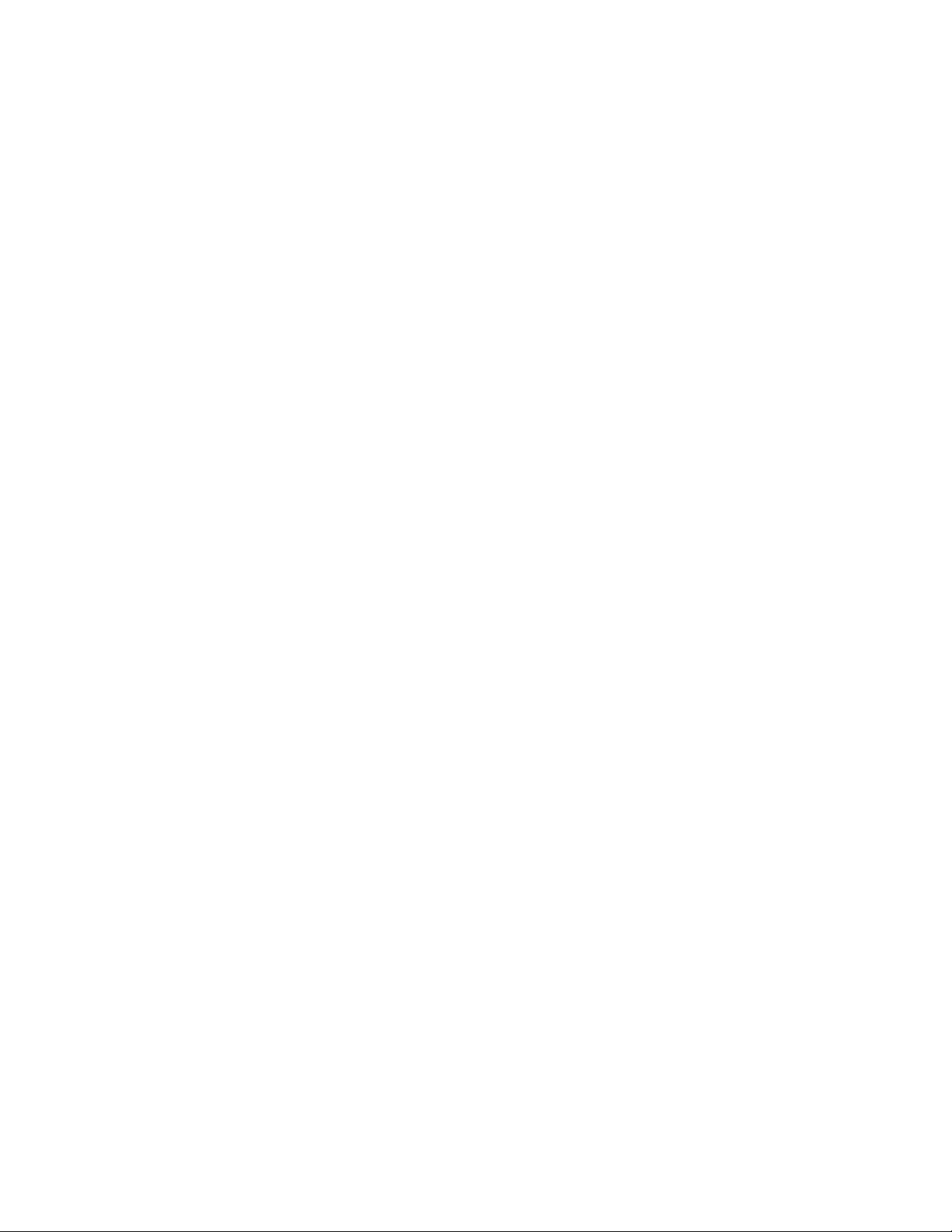
Instruções de utilização Digital MacroView 19
Política de assistência técnica
Todas as reparações dos produtos ao abrigo da garantia têm de ser realizadas ou
aprovadas pela Welch Allyn. As reparações não autorizadas anularão esta garantia.
Além disso, independentemente de estar coberta pela garantia, qualquer reparação do
produto deverá ser realizada exclusivamente pelo pessoal de assistência técnica
certificado pela Welch Allyn.
Se o produto não funcionar correctamente ou se necessitar de assistência ou peças
sobressalentes, contacte a Welch Allyn.
Antes de contactar a Welch Allyn, tente reproduzir o problema e verifique todos os
acessórios para se certificar de que estes não estão a provocar o problema. Ao telefonar,
esteja preparado para disponibilizar os seguintes dados:
• Nome do produto e número do modelo, bem como descrição completa do problema.
• Número de série do produto (se for o caso).
• Nome completo, endereço e número de telefone das suas instalações.
• Para reparações que não estejam cobertas pela garantia ou para a encomenda de
peças sobressalentes, o número de nota de encomenda (ou do cartão de crédito).
• Para a encomenda de peças, os números das peças sobressalentes ou de
substituição necessárias.
Se o seu produto requer serviços de reparação cobertos pela garantia, garantia alargada
ou serviços de reparação não cobertos pela garantia, contacte a Welch Allyn. Um
representante irá prestar-lhe assistência na resolução do problema e fará todos os
esforços no sentido de resolver o problema através do telefone, para evitar potenciais
devoluções desnecessárias.
Caso a devolução não possa ser evitada, o representante irá registar todas as
informações necessárias e irá fornecer um número de Notificação de Assistência, bem
como o respectivo endereço para devolução. Antes de qualquer devolução, é necessário
obter um número de Notificação de Assistência.
Se tiver de devolver produtos para serviços de reparação, siga as instruções de
embalagem recomendada abaixo indicadas:
• Retire todas as mangueiras, cabos, sensores, cabos de alimentação e produtos
acessórios (conforme adequado) antes de proceder à embalagem, a menos que
suspeite que os mesmos estão associados ao problema.
• Sempre que possível, utilize a embalagem exterior original e os materiais de
embalagem associados.
• Inclua uma lista de embalagem e o número de Notificação de Assistência da
Welch Allyn.
Recomenda-se o envio de todos os produtos com seguro. Reclamações por perda ou
danos do produto têm de ser iniciadas pelo remetente.
Page 92

20 Manutenção e assistência Welch Allyn
Page 93

4
Especificações
Item Especificação
Peso Aproximadamente 95 g (0,2 libras)
Dimensões
(aproximadamente)
Classificação Lâmpada: 3,5 VCC, 810 mA
Protecção contra entrada de água IPXØ
Condições de funcionamento
Temperatura
Humidade relativa
Altitude
Condições de transporte e
armazenamento
Temperatura
Humidade relativa
Funcionamento intermitente < 2 minutos ligado, > 10 minutos desligado, entre utilizações
Segurança, CEM e conformidade
regulamentar
Altura: 7,0 cm (2,8 polegadas)
Comprimento: 10,2 cm (4,0 polegadas)
Largura: 3,7 cm (1,5 polegadas)
USB: 5,0 VCC, 150 mA
+10 °C a +40 °C (+50 °F a +104 °F)
30% a 75% sem condensação
700 hPa a 1060 hPa
-20 °C a +49 °C (-4 °F a +120 °F)
95% máx. sem condensação
CAN/CSA C22.2 n.º 601.1-M90, incluindo emendas 1 & 2
EN/IEC 60601-1
EN/IEC 60601-1-2
UL 60601-1
21
Patentes Patentes Pendentes
Page 94

22 Especificações Welch Allyn
Page 95

Garantia Limitada
A Welch Allyn garante que os produtos Digital MacroView cumprem as especificações
indicadas nos produtos e que os mesmos estarão isentos de defeitos de material e de
fabrico durante o período de um ano após a data de aquisição. A lâmpada e o espéculo
têm uma garantia explícita além das falhas normais.
A data de aquisição é: 1) a data especificada nos nossos registos, caso tenha adquirido o
produto directamente na Welch Allyn, 2) a data especificada no cartão de registo da
garantia, cujo envio solicitamos ou 3) a data de compra do produto num distribuidor
Welch Allyn autorizado como documentado num recibo do próprio distribuidor.
Esta garantia não cobre danos provocados por: 1) manuseamento durante o transporte,
2) utilização ou manutenção incompatível com as instruções indicadas, 3) modificação ou
reparação por pessoas sem autorização da Welch Allyn e 4) acidentes.
Se o funcionamento de um produto ou acessório coberto por esta garantia for
considerado defeituoso devido a materiais, componentes ou fabrico irregulares e a
reclamação da garantia for efectuada no período de garantia descrito acima, a
Welch Allyn irá, de acordo com os seus critérios, proceder à reparação ou substituição do
produto ou acessório sem quaisquer encargos.
23
Antes de enviar o seu produto para reparação no Centro de Assistência Técnica
designado, terá de obter um número de notificação de assistência da Welch Allyn.
Contacte a Assistência Técnica Welch Allyn.
ESTA GARANTIA É EXPRESSAMENTE CONFERIDA EM SUBSTITUIÇÃO DE QUALQUER
OUTRA GARANTIA EXPRESSA OU IMPLÍCITA, INCLUINDO, SEM LIMITAÇÕES, AS
GARANTIAS IMPLÍCITAS DE COMERCIABILIZAÇÃO E ADEQUAÇÃO A UMA
DETERMINADA FINALIDADE. AO ABRIGO DESTA GARANTIA, A OBRIGAÇÃO DA
WELCH ALLYN LIMITA-SE À REPARAÇÃO OU SUBSTITUIÇÃO DOS PRODUTOS QUE
APRESENTEM DEFEITO. A WELCH ALLYN NÃO É RESPONSÁVEL POR QUAISQUER
DANOS CONSEQUENCIAIS OU INDIRECTOS QUE RESULTEM DE UM DEFEITO DO
PRODUTO COBERTO PELA GARANTIA.
Page 96

24 Garantia Limitada Welch Allyn Digital MacroView
Page 97

Page 98

4341 State Street Road, PO Box 220, Skaneateles Falls, NY 13153-0220 EUA
1 800 535 6663, + 1 315 685 4560 www.welchallyn.com
N.º de encomenda 23920MAN/23960MAN
N.º de DIR 80012220 Ver. D
Page 99

Digital MacroView™ Otoscopio
Istruzioni per l’uso
Page 100

ii
Copyright 2008 Welch Allyn. Tutti i diritti riservati. È vietata la riproduzione o la
duplicazione, in qualsiasi forma, del presente manuale o di qualsiasi sua parte
senza l’autorizzazione di Welch Allyn.
Attenzione: La legge federale degli Stati Uniti limita la vendita di questo
dispositivo su prescrizione di un medico o di personale sanitario qualificato.
Welch Allyn non si assume alcuna responsabilità per danni alle persone o per uso
illegale o improprio del prodotto derivanti da un utilizzo non in conformità con le
istruzioni, i messaggi di attenzione, le avvertenze o le indicazioni di uso previsto
pubblicate nel presente manuale.
Welch Allyn è un marchio di fabbrica di Welch Allyn, Inc. Digital MacroView è un
marchio registrato di Welch Allyn, Inc.
Il software presente su questo prodotto è protetto da copyright da parte di
Welch Allyn o dei suoi fornitori. Tutti i diritti riservati. Il software è protetto dalle
leggi sul diritto d’autore degli Stati Uniti e dalle disposizioni dei trattati
internazionali applicabili su scala mondiale. In base a tali norme, il licenziatario ha
diritto ad utilizzare la copia del software incorporata nello strumento e destinata
all’uso del prodotto sul quale è installato. Il software non può essere copiato,
decompilato, decodificato, disassemblato o modificato in altra forma. Il presente
atto non costituisce una vendita del software o di alcuna copia del software; tutti i
diritti, i titoli e la proprietà del software rimangono di Welch Allyn o dei suoi
fornitori.
Attenzione: Cambiamenti o modifiche non espressamente approvati da
Welch Allyn potrebbero rendere nulla l’autorità dell’acquirente all’uso del
prodotto.
