Page 1
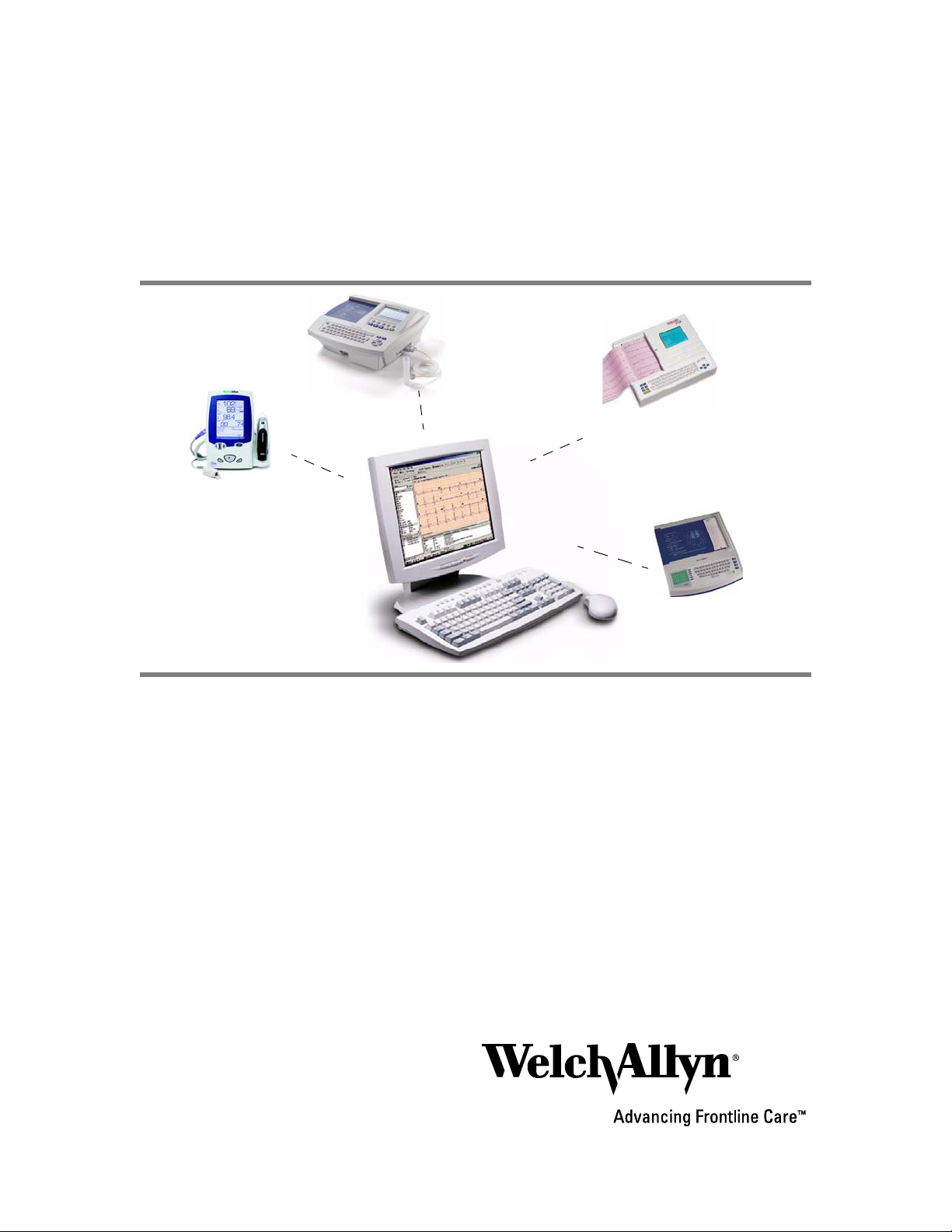
Connex® CSK software
CP 100™ and CP 200™
electrocardiographs
Spot Vital Signs® LXi™
vital signs device
AT-2 Plus
electrocardiograph
CP 20™
electrocardiograph
Installation guide
Software version 3.0.X
Page 2
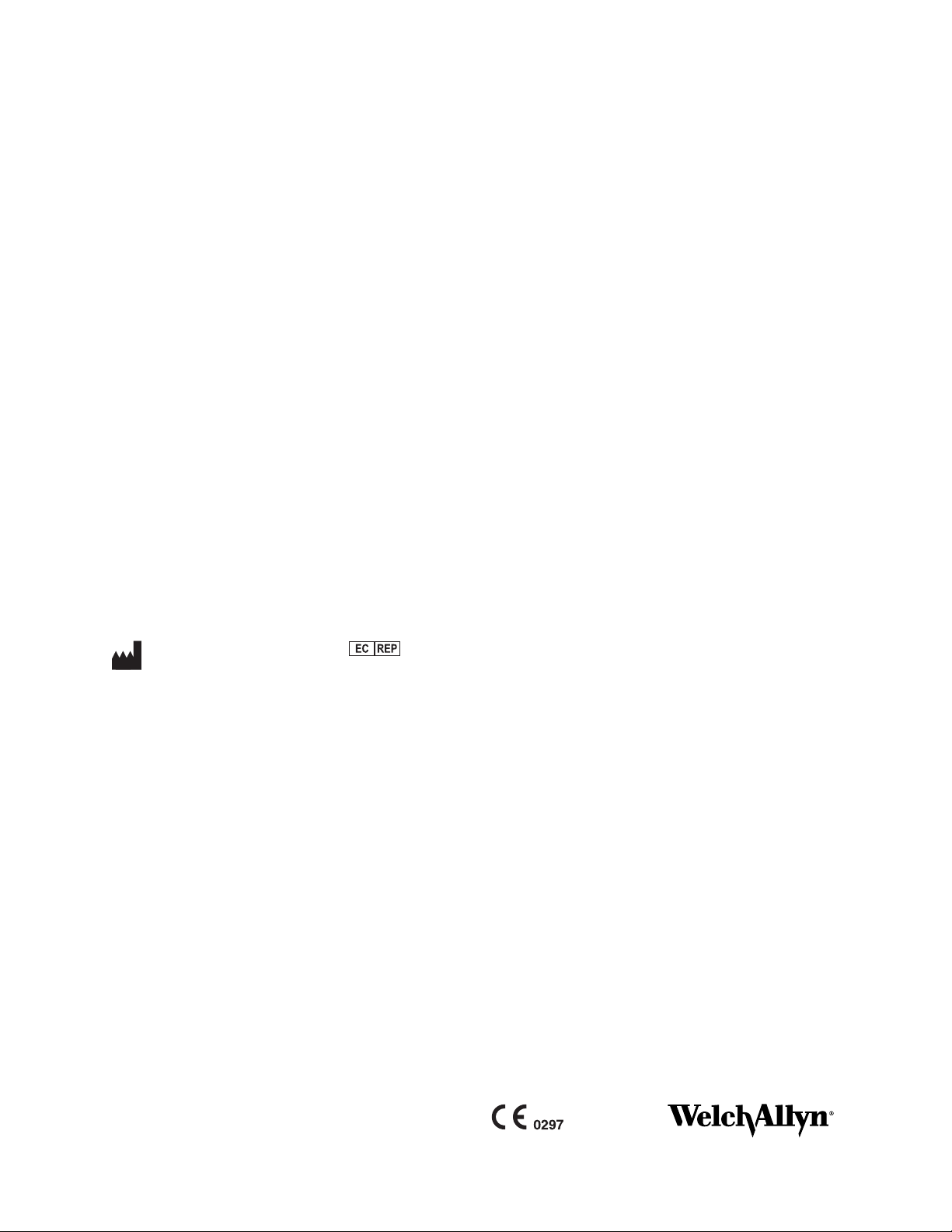
ii Welch Allyn Connex CSK software
© 2009, Welch Allyn. All rights are reserved. No one is permitted to reproduce or duplicate, in any form, this manual or any part
thereof without written permission from Welch Allyn.
Welch Allyn assumes no responsibility for any injury to anyone, or for any illegal or improper use of the product, that may result from
failure to use this product in accordance with the instructions, cautions, warnings, or statement of intended use published in this
manual.
Welch Allyn and Spot Vital Signs are registered trademark of Welch Allyn. CP 20, CP 100, CP 200, CardioPerfect, and SpiroPerfect are
trademarks of Welch Allyn.
Windows, Vista, and ActiveSync are registered trademarks of Microsoft Corporation. SD is a trademark of Toshiba.
Software in this product is copyrighted by Welch Allyn or its vendors. All rights are reserved. The software is protected by United
States of America copyright laws and international treaty provisions applicable worldwide. Under such laws, the licensee is entitled
to use the copy of the software incorporated within this instrument as intended in the operation of the product in which it is
embedded. The software may not be copied, decompiled, reverse-engineered, disassembled or otherwise reduced to
human-perceivable form. This is not a sale of the software or any copy of the software; all right, title and ownership of the software
remains with Welch Allyn or its vendors.
For information about any Welch Allyn product, please call Welch Allyn Technical Support:
USA 1 800 535 6663
+ 1 315 685 4560
Canada 1 800 561 8797 China + 86 216 327 9631
European Call Center + 353 46 906 7790 France + 331 6009 3366
Germany + 49 747 792 7186 Japan + 81 33 219 0071
Latin America + 1 305 669 9003 Netherlands + 31 15 750 5000
Singapore + 65 6419 8100 South Africa + 27 11 777 7555
United Kingdom + 44 207 365 6780 Sweden + 46 85 853 6551
DIR 80015254 Ver. A
Welch Allyn, Inc.
4341 State Street Road, PO Box 220
Skaneateles Falls, NY 13153-0220 USA
www.welchallyn.com
Welch Allyn Ltd
Navan Business Park
Dublin Road, Navan
County Meath, Republic of Ireland
Australia + 61 29 638 3000
800 074 793
Page 3
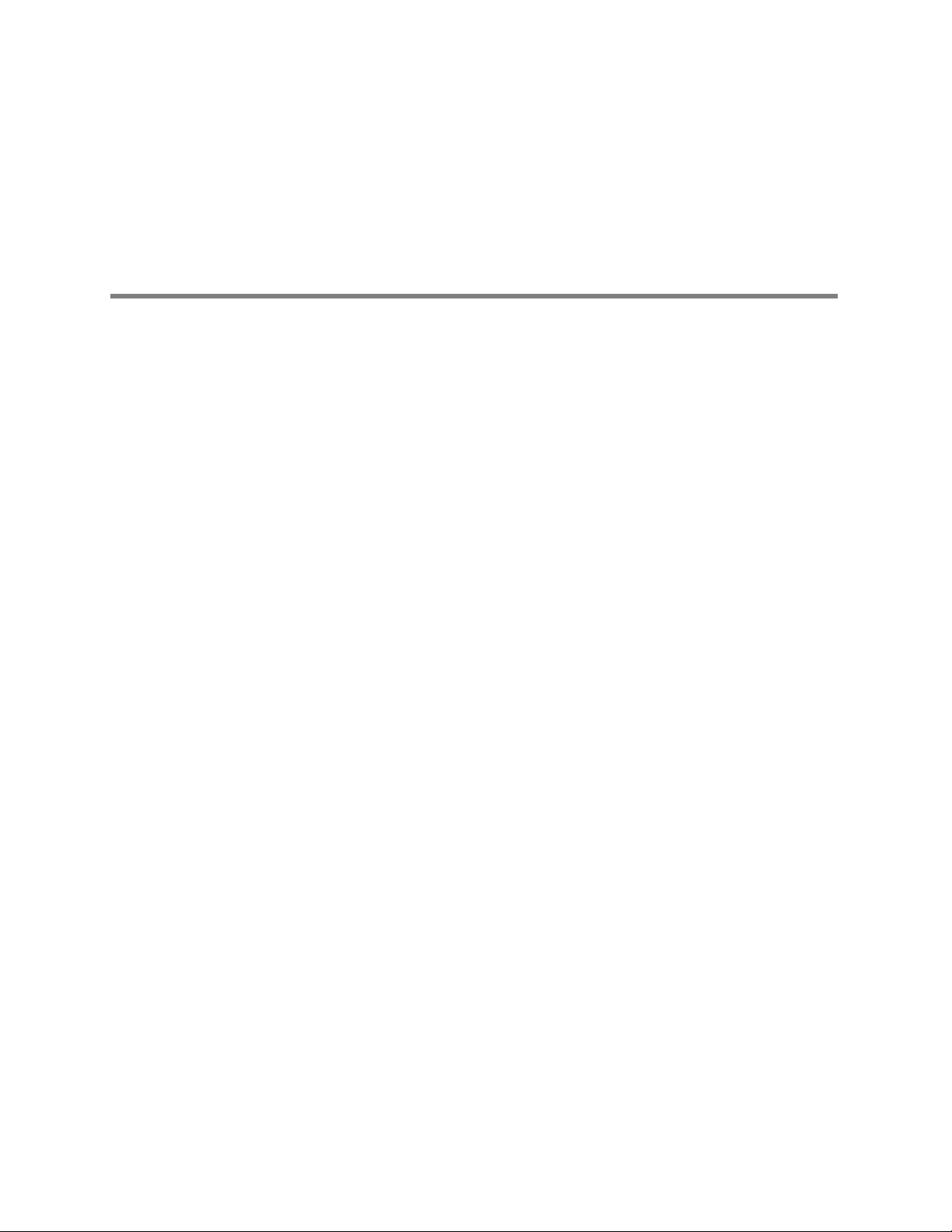
Contents
1 - Overview . . . . . . . . . . . . . . . . . . . . . . . . . . . . . . . . . . . . . . . . . . . . . . . 1
2 - Installation . . . . . . . . . . . . . . . . . . . . . . . . . . . . . . . . . . . . . . . . . . . . . . 9
iii
About this guide . . . . . . . . . . . . . . . . . . . . . . . . . . . . . . . . . . . . . . . . . . . . . . . . . . 1
General warnings and cautions. . . . . . . . . . . . . . . . . . . . . . . . . . . . . . . . . . . . . . . 1
System requirements . . . . . . . . . . . . . . . . . . . . . . . . . . . . . . . . . . . . . . . . . . . . . . 2
About Connex CSK software . . . . . . . . . . . . . . . . . . . . . . . . . . . . . . . . . . . . . . . . 3
Spot LXi configuration examples . . . . . . . . . . . . . . . . . . . . . . . . . . . . . . . . . . . . . 4
CP 100 and CP 200 configuration examples. . . . . . . . . . . . . . . . . . . . . . . . . . . . . 6
Spot LXi . . . . . . . . . . . . . . . . . . . . . . . . . . . . . . . . . . . . . . . . . . . . . . . . . . . . . . . . 9
CP 100 or CP 200 . . . . . . . . . . . . . . . . . . . . . . . . . . . . . . . . . . . . . . . . . . . . . . . . 12
CP 20 . . . . . . . . . . . . . . . . . . . . . . . . . . . . . . . . . . . . . . . . . . . . . . . . . . . . . . . . . 16
AT-2 Plus. . . . . . . . . . . . . . . . . . . . . . . . . . . . . . . . . . . . . . . . . . . . . . . . . . . . . . . 19
3 - Configuration. . . . . . . . . . . . . . . . . . . . . . . . . . . . . . . . . . . . . . . . . . . 21
Configuring the CP 200 patient-match criteria
(resolving patients) . . . . . . . . . . . . . . . . . . . . . . . . . . . . . . . . . . . . . . . . . . . . 21
Configuring the CardioPerfect Workstation for
non-Welch Allyn devices . . . . . . . . . . . . . . . . . . . . . . . . . . . . . . . . . . . . . . . 23
Data Catcher configuration . . . . . . . . . . . . . . . . . . . . . . . . . . . . . . . . . . . . . . . . . 25
File Importer configuration . . . . . . . . . . . . . . . . . . . . . . . . . . . . . . . . . . . . . . . . . 31
4 - Troubleshooting . . . . . . . . . . . . . . . . . . . . . . . . . . . . . . . . . . . . . . . . 33
About the connectivity software modules . . . . . . . . . . . . . . . . . . . . . . . . . . . . . 33
Reassigning a server IP address . . . . . . . . . . . . . . . . . . . . . . . . . . . . . . . . . . . . . 37
Troubleshooting chart . . . . . . . . . . . . . . . . . . . . . . . . . . . . . . . . . . . . . . . . . . . . . 38
Page 4
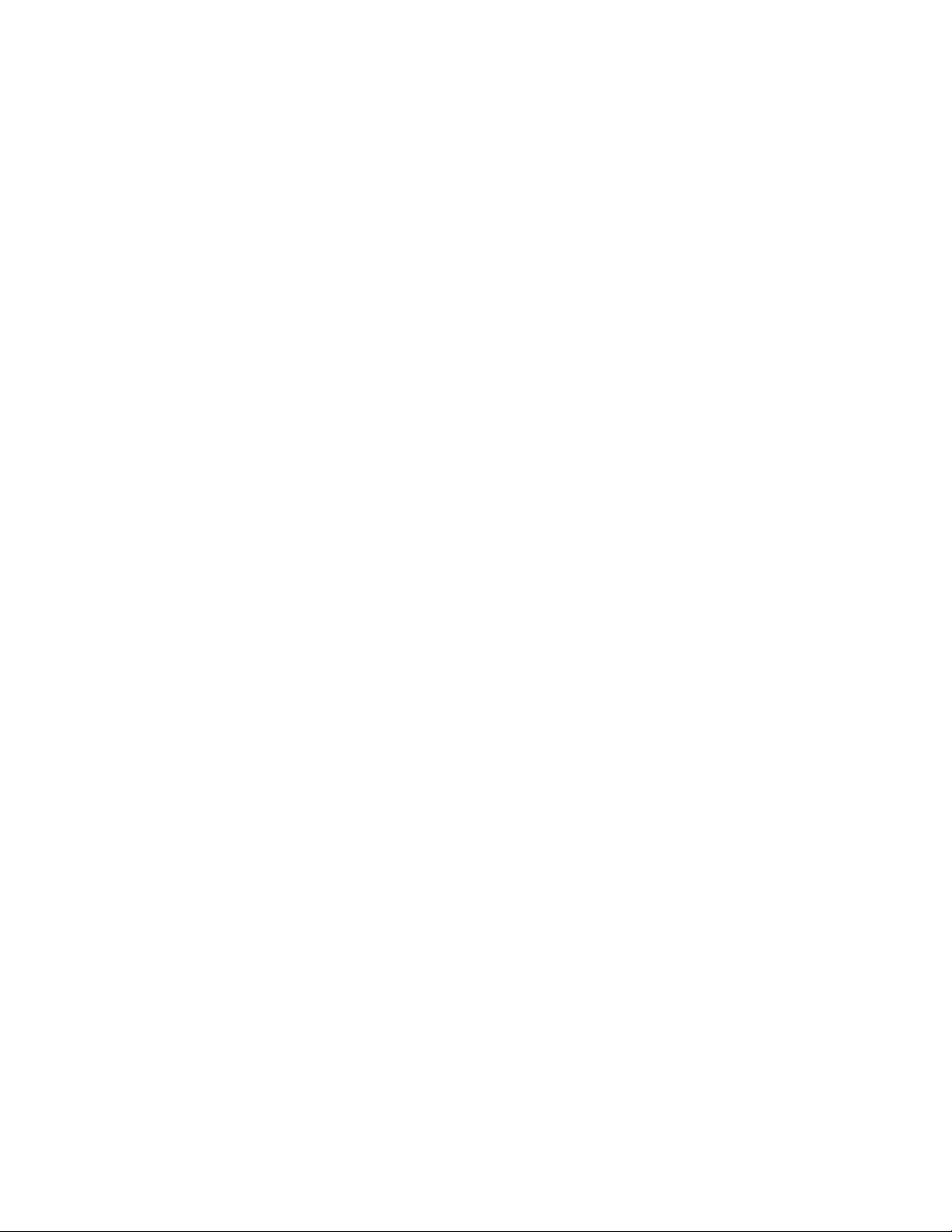
iv Contents Welch Allyn Connex CSK software
Page 5
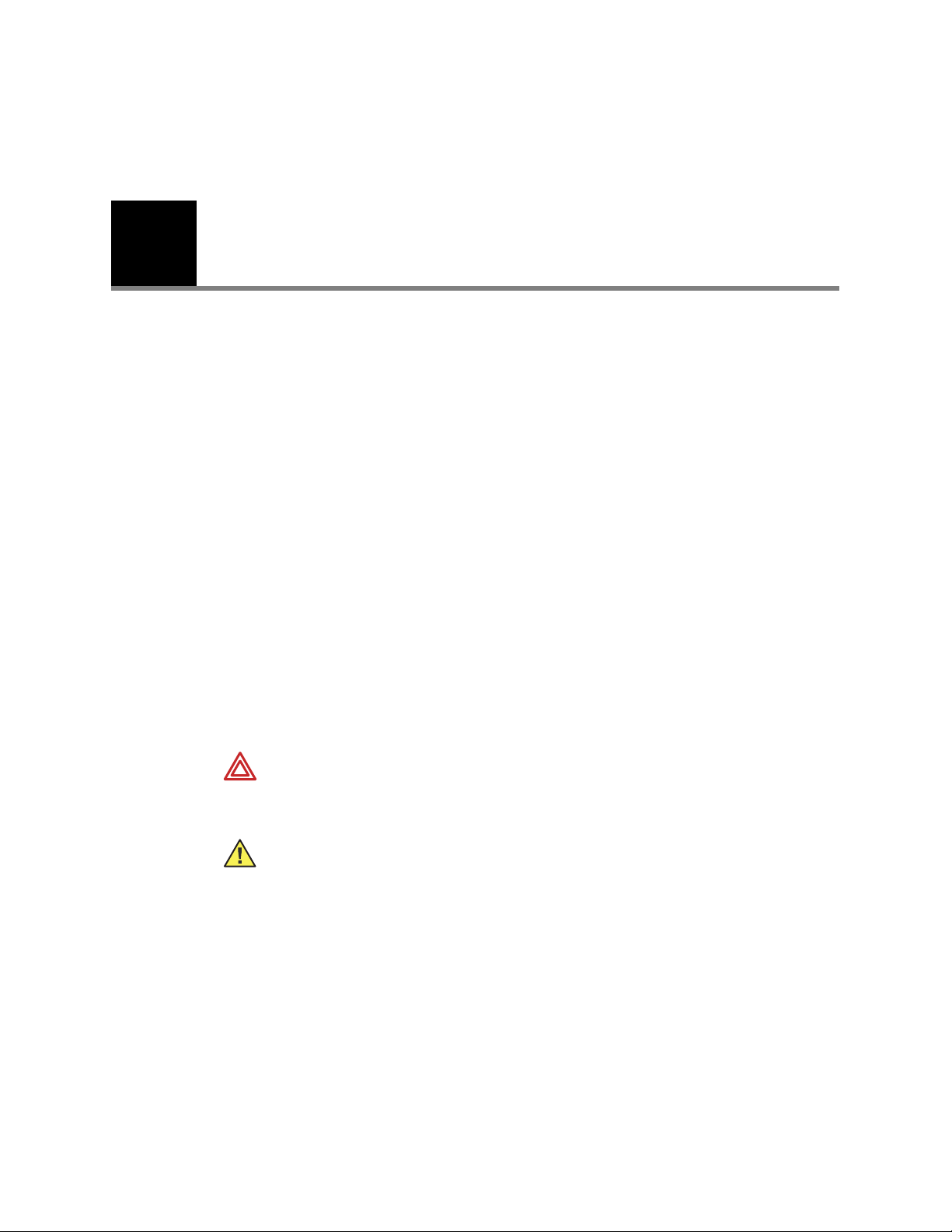
1
1
Overview
About this guide
This guide describes how to install, configure, and troubleshoot the Welch Allyn Connex
CSK (Connectivity Solutions Kit) software.
For related procedures — for example, configuring the CP 200 electrocardiograph for
connectivity, installing the wireless radio, or installing the CardioPerfect Workstation
software — see separate instructions for the specific product.
While this guide mentions HL7 connectivity, installation of the corresponding software
module (EIE, enterprise integration engine) is beyond its scope. For details on HL7
connectivity, contact your Welch Allyn service representative.
This guide is written for network administrators and others with a background in
information technology.
General warnings and cautions
Throughout this manual, warning statements indicate conditions or practices that could
lead to illness, injury, or death. Caution statements indicate conditions or practices that
could damage the equipment or other property.
WARNING Reanalyzing imported ECG or spirometry data at a CardioPerfect
Workstation might affect measurement values and predicted values due to
platform differences, possibly changing the automatic interpretation.
Caution For PCs running Microsoft ActiveSync, before you connect to a CP 200
electrocardiograph via USB cable, you must disable the USB connection in the
ActiveSync connection settings.
Page 6
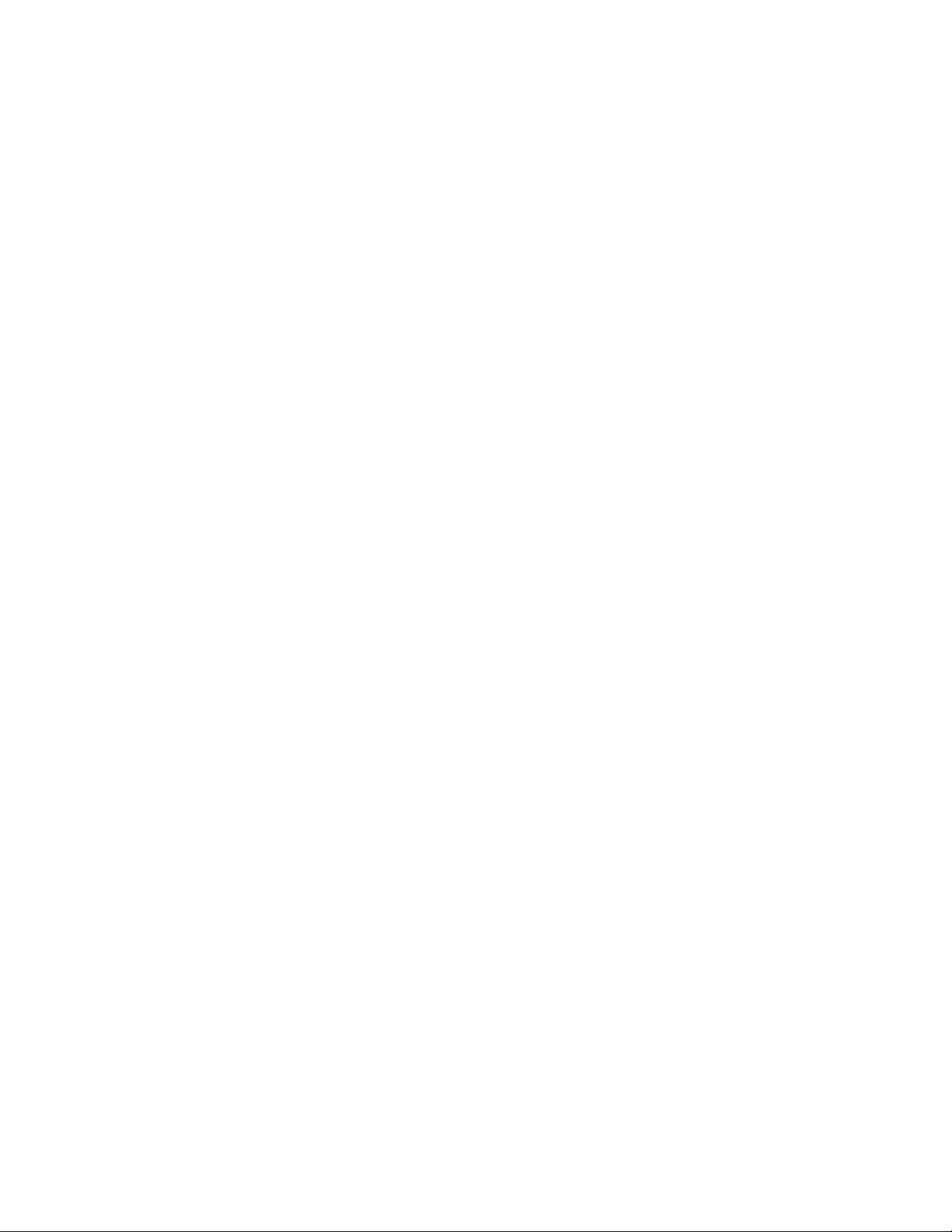
2 Overview Welch Allyn Connex CSK software
System requirements
Processor
RAM
Disc space
Operating systems
Standalone PC Windows XP SP2 or later, Windows Vista Business SP1 or later
Server Windows XP SP2 or later, Windows 2000 SP4, Windows 2003,
Client PC Windows XP SP2 or later, Windows Vista Business SP1 or later,
400 MHz
100 MB
300 MB (Application: 20 MB; .NET 280 MB
Windows 2008.
Note: Windows 2008 not compatible with the EIE HL7 interface
at this time.
Note: Windows 2000 not compatible with the EIE HL7 interface.
Note: Windows 2000 not compatible with CP 200 wireless
interface.
Windows 2000 SP4
Note: Windows 200 not compatible with CP 200 USB interface.
Page 7
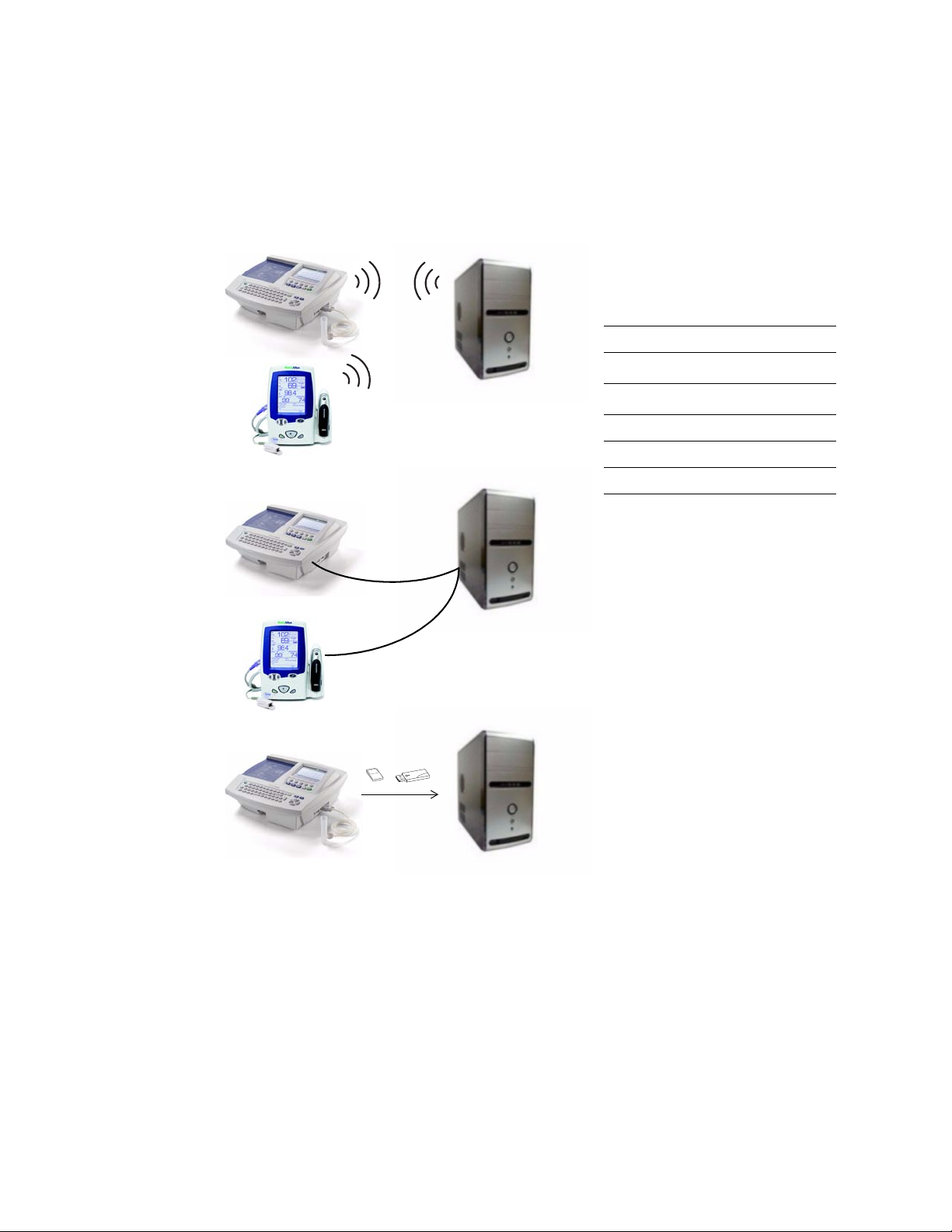
Installation guide Overview 3
Wired
Removable
media
Device Wireless Wired Media
CP 200 ✔
a
a. 802.11b/g.
✔
b
b. USB cable.
✔
CP 100
✔
CP 20 ✔
c
c. 802.11b. Must have comm option.
✔
d
d. RS 232 serial cable. Must have
memory and transmission option.
AT- 2 P lus ✔
d
Spot LXi ✔
a
✔
b
Wireless
About Connex CSK software
The Welch Allyn Connex CSK software is a collection of software modules that enable
various Welch Allyn devices to communicate with systems such as CardioPerfect
Workstations.
From a connected device (wireless or wired), users can do the following:
• Send vitals data to data systems.
• Send ECG and/or spirometry tests to a CardioPerfect database.
• Recall patient information from a CardioPerfect database (CP 200 only).
• Retrieve patient order lists from an EMR/HIS using the Welch Allyn HL7 interface,
sold separately (CP 200 only).
Even without a connection, users of CP 100 and CP 200 electrocardiographs can transfer
tests to a CardioPerfect database via removable media (SD memory cards or USB storage
devices).
Page 8
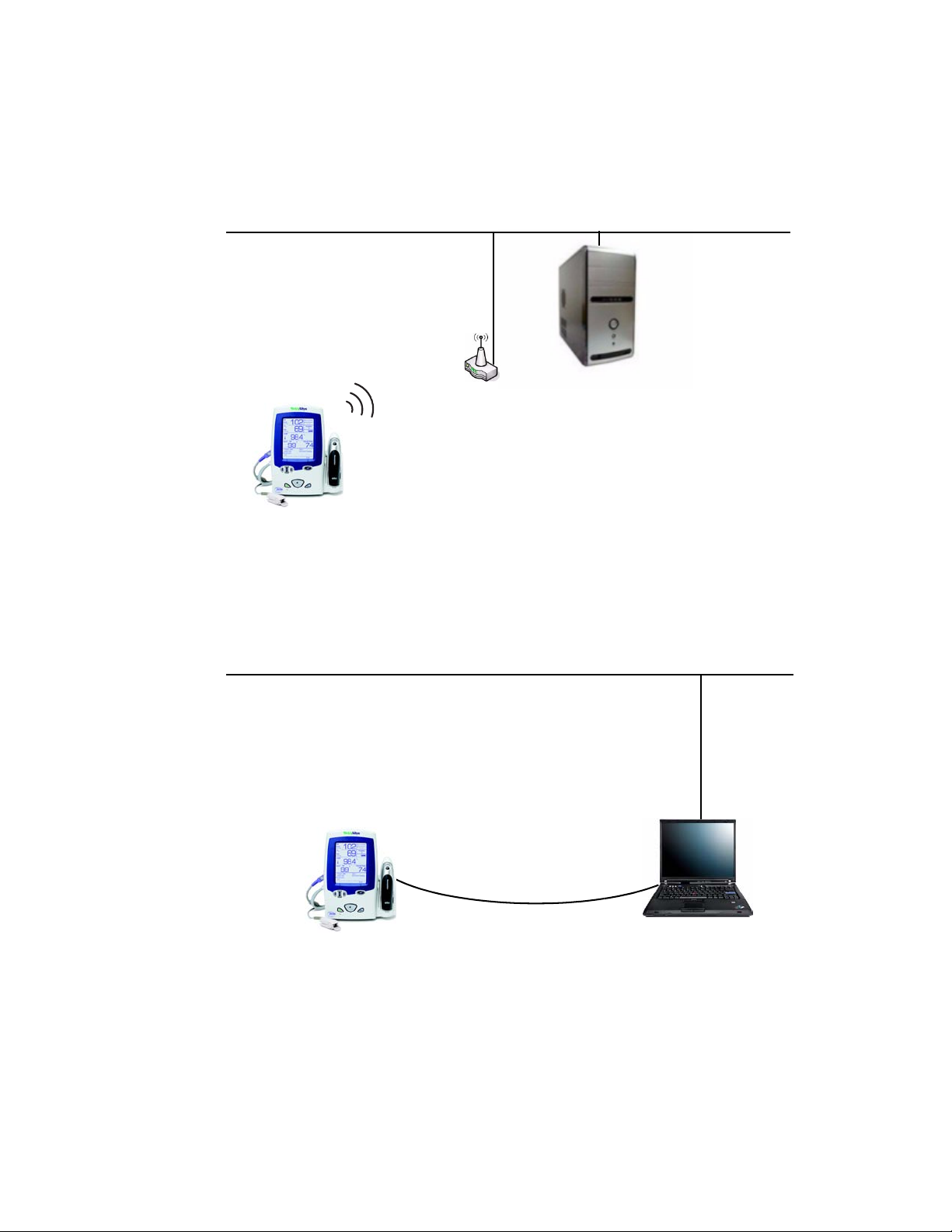
4 Overview Welch Allyn Connex CSK software
Server
Installation menu option:
“Server”
Functional diagram:
“Software modules in a Spot LXi wireless configuration” on page 36
Workstation (client)
Installation menu option:
“Client”
Functional diagram:
“Software modules in a USB configuration” on page 36
USB cable
Spot LXi configuration examples
Client-server configuration, wireless
Client-server configuration, wired
Page 9
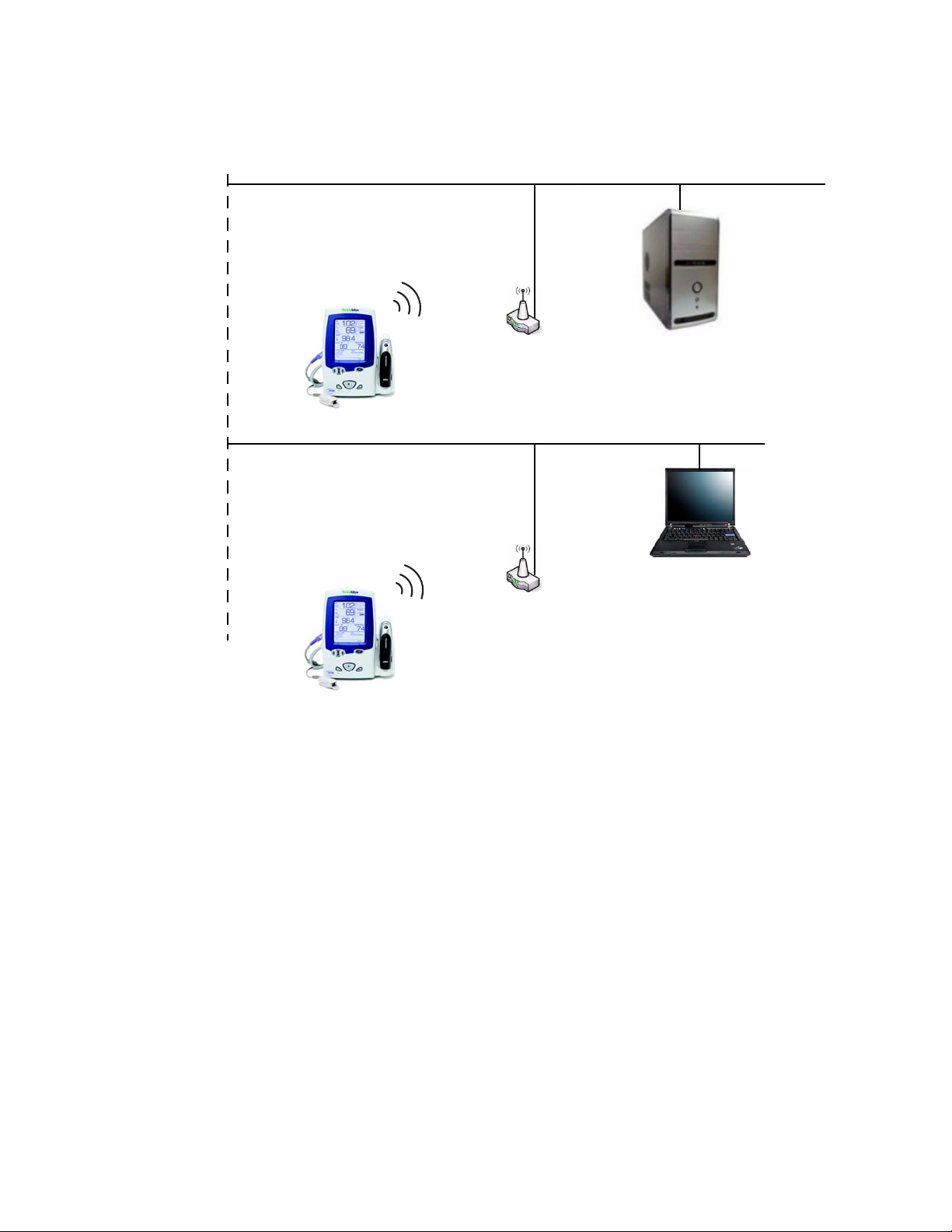
Installation guide Overview 5
Server
Installation menu option:
“Server”
Subnet #1
Workstation (client)
Installation menu option:
“Advanced”
(to direct communications to and from
the database server)
Subnet #2
Wireless configuration with multiple subnets
Page 10
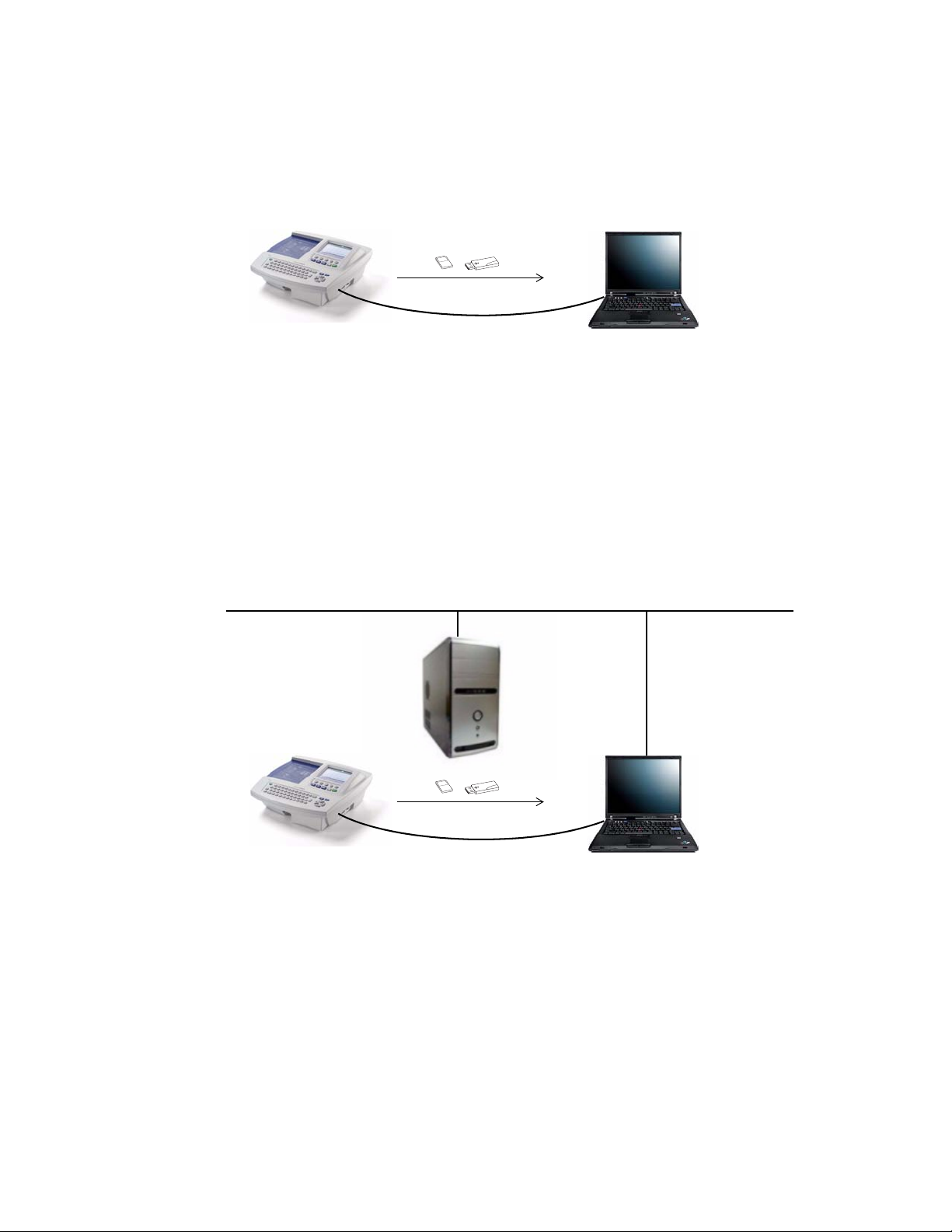
6 Overview Welch Allyn Connex CSK software
or
CardioPerfect Workstation
Installation menu option: “Server”
Functional diagram:
“Software modules in a standalone CardioPerfect Workstation, removable media or wired” on page 34
USB cable
Server
Installation menu option:
“Server”
or
Workstation (client)
Installation menu option: “Client”
Functional diagram:
“Software modules in a client-server configuration, removable media or wired” on page 35
CP 100 and CP 200 configuration examples
Standalone configuration, removable media or wired
Client-server configuration, removable media or wired
Page 11
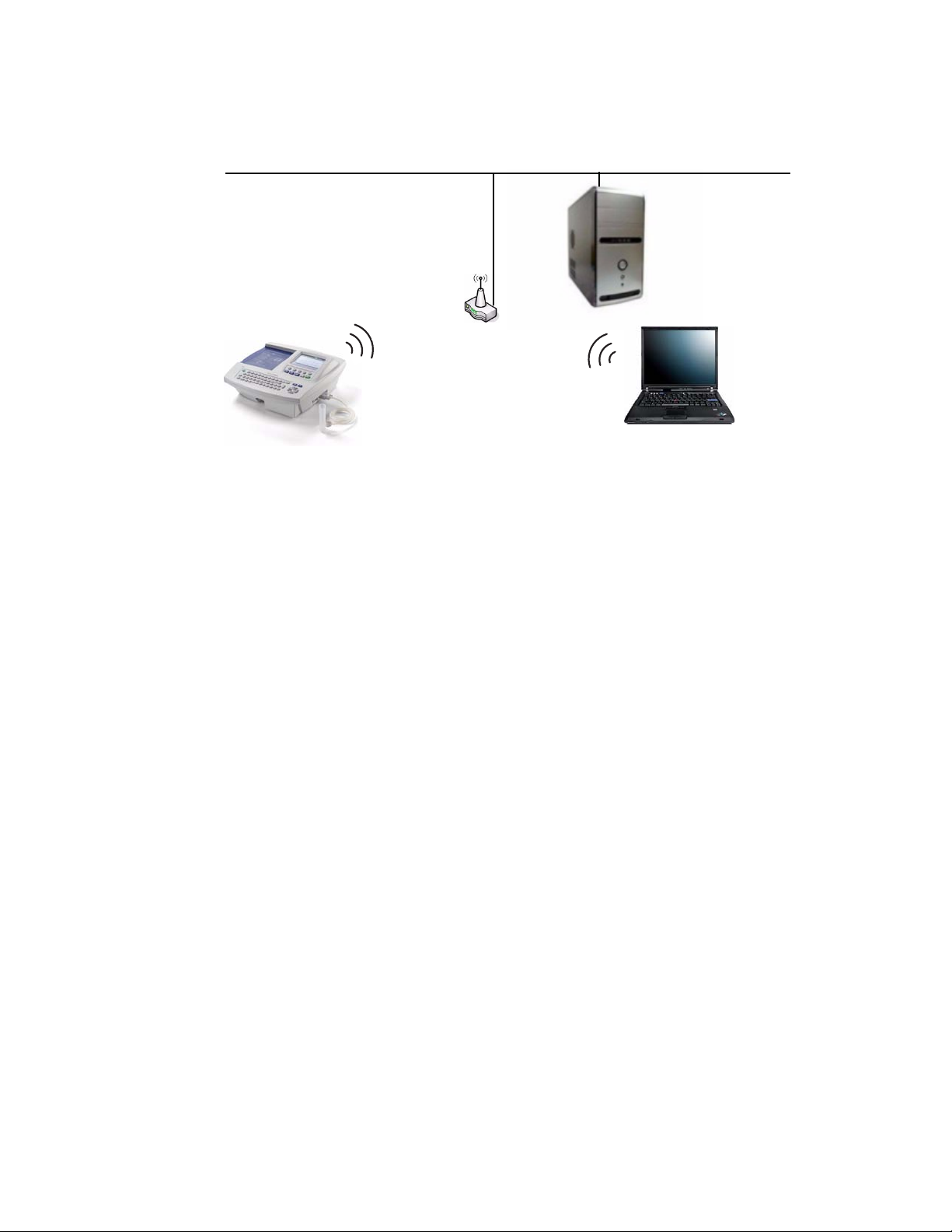
Installation guide Overview 7
CardioPerfect Workstation (client)
No connectivity software installed
Server
Installation menu option:
“Server”
Functional diagram:
“Software modules in a client-server configuration, wireless” on page 35
Client-server configuration, wireless
Page 12
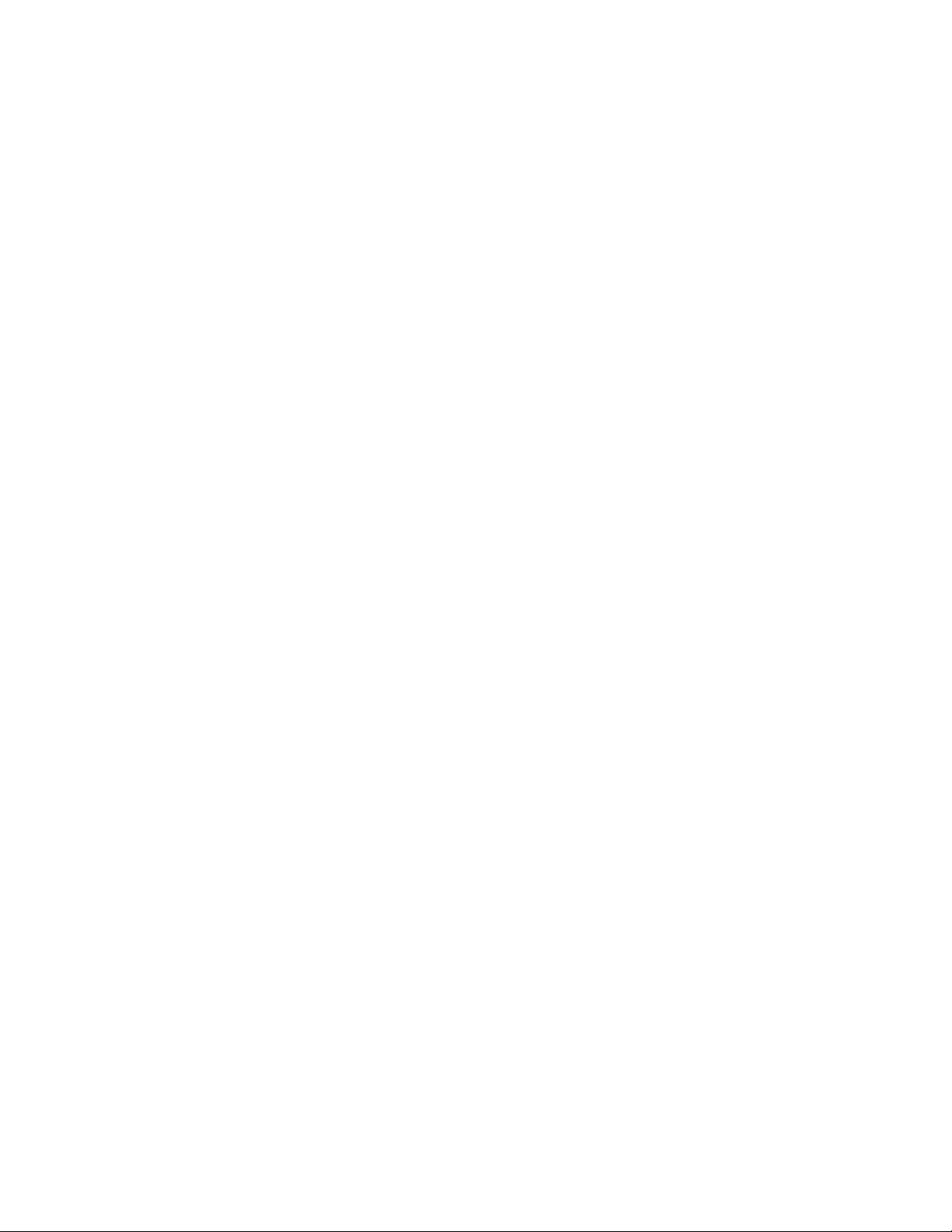
8 Overview Welch Allyn Connex CSK software
Page 13
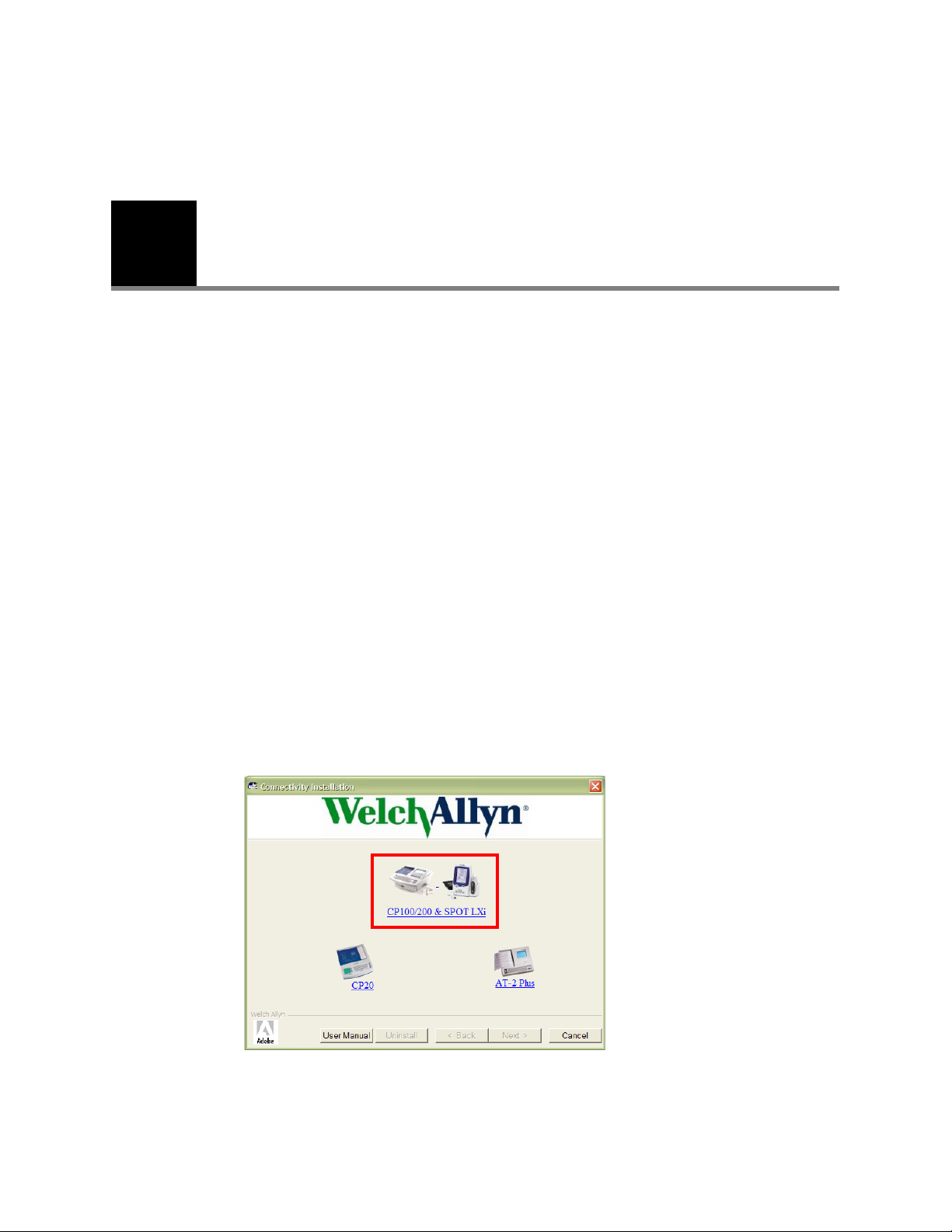
9
2
Spot LXi
Installation
Before you install the Welch Allyn Connex CSK software do the following:
• Verify that the connectivity settings in the device software are properly configured.
For details, see the device’s directions for use.
• When using a client/server configuration, please install the server software on the
database server before installing the clients.
• If using wireless communications, check the device’s settings. Verify that these
settings match the access point settings.
• Verify that you have administrator rights for the PC.
• Close all programs before starting the installation.
• If your operating system offers User Access Control (UAC), disable the feature before
installation.
• If “Device driver signing” appears, select either “Yes” or “Continue.”
To install the Welch Allyn Connex CSK software
1. Insert the Connex CSK CD. This screen appears:
If this screen does not appear, open Connectivity Install on the CD.
Page 14
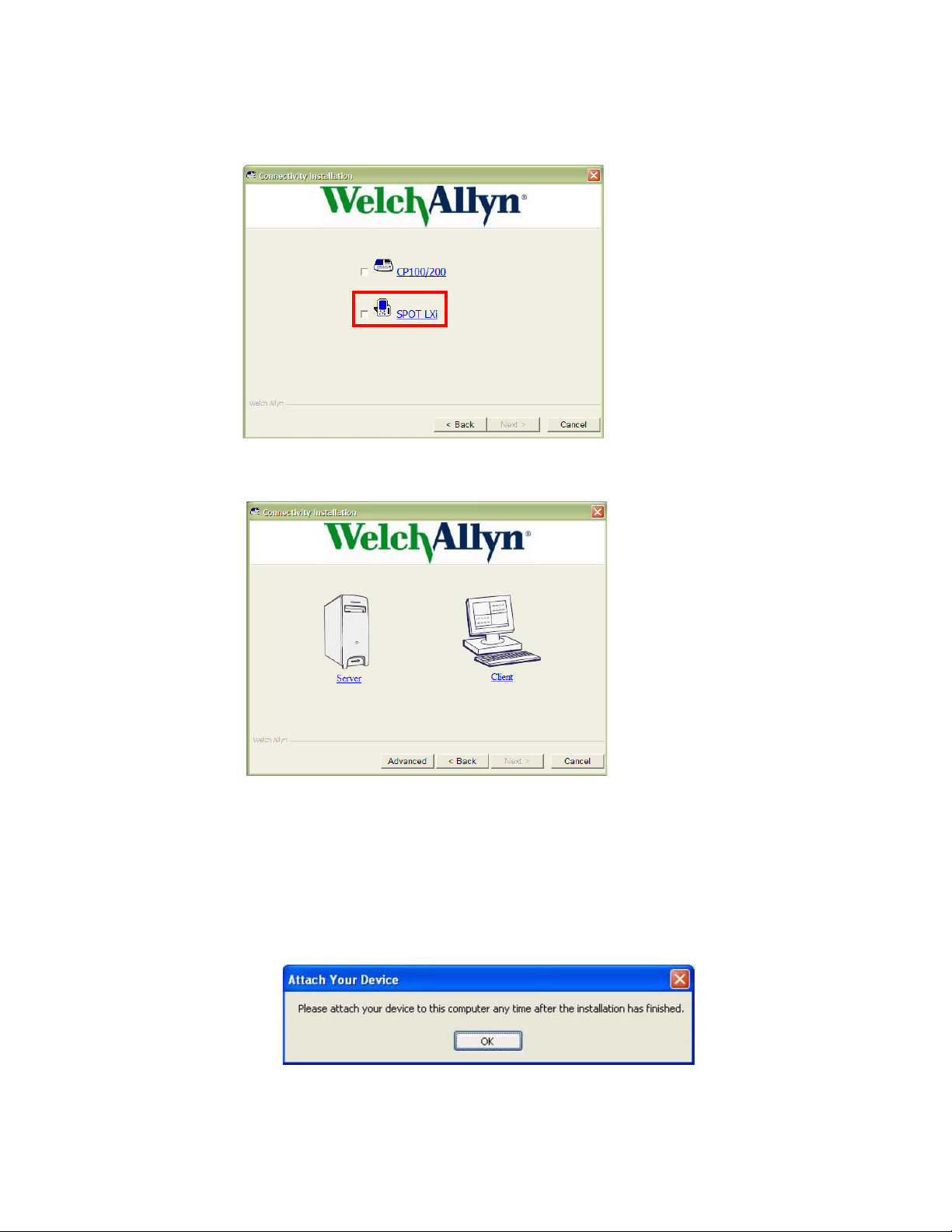
10 Installation Welch Allyn Connex CSK software
2. Select CP100/200 & SPOT LXi. This screen appears:
3. Select SPOT LXi. This screen appears:
4. Choose either Server or Client based on your configuration.
For illustrations, see “Spot LXi configuration examples” on page 4.
5. Follow the instructions on the screen.
• If the installation stops, a window entitled Attach Your Device might be hidden
behind the installer window. Find this window (look in the taskbar), and press OK.
No other action is required regarding this message.
To uninstall the Welch Allyn Connex CSK software
1. Insert the Welch Allyn Connex CSK CD. This screen appears:
Page 15

Installation guide Installation 11
2. Select the Uninstall button.
3. Follow the prompts.
Page 16

12 Installation Welch Allyn Connex CSK software
CP 100 or CP 200
Before you install the Welch Allyn Connex CSK software do the following:
• If connecting to a CardioPerfect Workstation, do the following:
• Verify that the CardioPerfect Workstation software and database have both been
upgraded to version 1.6.0 or higher. If necessary, upgrade the software and
database now.
• When using a stand-alone CardioPerfect Workstation system, please install the
server software on the stand-alone CardioPerfect Workstation system
• When using a client/server configuration, please install the server software on the
CardioPerfect Workstation database server before installing the clients.
• Verify that the connectivity settings in the software are properly configured. For
details, see the electrocardiograph directions for use.
• If using a CP 200 electrocardiograph in a wireless configuration, do the following.
• Verify that the electrocardiograph software product version is 2.4.0 or later.
• Verify that the Wireless Settings item is available on the Connectivity Settings
menu. If not, a hardware upgrade is needed. Contact your Welch Allyn service
representative.
• Check the electrocardiograph’s network and wireless settings. Verify that these
settings match the access point settings.
For details, see the electrocardiograph directions for use.
• Verify that you have administrator rights for the CardioPerfect Workstation software
and for the PC.
• If your operating system offers User Access Control (UAC), disable the feature before
installation.
• Close all programs before starting the installation.
• If “Device driver signing” appears, select either “Yes” or “Continue.”
To install the Welch Allyn Connex CSK software
1. Insert the Connex CSK CD. This screen appears:
Page 17

Installation guide Installation 13
If this screen does not appear, open Connectivity Install on the CD.
2. Select CP100/200 & SPOT LXi. This screen appears:
Page 18

14 Installation Welch Allyn Connex CSK software
3. Select CP100/200. This screen appears:
4. Choose either Server or Client based on your configuration.
For illustrations, see “CP 100 and CP 200 configuration examples” on page 6
5. Follow the instructions on the screen.
• If the installation stops, a window entitled Attach Your Device might be hidden
behind the installer window. Find this window (look in the taskbar), and press OK.
No other action is required regarding this message.
To uninstall the Welch Allyn Connex CSK software
1. Insert the Welch Allyn Connex CSK CD. This screen appears:
.
Page 19

Installation guide Installation 15
2. Select the Uninstall button.
3. Follow the prompts.
Page 20

16 Installation Welch Allyn Connex CSK software
CP 20 connectivity application icon
CP 20
Before you install the Welch Allyn Connex CSK software do the following:
• Verify that the connectivity settings in the device software are properly configured.
For details, see the electrocardiograph directions for use.
• If using wireless communications, check the electrocardiograph’s settings. Verify that
these settings match the access point settings.
• Verify that you have administrator rights for the PC.
• Close all programs before starting the installation.
To install the Welch Allyn Connex CSK software
1. Insert the Connex CSK CD. This screen appears:
If this screen does not appear, open Connectivity Install on the CD.
3. Select CP20. Follow the instructions on the screen.
You can choose whether to add a shortcut to WACP 20.exe in the Startup group of
your Windows Programs menu. If you do, this program will automatically start every
time you log in to Windows.
When installation is complete, set the CardioPerfect options as follows.
4. Start the CardioPerfect Workstation application .
5. Open the CP 20 connectivity application by double-clicking its icon in the system tray.
(When this icon is present, the Workstation is listening for CP 20
electrocardiographs.)
Page 21

Installation guide Installation 17
List of any ECG tests that
failed to import correctly.
Action buttons for failed tests
Activity log
The following screen appears:
6. Go to File > Options. You will see the following options:
You will normally not need to worry about the directory settings for incoming and
imported ECG tests unless your system administrator indicates those should reside
somewhere other than in the default folder.
By default, the Connection type is set to TCP/IP connection for wireless network
connectivity, and the TCP/IP port to use is set to 4242. The port setting must match
with the set up on the CP 20 device.
If you need to make connections with a serial cable, set the Connection type to Serial
connection and indicate in the COM port selector which serial port to use. This will
normally be COM 1.
After changing the settings, minimize the application. It will continue to listen for
connections.
Page 22

18 Installation Welch Allyn Connex CSK software
Setting up the CP 20 for CardioPerfect connectivity
Switch on the CP 20 electrocardiograph and press the F6 key (More),
then press the 4 key to enter the System Configuration menu.
Caution A CardioPerfect Workstation stores a patient's date
of birth and calculates the age based on the date of the ECG
recording. The patient's age will therefore be transferred
correctly only if the complete date of birth was entered.
On the CP 20 electrocardiograph, you will need to set the ID Format field in the System
Configuration to either Short or Standard so a date of birth field will be visible in the
Patient data entry screen. In addition, the full date of birth must be entered when filling in
patient demographics, not the age field itself.
For serial cable connections:
1. Make sure the telephone number field is empty.
2. Press the F4 key (Page) to go to configuration page.
3. Press the F3 key ( ) to set the Default XMT Media field to RS232.
4. Press the F6 key (Exit) to return to ECG acquisition mode.
For wireless network connections:
Make sure your network administrator has issued you an IP address to use for the CP 20
device, or has indicated that you can use DHCP for dynamic IP address assignment. Note
that for reliable connections, the machine running the connectivity application should have
a fixed IP address, and you should know what that IP address is.
1. Pr e s s t h e F4 key (Page) to go to configuration page.
2. Press the F3 key ( ) to set Default XMT Media to WLAN.
3. Enter the DHCP settings.
• If your network is configured for DHCP use, set the DHCP field to Ye s .
If a fixed IP address is to be used, set this field to No.
• If you set DHCP to Yes, you can skip ahead to the Host IP field. Otherwise, you need to
enter the appropriate values for IP Address, Default Gateway and Subnet mask.
4. Enter the IP address of the host machine (where the connectivity application is
running) in the Host IP field. Ask your system administrator for the correct IP address,
or use the ipconfig tools of Windows to determine the IP address of that machine.
5. Enter the port number configured in the application options into the Port number field.
6. If your wireless router requires an SSID (it can be configured to ignore this), enter that
into the SSID field.
For standard installations, the Channel number setting should be 6.
Page 23

Installation guide Installation 19
AT-2 Plus connectivity application icon
AT-2 Plus
Before you install the Welch Allyn Connex CSK software do the following:
• Verify that the connectivity settings in the device software are properly configured.
For details, see the electrocardiograph directions for use.
• Verify that you have administrator rights for the PC.
• Close all programs before starting the installation.
To install the Welch Allyn Connex CSK software
1. Insert the Connex CSK CD. This screen appears:
If this screen does not appear, open Connectivity Install on the CD.
3. Select AT-2 Plus. Follow the instructions on the screen.
You can choose whether to add a shortcut to AT2WACP.exe in the Startup group of
your Windows Programs menu. If you do, this program will automatically start every
time you log in to Windows.
Caution If you intend to use the AT2WACP functionality only sporadically
and need to have its COM port available for other uses, do not select the
automatic start-up functionality, or make sure you close the application every
time before requiring the COM port for other uses.
When installation is complete, set the CardioPerfect options as follows.
4. Start the CardioPerfect Workstation application .
5. Open the AT-2 Plus connectivity application by double-clicking its icon in the system
tray. (When this icon is present, the Workstation is listening for AT-2 Plus
electrocardiographs.)
Page 24

20 Installation Welch Allyn Connex CSK software
List of any ECG tests that
failed to import correctly.
Action buttons for failed tests
Activity log
The following screen appears:
6. Go to File > Options. You will see the following options:
You will normally not need to worry about the directory settings for incoming and
imported ECG tests unless your system administrator indicates those should reside
somewhere other than in the default folder.
By default, the COM port options will be set to port COM1 and a baud rate of 115200.
You can configure the AT-2 Plus for a baud rate of 115200 by pressing ALT-0-9-1-0 on
the AT-2 Plus. Please refer to the AT-2 Plus device manual for instructions on how to
set a different baud rate should that be required.
Finally, indicate to the AT2WACP program if your AT-2 Plus is configured for entry of
US measurements or not. By putting a check mark in the check box, you indicate that
inches and pounds will be expected. Remove the check mark if you enter centimeters
and kilograms on the AT-2 Plus.
Page 25
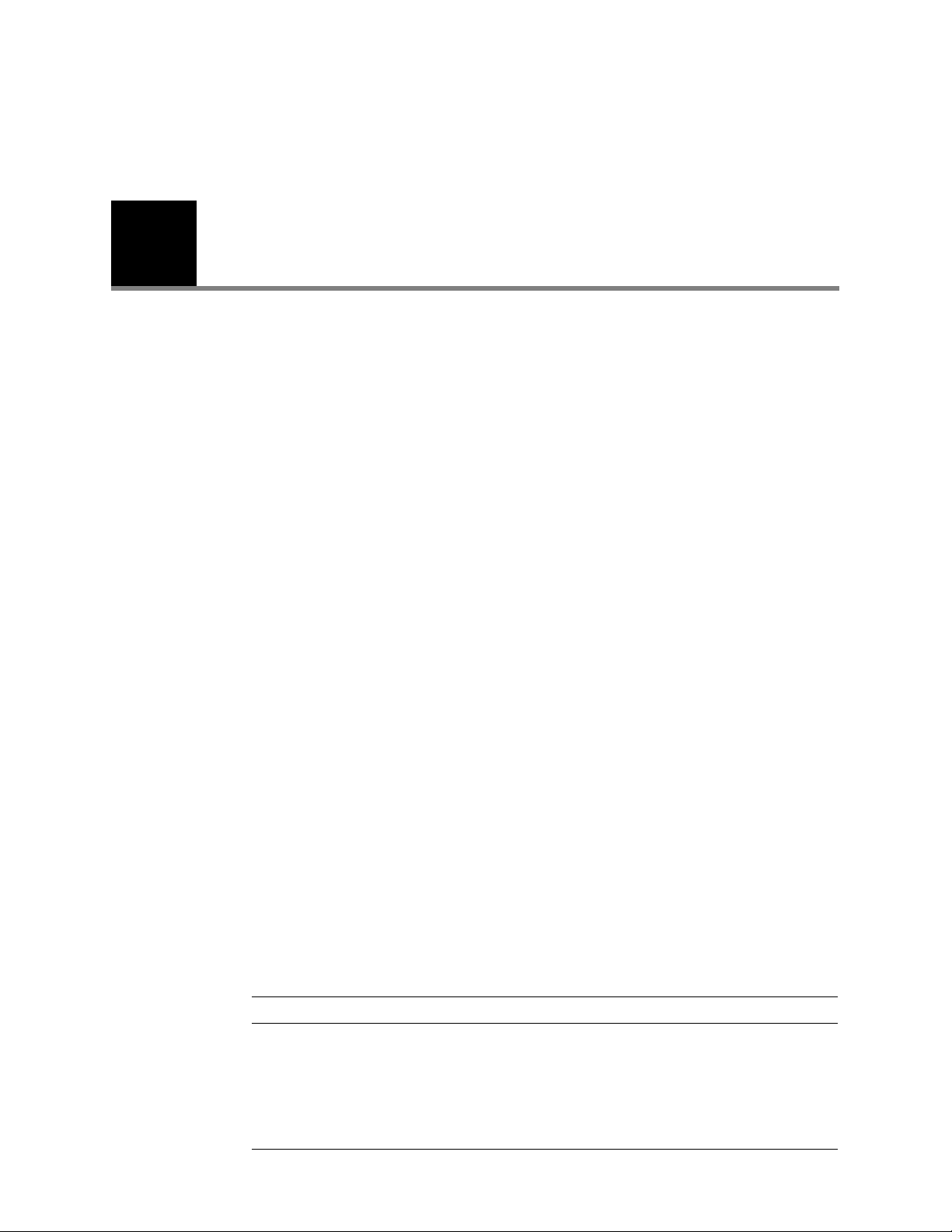
21
3
Configuration
Configuring the CP 200 patient-match criteria (resolving patients)
When a CP 200 test is imported into the CardioPerfect database, the patient data
submitted with the test may or may not match patient data already stored in the database.
The software tries to match, or resolve, the incoming data against the stored data. Tests
are entered either for an existing patient or for a new patient, depending on the patientmatch criteria.
MRN (medical record number) is a unique piece of text that identifies a patient. It is
usually a number, but it sometimes includes other information, such as social security
number or last name.
If the criteria are only partially satisfied, a suspect record may be created (.SUSPECT is
appended to the MRN).
The file named CPWS.Operations.CPWSImportTest provides a method of inserting a test
into the database. If the test already exists, it is replaced with the new test. Either
the patient indicated in the test is matched to a patient already in the database, or a new
patient is created. The criteria are controlled by the PatientMatchCriteria appSetting in
App.config (which compiles into CPWS.Service.exe.config).
To configure the CP 200 patient-match criteria
1. Open this file: C:\Program Files\Welch Allyn\CPSAPI\CPWS.Service.exe.config.
Windows Vista users only: Open this file as an administrator, as follows.
a. Click the Start button. Select All Programs > Accessories.
b. Right-click Notepad. Select Run as Administrator. Notepad opens.
c. Click File > Open. Open CPWS.Service.exe.config.
2. Replace the key attribute with the desired PatientMatchCriteria value in this line:
<add key="PatientMatchCriteria" value="MATCH_MRN"/>
PatientMatchCriteria Description
MATCH_MRN This is the default setting. The MRN must match exactly. If the MRN is empty, the
record is marked suspect.
MATCH_MRN_DOB_
GENDER
MATCH_MRN_DOB_
GENDER_LASTNAME
The MRN, date of birth and gender must match exactly. If this fails but the MRN
matches or is empty, the record is marked suspect.
The MRN, date of birth, gender and last name must match exactly (case-insensitive).
If this fails but the MRN matches or is empty, the record is marked suspect.
Page 26

22 Configuration Welch Allyn Connex CSK software
PatientMatchCriteria Description
MATCH_DOB_
LASTNAME_FIRSTNAME
The first name and last name must match exactly, and the date of birth must be on the
same day.
• If there is no match, but the MRN conflicts with another entry, the record is
marked suspect.
• If there is no match and the MRN is blank, the MRN is set to a period, the
patient’s last name, a period, and a unique number.
This is the only setting that allows a blank MRN, which gets automatically generated.
3. Save the file.
4. Restart the CPSAPI service. (Go to Control Panel > Administrative Tools >
Services. Right-click CardioPerfect Services. Select Restart.)
Page 27

Installation guide Configuration 23
Configuring the CardioPerfect Workstation for non-Welch Allyn devices
CardioPerfect Workstation uses the SCP-ECG plug-in, which is a standard
communications protocol for computer-assisted electrocardiography (EC71 or EN1064).
This plug-in, which works with the CPSAPI software module, enables you to configure the
CardioPerfect Workstation software to import resting ECG tests from non-Welch Allyn
devices and to export ECG tests to non-Welch Allyn record management systems using a
format translator, for example Datamed (sold separately).
To configure CPSAPI plug-ins, you modify an XML configuration file, and then restart the
CardioPerfect Services service.
The plug-in file, named CPSAPI.config, is stored in the local folder with the CPSAPI
service executable. By default, this folder is C:\Program Files\Welch Allyn\CPSAPI.
For a description of the CPSAPI module, see “Configuring the CP 200 patient-match
criteria (resolving patients)” on page 21.
To configure the plug-in for automatic ECG exporting
This procedure configures the CardioPerfect program to export ECG tests from the
CardioPerfect database automatically when they are captured and saved in the specified
folder.
1. Find the SCP-ECG Collector entry in CPSAPI.config.
Example:
<ResultCollector name=”SCP-ECG Collector” enabled=”1” standalone=”1”
type=”CPWS.Plugins.ResultCollector.SCPECGCollector,CPWS.Plugins” values=”” destinationfolder=”specify export
folder here” />
2. Modify the enabled and destinationfolder attributes as desired.
Attribute Description Possible Values
enabled Specifies whether CPSAPI should load and execute the plug-in. 0 (Off), 1 (On)
destinationfolder Specifies the output folder where SCP-ECG files will be created.
Caution: The destination and source (export and import) folder
names must be unique. If these folder names are identical, the
system will not operate properly.
3. Restart the CPSAPI service.
a. Go to Control Panel > Administrative Tools > Services.
b. Right-click CardioPerfect Services.
Any valid Windows path
c. Select Restart.
Page 28

24 Configuration Welch Allyn Connex CSK software
To configure the plug-in for automatic ECG importing
This procedure configures the CardioPerfect program to import ECG tests into the
CardioPerfect database automatically when new SCP files appear in the specified folder.
1. Find the TestFileImporter entry in CPSAPI.config.
Example:
<TestFileImporter name=”SCP-ECG Test Importer” enabled=”1”
type=”CPWS.Plugins.TestFileImporter.SCPECGTestFileImporter,CPWS.Plugins” sourcefolder=”specify import folder
here” />
2. Modify the enabled and sourcefolder attributes as desired.
Attribute Description Possible Values
enabled Specifies whether CPSAPI should load and execute the plug-in. 0 (Off), 1 (On)
sourcefolder Specifies the import folder for incoming SCP-ECG files.
Caution: The destination and source (export and import) folder names
must be unique. If these folder names are identical, the system will
not operate properly.
Any valid Windows path
3. Restart the CPSAPI service.
a. Go to Control Panel > Administrative Tools > Services.
b. Right-click CardioPerfect Services.
c. Select Restart.
Page 29

Installation guide Configuration 25
Note
1
2
Data Catcher configuration
The Data Catcher application acts as a gateway between devices and external information
hosts. The configuration interface is described in the following section.
This interface is for advanced users only. The software installation configures
Data Catcher for the configuration selected during the installation. Only use this
when an advanced, non-standard configuration is required.
Configuration interface
As part of the configuration interface, a system tray icon is included.
The following sections show and describe elements of the configuration interface.
Opening panel
1. Settings categories Lists the configuration sub-categories for Data Catcher. By clicking on an option, the
panel on the right will be populated with the related settings.
2. Status bar Describes the last action performed during configuration to provide feedback about your
actions.
Page 30

26 Configuration Welch Allyn Connex CSK software
1
2
3
5
4
6
General settings
1. Stop button Selecting this stops the device server portion of Data Catcher. All state information pertaining
to currently pending information host messages will also be reset.
2. Start button Selecting this starts the device server portion of Data Catcher.
3. Automatic
configuration
4. Local data
cache directory
5. Local data
cache file types
6. Save settings Selecting this commits any changes made to the configuration settings. This will update the
This option allows you to fully configure Data Catcher using an existing configuration file. This
will copy the specified file to the Data Catcher directory, rename the file to
“DataCatcherConfig.xml,”and force the application to restart to reload the new configuration.
Note: This will disconnect any current devices in the same way the Stop button works. This will
also restart the Web interface portion of the application to employ any user interface changes.
Data Catcher provides the option to save all device data sent through the system to a local
directory. This data is the unaltered data, directly from the device. This configuration option
specifies the directory where the cached device data files should be stored, relative to the
application directory.
This option allows you to specify what types of data files should be cached locally by Data
Catcher. You can choose to save the pure binary data from the device, an XML form of the data,
or both. Each file is uniquely named using a combination of the device source ID, the current
system time, and a randomly generated number.
application settings on the fly, and save the changes to the “DataCatcherConfig.xml” file.
Page 31

Installation guide Configuration 27
1
2
3
Device network settings
1. Device
transmission
timeout
2. Definition cache This value represents the local or path to the directory where cached definitions are stored.
3. Connection
types
This value represents the maximum time, in seconds, that a device can be connected to Data
Catcher with no communication before the device is disconnected.
Note: Cached definitions are only loaded when Data Catcher starts, so any additions or
updates to these files will not be recognized until the application restarts.
These checkboxes represent the supported connection types for the device server portion of
Data Catcher.
Note: The “Serial” option available applies to both normal serial connections, and USB Serial
Host Driver connections (e.g. CP200 USB).
Note: Changes to this option will not be reflected by Data Catcher until the application is
restarted.
Page 32

28 Configuration Welch Allyn Connex CSK software
1
2
3
4
5
6
7
8
9
10
Information network settings
1. Data
transmission
timeout
2. Host IP
address
3. Host port This is the application port value available on the external information host that Data Catcher
4. Reuse
connections
5. Send XML
payload
6. Outbound
XSLT
This value represents the maximum time, in seconds, that a connection will be maintained with
an external information host. If no response is received from an information host within this time
interval, for a specific message context from a device, Data Catcher will send a NACK to the
relative device and close the connection to the information host.
This is the IPv4, dot-separated address for the external information host where device data will
be forwarded.
Note: The connection established with the information host is a standard TCP connection.
will connect to.
This option enables of disables the connection reuse algorithm. When this option is enabled,
messages from all devices to a single information host will be routed through a single,
established connection, synchronously. If no connection is available, a new connection is
established.
When this option is disabled, a new asynchronous TCP connection is established every time a
new data message is forwarded to an information host.
This option enables the sending of WACP-formatted XML to external information hosts after
translating it from a binary form from a device.
Note: If an outbound XSLT file is specified, the WACP-formatted XML is translated using that
file and then sent. If no file is specified, the XML is sent directly without translation.
The outbound XSLT field is used to specify the location of an .xsl file that will be used to
translate data from a device to the format accepted by the information host. You can browse for
an .xsl file, which will be copied and saved to Data Catcher’s own local storage directory
($DataCatcherDir\TransformSheets\Host0\).
All data collected from devices is translated from the native binary format from the device to the
XML format. At that point, the XML data is then transformed using the provided outbound XSLT
sheet, and forwarded to the specified external information host. This allows an administrator to
provide a specialized transformation sheet designed for the information host that will format the
data to fit the needs of the information host’s interface.
Page 33
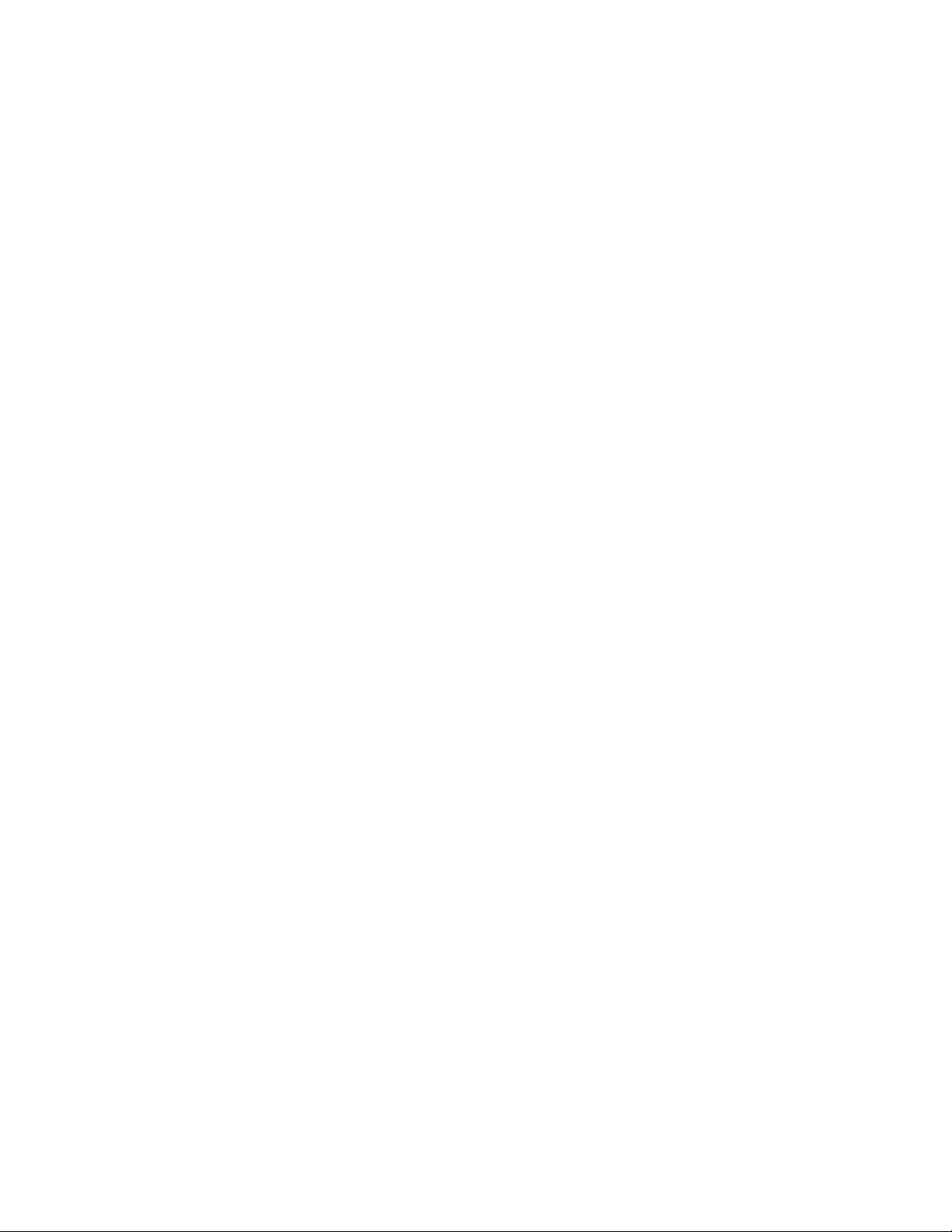
Installation guide Configuration 29
7. Host
response XSLT
8. Device
response XSLT
9. Automatic
host resolution
10. Host type When the “Automatic Host Resolution” option is enabled, this option becomes available. It lets
The Host Response XSLT field is used to specify the location of an .xsl file that will be used to
verify responses from an external information host. Whenever XML data, or translated data, is
sent to an information host, the data message is saved as part of the message context. If a Host
Response XSLT file is specified, it is used to translate that original outbound message into an
expected response. This expected response is then compared against the actual response from
an information host.
If no Host Response XSLT is specified, then any response from an information host, regardless of
content, will result in an ACK back to the device.
If an appropriate, matching host response is received from an external information host, and a
Device Response XSLT is present, then Data Catcher generates a specific response for the
device using this XSLT. This response can include elements saved from the Host Response
comparison (using set-variable and get-variable), it can use custom generated binary data (using
binary-stream), and it can conditionally decide whether an ACK, NACK, or custom message id
should be sent to the original device. This allows the XSLT developer a large amount of flexibility
in controlling the response to the device, above and beyond the generic ACK/NACK responses.
In certain system configurations, the IP address of the external host is either not known at
configuration time, or not static. In these cases, the IP address of the host cannot be determined
ahead of time, and must be resolved at the time that connections to the host are attempted. This
feature uses an integrated DCP client to find hosts automatically when devices send messages
to Data Catcher.
When this option is enabled, the “Host IP Address” and “Host Port” fields are disabled, as this
setting overrides those options. Also, the “Host Type” option becomes enabled, and lets you
choose which hosts they would like to find automatically when messages are routed through the
system.
you choose which external host types to look for when finding automatic hosts.
Page 34

30 Configuration Welch Allyn Connex CSK software
1
2
User interface settings
Debug logs
1. Web port This is the port value that Data Catcher will host the Web interface on.
Note: Any changes to the web port value will force the web-interface portion of Data
Catcher to restart. This means you must close the interface and re-open it to continue
configuration.
2. Interface enabled This option enables or disables the Web interface. If this is enabled, the application can be
The Data Catcher application generates a running log with debug information as it
executes. It maintains two logs (“DebugLog1.txt” and “DebugLog2.txt”) that store this
information, and writes to the two files in a circular manner. When the application starts, it
opens “DebugLog1.txt” to write first, and continues to write information to this file until it
reaches the specified capacity (10 Megabytes). Once this limit has been reached, the
application opens “DebugLog2.txt” and continues writing until once again the capacity
limit has been reached. Then, the application reopens “DebugLog1.txt”, clears all data
from the file, and continues writing.
configured as normal through the configuration interface. If this is disabled, you will not be
able to access the configuration interface.
Note: The only way the interface can be re-enabled after being disabled is to stop the
application, manually edit the “DataCatcherConfig.xml” file to enable the interface, and
restart the application.
Page 35

Installation guide Configuration 31
1
2
3
4
5
6
File Importer configuration
File Importer is a software program that allows you to transfer patient vitals from an
external media drive into CardioPerfect.
Options tab
The options tab allows you to change your configuration settings.
1. Outgoing file
folder
2. Failed file folder Folder containing a copy of the files that failed to send to the Information Host.
3. External media
drive
4. External media
folder
5. File types to
import
6. Information host
address
This is the folder containing a copy of the files sent to the Information Host.
Disk drive representing the removable media where the tests are stored.
Folder on the removable media containing the tests to be imported.
File types (extensions) that the software will look for in the External Media Folder on the
External Media Drive to import.
Web address of the web service where the files are to be sent. The only part that could be
configurable is the “localhost:9247.”
Page 36

32 Configuration Welch Allyn Connex CSK software
1
2
Logs tab
The Logs tab allows you to read logged messages to either confirm a test was imported
correctly or determine why an import failed.
Import failures tab
This tab shows a list of files (tests) that were not able to be imported.
1. Delete Allows you to remove this file from the system.
2. Retry Allow you to correct the problem and retry to send the file.
Page 37

33
4
Troubleshooting
About the connectivity software modules
The Connex CSK software comprises a set of modules that are installed separately as
needed. The connectivity modules are listed here:
Module Full name Description Installation location
CPSAPI CardioPerfect
Server
Application
Programming
Interface
DC Data Catcher This module receives data from the device(s). One DC per CPSAPI installation
DCP Device
Communication
Protocol
FI File Importer This module receives tests from removable media
This is the database connectivity module. It plays a
central role, directing communications between
various software modules and the server software.
This module listens for device(s) that are
connected wirelessly, and it tells them which IP
address to communicate with.
(SD memory cards or USB storage devices).
One CPSAPI per site
and per Workstation that supports
wired-USB
One DCP per subnet
One FI per Workstation receiving
tests via removable media
Firewall settings
If you are using a firewall between any PCs in your configuration, the following ports or
application files are required to gain access through the firewall. Software installation
automatically opens these ports.
Software module Port Type Application file
CPSAPI 9247 TCP CPWS.Service.exe
DCP 44435 UDP DCPd.exe
DC 281 TCP DataCatcher.exe
CP 200 ICMP Allow incoming echo requests Ping test
CP 20 4242 TPC/IP WACP20.exe
Page 38

34 Troubleshooting Welch Allyn Connex CSK software
USB cable
CardioPerfect
application
CardioPerfect
database
DC
FI
CPSAPI
CardioPerfect Workstation (standalone)
or
Related illustration:
“Standalone configuration, removable media or wired” on page 6
CardioPerfect
database
DC
DCP
CPSAPI
CardioPerfect Workstation (standalone)
CardioPerfect
application
Functional diagrams
Software modules in a standalone CardioPerfect Workstation, removable media or wired
Software modules in a standalone CardioPerfect Workstation, wireless connection
Page 39

Installation guide Troubleshooting 35
CardioPerfect
database
CardioPerfect database serverCardioPerfect Workstation (client)
FI
DC
Related illustration:
“Client-server configuration, removable media or wired” on page 6
USB cable
or
CardioPerfect
application
CPSAPI
CardioPerfect
database
Related illustration:
“Client-server configuration, wireless” on page 7
CPSAPI
DCP
DC
CardioPerfect database server
CardioPerfect Workstation (client)
CardioPerfect
application
Software modules in a client-server configuration, removable media or wired
Software modules in a client-server configuration, wireless
Page 40

36 Troubleshooting Welch Allyn Connex CSK software
DC
Server
Related illustration:
“Client-server configuration, wireless” on page 4
DCP
XML
ServerWorkstation
DC
Related illustration:
“Client-server configuration, wired” on page 4
USB cable
XML
(Optional)
Software modules in a Spot LXi wireless configuration
Software modules in a USB configuration
Page 41

Installation guide Troubleshooting 37
Reassigning a server IP address
Who needs this procedure?
Users with a client-server configuration wired to the client PC(s) or communicating via
removable media.
When do you need this procedure?
Anytime your server IP address changes.
What does this procedure accomplish?
It enables the software to pick up a newly assigned server IP address.
How do you do this procedure?
Restart the computer’s DCP daemon Windows service.
a. Go to Control Panel > Administrative Tools > Services.
b. Right-click CardioPerfect Services.
c. Select Restart.
No action is required at the client PC(s).
Page 42
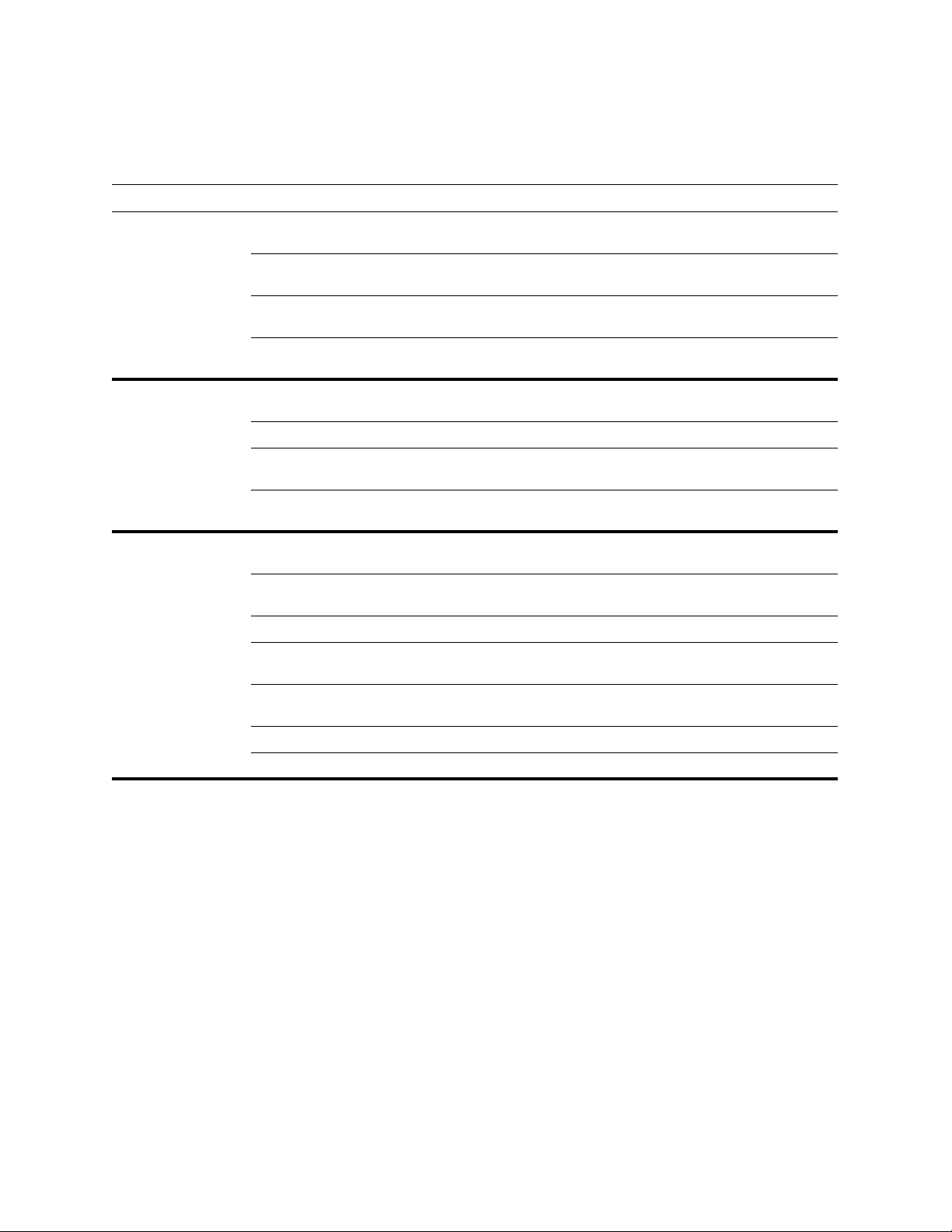
38 Troubleshooting Welch Allyn Connex CSK software
Troubleshooting chart
Conditions Causes Actions
1. CP 200 View
Available Networks
screen does not
return any available
networks.
2. CP 200 ping
operation failed.
3. CP 200 server test
operation failed.
Outside range of all wireless
networks.
There are no wireless networks
available.
CP 200 radio is not connected. Connect CP 200 radio. Verify that the CP 200 radio lights are blinking or
CP 200 configuration Check the CP 200 network settings and connectivity mode. Verify that these
CP 200 cannot properly associate to
the wireless network.
Wrong IP address entered. Check other computer's IP address.
Firewall settings. Firewall needs to be set to “Allow echo requests.” (See “Firewall settings”
CP 200 configuration. Check the CP 200 network settings and connectivity mode. Verify that these
CP 200 cannot properly associate to
the wireless network.
Connectivity software not installed
on a computer on the network.
DCP module is not running. Check the services to verify that the DCP daemon service is running.
Firewall settings. Check firewall to ensure that exceptions are set. (See “Firewall settings” on
CP 200 configuration Check the CP 200 network settings and connectivity mode. Verify that these
The server IP address has changed. See “Reassigning a server IP address” on page 37.
Move within the wireless network.
Verify that the wireless network router(s) are powered up and properly
configured.
solid to indicate action.
settings match the access point settings.
Check CP 200 wireless settings and make sure they match access point
settings.
on page 33.)
settings match the access point settings.
Check CP 200 wireless settings and make sure they match access point
settings.
Install CardioPerfect Server Connectivity option on a computer on the
network, the same computer as CardioPerfect database.
page 33.)
settings match the access point settings.
Multiple subnets. Check your network router settings; enable multicasting across subnets.
Page 43

Installation guide Troubleshooting 39
Conditions (continued) Causes (continued) Actions (continued)
4. Test send
(or search) failed wireless.
Outside range of all wireless
networks.
There are no wireless networks
available.
Move within the wireless network.
Verify that the wireless network router is powered up and properly
configured.
5. Test send
(or search) failed USB cable.
CP 200 radio is not connected. Connect CP 200 radio. Verify that the radio lights are blinking or solid to
Connectivity software not installed
on a computer on the network.
DCP module is not running. Check the services to verify that the DCP daemon service is running.
Data Catcher is not running. Check the services to verify that the Data Catcher service is running.
Data Catcher is not receiving files. Verify that the C:\Program Files\Welch Allyn\DataCatcher\SavedCopies
CardioPerfect services (CPSAPI) is
not running.
CP 200 configuration. Ensure that Connectivity Mode is set to Wireless.
The server IP address has changed. See “Reassigning a server IP address” on page 37.
Firewall settings. Check firewall to ensure that exceptions are set. (See “Firewall settings” on
Cables not connected. Make sure USB cable is connected on both ends (device and PC).
Connectivity software not installed. Install Server Connectivity option on the computer containing the database,
indicate action.
Install CardioPerfect Server Connectivity option on a computer on the
network, the same computer as CardioPerfect database.
folder has new files with a date/time stamp about when you sent it and
that the folder updates as you send more tests.
• If yes, Data Catcher is getting files. Check CPSAPI.
• If no, Data Catcher is not working. Reinstall server software or
check firewall.
Verify that the CardioPerfect Services service is running.
page 33.)
and install the Client option on the USB computer. Make sure the device is
connected and the PC driver is loaded.
CP 200 configuration. Ensure Configuration Mode is set to Wired.
Data Catcher is not running. Check the services to verify that the Data Catcher service is running.
Data Catcher is not receiving files. Verify that the C:\Program Files\Welch Allyn\SavedCopies folder has new
files.
• If yes, Data Catcher is getting files. Check CPSAPI.
• If no, Data Catcher is not working. Reinstall Client software or
check firewall.
CardioPerfect services (CPSAPI) is
not running.
The server IP address has changed. See “Reassigning a server IP address” on page 37.
Firewall settings. Check firewall to ensure that exceptions are set. (See “Firewall settings” on
Incorrect cable. Verify that you are using an A-to-A USB cable.
Verify that the CardioPerfect Services service is running on the computer
containing the database.
page 33.)
Page 44
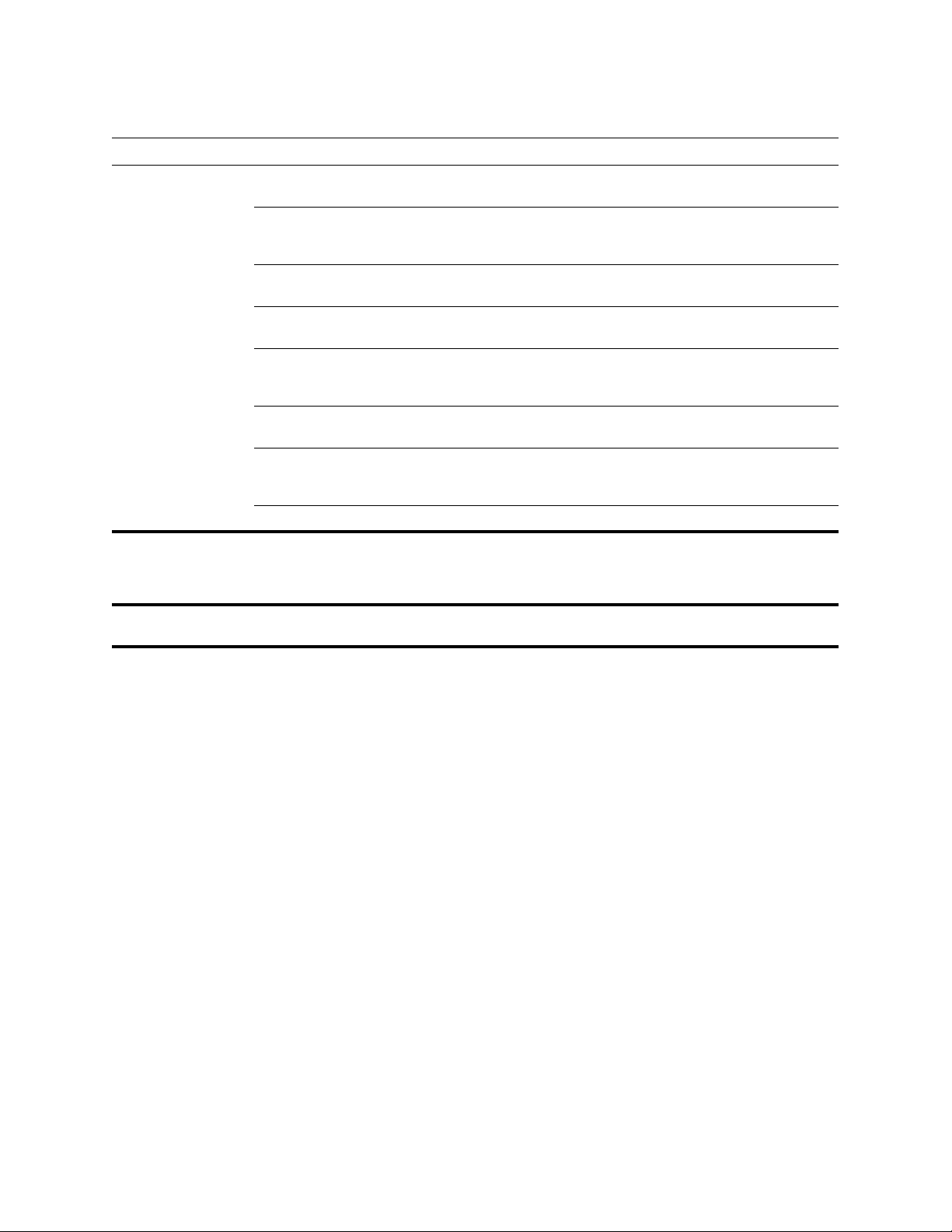
40 Troubleshooting Welch Allyn Connex CSK software
Conditions (continued) Causes (continued) Actions (continued)
6. Test send failed removable media
Connectivity software not installed. Install Server Connectivity option on the server containing the database.
7. CPWS patient
number has
.SUSPECT appended
to the patient number
8. Datamed interface is
not working
Client software is not installed on
the computer intended to be the
transfer station.
Tests not on removable media. Refer to the device’s directions for use for details on sending tests to
File Importer is configured for
“Auto,” but it ignores drives A and B.
File Importer reports a failure. Verify that client and server have connectivity and that CPSAPI is running,
File Importer has been manually
disabled.
Windows Vista operating system did
not retrieve FileImporter.log for
viewing.
The server IP address has changed. See “Reassigning a server IP address” on page 37.
The CP 200 patient-match criteria is
only partially satisfied.
The plug-in is not enabled. See “Configuring the CardioPerfect Workstation for non-Welch Allyn
Install the Client software option on the computer intended to be the
transfer station.
memory card.
Set File Importer to select the proper external media drive.
then retry: Right-click the File Importer tray icon, select “Import Failures,”
select the failed file(s), and press Retry.
Right-click the File Importer tray icon, and uncheck the “Disable” menu.
Go to C:\Program Files\Welch Allyn\File Importer, and press Compatibility
Files. Double-click FileImporter.log, or open it in Notepad. Review the log to
see which tests were imported successfully and which, if any, were not.
See “Configuring the CP 200 patient-match criteria (resolving patients)” on
page 21.
devices” on page 23.
