Page 1
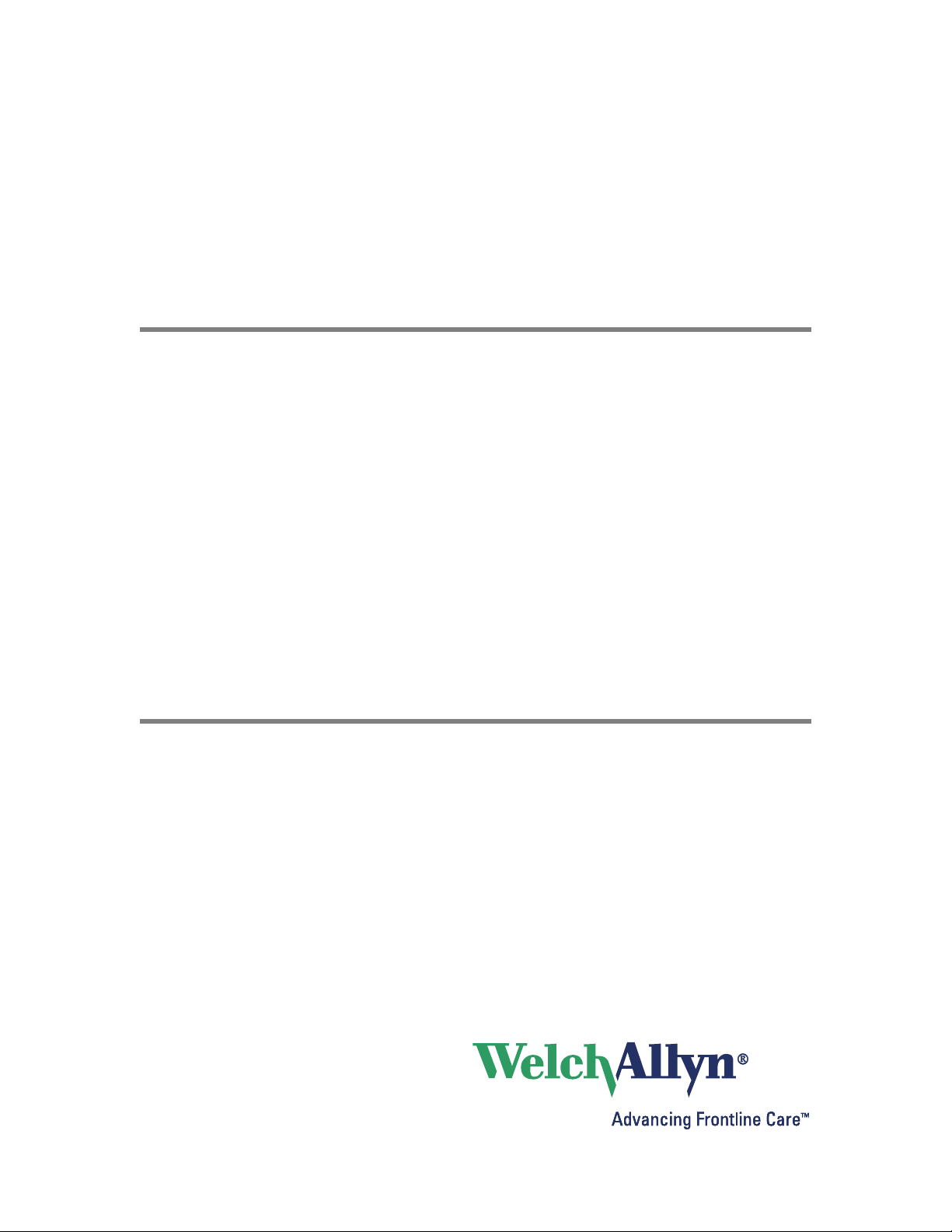
®
Propaq
CS
Vital Signs Monitor
Directions for Use
Models 242, 244, 246
Software version 3.7X
Page 2
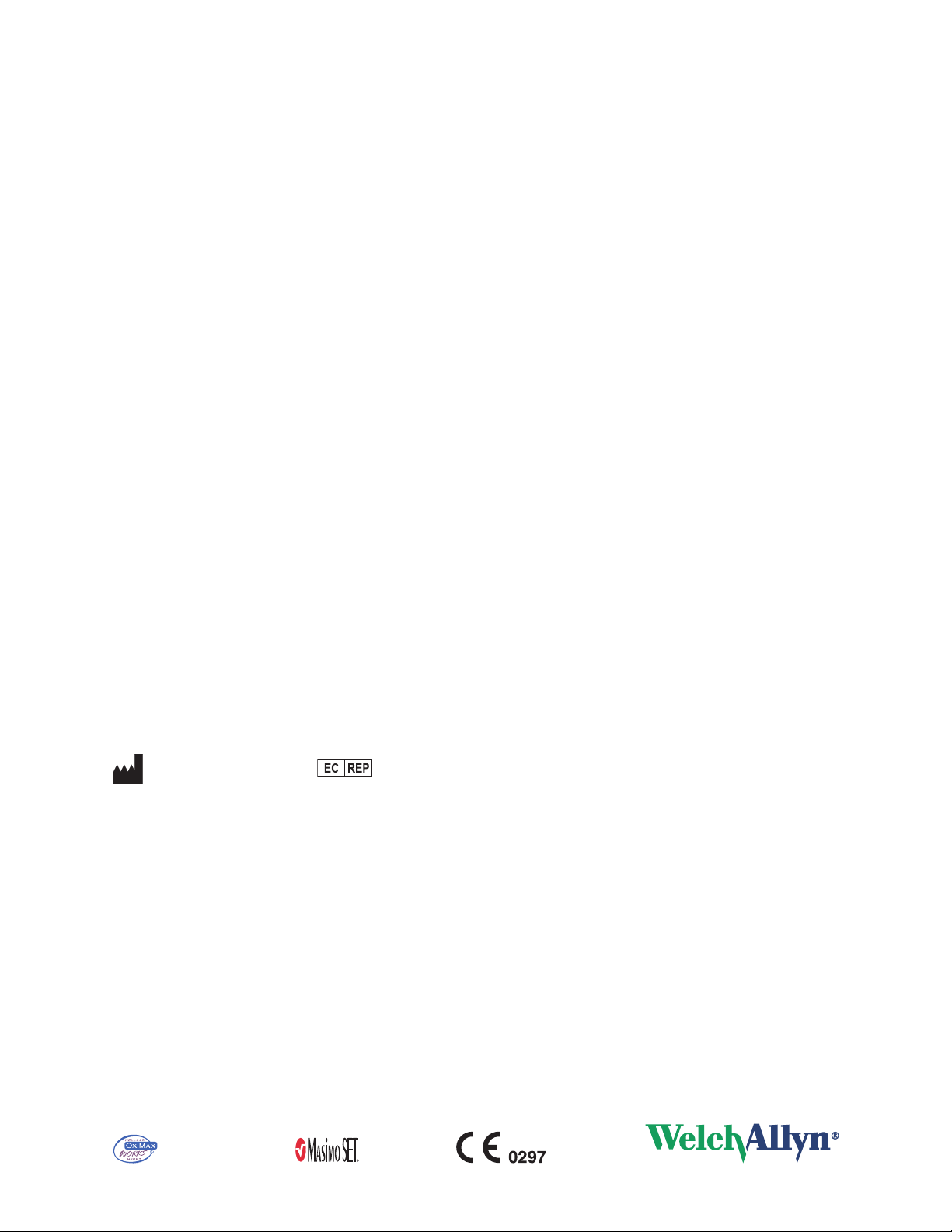
ii Welch Allyn Propaq CS Vital Signs Monitor
© 2012 Welch Allyn. All rights are reserved. To support the intended use of the product described in this publication, the
purchaser of the product is permitted to copy this publication, for internal distribution only, from the media provided by Welch
Allyn.
Welch Allyn assumes no responsibility for any injury to anyone, or for any illegal or improper use of the product, that may
result from failure to use this product in accordance with the instructions, cautions, warnings, or statement of intended use
published in this manual.
Welch Allyn, Propaq, Acuity, FlexNet, and Smartcuf are registered trademarks of Welch Allyn.
SET and Masimo are registered trademarks of Masimo Corporation. Possession or purchase of a Masimo SpO
-equipped
2
monitor does not convey any express or implied license to use the device with unauthorized sensors or cables which would,
alone or in combination with this device, fall within the scope of one or more of the patents relating to this device.
Nellcor and Oximax are registered trademarks of Nellcor Puritan Bennett.
Software in this product is copyright by Welch Allyn or its vendors. All rights are reserved. The software is protected by
United States of America copyright laws and international treaty provisions applicable worldwide. Under such laws, the
licensee is entitled to use the copy of the software incorporated with this instrument as intended in the operation of the
product in which it is embedded. The software may not be copied, decompiled, reverse-engineered, disassembled or
otherwise reduced to human-perceivable form. This is not a sale of the software or any copy of the software; all right, title
and ownership of the software remain with Welch Allyn or its vendors.
For information about any Welch Allyn product, call Welch Allyn Technical Support:
USA + 1 315 685 4560
Australia + 61 2 9638 3000
800 535 6663
Canada 800 561 8797 China + 86 216 327 9631
European Call Center + 35 3 46 906 7790 France + 33 1 55 69 58 49
Germany + 49 695 098 5132 Japan +81 42 703 6084
Latin America + 1 305 669 9003 Netherlands + 31 202 061 360
Singapore + 65 6419 8100 South Africa + 27 11 777 7555
United Kingdom + 44 20 7365 6780 Sweden + 46 8 58 53 65 51
DIR 80017878 Ver A
Welch Allyn Protocol, Inc.
8500 SW Creekside Place
Beaverton, OR 97008-7107 USA
Regulatory Affairs Representative
Welch Allyn Limited
Navan Business Park
Dublin Road
Navan, County Meath
Republic of Ireland
www.welchallyn.com
Page 3
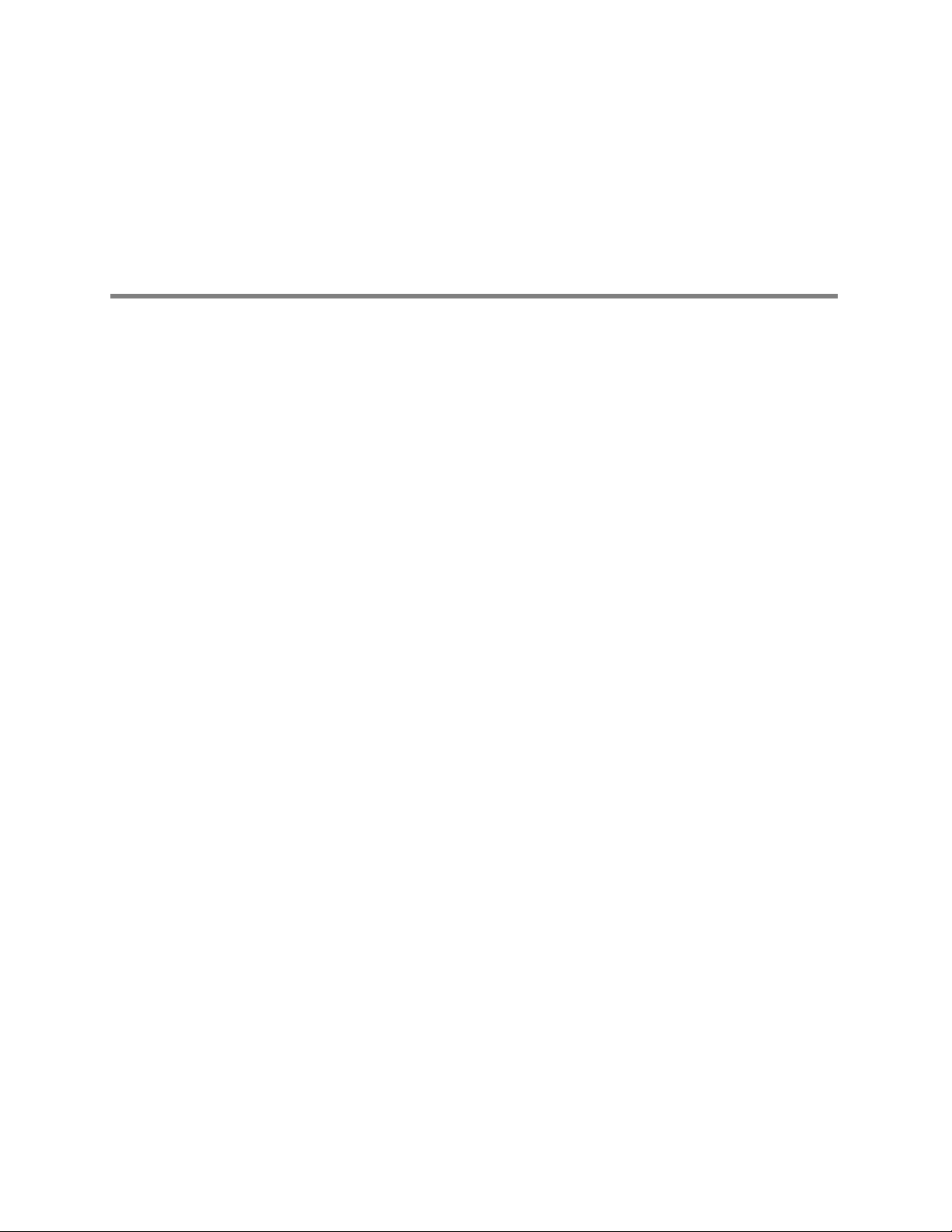
Contents
1 - General information ......................................1
2 - Setup .................................................15
iii
Intended use.....................................................1
Symbols ........................................................2
General warnings and cautions.......................................3
Controls and connectors............................................7
Display ........................................................10
Menus.........................................................11
Learn Propaq CS operation with Inservice Mode ........................13
Prepare the Propaq CS monitor for a new patient .......................15
Set patient alarms and alarm limits...................................17
Change the current Patient Mode ...................................18
Change Powerup Patient Mode or store customized settings ..............19
3 - Monitoring .............................................21
Perform ECG/RESP monitoring .....................................21
Using the Propaq CS monitor with pacemaker patients...................27
Perform Invasive Blood Pressure (IBP) monitoring.......................28
Take a Noninvasive Blood-Pressure (NIBP) reading ......................32
Perform temperature monitoring ....................................37
Perform SpO2monitoring ..........................................38
Perform Mainstream CO2monitoring.................................43
Perform sidestream CO2monitoring .................................45
Set up the CO2display and alarm limits ...............................47
4 - Alarms & Alerts .........................................51
Description of alarm and alert tone patterns ...........................51
Silence an active alarm or alert tone for 90 seconds .....................51
Inhibit alarm and alert tones for four minutes: 4 MIN SUSPND .............53
Inhibit alarm and alert tones indefinitely: ALL ALARMS...................54
Summary of alarm and alert keys and Acuity Central Station messages ......55
Customize alarm limits based on patient’s current vital signs ..............56
Alarm holdoffs ..................................................57
Connect nurse call option ..........................................57
Troubleshooting equipment alert messages ...........................58
5 - Printing & trends ........................................67
Print patient data.................................................67
Display or print trends.............................................68
Set printer options and automatic printing .............................70
Print OxyCRG ...................................................71
6 - Acuity .................................................73
Understanding the Propaq CS, Acuity, and FlexNet network ...............73
Hardwired (Serial) connection to Acuity ...............................77
Wireless connection to Acuity ......................................79
Page 4
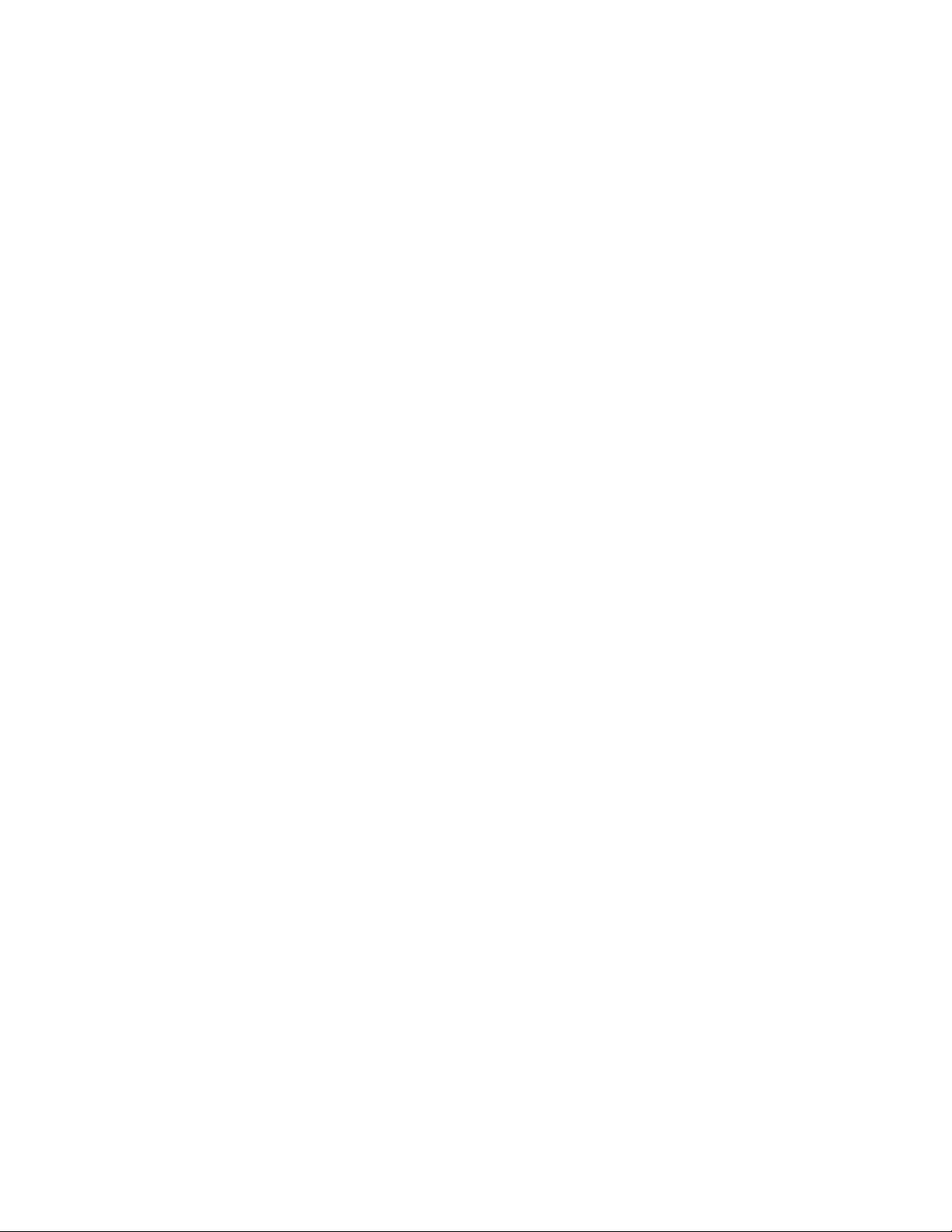
iv Contents Welch Allyn Propaq CS Vital Signs Monitor
7 - Maintenance ...........................................83
Avoid electrostatic discharge .......................................83
Connect the AC power adapter to recharge the battery...................83
Replace monitor input power fuse ...................................86
Install printer paper ...............................................87
Inspect and clean the monitor and accessories .........................88
Service interval recommendations ...................................89
Recycling monitor components .....................................89
Extended storage precautions ......................................90
Change the Wireless Propaq CS network name ........................90
8 - Reference ..............................................93
Set the time and date .............................................93
Change the date format, ECG filter, and units ..........................94
Factory default settings ...........................................95
Specifications ...................................................97
9 - Compliance ...........................................117
Index ...................................................123
Page 5
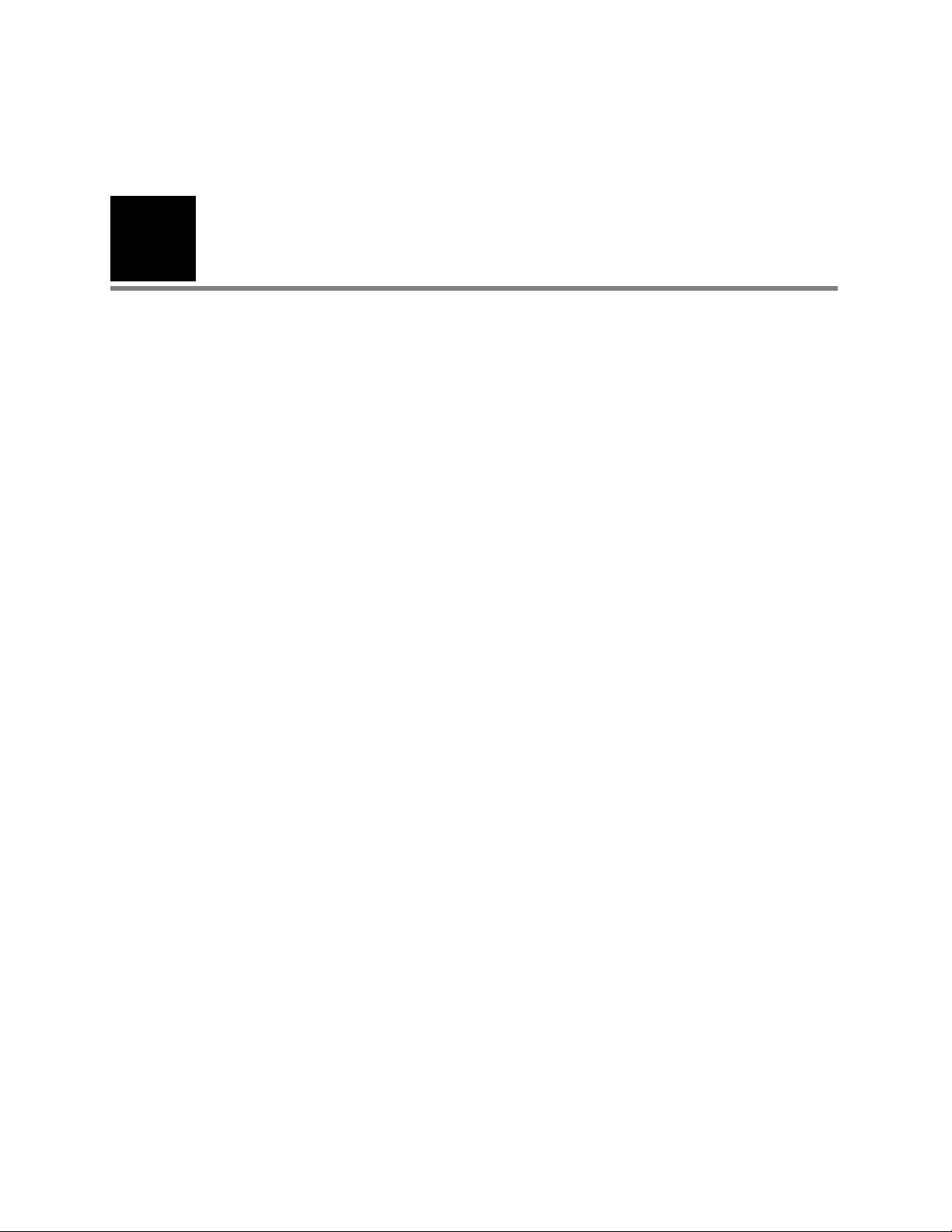
1
1
General information
Intended use
The Propaq CS monitor is intended to be used by skilled clinicians for multiparameter vital
signs monitoring of neonatal, pediatric, and adult patients in health care facility bedside
applications. It is also intended for intra-facility transport.
• The ECG channel is intended for five-lead or three-lead ECG monitoring.
• The Respiration (RESP) channel is intended to detect the rate or absence of
respiratory effort, deriving the signal by measuring the ac impedance between
selected terminals of ECG electrodes.
• The Invasive Pressure (IBP) channel is intended for measuring arterial, venous, and
intracranial pressures (and umbilical artery and vein pressures for neonates) using
invasive transducers.
• The Noninvasive Blood Pressure (NIBP) channel is intended for indirectly measuring
arterial pressures using an inflatable cuff. If ECG is also monitored, the Propaq CS
Smartcuf™ software algorithm automatically synchronizes the NIBP measurement
process to the occurrences of the R-wave, increasing accuracy in cases of extreme
artifact and diminished pulses. The operator may disable or enable the Smartcuf
algorithm in the NIBP Menu.
• The Temperature (TEMP) channel is intended to measure temperature using an
attachable probe.
• The Pulse Oximetry (SpO2) channel is intended to noninvasively measure oxygen
saturation of arteriolar hemoglobin at a peripheral measurement site.
• The Capnography (CO2) channel is intended to noninvasively measure the following
vital signs or events: End-tidal CO2(ETCO2), Inspired CO2(INCO2), Breath Rate, and
Apnea.
• Propaq CS monitors that do not include CO2or printer options are able to withstand
light rain exposure over short periods of time (uniform distribution of approximately 1
mm of water/ minute for 10 minutes or less).
This guide was written for clinicians. Although this guide may describe some monitoring
techniques, Welch Allyn®expects that you are a trained clinician who knows how to take
and interpret a patient’s vital signs. This monitor has been designed as a quality monitor;
however, inherent limitations require that good clinical judgment always prevail.
Page 6
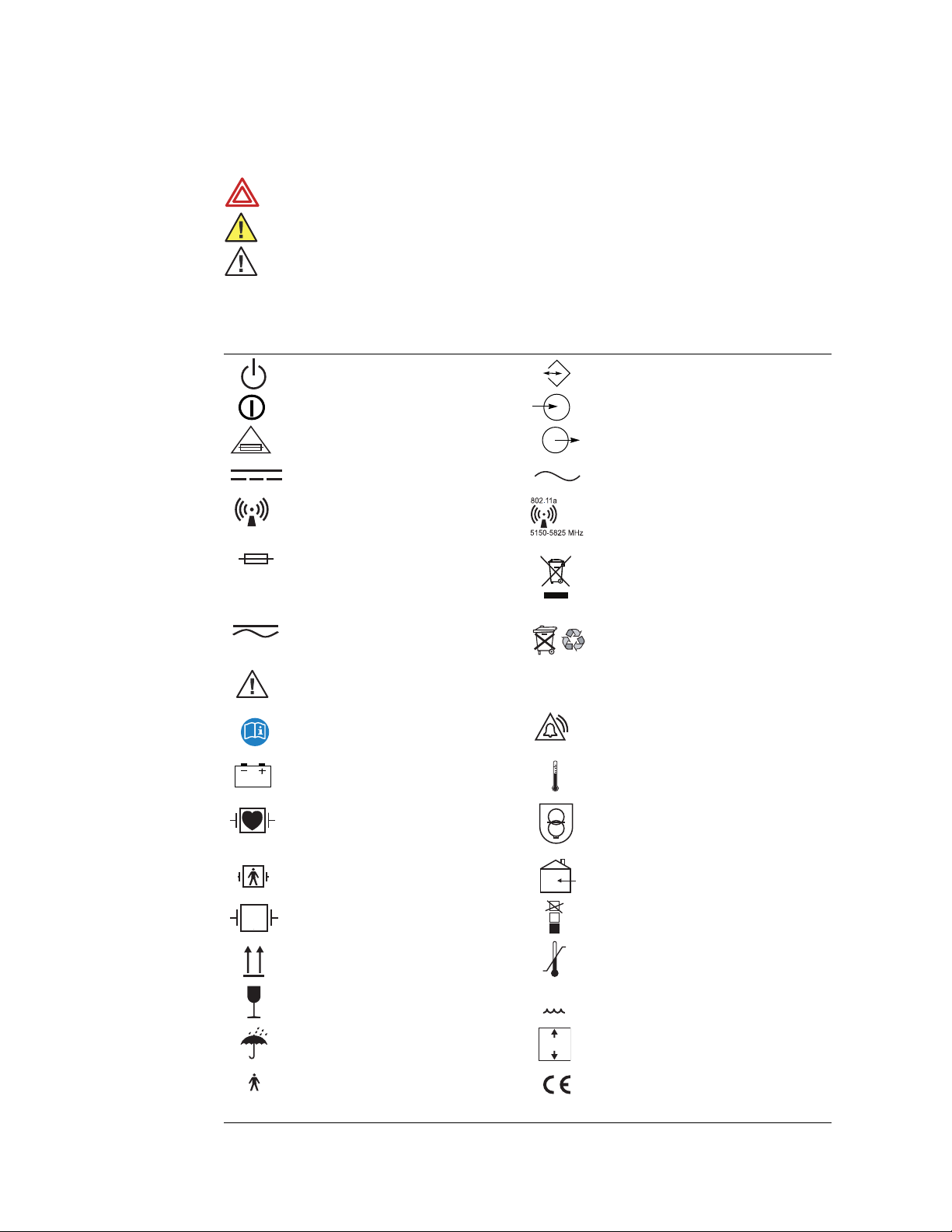
2 General information Welch Allyn Propaq CS Vital Signs Monitor
Symbols
WARNING Indicates conditions that could lead to illness, injury, or death.
Caution In this manual, indicates conditions that could damage equipment or other property.
Caution On the product, means “Consult the accompanying documentation.”
The following symbols may appear on the Propaq CS monitor or accessories. They are
defined by the International Electrotechnical Commission, IEC 878 and IEC 417A.
Off (Standby) Two-way communication port
On Input port
For continued fire protection, use only the
specified fuse
Direct current Alternating current
Non-ionizing electromagnetic radiation. This
device contains an approved RLAN module
frequency 2402 to 2480 MHz
Fuse Recycle the monitor and battery separately
Direct current or alternating current Separate batteries from other disposables for
Caution: Refer to Directions For Use and
accompanying documentation
See the accompanying manual Urgent alarm notification (output to Nurse
Battery charging when green indicator
illuminated
Patient connections are Type CF, isolated for
direct cardiac application, and protected
against defibrillation
Patient connections are Type BF, and
protected against defibrillation
IPX1
Output port
Non-ionizing electromagnetic radiation. This
device contains an approved RLAN module
frequency 5150 to 5825 MHz
from other waste. Refer to
www.welchallyn.com/weee for collection
point and additional information.
recycling.
Enclosure Protection Drip proof:Classification
IPX1 per EN 60529
Call system)
Temperature sensor input
Transformer meets requirements of a
short-circuit-proof safety-isolating power
transformer
For indoor use only (on power adapter only)
Protected during defibrillation Stacking limit by number
This way up Temperature limits
Fragile Humidity limit
Keep away from rain Altitude limit
Patient connections are Type B The device hasmet all essential requirements
n
n%
n
of European Medical Device Directive
93/42/EEC for a Class 1 product
Page 7
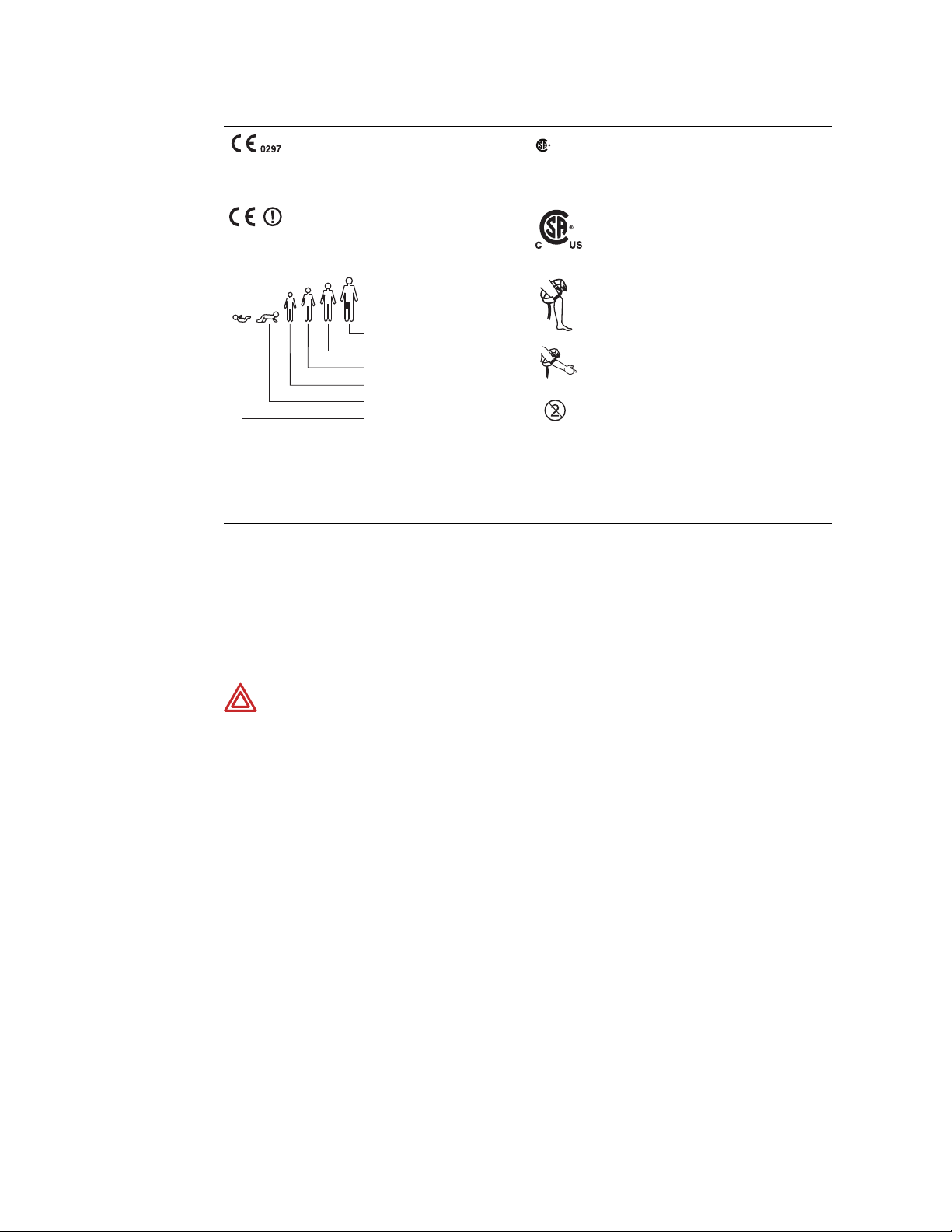
Directions for Use General information 3
The CE Mark and Notified Body Registration
Number signify the device has met all
essential requirements of European Medical
Device Directive 93/42/EEC
Restrictions for use of wireless device in
Europe. European Communities Class 2 radio
equipment
FCC ID:
PGUWA11A07
IC:
4168a-WA11A07
NIBP cuff sizes:
Thigh
Large adult
Adult
Small adult
Child
Infant
This device complies with FCC and
Industry Canada requirements for
international radiators (802.11
wireless)
NRTL/C
Evaluated to CSA 601-1
and UL2601-1
The Canadian Standards Association has
evaluated this device according to CSA 601-1
and Underwriters Laboratory Standard UL
2601-1.
This device has been tested and certified by
the Canadian Standards Association
International to comply with applicable U.S.
and Canadian medical safety standards.
Apply the NIBP cuff as shown.
Apply the NIBP cuff as shown.
Single-use only (not reusable).
General warnings and cautions
Familiarize yourself with all warnings and cautions before using the Propaq CS monitor. In
addition to the following, other warnings and cautions appear throughout this manual.
WARNING Safe interconnection between the Propaq CS monitor and other
devices must comply with applicable medical systems safety standards such as
IEC 60101-1-1. Within certain governmental jurisdictions, all interconnected
accessory equipment must be labeled by an approved testing laboratory. After
interconnection with accessory equipment, risk (leakage) current and grounding
requirements must be maintained.
WARNING This monitor is to be operated by qualified personnel only. The
operator of this monitor should read this entire manual and all accessory
directions for use before operating the monitor.
WARNING Before you use a Propaq CS monitor on a new patient, always turn
off the monitor for a few seconds, then turn it on again. This clears the prior
patient’s trend values, alarm limit settings, and NIBP cuff inflation target.
WARNING Always check the patient mode when monitoring a new patient. The
patient mode determines default alarm limits, maximum cuff inflation pressure,
and internal algorithm settings.
WARNING The monitor may not meet its performance specifications if stored or
used outside the specified temperature and humidity ranges.
WARNING Place the Propaq monitor and accessories in locations where they
cannot harm the patient if they fall from their shelf or mount. Lift the monitor only
by its handle; do not lift it by any attached cables.
Page 8
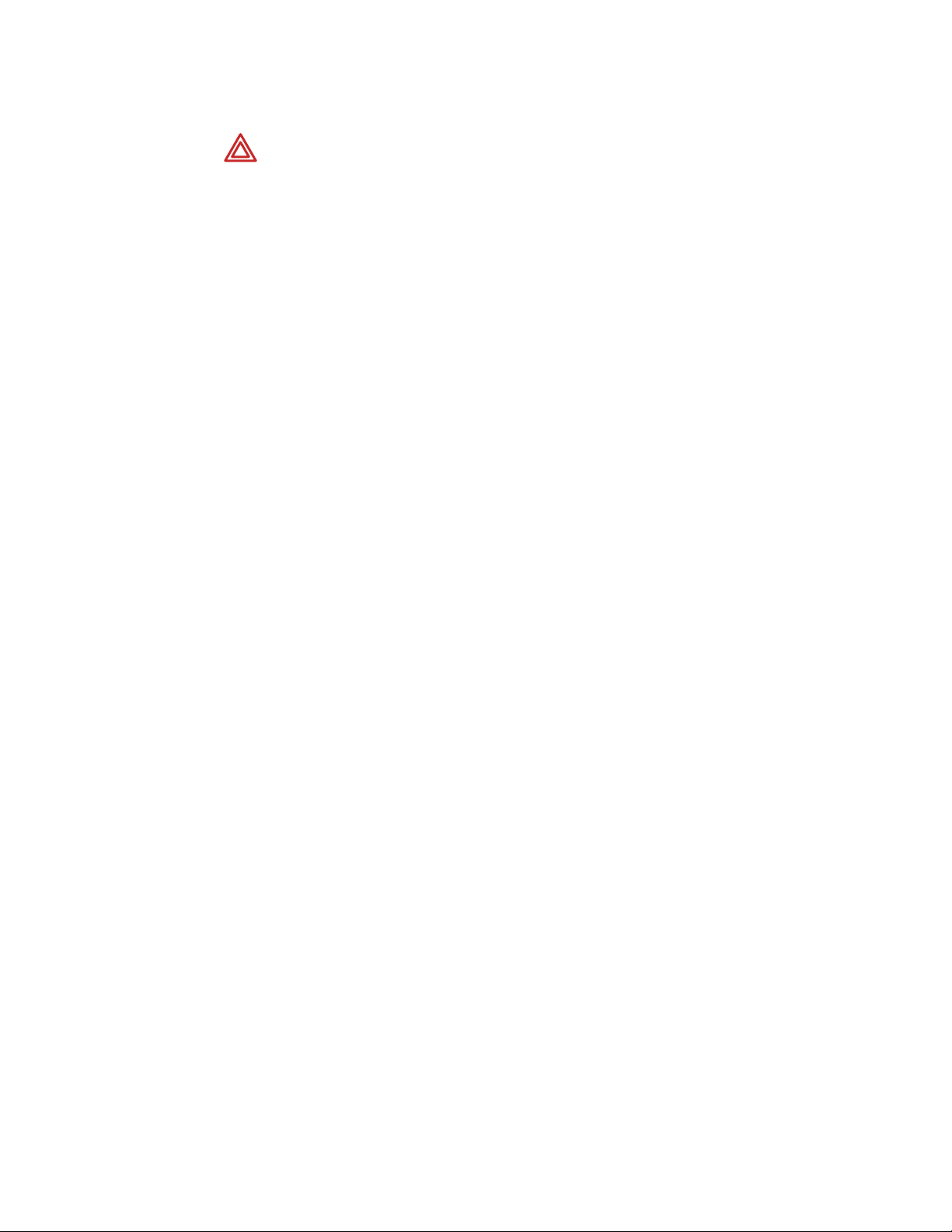
4 General information Welch Allyn Propaq CS Vital Signs Monitor
WARNING Do not connect more than one patient to a monitor. Do not connect
more than one monitor to a patient.
WARNING Inspect the power adapter cord periodically for fraying or other
damage, and replace the adapter as needed. Do not operate the apparatus from
ac power with a damaged power adapter cord or plug.
WARNING Make frequent electrical and visual checks on cables, sensors, and
electrode wires. All cables, sensors, and electrode wires must be inspected,
properly maintained, and in proper working order to allow the equipment to
function properly and protect patient safety.
WARNING As with all medical equipment, carefully route the patient cabling to
reduce the possibility of patient entanglement or strangulation.
WARNING Avoid electrosurgery burns at monitoring sites by ensuring proper
connection of the electrosurgery return circuit so that the return paths cannot be
made through monitoring electrodes and probes.
WARNING During defibrillation, keep the discharge paddles away from ECG and
other electrodes, as well as other conductive parts in contact with the patient.
Avoid contact with any accessories connected to the monitor’s left side panel.
WARNING To ensure patient safety, the conductive parts of the ECG electrodes
(including associated connectors) and other patient-applied parts should not
contact other conductive parts, including earth ground, at any time.
WARNING Do not operate this product in the presence of flammable
anesthetics or other flammable substance in combination with air,
oxygen-enriched environments, or nitrous oxide; explosion can result.
WARNING Electronic equipment that emits strong electromagnetic or radio
frequency signals can cause electrical interference with ECG monitor operation.
This interference may distort the displayed or recorded ECG signal, thereby
preventing accurate rhythm analysis. Avoid operating this device near equipment
of this type.
WARNING When using a power adapter with this monitor, be sure to connect
the power adapter to a three-wire, grounded, hospital-grade receptacle. Do not
under any circumstances attempt to remove the grounding conductor from the
power plug of the power adapter. Do not plug the power adapter into an
extension cord. If there is any doubt about the integrity of the protective earth
ground of the receptacle for the power adapter, do not plug in the power adapter;
operate the monitor only on battery power. Contact your biomedical engineering
department for assistance in identifying the proper power receptacle and making
appropriate power connections.
WARNING To help protect against electrical shock due to leakage current, use
only accessories approved by Welch Allyn. Visit www.welchallyn.com. The use of
any other accessories can result in inaccurate patient data, can damage the
equipment, and can void your product warranty.
WARNING Always use accessories according to the standards of your facility
and according to the manufacturer's directions for use.
WARNING Use of accessories not recommended by Welch Allyn may result in
increased electromagnetic emissions or decreased electromagnetic immunity of
the equipment.
Page 9
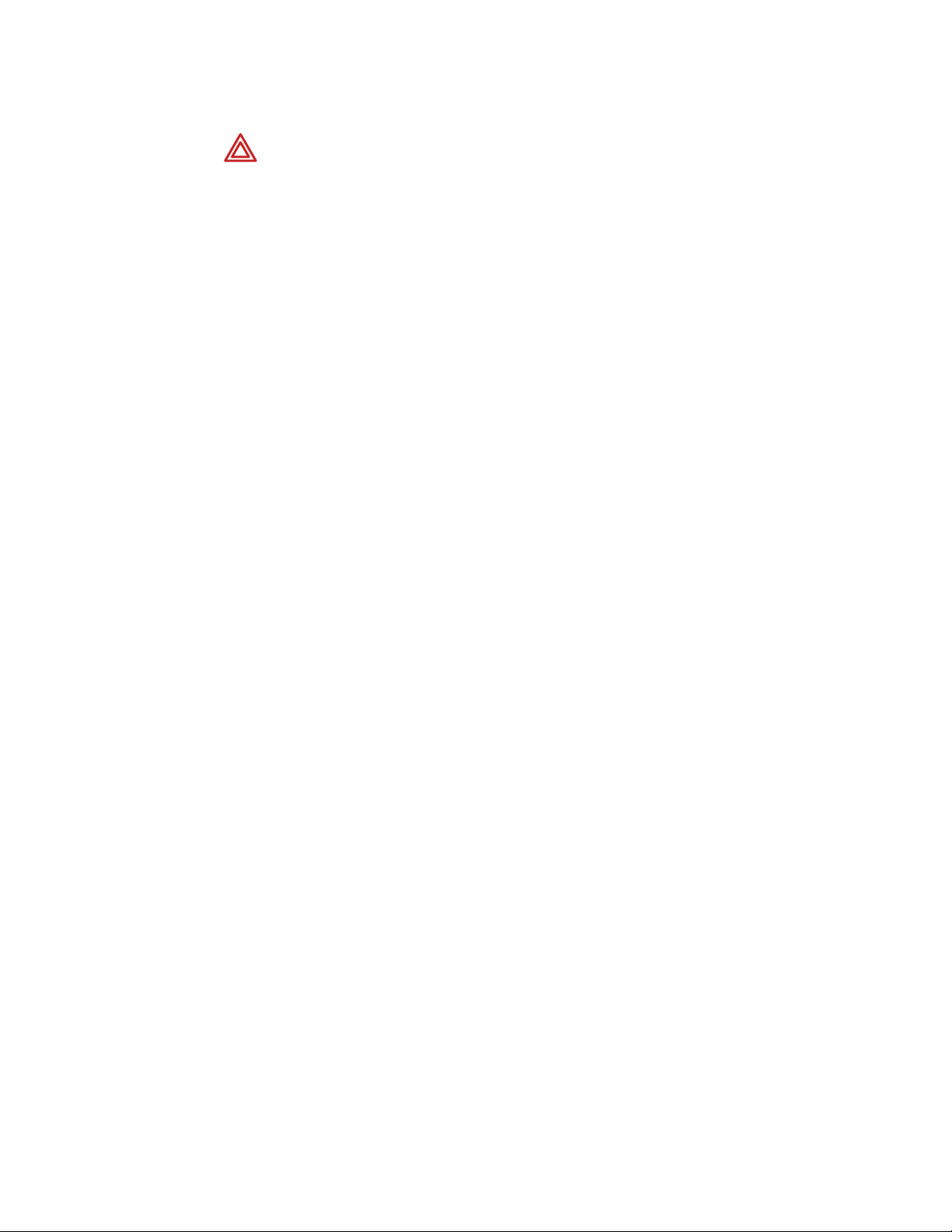
Directions for Use General information 5
WARNING If a product has been dropped or severely abused, send it to a
qualified service person to confirm proper operation and acceptable risk (leakage)
current values.
WARNING Some or all NIBP safety functions are disabled in the NIBP TEST
screen in the Service Menu. Do not attempt to conduct NIBP TEST when the cuff
is attached to a patient.
WARNING Do not use the Propaq CS monitor in a Magnetic Resonance Imaging
(MRI) suite or a hyperbaric chamber. Such use can cause fire or explosion
resulting in patient injury and monitor damage.
WARNING Impedance pneumography and CO2monitoring may not operate
properly when used in conjunction with high-frequency jet ventilation or
high-frequency oscillatory ventilation.
WARNING This monitor should only be repaired by qualified service personnel.
The operator should not attempt to open the monitor case or perform any
maintenance on the monitor except for procedures explicitly described in this
manual that can be performed by operators such as inspection and cleaning.
WARNING When taking NIBP measurements, periodically observe the patient’s
limb to make sure that the circulation is not impaired for a prolonged period of
time. Also make sure the blood pressure cuff is properly placed according to the
Propaq CS Directions for Use. Be especially careful when using the short-term
automatic mode (TURBOCUF). Prolonged impairment of circulation or improper
cuff placement can cause contusions.
WARNING The range of values measured by the monitoring parameters is
provided in the Specifications section of the Propaq CS Directions for Use.
Operation of the monitor outside the range of specified values is not
recommended and may cause inaccurate results.
WARNING Electronic equipment that emits very strong electromagnetic or radio
frequency signals can cause electrical interference with monitor operation,
including causing the monitor to turn off power. Avoid operating this monitor near
such equipment. For guidance about electromagnetic emissions and the
recommended separation distance between the monitor and such equipment,
refer to the specifications section of this manual.
WARNING Military radars are allocated as primary users in the bandwidths
between 5.25 - 5.35 GHz and 5.47 to 5.725 GHz. In the event a radar signature is
detected, the Access Point moves to a new channel, which can temporarily
interrupt patient monitoring. If the device (wireless) is operated near a military
radar, the radar could cause damage to the device.
WARNING This product contains no user-serviceable components. Any
unauthorized changes to the product invalidate Welch Allyn’s warranty and also
invalidate all applicable regulatory certifications and approvals.
WARNING Do not use the pulse oximeter as a replacement or substitute for
ECG-based arrhythmia analysis.
Page 10
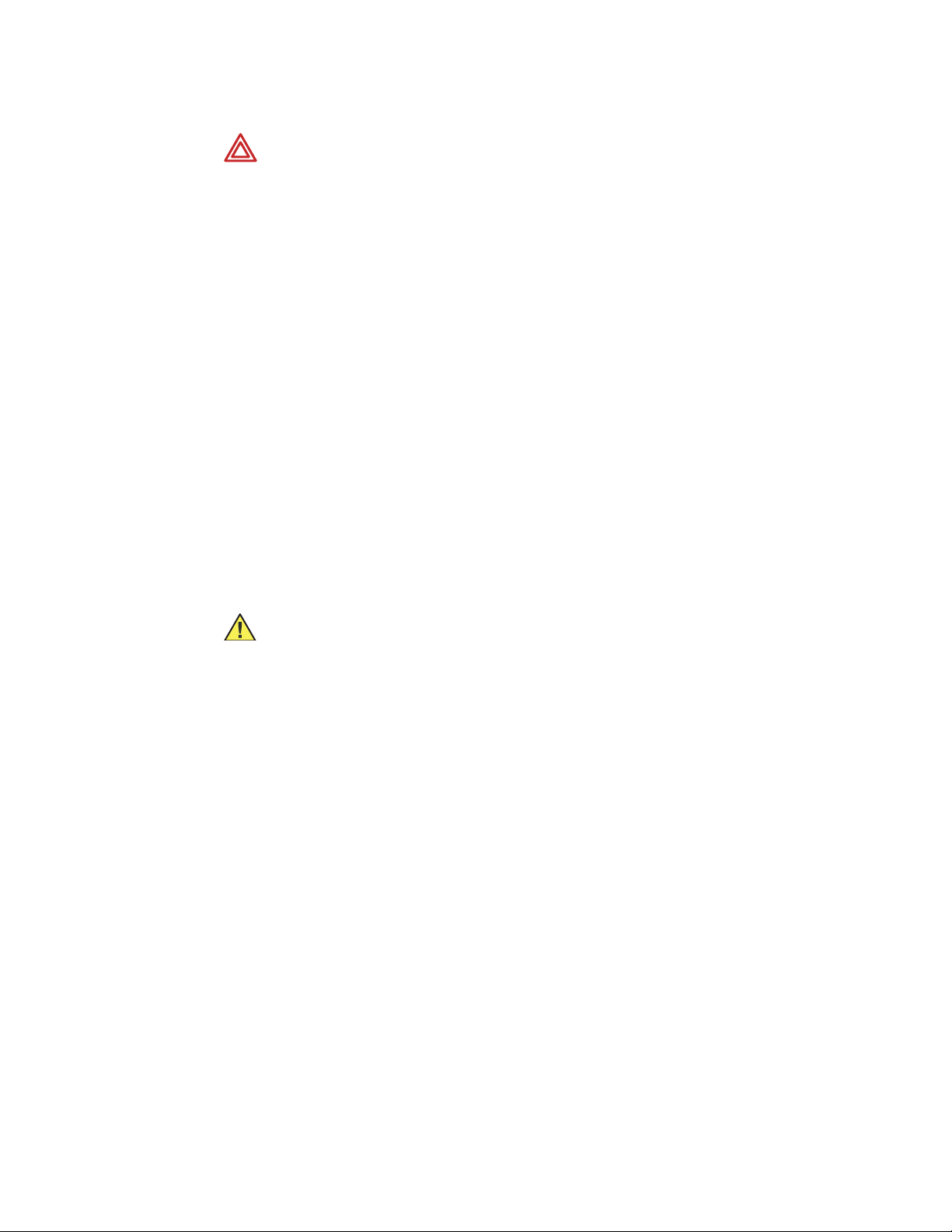
6 General information Welch Allyn Propaq CS Vital Signs Monitor
WARNING The bedside patient monitor is the primary alarming source for the
patient and a central station is a backup alarm source. The central station is only
as reliable as its network and should be relied on only as a backup alarming
device.
WARNING The leading cause of patient death or serious injury reported with the
use of patient monitoring equipment is failure to respond to alarms notifying the
user of an adverse change in patient condition. If you are relying on visual alarm
notifications, maintain a clear line of sight and remain within 4 meters of the
monitor or the central station. If you are relying on audio alarm notifications, make
sure that you can hear audio alarms from where you are. Set the volume as
needed considering the environment and ambient noise levels. Verify that the
alarm is audible to a clinician working at the maximum distance from the monitor
or central station.
WARNING Auto-reboots occur and wireless connection is occasionally
disrupted. During this period, the bedside monitors continue to provide their
primary alarming functions. Auto-reboots occur infrequently, due to poor
environmental conditions. Failure to perform preventative maintenance can
increase the frequency of occurrence.
WARNING False alarms may occur in some situations. You must understand
and address the cause of the false alarms whenever possible to eliminate the
possibility of repeated false alarms and alarm fatigue, which might result in a
failure to respond to an actual alarm situation.
Caution Changes or modifications not expressly approved by Welch Allyn could
void the purchaser’s authority to operate the equipment.
Caution Do not autoclave the Propaq CS monitor. Autoclave accessories only if
the manufacturer's instructions clearly approve it. Many accessories can be
severely damaged by autoclaving.
Caution Federal USA law restricts this device to sale, distribution, or use by or
on the order of a licensed medical practitioner.
It is possible for the monitor to detect a problem that prevents the monitor from operating
properly. If this occurs, the monitor displays an error message and error number. Report
such errors to Welch Allyn.
The Propaq CS monitor should be serviced only by a Welch Allyn service technician while
under warranty. Propaq CS Service Manual (810-2708-XX) is available from Welch Allyn to
assist the biomedical engineer during post-warranty period service.
Page 11
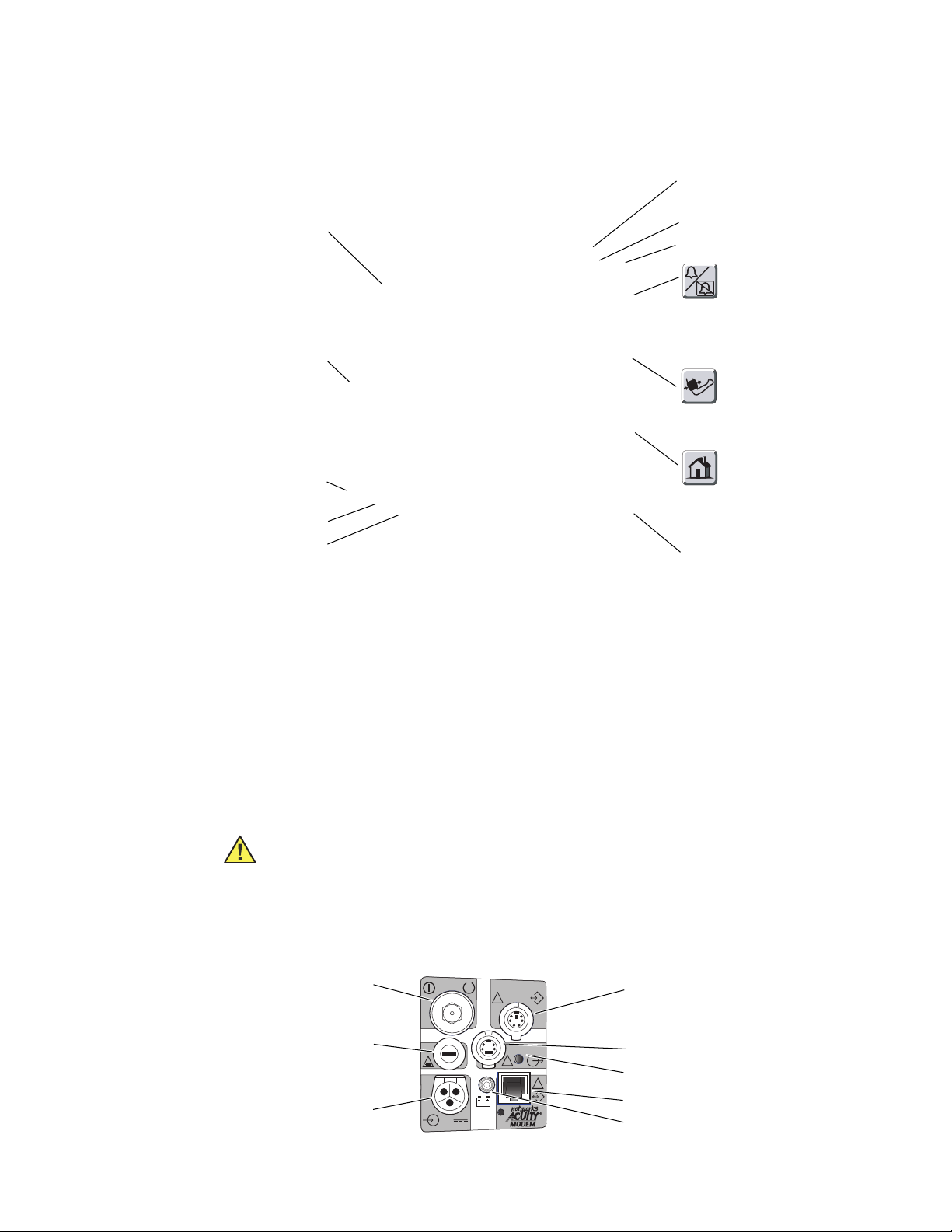
Directions for Use General information 7
Controls and connectors
Yellow antenna cap indicates
Wireless Propaq CS
Nurse Call Option
SpO2Option
Alarm Light
Alarm(s) Off Light
Silence/Reset
Silences alarm tone for 90
seconds or re-enables alarm
tone (if active)
Start/Stop NIBP
Starts or stops NIBP reading
Mainstream CO
Option
2
Printer Option
Sidestream CO
Option
2
Touch-screen controls
The front panel touch-screen provides five softkeys along the bottom and three
icon-labeled keys along the right side. An Acuity®NET OFF key is displayed in the upper
left corner if the monitor is connected to an Acuity system. These keys allow control of all
monitoring and setup functions.
Note
Avoid pressing more than one touch-screen key at a time. Touching more than
one key area at a time can cause the touch-screen to misinterpret the command
and respond to the wrong key.
Caution Do not touch the screen with a sharp object such as a pen or pencil.
Sharp objects can damage the touch-screen. Use your finger to press the
touch-screen keys.
Home
Returns the display to the
Main Menu
Printer Buttons
System control and connectors (right side panel)
On/Off Switch
Input Fuse
Power Input Connector
3A
2AG
12-28V, 3A
DEFIB SYNCHROMONITOR
!
!
EKG x 1000
!
!
Defib Sync Connector
Contact Welch Allyn technicalsupport for
information (for specifications, see
page 99)
Real-time ECG Output Connector
Speaker
Connector for Acuity or Modem-Propaq
Battery Charging Light
Page 12
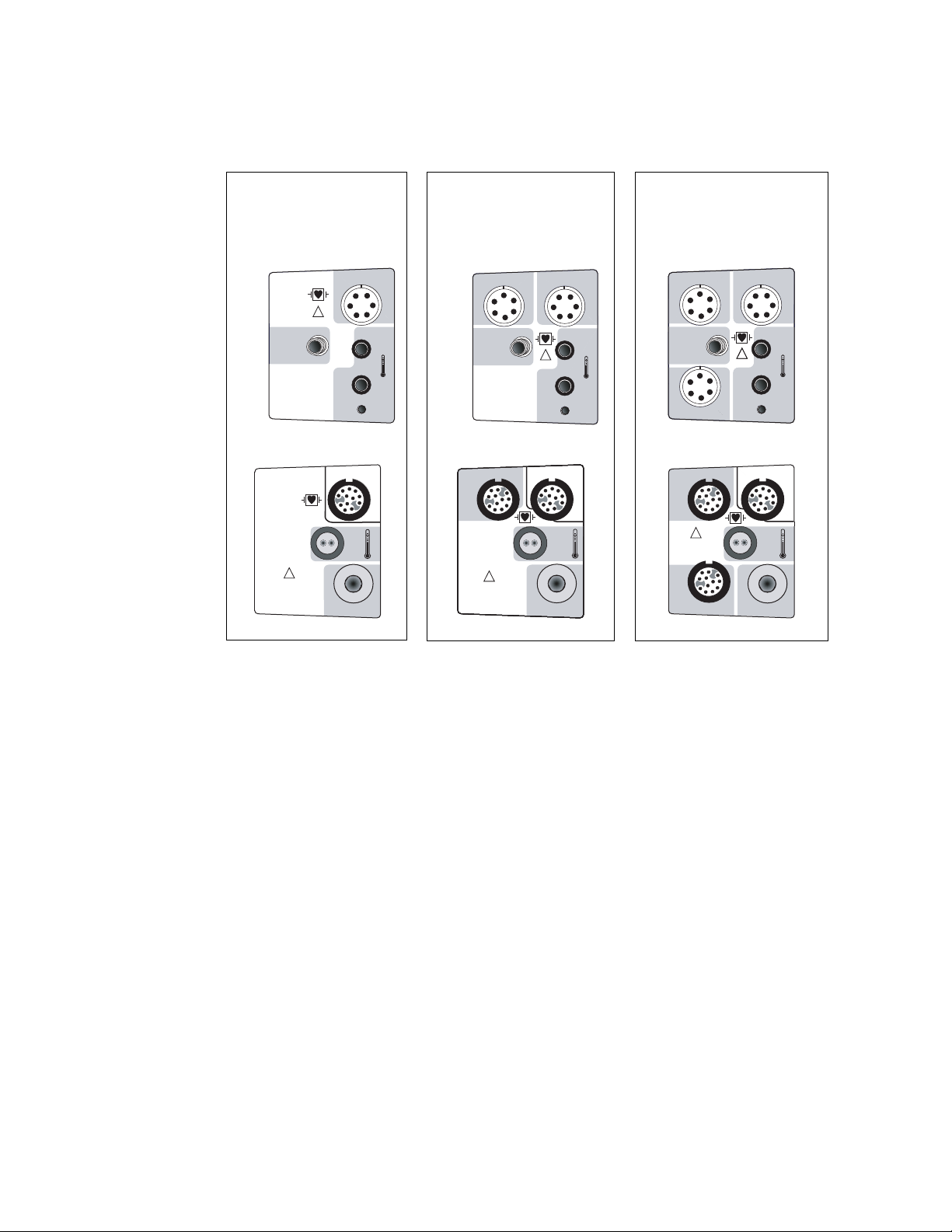
8 General information Welch Allyn Propaq CS Vital Signs Monitor
Patient connectors (left side panel)
Model 242
ECG
NIBP
Temperature (two channels)*
ECG / EKG RESP
!
NIBP
PSNI
Propaq CS Model 242
ECG / EKG RESP
P
!
S
COMPATIBLE
N
I
HP
NIBP
HP Model 242*
Model 244
ECG
Invasiv Pressure (one channel)
NIBP
Temperature (two channels)*
ECG / EKG RESPINV. BP
P1
NIBP
T1
T2
PSNI
T1
!
T2
Propaq CS Model 244
INV. BP
COMPATIBLE
ECG / EKG RESP
P1
P
!
S
N
I
HP
NIBP
HP Model 244*
Model 246
ECG
Invasive Pressure (two channels)
NIBP
Temperature (two channels)*
ECG / EKG RESPINV. BP
ECG / EKG RESPINV. BP
P1
P1
NIBP
NIBP
PSNI
PSNI
INV. BP
INV. BP
P2
P2
T1
T1
!
!
T2
T2
Propaq CS Model 246
INV. BP
COMPATIBLE
HP
INV. BP
ECG / EKG RESP
P1
!
P
S
N
I
P2
NIBP
HP Model 246*
*The HP (Hewlett-Packard) side panels provide only one temperature connector.
Page 13
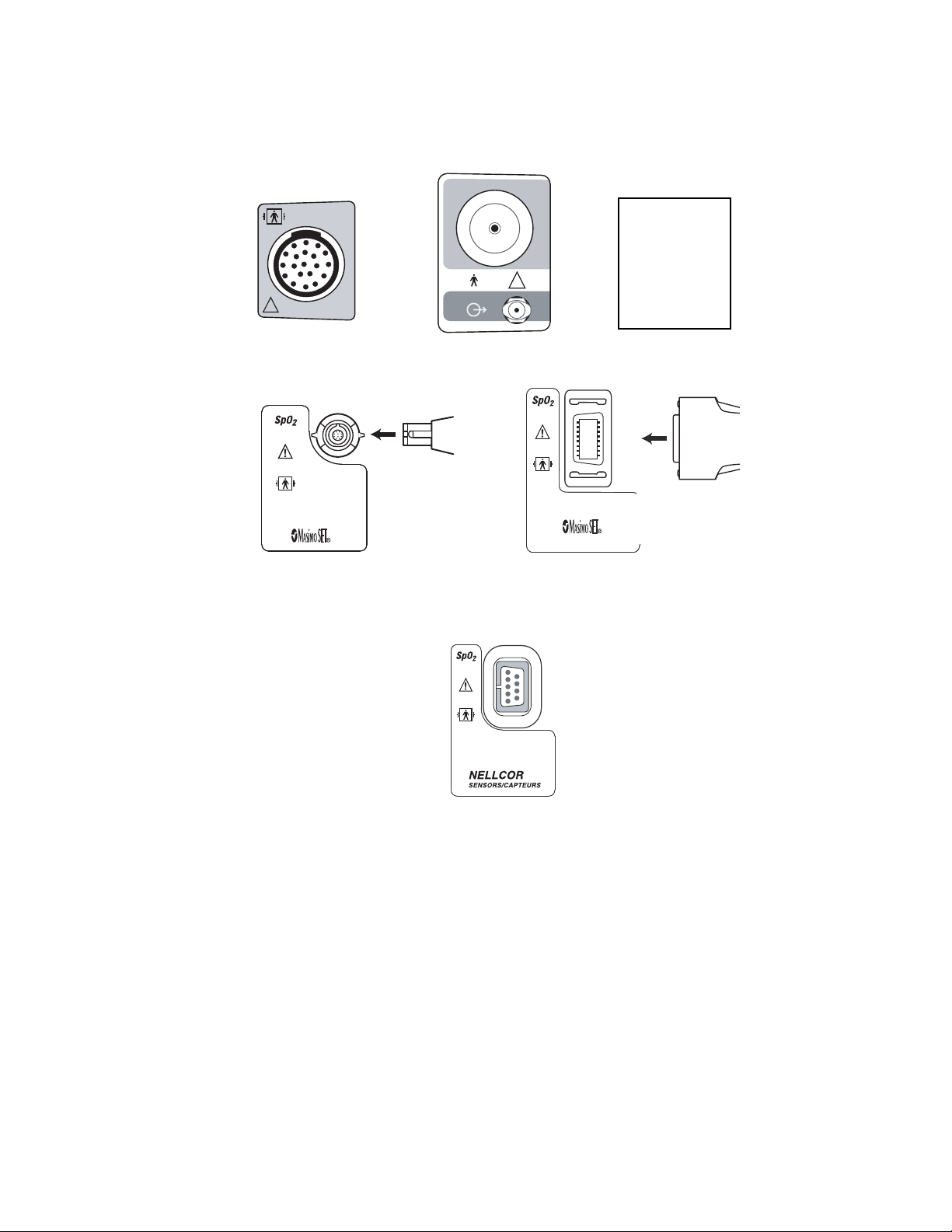
Directions for Use General information 9
Option connectors
CO
2
CO
2
!
!
Mainstream CO2Connector Sidestream CO2Connector
SpO2Interface Cable
Masimo SpO2Connector
(motion-tolerant)
Nurse Call Connector
SpO2Interface Cable
Masimo SpO2Connector
(motion-tolerant)
Nellcor SpO2Connector
Page 14
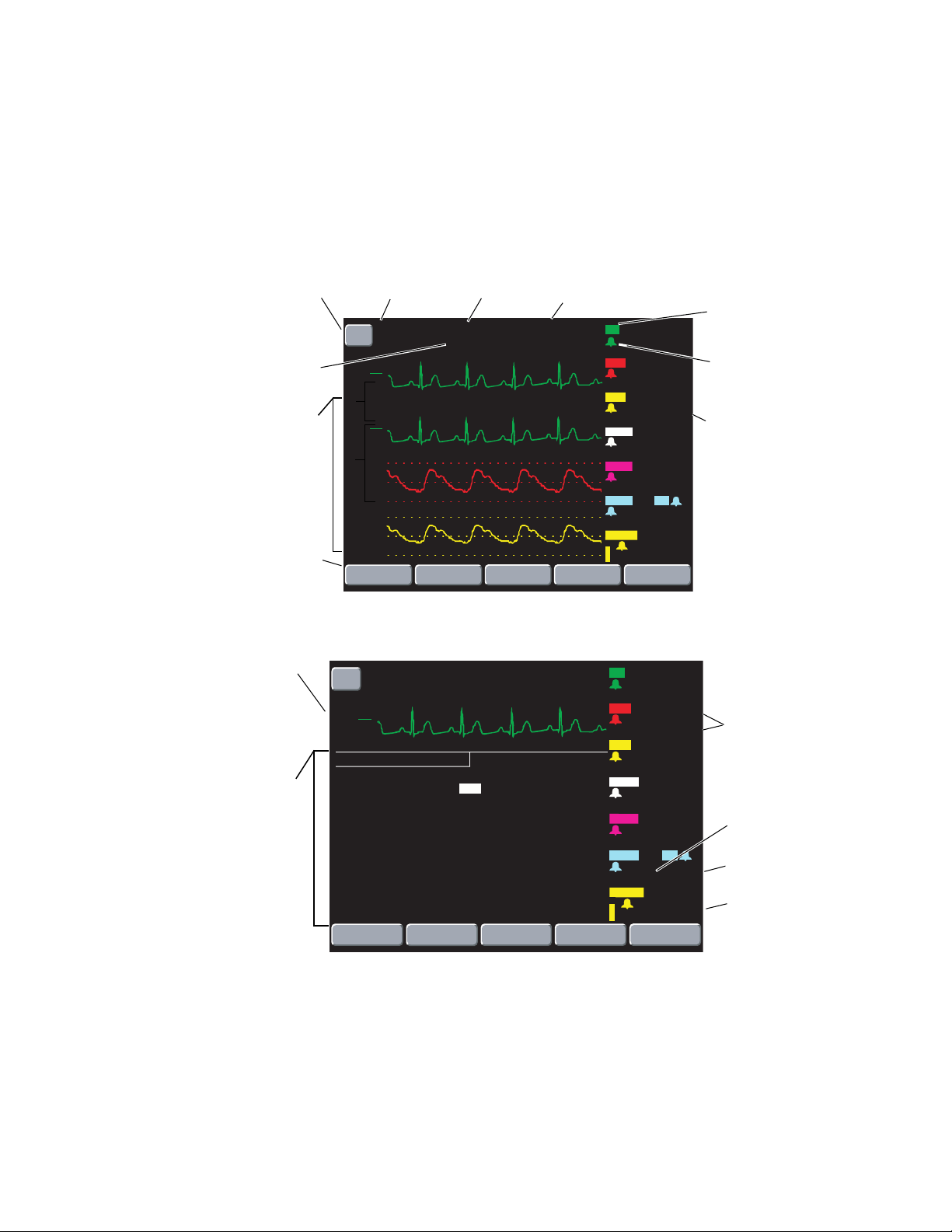
10 General information Welch Allyn Propaq CS Vital Signs Monitor
Display
You can select up to four waveforms to be shown on the Propaq CS monitor. When only
one waveform is selected, a trend window automatically appears beneath the waveform.
NET OFF
to disconnect
monitor from
Acuity network.
Patient mode Status messages can appear here.Time of day
Heart Rate Source: HR
indicates ECG;
PR indicates blood
pressure or SpO
2
Heart Rate in beats per
minute.
Bells indicate alarm limit
status
25
All numeric values are
9
continuously displayed
and updated.
If the monitor detects a
98.6
1.8
vital sign outside the
measurable range, it
12
displays
- - - (below the range) or
+ + + (above the range).
Patient name
entered at Acuity
Central Station.
When selected,
trends are
displayed here.
STATSCALE
automatically
adjusts all
waveform scales
for optimum
viewing.
ADULT
NET
OFF
ON NETWORK
II
mV
1
cm
MON
V
mV
1
cm
MON
130
P
100
1
70
30
P
15
2
0
STATSCALE
17:05:10
ALLEN KIM
ALARMS
PRINT FAULT
ACUITY
TRENDS
HR
BPM
112
1
P
(M)
mmHg
( 96)
P
2
(M)
( 15)
mmHg
NIBP
(M)
( 85)
mmHg
TEMP
F
MCO
2
38
mmHg
SpO
2
%
MORE
S
121
D
79
S
D
S
122
D
58
100.4
T1
T2
ΔT
BR
Br/m
97
While changing monitor settings, a status window may appear below the waveform:
ECG1
waveform is
always
displayed if
active.
Status
window
ADULT
NET
OFF
ON NETWORK
II
mV
1
cm
MON
ECG/RESP
HR/PR TONE
PACER DISPLAY
ECG BANDWIDTH
RESP LEAD
RESP MONITORING : ON
NEXT
17:05:10
ALLEN KIM
: OFF
: ON
: MONITOR (0.5-40Hz)
: Ld2 (RA-LL)
CHANGE
PRINT FAULT
HR
BPM
112
1
P
( 96)
P2
( 15)
NIBP
( 85)
TEMP 100.4
F
MCO2
mmHg
SpO2
(M)
(M)
(M)
38
%
PREVIOUS
mmHg
mmHg
mmHg
T1
T2
ΔT
MENU
S
121
D
79
S
25
D
S
122
D
58
98.6
1.8
BR
12
Br/m
97
9
Systolic,diastolic,
and mean
pressures are
uniquely labeled
and displayed.
ETCO
2
concentration
Breath Rate from
CO
2
Oxygensaturation
is a percentage
value.
.
Page 15
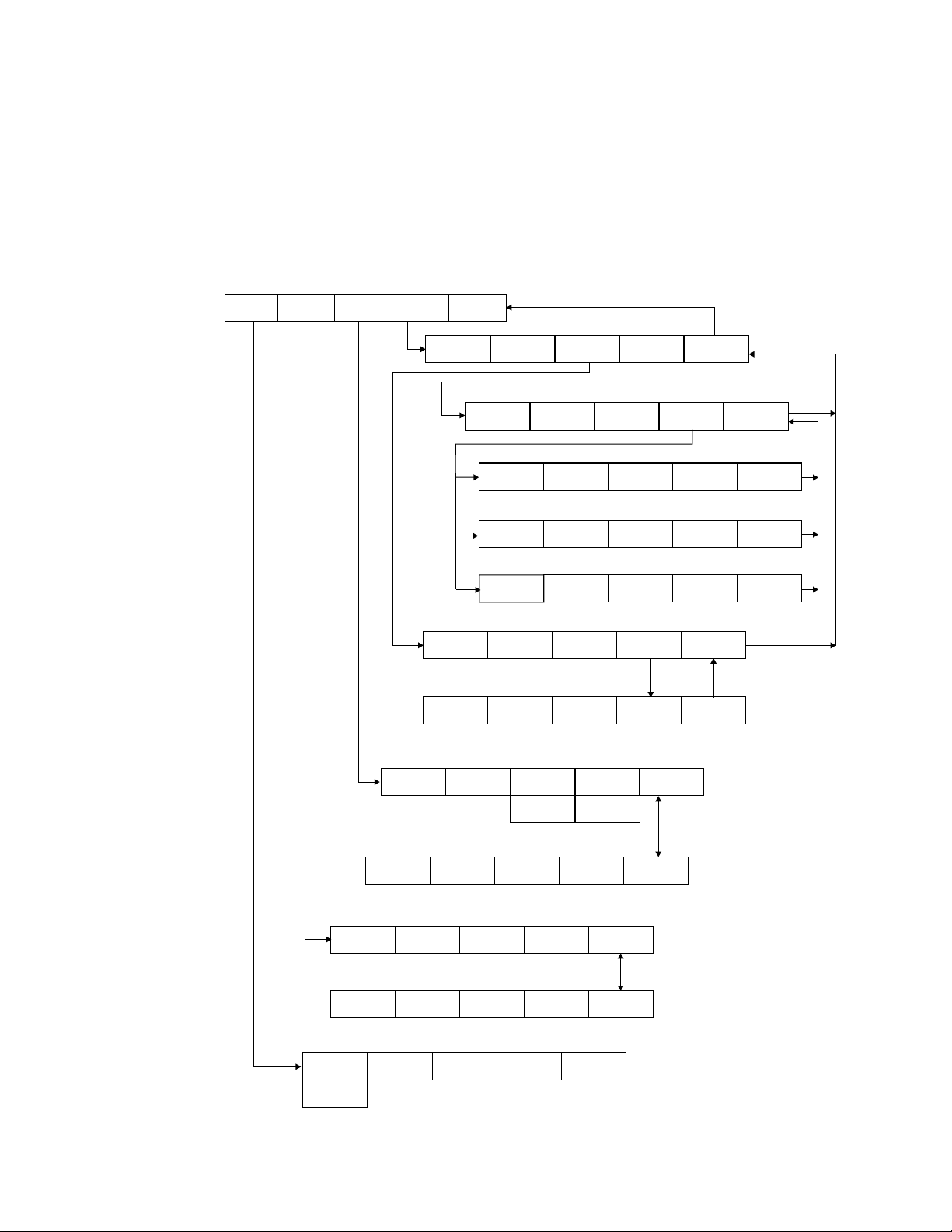
Directions for Use General information 11
Menus
Menus for some patient vital signs are displayed only if the option is included in your
Propaq CS monitor.
Main Menu
MAIN MENU
NIBP
ECG/
RESP
INVASIVE
PRESSURE
SpO2/
CO
SETUP
2
SpO
2
CO2MENU 1
RANGE
mm/s MORE
CO2MENU 2A (NO CO2SENSORS)
GAS
COMP
RESPONSE
CO2MENU 2B (MAINSTREAM CO2ACTIVE)
GAS
COMP
RESPONSE SOURCE
CO2MENU 2C (SIDESTREAM CO2ACTIVE)
GAS
COMP
RESPONSE SOURCE
SpO2MENU 1
SIZE MORE
SpO2MENU 2
RESPONSE C-LOCK PREVIOUS
INVASIVE PRESSURE MENU 1
RANGE RESCALE ZERO P1 MORE
ZERO P2
CO
PREVIOUS
2
MENU
FLOW
RATE
PREVIOUS
MENU
MENU
PREVIOUS
MENU
PREVIOUS
MENU
PREVIOUS
MENU
PREVIOUS
MENU
ECG/RESP MENU 1
ECG1
SIZE
ECG/RESP MENU 2
NEXT PREVIOUS
NIBP MENU
START AUTO/
STOP
INVASIVE PRESSURE MENU 2
LABEL
P1
MANUAL
ECG1
LEAD
CHANGE
FORMAT
P1
INTERVAL
ECG2
SIZE
CANCEL
LABEL
P2
TURBOCUF
RESP
SIZE
CANCEL
FORMAT
P2
SMARTCUF
MORE
MENU
PREVIOUS
MENU
Page 16
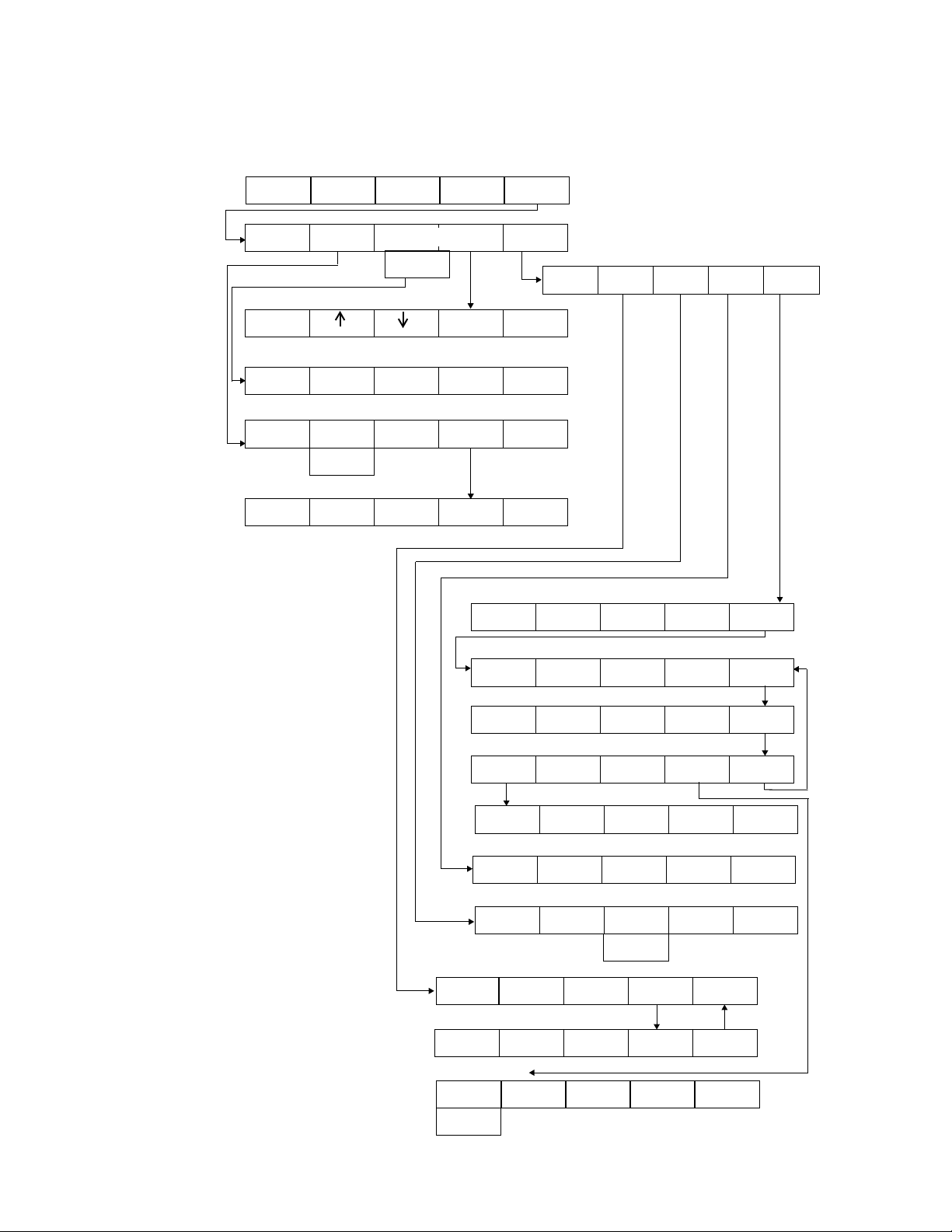
12 General information Welch Allyn Propaq CS Vital Signs Monitor
3
f
f
2
A
1
a
w
Setup Menus
/
NIBP ECG/
RESP
INVASIVE
PRESSURE
SETUP MENU 1
WAVE
SCALE
SELECT
ACUITY
TREND MENU
PRINT NEXT
ACUITY MENU (HARDWIRED CONNECTION)
NET
OFF
ALARMS MENU
STAT SET 4 MIN
SUSPND
RESUME
SpO
2
CO
2
TREND
1
SNAPSHOT PREVIOUS
LIMITS PREVIOUS
SETUP
MOREALARMS TRENDSSTAT
SETUP MENU 2
NEXT CHANGE WAVE
PRINT
OXYCRG
MENU
MENU
SELECT
PRINTER
MORE
ALARM LIMITS MENU
PARAMETER
2
NEXT
SETTING
UP DOWNNEXT
ON/
OFF
Acuity Menu is displayed if the
monitor is connected to Acuity.
See “Understanding the Propaq
CS, Acuity, and FlexNet
network” on page 73 for details
bout Acuity hardwired and
ireless communication
options.
ON/OFF key is not displayed for
HR/PR alarm limits if the HR/PR
LARM LIMITS setting is set to
CANNOT TURN OFF.
Service menu tests are only
or use by authorized service
personnel and are only
available in the Adult patient
mode.
RADIO key is only displayed
or Wireless Propaq CS.
4
Patient Mode menu is
accessed when CHANGE is
pressed for PATIENT MODE.
5
Radio menu is displayed for
Wireless Propaq CS.
6
2.4 GHz radio card models
only.
TIME/DAY MENU
NEXT UP DOWN ENTER
SERVICE MENU 1
TEST
SERVICE MENU 2
TEMP
TEST
SERVICE MENU 3
3
IBP
TEST
3
PIXEL
TEST
3
CAL
SpO
TEST
NET
TEST
SYSTEM RADIO
SETTINGS MENU
NEXT CHANGE ALL
PRINTER SETUP MENU
NEXT
CHANGE
CHANGE
PRINT
TREND
WAVE SELECT MENU
NEXT INSERVICE PREVIOUS
PATIENT MODE MENU
NEONATAL PEDIATRIC SETUP
ON/
OFF
4
INSERVICE
ADULT
MODE SETUP MENU
NEXT POWERUP* USE
NETWORK
STATUS
NETWORK
MONITOR
5
CHANGE
6
NET NAME
6
RADIO MENU
NOW
SERVICE
PREVIOUS
MENU
PREVIOUS
MENU
PREVIOUS
MENU
MORENIBP
MORE
MORESETTINGS SCREEN
PREVIOUS
MENU
PREVIOUS
MENU
MENU
SAVE
CO
TEST
PCMCIA
TEST
ALARMS
2
6
2
NO
Page 17
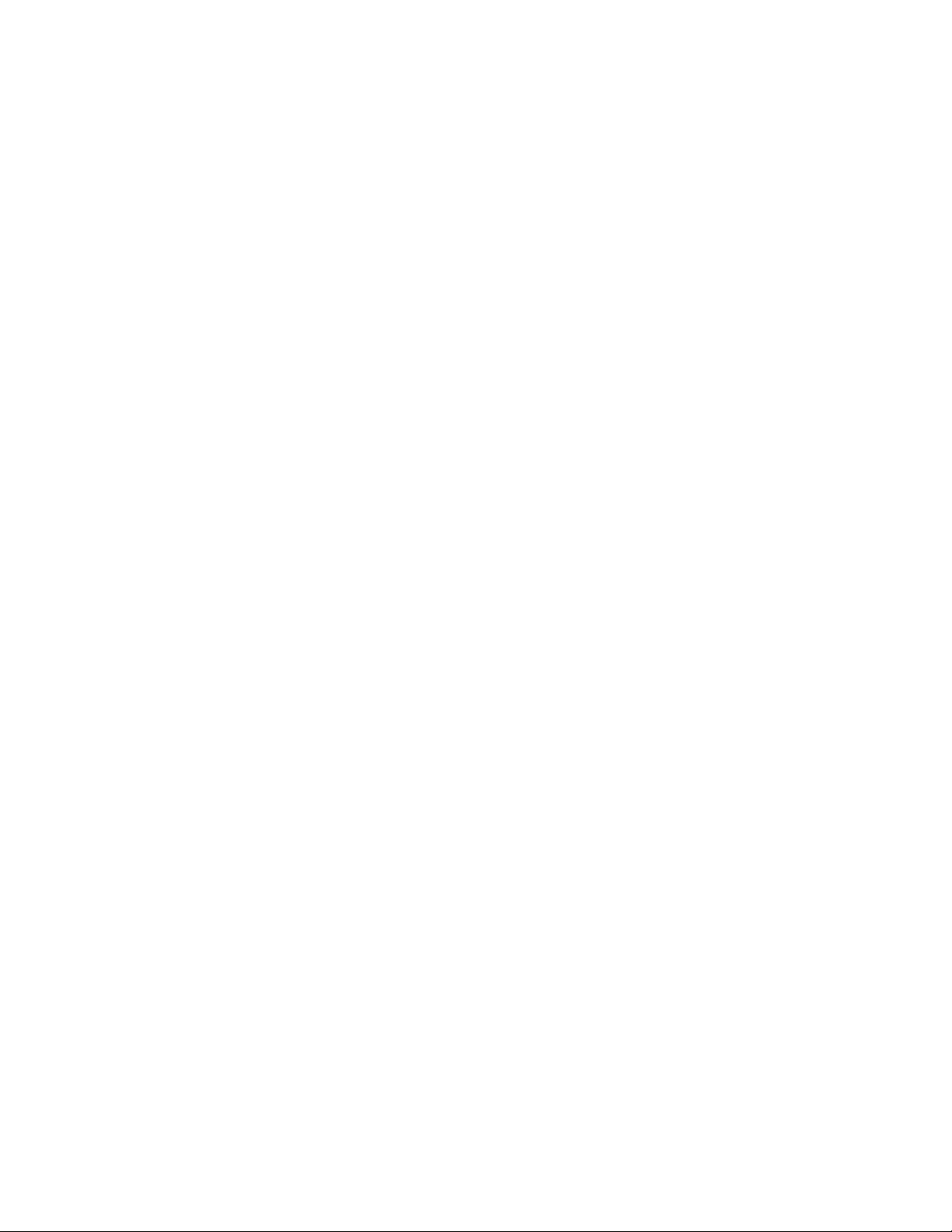
Directions for Use General information 13
Learn Propaq CS operation with Inservice Mode
You can practice using the Propaq CS monitor with the in-service mode of operation.
The in-service mode cannot be activated while you are monitoring a patient. In in-service
mode, the monitor display and all printouts include the message SIMULATING or
SIMULATED DATA.
To practice with your Propaq CS monitor:
1. Disconnect all patient cables connected to the monitor. You can leave the NIBP cuff
connected to the monitor so you can take NIBP measurements.
2. To temporarily remove customized alarm settings, press Home, SETUP, MORE,
CHANGE, SETUP, USE NOW, YES.
3. To put the Propaq monitor in (non-alarming) Inservice Mode 1, press Home, SETUP,
WAVE SELECT, INSERVICE.
4. To set the Propaq monitor in (alarming) Inservice Mode 2, press Home, SETUP,
WAVE SELECT, INSERVICE.
Within 5 seconds, the monitor alarms because the “patient’s” vital signs fall outside
the alarm limit ranges.
5. Confirm the following:
The monitor is sounding an alarm
A vital sign numeric is flashing
The small red light in the top right corner of the monitor is flashing
The SILENCE and LIMITS keys are showing on the screen
6. To silence the alarm tone for 90 seconds, press Silence/Reset or SILENCE.
Visual alarm indications remain, and the alarm tone resets after the 90-second silence
period.
7. To bring the Propaq monitor back into the (non-alarming) Inservice Mode 1, press
INSERVICE.
The “patient’s” vital sign readings will return to acceptable levels within the alarm
limit range.
8. While in the inservice mode, you can press any monitor keys (except the
AUTO/MANUAL key in the NIBP Menu) to change a function setting. For example,
you can change ECG and RESP waveform sizes, set alarm limits, or set custom
settings.
You can also apply the NIBP cuff to yourself and take NIBP measurements.
9. Turn off the Propaq monitor.
Any previously set custom patient mode settings are restored when you turn it on
again.
Under these conditions, if the monitor fails to generate visual or auditory alarm
indications, carefully repeat the above steps. If the monitor is still unresponsive, remove it
from circulation and take it to your facility’s biomedical service department for evaluation.
Page 18
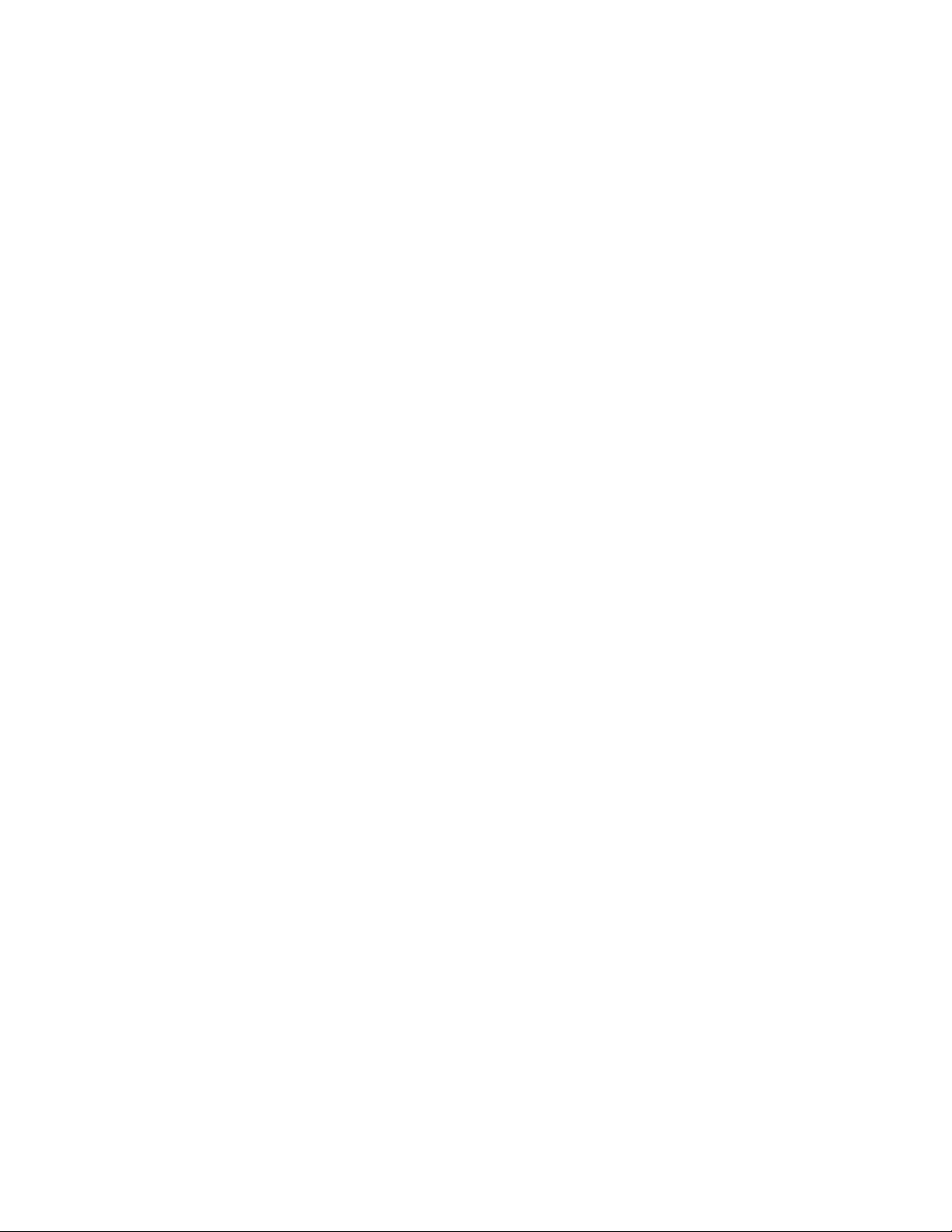
14 General information Welch Allyn Propaq CS Vital Signs Monitor
Note
The inservice mode is not available if the monitor detects that a sensor has been
connected (except for an NIBP cuff) or the NIBP Automatic Mode has been
selected. If the monitor is in inservice mode and you connect a sensor (except for
an NIBP cuff) or press the NIBP AUTO/MANUAL key, the monitor will turn off
power to exit the inservice mode, and then turn on in the normal operating mode.
The pacemaker signal indicators are not displayed in the inservice mode.
Page 19
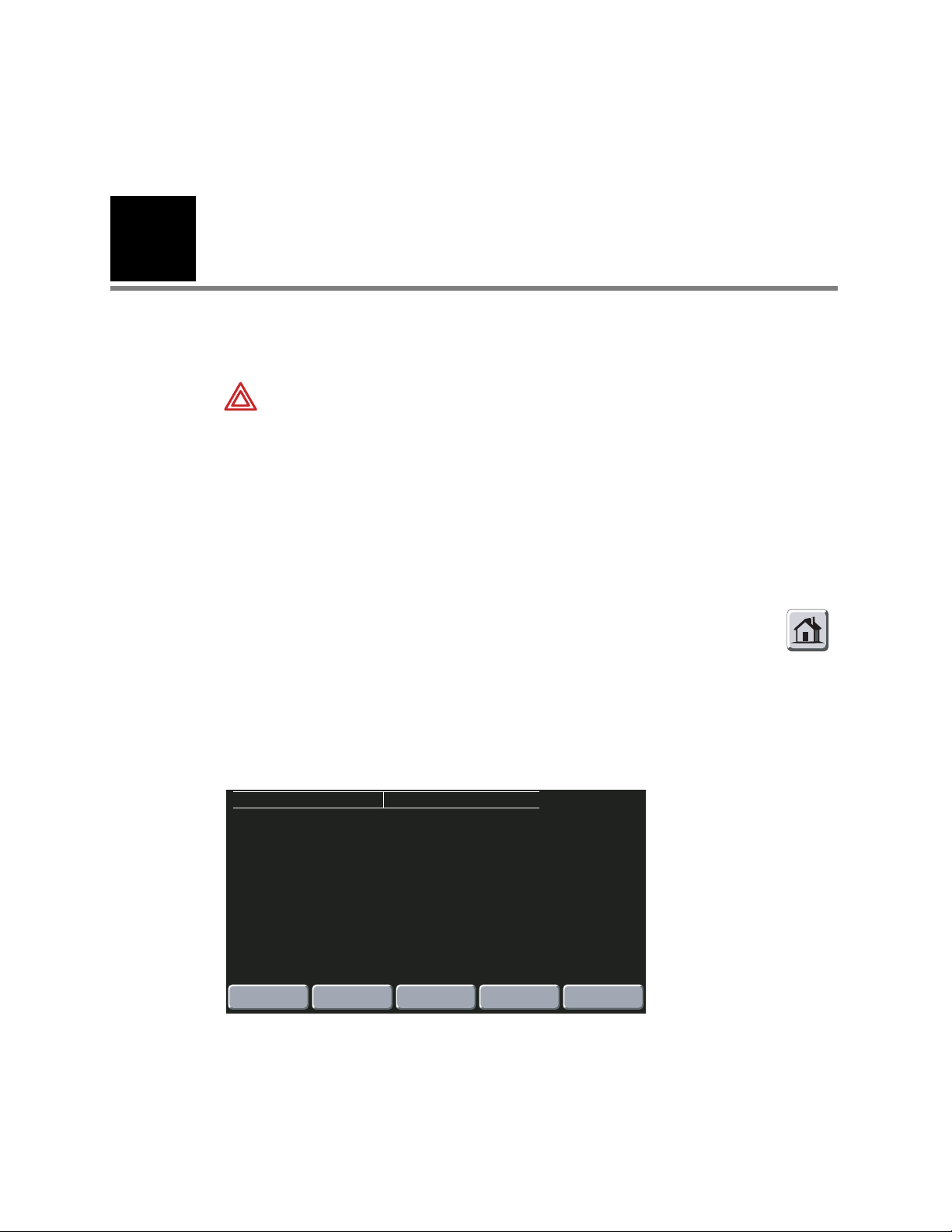
15
2
Setup
Prepare the Propaq CS monitor for a new patient
WARNING Before you use a Propaq CS monitor on a new patient, always turn it
off for a few seconds and then turn it on again. This clears the prior patient’s trend
values, alarm limit settings, and NIBP cuff inflation target.
1. Press the gray recessed MONITOR button on the right side of the monitor to turn the
monitor off (if it is on). Press it again to turn the monitor on. The monitor displays the
powerup screen for about 10 seconds, then displays the Main Menu. The monitor is in
the powerup patient mode with the associated settings.
2. Confirm that the monitor emits a tone. If the monitor has SpO2, listen for two tones
and confirm both speakers are working.
Note
Check the battery voltage level on the powerup screen (or check it on
the Time/Day window: Home, SETUP, MORE, MORE). If the battery
voltage is 7.4V or less or a low battery message is displayed, connect
the monitor to an ac power adapter to recharge the battery (page 20).
Connecting the adapter does not interrupt patient monitoring.
Home
3. Confirm the monitor is in the correct patient mode according to the patient’s age. If
the patient mode is not correct, from the Main Menu press SETUP, MORE, CHANGE
to access the Patient Mode window:
PATIENT MODE
SELECT PATIENT MODE BASED ON AGE:
NEO : < 44 WEEKS GEST. AGE
PED : > 44 WEEKS GEST. AGE,
< 9 YEARS
ADULT:
NEONATAL
4. Based on the patient’s age, press NEONATAL, PEDIATRIC,orADULT. When the
confirmation window appears, press YES to confirm your selection.
> 9 YEARS
PEDIATRIC
BATTERY: 8.2 VOLTS
ADULT
SETUP
PREVIOUS
MENU
Page 20
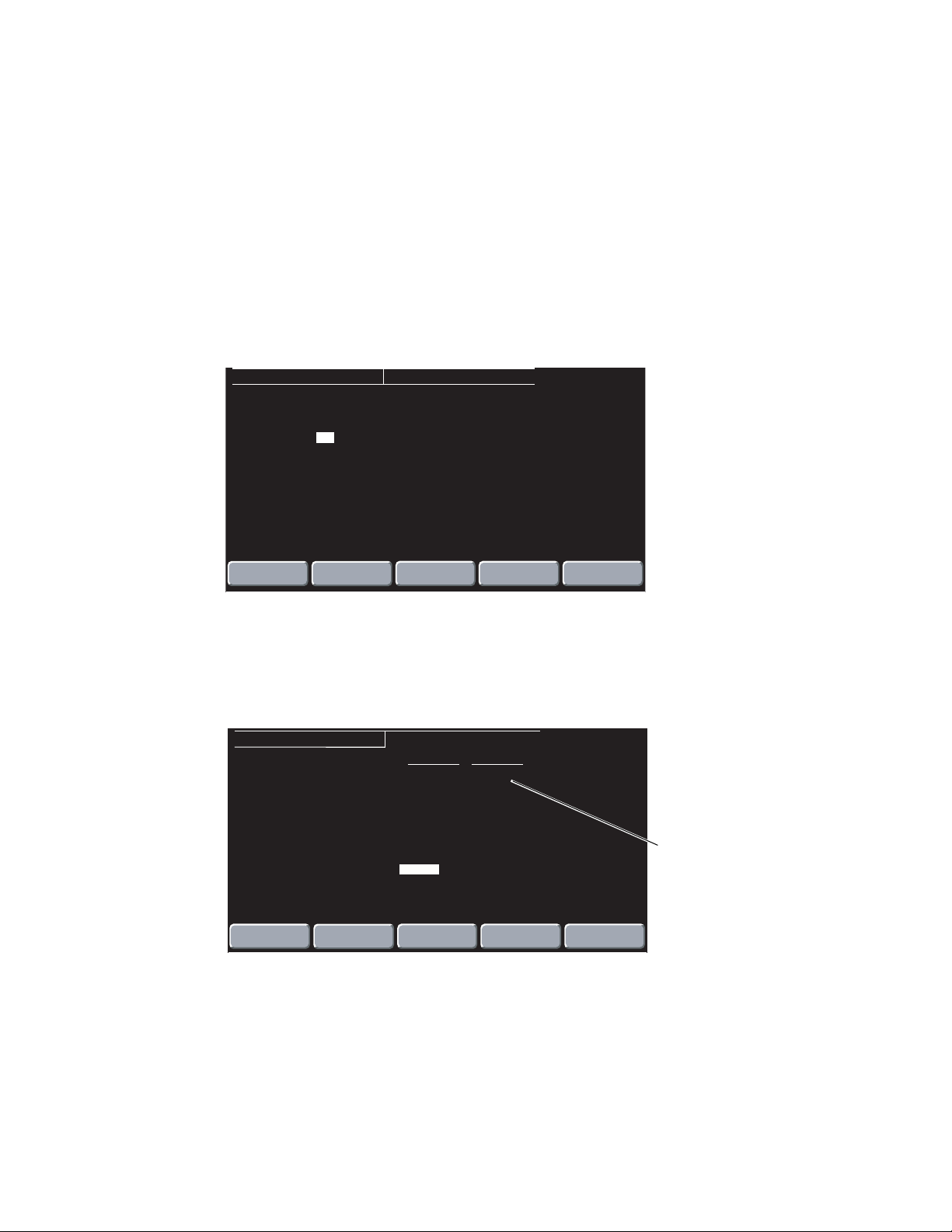
16 Setup Welch Allyn Propaq CS Vital Signs Monitor
Whenever you change the patient mode, the alarm limit settings, maximum NIBP cuff
inflation pressures, and internal computations are automatically changed to the
defaults for that patient mode. See page 19 for information about preset Factory
patient modes or programmable Custom patient modes.
Note
If you change the patient mode, the CO
alarm limits in the new mode might vary
2
slightly from the originally-programmed CO2alarm limits for the new mode.
Check the CO2alarm limits.
5. To select which vital sign waveforms will display, from the Main Menu press SETUP,
MORE, WAVE SELECT. Use NEXT and ON/OFF to turn on the desired waveforms in
the Wave Select window.
SETUP
ECG
ECG
PA
2
P
NEXT
1
: ON
2
: ON
: ON
: ON
ON/
OFF
WAVE SELECT
CO
2 :
RESP : ON
SpO
2
: ON
NIBP : ON
INSERVICE
ON
PREVIOUS
MENU
You can turn on all waveforms, but only the first four waveforms selected as ON in the
Wave Select window are displayed. You cannot turn off the ECG1 waveform.
6. To set the HR/PR source, display sweep speed, tone volumes, and display brightness,
from the Main Menu press SETUP, MORE to access Setup Menu 2. Use NEXT and
CHANGE to select settings.
SETUP
HR/PR RR/BR
CURRENT SOURCE : ???
SELECTED SOURCE : ECG
SWEEP (mm/s)
ALARM TONE
HR/PR TONE
PATIENT MODE
BRIGHTNESS
NEXT
CHANGE
:
:
:
:
:
25.0
LOW
OFF
ADULT
NORMAL
SELECT
WAVE
???
---
6.25
PRINTER
???isdisplayed
until a source is
active.
MORE
CURRENT SOURCE When the selected HR/PR source is no longer available, the current
source is the active source with highest priority. The RR/BR source
cannot be manually selected. It is always CO
if CO2is active.
2
Otherwise, it is ECG/RESP.
SELECTED SOURCE The user-selected HR/PR source is displayed along with the HR/PR
source currently used by the monitor.
Page 21

Directions for Use Setup 17
P
2
25
25
S
SWEEP (mm/s) Selectable sweep speeds for HR/PR: 12.5, 25, 50 mm/sec.
Selectable sweep speeds for RR/BR: 3.13, 6.25, 12.5 mm/sec.
ALARM TONE Sets the Alarm Tone volume to HIGH, MEDIUM, or LOW.
HR/PR TONE Sets the Heart Tone volume to HIGH, MEDIUM, LOW, or OFF.
BRIGHTNESS Sets the display brightness to NORMAL or LOW.
WARNING At the highest volume alarm level, the sound pressure level does not
exceed safe limits (OSHA HSM 73-1101, 1972). However, additional precautions
may be required in patients under treatment with ototoxic medications.
Set patient alarms and alarm limits
1. From the Main Menu, press SETUP, ALARMS to access the Alarms Status Menu:
S
(M)
ALARM STATUS
APNEA :
HR/PR :
P1 :
P2 :
CO
2
:
STAT SET
4 MIN
SUSPND
RR/BR :
2
:
SpO
NIBP :
TEMP :
All alarm limits are on.
At least one alarm limit is off.
( 15)
NIBP
( 85)
TEMP
F
MCO
mmHg
SpO
%
LIMITS
mmHg
(M)
mmHg
T1
T2
ΔT
2
38
2
PREVIOUS
MENU
D
S
122
D
58
100.4
98.6
1.8
BR
12
Br/m
97
9
Bells also appear in
numerics windows.
(No bell) All alarm limits are off or the vital sign
is not being monitored.
2. Press LIMITS to display the Alarms Limits window:
ALARM LIMITS
HR/PR BPM 120 50
Arrow indicates there are more
parameters that are not displayed.
Press NEXT PARAMETER to scroll
down. After the selection reaches
the last parameter, it returns to
the top (HR/PR).
RR/BR
APNEA DELAY
SpO
2
ETCO2
INCO2
NIBP S
NIBP D
NIBP (M)
T1
T2
ΔT
NEXT
PARAMETER
An asterisk indicates this alarm limit was violated during monitoring.
Red asterisk = alarm is occurring now.
Yellow asterisk = alarm has occurred since the last time this window was
entered.
The asterisk is removed when you exit this menu.
The asterisk reappears if the limit is violated again.
Br/M
mmHg
mmHg
mmHg
mmHg
mmHg
NEXT
SETTING
sec
%
F
F
F
UPPER LOWER
30
20
100
OFF
OFF
220
110
120
*
100.0
100.0
5.0
UP
90
OFF
75
35
50
95.0
95.0
0.0
DOWN
(M)
(M)
2
38
2
mmHg
mmHg
D
S
122
D
58
T1
T2
ΔT
BR
Br/m
97
ON/
OFF
9
99.8
98.6
1.2
12
( 15)
NIBP
5
( 85)
TEMP
F
MCO
mmHg
SpO
%
Page 22
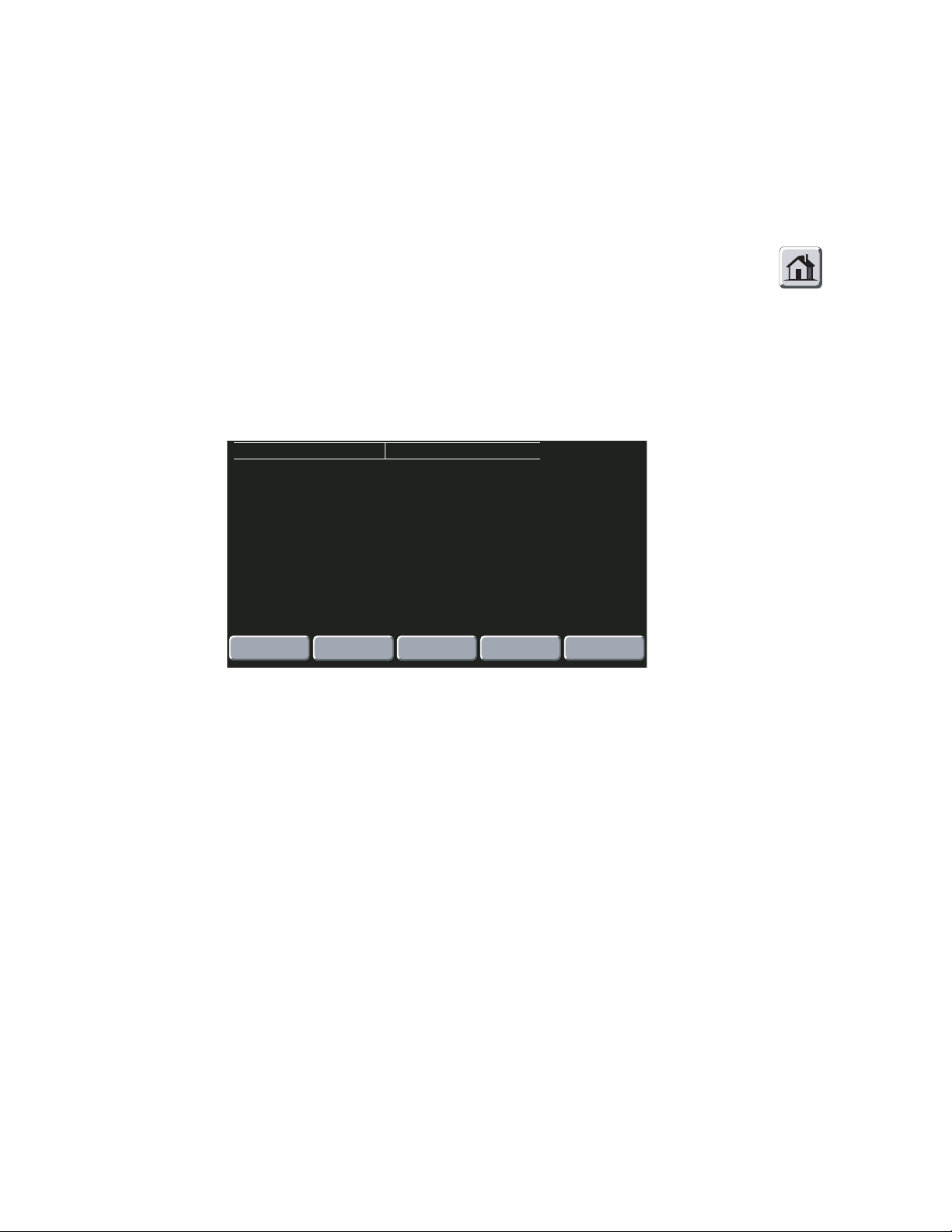
18 Setup Welch Allyn Propaq CS Vital Signs Monitor
3. Press NEXT PARAMETER to highlight the parameter you want to change, then press
NEXT SETTING to highlight the limit you want to change.
4. Press UP, DOWN,orON/OFF to change the limits.
The apnea alarm cannot be turned off at any time.
5. After setting the desired limits, press Home to return to the Main Menu.
Home
Change the current Patient Mode
1. To change the current patient mode, from the Main Menu press SETUP, MORE,
CHANGE to access the Patient Mode window:
PATIENT MODE
SELECT PATIENT MODE BASED ON AGE:
NEO : < 44 WEEKS GEST. AGE
PED : > 44 WEEKS GEST. AGE,
< 9 YEARS
ADULT:
NEONATAL
> 9 YEARS
PEDIATRIC
BATTERY: 8.2 VOLTS
ADULT
SETUP
PREVIOUS
MENU
2. Based on the patient’s age, press NEONATAL, PEDIATRIC,orADULT. When the
confirmation window appears, press YES to confirm your selection.
Whenever you change the patient mode, the alarm limit settings, maximum NIBP cuff
inflation pressures, and internal computations are automatically changed to the
defaults for that patient mode. See page 19 for information about preset Factory
patient modes or programmable Custom patient modes.
Note
If you change the patient mode, the CO2alarm limits in the new mode might vary
slightly from the originally-programmed CO2alarm limits for the new mode.
Check the CO2alarm limits.
Page 23
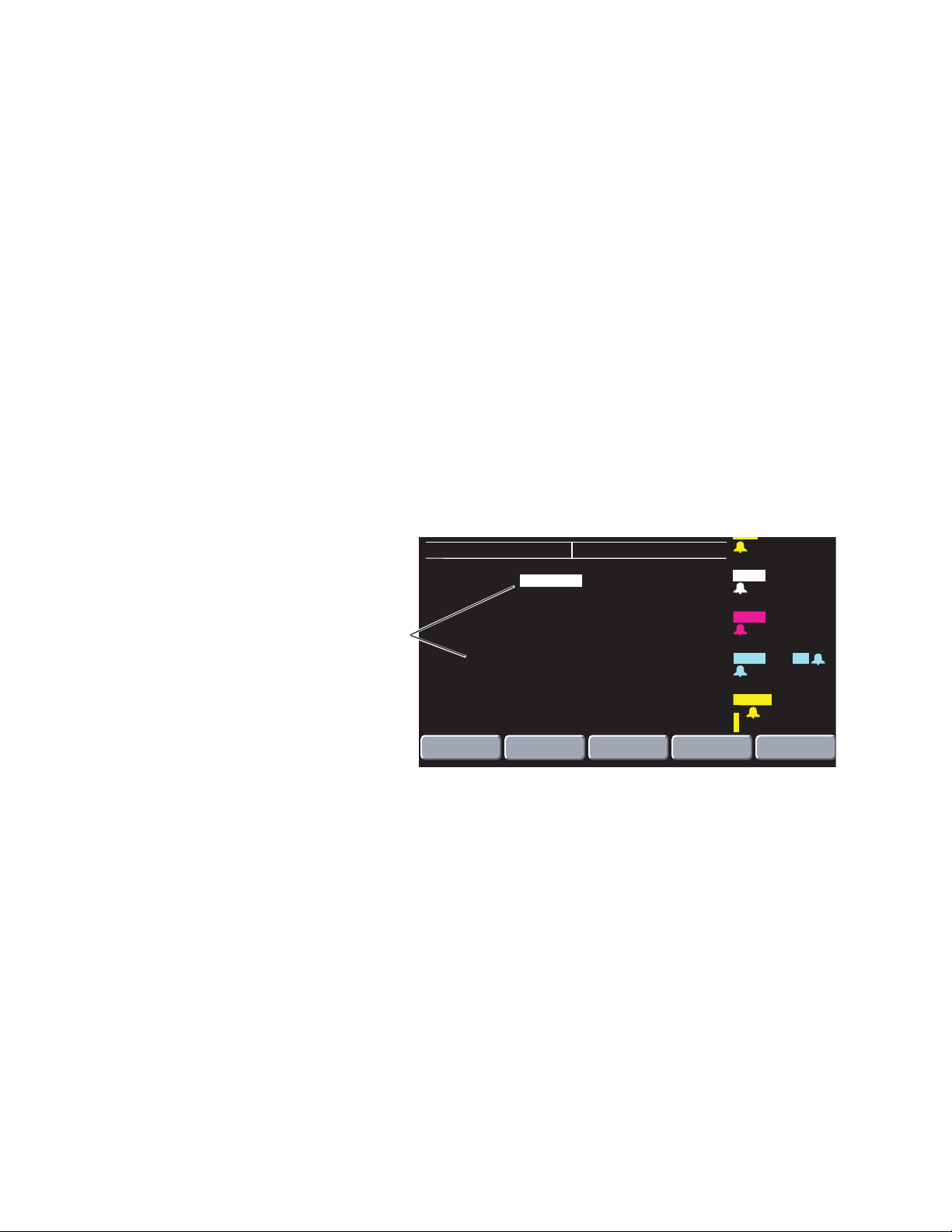
Directions for Use Setup 19
P
2
25
Change Powerup Patient Mode or store customized settings
The Propaq CS monitor has standard, preset, default powerup settings and alarm limits for
each patient mode: Adult, Pediatric, and Neonatal. These are “Factory Patient Mode”
settings (listed on “Factory default settings” on page 95).
You can also choose to customize and store programmable powerup settings and alarm
limits for each patient mode. These are “Custom Patient Mode” settings.
The instructions below describe how to change the powerup patient mode and how to
select and store new Custom Patient Mode settings.
Note
When you change patient modes, you also change the alarm limits associated
with the new patient mode.
Change the Powerup Patient Mode
1. From the Main Menu, press SETUP, MORE, CHANGE, SETUP to access the Mode
Setup window.
MODE SETUP
FACTORY:
Asterisk indicates which patient
mode is currently selected for
powerup.
2. Press NEXT to highlight the desired Factory or Custom powerup mode, then press
POWERUP* and YES. The new powerup selection is marked by the asterisk.
Changing the powerup mode does not affect the patient mode currently used.
CUSTOM
NEXT
BATTERY: 9.2 VOLTS
*ADULT PED
:
ADULT PED
* = PATIENT MODE ON POWERUP
POWERUP* USE
NEO
NEO
NOW
SAVE
(M)
( 15)
NIBP
(M)
( 85)
TEMP
F
MCO
mmHg
SpO
%
S
D
mmHg
S
122
D
58
mmHg
T1
T2
ΔT
BR
2
38
Br/m
2
97
PREVIOUS
MENU
9
100.4
98.6
1.8
12
Page 24
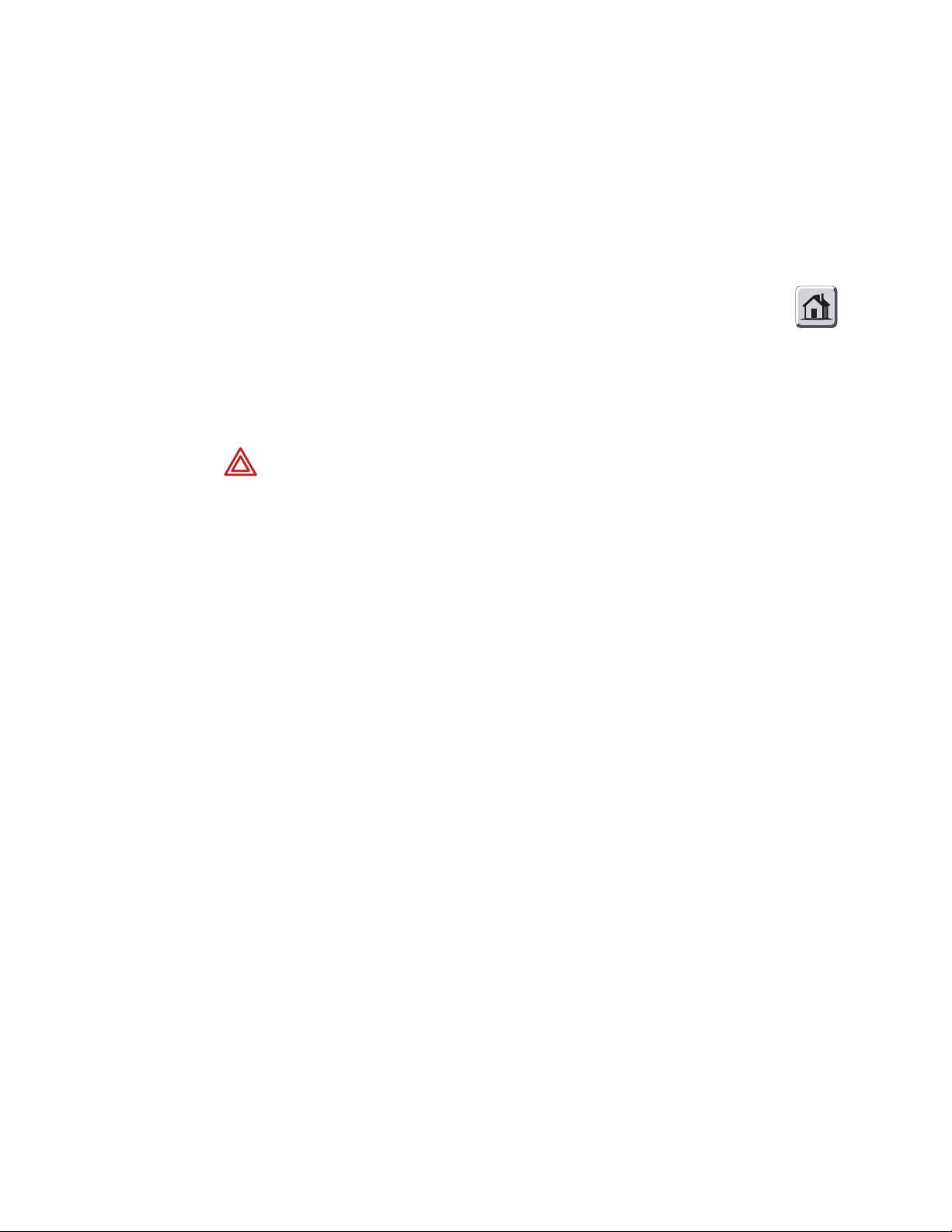
20 Setup Welch Allyn Propaq CS Vital Signs Monitor
Customize Patient Mode settings
1. From the Main Menu, press SETUP, MORE, CHANGE, SETUP to access the Mode
Setup window.
2. The patient mode you want to reprogram (ADULT, PED, or NEO) must be currently
selected. To make sure it is currently selected, press NEXT as needed to highlight the
desired mode, then press USE NOW and YES.
3. Press Home to exit the Mode Setup window, then use other menus and keys
to set the monitor settings and alarm limits as desired.
A convenient way to access settings and alarm limits for all functions without
connecting cables is to select the in-service mode (disconnect all patient cables, turn
the monitor power off and then on, then press SETUP, WAVE SELECT, INSERVICE
from the Main Menu).
WARNING If any alarms are set to OFF and you select SAVE to store settings for
a Custom patient mode, those alarms will be OFF when the monitor powers up in
that Custom patient mode or that Custom patient mode is selected. Consider
carefully before setting Custom patient mode powerup alarms to OFF.
Home
4. Re-enter the Mode Setup window, press NEXT as needed to highlight the desired
Custom mode, then press SAVE and YES.
If the in-service mode is used, turn off the monitor to exit the in-service mode.
Page 25
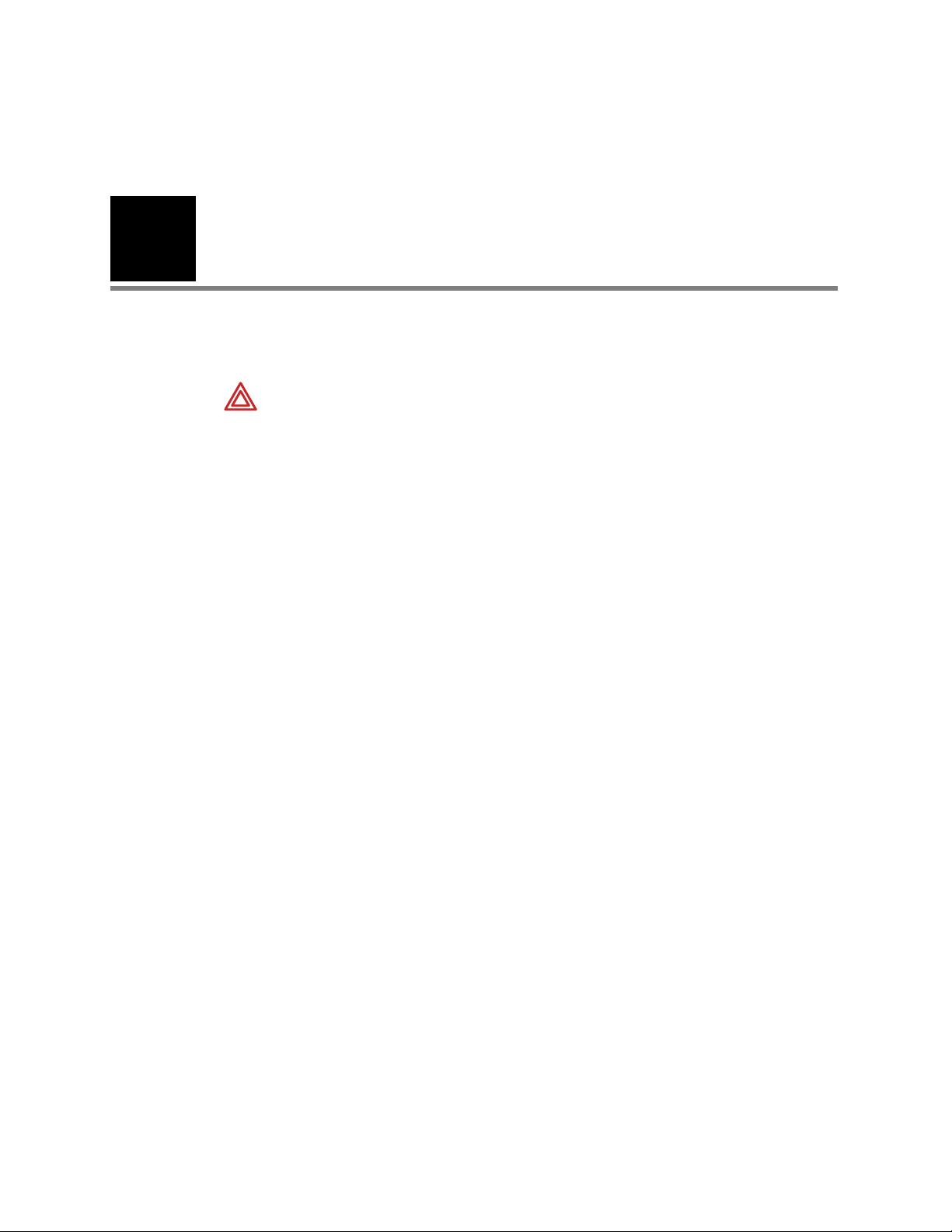
21
3
Monitoring
Perform ECG/RESP monitoring
WARNING Impedance pneumography detects respiratory effort via changes in
chest volume; therefore, impedance pneumography can be used to detect central
apnea. However, apnea episodes with continued respiratory effort, such as
obstructive apnea and mixed apnea, may go undetected. Also, artifact due to
patient motion, apnea mattress shaking, or electrocautery use may cause apnea
episodes to go undetected. Always monitor and set alarms for SpO2when using
impedance pneumography to monitor respiratory function.
WARNING The Propaq CS monitor automatically rejects cardiovascular artifact.
This function is dependent upon accurate ECG R-wave detection. Therefore,
always select the ECG lead with the most prominent QRS complex when
monitoring respiration via impedance pneumography.
WARNING Don’t place the Propaq CS monitor with RESP in close proximity to
another respiration monitor because the RESP measurement frequencies may
interfere with one another.
WARNING Because pacemaker pulses in some instances may be falsely
counted as breaths, impedance pneumography is not recommended for use on
paced patients.
WARNING Motion artifact can cause incorrect breath rate or heart rate readings.
Minimize patient motion whenever possible.
WARNING If a disconnected lead is in too close proximity to other electrical
devices, it may cause false heart rate, a failure to detect apnea, or a failure to
display a Lead Fail message.
WARNING The Propaq CS monitor does not provide arrhythmia analysis.
Therefore, arrhythmias are not analyzed and may cause the monitor to display
inaccurate heart rates.
WARNING The Propaq CS monitor shows + + + for HR numerics between 301
and 350 beats per minute. Above 350 beats per minute, it may display incorrectly
low heart rates, due to intermittent picking of R-waves.
Page 26
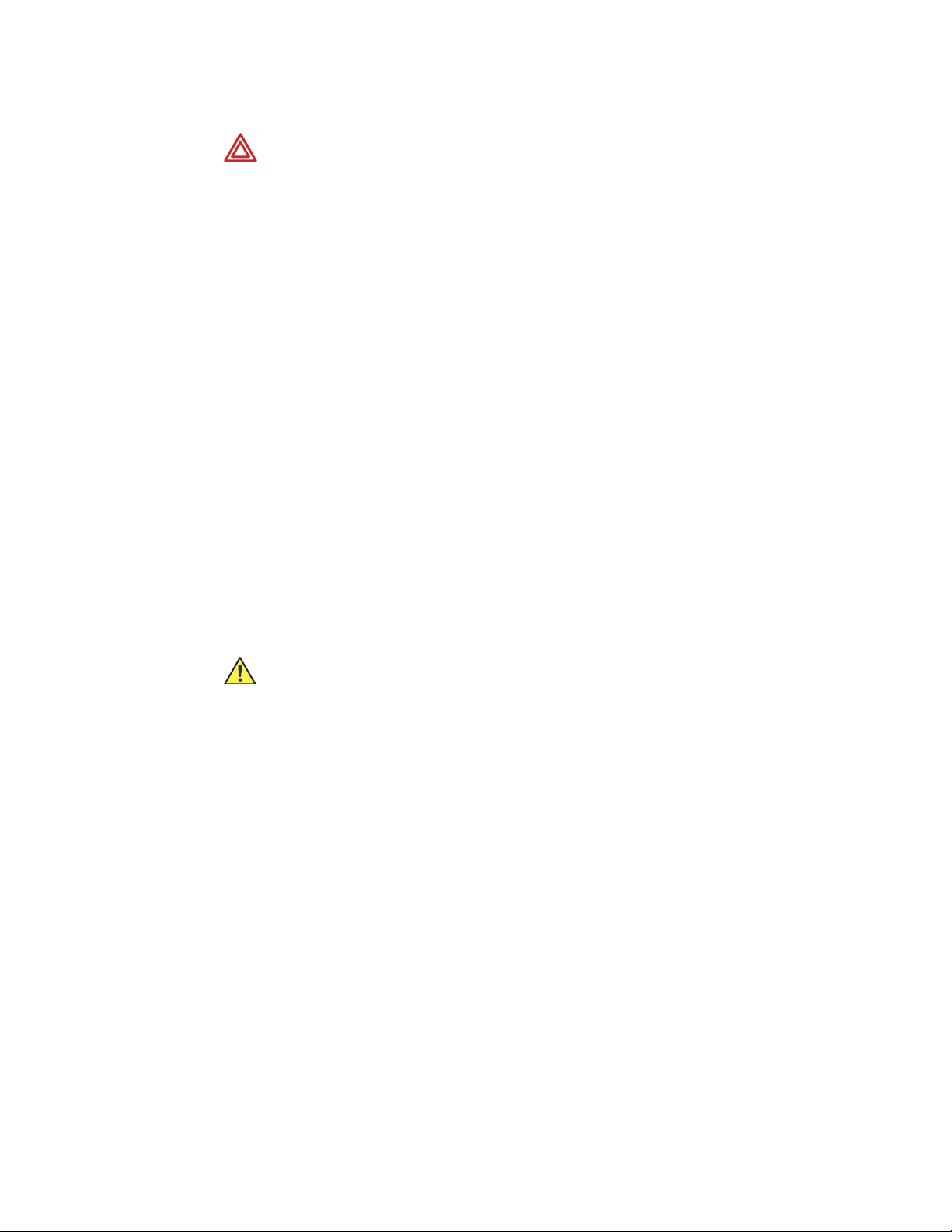
22 Monitoring Welch Allyn Propaq CS Vital Signs Monitor
WARNING High-intensity radio frequency (RF) energy from external sources,
such as an improperly connected electrosurgical unit, can induce heat into
electrodes and cables which can cause burns on the patient. Reading errors and
damage to equipment may also result. This hazard can be reduced by (1) avoiding
the use of small ECG electrodes, (2) selecting ECG electrode attachment points
remote from the surgical site and from the electrosurgical return electrode, (3)
using electrosurgical return electrodes with the largest practical contact area, and
(4) assuring proper application of the electrosurgical return electrode to the
patient.
WARNING Verify patient mode. Incorrect patient mode may result in inaccurate
heart rates and inappropriate alarm settings.
WARNING To help prevent injury, use the provided garment clips to route the
ECG cables away from the patient’s head.
WARNING Use of ECG cables with loose or faulty detachable lead wires may
cause erratic behavior of the ECG waveform, SpO
(C-LOCK), and NIBP
2
(Smartcuf) due to intermittent ECG lead wire connections.
WARNING Use only ECG safety cables that are designed so that they cannot
accidently be plugged into an ac mains outlet or make contact with other
hazardous electrical potentials including earth ground. To prevent damage during
defibrillation, don’t use ECG cables without 1 k series resistors.
WARNING Before you use a Propaq CS monitor on a new patient, always turn it
off for a few seconds, then turn it on again. This clears the prior patient’s trend
values and alarm limit settings.
Caution To protect the Propaq CS monitor from damage during defibrillation, for
accurate ECG information, and for protection against noise and other
interference, use only ECG electrodes and cables specified or supplied by Welch
Allyn (these cables have the required current-limiting resistors). Follow
recommended application procedures.
• Impedance pneumography (RESP) is not recommended for use with high frequency
ventilation.
• Since RESP is derived from the same leads as the ECG channel, the Propaq CS
monitor determines which signals are cardiovascular artifact and which signals are a
result of respiratory effort. If the breath rate is within five percent of the heart rate or
a multiple or sub-multiple of the heart rate, the monitor may ignore breaths and
trigger an apnea alarm.
• When monitoring RESP it is highly recommended that you use SpO2monitoring as a
backup monitoring method.
• It is recommended that Propaq CS monitor respiratory measurements not be made in
close proximity to electrically radiated equipment. When the Propaq CS monitor is
operated per EN 60601-1-1 (radiated RF immunity 3 V/m), field strengths above 2 V/m
may cause erroneous measurements at various frequencies.
• The Propaq CS monitor counts as “breaths” respiratory efforts that are larger than
two times background cardiovascular artifact.
• Even though the Propaq CS monitor contains fully isolated patient-connected
circuitry, it has not been specially designed for direct application on a patient’s heart.
Page 27
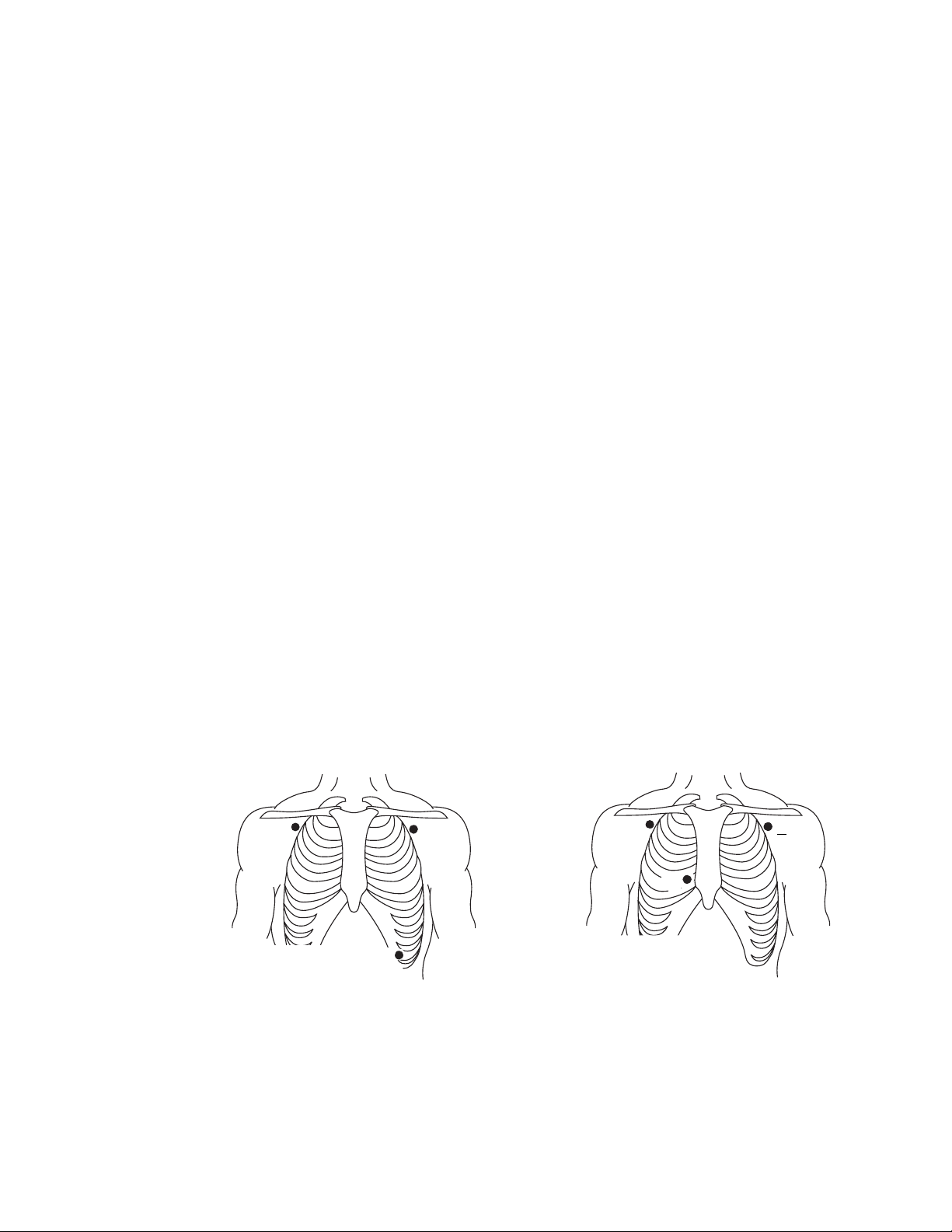
Directions for Use Monitoring 23
• Use only with accessories approved by Welch Allyn. Visit www.welchallyn.com. The
use of any other accessories can result in inaccurate patient data, can damage the
equipment, and can void your product warranty.
• Severe artifact and interference (such as defibrillation interference) can cause the
waveform to move off the display for a few seconds before it is restored.
Prepare for ECG/RESP monitoring
1. Inspect the ECG cable and replace it if it shows signs of wear, breakage, or fraying.
2. Select the appropriate patient mode. To change patient modes, from the Main Menu
press SETUP, MORE, CHANGE, then the desired patient mode (NEONATAL,
PEDIATRIC,orADULT) and then YES.
3. Select electrode sites on the patient.
Choose flat areas; avoid fatty areas and major muscles.
4. Shave or clip hair from electrode sites, thoroughly clean skin, and lightly rub dry.
You may use soap and water, isopropyl alcohol or special skin preparation pads. To
avoid allergic reactions to electrodes, refer to the electrode manufacturer’s directions.
5. If you are using pre-gelled electrodes, make sure the electrode date is not expired and
the gel is intact and not dried out. For best results, use only silver/silver chloride
electrode.
If you are using non-gelled electrodes, apply a 1/4- to 1/2-inch mound of gel over the
electrode contact area.
For best product performance and measurement accuracy, do not use stainless steel
needle electrodes, squeeze bulb electrodes, or electrodes with dissimilar metals. Do
not use electrodes from more than one manufacturer on the same patient.
6. Attach lead wires to the electrodes before applying them to the patient. Apply the
electrodes to the patient as shown.
RA
Standard 3-lead
Configuration
LA
If using MCL1,
select LEAD II on
the monitor, and
LL
use all three
electrodes.
G
Marriott
Configuration
MCL 1
+
(G)=LA (-)=RA (+)=LL
Page 28
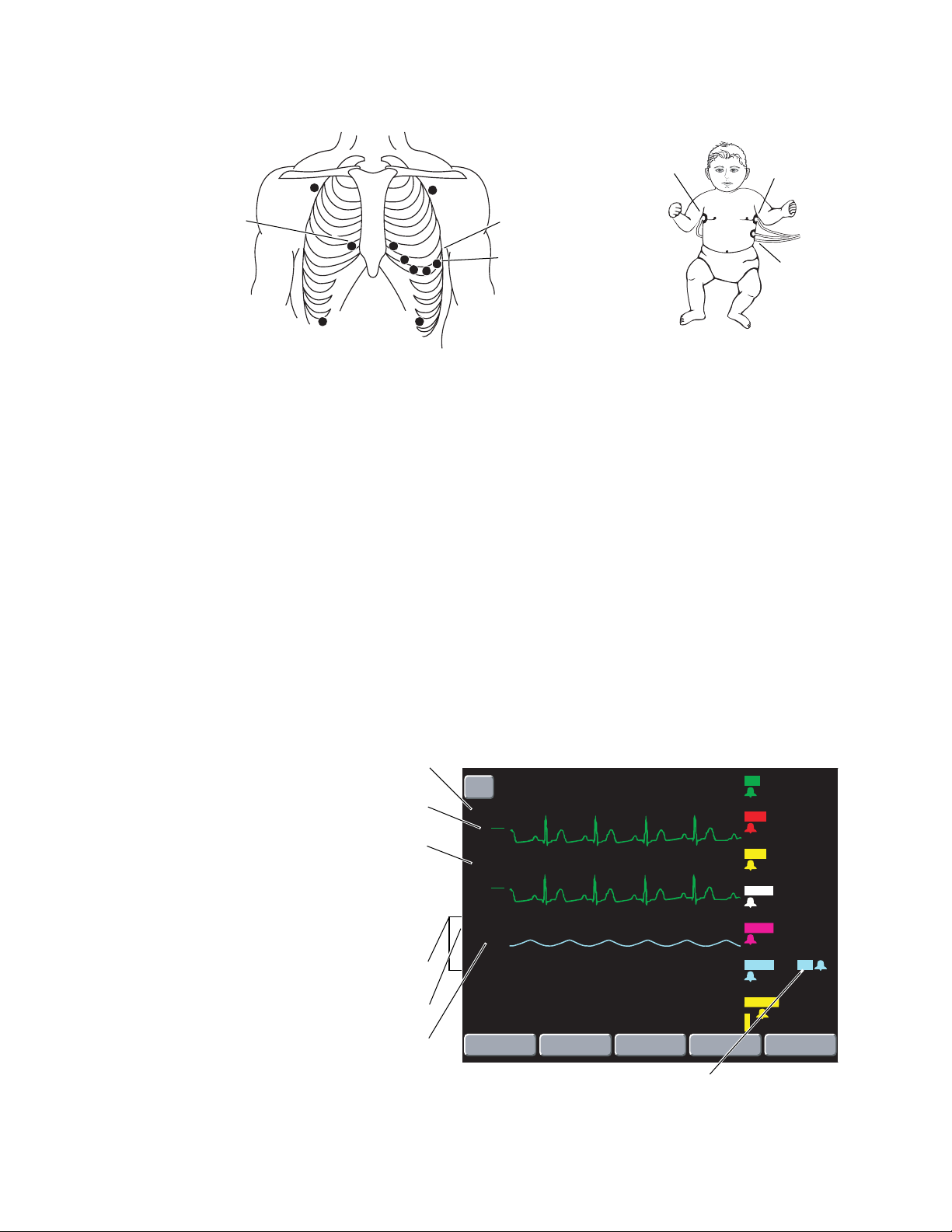
24 Monitoring Welch Allyn Propaq CS Vital Signs Monitor
V1
RA
RA
LA
V6
LA
One of six V lead
electrode placement
LL
sites for the C lead.
RL
5-lead Configuration
LL
Neonate 3-lead Configuration
7. Plug the ECG cable into the ECG connector on the monitor's left side panel.
8. Support the ECG cable so it does not stress the electrode wires, ECG cable
connectors, or electrodes.
9. If an electrosurgical unit will be used, place the ECG cable and electrode wires as far
as possible from the surgical site and from the electrosurgical return electrode and its
cables. This minimizes interference.
Although the ECG channel contains electrosurgical interference suppression (ESIS)
circuitry, noise artifact may be displayed on the ECG trace while an electrosurgical
device is in use. Choose electrode placement to minimize interference.
10. Look for an ECG waveform and heart rate on the monitor. Depending on how your
monitor is programmed, a beep tone may occur with each detected QRS.
If there is no waveform, check the electrodes, wires, cable, and the monitor for a
possible misconnection or lead fault.
11. To set up the ECG/RESP display, from the Main Menu press ECG/RESP to display the
first ECG/RESP menu:
ECG1 lead selected
ECG1 size selected
ECG2 lead
The ECG2 lead is always V, except when
the ECG1 lead is V (in that case the
ECG2 lead is II).
RESP waveform is displayed (with RESP
option)
RESP lead selected
RESP size selected
BR indicates respiration rate is derived from active CO2channel.
RR indicates CO
ADULT
NET
OFF
ON NETWORK
II
mV
1
cm
MON
V
mV
1
cm
MON
2
Ld
2
X
RESP
ECG
1
SIZE
is not monitored and respiration rate is derived from ECG/RESP.
2
17:05:10
ALLEN KIM
ECG
1
LEAD
PRINT FAULT
ECG
2
SIZE
RESP
SIZE
HR
BPM
112
1
P
(M)
mmHg
( 96)
P
2
(M)
( 15)
mmHg
NIBP
(M)
( 85)
mmHg
TEMP
F
MCO
2
38
mmHg
SpO
2
%
MORE
S
121
D
79
S
D
S
122
D
58
100.4
T1
T2
ΔT
BR
Br/m
97
25
9
98.6
1.8
12
12. Press buttons as desired to adjust the display:
Page 29
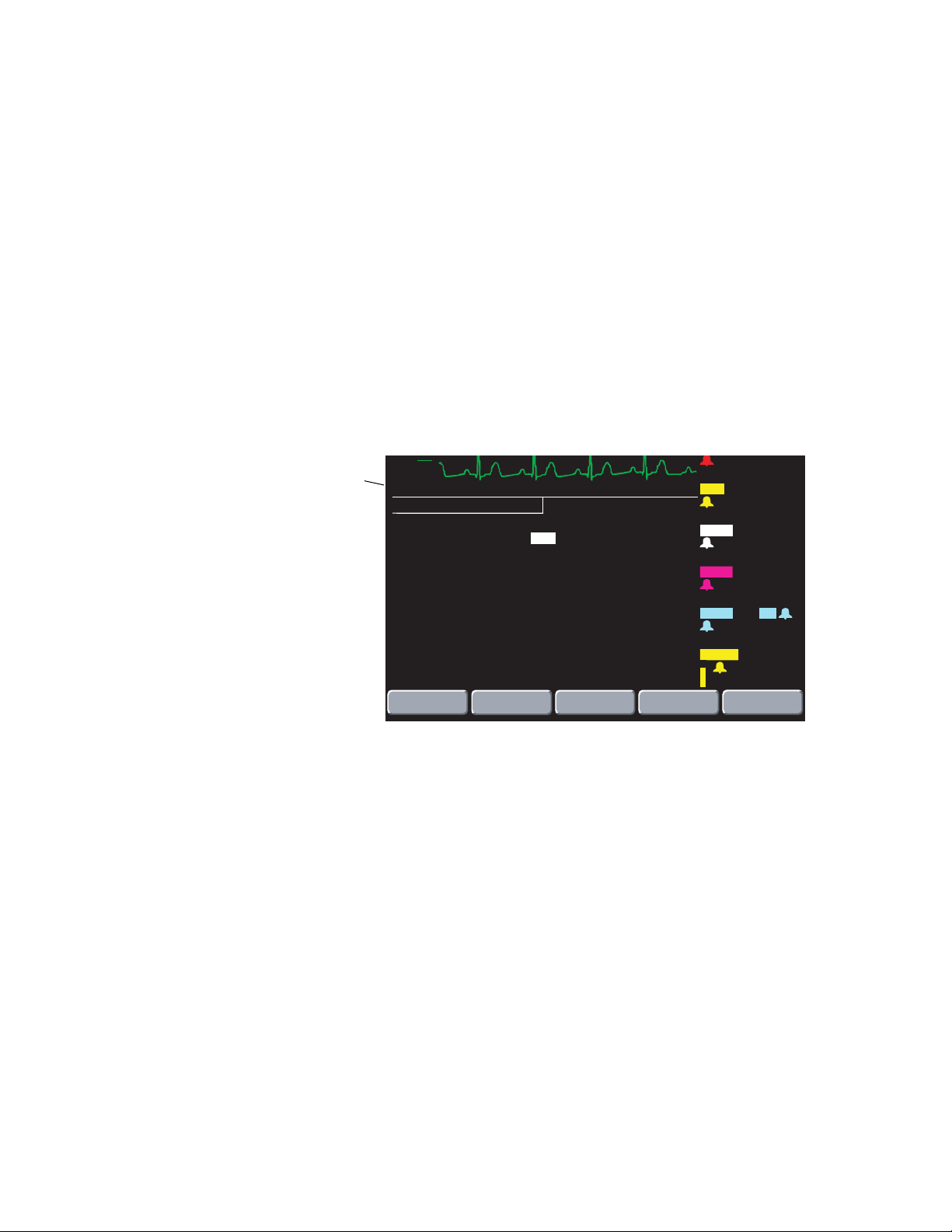
Directions for Use Monitoring 25
121
S
mV
1
ECG1 SIZE Selects the ECG1 waveform size: 4, 2, 1, 0.5, or 0.2 mV/cm.
ECG1 LEAD Selects the ECG1 lead: I, II, III, aVR, aVL, aVF, or V.
Selections aVR, aVL, aVF, and V are only available with a 5-lead ECG
cable.
The ECG2 lead is always V, except when the ECG1 lead is V (in that
case the ECG2 lead is II).
ECG2 SIZE Selects the ECG2 waveform size: 4, 2, 1, 0.5, or 0.2 mV/cm.
RESP SIZE Selects the RESP waveform size: 1x, 2x, 4x, 8x, or 16x.
The QRS detector sensitivity threshold is not affected by changing the
ECG display size. Likewise, the RESP breath detector threshold is not
affected by changing the RESP display size.
13. Press MORE to display the second ECG/RESP menu and status window:
(M)
ECG bandwidth selected:
MON = Monitor
EXT = Extended
cm
MON
ECG/RESP
HR/PR TONE
PACER DISPLAY
ECG BANDWIDTH
RESP LEAD
RESP MONITORING : ON
NEXT
: OFF
: ON
: MONITOR (0.5-40Hz)
: Ld2 (RA-LL)
CHANGE
( 96)
P
2
( 15)
NIBP
( 85)
TEMP
F
MCO
mmHg
SpO
%
mmHg
(M)
mmHg
(M)
mmHg
T1
T2
ΔT
2
38
2
PREVIOUS
MENU
D
79
S
25
D
S
122
D
58
100.4
98.6
1.8
BR
12
Br/m
97
9
14. Press NEXT and CHANGE as desired to adjust the display.
HR/PR TONE Sets heart tone loudness to LOW, MEDIUM, HIGH, or OFF.
If SpO2is monitored, tone pitch varies with the SpO
2
value.
PACER DISPLAY Turns on and off the pacer indicator in the ECG waveform.
If the patient has a pacemaker, you may want to turn on
the pacer indicator (see page 27).
ECG BANDWIDTH Selects the bandwidth for displayed and printed data.
MONITOR is 0.5 Hz to 40 Hz (Adult mode) or 0.5 Hz to 120 Hz
(Pediatric and Neonatal mode).
Monitor Mode filters out extraneous noise and artifact
to provide a more stable display.
EXTENDED is 0.05 Hz to 40 Hz (Adult mode) or 0.05 Hz to 120
Hz (Pediatric and Neonatal mode).
Extended Mode is a higher-resolution setting that allow
more detailed analysis.
Page 30
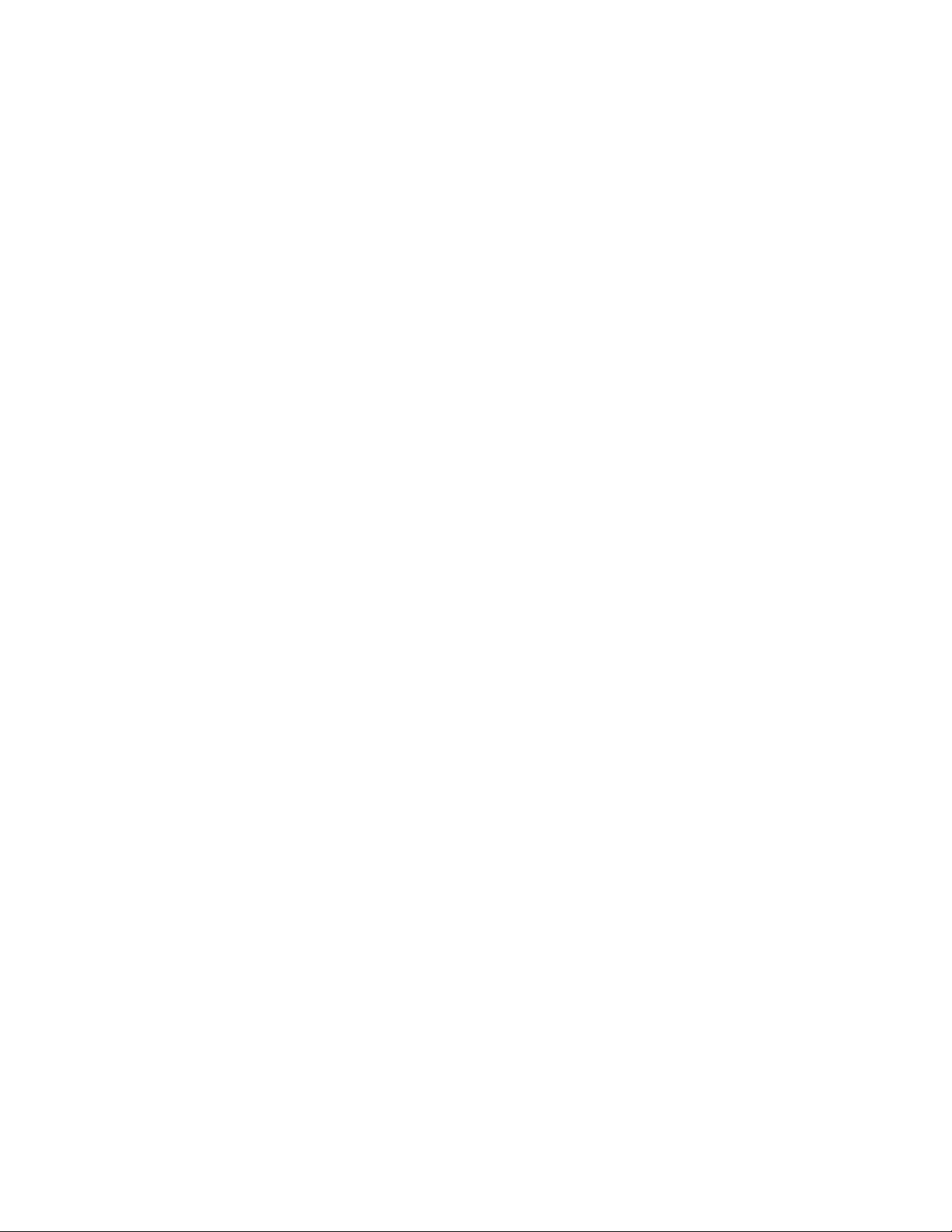
26 Monitoring Welch Allyn Propaq CS Vital Signs Monitor
Always use Extended Mode when observing ST
segment morphology on the display or printer. Although
Monitor Mode is useful to minimize baseline wander
due to artifact, ST segments can be distorted in Monitor
Mode. This can potentially cause underestimation of ST
elevation and overestimation of ST depression. Although
the monitor does not have automated ST segment
monitoring, ST segments may be accurately displayed
and printed in Extended Mode.
RESP LEAD Selects the RESP lead: Ld1 (RA-LA) or Ld2 (RA-LL). RESP lead
selection is independent of ECG lead selection.
Choose the RESP lead that gives you the best signal. If
neither signal is adequate, experiment with nonstandard
electrode placement such as placing the RA and LA
electrodes on the respective mid-axillary lines just above
the level of the nipples.
RESP MONITORING Turns RESP on or off.
15. Set alarms according to your facility’s standards.
Use the ECG filter to display a better waveform
If the ECG waveform appears unclear or distorted, make sure the monitor ECG filter is
properly set to reduce interference from your facility’s ac power frequency. To check the
filter:
1. Press SETUP, MORE, MORE, SERVICE, YES to access the Service Menu.
2. Press MORE, MORE, SETTINGS to display the Settings Menu.
3. If the FILTER setting does not match your ac power frequency (60 or 50 Hz), press
NEXT to highlight FILTER, then press CHANGE to change settings.
Contact a qualified service person if you have questions.
Page 31

Directions for Use Monitoring 27
Using the Propaq CS monitor with pacemaker patients
WARNING Pacemaker signals can differ from one pacemaker to the next. The
Association for Advancement of Medical Instrumentation (AAMI) cautions that “in
some devices, rate meters may continue to count the pacemaker rate during
occurrences of cardiac arrest or some arrhythmias. Do not rely entirely upon rate
meter alarms. All pacemaker patients should be kept under close or constant
observation.”
WARNING The presence of much pacer-like noise can cause the displayed heart
rate to be erratic even though the ECG trace may look undistorted with the pacer
indicator off. To help avoid this noise problem, use fresh ECG electrodes and
make sure the ECG cable lead wires make good connections.
If the patient being monitored has a pacemaker, the Propaq CS monitor detects and can
indicate the occurrence of pacemaker signals.
1. To access the monitor pacer indicator, from the Main Menu press ECG/RESP, MORE,
and then NEXT to select the PACER DISPLAY.
2. Press CHANGE to set the PACER DISPLAY either ON or OFF.
When ON, the monitor displays (and prints on printouts) vertical dashed lines to
indicate each time a pacemaker signal is detected. (If the pacemaker signal is strong
enough, the monitor also displays it as a waveform “spike.”)
Pacemaker signal indicators
NET
OFF
II
MON
mV
1
cm
ADULT
ON NETWORK
17:05:10
ALLEN KIM
PRINT FAULT
HR
BPM
80
1
P
(M)
mmHg
( 96)
P
2
(M)
S
121
D
79
S
25
When OFF, the vertical lines are not displayed (or printed), but the pacemaker signal
waveform spike is still displayed if strong enough.
Note
Pacemaker pulses are not counted as heartbeats as defined by the Pacer Pulse
Rejection specifications (“ECG specifications” on page 97).
Noise on the ECG signal may be detected as pacer signals, causing the pacer
indicator to appear on the display. If you don't need to indicate pacemaker signals,
turn off the pacemaker indicator for a better ECG waveform display.
Page 32

28 Monitoring Welch Allyn Propaq CS Vital Signs Monitor
II
Perform Invasive Blood Pressure (IBP) monitoring
WARNING If electrocautery is used, always avoid using any transducer with a
conductive (metal) case that is electrically connected to its cable shield. Using a
conductive transducer case with such a shield connection risks high-frequency
burns at the ECG electrodes if the transducer case becomes earth grounded.
WARNING Although complete disconnections of invasive pressure transducers
will be detected by the normal alarm functions, partial disconnection will not be
detected, nor will the use of some incompatible transducers. The user must
exercise reasonable measures to ensure that approved transducers are used and
that pressure transducers are connected properly.
WARNING Before you use a Propaq CS monitor on a new patient, always turn it
off for a few seconds, then turn it on again. This clears the prior patient’s trend
values and alarm limit settings.
WARNING For best product performance and measurement accuracy, use only
accessories approved by Welch Allyn. Visit www.welchallyn.com. The use of any
other accessories can result in inaccurate patient data, can damage the
equipment, and can void your product warranty.
WARNING Always use accessories according to the standards of your facility
and according to the manufacturer's directions for use. Do not use light-sensitive
disposable transducers.
1. Inspect the transducer cable and transducer dome for wear, breakage, or fraying.
Replace any worn or broken accessory.
2. Set up the transducer according to your hospital's procedures. Always refer to the
transducer manufacturer’s Directions for Use. If the transducer is a disposable unit
with separate cable, connect the transducer to the transducer cable.
3. Plug the transducer (or transducer cable) into an invasive pressure connector on the
monitor left side panel.
MON
V
MON
P
1
mV
1
cm
mV
1
cm
RANGE
RESCALE
ZERO P
1
ZERO P2
1
P
NIBP
(M)
( 85)
TEMP
F
MCO
mmHg
SpO
%
NOT
ZEROED
mmHg
2
38
2
MORE
S
122
D
58
100.4
T1
T2
DT
BR
Br/m
97
98.6
1.8
12
The message NOT ZEROED
immediately appears in the
IBP numerics window for the
invasive pressure channel
being used.
4. To zero the transducer, open the transducer's stopcock to atmospheric air. Wait a few
seconds for the transducer to settle.
Page 33

Directions for Use Monitoring 29
Before zeroing, make sure the transducer cable is properly connected to the monitor
and the transducer is open to atmospheric air and positioned at the same level as the
patient’s heart. The monitor will not zero the transducer if the pressure waveform is
pulsatile, there is too much signal noise, or the transducer’s offset is too great.
5. If the ZERO menu is not displayed, from the Main Menu press INVASIVE
PRESSURE, and then ZERO P1 (or ZERO P2). The word ZEROING appears in the
numerics window during zeroing.
If you want to cancel the zeroing process, press CANCEL.
6. Wait for a brief tone to sound and the word ZEROED to appear in the blood pressure
numerics window.
7. Close the transducer's stopcock. The monitor displays the pressure scale and
numerics.
8. If the transducer will not zero, the monitor displays the words ZERO REJECTED in the
numerics window. Press CANCEL and try zeroing again beginning at step 4. The
monitor does not display numerics or scales until an acceptable zero reference is
established.
You can rezero an IBP transducer at any time after you again open the transducer
stopcock to atmospheric air. If the transducer has already produced pressure
readings, rezeroing provides a new zero reference for the monitor.
If the zero value is not accepted, the monitor continues to use the previous zero
reference and displays numerics and waveforms based on that value.
If the transducer still does not zero, try another transducer or another cable.
WARNING If you press ZERO after an invasive pressure channel has been
successfully zeroed and the channel is currently monitoring a pressure waveform,
the message ZERO REJECTED will display in the IBP numerics window. This
message continues to display in place of the valid invasive pressure numerics
until you press Home, INVASIVE PRESSURE, and then CANCEL in the IBP menu.
If an IBP alarm occurs while ZERO REJECTED is displayed in place of IBP
numerics, the IBP numerics will not flash to indicate invasive pressure is in alarm.
9. To set up the IBP display, from the Main Menu press INVASIVE PRESSSURE to
display the first IBP menu:
Page 34

30 Monitoring Welch Allyn Propaq CS Vital Signs Monitor
25
S
N
130
(M)
D
mmHg
9
S
122
(M)
D
58
mmHg
100.4
T1
98.6
T2
1.8
ΔT
2
BR
38
2
%
Br/m
97
MORE
12
First IBP menu
IBP labels
are user-
selectable.
V
MON
P
1
P
2
mV
1
cm
130
100
70
30
15
0
RANGE
RESCALE
ZERO P1
( 15)
NIBP
( 85)
TEMP
F
MCO
mmHg
SpO
ZERO P2
LABEL
1
P
FORMAT
1
P
LABEL
2
P
FORMAT
2
P
PREVIOUS
MENU
Second IBP
menu
10. To display all invasive pressure waveforms on one scale (when two IBP channels are
active), press RANGE to select the Range Mode.
Range Mode displays both
waveforms on one scale.
V
P
R
S
90
0
RANGE
RESCALE
ZERO P
1
Press RANGE again to select another scale. Five scales are available:
300/150/0
180/90/0
120/60/0
60/30/0
30/15/0
Choose the scale carefully to make sure both waveforms are displayed (if monitored).
11. To display each invasive waveform on its own scale, press RESCALE to select the
Rescale Mode.
P
1
P
2
100
70
30
15
0
RANGE
RESCALE
ZERO P1
Rescale Mode displays each
waveform on its own scale.
Whenever you press RESCALE, the monitor automatically adjusts the scale for the
best appearance based on the highest and lowest pressure levels.
Page 35

Directions for Use Monitoring 31
130
12. To change the displayed waveform label, press MORE to access the second IBP
menu, then press LABEL P1 (or LABEL P2).
A
100
LABEL selects alternate labels.
R
T
P
A
70
30
15
0
LABEL
1
P
FORMAT
1
P
LABEL
2
P
Selectable labels (and display colors) are:
P1 red default label
P2 yellow default label
ART red arterial
PA yellow pulmonary artery
CVP blue central venous pressure
ICP white intracranial pressure
UA red umbilical artery (NEO mode only)
UV blue umbilical vein (NEO mode only)
13. To change the format of the IBP numerics, from the second IBP menu press
FORMAT.
P
1
( 96)
(M)
mmHg
S
121
D
79
First format
To restore the first format, press FORMAT again.
P
1
(M)
( 96)
121
S / D
79
mmHg
Second format
14. Set alarms according to your facility’s standards.
Page 36

32 Monitoring Welch Allyn Propaq CS Vital Signs Monitor
Take a Noninvasive Blood-Pressure (NIBP) reading
WARNING Periodically observe the patient’s limb to make sure that the
circulation is not impaired for a prolonged period of time. Also make sure the cuff
is properly placed according to the following instructions. Prolonged impairment
of circulation or improper cuff placement can cause bruising.
WARNING The Propaq CS monitor should never be used to monitor NIBP on
one patient while simultaneously monitoring ECG on another patient.
WARNING If a noninvasive blood pressure measurement is suspect, repeat the
measurement. If you are still uncertain about the reading, use another method.
WARNING Do not attempt to take NIBP pressures on patients during
cardiopulmonary bypass.
WARNING When monitoring NIBP, match the monitor patient mode to the NIBP
cuff. For neonates, set the monitor to Neonatal Mode unless the circumference of
the limb is too large for the cuff. In that case, use the Pediatric Mode. Be aware,
however, that the maximum cuff inflation limits are based on the patient mode,
not the cuff; the maximum cuff inflation limits for Pediatric Mode are greater than
for Neonate Mode (see “NIBP specifications” on page 101 for values).
WARNING Before you use a Propaq CS monitor on a new patient, always turn it
off for a few seconds, then turn it on again. This clears the prior patient’s NIBP
cuff inflation target, trend values, and alarm limit settings.
At powerup, the Propaq CS monitor has an NIBP default inflation pressure (cuff inflation
target) based on the patient mode (see “NIBP specifications” on page 101 for the values).
After each NIBP measurement, the monitor adjusts the target inflation pressure to
optimize the next NIBP measurement. To avoid possible patient discomfort, turn the
monitor off and then on between different patients to reset the cuff inflation target to the
default value.
NIBP measurements can be adversely affected by poorly fitting cuffs or improper cuff
placement. Be sure to select the appropriate cuff and apply the cuff properly according to
the directions in this manual.
Note
NIBP measurements are affected by normal physiological pressure variations
from reading to reading.
Improve NIBP accuracy with Smartcuf
NIBP measurements can be adversely affected by many factors such as cardiac
arrhythmias, sudden changes in blood pressure, body motions such as convulsions or
shivering, bumping the cuff, vibration, vehicle motion, or weak pulses.
™
The patented Smartcuf software filtering technology greatly increases NIBP
measurement accuracy in the presence of motion artifact or diminished pulses. Smartcuf
synchronizes the NIBP reading with the R-wave of the patient’s ECG to eliminate noise
created by external stimuli such as patient motion or vibration. The monitor must perform
ECG monitoring while using Smartcuf.
Page 37

Directions for Use Monitoring 33
P
2
m
m
8
P
X
To enable the Smartcuf filter:
• Connect the ECG leads to the patient and perform ECG monitoring during NIBP.
• From the Main Menu, press NIBP to display the NIBP Menu (shown on page 34) and
set Smartcuf to ON.
If artifact is so severe while Smartcuf is enabled that it affects the accuracy of an NIBP
measurement, that measurement is marked with a special symbol on the display and on
printouts:
This symbol indicates the NIBP
reading was taken in the presence of
high artifact while monitoring ECG
with Smartcuf enabled. Artifact can
affect accuracy. To help reduce
artifact, see step 6 on page 35.
NIBP
S
112
D
(M)
58
( 85)
18:45
mmHg
Numeric
Display
There may be some situations where it is desirable to disable Smartcuf. This may include
situations with very extreme motion artifact, certain types of arrhythmias, or other
situations where it is not possible to obtain a good ECG signal. NIBP measurements can
still be performed when Smartcuf is disabled.
To disable Smartcuf, from the Main Menu press NIBP to display the NIBP Menu and set
Smartcuf to OFF.
Take the NIBP reading
Printout
TIME
HH:MM
10:01
9:46
9:31
9:20
9:08
8:52
8:47
8:41
8:35
8:30
PRINT
NIBP TREND
HR/PR SpO
BPM % mmHg
80
80
80
80
80
80
80
80
80
80
S D (M) RR/BR
2
122 58 ( 85)
97
126 62 ( 86)
97
127 62 ( 86)
97
134 66 ( 89)
97
124 57 ( 86)
97
127 58 ( 88)
97
124 56 ( 85)
97
126 57 ( 84)
97
127 58 ( 85)
97
132 61 ( 89)
97
Trend Display
Br/M
12
12
12
12
12
12
12
12
12
12
NEXT
TREND
( 15)
NIBP
( 85)
TEMP
F
MCO
mmHg
SpO
%
(M)
(M)
m
m
2
3
2
O
1. Select a cuff and hose appropriate for the patient. Select cuff size based on limb
circumference.
WARNING Use only accessories approved by Welch Allyn. Visit
www.welchallyn.com. The use of any other accessories can result in inaccurate
patient data, can damage the equipment, and can void your product warranty.
Neonate Mode Pediatric Mode Adult Mode
Typical hoses Neonate/Infant Adult Adult
Typical cuffs Neonate #1 to #5
(disposable); newborn,
Recommended limb
infant (reusable)
up to 15 cm 7.7 to 25 cm greater than 15 cm
Newborn, infant, small child,
child, small adult
Child, small adult, adult,
large adult, thigh
circumference
Page 38

34 Monitoring Welch Allyn Propaq CS Vital Signs Monitor
Note
Be sure the patient mode selected is appropriate for the cuff you are using. For
instructions about changing the patient mode, see “Change the current Patient
Mode” on page 18. Be aware that changing patient modes will cancel an NIBP
reading in progress.
2. Squeeze as much air from the cuff as you can before placing it on the patient.
3. Place the cuff on the limb.
Cuff applied evenly and
snugly with bottom edge of
cuff one inch above
antecubital fossa.
Possiblecuffplacements
for neonates
If possible, place it at the same level as the heart. If above the heart, add 1.9 mmHg to
the NIBP measurement for every inch above the heart. If below the heart, subtract 1.9
mmHg for every inch.
The cuff should be snug, but not uncomfortable. The hose must not be kinked or
pinched.
Make sure the cuff tubing is centered over the brachial artery.
If SpO
will also be monitored, place the NIBP cuff on a different limb than the SpO
2
sensor to help reduce unnecessary SpO2alarms.
4. Screw the hose connector onto the NIBP connector on the monitor's left side.
5. From the Main Menu, press NIBP to display the NIBP Menu:
2
Page 39

Directions for Use Monitoring 35
Measurement mode
Time remaining in
Turbocuf Mode or Auto
Mode interval
Smartcuf status
Manometer Bar:
Systolic, diastolic, and
mean values are
indicated as small
triangles.
START is displayed when
no measurement is
occurring.
ADULT
NET
OFF
ON NETWORK
II
mV
1
cm
MON
NIBP ADULT
MODE : TURBOCUF
TIME : 4:21
SMARTCUF : ON
75 50 100 150 200
STOP
17:05:10
ALLEN KIM
AUTO/
MANUAL
PRINT FAULT
TIME OF
READING:
17:05:01
INTERVAL SMARTCUF
(M)
( 85)
mmHg
S
122
D
58
TURBOCUF
HR
BPM
112
1
P
(M)
mmHg
( 96)
P
2
S
(M)
D
( 15)
mmHg
NIBP
S
(M)
D
( 85)
mmHg
TEMP
T1
T2
ΔT
F
MCO
2
mmHg38Br/m
SpO
2
%
The last measurement
After 16 minutes, the NIBP
S
121
D
display changes as shown
79
below for 44 minutes.
25
9
122
58
100.4
98.6
1.8
BR
12
97
NIBP
18:45
mmHg
This symbol indicates that
the NIBP reading was
taken in the presence of
high artifact while
monitoring ECG with
Smartcuf enabled. Artifact
can affect accuracy. To
help reduce artifact, see
step 6 on page 35.
START/STOP Starts and stops NIBP measurements. During the measurement,
you can press STOP (or the Start/Stop NIBP key at the right side
of the screen) to stop the measurement and vent the cuff.
If the Propaq CS monitor does not recognize a valid NIBP reading, it
automatically attempts another measurement while displaying a
retry message. The monitor attempts up to two retries (depending
on patient mode and settings).
(M)
S
D
( 85)
112
58
AUTO/MANUAL Switches between Automatic and Manual Mode. In Automatic
Mode, the monitor automatically takes measurements at the
selected interval.
INTERVAL Selects the measurement interval for Automatic Mode NIBP
measurements: 1, 2, 3, 5, 10, 15, 30, or 60 minutes.
For intervals 5, 10, 15, 30, or 60, measurements occur at
corresponding intervals past the hour. For example, if 5 is selected
at 10:47:20, the measurements occur at 10:50, 10:55, 11:00, etc.
For intervals 1, 2, or 3 minutes, measurements begin 1, 2, or 3
minutes after the interval is set. For example, if 1 is selected at
10:47:20, the next measurement starts at 10:48:20.
TURBOCUF Automatically starts NIBP measurements and takes as many as
possible within five minutes. To stop the Turbocuf Mode, press
STOP or the Start/Stop NIBP key.
After you stop the Turbocuf Mode or the monitor completes the
five-minute Turbocuf cycle, the monitor returns to the previous
NIBP mode (Automatic or Manual).
SMARTCUF Enables or disables the Smartcuf motion artifact filter. NIBP
measurements can still be taken when Smartcuf is off. Artifact may
interfere with the accuracy of NIBP measurements with Smartcuf
off.
6. If motion artifact such as shivering, coughing, or other motion interferes with NIBP
readings, do the following:
Page 40

36 Monitoring Welch Allyn Propaq CS Vital Signs Monitor
Position the patient’s limb away from the body so the applied cuff is not in contact
with the patient’s body or any other object such as a bed rail. Try to keep the cuff at
the same level as the heart.
Make sure the Smartcuf filter is ON. Make sure ECG leads are properly connected to
the patient and perform ECG monitoring during NIBP. (ECG monitoring is required for
Smartcuf.)
7. Set alarm limits according to your facility’s standards.
Note
When the SEARCH message appears in an NIBP TREND display or printout, it
indicates that the monitor was not able to complete an NIBP measurement
during that time period.
Page 41

Directions for Use Monitoring 37
Perform temperature monitoring
1. Place the temperature probe on the patient.
WARNING Application and use of metal-jacketed temperature probes that come
in contact with conductive objects or clinical personnel during electrocautery may
cause burns at the patient-probe/electrode contact points. Do not touch
conductive temperature sensors during defibrillation or cautery.
WARNING Use only accessories approved by Welch Allyn. Visit
www.welchallyn.com. The use of any other accessories can result in inaccurate
patient data, can damage the equipment, and can void your product warranty.
2. Plug the probe cable into one of the temperature connectors on the monitor side
panel. Within a few seconds, the monitor displays the temperature:
T1
F
If you connect a second temperature probe, the monitor displays the temperature for
T1, T2, and T.
3. To set alarm limits:
a. From the Main Menu press SETUP, ALARMS, LIMITS to access the Alarms
b. Press NEXT PARAMETER as needed to highlight the desired temperature
c. Use NEXT SETTING, UP, DOWN, and ON/OFF to set the alarm limits according
4. To change the temperature units (°C or °F):
a. From the Main Menu press SETUP, MORE, MORE, SERVICE, YES (to access the
b. Use NEXT and CHANGE to change the temperature units.
Changing units does not clear temperature trends.
98.8
Limits Menu.
parameter.
to your facility's standards.
Service Menu), MORE, MORE, SETTINGS.
Page 42

38 Monitoring Welch Allyn Propaq CS Vital Signs Monitor
Perform SpO2monitoring
WARNING Oxygen saturation measurements using pulse oximetry are highly
dependent on proper placement of the sensor and patient conditions. Patient
conditions such as shivering and smoke inhalation may result in erroneous oxygen
saturation readings. If pulse oximetry measurements are suspect, verify the
reading using another clinically accepted measurement method, such as arterial
blood gas measurements on a co-oximeter.
WARNING Tissue damage can be caused by incorrect application or use of a
sensor (e.g., wrapping the sensor too tightly, applying supplemental tape, failing
to periodically inspect the sensor site, leaving a sensor on too long in one place).
Refer to the Directions for Use provided with each sensor for specific instructions
on application and use, and for description, warnings, cautions, and
specifications.
WARNING Sensors exposed to ambient light while not applied to a patient can
exhibit semi-normal saturation readings. Be sure the sensor is securely placed on
the patient and check its application often to ensure accurate readings.
WARNING Before you use a Propaq CS monitor on a new patient, always turn
off the monitor for a few seconds, then turn it on again. This clears the prior
patient’s trend values, alarm limit settings, and NIBP cuff inflation target.
WARNING The pulse oximetry channel must NOT be used as an apnea monitor.
WARNING Inaccurate measurements may be caused by venous pulsations.
WARNING The pulse oximetry option can be used during defibrillation, but the
readings may be inaccurate for a short time.
WARNING A very sudden and substantial change in pulse rate can result in
erroneous pulse rate readings. Be sure to validate the patient data and patient
condition before intervention or change in patient care.
WARNING Interfering Substances: Carboxyhemoglobin may erroneously
increase readings; the level of increase is approximately equal to the amount of
carboxyhemoglobin present. Methemoglobin may also cause erroneous readings.
Dyes, or any substances containing dyes, that change usual arterial pigmentation
may cause erroneous readings.
Each SpO2sensor is designed for application to a specific site on the patient within a
certain size range. To obtain optimal performance, use an appropriate sensor and apply it
as described in the sensor’s directions for use.
If excessive ambient light is present, cover the sensor site with opaque material to block
the light. Failure to do so may result in inaccurate measurements. Light sources that can
affect performance include surgical lights (especially those with a xenon light source),
bilirubin lamps, fluorescent lights, infrared heating lamps, and direct sunlight.
If NIBP will be monitored while using SpO2, place the NIBP cuff on a different limb than
the SpO2sensor to help reduce unnecessary SpO2alarms. For optimal measurements,
avoid placing the SpO2sensor on the same limb as an arterial catheter or intravascular
line.
Loss of pulse signal can occur if the sensor is too tight, there is excessive ambient light,
an NIBP cuff is inflated on the same limb as the sensor, there is arterial occlusion proximal
Page 43

Directions for Use Monitoring 39
to the sensor, the patient is in cardiac arrest or shock, or the patient has hypotension,
severe vasoconstriction, severe anemia, or hypothermia.
Perform SpO2monitoring with Masimo option
1. Attach the sensor to the patient according to the sensor manufacturer's instructions,
observing all warnings and cautions.
WARNING Use only accessories approved by Welch Allyn. Visit
www.welchallyn.com. The use of any other accessories can result in inaccurate
patient data, can damage the equipment, and can void your product warranty.
2. Inspect the Masimo SpO2cable. Replace it if it shows any signs of wear, breakage, or
fraying. Plug the sensor into the cable and plug the cable into the Propaq monitor.
The monitor displays STANDBY in the SpO2numeric window until it measures and
displays the SpO2value.
As oxygen saturation increases and decreases, the pitch of the heart tone rises and
falls.
The monitor self-calibrates the SpO2channel whenever the monitor is first turned on
or a sensor is first connected to the SpO2channel.
3. From the Main Menu, press SpO2(or SpO2/CO2and then SpO2) to display the SpO
menu similar to the following:
S
p
2
X
O
2
SIZE PREVIOUS
SpO
%
2
Oxygen saturation percentage
97
MENU
Pulse amplitude indicator
(not proportional to pulse volume)
4. Press SIZE to adjust the waveform size for best viewing (1x, 2x, 4x, or 8x).
5. Adjust the placement of the sensor until a good SpO2waveform is displayed. A
waveform with artifact may cause erroneous oxygen saturation readings.
6. Set alarm limits according to your hospital’s standards.
Note
To help minimize false alarms, the Propaq monitor briefly delays or "holds off"
triggering both audible and visual alarms for limit violations for SpO2% and Pulse
Rate for 10 seconds. After the alarm hold-off period begins, if the monitor detects
that the patient’s vital sign has returned to acceptable limits, the monitor cancels
the alarm hold-off. The next time a vital sign limit is violated, the monitor starts a
new hold-off period.
The “averaging time” for SpO2measurements is fixed at eight seconds.
2
7. If patient movement interferes with measurements, consider the following possible
solutions:
• Be sure the sensor is secure and properly applied.
• Use a new sensor with fresh adhesive backing.
• Select a different type of sensor.
• Move the sensor to a less active site.
Page 44

40 Monitoring Welch Allyn Propaq CS Vital Signs Monitor
Perform SpO2monitoring with Nellcor option
1. Attach the sensor to the patient according to the sensor manufacturer's instructions,
observing all warnings and cautions.
WARNING Use only accessories approved by Welch Allyn. Visit
www.welchallyn.com. The use of any other accessories can result in inaccurate
patient data, can damage the equipment, and can void your product warranty.
2. When using a Nellcor SpO2sensor extension cable, inspect the cable before use.
Replace it if it shows any signs of wear, breakage, or fraying. Plug the sensor into the
cable and plug the cable into the Propaq monitor, or plug the sensor directly into the
monitor.
3. If the monitor SpO2receptacle has a locking ring, lock the connector in place by
turning the locking ring clockwise until it stops. For other connectors, make sure the
plug is all the way in.
Caution If you see the error message DEFECTIVE SpO2SENSOR, either the
sensor is not compatible with the monitor or the sensor is not working properly.
Visit www.welchallyn.com to be sure the sensor is compatible. If compatibility is
not a problem, try another sensor.
Note
The monitor displays STANDBY in the SpO2numeric window until it measures
and displays the SpO2value. As oxygen saturation increases and decreases, the
pitch of the heart tone rises and falls.
The Nellcor SpO2option periodically performs an internal adjustment which
causes the SpO2waveform to appear flat for a brief period.
4. From the Main Menu, press SpO2(or SpO2/CO2and then SpO2) to display the first
SpO2menu similar to the following:
S
p
2
X
O
2
SIZE
MORE
mmHg
SpO
%
38
2
12
Br/m
97
PREVIOUS
MENU
Oxygen saturation percentage
Pulse amplitude indicator
(not proportional to pulse volume)
5. Press SIZE to adjust the waveform size for best viewing (1x, 2x, 4x, or 8x).
At high magnification (4x, 8x), some waveforms may appear truncated. To view these
waveforms, reduce the size until the complete waveform appears.
6. Adjust the placement of the sensor until a good SpO2waveform is displayed. A
waveform with artifact may cause erroneous oxygen saturation readings.
7. Press MORE to display the second SpO2menu:
RESPONSE
C-LOCK
PREVIOUS
MENU
8. Press RESPONSE to select the appropriate time required to measure SpO2:
Page 45

Directions for Use Monitoring 41
Response (Seconds) Indications for use
NORMAL 5-7 Use for relatively stable patients.
FAST 2-3 Use when patient movement is minimal.
SLOW 10-15 Use when patients exhibiting movement are preventing accurate measurement at
NORMAL setting.
9. If the C-LOCK function is desired, press C-LOCK to set it to ON.
C-LOCK synchronizes the pulse oximeter's systole determination to the R-wave to
reduce the effects artifact may have on SpO2measurements. Under some conditions
you may find more stable SpO2readings with C-LOCK set to ON. SYNC appears next
to the waveform when synchronization to the ECG has been obtained.
Synchronization takes a few seconds to establish the first time. If C-LOCK is on and
the HR source is SpO2, the heart rate source is automatically changed to ECG. An
ECG signal must be present or C-LOCK does not activate.
If you get false SpO2alarms with patients with low perfusion states or multiple
arrhythmias, try turning off C-LOCK.
10. Set alarm limits according to your hospital’s standards.
Note
To help minimize false alarms, the Propaq monitor briefly delays or "holds off"
triggering both audible and visual alarms for limit violations for SpO2% and Pulse
Rate for 10 seconds. After the alarm hold-off period begins, if the monitor detects
that the patient’s vital sign has returned to acceptable limits, the monitor cancels
the alarm hold-off. The next time a vital sign limit is violated, the monitor starts a
new hold-off period.
11. If patient movement interferes with measurements, consider the following possible
solutions:
• Be sure the sensor is secure and properly applied.
• Use a new sensor with fresh adhesive backing.
• Select a different type of sensor.
• Move the sensor to a less active site.
Page 46

42 Monitoring Welch Allyn Propaq CS Vital Signs Monitor
Perform SpO2“spot-check” monitoring
The SpO2Standby Mode allows you to remove the SpO2sensor from a patient without
having to disable all alarms or disconnect the SpO2sensor cable from the Propaq CS
monitor. You can therefore perform intermittent or “spot-check” SpO2monitoring.
1. While monitoring SpO2, remove the SpO2sensor from the patient, but leave it
connected to the monitor. When the monitor detects the lack of a pulsatile waveform,
it sounds a patient alarm and displays this menu:
SILENCE
2. Press STANDBY to place SpO2into the Standby Mode.
The monitor suspends the SpO2alarm tone indefinitely and displays STANDBY in
place of SpO2numerics. SpO2remains in the Standby Mode until the SpO2sensor is
reapplied to a patient. Other vital sign monitoring is not restricted. By contrast, if you
press SILENCE instead of STANDBY, the monitor temporarily silences all alarm
tones; however, the alarm tone resumes after 90 seconds if the SpO2sensor is still
disconnected from the patient—see “Silence an active alarm or alert tone for 90
seconds” on page 51.
3. To resume SpO2monitoring, reapply the SpO2sensor to a patient.
The monitor exits the Standby Mode and resumes SpO2monitoring.
Note
The message STBY on the SpO2trend display and trend printouts indicates the
monitor was in the SpO2Standby Mode.
STANDBY
Page 47

Directions for Use Monitoring 43
Perform Mainstream CO2monitoring
The capnography (CO2) option measures End-tidal CO
(ETCO2), Inspired CO
2
(INCO2),
2
Breath Rate, and Apnea. Patients using mainstream CO2must either be intubated or
breathing through a tight-fitting face mask connected to a breathing system such as an
anesthesia circle system. The mainstream CO2option requires the SpO2option.
WARNING Avoid exposing older mainstream CO2sensors to non-patient
sources of CO2such as vehicle engine exhaust or smoke. Exposure to these CO
sources can temporarily trap CO2within the monitor or mainstream CO2sensor
housing, even when monitor power is off. This can temporarily cause an
erroneous elevated CO2measurement baseline until the trapped CO2leaks out
and the baseline returns to zero (which can require as long as 3-24 hours).
WARNING Do not attempt to verify operation of the CO2sensor by blowing
through it directly. Always blow through an attached airway adapter. Otherwise, a
small amount of CO2from your breath may enter the CO2sensor housing and
cause a small shift in the measured CO2values. It may take 3 to 24 hours for the
sensor to return to proper calibration.
WARNING Do not clean and/or reuse a single-patient-use airway adapter. When
a single-patient-use airway adapter becomes occluded, replace it.
WARNING For best product performance and measurement accuracy, use only
accessories approved by Welch Allyn. Visit www.welchallyn.com. The use of any
other accessories can result in inaccurate patient data, can damage the
equipment, and can void your product warranty.
2
WARNING Always use accessories according to the standards of your facility
and according to the manufacturer's directions for use.
WARNING Only sensors recommended by Welch Allyn provide calibrated
waveforms and numerics.
Note
The mainstream CO2operating temperature range is 10° to 40° C. This is different
than the range of 0° to 40° C for other Propaq CS monitor functions. CO
monitoring outside the specified range can cause inaccurate CO2measurements.
1. Select the appropriate airway adapter.
2. Connect the adapter, ventilator circuit, and CO2sensor according to the
manufacturer’s instructions.
Adult airway adapter
Window
Low dead space airway adapter
Window
2
Page 48

44 Monitoring Welch Allyn Propaq CS Vital Signs Monitor
WARNING Before using an airway adapter, always look through the window
lumen and inspect the adapter for inadvertently lodged obstructions and for
window integrity.
WARNING If the sensor does not easily slide onto the adapter, do not attempt to
force these components together. They fit together in only one way. Take care not
to damage the glass window.
WARNING After attaching the sensor to the adapter, check for proper
placement. Check the sensor and adapter periodically during monitoring to make
sure they are properly connected and the adapter is not clogged by obstructions
or debris.
WARNING When attaching the airway adapter, position the adapter so the
sensor is on top to avoid fluid collection in the sensor airway slot. Any
concentration of fluids here can cause inaccurate CO
readings.
2
WARNING When connecting the adapter and sensor to the ventilator circuit, do
not use the adapter and sensor as a wrench to twist the adapter into the
ventilator circuit. Such action could damage the adapter and sensor.
WARNING Always check to make sure there are no leaks in the breathing
circuit. Check all of the connections.
3. Plug in the CO2sensor cable to the mainstream CO2connector on the monitor left
side panel.
WARNING When disconnecting the CO2sensor from the tracheal or
endotracheal tube, check the sensor to determine how hot it is. If it is too hot for
patient comfort, do not allow it to come into contact with the patient.
4. See page 47 and set up the CO2display and alarm limits.
Note
When disconnecting the airway adapter from the ventilator circuit, always detach
the CO2sensor from the airway adapter before removing the airway adapter from
the ventilator circuit.
Page 49

Directions for Use Monitoring 45
Perform sidestream CO2monitoring
The capnography (CO2) option measures End-tidal CO
(ETCO2), Inspired CO
2
(INCO2),
2
Breath Rate, and Apnea. Patients using sidestream CO2can either be intubated or nonintubated using a CO2Sampling cannula or a combination CO2Sampling/Oxygen Delivery
nasal cannula. The sidestream CO2option requires the SpO2option.
WARNING Do not use sidestream CO2if flammable anesthetic gases are in
use.
WARNING If the sidestream CO2option is connected to a ventilatory circuit, be
sure to adjust appropriate ventilator or anesthesia system settings to compensate
for the sampling flow volume (90 or 175 ml/min) that is aspirated from the
ventilatory circuit by the sidestream CO2option.
WARNING Avoid exposing a Propaq CS monitor with the sidestream CO2option
to non-patient sources of CO2such as vehicle engine exhaust or smoke. When
such exposure is possible, avoid opening the printer door. Exposure to these CO
sources can temporarily trap CO2within the monitor, even when monitor power
is off. This can temporarily cause an erroneous elevated CO2measurement
baseline until the trapped CO2leaks out and the baseline returns to zero (which
can require as long as 24 hours).
WARNING For best product performance and measurement accuracy, use only
accessories approved by Welch Allyn. Visit www.welchallyn.com. The use of any
other accessories can result in inaccurate patient data, can damage the
equipment, and can void your product warranty.
2
WARNING Always use accessories according to the standards of your facility
and according to the manufacturer's directions for use.
Note
The sidestream CO2operating temperature range is 5° to 40°C. This is different
than the range of 0° to 40°C for other Propaq CS monitor functions. CO
2
monitoring outside the specified range can cause inaccurate CO2measurements.
• When monitoring a small child with a rapid respiratory rate, mainstream CO2can
provide a more accurate representation of the expired CO2waveform than
sidestream CO2.
• Breath rates greater than 50 breaths per minute may reduce the reported ETCO
values. Select the 175 ml/min flow rate to minimize errors at higher breath rates.
• The 175 ml/min flow rate is recommended for intubated adult patients.
1. Firmly insert the sidestream CO2watertrap adapter into the sidestream CO
2
connector on the monitor left side panel.
2
Page 50

46 Monitoring Welch Allyn Propaq CS Vital Signs Monitor
Sidestream CO2connector
watertrap adapter
CO
2
WARNING - Do not connect sample line
or patient input to exhaust port.
Exhaust port
2. See page 47 and set up the CO2display and alarm limits, and then continue this
procedure with step 3.
3. A. For a non-intubated patient, position the cannula on the patient according to the
manufacturer’s instructions.
CO2watertrap adapter
Sample line
WARNING - Do not connect sample
line or patient input to exhaust port
Exhaust port
To cannula
WARNING The cannula is disposable and should only be used for a single
patient. Do not reuse the cannula for another patient.
WARNING If oxygen is being delivered while using sidestream CO2, be sure to
useaCO2Sampling and O2Delivery Cannula. Using a different type of cannula
could obstruct oxygen delivery.
B. For an intubated patient, connect the gas sampling elbow and elbow connector
into the patient’s breathing circuit according to the manufacturer’s instructions.
CO2watertrap adapter
Sample line
WARNING - Do not connect sample
line or patient input to exhaust port
Exhaust port
Elbow connector
Page 51

Directions for Use Monitoring 47
Note
If you are using a watertrap and sample line instead of the one-piece CO
sampling system, perform steps 1 to 3 above with the following changes: attach
the watertrap to the monitor, then attach the sample line to the watertrap.
WARNING The exhaust port for sidestream CO2is an output for the expired
gases from the patient and any connected breathing apparatus. The exhaust port
is intended only for connection to gas collection equipment such as gas
scavenger devices (the device should comply with ISO 8835-3:1997 E). Do not
allow any other connection to the exhaust port.
WARNING If using a watertrap, the watertrap is disposable and should only be
used for a single patient. Do not reuse the watertrap for another patient.
Sidestream CO2accuracy decreases if additional tubing is connected to the sample
line. Avoid connecting additional tubing to the standard sample line.
Set up the CO2display and alarm limits
Note
After you connect a mainstream CO2sensor or sidestream CO2watertrap, the
Propaq CS monitor displays the waveform briefly without a scale. It displays
WARM UP (for mainstream) or START UP (for sidestream) in the CO2numerics
window. After about 30 seconds, the monitor displays the CO2measurement and
waveform range.
2
gas
CO2monitoring is typically displayed as shown:
Measured CO
MCO2indicates mainstream CO2is active.
SCO
is displayed when sidestream CO2is active.
2
CO
is displayed if a mainstream sensor or sidestream watertrap is installed but not active.
2
NET
OFF
II
1
MON
M
C
O
2
NIBP
levels are normally displayed as both a waveform and an ETCO2numeric value.
2
ADULT
ON NETWORK
mV
cm
60
30
0
17:05:10
ALLEN KIM
ECG/
RESP
PRINT FAULT
INVASIVE
PRESSURE
HR
BPM
P
P2
NIBP
TEMP 100.4
F
MCO2
mmHg
SpO2
SpO2/
2
CO
80
1
(M)
mmHg
( 96)
(M)
( 15)
mmHg
(M)
( 85)
mmHg
T1
T2
ΔT
38
%
SETUP
S
121
D
79
S
25
D
S
122
D
58
98.6
1.8
BR
12
Br/m
97
9
ETCO
MCO
mmHg
2
2
35
10
INCO2appears here when
displayed. The INCO
numeric value is only
2
displayed if it isin alarm or
if it is 7.5 mmHg (or1kPa
or 1%).
Breath Rate is determined
from the CO
sensor.
2
Page 52

48 Monitoring Welch Allyn Propaq CS Vital Signs Monitor
25
S
1. To adjust the display, from the Main Menu press SpO2/CO2, CO2to access the first
menu:
CO
2
RANGE
2. Press RANGE to select the CO
mm/s
MORE
waveform scale or range.
2
PREVIOUS
MENU
mmHg 0-100 0-60 (default) 0-30
kPa 0-14 0-8 0-4
% 0-14 0-8 0-4
To change CO2units (mmHg, kPa, or %) see “Change the date format, ECG filter, and
units” on page 94.
Note
If an inspired value is displayed indicating patient rebreathing (non-zero INCO2),
check the patient breathing circuit for proper function. For mainstream CO2, also
remove the sensor from the patient’s airway, hold it away from any source of
breath, and confirm INCO2begins to go down to the baseline value. If the Propaq
CS monitor continues to display inspired values, return the mainstream CO
2
sensor to Welch Allyn for service.
3. Press mm/s to set the display sweep speed for CO2and RESP (3.13, 6.25, or 12.5
mm/sec). The default is 6.25.
To view the sweep speed setting, press MORE to access the CO2status window.
4. Press MORE to access the second CO2menu and status window:
(M)
(M)
2
38
2
D
mmHg
S
D
mmHg
T1
T2
ΔT
MENU
122
58
100.4
98.6
1.8
BR
12
Br/m
97
9
FLOW RATE is displayed
only for sidestream CO
(not mainstream CO2).
2
CO2
GAS COMPENSATION: OFF
RESPONSE
CO
2 SOURCE
SWEEP SPEED
BAROMETER
FLOW RATE
GAS
RESPONSE
:
:
:
:
:
COMP
( 15)
NIBP
NORMAL
SIDESTREAM
6.25 mm/s
756.8 mmHg
175 ml/min
SOURCE PREVIOUS
( 85)
TEMP
F
SCO
mmHg
SpO
%
FLOW
RATE
5. If O2or N2O is being administered to the patient, press GAS COMP to set the proper
gas compensation (for specifications, see “Capnography (CO2) specifications” on
page 105). If no gas is being administered, choose OFF (the default).
Note
If ETCO2is displayed as+++,haveabiomedical technician check the CO
2
calibration against a known reference gas. If the sensor calibration is not accurate,
return it to Welch Allyn for service.
6. Press RESPONSE to set CO2measurement response time (NORMAL, FAST, or
SLOW).
Page 53

Directions for Use Monitoring 49
FAST is recommended where a sudden step change in ETCO2is of concern, such as
that induced by an air embolus in certain neurosurgical procedures. SLOW is
recommended to help reduce ETCO2false alarms when breath morphology varies
considerably from one breath to the next. The default is NORMAL.
7. Press SOURCE to change between mainstream CO2and sidestream CO2monitoring
(if both options are installed), or to disable CO2monitoring.
Choosing OFF allows you to disable CO2monitoring without removing the watertrap
or sensor. When CO2is off, OFF is displayed for CO2numerics.
8. For sidestream CO2, press FLOW RATE to set the sampling flow rate (90 or 175 ml/
min).
You can change the flow rate while sidestream CO2is active.
9. To set alarm limits, from the Main Menu press SETUP, ALARMS, LIMITS. Then set
alarm limits for RR/BR, ETCO2and INCO2.
INCO2has an upper alarm limit setting but no lower alarm limit setting.
WARNING For patient safety, it is recommended that the Breath Rate alarm
limits always be turned on and set appropriately.
10. Set the Apnea Delay limit (the maximum time allowed between two consecutive
breaths before an Apnea alarm occurs) in the Alarm Limits window.
After the first breath has been detected, the Apnea Delay limit setting is automatically
turned on for as long as the CO2channel is active.
Page 54

50 Monitoring Welch Allyn Propaq CS Vital Signs Monitor
Page 55

51
4
Alarms & Alerts
Description of alarm and alert tone patterns
• Patient alarm tone pattern: one second on, two seconds off
• Apnea alarm tone pattern: one second on, one second off (fastest)
• Equipment alert tone pattern: one second on, four seconds off (slowest)
Note
Propaq monitors connected to an Acuity Central Monitoring System can sound
distinct tone patterns for certain alarms, such as life-threatening Arrhythmia and
ST alarms. For further information regarding Acuity System alarm tones, please
consult the Acuity System Directions for Use.
Silence an active alarm or alert tone for 90 seconds
You can silence the tone of a patient alarm or equipment alert for a period of 90 seconds.
Silence an alarm or alert tone for 90 seconds
Silence/Reset key
Press either key to silence the alarm or
alert tone for 90 seconds.
1. Check the patient and provide appropriate care.
2. Press Silence/Reset or the SILENCE key.
3. After caring for the patient, make sure the appropriate alarm limits are set.
Page 56

52 Alarms & Alerts Welch Allyn Propaq CS Vital Signs Monitor
Re-enable an alarm or alert tone before the 90-second silence period has
elapsed
1. Press Silence/Reset.
Indications during a 90-second silence period
At the Propaq CS monitor At the Acuity Central Station
During the silence period, the usual visual alarm and alert indications are displayed.
If a new alarm or alert occurs, the new alarm or alert
tone interrupts the silence period.
To re-enable an alarm or alert tone before the
90-seconds has elapsed, press Silence/Reset.
If an equipment alert occurs during the silence period, you can acknowledge (dismiss) all indications of the alert by
pressing any key, as usual.
If the original alarm or alert condition still exists after 90 seconds, the alarm or alert tone sounds again.
Only life-threatening arrhythmia and apnea alarm tones
interrupt the suspend period.
To resume an alarm or alert tone before the 90-seconds has
elapsed, press RESUME.
Page 57

Directions for Use Alarms & Alerts 53
Inhibit alarm and alert tones for four minutes: 4 MIN SUSPND
As you perform patient care, there might be occasions when you want to suspend
potential or current alarm and alert tones for a period of four minutes.
Initiate a four minute suspend period
1. Press Home, SETUP, ALARMS, 4 MIN SUSPND.
Resume alarm and alert tone capability before the four minute period has
elapsed
1. Press Silence/Reset.
Indications during a four-minute suspend period
At the Propaq CS monitor At the Acuity Central Station
If an alarm or alert occurs during the suspend period, the usual visual alarm and alert indications are displayed.
Propaq monitors connected to Acuity Central Station:
Apnea or life-threatening arrhythmia alarm tones
interrupt the suspend period.
Standalone Propaq monitors: Apnea alarms do not
interrupt the suspend period, and arrhythmias are not
detected.
To resume alarm and alert tone capability before the
4 minutes has elapsed, press Silence/Reset.
If an equipment alert occurs during the suspend period, you can acknowledge (dismiss) all indications of the alert by
pressing any key, as usual.
Apnea or life-threateningarrhythmia alarm tones interrupt the
suspend period.
To resume alarm and alert tone capability before the 4
minutes has elapsed, press RESUME.
Page 58

54 Alarms & Alerts Welch Allyn Propaq CS Vital Signs Monitor
Inhibit alarm and alert tones indefinitely: ALL ALARMS
Note
You can suspend potential or current alarm and alert tones for an indefinite period of time.
The tones are disabled until someone re-enables them.
This feature requires access to the Service Menu. The Service Menu features
are not intended for use during ordinary, routine operation.
Indefinitely suspend all alarm and alert tones
1. Press Home, SETUP, MORE, MORE, SERVICE, YES, MORE, MORE, SETTINGS,
ALL ALARMS, YES.
WARNING Whenever audible alarm tones are disabled, make sure the patient
is closely observed.
Resume all alarm and alert tone capability
1. Press Silence/Reset.
Indications during an all alarms suspended period
At the Propaq CS Monitor At the Acuity Central Station
If an alarm or alert occurs during the suspend period, the usual visual alarm and alert indications are displayed.
Propaq monitors connected to Acuity Central Station:
Apnea or life-threatening arrhythmia alarm tones
interrupt the suspend period.
Standalone Propaq monitors: Apnea alarms do not
interrupt the suspend period, and arrhythmias are not
detected.
To resume alarm and alert tone capability, press
Silence/Reset.
If an equipment alert occurs during the suspend period, you can acknowledge (dismiss) all indications of the alert by
pressing any key, as usual.
Apnea or life-threateningarrhythmia alarm tones interrupt the
suspend period.
To resume alarm and alert tone capability, press RESUME.
Page 59

Directions for Use Alarms & Alerts 55
Summary of alarm and alert keys and Acuity Central Station messages
The following table summarizes Silence and Suspend behaviors and Acuity Central
Station messages for different combinations of current and previous Propaq monitor and
Acuity software versions.
Note
When your facility uses both older and newer Propaq monitors and Acuity
software versions, be aware that messages vary at the Acuity Central Station.
Some Acuity Central Station messages do not identify specific alarm/alert tone
silence or suspension states.
However, visual alarm indications still continue as usual at the Acuity Central
Station and at the Propaq monitors.
Propaq
monitor
version
Propaq CS 3.6X SILENCE or
Propaq monitor
Silence/Reset
4 MIN SUSPND Inhibits alarm and alert tones
ALL ALARMS Indefinitely inhibits alarm and
key
Result of Propaq monitor
key press
Silences active alarm and alert
tones for 90 seconds at the
Propaq monitor and Acuity
Central Station.
All new alarms and alerts
interrupt the silence.
for 4 minutes at the Propaq
monitor and Acuity Central
a
Station.
alert tones at the Propaq
monitor and Acuity Central
Station, until someone resumes
tone capability.
a
At Acuity Central Station, result of Propaq
Acuity 6.30 and prior Acuity 6.31 and later
Alarms Suspended
Message
Only life-threatening
arrhythmia and apnea
alarms interrupt the
silence.
Alarms Suspended
Message
Alarms Suspended
Message
monitor key press
Alarms Suspended
Message
Only life-threatening
arrhythmia and apnea
alarms interrupt the
silence.
Nurse Suspend 4 min
Message
Nurse Suspend Always
Message
Propaq CS 3.5X SUSPEND or
Silence/Reset
ALL ALARMS Turns off all patient vital sign
a. If connected to the Acuity Central Station, life-threatening arrhythmias and apnea alarms interrupt the suspension.
Suspends (for 90 seconds) the
capability for patient alarm and
equipment alert tones at the
Propaq monitor and Acuity
Central Station.
alarm limits at the Propaq
monitor and Acuity Central
Station.
No visual or auditory alarm
indications occur until someone
resumes the limits.
a
a
Alarms Suspended
Message
Some Alarms Off,
Set Alarm Limits
Message
Alarms Suspended
Message
Some Alarms Off,
Set Alarm Limits
Message
Page 60

56 Alarms & Alerts Welch Allyn Propaq CS Vital Signs Monitor
Customize alarm limits based on patient’s current vital signs
To quickly set all alarm limits, from the Main Menu press SETUP, ALARMS, STAT SET.
The monitor turns on all alarms and calculates new alarm limits based on the patient’s
current vital sign values. Make sure that the new limits are appropriate for the patient.
STAT SET limit calculations
Vital sign If the patient’s
Heart Rate HR 99
Pulse Rate PR 99
Invasive
Pressure
NIBP NIBP 25
Respiration
Rate/Breath
Rate
Temperature Temp 0°C Temp - 0.5 Temp + 0.5
SpO
2
ETCO
2
INCO
2
Apnea Delay Not affected by STAT SET
a. Newalarm limits calculated bySTAT SET cannot beoutside the allowable alarmlimit range. If anew limit is calculatedto be above
or below the allowable alarm limit range, it defaults to the maximum or minimum alarm limit allowed for that vital sign.
vital sign value is
100 - 250
HR 251
PR 100
Inv Prs 25
26-99
Inv Prs 100
26-99
NIBP 100
RR/BR 25
26-99
RR/BR 100
SpO2 0% SpO2-5
ETCO2 0 mmHg
ETCO
2.0 (% or kPa)
2
INCO2 0 mmHg
INCO
0 (% or kPa)
2
Then the calculated
new lower limit is
HR x 0.8
HR-20
Unchanged
PR x 0.8
PR-20
Inv. Pressure - 5
Inv. Pressure x 0.8
Inv. Pressure - 20
NIBP - 5
NIBP x 0.8
NIBP - 20
RR/BR - 5
RR/BR x 0.8
RR/BR - 20
(min. limit 50%)
- 5 mmHg
ETCO
2
(min. 15 mmHg)
ETCO
- 0.7 (% or kPa)
2
(min 2.0% or 2.0 kPa)
Not affected by STAT SET INCO
a
Then the calculated
new upper limit is
HR x 1.2
HR+20
250
PR x 1.2
PR+20
Inv. Pressure + 5
Inv. Pressure x 1.2
Inv. Pressure + 20
NIBP + 5
NIBP x 1.2
NIBP + 20
RR/BR + 5
RR/BR x 1.2
RR/BR + 20
100% (adult and pediatric mode)
SpO
+ 5 (neonate mode)
2
+ 10 mmHg
ETCO
2
ETCO
+ 1.4 (% or kPa)
2
+ 5 mmHg
2
INCO
+ 0.7 (% or kPa)
2
WARNING If a patient’s vital sign value falls outside of the upper or lower alarm
range limit, STAT SET turns off the alarm and the alarm limit except for the
following:
1. The lower alarm limits for SpO2and ETCO2are not turned off by STAT SET.
2. If HR/PR ALARM LIMITS in the Settings window is set to CANNOT TURN
OFF, STAT SET affects HR/PR alarm limits as follows:
HR/PR PATIENT VALUE DISPLAY UPPER LIMIT LOWER LIMIT
Overrange +++ Maximum Unchanged
Underrange - - - Unchanged Minimum
Indeterminate ??? Unchanged Unchanged
Page 61

Directions for Use Alarms & Alerts 57
Alarm holdoffs
To help minimize false alarms, the monitor briefly delays or “holds off” triggering alarms
for limit violations for HR/PR, SpO2, and RR/BR. After the alarm holdoff period begins, if
the monitor detects that the patient’s vital sign has returned to acceptable limits, the
monitor cancels the alarm holdoff. The next time a vital sign limit is violated, the monitor
starts a new holdoff period.
Vital Sign Alarm Holdoff Time Period
HR/PR 3 seconds (except NIBP PR)
SpO
2
RR/BR 5 seconds
10 seconds
Connect nurse call option
The Propaq CS monitor can be connected to a Nurse Call system through a customized
cable that connects to the left-side Nurse Call connector. When connected, the monitor
immediately notifies the Nurse Call system whenever a patient alarm occurs.
Nurse Call connector
To connect the monitor to the Nurse Call system, you need a cable (008-0634-XX) that has
been customized for your Nurse Call system. If you do not have this cable, contact your
biomedical engineering department for assistance. For specifications, see “Nurse Call
specifications” on page 108.
Note
When an apnea alarm or patient alarm occurs, pressing the Silence/Reset Alarm
key or SILENCE silences the alarm tone and Nurse Call alarm for 90 seconds.
However, the visual indicators on the monitor are not suspended during this time.
Even though the Nurse Call option allows remote alarm indication, it does not
replace appropriate bedside surveillance by trained clinicians.
Page 62

58 Alarms & Alerts Welch Allyn Propaq CS Vital Signs Monitor
Troubleshooting equipment alert messages
Simultaneous equipment alerts
MULTIPLE. If multiple equipment alerts occur simultaneously, the Propaq monitor
displays this message. In this situation, the source of the alert may not be displayed
(resulting in the message MULTIPLE). Look for blank numeric or waveform areas on
the display, or status messages at the top of the display to identify the source(s) of
multiple alerts.
Note
ECG messages
ECG FAULT. (This message is displayed in the status message area at the top of the
display.) A problem occurred with ECG. If the problem is caused by a defective or
disconnected lead, the monitor typically displays an additional message that indicates
which lead failed (such as LL LEAD FAILED). Check the ECG lead for proper
connection and operation.
ECG LEAD CHANGED. The Propaq CS monitor has automatically changed an ECG
lead due to a lead wire or electrode problem.
LEAD FAIL: REPLACE ELECTRODES. The cable may not be properly connected to the
electrodes or the electrodes may have failed. Check for proper connection; replace
electrodes if needed.
MULTIPLE LEAD FAIL. The monitor displays this message if multiple ECG leads fail.
Check all ECG leads for proper connection and operation.
RESP messages
The monitor can also display MULTIPLE LEAD FAIL if, for example, there is a
problem with an ECG lead and RESP lead at the same time. In this case, the
monitor will alternately display ECG FAULT and RESP FAULT. Check all ECG and
RESP leads for proper connection and operation.
RESP FAULT. (This message is displayed in the status message area at the top of the
display.) A problem occurred with RESP. The monitor typically displays an additional
message indicating the cause of the problem, such as a problem with a RESP lead.
Check for proper connection; replace electrodes if needed.
LEAD FAIL. One or more electrodes are making very poor or no contact. Check for
proper connection; replace electrodes if needed.
INAPPROPRIATE ECG CABLE. ECG cable appears not to contain 1 kW current
limiting resistors. These resistors are required for RESP operation and to protect the
monitor from damage during defibrillation. Replace cable with proper type.
NOISY SIGNAL, CHECK ELECTRODES. Electrodes are making poor contact and may
be dried out. Replace electrodes.
Page 63

Directions for Use Alarms & Alerts 59
IBP messages
TRANSDUCER NOT DETECTED. The transducer connection is broken.
TRANSDUCER SHORT CIRCUIT. This message appears when the Propaq CS monitor
senses a short in the transducer. The transducer should be replaced.
INCOMPATIBLE TRANSDUCER. Visit www.welchallyn.com to confirm you are using
a compatible transducer.
NIBP messages
If an error number (ERR# x) is listed in an NIBP trend printout or display, it indicates that
the corresponding NIBP equipment alert occurred.
AIR LEAK, CHECK HOSE (ERR# 1). The Propaq CS monitor could not properly inflate
cuff. Check the hose and cuff for obvious leaks, such as the O-rings in the hose
connections.
CUFF NOT DETECTED (ERR# 2). During cuff inflation the detected pressure did not
sufficiently rise. Check that the cuff connection is tight and take the measurement
again.
KINKED HOSE, CHECK HOSE (ERR# 3). The Propaq CS monitor could not properly
inflate cuff. Check for a kinked hose between the monitor and the patient.
OVERPRESSURE CONDITION (ERR# 4). The pressure in the cuff exceeded the
acceptable limits for patient mode. Check the hose and try taking another
measurement.
WEAK PULSES, CAN'T FIND SYS/DIA (ERR# 5). There are not enough pulses to
determine the systolic or diastolic pressures, but a mean pressure is available. Try
reapplying the cuff after squeezing as much air from it as you can.
ARTIFACT, CAN’T FIND SYS/DIA (ERR# 6). The systolic or diastolic pressures are
unreliable due to artifact, but a mean pressure is available. May be caused by patient
motion.
NO PULSES DETECTED (ERR# 7). The cuff may not be properly applied to the patient,
or the patient may not have detectable pulses due to shock or arrhythmias.
WARNING The Propaq CS monitor cannot differentiate between physiologic and
cuff application causes of the NO PULSES DETECTED message. Always evaluate
the patient for presence of life threatening conditions whenever this message
occurs.
CONNECT ECG TO REDUCE NIBP ARTIFACT (ERR# 8). NIBP artifact prevents a valid
reading. Connect ECG electrodes to improve NIBP measurements.
NO VALID BLOOD PRESSURE FOUND (ERR# 9). This message can occur due to
motion artifact, the Propaq CS monitor being set in the wrong patient mode, or the
wrong hose or cuff being used in relation to the patient mode.
CALIBRATING, PLEASE WAIT (ERR# 10). The Propaq CS monitor periodically
recalibrates the NIBP channel to ensure it can properly make NIBP determinations.
Normal monitor operation continues while the NIBP channel is calibrating. If the NIBP
channel has not updated its calibration in 15 minutes, the channel will briefly
deactivate until a new calibration has occurred.
Page 64

60 Alarms & Alerts Welch Allyn Propaq CS Vital Signs Monitor
LOW BATTERY, NIBP DISABLED (ERR# 11). The battery lacks sufficient voltage to be
able to operate the NIBP channel. Connect the Propaq CS monitor to the ac power
adapter.
SERVICE REQUIRED, NIBP DISABLED (ERR# 12). Have the monitor serviced.
CUFF TOO LARGE FOR PATIENT MODE (ERR# 13). The monitor detects a cuff too
large for the current patient mode. First, verify the patient mode. If the patient mode
is correct, confirm the cuff size is correct and make sure the cuff fits snugly. If this
alert occurs in Neonatal Mode, change the patient mode to Pediatric Mode and check
the alarm limits. If the alert occurs in Pediatric Mode, change to Adult Mode and check
the alarm limits. Note that different pressures and retries are used for each mode as
stated in “NIBP specifications” on page 101.
KINKED OR NEONATE HOSE (ERR# 14). This message occurs when a hose is kinked
or when a neonate hose is detected in the adult patient mode. Check the hose or the
patient mode selection.
ARTIFACT PRESENT, MINIMIZE ARTIFACT (ERR# 15). The monitor has detected too
much artifact to allow accurate readings. Take steps to reduce artifact. Position the
patient’s limb away from the body so the applied cuff is not in contact with the
patient’s body or any other object such as a bed rail. If the Smartcuf motion artifact
filter is on, make sure that the ECG leads are properly connected to perform ECG
monitoring during NIBP. If the Smartcuf motion artifact filter is off, consider turning it
on (and connect ECG if not already connected).
The following messages can appear in the NIBP status window.
CALIBRATING. The NIBP channel is running an internal calibration.
DISABLED, LOW BATT. See LOW BATTERY, NIBP DISABLED above.
NIBP DISABLED, SERVICE REQUIRED. See SERVICE REQUIRED, NIBP DISABLED
above.
RETRY. Since the Propaq CS monitor did not receive a valid NIBP reading, it will
automatically attempt to take another reading.
The following NIBP status message looks similar to an equipment alert, although it does
not indicate a malfunction and does not cause an alert tone.
NIBP IN PROGRESS, PLEASE WAIT, FILTERING ARTIFACT. Noise or artifact such as
vehicle motion is causing a delay while measuring NIBP. To remove the message,
press any key below the screen. To cancel the NIBP measurement, press the Start/
Stop NIBP key at the right of the screen.
The following message can be displayed if the monitor detects a system error.
REMOVE CUFF FROM PATIENT. See “Troubleshooting system error messages” on
page 65.
Page 65

Directions for Use Alarms & Alerts 61
Temperature messages
PROBE NOT DETECTED. This message occurs when the Propaq CS monitor has
successfully measured temperature and a probe is then disconnected. Reconnect the
probe or acknowledge the equipment alert by pressing any menu key.
PROBE SHORT. Verify that the probe is properly inserted in the left side panel. If so,
replace probe.
CALIBRATION ERROR, TEMP DISABLED. This message appears when the Propaq
CS monitor has detected that it cannot accurately measure the temperature. The
monitor should be serviced.
Malfunction of the temperature probes may result in inaccurate readings. Confirm
suspect readings.
SpO2messages
SpO2messages can appear in the equipment alert window or in the SpO2numeric
window.
DEFECTIVE SPO2 SENSOR. If you see the error message DEFECTIVE SpO2
SENSOR, either the sensor is not compatible with the monitor or the sensor is not
working properly. Visit www.welchallyn.com to be sure the sensor is compatible. If
compatibility is not a problem, try another sensor.
NO SENSOR DETECTED. Indicates an SpO2sensor has been disconnected from the
monitor after being plugged in for more than a few seconds.
SEARCH: During this search time, the SpO2channel tries to detect blood pulsing
through the measurement site. After the measurement has been established, the
oxygen saturation value is displayed in the numeric window.
STANDBY is displayed in the numeric window when the SpO2sensor is disconnected
from the patient, an alarm occurs, and you press the STANDBY key. STANDBY is also
displayed if you first plug the SpO2sensor cable into the monitor connector before
attaching the SpO2sensor to the patient.
Mainstream CO2messages
Messages for the mainstream CO2option can appear in the equipment alert window and
in numeric zones. If a sensor is damaged, contact Welch Allyn Technical Services
Department for information on sensor service options.
ALTIMETER FAILURE - RANGE. The Propaq CS monitor is operating at an altitude
outside the mainstream CO2option’s operating altitude range of -2,000 to 15,000
feet. Returning the monitor to within this range automatically cancels this message
and restores operation.
ALTIMETER FAILURE - RATE. The altimeter has detected that the ambient pressure is
changing at a rate greater than 100 mmHg/minute. When the rate of change is back
within the 100 mmHg/minute range, disconnect and reconnect the CO2sensor to the
Propaq CS monitor.
DEGRADED WAVEFORM - CHECK ADAPTER (UNCAL appears in the numerics area).
The mainstream CO2adapter is obstructed or the CO2sensor has failed. The CO
2
Page 66

62 Alarms & Alerts Welch Allyn Propaq CS Vital Signs Monitor
waveform is displayed without range values. Replace the adapter or replace the
sensor.
LACK OF WAVE - CHECK ADAPTER, SENSOR. Either the airway adapter is
obstructed or the CO
sensor has failed. Replace the airway adapter if it is obstructed.
2
The sensor must be unplugged and plugged in again.
LOW BATTERY - HEATER DISABLED (UNCAL appears in the numerics area). The
monitor’s battery voltage is too low. The CO2waveform is displayed without range
values. To continue operation, supply ac power to the monitor.
NO MAINSTREAM SENSOR DETECTED (SRCH appears in the numerics area). The
mainstream CO
sensor has been disconnected from the Propaq CS monitor after
2
providing CO2values. Disconnect and reconnect the sensor to the monitor if
necessary.
NON-PROTOCOL SENSOR (UNCAL appears in the numerics area). A CO
sensor has
2
been connected that does not match Welch Allyn’s specifications. The CO2waveform
is displayed without range values. Replace the sensor with a Welch Allyn CO2sensor.
SENSOR FAILURE - CALIBRATION ERROR. A sensor is defective or out of calibration
and disabled. Replace the sensor.
SENSOR FAILURE - EEPROM. The sensor has failed. Replace the sensor.
SENSOR FAILURE - HEATER. The sensor’s temperature control circuit or the
monitor’s CO2 circuitry has failed. Try replacing the sensor. If the message reappears,
have the monitor serviced.
SENSOR FAILURE - MOTOR DRIVE. The sensor’s motor drive (in the sensor head)
has failed. Replace the sensor.
SENSOR TEMPERATURE TOO HIGH. The sensor’s temperature is too high. The
sensor’s ambient operating range is 10° to 46° C. When the ambient temperature
returns to this range, this message is automatically removed and operation is
restored.
The following messages can appear in the numerics display area.
OFF. No CO2 source is selected.
SRCH. The sensor is preparing for a measurement.
UNCAL. The monitor has detected a problem such as a lack of calibration, an
obstruction, or a low battery.
WARM UP. The sensor heater is warming up. Wait 20 to 30 seconds for the sensor to
heat. Values should appear in the numerics area when the sensor is sufficiently warm.
Sidestream CO2messages
ALTIMETER FAILURE - RANGE. The Propaq CS monitor is operating at an altitude
outside the sidestream CO2 option’s operating altitude range of -2,000 to 15,000 feet.
Returning the monitor to within this range automatically cancels this message and
restores operation.
ALTIMETER FAILURE - RATE. The altimeter has detected that the ambient pressure is
changing at a rate greater than 100 mmHg/minute. When the rate of change is back
within the 100 mmHg/minute range, disconnect and reconnect the CO2 sensor to the
monitor.
Page 67

Directions for Use Alarms & Alerts 63
ALTIMETER NOT CALIBRATED - EEPROM. The sidestream CO2option has not been
calibrated. Refer the Propaq CS monitor to a biomedical engineer for calibration.
AMBIENT TEMPERATURE TOO HIGH. The sensor temperature is too high. The
sidestream CO2option is disabed until the ambient temperature is within the
operating range specifications.
AMBIENT TEMPERATURE TOO LOW. The sensor temperature is too low. The
sidestream CO2option is disabed until the ambient temperature is within the
operating range specifications.
CALIBRATION ERROR - SERVICE REQUIRED. Send the Propaq CS monitor to a
biomedical engineer for service.
DEGRADED WAVEFORM - SERVICE REQUIRED. Send the Propaq CS monitor to a
biomedical engineer for service.
LACK OF WAVEFORM - SERVICE REQUIRED. Send the Propaq CS monitor to a
biomedical engineer for service.
MOTOR FAILURE - SERVICE REQUIRED. The sensor hardware has failed. Send the
Propaq CS monitor to a biomedical engineer for service.
NO WATERTRAP DETECTED. There is no sidestream CO2watertrap or CO
watertrap adapter installed. Install a watertrap or CO2watertrap adapter.
OCCLUSION - CHECK EXHAUST PORT/TUBING. Blockage has been detected on the
pneumatic exhaust port. Check the exhaust port and related tubing for occlusions.
Make sure that the sampling line and any inputs to the patient breathing apparatus are
not connected to the exhaust port.
OCCLUSION - CHECK WATERTRAP/TUBING. Blockage has been detected on the
sidestream CO2input. Check the watertrap, sample line, and any connected tubing
for occlusion.
PUMP FAILURE, SERVICE REQUIRED. The pump is not able to maintain the target
flow rate. Send the Propaq CS monitor to a biomedical engineer for service.
SIDESTREAM STICK EEPROM FAILURE. Send the Propaq CS monitor to a
biomedical engineer for service.
SSP BOARD EEPROM FAILURE. Send the Propaq CS monitor to a biomedical
engineer for service.
The following messages can appear in the numerics display area.
OFF.NoCO2source is selected.
SRCH. The sensor is preparing for a measurement.
START UP. sidestream CO2has been activated and is preparing for operation. This
typically requires 30 seconds at room temperature.
2
UNCAL. The monitor has detected a problem such as a lack of calibration, an
obstruction, or a low battery.
Page 68

64 Alarms & Alerts Welch Allyn Propaq CS Vital Signs Monitor
Network alert messages with Acuity
CHECK ACUITY/SERIAL CONNECTION. The Propaq CS detects a problem in the
hardwired (serial) communication with Acuity. Check the Acuity network cable to be sure
it is plugged into the side panel and the bedside Acuity jack. If the cable is damaged,
replace the cable. If the cable appears undamaged and the Acuity system is operating
normally, contact biomedical engineering for assistance.
CHECK ACUITY/NETWORK CONNECTION. The Wireless Propaq CS detects a problem
with the wireless communication with Acuity. The monitor might be out of range of the
network, or there might be a problem involving the monitor radio card, the access point,
or the Acuity system. If the problem persists, contact biomedical engineering for
assistance.
EQUIPMENT ALERT. The Propaq CS detected a download failure or an unauthorized
download was attempted. Refer to the Propaq CS Vital Signs Monitor Service Manual
(part number 810-2692-00) for more information.
Program alert message
PROGRAM FAULT, SETTINGS LOST, TIME/DAY RESET. At powerup, the monitor
cannot recall the programmed Custom patient mode settings and current time and
date. This can occur if the battery is drained or after new software has been installed.
If this occurs, the monitor provides a special sequence of display windows to help
you regain use of your monitor as quickly as possible. Do the following:
1. Connect an ac power adapter to recharge the battery (if the battery is drained).
2. Press any key below the equipment alert screen to acknowledge the alert. The
monitor displays the Mode Setup window (shown on “Change the Powerup Patient
Mode” on page 19).
3. Press these keys to select one of the Factory patient modes for use:
• Factory Adult mode POWERUP*, YES.
• Factory Pediatric mode NEXT, POWERUP*, YES.
• Factory Neonatal mode NEXT, NEXT, POWERUP*, YES.
After you press YES, the monitor displays the Time/Day window.
4. Press NEXT, UP, and DOWN as needed to set the time and date. Then press ENTER
to store the new time and date.
5. Turn off the monitor, then turn it on again so the settings will take effect.
The monitor is ready for use. To store customized patient mode settings, refer to
“Customize Patient Mode settings” on page 20.
If you follow these steps and the equipment alert reappears at powerup, the monitor
may need to be serviced and the battery replaced. Contact a qualified service person.
Note
These display screens are only displayed in this order if the PROGRAM FAULT
equipment alert occurs.
Page 69

Directions for Use Alarms & Alerts 65
Printer alert messages
CHECK DOOR. The door on the bottom of the printer is open. Close the door to
remove this message.
LOW BATTERY, PRINTER DISABLED. The monitor’s battery voltage is too low to
support printing. Connect the ac power adapter to recharge the battery (see “Connect
the AC power adapter to recharge the battery” on page 83).
OVERHEATING. The printer is overheating. Service may be required.
PAPER OUT. To add printer paper, see “Install printer paper” on page 87.
Defibrillator alert message
DEFIB FAULT, CHECK INTERFACE CABLE. The monitor detects a problem with the
interface cable. Check the cable and defibrillator.
Very low battery alert message
VERY LOW BATTERY, PLUG IN EXTERNAL POWER ADAPTER. The monitor battery
needs to be recharged. Connect the ac power adapter to recharge the battery
(“Connect the AC power adapter to recharge the battery” on page 83).
If the battery is not recharged, the monitor will begin to disable monitor functions and
eventually turn off completely.
Troubleshooting system error messages
If the monitor detects a system error, it will display a message similar to the following:
ERROR NUMBER: 1-123-4567
REMOVE CUFF FROM PATIENT
PLEASE NOTIFY YOUR LOCAL SERVICE
REPRESENTATIVE OR WELCH ALLYN PROTOCOL, INC.
This type of message indicates that the monitor detected an internal system problem
which may require service for the monitor. If the monitor displays this message,
disconnect the monitor from the patient. Write down the error number for the service
department, and send the monitor to your facility’s biomedical engineering department.
Note
The message REMOVE CUFF FROM PATIENT as shown above does not imply
that the detected error is related to NIBP. It is simply a reminder to disconnect the
NIBP cuff from the patient if a cuff is connected.
Page 70

66 Alarms & Alerts Welch Allyn Propaq CS Vital Signs Monitor
Page 71

67
5
Printing & trends
Print patient data
Print the displayed waveforms
Press SNAPSHOT or START/STOP. The Propaq CS monitor prints up to three of the
displayed waveforms.
When four waveforms are displayed, the monitor prints the top three displayed
waveforms (except for the ECG2 waveform which is never printed).
If you pressed START/STOP, the monitor continues to print until you press START/
STOP again.
START
STOP
SNAP
SHOT
PRINT
TRENDS
Manually starts and stops a printout of patient
information as it is monitored (continuous or real time).
Prints the last eight seconds of data for nonrespiration
waveforms and 32 seconds of compressed waveform
history for respiration waveforms.
The numerics across the top of the printout apply to the
moment you press SNAPSHOT.
Prints all trends that are enabled in the Printer Setup
Page (see page 69).
Note
Printer Buttons
The symbol indicates that the NIBP reading was taken in the presence of high
artifact while monitoring ECG with the Smartcuf motion artifact filter on. Artifact
can affect accuracy. To help reduce artifact, see Step 6 on page 35.
Page 72

68 Printing & trends Welch Allyn Propaq CS Vital Signs Monitor
112
BPM
( 96)
79
Display or print trends
Display or print a single trend
1. To display a patient data trend, press SETUP, TRENDS from the Main Menu. The
monitor displays the Trend Menu:
The monitor stores trends every
2 minutes (except for NIBP) for
up to 5 hours. After 5 hours,
newly recorded trends replace
the oldest trends.
NIBP trends are stored when
measured. Up to 128 NIBP
trends can be stored (up to 8
hours).
The TIME, HR/PR, and SpO2 are
stored for all trends.
OFF indicates the vital sign was
II
mV
1
cm
MON
RESP TREND
HR/PR SpO
TIME
HH:MM
10:00
9:58
9:56
9:54
9:52
9:50
9:48
9:46
9:44
9:42
BPM %
101
112
PRINT PRINT
98
98
97
98
99
98
98
98
2 RR/BR
Br/M
97
971212
12
SRCH
12
OFF
12
98
21
94
12
97
12
97
12
98
12
98
ETCO
mmHg
38
38
38
38
38
38
38
38
38
38
2 INCO2
mmHg
3
3
3
3
3
3
3
3
3
3
NEXT
TREND
1
P
( 96)
P
2
( 15)
NIBP
( 85)
TEMP
F
MCO
mmHg
SpO
%
(M)
(M)
(M)
2
2
mmHg
mmHg
mmHg
38
OXYCRG
S
121
D
79
S
D
S
122
D
58
100.4
T1
T2
ΔT
BR
Br/m
97
25
98.6
1.8
12
9
not being monitored.
ERR#x in an NIBP TREND
display or printout indicates an
NIBP equipment alert occurred.
Press to print
the displayed
trend.
Press to scroll
through the
recorded trends.
Press to scroll to the next
vital sign trend (IBP, TEMP,
and NIBP).
Press to print
OxyCRG (see
page 71).
See “NIBP messages” on
page 59 for NIBP alert error
numbers and definitions.
Trends are also displayed on the Main Menu if all waveforms except ECG1 are turned
off in the Wave Select Window.
2. Press NEXT TREND as needed to display the desired trend.
Numerics
that have
alarmed are
highlighted.
3. Press PRINT to print the displayed trend.
Note
The symbol indicates that the NIBP reading was taken in the presence of high
artifact while monitoring ECG with the Smartcuf motion artifact filter on. Artifact
can affect accuracy. To help reduce artifact, see Step 6 on page 35.
MON
HH:MM
10:01
9:46
9:31
9:20
9:08
8:52
8:47
8:41
8:35
TIME
NIBP TREND
HR/PR SpO
BPM % mmHg
80
80
80
80
80
80
80
80
80
S D (M) RR/BR
2
122 58 ( 85)
97
126 62 ( 86)
97
127 62 ( 86)
97
134 66 ( 89)
97
124 57 ( 86)
97
127 58 ( 88)
97
124 56 ( 85)
97
126 57 ( 84)
97
127 58 ( 85)
97
Br/M
12
12
12
12
12
12
12
12
12
P
2
(M)
( 15)
NIBP
(M)
( 85)
TEMP
F
MCO
mmHg
SpO
2
38
2
mmHg
mmHg
mmHg
S
D
S
122
D
58
100.4
T1
T2
ΔT
BR
Br/m
25
9
98.6
1.8
12
Page 73

Directions for Use Printing & trends 69
P
2
25
S
Print multiple trends manually or automatically
1. Press SETUP, MORE, PRINTER from the Main Menu to display the Printer Setup
Page:
(M)
mmHg
(M)
mmHg
T1
T2
ΔT
2
38
2
PREVIOUS
MENU
D
S
122
D
58
100.4
98.6
1.8
BR
12
Br/m
97
9
Specifies what time the trends
automatically print. Trends are
printed every 4 hours
beginning at either
01, 02, 03, or 04 hours.
(OFF=no printing.)
Select ON to include in trend
printing.
PRINTER
CONTINUOUS
AUTO PRINT
ALARM PRINT
NIBP TICKET
APNEA TICKET
OXYCRG ON ALARM
AUTO TREND : 01 05 09 13 17 21
NIBP : ON
RESP : OFF
P1
NEXT
: ON
CHANGE PRINT
SETUP PAGE
: 25.0 mm/s
: OFF
: OFF
: OFF
: ON
: OFF
2
P
TEMP : OFF
: OFF
TREND
( 15)
NIBP
( 85)
TEMP
F
MCO
mmHg
SpO
%
2. Press NEXT as needed to scroll down to the parameters listed below AUTO TREND
(NIBP, RESP, etc.).
3. Press NEXT and CHANGE to set desired trends to ON.
4. To manually print all selected trends, press PRINT TREND on this page or press
PRINT TRENDS on the bottom front panel of the monitor.
You can print all selected trends at any time by pressing the PRINT TRENDS button.
5. To program the monitor to automatically print selected trends every four hours, press
NEXT as needed to highlight AUTO TREND, then press CHANGE to select the hours
for printing.
For example, if you select 01 05 09 13 17 21 at 4:27, the printer will automatically print
selected trends first at 5:00, then 9:00, etc.
Delete all patient trends
To delete all trends recorded for a patient, turn off the monitor.
Press to scroll to
the next selection.
Press to change the
displayed value.
Press to print all
selected trends.
Page 74

70 Printing & trends Welch Allyn Propaq CS Vital Signs Monitor
P
2
25
Set printer options and automatic printing
1. Press SETUP, MORE, PRINTER from the Main Menu to display the Printer Setup
Page:
S
(M)
PRINTER
CONTINUOUS
AUTO PRINT
ALARM PRINT
NIBP TICKET
APNEA TICKET
OXYCRG ON ALARM
AUTO TREND : 01 05 09 13 17 21
NIBP : ON
RESP : OFF
P1
NEXT
: ON
CHANGE PRINT
SETUP PAGE
: 25.0 mm/s
: OFF
: OFF
: OFF
: ON
: OFF
2
P
TEMP : OFF
: OFF
TREND
( 15)
NIBP
( 85)
TEMP
F
MCO
mmHg
SpO
%
mmHg
(M)
mmHg
T1
T2
ΔT
2
38
2
PREVIOUS
MENU
D
S
122
D
58
100.4
98.6
1.8
BR
12
Br/m
97
9
Press to scroll to the
next selection.
Press to change the
displayed value.
Press to print all
selected trends.
2. Press NEXT and CHANGE as desired to set printer options.
CONTINUOUS Set the speed for continuous printing: 6.25, 12.5, or 25.0 mm/s.
AUTO PRINT Automatically print a waveform snapshot at the specified interval:
15 or 30 minutes, or 1, 2, or 4 hours (or OFF).
ALARM PRINT If ON, automatically prints patient data whenever a patient alarm
occurs, beginning with 12 seconds of patient data history stored
before the alarm occurred.
Printing continues for 20 seconds after you suspend the alarm. To
immediately stop printing, press START/STOP.
Note
Because the Alarm Print begins with the 12 seconds of patient data stored before
the alarm occurred, the monitor stores and prints all Alarm Print data 12 seconds
after the patient data appears on the display. The time annotated on the Alarm
Print indicates the time the data was recorded.
NIBP
TICKET
APNEA
TICKET
If ON, automatically prints an NIBP TICKET with NIBP data whenever
NIBP is measured.
If ON, automatically prints an APNEA TICKET with apnea data after the
patient resumes breathing and/or every minute the apnea alarm
continues.
OXYCRG
ON
ALARM
If ON, automatically prints an OxyCRG whenever an SpO2, HR/PR, RR/
BR, or apnea patient alarm occurs (see page 71).
Page 75

Directions for Use Printing & trends 71
If an SpO2or HR/PR alarm occurs, the OxyCRG prints 60 seconds later.
If an Apnea or RR/BR alarm occurs, the OxyCRG prints 75 seconds later.
Highlighted labels in the printout indicate which alarms occurred.
AUTO
TREND
Print OxyCRG
The OxyCRG is a printout of two minutes of continuous HR/PR and SpO2numerics, and a
compressed respiratory waveform.
1. To print OxyCRG, from the Main Menu press SETUP, TRENDS, PRINT OXYCRG.
If any of the parameters have been completely inactive for the two minutes prior to
the printout, the associated band is empty.
Automatically print trends at the selected hours. Only the parameters
set to ON (for NIBP, RESP, P1, P2, or TEMP) are included in trend
printouts.
Page 76

72 Printing & trends Welch Allyn Propaq CS Vital Signs Monitor
Page 77

73
6
Acuity
Understanding the Propaq CS, Acuity, and FlexNet network
This section describes the operation of the Propaq CS monitor (software version 3.5X)
with the Acuity FlexNet network. It describes both the Acuity hardwired and wireless
communication options for the Propaq CS monitor.
WARNING When connecting the Acuity hardwire connection, connect the
Propaq CS monitor to an Acuity system only. Connecting to other networks could
damage the monitor or injure the patient. If in doubt about the network jacks or
devices, consult your facility’s Biomedical Engineering Department.
WARNING Make sure the Acuity network cable is not damaged. If the wireless
connection is not an option or not available, the Acuity network cable is the sole
link between the Propaq CS monitor and the Acuity Central Station.
WARNING When considering a treatment protocol that involves wireless
communication of patient data, be sure to recognize some limitations inherent in
wireless communications. When the Propaq CS monitor is not connected to the
network by wireless (or hardwired) connection:
• There are no patient alarms or alerts at the Acuity Central Station.
• Acuity does not perform arrhythmia and ST analysis on the patient data and
does not generate related alarms.
If wireless communication is no longer available or is not functioning properly,
consider using the hardwire connection to Acuity.
WARNING If you don’t set alarm limits, the Acuity system uses preset settings
(for arrhythmia test limits), and the powerup default settings for the Propaq CS
monitor.
WARNING The radio in this monitor has been authorized by the FCC for mobile
use only. Mobile use as defined by the FCC is for operation 20 cm or more away
from a person’s head or torso. The distance does not apply to transient exposure
due to incidental passage closer than the maximum permissible exposure (MPE)
limit.
WARNING When the monitor moves out of range of the Acuity network,
communication with Acuity is broken immediately, stopping the communication
of patient vital-signs data. If the monitor is out of range of the Acuity network for
several minutes, the radio enters a low-power state. When the monitor is again
within range of the Acuity network, it can take as long as three minutes to restore
communication with Acuity and resume the communication of patient vital-signs
data.
Page 78

74 Acuity Welch Allyn Propaq CS Vital Signs Monitor
WARNING Accessory equipment connected to the analog and digital interfaces
must be certified according to the respective IEC standards (e.g., EN 60950 for
data processing equipment and EN 60601-1 for medical equipment). Furthermore,
all configurations shall comply with the system standard IEC 601-1-1. Anyone
connecting additional equipment to the signal input or output connectors is
configuring a medical system, and is therefore responsible that the system
complies with the requirements of the system standard IEC 601-1-1. If in doubt,
consult your Biomedical Engineering Department.
Note
WHEN USED IN CANADA: To prevent radio interference to the licensed service,
this device is intended to be operated indoors and away from windows to provide
maximum shielding. Equipment (or its transmit antenna) that is installed
outdoors is subject to licensing.
Pour empêcher que cet appareil cause du brouillage au service faisant l’objet
d’une licence, il doit être utilisé à l’intérieur et devrait être placé loin des fenêtres
afin de fournir un écran de blindage maximal. Si le matériel (ou son antenne
d’émission) est installé à l’extérieur, il doit faire l’objet d’une licence.
The Propaq CS monitor can communicate with an Acuity Central Station as part of Welch
Allyn’s FlexNet network. FlexNet allows multiple devices to communicate through
hardwired Ethernet networks and Wireless Local Area Networks (WLANs). The Acuity
Central Station provides central patient monitoring for monitoring devices connected to
the network.
As shown below, the Propaq CS can communicate through a hardwire Acuity connection.
In addition, the Propaq CS can also be equipped with the Wireless option which allows
two-way wireless communication with an Acuity Central Station through an access point
in the FlexNet network. The access point is a digital radio transceiver that connects to the
FlexNet network.
To Other
To Other
Access
Points
Access
Point
Alternative
hardwire
connection
To Other
Acuity
Acuity
Systems
Systems
Primary wireless
connection
Other wireless
devices
Wireless Propaq CS
(hardwire connection
available as alternative)
Primary
hardwire
connection
Acuity Central Station
Propaq CS
with hardwire Acuity
connection
FlexNet network
While connected to the network, the Propaq CS sends patient data to Acuity. Acuity
continuously analyzes the data and provides appropriate alarm or alert messages at the
Central Station and other network devices such as a hallway message panel or the Propaq
CS itself. Acuity also stores the patient data for viewing or report printing.
Page 79

Directions for Use Acuity 75
If the Wireless Propaq CS is moved out of range or loses communication with the FlexNet
network and Acuity, it continues to monitor the patient and display patient data. While not
communicating with Acuity, the Propaq CS continues to generate local patient alarms or
alert messages. Acuity does not perform waveform analysis or generate arrhythmia or ST
analysis messages while the Propaq CS is not communicating with Acuity. When the
Wireless Propaq CS is returned to within range of the FlexNet network, it automatically
reconnects to Acuity and uploads trend information.
A Propaq CS with the Acuity hardwire communication option can be identified by the
Acuity connector on the right side panel.
A Wireless Propaq CS can be identified by the yellow antenna cap on the top right corner
of the monitor in front of the carrying handle. Every Wireless Propaq CS includes the
Acuity hardwire communication option.
Yellow antenna cap indicates
Wireless Propaq CS
DEFIB SYNCHROMONITOR
!
!
Wireless Propaq CS
3A
2AG
12-28V, 3A
Right Side Panel
EKG x 1000
!
Acuity hardwire connector
!
If a Wireless Propaq CS monitor is communicating with the network via the wireless
interface and then the Acuity hardwire cable is used to connect the bedside Acuity
network jack and the monitor, the monitor disconnects from the wireless connection and
communicates through the hardwire connection. There may be a short interruption in the
display of patient waveforms at Acuity while this change occurs.
Note
The Wireless Propaq CS can not be used with the Modem-Propaq
communication option, even when the Wireless Propaq CS is being used with a
hardwire connection or is out-of-range of a FlexNet Network access point.
Page 80

76 Acuity Welch Allyn Propaq CS Vital Signs Monitor
The Acuity Menu
The Acuity Menu on the Propaq CS allows you to control some of the interaction with the
Acuity network. The Acuity Menu is only accessible while the monitor is connected to the
Acuity network.
The Acuity Menu for the Wireless Propaq CS provides additional functions that allow you
to manage the patient assignment and patient location from the monitor. These functions
are described later in this document.
ACUITY MENU (HARDWIRED CONNECTION)
NET
OFF
ACUITY MENU (WIRELESS CONNECTION)
PATIENT
END TELE SNAPSHOT PREVIOUS
Press to access the
Patient Menu with
additional functions.
PATIENT MENU
NEW ROOM TRANSFER NEW PAT PAT INFO PREV MENU
SNAPSHOT PREVIOUS
MENU
Press to print a waveform displayed on the Propaq
CS monitor screen at the Acuity printer.
Press to temporarily disconnect from the Acuity network.
MENU
Press to print a waveform displayed on the Propaq CS
monitor screen at the Acuity printer.
Press to disconnect from the Acuity network prior to
discharging the patient.
Press to display patient information such as
ID, name, unit and room.
Press to assign the monitor to a new patient.
Press to transfer a patient to a new room in a new unit.
Press to reassign a patient to a new room in the same unit.
Page 81

Directions for Use Acuity 77
Hardwired (Serial) connection to Acuity
Connect the monitor to the Acuity System
1. If the Propaq CS monitor has already been connected to the patient, save the
patient’s Trends and Alarm Limit settings by keeping the monitor turned on.
The monitor transmits up to five hours of trend information when you connect it to
the Acuity network.
If the monitor has not been connected to the patient, clear any prior patient’s trends
and alarm limit settings by turning off the monitor, then turning it on after a few
seconds.
2. If the monitor is not already connected to the patient, attach leads and sensors to the
patient as described in this manual.
3. Plug in the Acuity network cable to the Acuity network jack on the monitor side panel
as shown. Plug in the other end of the cable to the bedside Acuity network jack.
DEFIB SYNCHROMONITOR
!
!
Battery charging light
Power input connector
3A
2AG
12-28V, 3A
EKG x 1000
!
Acuity connector
!
4. Connect the ac power adapter to the monitor and the wall outlet to charge the battery.
Check to see that the green battery charging light on the monitor’s right side panel is
on.
5. When the monitor completes the connection to Acuity, it displays the message ON
NETWORK (or alternating messages ON NETWORK and SERIAL if the monitor has
wireless capability). Confirm the patient identification at the bedside or enter the
patient information at the Acuity Central Station using the Patient ID Setup Window.
6. If alarm limits have not been set, do so at the monitor or at the Acuity Central Station
using the Alarms Setup Window.
Note
When a Propaq CS monitor in Adult or Pediatric Mode is connected to an Acuity
System, the audible alarms at the bedside Propaq CS monitor can be delayed up
to 4 minutes and 15 seconds. The delay time is selected in Acuity software at the
time of Acuity installation. Visual alarm indications are not delayed.
Page 82

78 Acuity Welch Allyn Propaq CS Vital Signs Monitor
Disconnect the hardwired monitor from the Acuity System
Press to disconnect
from Acuity
NET
OFF
II
mV
1
cm
ADULT
ON NETWORK
17:05:10
PRINT FAULT
1. To disconnect the Propaq CS monitor from the Acuity network, press the NET OFF
key on the upper left corner of the monitor display. (From the Main Menu you can also
press SETUP, ACUITY, NET OFF.)
2. Within 15 seconds, disconnect the Acuity network cable from the Propaq CS monitor
side panel and the bedside jack. If the patient will no longer be monitored with this
monitor, turn off the monitor to erase trend information.
Note
If the Propaq CS has the wireless option, be aware that after you disconnect the
hardwire connection and disconnect the Acuity network cable, the Wireless
Propaq CS will attempt to establish a wireless connection to Acuity as long as the
power is on.
Switch from hardwired to wireless monitoring
1. Press the NET OFF key on the upper left corner of the monitor display. (From the
Main Menu you can also press SETUP, ACUITY, NET OFF.)
2. Disconnect the Acuity network cable from the Wireless Propaq CS Acuity connector.
The Wireless Propaq CS automatically seeks to establish a wireless connection to the
Acuity network.
Note
If you disconnect the Acuity network cable without first pressing NET OFF, this
will cause a momentary equipment alert at the monitor and Acuity.
Page 83

Directions for Use Acuity 79
Wireless connection to Acuity
Connect a new patient
1. Make sure the Acuity network cable is not plugged into the Acuity connector and an
Acuity bedside network jack. Turn on power to the Wireless Propaq CS. The monitor
displays the powerup screen for about 10 seconds, then displays the Main Menu. The
monitor is in the powerup patient mode with the associated settings.
2. Confirm that within a few seconds the Wireless Propaq CS displays the flashing
message WIRELESS in the upper left corner of the display, alternating with one of
these messages:
SEARCHING indicates the monitor is searching for a connection with an access point.
CONNECTING indicates the monitor has associated with an access point, but is not
fully connected to the Acuity network.
3. Confirm that within one minute the monitor displays these alternating messages:
ON NETWORK and WIRELESS
This indicates the Wireless Propaq CS is connected to the Acuity network.
4. After the network connection is established, the monitor may prompt you to select an
Acuity Unit (if your facility has more than one Acuity unit). Scroll up or down to
highlight the desired Acuity Unit, then press Select.
5. The Wireless Propaq CS displays a list of possible patients. If your patient has been
pre-admitted to the selected Acuity unit, they will be included in the list.
If your patient is NOT in the list, highlight Select Patient at Central and press Select.
The patient name will need to be entered later at the Acuity Central Station.
WARNING If you do not select the patient name at the Wireless Propaq CS at
this time, do not adjust any alarm limits until after the patient name and ID are
confirmed at Acuity. When the patient name and ID are confirmed at Acuity,
Acuity downloads the default settings and patient alarm limits for that Acuity unit
to the Wireless Propaq CS, thereby overriding any previous settings and alarm
limits.
If your patient is in the list, scroll to highlight your patient’s name, then press Select.
6. Within a few seconds the Wireless Propaq CS displays a list of unassigned rooms.
• If you want to assign the patient to a room, highlight the room and press Select.
• If you do not want to assign a room at this time, highlight Select Room at
Central and press Select.
The patient room will need to be entered later at the Wireless Propaq CS (see
page 81) or at Acuity (see Acuity Directions For Use).
7. Customize alarm limits for your patient if needed.
Page 84

80 Acuity Welch Allyn Propaq CS Vital Signs Monitor
Monitor a patient out of range of Acuity
While out of range of Acuity, the Wireless Propaq CS continues to monitor the patient and
provide local alarms or alerts at the Propaq CS as needed.
When the patient with the Wireless Propaq CS goes out of range of Acuity, do the
following:
1. A DROPOUT equipment alert occurs at the Acuity Central Station. Acknowledge the
alert at Acuity.
2. An equipment alert occurs at the Wireless Propaq CS with this message:
NETWORK FAULT
CHECK ACUITY/NETWORK CONNECTION
Press a key on the Propaq CS to acknowledge the alert and silence the alert tones (if
tones are enabled).
When the patient with the Wireless Propaq CS returns within range of Acuity, the Propaq
CS automatically reconnects to Acuity.
Stop monitoring a patient with wireless prior to discharge
To discontinue monitoring the patient, follow these steps.
1. From the Main Menu, press SETUP, ACUITY, END TELE.
2. Disconnect the leads and sensors from the patient and turn off the power to the
monitor.
If you do not turn off power to the monitor within about 30 seconds, the Wireless
Propaq CS will automatically try to reconnect to the network.
If you do not use END TELE to disconnect from the network as described above, the
Acuity Central Station generates a DROPOUT equipment alert at Acuity.
If you want to monitor this same patient at a later time, you will need to re-select the
patient name from Wireless Propaq CS or confirm the patient ID at Acuity.
Reconnect a recently monitored patient
1. Turn on power to the Wireless Propaq CS and confirm that the monitor displays the
powerup screen.
2. The Wireless Propaq CS will then present a series of menus and messages
requesting you to provide information about the connection and patient. The actual
screens presented depend on how long the patient has been disconnected.
Provide the information as requested. This may include:
• Select an Acuity unit.
• Select a patient from the patient list.
• Select a patient room from the room list.
If you do not select the patient name or room while connecting the patient, you will
need to do that later at the Acuity Central Station. See the Acuity Directions For Use
for more information.
Page 85

Directions for Use Acuity 81
Reassign a monitored patient to a new room in the same unit
If a patient is being monitored and you want to assign them to a new room in the same
unit, follow these steps.
1. From the Main Menu, press SETUP, ACUITY, PATIENT, NEW ROOM.
Within a few seconds the Wireless Propaq CS displays a list of all available rooms,
including the patient’s current room.
• If you decide not to change the patient’s current room assignment, press Select
(the patient’s current room is the default selection in the list).
• To assign the patient to a new room, scroll up or down to highlight the room and
press Select.
• If you want to cancel the patient’s current room assignment, but do not want to
assign a new room at this time, you can highlight Select Room at Acuity and
press Select. You can then assign the room later from the Acuity Central Station,
or you can repeat this procedure and assign a new room from the Wireless
Propaq CS.
Transfer a monitored patient to a new room in a different unit
If a patient is being monitored and you want to assign them to a new room in a different
unit, follow these steps.
1. From the Main Menu, press SETUP, ACUITY, PATIENT, TRANSFER. Within a few
seconds the Wireless Propaq CS displays a list of units.
2. Scroll up or down to highlight the new unit, then press Select.
The patient is not monitored at Acuity during the short time required by Acuity to
process the transfer to the new unit (typically less than one minute). However, the
patient continues to be monitored by the Wireless Propaq CS.
(If the selected unit is currently not available, the Wireless Propaq CS displays an
appropriate message; press a key to acknowledge the message and cancel the
transfer.)
3. After the patient is assigned to the new unit, the Wireless Propaq CS displays a list of
unassigned rooms. (The patient’s previous unit and room assignment is cancelled.)
• To assign the patient to a new room, highlight the room and press Select.
• If you decide not to assign the patient to a new room at this time, you can
highlight Select Room at Acuity and press Select. You can then assign the room
later from the Acuity Central Station, or you can assign a new room from the
Wireless Propaq CS later using the procedure on page 81.
Switch from wireless to hardwired monitoring for the same patient
Plug the Acuity network cable into the Wireless Propaq CS Acuity connector and an
Acuity bedside network jack.
The Wireless Propaq CS will switch to a hardwired Acuity network connection. No
equipment alerts are generated.
Page 86

82 Acuity Welch Allyn Propaq CS Vital Signs Monitor
Reassign the Wireless Propaq CS to a new patient
If you want to discontinue monitoring a patient and connect the Wireless Propaq CS to a
new patient, follow these steps.
1. From the Main Menu, press SETUP, ACUITY, END TELE.
2. Turn off the monitor power, then turn it on again after a few seconds.
As an alternative to Steps 1 and 2, from the Main Menu you can press SETUP,
ACUITY, PATIENT, NEW PAT for the same result.
The monitor then presents a series of menus and messages requesting you to
provide information about the connection and patient. The actual screens presented
depend on how the Acuity System is configured.
Provide the information as requested. This may include:
• Select an Acuity unit.
• Select a patient from the patient list. (After you select a new patient, all monitor
operating settings are reset to the Acuity System default powerup settings.)
• Select a patient room from the room list.
If you do not select the patient name or room while connecting the patient, you will
need to do that later at the Acuity Central Station. See Acuity Directions For Use for
more information.
Page 87

83
7
Maintenance
Avoid electrostatic discharge
When humidity in the working environment decreases, the human body and other
insulators can become charged with static electricity due to friction.
To prevent unwanted electrostatic discharge (ESD), follow these standard guidelines:
• Maintain the recommended humidity of 40% to 60% in the work environment.
• Dissipate electrostatic charge before performing routine operator maintenance.
Connect the AC power adapter to recharge the battery
WARNING Use only accessories approved by Welch Allyn. Visit
www.welchallyn.com. The use of any other accessories can result in inaccurate
patient data, can damage the equipment, and can void your product warranty.
WARNING Use of other power adapters or power cords could cause a current
leakage hazard or damage the Propaq CS monitor.
WARNING Place the power adapter where it cannot fall and harm someone.
Caution Leaving the monitor's lead-acid batteries in a completely discharged
state may result in permanent battery damage. The batteries should be kept fully
charged.
When the Propaq CS monitor battery voltage is low, the monitor displays the message
LOW BATTERY at the top of the screen or the equipment alert message VERY LOW
BATTERY, PLUG IN EXTERNAL POWER ADAPTER. You should connect an ac power
adapter as soon as possible to recharge the battery.
If the battery is not recharged, the monitor will begin to disable monitor functions and
eventually turn off completely.
1. Before connecting the ac power adapter, check the adapter power setting in the small
window next to the power cord connector. Make sure the setting matches your ac
power source (either 100V-120V or 200V-240V).
Power
setting
Page 88

84 Maintenance Welch Allyn Propaq CS Vital Signs Monitor
If it does not match, send it to your service department.
2. Plug the ac adapter power cord into the ac power adapter and the ac power source
outlet.
3. Plug the ac adapter cord into the power input connector on the right side of the
monitor.
DEFIB SYNCHROMONITOR
!
!
Green battery charging light
3A
2AG
EKG x 1000
!
Right Side Panel
!
Power input connector
12-28V, 3A
4. Confirm that the green battery charging light is on. The ac power adapter charges the
battery even when monitor power is off. If monitor power is off, the battery charges to
full capacity within 8 hours.
If the green light is not on, check all connections and make sure the ac power source
is on.
If the green light is still not on, fuses may need replacement in the ac power adapter
or the monitor. Contact your service department.
Page 89

Directions for Use Maintenance 85
Replace power adapter fuses
If the green battery charging light is off and the ac power adapter does not provide power
to the monitor even when all connections are intact, the adapter fuses may need to be
replaced. This procedure must be performed by a qualified service person. To change
fuses:
1. Unplug the removable power cord from the ac power source and adapter.
Fuse
Fuse Module
Voltage Selector
and Indicator
Power
Adapter
Spare Fuse
2. Using a small, flat-blade screwdriver, carefully pry the fuse module away from the
adapter.
3. Remove and replace both fuses with the correct type specified on the adapter. The
fuse module can contain spare fuses.
Caution Spare fuses are contained in housings next to the fuses in the fuse
module as shown in the illustration. Between the fuses is a small printed-circuit
board (PCB) that sets the power adapter to the desired ac mains voltage. When
handling the fuse module, the PCB may slide out.
Caution Make sure the voltage selector indicates the proper ac input voltage. If
you change the adapter voltage setting, you must replace all fuses to match the
appropriate type specified on the bottom of the power adapter. The only fuses
contained in the power adapter when shipped from the factory are fuses
specified for the original adapter input voltage setting.
Caution Replace each fuse only with the specified type (“Power Adapter
Specifications” on page 115).
Note
Replace both fuses at the same time, even if only one fuse has opened due to an
overcurrent situation. The unopened fuse may be damaged and unreliable.
If the small PCB between the fuses has slipped out of place, slide it back into place in
the fuse module, and verify that the voltage setting indicated in the window on the
fuse module is correct. If the voltage setting is incorrect, simply slide the PCB out of
the fuse module, rotate it 180° and slide it back into place.
Page 90

86 Maintenance Welch Allyn Propaq CS Vital Signs Monitor
Replace monitor input power fuse
If the green battery charging light is off and the ac power adapter does not provide power
to the monitor even when all connections are intact, the monitor’s input power fuse may
need to be replaced. This procedure must be performed by a qualified service person. To
change fuses:
1. Disconnect the monitor from the patient and turn off the monitor.
DEFIB SYNCHROMONITOR
!
Power input fuse
holder
!
Right Side Panel
Green battery
3A
2AG
EKG x 1000
!
charging light
!
12-28V, 3A
2. Disconnect the ac power adapter from the monitor.
3. Using a small, flat-blade screwdriver, turn the fuse carrier counterclockwise to release
it.
4. Remove the fuse carrier and replace the fuse with the type 3A/250V, 2AG.
Page 91

Directions for Use Maintenance 87
Install printer paper
WARNING Use only accessories approved by Welch Allyn. Visit
www.welchallyn.com. The use of any other accessories can result in inaccurate
patient data, can damage the equipment, and can void your product warranty.
Caution Use only low-debris printer paper approved by Welch Allyn. Use of
other paper can cause unclear printing of patient data, printhead damage, and
eventual printer failure. Store all paper (including a monitor loaded with paper) in
compliance with paper storage specifications (“Printer specifications” on
page 113).
1. Lay the monitor on its back to gain access to the bottom of the printer.
2. Squeeze the locks on the paper door and pull out to open it.
3. Lift the paper roll from the holder and pull out any paper remaining in the printer.
4. Place the new paper roll onto the spindle on the door as shown, and pull out several
inches of paper.
5. Slide the end of the paper into the printer slot until it extends out the side.
6. Close the paper door and turn the monitor upright.
7. Simultaneously press the START/STOP and PRINT TRENDS button. Confirm the
monitor prints a test print similar to the following:
Page 92

88 Maintenance Welch Allyn Propaq CS Vital Signs Monitor
Inspect and clean the monitor and accessories
Before cleaning, thoroughly inspect the monitor and all accessories for any signs of
damage, cracks, or improper mechanical function of keypads, switches, connectors, and
printer paper door. While gently bending and flexing cables and tubing, inspect for
damage, cracks, cuts, abrasions, extreme wear, exposed wires or bent connectors.
Confirm connectors securely engage. Report damage or improper function to your service
department.
Equipment Cleaning Instructions Approved Cleaning Solutions
Propaq CS Monitor
ab
NIBP cuff Consult manufacturer’s instructions. Consult manufacturer’s instructions.
Cables, tubing, CO
®
Masimo
Nellcor
SpO2cables
®
SpO2cables
sensor
2
Wipe with a nearly-dry cloth moistened
with cleaning solution.
Thoroughly wipe off any excesscleaning
Warm water, Coverage, Liquid soap, Wex-
b
cide
, T.B.Q.b, Windex, Hydrogen peroxide
solution, Ovation
solution. Do not let water or cleaning
solution run into connector openings or
c
crevices.
d
Wipe gently with cloth dampened with
cleaning solution. Do not immerse the
CO
sensor in liquid.
2
Mild detergent solution; also consult
manufacturer’s instructions.
Consult manufacturer’s instructions. Consult manufacturer’s instructions.
Other accessories Consult manufacturer’s instructions. Consult manufacturer’s instructions.
a. Do not use these cleaning solutions (they may damage the monitor): Butyl alcohol, Denatured ethanol, Freon, Mild chlorine bleach
solution, Isopropyl alcohol, Trichloroethane, Trichloroethylene, Acetone, Vesphene II, Enviroquat, Staphene, Misty, Glutaraldehyde,
Fantastik, Formula 409, Cidex.
b. Themonitor may be disinfected to comply with OSHA requirements for cleaning and decontaminating spills of blood and other body
fluids. (Federal OSHA Standard on bloodbornepathogens: 29 CFR 1910.1030, 12/6/91.) Wex-cide (Wexford Labs,Inc., Kirkwood, MO)
and T.B.Q. (Calgon Vestal Lab., CalgonCorp., St. Louis, MO) are disinfectants that meet OSHA requirements, and are EPA approved.
Wipe away disinfectants with a water-dampened cloth after the manufacturer’s recommended period of time.
c. If liquid gets into the right side panel connectors, it will drain out. If moisture gets into a leftside panel connector, drythe connector
with warm air, then check the monitoring functions for proper operation.
d. The mainstream CO2sensor may alsobe disinfected with Wex-cide. Follow the disinfectant manufacturer’s instructions. Do not leave
Wex-cide on sensor longer than 30 minutes. Thoroughly clean off residue with water-dampened cloth. Prolongedexposureofthe sensor to
Wex-cide will damagethe sensor.
Caution Do not autoclave the Propaq CS monitor or its accessories. Do not
immerse the monitor in liquid when cleaning. Do not immerse accessories in
liquid when cleaning unless the accessory manufacturer’s cleaning instructions
explicitly instruct you to do so.
Page 93

Directions for Use Maintenance 89
Service interval recommendations
At the intervals recommended below, qualified biomedical service personnel should
service the Propaq CS monitor. Service information is described in Propaq CS Service
Manual (810-2708-XX).
Recommended Interval
Six months to two years Complete functional verification; see Propaq CS Service Manual
Minimum every three years Check battery capacity
a. More frequent service may be needed in extreme environments (heat, cold, dust, etc.).
b. The leakage current should never exceed the 50µA limit. The data should be recorded in an equipment log. If the device is not
functioning properly or fails any of the above tests, do not attempt torepairthedevice.Pleasereturnthe device to the manufacturer
or to your distributor for any required repairs.
a
Service Action
Inspect the monitor for mechanical and functional damage
Inspect safety labels for legibility
Inspect the side panel fuse for compliance to specified rating
Verify that visual and acoustic alarms are functioning properly
Test patient leakage current according to IEC 601-1/1988
Test patient leakage current with mains voltage on patient-applied parts according to
IEC 601-1/1988: limit 50 A
Recycling monitor components
Within the European Union
Do not dispose of this product as ‘unsorted municipal waste’. Prepare it for reuse
or separate collection as specified by Directive 2002/96/EC of the European
Parliament and the Council of the European Union on Waste Electronic and
Electrical Equipment (WEEE).
b
Note
For more specific disposal information, see www.welchallyn.com/weee, or contact Welch
Allyn Customer Service.
If the monitor or the battery is contaminated, this directive does not apply.
Outside the European Union
When the monitor or the battery reaches end of life, recycle it locally according to
national, state, and local regulations, or return it to Welch Allyn.
Page 94

90 Maintenance Welch Allyn Propaq CS Vital Signs Monitor
Extended storage precautions
Caution If a Propaq CS monitor has a battery installed or ac power connected
and is stored for an extended period of time without use, the printer paper can
cause damage to the printhead. Before storing a Propaq CS monitor for more
than two months without use, remove the roll of printer paper.
Caution Storing the Propaq CS monitor for extended periods (more than three
months) without being connected to the ac power adapter can cause damage to
the battery. Even when the monitor is turned off, a very small amount of current
is drawn from the battery. For long-term storage, remove the battery from the
monitor. Battery removal is described in Propaq CS Service Manual.
Removing the battery will erase all stored Custom patient mode settings. See “Customize
Patient Mode settings” on page 20 to reprogram Custom patient mode settings.
Change the Wireless Propaq CS network name
This procedure allows you to change the network name assigned to the Wireless Propaq
CS (as long as the current network name is one of the pre-set names available in the
Wireless Propaq CS Network Name Menu).
Note
To change the network name:
1. From the Main Menu press SETUP, MORE, MORE, SERVICE, YES, MORE, MORE,
Changing the network name will cause the monitor to re-start and seek to
connect with the FlexNet network corresponding to the new name. Do not
attempt to change the network name unless you are a qualified biomedical
service engineer or technician.
RADIO, CHANGE NET NAME to access the Change Net Name screen.
The current network name is highlighted.
CHANGE NET NAME
COM.PROTOCOL
DEMO.PROTOCOL
COM1.PROTOCOL
COM2.PROTOCOL
COM3.PROTOCOL
COM4.PROTOCOL
COM5.PROTOCOL
COM6.PROTOCOL
COM7.PROTOCOL
COM8.PROTOCOL
NEXT PREVIOUS
SELECT
MENU
Note
2. Press NEXT as needed to scroll down and highlight the desired network name, then
If the current Wireless Propaq CS network name is a custom (not pre-set) name,
you cannot change the name from the Change Net Name screen
(CHANGE NET NAME is not displayed). Contact Welch Allyn Technical Support
for assistance.
press SELECT.
Page 95

Directions for Use Maintenance 91
The monitor displays a confirmation screen asking you to confirm that you want to
change the network name.
• If you press YES, the monitor automatically turns itself off, then turns on and
seeks to connect to a FlexNet network with the new network name.
• If you press NO, the monitor displays the Change Net Name screen again.
Page 96

92 Maintenance Welch Allyn Propaq CS Vital Signs Monitor
Page 97

93
8
Reference
Set the time and date
1. From the Main Menu press SETUP, MORE, MORE to display the Time/Day window:
TIME DAY
H:MIN:S
15:55:10
NEXT
2. Press NEXT, UP, and DOWN as needed to set the time and date. Then press ENTER
to store the new time and date.
Time/Day settings and trends
WARNING Changing the hour/minute/second setting for the monitor in the
Time/Day window can cause the monitor to erase previously stored patient trend
data.
UP DOWN ENTER
MO/DA/YR
10/21/99
(M)
( 85)
TEMP
F
MCO
mmHg
SpO
%
mmHg
2
38
2
SERVICE
D
58
100.4
T1
98.6
T2
ΔT
BR
Br/m
97
1.8
12
When you change the hour/minute/second setting for the monitor in the Time/Day
window, the monitor deletes any patient trend data that is older than five hours for nonNIBP trends or older than eight hours for NIBP trends according to the new clock setting.
However, if the monitor has not yet stored the full capacity of trends and you change the
hour/minute/second setting to a time that is within the stored trend period, previously
stored trends are not erased.
Changing the day, month, or year setting does not affect the stored patient trends.
Page 98

94 Reference Welch Allyn Propaq CS Vital Signs Monitor
P
2
25
Change the date format, ECG filter, and units
1. Make sure you are in the Adult patient mode (from the Main Menu press SETUP,
MORE, CHANGE, ADULT, YES).
2. From the Main Menu press SETUP, MORE, MORE, SERVICE, YES (to access the
Service Menu), MORE, MORE, SETTINGS. The monitor displays the Settings
window:
S
(M)
SETTINGS
DATE
FILTER
TEMP F/C :
DECIMAL : .
HR/PR ALARM LIMITS: CAN TURN OFF
CO2 UNITS
NEXT
:
:
: mmHg
CHANGE
BATTERY: 9.3 VOLTS
MO/DA/YR
60 Hz
C
( 15)
NIBP
( 85)
TEMP
F
MCO
mmHg
SpO
%
mmHg
(M)
mmHg
T1
T2
ΔT
2
38
2
PREVIOUS
MENU
D
S
122
D
58
100.4
98.6
1.8
BR
12
Br/m
97
9
3. Press NEXT and CHANGE to select the desired settings.
DATE Sets the date format: Month/Day/Year, Day.Month.Year, orYear/Month/Day.
FILTER Sets the ECG filter frequency: 60 Hz, 50 Hz, or OFF. Make sure it is set to
your ac mains frequency.
TEMP F/C Sets the temperature display units: Fahrenheit or Celsius. Changing units
does not erase the TEMP trends.
DECIMAL Sets the decimal character as either a period (.) or a comma (,).
HR/PR
ALARM
LIMITS
CO
UNITS Sets the CO2display units as mmHg, kPa, or percent (%).
2
Allows or prohibits turning off the HR/PR alarm limits. If CANNOT TURN
OFF is selected, the ON/OFF key is not displayed for HR/PR in the Alarm
Limits Menu.
Changing units erases the CO2trends and changes CO2alarm limit
settings to the factory default settings for the currently-used patient mode.
Note
Any time you change the Date, Filter, Temp F/C, Decimal, HR/PR Alarm Limits
(CAN or CANNOT TURN OFF), or CO2Units setting, the new setting also
becomes the powerup default setting.
Page 99

Directions for Use Reference 95
Factory default settings
The monitor is shipped from the factory with these preset default settings. For
information about how to customize your monitor settings, see “Change Powerup Patient
Mode or store customized settings” on page 19.
Setting Factory default
a
Date
a
Decimal
HR/PR Sweep 25 mm/s
RR/BR Sweep 6.25 mm/s
Alarm Tone MEDIUM
HR/PR TONE LOW
HR/PR SOURCE ECG
RR/BR Source CO
Patient Mode Adult
Display Brightness Normal
ECG Bandwidth Monitor
ECG Size 1 mV/cm
ECG1 Lead II
ECG2 Lead V
ECG Filter
a
ECG Pacer ON
RESP size 2X
RESP lead Ld2
RESP sweep 6.25 mm/s
RESP monitoring ON
RESP window ON
IBP Range 0 to 180 mmHg
IBP Rescale 0 to 140 mmHg (not programmable)
IBP Mode RESCALE
Invasive Pressure Formats Label dependent
NIBP Mode MANUAL
NIBP Auto Time 15 min
NIBP Smartcuf ON
SpO
SIZE 2x
2
SpO
C-LOCK OFF
2
SpO
Response NORMAL
2
TEMP F/C
CO
CO
CO
CO
CO
Sidestream CO
a
Range 0 to 60 mmHg
2
Sweep 6.25 mm/s
2
Response NORMAL
2
a
Units
2
Gas Compensation OFF
2
Flow Rate Adult: 90 ml/minute
2
Display Wave Select Adult and Pediatric Patient Mode: ECG1, ECG2, P1, P2, and CO
Trend Group NIBP
Alarm Limits All are ON except P2
HR/PR Alarm Limits
a
MO/DA/YR. This setting is automatically updated whenever it is changed during use
(continuously programmed).
. (Period) This setting is automatically updated whenever it is changed during use
(continuously programmed).
if available or ECG (not programmable)
2
60 Hz. This setting is automatically updated whenever it is changed during use.
Celsius
mmHg
Ped: 90 ml/minute
Neonate: 90 ml/minute
(The flow rate cannot be programmed to a different value in a Custom Patient Mode, see
“Change Powerup Patient Mode or store customized settings” on page 19.)
= ON, and large NIBP
numerics are displayed (in order of priority); SpO
Neonatal Mode: all waveforms are ON and large NIBP numerics are displayed (in order of
and RESP = OFF.
2
2
priority).
CAN TURN OFF
Page 100

96 Reference Welch Allyn Propaq CS Vital Signs Monitor
Setting Factory default
HR Limits Adult: 50, 120 beats per minute
Ped: 50, 150 beats per minute
Neonate: 100, 200 beats per minute
NIBP Limits - Systolic Adult: 75, 220 mmHg
Ped: 75, 145 mmHg
Neonate: 50, 100 mmHg
NIBP Limits - Diastolic Adult: 35, 110 mmHg
Ped: 35, 100 mmHg
Neonate: 30, 70 mmHg
NIBP Limits - Mean Adult: 50, 120 mmHg
Ped: 50, 110 mmHg
Neonate: 35, 80 mmHg
P1, P2 Limits - Systolic Adult: 75, 220 mmHg
Ped: 75, 145 mmHg
Neonate: 50, 100 mmHg
P1, P2 Limits - Diastolic Adult: 35, 110 mmHg
Ped: 35, 100 mmHg
Neonate: 30, 70 mmHg
P1, P2 Limits - Mean Adult: 50, 120 mmHg
Ped: 50, 110 mmHg
Neonate: 35, 80 mmHg
SpO
Limits Adult: 90%, 100%
2
Ped: 90%, 100%
Neonate: 85%, 95%
RR/BR Adult: 5, 30 Br/M
Ped: 10, 45 Br/M
Neonate: 10, 75 Br/M
TEMP Limits 35.0°, 37.8° C
T Limits 0.0°, 2.8° C
ETCO
Limits 25, 60 mmHg (3.0 and 8.0 for % and kPa)
2
INCO
Limits N/A, 5 mmHg (0.7 for % and kPa)
2
Apnea Delay Adult/Ped: 20 seconds
Neonate: 15 seconds
Printer Settings
Printer Alarm Print OFF
Printer Auto Print OFF
Printer NIBP Ticket OFF
Printer Apnea Ticket ON
Printer Print Speed 25 mm/s
Printer Auto Trend OFF
Printer Trend Selections NIBP and P1 = ON; all others = OFF
Printer OxyCRG on Alarm OFF
a. Anytime you change theDate, Filter, Temp F/C,Decimal, HR/PR Alarm Limits(Can or Cannot Turn Off) or CO2Units setting, the new
setting also becomes the powerup default setting.
