Weidmuller IE-SW-BL05-5TX, IE-SW-BL08T-8TX, IE-SW-BL08 Series, IE-SW-BL05 Series, IE-SW-BL08-8TX Hardware Installation Manual
...Page 1
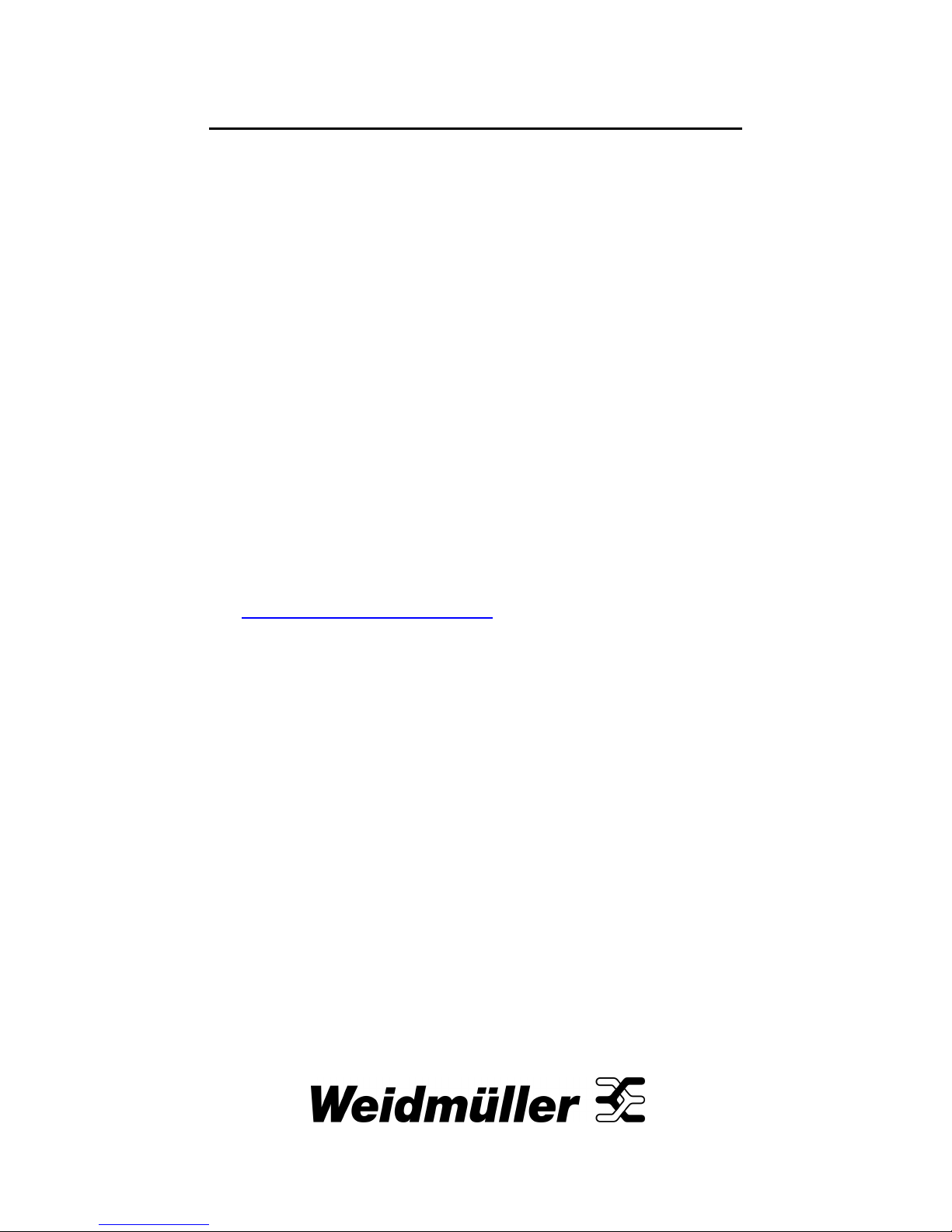
Unmanaged Fast Ethernet Switch
BasicLine
IE-SW-BL05 Series
(from product Rev. 2.0.2)
IE-SW-BL08 Series
(from product Rev. 2.0.0)
Hardware Installation Guide
Fifth Edition, June 2018
1243320000
/04/06.18
Important note:
This document and additional product information can be
downloaded using following link:
http://www.weidmueller.com
► Select Product Catalogue
Select „Active Industrial Ethernet “
Select „BasicLine unmanaged Switches “
Select Product model
Click and expand section „Downloads “
Download needed software or documentation
Copyright Notice
Copyright 2018 Weidmüller Interface GmbH & Co. KG
All rights reserved.
Reproduction without permission is prohibited.
Page 2
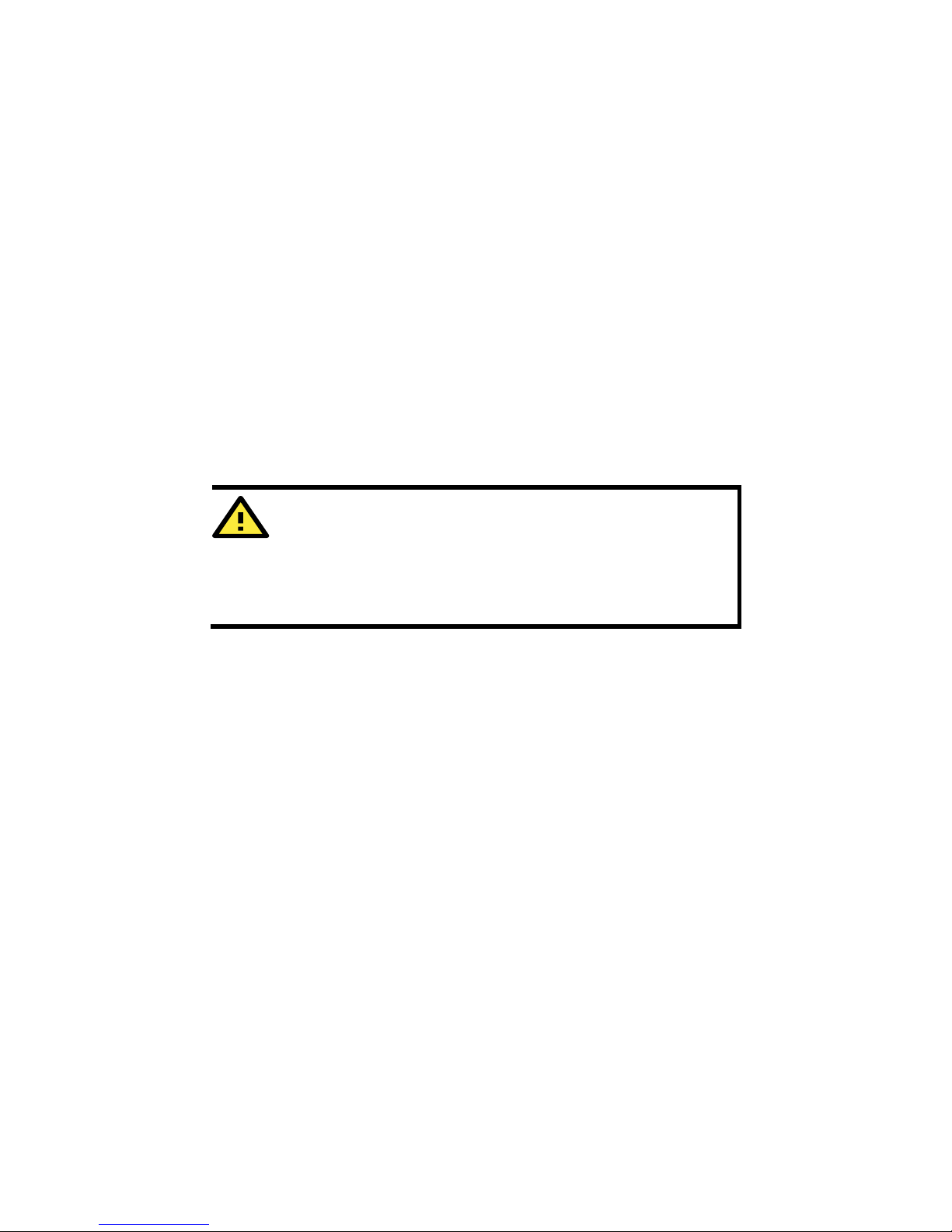
- 2 -
Overview
The IE-SW-BL05/08 series of industrial Ethernet switches are entry-level
industrial 5 and 8-port Ethernet switches that support IEEE 802.3, IEEE
802.3u, and IEEE 802.3x with 10/100M, full/half-duplex, and MDI/MDIX
auto-sensing.
The IE-SW-BL05/08 series provides 12/24/48 VDC (9.6 to 60 VDC)
redundant power inputs. The switches are available with a standard
operating temperature range from -10 to 60°C, or with a wide operating
temperature range from -40 to 75°C, and IP30 metal housing makes
them rugged enough for any harsh industrial environment.
To provide greater versatility for use with applications from different
industries, the IE-SW-BL05/08 series also allow users to enable or
disable broadcast storm protection with DIP switches on the outer panel.
The IE-SW-BL05/08 switches can be easily installed with DIN-Rail
mounting as well as distribution boxes. The DIN-rail mounting capability
and IP30 metal housing with LED indicators make the plug-and-play
IE-SW-BL05/08 switches reliable and easy to use.
ATTENTION
This device complies with part 15 of FCC Rules. Operation is
subject to the following two conditions: (1) This device may not
cause harmful interference, and (2) this device must accept
any interference received, including interference that may
cause undesired operation.
Package Checklist
Your Ethernet Switch is shipped with the following items. If any of these
items is missing or damaged, please contact your Weidmüller customer
service for assistance.
Ethernet Switch
Hardware Installation Guide (printed)
Page 3

- 3 -
Panel Layout of
IE-SW-BL05(T)-5TX / IE-SW-BL08(T)-8TX
1. Grounding screw
2. Terminal block for power
input P1/P2
3. Heat dissipation orifices
4. DIP Switches
5. Power input PWR1 LED
6. Power input PWR2 LED
7. 10/100BaseT(X) Port
8. TP port’s 10/100 Mbps
LED
9. Article number
10. Screw hole for wall
mounting kit
11. DIN-Rail Kit
Page 4

- 4 -
Panel Layout of
IE-SW-BL05(T)-4TX-1SC/1ST
NOTE:
The appearance of
IE-SW-BL05-4TX-1SC
is identical to
IE-SW-BL05-4TX-1SCS.
1. Grounding screw
2. Terminal block for power
input PWR1 / PWR2
3. Heat dissipation orifices
4. DIP Switches
5. Power input PWR1 LED
6. Power input PWR2 LED
7. 10/100BaseT(X) Port
8. TP port’s 10/100 Mbps
LED
9. Article number
10. 100BaseFX Port
11. FX port’s 100 Mbps LED
12. Screw hole for wall
mounting kit
13. DIN-Rail Kit
Page 5

- 5 -
Panel Layout of
IE-SW-BL08(T)-7TX-1SC/1ST
NOTE:
The appearance of
IE-SW-BL08-7TX-1SC
is identical to
IE-SW-BL08-7TX-1SCS.
1. Grounding screw
2. Terminal block for
power input PWR1 /
PWR2
3. DIP Switches
4. Power input PWR1
LED
5. Power input PWR2
LED
6. 10/100BaseT(X)
Port
7. TP port’s 10/100
Mbps LED
8. Article number
9. 100BaseFX Port
10 FX port’s 100 Mbps
LED
11. Screw hole for wall
mounting kit
12. DIN-Rail Kit
Page 6

- 6 -
Panel Layout of
IE-SW-BL08(T)-6TX-2SC/2ST
NOTE:
The appearance of
IE-SW-BL08-6TX-2SC
is identical to
IE-SW-BL08-6TX-2SCS.
1. Grounding screw
2. Terminal block for
power input PWR1 /
PWR2
3. DIP Switches
4. Power input PWR1
LED
5. Power input PWR2
LED
6. 10/100BaseT(X)
Port
7. TP port’s 10/100
Mbps LED
8. Article number
9. 100BaseFX Port
10. FX port’s 100 Mbps
LED
11. Screw hole for wall
mounting kit
12. DIN-Rail Kit
Page 7

- 7 -
Mounting Dimensions
Page 8

- 8 -
DIN-Rail Mounting
The aluminum DIN-rail attachment plate should already be fixed to the
back panel of the Ethernet Switch when you take it out of the box. If you
need to reattach the DIN-rail attachment plate, make sure the stiff metal
spring is situated towards the top, as shown in the figures below.
STEP 1
:
Insert the top of the DIN-Rail into
the slot just below the stiff metal
spring.
STEP 2
:
The DIN-Rail attachment unit will
snap into place as shown below.
To remove the DIN-rail from the Ethernet Switch, simply reverse Steps 1
and 2.
Wall Mounting (optional)
For some applications, you will find it convenient to mount the Ethernet
switch on the wall, as shown in the following figures.
STEP 1: Remove the
aluminum DIN-Rail
attachment plate from the
switch rear panel, and then
attach the wall mount plates
as shown in the diagram at
the right.
STEP 2:
Mounting the switch on the wall requires 4 screws.
Use the switch, with wall mount plates attached, as a
guide to mark the correct locations of the 4 screws.
The heads of the screws should be less than 6.0 mm
in diameter, and the shafts should be less than 3.5
mm in diameter, as shown in the figure at the right.
NOTE
Before tightening the screws into the wall, make sure the screw
head and shank size are suitable by inserting the screw into one
of the keyhole-shaped apertures of the wall mounting plates.
Do not screw the screws in completely—leave about 2 mm to
allow room for sliding the wall mount panel between the wall and
the screws
6.0 mm
3.5 mm
Page 9

- 9 -
STEP 3:
Once the screws are fixed on the wall, insert the four screw heads
through the large parts of the keyhole-
shaped apertures, and then slide
the switch downwards, as indicated. Tighten the four screws for added
stability.
ATEX Information
1. Certificate number DEMKO 11 ATEX 150194X
2. Ambient range : -40°C ≤ Tamb ≤ 75°C)
3. Certification string: Ex nA nC IIC T4 Gc
4. Standards covered:
EN 60079-0:2012+A11:2013, EN 60079-15:2010
5. The conditions of safe usage:
Subject devices are to be installed in an ATEX certified IP54
enclosure accessible only with use of a tool and used in an area of
not more than pollution degree 2 as defined by EN 60664-1.
Provisions shall be made to provide the transient protection device
to be set at a level not exceeding 140% of the peak rated voltage.
Subject devices must use conductors suitable for use at an
ambient temperature of 100°C and must be suitable
for the Power
Supply Terminal.
N
OTE
Suitable for use in Class I, Division 2, Groups A, B, C and D
hazardous locations, or nonhazardous locations only.
WARNING
EXPLOSION HAZARD -
Do not disconnect equipment while the
circuit is live or unless the area is known to be free of ignitable
concentrations.
Page 10

- 10 -
WARNING
EXPLOSION HAZARD - Substitution of any component may
impair suitability for Class 1, Division 2
Wiring Requirements
WARNING
Safety First!
Turn the power off before disconnecting modules or wires.
The proper power supply voltage is listed on the product
label. Check the voltage of your power source to make sure
you are using the correct voltage. Do NOT use a voltage
greater than what is specified on the product label.
These devices must be supplied by a SELV source as
defined in the Low Voltage Directive 2014/35/EU and
2014/30/EU.
WARNING
Safety First!
Calculate the maximum possible current in each power wire
and common wire. Observe all electrical codes dictating the
maximum current allowable for each wire size.
If the current goes above the maximum ratings, the wiring
could overheat, causing serious damage to your equipment.
You should also pay attention to the following items:
Use separate paths to route wiring for power and devices. If power
wiring and device wiring paths must cross, make sure the wires are
perpendicular at the intersection point.
NOTE: Do not run signal or communications wiring and power wiring
in the same wire conduit. To avoid interference, wires with different
signal characteristics should be routed separately.
You can use the type of signal transmitted through a wire to determine
which wires should be kept separate. The rule of thumb is that wiring
with similar electrical characteristics can be bundled together.
Keep input wiring and output wiring separated.
It is strongly advised that you label wiring for all devices in the system
when necessary.
Grounding Ethernet Switch
Grounding and wire routing help limit the effects of noise due to
electromagnetic interference (EMI). Run the ground connection from the
ground screw to the grounding surface prior to connecting devices.
Page 11

- 11 -
ATTENTION
This product is intended to be mounted to a well-grounded
mounting surface, such as a metal panel.
Wiring the Redundant Power Inputs
The top two contacts and the bottom two contacts of the 4-contact
terminal block connector on the Ethernet Switch’s top panel are used for
the Ethernet Switch’s two DC inputs. Top and front views of the terminal
block connector are shown here.
STEP 1: Insert the negative/positive DC
wires into the V-/V+ terminals.
STEP 2: To keep the DC wires from
pulling loose, use a small flat-blade
screwdriver to tighten the wire-clamp
screws on the front of
the terminal block
connector.
STEP 3
: Insert the plastic terminal block
connector prongs into the terminal
block receptor, which is located on
Ethernet Switch’s top panel.
ATTENTION
Before connecting the Ethernet Switch to the DC power
inputs, make sure the DC power source voltage is stable.
N
OTE
For use in Pollution Degree 2 Environments.
Wiring terminals shall be marked to indicate the proper
connections for power supply and load, or a wiring diagram
coded to the terminal marking shall be securely attached to the
device, and “Use Copper Conductors Only, Tighten to 4.5
pound-in.”
Communication Connections
The 5-Port models have 4 or 5 10/100BaseT(X) Ethernet ports, and 1 or
0 (zero) 100 BaseFX multi/single-mode (SC/ST-type connector) fiber
ports. The 8-Port models have 6, 7 or 8 10/100BaseT(X) Ethernet ports,
and 2, 1 or 0 (zero) 100 BaseFX multi/single-mode (SC/ST-type
connector) fiber ports.
10/100BaseT(X) Ethernet Port Connection
The 10/100BaseT(X) ports located on Ethernet Switch’s front panel are
used to connect to Ethernet-enabled devices. Below we show pinouts for
both MDI (NIC-type) ports and MDI-X (HUB/Switch-type) ports, and also
show cable wiring diagrams for straight-through and cross-over Ethernet
cables.
Page 12

- 12 -
10/100Base T(x) RJ45 Pinouts
MDI Port Pinouts
MDI-X Port Pinouts
8-
pin RJ45
Pin Signal
Pin Signal
1 Tx+ 1 Rx+
2 Tx- 2 Rx3 Rx+ 3 Tx+
6 Rx- 6 Tx-
RJ45 (8-pin) to RJ45 (8-pin) Straight-Through Cable Wiring
RJ45 (8-pin) to RJ45 (8-pin) Cross-Over Cable Wiring
100BaseFX Ethernet Port Connection (Fiber)
Remember to connect the Tx (transmit) port of device 1 to the Rx (receive)
port of device 2, and the Rx (receive) port of device 1 to the Tx (transmit)
port of device 2. Fiber optic connections generally are using the
full-duplex transmission mode.
SC-Port Pinouts
SC-
Port to SC
-
Port Cable Wiring
ST-Port Pinouts
ST-
Port to ST
-
Port Cable Wiring
Page 13

- 13 -
ATTENTION
This is a Class 1 Laser/LED product. To avoid causing
serious damage to your eyes, do not stare directly into the
Laser Beam.
Redundant Power Inputs
Both power inputs can be connected simultaneously to live DC power
sources. If one power source fails, the other live source acts as a backup,
and automatically supplies all of the Ethernet Switch’s power needs.
DIP Switch Settings
IE-SW-BL05/08 Series
DIP
Switches
The default setting for each DIP Switch is OFF.
The following table explains the effect of
setting the DIP Switches to the ON positions.
DIP Switch
Setting
Description
----
– Serves no function (reserved for future use).
BSP
ON Enables broadcast storm protection
OFF Disables broadcast storm protection
ATTENTION
To actively update DIP switch settings, power off and then
power on the Ethernet Switch.
LED Indicators
The front panel of the Ethernet Switch contains several LED indicators.
The function of each LED is described in the table below.
LED
Color
State
Description
PWR1
AMBER
On
Power is being supplied to power input
PWR1.
Off
Power is
not
being supplied to power input
PWR1.
PWR2
AMBER
On
Power is being supplied to power input
PWR2.
Off
Power is
not
being supplied to power input
PWR2.
10M
YELLOW
On Port’s 10 Mbps link is active.
Blinking Data is being transmitted at 10 Mbps.
Off Port’s 10 Mbps link is inactive
100M
GREEN
On Port’s 100 Mbps link is active.
Blinking Data is being transmitted at 100 Mbps.
Off Port’s 100Mbps link is inactive.
Page 14

- 14 -
Auto MDI/MDI-X Connection
The Auto MDI/MDI-X function allows connecting devices to an Ethernet
Switch’s 10/100BaseT(X) port without paying attention to the type of
Ethernet cable being used for the connection. This means that you can
use either a straight-through cable or cross-over cable to connect
devices to the Ethernet Switch.
Auto-Negotiation and Speed Sensing
Each RJ45 Ethernet port independently supports auto-negotiation for
recognizing the transmission speed 10 Mbps or 100 Mbps according to
the IEEE802.3 standard. This means that some of connected Ethernet
devices could operate at 10 Mbps, while at the same time other nodes
are operating at 100 Mbps. Auto-negotiation takes place each time when
a RJ45 cable connection is made and a link will be established. The
Ethernet Switch advertises its capability for using 10 or 100 Mbps
transmission speed to the connected device and expects this also from
the connected device. This procedure results in an agreement to operate
at a speed of either 10 or 100 Mbps.
Auto-Negotiation and Transmission Mode
Besides the transmission speed, each RJ45 port auto-negotiates the
transmission mode (half duplex or full duplex). Typically, if both devices
are set to “auto-negotiation”, the full duplex transmission will be set.
Note about possible loss of data packages in case of “Duplex
mismatching”
If the switch’s auto-negotiation port is connected to a non-negotiating
device, then the Switch will set its port transmission speed same as the
connected device but is unable to correctly detect the duplex mode. As
result the port is set to the correct speed but is using always the half
duplex mode as required by the IEEE 802.3u standard in such cases. For
correct transmission, the non-negotiating port must be set to half-duplex
mode (speed either 10 Mbps or 100 Mbps).
Specifications
Technology
Standards
IEEE 802.3 for 10BaseT,
IEEE 802.3u for 100BaseT(X) and 100Base FX,
IEEE 802.3x for Flow Control
Flow Control
IEEE 802.3x flow control, back pressure flow
control
Processing Type Store and Forward
Interface
RJ45 Ports
10/100BaseT(X) auto negotiation speed, F/H
duplex mode and auto MDI/MDI-X connection
Fiber Ports
100BaseFX ports (SC/ST connector,
multi/single-mode)
LED Indicators
PWR1, PWR2 (Power), 10/100M (TP-Port) and
100M (Fiber port)
DIP Switches Enable/disable broadcast storm protection
Page 15

- 15 -
Optical Fiber
100Base FX
Mu
lti-mode
Single
-
mode
Fiber Cable Type OM1
50/125 µm
G.652
800 MHz*Km
Typical Distance 4 km
5 km 40 km
Wavelength
Typical (nm) 1300 1310
TX Range (nm) 1260 to 1360 1280 to 1340
RX Range (nm) 1100 to 1600 1100 to 1600
Optical Power
TX Range (dBm)
-10 to -20 0 to -5
RX Range (dBm)
-3 to -32 -3 to -34
Link Budget (dB)
12 29
Dispersion
Penalty (dB)
3 1
Note: When connecting 40 km single-mode fiber over a short distance,
we recommend putting an attenuator to prevent the transceiver from
being damaged by excessive optical power.
Typical Distance: To reach the typical distance of a specified fiber
transceiver, please refer to the following formula: Link budget(dB) >
dispersion penalty(dB) + total link loss(dB).
Power
Input Voltage
12/24/48 VDC (9.6 to 60 VDC),
2 redundant inputs
Input Current @ 24
VDC
0.1 A (IE-SW-BL05-5TX)
0.11 A (IE-SW-BL05-4TX-1SC/1SCS/1ST)
0.07 A (IE-SW-BL08-8TX)
0.1 A (IE-SW-BL08-7TX-1SC/1ST)
0.11 A (IE-SW-BL08-7TX-1SCS)
0.14 A (IE-SW-BL08-8TX-2SC/2ST)
0.15 A (IE-SW-BL08-6TX-2SCS)
Connection One removable 4-pin terminal block
Inrush current
IE-SW-BL05 series:
Max. 6.24A @ 24VDC (0.1 - 1ms)
IE-SW-BL08 series:
Max. 8.81A @ 24VDC (0.1 - 1ms)
Overload Current
Protection
Present
Reverse Polarity
Protection
Present
Physical Characteristics
Housing IP30 protection, metal case
Dimension
(W x H x D)
IE-SW-BL05 series: 30x 115 x 70 mm
IE-SW-BL08 series: 50x 114 x 70 mm
Weight
IE-SW-BL05 series: 175 g
IE-SW-BL08 series: 275 g
Installation DIN-rail, Wall Mounting (with optional kit)
Environmental
Operating Temperature
-10 to 60°C (14 to 140°F)
-40 to 75°C (-40 to 167°F) for -T models
Storage Temperature -40 to 85°C (-40 to 185°F)
Ambient Relative
Humidity
5 to 95% (non-condensing)
Page 16

- 16 -
Regulatory
Approvals
Safety UL 508
Hazardous Location
UL/cUL Class I, Division 2, Groups A, B, C, and D;
ATEX Zone 2, Ex nA nC IIC T4 Gc
Maritime
IE-SW-BL05 series: DNV, GL
IE-SW-BL08 series: IEC 60945, Pending:DNV, GL
EMI FCC Part 15, CISPR (EN 55032) class A
EMS
IEC 61000-4-2 ESD: Contact: 6 kV; Air: 8 kV
IEC 61000-4-3 RS: 80 MHz to 1 GHz: 10 V/m
IEC 61000-4-4 EFT: Power: 4 kV; Signal: 2 kV
IEC 61000-4-5 Surge: Power: 2 kV; Signal: 2 kV
IEC 61000-4-6 CS: 10 V
IEC 61000-4-8
Shock IEC 60068-2-27
Free Fall IEC 60068-2-32
Vibration IEC 60068-2-6
MTBF
Time
IE-SW-BL05 series: 3.040.784 hrs
IE-SW-BL08 series: 2.701.531 hrs
Database Telcordia (Bellcore), GB
Warranty
Time Period 5 years
WARNING
This equipment is intended to be used in a
restricted access location.
HOT SURFACE!! Before touching it, special
attention or protection is required.
Weidmüller gives a 5-year warranty on this product in accordance with
the warranty terms as described in the general conditions of sale of the
Weidmüller company which has sold the products to you. Weidmüller
warrants to you that such products the defects of which have already
existed at the time when the risk passed will be repaired by Weidmüller
free of charge or that Weidmüller will provide a new, functionally
equivalent product to replace the defective one. Safe where expressly
described otherwise in writing in this catalogue/product description,
Weidmüller gives no warranty or guarantee as to the interoperability in
specific systems or as to the fitness for any particular purpose. To the
extent permitted by law, any claims for damages and reimbursement of
expenses, based on whatever legal reason, including contract or tort,
shall be excluded. Where not expressly stated otherwise in this warranty,
the general conditions of purchase and the expressive liability
commitments therein of the respective Weidmüller company which has
sold the products to you shall be applicable.
Contact Information
Weidmüller Interface GmbH & Co. KG
Postfach 3030
32760 Detmold
Klingenbergstraße 16
32758 Detmold / Germany
Phone +49 (0) 5231 14-0
Fax +49 (0) 5231 14-292083
E-Mail info@weidmueller.com
Internet
www.weidmueller.com
