Page 1
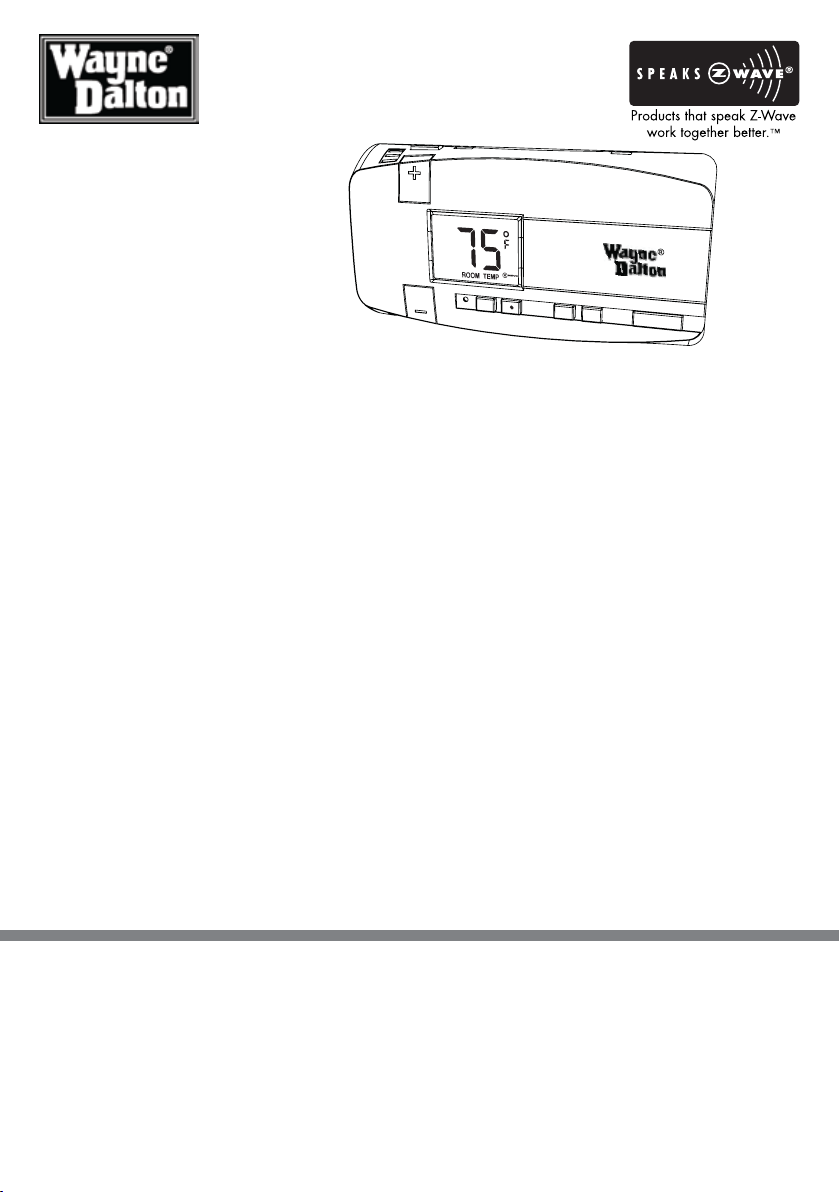
Z-Wave® Enabled
AUTO
ON
FAN
HEAT
COOL
SAVE
ENERGY
NORMAL
RESET
COOL
Thermostat
User Manual
For Model WDTC-20
Manage and automate your home’s
climate to maximize energy
conservation and comfort
Thank you for purchasing the Z-Wave® Enabled Thermostat. It was designed to give you many years
of reliable service and easy to use climate control when operated manually or by remote control in a
Z-Wave® network. Z-Wave® products by Wayne-Dalton allow you to manage and control your home by
remote control for convenience, comfort, safety and energy conservation. Your Z-Wave® Thermostat
is a great addition to your Z-Wave® network and can maximize energy conservation and comfort while
minimizing the effort required to maintain the appropriate temperature in your home whether you are
at home or away. In addition to thermostats, indoor and outdoor lighting, security systems, garage door
openers and window shades are just a few of the items you can easily control with additional Z-Wave®
certified products.
Your new Z-Wave
Z-Wave® certified controllers. Your Z-Wave® Enabled Thermostat will also work with Z-Wave® certified
controllers from other manufacturers and brands. Please consult the user manual and your controller
supplier for more details.
Home Control Basics
Z-Wave® certified products will allow you to easily control multiple devices in a home with the push of a
button in what is known as a “scene”. Turning on your home’s interior lights and activating the set-back
on your thermostat from your in-vehicle remote as you come home is an example of a scene. Dimming
the lights and automatically closing your curtains to watch TV with a single push of a button is another
example of a scene.
® Enabled Thermostat is compatible with the complete range of Wayne-Dalton
Visit www.wayne-dalton.com/access for more ideas on how to create, set-up and use scenes for safety,
security, comfort and convenience.
IMPORTANT NOTICE!
Read the enclosed instructions carefully before installing your new Z-Wave® Enabled Thermostat. Pay
close attention to all warnings and notes and carefully follow the installation steps in the order they are
presented to save time and minimize the risk of damaging the thermostat or the system it controls.
This manual should be retained for future reference.
1
Page 2
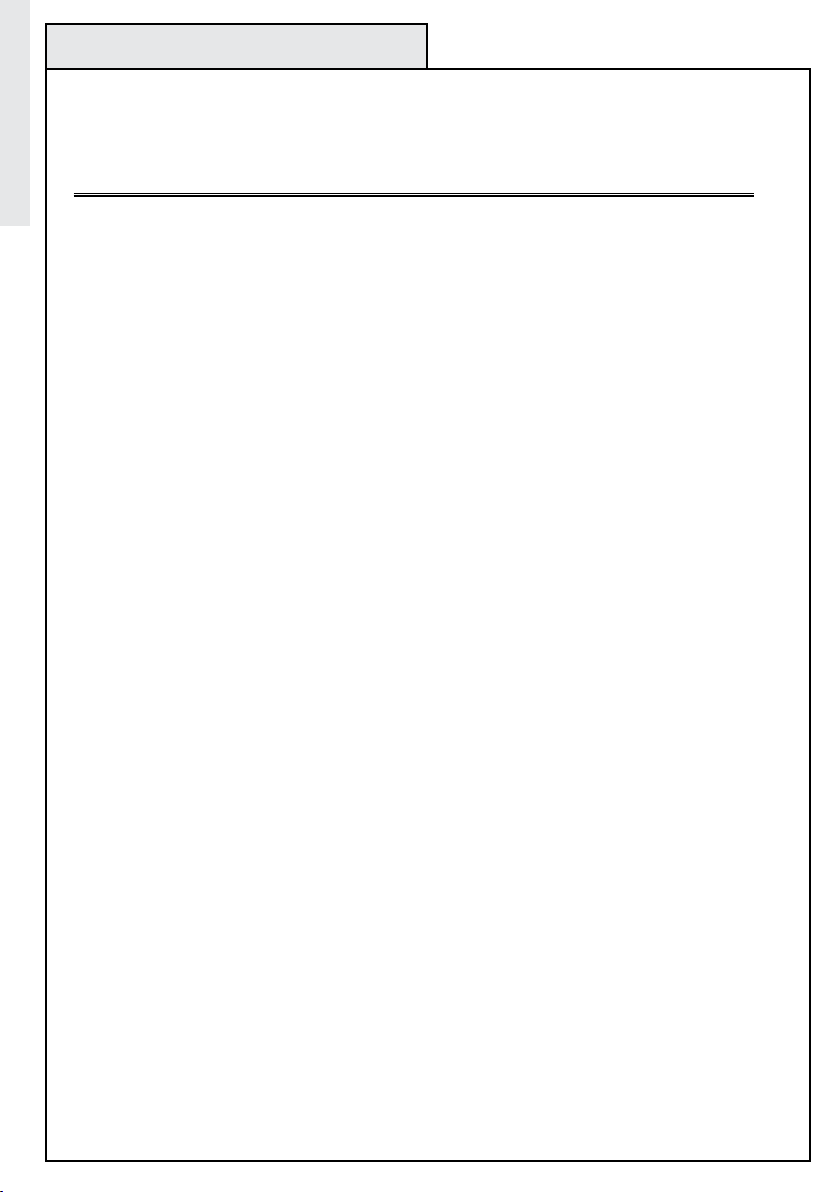
Table of Contents
Table of Contents
Introduction ....................................................................................1
Table of Contents ............................................................................2
Glossary .........................................................................................3
Z-Wave
Package Contents/Tools Required ...................................................5
Locating Thermostat .......................................................................6
Removing Existing Thermostat ........................................................ 7
Mounting Thermostat ......................................................................8
Wiring Information ..........................................................................9
Terminal Designation Reference Guide .......................................... 10
Jumper Reference Guide .............................................................11
Wiring Diagrams and Jumper Configurations .......................... 12-17
Control Unit Installation ................................................................. 18
Installation Verification .................................................................. 19
Degrees C and F .......................................................................... 20
Temperature Offset ....................................................................... 20
General Operating Information ......................................................21
Manual Operation .........................................................................22
Programming Target Temperatures ......................................... 23-25
Z-Wave® Programming ........................................................... 26-27
Programming Example (WDUSB-10R with ThinkEssentials®) ... 28-29
Programming Example (Wireless Gateway, WDHA-12R)........... 30-31
Programming Example (Handy Remote, HA-09WD) ................. 32-33
Customer Support/Compliance .....................................................34
Table of Contents
® Enabled Thermostat Basics ..............................................4
2
Page 3
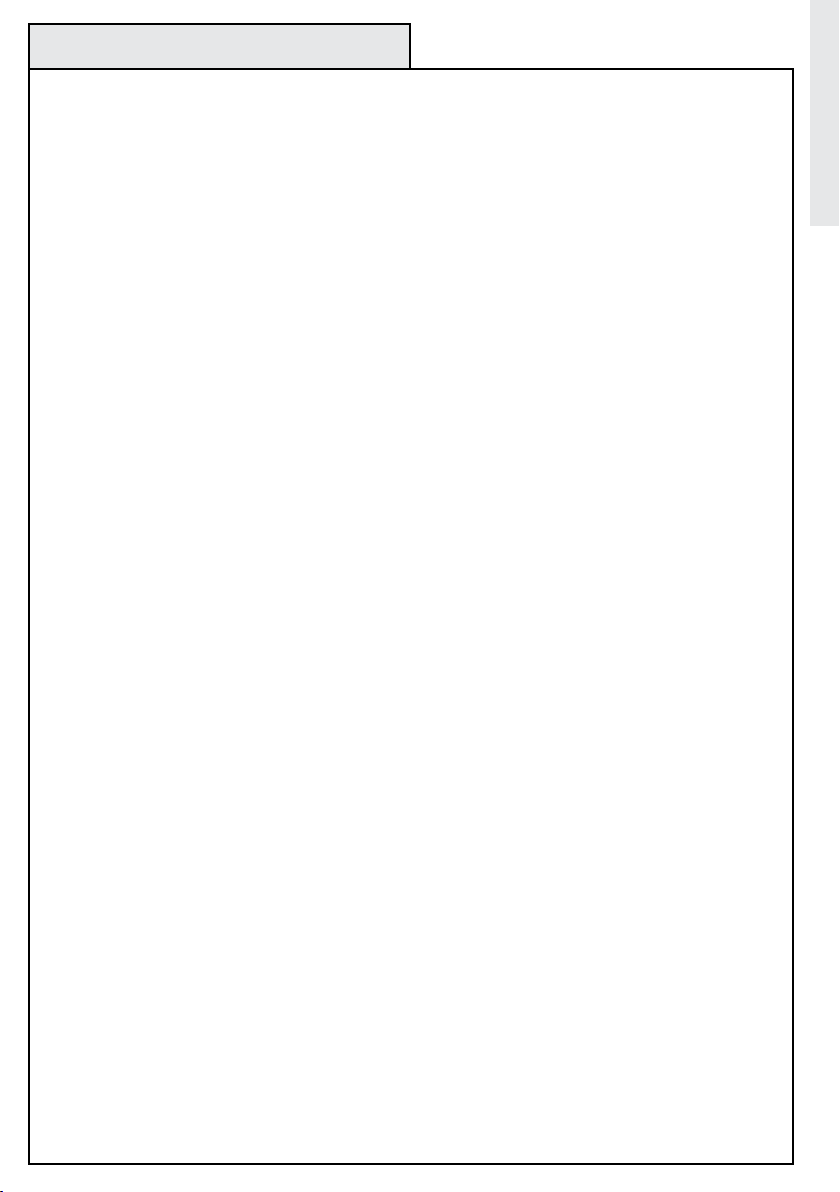
GLOSSARY
Bind – Activates Z-Wave® module. Can be used to include Thermostat into a network, include
into a Scene or delete thermostat from Scene or network. Similar to program button found on
other products.
Calibration - Accuracy of thermostat (set at factory only, see Temperature Offset.)
Copy – See Replicate.
Delete – Erase transmitter or scene information from Controller. Also known as Exclude.
Device – Any item that is connected to a module (for example, lamps).
Exclude – Remove a module, transmitter or scene from the controller.
HVAC – Heating, Ventilation, and Air Conditioning system
Include – Add a module to the controller. Also known as Inclusion.
LCD – Liquid Crystal Display. The informational display on the thermostat.
Module – Any HomeSettings or Z-Wave® product that is controlled with a HomeSettings or
Z-Wave® remote controller. A module can be part of more than one scene.
Network – A collection of Z-Wave® modules controlled by primary and secondary controllers
operating on the same system. A network has its own unique identification code so that no one
else can control the system.
Node – Single Z-Wave® endpoint (controller or module) on a network .
Primary Controller – The first controller used to set up your modules and network.
NOTE: Only the Primary Controller can be used to include or delete modules from a network. It is
recommended that you mark the primary controller for each network for ease in modifying your
network.
Replicate – Copy from one controller to another.
Scene – A scene is a series of Z-Wave® modules programmed to turn to a specific level (on, off
or dim, normal mode, save mode, etc...) with the push of a button on a controller.
Schedule - A timer based event in the software that will activate a scene or turn on/off a zone at
a specified time of day, or at sunrise or sunset.
Secondary Controller – A controller containing network information about other modules within
the network, and is created FROM the primary controller. Secondary controllers cannot include or
delete modules to the network.
Set-back temperature – Energy saving target temperature setting associated to SAVE ENERGY
mode.
Target Temperature - Temperature to be maintained by thermostat.
Temperature Offset - Forced adjustment of thermostat read out to display a temperature either
higher or lower than the actual temperature.
Basics
3
Page 4
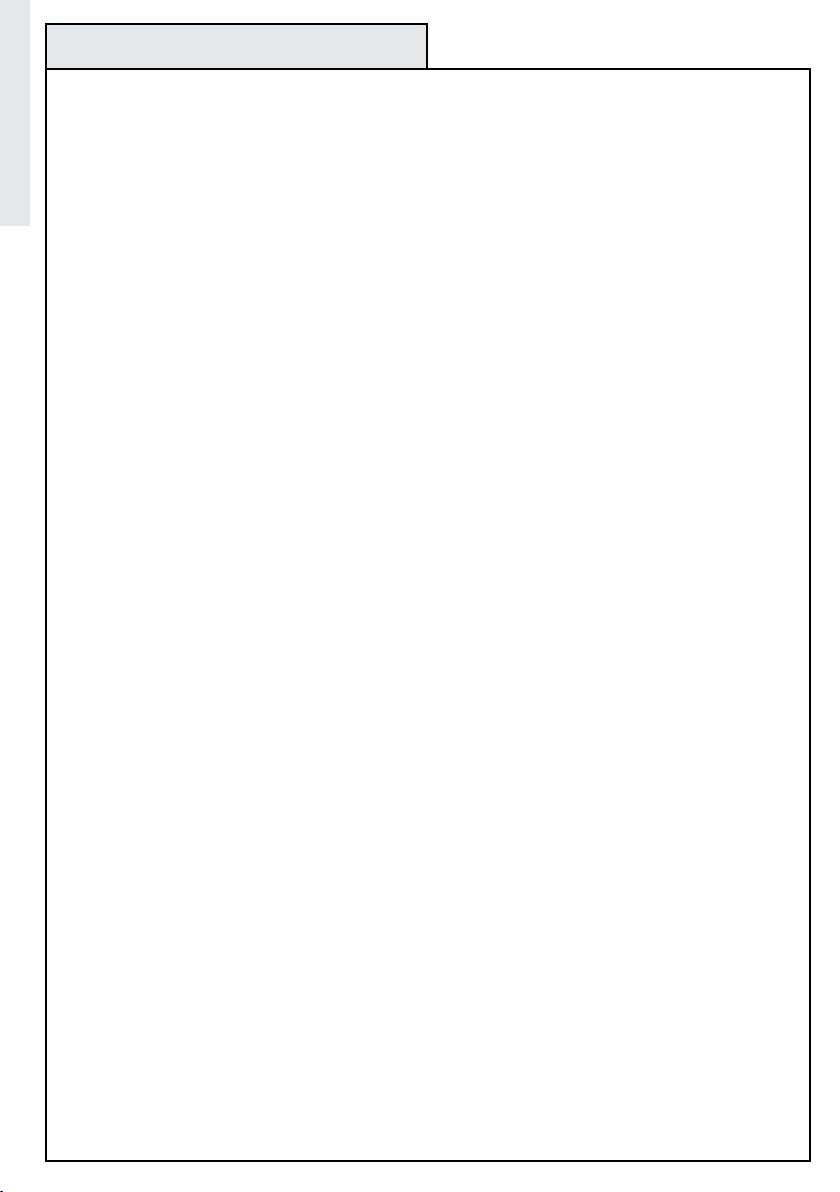
Z-Wave® Enabled Thermostat Basics
The Wayne-Dalton Z-Wave® Enabled Thermostat is compatible with most standard 24 Volt heating and cooling
systems including:
• 1 and 2 stage heat pump systems
Basics
• 1 or 2 stage normal heating systems
• 1 stage cooling systems
The Wayne-Dalton Z-Wave
• Support for all Z-Wave
• “Home” and “Away” programs via Z-Wave® or manual operation
• “Heat” and “Cool” modes via Z-Wave® or manual operation
• Temperature setting up or down via Z-Wave® or manual operation
• Easy Energy Savings buttons and Mode Switch
• Low Battery indicator
The Z-Wave
® Enabled Thermostat is a new arrival into the Wayne-Dalton Z-Wave® product line and contains
many new features that were not conceived when some Z-Wave® controllers were initially developed. The
Wayne-Dalton Z-Wave® Enabled Thermostat has a special compatibility mode and is designed to work with
your Z-Wave
® network regardless of the manufacturer of your controller or its date of manufacture. When
programming your thermostat to your controller, if it does not respond to the commands, reprogram it using
the alternate programming method.
® Enabled Thermostat also features:
® controllers
The Z-Wave
® Enabled Thermostat is designed to live by your schedule rather than forcing you to live by the
rigid schedule it was programmed with. Now you can program it to the “Away” Scene on a controller such as
the Wireless Gateway and when you leave the house you can activate that Scene from your car to set-back
your thermostat, then when you arrive home, you can activate the “Home” Scene to return the thermostat to
your normal setting.
To begin using Z-Wave
® Home Control technology it is helpful to understand that each Z-Wave® module,
including the Z-Wave® Enabled Thermostat, communicate with each other using a low power radio transmitter
and receiver. Large metal objects, house wiring, walls, furniture, refrigerators, microwaves and similar items
can interfere with communication between the modules to reduce the range or even prevent communication.
Placement of the Z-Wave
® Enabled Thermostat and other Z-Wave® modules is very important to obtain a
reliable network.
A Z-Wave® network is a collection of Z-Wave® modules in a mesh type of network. Each Z-Wave® module,
regardless of manufacturer, communicates with other modules within range to route and repeat the signals
from one device to the next, this creates a highly reliable and robust transmission throughout the home.
A Z-Wave® network can have only one primary controller. The primary controller establishes network security
to ensure your network will not operate a neighbors network and vice-versa. It is a good practice to label
and protect your primary controller since it is the only Z-Wave
modules from your network. It is easy to add secondary controllers as your network grows. Your Z-Wave
® controller that can add modules to or remove
®
Enabled Thermostat can belong to only one network, and therefore only one primary controller, but it can be
added to as many secondary controllers or Scenes as you wish for added convenience.
For more tips and great ideas on how to use and expand your network please visit our web site,
www.wayne-dalton.com/access.
4
Page 5
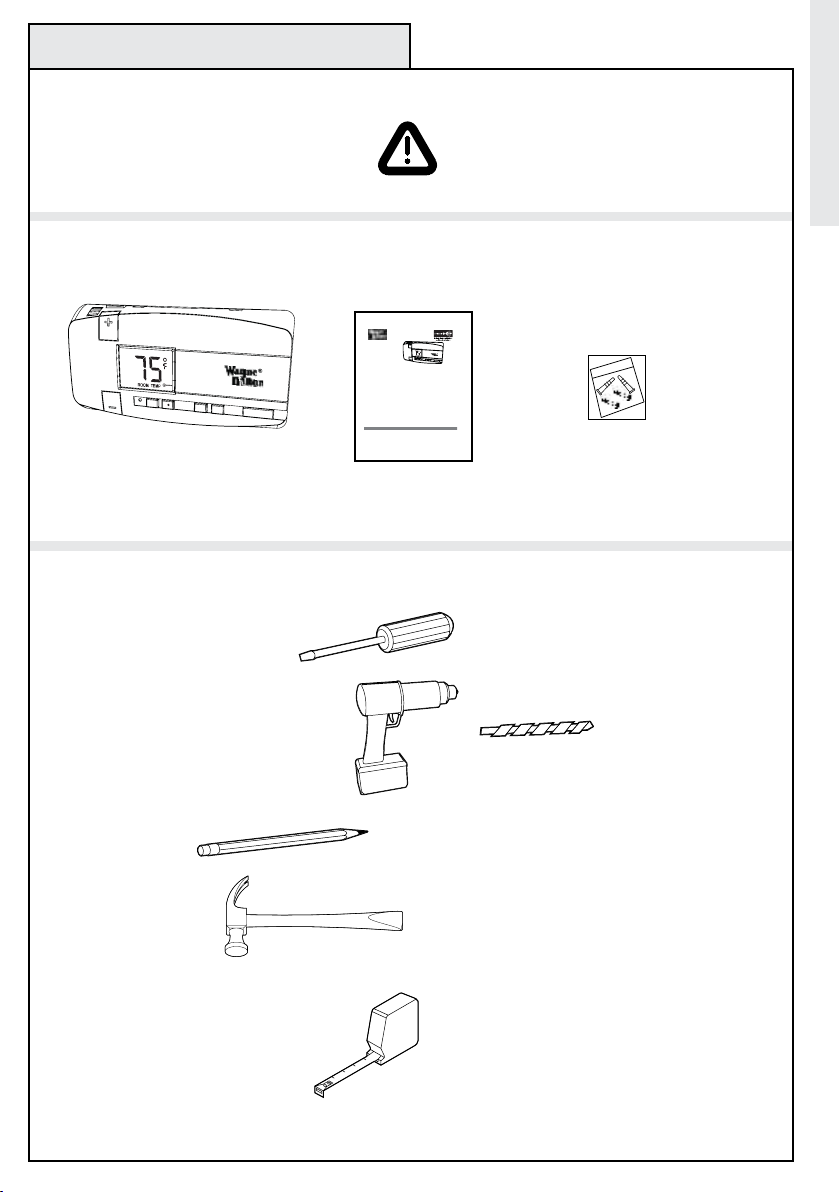
General Information
AUTO
ON
FAN
HEAT
COOL
SAVE
ENERGY
NORMAL
RESET
COOL
1
Z-Wave®Enabled
Thermostat
User Manual
for Model WDTC-20
Manage and automate your home’s
climate to maximize energy
conservation and comfort
Thank you for purchasing the Z-Wave®Enabled Thermostat. It was designed to give you many years
of reliable service and easy to use climate control when operated manually or by remote control in a
Z-Wave
®network. Z-Wave® products by Wayne-Dalton allow you to manage and control your home by
remote control for convenience, comfort, safety and energy conservation. Your Z-Wave
®Thermostat
is a great addition to your Z-Wave
®network and can maximize energy conservation and comfort while
minimizing the effort required to maintain the appropriate temperature in your home whether you are
at home or away. In addition to thermostats, indoor and outdoor lighting, security systems, garage door
openers and window shades are just a few of the items you can easily control with additional Z-Wave
®
certified products.
Your new Z-Wave
®Enabled Thermostat is compatible with the complete range of Wayne-Dalton Z-
Wave
® certified controllers. Furthermore, other Z-Wave® controllers, regardless of brand, will also
work with your Wayne-Dalton Z-Wave
® Thermostat. Please consult the user manual and your controller
supplier for more details.
Home Control Basics
Z-Wave
® certified products will allow you to easily control multiple devices in a home with the push of a
button in what is known as a “scene”. Turning on your home’s interior lights from your in-vehicle remote
as you come home is an example of a scene. Dimming the lights and automatically closing your curtains
to watch TV with a single push of a button is another example.
Visit www.wayne-dalton.com/access for more ideas on how to set up and use scenes in your Z-Wave
®
network.
IMPORTANTNOTICE!
Read the enclosed instructions carefully before installing your new Z-Wave®Enabled Thermostat. Pay
close attention to all warnings and notes and carefully follow the installation steps in the order they are
presented to save time and minimize the risk of damaging the thermostat or the system it controls.
This manual should be retained for future reference.
AUTO
ON
FAN
HEAT
COOL
SAVE
ENERGY
NORMAL
RESE
T
COOL
Z-Wave® Enabled Thermostat
General Information
Denition of Symbol
Warning
PACKAGE CONTENTS
User Manual
Wall anchors and
mounting screws
(2 each)
TOOLS REQUIRED
#1 Phillips screwdriver (small)
Drill with 3/16” (4.8 mm) drill bit
Pen or Pencil
Hammer
Tape Measure
5
Page 6
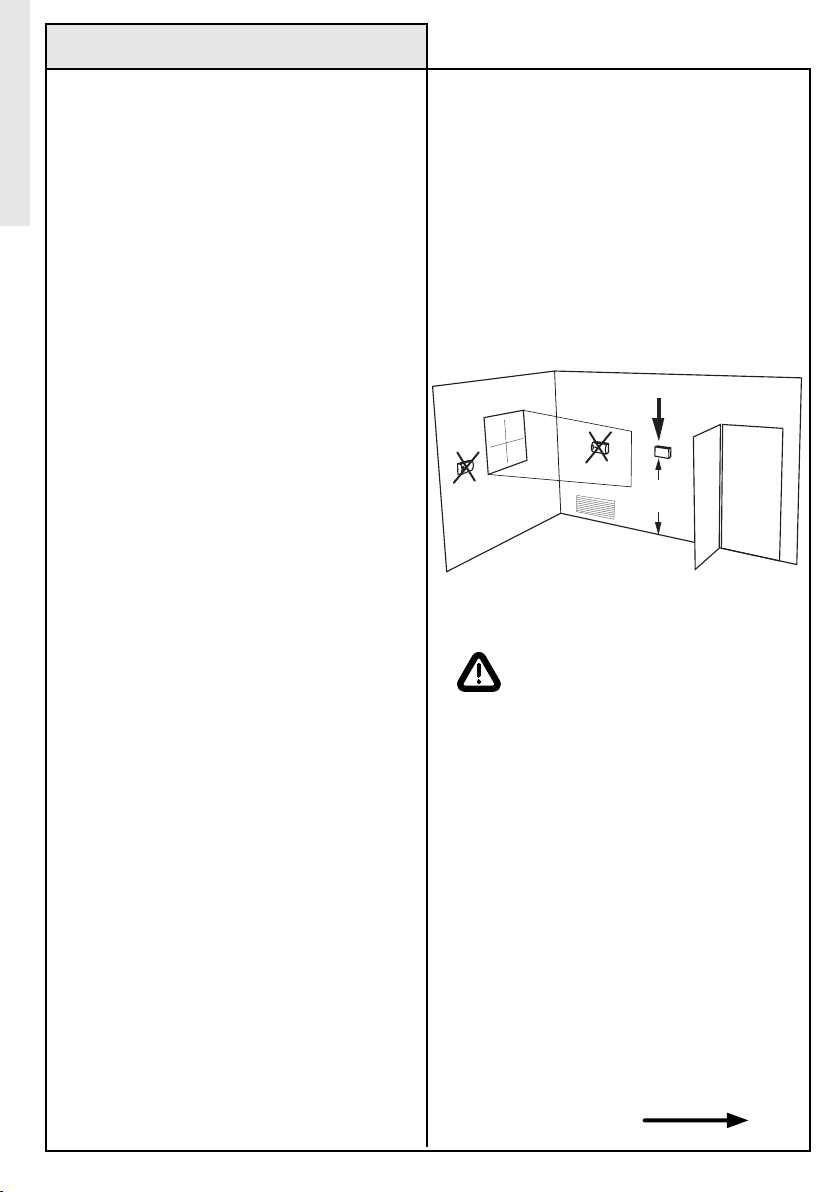
Step 1: Thermostat Location
Retrofit or Replacement Installations:
Mount the new thermostat in the same location
Installation
as the old one.
New Installations:
Follow the guidelines below and refer to the
diagram:
• Locate the thermostat on an inside wall,
about 5 ft. above the floor, and in a room that is
used often.
• Do not install it where there are unusual
heating conditions, such as in direct sunlight,
near a lamp, radio, television, radiator register,
or fireplace, near hot water pipes in a wall, near
a stove on the other side of a wall.
• Do not locate in unusual cooling conditions
such as on a wall separating an unheated room,
or in a draft from a stairwell, door or window.
• Do not locate in a damp area. This can lead
to corrosion that will shorten the life of the
thermostat.
• Do not locate where air circulation is poor,
such as in a corner or an alcove, or behind an
open door.
• Do not install the thermostat unit until all
construction work and painting has been
completed.
• This thermostat does not require leveling for
proper operation.
Good
5ft.
(1.5m)
CAUTION:
Your thermostat is a precise instrument,
handle it with care.
• Turn off electricity to the heating and
air conditioning units before installing
or servicing the thermostat or any part
of the system.
• Do not turn electricity on again until
work is completed.
• Do not short (jumper) across electric
terminals at control on furnace or air
conditioner to test the system. This will
damage the thermostat and void your
warranty.
• All wiring must conform to local
codes and ordinances.
• This thermostat is designed for use
with 24 volt AC systems. The thermostat
should be limited to a maximum of 1.0
amps, higher amperage may cause
damage to the thermostat.
Continued Next Page
6
Page 7
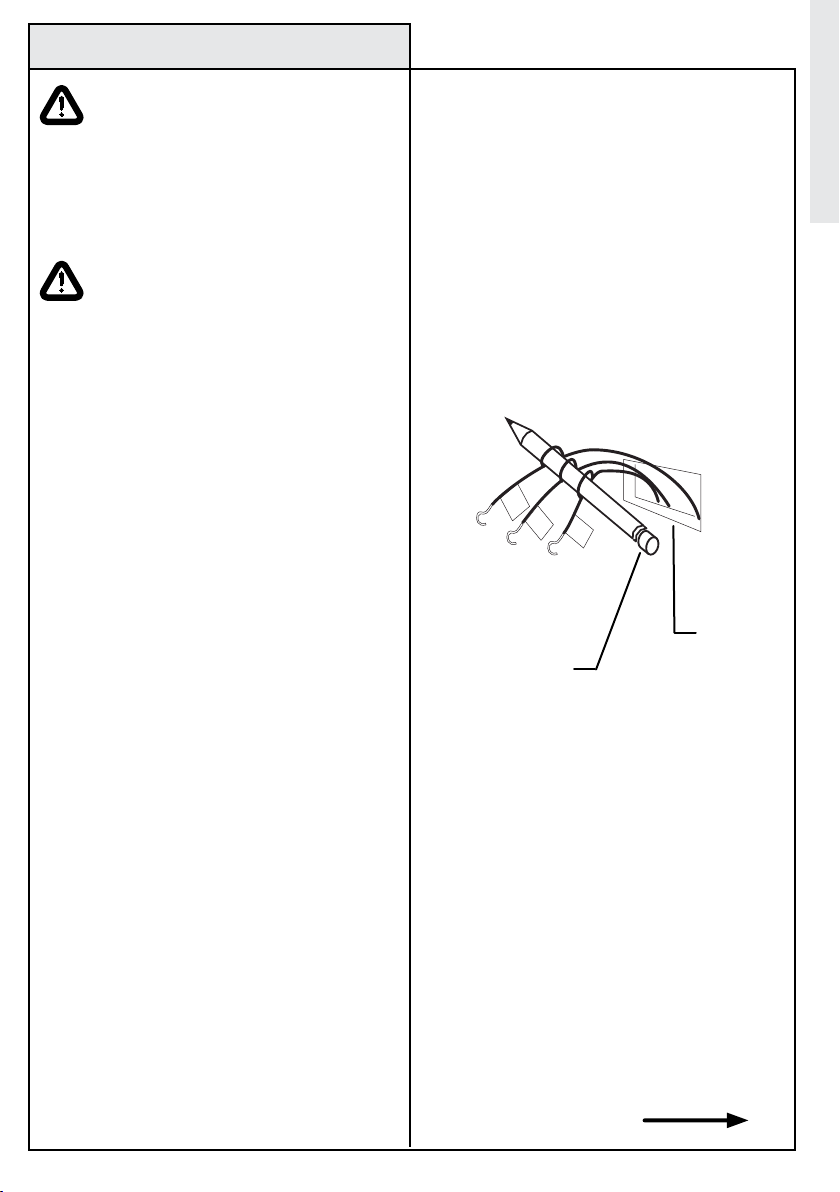
Step 2: Removing Existing Thermostat
WARNING: To avoid electrical
shock and to prevent damage to
the furnace, air conditioner, and
thermostat disconnect the power
supply at the circuit breaker or
heater and air conditioner before
beginning work.
Installation
CAUTION: Read instructions
carefully before removing any
wiring from existing thermostat.
Wires must be labeled before
they are removed. THERE IS
NO STANDARD COLOR CODE.
When removing wires from their
terminals, ignore the color of the
wires since these may not comply
with any standard.
1. Switch electricity to the furnace and air
conditioner OFF by disconnecting the power
supply at the circuit breaker or at each unit.
2. Remove cover from the existing thermostat.
Most are snap-on types and simply pull off.
Some have locking screws on the side or front
and require the screws to be loosened before
removal.
3. Note the letters printed near the terminals.
ATTACH LABELS (enclosed) to each wire for
identification.
Note: It is very important to label all
wires before disconnecting them.
4. Label the wires one at a time. You must
label all the wires before you proceed. With all
wires labeled, remove them from the existing
thermostat. Do not let the wires fall back inside
the wall. Wrapping them around a pencil, as
shown, will keep them from falling.
5. Loosen all screws on the existing thermostat
and its mounting plate and remove it from the
wall. Be careful not to disturb wiring labels.
6. (Optional) Fill wall opening with
non-combustible insulation to prevent drafts.
IMPORTANT:
LABEL ALL WIRES BEFORE
DISCONNECTING THEM!
B
G
W
Wrap wires around
pencil to prevent
wires from falling
into wall opening.
Note: Be careful, do not allow bare
wires to touch, or short, each other.
Continued Next Page
Wall
Opening
7
Page 8
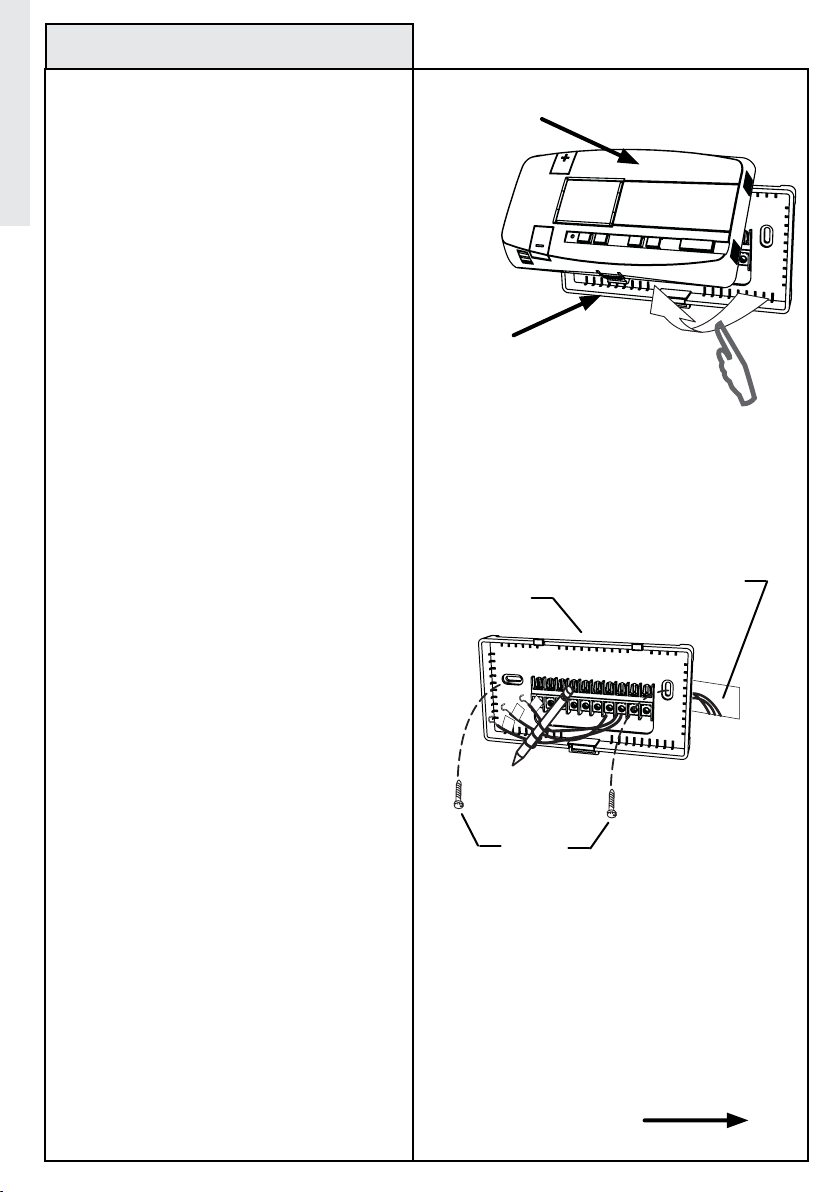
Step 3: Mounting Thermostat
w
G
B
Tools required:
Phillips or Slotted Screwdriver
Drill
Installation
3/16 inch drill bit
Hammer
Pencil
1. Separate the control unit (front) of the
thermostat from the mounting base (back.)
Grasp the thermostat and pry the control
unit away from the base, lift up to remove
the control unit from the base as shown. Set
aside the control unit.
2. Pull the wires through the wire hole in the
base.
Note: Be careful, do not allow bare
wires to touch, or short, each other.
3. Hold the base against the wall with the
wires coming through the opening below the
terminal block, and position the base for best
appearance. Mark the hole positions with a
pencil or mount directly to the wall with the
two screws provided.
If mounting the base to sheetrock or if using
the existing mounting holes, use the plastic
anchors provided. Drill a 3/16 in (4.8 mm)
hole for the anchors at each screw location.
Use a hammer to tap the screw anchors into
the hole. Mount the base with the two screws
provided.
Note: This thermostat does not require
leveling for proper operation.
4. Be certain all wires are threaded through
the hole in the thermostat base. Leave wires
loose in the opening.
Note: Be careful, do not allow bare
wires to touch, or short, each other.
Thermostat
Control Unit
Thermostat
Mounting
Base
Thermostat
Mounting
Base
Lift up Control
unit from Base
Wall Opening
Screws
8
Continued Next Page
Page 9
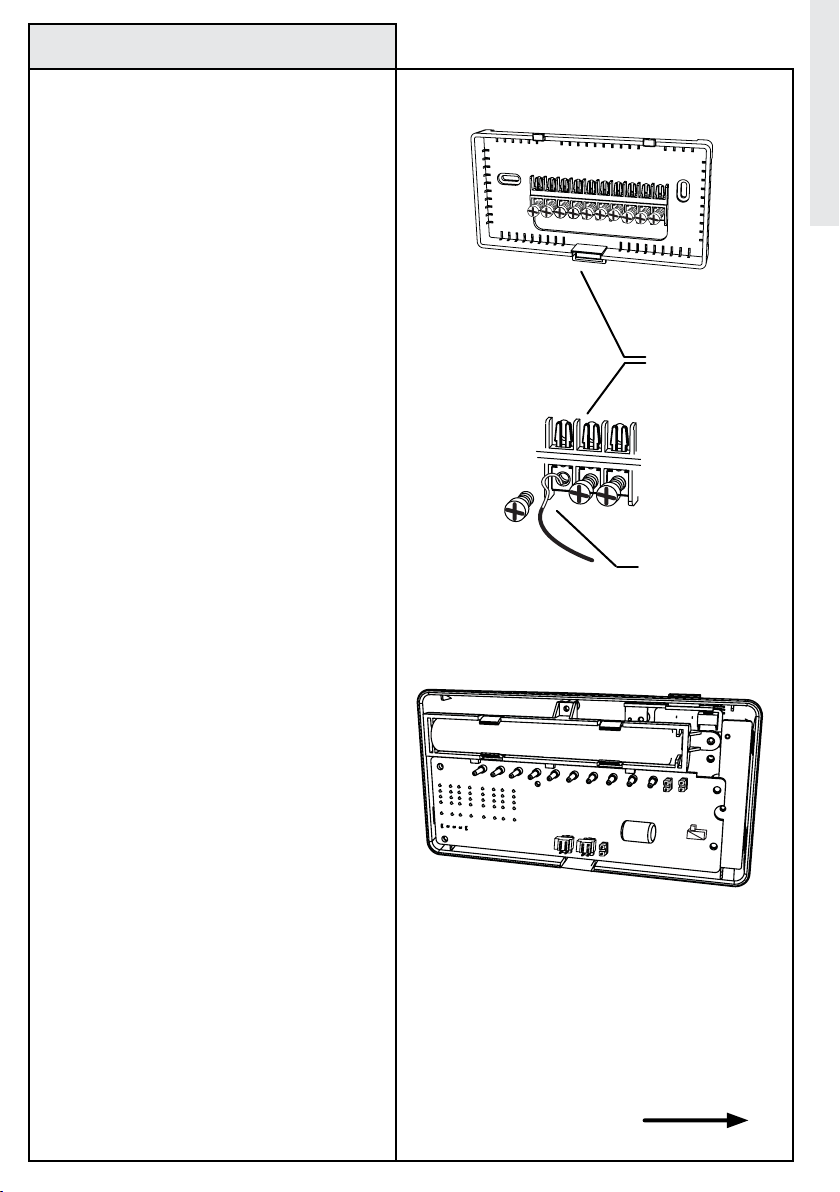
Step 4: Wiring Information
General wiring guidelines for safe and
secure wire connections:
• Ends of wires should be stripped 3/8 inch
as shown.
• Take care not to damage or lose labels for
each wire during handling.
• Locate and dress wires to come in from
behind the thermostat and turn up into the
terminal area.
• Push excess wiring back into the wall
opening. Do not allow wiring between
thermostat mounting base and wall.
• Connect labeled wires only to a terminal
with a corresponding letter.
Note: Be careful, do not allow bare
wires to touch, or short, each other.
• Use the wiring diagrams on page 12 and
cross reference chart on page 13 for your
exact application as your guide.
• Fan wires out as illustrated in the wiring
diagrams with the Z-Wave® enabled
thermostat mounting base positioned below
the wall opening.
• Insert the wire in the terminal and tighten
the screw securely.
• Set the control unit configuration jumpers
per the Wiring and Jumper configurations
found on pages 14-17, choosing the one that
matches your wiring needs. A needle-nose
pliers may be required to remove the jumper
to modify its position.
JP5
JP3
Terminal Block
in Mounting
Base
Wiring Strip
length is 3/8
inch
JP1
JP4
Installation
JP2
Note:
Numbered Jumper Locations JP1 JP5 are referenced in illustration above
and in the wiring diagrams on the following
pages.
Continued Next Page
9
Page 10
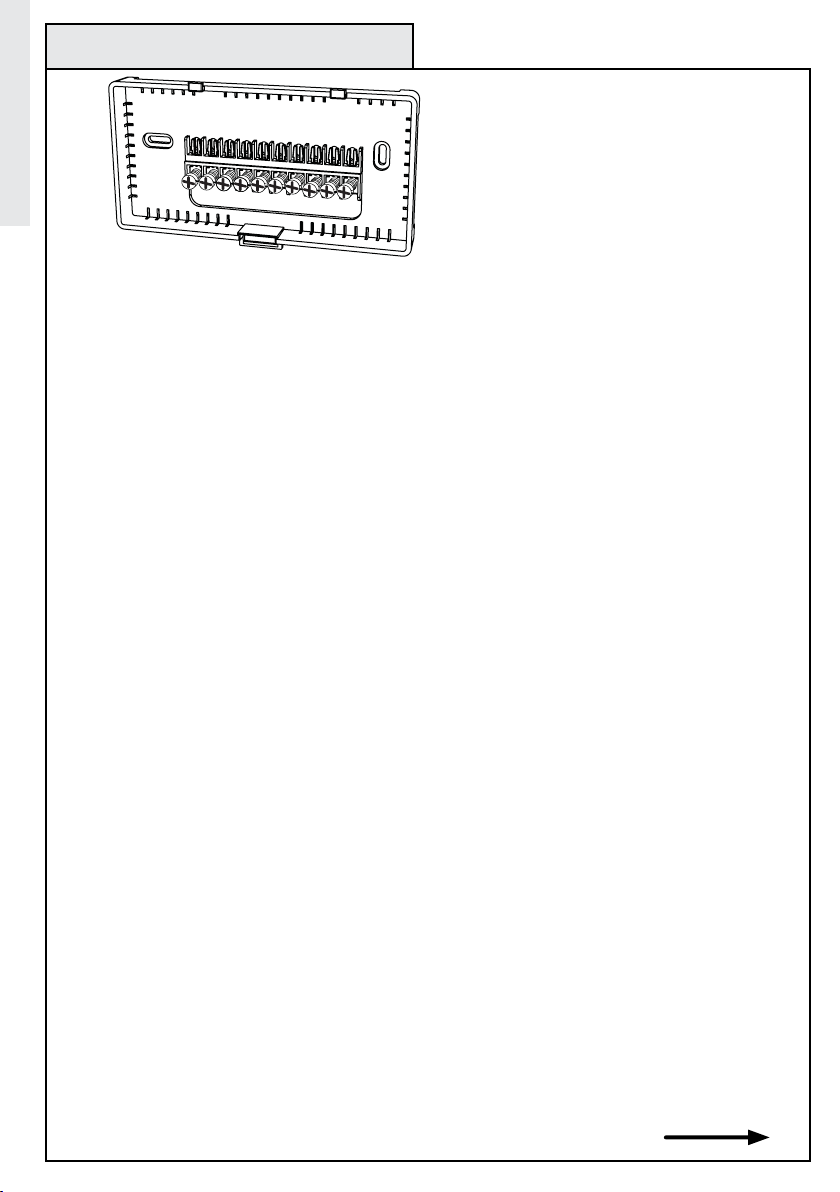
Step 4: Wiring Information (continued)
C
B
O
W2
W
Installation
Terminal Designation Reference Guide
Conventional Gas/Oil/Electric Heating and Cooling Systems (No Heat Pump):
Common (power or hot) wire from secondary side of heating system transformer. (Note: This wire
C --
is required for thermostat operation. If you do not have a “C” wire, please call customer
support at 1-866-545-5765, e-mail at homesettings@wayne-dalton.com, or contact your
HVAC professional to review possible solutions.)
W --
Heat return or 1st stage relay (controls heating system)
W2 --
2nd Stage heat relay
Y --
1st stage compressor contactor (controls air conditioning system)
Power for Heating system (Notes: 1. If there is just one power wire (R or RH) connect it to RH
RH --
with jumper 3 ON (most systems are like this.) 2. Never short RH terminal to C terminal as
severe damage to your HVAC system will occur.)
RC --
Power for Cooling system.
G --
Fan control relay
A --
3rd wire for 3-wire zoned hot water heating systems
Heat Pump Systems:
C --
Common (power or hot) wire from secondary side of heating system transformer. (Note: This wire
is required for thermostat operation. If you do not have a “C” wire, please call customer
support at 1-866-545-5765, e-mail at homesettings@wayne-dalton.com, or contact your
HVAC professional to review possible solutions.)
Changeover valve control (Powered in HEAT) (Note: Never connect B and O terminals together as
B --
severe damage to your HVAC system will occur.)
Changeover valve control (Powered in COOL) (Note: Never connect B and O terminals together as
O --
severe damage to your HVAC system will occur.)
Auxiliary heat/2nd Stage heat relay
W2 --
Y
RH
RC
G
A
10
1st stage compressor contactor (controls air conditioning system and 1st stage of heat pump)
Y --
Power for heat pump. (Notes: 1. If there is just one power wire (R or RH) connect it to RH
RH --
with jumper 3 ON (most systems are like this.) 2. Never short RH terminal to C terminal as
severe damage to your HVAC system will occur.)
Fan control relay
G --
Continued Next Page
Page 11
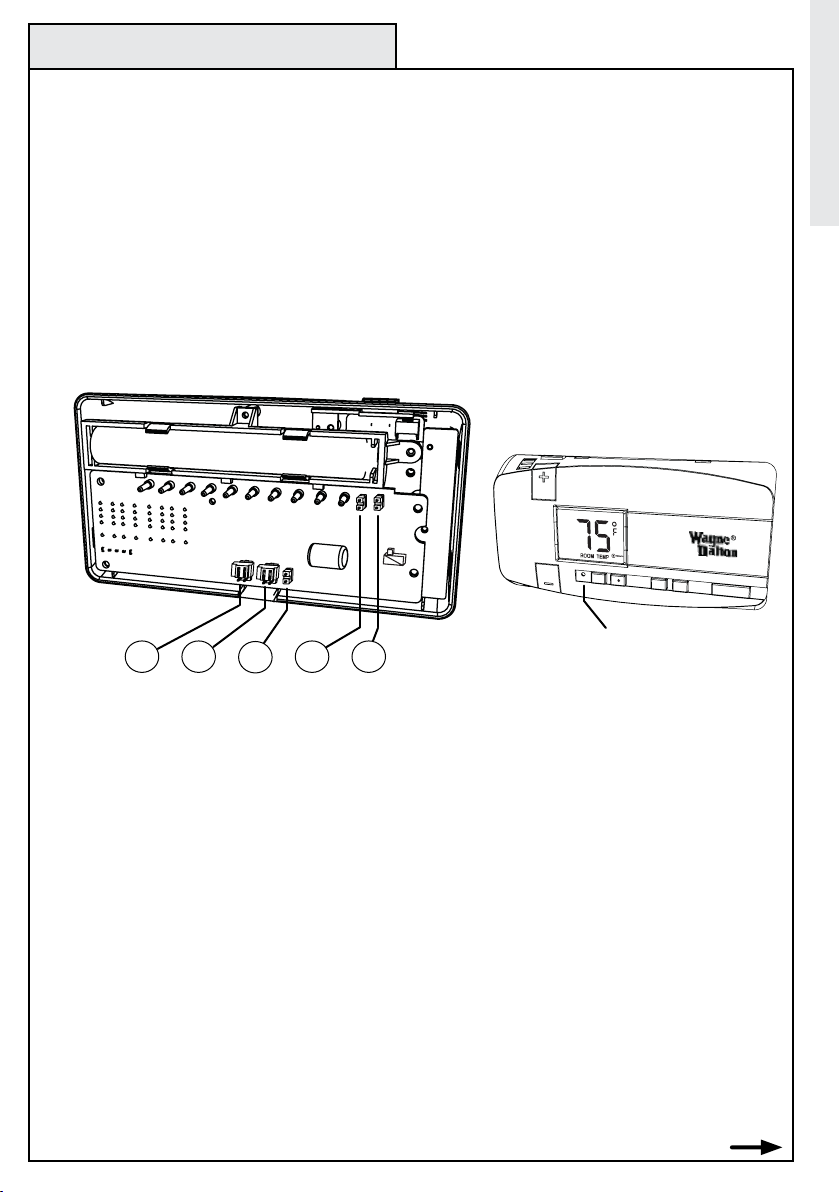
Step 4: Wiring Information (continued)
AUTO
ON
FAN
HEAT
COOL
SAVE
ENERGY
NORMAL
RESET
COOL
Installation
IMPORTANT!
Additional Wiring Notes:
• For heat pumps with O and B both present, connect O wire to O terminal and B wire to C terminal (NOTE:
This is typically for Trane Heat Pump products only.) Do not connect B wire to B terminal as it may
damage the 24VAC power system.
• For LENNOX Pulse systems, please contact customer support or contact your HVAC professional for specific
information regarding installing the Z-Wave
® Enabled Thermostat with your system.
• Use 18- to 22-gauge thermostat wire.
• Your Z-Wave® enabled thermostat must have a C wire (electrical power) and cannot operate from batteries
alone. Batteries are for back up only.
• If you are unsure of how to connect your system, please call customer support for additional information or
contact an HVAC professional.
• If you have 2 large wires (12 or 14 gauge or if it is bigger than paper clip wire) or know that your system
operates on line voltage, immediately stop, re-install your existing thermostat and contact customer support.
The Wayne-Dalton Z-Wave
® Enabled thermostat operates on 24 Volts AC power only.
Reset
JP4JP3JP5
JP2JP1
Jumper Reference Guide
The number below corresponds to the bubble number above.
JP5 -- Fan Control: a) NO FAN -No fan control even with switch on front of thermostat (RARE.)
b) ELECT - Fan is controlled from thermostat.
c) GAS - Fan is controlled by furnace.
(Jumper on top 4 pins)
(Jumper on bottom 4 pins)
JP3 -- Heat Pump Type: a) OFF - No heat pump system present (Conventional HVAC System)
b) ON - Bypasses heat pump 1st stage and immediately triggers auxiliary heating.
(Eliminates time delay for effectively heating homes located in colder climates.)
(Jumper on top 4 pins)
c) Heat Pump - Normal heat pump setting to activate both stages.
JP4 -- Power: a) RC-RH Connected - For single transformer systems.
(Jumper on bottom 4 pins)
(Jumper on both pins)
b) RC-RH Separate - For systems with a separate transformer for A/C and heat.
JP1 -- Celsius/Fahrenheit: a) °C - Thermostat will display in degrees Celsius.
b) °F - Thermostat will display in degrees Fahrenheit.
(Jumper on both pins)
(No Jumper )
JP2 -- Heat Pump Auxiliary Type: a) Fossil fuels - Natural gas, propane, or oil auxiliary system.
b) Elect - Electric auxiliary system.
(Jumper on both pins)
(No Jumper)
Reset -- Reset Button - Always press the reset button after changing jumper settings.
NOTE: Unused jumpers may be stored by attaching them to a single pin.
Continued Next Page
(No jumper)
( No Jumper)
(No Jumper)
11
Page 12

Step 5: Match Wiring
FROM
FURNACE
W
RH
G
C
3 Wire Heat + C
Wire C W
RH
G
Match the wiring diagram below with the wires you labeled in Step 3 and proceed to the
page referenced for detailed set-up information for your application.
Note: The C wire (24 Volts AC) is not optional.
Installation
Note: If your combination of wires in not shown, go to Step 6 and modify your labeling per
the cross reference chart.
2 Wire Heat + C
Wire CW
C
RH
R
H
W
FROM
FURNACE
Go to Page 14
4 Wire Heat/Cool + C
Wire CW
C
RH
Y
G
Y
R
G
H
W
Go to Page 15 Go to Page 15
5 Wire Heat Pump with
Auxilliary Heat + C
or
RH
Wire C
B
O
O
B
Y
R
G
H
C
or
Go to Page 16 Go to Page 16
1 Stage Cool, 2 Stage Heat + C
Wire C
W2
RH
G
W
FROM
FURNACE
FROM
FURNACE
Y
G
FROM
FURNACE
W2
Y
W2
Go to Page 14
5 Wire Heat/Cool + C
Wire CW
C
4 Wire Heat Pump without
Wire C
B
or
3 Wire Zoned Hot Water + C
Wire CW
RH
Y
Y
R
G
H
W
RC
Auxilliary Heat + C
Oor
B
G
Y
R
H
O
RH
A
G
FROM
FURNACE
RH
C
RC
Y
G
FROM
FURNACE
FROM
FURNACE
12
A
R
H
C
Y
G
W2
W
R
H
W
C
Go to Page 17 Go to Page 17
Page 13

Step 6: Modify Label Scheme
If your combination of wires is not shown, refer to the cross reference chart below. Add the
corresponding Wayne-Dalton terminal designation label to your wire’s label and then repeat
Step 5 to match your wiring diagram. If a match is still not successful, contact customer
support at 1-866-545-5765, e-mail at homesettings@wayne-dalton.com or contact your
HVAC professional.
Note: The C wire (24 Volts AC) is not optional. If a C wire is not present, your Z-Wave®
Enabled Thermostat will not operate, contact customer support for options.
Cross Reference Chart
Common Designations for Normal Gas, Oil and Electric systems and Heat Pump Systems
Your Wires
R or V or VR
RH or R4
RC
W
W2
Y
Y2
G or F
C or X
E
L
T
B or
O
B and O
Z-Wave® Enabled Thermostat Terminal Designation
RH and Jumper 3 ON - Single power for Heat and Cool
RH and Jumper 3 OFF - Power for Heat
RC and Jumper 3 OFF - Power for Cool
W - Heat Control
W2 - 2nd stage Heat
Y - Cool Control
Do not connect and wrap exposed end with insulating electrical tape (2nd stage cool control
is not supported)
G - Fan Control
C - Common 24 VAC power (to power thermostat)
Do not connect and wrap exposed end with insulating electrical tape (Emergency heat is
supported by placing jumper 2 in the Aux position)
Do not connect and wrap exposed end with insulating electrical tape (System Monitor is not
supported)
Do not connect and wrap exposed end with insulating electrical tape (Outdoor Sensor is not
supported)
B - Heat pump changeover (cool to heat, powered in heat)
O - Heat pump chageover (heat to cool, powered in cool)
If there are both B and O wires (typical of Trane Heat Pumps), DO NOT CONNECT B to B
terminal, Re-label B as C.
Installation
Common Designations for
Zoned Hot Water Systems
2 Wire Zoned Hot Water
Your Wires
R
W
3 Wire Zoned Hot Water Solenoid Valves
Your Wires
R
W
Y(3rd Wire)
3 Wire Zoned Hot Water Motor Drive Valves
Your Wires
R
W
Y(3rd Wire)
Terminal Designation
RH
W
Terminal Designation
RH
W
A
Terminal Designation
RH
A
W
Common Designations for
Lennox Heat Pump Systems
Your Wires
R or V or VR
Y or W or W2
M or Y
G or F
C or X or X2
R or O
Terminal Designation
RH
W2
Y
G
C
O
Common Designations for Trane
Systems (American Standard)
Your Wires
B
W or W1
Terminal Designation
C
W2
13
Page 14

Step 7: Configuration
Your Labeled Wires
Installation
C RH W
C B
JP5
A
OR
B
2 Wire Heat + C Wiring and Jumper Configuration
STEP A: Verify your labeled wires match the ones shown in the
box to the left.
NOTE: Do not allow the wires to contact another terminal,
touch each other or touch other parts of the thermostat.
O W2
JP3 JP4 JP2JP1
SEE NOTE
W Y
RH RC
C
G A
W
STEP C: On the Control Unit PCB, install jumpers as shown. See the
jumper reference guide on page 11 for jumper number designations.
Black indicates position of jumper, otherwise remove or do not
place jumper. Be certain jumpers are fully seated and in the correct
position.
NOTE: For Electric Heat set jumper JP5 in position A, for Gas
or Oil Heat set jumper JP5 in position B.
Step D: Go to Page 18 to continue your installation.
STEP B: Connect your wires to the corresponding
terminals on the thermostat base. Wrap wire around
terminal screw and tighten securely using a Phillips or
slotted screwdriver.
RH
14
3 Wire Heat + C Wiring and Jumper Configuration
Your Labeled Wires
C RH W
C B
O W2
W Y
C
JP5 JP3 JP4 JP2JP1
A
OR
B
SEE NOTE
G
W
RH RC
RH G
STEP A: Verify your labeled wires match the ones shown in the
box to the left.
NOTE: Do not allow the wires to contact another terminal,
touch each other or touch other parts of the thermostat.
G A
STEP C: On the Control Unit PCB, install jumpers as shown. See the
jumper reference guide on page 11 for jumper number designations.
Black indicates position of jumper, otherwise remove or do not
place jumper. Be certain jumpers are fully seated and in the correct
position.
NOTE: For Electric Heat set jumper JP5 in position A, for Gas
or Oil Heat set jumper JP5 in position B.
Step D: Go to Page 18 to continue your installation.
STEP B: Connect your wires to the corresponding
terminals on the thermostat base. Wrap wire around
terminal screw and tighten securely using a Phillips or
slotted screwdriver.
Page 15

Step 7: Configuration
4 Wire Heat/Cool + C Wiring and Jumper Configuration
Your Labeled Wires
C
Y
O W2
W
W Y
RH RC
Y
C RH W
C B
STEP A: Verify your labeled wires match the ones shown in the
box to the left.
NOTE: Do not allow the wires to contact another terminal,
G
touch each other or touch other parts of the thermostat.
G A
RH
STEP B: Connect your wires to the corresponding
terminals on the thermostat base. Wrap wire around
terminal screw and tighten securely using a Phillips or
slotted screwdriver.
G
Installation
JP5 JP3 JP4 JP2JP1
A
OR
B
SEE NOTE
5 Wire Heat/Cool + C Wiring and Jumper Configuration
Your Labeled Wires
O W2
W
SEE NOTE
RH Y
W Y
Y
C
C B
C
JP5 JP3 JP4 JP2JP1
A
OR
B
RC W
RH RC
RH
STEP C: On the Control Unit PCB, install jumpers as shown. See the
jumper reference guide on page 11 for jumper number designations.
Black indicates position of jumper, otherwise remove or do not
place jumper. Be certain jumpers are fully seated and in the correct
position.
NOTE: For Electric Heat set jumper JP5 in position A, for Gas
or Oil Heat set jumper JP5 in position B.
Step D: Go to Page 18 to continue your installation.
STEP A: Verify your labeled wires match the ones shown in the
box to the left.
NOTE: Do not allow the wires to contact another terminal,
G
touch each other or touch other parts of the thermostat.
G A
RC
STEP C: On the Control Unit PCB, install jumpers as shown. See the
jumper reference guide on page 11 for jumper number designations.
Black indicates position of jumper, otherwise remove or do not
place jumper. Be certain jumpers are fully seated and in the correct
position.
NOTE: For Electric Heat set jumper JP5 in position A, for Gas
or Oil Heat set jumperJP5 in position B.
STEP B: Connect your wires to the corresponding
terminals on the thermostat base. Wrap wire around
terminal screw and tighten securely using a Phillips or
slotted screwdriver.
G
Step D: Go to Page 18 to continue your installation.
15
Page 16

Step 7: Configuration
4 Wire Heat Pump without Auxiliary Heat + C Wiring and Jumper Configuration
Your Labeled Wires
Installation
B or O
C RH
Y
STEP A: Verify your labeled wires match the ones shown in the
box to the left.
NOTE: Do not allow the wires to contact another terminal,
G
touch each other or touch other parts of the thermostat.
C B
O W2
W Y
SEE NOTE
O
B
C
JP5 JP3 JP4 JP2JP1
Y
RH RC
RH
STEP B: Connect your wires to the corresponding terminals
G A
on the thermostat base. Wrap wire around terminal screw
and tighten securely using a Phillips or slotted screwdriver.
NOTE: Connect O wire to the O terminal OR B wire to
G
the B terminal. If you have both O and B, connect O
wire to the O terminal. Do not connect B to B terminal.
See page 10 and call or e-mail customer support.
STEP C: On the Control Unit PCB, install jumpers as shown. See the
jumper reference guide on page 11 for jumper number designations.
Black indicates position of jumper, otherwise remove or do not
place jumper. Be certain jumpers are fully seated and in the correct
position.
Step D: Go to Page 18 to continue your installation.
5 Wire Heat Pump with Auxiliary Heat + C Wiring and Jumper Configuration
Your Labeled Wires
C
B or O
C B
O W2
W Y
SEE NOTE
W2
O
B
C
Y W2
RH
RH RC
Y
STEP A: Verify your labeled wire match the ones shown in the
box to the left.
NOTE: Do not allow the wires to contact another terminal,
G
touch each other or touch other parts of the thermostat.
STEP B: Connect your wires to the corresponding terminals
G A
on the thermostat base. Wrap wire around terminal screw and
tighten securely using a Phillips or slotted screwdriver.
NOTE: Connect O wire to the O terminal OR B wire to the
RH
B terminal. If you have both O and B, connect O wire to
G
the O terminal. Do not connect B to B terminal. See page
10 and call or e-mail customer support.
JP5 JP3 JP4 JP2JP1
SEE NOTE
16
STEP C: On the Control Unit PCB, install jumpers as shown. See the
jumper reference guide on page 11 for jumper number designations.
A
Black indicates position of jumper, otherwise remove or do not place
jumper. Be certain jumpers are fully seated and in the correct position.
OR
NOTE: For Gas Auxiliary Heat do not install or remove jumper
B
on jumper JP2, for Electric Auxiliary Heat set jumper JP2 in
position B.
Step D: Go to Page 18 to continue your installation.
Page 17

Step 7: Configuration
2 Stage Heat and 1 Stage Cool + C Wiring and Jumper Configuration
Your Labeled Wires
O W2
W
Y
W Y
Y
W2
C RH W
C B
C
W2
RH RC
RH
STEP A: Verify your labeled wires match the ones shown in the
box to the left.
NOTE: Do not allow the wires to contact another terminal,
G
touch each other or touch other parts of the thermostat.
G A
STEP B: Connect your wires to the corresponding
terminals on the thermostat base. Wrap wire around
terminal screw and tighten securely using a Phillips or
slotted screwdriver.
G
Installation
JP5 JP3 JP4 JP2JP1
A
OR
B
SEE NOTE
STEP C: On the Control Unit PCB, install jumpers as shown. See the
jumper reference guide on page 18 for jumper number designations.
Black indicates position of jumper, otherwise remove or do not
place jumper. Be certain jumpers are fully seated and in the correct
position.
NOTE: For Electric Heat set jumper JP5 in position A, for Gas
or Oil Heat set jumper JP5 in position B.
Step D: Go to Page 18 to continue your installation.
3 Wire Zoned Hot Water Heat + C Wiring and Jumper Configuration
Your Labeled Wires
W
RH
RH RC
W Y
SEE NOTE
C B
C
O W2
C
A W
RH
STEP A: Verify your labeled wires match the ones shown in the
box to the left.
NOTE: Do not allow the wires to contact another terminal,
touch each other or touch other parts of the thermostat.
STEP B: Connect your wires to the corresponding terminals on the
G A
thermostat base. Wrap wire around terminal screw and tighten
securely using a Phillips or slotted screwdriver.
NOTE: For a Motor driven Valve connect “W” wire to “W”
A
terminal and connect the 3rd wire to the “A” terminal. For
a Solenoid valve connect “W” wire to “A” terminal, and
connect the 3rd wire to “W” terminal.
(all 3 wires must be connected)
JP5 JP3 JP4 JP2JP1
Important Operation Note:
STEP C: On the Control Unit PCB, install jumpers as shown. See the
jumper reference guide on page 11 for jumper number designations.
Black indicates position of jumper, otherwise remove or do not place
jumper. Be certain jumpers are fully seated and in the correct position.
For 3 wire hot water system applications, the thermostat must
be used in Heat and Heat Save Energy modes ONLY, in order to maintain power to the solenoid
valves in the OFF position.
Step D: Go to Page 18 to continue your installation.
17
Page 18

Step 8: Control Unit Preparation
COOL
SAVE
ENERGY
NORMAL
RESET
Prepare the Z-Wave
Thermostat Control Unit for
Installation:
1. Install 2 AA batteries as shown in
Installation
the diagram to the right. The batteries
are required to maintain your target
temperatures during a power outage.
If battery power is lost, or when
changing batteries, you must reset
your target temperatures.
NOTE: Use Alkaline Batteries only,
do not use rechargeable batteries.
NOTE: Replace the batteries if
the low battery indicator icon is
displayed.
OPERATION NOTE: If the batteries
die during a power outage, when
AC power is restored the thermostat
will power up in the OFF state.
2. Press and release the RESET
button on the front of the control unit
to initialize your jumper settings. If
jumper settings are changed, you must
press the RESET button.
® Enabled
1
+
HEATSAVE
AA
-
+
AA
-
Low Battery Icon
Located on Thermostat
LCD Display
2
Step 9: Control Unit Installation
Install the Z-Wave
Thermostat Control Unit to the
thermostat base mounted to the
wall in Step 3.
1. Install the Thermostat Control
Unit to the thermostat base in the
following manner:
a) Hook the top of the Control Unit
to the thermostat base.
b) Swing the unit down until it
snaps in position.
c) Push firmly on the center of the
Control Unit to ensure the electrical
contacts are mated properly.
NOTE: After handling, the control
unit may require up to one hour to
stabilize to room temperature.
18
® Enabled
1
2
Page 19

Step 10: Installation Verification
AUTO
ON
FAN
HEAT
COOL
SAVE
ENERGY
NORMAL
RESET
COOL
Verify you have correctly installed the
Z-Wave
® Enabled Thermostat:
1. Restore Power: Turn on all electrical power
turned off in Step 1.
2. Check Fan:
NOTE: Do this only if during installation
the G wire or the fan relay was connected,
otherwise proceed to 3.
A. Slide fan switch to the ON position.
B. Verify air is blowing from your system.
C. Return to AUTO position for Normal operation.
3. Check Heat:
A. Press and release the HEAT button on the
front of the control unit. The word HEAT will
appear in the display.
B. Press the “+” symbol (Temperature up) button
to raise the temperature to 90 degrees F.
C. Wait 5 minutes, then verify warm air is
blowing from your system.
D. Press and release the HEAT button to shut off
the heat.
4. Check Air Conditioning:
NOTE: Wait 5 minutes after doing the Heat
Check, before proceeding.
A. Press and release the COOL button on the
front of the control unit. The word COOL will
appear in the display.
B. Press the “-”symbol (Temperature down)
button to lower the temperature 5 degrees less
than the current reading.
C. Wait 5 minutes, then verify cool air is blowing
from your system.
D. Press and release the COOL button to shut off
the cooling system.
NOTE: If any of these checks do not function
properly, review your wiring and jumper
conguration. If the problem persists,
contact customer support for assistance.
Installation of your Wayne-Dalton Z-Wave®
Enabled Thermostat is complete. Go to
Page 21 for Operation and Programming
information.
4B
3B
3A
3D
4A
4D
Installation
2A
2C
19
Page 20

Celsius/Fahrenheit Readout
SAVE
ENERGY
NORMAL
RESET
CALIB
Modify your display to read
degrees C or degrees F:
To display degrees Celsius:
1. Install jumper on jumper JP1
position A shown in diagram to the
right.
2. Press and release the RESET
button (using a paper clip or pencil
point) on the front of the control
unit to activate your setting.
Advanced Installation Information
To display degrees Fahrenheit:
1. Do not install jumper or remove
jumper on jumper JP1 as shown
on position B in the diagram to the
right.
2. Press and release the RESET
button on the front of the control
unit to activate your setting.
OR
JP1
A
B
JP1
2
Temperature Offset
Your Wayne-Dalton Z-Wave® enabled
Thermostat is very accurate and
comes from the factory calibrated
to +/- 1º of actual temperature.
Temperature Offset can be used
to force the thermostat to match
another thermometer in your home
to a maximum of +/- 6º.
1. Remove Thermostat Control Unit
from the thermostat base.
2. Slide the calibration switch to the
ON position.
3. Press either the + or - button on the
front of the Control Unit until the desired
temperature offset factor is reached.
4. Slide the Calibration switch to the
OFF position.
NOTE: If using this feature,
Temperature Offset must
be adjusted each time the
thermostat is RESET or batteries
are removed.
20
O
F
F
O
N
2
4
ON
OFF
Calibrate
switch
3
Example: Display shows +2 degree Offset factor
Page 21

General Operation Basics
AUTO
ON
FAN
HEAT
COOL
SAVE
ENERGY
NORMAL
RESET
COOL
The Wayne-Dalton Z-Wave® Enabled Thermostat is a set-back thermostat with a unique Z-Wave® dual identity.
The dual identity is designed to work with your Z-Wave® network regardless of the manufacturer of your
controller or its date of manufacture. When programming your thermostat to your controller, if it does not
respond to the commands, reprogram it using the alternate programming method to enable set-back capability.
The Wayne-Dalton Z-Wave
® Enabled Thermostat operating as a set-back thermostat is ideal for use where the
user does not have a defined living pattern but wants a comfortable environment when the home is occupied
and energy savings when the home is unoccupied. The Wayne-Dalton Z-Wave® Enabled Thermostat can also
be operated like a programmable thermostat when controlled by advanced Z-Wave® Controllers such as the
Wayne-Dalton computer USB port controllers in PC and Mac formats. Visit the Wayne-Dalton web site,
www.wayne-dalton.com, for more information.
Your Z-Wave
® Enabled Thermostat can also operate as an ordinary thermostat by manually setting the target
temperature for heat or cool modes.
General Operation Basics
Operation
A
1
2 3
B
SAVE
COOL
HEAT
C
JHGFED
General Operation Reference Guide
Bind button - Activates Z-Wave® signal for inclusion, exclusion and adding to Scenes, Groups, Zones, etc...
A ---
Temperature Up - increases temperature.
B ---
Temperature Down - decreases temperature,
C ---
Reset button - Locks in the jumper settings and restores default settings for HEAT, HEAT SAVE, COOL, COOL SAVE.
D ---
Normal mode - changes temperature to Normal target temperature when either in Heat or Cool mode.
E ---
Save Energy mode - changes temperature to Save Energy target temperature when either in Heat or Cool mode.
F ---
Heat - activates heating system. Thermostat only operates heating system, starting heating when the room
G ---.
temperature falls one degree below the target temperature.
Cool - activates cooling system. Thermostat only operates cooling system, starting cooling when the room
H ---
temperature rises one degree above the target temperature.
J ---
Fan - controls fan automatically with either heat or cool system if in AUTO mode. Will turn on Fan (if fan was
connected during installation) and fan will continuously run.
1 ---
COOL - Indicates Cool mode is activated and operating at the NORMAL target temperature.
2 ---
SAVE - Indicates Save Energy target temperature is activated and will be paired with either HEAT or COOL to
indicate whether it is Heat or Cool Save Energy mode.
3 ---
HEAT - Indicates Heat mode is activated and operating at the NORMAL target temperature.
4 ---
F - Readout is in degrees Fahrenheit, (Note: If C is present, readout is in degrees Celsius)
5 ---
Battery icon - If present, indicates the battery power is low and the battery needs to be replaced.
6 ---
Z-Wave® icon - If radio waves are present and flashing it indicates it is a node on a Z-Wave® network. If waves
are not present, then the thermostat is not a node on any Z-Wave® network.
7 ---
ROOM TEMP - indicates the numerical readout is actual room temperature.
TARGET TEMP - indicates the numerical readout is the target temperature in the mode displayed
(either HEAT, COOL, COOL SAVE, or SAVE HEAT.)
8 ---
Number(75) - indicates current room temperature if “Room Temp” is displayed below the number or indicates
target temperature if “Target Temp” is displayed below the number.
8
7
4
5
6
21
Page 22

Manual Operation
AUTO
ON
FAN
HEAT
COOL
SAVE
ENERGY
NORMAL
RESET
COOL
To manually operate your Zwave
Enabled Thermostat
Operation
NOTE: Conrm your thermostat has
stabilized to room temperature prior
to operation.
1. Confirm the Fan is in Auto mode
by sliding the FAN switch to the left.
NOTE: To run the fan continuously
with or without HEAT or COOL,
slide the FAN switch to the right
to the ON position.
2. Press and release the desired
temperature mode, either HEAT
or COOL. The LCD will display
either HEAT or COOL to match your
selection.
NOTE: To turn the thermostat
OFF, press the button that
matches the active mode showing
on the display. For example,
if HEAT is displayed, press the
HEAT button. The display will
then not show either HEAT
or COOL and will display the
current room temperature only.
3. Press and release the desired
operation mode, either NORMAL
or SAVE ENERGY, to activate the
desired pre-set temperature. The
display will show the TARGET
TEMPERATURE.
:
4
NOTE: The NORMAL and SAVE ENERGY buttons
allow you to quickly switch between the NORMAL
target temperature and the SAVE ENERGY target
temperature, sometimes referred to as a set-back
temperature.
3
2
1
NOTE: The display will return
to the ROOM TEMP after 5
seconds.
4. (OPTIONAL) If the target
temperature is not suitable, press
either the temperature up button
(+ symbol) or temperature down
button (- symbol) until the desired
target temperature is reached.
22
Page 23

Programming Target temperatures
AUTO
ON
FAN
HEAT
COOL
SAVE
ENERGY
NORMAL
RESET
HEAT
AUTO
ON
FAN
HEAT
COOL
SAVE
ENERGY
NORMAL
RESET
COOL
AUTO
ON
FAN
HEAT
COOL
SAVE
ENERGY
NORMAL
RESET
Target temperatures are programmed
into the thermostat as the desired
temperature for the mode being
programmed. A total of four modes
are available for programming:
a) Normal Heat, b) Save Heat,
c) Normal Cool, d) Save Cool
NORMAL modes are used when the
home is occupied, and SAVE ENERGY
modes are used for when the home
is unoccupied.
mode is a pre-determined set-back
temperature.
1. FOR FIRST TIME SET-UP ONLY:
Press and release the RESET button (use
a paper clip or pencil point) to initialize
the jumper settings and reset the target
temperatures to default settings
After reset the thermostat will be in the
OFF state
NOTE: If this is not the rst time
set-up, place your thermostat into
the OFF position. If the display is
showing the word COOL, press the
COOL button to turn the unit off.
If the display is showing the word
HEAT, press the HEAT button to turn
the unit off.
Programming NORMAL HEAT target
temperature:
2. Press and release the HEAT button.
HEAT will appear in the display.
3. Press and release the NORMAL
button. TARGET TEMP will appear in
the display.
4. The default NORMAL HEAT target
temperature is 70º F. To accept the
default temperature wait 5 seconds
and the unit will exit target temperature
programming mode. If the default
setting is not desired, press either the
temperature up button (+ symbol) or
temperature down button (- symbol)
until the desired target temperature
is reached. Wait 5 seconds and
the unit will exit target temperature
programming mode and save your
settings and display the ROOM TEMP.
The SAVE ENERGY
.
.
Programming
1
3
2
4
Continued Next Page
23
Page 24

Programming Target Temperatures
AUTO
ON
FAN
HEAT
COOL
SAVE
ENERGY
NORMAL
RESET
COOL
AUTO
ON
FAN
HEAT
COOL
SAVE
ENERGY
NORMAL
RESET
HEAT
AUTO
ON
FAN
HEAT
COOL
SAVE
ENERGY
NORMAL
RESET
HEAT
SAVE
AUTO
ON
FAN
HEAT
COOL
SAVE
ENERGY
NORMAL
RESET
HEAT
(continued)
Programming SAVE HEAT target
temperature:
NOTE: If this is not the rst time set-
up, place your thermostat into HEAT
mode. If the display is showing the
Programming
word COOL, press the HEAT button to
change to HEAT mode. The LCD will
display the word HEAT.
5. With the word HEAT displayed on the
LCD, press and release the SAVE ENERGY
button. TARGET TEMP and SAVE will
appear in the display.
6. The default HEAT SAVE ENERGY target
temperature is 65º F. To accept the default
temperature wait 5 seconds and the unit
will exit target temperature programming
mode. If the default setting is not
desired, press either the temperature up
button (+ symbol) or temperature down
button (- symbol) until the desired target
temperature is reached. Wait 5 seconds
and the unit will exit target temperature
programming mode, remain in SAVE HEAT
mode and display the actual ROOM TEMP.
5
6
Programming NORMAL COOL target
temperature:
7. Place your thermostat into COOL mode.
If the display is showing the word HEAT,
press the COOL button to change to COOL
mode. The LCD will display the word
COOL.
8. With the word COOL displayed on the
LCD, press and release the NORMAL
button. TARGET TEMP will appear in the
display.
9. The default NORMAL COOL target
temperature is 75º F. To accept the default
temperature wait 5 seconds and the unit
will exit target temperature programming
mode. If the default setting is not
desired, press either the temperature up
button (+ symbol) or temperature down
button (- symbol) until the desired target
temperature is reached. Wait 5 seconds
and the unit will exit target temperature
programming mode, remain in COOL mode
and display the actual ROOM TEMP.
24
8
7
9
Continued Next Page
Page 25

Programming Target Temperatures
AUTO
ON
FAN
HEAT
COOL
SAVE
ENERGY
NORMAL
RESET
COOL
AUTO
ON
FAN
HEAT
COOL
SAVE
ENERGY
NORMAL
RESET
SAVE
(continued)
Programming COOL SAVE target
temperature:
NOTE: If this is not the rst time set-
up, place your thermostat into COOL
mode. If the display is showing the
word HEAT, press the COOL button
to change to COOL mode. The LCD
will display the word COOL.
10. With the word COOL displayed on
the LCD, press and release the SAVE
ENERGY button. TARGET TEMP and
SAVE will appear in the display.
11. The default COOL SAVE ENERGY
target temperature is 80º F. To accept
the default temperature wait 5 seconds
and the unit will exit target temperature
programming mode. If the default
setting is not desired, press either the
temperature up button (+ symbol) or
temperature down button (- symbol)
until the desired target temperature is
reached. Wait 5 seconds and the unit
will exit target temperature programming
mode and remain in COOL SAVE mode
and display the actual ROOM TEMP.
Programming
10
11
NOTE: Your Wayne-Dalton thermostat is designed to
maintain your target temperature within 1 degree.
In HEAT mode, if the temperature falls more than
1 degree below the target temperature, your HVAC
system will turn on and then shut off when the
temperature rises above the target by 1 degree.
In COOL mode, if the temperature rises more than
1 degree above the target temperature, your HVAC
system will turn on and then shut off when the
temperature falls below the target by 1 degree.
25
Page 26

Z-Wave® Programming
AUTO
ON
FAN
HEAT
COOL
SAVE
ENERGY
NORMAL
RESET
COOL
and Operation
® controllers from various
Z-Wave
manufacturers may support the
Z-Wave® Thermostat General V2 Device
Class used by the Wayne-Dalton Z-Wave®
Enabled Thermostat. The following
procedure will allow the thermostat to be
added to a Z-Wave® network with its full
functionality.
NOTE: For Wayne-Dalton controller
Z-Wave® Programming
models, HA-07WD and HA-09WD,
please proceed to the next page,
“Alternate method of Z-Wave®
Programming and Operation.”
GENERAL PROGRAMMING DIRECTIONS
(For controllers with full thermostat device
class compatability) :
1. Set your primary controller to INCLUDE
mode, to add the thermostat as a node on your
network (see your specific controller’s User
Manual for detailed instructions.)
2. Press and release the BIND button on the
thermostat.
Your controller will indicate the thermostat was
successfully added to its network (see your
specific controller’s User Manual for details.)
Also, your thermostat will indicate it was
successfully added to the network by flashing
the entire Z-Wave
For other controller specific tasks such as
adding the thermostat to Scenes or Groups,
or deleting the thermostat as a node, use the
BIND button to activate the Z-Wave
OPERATION:
See your specific controller’s User Manual
for detailed instructions on operating your
thermostat. If your controller supports full
thermostat device class functions then the
following remote features are available:
a) Up and Down Temperature Control.
b) Change between HEAT and COOL modes.
c) Change between NORMAL and SAVE
ENERGY modes.
d) Read the current temperature.
e) Read target temperatures for NORMAL and
SAVE ENERGY modes.
f) Set target temperatures for NORMAL and
SAVE ENERGY modes.
g) Set indicator to Red, Green, Amber or Off.
26
® logo.
® signal.
TIP: Prior to Z-Wave
® Programming, be certain
the thermostat does not belong to another
Z-Wave® network by observing the Z-Wave®
logo on the display. If the complete logo with
waves ashing is present, use your controller
to remove the thermostat from the network.
See your specic controller’s User Manual for
details on removing devices (nodes) from a
Z-Wave® network.
Press and Release
2
BIND button
COOL
Full Z-Wave® logo
NOTE: An example of programming to
a controller with full functionality is
shown on page 28.
Continued Next Page
Page 27

Z-Wave® Programming
AUTO
ON
FAN
HEAT
COOL
SAVE
ENERGY
NORMAL
RESET
COOL
and Operation (continued)
If your controller does not support full thermostat
device class functions, it may still be able to control
the NORMAL/SAVE ENERGY mode (ie. set back) of
the thermostat through basic ON/OFF commands
similar to those used by lighting switches. By
sending the basic commands, ON and OFF, to the
thermostat, the sending controller can switch
between NORMAL (ON) mode and SAVE ENERGY
(OFF) mode.
TIP: Set the thermostat into the mode (NORMAL
or SAVE ENERGY) before depressing the
BIND button to include the thermostat into a
specic SCENE on the controller. This will
allow the controller to learn the NORMAL or
SAVE ENERGY mode for the specic scene.
See the example for the Wayne-Dalton Wireless
Gateway, WDHA-12R, on page 32.
ALTERNATE PROGRAMMING DIRECTIONS:
(For controllers that do not support thermostat
device class or do not support basic command
class):
If your controller does not support any thermostat
device class functions, and also does not support
basic ON/OFF commands used by lighting switches,
then a special compatibility feature in your WayneDalton Z-Wave
that it can be controlled by binary switch command
class ON/OFF commands.
The special compatibility feature is accessed by
pressing and holding the thermostat BIND button
for 4 seconds, then releasing the button during
controller programming. This feature allows
generic and older Z-Wave
the NORMAL (ON) mode and SAVE ENERGY (OFF)
mode of the thermostat using binary switch
command class ON/OFF commands. See the
programming example on page 30 for the WayneDalton Handy Remote, HA-09WD.
® enabled thermostat is available so
® controllers to control
4 Seconds
BIND button
NOTE: An example of programming to a
controller using the alternate programming
method is shown on page 30.
Z-Wave® Programming
NOTE: Your Wayne-Dalton thermostat will
work in a network using both normal and
alternate programming to accommodate
all controllers present in the network.
27
Page 28

Z-Wave® Programming
AUTO
ON
FAN
HEAT
COOL
SAVE
ENERGY
NORMAL
RESET
COOL
ThinkEssentials® Example
EXAMPLE: Programming the
Z-Wave
® Thermostat to
ThinkEssentials
® software
NOTE: The following directions apply
only to Wayne-Dalton’s WDUSB-
10R, Z-Wave
ThinkEssentials
® USB Adapter, and
® software.
Programming Examples
1. Open ThinkEssentials
tab and then ensure the DESIGN TAB is
active by pressing it with your mouse.
2. Press the ADD DEVICE button in the
ThinkEssentials
® window.
3. Press and release the BIND button
on the thermostat. If successful,
ThinkEssentials® will display a message
that the device was added successfully
and a thermostat icon will appear.
The thermostat icon will appear red
when in NORMAL mode and GREEN
when in SAVE ENERGY mode. The
current room temperature will also be
displayed.
® to the HOME
Step 1: Activate DESIGN tab
28
Red Thermostat Icon is
NORMAL mode
Step 2: Adding thermostat
Green Thermostat Icon is
SAVE ENERGY mode
3
Continued Next Page
Page 29

Z-Wave® Programming
AUTO
ON
FAN
HEAT
COOL
SAVE
ENERGY
NORMAL
RESET
COOL
AUTO
ON
FAN
HEAT
COOL
SAVE
ENERGY
NORMAL
RESET
COOL
ThinkEssentials® Example (cont.)
OPERATING THERMOSTAT:
1. Place the thermostat manually in the
desired mode, either HEAT or COOL.
2. Click on the icon to change from
NORMAL to SAVE ENERGY.
3. Refer to the Wayne-Dalton WDUSB10R User Manual for specific instructions
on adding your thermostat to Scenes,
Zones and schedules for automated
control.
NOTE: Please visit the
Wayne-Dalton web site,
www.wayne-dalton.com for
updates to your ThinkEssentials®
software. Future updates may
include additional thermostat
functionality.
Programming Examples
1
2
REMOVING THERMOSTAT FROM
THINKESSENTIALS
1. Press the REMOVE DEVICE button
located in ThinkEssentials
DESIGN TAB.
2. Press and release the BIND button
on the thermostat. If successful,
ThinkEssentials
that the device was removed successfully
and a thermostat icon will appear.
See the WDUSB-10R User Manual for
detailed instructions.
®:
® on the
® will display a message
2
29
Page 30

AUTO
ON
FAN
HEAT
COOL
SAVE
ENERGY
NORMAL
RESET
COOL
AUTO
ON
FAN
HEAT
COOL
SAVE
ENERGY
NORMAL
RESET
COOL
Z-Wave® Programming
Scene 1
Scene 2
Scene 3
Delete
Copy
Example with WDHA-12R
Use this method to add the Z-Wave
Thermostat to your existing network
and your Wireless Gateway. When
a Key Chain Remote, 3150R, (or
in-vehicle remote) is used with the
Gateway, this set-up will allow the
thermostat to be controlled from your
automobile so, for example, you can
switch your thermostat into SAVE
ENERGY mode when you leave your
Programming Examples
home, or switch into NORMAL mode
when you arrive home.
NOTE:
The following example
assumes the Wireless Gateway is the
primary controller on your Z-Wave
network. If it is not the primary, rst
add the thermostat to your network
using your network’s primary
controller and then follow steps 1
through 6.
NOTE:
Perform this procedure while
the Wireless Gateway is battery
powered only. Do not plug the
Wireless Gateway into AC power to
program.
1. On the Wayne-Dalton Z-Wave®
Enabled Thermostat press either the
HEAT or COOL mode, then the NORMAL
mode button. The thermostat must be in
either HEAT or COOL, NORMAL mode, to
be added to the network correctly.
2. On the Wireless Gateway, press
and hold the SCENE button you wish
to program (either Scene 1, 2 or 3) for
NORMAL mode. The LED on the Wireless
Gateway will turn on immediately, then
turn off, then turn on again.
3. While holding the desired SCENE
button on the Wireless Gateway, press
and release the BIND button on the
thermostat.
The LED on the Wireless Gateway will
flash three (3) times quickly to indicate
the programming is successful. Do not
release the Scene button until you see
the LEDs flash (30 second max wait.)
If the Wayne-Dalton Z-Wave
Thermostat was successfully added to
the network the entire Z-Wave
appear on the thermostat display and will
be flashing.
30
® Enabled
® logo will
®
1B
1A
2
3
Continued Next Page
Page 31

Z-Wave® Programming
AUTO
ON
FAN
HEAT
COOL
SAVE
ENERGY
NORMAL
RESET
COOL
Scene 1
Scene 2
Scene 3
Delete
Copy
AUTO
ON
FAN
HEAT
COOL
SAVE
ENERGY
NORMAL
RESET
COOL
Example with WDHA-12R
4. On the Wayne-Dalton Z-Wave®
Enabled Thermostat press the SAVE
ENERGY mode. The thermostat must be
in either HEAT or COOL, SAVE ENERGY
mode, to be added to the network
correctly.
5. On the Wireless Gateway, press
and hold the SCENE button you wish
to program, (either Scene 1, 2 or 3 but
choosing a different SCENE than in Step
2) for SAVE ENERGY mode. The LED
on the Wireless Gateway will turn on
immediately, then turn off, then turn on
again.
6. While holding the desired SCENE
button on the Wireless Gateway, press
and release the BIND button on the
thermostat.
The LED on the Wireless Gateway will
flash three (3) times quickly to indicate
the programming is successful. Do not
release the Scene button until you see
the LED’s flash (30 second max wait.)
Thermostat programming to the Wireless
Gateway is now complete.
OPERATING THERMOSTAT:
1. Place the thermostat in either the
HEAT or COOL mode by manually
pressing the appropriate button.
2. Press the controller SCENE button
you programmed for NORMAL target
temperature to activate the NORMAL
mode, or press the controller SCENE
button you programmed for SAVE
ENERGY to activate the SAVE ENERGY
mode.
See the Wireless Gateway User Manual
for directions on operating Scenes and
key chain remote operation.
REMOVING THERMOSTAT FROM
WIRELESS GATEWAY (primary
controller):
Remove the thermostat from the Wireless
Gateway as you would remove any
Z-Wave
the same as the PROGRAM button, to
activate the Z-Wave
Wireless Gateway User Manual for
specific instructions.
® module. Use the BIND button
® signal. See the
Programming Examples
4
5
6
31
Page 32

Z-Wave® Alternate Programming
AUTO
ON
FAN
HEAT
COOL
SAVE
ENERGY
NORMAL
RESET
COOL
Example with HA-09WD
For Z-Wave
the Z-Wave
Class use this alternate method to control
the Wayne-Dalton Z-Wave
a Z-Wave
allow the thermostat to act as a binary
switch in the network to switch between
NORMAL and SAVE ENERGY modes.
NOTE:
Programming Examples
controller is the primary controller on your
Z-Wave network. If it is not the primary,
rst add the thermostat to your network
using your network’s primary controller
and then follow steps 2 through 6.
NOTE: The following directions apply only
to the HA-09WD used in the example to the
right:
1. On the Wayne-Dalton Z-Wave
Thermostat press either the HEAT or COOL
button, then the NORMAL button. The
thermostat must be in either HEAT or COOL
NORMAL mode to be added to the network
correctly.
2. Press and release the INCLUDE button on
your HA-09WD Remote Control. The green LED
will flash indicating that the controller is ready
to add modules to the system. (If the green LED
stops flashing, the controller has “timed out”.
The INCLUDE button must be pressed again.)
3. Press and release the BIND button on
the thermostat. If successful, the LED on
the controller will turn solid green. If not
successful, the red LED will flash and it will
be necessary to repeat steps 2 and 3 until the
green LED on the controller turns solid green
and does not flash.
® controllers that do not support
® Thermostat General V2 Device
® Thermostat in
® Network. This procedure will
The following example assumes the
® Enabled
NOTE:
HA-09WD shown is an example of Primary
Controller, see your specific controller’s User Manual
for detailed instructions on adding modules (devices)
to a Z-Wave® network.
1B
1A
ON OFF
1
2
3
4
5
6
INCLUDE
DELETE
If the Wayne-Dalton Z-Wave
Thermostat was successfully added to the
network the entire Z-Wave® logo will appear on
the thermostat display and will be flashing.
32
® Enabled
2
Continued Next Page
Page 33

Z-Wave® Alternate Programming
AUTO
ON
FAN
HEAT
COOL
SAVE
ENERGY
NORMAL
RESET
COOL
AUTO
ON
FAN
HEAT
COOL
SAVE
ENERGY
NORMAL
RESET
COOL
Example with HA-09WD (continued)
Programming Examples
4. On the HA-09WD Remote Control,
simultaneously press and hold the ON and OFF
buttons of the desired SCENE. Both red and
green LEDs will flash. (Note: The LEDs will time
out after 10 seconds. If this happens, this step
needs to be repeated). Release the ON and
OFF buttons.
5. While holding the INCLUDE button on
the controller, press and hold for 4 seconds
the BIND button on the Z-Wave
Thermostat, then release. The green LED on
the controller will flash.
6. Thermostat programming to the Controller
is now complete.
OPERATING THERMOSTAT:
1. Place the thermostat in either the HEAT
or COOL mode by manually pressing the
appropriate button.
2. Press the controller SCENE button ON
for NORMAL target temperature and the
SCENE button OFF for SAVE ENERGY target
temperature.
® Enabled
4 Seconds
3
4
5A
ON OFF
1
2
3
4
5
6
INCLUDE
4
DELETE
REMOVING THERMOSTAT FROM PRIMARY
CONTROLLER:
Remove the thermostat from the primary
controller as you would remove any Z-Wave
module. Use the BIND button the same as the
PROGRAM button, to activate the Z-Wave
signal. See the controller User Manual for
specific instructions.
®
®
5B
33
Page 34

CUSTOMER SUPPORT
For Installation support ONLY, please call 1-866-545-5765.
For Z-Wave programming support, please e-mail: homesettings@wayne-dalton.com
Additional product information and general information on Wayne-Dalton Home Control products
may be found on our web site at www.wayne-dalton.com/access.
Compliance/Customer Support
FCC and IC Statement
FCC Regulatory Information:
NOTE: This equipment has been tested and found to comply with the limits for a Class B digital device, pursuant to Part 15
of the FCC Rules. These limits are designed to provide reasonable protection against harmful interference in a residential
installation. This equipment generates, uses, and can radiate radio frequency energy and, if not installed and used in
accordance with the instruction, may cause harmful interference to radio communications. However, there is no guarantee
that interference will not occur in a particular installation. If this equipment does cause harmful interference to radio or
television reception, which can be determined by turning the equipment off and on, the user is encouraged to try and correct
the interference by one or more of the following measures:
a) reorient or relocate the receiving antenna,
b) increase the separation between the equipment and receiver,
c) connect the equipment into an outlet on a circuit different from that to which the receiver is connected.
Consult the dealer or an experienced radio/TV technician for help.
IC Regulatory Information:
This Class B digital apparatus meets all requirements of the Canadian Interference Causing Equipment Regulations. Operation
is subject to the following two conditions: (1) this device may not cause harmful interference, and (2) this device must accept
any interference received, including interference that may cause undesired operation of the device.
Cet appareillage numérique de la classe B répond a toutes les exigences de l’interférence canadienne causant des règlements
d’équipement. L’opération est sujette aux deux conditions suivantes: (1) ce dispositif peut ne pas causer l’interférence nocive,
et (2) ce dispositif doit accepter n’importe quelle interférence reçue, y compris l’interférence qui peut causer l’opération peu
désirée.
WARNING: Changes or modications to this receiver not expressly approved by Wayne-Dalton Corp. could void the user’s
authority to operate this equipment.
34
© Copyright 2008 Wayne-Dalton Corp. Part No. 0002661 Rev. A New 06/5/08
For Assistance, you may reach us online at www.wayne-dalton.com/access
Printed in China GP# 1804-013
