Page 1

WAVES
Kramer PIE Compressor
User Guide
Page 2

TABLE OF CONTENTS
CHAPTER 1 – INTRODUCTION..............................................................................................................3
1.1
WELCOME.........................................................................................................................................3
PRODUCT OVERVIEW ........................................................................................................................3
1.2
1.3
ABOUT THE MODELING ......................................................................................................................3
1.4
COMPONENTS...................................................................................................................................4
CHAPTER 2 – QUICKSTART GUIDE......................................................................................................
5
CHAPTER 3 – INTERFACE AND CONTROLS.......................................................................................6
KRAMER PIE INTERFACE ...................................................................................................................6
3.1
3.2
KRAMER PIE CONTROLS ...................................................................................................................7
CHAPTER 4 – THE WAVESYSTE
THE WAVESYSTEM TOOLBAR ..........................................................................................................11
4.1
4.2
PRESET HANDLING..........................................................................................................................11
4.3
INTERFACE CONTROLS....................................................................................................................13
M......................................................................................................11
Waves
Kramer PIE Compressor
User Guide
2
Page 3
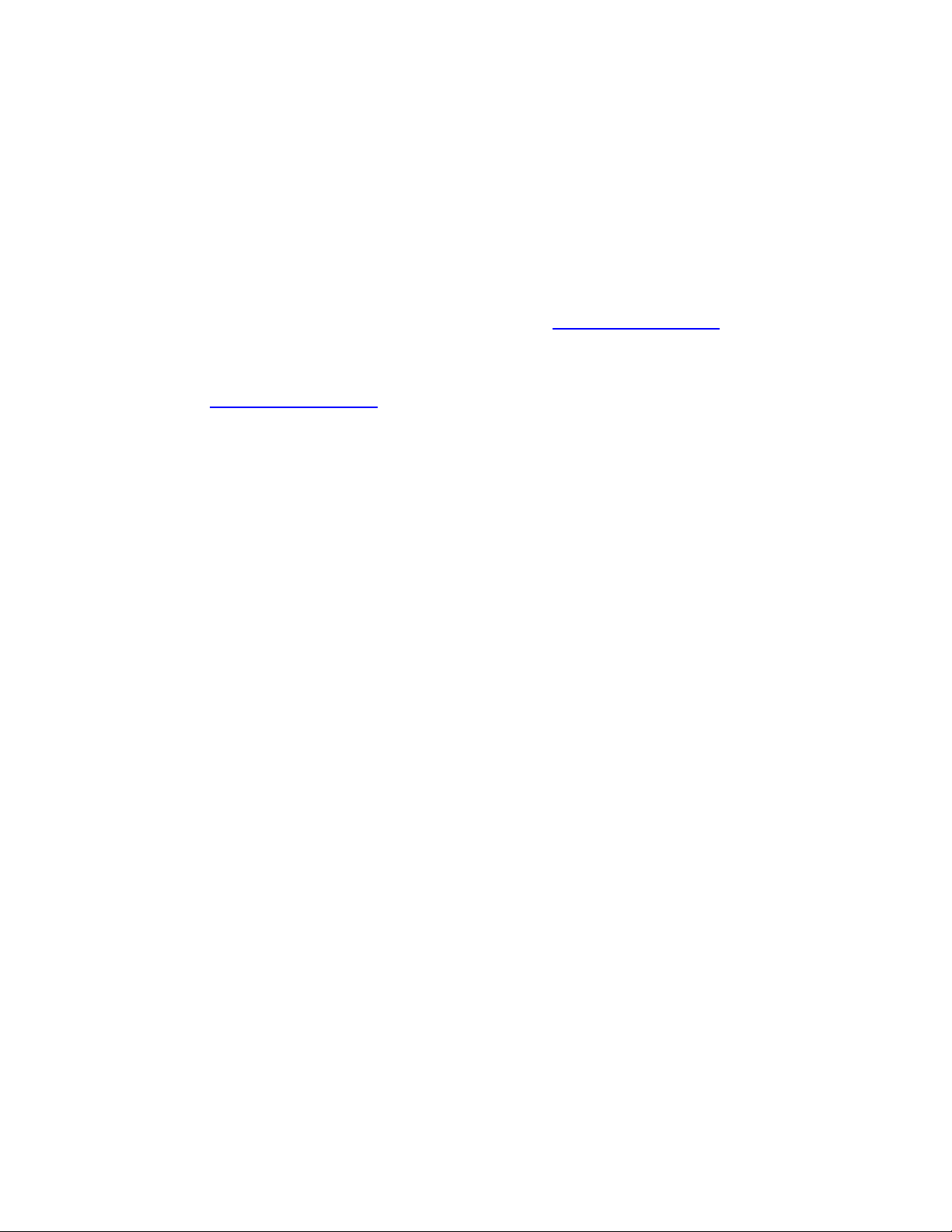
Chapter 1 – Introduction
1.1 Welcome
Thank you for choosing Waves! In order to get the most out of your Waves processor, please take the
time to read through this manual.
In conjunct
an extensive Answer Base, the latest Tech Specs, detailed Installation guides, new Software
Updates, and current information on Authorization and Registration.
By signing up at www.wavesupport.net
products, reminders when updates are available, and information on your authorization status.
1.2 Product Overview
About the Kramer PIE Compressor
The PIE was modeled on the dynamics processor known as the Pye Compressor, a solid state unit that
was manufactured durin
originally manufactured military wireless communication devices, later venturing into the television and
professional broadcast equipment markets. Pye manufactured a limited number of sound consoles with
these compressors built-in, and which were popular enough that the Neve company made a
compressor that could fit and replace the Pye compressors in its form factor. While it may well be that
the Neve replacements are harder to find than the originals, there is less demand for them than the
actual Pye compressors.
As an engineer at London’s Olympic studios during the classic rock era, almost everything Eddie
Kramer reco
ion, we also suggest that you become familiar with www.wavesupport.net
, you will receive personalized information on your registered
by Pye Telecom. The Cambridge, England-based company
rded during
g the 1960s
that era passed through the Pye compressors.
. There you will find
1.3 About the Modeling
Many different elements contribute to the unique sonic behavior of analog gear. Waves painstakingly
modeled and incorporat
capture and replicate the sound and performance of the original equipment. The hardware was
modeled at reference levels of -18 dBFS = +4 dBu, meaning that a signal of -18 dBFS from the DAW to
the hardware unit will display a meter reading of 0 VU (+4 dBu).
ed the chara
cteristics of the hardware into the Kramer PIE, in order to fully
Waves
Kramer PIE
Compressor
User Guide
3
Page 4

These are some of the most important elements of analog behavior:
Total Harmonic Distortion
•
Perhaps the most important analog behavior is Total Harmonic Distortion or THD, which is
defined as t
fundamental frequency. THD is usually caused by amplification, and changes signal shape and
content by adding odd and even harmonics of the fundamental frequencies, which can change
the overall tonal balance. THD can also change peak output gain, usually by no more than
+/- 0.2-0.3 dB.
he ratio of the sum of the powers of all harmonic components to the power of the
• Transformers
Some hardware uses transformers to stabilize or change Input/Output loads and signal levels. In
earlier days, transformers did not have a flat frequency response, and often introduced low and
super-high frequency roll offs. The original channel has transformers which cause high-frequency
roll off, so if you encounter loss above 10 kHz, this is due to the modeled transformers.
•
Hum
Waves modeled both 50 Hz power current and 60 Hz power current. If you listen closely, you
will hear that there is a d
to each region and dependent upon the local electrical conditions, you may find that the
modeled hum is different than the hum already present in your studio, and may not be suitable
for your particular use.
ifference in hum level between 50 Hz and 60 Hz. Since hum is unique
• Noise
All analog equipment generates internal noise or a noise floor. In vintage equipment, the noise
floor is sometimes quite high and colored. Waves modeled the noise to match the level and color
of noise exhibited by the original unit, both with and without signal present.
1.4 Components
WaveShell technology enables us to split Waves processors into smaller plug-ins, which we call
components. Having a choice of co
choose the configuration best suited to your material.
The Kramer PIE Compressor has two component processors:
w
Kramer PIE Stereo — T
Kramer PIE Mono — One-channel
o-channel compressor, with one detector for both channel paths
mponents for a particular processor gives you the flexibility to
compressor
Waves
Kramer PIE Compressor
User Guide
4
Page 5

Chapter 2 – Quickstart Guide
The Kramer PIE offers 3 main compression controls:
• Use the Threshold control to control the level at
which the compressor activates, beginning
attenuation.
determine when attenuation begins, and adjust your
settings accordingly.
• Use the Compression Ratio control to set the amount
of gain change that will b
overshooting the threshold.
• Use the Decay Time control to set the speed at
which the compressor will return to u
the signal falls below the threshold. Faster decay
times will produce louder sound with more harmonic
distortion; slower decays will result in a smoother
sound with less loudness and distortion.
• Use the Output gain control to set the level that you
Watch the VU meter needle to
e applied to signal
nity gain when
wish to hear. This will no
rather just the output level.
Waves
Kramer PIE Compressor
User Guide
5
t affect the compression,
Page 6

Chapter 3 – Interface and Controls
3.1 Kramer PIE Interface
Meter Select
Threshold
Decay Time
Clip LED
VU Meter
VU Calibration
Analog Select
Output Gain
Compression Ratio
Waves
Kramer PIE Compressor
User Guide
6
Page 7

3.2 Kramer PIE Controls
Threshold sets the gain reference point beyond which compression be
Range
-24 to +16 dB (in 2 dB steps)
Default
+16
Ratio controls the amount of gain re
duction for signal above the threshold.
gins.
Range
1:1, 2:1, 3:1, 5:1, Lim
Default
3:1
Waves
Kramer PIE
User Guide
Compressor
7
Page 8

Decay Time (Release Time) sets the recovery speed of the gain attenuation when the input
drops below the threshold.
Range
1, 2, 4, 8, 16, 32 (hundredths of milliseconds)
Default
4
Output sets the output level.
Range
-18 to +18dB.
Default
0
Waves
Kramer PIE Compressor
User Guide
8
Page 9

Meter Select toggles between Input, Output, and Gain Reduction metering.
Range
Input, Output, Gain Reduction
Default
Gain Reduction
Analog controls analog
the original units.
characterist
ics caused by noise floor and hum, based on the power supplies of
Range
50 Hz, 60 Hz, Off
Default
50 Hz
VU Meter displays input
ballistics. Please note: The PIE Stereo component meter displays the sum of both channels. The same
signal fed to both channels will show an increase of 6 dB. If this is problematic, use the VU Calibration
function to compensate.
or output level in dBVU and gain redu
ction with smooth analog modeled
Waves
Kramer PIE Compressor
User Guide
9
Page 10

Clip LED lights up when levels exceed 0 dBFS. Click to reset.
VU Calibrate controls the VU meter headroom calibration.
Range
24 – 8dB
Default
18 dB of headroom (0 dBVU = -18 dBFS)
Please note: The VU Calibration control is represented by the little screw-head right below the VU
meter display. It does not have a visible label and, for most users, the 18
be the best choice. However, if you use outboard gear in your studio and your VU meters are calibrated
for 14 dB headroom, the PIE allows you to calibrate its VU meter as well.
dB default headroom should
Waves
Kramer PIE Compressor
User Guide
10
Page 11

Chapter 4 – The WaveSystem
4.1 The WaveSystem Toolbar
All Waves processors feature the WaveSystem toolbar which takes care of most administrative
functions yo
toolbar are the same on practically all Waves processors, so familiarity with its features will be helpful
whichever processor you are using.
Toolbar Functions
Undo Undoes the last 32 actions.
Redo Redoes the last 32 undone actions.
Setup A/B Toggles bet
Copy A->B Copies the current settin
Load Recalls presets from file
Save
? Opens the manual for the processor you are using.
u will encounter while working with your Waves software. The features of the WaveSystem
ween two presets. This is useful for close comparison of different parameter
settings
gs to the second preset register
Saves presets in the Wa
ves file formats
4.2 Preset Handling
Preset Types
Factory Presets are permanent presets in the Load menu. Factory presets cannot be over-written
deleted. When applicable, different component plug-ins may have different factory presets.
User Presets are your favorite settings of the plug-in saved as a preset in the Load
Presets’. User Presets can be over-written and deleted.
Setup Files may contain more than one preset.
a session. When you open a Setup File, all its setups become part of your Load pop-up menu for fast
access. This can be particularly useful with multiple instances of a plug-in in a single session. By saving
all the settings you create into a single Setup File, they can all be quickly available for every instance of
that plug-in.
Kramer PIE
For example
Waves
Compressor
User Guide
11
, a single file can contain all the presets for
menu, under ‘User
or
Page 12

Loading Presets and Setups
Click-and-hold on the Load button to see the Load pop-up menu. The menu is divided into four
sections. If a section is not currently available it will not appear in the Load pop-up menu.
Open Preset File… Select to op
creations.
‘Filename.xps’: Displays any currently loaded Setup File and its presets.
Factory
User Presets: Displays any loaded User Presets.
Presets: Displays the default Factory Presets.
en any setup or preset file, whether from the Library or your own
Saving Presets and Setups
Click-and-hold on the Save button to see the Save pop-up menu. Four options are available. If an
option is not currently available it will be grayed out and inaccessible.
Save to New
Save ‘File Name’ – “Preset Name” Overwrites the settings of the loaded preset (whether a User
Save to ‘File Name’ As…
Put into Preset Menu As…
File… Select this t
for the setup filename, then for the preset name. You must provide
a name for both the setup file and the preset. Click OK (ENTER)
to complete the save. It is a good idea to create a folder in which
to save several setup files for a project.
Preset or a preset from a Setup File) with the current settings. If a
Setup File is currently loaded, the name of the Setup File is
displayed followed by the name of the preset itself. If a User
Preset is loaded, its name is displayed.
Saves the current settin
is open (if one is not open, the option is grayed out). You will be
prompted to give the preset a name.
Save the current setting
your Load menu (until deleted). You will be prompted to give this
preset a name. User Presets are stored in the plug-in’s preference
file.
o start a ne
w Setup file. There are two prompts - first
gs as a new preset into the Setup file that
s into a User Preset that will always be in
Waves
Kramer PIE Compressor
User Guide
12
Page 13

Deleting Presets
You may delete User Presets and presets within a Setup File. Factory Presets and Setup Library files
cannot be deleted or overwritten.
1. Hold the Command (Mac)/Contro
2. Click-and-hold the Load button to see the pop-up menu.
3. While still holding the Command/Control key, select the preset or setup to delete.
4. A confirmation box will appear, allowing you to cancel or ‘OK’ the deletion.
l (PC) key down.
A/B Comparison and Copying
The Setup A/Setup B button may be clicked to compare two settings. If you load a preset in the Setup B
position, this will not affe
If you want to slightly modify the settings in Setup A, you can copy them t
Copy to B button, then alter Setup A and compare with the original Setup B.
The name of the current setup will be shown in the title bar (on platforms which support it), and will
switch as you change fro
Note: an asterisk will be added to the preset name when a change is made to the preset.
ct the preset loaded into the Setup A position, and vice-versa.
o Setup B by clicking on
m Setup A to Setup B.
the
4.3 Interface Controls
Controls can be in one of three states:
• Not Selected where the control is
• Selected where the con
• Selected and Active where the control is the tar
trol is the target of mouse control entry only
Toggle Buttons
Toggle buttons display the state of a control, and allow switching between two or more states. Singleclick to cha
current setting, and others (bypass, solo, or monitoring toggles) illuminate when the control is active.
nge the control’s state. Some toggle buttons have a text display which updates with the
not the target of any user entry
get for both mouse and keyboard entry
Waves
Kramer PIE Compressor
User Guide
13
Page 14

Some processors have link buttons between a pair of toggle buttons, allowing click-and-drag
adjustment while retaining the offset between the controls.
Value Window Buttons
Value windows display the value of a control and allow clic
via the keyboard.
• Using the mouse, click-and-drag on the value window to adjust. Some value windows support
left/right, some up/down (as you hover over a button, arrows will appear to let you know which
direction of movement that button supports).
• Using the arrow key
left/right (depending on the direction supported by that button) to move in the smallest
incremental steps across the button’s range (holding down the arrow keys will move faster
through the range).
• Using key
value from your keyboard. If you enter an out of range number, the button stays selected but
remains at the current setting (system beeps? If system sounds are on?)
Some processors have l
adjustment while retaining the offset between the controls.
entry, double click on the button to open the value window, and directly enter the
s, click once with mouse to select the button, and then use up/down –
ink buttons between a pair of value windows, allowing click-
k-and-drag
adjustment, or direct control
and-drag
Sliders
Click on the slider itself or anywhere within the sliders track. The numerical value of the slider se
is displayed in a hover window above the slider path.
ttings
Hover Box
Hovering boxes will appear and display the control value when hovering with the mouse over the
control.
TAB Functions
TAB moves the ‘selected’ status to the next control, with shift-TAB moving in the reverse direction.
Additionally, the Mac has an option-TAB function for ‘down’ movement and shift-option-TAB for ‘up’
movement where
applicable.
Waves
Kramer PIE Compressor
User Guide
14
Page 15

If you have several Value Window Buttons selected, TAB functions will take you through the selected
controls only.
Waves
Kramer PIE Compressor
User Guide
15
