Page 1

WAVES
JJP CYMBALS &
PERCUSSION
User Guide
Page 2
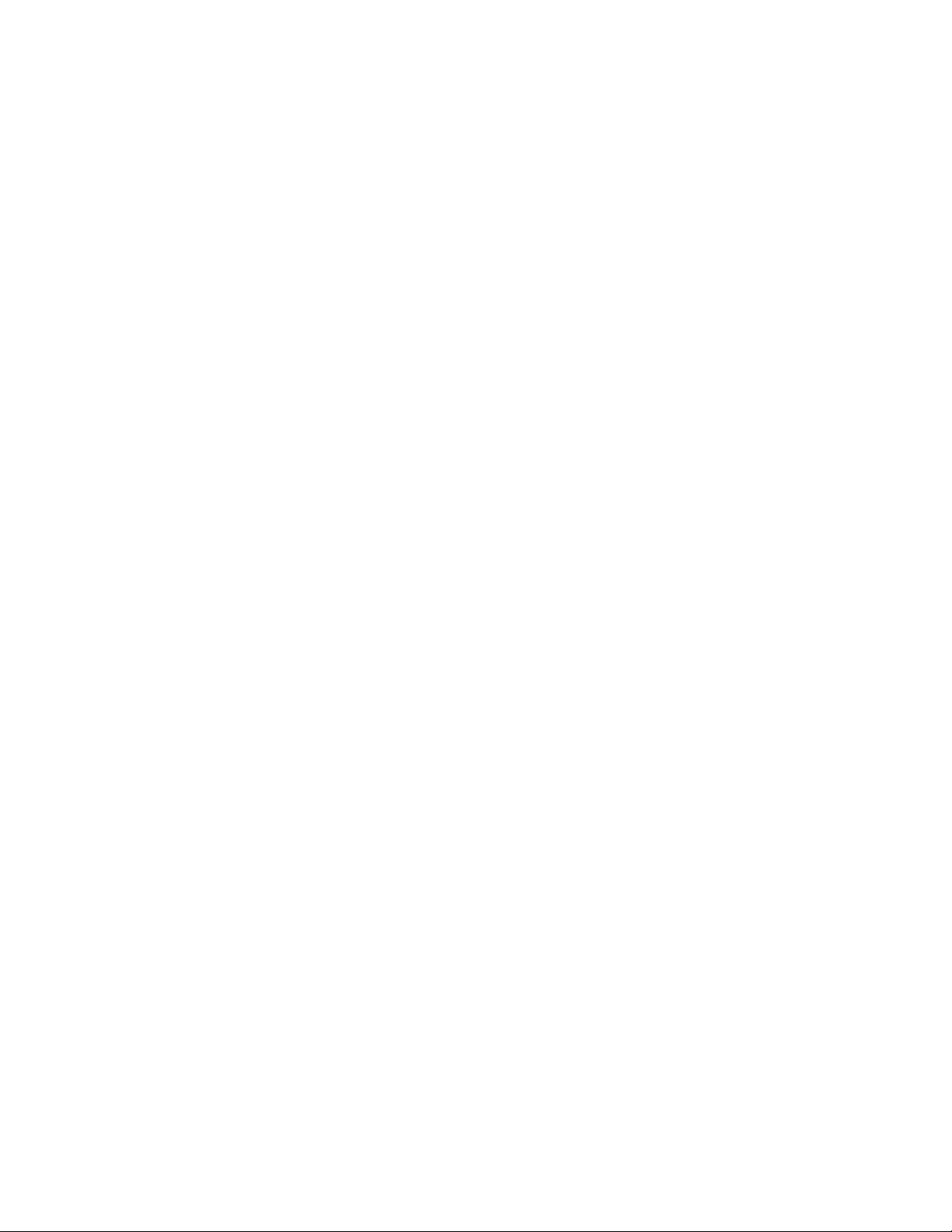
TABLE OF CONTENTS
CHAPTER 1 – INTRODUCTION..........................................................................3
1.1 WELCOME .....................................................................................................3
1.2 PRODUCT OVERVIEW......................................................................................3
1.3 COMPONENTS................................................................................................4
A FEW WORDS FROM JJP...............................................................................4
1.4
CHAPTER 2 – QUICKSTART GUIDE..................................................................5
CHAPTER 3 – CONTROLS, CONCEPTS, AND TERMINOLOGY ......................6
CHAPTER 4 – THE WAVESYSTEM....................................................................9
4.1
THE WAVESYSTEM TOOLBAR..........................................................................9
4.2 PRESET HANDLING.........................................................................................9
4.3 INTERFACE CONTROLS .................................................................................12
Waves JJP Cymbals & Percussion
User Guide
- 2 -
Page 3
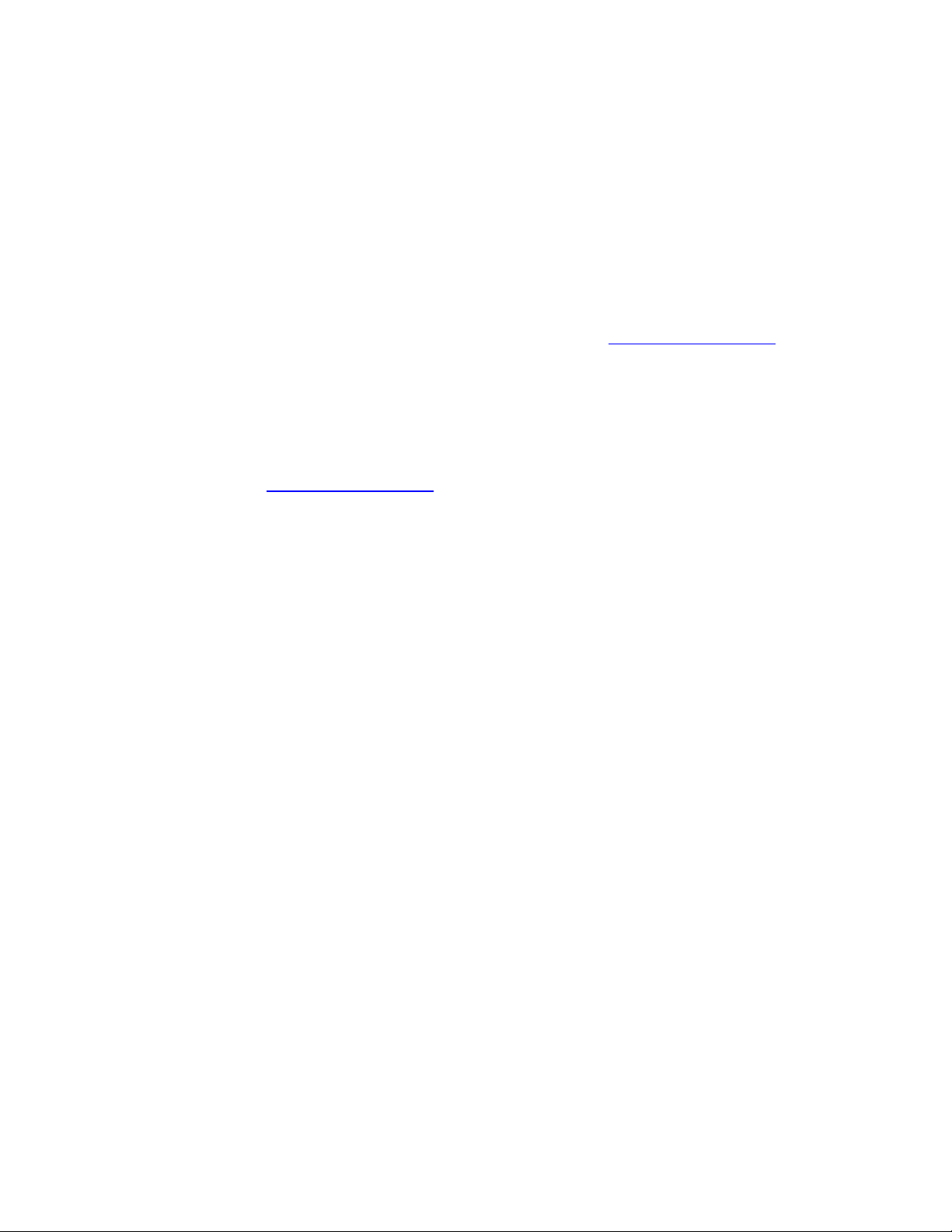
Chapter 1 – Introduction
1.1 Welcome
Thank you for choosing Waves! In order to get the most out of your Waves processor,
please take the time to read through this manual.
In conjunct
There you will find an extensive Answer Base, the latest Tech Specs, detailed
Installation guides, new Software Updates, and current information on Authorization
and Registration.
By signing up at www.wavesupport.net
your registered products, reminders when updates are available, and information on
your authorization status.
ion, we also suggest that you become familiar with www.wavesupport.net
, you will receive personalized information on
1.2 Product Overview
The Waves Signature Series is our exclusive line of application-specific audio
processors, created in collaboration with the world’s top producers, engineers, and
mixing engineers. Every Signature Series plug-in has been precision-crafted to capture
the artist’s distinct sound and production style. For experienced and aspiring audio
professionals alike, the Waves Signature Series allows you to dial up the sound you’re
looking for quickly, without interrupting the creative flow.
The JJP Collection consists of 6 plug-ins, each of
production task:
• JJP Vocals
• JJP Drums
• JJP Bass
• JJP Guitars
• JJP Cymbals & Percussion
• JJP Strings & Keys
Waves JJP Cymbals & Percussion
User Guide
- 3 -
which is de
signed to handle a specific
Page 4
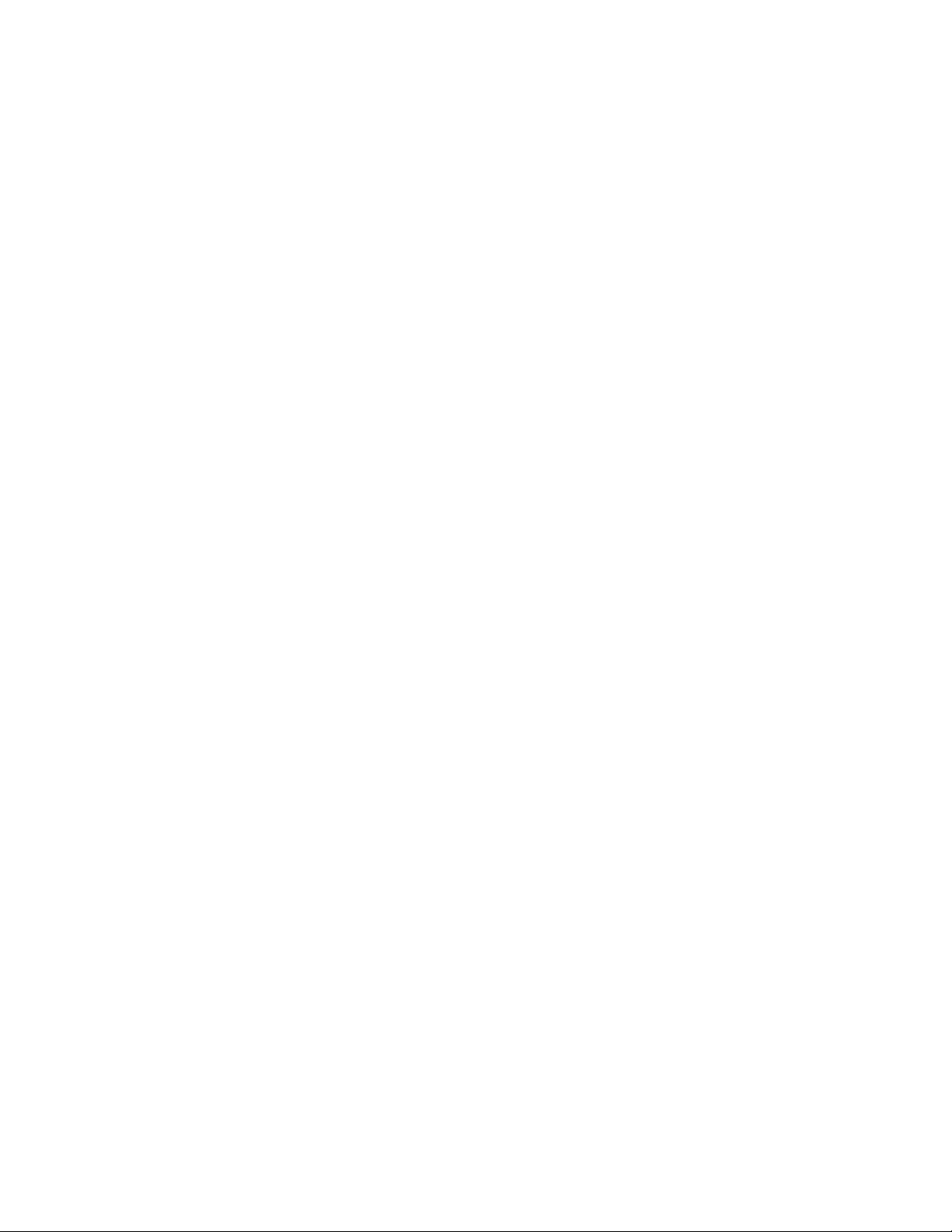
1.3 Components
WaveShell technology enables us to split Waves processors into smaller plug-ins, which
we call com
you the flexibility to choose the configuration best suited to your material.
The Waves JJP Cymbals & Percussion has two components:
• JJP Cym & Perc m>s – Mono in to Stereo out component
• JJP Cym & Perc Stereo – Stereo in to Stereo out component
Please Note: In order to maximize performance while optimizing the correct processing
for different
• JJP Drums for kicks, snares, and toms
• JJP Cymbals & Percussion, for hi-hats, overheads, room, and loops
ponents. Having a choice of components for a particular processor gives
application
s, we split the drums into two separate plug-ins:
1.4 A Few Words from JJP
"There’s really so much you can do with cymbals and percussion. You can use some lofi effect to fatten up shakers. You ca
them sound brighter, or you can add some dirt and distortion to make them sound
grittier. You can boost the high end to enhance the shimmer of the cymbals or compress
them hard, to bring out other aspects of their sound. The JJP Cymbals & Percussion
plug-in gives you instant access to all the different colors I like to use, so you can just fire
it up, find what you need, and stay creative."
n take out the mid-range on tambourines to make
Waves JJP Cymbals & Percussion
User Guide
- 4 -
Page 5

Chapter 2 – Quickstart Guide
• Insert the JJP Cymbals & Percussion plug-in on the track you wish to process.
• Choose the cymbal or percussion Type, according to your source:
HH (Hi-hats), OH (Overheads), Room, Tambourine, Shaker, or Loops.
• Adjust the Sensitivity control until you achieve proper (yellow) levels, as indicated
by the Sensitivity LED.
• Adjust the various Main Section controls located below the Sensitivity knob to
shape your sound.
• Use the Center Section faders to adjust the sonic color.
• If the Clip LED lights up repeatedly or stays lit, lower the Output level fader
accordingly.
JJP has optimized the default settin
i
require addit
onal adjustment once optimal Sensitivity has been achieved.
gs for each Type. These settings may or may not
Waves JJP Cymbals & Percussion
User Guide
- 5 -
Page 6

Chapter 3 – Controls, Concepts, and Terminology
Types
The JJP Cymbals & Percussion plug-in includes six Types to address a range of source
materials: HH (Hi-hats), (OH) Overheads, Room, Tambourine, Shaker, and Loops.
Waves JJP Cymbals & Percussion
User Guide
- 6 -
Page 7
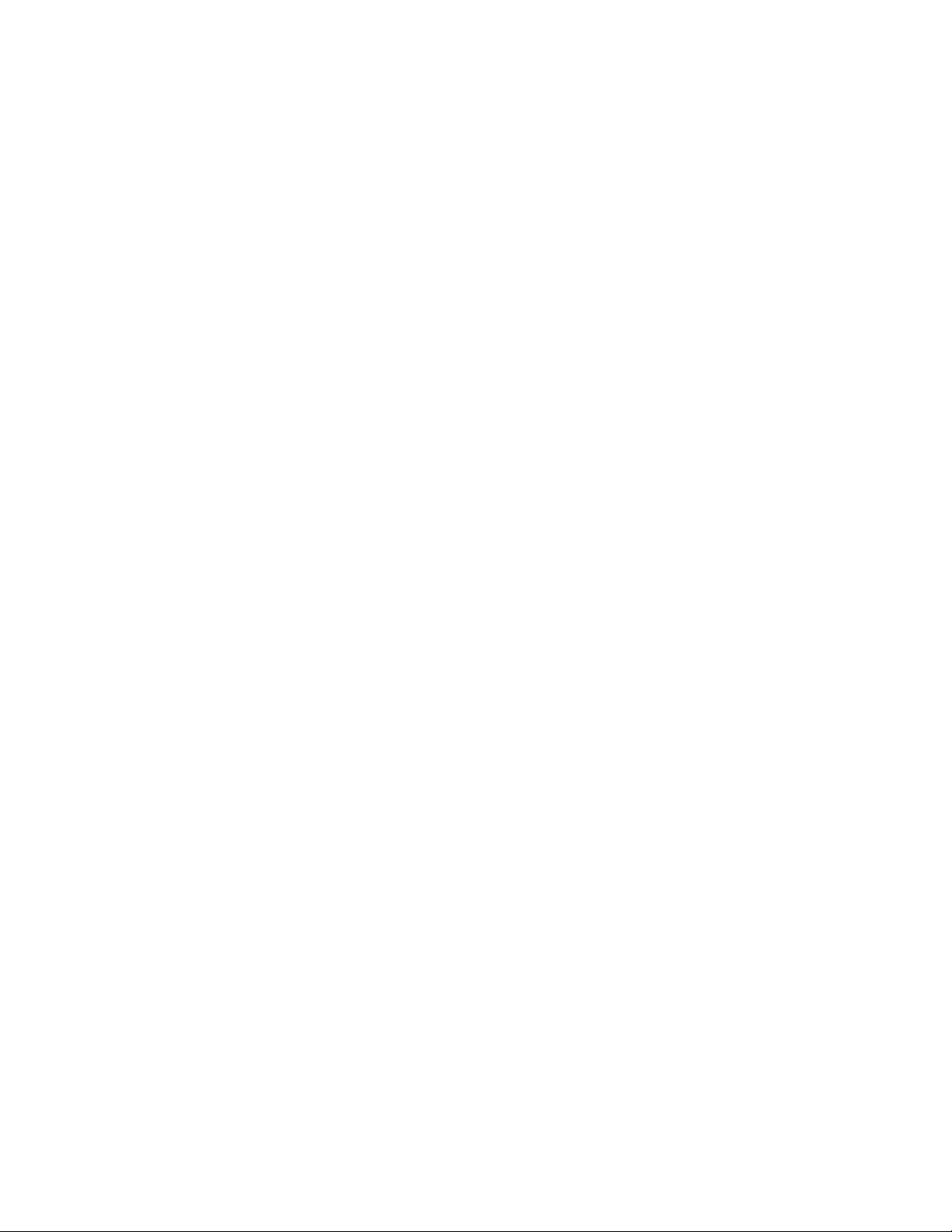
Sensitivity Section
The Sensitivity LED’s 3 colors indicate when appropriate levels are reached:
o LED Off (too low)
o Green (good)
o Yellow (optimal)
o Red (very hot)
Turn the Sensitivity Control until the
your track with the highest peaks.
LED lights up. For best results, use the section of
Main Section
The Main Section gives you control over basic dynamics & EQ. All processing is
influenced by this section. The JJP Cymbals & Percussion mono-to-stereo component
includes a Pan control.
Main Fader
The Main Fader controls the Main Section direct level.
Center Section Faders
The Center Section faders represent auxiliary returns with additional processing, sent
from the Main Section, pre-fader. Above each fader, there is a dedicated mute button.
It may help to think of each plug-in as a mini-mixing console.
Please note: Certain faders may change, depending on the selected Type. This is
intentional, and represe
nts the actual processing JJP uses for that source or instrument.
Master Fader
The Master fader controls the master output signal level.
Waves JJP Cymbals & Percussion
User Guide
- 7 -
Page 8

Meter Section
The Meter switch toggles meter monitoring between input and output modes. The Clip
LED lights up when levels reach 0 dBFS; click to reset.
Signal Flow
Waves JJP Cymbals & Percussion
User Guide
- 8 -
Page 9

Chapter 4 – The WaveSystem
4.1 The WaveSystem Toolbar
All Waves processors feature the WaveSystem toolbar which takes care of most
administrative functions you will encounter while working with your Waves software. The
features of the WaveSystem toolbar are the same on practically all Waves processors,
so familiarity with its features will be helpful whichever processor you are using.
Toolbar Functions
Undo Undoes the last 32 actions.
Redo Redoes the last 32 undone actions.
Setup A/B Toggles between two presets. This is useful for close comparison of
different parameter settings
Cop
y A->B Copies the current settings to the second preset register
Load Recalls presets from file
Save Saves presets in the Waves file formats
? Opens the manual for the processor you are using
4.2 Preset Handling
Preset Types
Factory Presets are permanent presets in the Load menu. Factory presets cannot be
over-written or deleted. When applicable, different component plug-ins may have
different factory presets.
User Presets are your favorite settings of the plug-in saved as a preset in the Load
menu, under ‘User Presets’. User Presets can b
Setup Files may contain more than one preset. For example
the presets for a session. When you open a Setup File, all its setups become part of
e over-written and deleted.
, a single file can contain all
your Load pop-up menu for fast access. This can be particularly useful with multiple
Waves JJP Cymbals & Percussion
User Guide
- 9 -
Page 10

instances of a plug-in in a single session. By saving all the settings you create into a
single Setup File, they can all be quickly available for every instance of that plug-in.
Loading Presets and Setups
Click-and-hold on the Load button to see the Load pop-up menu. The menu is divided
into four sections. If a se
up menu.
Open Preset File… Select to op
‘Filename.xps’: Displays any currently loaded Setup File and its presets.
Factory
User Presets: Displays any loaded User Presets.
Presets: Displays the default Factory Presets.
ction is not currently available it will not appear in the Load pop-
en any setup or preset file, whether from the Library or
your own creations.
Saving Presets and Setups
Click-and-hold on the Save button to see the Save pop-up menu. Four options are
available. If an option is
Save to New File… Select this t
not currently available it will be grayed out and inaccessible.
o start a ne
w Setup file. There are two
prompts - first for the setup filename, then for the
preset name. You must provide a name for both the
setup file and the preset. Click OK (ENTER) to
complete the save. It is a good idea to create a
folder in which to save several setup files for a
project.
Save ‘File Name’ – “Preset Name” Overwrites the settings of the loade
(whether a User Preset or a preset from a Setup
File) with the current settings. If a Setup File is
currently loaded, the name of the Setup File is
displayed followed by the name of the preset itself.
If a User Preset is loaded, its name is displayed.
Waves JJP Cymbals & Percussion
User Guide
- 10 -
d preset
Page 11

Save to ‘File Name’ As… Saves the current settings as a new preset into the
Setup file that is open (if one is not open, the option
is grayed out). You will be prompted to give the
preset a name.
Put into Preset Menu As… Save the current setting
will always be in your Load menu (until deleted).
You will be prompted to give this preset a name.
User Presets are stored in the plug-in’s preference
file.
s into a User Preset that
Deleting Presets
You may delete User Presets and presets within a Setup File. Factory Presets and
Setup Library files cannot be deleted or overwritten.
1. Hold the Command (Mac)/Control (PC) key down.
2. Click-and-hold the Load button to see the pop-up menu.
3. While still holding the Command/Control key, select the preset or setup to delete.
4. A confirmation box will appear, allowing you to cancel or ‘OK’ the deletion.
A/B Comparison and Copying
The Setup A/Setup B button may be clicked to compare two settings. If you load a preset
in the Setup B position, t
and vice-versa.
If you want to slightly modify the settings in Setup A, you can copy them t
clicking on the Copy to B button, then alter Setup A and compare with the original Setup
B.
The name of the current setup will be shown in the title bar (on platforms which support
it), and will switch as you change fro
Note: an asterisk will be added to the preset name when a change is made to the preset.
his will not affect the preset loaded into the Setup A position,
o Setup B by
Setup A to Setup B.
m
Waves JJP Cymbals & Percussion
User Guide
- 11 -
Page 12

4.3 Interface Controls
Controls can be in one of three states:
• Not Selected where the control is
• Selected where the con
• Selected and Active where the control is the tar
keyboard entry
trol is the target of mouse control entry only
not the target of any user entry
get for both mouse and
Toggle Buttons
Toggle buttons display the state of a control, and allow switching between two or more
states. Single-click to change the control’s state. Some toggle buttons have a text
display which updates with the current setting, and others (bypass, solo, or monitoring
toggles) illuminate when the control is active.
Some processors have l
and-drag adjustment while retaining t
ink buttons between a pair of toggle buttons, allowing click-
he offset between the controls.
Value Window Buttons
Value windows display the value of a control and allow click-and-drag adjustment, or
direct control via the keyboard.
• Using the mouse, click-and-drag on the value window to adjust. Some value
windows support left/rig
will appear to let you know which direction of movement that button supports).
• Using the arrow key
up/down – left/right (depending on the direction supported by that button) to
move in the smallest incremental steps across the button’s range (holding down
the arrow keys will move faster through the range).
• Using key
directly enter the value from your keyboard. If you enter an out of range number,
the button stays selected but remains at the current setting (system beeps? If
system sounds are on?)
entry, double click on the button to open the value window, and
ht, some up/down (as you hover over a button, arrows
s, click once with mouse to select the button, and then use
Waves JJP Cymbals & Percussion
User Guide
- 12 -
Page 13

Some processors have link buttons between a pair of value windows, allowing click-
and-drag adjustment while retaining t
he offset between the controls.
Sliders
Click on the slider itself or anywhere within the sliders track. The numerical value of the
slider settings is displayed in a hover window above the slider path.
Hover Box
Hovering boxes will appear and display the control value when hovering with the mouse
over the control.
TAB Functions
TAB moves the ‘selected’ status to the next control, with shift-TAB moving in the reverse
direction.
Additionally, the Mac has an option-TAB function for ‘down’ movement and shift-optionTAB for ‘up’ movement
If you have several Value Window Buttons selected, TAB functions will take you through
the selected
controls on
where applicable.
ly.
Waves JJP Cymbals & Percussion
User Guide
- 13 -
