Page 1

WAVES
InPhase
USER GUIDE
Page 2

Table of Contents
Chapter 1 – Introduction....................................................................................................3
1.1 Welcome..................................................................................................................3
1.2 Product Overview....................................................................................................3
1.3 Concepts and Terminology......................................................................................4
1.4 Components............................................................................................................4
Chapter 2 – Quick Start Guide..........................................................................................5
C
hapter 3 – Interface and Controls...................................................................................6
3.1 Interface...................................................................................................................6
3.2 Controls...................................................................................................................7
C
hapter 4 – The WaveSystem........................................................................................11
4.1 The WaveSystem Toolbar.....................................................................................11
4.2 Preset Handling.....................................................................................................11
4.3 Interface Controls..................................................................................................14
4.4 Waves Preferences (Pro Tools only).....................................................................16
Appendix – Routing and Usage Examples......................................................................17
Waves InPhase
User Guide
2
Page 3

Chapter 1 – Introduction
1.1 Welcome
Thank you for choosing Waves. In order to get the most out of your Waves processor,
please take the time to read through this manual.
In conjunction, we also suggest you become familiar with www.wavesupport.net
you will find an extensive Answer Base, the latest Tech Specs, detailed Installation
guides, new Software Updates, and current information on Authorization and
Registration.
By signing up at www.wavesupport.net
your registered products, reminders when updates are available, and information on
your authorization status.
, you will receive personalized information on
. There
1.2 Product Overview
InPhase is an innovative, easy-to-use plugin that corrects phasing issues between
tracks.
Phasing can occur throughout the production process:
In recording, when multiple signals are combined: Like individual drum mics and
overheads; guitar amps and DIs; and sources recorded with more than one
microphone.
In mixing, when phasing issues that weren’t addressed during recording need to
be corrected.
In mastering, when the final stereo mix has phasing problems.
To help you restore phase coherence, InPhase features high resolution dual waveform
displays; phase shift filters with adjustable frequency and Q; and an intuitive correlation
meter which shows you just how much your tracks are in—or out of phase. You can
move your waveforms manually or using the delay control, and even align them in
Waves InPhase
User Guide
3
Page 4
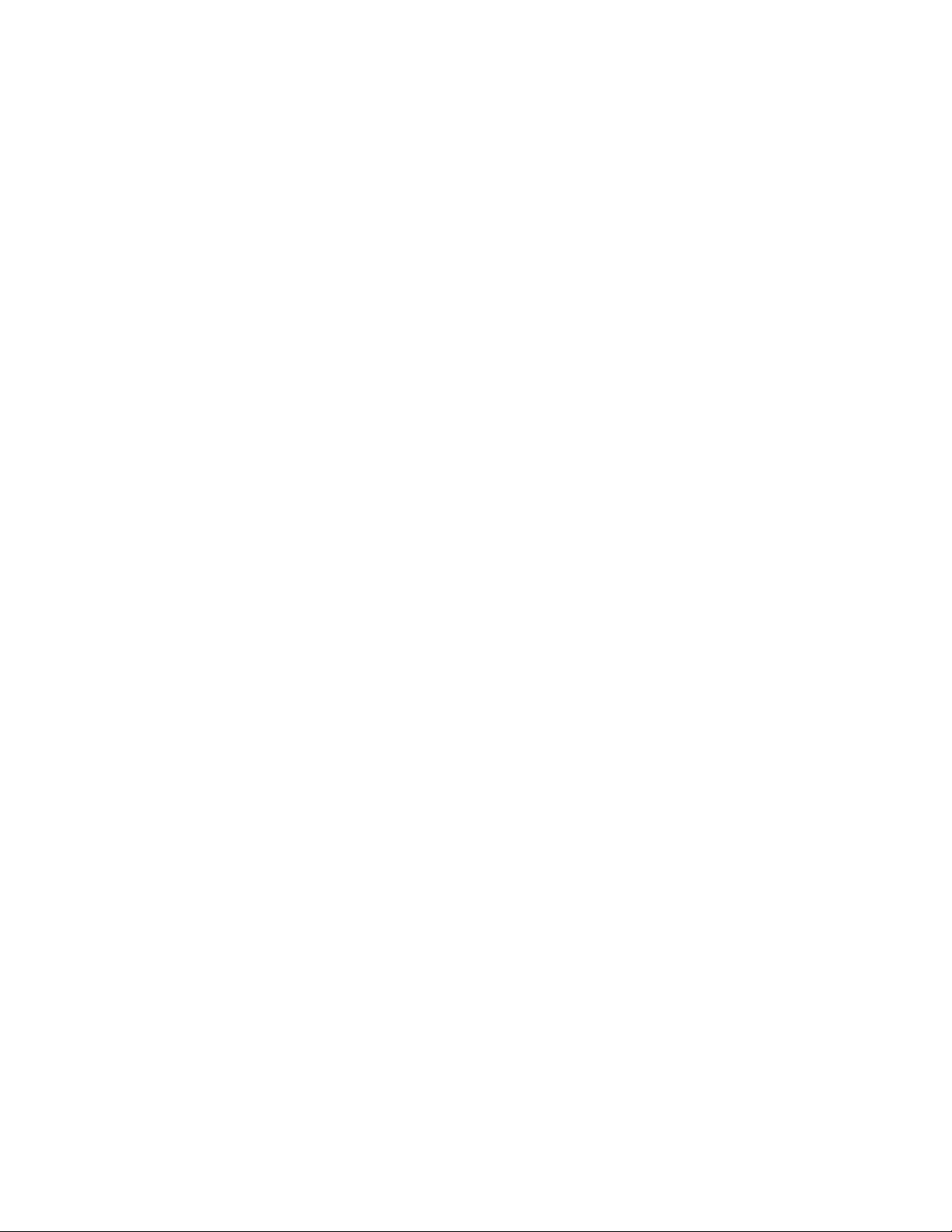
relation to a sidechain input. InPhase includes
components, plus InPhase LT, a simplified version that gives you easy access to
creative phase manipulation.
Phasing can cause drops in volume and wreak havoc on your frequency response and
stereo image; InPhase gives you the power to get your tracks back on track.
mono, stereo, and dedicated live
1.3 Concepts and Terminology
Phasing is a phenomenon which occurs when two or more signals are summed
together. For this reason, when discussing phasing issues, we are always referring to
the relationship between two or more signals.
InPhase uses allpass filters to correct phasing issues between tracks. An allpass filter
is a signal processing filter that affects only the phase, not the amplitude of the
frequency-response of a signal.. A 1st order allpass filter is defined by the frequency at
which the phase shift is exactly 90°; a 2nd order filter is defined by the frequency at
which the phase shift is 180° and by the rate of phase change, hence its Q factor.
1.4 Components
WaveShell technology enables us to split Waves processors into smaller plugins, which
we call components. Having a choice of components for a particular processor gives
you the flexibility to choose the configuration best suited to your material. InPhase
includes the following components:
o InPhase Mono
o InPhase Stereo
o InPhase LT Mono
o InPhase LT Stereo
o InPhase Live Mono
o InPhase Live Stereo
o InPhase Live LT Mono
o InPhase Live LT Stereo
Please note: All components have 20 ms latency, excluding Live components, which
have no latency.
Waves InPhase
User Guide
4
Page 5

Chapter 2 – Quick Start Guide
There are three basic ways to work with InPhase:
1. Using InPhase to correct the phase relation between two mono tracks.
2. Using InPhase to correct the phase relation between the left and right channels
of a stereo track.
3. Using InPhase to align a stereo track to a sidechain reference.
Detailed examples for each of the above scenarios are provided in the Appendix section
of this manual. We recommend that you read through them in order to gain a basic
understanding of the InPhase workflow. Video demonstrations of these examples are
also available at www.waves.com
Additionally, the InPhase LT components may be used for creative phase manipulation.
.
Waves InPhase
User Guide
5
Page 6

Chapter 3 – Interface and Controls
3.1 Interface
Waves InPhase
User Guide
6
Page 7

3.2 Controls
1. Processing Sections
InPhase has two processing sections: In Stereo components, they are called Alpha
and Beta; in Mono components, Alpha and SC.
2. Process Controls
In Stereo components, the Alpha and Beta Process controls let us choose what to
process. When CH1 is selected in the Alpha section, it will force CH2 to the Beta
section. This setup is recommended for stereo tracks or dual mono tracks such as
bass amp and bass DI.
In Stereo components, when CH1/2 is selected in the Alpha section, the sidechain
input is forced to the Beta section. This setup is recommended when processing
signals in relation to a signal routed to the plugin via sidechain.
In Mono components, the audio is forced to the Alpha section and the sidechain
input is forced to the Beta section. This setup is recommended when processing
signals in relation to a signal routed to the plugin via sidechain.
Please note: In Logic and ProTools HD (TDM Mixer), sidechain functionality is not
supported due to delay compensation and timing issues.
3. Activity LED shows when there is input signal activity.
4. Gain controls the level of the signal going into the processing section.
5. Phase Invert flips the phase by 180 degrees.
6. Phase Shift Curve Window displays the phase shift curve across the frequency
line, and updates in real time as parameters change.
Waves InPhase
User Guide
7
Page 8

7. Type sets the phase shift filter typ
e, and toggles between Off, Shelf (using the 1
order allpass filter) and Bell (using the 2nd order allpass filter.)
8. Frequency selects the frequency at which the phase shift is 90° using the 1st
order (Shelf) allpass filter or 180° using the 2nd order (Bell) allpass filter.
9. Q sets the width of the 2nd order (Bell) allpass filter: A narrower Q results in a
faster phase transition toward the selected frequency, leaving a larger portion of the
frequency intact.
10. Delay lets us move the signal up to 20 milliseconds in either direction. (Live
components forward only.) We recommend adjusting the pure delay before adding
any phase shift to the process.
11. Monitor selects the output monitor configuration.
st
o When Stereo Mix is selected, the Alpha and Beta section signals, in
stereo, are monitored. (When CH1/2 in relation to SC is selected,
monitored output signal is attenuated by 6 dB to compensate for the level
increase caused by track summing.)
o When Mono Mix is selected, the Alpha and Beta/SC section signals,
summed to mono, are monitored. (Monitored output signal is attenuated
by 6 dB to compensate for the level increase caused by summing to
mono.)
o When Alpha is selected, the Alpha section signal only is monitored.
o When Beta/SC is selected, the Beta section signal only is monitored.
12. Output LED displays the peak signal output level.
13. Collapse closes the waveform display section.
Waves InPhase
User Guide
8
Page 9

14. Capture has two modes, Automatic & Manual, which capture up to two seconds
of signal at
44.1/48 kHz or one second at 88.2/96 kHz.
o Automatic – When you click Capture, the mechanism will wait for a signal
peak above -40 dBFS. When the first peak exceeds -40 dBFS, it will
automatically capture the next one or two seconds (depending on the sample
rate), and then stop.
o Manual – Click Capture to begin capturing, and click it again to stop.
In both modes, Capture time is limited to one or two seconds, depending on sample
rate.
15. Scroll Bar scrolls the x axis of the captured waveform.
16. Correlation Meter displays the general correlation value metering between the
captured Alpha and Beta waveforms, at the output of the delay and phase
processing applied. The values move between 1 and -1; the higher the value, the
better the correlation.
0 indicates no correlation between the signals.
1 indicates maximum correlation (identical signals).
-1 means the signals are completely out of phase.
17. Correlation Markers display the maximum value of the correlation meter. Blue
represents peak correlation value; orange represents negative peak value. If the
negative correlation exceeds the positive, try flipping the phase on one of the
sections.
18. Correlation Value Box displays the current correlation value, and updates in
real time.
19. Zoom X zooms in on the x axis, at up to sample resolution.
Waves InPhase
User Guide
9
Page 10

20. Reset Zoom resets the zoom to its default setting.
21. Zoom Y Beta zooms in on the B
eta section y (amplitude) axis.
22. Beta Waveform is the waveform captured in the Beta section.
23. Zoom Y Link links Zoom Y Alpha and Zoom Y Beta.
24. Zoom Y Alpha zooms in on the Alpha section y (amplitude)
axis.
25. Waveform Displays show the captured waveforms. The display updates in real
time according to the processing applied, excluding gain changes.
26. Marker sets the center position for the zoom.
Scrolling doesn’t change the marker position and, in certain situations, will place it
outside the visible area. The marker also helps us align the peaks of the waveforms.
Holding Alt/Option will help you move the Marker when the curser is on the waveform
display.
27. Copy Alpha Beta copies the plugin settings to the InPhase clipboard. to easly
move settings between stereo and mono components.
28. Paste Alpha pastes the settings of the Alpha section from the InPhase clipboard.
It is possible to paste the Alpha settings to the same plugin instance or to any other
open InPhase plugin instance.
29. Paste Beta pastes the settings of the Beta section from the InPhase clipboard. In
the mono component, settings are pasted to the Alpha section. It is possible to paste
the Beta settings to the same plugin instance or to any other open InPhase plugin
instance.
Waves InPhase
User Guide
10
Page 11

Chapter 4 – The WaveSystem
4.1 The WaveSystem Toolbar
All Waves plugins feature the WaveSystem toolbar which takes care of most
administrative functions you will encounter while working with your Waves software. The
features of the WaveSystem toolbar are the same on practically all Waves plugins, so
familiarity with its features will be helpful whichever plugin you are using.
Toolbar Functions
Opens the plugin About box
Undo Undoes the last 32 actions
Redo Redoes the last 32 undone actions
Setup A/B Toggles between two presets, useful for comparison of parameter
settings
L/R Arrows Move to the previous or next preset
Copy A→B Copies the current settings to the second preset register
Load Recalls presets from file
Save Saves presets in the Waves file formats
? Opens the PDF manual for the plugin you are using
4.2 Preset Handling
Preset Types
Factory Presets are permanent presets in the Load menu. Factory presets cannot be
overwritten or deleted. When applicable, different component plugins may have different
factory presets.
User Presets are your favorite settings of the plugin saved as a preset in the Load
menu, under ‘User Presets’. User Presets can be overwritten and deleted.
Waves InPhase
User Guide
11
Page 12

Setup Files may contain more than one preset. For example, a single file
can contain all
the presets for a session. When you open a Setup File, all its setups become part of
your Load pop-up menu for fast access. This can be particularly useful with multiple
instances of a plugin in a single session. By saving all the settings you create into a
single Setup File, they can all be quickly available for every instance of that plugin.
Loading Presets and Setups
Click on the Load button to see the Load pop-up menu. The menu is divided into four
sections. If a section is not currently available it will not appear in the Load pop-up menu.
Open Preset File… Select to open any setup or preset file, whether from the Library or
your own creations.
‘Filename.xps’: Displays any currently loaded Setup File and its presets.
Factory Presets: Displays the default Factory Presets.
User Presets: Displays any loaded User Presets.
Saving Presets and Setups
Click on the Save button to see the Save pop-up menu. Four options are available. If an
option is not currently available it will be grayed out and inaccessible.
Save to New File… Select this to start a new Setup file. There are two
prompts - first for the setup filename, then for the
preset name. You must provide a name for both the
setup file and the preset. Click OK (ENTER) to
complete the save. It is a good idea to create a
folder in which to save several setup files for a
project.
Save ‘File Name’ – “Preset Name” Overwrites the settings of the loaded preset
(whether a User Preset or a preset from a Setup
File) with the current settings. If a Setup File is
Waves InPhase
User Guide
12
Page 13

currently loaded, the name of the Setup File is
displayed followed by the name of the preset itself.
If a User Preset is loaded, its name is disp
layed.
Save to ‘File Name’ As… Saves the current settings as a new preset into the
Setup file that is open (if one is not open, the option
is grayed out). You will be prompted to give the
preset a name.
Put into Preset Menu As… Save the current settings into a User Preset that
will always be in your Load menu (until deleted).
You will be prompted to give this preset a name.
User Presets are stored in the plugin’s preference
file.
Deleting Presets
You may delete User Presets and presets within a Setup File. Factory Presets and
Setup Library files cannot be deleted or overwritten.
1. Hold the Command (Mac)/Control (PC) key down.
2. Click-and-hold the Load button to see the pop-up menu.
3. While still holding the Command/Control key, select the preset or setup to delete.
4. A confirmation box will appear, allowing you to cancel or ‘OK’ the deletion.
A/B Comparison and Copying
The Setup A/Setup B button may be clicked to compare two settings. If you load a preset
in the Setup B position, this will not affect the preset loaded into the Setup A position,
and vice-versa.
If you want to slightly modify the settings in Setup A, you can copy them to Setup B by
clicking on the Copy to B button, then alter Setup A and compare with the original Setup
B.
Waves InPhase
User Guide
13
Page 14

The name of the current setup will be shown in the title bar (
on platforms which support
it), and will switch as you change from Setup A to Setup B.
Note: an asterisk will be added to the preset name when a change is made to the preset.
4.3 Interface Controls
Controls can be in one of three states:
1. Not Selected where the control is not the target of any user entry
2. Selected where the control is the target of mouse control entry only
3. Selected and Active where the control is the target for both mouse and
keyboard entry
Toggle Buttons
Toggle buttons display the state of a control, and allow switching between two or more
states. Single-click to change the control’s state. Some toggle buttons have a text
display which updates with the current setting, and others (bypass, solo, or monitoring
toggles) illuminate when the control is active.
Some plugins have link buttons between a pair of toggle buttons, allowing click-and-
drag adjustment while retaining the offset between the controls.
Value Window Buttons
Value windows display the value of a control and allow click-and-drag adjustment, or
direct control via the keyboard.
Using the mouse, click-and-drag on the value window to adjust. Some value
windows support left/right, some up/down (as you hover over a button, arrows
will appear to let you know which direction of movement that button supports).
You may also use your mouse-wheel to adjust parameter values.
Using the arrow keys, click once with mouse to select the button, and then use
up/down – left/right (depending on the direction supported by that button) to
move in the smallest incremental steps across the button’s range (holding down
Waves InPhase
User Guide
14
Page 15

the arrow keys will move faster through the range).
Using ke
y entry, double click on the button to open the value window, and
directly enter the value from your keyboard. If you enter an out of range number,
the button stays selected but remains at the current setting. (System beeps if
system sounds are on.)
Some plugins have link buttons between a pair of value windows, allowing click-anddrag adjustment while retaining the offset between the controls.
Sliders
Click or scroll the mouse-wheel on the slider itself or anywhere within the sliders track.
The numerical value of the slider settings is displayed in a hover window above the
slider path.
Hover Box
Hovering boxes will appear and display the control value when hovering with the mouse
over the control.
Multiple Control Selection
One of the most powerful features of the WaveSystem is the ability to select and adjust
multiple controls simultaneously. Using the mouse, drag-select the desired group of
buttons or graphic controls by clicking and holding at a point outside the controls, and
forming a rectangle that includes the controls you wish to adjust. Alternatively, press and
hold Shift while clicking the mouse on any control you wish to link. This method is useful
when you want to select two or more controls that are not adjacent to one another.
Waves InPhase
User Guide
15
Page 16

TAB Functi
ons
TAB mo
ves the ‘sele
c
ted’ status to the next control, with shift-TAB moving in the reverse
direction.
Additionally, the Mac has an option-TAB function for ‘down’ movement and shift-optionTAB for ‘up’ movement where applicable.
If you have several Value Window Buttons selected, TAB functions will take you through
the selected controls only.
Hitting Esc or Return will return the 'focus' to the DAW application.
4.4 Waves Preferences (Pro Tools only)
When launching Pro Tools, hold Shift to view the Waves plugin Preferences window.
The following options are available:
Don't use AudioSuite plugins
Don’t use RTAS plugins
Rescan all plugins
HUI control surface support (low resolution)
Enable single-click text entry
Waves InPhase
User Guide
16
Page 17

Appendix – Routing and Usage Examples
All examples are made using Pro Tools.
Example 1 – Aligning Two Mono Tracks Using Sidechain
This example uses two t
Open the InPhase Mono component on the bass amp track
Send the bass DI track to Bus 1
Assign the InPhase sidechain key input to receive from Bus 1.
Click Capture and play a short loop.
Once the capture is complete, you’ll see the bass amp waveform in the Alpha
section display and bass DI in the Sidechain (SC) section display.
In the monitor section, click Mono Mix to monitor both tracks summed to mono.
On the Waves System Bar, click Copy A>B to toggle between A, the processed
signal, and B, the unprocessed signal.
racks, bass amp and bass DI.
Set the marker to the beginning of a note with a clear start point.
Zoom in to get a good look at the note’s first transient, which will be our sync
point.
Set the marker to the zero cross point of the bass DI track in the SC section.
Use the Alpha section delay control to align the zero crossing of the Alpha
waveform to the SC section, or grab the waveform to move it manually.
Look at the correlation meter and make sure you’re on the blue, positive side of
the meter.
Play back your loop and, using the A-B setup, toggle between the processed and
unprocessed signals to make sure track alignment has improved.
If you experience energy loss in a certain frequency range a result of the delay
adjustment, turn on the first phase shift filter by clicking on the Shelf or Bell
toggle, then sweep to find the spot where the desired frequency returns.
Toggle between A and B to make sure the summing of the two tracks is
improved.
If needed, adjust a second frequency range using the second phase shift filter.
Toggle between A and B to hear the improvement.
Waves InPhase
User Guide
17
Page 18

Example 2 – Aligning Two Mono Tracks Routing to a Stereo Aux
This example uses two tracks, bass
amp and bass DI.
Open an Aux track and assign Bus 1-2 as its input.
Set the output of the bass amp to Bus 1 and the output of the bass DI to Bus 2.
Open the InPhase Stereo component on the Aux.
Click Capture and play a short loop.
Once the capture is complete, you’ll see the bass amp waveform in the Alpha
section display and bass DI in the Beta section display.
In the monitor section, click Mono Mix to monitor both tracks summed to mono.
On the Waves System Bar, click Copy A>B to toggle between A, the processed
signal, and B, the unprocessed signal.
Set the marker to the beginning of a note with a clear start point.
Zoom in to get a good look at the note’s first transient, which will be our sync
point.
Set the marker to the zero cross point of the bass DI track in the Beta section.
Use the Alpha section delay control to align the zero crossing of the Alpha
waveform to the Beta section, or grab the waveform to move it manually.
Look at the correlation meter and make sure you’re on the blue, positive side of
the meter.
Play back your loop and, using the A-B setup, toggle between the processed and
unprocessed signals to make sure track alignment has improved.
If you experience energy loss in a certain frequency range a result of the delay
adjustment, turn on the first phase shift filter by clicking on the Shelf or Bell
toggle, then sweep to find the spot where the desired frequency returns.
Toggle between A and B to make sure the summing of the two tracks is
improved.
If needed, adjust a second frequency range using the second phase shift filter.
Toggle between A and B to hear the improvement.
Copy the settings to the Waves clipboard by clicking Copy Alpha, Beta on the
Waves System Bar.
Waves InPhase
User Guide
18
Page 19

Open the InPhase Mono component on the bass amp track.
Click Paste
Alpha on the Waves System Bar to paste the Alpha section settings
from the clipboard.
Assign the bass amp and DI outputs back to the main mix outputs.
Example 3 – Aligning a Stereo Track
This example uses a stereo piano track.
Open the InPhase Stereo component on your stereo track.
In the process pull down menu of the Alpha section select CH1, which will force
CH2 to the Beta section.
Click capture and play a short loop.
Once the capture is complete, you’ll see the left channel of the stereo piano
waveform in the Alpha display and the right channel in the Beta display.
On the Waves System Bar, click Copy A>B to toggle between A, the processed
signal, and B, the unprocessed signal.
Set the marker to the beginning of a note with a clear start point.
Zoom in to get a good look at the note’s first transient, which will be our sync
point.
You’ll see that the Alpha waveform is early compared to the Beta, so we will
adjust the Beta waveform to match the Alpha.
Set the marker to the zero cross point of the Alpha track.
Use the Beta section delay control to align the zero crossing of the Beta section
to the Alpha section, or grab the waveform and move it manually.
Look at the correlation meter and make sure you’re on the blue, positive side of
the meter.
Play back your loop and, using the A-B setup, toggle between the processed and
unprocessed signals to make sure track alignment has improved.
If you experience energy loss in a certain frequency range a result of the delay
adjustment, turn on the first phase shift filter by clicking on the Shelf or Bell
toggle, then sweep to find the spot where the desired frequency returns.
Waves InPhase
User Guide
19
Page 20

Toggle between A and B to make sure the summing of the two tracks is
improved.
If needed, adjust a second frequency range using the second phase shift filter, in
this case around 120 Hz.
Toggle between A and B to hear the improvement.
Example 4 – Aligning a Stereo Track to a Sidechain Offline
This example uses an overheads tracks which w
e will align to the snare top track.
Find a short overheads loop which contains a snare hit.
From the offline menu(AudioSuite), select InPhase Stereo.
Set the InPhase sidechain key input to receive from the snare top track.
In the Alpha section process pull down menu, select CH1/2, which will force the
SideCh to the Beta section.
On the Waves System Bar, click Copy A>B to toggle between A, the processed
signal, and B, the unprocessed signal.
Click capture and play the loop you selected.
Set the marker to the beginning of a snare hit.
Zoom in to get a good look at the note’s first transient, which will be our sync
point.
Set the marker to the peak point of the first transient on the snare track in the
Beta section.
Grab the waveform and move it manually, or use the Alpha section delay control
to align the zero crossing of the Alpha section to the Beta section.
Look at the correlation meter and make sure the value has improved toward the
blue, positive side of the meter.
Play back your loop and, using the A-B setup, toggle between the processed and
unprocessed signals to make sure track alignment has improved.
If you hear that some of the snare’s body has disappeared, turn on the first
phase shift filter, select the bell shape with a narrow Q setting, and sweep to find
a spot that brings back the missing frequencies.
Toggle between A and B to make sure the summing of the two tracks is
improved.
Waves InPhase
User Guide
20
Page 21

To bring back any mids/high mids that have also disappeared, turn on the
second phase shift filter and sweep to find a spot that brings back the missing
frequencies.
Toggle between A and B to hear the improvement.
The snare now has more snap and punch.
Now all we need to do is process the track.
Waves InPhase
User Guide
21
