Page 1

WAVES
H-REVERB
ALGORITHMIC FIR REVERB
Page 2

2
Table of Contents
Chapter 1 – Introduction ................................................................. 3
1.1 Welcome .................................................................................................................. 3
1.2 Product Overview ..................................................................................................... 3
1.3 Concepts and Terminology ...................................................................................... 4
1.4 Components............................................................................................................. 5
Chapter 2 – Quick Start Guide ........................................................ 6
Chapter 3 – Interface and Cont rols ................................................ 7
3.1 Interface ................................................................................................................... 7
3.2 Controls ................................................................................................................... 7
3.2.1 Main Controls ........................................................................................................ 7
3.2.2 Advanced Controls .............................................................................................. 10
3.2.2.1 Decay Envelope ............................................................................................... 10
3.2.2.2 Input Echoes .................................................................................................... 10
3.2.2.3 Output Echoes ................................................................................................. 11
3.2.2.4 Dynamics Section ............................................................................................ 11
3.2.2.5 EQ Controls ..................................................................................................... 12
3.2.2.6 Time Filters ...................................................................................................... 14
3.2.2.7 Modulation ....................................................................................................... 15
3.2.2.8 Global Section .................................................................................................. 16
3.2.2.9 Surround Section ............................................................................................. 17
Chapter 4 – The WaveSystem ...................................................... 18
4.1 The WaveSystem Toolbar ...................................................................................... 18
4.2 Preset Handling ..................................................................................................... 18
4.3 Interface Controls ................................................................................................... 21
4.4 Waves Preferences (Pro Tools only) ...................................................................... 22
Waves H-Reverb
User Guide
Page 3

3
Chapter 1 – Introduction
1.1 Welcome
Thank you for choosing Waves! In order to get the most out of your Waves processor,
please take the time to read through this manual.
In conjunction, we also suggest you become familiar with www.wavesupport.net
you will find an extensive Answer Base, the latest Tech Specs, detailed Installation
guides, new Software Updates, and current information on Authorization and
Registration.
By signing up at www.wavesupport.net
your registered products, reminders when updates are available, and information on
your authorization status.
, you will receive personalized information on
. There
1.2 Product Overview
Waves H-Reverb is a pioneering algorithmic FIR r everb bas ed on Finite Impulse
Response technology and designed to provide lush, spacious, warm reverberation
effects. It presents a fresh approach to digital reverberation, fusing classic reverb
concepts together with innovative features never before seen in digital reverb effects.
H-Reverb’s features a collapsible interface. The collapsed view features the most
important reverb controls, while the expanded view features advanced controls for
complete control over every aspect of the effect’s sound and character.
H-Reverb’s preset library provides a vast collection of halls, rooms, plates and nonlinear
reverb presets created by top-tier sound engineers.
H-Reverb’s special engine combines the best of both worlds of reverb—that of synthetic
feedback-based reverbs, and that of IR convolution-based reverbs (more about this in
the Concepts and Terminology section).
Waves H-Reverb
User Guide
Page 4

4
In addition to the basic reverb controls common to many reverb effects, H-Reverb
features extra features that offer enhanced control and further depth and dimension:
Input echoes replicate the input signal and mix either discretely to the output or into the
reverb for diffused sound. Output echoes generate more replicas of the actual reverb
and provide some enhancement to depth and dimension.
An Internal Dynamics section allows selecting between three dynamics modes:
Compression, Ducking, and DeEssing. Ducking lowers the reverb loudness while the
direct signal is apparent and blooms the reverb loudness to a higher level when the
direct signal is gone. The DeEssing mode lets you create bright reverb sounds by
controlling the hissing spray effect of sibilance in the reverb.
Modulation options include AM Depth and Rate, which are applied to the input of the
reverb and create a more airy and stereo-spread reverb; and FM Mix, which creates a
chorusing and flanging effect at the reverb output.
H-Reverb also features an input drive control to overdrive the input signal and get richer
harmonics in the reverb tail. H-Reverb applies analog modeling on the reverb output,
modeling the A-to-D components of a hardware unit.
1.3 Concepts and Terminol ogy
FIR vs. IIR Reverb: Finite Impulse Response (FIR) filters are fixed in length, whereas
Infinite Impulse Response (IIR) filters are based on a feedback loop and decay through a
recurring attenuation factor inside the feedback loop.
The IIR approach takes the same amount of calculation resources for short reverb times
as it does for long ones. The feedback loop creates a comb filter that requires the use of
further dispersion filters designed to break regularities, but some signature coloration
remains. Another limitation is that the decay of an IIR filter is linear, preventing the
creation of real-gated, reversed, and similar types of reverb.
Waves H-Reverb
User Guide
Page 5
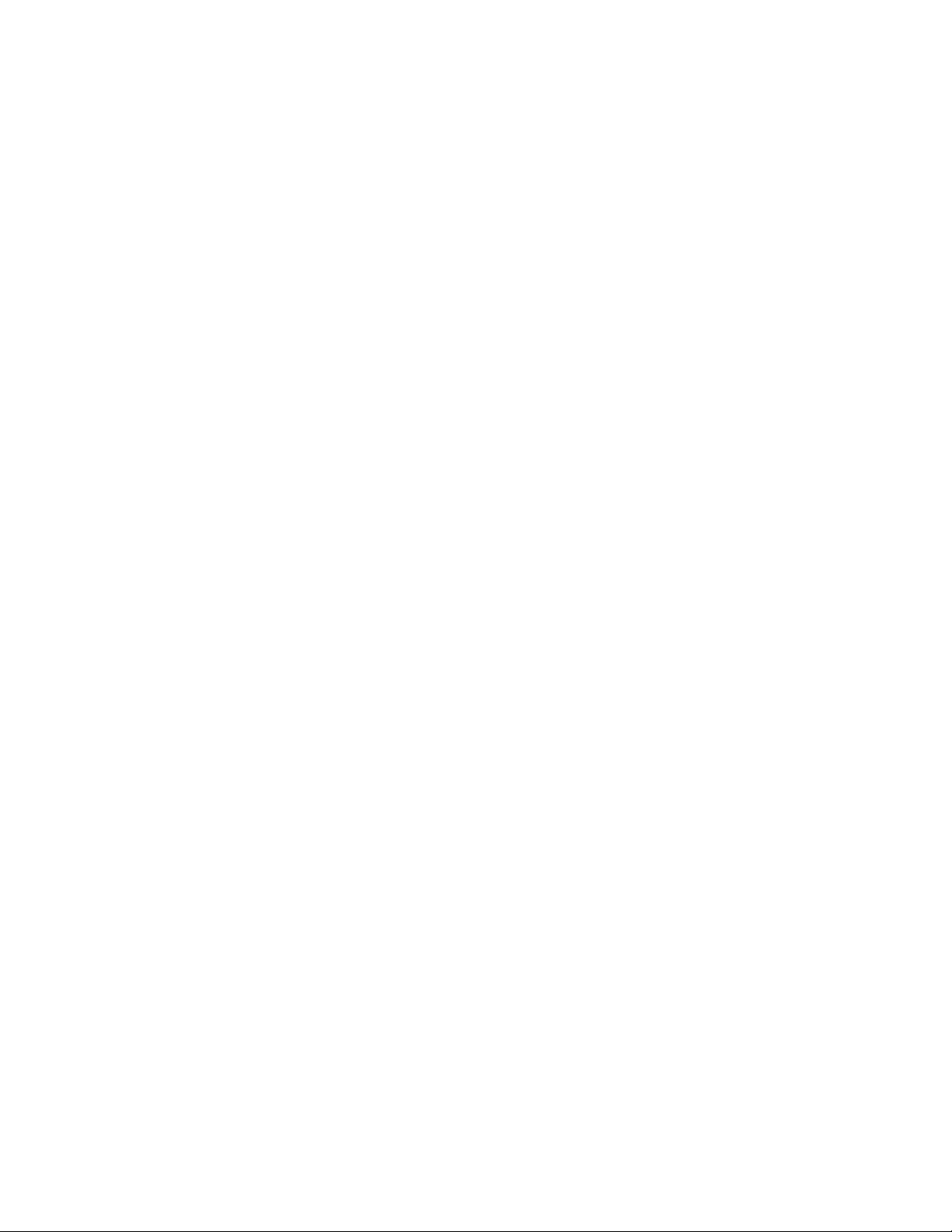
5
FIR reverbs consume more resources the longer the reverb time, but are free of any
inherent coloration and allow much more control over the time response.
Nearly all commercial synthetic parametric reverbs use IIR, i.e., feedback-looped reverb
tail generators. FIR is used in IR Convolution reverbs. In this case, a sampled impulse
response is the finite length filter convolving t he direct signal. H-Reverb uses synthetic
parametric controls to shape and color the reverb as desired, providing superior quality
and flexibility unavailable in IIR/feedback-based reverbs.
1.4 Components
WaveShell technology enables us to split Waves processors into smaller plugins, which
we call components. Having a choice of components for a particular processor gives
you the flexibility to choose the configuration best suited to your material.
H-Reverb has two sets of time components: regular H-Reverb components that allow up
to six seconds of reverb time, and “long” H-Reverb components that allow up to 12
seconds of reverb time. The main reason for having two components is to give you some
control over the amount of CPU consumption: the long components take up
approximately 30% more CPU, but we believe it’s only rarely that you will need more
than six seconds of reverb time.
Each set of time components includes several channel configuration components,
including mono, mono-to-stereo, and stereo. For those of you engaged in surround
sound production, we also offer mono and stereo to 5.0 or 5.1 multichannel formats, as
well as 5-to-5 and 5.1-to-5.1 to insert across full surround auxiliaries.
Waves H-Reverb
User Guide
Page 6

6
Chapter 2 – Quick Start Guide
H-Reverb will launch showing its collapsed GUI, allowing quick access to the essential
reverb time, pre-delay, ER selection, and mix controls.
• Launch the Waves H-Reverb plugin on your reverb aux buss or track insert.
• Send a signal to the reverb aux and listen to it through the default preset.
• Cycle through presets using the next/previous preset arrow control at the top of
the toolbar.
• You can also click the load menu, where you will find a library of presets
categorized by application (Hall, Plate, Room, etc.), as well as presets by a
prestigious list of world-renowned sound engineers and producers.
• Once you find a nice preset, allow yourself to get a little creative and experiment
with the controls. Even when the GUI is collapsed, you can turn sections of the
advanced controls on and off using the toggle at the bottom of the GUI.
• This may be a good time to expand the GUI and see if s ome of the more
advanced controls might be working for you.
• There are quite a few advanced controls, so we’ve tried to lay them out in a way
that will help you use them without too much trouble. The more you use the
plugin, the more you will understand what each of the sections can do for you.
Waves H-Reverb
User Guide
Page 7

7
Chapter 3 – Interface and Controls
3.1 Interface
3.2 Controls
3.2.1 Main Controls
Pre-Delay Mode
Free/Sync; Default: Free
The pre-delay precedes the reverb time with a pure delay. The pre-delay control has two
options: Free (which is the default) and Sync.
• Pre-Delay Free sets the pre-delay time in milliseconds and therefore does not
change with the tempo.
Range: 0–500 ms; Default: 24 ms; Reset: 0 ms
• Pre-Delay Sync sets the pre-delay time in note-length values and therefore changes
with the tempo.
Range: 1/2, 3/8, 1/3, 1/4, 3/16, 1/6, 1/8, 3/32, 1/12, 1/16, 3/64, 1/24, 1/32, 3/128,
1/48, 1/64, 3/256, 1/96, 1/128; Default: 3/256.
Waves H-Reverb
User Guide
Page 8

8
Buildup Time
Range: 0–2 seconds; Default: 0.025ms
Buildup time determines how long it takes the reverb to reach its peak level. In natural
rooms, it takes some time until the reflections build into a tail. The larger the room and
the further the walls are from the listener, the longer the buildup time. H-Reverb enables
you to go way beyond natural reverb, however, and well into the realm of special effects
such as ghostly 0.5-second to 2-second buildups, creating reverse-like verbs that sound
magical and haunting.
Reverb Size
Range: 0.5–2; Default: 1.
Reverb Size controls the density of the early reflections as well as the slope of the
buildup. The normal factor of 1 distributes the ERs evenly. Higher values space them out
with wider gaps and show a more gradual/concave buildup typical to larger spaces,
whereas lower values condense them and make them overlap, creating faster buildup
and conveying the sense of a smaller space.
Reverb Time
Range: 0.1 to 6 (regular H-Reverb) or 12 (Long H-Reverb) seconds; Default: 4.21
seconds. The Reverb Time control sets the duration of the reverb decay envelope, i.e.,
the time it take s the reverb to decay by 120 dB. The decay is linear until the reverb
envelope is changed by the related advanced controls X-Time and X-Gain.
ER Select
Range: 1–10; Default: 5
Selects an ER Model from among ten options. The control has a display showing the ER
number and a schematic representation of the ER reflections’ time and gain. At the sides
of this display are arrows: a back arrow on the left-hand side and a forward arrow on the
right-hand side. Clicking on the arrows toggles to the next or the previous ER, and
clicking on the display area pops up a menu showing all 10 ERs, allowing you to select
one, random access style.
Waves H-Reverb
User Guide
Page 9

9
ER/Tail Balance
Range: 0–100; Default: 73.2
ER/Tail Balance provides control over the mix between ER gain and tail gain. The
midpoint is 50 = unity (i.e., 0 gain for both ER and tail). Turning to the left
(counterclockwise) reduces the tail gain, leaving ER gain at unity. Turning to the right
(clockwise) leaves the tail gain at unity and reduces ER gain.
Dry/Wet:
Range: 0–100; Default: 100
Controls the mix and balance between the direct path and the effect. The fully wet
default is used to output the reverb effect only. This is suitable for use in an auxiliary
send setup where you “send” sources to reverb but the direct sound of the sources is
mixed from their related tracks. If you are using H-Reverb as an insert on the channel
you are affecting, you can use the Dry/Wet contr ol to create the right balance between
the dry signal (your direct source) and the wet signal (the reverb effect).
Output
Range: -24 to +18 dB; Default: 0 dB
Controls the output level, allowing you to level the output as needed.
Reverse
On/Off; Default: Off
Reverses the direction of the reverb time envelope to achieve breathy, upward-swelling,
reverse-type reverb.
Waves H-Reverb
User Guide
Page 10

10
3.2.2 Advanced Controls
3.2.2.1 Decay Envelope
X-Time
The percentage of the reverb time during which the transition between decay and
release occurs.
X-Gain
Range: -120 to +12 dB; Default: -60 dB.
The X level defines the gain at the cross-point between the first and second decay
slopes.
Density
Range: 0–100%; Default: 100%
Full density will sound very uniform and smooth, while low density will sound like sparse
individual echoes.
3.2.2.2 Input Echoes
The Input Echoes section replicates the input audio
using up to 6 delayed taps which can be fed
discretely to the effect’s output or into the reverb
generator.
Type
Seven echo types are offered as internal presets that set the series of taps.
• Discrete: Range: -inf to 0 dBFS; Default: -18.4
• Diffused: Range: -inf to 0 dBFS; Default: -29
Waves H-Reverb
User Guide
Page 11

11
3.2.2.3 Output Echoes
The Output Echoes section comprises a series of
four delayed replicas of the overall reverb effect,
adding further warmth, depth and dimension.
Amount
Range: 0–10; Default: 5.81
Controls the gain of the output echoes.
Size
Range: 0–100%; Default: 65%
Controls the timing and interval between the output echoes.
Tone
Range: 0–10; Default: 7.2
0 is the darkest setting, 10 the brightest.
3.2.2.4 Dynamics Section
This section allows you to apply compression to the
wet path, that is, to compress the reverb tail using a
detector on the wet path itself or on the dry path,
effectively ducking the wet path to make way for the
dry signal. Alternatively, you can use the DeEss mode, which enables you to create
bright reverbs that have less of a high-frequency spray on sibilants.
Dynamics Section On/Off
An On/Off button is provided for fast A/B of the Dynamics Section’s contribution.
Mode
A 3-state toggle lets you select between three modes: Duck, Comp and DeEss.
• Duck keys dynamics from the dry signal, ducking the wet signal when the dry signal
is present.
Waves H-Reverb
User Guide
Page 12

12
• Comp keys dynamics from the wet signal, compressing the dynamics of the wet
signal to make it less linear.
• DeEss keys a de-essing filter on the input (dry signal not affected!) When DeEss
mode is selected, the Recovery control is replaced by a Range control.
Threshold
Range: 0 to -50; Default: -18
Controls the compressor threshold, where 0 = +10 dBFS and -50 = -40 dB.
Recovery (available in Comp and Duck modes)
Range: 30–3000 ms; Default: 300 ms
Controls the compressor’s release time.
Range (available in DeEss mode)
Range: 0 to -24 dBFS; Default: -18
Specifies the de-esser’s maximal reduction.
3.2.2.5 EQ Controls
H-Reverb’s EQ controls are located near the EQ
graph on the left-hand side of the expanded GUI.
These include special shelf filters that cut down to
-80 dB, effectively behaving like a cut filter. Such a
shelf is there for filtering the early reflections, while
the reverb tail can be filtered using high and low
shelves as well as two bell filters.
Waves H-Reverb
User Guide
Page 13

13
ER Filter
The ER filter controls are located atop the EQ graph. ER filters can be used to provide a
sense of the material of the walls in terms of how much high-frequency content gets
absorbed before sound is reflected back. Higher cutoffs and higher filter gains will
simulate more reflective materials like glass and marble, whereas lower cutoffs and
lower gains will simulate softer wall materials or draped walls absorbing the high
frequencies.
• ER Filter Frequency: Range: 1000–14000; Default: 2958
• ER Filter Gain: Range: -80 to +12; Default: -22.5
Reverb EQ
Reverb EQ bands are sorted below the EQ graph in vertical columns from left to right in
relation to the frequency ranges they are designed to process.
• LoShelf: On/Off
• LoShelf Freq: Range: 20–1000Hz; Default: 240 Hz
• LoShelf Gain: Range: -80 to +12 dB; Default: 0
• LoBell: On/Off
• LoBell Freq: Range: 60–4000 Hz; Default: 604 Hz
• LoBell Gain: Range: -24 to +12 dB; Default: -1.0 dB
• LoBell Q: Range: 0.26–6.5; Default: 0.7
• HiBell: On/Off
• HiBell Freq: Range: 1000 Hz to 15 kHz; Default: 2398 Hz
• HiBell Gain: Range: -24 to +12 dB; Default: 0 dB
• HiBell Q: Range: 0.26–6.5; Default: 0.7
• HiShelf: On/Off; Default: On
• HiShelf Freq: Range: 2000–16000 Hz; Default: 2192 Hz
• HiShelf Gain: Range: -80 to +12 dB; Default: -30.9 dB; Reset: 0
Waves H-Reverb
User Guide
Page 14

14
3.2.2.6 Time Filters
The Time filter section offers control over one of three modes: Damping, Envelope, and
LFO (with Damping as the default). The graph dynamically changes according to the
selected mode. The mode selector is a radio button.
Damping Mode is classic and is similar to what’s available in many other reverbs. The
graph shows the frequency response on the X axis and the reverb time ratio on the Y
axis. The damping ratio relates to the reverb time, so if you have a reverb time of 4
seconds and you set the low damping to 400 Hz with a ratio of 1.5 , the reverb’s mids
and highs will decay in four seconds, while the low frequencies of 400 Hz and below will
continue two more seconds, taking six seconds to decay fully.
Damping Controls:
• LF Cutoff: Range: 50–1600 Hz; Default: 721 Hz
• LF Ratio: Range: x0.1–x2; Default: x1.20
• HF Cutoff: Range: 1000–15000 Hz; Default: 3699 Hz
• HF Ratio Range: x0.1–x2; Default: x0.89; Reset: x1
Resonant Filter Modes – Envelope and LFO: The LFO and Envelope modes have a
set of common controls—two (F1 and F2) located within the graph frame on the lefthand side (F1 just below the graph, F2 just above it), and four (Type, Q, Mix, Flip)
located below the graph frame. F1 and F2 set the sweep range by determining the Start
and Stop cutoff frequencies, respectively. Type determines the filter type (high-pass vs.
low-pass); Q determines the filter slope and resonance, Mix determines the mix between
the filtered and non-filtered reverb response; and Flip determines the direction of the
sweep, from F1 to F2 or from F2 to F1.
Waves H-Reverb
User Guide
Page 15

15
Envelope/LFO Controls:
• F1: Start frequency for filter travel. Range: 100–15000; Default: 100
• F2: Stop frequency for filter travel. Range: 100–15000; Default: 6695
• Filter Type: HiPass/LoPass; Default: LoPass
• Q: Range: 0.5–10; Default: 1.2
• Filter Mix: Range: 0–100 Default: 100
• Flip: F1>F2, F2>F1; Default: F1>F2
Envelope sets the sweep speed as a percentage of the reverb time.
LFO sets the sweep speed using a rate control, either an absolute rate in Hz, or a
relative sync rate where the speed is determined by a note duration value, where one
cycle is equal to a 1/32
nd
note at the set BPM.
Envelope Res Filter:
• Attack Time: Range: 0–100%; Default: 0%
• Decay Time: Range: 0–100%; Default: 34.4%
LFO Res Filter
• LFO Rate Mode: Free/Sync
• LFO Free Rate: Range: 0.1–20 Hz; Default: 2 Hz.
• LFO Sync Rate: 4/1, 3/1, 2/1, 1/1,1/2, 3/8, 1/3, 1/4, 3/16, 1/6, 1/8, 3/32, 1/12, 1/16,
3/64, 1/24, 1/32; Default ¼.
3.2.2.7 Modulation
To add even more fun to the game, we’ve included
some modulations. You can add some stereo
sensation by applying amplitude modulation on the
input to the reverb effect. You can also add some
magic by mixing subtle frequency-modulated (pitch-modulated) replica at the output. To
hear the effect most pronouncedly, you can play a continuous sustained note and play
with the controls.
Waves H-Reverb
User Guide
Page 16

16
AM Depth
Range: 0–100; Default: 20
Controls the AM depth imposed on the reverb effect input. In stereo output components,
it also creates some stereo movement.
AM Rate
Range: 0–100; Default: 20
Lower is slower, higher is faster. The AM is a little chaotic, but at full depth on a
sustained sound you will hear very well what it’s doing.
FM Mix
Range: 0–100%; Default: 100%
This is essentially a mix value, where anywhere between 0% to 100% will introduce a
little flanging, while 100% will leave a slight modulating detune.
3.2.2.8 Global Section
Drive
Range: 0–100; Default: 0
Pushes the input against a clipper (like a vintage hardware reverb getting a hot input),
making the wet signal harmonically richer.
Tempo Source
Internal/Host; Default: Host
Selects whether the tempo is set by the host tempo or manually by adjusting the internal
tempo control.
Tempo
Sets reference tempo to the input echoes and the other tempo-synched controls.
Waves H-Reverb
User Guide
Page 17

17
Analog
On/Off; Default: Off
Turns on analog modeling in the style of the Waves NLS plugin.
Digital
Off/12 bit/8 bit
H-Reverb can be quantized to lower bit rates to create lo-fi sounds reminiscent of
vintage digital reverbs.
3.2.2.9 Surround Section
H-Reverb’s Surround components include another
section of controls right in the middle of the GUI.
These give you further control over the balance and
the hi/lo EQ of the surround (rear) channel outputs.
The Surround components also let you determine whether to introduce reverb to the
Center channel and by how much. The trick with the Center gain is that too much can
make the front image narrower, which is usually an unwanted artifact.
Surround EQ
• Surround LoShelf Freq: Range: 20–1000 Hz; Default: 240 Hz
• Surround LoShelf Gain: Range: -80 to +12 dB; Default: 0
• Surround HiShelf Freq: Range: 2000–16000 Hz; Default: 4604 Hz
• Surround HiShelf Gain: Range: -80 to +12 dB; Default: -6
Center Gain
Range: -60 to 0 dB ; Default: -6 dB
Controls the level of the Center speaker reverb.
Front/Rear Balance
Range: -100 to 100; Default: 50
-100 = Surrounds only, 100 = Front Stage only.
Waves H-Reverb
User Guide
Page 18

18
Chapter 4 – The WaveSystem
4.1 The WaveSystem Toolbar
All Waves plugins feature the WaveSystem toolbar which takes care of most
administrative functions you will encounter while working with your Waves software. The
features of the WaveSystem toolbar are the same on practically all Waves plugins, so
familiarity with its features will be helpful whichever plugin you are using.
Toolbar Functions
Opens the plugin About box
Undo Undoes the last 32 actions
Redo Redoes t he last 32 undone actions
Setup A/B Toggles between two presets, useful for comparison of parameter
settings
L/R Arrows Move to the previous or next preset
Copy A→B Copies the current settings to the second preset register
Load Recalls presets from file
Save Saves presets in the Waves file formats
? Opens the PDF manual for the plugin you are using
4.2 Preset Handling
Preset Types
Factory Presets are permanent presets in the Load menu. Factory presets cannot be
overwritten or deleted. When applicable, different component plugins may have different
factory presets.
User Presets are your favorite settings of the plugin saved as a preset in the Load
menu, under ‘User Presets’. User Presets can be overwritten and deleted.
Setup Files may contain more than one preset. For example, a single file can contain all
the presets for a session. When you open a Setup File, all its setups become part of
Waves H-Reverb
User Guide
Page 19

19
your Load pop-up menu for fast access. This can be particularly useful with multiple
instances of a plugin in a single session. By saving all the settings you create into a
single Setup File, they can all be quickly available for every instance of that plugin.
Loading Presets and Setups
Click on the Load button to see the Load pop-up menu. The menu is divided into four
sections. If a section is not currently available it will not appear in the Load pop-up menu.
Open Preset File… Select to open any setup or preset file, whether from the Library or
your own creations.
‘Filename.xps’: Displays any currently loaded Setup File and its presets.
Factory Presets: Displays the default Factory Presets.
User Presets: Displays any loaded User Presets.
Saving Presets and Setups
Click on the Save button to see the Save pop-up menu. Four options are available. If an
option is not currently available it will be grayed out and inaccessible.
Save to New File… Select this to start a new Setup file. There are two prompts
- first for the setup filename, then for the preset name. You
must provide a name for both the setup file and the preset.
Click OK (ENTER) to complete the save. It is a good idea
to create a folder in which to save several setup files for a
project.
Save ‘File Name’ – Overwrites the settings of the loaded preset (whether a
“Preset Name” User Preset or a preset from a Setup File) with the current
settings. If a Setup File is currently loaded, the name of the
Setup File is displayed followed by the name of the preset
itself. If a User Preset is loaded, its name is displayed.
Waves H-Reverb
User Guide
Page 20

20
Save to ‘File Name’ As… Saves the current settings as a new preset into the Setup
file that is open (if one is not open, the option is grayed
out). You will be prompted to give the preset a name.
Put into Preset Menu As… Save the current settings into a User Preset that will
always be in your Load menu (until deleted). You will be
prompted to give this preset a name. User Presets are
stored in the plugin’s preference file.
Deleting Presets
You may delete User Presets and presets within a Setup File. Factory Presets and
Setup Library files cannot be deleted or overwritten.
1. Hold the Command (Mac)/Control (PC) key down.
2. Click-and-hold the Load button to see the pop-up menu.
3. While still holding the Command/Control key, select the preset or setup to delete.
4. A confirmation box will appear, allowing you to cancel or ‘OK’ the deletion.
A/B Comparison and Copying
The Setup A/Setup B button may be clicked to compare two settings. If you load a preset
in the Setup B position, this will not affect the preset loaded into the Setup A position,
and vice-versa.
If you want to slightly modify the settings in Setup A, copy them to Setup B by clicking
the Copy to B button, then alter Setup A and compare with the original Setup B.
The name of the current setup will be shown in the title bar (on platforms which support
it), and will switch as you change from Setup A to Setup B.
Note: an asterisk will be added to the preset name when a change is made to the preset.
Waves H-Reverb
User Guide
Page 21

21
4.3 Interface Controls
Controls can be in one of three states:
1. Not Selected where the control is not the target of any user entry
2. Selected where the control is the target of mouse control entry only
3. Selected and Active where the control is the target for both mouse and
keyboard entry
Toggle Buttons
Toggle buttons display the state of a control, and allow switching between two or more
states. Single-click to change the control’s state. Some toggle buttons have a text
display which updates with the current setting, and others (bypass, solo, or monitoring
toggles) illuminate when the control is active.
Some plugins have link buttons between a pair of toggle buttons, allowing click-anddrag adjustment while retaining the offset between the controls.
Value Window Buttons
Value windows display the value of a control and allow click-and-drag adjustment, or
direct control via the keyboard.
Using the mouse, click-and-drag on the value window to adjust. Some value
windows support left/right, some up/down (as you hover over a button, arrows
will appear to let you know which direction of movement that button supports).
You may also use your mouse-wheel to adjust parameter values.
Using the arrow keys, click once with mouse to select the button, and then use
up/down – left/right (depending on the direction supported by that button) to
move in the smallest incremental steps across the button’s range (holding down
the arrow keys will move faster through the range).
Using key entry, double click on the button to open the value window, and
directly enter the value from your keyboard. If you enter an out of range number,
the button stays selected but remains at the current setting. (System beeps if
system sounds are on.)
Waves H-Reverb
User Guide
Page 22

22
Some plugins have link buttons between a pair of value windows, allowing click-anddrag adjustment while retaining the offset between the controls.
Hover Box
Hovering boxes will appear and display the control value when hovering with the mouse
over the control.
Multiple Control Selection
One of the most powerful features of the WaveSystem is the ability to select and adjust
multiple controls simultaneously. Using the mouse, drag-select the desired group of
buttons or graphic controls by clicking and holding at a point outside the controls, and
forming a rectangle that includes the controls you wish to adjust. Alternatively, press and
hold Shift while clicking the mouse on any control you wish to link. This method is useful
when you want to select two or more controls that are not adjacent to one another.
TAB Functions
TAB moves the ‘selected’ status to the next control, with shift-TAB moving in the reverse
direction. Additionally, the Mac has an option-TAB function for ‘down’ movement and
shift-option-TAB for ‘up’ movement where applicable.
If you have several Value Window Buttons selected, TAB functions will take you through
the selected controls only. Hitting Esc or Return will return the 'focus' to the DAW
application.
4.4 Waves Preferences (Pro Tools only)
When launching Pro Tools, hold Shift to view the Waves plugin Preferences window.
The following options are available:
• Don't use AudioSuite plugins
• Don’t use RTAS plugins
• Rescan all plugins
• HUI control surface support (low resolution)
• Enable single-click text en try
Waves H-Reverb
User Guide
