Page 1

WAV E S
WAV E S
HEQ
HEQ
Hybrid Equalizer
- USER GUIDE -
Page 2

Table of Contents
Chapter 1 – Introduction ....................................................................................... 3
1.1 Welcome ................................................................................................................................................................ 3!
1.2 Product Overview ................................................................................................................................................... 3!
1.3 Concepts and Terminology .................................................................................................................................... 4!
1.4 Components ........................................................................................................................................................... 7!
Chapter 2 – Quick Start Guide ............................................................................. 8
Chapter 3 – Interface and Controls ...................................................................... 9
3.1 H-EQ Interface Overview ....................................................................................................................................... 9!
Input Section .............................................................................................................................................................. 11!
EQ Mode Section ....................................................................................................................................................... 11!
EQ Section ................................................................................................................................................................. 13!
Analog Section ........................................................................................................................................................... 16!
Keyboard Section ....................................................................................................................................................... 16!
Display Section .......................................................................................................................................................... 17!
Output Section ........................................................................................................................................................... 19!
Smoothing .................................................................................................................................................................. 19!
Page 3

Waves H-EQ Equalizer User Manual 3
Chapter 1 – Introduction
1.1 Welcome
Thank you for choosing Waves. In order to get the most out of your Waves processor, please take some time to read this manual.
We also suggest that you become familiar with www.waves.com/support. There you will find an extensive answer base, the latest
tech specs, detailed installation guides, new software updates, and current information about registering your products.
By signing up at www.waves.com, you will receive personalized information about your registered products, reminders when
updates are available, special offers, and more.
1.2 Product Overview
Waves H-EQ is a powerful Hybrid Equalizer that features:
• Vintage and modern equalization curves inspired by the finest British and American consoles
• Seven different filter types per band, including a newly-developed, one-of-a-kind asymmetrical bell filter
• An intuitive keyboard graphic that lets you choose frequencies by clicking on notes
• An exclusive MS matrix mode so you can apply different EQ to M (Mid) and S (Side) content
• A flexible real-time frequency spectrum analyzer with multiple display options
• New: The H-EQ Lite components, which require less CPU, are well suited for live sound or when processing resources are limited. The
Lite components do not include the Spectrum Analyzer and Analog sections.
• New: Any parametric band can be soloed by touching its Cue, Frequency, Q, or Gain controls. This provides a momentary check of a
band’s processing. For a latching solo of a band, click on its solo button.
• New: A Smoothing feature eliminates noises that can occur while moving controls on certain older H-EQ versions. When a session with
instances of older H-EQ versions loads, Smooth will automatically set to Off. This eliminates any chance that the smoothing process will
affect the original sound. If noises are heard while moving controls, the user can switch Smooth on, but there’s a chance that this may
slightly alter the sound. By default, new instances of H-EQ in new or old sessions will load with Smooth On.
Page 4
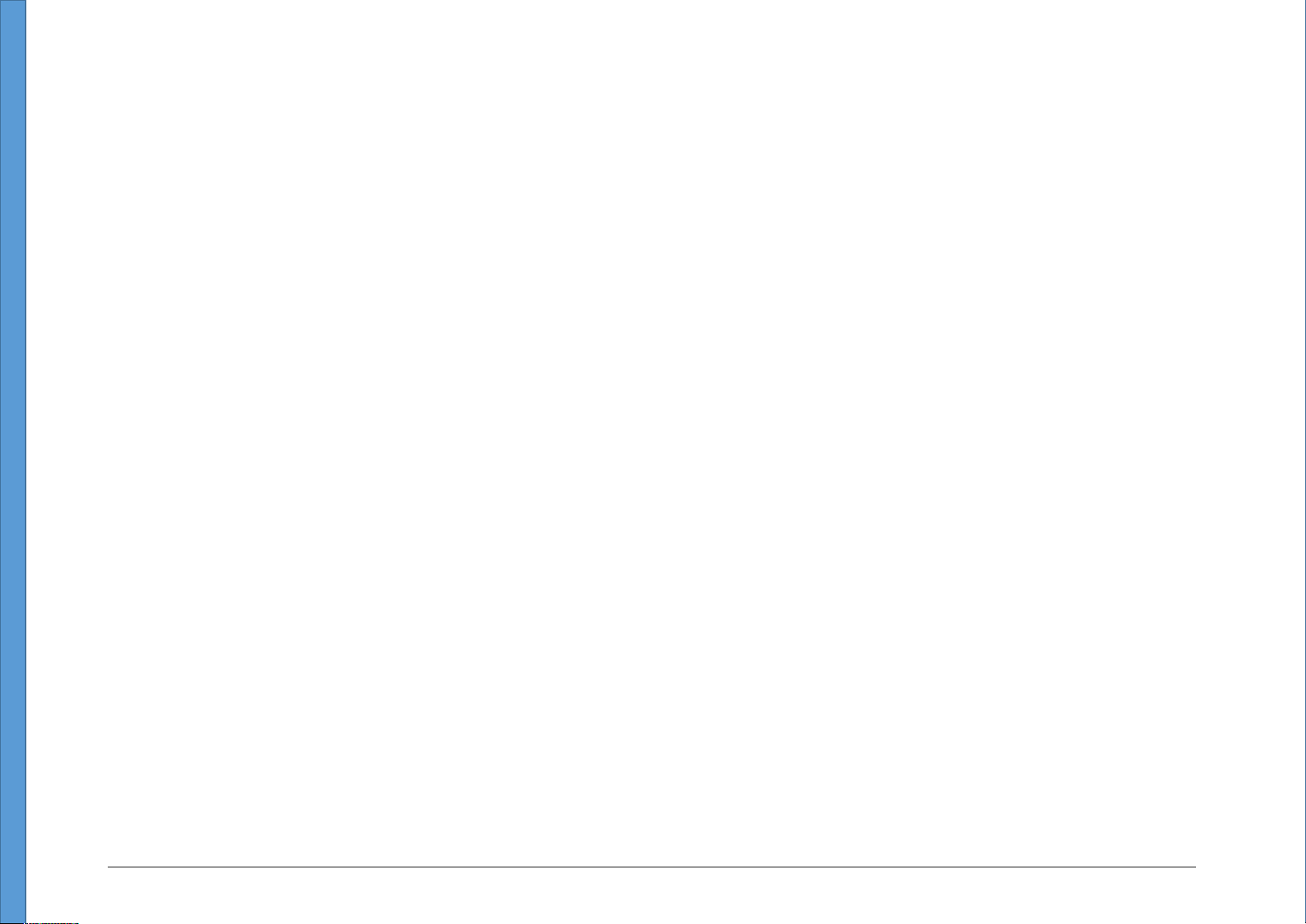
Waves H-EQ Equalizer User Manual 4
1.3 Concepts and Terminology
H-EQ has five parametric bands plus high- and low-pass filters, with seven different EQ types available for each band: US Vintage, UK Vintage
1, UK Vintage 2, US Modern, UK Modern, Digital 1 and Digital 2.
Modes
• Linked/Stereo – Both left and right channels receive the same EQ processing, as with any stereo EQ.
• Unlinked/Dual – Different EQ processing may be applied to the left and right channels.
• MS Matrix – An MS matrix is applied which separates the stereo input into M (Mid) and S (Sides), thus enabling you to apply different EQ
to the M and S channels. This is helpful in mastering situations where center-panned information may require different EQ processing
than side-panned content, or when you need to correct the stereo imaging of sources such as drum overheads.
Analog
The Analog section provides control over the level of harmonics, hum, and noise levels added to the signal. To save DSP, the H-EQ Lite
components do not include the Analog section.
Analyzer
The H-EQ’s frequency analyzer presents a real-time graphical display of the input signal, output signal or both, as well as the EQ curve
currently applied to the signal. To save DSP, the H-EQ Lite components do not include the Analyzer.
Page 5

8(:<<"/0*=526>*2/"06
JKLD!6*5%43&,!#!*&?%A!3&>&%'.&3U!'*&K'(K#KE6*3!#,A::&+/65#%!$&%%!(6%+&/![Q6@6+#%!0\U!?-65-!?&!-#>&!('4*3!63&#%%A!,46+&3!('/!5/&#+6>&!&R4#%6S#+6'*7
2+a,!6:.'/+#*+!+'!*'+&!+-#+!+-&!D!('/!+-6,!(6%+&/!3'&,!*'+!5-#*@&!+-&!?63+-!'(!+-&!$&%%b!/#+-&/U!6+!5'*+/'%,!+-&!c+6%+d!'(!+-&!(6%+&/7!]'?&/!D!>#%4&,!#/&
&,.&56#%%A!&((&5+6>&!'*!%'?K(/&R4&*5A!,6@*#%,!,45-!#,!$#,,U!E65E!3/4:!#*3!.6#*'U!?-6%&!-6@-!D!,&++6*@,!?'/E!?&%%!'*!-6@-K(/&R4&*5A!5'*+&*+
,45-!#,!5A:$#%,U!,+/6*@,U!#5'4,+65!@46+#/!#*3!>'5#%,7
^'/!&W#:.%&U!?-&*!+-&!D!6,!,&+!#%%!+-&!?#A!5'4*+&/5%'5E?6,&
Waves H-EQ Equalizer User Manual 6
Keyboard
The Keyboard is a unique feature of the H-EQ that lets you choose frequencies by clicking on notes. Until now, EQs have been frequency-
based, making them easier to use for engineers who are used to manipulating frequencies, but less comfortable for musicians who are
accustomed to dealing with notes. For example, many people know that A4 = 440 Hz, but putting this information into practice and building on it
while mixing is considerably more complex. This is where the power of the Keyboard comes into play; you can now move comfortably in both
musical and engineering terms.
Let’s take a look at a couple of examples:
o You are a musician, and you hear a low E1 that’s somewhat out of control coming from the bass guitar. Simply select the LF frequency
control, click on E1 on the Keyboard, and the band frequency will snap to 41 Hz = E1. Or, you can grab the blue note (LF marker) on the
Keyboard and sweep it down to E1.
o You are an engineer, and your client (producer or musician) says that when the sampled violins hit F6 it becomes harsh and painful. To
turn down the offending notes, select the HMF frequency, click F6 (1397 Hz) on the Keyboard. Presto.
You can also create narrow notches that correspond to specific musical keys, and automate them to produce interesting resonant effects. The
Keyboard opens up a new world of creative and experimental EQ possibilities.
Page 7

Waves H-EQ Equalizer User Manual 7
1.4 Components
WaveShell technology enables us to split Waves processors into smaller plugins, which we call components. Having a choice of components
for a particular processor gives you the flexibility to choose the configuration best suited to your material.
H-EQ has two components:
• H-EQ Mono
• H-EQ Stereo
H-EQ Lite has two components:
• H-EQ Mono
• H-EQ Stereo
The H-EQ Lite components require less CPU than the complete H-EQ. This is useful for live sound applications or when DSP resources are
limited. The H-EQ components do not include the Spectrum Analyzer or the Analog section.
Page 8

Waves H-EQ Equalizer User Manual 8
Chapter 2 – Quick Start Guide
• Insert H-EQ on a track. Select a the Full or Lite component.
• Select a Channel Mode: Linked, Unlinked, or MS.
• Select a Filter Type for each band. Toggle between the filter types and pay attention to how they affect the sound. Each has its own
unique-sounding curve.
• Adjust the Frequency, Q, and Gain parameters, as you would with any EQ.
• Turn on Analog and toggle between types to find the one that adds the color you find most pleasing for this content.
• Play the song and watch the Analyzer to better understand the frequency spectrum spread.
• Use the Solo function to hear only the band you’re currently adjusting. This allows you to focus on and fine-tune your settings.
Page 9

)-#.+&/!8!1!2*+&/(#5&!#*3!)'*+/'%,!
870!JKLD!2*+&/(#5&!=>&/>6&?!
ABCD6E./"0"&F6G&<H&+"+/
9#>&,!JKLD!LR4#%6S&/!T,&/!M#*4#%!!!!I
Page 10

ABCD6)*/"6E./"0"&F6G&<H&+"+/
9#>&,!JKLD!LR4#%6S&/!T,&/!M#*4#%!!!!0f
Page 11

2*.4+!F&5+6'*!
I+H4/6>5'"0!5'*+/'%,!+-&!,6@*#%!6*.4+!%&>&%7!
J5+9"Y!i0;!+'!K8f!
o 2*!+-&!JKLD!,+&/&'!5':.'*&*+U!,&.#/#+&!%&(+!#*3!/6@-+!5-#**&%!(#3&/,!#/&!#>#6%#$%&7
o 2*!MF!:'3&U!+-&!%&(+!(#3&/!5'*+/'%,!+-&!M![M63\!%&>&%U!?-6%&!+-&!/6@-+!(#3&/!5'*+/'%,!+-&!F![F63&,\!%&>&%7
!"#$%"#&$'()"#%*+'"($"($,-$%".&/$01&*2&$2&&$+3&$,-$,".&$2&4+'"($5&1"67$
>422B(=52"6I+H4/6%"/"0(!#/&!%'5#+&3!#$'>&!+-&!6*.4+!(#3&/,7!
LD!M'3&!F&5+6'*!
./"0"&-)*+,"'6
2*!F+&/&'V]6*E&3!:'3&U!$'+-!%&(+!#*3!/6@-+!5-#**&%,!/&5&6>&!+-&!,#:&!LD!./'5&,,6*@U!#,!?6+-!#*A!,+&/&'!LD76
3452-1+2*+,"'!
2*!Q4#%VT*%6*E&3!:'3&U!36((&/&*+!LD!./'5&,,6*@!:#A!$&!#..%6&3!+'!+-&!%&(+!#*3!/6@-+!5-#**&%,7!
o 2*.4+!#*3!'4+.4+!(#3&/,!#/&!4*%6*E&3!+'!&*#$%&!%&>&%!5'*+/'%!('/!-!5-#**&%7
o "-&!,:#%%!$4++'*,!+'!+-&!%&(+!#*3!/6@-+!'(!+-&!%6*E!5'*+/'%!3&+&/:6*&!?-65-!5-#**&%!6,!54//&*+%A!#((&5+&3!$A!+-&!LD
,&5+6'*7!9-&*!]!6,!,&%&5+&3U!'*%A!+-&!%&(+!5-#**&%!6,!#((&5+&3!#*3!/&./&,&*+&3!6*!+-&!LD!@/#.-!$A!+-&!'/#*@&!54/>&b
?-&*!j!6,!,&%&5+&3U!'*%A!+-&!/6@-+!5-#**&%!6,!#((&5+&3!#*3!/&./&,&*+&3!$A!+-&!%6@-+!@/&&*!54/>&7
9#>&,!JKLD!LR4#%6S&/!T,&/!M#*4#%!!!!00
Page 12

%.6%&'"!
N*!MF!:#+/6W!,&.#/#+&,!+-&!,+&/&'!6*.4+!6*+'!M![M63\!#*3!F![F63&,\U!&*#$%6*@!A'4!+'!#..%A!36((&/&*+!LD!+'!+-&!M!#*3!F!
5-#**&%,7!!
o "-&!MVM63!5-#**&%!6,!/&./&,&*+&3!6*!+-&!LD!@/#.-!$A!+-&!'/#*@&!54/>&b!+-&!FVF63&,!5-#**&%!6,!/&./&,&*+&3!$A!+-&!%6@-+!@/&&*!54/>&7
o "-&!5'*+/'%!$&*&#+-!+-&!M'3&!,&%&5+'/!$&5':&,!#!]6,+&*!5'*+/'%U!/&./&,&*+&3!$A!#!,.&#E&/!65'*7!)%65E6*@!+-&!,.&#E&/!65'*!?-6%&!M!6,
,&%&5+&3U!A'4!?6%%!-&#/!+-&!M!6*('/:#+6'*!5':6*@!(/':!$'+-!'4+.4+!5-#**&%,!#,!:'*'b!?-&*!F!6,!,&%&5+&3U!A'4!?6%%!-&#/!+-&!F!6*('/:#+6'*
5':6*@!(/':!$'+-!'4+.4+!5-#**&%,!#,!:'*'7
o "-&!$4++'*,!+'!+-&!%&(+!#*3!/6@-+!'(!+-&!]6,+&*!5'*+/'%!3&+&/:6*&!?-65-!5-#**&%!6,!#((&5+&3!$A!+-&!LD!,&5+6'*7
.&2&6E"+5@2"F6
L*#$%&,!R465E!#5+6>#+6'*!'(!F'%'!:'3&!('/!#!$#*37!
o 9-&*!G%'$#%!F'%'!6,!&*#$%&3U!#*!LD!$#*3!5#*!$&!.4+!6*+'!,'%'!:'3&!$A!+'45-6*@!'/!:'>6*@!6+,!5'*+/'%,7!"-&!F'%'!(4*5+6'*!5#*!$&
#..%6&3!+'!+-&!]^U!]M^U!M^U!JM^U!#*3!J^!.#/#:&+/65!$#*3,7
o F'%'!6,!:':&*+#/A!?-&*!+'45-6*@!+-&!(/&R4&*5AU!D!#*3!G#6*!5'*+/'%,7!LD!$#*3!,'%'!5'*+/'%!$&-#>6'/!6,!4*5-#*@&3!6*!+-6,!:'3&Y!6+
#%?#A,!./'>63&,!#!%'5E6*@!,'%'7
9#>&,!JKLD!LR4#%6S&/!T,&/!M#*4#%!!!!0;
Page 13

LD!F&5+6'*!
"-&/&!#/&!,&>&*!LD!$#*3,7!L#5-!-#,!#*!=*V=((!,?6+5-!?-',&!5'%'/!:#+5-&,!+-&!5'//&,.'*36*@!$#*3!:#/E&/!6*!+-&!LD!36,.%#A7!N!$#*3!5#*!
#%,'!$&!+'@@%&3!'*!#*3!'((!$A!5%65E6*@!'*!6+,!X#*3!M#/E&/7!
AK61!J6@-!.#,,!(6%+&/!
L:H"6J5+9"Y!TF!Z6*+#@&U!TP!Z6*+#@&!0U!TP!Z6*+#@&!;U!TF!M'3&/*U!TP!M'3&/*U!Q6@6+#%!!0U!Q6@6+#%!;!
>0"M4"+=:6J5+9"Y!0O!JS1;0fIO!JS!
D6J5+9"Y!010ff!89"+$*:*'1*51&$'($;<$='(+*>&$?/$;<$='(+*>&$@/$;-$,".&#(/$A'>'+*1$?B$$$
9#>&,!JKLD!LR4#%6S&/!T,&/!M#*4#%!!!!08
Page 14

Waves H-EQ Equalizer User Manual 14
F – Low frequency
Types: US Vintage, UK Vintage 1, UK Vintage 2, US Modern, UK Modern, Digital 1, Digital 2
Shape Range: Shelf/Bell (selected using the toggle control)
Frequency Range: 22–21096 Hz
Q Range (Bell): 1–100 (Not available in UK Vintage 2, US Modern, UK Modern)
Q Range (Shelf): 1–100 (Available only in Digital 1 and Digital 2)
LMF – Low-mid frequency
Types: US Vintage, UK Vintage 1, UK Vintage 2, US Modern, UK Modern, Digital 1, Digital 2
Shape Range: Bell only
Frequency Range: 22–21096 Hz
Q Range: 1–100 (Not available in US Modern)
MF – Mid frequency
Types: US Vintage, UK Vintage 1, UK Vintage 2, US Modern, UK Modern, Digital, 1, Digital 2
Shape Range: Bell only
Frequency Range: 22–21096 Hz
Q Range: 1–100 (Not available in US Modern)
HMF – High-mid frequency
Types: US Vintage, UK Vintage 1, UK Vintage 2, US Modern, UK Modern, Digital 1, Digital 2
Shape Range: Bell only
Frequency Range: 22–21096 Hz
Q Range: 1–100 (Not available in US Modern)
Page 15

Waves H-EQ Equalizer User Manual 15
HF – High frequency
Types: US Vintage, UK Vintage 1, UK Vintage 2, US Modern, UK Modern, Digital 1, Digital 2
Shape Range: Shelf/Bell (selected using the toggle control)
Frequency Range: 22–21096 Hz
Q Range (Bell): 1–100 (Not available in UK Vintage 2, US Modern)
Q Range (Shelf): 1–100 (Available in Digital 1 and Digital 2 only)
LP – Low-pass filter
Types: US Vintage, UK Vintage 2, US Modern, UK Modern, Digital 1, Digital 2 (UK Vintage 1 not available)
Frequency Range: 21096–16 Hz
Q Range: 1–100 (Not available in UK Vintage 2, US Modern, Digital 1)
Gain: Each parametric band has a Gain control.
Range: +/-18 dB
Solo: Each parametric band has a latching Solo button at the bottom of the EQ band control. This button soloes the selected band, which
facilitates detailed band-specific adjustment.
Page 16

N*#%'@!F&5+6'*!
8+52&96+'@@%&,!$&+?&&*!#*#%'@!5-#/#5+&/6,+65!+A.&,7!
J5+9"$!=((U!TF!Z6*+#@&U!TP!Z6*+#@&!0U!TP!Z6*+#@&!;U!TF!M'3&/*U!TP!M'3&/*!!
)"R"265'*+/'%,!+-&!%&>&%!'(!+-&!5':$6*&3!*'6,&!#*3!-4:Y!TF!Z6*+#@&!e!Of!JSU!TP!Z6*+#@&!0!k!;!e!`f!JS!
89"+$*:*'1*51&$'($A'>'+*1$?/$A'>'+*1$@E$FG%$("+$*:*'1*51&$'($;-$,".&#(/$;<$,".&#(B$
J5+9"Y!f1;ffl!!
3"P542/Y!0ffl!!
LA36)"R"265'*+/'%,!+-&!%&>&%!'(!-#/:'*65!36,+'/+6'*!#33&3!+'!+-&!,6@*#%7!
J5+9"Y!f10fffl!!
3"P542/Y!0ffl!!
H3&$C(*1">$2&4+'"($."&2$("+$*00&*#$'($+3&$FIJK$L'+&$4"%0"(&(+27$
P&A$'#/3!F&5+6'*!
"-&6?":@&50'!%&+,!A'4!5-'',&!(/&R4&*56&,!$A!5%65E6*@!'*!*'+&,7!
J5+9"Y!^f1L0f!
!"#$%"#&$'()"#%*+'"(/$01&*2&$#&)&#$+"$-&4+'"($?7M$*5":&/$N"(4&0+2$*(.$H&#%'("1">D7!
9#>&,!JKLD!LR4#%6S&/!T,&/!M#*4#%!!!!0O
Page 17

Q6,.%#A!F&5+6'*!
"-&!8+52:;"0!./&,&*+,!#!/&#%K+6:&!@/#.-65#%!36,.%#A!'(!A'4/!6*.4+!,6@*#%U!'4+.4+!,6@*#%U!'/!$'+-U!#,!?&%%!#,!+-&!LD!54/>&!54//&*+%A!#..%6&3!+'!
A'4/!,6@*#%7!
O1&*2&$("+&P$$
• HG#('(>$+3&$C(*1DQ&#$"))$"#$41"2'(>$+3&$FIJK$>#*03'4$'(+&#)*4&$#&%":&2$'+$)#"%$D"G#$NO;$1"*./$+3G2$&(*51'(>$*$>#&*+&#$(G%5&#$")$FIJK
'(2+*(4&27
• H3&$C(*1DQ&#$.'201*D2$+3&$2'>(*1$5&)"#&$+3&$C(*1">$2&4+'"(/$2"$*(D$43*(>&2$4*G2&.$5D$+3&$C(*1">$2&4+'"($*#&$("+$23"6($3&#&7
.N+4/*,!+-&!N*#%AS&/!'*V'((76
I+!36,.%#A,!+-&!6*.4+!,6@*#%U!.',+K6*.4+!(#3&/U!/&./&,&*+&3!6*!A&%%'?7!
S4/636,.%#A,!+-&!'4+.4+!,6@*#%U!.',+K'4+.4+!(#3&/U!/&./&,&*+&3!6*!$%4&7!
)-%6+4/*,!'*!+-&636,.%#A!'(!+-&!%&(+!,63&!'*%A!6*!F+&/&'!:'3&U!'/!+-&!M!6*!MVF!:'3&7!
J-.!+4/*,!'*!+-&636,.%#A!'(!+-&!/6@-+!,63&!'*%A!6*!F+&/&'!:'3&U!'/!+-&!F!6*!MVF!:'3&7!
9#>&,!JKLD!LR4#%6S&/!T,&/!M#*4#%!!!!0C
Page 18

Waves H-EQ Equalizer User Manual 18
Please note: Switching off both L/M and R/S turns the Analyzer off.
Freeze – Clicking the Freeze button stops the frequency graph. To release it and return to real-time graphing, click the button again, or click
any other Analyzer control.
Peak Hold – Clicking Peak hold stops the frequency graph at its highest peak point, the maximum measured level.
Analyzer Scale displays the energy level measured by the Analyzer.
Range: 0–60
Please note: Complex waveforms will usually clip before the total energy on the analyzer reaches 0 because it displays peak clipping rather
than steady level reading. On sustained material or sine waves at 0 dBFS, the Analyzer will reach 0 when the actual signal reaches 0.
EQ Scale displays the EQ curve being applied to the signal. You can click and drag the scale with the mouse to increase the resolution of the
curve graph; use this option when applying small amounts of EQ to your signal.
Range: +/-30 dB linear
Range Extended: +/- 30 dB (+/- 3 dB for first 2/3 of the scale)
Band Markers allow you to manipulate the EQ bands. Each marker corresponds to a certain band and is color coded.
The following keyboard shortcuts may be used to control Band Markers:
• Option/Alt – Hold Option (Alt) and click the marker to control Q; locks Frequency and Gain in place.
• Control/Ctrl – Hold, click, and drag the marker vertically to control Gain. Frequency and Q are locked in place.
Hold, click and drag the marker horizontally to control Frequency. Gain and Q are locked in place.
• Command/Win– Hold Command and Click the marker to toggle filter type.
• Right Click – Right-click on a band marker to solo the band you are adjusting.
To reduce DSP load, the Analyzer is not included in the H-EQ Lite component.
Page 19

=4+.4+!F&5+6'*!
S4/H4/6P5'"0!5'*+/'%,!,6@*#%!'4+.4+!%&>&%7!
o 2*!+-&!JKLD!F+&/&'!5':.'*&*+U!,&.#/#+&!%&(+!#*3!/6@-+!5-#**&%!(#3&/,!#/&!#>#6%#$%&7
o 2*!MF!#*3!T*%6*E&3!:'3&,U!+-&!(#3&/,!:'>&!,&.#/#+&%A!+'!#55'::'3#+&!('/!%&(+VM!#*3!/6@-+VF!5-#**&%!%&>&%!36((&/&*5&,7!^#3&/,!:#A!$&
/&K%6*E&3!:':&*+#/6%A!4,6*@!+-&!(#3&/!%6*E!5'*+/'%!+'!&*#$%&!'4+.4+!%&>&%!#3h4,+:&*+!('/!$'+-!5-#**&%,!,6:4%+#*&'4,%A7
KN5("6(%6.,!+-&!.-#,&!'(!+-&!,6@*#%!$A!0Hf!3&@/&&,7!
o 2*!+-&!JKLD!F+&/&'!5':.'*&*+U!+-&/&!#/&!,&.#/#+&!%&(+!#*3!/6@-+!5'*+/'%,!+'!#3h4,+!+-&!.-#,&!'*!-!5-#**&%!6*3&.&*3&*+%A7
L0*<636,.%#A,!+-&!:#W6:4:!.&#E!%&>&%!'(!+-&!'4+.4+!,6@*#%!#*3!6+,!36,+#*5&!(/':!f!3X^F7!)%65E6*@!'*!+-&!+/6:!>#%4&!$4++'*!/&,&+,!6+!+'!fU!#*3!
#..%6&,!+-&!36((&/&*+6#%!+'!+-&!6*.4+!%&>&%7!
^4%%K,5#%&!S4/H4/6%"/"0(!?6+-!5%6.!6*365#+'/,!#/&!%'5#+&3!#$'>&!+-&!=4+.4+!(#3&/,7!
F:''+-6*@!
=%3&/!>&/,6'*,!'(!JKLD!:#A!6*+/'345&!#!*'6,&!?-&*!#!5'*+/'%!6,!:'>&3U!6*5%436*@!?-&*!5'*+/'%%&3!4*3&/!#4+':#+6'*7!"-&!F:''+-!(&#+4/&!
/&,'%>&,!+-6,!6,,4&7!!
m'/:#%%AU!F:''+-!,-'4%3!$&!=*U!?-&+-&/!?'/E6*@!6*!#!*&?!,&,,6'*!'/!'.&*6*@!#*!&W6,+6*@!,&,,6'*!+-#+!5'*+#6*,!6*,+#*5&,!'(!+-&!*&?!JKLD!
>&/,6'*7!J'?&>&/U!?-&*!#!,&,,6'*!?#,!5/&#+&3!?6+-!+-&!'%3&/!>&/,6'*!'(!JKLDU!F:''+-!?6%%!#4+':#+65#%%A!,&+!+'!=((7!"-6,!#,,4/&,!+-#+!+-&/&!6,!
*'!5-#*@&!6*!,'4*37!!
"-&!F:''+-!5'*+/'%!6,!%'5#+&3!6*!+-&!9#>&FA,+&:!"''%$#/!#+!+-&!+'.!'(!+-&!.%4@6*!6*+&/(#5&7!!
9#>&,!JKLD!LR4#%6S&/!T,&/!M#*4#%!!!!0I
