Page 1
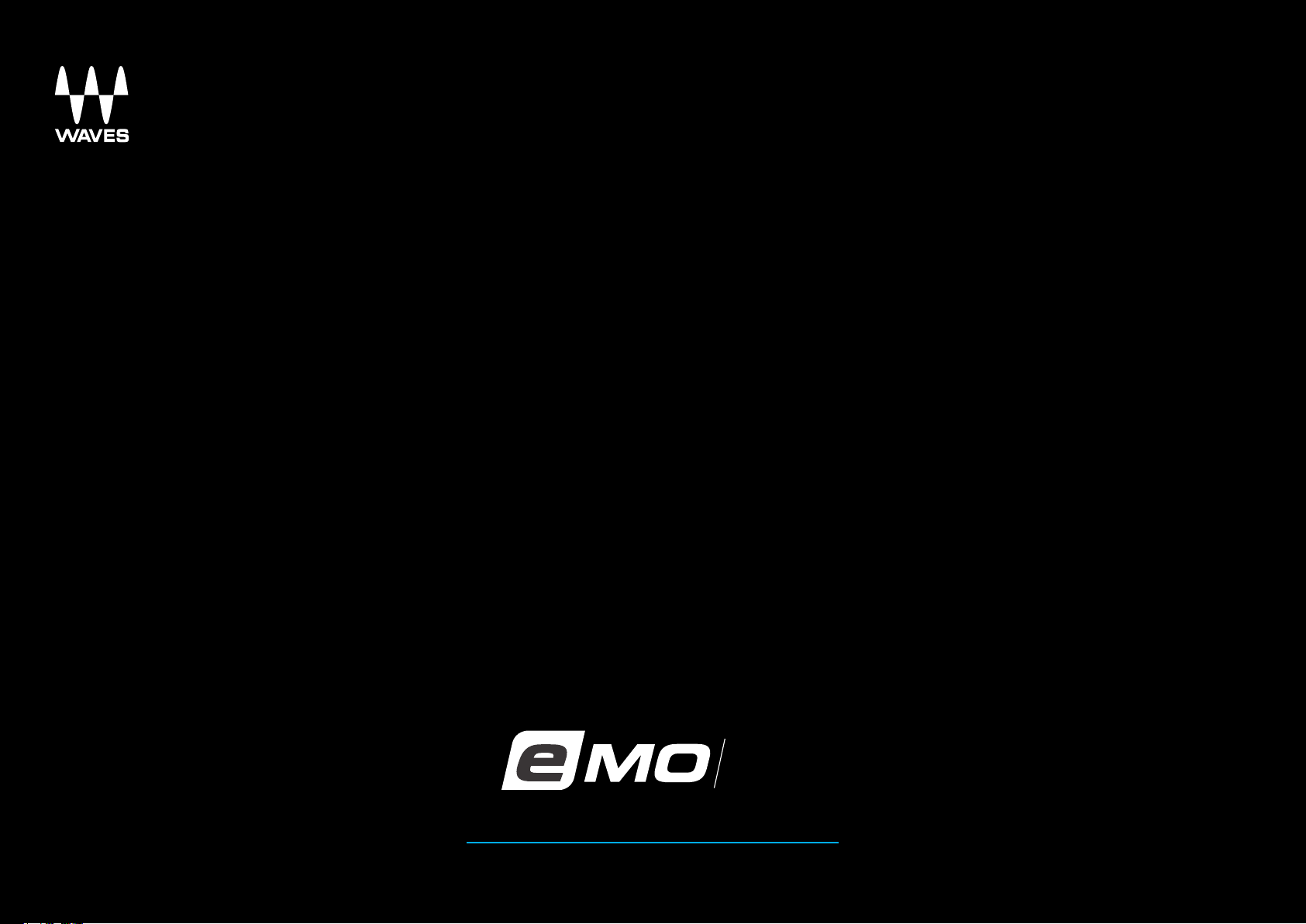
Q4
Q4
4-BAND TOUCH PARAGRAPHIC EQ
USER GUIDE
Page 2
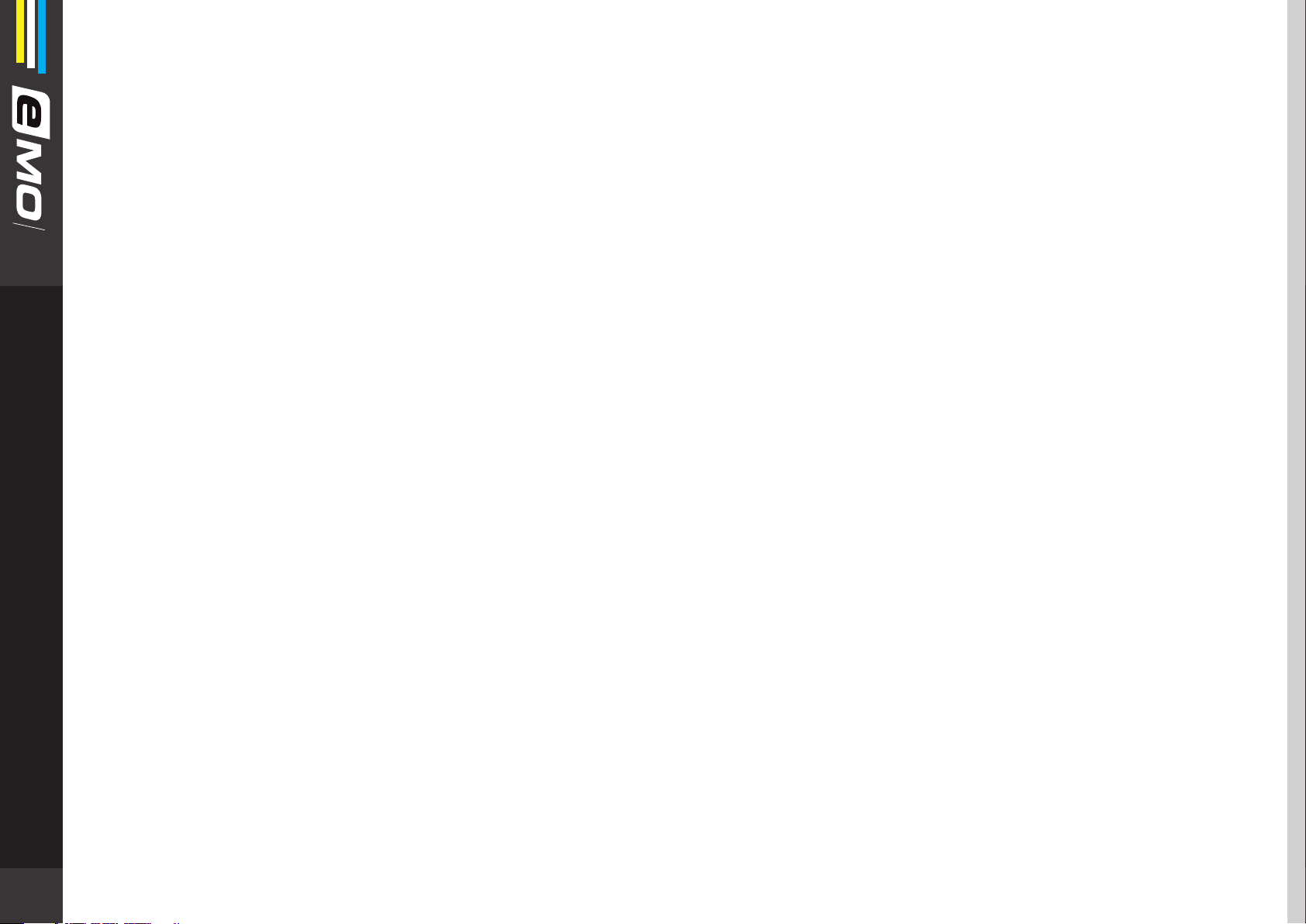
Q4
INTRODUCTION
Welcome
Thank you for choosing Waves. In order to get the most out of your Waves processor, please take the time to read through this
manual.
In conjunction, we also suggest you become familiar with www.wavesupport.net. There you will nd an extensive answer base, the
latest tech specs, detailed installation guides, new software updates, and current information on licensing and registration.
By signing up at www.wavesupport.net, you will receive personalized information on your registered products, reminders when
updates are available, and more.
About Waves eMo Q4
Waves eMo Q4 is a simple and eective 4-band paragraphic equalizer. eMo Q4 provides up to four bands of equalization per
channel, congurable as either two independent mono equalizers or a precisely ganged stereo equalizer. eMo Q4 also provides a
visual representation of the EQ curve that you can adjust by ‘dragging’ the curve itself, so you do not have to rely on conventional
2
controls. If you know what EQ settings you want, however, you can simply enter the numerical values to achieve the same result.
Like all members of the eMo family, eMo Q4 is touch-compatible, has zero latency, and is very light on CPU without compromising
the sound quality.
Page 3
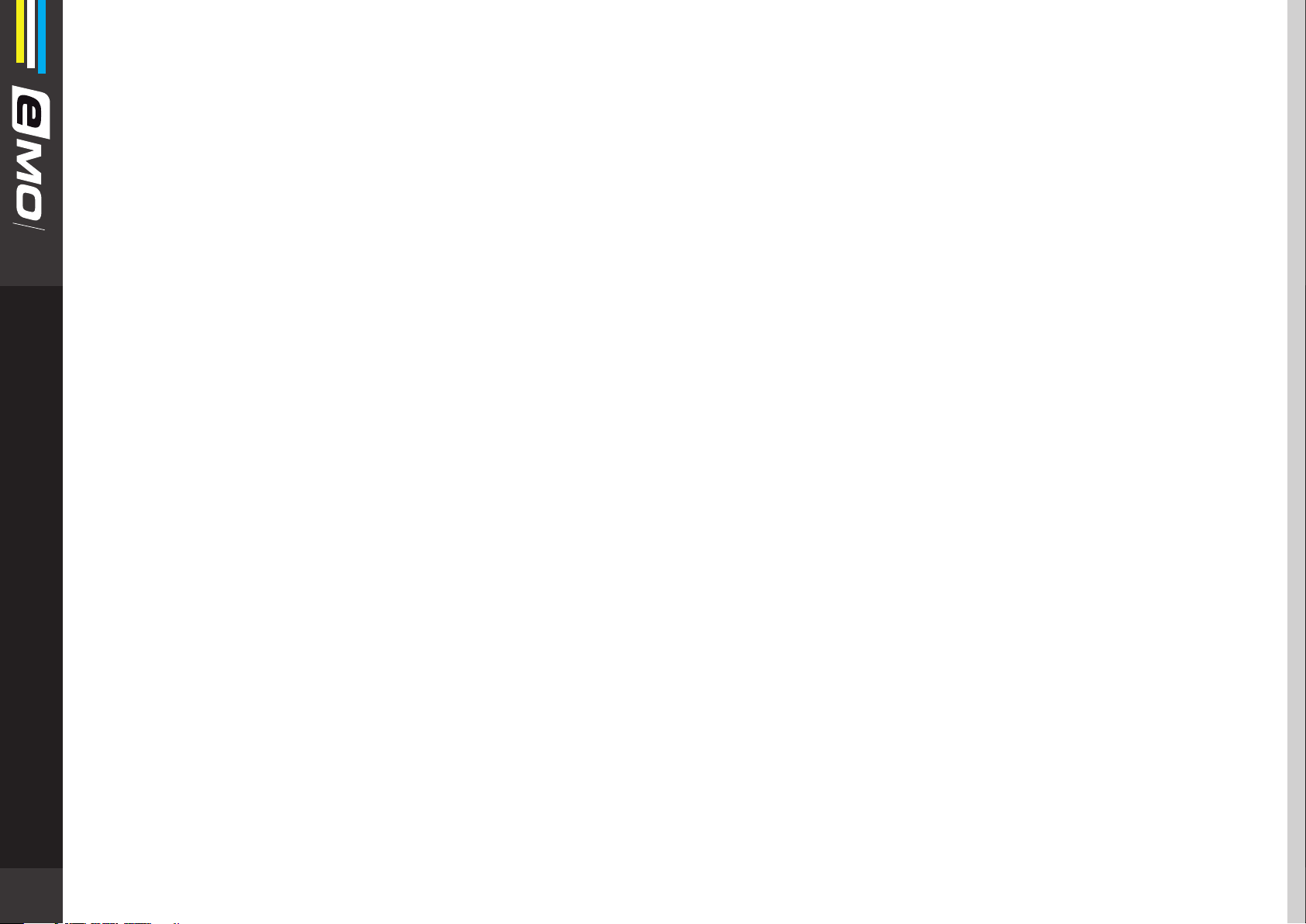
Components
eMo Q4 includes two components:
• eMo Q4 Mono
• eMo Q4 Stereo
Q4
Features
• Four independent lters
• Stereo component: L/R lters can be controlled independently or linked
• Zero latency
• Light CPU consumption
• Touch-compatible
3
Page 4

INTERFACE
12
Q4
Yellow Curve
1
Blue Curve*
3
1
2
9
2
Filter Markers
3
Filter On/O Switch
4
Frequency Value
5
FIlter Q Value
6
Filter Type
7
Filter Gain
8
L/R Link Switch*
9
Output Gain
10
4
Output Meter
11
5
WaveSystem Toolbar
12
8
6
7
10
11
* Stereo component only
1
2
3
4
4
5
6
7
Page 5

CONTROLS
Because both left and right audio channels are displayed in a single window, the left and right equalization curves are represented
by yellow and blue lines, respectively.
Q4
Yellow Curve: Graphically represents the state of the left or mono channel lters.
eMo Q4 Stereo: Left channel
eMo Q4 Mono: Mono channel
Blue Curve: Graphically represents the state of the right channel lters.
eMo Q4 Stereo: Right channel
eMo Q4 Mono: None
• Filter ON/OFF: Turns the corresponding lter (1-4) on or o.
Options: On, O
Default: On
5
Page 6

FREQ: Determines the frequency of the corresponding lter (1-4).
Range: 16 to 21357 Hz
Q4
Filter 1 default: 92 Hz
Filter 2 default: 351 Hz
Filter 3 default: 2890 Hz
Filter 4 default: 10992 Hz
Q: Determines the Q value for Filters 1-4. The Q value is inversely related to the width of the frequency range for a given lter: the
higher the Q value, the narrower the aected band of frequencies.
Range: 0.05 to 6.50*
Default: 0.80
* Low- and high-pass lter types have a xed Q value of 12 dB per octave.
TYPE: Determines the lter type.
6
Options: Parametric (Bell), Low or High Shelf, Low or High Pass*, Low or High Resonant Shelf*
Default: Parametric (Bell)
* Filters 1 and 4 only
Page 7

Clicking the TYPE icon will switch the lters in the following order:
Parametric (Bell): Filters 1-4
Q4
Low or High Shelf: Filters 1-4
Low or High Pass: Filters 1 and 4 only
Low or High Resonant Shelf: Filters 1 and 4 only
GAIN: Determines the gain of a given lter. Switch the knob or type in the desired value.
Range: -18 to 18 dB
Default: 0.0 dB
7
Page 8

Q4
Filter Marker: Combines the Filter switch and Frequency controls into one click-and-drag marker.
Filter markers are numbered per the corresponding lter. In the Stereo component, lter markers also indicate the corresponding
channel, L or R. For example, marker 1L corresponds to Filter 1 on the Left channel; marker 2R corresponds to Filter 2 on the Right
channel; and so on.
Options: On, O
Default: On
L/R Link Switch (Stereo component): Allows independent or linked control over the left and right output.
Options:
Linked; graph shows Left channel markers
8
Linked; graph shows Right channel markers
Independent; graph shows Left channel markers
Independent; graph shows Right channel markers
Default:
Linked; graph shows Left channel markers
Page 9

Q4
GAIN L and GAIN R: Control the plugin’s output gain. In the Stereo component, the Left and Right output gains can be controlled
separately or linked, depending on the L/R Link switch status.
Range: -12 to 12 dB
Default: 0.0 dB
Output Meter: Indicates the plugin’s output level. The Stereo component shows output separately for the Left and Right channels.
The output meter has a peak indicator that helps to monitor the gain.
9
