Page 1
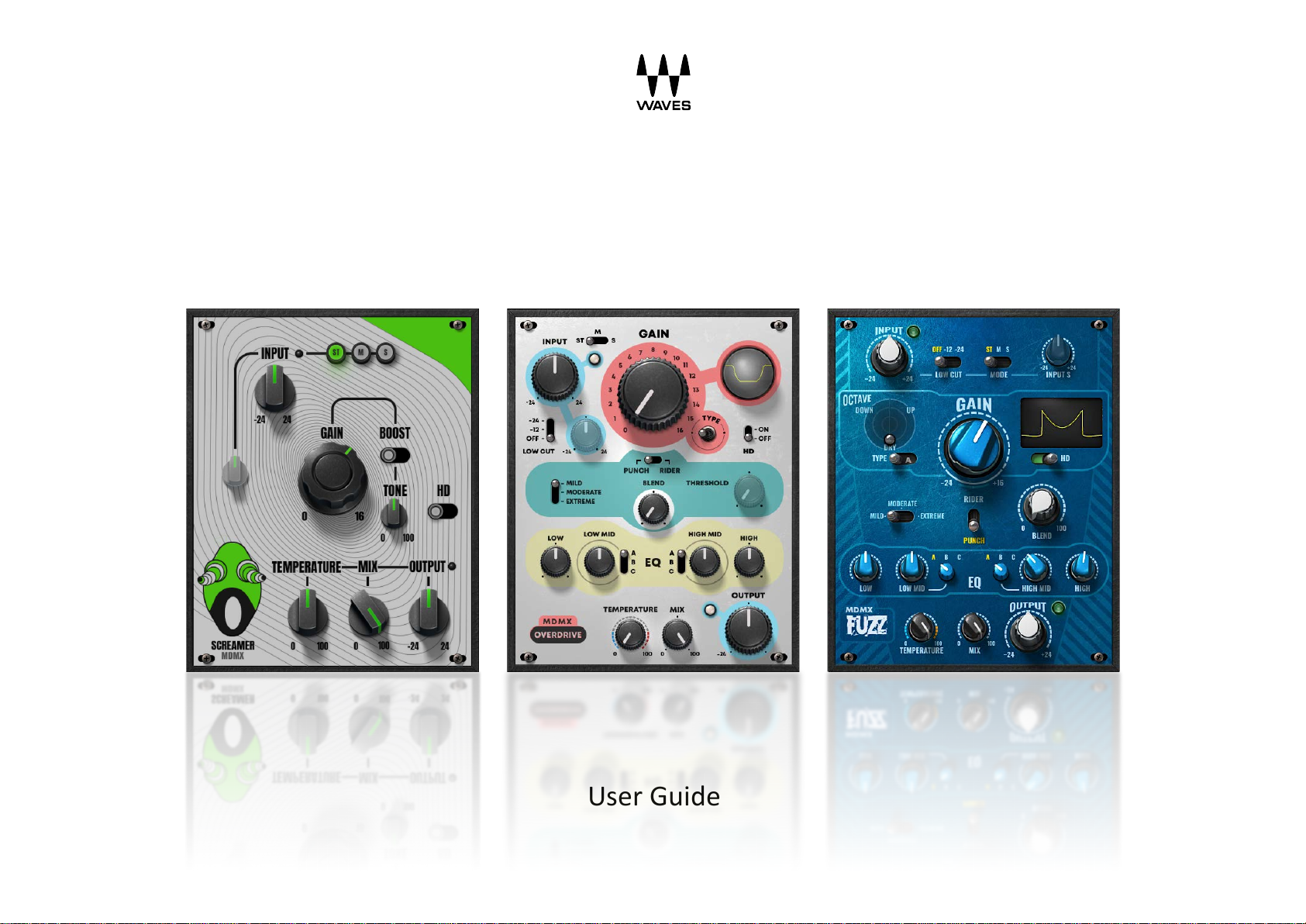
User Guide
MDMX
Modern Distortion Modules
Screamer, Overdrive, Fuzz
Page 2
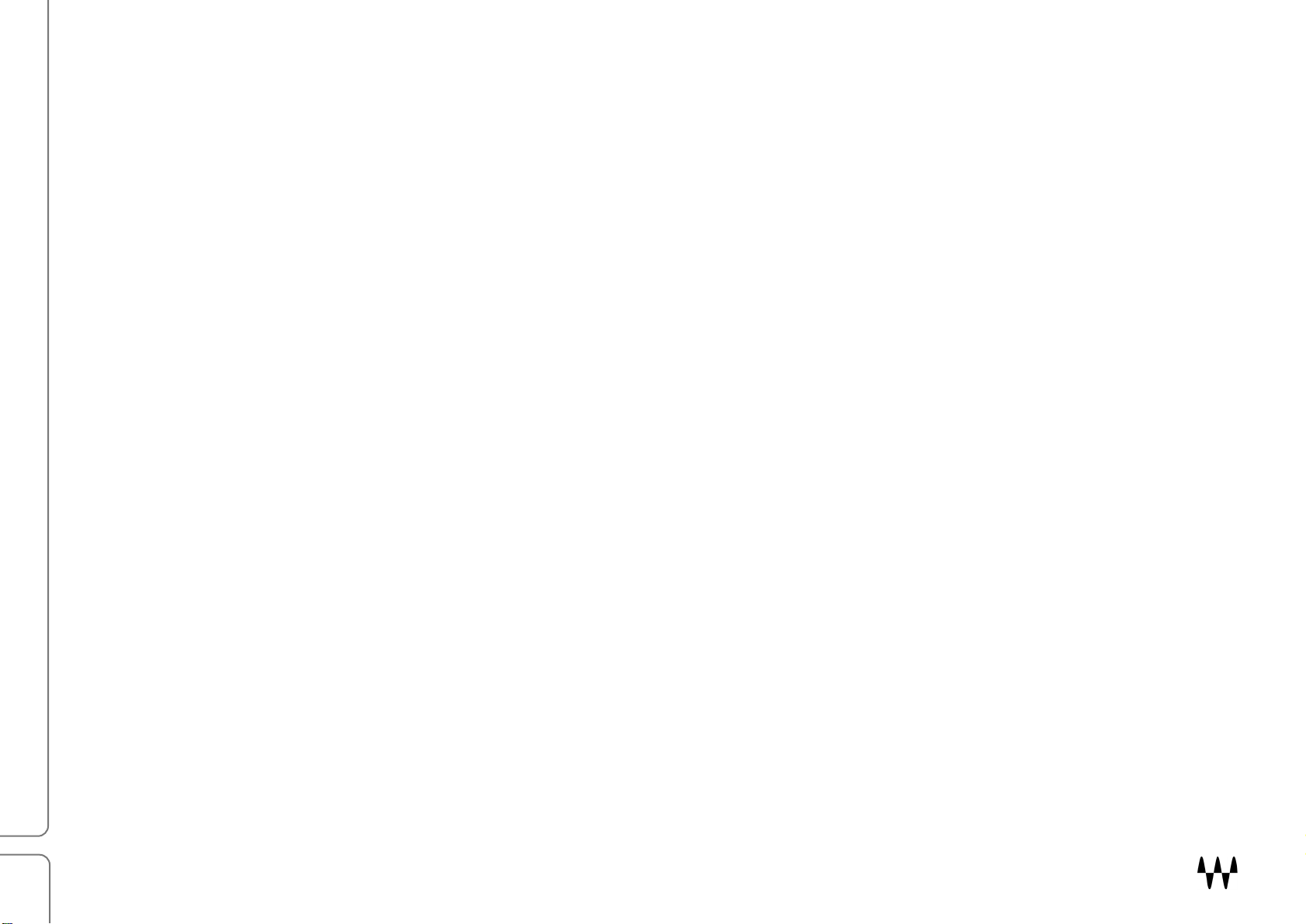
2
Waves Modern Distortion Modules
Introduction .......................................................................................................................................................... 4
Using MDMX Presets .............................................................................................................................................. 5
MDMX: Fuzz .................................................................................................................. 6
Components .................................................................................................................................... 6
Getting Started................................................................................................................................ 7
Using MDMX Fuzz Presets ...................................................................................................................................... 7
Getting Started from Scratch ................................................................................................................................. 8
Interface and Controls .................................................................................................................... 9
Processing Sections ................................................................................................................................................ 9
Controls ................................................................................................................................................................ 10
Input Section ........................................................................................................................................................................................ 10
Gain Section .......................................................................................................................................................................................... 12
Dynamics Section ................................................................................................................................................................................. 13
EQ Section ............................................................................................................................................................................................ 14
Output Section ..................................................................................................................................................................................... 14
MDMX: Screamer ........................................................................................................ 15
Components .................................................................................................................................. 15
Getting Started.............................................................................................................................. 16
Using MDMX Screamer Presets ............................................................................................................................ 16
Getting Started from Scratch ............................................................................................................................... 17
Interface and Controls .................................................................................................................. 18
Processing Sections .............................................................................................................................................. 18
Controls ................................................................................................................................................................ 19
Input Section ........................................................................................................................................................................................ 19
MDMX Distortion Modules / User Guide
Page 3
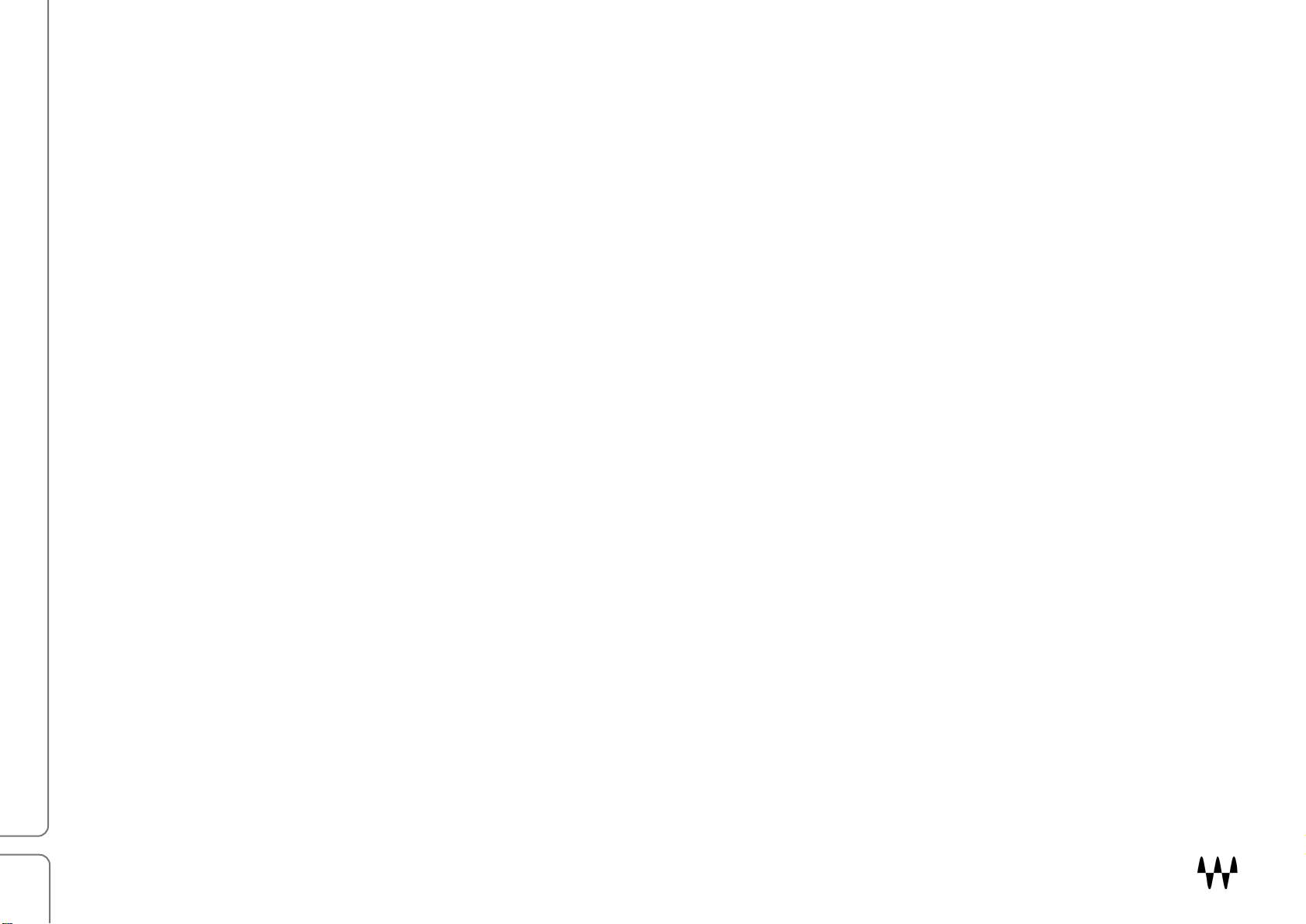
3
Shaper Section ...................................................................................................................................................................................... 19
Output Section ..................................................................................................................................................................................... 20
MDMX: Overdrive ........................................................................................................ 21
Components .................................................................................................................................. 21
Getting Started.............................................................................................................................. 22
Using MDMX Overdrive Presets ........................................................................................................................... 22
Starting from Scratch ........................................................................................................................................... 24
Interface and Controls .................................................................................................................. 25
Processing Sections .............................................................................................................................................. 25
Controls ................................................................................................................................................................ 26
Input Section ........................................................................................................................................................................................ 26
Shaper Section ...................................................................................................................................................................................... 27
Dynamics Section ................................................................................................................................................................................. 28
EQ Section ............................................................................................................................................................................................ 29
Output Section ..................................................................................................................................................................................... 30
MDMX Distortion Modules / User Guide
Page 4
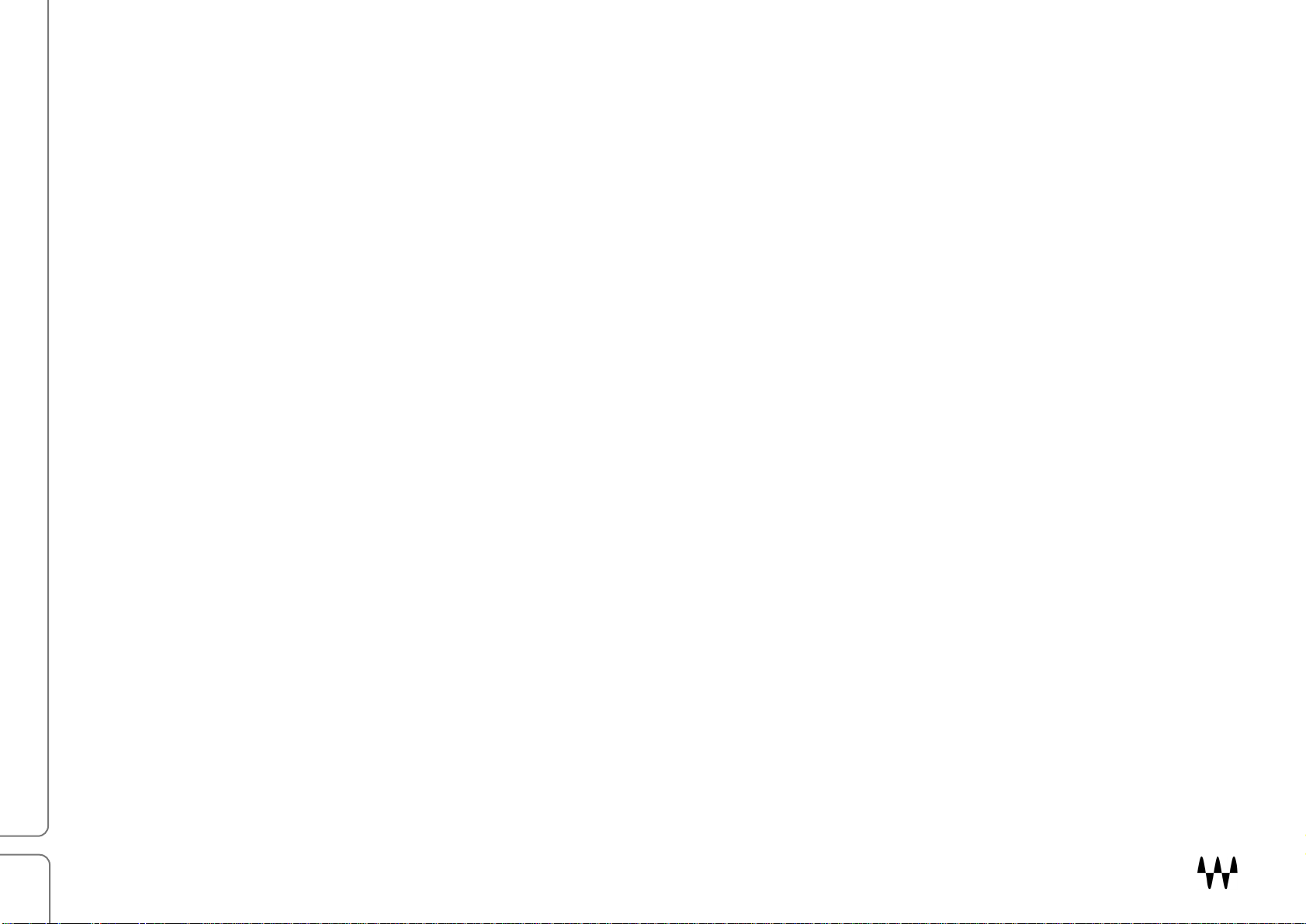
4
Introduction
Waves MDMX Distortion Modules
Waves Modern Distortion Modules (MDMX) is a toolkit that includes three separate plugins: Screamer, Overdrive,
and Fuzz. It’s designed for musicians, engineers, and producers who need top-notch distortion and overdrive effects
for instruments or mix busses. These three plugins run the gamut of distortion effects, from subtle to scorch ing.
• MDMX Fuzz is the most a ggres si ve MDMX plugin. It can track the distortion signa l in octaves, apply d yn amics
and octaves ahead of the distortion p rocessor , and color the distort ed signa l. Bottom line : a big, in-your-face
distortion effect that lets you go as far as you want.
• MDMX O verdrive is similar to MDMX Fuzz, but with less coloring. Like Fuzz, it can do a number on an
instrument, but Overdrive is genera lly a bit gentle.
• MDMX Screamer is a straight-ahead overdrive generator. It generates subtle to strong overdrive, while
holding on to the so und of t he ins trumen t or trac k .
Each of these thr ee plugins is described in its own section of this user guide.
MDMX stereo components give you the choice of distorting the entire stereo signal, or the center or sides. This
provides great control when fitting an instrument into a mix and it lets you chan ge the way a sound relat es with the
space around it.
There are other W a ves plugins that use distortion as a creative tool or to weave a sound into a mix:
• Berzerk is a wide-open distort ion to o l that let s you bu i ld ef fect s from s cratch . It com b ines di sto rtion,
dynamics, feedbac k, a nd disto rtio n cha rac ter cont ro l wit h a ran dom gene ra tor. I t’s made for engineers,
producers, and sound des igners.
• To bring a “too clean” track to life, add a bit of prec ise disto rtion with the Abbey Road Saturator plugin. The
effect might go unnoticed, but the instrument or trac k will have more spa rkle and will sit better in the mix.
Saturator is not shy; when called upon, it can also add real attitude to an instrument.
MDMX Distortion Modules / User Guide
Page 5
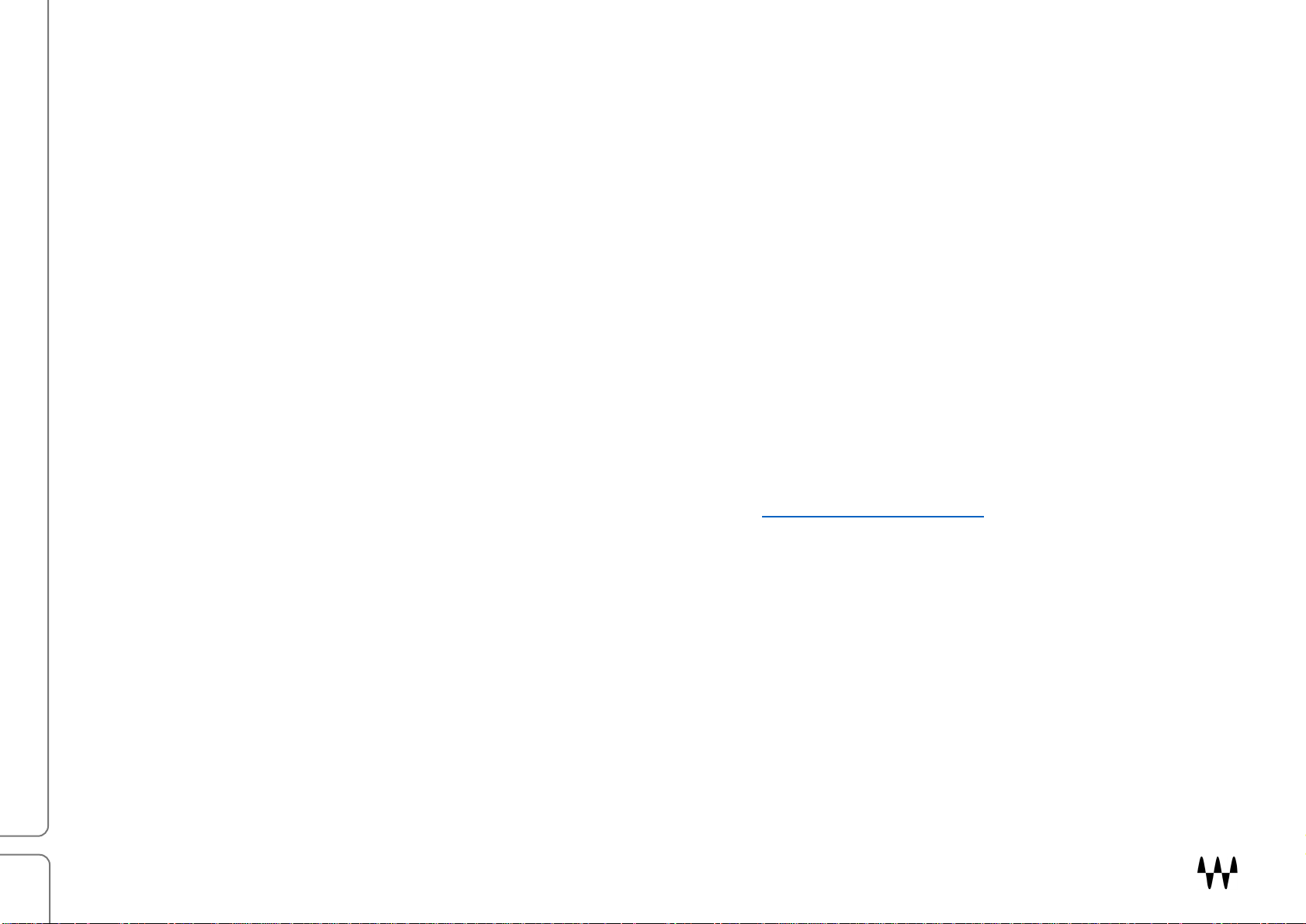
5
Using MDMX Presets
Each MDMX plugin comes with an assortment of factory presets. In many cases, you’ll find just the right effect by
loading a preset. Sometimes you’ll load a preset as a starting point and then make adjustments to achieve what
you’re after. Starting with a preset has two advantages:
• It’s fast. We’ve already done most of the work needed to produce a specific sound. Begin with a preset
whose name sound s l ike wh at you ’re l oo king fo r an d t weak a f e w con tro ls. Th at m igh t be al l you need .
• It’s a good way to learn. Load a few presets and see ho w th e cont rols a re set f o r each one . Pa y atte ntio n to
how the different settings influence the sound. Do this a few times a nd you ’ll un de rstand what the cont rol s do
and how the sections work togethe r.
Each module has a section in this user guide called “Using P resets .” It shows you how we address some common
distortion and overdrive issues using that tool. You can, of c ou rse, de si gn a n eff ect from scratch, withou t us ing a
preset.
Once you like the sound you’ve creat ed, you can save the settings as a preset. This is important if you want to use
the preset in other sessions or else where in the cur rent session . Go to the Save menu in the WaveSystem Toolbar
at the top of the interface and select one of the save opt ions. Refe r to the WaveSystem User Guide for more
information.
MDMX Distortion Modules / User Guide
Page 6

MDMX Fuzz
6
Stereo Component
MDMX: Fuzz
Waves MDMX Fuzz is a distortion tool with an attitude. It can provide a huge amount of distortion with a surprising
amount of contro l. Its distortion shaper, synthesized octaves effects, dynamics and EQ sections, and M/S processing
let you take distortion as far as you like without completely losing touch with the soul of the ins trument.
In general, signal flow is: Input->Dynamics->Gain->EQ->Output. The Dynam ics s ect ion l oop s ba ck to the Ga in
section.
Components
There are two MDMX Fuzz components: mon o a nd ste reo.
The mono and ste reo components
are the same, except for the numb e r
of channels. Note that the mono
component does not have a Stereo
Mode select. Both components use
very little CPU, even when upsampling.
Mono Component
MDMX Distortion Modules / User Guide
Page 7
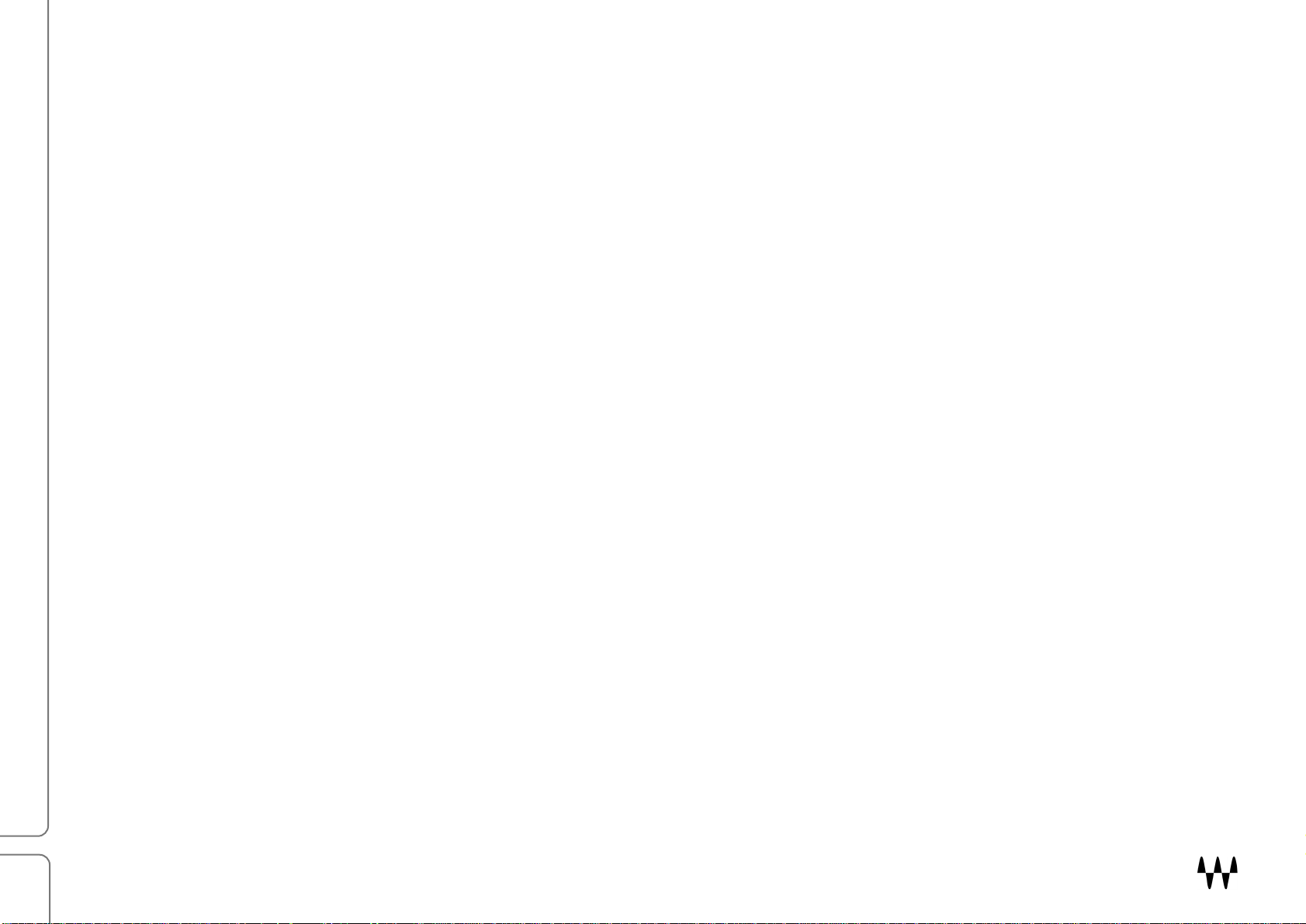
MDMX Fuzz
7
Getting Started
Using MDMX Fu zz Presets
In many cas es, you’ll find just the right Fuzz effect by loading a factory preset whose name makes sense, based on
what you want to accomplish. More oft en than not, you’ ll need to load a few presets until you find one that’s a good
match, and then ad just the co ntro ls to your liking. Save the settings as a user preset. Here are three Fu zz f acto ry
presets that help you find your way when you’re creating a distortion effect. All three use the octave up/down control
to brighten, thic ken, or increase the di sorder of a track.
PRESET: OCTAVE UP
Issue: You want to br ighte n o r ad d exc iteme nt to the source
Particular to Fuzz is the up and down octave generator that lets you quickly add and mix octaves to the distortion. W hen a
distortion signal is too dark, add sparkle as a part of the distort io n, rat her th an with t he EQ se ctio n, wh ich is af ter t he dist ort ion
in the signal flow. Try both, the result it quite different.
Move the m et al bu tto n in t he o cta ve pa d to c hang e t h e m i x. T he f ur th er t o t he r ig ht, th e m or e j agg e d t he eff ect.
PRESET: OCTAVE DOWN
Issue: You want to thicken the sound without makin g it too dark.
As with Octave Up, this preset is all about the Octave pad. Here, however, we want to add weight. By mixing in some of the
generated octave down signal, we can add bottom end while maintai ni ng tr an s par enc y. Mo ve t he O ct av e b utt on l ef t a nd r ig ht
to explore t he eff ect on t he low f r eq ue nc ie s. Alternatively, adjust the low shelf in the EQ section. As you increase the low
frequenc y, t he s ou nd is thicker. These are t wo very dif fer ent ef fect s.
PRESET: OCTAVE BOTH
Issue: You want to add disorder to the track without a ltogethe r losing its per sonalit y.
This preset is, in essence, a collision of the last two examples. It combines the sizzle of Octave Up with the weight of Octave
Down. The result is a bit nutty, especially if the left and right channels of the input are significantly different.
MDMX Distortion Modules / User Guide
Page 8
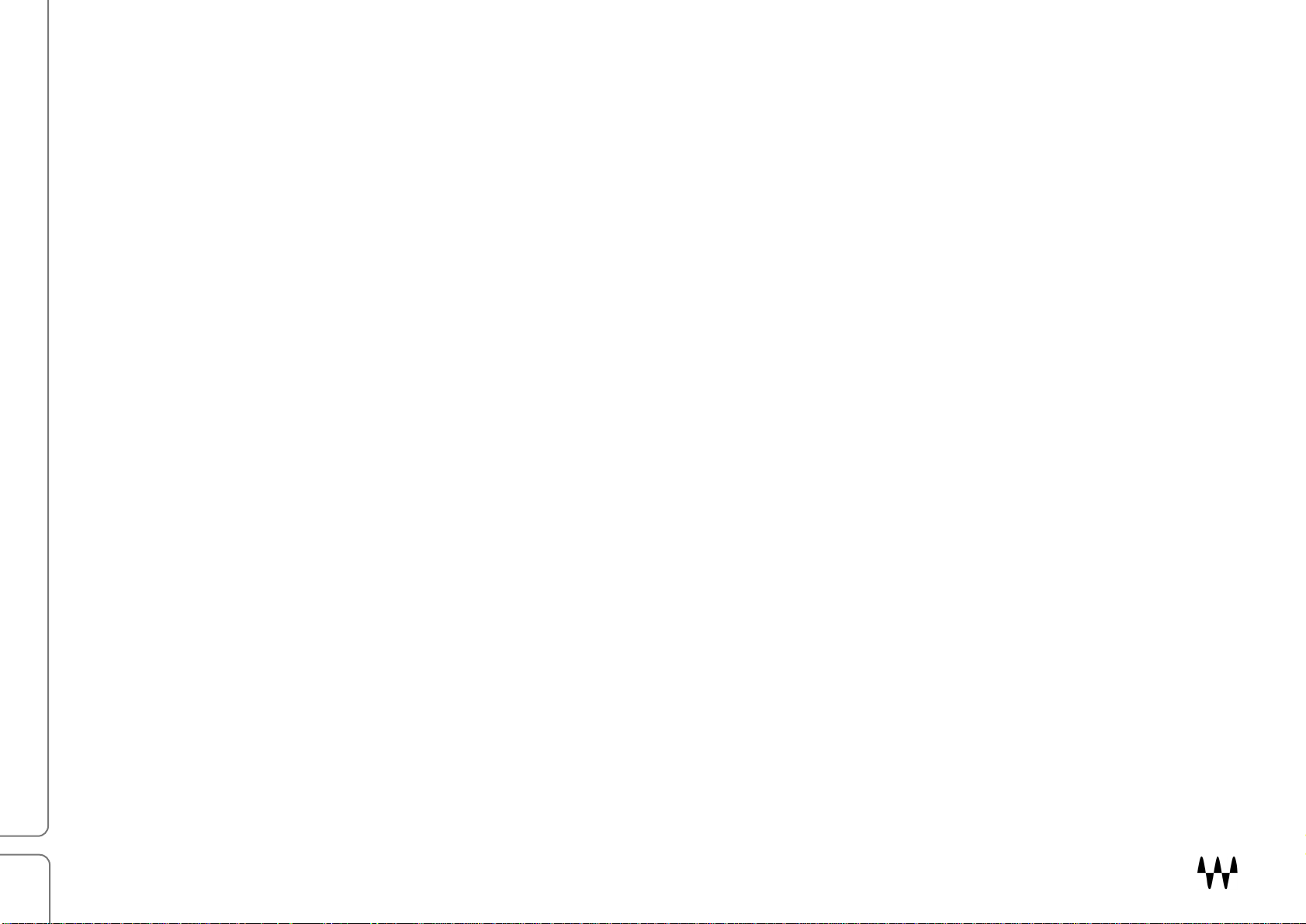
MDMX Fuzz
8
Getting Started from Scratch
You may choose to forgo presets and build your own Fuzz effect from s cratc h. Open the p lugi n and start turning
knobs. It’s very likely that you’ll do just fine on your own, but we suggest that you first ge t to know the plugin by
following these steps.
INPUT SECTION
Adjust the Input level. A LED above the input knob indicates peak level. In the stereo compone nt , the Mode
switch lets you select which part of the sound image to distort: mid, sides, or entire stereo image. If you’re
focusing the distortion effect on the mid or sides, use the small input control to adjust that le vel relati ve to the
overall input level. There’s also a low-cut filter that you can use to reduce rumb le in the input si gnal or to change
the character of t he d istortion.
GAIN SECTION
Use the Gain knob to adjus t the amo unt of ge ne rated fuzz. Choos e bet ween t wo ba s ic sha pes: A or B. The
selected waveform is shown on the right. Use the rou nd control on the left to adjust the syn thesized one-octaveup and one-octave-down signals.
DYNAMICS SECTION
Control dynamics of th e signal sent t o the G a in sect ion. Choose betwee n a compressor ( Punch) or a gain rider
(Rider). Blend is the mix bet ween the inpu t signal and the processed d ynami cs signal going to the distortion
generator.
EQ SECTION
Adjust the t one of the signal from the distortio n generato r. The E Q fee d d ir ect ly to t he Ou tput sect ion.
OUTPUT SECTION
Mix is a wet/dry balance between input and pr ocessed signa l, Output sets the outp ut of the plu gin, and
Temperature controls the overall color of the output signal. Make sure no t to clip the s ignal t hat ’s retu rn ing to
the DAW.
If you don’t like the way things are going, it’s probably better to start over than to keep fixing your fixes. Choose
“Fuzz Full Reset” in the Load m enu to return all controls to their factory reset values. Once you’re happy with the
sound, create a u ser p reset in t he WaveSystem Toolbar.
MDMX Distortion Modules / User Guide
Page 9
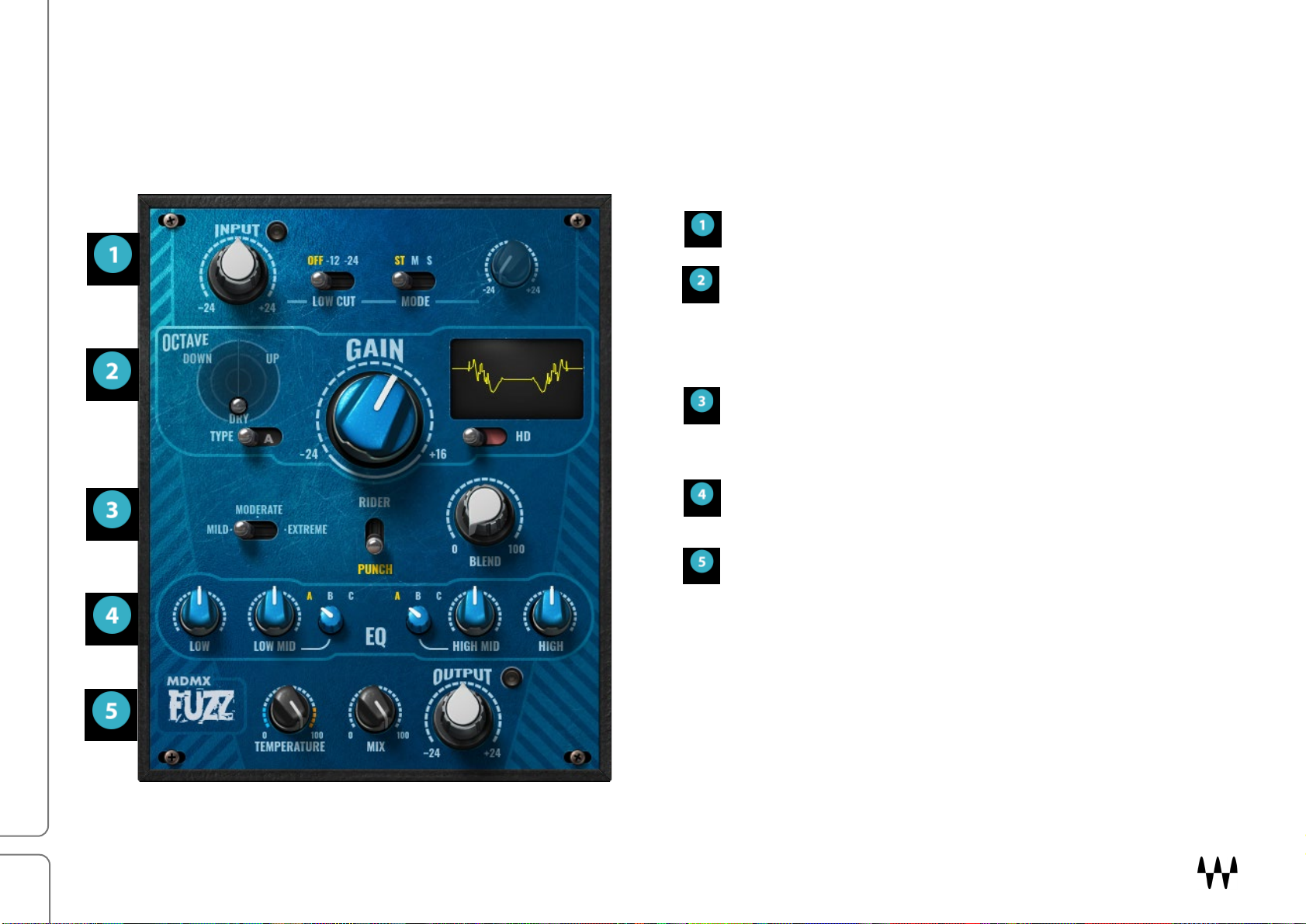
MDMX Fuzz
9
Interface and Controls
Processing Sections
Input sets input level from the DAW.
Gain controls the character and amount of
fuzz generated. It includes a one-octave-up
and one-octave-down generator whose
signal you can combine with the disto rtion.
Dynamics (center) controls the dynamic
processing of the signa l s ent to t he Gain
section.
EQ provides four-band equa lizatio n, post-
Gain and post-Dynamics.
Output sets the level of the return to the
host. It also let s yo u def ine the temperature
of the output sound and control the dry/wet
mix.
MDMX Distortion Modules / User Guide
Page 10

10
Controls
prevent the very b ot tom of th e input signa l fr om mud din g the d istort ion, p lus , it’s a dif fere nt sound .
Input Section
MDMX Fuzz
I
NPUT GAIN
Controls plugin input level. The input level can have a dramat ic ef fect on
the behavior of the plugin. Experiment, too, with the level of the signal
being sent from the DAW.
The small light next to the Input knob indicates input peak level. Green
generally indicates a healthy level. An occasional red flash is unlikely to
create unwanted internal clipping, but reduce input gain if the peak is
consist ent ly r e d.
Range: -24 dB to + 24 dB
Default: 0 dB
LOW CUT
Controls the amou nt of low-shelf attenuati on befo re the signal is sent to
the dist ort i on g en er at or. H igh er se tt ings tend to d e li ver m ore c lar it y. Lowe r
settings typically yield a warmer sound.
Range: Off, -12 dB, -24 dB
Default: Off
Tip: You can largely prevent low frequencies from being distorted without losing low frequency power. Select a
-24 dB low cut and then add ba ck some of the lows using the low shelf in the EQ secti on. Input is p re-distortion,
while EQ is post-distortion, so the lows a re removed before proces sin g and add ed ba ck late r. Th is helps
MDMX Distortion Modules / User Guide
Page 11

MDMX Fuzz
11
MODE
Sets how a stereo signal be processed:
• In Stereo mode, both cha n nel s of a st er eo s ig nal are proce ss ed, s o t he m id d le i s pr oc es se d i n t he same manner as the
sides.
• In M m ode, t h e m idd le of th e st er e o imag e is di st ort ed . The sides are not pr oces sed.
• In S mode, th e si des of t he stereo imag e are distorted. T h e m idd le i s not pr oc es s ed.
MID OR SIDE MODE INPUT LEVEL CONTROL
When th e I np ut se ct ion i s set t o Midd l e or S ide, this knob controls the input level of the M or S signal, independent of the
plugin input. A letter following “Input” identifies whether M or S is being controlled. When Stereo input is selected, this control
is grayed out.
Range: -24 dB to +24 dB
Default: 0 dB
MDMX Distortion Modules / User Guide
Page 12

MDMX Fuzz
12
Gain Section
The Gain section is where distortion is generated.
GAIN
Control s the amou nt of fuzz dist ort ion .
Range: -24 dB to +16 dB
OCTAVE
The distortion generator creates signals one octave above and one octave
below the input signal. This mimics analogue octave devices, and by design,
does not precisely track pitch. These signa ls can b e m ixe d wit h t he pr im ar y
distortion signal.
Use the round c ont ro l on t he lef t side to adju st the mix of th es e oc t av e
signa ls . Mo ve the silver ball side to side to cont ro l t he m i x of the octaves;
move up and do wn to add mor e or les s of the to ta l octave signal.
TYPE
There are two basic models of fuzz generation, which are built around
different wavef orm shape s. T he effe ct var ies depending on other settings.
But in most cases, this control strongly influences the basic sound.
Range: A or B
WAVEFORM DISPLAY
The display on the right shows the waveform as defined by the Type selection. It changes as the Gain control is adjusted, but it
maintains its basic shape. The wavefor m is also i nfl uenc ed by act ivit y in th e Dynam ics sec tio n.
HD ON/OFF
Engages x8 up-samp l ing of th e distortion signal. With low r eso l ut ion files, low a nd h ig h f req uency parts of a sign al tend to
collapse, and t he ef f ect can be perc eive d as too edgy and narrow. Up-sampling provides more room for processing and can
result i n a m or e p l eas ant , wider sound. When HD is Off, you will likely get a grittier sound.
This effect is ver y progra m-dependent, so in c erta in cas es yo u may not hear a diff eren ce.
MDMX Distortion Modules / User Guide
Page 13

MDMX Fuzz
13
Dynamics Section
The dynamics section controls the dynami c cha racte rist ics of th e signa l sent to the Ga in sec t ion. There are two
dynamics processing modes: Punch and Rider. When one mode is selected, the othe r mode’s cont rol is inactive.
Punch mode is a fixed-ratio compressor with t he t hr e e increasingly
aggress ive pr esets (compris ed of knee, at t ack , and r e lea s e s ett i ngs ).
Range: Mild, Moderate, Extreme
Default: Mild
Rider mode controls whi c h p art s of th e s ig na l will be s en t t o th e G a in s ec t io n
for distort io n proc ess ing. At high thre sho ld sett ing s, onl y the lo udes t peak s
will be sent . As thr esho ld is lo wer ed, mor e of the lower -level signal is sent to
the dist ort i on generator.
THRESHOLD (Rider m od e onl y)
Range: 0 to 100
Default: 100
BLEND
This is the balance between the dynamics section and the output of the overdrive generator.
Range: 0 (no dynamics) to 100 (full dynamics)
Default: 0
MDMX Distortion Modules / User Guide
Page 14

MDMX Fuzz
14
EQ Section
The EQ section is a four-band equalizer that appl ies an EQ af ter th e distortion generator and d ynami cs p rocess o r. It
feeds directly to the Output section.
There are f our fixed-frequency bands:
Low: low shelf, fixed frequency
Low Mid: bell filter with three frequency settings (A, B, C)
High Mid: bell filter with three frequency sett ings (A, B, C)
High: high shelf, fixed frequency
Gain range for all b ands: -12 dB to +12 dB
Default gain for all bands: 0 dB
Output Section
The Output section is t he end of t he plu gin’s cha in, s o its th ree
controls are post-distortion, post-dynamics, and po st-EQ.
TEMPERATURE
Control s the warm th of the out put sig nal. High er set tings are da rker an d
fatter and ca n app ear as mo re dist ant. Lower sett ing s are usually more
present, wi th mor e “ s parkle.” The EQ sect ion and t he Tem per atur e contr ol
do not have the sam e eff ect on the fin al so und, so exper im ent wit h both.
Range: 0 to 100, Default: 50
MIX
Controls the balance between the processed signal and the dry signal.
Range: 0 to 100, Default: 0
OUTPUT
Sets the output l eve l of t he pl ug in.
Range: -24 dB to 24 dB. D efau lt: 0 dB
MDMX Distortion Modules / User Guide
Page 15

MDMX Screamer
15
STEREO COMPONENT
MONO COMPONENT
MDMX: Screamer
MDMX Screamer is all about overdrive, the kind of the overdrive sound that you hear when an amp is oversaturated.
It can sound very fat and round and it’s not particularly spikey. It’s well suited for helping an instrument stand out in a
mix or giving it a b it mo re a tt itude . Screamer is simple, yet surprisingly flexible. There are controls for input gain,
overdrive amount an d boo st, overall tone, and output, which give you the tools you need to produce rich, complex
overdrive effects.
Components
There are two Screamer components: mo no and ste reo.
The components a re identical
except for the num be r of
channels. Note that t he mon o
component does not ha ve a
Stereo Mode select control.
MDMX Distortion Modules / User Guide
Page 16

MDMX Screamer
16
Getting Started
Using MDMX Screamer Presets
Screamer doesn’t ha ve a l ot of c ontro ls, so yo u will mo st like ly learn it t hrou gh tria l and e rror. Non ethel ess , pre sets
give you a head start and make for more trial and less error.
Here are two presets that use Screamer to change the weight of an instrument or track .
PRESET: FAT
Issue: The source is thin and shrill.
This preset opens with most of the controls in their default position—it’s all about T one and G ain. S inc e you want to warm up
the sourc e, ke ep To ne a t or near it s l owe st s et ting . A s y ou t ur n t he kn ob c lockwise, th e so un d th in s out —probably not what
you’re af te r h er e. S pend a mom e nt wit h t he G ai n c o ntr o l. Ba cki ng of f on the Gai n by a t i ny amo unt wi ll l ik e ly g i ve y ou m or e
body.
PRESET: MORE!
Issue: The effect is good, but the re’s not enou gh gain.
Like its c o us in Fat , t hi s p re set ope ns wit h m ost of t he c ont r ol s in t he ir def au lt p os iti o n. T he t hr ee c o ntr o ls t hat c onc er n u s here
are Gain, B oost , a nd T on e. Bo ost pr ovi des 6 d B of over all bo ost on t op of a mid rang e boo st. Adj ust t he Ga in unt il you f ind a
good balance between saturat ion eff ec t and weig ht. Simi lar ly, use T one to f ind a co lor that doe s what y ou need b ut does n’t
add unneces sar y thickness.
MDMX Distortion Modules / User Guide
Page 17

MDMX Screamer
17
Getting Started from Scratch
You can, of cou rse, ski p the p rese ts an d h ea d st raight f or t he controls. Open the plugin, start tur n ing knob s, and see
where it takes you. That usually works pretty well. We suggest, ho wever, that you first get to know the plugin by
following these steps. It’s a pretty logical way to work, and it helps you to isolate what each section is doin g.
INPUT SECTION
Use the Input knob to adjust overall input level. Peak input level is shown on the adjacent LED. An oc cas ional
red blink will likely not indicate trouble , but continuou s red can cause gain problems down the line. The M, S, and
ST buttons let you select which part of the stereo image to process: mi d, s ides, o r the entire stereo image. If
you’re focusing the overdrive effect on the mid or side s, u se th e s econd input cont rol to ad jus t that leve l.
SHAPER SECTION
Use the Gain knob to adjus t the amo unt of overdrive introduced to the signal. Boost adds 6 dB of gain and a
mid-frequency boost to the overdrive signal. Adjust t he Tone control to set the bass/treble control, as on a hi-fi.
This changes the color at the core of the sound in the overtone generator.
OUTPUT SECTION
Adjust the acous tic cha rac terist ics of t he sound wit h the Temperature control. This control is not the same as the
Tone control. It’s more subt le a nd ha s a greate r ef fect on the “ai r” a round the soun d. Expe riment with both of
these cont rol s. Fina lly, adjust the wet/dry Mix and set the Output level. When the output LED is cons tantl y red,
you are hitting the output limiter too hard.
If you don’t like the way things are going, it’s probably better to start over than to keep fixing your fixes. Choose
“Screamer Full Reset” in the Loa d m enu to return all controls to their factory reset values. It’s a good idea to save
your settings as a preset before resetting the plugin. Who knows, maybe you were right after all.
MDMX Distortion Modules / User Guide
Page 18

MDMX Screamer
18
Interface and Controls
Processing Sections
Input
• Sets input level from the host
• Determines Stereo mode
• Controls relative gain of the mid or s ide s
with respect to the input signal
Gain
• Governs the amount of generated overdrive
• Controls tone of the generated signal
• Enables HD-generated si gnal f or smoot he r
low-level low and high frequencies
Output
• Controls overall color or the output signal
• Wet/dry output m i x
• Controls output level and limiter strength
MDMX Distortion Modules / User Guide
Page 19

MDMX Screamer
19
Controls
Input Section
I
NPUT CONTROL
Control s input gain. Experiment, too, with the level of th e signal being se nt f rom t he D AW .
Range: -24 dB to + 24 dB
Default: 0 dB
MODE SWITCH (M, S, ST)
Sets how a stereo signal will be processed:
• In Stereo mode, the ent ire s tere o imag e is pro ces sed, so the mi ddle of the imag e is pr ocess ed in the s ame ma nner as
the sides .
• In M m ode, t h e m idd le of th e st er e o imag e is di st ort ed . The sides ar e not pr oces sed.
• In S mode, th e si des of t he stereo imag e are distorted. T h e m idd le i s not pr oc es s ed.
This lets you c hoos e betwe en an overa ll di stort ion or an eff ect th at foc use s or defoc use s the mid dle of the imag e. Processing
only S or M helps an instrument to “pop out ” or “s it” bet ter in a mix wit hou t exce ssi ve EQ or dyna mic pr oce ssi ng.
Default: ST
MID OR SIDE MODE INPUT LEVEL CONTROL
This is a separate, dedicated input level control for the mid or side signals. The control is not active when the ST Mode i s
selected.
Range: -24 dB to + 24 dB
Default: 0 dB
Shaper Section
AIN
G
Control s the amou nt of overdrive generated by the processor.
Range: 0 dB to +16 dB
BOOST
Adds 6 dB of overall gain plus 6 dB of mid frequency gain. It add s s at ura t io n t o t h e signal.
Range: on or off , Default: off
MDMX Distortion Modules / User Guide
Page 20

MDMX Screamer
20
TONE
Changes the treble/bass color of the overdrive sig na l as it’s being processed. This changes the color of the distortion itself, so
has a big influence on the “core sound.”
Range: 0–100
Default: 50
HD ON/OFF
(On) enables x8 up-sampling of t he o ut pu t s ig nal .
Wit h l o w -resolution files, low and high frequency parts of a signal tend to collapse, and compres si on can b e perc eived as e dg y.
Up-sampling pro vide s m or e r oom t o these parts of th e s ig nal and can result in a more pleasant sound.
When HD is Off, you can usually get a grittier sound.
Range: On or Off
Output Section
T
EMPERATURE
Adjusts the overall color and feeling of the output of t he p lug i n. Hig her s et t ing s g en er a ll y re s ult i n a r oomier, dark er, and
smother so und. L ower se tt ings us ual ly pro vide more pr ese nce and m ore articulation.
Range: 0–100
Default: 50
MIX
Control s the ba lance b etwe en o verdr ive pr ocess ing and th e dry sig nal.
Range: 0 (all dry signal) to 100 (a ll pr ocess ed sig na l)
Default: 100
OUTPUT
Sets the output gain of the p lug in. The LED shows peak output level. A red light means that the signal is activat ing th e o ut put
limiter (-0.9 dB), so if the LED is constantly red, reduce the output gain. Excessive limiting will cha ng e t he t e xt ur e of the output
audio. This is not necess ari ly bad, but yo u should be awar e of it .
MDMX Distortion Modules / User Guide
Page 21

MDMX Overdrive
21
Stereo Component
MDMX: Overdrive
Waves MDMX Overdrive is a tool that ca n add a subtle—or not so subtle—edge to an instrument. It’s a soft clipper
that enhances an instrument rather than makin g it sound like some thing altogether different. It also helps an
instrument stand out in a mix witho ut necessa rily rais ing the gain or callin g too much attent ion to itself. Used more
aggressively, it introdu ces a pronounc ed overd rive effect. It has a st rong characte r: its sound is fat, and it’s sui ted for
producers and mus icia ns who nee d a simp le wa y to create a str ong ef f ect.
Components
There are two O verd rive com ponent s: mono and stereo.
The components are identical except
for the number of channels. Note that
the mono componen t d oes n ot have a
Stereo Mode (ST/M/S) selec t switch.
Mono Component
MDMX Distortion Modules / User Guide
Page 22

MDMX Overdrive
22
Getting Started
Using MDMX Overdrive Presets
TYPE A AND TYPE B OVERDRIVE
These presets showcase the two basic o verdr ive type s, bu t there’ s m or e goi n g on th an jus t f lipp ing a swit ch.
PRESET: TYPE A
Issue: You want your bass line to be riche r and more d ynamic.
Input: -12 dB low cut, ST mode
Gain sect io n: Ga in 12, O ver dr i ve Type A (lef t ).
Dynamics section: Rider mode, but with moderate threshold and blend off, the section is doing very little.
EQ: moder ate low p ass an d high p ass fi lter s, low-m i d set t o wi de st Q
Output: T emp er at ur e s et to 68.5.
The Type switch i s, of cou rse, at th e h eart of t he p reset, but a f e w oth e r con trol s ar e affe cti ng the s ound.
• The -12 dB low cut sharpen s t he bot t om of t he s ig na l g o ing to t h e O ver dr i ve pr oc esso r. T hi s help s make th e bass a b it
more art ic ul ate. T h e boo st i n t he low pass in t he EQ sec t io n br ing s b ack s ome of th es e lo ws, witho ut u sing t hem f or
overdrive generation.
• A relatively warm output keeps the bass natural sounding.
Experiment with t he Ga in an d Inp ut co nt rols t o ad ju st th e eff ect.
PRESET: TYPE B
Issue: You want your lead synth to be richer and more dynamic.
Input: Low cut off , ST mode
Gain secti on: Ga in 13, Overdri ve Type A (right)
Dynamics section: Rider mode, b ut with moderate threshold and blend off, the section is doing very little.
EQ: moder ate low p ass an d high p ass fi lter s, low-m i d set t o narrowest Q, m id-high a bit higher than Type A
Output: T emp er at ur e s et to 31.5
MDMX Distortion Modules / User Guide
Page 23

MDMX Overdrive
23
Aside from the Type B mode, this preset is governed by the EQ and T em pera ture and s et tin gs. E xperim ent with
those. Note that there is no input low cut, so the entire signal is processed. The relatively cold Temperature setting
keep the synth sharp.
PRESET: LOWCUT
Issue: T he loop is boom y and lacks def inition .
Input: Low cut -24 dB, ST mode
Gain secti on: Ga in 13.5, Overdrive Type A (left)
Dynamics section: Rider mode, but with moderate threshold and blend off, the section is doing very little.
EQ: low pass to max, oth er b and s m od er ate ; h ig h m id se t t o widest Q
Output: T emp er at ur e s et to 85
This preset is abo ut keep ing t he low-frequency muck o ut of t he pro ces sing wit ho ut l osing the b ot tom end . The inpu t
low cut at -24 dB assure s a clea n b ottom; the 12 dB low boost in the EQ section brings back the l ife. The High Mid
boost keeps the l ife in the track.
RESET: COMPRESSOR
P
Issue: The overdrive is not dynamic enough.
This is ver y sim il ar t o Lo w Cut, but it a dds Punc h from t he Dyn amic s sect ion. Blen d is set to ma xim um, so all of the Punc h
dynamic s ar e h ear d.
The input lo w cut at -24 dB assures a clean bottom for proces sing; the 12 dB low boost in the EQ section brings back the life.
MDMX Distortion Modules / User Guide
Page 24

MDMX Overdrive
24
Starting from Scratch
You may choose to for go p r eset s and bu ild an ef fec t from sc ratch. You can, of course, inse rt Overdrive and right
away start turning knobs and see where it take s you—you’ll probably do jus t fine. If , howe ver, you p refe r a mo r e
orderly way of getting to know the plu gin, we su gges t that you start in the order shown below, based on the colorcoded sections. This ought to give you a good idea of how the sect ions wor k together.
INPUT SECTION
Adjust Input level. Increasing or decreasing the level will influence the behavior of the entire plugin. A low-cut
filter lets you clean up low-f requenc y rumble befo re signal ent ers the disto rtion proces sor. Use the Mode switch
to select on which part of the stereo signal to focus the processing: m id , s ides, o r en t ire ste reo image. Use the
small input knob t o a dju st the M and S levels with respect to the whole signal.
SHAPER SECTION
Use the large Gain knob to adjust the am oun t of overdrive. The Type switch offers two very different overdrive
models. Try both of them .
DYNAMICS SECTION
Use to control the dynamics of the overdrive signal. There are two modes. Rider works like a gate but is more
subtle and Punch is a compressor with three modes. Blend mixes the input signal with the processed dynamics
signal going to the distortion generator. When Blend is turned totally counterclockwise, the dynamics section is
bypassed.
EQ SECTION
Use the EQ section t o ad just t he ton e, after distortion, of the distort ed s igna l. Lo w and m id bands ea ch have
three frequency opt ion s.
OUTPUT SECTION
Adjust the acous tic cha rac terist ics of t he sound wit h the Temperature control. Finally, adjust the wet/dry Mix and
set the Output level using the small LED, wh ich becomes red wh en the signa l returning to the DAW is too hot.
MDMX Distortion Modules / User Guide
Page 25

MDMX Overdrive
25
Interface and Controls
Processing Sections
Input sets input level from the DAW ,
provides a low-cut filter, and estab li shes the
stereo mode.
Shaper/Gain de termines the type and
amount of overdrive processing.
Dynamics controls the processing of the
overdrive signal.
EQ provides Low/Mid/High EQ bands for the
plugin output.
Output sets the level and wet/dry mix of the
return to the host. It also lets you adjust the
color of the overall sound.
MDMX Distortion Modules / User Guide
Page 26

MDMX Overdrive
26
Controls
Input Section
I
NPUT CONTROL
Controls input level from the DAW. The peak level light provides feedback
about input level. A green light reflects a healthy input peak level. A few
red peaks will probably not cause problems, but constant red means that
you need to reduce the input. While setting up your input leve l, expe rime nt
with the level of the signal being sent from the DAW itself. Controlling the
input level externally or internally will affect the b eh a vior of t he p l ug in in
different ways.
Range: -24 dB to + 24 dB
Default: 0 dB
LOW CUT
Control s t he am ou nt of lo w frequency roll off before the signal is sent to
the overdrive generator. It prevents heavy low frequency sounds from
making the distortion effect feel inarticulate or gooey. You can m ake up
much of t his lo st LF us ing th e EQ section, which is post-distortion.
The three -position s witc h c o ntr o ls t h e sl ope of t he s helf .
Range: off, -12 dB, -24 dB
Default: Off
STEREO MODE (STEREO COMPONENT ONLY )
Sets how a stereo signal will be processed:
• In Stereo mode, th e ent ir e ste re o im age i s pr oce s se d, so th e m idd le i s pr oc es se d i n t he sam e m an ner as t h e s id es.
• In M m ode, t h e m idd le of th e st er e o imag e is di st ort ed . The sides ar e not proc ess ed.
• In S mode, th e si des of t he stereo imag e are distorted. The middle is not proc ess ed.
Selectively processing different parts of the stereo image helps you better place the overdrive signal within the mix and to
achieve a desired sound with less overall processing.
MDMX Distortion Modules / User Guide
Page 27

MDMX Overdrive
27
MID OR SIDE MODE INPUT LEVEL CONTROL
When th e I np ut se ct ion i s set t o Mid or S ide, this knob controls the input level of the M or S signal, independent of the
plugin input. A letter following “Input” identifies whether M or S is being controlled. When Stereo input is selected, this
control is grayed out.
Range: -24 dB t o + 24 dB
Default: 0 dB
Shaper Section
GAIN
Control s the amou nt of overdrive introduced to the signal.
Range: 0 dB to 16 d B
TYPE
There are two models for generating overdrive, built around different
waveform shapes. The effect varies depending on other settings, b ut in
most cases, this co ntr ol str ong ly inf luen ces t he bas ic sou nd. Tr y the both
of them.
WAVEFORM
The display next to the Gain knob illustrates the waveform associated with
the selec t ed T yp e.
HD ON/OFF
(On) enables x8 up-sampling of the o ut pu t s ig nal . With low r es o lut i on files,
low and high frequency par ts of a s ig na l tend to collapse, and compression
can be perce ived as e dg y. Up-sampling provides more room t o t h ese parts
of the sig n al and ca n r es ult i n a m or e p l eas a nt s o und. W he n HQ is Off , yo u
can get a grittier sound in low-level signals.
MDMX Distortion Modules / User Guide
Page 28

MDMX Overdrive
28
Dynamics Section
This section applies dynamics processing of the signal sent to the Shaper for disto rtion generat ion. While it clea rly
has an impact on the output sound, this dynamics processing is not a direct part of the audio path. Use the Mode
Select switch at t he top of t he secti on to c hoo se be t ween comp ression o r s igna l rid ing.
M
ODE SELECT
There are two dynamics processing modes: Punch and Rider. When
one mode is selec ted, the o ther mode ’s co nt ro l is inac ti ve.
• Punch mode is a fixed-ratio compre ssor with an adj us tab le knee a nd
release times.
Range: Mild, Moderate, Extreme
Default: Mild
• Rider mode is a g a in r ide r t ha t is s im i lar t o a g ate , but s moot her an d mor e
sophist icat ed. At ver y hig h Thr esho ld set ting s, m ost lo w-level material in
the overdrive signal is attenuated. As you lower the threshold, the low-level
material strengthens. Near the Threshold, there’s a delicat e bal anc e
between the full signal and the low-level elements.
Threshold range: 0–100
Default: 100
BLEND
This is the balance between the dynamics section and the output of the
overdrive generator. It controls the selected dynamics process (Punch or
Rider).
Turn the Blend control all th e wa y c oun ter c l ock wis e to bypass t he D ynam ic s s e ct ion.
MDMX Distortion Modules / User Guide
Page 29

MDMX Overdrive
29
EQ Section
The EQ section is a four-band equalizer that applies an EQ after the overdrive generator and dynamics processor,
before the output section.
There are four f ixed -frequency bands:
Low: low shelf
Low Mid: bell filter with three frequency settings (A, B, C)
High Mid: bell filter with three frequency settings (A, B, C)
High: high shelf
Each band has a gain contr ol knob.
Gain range for all b ands: -12 dB to +12 dB
Default gain for all bands: 0 dB
MDMX Distortion Modules / User Guide
Page 30

MDMX Overdrive
30
Output Section
The Output section is the end of the plugin’ s chain.
T
EMPERATURE
Adjusts th e over all co lor an d fee ling of the out put of the pl ugin. Hig her
settings (clockwise) generally result in a boxier, darker, and sm oth er soun d.
Lower settings usually provide more presence and greater high-frequency
articulation.
Range: 0–100
Default: 50
MIX
Controls the balance between overdrive proc ess ing an d t h e dr y sig n al.
Range: 0 (all dry signal) to 100 (all processed signal)
OUTPUT
Sets output level of the plugin. The light indicates output clips. An
occasional red blink will not likely result in unwanted distortion, but when the
light is consistently red, reduce out put le vel.
MDMX Distortion Modules / User Guide
