Page 1
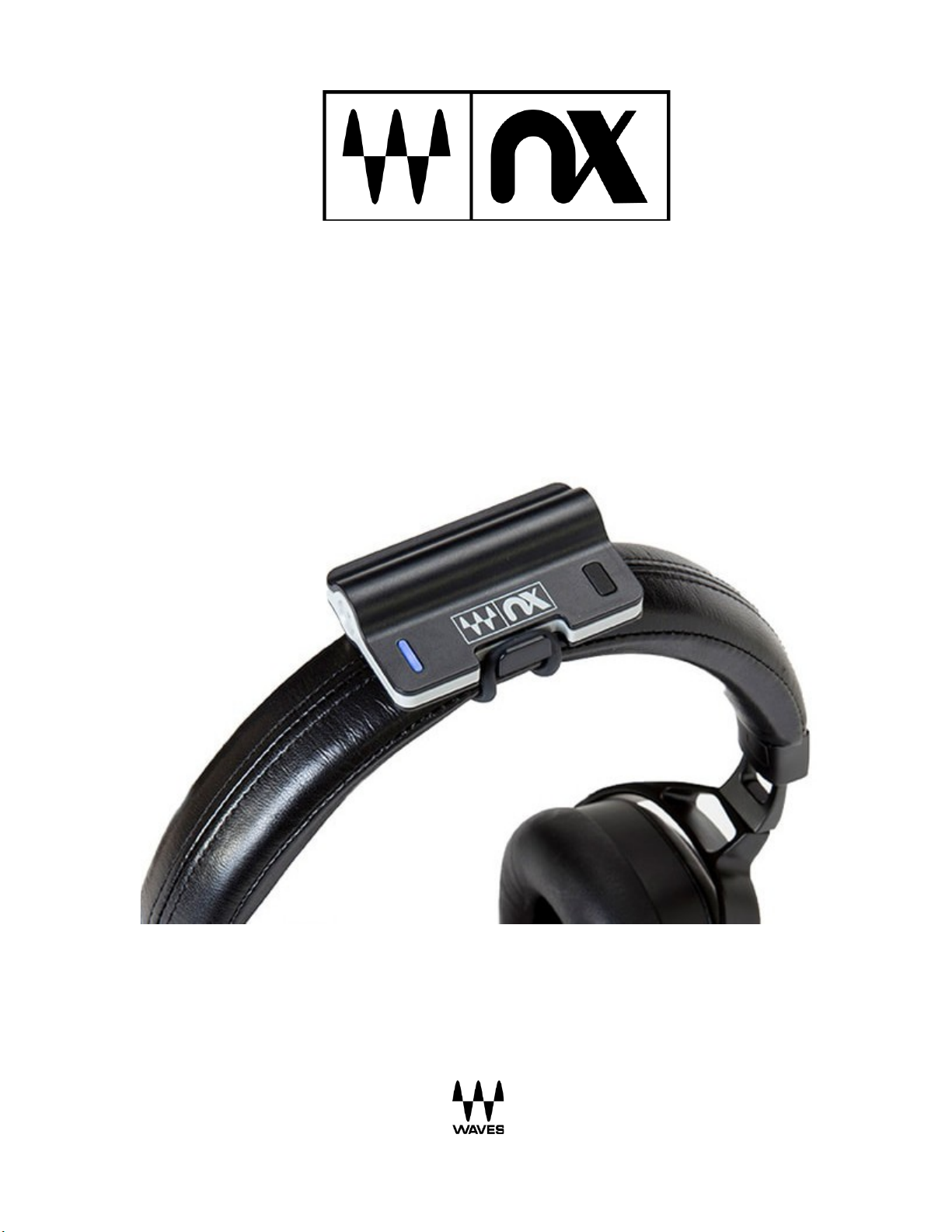
Nx Head
Tracker
User Guide
Page 2
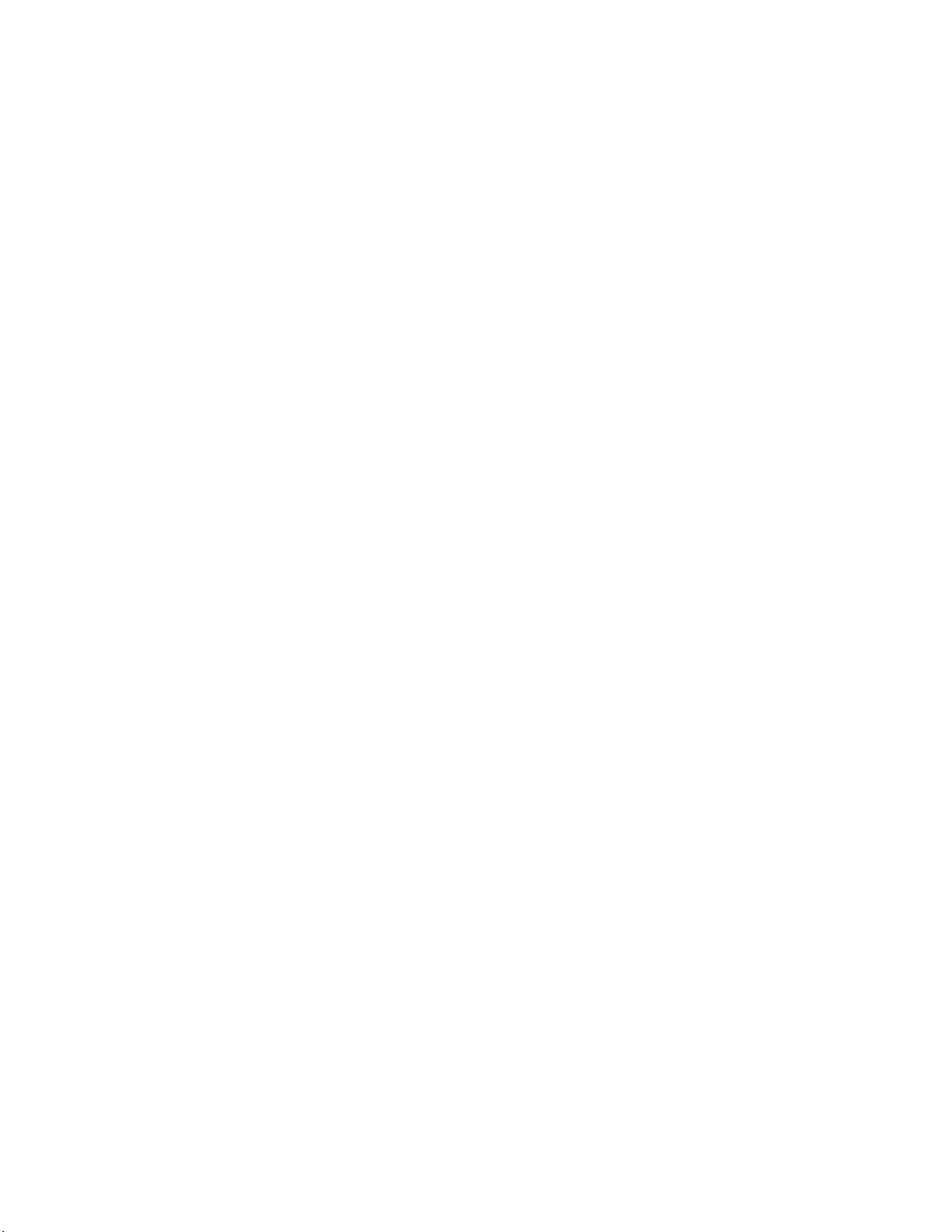
2
Waves Nx Head Tracker – User Guide
TABLE OF CONTENTS
Introduction .................................................................................................... 3
Why Head Tracking Matters ................................................................................................... 3
Functions and Features ................................................................................... 4
Battery .................................................................................................................................... 4
Attaching the Nx Head Tracker to Your Headphones ........................................................... 4
Button Functions ..................................................................................................................... 4
LED Indications ...................................................................................................................... 5
Pairing Nx Head Tracker with Waves Nx 3D Audio Apps ...................................................... 5
Pairing Nx Head Tracker with the Nx Virtual Mix Room or Abbey Road Studio 3 Plugin ....... 5
Head Tracking Application—Bluetooth Tracker Tab ...................................... 6
Pairing Instructions ......................................................................................... 8
Updating the Firmware ........................................................................................................... 9
Extras ............................................................................................................. 12
Appendix A: Troubleshooter ................................................................................................. 12
Appendix B: Setting up a Session with Multiple Nx Tracker Users ...................................... 13
Appendix C: Pairing Nx Head Tracker with Waves Nx 3D Audio Apps ................................ 15
Page 3
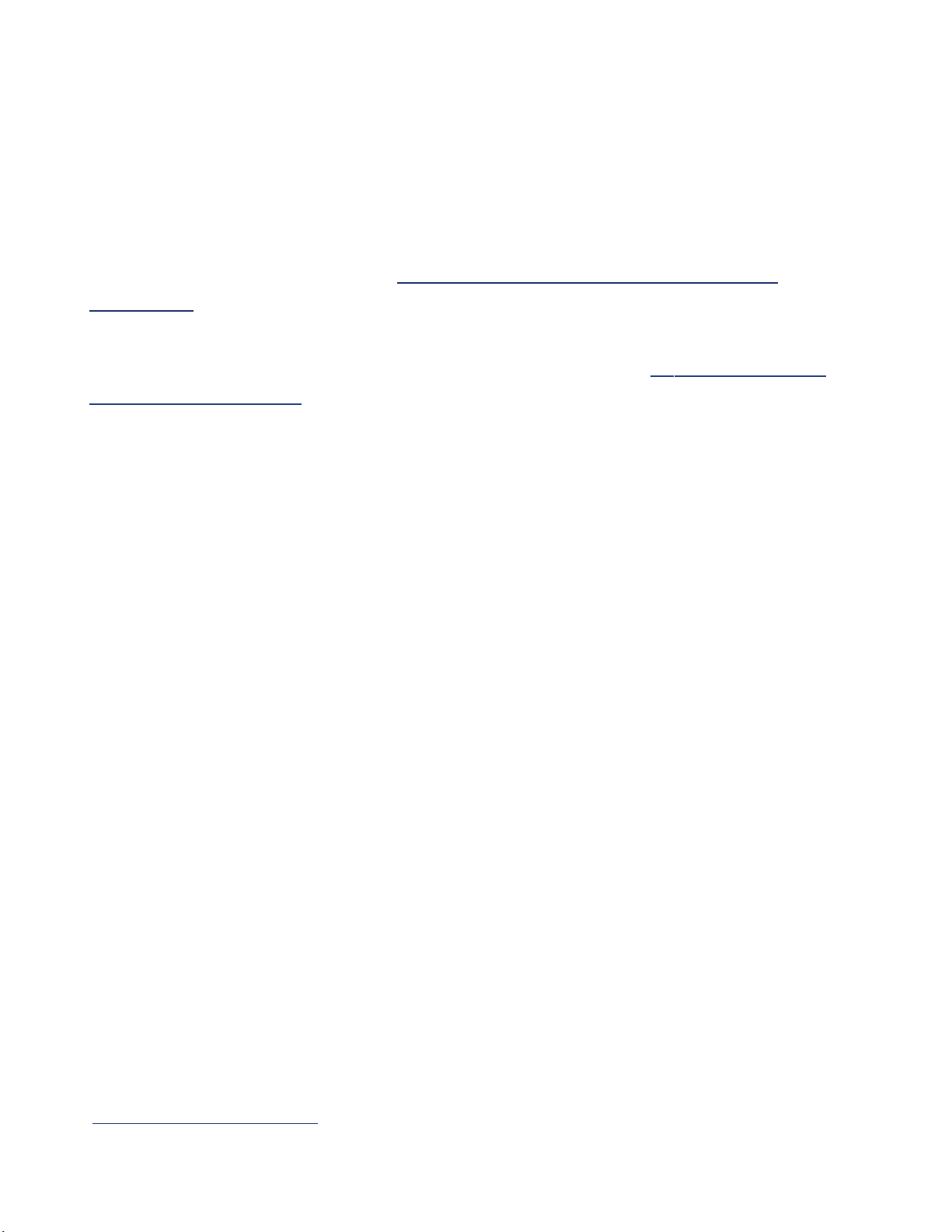
3
Waves Nx Head Tracker – User Guide
Introduction
The Waves Nx Head Tracker is a small Bluetooth device that attaches to your
headphones. It tracks your head movements in 360 degrees to enhance the realistic and
immersive 3D audio experience created by Waves Nx technology.
The Nx Head Tracker can be used together with several types of Waves Nx software. Use
the Nx Head Tracker along with the Nx desktop and mobile apps for 3D audio on
headphones to experience the music, movies, and games you love, in 3D audio— on your
desktop, laptop, tablet or mobile device.
Audio professionals can use the Nx Head Tracker, along with the Nx Virtual Mix Room
Over Headphones plugin or Abbey Road Studio 3, to recreate on headphones the ideal
spatial acoustics of a high-end studio, thus improving your headphone mixing and
recording experience.
Why Head Tracking Matters
When you hear sounds in the real world, your head movements help your brain create
a sense of three-dimensional audio depth. As your head moves, your brain remembers
where the sound used to be and where it is now, combines this with its knowledge that
the head (and not the external source) has moved, and uses this information to locate
the external source and construct a three-dimensional “audio scene.”
However, when you listen to sound on headphones, the audio scene constantly shifts
with your head, so your experience of three-dimensional auditory space is gone.
By tracking your head movements and adjusting the audio to the orientation of your
head, the Nx Head Tracker (combined with Nx software) helps reconstruct the realistic
three-dimensional audio experience of sounds coming at you from external sources in
the real world.
There are several ways you can track your head movements to enhance the Nx
experience:
•
Use the Nx Head Tracker device.
•
Use your computer’s camera.
•
If you are using the Nx Virtual Mix Room or the Abbey Road Studio 3 plugin,
you can use both methods simultaneously (“Sensor Fusion” mode) to
achieve a faster tracking rate.
For a detailed comparison between these options, see the Overview tab of the
Nx Head Tracker webpage.
Page 4
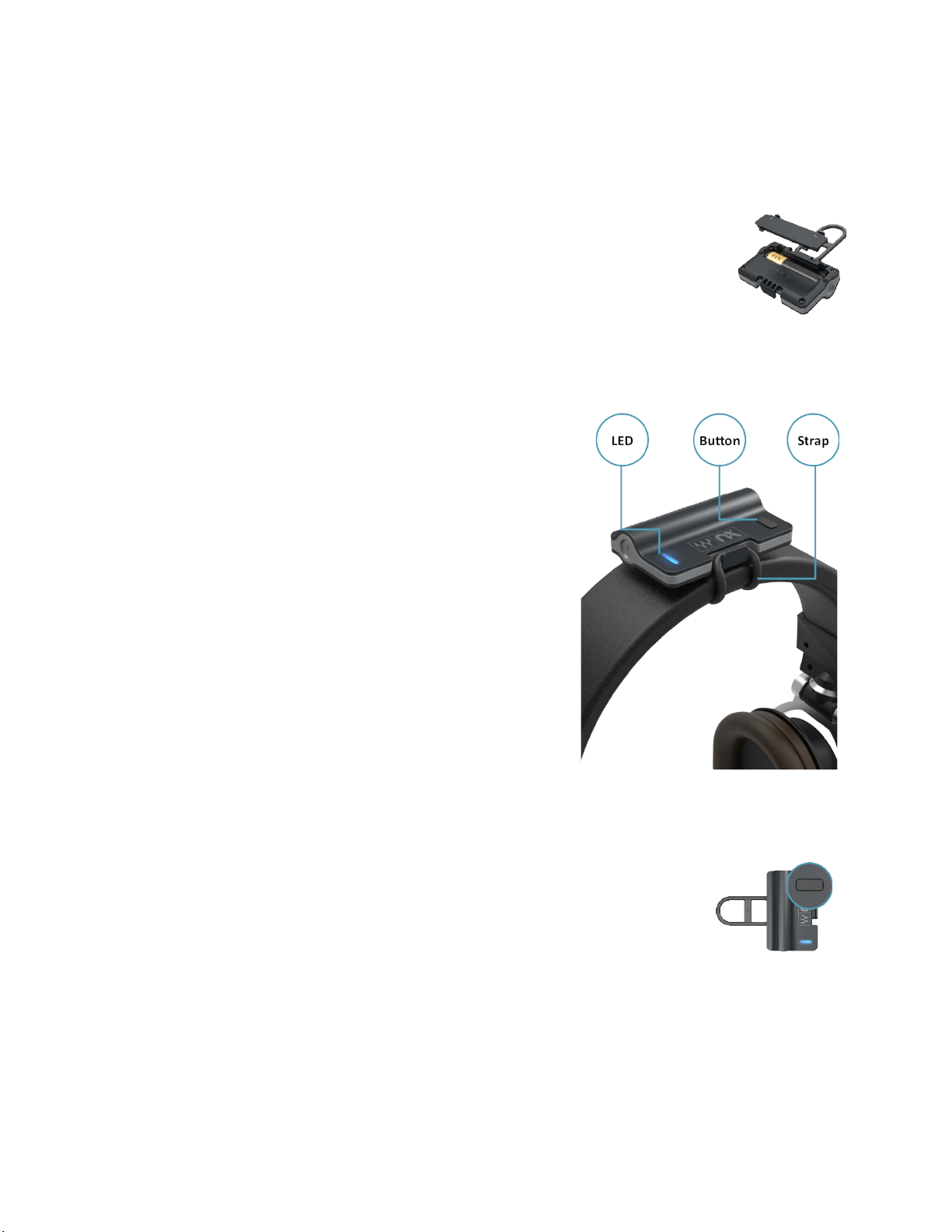
4
Waves Nx Head Tracker – User Guide
Functions and Features
Battery
The Nx Head Tracker device works with any standard AAA battery,
which provides approximately 40 hours of use. Replace the battery
through the bottom hatch. The device will go to sleep automatically
after a few minutes if it’s not connected or not moving. In sleep
mode, the battery life can last for months.
Attaching the Nx Head Tracker to Your Headphones
After you insert a AAA battery into the Nx Head
Tracker, position the device at the top-center of
the headphone arc, with the Nx logo facing
forward (i.e., the battery in the back). The Nx
Head Tracker will not track your head movements
properly if you place it off-center or facing
backward.
Wrap the strap around the headphone’s
headband and attach it to the hook on the other
side. The strap can be disconnected at both ends
for replacement and any standard rubber band
can be used if needed.
Button Functions
A short press (under two seconds) in any state will place the unit
in advertising mode. In this mode, the device can be detected and
paired with your computer.
Page 5
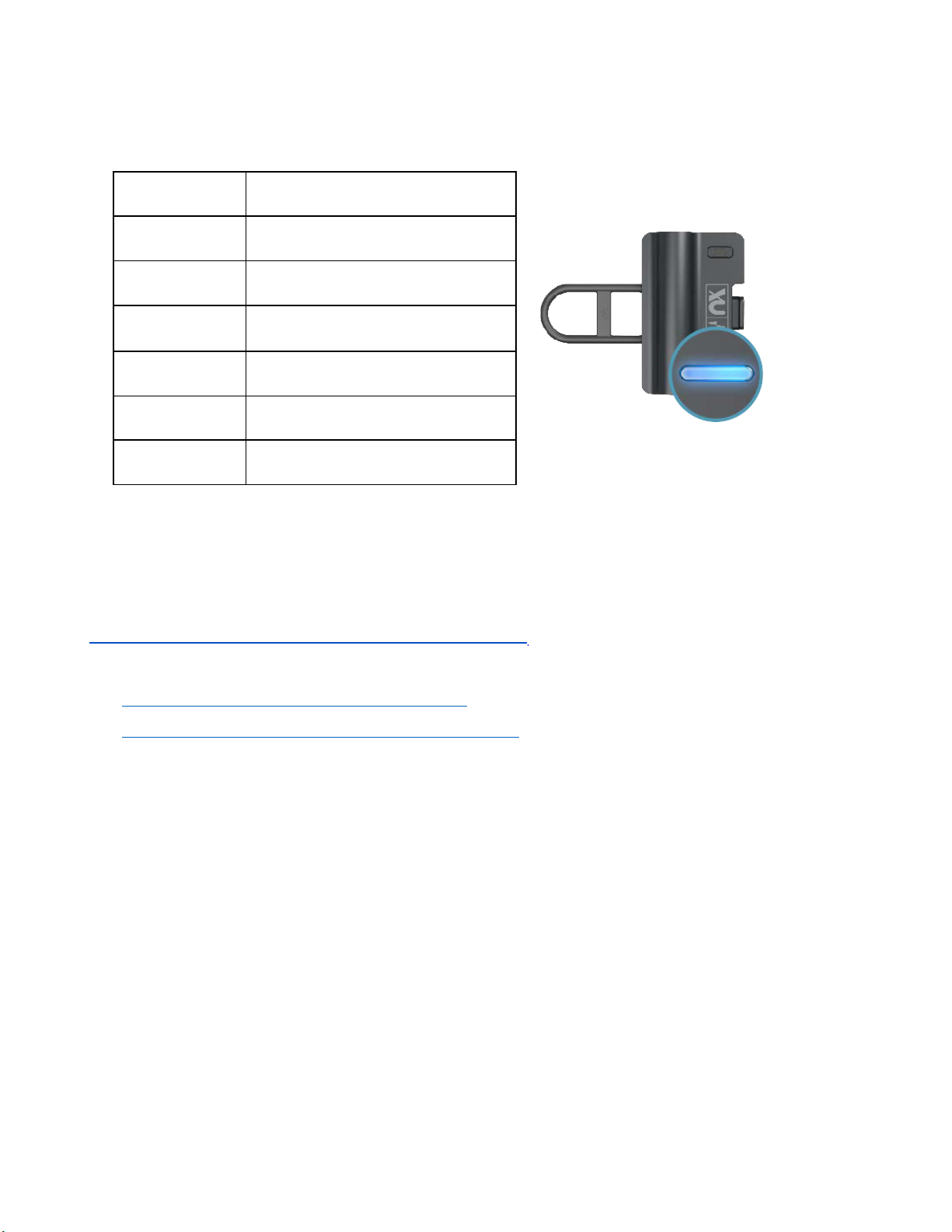
5
Waves Nx Head Tracker – User Guide
LED Indications
Sleep
LED off
Advertising
Blinks blue
Connecting
Solid blue
Connected
Blinks blue every 15
seconds
Low Battery
Red instead of blue
Identifying
Blinks white
Updating
Blinks green
Pairing Nx Head Tracker with Waves Nx 3D Audio Apps
For detailed instructions about how to pair the Nx Head Tracker device with the
Waves Nx desktop and mobile apps for 3D audio on headphones, refer to the apps’
user guides:
• Waves Nx for Windows and Mac – User Guide
• Waves Nx for Mobile (iOS and Android) – User Guide
Pairing Nx Head Tracker with the Nx Virtual Mix Room or Abbey Road
Studio 3 Plugin
To use the Nx Head Tracker device with the Nx Virtual Mix Room plugin, you must
first pair them. This is done from a dedicated
and closes automatically when you open and close the plugin. For head tracking to be
enabled, the application must remain open. If the application is closed, head tracking
will stop. This will not affect the plugin itself or your DAW in any way; you can simply
restart the head tracking application using the Settings button (Abbey Road Studio 3)
head tracking application
that opens
or Restart button (Nx Virtual Mix Room). This reestablishes tracking.
Page 6
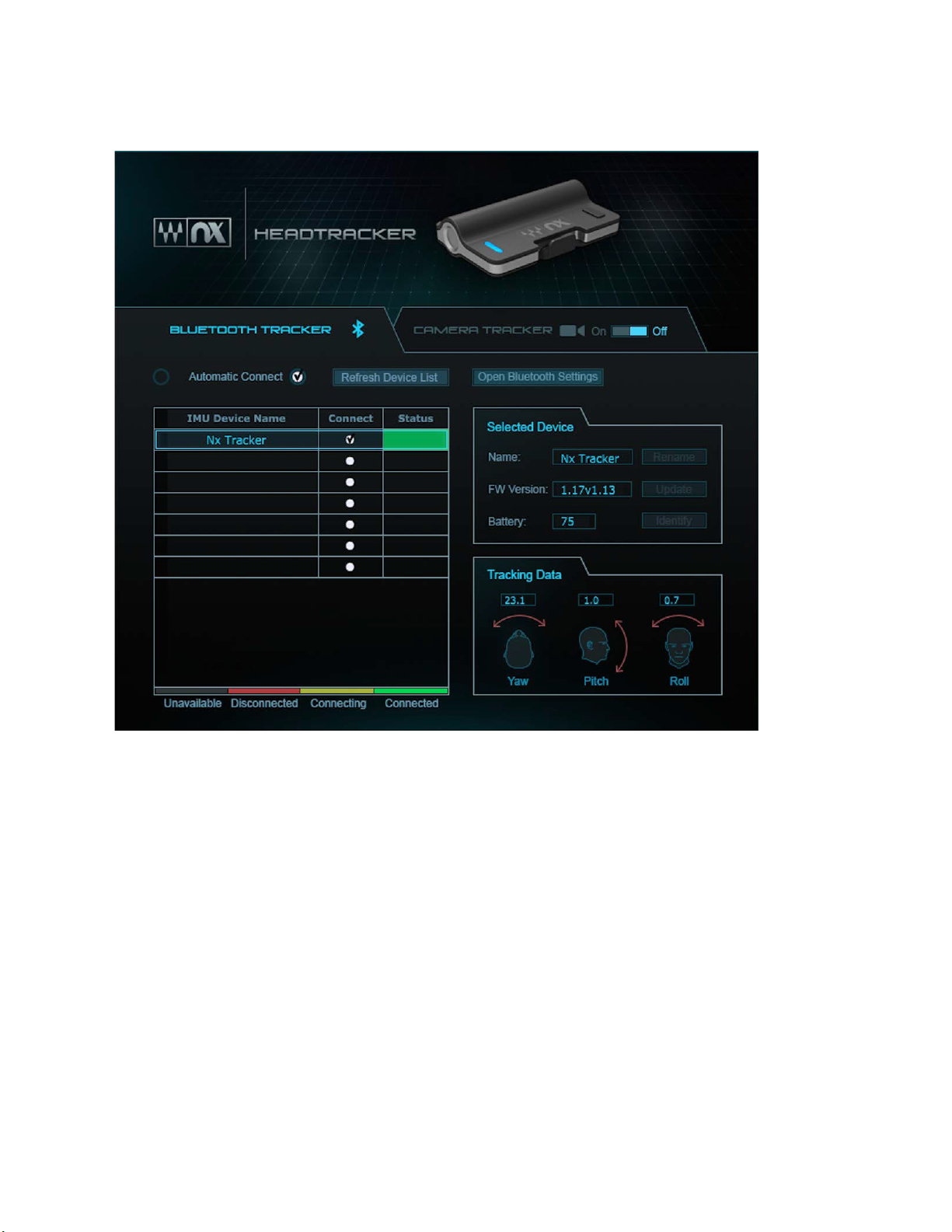
6
Waves Nx Head Tracker – User Guide
Head Tracking Application—Bluetooth Tracker Tab
Device List –
devices can be connected simultaneously.
Connect (check box) –
an Nx Head Tracker device that appears in the device list.
Refresh Device List –
devices.
Automatic Connect –
Head Tracker device it detects. When Off, the application detects Nx Head Tracker
devices, but the user must initiate the connection,
Open Bluetooth Settings
window. You must first pair the Nx Head Tracker in your system’s Bluetooth settings
before the head tracking application can detect it.
This list will show all available Nx Head Tracker devices. Up to six
Check or uncheck this box in order to connect or disconnect
This control will erase the list and rescan for Nx Head Tracker
When On, the application automatically connects with any Nx
(Windows only) – This opens the system Bluetooth settings
Page 7

7
Waves Nx Head Tracker – User Guide
Rename –
This control lets you rename your Nx Head Tracker device. The name is
permanent, and the device will advertise itself by the given name.
Identify –
to identify a certain device among several.
Update –
This control will make the Nx Head Tracker device blink white. This is helpful
This control will initiate FW updates to the Nx Head Tracker’s firmware. A
message will appear when a firmware update is available for your Nx Head Tracker
device.
Page 8

8
Waves Nx Head Tracker – User Guide
Pairing Instructions
1. Open the Nx Virtual Mix Room or Abbey Road Studio 3 plugin. The head tracking
application will launch automatically.
2. In the Head Tracking application, go to the Bluetooth Tracker tab.
3. Power on the Nx Head Tracker. Make sure your computer’s Bluetooth is on and that
it supports Bluetooth Low Energy (BLE).
4. Connect to the Head Tracker device(s):
Mac:
The Nx Head Tracker device will automatically be recognized and added to
the list of devices showing in the Bluetooth Tracker tab. Mark the Connect
check box and see the numbers under Tracking Data start to change as the
Nx Head Tracker moves.
Windows:
Open your computer’s Bluetooth settings and pair it with the Nx Head
Tracker. Once paired, the Nx Head Tracker device will automatically be
recognized and added to the list of devices showing in the Bluetooth Tracker
tab. Mark the Connect check box and see the numbers under Tracking Data
start to change as the Nx Head Tracker moves.
5.
In the Nx Virtual Mix Room plugin, under the Tracking Device menu,
select the Nx Head Tracker. The head in the plugin will start to move
according to the Nx Head Tracker.
6.
Attach the Nx Head Tracker device to the top-center to the headband
of your headphones, with the Nx logo facing forward. The L and R
icons at the sides of the Nx Head Tracker device should correspond to
the L and R of your headphones. Inaccurate positioning of the Nx
Head Tracker will result in inaccurate head tracking.
Page 9
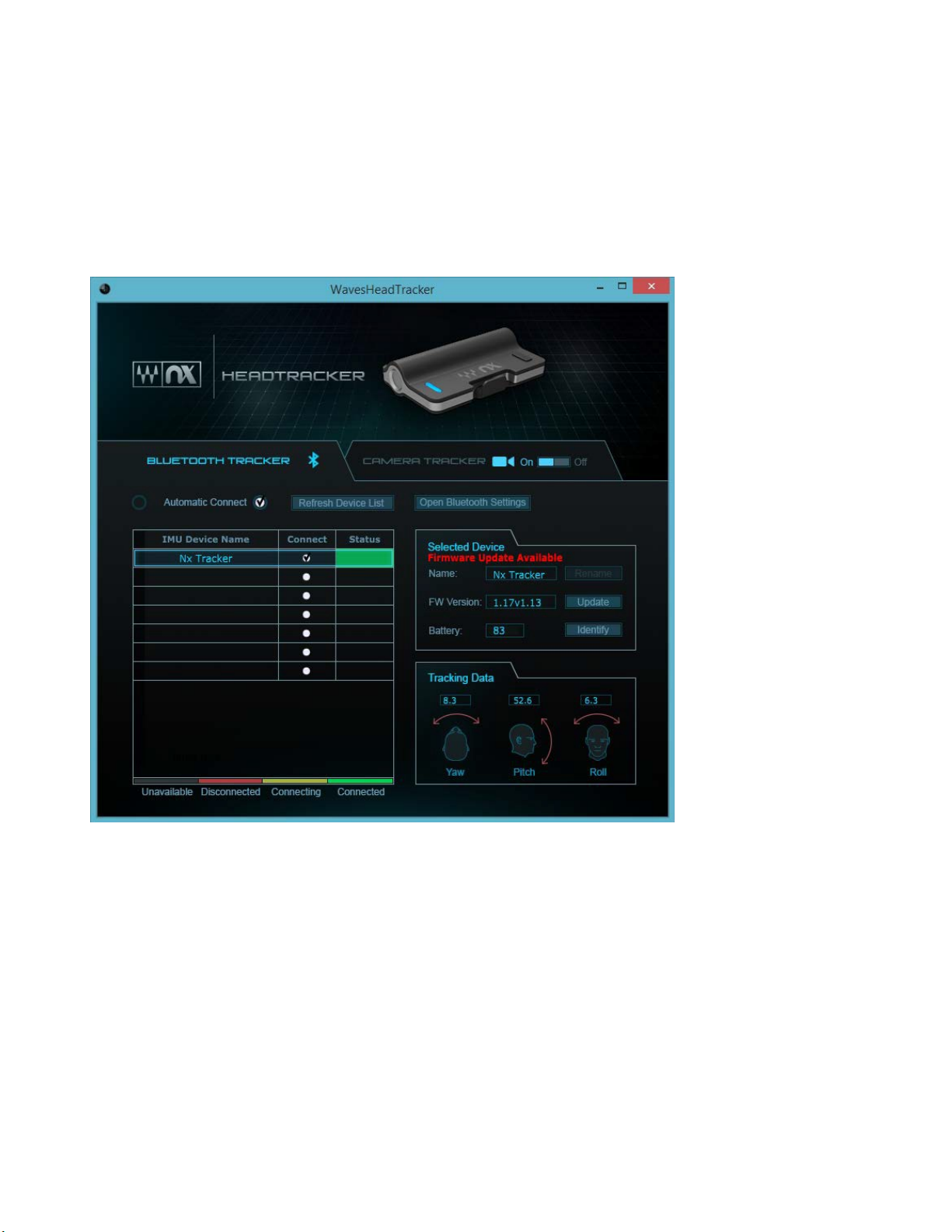
9
Waves Nx Head Tracker – User Guide
Updating the Firmware
The Nx Head Tracker can update its firmware over Bluetooth. The device leaves the
factory with firmware version 1.17v1.13. As we continue to develop the Nx device,
firmware updates will be released. When a firmware update is available, a message
will appear in red in the Device Status window. Follow these instructions to update the
firmware:
1)
Turn on your Nx Head Tracker device. Find your device in the IMU Device
Name column of the Waves Head Tracker application and check
2)
Confirm that the firmware version on the Nx Head Tracker device is
1.17v1.13. You will see red text indicating that a Firmware update is
available.
3)
Click the
Update
Mac
a)
Press
b)
Press
Update
OK
button and follow the update dialog box:
.
to proceed to the firmware update.
Connect
.
Page 10

10
Waves Nx Head Tracker – User Guide
c)
The Nx Head Tracker device will restart. A green light indicates that
the device is in update mode. The Waves Head Tracker application
will automatically connect to the device and start updating the
firmware. The update will require a few minutes. A dialog box will
indicate that the update has finished successfully.
d)
The Nx Head Tracker device will then automatically restart. Its LED
will turn blue.
e)
You will now need to reconnect the device by repeating the same
actions as in Step 1 (above). Once the device is reconnected, the
firmware version number changes to 1.19v1.13.
Windows
a) Press
Update
.
b) Press OK to proceed to the firmware update.
c) Press OK to open the Bluetooth Settings menu. The Nx Head Tracker
device will restart automatically. Its light will be green, indicating that
the device is in update mode. It will be advertising by the name “Nx
Update.”
d) Pair the "Nx Update” device through the Bluetooth Settings menu.
e) Once the “Nx Update” device is paired, the Waves Head Tracker
application will start updating the firmware. The update will require a
few minutes to complete. A dialog box will indicate that the update has
finished successfully.
f) Return to the Bluetooth Settings menu and un-pair both the “Nx
Update” and the “Nx Tracker” devices.
g) Restart the Nx Head Tracker device by pressing the power button
(using a long press to turn off, or a short press to power back on).
h) Once again, pair the Nx Head Tracker device in the Bluetooth Settings
menu. Once this is done, you will see the firmware version change to
1.19v1.13.
Page 11

11
Waves Nx Head Tracker – User Guide
4)
Once the Nx Head Tracker’s firmware is updated to 1.19v1.13, turning off
the device (long button press) will put the device in sleep mode (indicated
by the LED flashing red). In this mode, the battery should last over six
months.
We advise that you start the firmware update with a full battery. If the battery
is too low, there is a slight risk that the update process will fail in a way that
will make the device unusable. The application has a safety threshold that will
not let the update process start when the battery is too low, but using a full
battery is still advised when updating. If your Nx Head Tracker becomes
inoperable after a firmware update, please contact our technical support team
at http://www.waves.com/contact-us.
During the update, try not to handle the device; leave it stationary on a flat surface. You
can update only one Nx Head Tracker device at a time.
While the device is updating, make sure that no other system is using the Waves
HeadTracker application in close proximity. Two nearby systems using the application
at the same time can interfere with each other.
Page 12

12
Waves Nx Head Tracker – User Guide
Extras
Problem Possible Solutions
Head does not move in GUI –
no tracking
1. Verify head tracking is ‘on’ in plugin GUI.
2. Check if tracker app is running.
3. Play audio through the plugin (plugin on CPU).
4. Check tracking rate box in plugin GUI.
Head tracking application is not
running
1. Restart head tracking through the plugin (Abbey Road Studio 3
“Settings”) or Nx Virtual Mix Room “Restart”).
2. Inactivate/reactivate plugin.
Nx Head Tracker will not connect
1. Make sure your computer’s Bluetooth is turned on.
2. Make sure your computer’s Bluetooth is at least BT4.0
and
supports BLE.
3. Make sure the head tracking application is running.
4. Make sure the Nx Head Tracker device is on and with a
good
battery.
5. Windows only: Make sure the Nx Head Tracker is paired to your
computer in the system Bluetooth settings menu.
Nx Head Tracker loses connection
and doesn’t move smoothly
1. Try using a new battery.
2. Try to have the Nx Head Tracker and the Bluetooth receive
r
closer together.
3. If you are using a BT-USB dongle on a desktop, connect the
dongle on the front panel or on an extension for better BT
reception.
Nx Head Tracker is tracking my
movements but in wrong directions
1. Make sure the Nx Head Tracker is mounted on the top of the
headphone arc with the logo side facing forward. L & R on the
Nx Head Tracker should correspond to L & R on your
headphones. Inaccurate positioning of the Nx Head Tracker will
result in inaccurate head tracking.
Head tracking shows some latency
1. Try to increase the tracking rate (optimally up to 30 fps).
2. Try to lower the buffer size.
3. In some DAWs, to run in the user-set buffer size, Nx need to be
on the master buss or on a live input AUX path.
Appendix A: Troubleshooter
Page 13

13
Waves Nx Head Tracker – User Guide
Appendix B: Setting up a Session with Multiple Nx Tracker Users
Up to six Nx Head Tracker devices can be used simultaneously. This lets
engineers and artists work collaboratively in the same Nx mixing environment—
each participant will have a an individual Nx mix and personal head tracking.
The two examples below are applicable to the Nx Virtual Mix Room and Abbey
Road Studio 3 plugins.
Example 1: Mixing session with three mix engineers monitoring through Nx
with three Nx Head Trackers
1. Route the mix to a master aux bus.
2. Send the master aux bus to the main output bus and to three other auxes for
Nx monitoring. We will call these auxes “Nx aux 1, 2, and 3.”
3. Route each of the Nx auxes to separate headphone outputs (i.e., Nx aux 1
to headphone out 1 /2, Nx aux 2 to headphone out 3/ 4, and so on).
4. Open plugin on each of the Nx auxes.
5. If the Waves HeadTracker application is not open, open it now. Power up the three
Nx Head Trackers.
6. Connect the Nx Head Trackers.
Mac:
The Nx Head trackers are detected automatically and added to the list of
devices in the Waves Head Tracker application. Check the Connect checkbox.
Windows:
Head Trackers. The Nx Head Trackers will be detected automatically and
added to the list of devices in the Waves Head Tracker application. Check the
Connect checkbox.
7. Use the Waves HeadTracker application to assign each Nx Head Tracker a
unique name. This helps to identify the devices.
8. For each Nx plugin, select one of the Nx Head Trackers from the Tracking Device
menu.
headphones.
Tracker listener affecting the sound orientation of another listener.
Make sure that each Nx aux channel is assigned to the correct
Click the “Open Bluetooth Settings” button and pair the three Nx
Incorrect selection will result in the movements of one Nx Head
Once all the Nx Head Trackers are assigned to the correct plugin instances and
are routed separately to the listeners’ headphones, all three mix engineers will
experience Nx spatial imaging: each with individual head tracking and their own
aux mix.
Page 14

14
Waves Nx Head Tracker – User Guide
Example 2: Recording session with one engineer and two musicians
1. Create a master track bus and two auxiliary buses for the musicians’ headphone
monitor mix. We will call these buses “Nx Master” and “Nx Monitor 1 and 2."
2. Route the Nx Master bus to the engineer’s headphones, and the Nx Monitor buses 1
and 2 to two separate headphone outputs (one for each musician).
3. Open a plugin instance on each of the Nx buses.
4. If the Waves Head Tracker application is not open, open it now. Power up the three
Nx Head Trackers.
5. Connect the Nx Head Tracker.
Mac:
The Nx Head trackers are detected automatically and added to the list of
devices in the Waves Head Tracker application. Check the Connect checkbox.
Windows:
Trackers. The Nx Head Trackers will be detected automatically and added to the list
of devices in the Waves Head Tracker application. Check the Connect checkbox.
6. Use the Waves Head Tracker application to assign each Nx Head tracker a unique
name. This helps to identify the devices.
7. For each plugin instance, select one of the Nx Head Trackers from the Tracking
Device menu.
tracker, and on “Nx Monitor 1 and 2," you select the Nx Head Tracker that is
used by the musician receiving this monitor bus.
the movements of one Nx Head Tracker listener affecting the sound orientation o
another listener.
Click the “Open Bluetooth Settings” button and pair the three Nx Head
Make sure that on the "Nx Master," you select the engineer’s head
Incorrect selection will result in
f
Once all the Nx Head Trackers are assigned to the correct Nx or Abbey Road
Studio 3 instances and are routed separately to the listeners’ headphones, each
musician will hear his own monitor mix with Nx and head tracking, and the mix
engineer will hear the master mix with head tracking through headphones
Page 15

15
Waves Nx Head Tracker – User Guide
Appendix C: Pairing Nx Head Tracker with Waves Nx 3D Audio Apps
For detailed instructions on how to pair the Nx Head Tracker device with the Waves
Nx desktop and mobile apps for 3D audio on headphones, see the apps’ user guides:
Waves Nx for Windows and Mac User Guide
Mobile (IOS and Android)
For
Waves Nx User Guide
