Page 1

Waves Netshell
Users Guide
Waves Netshell Users Guide................................................................................1
Introduction .......................................................................................................2
Hardware Overview.......................................................................................2
Software Overview.........................................................................................3
Hardware Installation.....................................................................................5
Software Installation ......................................................................................5
Working with the Monitor ...............................................................................5
Netshell Latency vs. Host Hardware Buffer Size ...........................................7
Audio Drop-Outs LEDs..................................................................................8
Using the Netshell Plug-ins............................................................................9
Host Computer CPU Consumption Considerations.....................................10
Netshell Known Issues – V5.2 ............................................................................11
General........................................................................................................11
Mac OS-X....................................................................................................11
Windows......................................................................................................13
Troubleshooting for PC................................................................................14
Troubleshooting for Mac.............................................................................. 15
Page 2
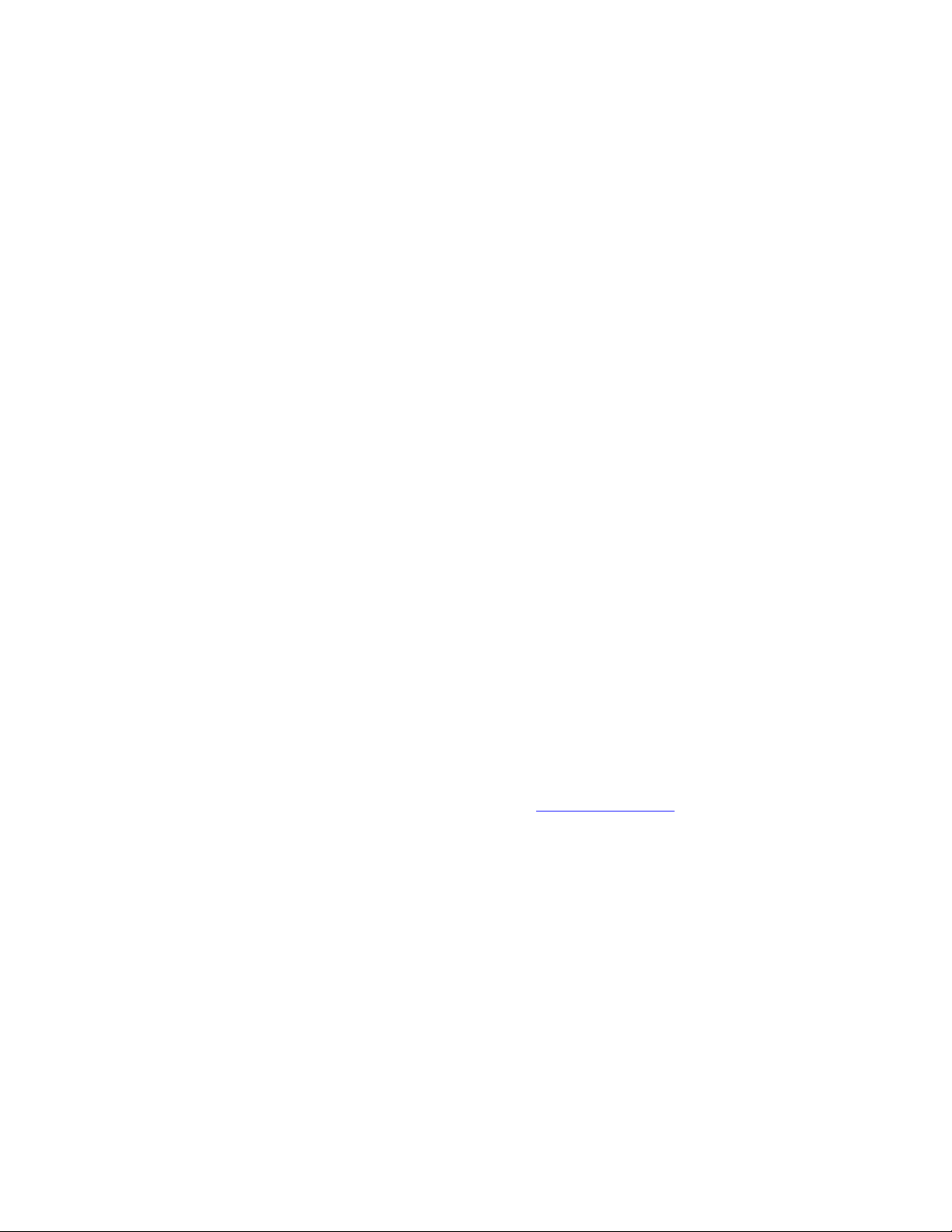
Introduction
Thank You for purchasing your Waves Netshell product!
The Netshell is a combined hardware/software technology that provides
independent processing resources for Waves plug-ins running on a host
computer. It takes the processing load off of the host computer, allowing you to
use heavy-duty plug-ins that might otherwise be too process intensive.
In this manual we will be referring to the Netshell as the combined Netshell
software and APA hardware. The DAW will refer to your Digital Audio
Workstation, including the host software recording application (i.e. Pro Tools,
Nuendo, etc.) that you are using.
HARDWARE OVERVIEW
The Netshell hardware is the APA – Audio Processing Accelerator.
There are 2 APA models:
- APA32 – A 1U 19” rackmount unit designed for use in a machine room.
- APA44-M – A half rack unit which is quiet, portable and more powerful.
A rackmount adapter kit enables mounting one or two APA44-M units in a
1U rack space.
The APA hardware is connected to the host computer via Ethernet. Connecting a
single APA unit directly to the host computer can be done with the supplied
crossed Ethernet cable.
Connecting several APA units (up to a maximum of 8) requires an Ethernet
switch (not a hub). The APA units and the host computer should be connected to
the switch using standard (non-crossed) Ethernet cables.
For more info on the Ethernet adapter and switch specs needed please check
the APA product page on the Waves website at www.waves.com
It is highly recommended to use a dedicated 1000Mbps Ethernet adapter in the
host computer for connecting the APA units. This will ensure the necessary
network bandwidth and prevent possible conflicts with other network applications.
If you do not have a dedicated Ethernet adapter for the Netshell and you want to
connect the APA(s) to an existing network, you can use an Ethernet switch to
connect the APA(s) and the existing network to your host computer. Please note
that while Waves has done the utmost to support such a configuration, it is not an
optimal one and may compromise the Netshell’s performance.
Page 3
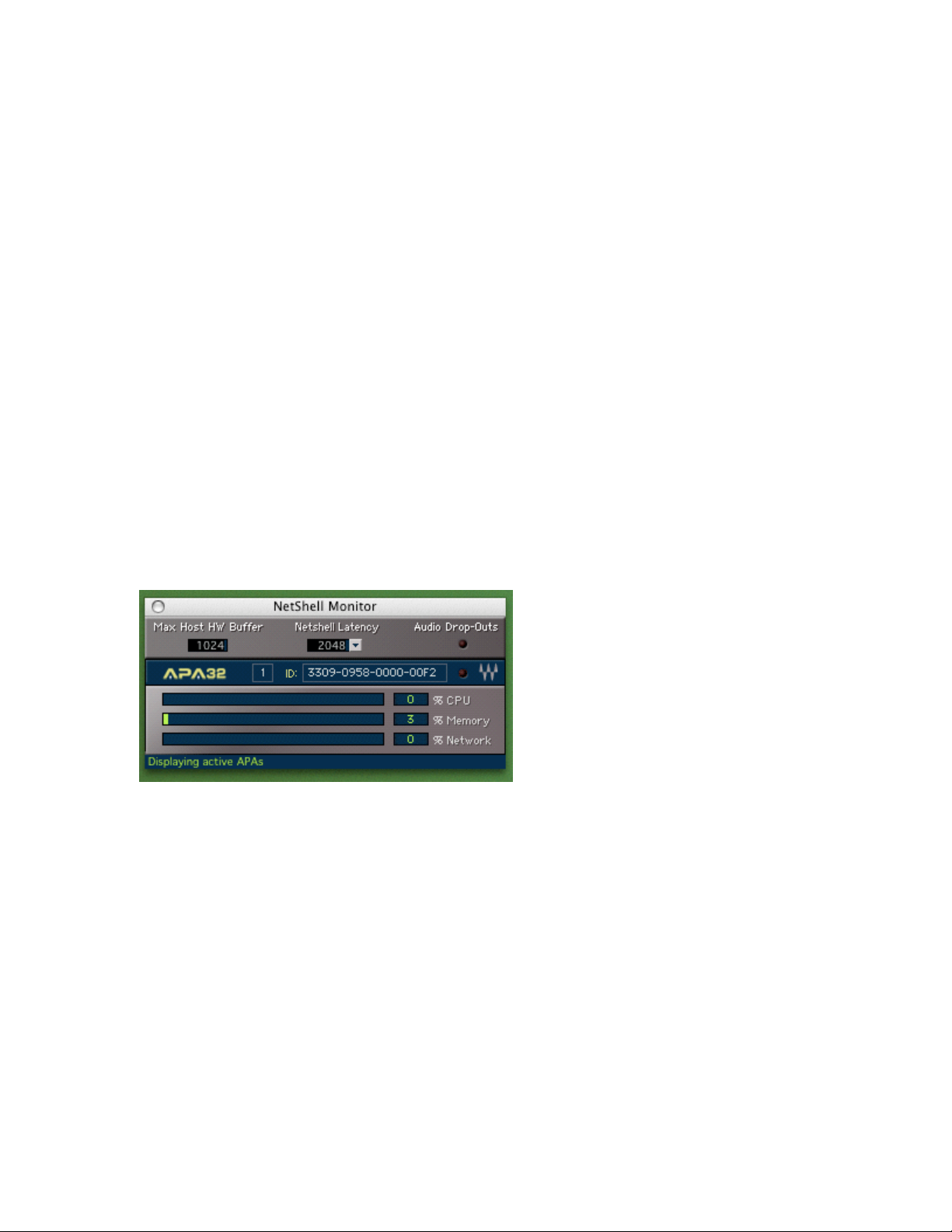
SOFTWARE OVERVIEW
Netshell enabled plug-ins
These are the Waves plug-ins that can be run on the APA. They appear in the
DAW plug-ins menu as a dedicated component named with the suffix ‘Net’ (e.g.
L3 Net). The Netshell plug-ins as of this release are:
• L3
• IR-Series (IR-1, IR-L, IR-360)
• LinEQ
• LinMB
• C4
• RVerb
• RChannel (with external side-chain disabled)
• SoundShifter
• Morphoder
• TransX (Multi)
• Q-Clone
Netshell Monitor
The Netshell Monitor is an application used to scan and display the active APA
units and to monitor the APA’s ‘vital signs’ which are CPU load, memory and
network consumption.
It also has an ‘Audio Drop-Outs’ LED which alerts you with a glowing red light of
any audio drop-out problems between the host computer and the APA(s). After
an audio drop-out has subsided, the LED will change from glowing red to red and
will stay red until you click on it with the mouse to reset it and switch it off. This
works with the same principle of a ‘clip indicator’ so that even if there was a very
brief problem, you will be aware of it.
Another function of the Monitor is to display the Netshell’s inherent latency
(explained later in this manual), and to allow you to set it.
Page 4
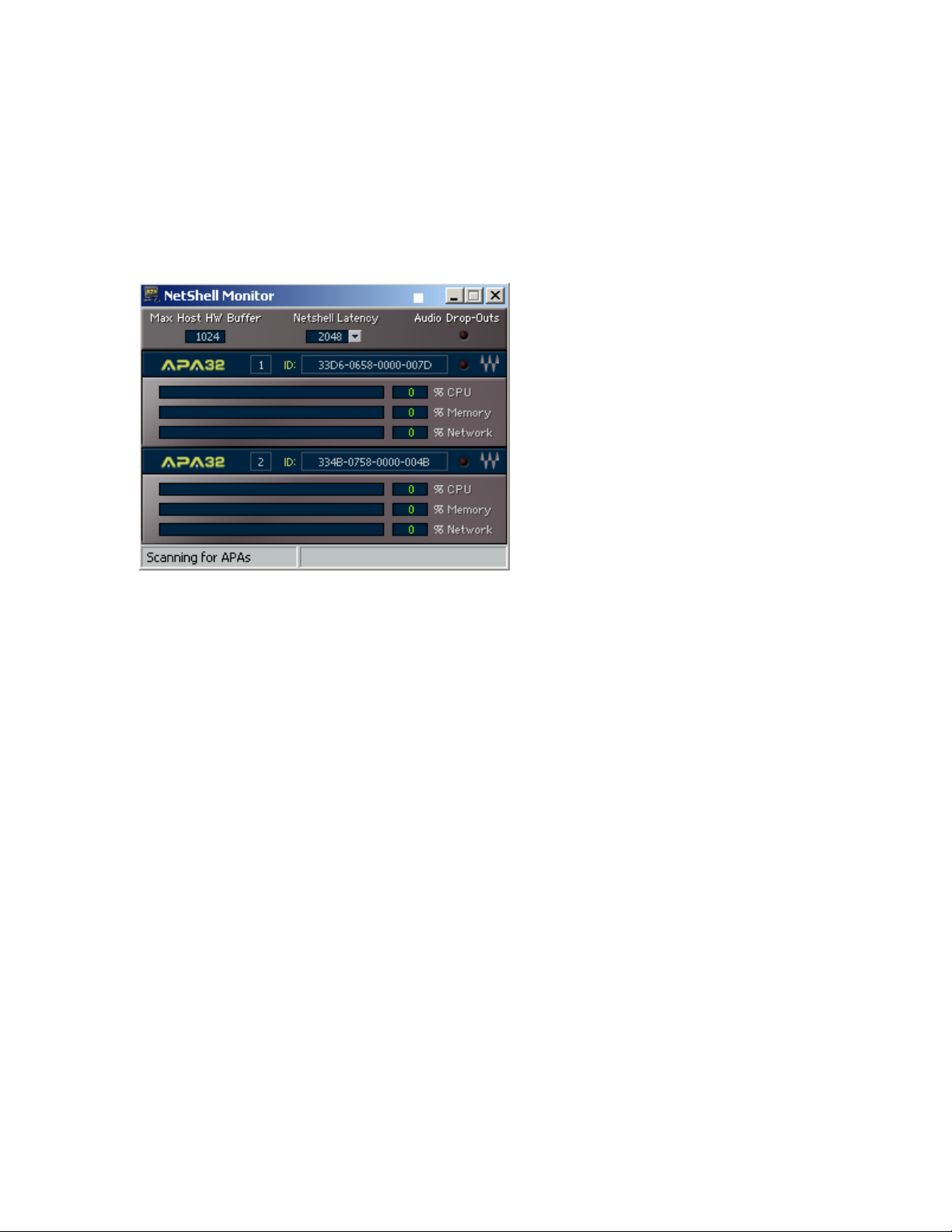
Finally, the monitor displays each APA’s number (relevant when there is more
than one active APA) and each APA’s ID. The Netshell ID is also written on the
sticker at the back panel of the APA unit. The ID shows you which units are
connected and working properly. If one of the units is not working you can easily
see which unit is not functioning properly. (Please see the Troubleshooting
section on page 12.)
Page 5
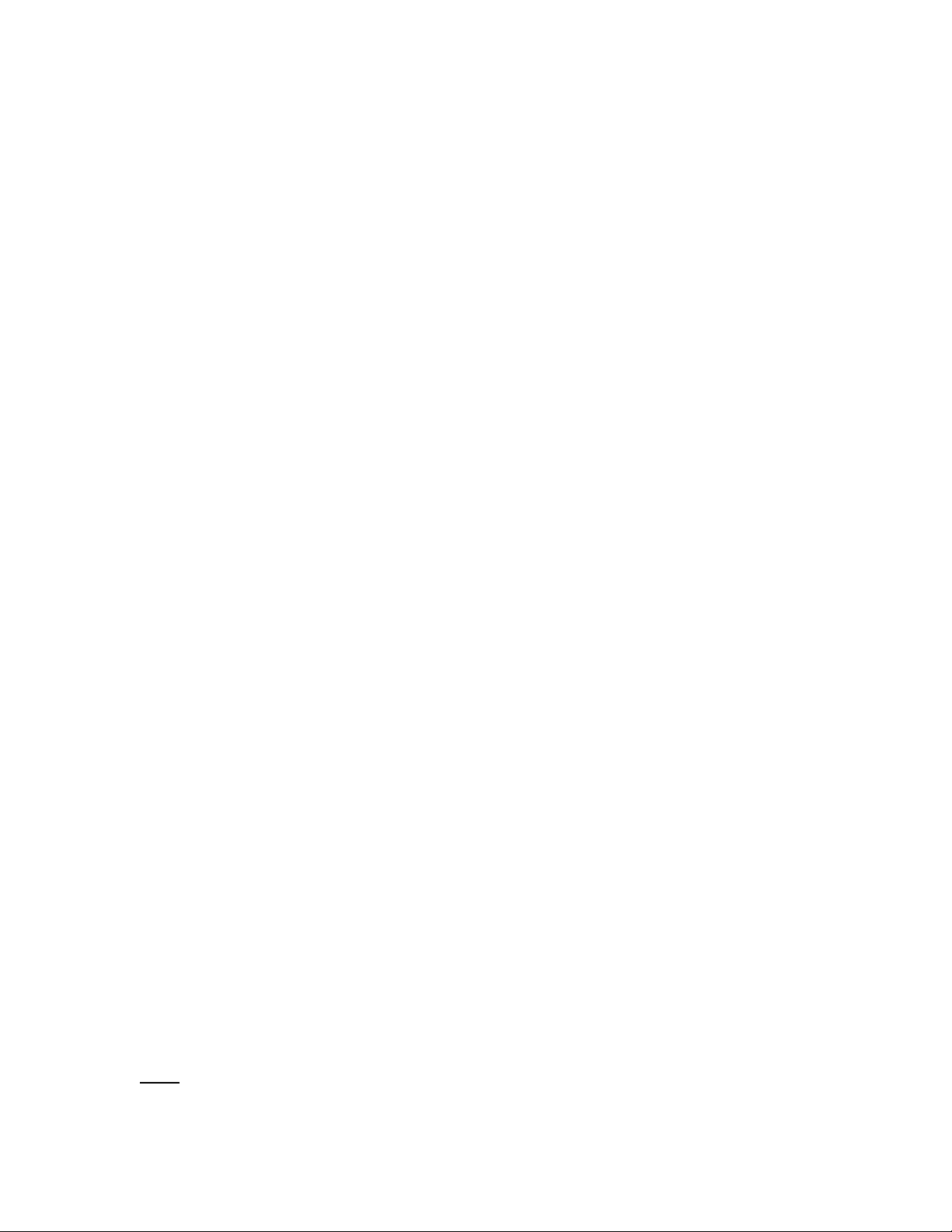
OPERATION
Working with the Netshell is easy. Simply connect the APA hardware to the host
computer and install the Netshell software.
HARDWARE INSTALLATION
Please refer to your APA (Hardware) User’s manual for instructions.
SOFTWARE INSTALLATION
The Netshell software is embedded in all the Waves bundle installers which
contain Netshell enabled plug-ins.
If you are a new Waves user, you will need to install the plug-ins bundle of your
choice and follow the regular authorization procedure.
If you are an existing Waves V5 user, simply update your plug-ins bundle(s) to
the version that supports Netshell. No re-authorization is required for Waves V5
users.
The software installation should be performed while the APA is connected to a
power source and to the network but while the APA’s power switch is NOT turned
on.
During the installation process the installer will ask if you want to add Netshell
support or not. You should choose ‘yes’ and follow the next installation steps.
Choosing ‘no’ will continue the installation process without Netshell support.
Once the installation is complete you can switch the APA on and after it is active
you will be able to launch your DAW and use the Netshell plug-ins.
WORKING WITH THE MONITOR
We recommend launching the Netshell Monitor right after the software
installation. The Netshell Monitor is an important tool to use while working with
the APA hardware as it monitors the APA’s activity and resource consumption,
alerts of problems and allows tuning the Netshell latency for optimal usage.
If you launch the Monitor while the APA and the DAW are off, it will load with a
blank window and the status bar will indicate “Scanning for APAs”.
At this stage the Monitor is continuously scanning the network for the existence
of active APA units.
If you switch the APA on at this stage, when it finishes its boot sequence it will
show up on the Monitor window. When you switch the APA off it will disappear
from the Monitor window.
Note: The APA’s boot sequence takes around 1 minute, depending on the APA
model.
Page 6

Once the APA is active, you can launch your DAW and start working with the
Netshell plug-ins.
After you launch the DAW (or in some DAWs after you opened the first Netshell
plug-in) the Monitor will stop scanning for APAs and its status bar will indicate
“Displaying active APAs”.
If you switch another APA on at this stage, it will not be added to the list of active
APAs on the Monitor. The list of active APAs will be refreshed and updated only
once you close your DAW.
Remember: If you have more than one APA connected, make sure they all have
finished booting and appear on the Monitor window before you launch your DAW.
If you launch your DAW when the APA is active (appears on the Monitor window)
then your DAW should scan for the existence of Netshell plug-ins and display
them in the plug-ins menus.
If you launch your DAW when no APA is active then it should ignore the Netshell
plug-ins and not display them. However, not all DAWs will abide by this rule.
Some of them perform a preliminary scan of the available plug-ins which they
cache and use in consecutive launches.
Page 7

NETSHELL LATENCY VS. HOST HARDWARE BUFFER SIZE
The Netshell plug-ins process the audio sent to them on the APA hardware and
then send the processed audio back to the host computer. Sending the audio to
the APA and back involves a slight time delay referred to as Netshell latency.
The Netshell latency is reported in samples to the host DAW, and in most of
today’s DAWs this latency can be compensated so as not to cause an actual
time delay to the processed audio.
The Netshell latency is dependent on the host sound device hardware buffer size
must be at least twice its value, measured in samples, in order for the
and
Netshell plug-ins to work smoothly. The host hardware buffer size is set via the
DAW menu or via the sound device’s software interface.
The value of the Netshell latency needs to be set manually, in accordance with
the current host hardware buffer size. For that purpose there is an interface in the
Monitor which allows you to select your desired Netshell latency value out of
several values through a drop-down menu. The minimum selectable latency is
256 samples and the maximum is 16384 samples.
Next to the “Netshell Latency” field, the “Max Host HW Buffer” field displays the
maximum allowed host hardware buffer size for the selected Netshell latency.
If you choose a certain Netshell latency value, you must make sure to adjust your
host HW buffer size (through the DAW or sound device interface) to a value
which is equal to or lower than the one displayed in Monitor’s “Max Host HW
Buffer” field. Likewise, if you change your host HW buffer size, you need to make
sure that the Netshell latency is set to a value which is at least twice as high.
Any change in the Netshell latency value requires closing an active DAW session
and re-opening it in order for the latency change to take effect. It would therefore
be more convenient to adjust your desired host hardware buffer size and Netshell
latency before opening a session or creating a new one.
Page 8

AUDIO DROP-OUTS LEDS
One of the Monitor’s roles is to alert you of Netshell induced audio drop-outs
which could be caused due to several reasons.
The top bar of the Monitor contains an “Audio Drop-Outs” LED, and also each
active APA graphical interface on the Monitor has such a LED on its top right
side.
Should audio drop-outs occur, the top bar LED as well as the LED of the specific
APA “responsible” for the drop-outs will illuminate with a glowing red light.
After the drop-outs cease, the LED will turn from glowing red to red light and will
stay red to indicate that a drop-out has occurred. Clicking the LED on the
Monitor’s top bar will reset all LEDs.
The LED has 3 states:
Off – No audio drop-outs.
Glowing Red – An audio drop-out is currently happening.
Red – Audio drop-outs have occurred since the last LED reset.
The most common causes for audio drop-outs are a mismatch between the host
hardware buffer size versus the required Netshell latency, or an overload on the
APA unit.
The first thing to check if audio drop-outs occur is whether the current host
hardware buffer size exceeds the value indicated in the Monitor’s “Max Host HW
Buffer” field. If it does, then the options are to either reduce the host hardware
buffer size or to increase the Netshell latency.
The Netshell was engineered in a way that should, in most cases, prevent
loading more plug-in instances than the APA can handle. However, with some
plug-ins (especially the IR-series and SoundShifter) changing some parameters
can cause significant changes to their processing (CPU) consumption, thus
possibly causing a heavily loaded APA to overload.
Such an overload will inevitably cause audio drop-outs on the Netshell plug-ins
running on that APA (which will cause the Monitor LED to illuminate).
Reducing the load on the APA should remedy this situation.
Other causes for drop-outs are a strain on the host computer’s CPU or on the
network adapter connected to the APA.
If your host computer’s CPU is heavily taxed due to native plug-ins or any other
applications that are running on it, it may not have sufficient resources to regulate
the network traffic and that may lead to Netshell audio drop-outs.
Page 9

If the network adapter you are using for the Netshell is not dedicated solely for
the Netshell and you are connected (through a switch) to other network
applications, then non-Netshell network traffic (e.g. copying files, downloading
from the internet, etc.) may interfere with Netshell network traffic and cause audio
drop-outs. As already mentioned, such a setup is not recommended.
Once the audio drop-outs problem has been addressed, remember to click on
the Monitor’s top bar LED in order to reset all LEDs.
U
SING THE NETSHELL PLUG-INS
Working with the Netshell plug-ins is straightforward and similar to working with
Waves non-Netshell plug-ins.
After the APA is active and the DAW is launched, access the plug-ins menu and
you will see the Netshell plug-ins components appearing alongside the nonNetshell ones. The Netshell plug-ins are distinguished by the ‘Net’ suffix (e.g. C4
Net – the Netshell component of the C4 plug-in, etc.).
Simply select your desired Netshell plug-in and it will load on your APA.
Remember, it’s recommended to have the Netshell Monitor open during work
with the Netshell plug-ins in order to observe the load on your APA unit(s).
With each Netshell plug-in you open, you will see that the load indicators on the
Monitor (CPU, Memory & Network) show an increase in value.
Eventually, when one of those parameters has reached its maximum (it would
usually be the CPU) you will not be able to effectively open any more plug-ins on
that APA – they will either not load at all or load as disabled or muted, depending
on the DAW you use.
If you have more than one active APA, every new Netshell plug-in you open will
be loaded on APA with the most available CPU resources.
Note: if you load a session with Netshell plug-ins while no APA is connected, the
Netshell plug-ins will load disabled.
Page 10

HOST COMPUTER CPU CONSUMPTION CONSIDERATIONS
As mentioned earlier in this guide, the audio processed by the Netshell plug-ins
is sent from the host computer to the APA and back via Ethernet.
Sending the audio through this path takes a small toll on the host computer’s
CPU for every stream of audio that is being sent, due to the fact that the host
CPU is in charge of regulating network traffic.
Naturally, the Netshell enabled plug-ins would consume more of the host
computer’s CPU if they were loaded directly on it rather than on the APA.
So no matter how powerful the CPU of your host computer is it would always be
more efficient to run the Netshell enabled plug-ins on the APA.
Please be aware that when you run many Netshell plug-ins, your host computer’s
CPU may eventually become the bottleneck preventing from effectively loading
more Netshell plug-ins. This is especially relevant if you run more than one APA
and your host CPU is not powerful or is already heavily taxed.
Page 11

Netshell Known Issues – V5.2
GENERAL
• Two (or more) host computers with the Netshell software installed cannot
share APA(s) on the same network. Each host computer must have a
dedicated network environment (either physical or through V-LAN) with
the APA(s).
• If the DAW or host computer crash, it is recommended to restart the host
computer as well as the APA(s). Otherwise, the Netshell Monitor may not
display correct information, and Netshell will not function properly.
• Occasionally you will be able to add more plug-ins than the APA can
handle. In such cases, remove the additional plug-ins until the monitor will
show no dropouts.
• Netshell HTDM plug-ins are supported at a Netshell latency of 512
samples and above (256 will cause audio drop-outs).
MAC OS-X
General:
• The Digidesign Mbox hardware is not supported.
• In OS-X 10.4 (Tiger) opening the monitor will show a red error message
“Last Error: UDP initialization error”. At this point the monitor will not show
anything (even if the APA’s were already loaded) until you close and
reopen it without this message.
• You may run into problems with Bonjour (formerly known as Rendezvous)
networking protocol. To fix this, please restart all systems on your
network, then turn off Bonjour and re-start it. For instance, if you are using
Bonjour in iTunes, turn off “share my music” under iTunesÆ
PreferencesÆ Sharing and then turn it back on.
Logic Pro:
• Following a Netshell installation, you must switch the APA on and wait for
it to appear on the Monitor window before the first launch of Logic-Pro.
When Logic-Pro launches after the Netshell installation, it will scan for the
Netshell plug-ins. If the APA is off, it will ignore them and not display them
on the list. When you re-launch Logic-Pro, it will not display the Netshell
plug-ins (even if the APA is on) until you initiate another scan of the plugins using the AU manager.
Page 12

• Netshell plug-ins are supported at a Netshell latency of 2048 samples or
above. Lower values will cause audio drop-outs.
• Using the Freeze function on a track with Netshell plug-ins will not free up
the Netshell plug-ins’ load from the APA.
• Pressing Play will cause the Audio Drop-Outs LED in the Netshell monitor
to illuminate once. This is only happening when pressing Play and does
not indicate a true drop-out. Click on the LED to reset it.
MOTU Digital Performer:
• Switching between Sequences does not free up the Netshell plug-ins’ load
from the APA.
VST:
• Netshell plug-ins may produce audio delays and gaps during offline
processing. Bounce and Freeze functions are functional and supported.
• VST applications such as Cubase SX and Nuendo may need to be
launched twice after installing Netshell to scan both VST Shells (5.0 and
5.2).
• When loading a VST session, you will see your APA loading then
unloading plug-ins several times. Please be patient.
• When Freezing a track in Nuendo/Cubase, the Freeze window will stay
“frozen” until all Netshell plug-ins are off of the APA.
PRO TOOLS:
• Sometimes Pro Tools will not compensate for plug-in latency since the
maximum delay compensation in PT TDM (at 44.1k) is 4096 samples.
• There is no delay compensation in Pro Tools LE.
• Netshell is currently supported at a host hardware buffer size of up to
1024 samples. Higher values may cause audio drop-outs.
• When working with HTDM net components make sure to set Pro Tools
buffer size to 512 samples. Any other buffer size may cause noise when
using both HTDM and RTAS net components.
Page 13

WINDOWS
• Unplugging the Ethernet cable from the host computer will temporarily
reset the Ethernet adapter’s Netshell IP address, disabling Netshell
functionality. Disable and enable the network connection or restart your
computer to restore the Netshell IP address.
• After the Netshell installation, Windows XP may load a bit slower than
usual.
• Local Area Connection Status indicator may show a "limited or no
connectivity" message in Windows XP with SP2. This does not affect
Netshell functionality. Uncheck the “show errors…” option in the
connection properties window to remove this message.
• The APA should be switched on only after the host computer has finished
booting. Otherwise, the Netshell will not function.
• In rare cases, with certain Ethernet adapters, the Netshell IP configuration
may be lost after a host computer restart. If this happens, re-install the
Netshell.
• Upon first launch of a Netshell plug-in, Windows XP firewall (when
enabled) will display a pop-up message prompting you to block or unblock
a DAW application using Netshell. Choose “unblock” to allow working with
the Netshell.
• Some Realtek gigabit Ethernet adapters are not supported with the
Netshell at gigabit link speed. They can be limited to 100Mbps mode in
order to work with the Netshell
VST FOR WINDOWS:
• Automation is not supported in VST with Netshell plug-ins. While the
automation parameters are available in the automation menu, the Netshell
plug-ins will not respond to automation.
• Changing Netshell latency does not update the plug-ins delay table in the
VST plug-in information window. This does not affect actual Netshell plugin functionality or delay report. Only the plug-in information table is not
refreshed.
• When loading a VST session, you will see your APA loading then
unloading plug-ins several times. Please be patient.
• When Freezing a track in Nuendo/Cubase, the Freeze window will stay
“frozen” until all Netshell plug-ins are off of the APA..
RO TOOLS FOR WINDOWS:
P
• Sometimes Pro Tools will not compensate for plug-in latency since the
maximum delay compensation in PT TDM (at 44.1k) is 4096 samples.
• There is no delay compensation in Pro Tools LE.
Page 14

TROUBLESHOOTING FOR PC
“I Loaded the Netshell monitor and powered the APA, but I don’t see the
the APA meters.”
First, try restarting your computer. If this doesn’t work,
Check your IP address. To do this:
Click Start Menu > Settings > Control Panel > Network Connections
Or, on the Desktop, right click on My Network Places and select Properties
Right click on the APA designated Ethernet adapter connection.
Select Status
Choose the Support Tab
• If you see the correct IP address, please skip to the next section “I have
the correct IP address but I still don’t see the APA meters”
If you see 0.0.0.0 (incorrect IP address):
• Right click the designated Ethernet connection
• Select disable
• Wait 15 seconds
• Right click the connection and select enable.
• Check to see that you now have the correct IP address.
Finally, if you are connected to a local network or connected to a V-LAN, contact
your IT supervisor.
“I have the correct IP address but I still don’t see the APA meters.”
• Right Click My Computer
• Select Manage Services and Applications
• Select Services
• See if both Waves services are running (Waves Netshell TFTPD and
Waves DHCP )
• If one is not running, then right click it and select start
• If this does not work, restart your computer
Page 15

TROUBLESHOOTING FOR MAC
“I Loaded the Netshell monitor and powered the APA, but I don’t see the
the APA meters.”
• Run the Netshell installer
• Choose Netshell Network Install (NOT Easy Install)
• When you are asked to choose your Ethernet adapter, choose the one
that your APA is connected to.
• When prompted, restart your computer
• The Netshell should now work. If you don’t see the Netshell meters appear
on your Netshell Monitor after a few minutes, restart your computer and
APA unit again.
A Few More General Troubleshooting Tips:
• Check your Ethernet cable - the link light at the back of the APA where the
Ethernet connector is located should be on.
• If you have a firewall enabled, make sure that the relevant ports are
enabled. These would be ports 67-69 UDP.
If you still have problems, please contact Waves Technical Support.
We are here to help you!!! www.waves.com
That’s all! Enjoy your new Waves Netshell product!
