Page 1

Waves PuigTec
MEQ-5
User Manual
Page 2
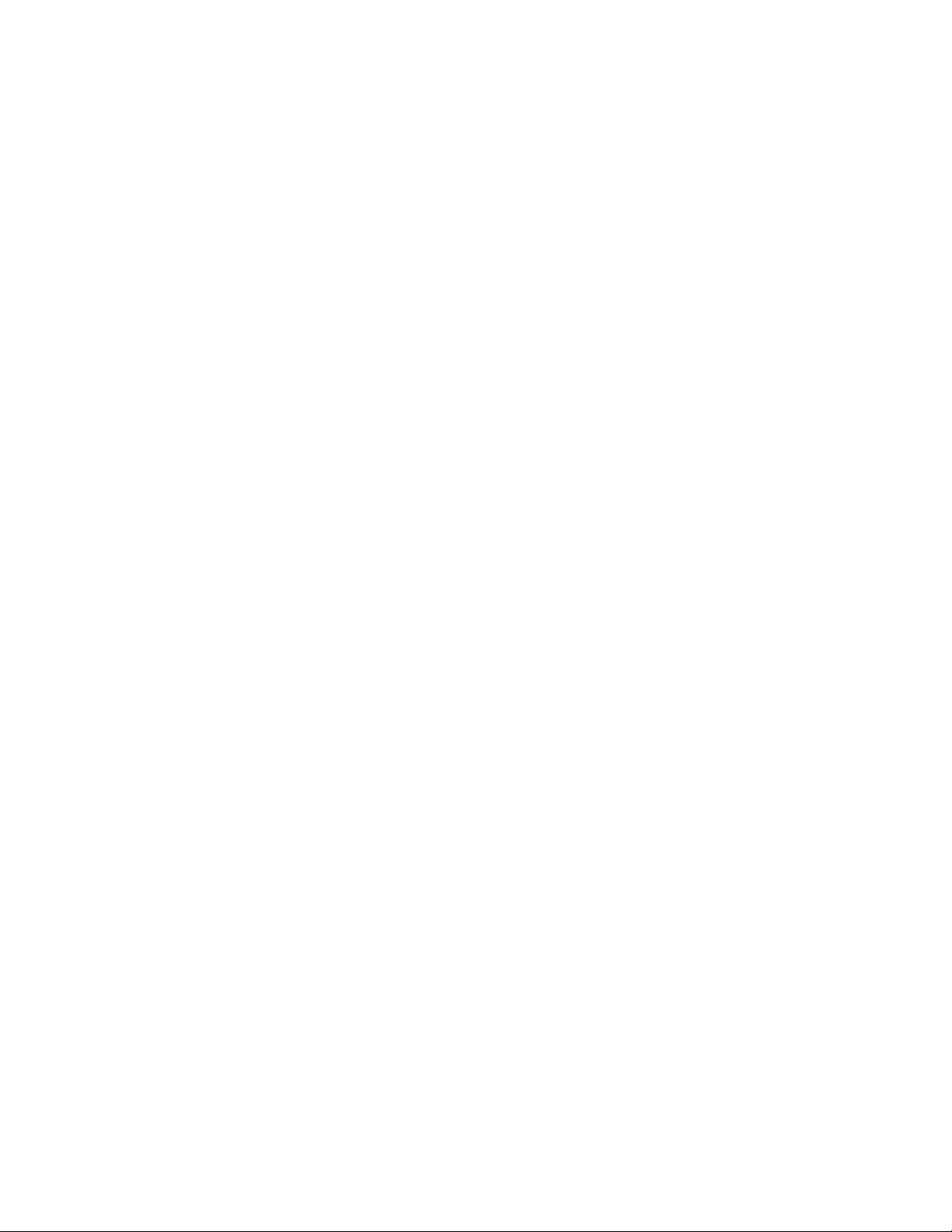
TABLE OF CONTENTS
CHAPTER 1 – INTRODUCTION...........................................................................................................................................3
1.1 WELCOME ..........................................................................................................................................................................3
1.2 PRODUCT OVERVIEW .........................................................................................................................................................4
1.3 ABOUT THE MODELING ......................................................................................................................................................4
1.3 COMPONENTS.....................................................................................................................................................................7
CHAPTER 2 – QUICKSTART GUIDE..................................................................................................................................8
CHAPTER 3 – INTERFACE AND CONTROLS...................................................................................................................9
3.1 PUIGTEC MEQ-5 INTERFACE .............................................................................................................................................9
3.2 PUIGTEC MEQ-5 CONTROLS..............................................................................................................................................9
CHAPTER 4 – THE WAVESYSTEM...................................................................................................................................12
4.1 THE WAVESYSTEM TOOLBAR ..........................................................................................................................................12
Toolbar Functions.............................................................................................................................................................12
4.2 PRESET HANDLING...........................................................................................................................................................12
Preset Types......................................................................................................................................................................12
Loading Presets and Setups..............................................................................................................................................13
Saving Presets and Setups.................................................................................................................................................13
Deleting Presets................................................................................................................................................................14
A/B Comparison and Copying ..........................................................................................................................................14
4.3 INTERFACE CONTROLS .....................................................................................................................................................14
Toggle Buttons..................................................................................................................................................................14
Value Window Buttons......................................................................................................................................................15
Sliders ...............................................................................................................................................................................15
Hover Box.........................................................................................................................................................................15
Multiple Selection of Controls ..........................................................................................................................................15
TAB Functions ..................................................................................................................................................................16
APPENDIX A – PUIGTEC MEQ-5 CONTROLS................................................................................................................16
Waves PuigTec MEQ-5 User Manual
2
Page 3
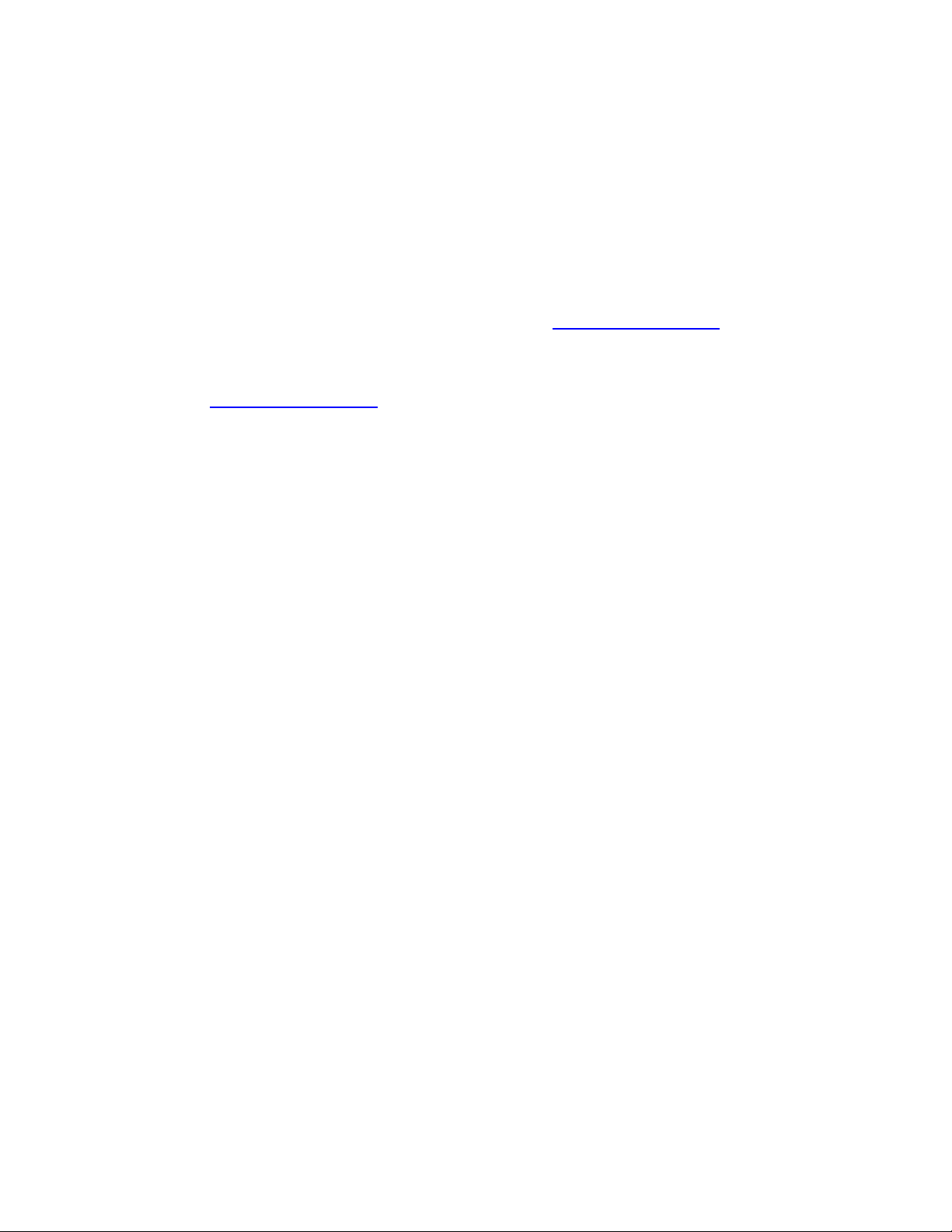
Chapter 1 – Introduction
1.1 Welcome
Thank you for choosing Waves! In order to get the most out of your Waves processor, please take the
time to read through this manual.
In conjunction, we also suggest that you become familiar with
an extensive
Updates
By signing up at
products, reminders when updates are available, and information on your authorization status.
Answer Base, the latest Tech Specs, detailed Installation guides, new Software
, and current information on Authorization and Registration.
www.wavesupport.net, you will receive personalized information on your registered
www.wavesupport.net. There you will find
Waves PuigTec MEQ-5 User Manual
3
Page 4

1.2 Product Overview
ABOUT PULTEC
Custom-engineered and built by hand, the original Pultecs have long been a top choice of leading
recording and mastering engineers. Pultecs are known for their ability to bring out individual frequency
ranges without significantly altering other frequencies.
In 1951, Gene Shenk and Ollie Summerland of Pulse Techniques Inc. introduced the first passive
program equalizer, the EQP-1. Using equalization circuit designs licensed from Western Electric, the
initial Pultecs suffered the gain insertion losses typical of passive filters. So, they added a gain makeup
stage, using a push-pull design with multiple vacuum tubes. The result is the classic we’ve come to know
as the EQP-1A.
Subsequent Pultec units included the EQ-H2, the EQP-1A3, and, of course, the MEQ-5.
1.3 About the Modeling
Many different elements contribute to the unique sonic characteristics of analog gear such as the Pultec
MEQ-5. Waves painstakingly modeled and incorporated these elements into the PuigTec MEQ-5 in
order to fully capture and replicate the sound and performance of the original equipment.
These are some of the most important elements of analog behavior:
• Total Harmonic Distortion
Perhaps the most important analog behavior is Total Harmonic Distortion or THD, which is
defined as the ratio of the sum of the powers of all harmonic components to the power of the
fundamental frequency. THD is usually caused by amplification, and changes signal shape and
content by adding odd and even harmonics of the fundamental frequencies, which can change
the overall tonal balance. THD can also change peak output gain, usually by no more than
+/- 0.2-0.3 dB.
Waves PuigTec MEQ-5 User Manual
4
Page 5
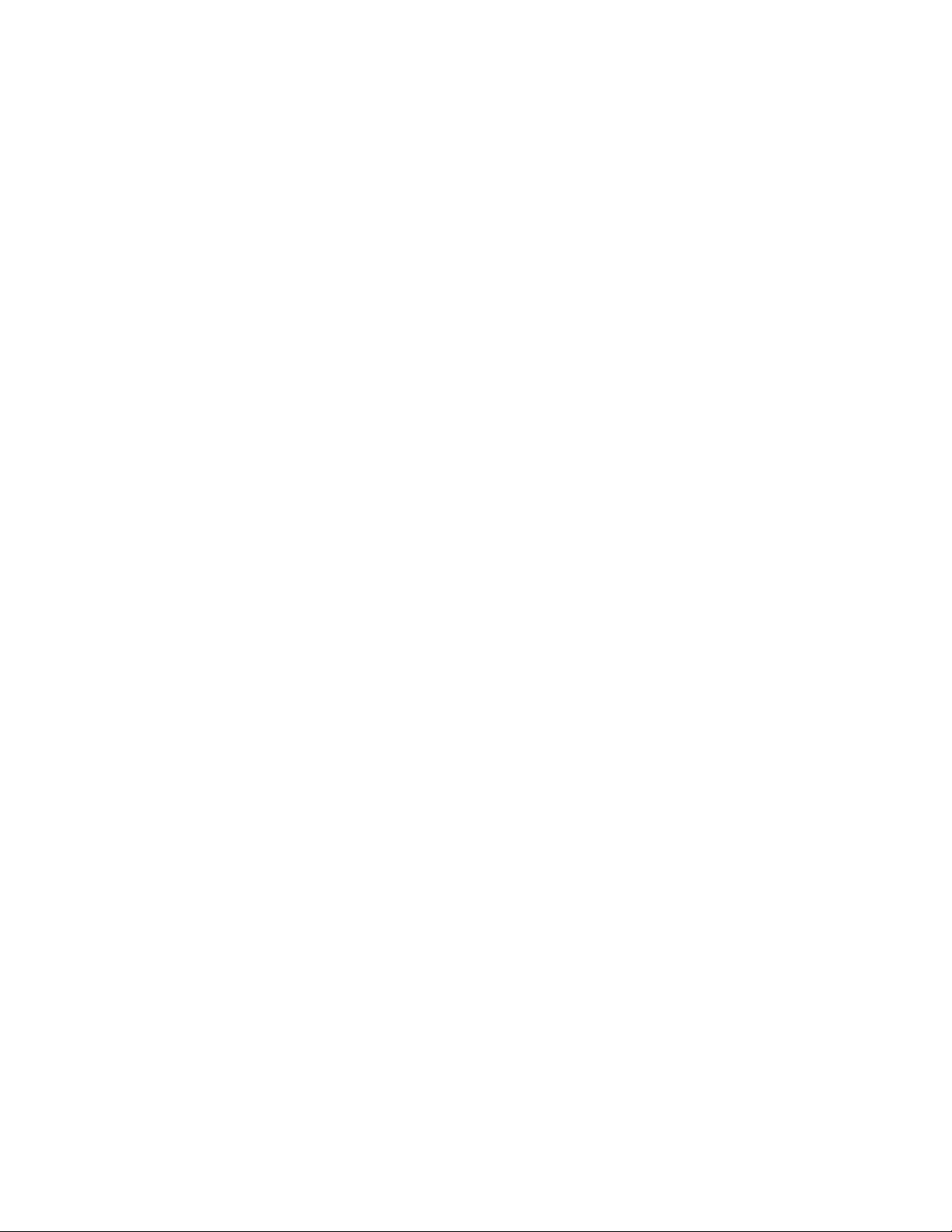
•
Hum
Waves modeled both 50Hz power current and 60Hz power current. If you listen closely, you will
hear that there is a difference in hum level between 50Hz and 60Hz. Since hum is unique to
each region and dependent upon the local electrical conditions, you may find that the modeled
hum is different than the hum already present in your studio, and may not be suitable for your
particular use.
• Transformers
Some hardware uses transformers to stabilize or change Input/Output loads and signal levels.
In earlier days, transformers did not have a flat frequency response, and often introduced low
and super-high frequency roll offs. The original Pultec MEQ-5 has transformers which cause
high frequency roll off, so if you encounter loss above 10kHz, this is due to the modeled
transformers.
Waves PuigTec MEQ-5 User Manual
5
Page 6

Below is a plot of the curve from the original Pultec MEQ-5, with all gains set to 0. Note the roll off of -0.5dB at 20kHz.
Waves PuigTec MEQ-5 User Manual
6
Page 7

1.3 Components
WaveShell technology enables us to split Waves processors into smaller plug-ins, which we call
components. Having a choice of components for a particular processor gives you the flexibility to
choose the configuration best suited to your material.
The PuigTec MEQ5 has two component processors:
• PuigTec MEQ5 Stereo – A 3-band passive stereo Mid Range equalizer
• PuigTec MEQ5 Mono – A 3- band passive mono Mid Range equalizer
Waves PuigTec MEQ-5 User Manual
7
Page 8

Chapter 2 – Quickstart Guide
• The LowMid Peak band offers 5 cutoff points and 10dB of Peak (boost).
• The Mid Dip band offers 11 cutoff points and amount of 10dB Dip (attenuation).
• The HiMid band offers 5 cutoff points and 10dB of Peak (boost).
• Gain controls output level trimming.
• The Output meter displays peak output level.
Waves PuigTec MEQ-5 User Manual
8
Page 9

Chapter 3 – Interface and Controls
3.1 PuigTec MEQ-5 Interface
3.2 PuigTec MEQ-5 Controls
LowMid Frequency
Filter type
Bell
Cutoff points
200 Hz, 300 Hz, 500 Hz, 700 Hz, 1000 Hz
Default
500 Hz
LowMid Peak
Range
0 to 11 (10dB boost in 0.1 steps)
Default
0
Mid Frequency
Filter type
Bell
Cutoff points
200 Hz, 300 Hz, 500 Hz, 700 Hz, 1000 Hz, 1.5 kHz, 2 kHz, 3 kHz, 4 kHz, 5 kHz, 7 kHz
Default
1.5 kHz
Waves PuigTec MEQ-5 User Manual
9
Page 10

Mid Dip
Range
0 to 11 (10dB cut)
Default
0
HiMid Frequency
Filter type
Bell
Cutoff points
1.5 kHz, 2 kHz, 3 kHz, 4 kHz, 5 kHz
Default
3kHz
HiMid Peak
Range
0 to 11 (10dB boost in 0.1 steps)
Default
0
In turns the EQ on/off but leaves the analog modeling.
Range
On/Off
Default
On
Mains controls analog characteristics caused by noise floor and hum, based on the power
supplies of the original units.
Range
Off, 50 Hz, 60 Hz
Default
60 Hz
Gain controls the output level.
Range
-18dB to +18dB (in 0.1dB steps)
Default
0dB
Waves PuigTec MEQ-5 User Manual
10
Page 11

Meters
The PuigTecMEQ-5 meters display output level in dBFS. The LED located in the upper right corner
lights up when output signal is clipping.
Waves PuigTec MEQ-5 User Manual
11
Page 12

Chapter 4 – The WaveSystem
4.1 The WaveSystem Toolbar
All Waves processors feature the WaveSystem toolbar which takes care of most administrative
functions you will encounter while working with your Waves software. The features of the WaveSystem
toolbar are the same on practically all Waves processors, so familiarity with its features will be helpful
whichever processor you are using.
Toolbar Functions
Undo Undoes the last 32 performed action. The PuigTec supports multiple undo levels.
Redo Redoes the last 32 undone action
Setup A/B Toggles between two presets. This is useful for close comparison of different parameter
settings
Copy A->B Copies the current settings to the second preset register
Load Recalls presets from file
Save Saves presets in the Waves file formats
? Opens the manual for the processor you are using
4.2 Preset Handling
Preset Types
Factory Presets are permanent presets in the Load menu. Factory presets cannot be over-written or
deleted. When applicable, different component plug-ins may have different factory presets.
User Presets are your favorite settings of the plug-in saved as a preset in the Load menu, under ‘User
Presets’. User Presets can be over-written and deleted.
Setup Files may contain more than one preset. For example, a single file can contain all the presets for
a session. When you open a Setup File, all its setups become part of your Load pop-up menu for fast
access. This can be particularly useful with multiple instances of a plug-in in a single session. By saving
all the settings you create into a single Setup File, they can all be quickly available for every instance of
that plug-in.
Waves PuigTec MEQ-5 User Manual
12
Page 13

Loading Presets and Setups
Click-and-hold on the Load button to see the Load pop-up menu. The menu is divided into four
sections. If a section is not currently available it will not appear in the Load pop-up menu.
Open Preset File… Select to open any setup or preset file, whether from the Library or your own
creations.
‘Filename.xps’: Displays any currently loaded Setup File and its presets.
Factory Presets: Displays the default Factory Presets.
User Presets: Displays any loaded User Presets.
Saving Presets and Setups
Click-and-hold on the Save button to see the Save pop-up menu. Four options are available. If an
option is not currently available it will be grayed out and inaccessible.
Save to New File… Select this to start a new Setup file. There are two prompts - first
for the setup filename, then for the preset name. You must provide
a name for both the setup file and the preset. Click OK (ENTER)
to complete the save. It is a good idea to create a folder in which
to save several setup files for a project.
Save ‘File Name’ – “Preset Name” Overwrites the settings of the loaded preset (whether a User
Preset or a preset from a Setup File) with the current settings. If a
Setup File is currently loaded, the name of the Setup File is
displayed followed by the name of the preset itself. If a User
Preset is loaded, its name is displayed.
Save to ‘File Name’ As… Saves the current settings as a new preset into the Setup file that
is open (if one is not open, the option is grayed out). You will be
prompted to give the preset a name.
Put into Preset Menu As… Save the current settings into a User Preset that will always be in
your Load menu (until deleted). You will be prompted to give this
preset a name. User Presets are stored in the plug-in’s preference
file.
Waves PuigTec MEQ-5 User Manual
13
Page 14

Deleting Presets
You may delete User Presets and presets within a Setup File. Factory Presets and Setup Library files
cannot be deleted or overwritten.
1. Hold the Command (Mac)/Control (PC) key down.
2. Click-and-hold the Load button to see the pop-up menu.
3. While still holding the Command/Control key, select the preset or setup to delete.
4. A confirmation box will appear, allowing you to cancel or ‘OK’ the deletion.
A/B Comparison and Copying
The Setup A/Setup B button may be clicked to compare two settings. If you load a preset in the Setup B
position, this will not affect the preset loaded into the Setup A position, and vice-versa.
If you want to slightly modify the settings in Setup A, you can copy them to Setup B by clicking on the
Copy to B button, then alter Setup A and compare with the original Setup B.
The name of the current setup will be shown in the title bar (on platforms which support it), and will
switch as you change from Setup A to Setup B.
Note: an asterisk will be added to the preset name when a change is made to the preset -
4.3 Interface Controls
Controls can be in one of three states:
Not Selected where the control is not the target of any user entry
•
Selected where the control is the target of mouse control entry only
•
Selected and Active where the control is the target for both mouse and keyboard entry
•
Toggle Buttons
Toggle buttons display the state of a control, and allow switching between two or more states.
to change the control’s state. Some toggle buttons have a text display which updates with the
click
current setting, and others (bypass, solo, or monitoring toggles) illuminate when the control is active.
Some processors have
adjustment while retaining the offset between the controls.
link buttons between a pair of toggle buttons, allowing click-and-drag
Waves PuigTec MEQ-5 User Manual
14
Single-
Page 15

Value Window Buttons
Value windows display the value of a control and allow click-and-drag adjustment, or direct control
via the keyboard
Using the mouse, click-and-drag on the value window to adjust. Some value windows support
•
left/right, some up/down (as you hover over a button, arrows will appear to let you know which
direction of movement that button supports).
•
Using the arrow keys, click once with mouse to select the button, and then use up/down –
left/right (depending on the direction supported by that button) to move in the smallest
incremental steps across the button’s range (holding down the arrow keys will move faster
through the range).
•
Using key entry, double click on the button to open the value window, and directly enter the
value from your keyboard. If you enter an out of range number, the button stays selected but
remains at the current setting (system beeps? If system sounds are on?)
Some processors have
adjustment while retaining the offset between the controls.
.
link buttons between a pair of value windows, allowing click-and-drag
Sliders
Click on the slider itself or anywhere within the sliders track. The numerical value of the slider settings
is displayed in a hover window above the slider path.
Hover Box
Hovering boxes will appear and display the control value when hovering with the mouse over the
control.
Multiple Selection of Controls
One of the most powerful features of the WaveSystem is the ability to select and adjust many controls
at the same time. Using the mouse, simply drag-select the desired group of button or graphic controls
by clicking and holding at a point outside the controls and forming a rectangle to include the controls
you wish to adjust. Alternatively, you can hold down Shift while clicking the mouse on any control you
wish to link. This second method is useful when you want to select two (or more) controls that are
separated on the GUI by other controls you do not wish to select.
Waves PuigTec MEQ-5 User Manual
15
Page 16

TAB Functions
TAB moves the ‘selected’ status to the next control, with shift-TAB moving in the reverse direction.
Additionally, the Mac has an option-TAB function for ‘down’ movement and shift-option-TAB for ‘up’
movement where applicable.
If you have several Value Window Buttons selected, TAB functions will take you through the selected
controls only.
Appendix A – PuigTec MEQ-5 Controls
Control Range Default
LowMid Frequency
LowMid Peak
Mid Frequency
Mid DIP
HiMid Frequency
Hi Mid Peak
200 Hz, 300 Hz, 500 Hz,
700 Hz, 1000 Hz
0 to 11 (10dB boost 0.1 steps) 0
200 Hz, 300 Hz, 500 Hz,
700 Hz,1000 Hz, 1.5 kHz,
2 kHz, 3 kHz,4 kHz, 5 kHz,
7 kHz
0 to 11 (10dB cut 0.1 steps). 0
1.5 kHz, 2 kHz, 3 kHz, 4 kHz,
5 kHz
0 to 11 (10dB boost 0.1 steps) 0
500Hz
1.5kHz
3kHz
In
Output
Mains
In/Out In
-18dB to 18dB (in 0.1 steps) 0dB
Off, 50 Hz, 60 Hz
Waves PuigTec MEQ-5 User Manual
16
60Hz
