Page 1

User’s Manual
Page 2
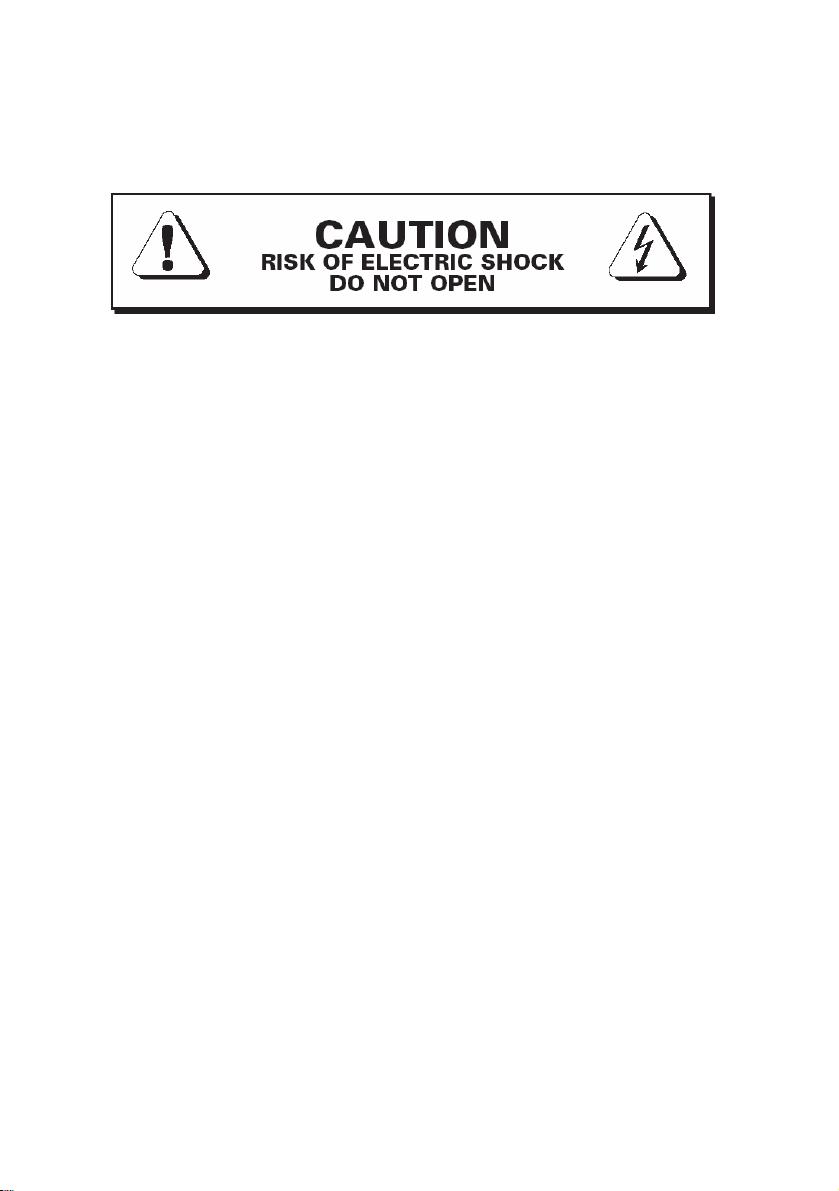
Read First!
Warning – Safety First!
Please read and follow the instructions of the Registration Form
entitling you to technical support and service-under-warranty.
Important safety considerations
1. Read all operating instructions.
2. In case of damage to the APA32 due to spilled liquids or physical
damage from knocks or dropping, repairs should be performed by
qualified service personnel only.
3. Securely mount the APA32 unit in a 19" studio rack away from
rain, moisture, liquids, heat sources or fire using the supplied four
mounting bolts, or alternatively, attach the supplied rubber feet for
desktop use.
4. The APA32 has ventilation fans on its side panels. Please be sure
not to block them and to allow at least 2cm of space for airflow.
5. Avoid placing the APA32 where there may be radio or TV
interference.
6. Do not allow children to use the APA32 without adult supervision.
A note to all users:
Please provide an earthing (grounding) connection before the APA32
mains power cable is connected to the mains.
1
Page 3
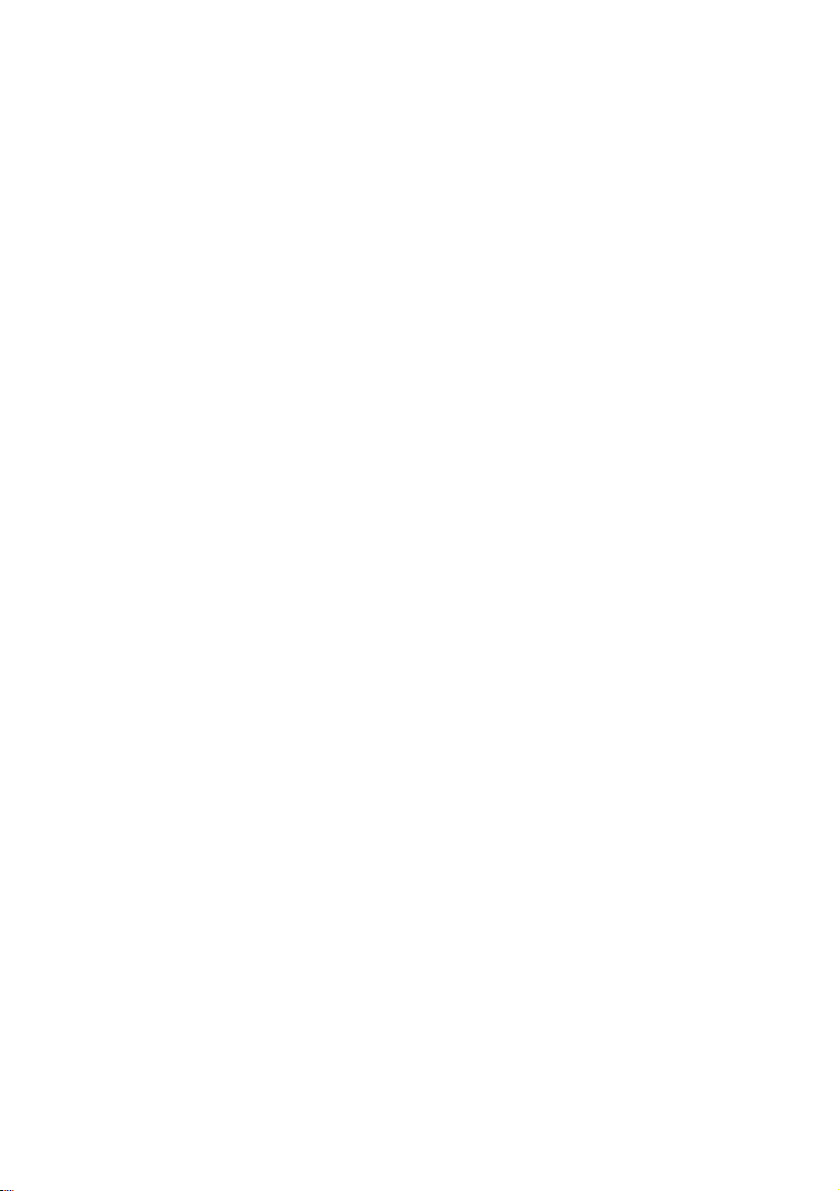
Package Content
Your new APA32 package contains:
1. APA32 Unit 5. 4 rubber feet
2. 2 Power cables (1 US, 1 Eur) 6. CD wallet
3. 1 Crossed Ethernet cable (10m) 7. Registration card
4. Rack-mount ears & bolts 8. This user guide
Mounting the APA32 unit
Before connecting the APA32, be sure to securely mount it in a
standard 19" studio rack-mount away from heat and moisture.
Alternatively, for desktop use, attach the four rubber feet to the bottom
of the APA32.
1. Introduction
Welcome to the APA32 manual. Be sure to read the safety
considerations on page 1 of this manual before you plug-in and switch
on the APA32's power.
The Waves Audio Processing Accelerator is a hardware platform
designed to provide independent processing resources for Waves
plug-ins running on a host computer.
This manual focuses on the APA32 hardware connection and
operation aspects. All software aspects are covered in the software
manuals supplied via the Waves software installers or through
download from the Waves website.
2
Page 4
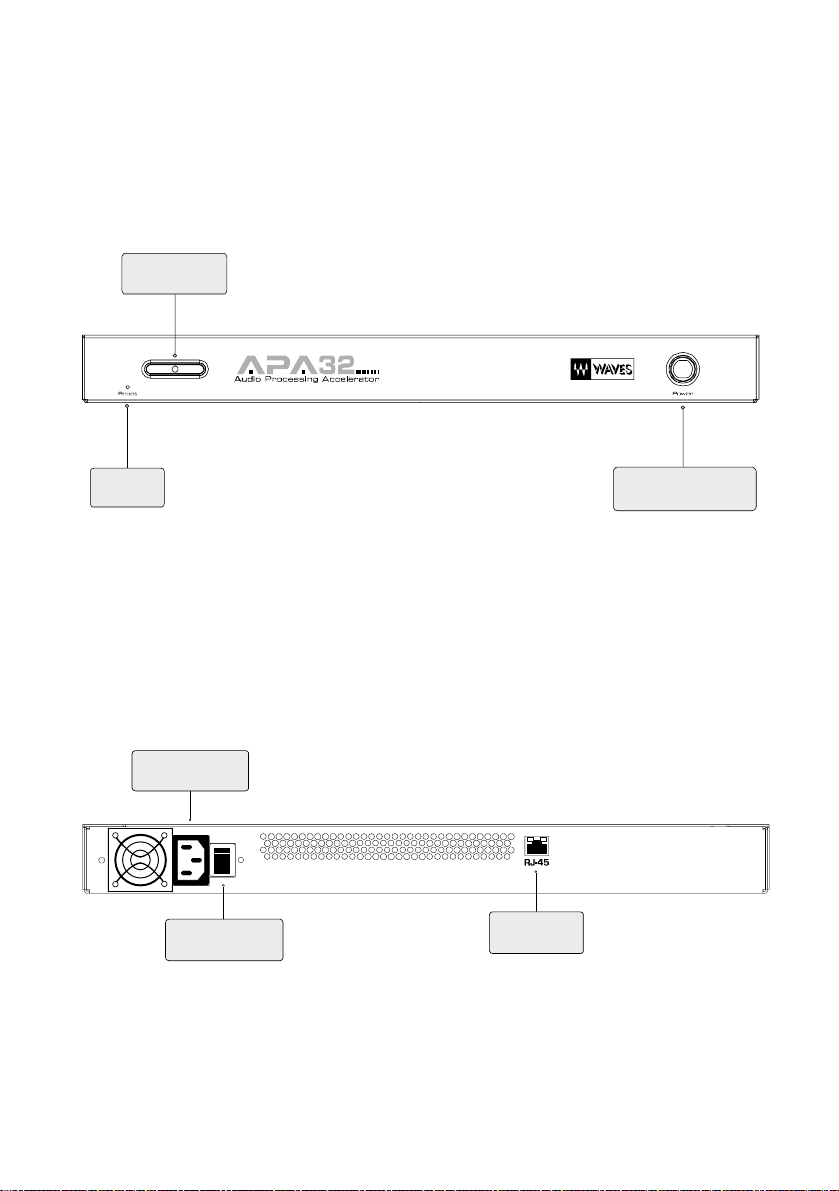
Front Panel View
Power L ED
Reset
Rear Panel View
Power Socket
0
|
Main s Pow er
Switch
Power Button
Network
Socket
3
Page 5

2. Connecting The APA32 unit
2.1. Mains Power Supply
The power cable socket and mains power On/Off switch are located on
the rear panel of the APA32 unit.
The power supply is auto-switching and supports 100-240V, 50-60Hz.
Make sure the mains power switch is set to Off (O) before connecting
the APA32 to the mains.
Then plug the supplied power cable into the APA32 power socket and
to your electricity connection. Switch the mains power switch on (|).
If you need to disconnect the power cable, please be sure to switch the
mains power switch off first.
0
|
4
Page 6

2.2. Network Connection
The network cable connection is located at the back of the APA32 unit.
There are two possible ways to connect the APA32 unit to your host
computer:
1. Direct connection to the host computer’s Ethernet socket using the
supplied crossed Ethernet cable.
2. If you intend to connect more than one APA32 unit to your host
computer, you will need to connect the APA32 units to an Ethernet
switch* (not a hub) and connect the switch to your host computer
using standard (non-crossed) Ethernet cables.
If you connect more than one APA32 unit to your host computer, the
Ethernet card in your host computer needs to be 1Gbit bandwidth
based in order to support the required network communication
bandwidth.
Important Note:
It is possible to connect the APA32 unit(s) to an existing Ethernet
switch used to connect your host computer to other network
applications.
However, due to bandwidth and other network considerations it is
highly recommended to separate networks and to connect your
APA32 unit(s) to a dedicated Ethernet card.
Following this recommendation will ensure fulfilling the maximum
power and potential of your APA32 unit(s).
*For switch requirements and specifications please check the Waves website.
5
Page 7

3. Operation
Once the APA32 unit is connected to power and to the network, simply
press the power button on the front panel to switch the unit on.
The power LED will illuminate to indicate that the unit is operating.
The APA32 is now ready to communicate with your host computer.
To switch the APA32 unit off, press and hold the power button on the
front panel for approximately 4 seconds. The power LED should switch
off to indicate that the unit is off.
Before switching the APA32 off, make sure that the Waves software is
not running on it (as explained in the software manual).
6
Page 8

4. Troubleshooting
Please verify the following points before trying to use the Waves
software on the APA32 unit:
1. The power cable is properly connected.
2. The mains power switch (at the back) is switched on.
3. Network connections:
a. A crossed network cable is connected between the
APA32 and the host computer – in the case of
a single APA32 directly to the host computer.
b. A standard network cable is connected between the
APA32 and an Ethernet switch. The switch is connected
with a standard network cable to the host computer – in
the case of connecting several APA32 units to the host
computer.
4. The APA32 is switched on (by pressing the power button at the
front) and the power LED is illuminating.
In case it is necessary to restart the APA32 unit, this can be done in
two ways:
1. Press and hold the power button for a few seconds to switch the
unit off, and then press it again to switch the unit on.
2. Insert a small pin into the Reset socket on the unit’s front panel
and press the reset button to restart the unit.
connecting
7
Page 9

Contact Waves Sales and technical support
Before calling Waves for technical support, please first check the
Waves website (http://www.waves.com) for technical support issues
and the latest information.
Contacting the tech-support or the sales department via our website is
preferred, and is more efficient in terms of being able to provide you
with complete documentation and solutions.
North & South America
Waves Inc.
306 West Depot Ave.
Suite 100
Knoxville, TN 37917
Tel: 1-865-909-9200
Fax: 1-865-909-9245
Rest of the world
Waves Audio Ltd.
Azrieli Center 3
The Triangle Tower, 32nd Floor
Tel-Aviv 67023, Israel
Tel: 972-3-608-4000
Fax: 972-3-608-4056
http://www.waves.com
©2005, Waves. All rights reserved worldwide. All features and
specifications subject to change without notice.
8
Page 10

5. Technical Specifications
Dimensions:
Width: 444mm / 17.5 inch
Height: 44.5mm / 1.75 inch
Depth: 300mm / 11.8 inch
1U 19” Standard Rack-mount
Weight: 5kg / 11 pounds
Power:
Input Voltage: 100~127 VAC, 200~240 VAC, Auto Sensing
Frequency: 50~60 Hz
Input Current: 5.0 Arms @ 115 VAC, 2.5 Arms @ 230 VAC
Environmental:
Operating Temperature: 10~40°C
9
Page 11

6. Warranty
One Year limited Warranty on APA32 Hardware (“Product”):
Waves Audio Ltd. ("Waves") warrants that the Product conforms
substantially to the specifications contained in the Product
documentation for a period of one (1) year from the date of original
purchase from Waves or its authorized resellers. In the case of a valid
warranty claim, your sole and exclusive remedy and Waves’s entire
liability under any theory of liability will be, at its option, to repair or
replace the Product without charge or, if this is not possible, to refund
the purchase price to you. For warranty service, please call one of
Waves offices listed above, to obtain a Return Authorization (RA)
number. After you obtain the RA number, ship the defective Product,
transportation and insurance charges prepaid, to the Waves location
listed above. Write the RA number in large letters on the outside of the
shipping box. Enclose your name, address, telephone number, copy of
original sales invoice and a detailed description of the problem. Waves
will not accept responsibility for loss or damage in transit.
The Warranty is void if the Product serial numbers have been removed
from the Product or if the Product has been damaged by misuse,
modification or unauthorized repair, as determined at Waves’
discretion.
The Product is designed and manufactured for use in professional and
studio audio systems and is not intended for other usage.
This limited warranty, with all terms, conditions and disclaimers set
forth herein, shall extend to the original purchaser and anyone who
purchases the Product within the specified warranty period. This
limited warranty gives the Buyer certain rights. You may have
additional rights provided by applicable laws.
Waves does not authorize any third party, including any dealer or sales
representative, to assume any liability or make any additional
warranties or representation regarding this Product information on
behalf of Waves.
10
Page 12

THIS WARRANTY IS IN LIEU OF ALL WARRANTIES, WHETHER
ORAL OR WRITTEN, EXPRESS, IMPLIED OR STATUTORY. WAVES
MAKES NO OTHER WARRANTY, EITHER EXPRESS OR IMPLIED,
INCLUDING, WITHOUT LIMITATION, ANY IMPLIED WARRANTIES
OF MERCHANTABILITY, FITNESS FOR A PARTICULAR PURPOSE,
OR NON-INFRINGEMENT. PURCHASER’S SOLE AND EXCLUSIVE
REMEDY UNDER THIS WARRANTY SHALL BE REPAIR OR
REPLACEMENT AS SPECIFIED HEREIN.
IN NO EVENT WILL WAVES BE LIABLE FOR ANY DIRECT,
INDIRECT, SPECIAL, INCIDENTAL OR CONSEQUENTIAL
DAMAGES RESULTING FROM ANY DEFECT IN THE PRODUCT,
INCLUDING LOST PROFITS, DAMAGE TO PROPERTY AND, TO
THE EXTENT PERMITTED BY LAW, DAMAGE FOR PERSONAL
INJURY, EVEN IF WAVES HAS BEEN ADVISED OF THE
POSSIBILITY OF SUCH DAMAGES.
Some states do not allow the exclusion of implied warranties or
limitations on the duration of an implied warranty, so the above
limitations may not apply to you. This warranty gives you specific legal
rights. You may have other rights, which vary, state to state.
Governing Law and Severability.
This agreement will be governed by the laws of Israel. If a court finds
any provision of this License unenforceable, that provision will be
enforced to the maximum extent possible, and the remainder of the
License shall continue in full force and effect. In the event of a dispute
arising under this Agreement, you consent to jurisdiction in the State of
Israel.
11
Page 13

12
